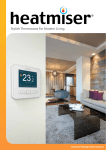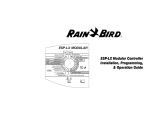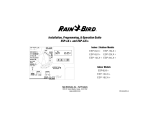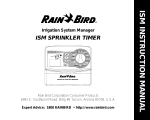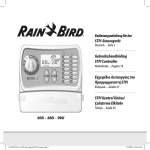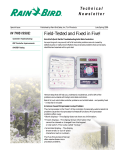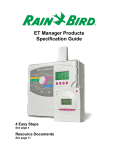Download IQ™ LXM-DTC Satellite Controller Installation & User Guide for the
Transcript
IQ™ LXM-DTC Satellite Controller Installation & User Guide for the IQ™ Central Control System P/N 636544-010 Rev A SAFETY INFORMATION WARNING: A CIRCUIT BREAKER OR CUTOFF SWITCH IS TO BE PROVIDED IN THE FIXED WIRING TO ISOLATE THE CONTROLLER. ATTENTION: UN DISJONCTEUR OU UN INTERRUPTEUR DOIT ETRE INSTALLE SUR LE PRIMAIRE POUR ISOLER LE PROGRAMMATEUR. MEMORY IS RETAINED BY A BATTERY, WHICH IS TO BE DISPOSED OF IN ACCORDANCE WITH LOCAL REGULATIONS. LA MEMOIRE EST MAINTENUE GRACE A UNE BATTERIE RECHARGEABLE A DISPOSER SELON LA REGLEMENTATION LOCALE. The lightning flash with arrowhead symbol, within an equilateral triangle, is intended to alert the user to the presence of un-insulated "dangerous voltage" within the product's enclosure that may be of sufficient magnitude to constitute a risk of electronic shock to persons. L'éclair avec le symbole de la flèche, placé dans les limites d'un triangle èquilatéral est prévu pour avertir l'utilisateur de la présence de "tension dangereuse" non isolé dans l'enceinte du produit qui pourrait ëtre d'une importance suffisante pour présenter un risque d'èlectrocution aux personnes. The exclamation point within an equilateral triangle is intended to alert the user to the presence of important operating and maintenance (servicing) instructions in the literature accompanying the product. Le point d'exclamation dans un triangle èquilatéral est prévu pour avertir l'utilisateur de la présence d'instructions importantes pour les opérations et l'entretien (service) dans les manuels fournis avec l'appareil. CONTENTS Introduction............................................................... 2 IQ Central Control Communications ................... 15 Welcome to Rain Bird ....................................................... 2 IQ™ Central Control System ........................................... 2 LXM-DTC Satellite Controller................................... 2 IQ Satellite or Upgrade Kit ........................................ 2 DTC-LXM Communication Interface Cartridge...... 2 About this Manual ............................................................ 2 IQ Products Covered in this Manual ............................... 3 ESP-LX Modular Controller....................................... 3 U-DTC-LXM Upgrade Kits ........................................ 3 IQ-DTC Communications Cables............................. 4 IQ Satellite basic operations ................................... 16 LXM-DTC Satellite menu navigation ............... 16 LXM-DTC Satellite controls and indicators .... 18 User Interface............................................................ 20 Communications menu .................................... 20 Communications configuration ...................... 21 Communications properties............................. 22 DTC-LXM properties ......................................... 27 Installation ................................................................ 6 Choosing an Upgrade Option .......................................... 6 Installing the Hardware.................................................... 8 Remove the access panel........................................... 8 Remove the communication cable knock-out ........ 9 Install the DTC-LXM Communication Interface Cartridge................................................... 10 Route cables and complete wiring ......................... 12 Install the IQ Satellite Faceplate Overlay................ 13 Setting up communications .......................................... 14 IQ LXM-DTC Satellite Controller Diagnostics ........................................................ 28 Diagnostics menu..................................................... 28 Show communications errors .......................... 29 Verify the connect baud rate ........................... 30 Place a test call .................................................. 30 Resetting the DTC .............................................. 34 Index.................................................................. 35 1 INTRODUCTION IQ Satellite or Upgrade Kit To obtain an LXM-DTC Satellite Controller, either: Welcome to Rain Bird Thank you for purchasing your new state-of-the-art Rain Bird LXM-DTC Satellite Controller for the IQ™ Central Control System. For more than six decades, Rain Bird has led the irrigation industry in meeting all of your water management needs by providing the highest quality products and services available. IQ™ Central Control System The IQ™ Central Control System provides remote capability for programming and monitoring multiple LXM-DTC Satellite Controllers from a single personal computer. purchase an LXM-DTC Satellite Controller, or upgrade an existing ESP-LX Modular Controller with a U-DTC-LXM Upgrade Kit (see page 6). DTC-LXM Communication Interface Cartridge The LXM-DTC Satellite Controller and the U-DTCLXM Upgrade Kit include a DTC-LXM (Direct-toCentral) Communication Interface Cartridge. The DTC-LXM Cartridge complements the ESP-LX Modular by providing advanced IQ remote communications capabilities, enabling centralized control for virtually anywhere irrigation is needed. LXM-DTC Satellite Controller About this Manual The LXM-DTC Satellite Controller is a field component of the IQ Central Control System, designed for commercial or residential use. The Satellite Controller is shipped with one 8-station module installed. Its modular design can house up to four control modules (either 4- or 8-station modules) supporting up to 32 stations. This manual is an addendum to the ESP-LX Modular Controller Programming & Operation Guide. The instructions in this manual guide you through installing a U-DTC-LXM Upgrade Kit, connecting the communication cable, and configuring an LXM-DTC Satellite Controller. 2 IQ LXM-DTC Satellite Controller IQ DTC Communications Cables The Upgrade Kit you choose and desired method of connection determine the type of cable you need to communicate with the Satellite Controller. Cable options include: Cables Model: Features: IQ-DTC-DCC Black communications cable connecting directly from the LXM-DTC-PR or -R Satellite Controller's RS232 Communications Port to the IQ Central Control Computer. This cable is included in the IQ Software Package. IQ-DTC-EMC Beige communications cable connecting the LXM -DTC-PR or -R Satellite Controller's RS232 Communications Port to an external modem (not provided). This cable is included with each LXM-DTC-PR or -R Satellite Controller and U-DTC-LXM-PR or -R Upgrade Kit. IQ-DTC-RJ11 Grey, standard telephone cable connecting from the LXM-DTC-PR phone port to a standard telephone wall outlet configured for RJ11 connectors. This cable is included with each LXM-DTC-PR Satellite Controller and U-DTC- LXM-PR Upgrade Kit. 4 IQ LXM-DTC Satellite Controller U-DTC-LXM Upgrade Kit (U-DTC-LXM-PR version shown) IQ-DTC-EMC External Modem Cable IQ Satellite Faceplate Overlay DTC-LXM Communication Interface Cartridge (DTC-LXM-PR shown) IQ-DTC-RJ11 Modular Phone Cable LXM-DTC Satellite Controller Installation & User Guide IQ LXM-DTC Satellite Controller 5 INSTALLATION Choosing an Upgrade Option Installing a U-DTC-LXM Upgrade Kit transforms a Rain Bird ESP-LX Modular Controller into an IQ™ Central Control System, LXM-DTC Satellite Controller. The Rain Bird IQ Central Control System software application can be used remotely (using a modem) or locally (using a direct connection) to program, operate, and monitor Satellite Controllers. A variety of communications options are available for communicating with an LXM-DTC Satellite. Options include telephone, direct cable connection, or a variety of external modem devices, including cellular, radio, Ethernet, Wi-Fi, fiber-optic, and other choices. U-DTC-LXM-PR (Phone+RS232) Upgrade Kit The -PR Upgrade Kit includes a Communication Interface Cartridge with an integrated POTS (plainold-telephone system) modem for connecting via standard phone lines. The cartridge also includes an RS232 serial port to connect the DTC-LXM to a variety of external modems, or to connect directly to the IQ Central Computer via a direct connect cable. 6 U-DTC-LXM-R (RS232) Upgrade Kit The -R Upgrade Kit includes a Communication Interface Cartridge with one RS232 serial port (internal modem not included). IQ-DTC-RJ11 Phone Cable The U-DTC-LXM-PR Upgrade Kit includes an IQ-DTCRJ11 Phone Communication Cable to connect the DTC-LXM-PR internal phone modem to a modular phone outlet. IQ-DTC-EMC External Modem Cable The U-DTC-LXM-PR and -R Upgrade Kits include an IQ-DTC-EMC External Modem Cable (Beige) to connect the cartridge to an external modem. IQ-DTC-DCC Direct-Connect Communication Cable The Rain Bird IQ-CD Central Control Software package includes an IQ-DTC-DCC Direct Connect Cable (Black) for direct cable communication between the IQ Central Computer and an LXM-DTC Satellite. A USB-to-serial adapter (not included) can also be used to connect the IQ-DTC-DCC Direct Connect Communication Cable to a PC equipped with USB 1.X or USB 2.0 capability. Contact Rain Bird for adapter recommendations. IQ LXM-DTC Satellite Controller DTC-LXM Communication Interface Cartridge Installation ESP-LX Modular Controller DTC-LXM Knife-edge Connector ESP-LX Modular Controller Front Panel Ribbon Cable Communication Cartridge Bay RS232 Direct Connect or External Modem Port RJ11 Telephone Port (-PR version only) DTC-LXM-PR or DTC-LXM-R Communication Interface Cartridge IQ LXM-DTC Satellite Controller Communication Cable and Ground Wire (Green/Yellow) 7 Installing the Hardware Refer to the ESP-LX Modular Controller Programming and Operation Guide for controller installation instructions. 1 Follow these procedures for installing either the U-DTCLXM-PR or U-DTC-LXM-R Upgrade Kits. If you have an LXM-DTC Satellite Controller skip ahead to page 9. NOTE: the ESP-LX Modular Controller is designed to allow safe installation of the DTCLXM Communication Interface Cartridge with the power on. Remove the Access Panel 2 1 Unlock and open the outer door of the ESP-LX Modular Controller. 2 Swing open the controller front panel. 3 Remove the access plate from the back of the front panel, exposing the communications cartridge bay. 3 8 IQ LXM-DTC Satellite Controller Remove the Communication Cable Knock-out 1 Using a screwdriver or other pointed tool, punch through and remove the communications cable knock-out located on the bottom-left of the controller case next to the transformer primary power wiring junction box. 2 Route the communications cable (IQ-DTC-RJ11 cable shown) up through the knock-out hole, leaving enough slack to connect to the DTC-LXM Communications Cartridge with the front panel open. 1 2 CAUTION! Ensure that the ground wire and communications cable do not contact the transformer directly. Heat from the transformer may damage the insulation. IQ LXM-DTC Satellite Controller 9 Install the DTC-LXM Communication Interface Cartridge The DTC-LXM-PR Communications Interface Cartridge includes an internal phone modem and an RS232 port. The DTC-LXM-R cartridge supports the RS232 port only. 1 1 If you are using the internal modem feature (DTCLXM-PR only): Plug the IQ-DTC-RJ11 Telephone Cable's RJ11 connector (male) into the jack (female) in the back of the DTC-LXM-PR Communications Interface Cartridge. 2 If you are using an external modem or direct connect communication (DTC-LXM-PR and DTC-LXM-R): Plug the IQ-DTC-EMC External Modem Cable (Beige) or IQ-DTC-DCC Direct Connect Cable (Black) connector into the RS232 socket on the back of the DTC-LXM-PR or DTC-LXM-R cartridge. CAUTION! This connector can only go in one way. Ensure that the ridges on the plug match the slots in the receptacle. 10 2 IQ LXM-DTC Satellite Controller 3 Insert the DTC-LXM cartridge in the communications cartridge bay, bottom edge first. 4 Connect the communication cartridge ribbon cable to the knife-edge connector located at the top-left of the communications cartridge bay. CAUTION! This connector can only go in one way. Ensure that the RED edge of the ribbon cable is toward the LEFT side of the opening. NOTE: Before snapping the cartridge into place, you must position the wires so that they match up with the cable routing channel in the front panel. 4 3 5 5 Swing the top of the cartridge toward the front panel and push into place, ensuring that the thumb latch snaps securely into place. IQ LXM-DTC Satellite Controller 11 Route Cables and Complete Wiring 1 Press the green/yellow ground wire, and then the communication cable firmly into the cable routing channel next to the communications interface cartridge. CAUTION! Communication errors may occur if both the RJ11 and Direct Connect or External Modem cables are connected simultaneously. Install a single communication cable only. 1 2 Connect the end of the DTC-LXM ground wire (green/yellow) to the Ground Spade located on the terminals above the transformer. 3 Adjust the communication cable and ground wire to ensure that they are not in direct contact with the transformer. CAUTION! Ensure that the ground wire and communications cable do not contact the transformer directly. Heat from the transformer may damage the insulation. 2 4 Remove the slack from the communications cable and close the front panel. 12 IQ LXM-DTC Satellite Controller Install the IQ Satellite Faceplate Overlay (U-DTC-LXM Upgrade Kit installation only). 1 Unlock and open the outer door of the Satellite Controller. 2 Remove the rotating dial from the front panel. 2 3 Clean surface of the existing faceplate before applying the new faceplate overlay. 4 Remove the backing from the faceplate overlay to expose the adhesive. 5 Carefully align the new IQ Satellite Faceplate Overlay (provided in the U-DTC-LXM Upgrade Kit) over the existing ESP-LX Modular overlay and press firmly. 3 6 Replace the dial. 5 IQ LXM-DTC Satellite Controller 13 Setting up Communications Now that the hardware is installed, you must choose the method the IQ LXM-DTC Satellite Controller will use to communicate with the Central Control Computer. 2 Communications Device: <Device> Status: Idle 1 Config 2 Diagnostics 1 2 1 Rotate the dial to the IQ™ COMMUNICATIONS position. 2 Press 1 for Communication Configuration. 3 Press 1 for Communication Choice. Communications Config 3 4 Press the number that corresponds to the installed communications method: 1 Comm Choice 2 Comm Properties 3 DTC Properties 1 2 3 Back 1 - Direct Connect 2 - External Modem 3 - Internal Modem (DTC-LXM-PR only) 5 A light on the DTC-LXM cartridge corresponding to your communication choice (phone for internal modem or RS232 for external modem and Direct Connect) illuminates to verify the setting (see page 18). Communications Comm Device Choice 4 1 Direct Connect 2 External Modem 3 Internal Modem 1 2 3 Back You are now ready to test communications and begin using the IQ Satellite. 14 IQ LXM-DTC Satellite Controller IQ CENTRAL CONTROL COMMUNICATIONS External Modem. This option uses an IQ-DTCEMC external modem cable (Beige) to connect an LXM-DTC Satellite to an external modem. External modem options include: The IQ Central Control Software provides programming, manual operation, and monitoring of LXM-DTC Satellite Controllers from a local or remote PC. Two models of IQ Satellites are available: Cellular Data Modem LXM-DTC-PR Satellites include an internal POTS (Plain-Old Telephone Service) phone modem and an RS232 port (for direct cable connection to a PC or to an external modem). LXM-DTC-R Satellites include an RS232 communication port for direct cable connection to a PC or an external modem. Ethernet Device Server - wired or wireless (Wi-Fi) Radio Modem Fiber-Optic Modem Short-Haul Modem Telephone Modem (configured for countries where the LXM-DTC internal modem is not certified). The IQ Central Computer can communicate with an LXM-DTC Satellite Controller via multiple communications options: Internal Telephone Modem Direct Connect. This option uses an IQ-DTC-DCC Direct Connect Cable (Black) to connect the IQ Central Computer and LXM-DTC Satellite. IQ LXM-DTC Satellite Controller 15 IQ Satellite Basic Operations All LXM-DTC Satellite communications screens are accessed using the rotating dial in the center of the front panel. Simply rotate the dial until it points to the IQ™ COMMUNICATIONS label on the dial as shown. Once the dial is positioned properly, the Communications Menu will appear on the display panel. Return the dial to AUTO position for normal operations. NOTE: the "Next" and "Back" softkeys displayed on some screens take you forward to the next, or back to the previous screen, respectively. Pressing the Back softkey one or more times, depending on the current screen, takes you back to the Communications Menu. LXM-DTC Satellite Menu Navigation The following diagram shows the menu flow for navigating the LXM-DTC Satellite Controller communications screens and operating the system. Subsequent sections explain the user interface, and describe the various screens and their function. 16 IQ LXM-DTC Satellite Controller Communications Menu Navigation Communications Menu 1 2 Configuration Diagnostics 1 3 Comm Device Choice 1 DTC Properties Communications Errors 2 Connected Baud Rate 3 Test Call 2 Comm Properties Direct Connect Comm Properties External Modem Comm Properties Internal Modem 1 1 Direct Connect Internal Modem Settings 1 2 RS232 Rate Modem Strings 1 Init String IQ LXM-DTC Satellite Controller 2 Hang-up String 17 LXM-DTC Satellite Controls and Indicators The DTC-LXM Communications Interface Cartridge is installed in the back of the LXM-DTC Satellite Controller front panel. Light Emitting Diode (LED) lights appear on the right side of the DTC-LXM Cartridge. These LEDs provide continuous status updates and illuminate depending on the configuration of your system. (See page 19). The Telephone Status LED indicates status of internal POTS telephone modem communications. The RS232 Status LED indicates status of external modem and direct cable connections. A Reset Button is also provided on the left side of the cartridge to reset the DTC-LXM. See Diagnostics for details. Reset Button RS232 Status LED Internal Telephone Modem Status LED Internal POTS Telephone Modem (LXM-DTC-PR Only) The LXM-DTC-PR Satellite includes a Hayes-compatible modem that provides connectivity to telephone systems in the United States and most foreign countries. It supports a baud rate of up to 33600 baud in full-duplex mode. 18 IQ LXM-DTC Satellite Controller In Internal Modem mode, the phone LED illuminates as follows: Color: Indication: Activity: None (dark) Internal modem is disabled Red Solid Internal modem selected and onhook (standby) Blinking Internal modem enabled, but no internal modem available Call in progress (either dialing or ringing) Yellow Solid Green Blinking Solid Reset in progress Call established (carrier detect), no activity Blinking Data transfer between DTC and IQ External Modem You may also use an external modem to connect to the IQ Central Control System. When the LXM-DTC Satellite is in external modem mode, the RS232 LED illuminates as follows: Color: Indication: Activity: External modem & RS232 port None (dark) disabled - internal modem enabled IQ LXM-DTC Satellite Controller Red Solid RS232 selected and on-hook (standby) Blinking External modem enabled but no external modem attached Call in progress (either dialing or ringing) Call established (carrier detect), no activity Yellow Solid Green Solid Blinking Data transfer between DTC and IQ Direct Connect When the LXM-DTC satellite is configured for direct connect communications the RS232 LED illuminates as follows: Color: Indication: Activity: External modem & RS232 port None (dark) disabled - internal modem selected Red Yellow Solid Solid RS232 selected and idle PC attached… attempting to establish a connection Green Solid Blinking Call established, no data activity Data transfer between DTC and IQ 19 User Interface When the LXM-DTC Satellite Controller dial is set to the IQ COMMUNICATIONS position, the display and soft-keys are controlled by the DTC-LXM Cartridge. The User Interface is comprised of a Communications Menu screen, from which you can select either a set of configuration screens with fields for configuring DTCLXM operating parameters, or diagnostic screens for viewing errors and performing LXM-DTC Satellite communication diagnostic tests. Communications Menu The Communications Menu screen shown at the right shows the type and current status of the device you are using to communicate. When you rotate the dial on the control panel to the IQ™ COMMUNICATIONS position, the Device and Status fields show the current configuration settings. Device options include: Direct Connect External Modem Internal Modem (LXM-DTC-PR only) 20 The Status field will change depending on the current status of the device and its communication connection to the IQ central computer. The Status messages are: No Modem - Modem device has been selected, but no modem is available Idle - On-hook (standby) Connecting - Call is ringing, dialing, or trying to connect with the IQ Central Computer NOTE: By default, the DTC-LXM answers incoming calls on the first ring. This setting cannot be changed. Connected - LXM-DTC Satellite has connected to a valid, authenticated IQ Central Computer Communications Device: <Device> Status: Idle 1 Config 2 Diagnostics 1 2 IQ LXM-DTC Satellite Controller Communications Configuration Before you begin configuring your LXM-DTC Satellite communications properties, you must select the type of communication device that the Satellite will use to communicate with the IQ central computer. Once you have placed the dial in the IQ Communications position, you are ready to select a communication device type as follows: 1 Communications Device: <Device> Status: Idle 1 Config 2 Diagnostics 1 2 1 Press 1 for Communication Configuration. Communications Config 2 Press 1 for Communication Choice. 2 3 Press the number that corresponds to the desired Communications Device: 1 Comm Choice 2 Comm Properties 3 DTC Properties 1 2 3 Back 1 - Direct Connect 2 - External Modem 3 - Internal Modem (LXM-DTC-PR only) NOTE: The pointer will move to the device selected in Step 3 . 4 Press Back to return to the Communications Configuration Menu. IQ LXM-DTC Satellite Controller Communications Comm Device Choice 3 1 Direct Connect 2 External Modem 3 Internal Modem 1 2 3 Back 21 Communications Properties Now that you have selected the type of communications device that will be used to communicate, you are ready to configure the properties that govern communications. Communications Config 1 1 Comm Choice 2 Comm Properties 3 DTC Properties 1 Internal Modem (LXM-DTC-PR only) 2 3 Back With the pointer indicating internal modem, configure the communications properties using the procedures below. 1 Press 2 for Communication Properties. 2 Press 1 for Settings. 2 1 3 The resulting screen displays three softkeys that "toggle" your selection through a predetermined list of property values. Pressing the softkeys: 1 - Toggles the Extension Pick-up Detection feature ON or OFF, giving you the option to automatically disconnect if another extension is picked up. 2 - Toggles Dial Mode between Tone and Pulse. NOTE: Extension Pick-up Detection works only with internal modems. This feature is not available with external modems. 22 Communications Comm Properties Internal Modem Baud Rate: 33600 Fixed 1 Settings 3 Back Communications Comm Properties Int Modem Settings 1 Ext Pickup Det: OFF 2 Dial Mode: Tone 1 2 Back IQ LXM-DTC Satellite Controller External Modem With the pointer indicating external modem, configure the communications properties using the following procedure: Communications Config 1 1 Comm Choice 2 Comm Properties 3 DTC Properties 1 1 On the Config screen, press 2 for Communication Properties. 2 3 Back 2 Press the number that corresponds to the external modem setting you want to change: 1 - Displays the RS232 Rate Communications screen. Skip to Setting the Baud Rate on page 24. 2 - Displays the external modem Communication Strings Screen. Skip to Configuring the Modem Strings on page 24. 2 Communications Comm Properties Ext Modem 1 RS232 Rate: <baud> 2 Modem Strings 1 2 Back NOTE: The term "baud" refers to the RS232 serial data rate selection. IQ LXM-DTC Satellite Controller 23 Setting the Baud Rate 1 On the RS232 Rate screen, press / to increase or decrease the baud rate to one of the following values: 2400, 4800, 9600, 19200, and 38400 baud. Communications RS232 Rate 1 2400 Back 2 2 Press Back to return to the Communication Properties screen. Configuring the Modem Strings (External Modem Only) A list of Rain Bird tested and approved external modems and modem strings are available from Rain Bird GSP (Global Support Plan): phone: 1.866.477.9778 (U.S. and Canada) 1.520.434.6216 (International) E-mail: [email protected] Once you have determined the appropriate Initialization String for your modem, use the following procedure to enter the string into the Satellite Controller: 1 On the modem Strings screen, press 1 to display the Initialization String screen. A blinking cursor appears over the first character in the first line of the string. 24 Communications Modem Strings 1 1 Init String 2 Hang-up String 1 2 Back IQ LXM-DTC Satellite Controller 2 Enter the Init String after the AT (at 3rd character): Press / to cycle through 64 available characters, including space, underscore, numbers 0 through 9, letters A through Z, and others to enter the first character. Communications Init String 2 ATxxxxxxxxxxxxxxxxxx xxxxxxxxxxxxxxxxxxxx + - Next Back Press Next to move to the right one character. Press / to cycle through 64 available characters. Repeat these steps until all characters are entered or you reach the end of the first line. (Up to 40 characters may be entered on each line). Press Next to wrap to the next line. Continue entering characters using until you complete the string. / / Next Enter a blank space to indicate the end of the string. NOTE: The Init String ends when the first blank space is encountered. If you press Back, or move the LXM DTC dial to another position, the AT string ends, and all characters after the first blank space are erased. IQ LXM-DTC Satellite Controller 25 3 Press Back to end the Init String and return to the modem Strings screen. 4 Press 2 to access the Hang-up String screen. Communications Modem Strings 4 1 5 Enter the Hang-up String after the AT (at 3rd character) using the procedures described in Step 2 above. 6 Press Back twice to return to the Communication Properties screen. Direct Connect 2 Back 3 Back 6 Communications Hang-Up String 5 With the pointer indicating Direct Connect, configure the communications properties using the procedures below. NOTE: Connecting directly to the IQ Central Computer requires an IQ-DTC-DCC Direct Connect Communication Cable (Black cable, supplied with the IQ-CD software package or purchased separately). 1 Init String 2 Hang-up String ATxxxxxxxxxxxxxxxxxx xxxxxxxxxxxxxxxxxxxx + - Next Communications Config 1 1 Comm Choice 2 Comm Properties 3 DTC Properties 1 2 3 Back 1 Press 2 for Communication Properties. 2 Press 1 to change the RS232 Rate. 26 IQ LXM-DTC Satellite Controller Setting the Baud Rate 1 On the RS232 Rate screen, press either or to change the baud rate to one of the available values: 2400, 4800, 9600, 19200, and 38400 baud. Communications RS232 Rate 1 2400 + - Back 2 Press Back to return to the Communication Properties screen. 2 DTC-LXM Properties Choose this option to view the Firmware Version and Serial Number of the installed DTC-LXM Cartridge. NOTE: The values displayed on this screen are "read only". You cannot make changes using this screen. 1 On the Config screen, press 3 for DTC-LXM Properties. The Firmware (FW) Version and Serial Number of the DTC-LXM cartridge are displayed. 2 Press Back to return to the Communications Config screen. Communications Config 1 1 Comm Choice 2 Comm Properties 3 DTC Properties 1 2 3 Back Communications DTC Properties FW Version: xx.xx Serial#: aabbccddeeff Back IQ LXM-DTC Satellite Controller 2 27 DIAGNOSTICS The LXM-DTC Satellite provides diagnostic capability for analyzing communications problems related to the DTC-LXM Cartridge, as well as for placing a test call to ensure that communications from the Satellite Controller are working properly. Diagnostics Menu From the Diagnostics Menu, you may choose to: Show Communications Errors Set or change the Communications Baud Rate Place a Test Call The following sections describe procedures for performing each of these tasks. 28 Communications Diagnostics 1 Show Comm Errors 2 Connect Baud Rate 3 Place Test Call 1 2 3 Back Show Communications Errors 1 On the Communications Menu, press 2 to display the Diagnostics screen. 1 2 Press 1 to display the Communications Errors screen. Communications Device: <Device> Status: Idle 1 Config 2 Diagnostics 1 2 3 Press 1 to clear all 4 counters (reset to 0). NOTE: The counters are not saved in memory and are reset to 0 every time DTCLXM power is cycled. 2 4 Press Back to return to the Diagnostics screen. 1 3 IQ LXM-DTC Satellite Controller Communications Diagnostics 1 Show Comm Errors 2 Connect Baud Rate 3 Place Test Call 2 3 Communications Comm Errors #Pkts Sent: xxxxx #Pkts Rec’d: xxxxx #Rec’d Errors: xxxxx #Sent Retries: xxxxx 1 Clear Counters 1 Back Back 4 29 Verify the Connect Baud Rate 1 On the Diagnostics screen, press the 2 softkey to display the Connected Baud Rate screen. 1 2 The Baud Rate screen shows xxxxxx as the reported baud rate on an internal or external modem, and the user-selected baud rate on a Direct Connection. This value could range from 2400 up to 38400 bps. Communications Diagnostics 1 Show Comm Errors 2 Connect Baud Rate 3 Place Test Call 1 If the LXM-DTC Satellite is not connected, "Not Connected" is displayed with no data rate shown. 2 3 Back Communications Connected Baud Rate Press Back to return to the Diagnostics screen. <device> Connected At xxxxxx Back Place a Test Call 2 NOTE: The Place Test Call feature is only available for internal or external phone modem communication devices. 1 If you are using the internal or an external phone modem, Press 3 to access the Test Call screen. If you have placed a test call previously, the software "remembers" the last Dial Number entered and displays it on the Test Call screen. 30 1 Communications Diagnostics 1 Show Comm Errors 2 Connect Baud Rate 3 Place Test Call 1 2 3 Back IQ LXM-DTC Satellite Controller 2 Enter a new phone number or change the existing number before placing your test call. Refer to Editing a Dial Number below for procedures. Or, Place a test call to the existing number. Skip to Dialing the Number for instructions. Editing the Dial Number 1 From the Test Call screen, press Edit. The cursor is automatically positioned for you on the first character of the Dial Number. 2 Enter/change the Dial Number where wwwxxxyyyzzzz is the number string to dial (up to 20 characters can be entered). Press / to cycle through 0-9, p, and Space. The "p" indicates a 1-second pause. Communications Test Call Dial Number: wwwxxxyyyzzzz 1 Edit Del Dial Back Next Back Communications Test Call Dial Number: wwwxxxyyyzzzz Press Next to move the cursor one character position to the right. NOTE: If the cursor is on the last character of the line, you can press Next to move the cursor back to the first character of the line. 2 IQ LXM-DTC Satellite Controller 31 Enter a Space to mark the end of the Dial Number. Press Back to return to the Test Call screen. NOTE: Pressing Back erases everything after the first Space character. Also, moving the LXM-DTC Satellite rotating dial to another position erases everything after the first Space. Deleting the Dial Number Communications Test Call 1 Dial Number: wwwxxxyyyzzzz Edit 1 Press the Del softkey on the Test Call screen. The screen displays "Erase Number?" Del Dial Back 2 Press Yes to delete the Dial Number and return to the Test Call screen. Communications Test Call Or, Press No to retain the original Dial Number in memory and return to the Test Call screen. 32 2 Erase Number? Yes No IQ LXM-DTC Satellite Controller Dialing the Number 1 Press the Dial softkey on the Test Call screen, and the modem calls the Dial Number, and presents the Dialing Number screen. Communications Test Call 1 Edit The Dialing Number screen then displays the progress of the call in the <status> field, showing you one (or more) of the following messages: DIALING - The LXM-DTC Satellite's modem is attempting to dial the Dial Number. NO DIAL TONE - This message appears if a dial tone is not detected within 2 seconds. CONNECT xxxx - The call has been answered by another modem. The modems can "connect" but no data will be exchanged. Dial Number: wwwxxxyyyzzzz Del Dial Back Communications Dialing Number: wwwxxxyyyzzzz 2 <status> Quit NOTE: No modem connection is expected or required to occur. The purpose of the Test Call feature is to confirm communications. You may choose to enter your cellular phone or another local number to confirm a working communications connection to the LXM-DTC Satellite. 2 Press Quit to hang up the line and return to the Test Call screen. IQ LXM-DTC Satellite Controller 33 Resetting the DTC A Reset Button is provided on the face of the DTC-LXM communications interface cartridge. The purpose of this control button is to restart the cartridge's internal programming and re-enable communications with the IQ Central Control Software. Resetting the DTC-LXM cartridge does not affect internally stored data such as event logs, configuration properties, or other communications settings. 34 Reset Button IQ LXM-DTC Satellite Controller INDEX baud rate increasing/decreasing ......................................... 24 setting (direct connect)........................................ 26 setting (external modem) .................................... 24 verify the connect ................................................ 30 viewing the connect ............................................ 30 place a test call ..................................................... 30 cables IQ-DTC-DCC Direct-Connect Communication Cable .......................................... 6 IQ-DTC-EMC external modem Cable .................. 6 IQ-DTC-RJ11 phone Cable .................................... 6 routing channel ................................................... 12 routing communications ................................ 9, 12 types of ................................................................... 4 communications configuring ........................................................... 21 confirming ............................................................ 33 external modem properties ................................ 23 options .................................................................. 15 routing cables ................................................... 9, 12 selecting devices .................................................. 21 setting up .............................................................. 14 showing errors...................................................... 29 communications cables ............................. see cables IQ LXM-DTC Satellite Controller communications cartridge bay opening ................................................................... 8 Communications Menu .......................................... 20 navigating ............................................................. 16 using ..................................................................... 16 communications method direct connect ...................................................... 14 external modem ................................................... 14 internal modem ................................................... 14 communications problems analyzing .............................................................. 28 diagnostics ........................................................... 28 communications properties configuring ........................................................... 22 direct conect ........................................................ 26 internal modem ................................................... 22 controls and indicators ............................................ 18 diagnostics ................................................................ 28 dial removing the rotating .......................................... 13 replacing ............................................................... 13 using the rotating ................................................. 16 dial number changing ............................................................... 31 deleting ................................................................. 32 ending ................................................................... 32 entering or editing ............................................... 31 35 DTC-LXM Communications Interface Cartridge configuration (DTC-LXM-PR) ............................. 10 configuration (DTC-LXM-R) ............................... 10 explained ................................................................ 2 ESP-LX Modular Controller explained ................................................................ 3 upgrading ............................................................... 3 Extension Pick-up Detection .................................. 22 external modem communications properties ............................... 23 options .................................................................. 15 faceplate overlay aligning ..........................................,...................... 13 installing ............................................................... 13 Firmware Version viewing ................................................................. 27 Global Service Plan (GSP) ........................................ 24 internal POTS Telephone modem lights and indicators ............................................ 18 IQ Central Computer connecting to ......................................................... 6 IQ LXM-DTC Satellite Controller models .................................................................... 3 IQ-DTC-LXM Communications Cartridge upgrade options ..................................................... 3 IQ™ Central Control System software .................................................................. 2 36 LED (Light Emitting Diode)..................................... 18 RS232 Status ................................................... 18, 19 Telephone Status ............................................ 18, 19 LED (Light Emitting Diode) for verifying Comm Choice ........................................................... 14 Light Emitting Diode (LED)..................................... 18 LXM-DTC Satellite Controller capacity................................................................... 2 explained ................................................................ 2 how to obtain ......................................................... 2 modem strings configuring (external modem)............................ 24 ending ................................................................... 25 hang-up ................................................................ 26 init ......................................................................... 24 module 4-station control .................................................... 2 8-station control .................................................... 2 overlay removing the backing .......................................... 13 Plain-Old Telephone Service POTS ..................................................................... 15 procedures removing knock-outs ............................................. 9 removing the access panel .................................... 8 properties configuring communications ............................. 22 IQ LXM-DTC Satellite Controller Reset Button ............................................................. 34 location of ............................................................ 18 purpose of ............................................................ 34 resetting the DTC ..................................................... 34 RS232 Serial port connecting to ......................................................... 6 Serial Number viewing ................................................................. 27 softkeys back ...................................................................... 16 Dial ....................................................................... 33 next ....................................................................... 16 status messages Connected ............................................................ 20 Connecting ........................................................... 20 Idle ........................................................................ 20 No modem ........................................................... 20 strings ........................................... see modem strings test call placing .................................................................. 30 purpose ................................................................. 33 test call status message Connect ................................................................ 33 Dialing .................................................................. 33 No Dial Tone ......................................................... 33 IQ LXM-DTC Satellite Controller transformer avoiding the ............................................................ 9 contacting the ...................................................... 12 U-DTC-LXM Upgrade Kit installing ................................................................. 6 U-DTC-LXM-PR features ................................................................... 3 Upgrade Kit............................................................. 6 U-DTC-LXM-R features ................................................................... 3 Upgrade Kit............................................................. 6 Upgrade Kits installing ................................................................. 8 models .................................................................... 3 upgrade options ........................................................ 6 USB-to-serial adapter ................................................ 6 User Interface ........................................................... 20 37 NOTES This equipment has been tested and found to comply with the limits for a Class B digital device, pursuant to Part 15 of the FCC Rules. These limits are designed to provide reasonable protection against harmful interference in a residential installation. This equipment generates, uses, and can radiate radio frequency energy and, if not installed and used in accordance with the instructions, may cause harmful interference to radio communications. However, there is no guarantee that interference will not occur in a particular installation. If the equipment does cause harmful interference to radio or television reception, which can be determined by turning the equipment off and on, the user is encouraged to try to correct the interference by the following measures: Reorient or relocate the receiving antenna. Increase the separation between the equipment and receiver. Connect the equipment into an outlet on a circuit different from that to which the receiver is connected. Consult the dealer or an experienced radio/TV technician for help. Changes or modifications not expressly approved by Rain Bird Sales, Inc., could void the user’s authority to operate the equipment. This product was FCC certified under test conditions that included the use of shielded I/O cables and connectors between system components. To be in compliance with FCC regulations, the user must use shielded cables and connectors and install them properly. Increase the separation between the equipment and the receiver. RAIN BIRD CORPORATION 6991 E. Southpoint Road, Bldg. 1 Tucson, AZ 85706 Rain Bird Europe, S.A.R.L 900, rue Ampere BP72000 13792 Aix en Provence Cedex 3 France © 2006 Rain Bird Corporation ® Registered trademark of Rain Bird Corporation. ® Marca registrada de Rain Bird Corporation. www.rainbird.com P/N 636544-010 Rev A Guía del usuario y de instalación del controlador LXM-DTC Satellite de IQ™para el sistema de control central IQ™ N/P 636544-010 Rev A SAFETY INFORMATION ADVERTENCIA: PARA AISLAR EL CONTROLADOR, HAY QUE PONER UN FUSIBLE O INTERRUPTOR EN EL CABLEADO FIJO. ATTENTION: UN DISJONCTEUR OU UN INTERRUPTEUR DOIT ETRE INSTALLE SUR LE PRIMAIRE POUR ISOLER LE PROGRAMMATEUR. UNA PILA PERMITE LA RETENCIÓN DE LA MEMORIA. DICHA PILA DEBE DESECHARSE SIGUIENDO LAS REGULACIONES LOCALES. LA MEMOIRE EST MAINTENUE GRACE A UNE BATTERIE RECHARGEABLE A DISPOSER SELON LA REGLEMENTATION LOCALE. El rayo con punta de flecha dentro de un triángulo equilátero alerta al usuario de la presencia de un “voltaje peligroso” sin aislar dentro de la carcasa del producto, que pudiera ser de suficiente magnitud como para constituir un riesgo de electrocución para las personas. L'éclair avec le symbole de la flèche, placé dans les limites d'un triangle èquilatéral est prévu pour avertir l'utilisateur de la présence de "tension dangereuse" non isolé dans l'enceinte du produit qui pourrait ëtre d'une importance suffisante pour présenter un risque d'èlectrocution aux personnes. El signo de exclamación dentro de un triángulo equilátero alerta al usuario de la presencia de importantes instrucciones de funcionamiento y mantenimiento (servicio) en la documentación que acompaña al producto. Le point d'exclamation dans un triangle èquilatéral est prévu pour avertir l'utilisateur de la présence d'instructions importantes pour les opérations et l'entretien (service) dans les manuels fournis avec l'appareil. ÍNDICE Introducción ................................................................ 2 Comunicaciones del Control Central IQ. ............. 15 Bienvenido a Rain Bird ....................................................... 2 Sistema de control central IQ™......................................... 2 Controlador LXM-DTC Satellite..................................... 2 IQ Satellite o juego de actualización ............................. 2 Cartucho de interfaz de comunicaciones DTC-LXM ... 2 Productos IQ tratados en este manual .............................. 3 Controlador ESP-LX Modular ........................................ 3 Juegos de actualización U-DTC-LXM ........................... 3 Cables de comunicaciones IQ-DTC .............................. 4 Operaciones básicas del modelo Satellite de IQ..... 16 Navegación por el menú del modelo LXM-DTC Satellite ................................................ 16 Controles e indicadores del modelo LXM-DTC Satellite ................................................ 18 Interfaz del usuario ................................................... 20 Configuración de las comunicaciones................ 21 Propiedades de las comunicaciones ................... 22 Propiedades del modelo DTC-LXM .................... 27 Instalación .................................................................. 6 Elección de una opción de actualización ......................... 6 Instalación del hardware .................................................... 8 Desmontaje del panel de acceso ................................... 8 Desmontaje del prepunzonado del cable de comunicación ................................................................. 9 Instalación del cartucho de interfaz de comunicaciones DTC-LXM.......................................... 10 Encaminamiento de cables y cableado completo...... 12 Instalación de la plantilla de la placa del controlador Satellite de IQ ........................................... 13 Configuración de las comunicaciones ............................ 14 Controlador IQ LXM-DTC Satellite Diagnóstico ........................................................ 28 Menú de diagnósticos .............................................. 28 Mostrar los errores de comunicaciones ............. 29 Verificar la velocidad de conexión en baudios ... 30 Hacer una llamada de prueba ............................. 30 Restablecimiento del DTC ....................................... 34 Índice ................................................................ 35 1 INTRODUCCIÓN Bienvenido a Rain Bird Agradecemos su compra del moderno controlador LXM-DTC Satellite de Rain Bird para el sistema de control central IQ™. Durante más de seis décadas, Rain Bird ha estado al frente de la industria del riego para satisfacer todas sus necesidades de gestion del agua, al proporcionar los productos y servicios de mayor calidad disponibles. Sistema de control central IQ™ El sistema de control central IQ™ proporciona capacidad remota para programar y supervisar múltiples controladores LXM-DTC Satellite desde un único ordenador personal. Controlador LXM-DTC Satellite IQ Satellite o juego de actualización Para obtener un controlador LXM-DTC Satellite, tiene dos opciones: adquirir un controlador LXM-DTC Satellite, o bien, actualizar un controlador modular ESP-LX existente con un juego de actualización U-DTC-LXM (Consulte la página 6). Cartucho de interfaz de comunicaciones DTC-LXM El controlador LXM-DTC y el juego de actualización U-DTCLXM incluyen un cartucho de interfaz de comunicaciones DTC-LXM (Directo a central). El cartucho DTC-LXM complementa el modelo ESP-LX modular proporcionando capacidad de comunicación remota IQ avanzada, permitiendo el control centralizado para prácticamente cualquier lugar donde sea necesario el riego. El controlador LXM-DTC Satellite es un componente de campo del sistema de control central IQ, diseñado para uso comercial o residencial. El controlador Satellite se envía con un módulo de 8 estaciones instalado. Su diseño modular puede albergar hasta cuatro módulos de control (módulos de 4 u 8 estaciones) manejando así hasta 32 estaciones. 2 IQ LXM-DTC Satellite Controller Productos IQ tratados en este manual Este manual describe los procedimientos de instalación y operación para los siguientes productos IQ™ de Rain Bird: Controlador LXM-DTC Satellite (actualizado a un controlador LXM-DTC) Juegos de actualización U-DTC-LXM para el controlador ESP-LX Modular Cables de comunicaciones IQ-DTC Controlador ESP-LX Modular Un controlador LXM-DTC Satellite es en realidad un controlador ESP-LX Modular con un cartucho de comunicaciones IQ-DTC-LXM instalado. Los modelos disponibles son los siguientes: Juegos de actualización U-DTC-LXM Si ya tiene un controlador ESP-LX Modular, puede actualizarlo a controlador Satellite instalando un cartucho de interfaz de comunicaciones U-DTC-LXM. Las opciones del juego de actualización incluyen: Juegos de actualización Modelo: Características: U-DTC-LXM-PR Incluye un módem telefónico interno y un puerto de comunicaciones RS232. U-DTC-LXM-R Incluye un puerto de comunicaciones RS232 para conectar directamente con el ordenador de control central o al módem externo (no incluido). Controladores Satellite Modelo: Características: LXM-DTC-PR Incluye un módem telefónico interno y un puerto de comunicaciones RS232. LXM-DTC-R Incluye un puerto de comunicaciones RS232 para conectar directamente con el ordenador de control central o al módem telefónico externo. IQ LXM-DTC Satellite Controller 3 Cables de comunicaciones IQ-DTC El juego de actualización por el que se decida y el método deseado de conexión determinan el tipo de cable que necesita para comunicarse con el controlador Satellite. Las opciones de cable incluyen: Cables Modelo: Características: IQ-DTC-DCC Cable de comunicaciones Negro que conecta directamente desde los puertos de comunicaciones RS232 de los controladores LXM-DTC-PR o –R Satellite al ordenador de control central IQ. Este cable está incluido en el paquete de software IQ. IQ-DTC-EMC Cable de comunicaciones Beige que conecta directamente desde los puertos de comunicaciones RS232 de los controladores LXM-DTC-PR o –R Satellite a un módem externo (no incluido). Este cable está incluido con cada Controlador LXM-DTC- PR o -R Satellite y con el juego de actualización U-DTC-LXM-PR o -R. IQ-DTC-RJ11 Cable telefónico estándar Gris que conecta del puerto telefónico LXM-DTC-PR a una toma de teléfono de pared estándar para conectores RJ11. Este cable está incluido con cada Controlador LXM-DTC-PR o -R Satellite y con el juego de actualización U-DTC-LXM-PR o -R. 4 IQ LXM-DTC Satellite Controller Juego de actualización U-DTC-LXM (versión mostrada: U-DTC-LXM-PR) Cable de módem externo IQ-DTC-EMC Plantilla de la placa del modelo Satellite Cartucho de interfaz de comunicaciones DTC-LXM (se muestra el DTC-LXM-PR) Cable telefónico modular IQ-DTC-RJ-11 Guía del usuario y de instalación del Controlador LXM-DTC Satellite IQ LXM-DTC Satellite Controller 5 INSTALACIÓN Juego de actualización U-DTC-LXM-R (RS232) Elección de una opción de actualización El juego de actualización -R incluye un cartucho de interfaz de comunicaciones con un puerto serie RS232 (no se incluye módem interno). La instalación de un juego de actualización U-DTC-LXM transforma un controlador ESP-LX Modular de Rain Bird en un controlador LXM-DTC Satellite para el sistema de control central IQ™. La aplicación del software del sistema de control central IQ de Rain Bird puede usarse remotamente (usando un módem) o localmente (usando una conexión directa) para programar, operar y supervisar los controladores Satellite. Hay a su disposición una variedad de opciones de comunicación con el modelo LXM-DTC Satellite. Las opciones incluyen conexión por cable directo, por teléfono, o mediante una variedad de dispositivos de módem externos, incluido celular, radio, Ethernet, Wi-Fi, fibra óptica, entre otras. Juego de actualización U-DTC-LXM-PR (Teléfono+RS232) El juego de actualización -PR incluye un cartucho de interfaz de comunicaciones con un módem integrado POTS (sistema de teléfono antiguo) para la conexión por las líneas telefónicas estándar. El cartucho también incluye un puerto serie RS232 para conectar el modelo DTC-LXM a una variedad de módems externos, o para conectar directamente al ordenador central de IQ por medio de un cable de conexión directa. 6 Cable de teléfono IQ-DTC-RJ11 El juego de actualización U-DTC-LXM-PR incluye un cable de comunicación telefónica IQ-DTC-RJ11 para conectar el módem telefónico interno DTC-LXM-PR a una toma telefónica modular. Cable de módem externo IQ-DTC-EMC Los juegos de actualización U-DTC-LXM-PR y -R incluyen un cable de módem externo IQ-DTC-EMC (Beige) para conectar el cartucho a un módem externo. Cable de comunicaciones de conexión directa IQ-DTC-DCC El paquete del software de control central IQ-CD incluye un cable de conexión directa IQ-DTC-DCC (Negro) para una comunicación directa por cable entre el ordenador central IQ y un controlador LXM-DTC Satellite. Un adaptador de puerto USB a puerto serie (no incluido) puede usarse también para conectar el cable de comunicación de conexión directa IQ-DTC-DCC a un PC equipado con puertos USB 1.X o USB 2.0. Comuníquese con Rain Bird para recibir recomendaciones sobre adaptadores. IQ LXM-DTC Satellite Controller Instalación de cartucho de interfaz de comunicaciones DTC-LXM Controlador ESP-LX Modular Conector de borde fino DTC-LXM Panel frontal del controlador ESP-LX Modular Cable de cinta Cavidad para el cartucho de comunicaciones Conexión directa o Puerto de módem externo para RS232 Puerto telefónico RJ-11 (versión -PR solamente) Cartucho de interfaz de comunicaciones de DTC-LXM-PR o DTC-LXM-R IQ LXM-DTC Satellite Controller Cable de comunicaciones y conexión a tierra (verde/ amarillo) 7 Instalación del hardware Refiérase al manual "Controlador ESP-LX Modular Guía de funcionamiento y programación" para instrucciones sobre la instalación del controlador. 1 Siga los procedimientos siguientes para la instalación del juego de actualización U DTC-LXM-PR o del U-DTCLXM-R DTC. Si usted tiene un Controlador LXM-DTC Satellite pase a la página 9. NOTA: el controlador modular ESP-LX se ha diseñado para permitir la instalación segura del cartucho de interfaz de comunicaciones DTC-LXM con la alimentación encendida. Desmontaje del panel de acceso 2 1 Desbloquee y abra la puerta exterior del controlador ESP-LX Modular. 2 Abra el panel del controlador frontal girándolo. 3 Desmonte la placa de acceso de la parte posterior del panel frontal, exponiendo la cavidad del cartucho de comunicaciones. 3 8 IQ LXM-DTC Satellite Controller Desmontaje del prepunzonado del cable de comunicación 1 Con un destornillador u otra herramienta punzante, perfore y quite el prepunzonado del cable de comunicaciones que se encuentra en la parte inferior izquierda del estuche del controlador que está al lado de la caja de empalmes de la alimentación primaria del transformador. 2 Encamine el cable de comunicaciones (cable IQ-DTCRJ11 mostrado) hasta el orificio del prepunzonado, dejando suficiente holgura para conectar el cartucho de comunicaciones DTC-LXM con el panel frontal abierto. PRECAUCIÓN: Verifique que la conexión a tierra y el cable de las comunicaciones no están en contacto con el transformador directamente. El calor del transformador podría dañar el material aislante. IQ LXM-DTC Satellite Controller 1 2 9 Instalación del cartucho de interfaz de comunicaciones DTC-LXM El cartucho de interfaz de comunicaciones DTC-LXM-PR incluye un módem telefónico interno y un puerto RS232. El cartucho DTC-LXM-R es compatible solamente con el puerto RS232. 1 1 Si va a usar la función del módem interno (DTC-LXM-PR solamente): Enchufe el conector (macho) RJ-11 del cable telefónico IQDTC-RJ11 en la toma (hembra) en la parte posterior del cartucho de interfaz de comunicaciones DTC-LXM-PR. 2 Si va a usar un módem externo o comunicación de conexión directa (DTC-LXM-PR y DTC-LXM-R): Enchufe el cable del módem externo IQ-DTC-EMC (Beige) o el conector del cable de conexión directa IQ-DTC-DCC (Negro) en la entrada RS232 de la parte posterior del cartucho DTC-LXM-PR y DTC-LXM-R. PRECAUCIÓN: Este conector sólo puede ir en una dirección. Verifique que el perfil del enchufe concuerde con las ranuras del receptáculo. 2 10 IQ LXM-DTC Satellite Controller 3 Inserte el cartucho DTC-LXM en la cavidad del cartucho comunicaciones, metiendo en primer lugar el borde inferior. 4 Conecte el cable de cinta del cartucho de 4 comunicaciones al conector de borde fino que se encuentra en la parte superior izquierda del receptáculo del cartucho de comunicaciones. PRECAUCIÓN: Este conector sólo puede ir en una dirección. Verifique que el borde ROJO del cable de cinta está orientado hacia el lado IZQUIERDO de la abertura. NOTA: Antes de ajustar el cartucho en su lugar, debe situar los cables de forma que coincidan con el canal de direccionamiento de cables en el panel frontal. 3 5 5 Mueva la parte superior del cartucho hacia el panel frontal y empújelo para ajustarlo en su lugar, verificando que el seguro se ajuste perfectamente en su lugar. IQ LXM-DTC Satellite Controller 11 Encaminamiento de cables y cableado completo 1 Presione la conexión a tierra de color verde/amarillo y luego el cable de comunicaciones firmemente en el interior del canal de encaminamiento del cable que está al lado del cartucho de interfaz de comunicaciones. 1 PRECAUCIÓN: Errores de comunicación pueden ocurrir si los cables RJ11 y de conexión directa o de módem externo son conectados simultáneamente. Instale sólo un cable de comunicación. 2 Conecte el extremo de la conexión a tierra DTC-LXM (verde/amarillo) a la plancha de conexión a tierra que se encuentra en los terminales que están encima del transformador. 3 Ajuste el cable de comunicación y la conexión al tierra de forma que no estén en contacto directo con el transformador. PRECAUCIÓN: Verifique que la conexión a tierra y el cable de las comunicaciones no están en contacto con el transformador directamente. El calor del transformador podría dañar el material aislante. 2 4 Elimine la holgura del cable de comunicaciones y cierre el panel frontal. 12 IQ LXM-DTC Satellite Controller Instalación de la plantilla de la placa del controlador Satellite de IQ (Sólo para juego de actualización U-DTC-LXM) 1 Desbloquee y abra la puerta exterior del controlador Satellite. 2 2 Desmonte el mando rotatorio del panel frontal. 3 Quite la película protectora de la plantilla de la placa para exponer el adhesivo. 4 Alinee cuidadosamente la nueva plantilla de la placa del controlador Satellite de IQ (provista en el juego de actualización U-DTC-LXM) sobre la plantilla del ESPLX Modular y presione firmemente. 5 Vuelva a colocar el mando. 3 5 IQ LXM-DTC Satellite Controller 13 Configuración de las comunicaciones 2 Ahora que se han instalado las piezas, usted debe elegir el método en que el controlador LXM-DTC Satellite de IQ se comunicará con el ordenador de control central. Communications Device: <Device> Status: Idle 1 Config 2 Diagnostics 1 2 1 Gire el mando a la posición de IQ™ COMMUNICATIONS. 2 Pulse el 1 para configurar las comunicaciones. 3 Pulse el 1 para elegir las opciones de comunicaciones. Communications Config 3 4 Pulse el número que corresponda al método de las comunicaciones instaladas: 1 Comm Choice 2 Comm Properties 3 DTC Properties 1 2 3 Back 1 - Direct Connect (Conexión directa) 2 - External Modem (Módem externo) 3 - Internal Modem (Módem interno) (DTC-LXM-PR only) 5 Una luz en el cartucho DTC-LXM correspondiente a su opción de comunicaciones (Teléfono para módem interno o RS232 para módem externo y conexión directa) se encenderá para verificar la configuración. Consulte la página 18. Communications Comm Device Choice 4 1 Direct Connect 2 External Modem 3 Internal Modem 1 2 3 Back Usted está listo para probar la comunicación y empezar a usar el Controlador IQ Satellite. 14 IQ LXM-DTC Satellite Controller COMUNICACIONES DEL CONTROL CENTRAL IQ Módem externo. Esta opción emplea un cable de módem externo IQ-DTC-EMC (Beige) para conector un controlador LXM-DTC Satellite a un módem externo. Las opciones de módem externo incluyen: El software de control central de IQ proporciona programación, operación manual y supervisión de los controladores LXM-DTC Satellite desde un PC local o remoto. Se dispone de dos modelos Satellite de IQ: Módem de datos celular Los modelos LXM-DTC-PR Satellite incluyen un módem de teléfono POTS (servicio de teléfono antiguo) interno) y un puerto RS232 (para conexión directa por cable a un PC o a un módem externo). Los modelos LXM-DTC-R Satellite incluyen un puerto de comunicación RS232 para conexión directa por cable a un PC o a un módem externo. Servidor de dispositivos de Ethernet, por cable o inalámbrico (Wi-Fi) Módem de radio Módem de fibra óptica Módem local Módem telefónico (configurado para países en los que el módem LXM-DTC interno no esté certificado). El ordenador central de IQ puede comunicarse con un controlador LXM-DTC Satellite mediante múltiples opciones de comunicaciones: Módem telefónico interno Conexión directa. Esta opción emplea un cable de conexión directa de IQ-DTC-DCC (Negro) para conectar el ordenador central IQ y el controlador LXM-DTC Satellite. IQ LXM-DTC Satellite Controller 15 Operaciones básicas del modelo Satellite de IQ El acceso a todas las pantallas de comunicaciones del modelo LXM-DTC se realiza por medio del mando rotatorio en el centro del panel frontal. Solo tiene que girar el mando rotatorio hasta que apunte a la etiqueta de “IQ™ COMMUNICATIONS”, como se muestra a continuación. Una vez que el mando se haya ubicado en la posición adecuada, aparecerá el menú de comunicaciones en el panel de la pantalla. Retorne el dial a la posición "AUTO" para operar normalmente. NOTA: Las teclas “Next” (Siguiente) y “Back” (Atrás) mostradas en algunas pantallas le llevan hacia las pantallas siguientes o anteriores, respectivamente. Pulsar la tecla Back (Atrás) una o más veces, dependiendo de la pantalla en que se encuentre, lo llevará de regreso al menú de comunicaciones. Navegación por el menú del modelo LXM-DTC Satellite El diagrama siguiente muestra el flujo del menú para la navegación por las pantallas de comunicaciones del controlador LXM-DTC Satellite y para la operación del sistema. Las secciones siguientes explican la interfaz del usuario y describen las diversas pantallas y sus funciones. 16 IQ LXM-DTC Satellite Controller Navegación por el Menú de comunicaciones Communications Menu 1 2 Configuration Diagnostics 1 3 Comm Device Choice 1 DTC Properties Communications Errors 2 Connected Baud Rate 3 Test Call 2 Comm Properties Direct Connect Comm Properties External Modem Comm Properties Internal Modem 1 1 Direct Connect Internal Modem Settings 1 2 RS232 Rate Modem Strings 1 Init String IQ LXM-DTC Satellite Controller 2 Hang-up String English Communications Menu Configuration Diagnostics Comm Device Choice DTC Properties Communications Errors Connected Baud Rate Test Call Comm Properties Direct Connect Comm Properties External Modem Comm Properties Internal Modem Direct Connect Internal Modem Settings RS232 Rate Modem Strings Init String Hang-up String Espanõl Menu de Comunicaciónes Configuración Diagnósticos Eleccióne medio de comunicación Propriedades del DTC Errores de comunicación Velocidad de connexión Llamada de prueba Propiedades de comunicación de la conexión directa Propiedades de comunicación del módem externo Propiedades de comunicación del modem interno Conexión directa Parámetros del módem interno Velocidad del RS232 Cadeoas del modem Cadena de inicialización Cadena de colgado 17 Controles e indicadores del modelo LXM-DTC Satellite El cartucho de la interfaz de comunicaciones DTC-LXM se instala en la parte posterior del panel de control del controlador LXM-DTC Satellite. Luces de diodos emisores de luz (LED) aparecen en el lado derecho del cartucho DTC-LXM. Estos LED proporcionan actualizaciones Botón de continuas de estado y se encienden dependiendo de la restablecimiento configuración del sistema. (Consulte la página 19). El LED de estado de teléfono indica el estado de las comunicaciones del módem telefónico POTS interno. El LED del estado del RS232 indica el estado del módem externo y las conexiones del cable directo. También se proporciona un botón de restablecimiento (Reset) en el lado izquierdo del cartucho para restablecer el DTC-LXM. Consulte la sección de Diagnósticos si desea más información. LED de estado de RS232 LED de estado de módem de teléfono interno Módem telefónico POTS interno (LXM-DTC-PR solamente) El controlador LXM-DTC-PR Satellite incluye un módem tipo Hayes que proporciona conectividad a los sistemas de telefónicos en Estados Unidos y en la mayoría de los países del mundo. En el modo bidireccional completo, puede alcanzarse una velocidad de hasta 33.600 baudios. 18 IQ LXM-DTC Satellite Controller En el modo de módem interno, el LED de teléfono se ilumina de la manera siguiente: Color: Ninguno (oscuro) Indicación: Rojo Constante Amarillo Verde Actividad: El módem interno está desactivado Módem interno seleccionado y preparado (en espera) Parpadeando Módem interno habilitado, pero no hay módem interno disponible Constante Llamada en curso (marcando o sonando) Parpadeando Restablecimiento en curso Constante Llamada establecida (detección de portadora), sin actividad Parpadeando Transferencia de datos entre DTC y IQ Módem externo También puede usar un módem externo para conectar con el sistema de control central IQ. Cuando el controlador LXM-DTC Satellite se encuentra en el modo de módem externo, el LED de RS232 se enciende de la forma siguiente: Color: Ninguno (oscuro) Indicación: Rojo Actividad: Módem externo y puerto RS232 inhabilitados (módem interno habilitado) IQ LXM-DTC Satellite Controller Constante RS232 seleccionado y preparado (en espera) Parpadeando Módem externo habilitado pero no hay ningún módem externo acoplado Amarillo Constante Verde Llamada en curso (marcando o sonando) Constante Llamada establecida (detección de portadora), sin actividad Parpadeando Transferencia de datos entre DTC y IQ Conexión directa Cuando el controlador LXM-DTC Satellite se configura para comunicaciones de conexión directa, el LED de RS232 se enciende de la forma siguiente: Color: Indicación: Ninguno (oscuro) Actividad: Módem externo y puerto RS232 inhabilitados (módem interno seleccionado) Rojo Constante RS232 seleccionado y libre PC acoplado… tratando de Amarillo Constante establecer una conexión Verde Constante Llamada establecida, sin actividad de datos. Parpadeando Transferencia de datos entre DTC y IQ 19 Interfaz del usuario Cuando el mando rotatorio del controlador LXM-DTC Satellite se pone en la posición de IQ™ COMMUNICATIONS, la pantalla y las teclas son controladas por el cartucho DTCLXM. La interfaz del usuario consta de una pantalla de menú de comunicaciones, desde la cual se pueden seleccionar un conjunto de pantallas de configuración con campos para la configuración de los parámetros de operación del modelo DTC-LXM, y de pantallas de diagnóstico para ver errores y realizar pruebas de diagnóstico de comunicaciones en el modelo LXM-DTC Satellite. Menú de comunicaciones La pantalla del menú de comunicaciones que aparece a la derecha muestra el tipo y el estado actual del dispositivo que esté usando para la comunicación. Cuando gira el mando rotatorio en el panel de control a la posición de “IQ™ COMMUNICATIONS”, los campos Device (dispositivo) y Status (Estado) muestran los parámetros de configuración actuales. Las opciones del dispositivo incluyen: Direct Connect (Conexión directa) External Modem (Módem externo) Internal Modem (Módem interno) (DTC-LXM-PR solamente) 20 El campo de estado cambiará dependiendo del estado actual del dispositivo y de su conexión de comunicación al ordenador central IQ. Los mensajes de estado son los siguientes: No Modem (No hay módem): Se ha seleccionado el módem, pero no hay ningún módem disponible Idle (libre): Preparado y en espera Connecting (Conectando): La llamada está sonando o tratando de conectar con el ordenador central IQ NOTA: Por omisión, el modelo DTC-LXM responde a las llamadas entrantes al primer timbre. Este parámetro no puede modificarse. Connected (Conectado): El controlador LXM-DTC Satellite ha conectado con un ordenador central IQ válido y autenticado. Communications Device: <Device> Status: Idle 1 Config 2 Diagnostics 1 2 IQ LXM-DTC Satellite Controller Configuración de las comunicaciones Antes de comenzar la configuración de las propiedades de comunicaciones del modelo LXM-DTC Satellite, debe seleccionar el tipo de dispositivo de comunicaciones que usará el controlador Satellite para comunicarse con el ordenador central IQ. Una vez haya puesto el mando rotatorio en la posición IQ Communications, ya puede seleccionar el tipo de dispositivo de comunicaciones, según se indica a continuación: 1 1 2 Communications Config 1 Pulse el 1 para configuración de comunicaciones. 2 Pulse el 1 para elegir las opciones de comunicaciones. Communications Device: <Device> Status: Idle 1 Config 2 Diagnostics 2 1 Comm Choice 2 Comm Properties 3 DTC Properties 1 3 Pulse el número que corresponda al dispositivo de 2 3 Back comunicaciones deseado: 1 – Internal Modem (Módem interno) (DTC-LXM-PR solamente) 2 – External Modem (Módem externo) 3 – Direct Connect (Conexión directa) NOTA: La flecha se desplazará al dispositivo seleccionado en el paso 3 . Communications Comm Device Choice 3 1 Direct Connect 2 External Modem 3 Internal Modem 1 2 3 Back 4 Pulse en Back (Atrás) para volver al menú de configuración de comunicaciones.Configuration Menu. IQ LXM-DTC Satellite Controller 21 Propiedades de las comunicaciones Ya que seleccionó el tipo de dispositivo de comunicaciones que va a utilizar para la comunicación, puede configurar las propiedades que rigen las comunicaciones. Communications Config 1 Módem interno (LXM-DTC-PR solamente) 1 Comm Choice 2 Comm Properties 3 DTC Properties 1 2 3 Back Con la flecha señalando la opción Internal Modem, configure las propiedades de las comunicaciones de la manera siguiente. 1 Pulse el 2 para las propiedades de las comunicaciones. 2 Pulse el 1 para acceder a los parámetros. 3 La pantalla resultante muestra tres teclas que pueden 2 1 cambiar su selección por medio de una lista de valores de propiedades. Cómo pulsar las teclas: 1 - Cambia la función detectar descolgado de extensión de ON (ENCENDIDO) a OFF (APAGADO), dándole la opción de desconectar automáticamente si otra extensión se ha descolgado. 2 - Cambia el modo de marcado entre Tono y Pulso. NOTA: La función Detectar descolgado de extensión funciona solamente con módems internos. Esta función no está disponible en módems externos. 22 Communications Comm Properties Internal Modem Baud Rate: 33600 Fixed 1 Settings 3 Back Communications Comm Properties Int Modem Settings 1 Ext Pickup Det: OFF 2 Dial Mode: Tone 1 2 Back IQ LXM-DTC Satellite Controller Módem externo Con la flecha señalando a la opción External modem, configure las propiedades de las comunicaciones de la manera siguiente. Communications Config 1 1 En la pantalla de configuración, pulse el 2 para acceder a 1 Comm Choice 2 Comm Properties 3 DTC Properties 1 2 3 Back las propiedades de comunicaciones. 2 Pulse el número que corresponda a la configuración del módem externo que desee modificar: 1 - Muestra la pantalla de comunicaciones de velocidadde RS232. Pase a la configuración de velocidad en baudios en la página 24. 2 - Muestra la pantalla de secuencias de comunicación de módem externo. Pase a la configuración de secuencias de módem en la página 24. 2 Communications Comm Properties Ext Modem 1 RS232 Rate: <baud> 2 Modem Strings 1 2 Back NOTA: El término “baudio” se refiere a la selección de velocidad de datos en serie de RS232. IQ LXM-DTC Satellite Controller 23 Configuración de la velocidad en baudios / para aumentar o disminuir la velocidad en baudios a uno de los siguientes valores: 2.400, 4.800, 9.600, 19.200 y 38.400 baudios. Communications RS232 Rate 1 En la pantalla de velocidad de RS232, pulse en 1 2400 Back 2 2 Pulse en Back (Atrás) para volver a la pantalla de propiedades de comunicaciones. Configuración de las secuencias del módem La lista de módems externos y secuencias de módem probadas y aprobadas está disponible llamando al plan de asistencia global Rain Bird (GSP): Teléfono: 1.866.477.9778 (EE.UU. Y Canadá) 1.520.434.6216 (Resto del mundo) E-mail: [email protected] Una vez halla determinado la secuencia de inicialización apropiada para el módem, siga el procedimiento siguiente para introducir la secuencia en el controlador Satellite: 1 En la pantalla de secuencias de módem, pulse el 1 para mostrar la pantalla de secuencias de inicialización. Aparecerá un cursor parpadeante sobre el primer carácter de la primera línea de la secuencia. 24 Communications Modem Strings 1 1 Init String 2 Hang-up String 1 2 Back IQ LXM-DTC Satellite Controller 2 Introduzca la secuencia inicial: Pulse / para poder elegir entre 64 caracteres distintos, incluido espacio, guión bajo, los números del 0 al 9, las letras de la A a la Z y otros, e introduzca el primer carácter. Communications Init String 2 ATxxxxxxxxxxxxxxxxxx xxxxxxxxxxxxxxxxxxxx + - Next Back Pulse en Next (Siguiente) para desplazarse un caractér hacia la derecha. Pulse / para elegir uno de los 64 caracteres disponibles. Repita estos pasos hasta que haya introducido todos los caracteres, o haya alcanzado el final de la primera línea. (Pueden introducirse hasta 40 caracteres en cada línea). Pulse en Next (Siguiente) para pasar a la siguiente línea. Siga introduciendo los caracteres usando hasta completar la secuencia. / / Next Introduzca un espacio en blanco para indicar el final de la secuencia. NOTA: La secuencia inicial acaba cuando se encuentra el primer espacio en blanco. Si pulsa en Back (Atrás), o si mueve el mando rotatorio de LXM-DTC a otra posición, la secuencia AT finaliza, y se borran todos los caracteres situados después del espacio. IQ LXM-DTC Satellite Controller 25 3 Pulse en Back (Atrás) para finalizar la secuencia inicial y volver a la pantalla de secuencias de módem . 4 Pulse el 2 para acceder a la pantalla de secuencia de colgar el teléfono . Communications Modem Strings 4 1 Init String 2 Hang-up String 1 2 Back 3 Back 6 5 Introduzca la secuencia de colgar el teléfono usando los procedimientos descritos anteriormente en el paso 2 . 6 Pulse en Back (Atrás) dos veces para volver a la pantalla de propiedades de comunicación. Communications Hang-Up String Conexión directa Con la flecha señalando a la opción Direct Connect (Conexión directa), configure las propiedades de comunicaciones usando los procedimientos siguientes. 5 + NOTA: Para conectar directamente al ordenador central IQ se requiere un cable de comunicaciones de conexión directa de IQ-DTC-DCC (cable Negro suministrado suministrado con el paquete de software de IQ-STD-CD, o puede comprarse por separado). - Next Communications Config 1 1 Pulse el 2 para las propiedades de las comunicaciones. ATxxxxxxxxxxxxxxxxxx xxxxxxxxxxxxxxxxxxxx 1 Comm Choice 2 Comm Properties 3 DTC Properties 1 2 3 Back 2 Pulse el 1 para cambiar la velocidad de RS232. 26 IQ LXM-DTC Satellite Controller Configuración de la velocidad en baudios Communications RS232 Rate 1 En la pantalla de velocidad de RS232, pulse en o en para cambiar la velocidad en baudios a uno de los valores disponibles: 2.400, 4.800, 9.600, 19.200 y 38.400 baudios. 1 2400 + - Back 2 2 Pulse en Back (Atrás) para volver a la pantalla de propiedades de comunicación. Propiedades del modelo DTC-LXM Communications Config Elija esta opción para ver la versión de firmware y el número de serie del cartucho DTC-LXM instalado. NOTA: Los valores mostrados en esta pantalla son “leer solamente”. No se pueden hacer cambios usando esta pantalla. 1 1 Comm Choice 2 Comm Properties 3 DTC Properties 1 2 3 Back 1 En la pantalla de configuración, pulse el 3 para las propiedades de DTC-LXM. Aparecerán en pantalla la versión de firmware (FW) y el número de serie del cartucho DTC-LXM. 2 Pulse en Back (Atrás) dos veces para volver a la pantalla Communications DTC Properties FW Version: xx.xx Serial#: aabbccddeeff de propiedades de comunicación. Back IQ LXM-DTC Satellite Controller 2 27 DIAGNOSTICO El controlador LXM-DTC Satellite cuenta con capacidad de diagnóstico para analizar posible problemas de comunicación relacionados con el cartucho DTC-LXM, así como para ejecutar una llamada de prueba que asegure que las comunicaciones del controlador estén funcionando correctamente. Menú de diagnósticos En el menú de diagnóstico tiene las opciones siguientes: Mostrar los errores de comunicaciones Establecer o modificar la velocidad en baudios de las comunicaciones Hacer una llamada de prueba Las secciones siguientes describen los procedimientos para realizar estas tareas. 28 Communications Diagnostics 1 Show Comm Errors 2 Connect Baud Rate 3 Place Test Call 1 2 3 Back Mostrar los errores de comunicaciones 1 En el menú de comunicaciones, pulse el 2 para mostrar la pantalla de diagnósticos. 1 Communications Device: <Device> Status: Idle 1 Config 2 Diagnostics 1 2 Pulse el 1 para mostrar la pantalla de errores de 2 comunicaciones. 3 Pulse el 1 para borrar los 4 contadores de errores (poner a 0). NOTA: Los contadores no se guardan en la memoria y se ponen a 0 cada vez que se enciende la alimentación del DTC-LXM. 2 4 Pulse en Back (Atrás) para volver a la pantalla Communications Diagnostics 1 Show Comm Errors 2 Connect Baud Rate 3 Place Test Call 1 2 3 Back de diagnósticos. 3 IQ LXM-DTC Satellite Controller Communications Comm Errors #Pkts Sent: xxxxx #Pkts Rec’d: xxxxx #Rec’d Errors: xxxxx #Sent Retries: xxxxx 1 Clear Counters 1 Back 4 29 Verificar la velocidad de conexión en baudios 1 En la pantalla de diagnósticos, pulse la tecla 2 para mostrar 1 la pantalla de velocidad en baudios de la conexión. Communications Diagnostics 1 Show Comm Errors 2 Connect Baud Rate 3 Place Test Call 1 La pantalla de velocidad en baudios muestra la velocidad registrada en un módem interno o externo, y la velocidad seleccionada por el usuario en una conexión directa en vez de xxxxxx visto en la figura. Este valor puede oscilar entre 2.400 y 38.400 bps. Si el controlador LXM-DTC Satellite no está conectado, aparecerá “Not Connected” (no conectado) y no se indicará ninguna velocidad. 2 3 Back Communications Connected Baud Rate <device> Connected At xxxxxx 2 Pulse en Back (Atrás) para volver a la pantalla Back de diagnósticos. 2 Hacer una llamada de prueba NOTA: Si su controlador LXM-DTC Satellite está configurado para conexión directa, la opción Place Test Call (Hacer una llamada de prueba) no estará disponible y no aparecerá en la pantalla de diagnósticos. 1 Communications Diagnostics 1 Show Comm Errors 2 Connect Baud Rate 3 Place Test Call 1 2 3 Back 1 Si va a usar un módem interno o externo, pulse el 3 para acceder a la pantalla de llamada de prueba. 30 IQ LXM-DTC Satellite Controller Si ha hecho una llamada de prueba anteriormente, el software “recuerda” el último número marcado introducido y lo muestra en la pantalla de llamada de prueba. 2 Introduzca un nuevo número o cambie el número existente antes de hacer la llamada de prueba. Consulte los procedimientos de Cómo modificar el número de marcado a continuación. O bien, Communications Test Call Haga la llamada de prueba al número existente. Vaya a Cómo Marcar el Número si desea instrucciones. Cómo modificar el número de marcado Dial Number: wwwxxxyyyzzzz 1 Edit Del Dial Back Next Back 1 En la pantalla de llamada de prueba, pulse en Edit (Modificar). El cursor se sitúa automáticamente en el primer carácter del número de marcado. 2 Introduzca / cambie el número de marcado donde wwwxxxyyyzzzz es la serie de números a marcar (pueden introducirse hasta 20 caracteres). Communications Test Call Dial Number: wwwxxxyyyzzzz Pulse para marcar de 0-9, p, y espacio. La “p” indica una pausa de 1 segundo. Pulse Next (Siguiente) para desplazar el cursor una posición de carácter a la derecha. 2 IQ LXM-DTC Satellite Controller 31 NOTA: Si el cursor se encuentra en el último carácter de la línea, puede pulsar Next (Siguiente) para llevar el cursor al primer carácter de la línea. Introduzca un espacio para marcar el final del número de marcado. Pulse en Back (Atrás) para volver a la pantalla de llamada de prueba. NOTA: Si se pulsa en Back (Atrás), se borra todo lo que esté situado después del primer carácter de espacio. Asimismo, al poner el mando rotatorio del controlador LXM-DTC Satellite en otra posición, se borra todo lo que esté situado después del primer espacio. Communications Test Call 1 Dial Number: wwwxxxyyyzzzz Edit Del Dial Back Cómo borrar el número de marcado 1 Pulse la tecla Del (borrar) en la pantalla de llamada de prueba. La pantalla mostrará el mensaje “Erase Number?” (¿Borrar número?) Communications Test Call 2 Pulse Yes (Sí) para borrar el número de marcado y vuelva a la pantalla de llamada de prueba. 2 Erase Number? O bien, Pulse No para retener el número de marcado original y vuelva a la pantalla de llamada de prueba. 32 Yes No IQ LXM-DTC Satellite Controller Marcado del número Communications Test Call 1 Pulse la tecla Dial (Marcar) en la pantalla de llamada de prueba; el módem llamará al número de marcado, y presentará la pantalla de marcado de número. 1 Dial Number: wwwxxxyyyzzzz Edit Del Dial Back La pantalla de marcado de número muestra entonces el progreso de la llamada en el campo de <status> (estado), mostrando uno (o más) de los mensajes siguientes: DIALING (marcando) – El módem del controlador LXM-DTC Satellite está tratando de marcar el número. NO DIAL TONE (no hay tono) – Este mensaje aparece si no se ha detectado tono transcurridos dos segundos. CONNECT xxxx (conectado) – La llamada ha recibido respuesta de otro módem. Los módems pueden “conectarse” pero no habrá intercambio de datos. Se trata de una llamada de prueba solamente IQ LXM-DTC Satellite Controller 33 NOTA: No se espera ni se requiere que haya una conexión de módem. El propósito de la función de la llamada de prueba es confirmar la existencia de comunicación. Tiene la opción de introducir su teléfono móvil u otro número local para confirmar la existencia de una conexión válida para el controlador LXM-DTC Satellite. Communications Dialing Number: wwwxxxyyyzzzz 2 <status> Quit 2 Pulse Quit (Salir) para colgar y vuelva a la pantalla de llamada de prueba. Restablecimiento del DTC Se proporciona un botón de restablecimiento (Reset) en la cara del cartucho de interfaz de comunicaciones del DTCLXM. El propósito de este botón de control es poder reinicializar la programación interna del cartucho y rehabilitar las comunicaciones con el software de control central de IQ. Botón de restablecimiento El restablecimiento del cartucho DTC-LXM no afecta a los datos almacenados internamente, como los registros de eventos, las propiedades de configuración u otros parámetros de comunicaciones. 34 IQ LXM-DTC Satellite Controller ÍNDICE Adaptador USB a puerto serie ............................................ 6 Botón de restablecimiento ................................................ 34 propósito ....................................................................... 34 ubicación ...................................................................... 18 cables cable de comunicación de conexión directa de IQ-DTC-DCC .................................................................. 6 cable de módem externo de IQ-DTC-EMC .................. 6 canal de encaminamiento ........................................... 12 encaminamiento de comunicaciones .................... 9, 12 IQ-DTC-RJ11 Cable de teléfono .................................... 6 tipos de ............................................................................ 4 cables de comunicaciones ................................... Ver cables Cartucho de comunicaciones IQ-DTC-LXM opciones de actualización ............................................. 3 Cartucho de interfaz de comunicaciones DTC-LXM configuración (DTC-LXM-PR)......................................10 configuración (DTC-LXM-R) ....................................... 10 explicado ......................................................................... 2 chasis de cartucho de comunicaciones abertura ........................................................................... 8 comunicaciones cómo mostrar los errores ............................................. 29 configuración .......................................................... 14, 21 confirmación de las ...................................................... 33 IQ LXM-DTC Satellite Controller encaminamiento de cables...................................... 9, 12 opciones ........................................................................ 15 propiedades del módem externo ................................ 23 selección de dispositivos ........................................... 21 Controlador ESP-LX Modular actualización .................................................................. 3 explicado ......................................................................... 3 Controlador LXM-DTC Satellite capacidad ........................................................................ 2 cómo obtenerlo .............................................................. 2 explicado ......................................................................... 2 controles e indicadores ..................................................... 18 diagnostico ......................................................................... 28 Diodo emisor de luz (LED) ................................................ 18 Interfaz del usuario ............................................................ 20 Juego de actualización U-DTC-LXM instalación ...................................................................... 6 juegos de actualización instalación ...................................................................... 8 LED (Diodo emisor de luz) ................................................ 18 estado de RS232 ...................................................... 18, 19 estado de teléfono .................................................. 18, 19 verificación de elección de comunicación ................ 14 llamada de prueba cómo hacer una ...................................................... 30, 31 llamada de prueba propósito ....................................................................... 34 35 mando rotatorio cómo usarlo .................................................................. 16 desmontaje ................................................................... 13 volver a colocar ............................................................. 13 mensaje de estado de llamada de prueba Conectado ..................................................................... 33 Marcando ...................................................................... 33 No hay tono................................................................... 33 mensajes de estado Conectado ..................................................................... 20 Conectando................................................................... 20 Libre............................................................................... 20 No hay módem ............................................................. 20 Menú de comunicaciones ................................................. 20 cómo navegar ............................................................... 16 cómo usar...................................................................... 16 método de comunicaciones conexión directa ........................................................... 14 módem externo ............................................................ 14 módem interno ............................................................ 14 módem externo opciones de ................................................................... 15 propiedades de comunicaciones ................................ 23 Módem telefónico POTS interno luces e indicadores ....................................................... 18 módulo control de 4 estaciones .................................................. 2 control de 8 estaciones .................................................. 2 36 número de marcado cómo borrarlo ............................................................... 32 cómo cambiar el ........................................................... 31 cómo finalizarlo............................................................ 32 cómo introducirlo o modificarlo................................. 31 Número de serie ver .................................................................................. 27 opciones de actualización ................................................... 6 Ordenador central IQ conectar a ....................................................................... 6 plan de asistencia global (GSP) ......................................... 24 plantilla quitar la película protectora ........................................ 13 plantilla de la placa alineamiento ................................................................. 13 instalación .................................................................... 13 problemas de comunicaciones diagnósticos .................................................................. 28 procedimientos desmontaje de prepunzonados .................................... 9 desmontaje del panel de acceso ................................... 8 propiedades configuración de comunicaciones ............................. 22 propiedades de comunicaciones direct conect ................................................................. 26 propiedades de las comunicaciones configuración ............................................................... 22 módem interno ............................................................ 22 IQ LXM-DTC Satellite Controller Puerto serie RS232 conectar a ....................................................................... 6 restablecimiento del DTC ................................................. 34 secuencias .................................. Ver secuencias de módem secuencias de módem colgar el teléfono .......................................................... 26 configuración (módem externo) ................................. 24 final ............................................................................... 25 inicial ............................................................................. 24 servicio de teléfono antiguo POTS .............................................................................. 15 Sistema de control central IQ™.......................................... 2 teclas atrás ............................................................................... 16 marcar ........................................................................... 33 siguiente ........................................................................ 16 transformador contacto con el ............................................................. 12 evitar el ............................................................................ 9 U-DTC-LXM-PR juegos de actualización.................................................. 6 modelos ........................................................................... 3 U-DTC-LXM-R juegos de actualización .................................................. 6 modelos ........................................................................... 3 velocidad en baudios aumentar/disminuir .................................................... 24 configuración (conexión directa) ................................ 26 configuración (módem externo) ................................. 24 IQ LXM-DTC Satellite Controller velocidad en baudios de la conexión cómo ver........................................................................ 30 verificar la ..................................................................... 30 Versión de firmware ver .................................................................................. 27 37 NOTAS Este equipo ha sido probado y se ha verificado que cumple con los límites establecidos para los dispositivos digitales de Clase B, siguiendo las reglas de la Comisión Federal de Comunicaciones de EE.UU. (FCC), parte 15. Estos límites están diseñados para proporcionar una protección razonable contra interferencias en una instalación residencial. Este equipo genera, usa y puede radiar energía de radiofrecuencia y, si no se instala y emplea de acuerdo con las instrucciones, puede causar interferencias con las comunicaciones de radio. De todos modos, no hay garantías de que no se producirán interferencias en alguna instalación en particular. Si el equipo causa interferencias con la recepción de radio o televisión, lo cual puede averiguarse encendiéndolo y apagándolo, se aconseja al usuario que corrija la interferencia tomando las siguientes medidas: Reorientar la antena de recepción, o colocarla en otro lugar. Aumentar la separación entre el equipo y el receptor. Conectar el equipo a un enchufe que esté conectado en un circuito diferente al del receptor. Consultar con el vendedor o con un técnico de radio y televisión experimentado. Los cambios o modificaciones no aprobados expresamente por Rain Bird Sales, Inc., podrían anular el dere cho del usuario a operar el equipo. Este producto fue certificado por la FCC bajo condiciones de prueba que incluyen el uso de cables de E/S y conectores blindados entre los componentes del sistema. Para cump lir con las normas de la FCC, el usuario debe emplear cables de E/S y conectores blindados, e instalarlos correctamente. RAIN BIRD CORPORATION 6991 E. Southpoint Road, Bldg. 1 Tucson, AZ 85706, EE.UU. Rain Bird Europe, S.A.R.L 900, rue Ampere BP72000 13792 Aix en Provence Cedex 3 France © 2006 Rain Bird Corporation ® Registered trademark of Rain Bird Corporation. ® Marca registrada de Rain Bird Corporation. Se habla español. www.rainbird.com N/P 636544-010 Rev A