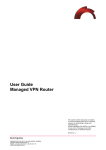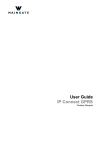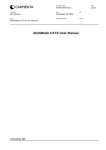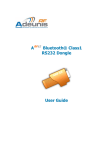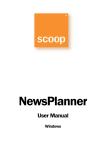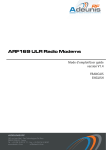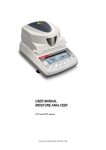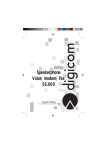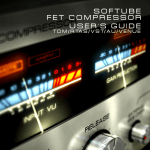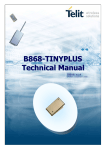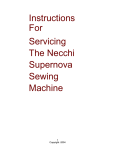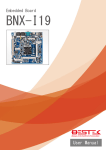Download User Guide - Maingate Manager
Transcript
User Guide Virtual Modem v3.0 Wireless Maingate M Document number: Date: Information class: MG060092 Pdm A 2007-08-03 Open Information Address: Wireless Maingate Box 244 S-371 24 KARLSKRONA Sweden Phone: Fax: +46 455 36 37 00 +46 455 36 37 37 © Copyright Wireless Maingate Nordic AB 2007 The contents of this document are subject to revision without notice due to continued progress in methodology, design and manufacturing. Wireless Maingate Nordic AB shall have no liability for any error or damages of any kind resulting from use of this document. MG060092 Pdm A TABLE OF CONTENTS 1 INTRODUCTION 4 2 PRODUCT OVERVIEW 5 3 ORDERING VIRTUAL MODEM 8 4 VPN CONFIGURATION (IF VPN IS USED) 10 5 INSTALLING VIRTUAL MODEM 11 6 CONFIGURATION 12 7 EXPORT AND IMPORT 20 8 COMMAND LOGGING 21 9 COMMUNICATION COMMANDS AND PARAMETERS 22 10 INVOICING 25 11 SUPPORT 26 12 TROUBLESHOOTING 27 13 REFERENCES 29 14 DOCUMENT HISTORY 29 MG060092 Pdm A 1 INTRODUCTION This document is intended to be used by the customer during ordering, configuration and use of the Wireless Maingate Virtual Modem product. 1.1 TERMINOLOGY Access Number Telephone number in GSM or PSTN to which terminals can dial in to make connection API Application Programming Interface COM Communication (port) CSD Circuit-Switched Data GSM Global System for Mobile communication ISDN Integrated Services Data Network LAN Local Area Network MSC Mobile services Switching Center MVM Maingate Virtual Modem PSTN Public Switched Telephony Network SDK Software Development Kit SIM Subscriber Identity Module TCP/IP Transmission Control Protocol/Internet Protocol UDP User Datagram Protocol VPN Virtual Private Network XML Extensible Markup Language © Copyright Wireless Maingate Nordic AB 2007 4 (29) MG060092 Pdm A 2 PRODUCT OVERVIEW Maingate Virtual Modem is a product that replaces the need for a conventional modem pool for dial-up communication to a large population of remote devices. Virtual Modem emulates multiple hardware modems through software and transfers the information over Internet to Maingate and the GSM or PSTN networks. Until now, data communication for reading and controlling of remote terminals has typically been handled by modems using dedicated lines. The most obvious disadvantage following this approach is the static one-to-one relationship between modem and machine, which requires large modem pools for multiple concurrent calls. With a large number of terminals to monitor this will lead to a substantial investment in hardware as well as recurring costs for line lease, service and support. The two alternate communication methods are shown in Figure 1 and Figure 2. 8947 0 800 GSM PSTN Modems Device with GSM terminal Customer Applications Customer Figure 1 - Conventional modem pool set-up Virtual Modem software GSM Device with GSM terminal Modem pools @ Modem pools Maingate Customer Applications Customer Figure 2 – Virtual Modem set-up Virtual Modem can be used to communicate to terminals in the GSM, ISDN or PSTN networks. The product is also a reliable solution for already existing integrated systems, where regular modems are used for remote access and control of terminals. Since Virtual Modem does not require any modifications to the customer application, the transition may be completed in a matter of hours. Virtual Modem offers the following benefits over a conventional modem pool: • No local modem pool is required, resulting in reduced investments. • Since Maingate’s modem pools are directly connected to the telephony networks, Virtual Modem provides the shortest possible call set-up times, reducing communication duration and costs. • Communication can be initiated from different places within the customer’s LAN, which offers greater flexibility and easier administration. • A large parallel call capacity can be provided reducing the total time for information retrieval, which is essential for very large populations of devices. • The call capacity can be expanded at short notice, to handle large-scale rollouts. © Copyright Wireless Maingate Nordic AB 2007 5 (29) MG060092 Pdm A 2.1 APPLICABLE RELEASE The contents of this document apply to the following releases: • 2.2 Virtual Modem v3.0 SUPPORTED OPERATING SYSTEMS The following operating systems are supported: • Windows XP SP2 • Windows Server 2003 R1 (32 bit) 2.3 TECHNICAL SPECIFICATIONS Virtual Modem supports the following functionality: • Support for outgoing calls • Supported data speeds: 1200, 2400, 9600 bps • Support for number of asynchronous data bits: 7 or 8 • Supported parity configuration: No parity, Even, Odd, Mark parity, Space parity • Supported stop bit configuration: 1 or 2 2.4 APPLICATION REQUIREMENTS The application using Virtual Modem and connections between the customer LAN and Maingate must comply with the following requirements: • A reliable TCP/IP connection between the customer LAN and Maingate, either using Internet, VPN over Internet, ISDN connection or a fixed/leased line. • The application must be configured to use AT-commands via COM ports and modems. • The application may only use those AT-commands listed in section 9.1. • Flow control is not supported, special configuration is required for such features. Note! 2.5 If a firewall is active on the customer LAN, it must be configured to allow the Virtual Modem to set up TCP/IP sessions for ports 4200 (data), 4100 (control) and a notification port if Dial-in is to be used. ARCHITECTURE Virtual Modem consists of three separate parts: the kernel, the API and the Virtual Modem Driver. The kernel is installed within the operating system kernel and enables the simulation of one or more COM ports. Operations requiring communication with the Maingate System will be forwarded from the application part to the Maingate API SDK, which is a generic COM library. The Maingate API SDK will use two configurable ports for its communication. One port is for call control and the other for data transfer. The architecture is shown in Figure 3. © Copyright Wireless Maingate Nordic AB 2007 6 (29) MG060092 Pdm A Maingate API SDK Port 4100 Port 4200 Maingate System Port xxxx Applikation Maingate Virtual Modem Applikation Maingate Virtual Modem Kernel Driver Windows NT/2000/XP Figure 3 – Virtual Modem architecture Maingate Virtual Modem simulates COM ports and modems in the operating system, and a call is initiated by sending a XML message via TCP/IP to the Maingate platform. The platform redirects the call to dedicated access servers and AT commands set desired parameters such as transfer rate, parity, number of bits for the dedicated modem. Once the call has been set up, another channel on the TCP/IP connection is used to transfer data between to the simulated modem. 2.6 REDUNDANCY Virtual Modem provides redundancy and scalability through the possibility to set up multiple simultaneous sessions with the same Virtual Modem installation. Systems as well as access to respective network are doubled on the Maingate side, ensuring redundancy. © Copyright Wireless Maingate Nordic AB 2007 7 (29) MG060092 Pdm A 3 ORDERING VIRTUAL MODEM Virtual Modem is ordered by filling in and signing the Product Agreement. The signed agreement can be delivered in original to a Maingate sales representative or sent by post to Maingate. The pages of the Product Agreement are shown in Figure 4. Figure 4 – Virtual Modem Product Agreement One separate form for Account Details (page 2) is required for each separate account that is required. The Account Details are filled in as follows: Technical Contact Person Contact details of the customer representative responsible for configuring VPN connection to Maingate. VPN Details Checkbox to verify whether VPN shall be used or not. If VPN shall be used a VPN Configuration Form shall be filled in. (This will be supplied by Maingate.) Circuit-switched Data Capacity The required number of parallel sessions that the customer wishes to use. (One parallel session is required for each connection between a terminal and application that shall be established at the same time.) Operational Updates Email address of customer representative that shall receive updates concerning operational issues, such as planned or unscheduled outages, from Maingate. Once the customer has sent the completed Product Agreement to Maingate, Maingate will process the agreement and configure connections and product settings. As a part of this process, the customer will receive several communications from Maingate. If the customer has chosen to connect to Maingate via VPN, Maingate will send the VPN encryption key to the customer in a separate mailing by post. The login password for the XML API and password © Copyright Wireless Maingate Nordic AB 2007 8 (29) MG060092 Pdm A for invoice specifications on the web are sent in a separate email. The final communication contains the confirmation that the product is completely configured and ready to use. It is sent to the customer by email and provides the formal confirmation that the agreement has been registered by Maingate and additional parameters that are required to use the product. These parameters are: • Domain, Username and password for Virtual Modem account (one set for each ordered account) • Virtual Modem configuration parameters • VPN configuration details (only if VPN is used) • Link for downloading of Interface Specifications • Contact details for VPN configuration (only if VPN is used) • Contact information to Maingate for support queries When the confirmation email has been received by the customer, the product is ready to use. The ordering procedure is summarized in Figure 5. 1. Signed Product Agreement 2. VPN key (by post) 3. Password (by email) Customer 4. Agreement confirmation & configuration parameters (by email) Figure 5 – Ordering procedure (step 2 only applicable if VPN is used) © Copyright Wireless Maingate Nordic AB 2007 9 (29) MG060092 Pdm A 4 VPN CONFIGURATION (IF VPN IS USED) If communication between Maingate and the customer’s LAN is made using an encrypted VPN tunnel, this connection must be configured in Maingate’s and the customer’s IT networks. IPSec encryption is used for the VPN tunnel between Maingate and the LAN connecting the customer application. IPSec is a set of standard protocols for implementing secure communications and encryption key exchange between computers. An IPSec VPN generally consists of two communications channels between the endpoint hosts: a keyexchange channel over which authentication and encryption key information is passed, and one or more data channels over which private network traffic is carried. The key-exchange channel is a standard UDP connection to and from port 500. The data channels carrying the traffic between the client and server use IP protocol number 50 (ESP). More information is available in RFC 2402 (the AH protocol, IP protocol number 51), RFC 2406 (the ESP protocol, IP protocol number 50), and RFC 2408 (the ISAKMP key-exchange protocol). 4.1 CONFIGURATION The VPN must be configured according to the following method in order to function. Configuration details are provided by mail from Maingate after product ordering. • VPN protocol: ESP • Pre-shared key: Generated by Maingate and sent via post to customer • Key exchange: ISAKMP • Packet verification: AH not used © Copyright Wireless Maingate Nordic AB 2007 10 (29) MG060092 Pdm A 5 INSTALLING VIRTUAL MODEM Note! 5.1 When installing Maingate Virtual Modem Driver on the workstation, the user must have administrator privileges. INSTALLING MAINGATE API SDK Prior installation of Maingate Virtual Modem all older versions must be removed. This is done by removing the Maingate Virtual Modem from the Add/Remove Software under the windows control panel. If Maingate API SDK is installed this shall be removed as well. 1. Extract the zip file downloaded from www.maingate.se and run the setup.exe file. 2. If Microsoft .NET Framework isn’t installed this must be installed first. Click yes and accept the license agreement if you want to continue. 3. Maingate Virtual Modem license text will show and if you want to continue, accept this. 4. Click install to start installation. 5. It may now, depending on OS, show a screen saying the program has not got a Digital Signature. In this case click “continue anyway” to continue installation. 6. When Maingate Virtual Modem is installed the machine has to reboot. Startup of the machine might take a bit longer due to system changes but do not turn off the machine manually during this time due to possible data loss. © Copyright Wireless Maingate Nordic AB 2007 11 (29) MG060092 Pdm A 6 CONFIGURATION To open the configuration GUI, go in under Start/Program and choose: In the GUI now opened, you can create, alter and remove profiles and COM ports. 6.1 COMMUNICATION PROFILES To be able to add a COM port, a communication profile must first be created. The communication profile defines how the call is handled and set up in the communication network. Specific terminal equipment may require a specific communication profile in order to work correctly. Note! From the Virtual Modem user interface, it is possible to define a communication profile by setting basic communication parameters. The basic communication parameters should be sufficient to support most terminal equipment. However in some cases, it may be necessary to define a special communication profile in Wireless Maingate’s system platform to support some uncommon terminal equipment types. This cannot be done by the end user, and is done by contacting Maingate Support. 6.1.1 Creating a Communication Profile To create a new communication profile, click on the Add button next to the table called Profiles or select the menu ”File/New/Profile” and the following screen will appear: © Copyright Wireless Maingate Nordic AB 2007 12 (29) MG060092 Pdm A The parameters to fill in are: Name: Description: Dialog Type: Conn. Type: Baud Rate: Data Bits: Parity: Stop Bits: Conf. String: A arbitrary name which will be used as identifier of the profile. A description of the profile. See 6.2 See 6.2.1 See 6.2.2 See 6.2.3 See 6.2.4 See 6.2.5 The generated configuration string (see 6.2.6) Click OK to create the profile. Note! If ATS commands are used instead of those above, the Configuration String syntax shall be: Dialog-<S210>-<S201>-<S202>-<S203>-<S204> Default values for this service are: S210 S201 S202 S203 S204 6.1.2 = = = = = 0 9600 8 0 0 Modifying a Profile Select a profile in the Profiles table and then click the Properties button on the right. The same screen as in 6.1 will appear. When your parameters are altered, click OK. 6.1.3 Deleting a Profile Select a profile in the Profiles table and then click the Remove button on the right © Copyright Wireless Maingate Nordic AB 2007 13 (29) MG060092 Pdm A 6.2 SERVICES There exist a number of services each having different communication parameters set. The name of the service to bind to is: Dialog-<Type>-<Speed>-<Databits>-<Parity>-<Stopbits> The words in <> shall be replaced by a suitable value. The parameters are described in the following chapters. 6.2.1 Type This parameter specifies if the connection shall be digital or analog. You will get a shorter call set up when using a digital connection. The possible values are: 0 1 2 Automatic Analog Digital When this parameter is set to automatic the Maingate Server decides which connection type to use. This decision is based on the dialed number. A digital connection is used if the dialed number starts with +4670, +4673 or +467890. An analog connection is used for all other numbers. 6.2.2 Speed This parameter specifies the speed for the connection in baud. The possible values are 1200, 2400 or 9600. 6.2.3 Data bits Specifies the number of data bits for the connection. The possible values are 7 and 8. 6.2.4 Parity This parameter specifies the parity for the connection. The possible values are: 0 1 2 3 4 6.2.5 None Odd Even Mark Space Stop bits Specifies the number of stop bits for the connection. The possible values are 0 and 2. The value 0 means 1 stop bit and the value 2 means 2 stop bits. © Copyright Wireless Maingate Nordic AB 2007 14 (29) MG060092 Pdm A 6.2.6 Examples Dialog-0-9600-8-0-0 Type: Automatic Speed: 9600 Data bits: 8 Parity: None Stop bits: 1 Dialog-0-2400-7-2-2 Type: Automatic Speed: 2400 Data bits: 7 Parity: Even Stop bits: 2 © Copyright Wireless Maingate Nordic AB 2007 15 (29) MG060092 Pdm A 6.3 CREATING A COM PORT To create a COM port a profile must first be created. Click Add next to the COM port table or go in under ”File/New/COM Port” and the following screen will appear: There are three tabs named General, User and Connection. Under General the following fields shall be filled in: COM Port: Will not be possible to fill in, this is set by the OS. Description: A arbitrary name which will be used as identifier of the COM port. Cost Center: If the call shall be set to a specific Cost Center this field shall be filled in. The call will then be added to this Cost Center on the invoice. Note! Cost Center functionality is not yet implemented and thus is not used. Profile: Modem: Here you choose a Profile that has been created according to 6.1 Click this field if you want Maingate Virtual Modem to add a virtual windows modem. The modem will appear under “Phone/Modems” in the control panel and it will be possible to use this as a regular modem. This shall not be checked if you do not plan to use the modem functionalities. Under User the following fields shall be filled in: Domain: Username: Password: Note! The domain used to log in at Maingate Server. The username used to log in at Maingate Server. The password used to log in at Maingate Server. The user details above is normally supplied by email by Maingate Administration. These fields might be set in “File/Default Configuration” and will be predefined in this case. Under Connection the following fields shall be filled in: Primary Server: Secondary Server: Control Port: The address to the primary server the communication will use. The address to the secondary server the communication will use. The port used for control commands to Maingate Server. © Copyright Wireless Maingate Nordic AB 2007 16 (29) MG060092 Pdm A DataPort: Note! The port used for communication to Maingate Server. Default values will be filled in under this tab and these may be altered in the “File/Default Configuration”. The values are normally supplied by email by Maingate Administration When all parameters are filled in and the OK button is clicked, the Virtual Modem will choose a COM port. There is no possibility to choose this and the first available port will be used. At installation of a COM port there will be (according to OS) different messages appearing. At installation on Windows XP the following screen will appear: Choose as shown above and click next, then the following screen will appear: © Copyright Wireless Maingate Nordic AB 2007 17 (29) MG060092 Pdm A Choose as shown above and click Next, then the following screen will appear: Choose ”Continue Anyway” and a message saying that the COM port has been installed will appear. If an emulated Windows modem has been enabled, the following screen will appear: © Copyright Wireless Maingate Nordic AB 2007 18 (29) MG060092 Pdm A Choose ”Maingate Virtual Modem” and click OK. The Windows modem will be installed and ready to be used. 6.4 MODIFYING A COM PORT Select a COM port in the COM ports table and then click the Properties button on the right. The same screen as in 6.5 will appear. When your parameters are altered, click OK. 6.5 DELETING A COM PORT Select a COM port in the COM Ports table and then click the Remove button on the right © Copyright Wireless Maingate Nordic AB 2007 19 (29) MG060092 Pdm A 7 EXPORT AND IMPORT Virtual Modem provides the ability to export and import a configuration setting, to simplify the task of entering configuration information, or creating fall-back configuration settings. 7.1 EXPORTING THE CONFIGURATION If you want to export the configuration of profiles and COM ports that have been set up on a machine, go in under “File/Export/Import/Export Configuration” and a file dialog will appear where it will be possible to save the configuration. 7.2 IMPORTING THE CONFIGURATION If you want to import the configuration of profiles and COM ports that have been exported as described in 7.1 go in under “File/Export/Import/Import Configuration” and a file dialog will appear where it will be possible to choose configuration file. © Copyright Wireless Maingate Nordic AB 2007 20 (29) MG060092 Pdm A 8 COMMAND LOGGING If you want all control commands between Maingate Server and the Virtual modem to be logged, go in under “Tools/Enable Logging” and check this menu choice. The log file will be saved in the directory where you installed Maingate Virtual Modem under the “MVM/Logg” directory. Example: C:\Program\Maingate\MVM\Logg The file is called Maingate-Logg.txt and if this file is deleted a new one will be created as soon as an operation towards Maingate Server is executed. © Copyright Wireless Maingate Nordic AB 2007 21 (29) MG060092 Pdm A 9 COMMUNICATION COMMANDS AND PARAMETERS 9.1 AT COMMANDS AT commands will be accepted by the modem when it is in command mode. The modem will automatically be in command mode until a number is dialed and a connection is set up. Commands can be transmitted to the modem from a PC with communication software or from another terminal. Make sure that the parameter for transmission rate in your communication software is set on one of these speeds. Other speed alternatives can be set in Maingate System platform. Transmission speed limitations are not invoked by the Maingate Virtual Modem software, but by settings in Maingate System. Commands sent to the modem must begin with AT and end with ENTER, but are case insensitive. To make the command line more readable, spaces and [ or ] can be used between commands. Table 1 shows the AT commands supported by Virtual Modem. Unlike an ordinary modem, Virtual Modem will return an OK even if the given command is not supported. The reason for this behavior is to simplify the transition to Virtual Modem without having to modify already installed applications. Default settings are shown in bold. Command Value (n) Description Example A Manual response to incoming call ATA DTn Dial number ATDT0705960100 0-9 DTMF digits, 0 through 9 W If W is preceded by 0 or 00 these will be filtered in order not having to change applications using a company exchange for outgoing calls ATDT00W0705960100 - and / Will be filtered ATDT 0705-960100 Local echo ON/OFF of keyboard commands ATE1 En 0 No echo 1 Echo +++ Escape characters. Switch from data mode to command mode +++ H Disconnect ATH O Return to ON-LINE mode from command mode ATO Sr=n Load register r with value n ATS201=9600 Vn Send resulting code as text or number ATV1 Z 0 Enable short resulting code 1 Enable long resulting code Reset default configuration ATZ Table 1 – Supported AT commands © Copyright Wireless Maingate Nordic AB 2007 22 (29) MG060092 Pdm A 9.2 SYSTEM REGISTER PARAMETERS The system register (S register) controls most of a modem’s functionality. Necessary data is stored here, together with values appearing during runtime. Table 2 shows a selection of the parameters supported by Virtual Modem. Default settings are shown in bold. Register Value (n) S0 Description Example Determines whether the modem should answer automatically or not ATS0=1 0 Automatic answering disabled Not 0 Automatic answering enabled S201 Communication speed used for call 300 300 bps 1200 1200 bps 2400 2400 bps 9600 9600 bps S202 Number of data bits to use 4-8 S203 0 No parity 1 Odd parity 2 Even parity 3 Marking parity 4 Storage parity Number of stop bits 0 1 stop bit 1 1,5 stop bits 2 2 stop bits S210 ATS202=8 The number of bits can be between 4 and 8 Which parity to use S204 ATS201=9600 Analog or digital call 0 Automatically selected by Maingate System depending on destination number 1 Analog 2 Digital ATS203=0 ATS204=0 ATS210=0 Table 2 – Supported S Register parameters 9.3 COM PORT PARAMETERS When a COM port opens some parameters have to be considered: speed, number of bits, parity and number of stop bits. These are written to their respective system register and can be used in the Service parameter as described in references [1]. Thus, it is the configuration of the service parameter that controls if these parameters can be manipulated from Maingate Virtual Modem. 9.4 FLOW CONTROL Flow control is not supported between Maingate Virtual Modem and the application using it, but can be activated between Maingate Server and the called terminal. This option requires special configuration and must be requested specifically by contacting Maingate Support. © Copyright Wireless Maingate Nordic AB 2007 23 (29) MG060092 Pdm A 9.5 CAPACITY The available communication capacity is defined in terms of simultaneous CSD connections per Virtual Modem account. Virtual Modem will not allow additional connections to be established if the maximum number is already being used. If a terminal attempts to initiate an additional connection when the used capacity is at a maximum, the access server will refuse and disconnect the call. If the customer application attempts to initiate an additional connection when the used capacity is at a maximum, the call attempt will be refused. The capacity that is available through each Virtual Modem account is shared with other accounts (i.e. it is not exclusive capacity that at all times is dedicated to a specific account). It is possible that in some extreme situations, all capacity is utilized even though a specific account has not reached its maximum. Maingate continuously monitors capacity utilization to ensure that the level of blocked calls is minimal, and expands total platform capacity as this becomes necessary. Additional capacity to an existing account can be ordered by contacting Maingate Support. © Copyright Wireless Maingate Nordic AB 2007 24 (29) MG060092 Pdm A 10 INVOICING Use of Virtual Modem is invoiced monthly. The invoice specifies any applicable initiation fees, periodic fees for general use, periodic capacity fees and traffic fees per account. The structure of fees for Virtual Modem is as follows: Initiation fee A fixed, one-time fee per account for set-up and configuration of the account Periodic usage fee A fixed, yearly fee per account for use of Virtual Modem Periodic capacity fee A variable, yearly fee per account that depends on the number of simultaneous sessions that are possible to use through that account Traffic fees Fees for any outgoing traffic that is initiated from Virtual Modem. (Charged as a per minute rate.) Note! Invoicing of traffic fees only applies to traffic resulting from application-initiated connections. Traffic resulting from terminal-initiated connections are invoiced to the respective subscription that has initiated such a connection. A specification of traffic fees is available upon request by contacting Maingate Support. An example of an invoice is shown in Figure 6. Figure 6 – Example of invoice © Copyright Wireless Maingate Nordic AB 2007 25 (29) MG060092 Pdm A 11 SUPPORT Virtual Modem customers are automatically entitled to the use of Maingate Support. Maingate Support is staffed by qualified personnel that have thorough experience in supporting customers using GSM communication for industrial applications. The support organization helps customers with the following queries: • Administration of subscriptions and SIM cards • Invoicing queries • Ordering and managing Maingate’s products • Troubleshooting • Queries about technical product functions • Information about planned outages and operational disturbances Maingate Support can be reached via telephone, fax or e-mail. Contact details are supplied with the product confirmation e-mails that are sent to customers after product ordering. More information regarding Maingate Support is presented in reference [2]. © Copyright Wireless Maingate Nordic AB 2007 26 (29) MG060092 Pdm A 12 TROUBLESHOOTING This section contains hints on how to solve specific problems. 12.1 CALL SETUP ATTEMPTS RESULT IN ”NO CARRIER” 1. Check that the correct speed is used and that registers S201-S210 not are set to an invalid value. 2. Verify that the connection to Maingate Server is functional by connecting via Telnet. Start a command prompt (DOS) and type: > telnet <server name> <control port> 3. Press Space and then Enter. A number of HTML tags will be written on the screen. 4. Try the functionality of the data port by typing: > telnet <server name> <data port> 5. Press “:” (colon) which interrupts the connection.. 6. Failing to receive the expected result may result from a problem with your firewall not allowing traffic through to the connected port. If the firewall is open, the problem may be that the connection to Maingate Server is not operational. 7. If it is still not possible to set up a call, some of the parameter settings for the COM port may be incorrect. Verify that all parameters are set according to the information supplied by Maingate. 8. A further attempt to solve the problem is to verify the connection to Maingate Server. Start the demo application “MaingateApiDemo”, which was installed together with Maingate API SDK, from the Start menu. The interface below will open: Figure 7 – MaingateApi configuration window © Copyright Wireless Maingate Nordic AB 2007 27 (29) MG060092 Pdm A Enter the following values for the respective parameters: Host Enter value for “Server” from the COM port settings Port Enter value for “Control Port” from the COM port settings User Enter value for “Username” from the COM port settings Pass Enter value for “Password” from the COM port settings Type Enter value for “Domain” from the COM port settings Click Login. If this procedure is successful, “Logged in” will be visible in the Status line at the bottom of the window. At this point you can log out. Any error during the login procedure will be presented in a new window. Please note this information and contact Maingate Support. 9. Try to establish a call with a terminal application, e.g. HyperTerminal, if the login procedure was successful. If it is possible to call via a regular terminal application but not via your own application, a reason can be that the application demands support for certain AT commands. Find out which AT commands the application is using and contact Maingate Support. 10. Remaining problems may result from attempts to call a terminal that cannot be reached via Maingate Server. Contact Maingate Support and inform us on your current settings and which terminals you want to contact. 12.2 APPLICATION HANGS The application can be left hanging for different reasons and in different stages of the call. Examples of situation are: • Application uses AT commands that are not supported by Virtual Modem (see 9.1 for supported commands) • OS-related problems such as IO-control • Conflicts resulting from use of more than one modem on one workstation In all of these cases it is recommended to: 1. Verify your applications use of AT commands with MVM supported AT commands. 2. Find the way to reproduce the fault. 3. Contact Maingate Support and inform us of your current settings and which terminals you are trying to contact. © Copyright Wireless Maingate Nordic AB 2007 28 (29) MG060092 Pdm A 13 REFERENCES [1] Maingate Dialog v1.2, Interface Description, MG010683 SYM, rev B [2] Service Level Agreement, MG020973 PdM, rev B 14 DOCUMENT HISTORY Revision Date Signature PA1 2005-07-03 P Johansson PA2 2005-11-12 N Ekarv PA3 2006-02-21 M Åkesson Cleanup and reference correcting A 2007-08-03 Helen S Minor changes © Copyright Wireless Maingate Nordic AB 2007 Comments 29 (29)