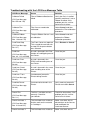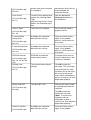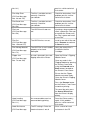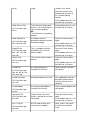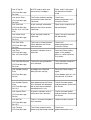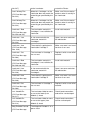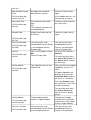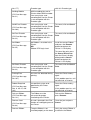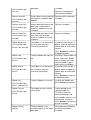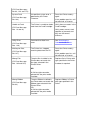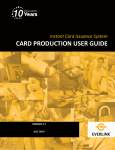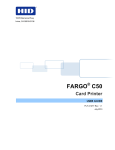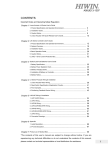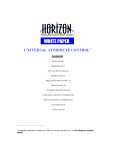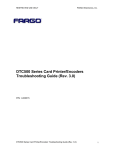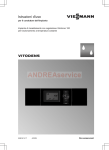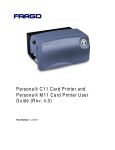Download Troubleshooting with the LCD Error Message Table
Transcript
Troubleshooting with the LCD Error Message Table LCD Error Message Cause Solution Calibrate Failed Film or Ribbon calibration has failed. Verify the film is installed correctly and there is not a Ribbon installed. If this problem persists, call for technical assistance. Film Sensors need to be calibrated. Select Cancel and then perform the Film calibration procedure. The print Ribbon Sensor is out of calibration. Select Cancel and then perform the Ribbon calibration procedure. The Front Cover was opened. This caused the card transfer to stop OR the pause button was selected. Press Resume or Cancel. A card is jammed in the Print Station or card flipping area of the Printer. Clear the jam. A card is jammed in the PROX card encoding area of the Printer. Clear the jam. A card is jammed in the smart card encoding area of the Printer. Clear the jam. Card became jammed in Printer during transfer. Clear the jam. Card cannot be found in the Printer. Verify card not jammed in Printer and select Cancel. The film is not able to move correctly. Check for jams/breaks. Check for obstruction. If the problem persists, call for technical assistance. (PC Error Message Nos. 213 and 231) The Laminator was unable to find the mark on the material in Cartridge 1. Make sure there are no obstructions to the Sensor, and recalibrate the Laminator Sensor. Check Laminate 2 The Laminator was unable to Make sure there are no (PC Error Message No. 155 and 170) Calibrate Film (PC Error Message No. 159) Calibrate Ribbon (PC Error Message Nos. 128 and 170) Card Feed Stop (PC Error Message No. 137) Card Jam (PC Error Message Nos. 82, 112, and 200) Card Jam: Prox (PC Error Message No. 86) Card Jam: Smart (PC Error Message No. 85) Card Jam: Trans (PC Error Message No. 83) Card Not Found (PC Error Message No. 69) Check Film (PC Error Message No. 244) Check Laminate 1 (PC Error Message No. 232) find the mark on the material in Cartridge 2. obstructions to the Sensor, and recalibrate the Laminator Sensor. Clean Printer For best Printer performance, replace the Cleaning Roller Tape and clean the Printer’s Feed Rollers and Printhead at this time. See the appropriate Cleaning procedures in this document. The Cover was left open. Ensure that the Cover is properly closed. A problem was detected during Printer start-up. Reset the Printer and try again. If this problem persists, call for technical assistance. A problem was detected during Printer start-up. Reset the Printer and try again. If this problem persists, call for technical assistance. EEPROM restored with factory default values. If changes were, then go into the setting values and reset these numbers. The card has been ejected already. Click OK to clear the message. The user might want to know that a card has been sent to the reject bin, or out of the printer, and is either incomplete or posses a security risk if not disposed of properly. The reject bin is full. Remove the large number of rejected cards from the reject bin. (PC Error Message No. 71) Cover is Open (PC Error Message No. 46) E-Card Encoder Startup Error (PC Error Message No. 141) E-Card Startup Error (PC Error Message No. 141) EEPROM Corrupt (PC Error Message Nos. 38, 39, 40, and 144) Ejecting Card (PC Error Message No. 72) Empty Reject Bin (PC Error Message No. 265) Click OK to clear the notification message. (Note: In some cases, rejected cards are incomplete or pose a security risk, and should be disposed of properly.) Failed To Initialize (PC Error Message A problem was detected during Printer start-up. Reset the Printer and try again. If this problem No. 141) Film Align Error (PC Error Message Nos. 26 and 176) Film Break/Jam (PC Error Message No. 158) Film Low (PC Error Message No. 156) Film Out persists, call for technical assistance. The film is not able to move correctly. Check for jams/breaks. Check for obstruction. If the problem persists, call for technical assistance. The film is not able to move correctly. Check for jams/breaks. Check for obstruction. If the problem persists, call for technical assistance. The HDP film will soon run out. If printing a large number of cards, replace the Film now or monitor the Printer until the Film is gone and install a new Film. The HDP film has run out. Install a new roll of film and press Resume to continue or Cancel to reset. The HDP Film is not installed properly or has been damaged. Verify the correct film is installed in the film Cartridge. A card is jammed in the card flipping area of the Printer. Open the Printer's Flipping Module Cover. (PC Error Message Nos. 156 and 157) Film: Wrong Material (PC Error Message No. 173) Flipper Jam (PC Error Message Nos. 74 and 199) Clear any cards in the Flipping Module by opening the Printers Cover and using the Forward and/or Back buttons located on the Printer’s Front Cover. Ensure that the Flipper Module can rotate freely. Close the Printer's Flipping Module Cover. Press the Resume button on the Printer’s Front Cover to continue printing. To cancel the print, press the Cancel Print button from the Driver's display dialog. Head Loading (PC Error Message No. 111) Head Resistance (PC Error Message An unrecoverable error has occurred during printing. Reset the Printer and try again. If this problem persists, call for technical assistance. The EE setting in Driver for head resistance is out of Enter a value for head resistance in the EE No. 6) range. settings in the Driver. Reset the correct value according to the steps in the Troubleshooting Section. If this problem persists, call for technical assistance. Head Sensor Error (PC Error Message No. 8) Head Voltage Err (PC Error Message Nos. 103 and 105) Headlift Error (PC Error Message Nos. 102, 103, 104, and 105) Heater Error (PC Error Message No. 161) Invalid Film (PC Error Message Nos. 94, 95, 96, 164, 165, and 166) Invalid Password The Printhead Temperature Sensor is not functioning or is not connected properly. OR The Printhead is not cooling properly. If the problem persists, call for technical assistance. A hardware fault has prevented setting the correct Printhead voltage. Reset the Printer and try again. This is a problem with the Printhead Lift or Transfer Roller Headlift. Reset the Printer and try again. The Transfer Heater Roller is too hot. Reset the Printer and try again. (PC Error Message No. 93) Job Data Error (PC Error Message No. 106) Lam 1 Tag Err (PC Error Message No. 259) If this problem persists, call for technical assistance. If this problem persists, call for technical assistance. An unauthorized film is installed in the Printer. Get the correct Film from your dealer. Printing disabled at this time. Press Cancel to abort this print job and then check security settings at host computer. An unauthorized Ribbon is installed in the Printer. Get the correct Ribbon from your dealer. The print data sent to the Printer is corrupt or has been interrupted. Reset the Printer and try again. A RFID read or write error occurred on Cartridge 1. Retry, and if it fails again the material cannot be used. (PC Error Message No. 136) Invalid Ribbon If this problem persists, call for technical assistance. If this problem persists, call for technical assistance. Lam 2 Tag Err (PC Error Message No. 260) Lam Async Error (PC Error Message No. 245) Lam Card Jam (PC Error Message No. 53, 212, 214, and 215) Lam Check Card (PC Error Message No. 213) Lam Com Error (PC Error Message No. 246) Lam Error (PC Error Message Nos. 237 and 238)52 Lam Card Not Ejected (PC Error Message No. 216) Lam Handler Startup Error A RFID read or write error occurred on Cartridge 2. Retry, and if it fails again the material cannot be used. The Printer timed out waiting for communication from the Laminator. Check Lam power/connections and restart the Printer. A jam occurred somewhere between the Printer and the Laminator. Open covers and clear the obstruction/jam. A jam occurred inside the Laminator. Open Lam cover and clear the obstruction. There was a communication failure between the Printer and Laminator. Check Lam power/connections and restart the Printer. A generic unknown error as occurred. Reset the Printer and try again. If this problem persists, call for technical assistance. The card is not ejected from the Laminator. The Lamination material is stuck to the card. A problem was detected during Printer start-up. Reset the Printer and try again. If this problem persists, call for technical assistance. (PC Error Message No. 66) Lam Handler Startup Error (PC Error Message No. 141) Lam Internal Error (PC Error Message No. 48) Lam No Film (PC Error Message No. 157) Lam Timeout (PC Error Message After powering up the Printer, the Laminator was detected, but an error occurred which would prevent its use. Check Laminator power and connections and restart the Printer. A generic unknown error as occurred in the Laminator. Check Laminator power and connections and restart the Printer. There is no material loaded in the Laminator. Load Laminator material. The Printer timed out while processing information related Check Lam power/connections and No. 247) to the Laminator. restart the Printer. Lam1 Wrong Film Material in Cartridge 1 of the Laminator does not match the material type specified by the job. Make sure Driver material matches what is actually in the Laminator. Material in Cartridge 2 of the Laminator does not match the material type specified by the job. Make sure Driver material matches what is actually in the Laminator. The Lamination material in Cartridge 1 is not valid for this Laminator. Install valid material. A Jam occurred with the Laminator material in Cartridge 1. Open Lam cover and clear the obstruction The material is getting low in Lamination Cartridge 1. Make sure more is on hand for when it runs out. The Laminate in Cartridge 1 has run out. Replace it with a new roll of material. The Lamination material in Cartridge 2 is not valid for this Laminator. Install valid material. A Jam occurred with the Laminator material in Cartridge 2. Open Lam cover and clear the obstruction. The material is getting low in Lamination Cartridge 2. Make sure more is on hand for when it runs out. The Laminate in Cartridge 2 has run out. Replace it with a new roll of material. The Laminator failed to move or sense the lower (Lam Module 1) head. Check head connections and call for service/repair. The Laminator failed to move or sense the upper (Lam Module 2) head. Check head connections, call for service/repair. (PC Error Message No. 233) Lam2 Wrong Film (PC Error Message No. 234) Laminate 1 Bad (PC Error Message No. 259 and 261) Laminate 1 Jam (PC Error Message No. 229) Laminate 1 Low (PC Error Message Nos. 239) Laminate 1 Out (PC Error Message No. 208) Laminate 2 Bad (PC Error Message No. 260 and 262) Laminate 2 Jam (PC Error Message No. 230) Laminate 2 Low (PC Error Message No. 240) Laminate 2 Out (PC Error Message No. 209) Lm1 Headlift Err (PC Error Message No. 217) Lm2 Headlift Err (PC Error Message No. 218) Mag Encoder Paused (PC Error Message The Magnetic Encoder is in a pause state. No. 143) Mag Encoder Startup Error A problem was detected during Printer start-up. (PC Error Message No. 63 and 141) Mag Verify Error (PC Error Message No. 30) Multiple Feed Reset the Printer and try again. If this problem persists, call for technical assistance. Print could not verify MAG write. OR The magnetic stripe was not encoded properly. Check the Cards and click on Cancel Print. Multiple cards were fed into the Printer. Remove all cards and try again. You are trying to send encoding data, but the Printer is not configured with this Encoder type. You are trying to send encoding data, but the Printer is not configured with this Encoder type. Film is not installed in Printer. OR Film RFID tag is bad. Install the Film and press Resume. Two-sided job sent to a onesided Printer. Verify the Printer has flipper capabilities via the LCD Menu. (PC Error Message No. 70) No E-card Encoder (PC Error Message No. 202) No Film (PC Error Message No. 28) No Flip Module (PC Error Message No. 201) To cancel the print, press the Cancel Print button or the Cancel button located on the Printer. If Flipper capabilities are present, ensure that the Print Both Sides option in the Driver is set correctly. Press the Resume button on the Printer’s Front Cover to continue printing. To cancel the print, press the Cancel Print button from the Driver’s display dialog. No Flip Module (PC Error Message No. 45 and 201) No iClass Encoder (PC Error Message The desired lamination requires a Flipper Module. Change the Cartridge location of the Lamination material (if it is dual sided), or buy a Flipper Module. You are trying to send encoding data, but the Printer is not configured with this You are trying to send encoding data, but the Printer is not configured No. 177) Encoder type. No Mag Module MAG encoding job sent to Printer without MAG encoder. You are trying to send encoding data, but the Printer is not configured with this Encoder type. (PC Error Message No. 31) No MiFare Encoder (PC Error Message No. 203) No Prox Encoder (PC Error Message No. 32) No Ribbon (PC Error Message No. 25) with this Encoder type. You are trying to send encoding data, but the Printer is not configured with this Encoder type. To cancel, click on Cancel Print. You are trying to send encoding data, but the Printer is not configured with this Encoder type. To cancel, click on Cancel Print. No Ribbon is installed in the Printer. OR Ribbon RFID tag is bad. Install the correct Ribbon and press the Resume button located on the Printer’s LCD display. To cancel the print, press the Cancel Print button from the Driver's display dialog and the Cancel button located on the Printer's LCD display. No Smart Encoder (PC Error Message No. 33) Printing Error (PC Error Message No. 107) Reboot Required (PC Error Message Nos. 9, 65, 67, and 163) Reinsert Ribbon (PC Error Message No. 141) Remove Card (PC Error Message No. 68) Remove Ribbon You are trying to send encoding data, but the Printer is not configured with this Encoder type. To cancel, click on Cancel Print. An error was detected during printing. Reset the Printer and try again. If this problem persists, call for technical assistance. Unspecified system error detected by the Printer Firmware. Reset the Printer and try again. The Ribbon must be reinserted for proper functioning of the Printer. Reinsert the Ribbon or press Resume. A card is jammed in the Print Station or card flipping area of the Printer. Clear the jam and press Cancel. The print Ribbon is not installed properly or has been Verify the correct Ribbon is installed in the Ribbon If this problem persists, call for technical assistance. (PC Error Message No. 139) damaged. Remove Lam Mtl Single sided Lam job specified but material is loaded in both Modules. Remove either Lamination Cartridge. Single sided lamination on the back side is specified but material is loaded in the Lam 1 Module. Remove Cartridge 1. Single sided lamination on the front side is specified but material is loaded in the Lam 2 Module. Remove Cartridge 2. The Ribbon is not able to find the next panel correctly. Check for jams/breaks. If jammed, clear the jam. If broken, repair by taping the Ribbon back on to the takeup core. (PC Error Message No. 210) Remove Lam1 Mtl (PC Error Message No. 204) Remove Lam2 Mtl (PC Error Message No. 205) Ribbon Break/Jam (PC Error Message No. 99, 108, and 109) Cartridge. Remove it and replace it with the correct Ribbon. Press Resume to continue or Cancel to abort. Ribbon Low (PC Error Message No. 92) Ribbon Miscue (PC Error Message No. 97) The print Ribbon will soon run out. If printing a large number of cards, replace the Ribbon now or monitor the Printer until the Ribbon is gone and install a new Ribbon. The Ribbon is not able to find the next panel correctly. Check for jams/breaks. If jammed, clear the jam. If broken repair by taping the Ribbon back on to the takeup core. Press Resume to continue or Cancel to abort. Ribbon Out The print Ribbon has run out. Install a new Ribbon and press Resume to continue. The Ribbon tensions may be out of range. Check and adjust the setting through the TOOLBOX under the Advanced Settings tab. (PC Error Message No. 91, 100 and 101) Ribbon Tension (PC Error Message No. 98) If this problem persists, call for technical assistance. Press Resume to continue or cancel to abort. Ribbon: Wrong Material The print Ribbon is not installed properly or has been damaged. Verify the correct Ribbon is installed in the Ribbon Cartridge. (PC Error Messages No. 93, 122, and 172) System Fault (PC Error Message No. 164) Unable to Feed (PC Error Message Nos. 14 and 81) Utility Error (PC Error Message Nos. 129) Waiting for Data (PC Error Message No. 147) Wrong Film (PC Error Message Nos. 162 and 163) Unspecified system error is detected by the Printer Firmware. Reset the Printer and try again. The Printer is unable to feed a card from the Card Cartridge. Verify there are cards in the Card Cartridge. If this problem persists, call for technical assistance. Verify cards are not stuck together or jammed, and they are the correct thickness. Command resulted in an error. See Resolving the Communication Errors. The Printer has stopped receiving data from the PC. Reset the Printer and try again. If this problem persists, call for technical assistance. The print film installed in the Printer does not match the film type selected in the Printer Driver. Replace film in Printer with type specified in the Driver. A reboot is required. OR A Self-test job cannot be printed with the print media installed. Wrong Ribbon (PC Error Message No. 93) The print Ribbon installed in the Printer does not match the Ribbon type selected in the Printer Driver. OR A Self-test job cannot be printed with the print media installed. Replace Ribbon in Printer with type specified in the Driver.