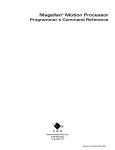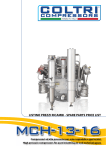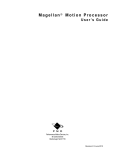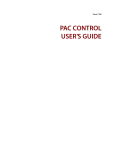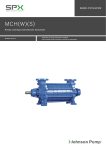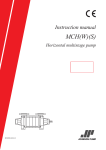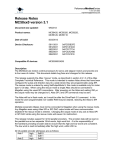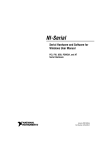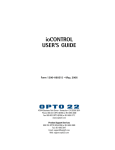Download SNAP PAC MOTION CONTROL USER'S GUIDE
Transcript
SNAP PAC MOTION CONTROL USER’S GUIDE SNAP-SCM-MCH16 Motion Module SNAP-SCM-BB4 Breakout Board OptoMotion Command Set Form 1673-070307—March, 2007 43044 Business Park Drive • Temecula • CA 92590-3614 Phone: 800-321-OPTO (6786) or 951-695-3000 Fax: 800-832-OPTO (6786) or 951-695-2712 www.opto22.com Product Support Services 800-TEK-OPTO (835-6786) or 951-695-3080 Fax: 951-695-3017 Email: [email protected] Web: support.opto22.com SNAP PAC Motion Control User’s Guide Form 1673-070307—March, 2007 Copyright © 2003–2006 Opto 22. All rights reserved. Printed in the United States of America. The information in this manual has been checked carefully and is believed to be accurate; however, Opto 22 assumes no responsibility for possible inaccuracies or omissions. Specifications are subject to change without notice. Opto 22 warrants all of its products to be free from defects in material or workmanship for 30 months from the manufacturing date code. This warranty is limited to the original cost of the unit only and does not cover installation, labor, or any other contingent costs. Opto 22 I/O modules and solid-state relays with date codes of 1/96 or later are guaranteed for life. This lifetime warranty excludes reed relay, SNAP serial communication modules, SNAP PID modules, and modules that contain mechanical contacts or switches. Opto 22 does not warrant any product, components, or parts not manufactured by Opto 22; for these items, the warranty from the original manufacturer applies. These products include, but are not limited to, OptoTerminal-G70, OptoTerminal-G75, and Sony Ericsson GT-48; see the product data sheet for specific warranty information. Refer to Opto 22 form number 1042 for complete warranty information. Cyrano, Opto 22 FactoryFloor, Optomux, and Pamux are registered trademarks of Opto 22. Generation 4, ioControl, ioDisplay, ioManager, ioProject, ioUtilities, mistic, Nvio, Nvio.net Web Portal, OptoConnect, OptoControl, OptoDataLink, OptoDisplay, OptoOPCServer, OptoScript, OptoServer, OptoTerminal, OptoUtilities, PAC Control, PAC Display, PAC Manager, PAC Project, SNAP Ethernet I/O, SNAP I/O, SNAP OEM I/O, SNAP PAC System, SNAP Simple I/O, SNAP Ultimate I/O, and SNAP Wireless LAN I/O are trademarks of Opto 22. ActiveX, JScript, Microsoft, MS-DOS, VBScript, Visual Basic, Visual C++, and Windows are either registered trademarks or trademarks of Microsoft Corporation in the United States and other countries. Linux is a registered trademark of Linus Torvalds. Unicenter is a registered trademark of Computer Associates International, Inc. ARCNET is a registered trademark of Datapoint Corporation. Modbus is a registered trademark of Schneider Electric. Wiegand is a registered trademark of Sensor Engineering Corporation. Nokia, Nokia M2M Platform, Nokia M2M Gateway Software, and Nokia 31 GSM Connectivity Terminal are trademarks or registered trademarks of Nokia Corporation. Sony is a trademark of Sony Corporation. Ericsson is a trademark of Telefonaktiebolaget LM Ericsson. All other brand or product names are trademarks or registered trademarks of their respective companies or organizations. ii SNAP PAC Motion Control User’s Guide Table of Contents Chapter 1: Overview . . . . . . . . . . . . . . . . . . . . . . . . . . . . . . . . . . . . . . . . . . . . . . . . . . . . . 5 Introduction. . . . . . . . . . . . . . . . . . . . . . . . . . . . . . . . . . . . . . . . . . . . . . . . . . . . . . . . . . . . . . . . . . . . . . . . . . . . . . . . 5 Software . . . . . . . . . . . . . . . . . . . . . . . . . . . . . . . . . . . . . . . . . . . . . . . . . . . . . . . . . . . . . . . . . . . . . . . . . . . . . . 6 Software Availability . . . . . . . . . . . . . . . . . . . . . . . . . . . . . . . . . . . . . . . . . . . . . . . . . . . . . . . . . . . . . . . . . . . . 6 About this Guide. . . . . . . . . . . . . . . . . . . . . . . . . . . . . . . . . . . . . . . . . . . . . . . . . . . . . . . . . . . . . . . . . . . . . . . . . . . . 6 Related Documentation . . . . . . . . . . . . . . . . . . . . . . . . . . . . . . . . . . . . . . . . . . . . . . . . . . . . . . . . . . . . . . . . . 7 For Help . . . . . . . . . . . . . . . . . . . . . . . . . . . . . . . . . . . . . . . . . . . . . . . . . . . . . . . . . . . . . . . . . . . . . . . . . . . . . . . . . . . 7 Compatibility . . . . . . . . . . . . . . . . . . . . . . . . . . . . . . . . . . . . . . . . . . . . . . . . . . . . . . . . . . . . . . . . . . . . . . . . . . 7 Chapter 2: Quick Start . . . . . . . . . . . . . . . . . . . . . . . . . . . . . . . . . . . . . . . . . . . . . . . . . . . 9 What You Will Need. . . . . . . . . . . . . . . . . . . . . . . . . . . . . . . . . . . . . . . . . . . . . . . . . . . . . . . . . . . . . . . . . . . . . . . . . 9 Setting Up the SNAP-SCM-MCH16 Module . . . . . . . . . . . . . . . . . . . . . . . . . . . . . . . . . . . . . . . . . . . . . . . . . . 10 Configuring the Breakout Board . . . . . . . . . . . . . . . . . . . . . . . . . . . . . . . . . . . . . . . . . . . . . . . . . . . . . . . . . . . . 12 Assigning an IP Address to the Controller or Brain . . . . . . . . . . . . . . . . . . . . . . . . . . . . . . . . . . . . . . . . . 13 Checking the Firmware Version of the Controller or Brain . . . . . . . . . . . . . . . . . . . . . . . . . . . . . . . . . . . 16 Using an Example Strategy. . . . . . . . . . . . . . . . . . . . . . . . . . . . . . . . . . . . . . . . . . . . . . . . . . . . . . . . . . . . . . . . . 16 Removing a Module. . . . . . . . . . . . . . . . . . . . . . . . . . . . . . . . . . . . . . . . . . . . . . . . . . . . . . . . . . . . . . . . . . . . . . . 17 Chapter 3: Specifications . . . . . . . . . . . . . . . . . . . . . . . . . . . . . . . . . . . . . . . . . . . . . . .19 Module Specifications . . . . . . . . . . . . . . . . . . . . . . . . . . . . . . . . . . . . . . . . . . . . . . . . . . . . . . . . . . . . . . . . . . . . . 20 Module Bias and Termination . . . . . . . . . . . . . . . . . . . . . . . . . . . . . . . . . . . . . . . . . . . . . . . . . . . . . . . . . . . 20 Module LEDs . . . . . . . . . . . . . . . . . . . . . . . . . . . . . . . . . . . . . . . . . . . . . . . . . . . . . . . . . . . . . . . . . . . . . . . . . . 20 Breakout Board Specifications . . . . . . . . . . . . . . . . . . . . . . . . . . . . . . . . . . . . . . . . . . . . . . . . . . . . . . . . . . . . . . 21 Breakout Board LEDs . . . . . . . . . . . . . . . . . . . . . . . . . . . . . . . . . . . . . . . . . . . . . . . . . . . . . . . . . . . . . . . . . . . 21 SNAP PAC Motion Control User’s Guide iii iii Power and Serial LEDs . . . . . . . . . . . . . . . . . . . . . . . . . . . . . . . . . . . . . . . . . . . . . . . . . . . . . . . . . . . . .21 Axis LEDs . . . . . . . . . . . . . . . . . . . . . . . . . . . . . . . . . . . . . . . . . . . . . . . . . . . . . . . . . . . . . . . . . . . . . . . . .21 Breakout Board Connector Pins . . . . . . . . . . . . . . . . . . . . . . . . . . . . . . . . . . . . . . . . . . . . . . . . . . . . . . . . . .22 J2: Serial Connector . . . . . . . . . . . . . . . . . . . . . . . . . . . . . . . . . . . . . . . . . . . . . . . . . . . . . . . . . . . . . . . .22 J3 (and J6, J9, & J12): Encoder Signal Inputs . . . . . . . . . . . . . . . . . . . . . . . . . . . . . . . . . . . . . . . . . .22 J4 (and J7, J10, & J13): Stepper Motor Outputs . . . . . . . . . . . . . . . . . . . . . . . . . . . . . . . . . . . . . . . .22 J5 (and J8, J11, & J14): Stepper Motor Inputs . . . . . . . . . . . . . . . . . . . . . . . . . . . . . . . . . . . . . . . . .22 J15: Auxiliary Power Input . . . . . . . . . . . . . . . . . . . . . . . . . . . . . . . . . . . . . . . . . . . . . . . . . . . . . . . . . .22 Breakout Board Switches . . . . . . . . . . . . . . . . . . . . . . . . . . . . . . . . . . . . . . . . . . . . . . . . . . . . . . . . . . . . . . .23 SW1–SW8: Signal Selection for Encoder Inputs . . . . . . . . . . . . . . . . . . . . . . . . . . . . . . . . . . . . . . . . . . . .23 S3 (and S5, S4, & S6): Enable/Disable Axis . . . . . . . . . . . . . . . . . . . . . . . . . . . . . . . . . . . . . . . . . . . . . . . .23 S7: Bias & Termination, Voltage Select, Breakout Board Address . . . . . . . . . . . . . . . . . . . . . . . . . . . . .23 S1 & S2: Pullup Resistors . . . . . . . . . . . . . . . . . . . . . . . . . . . . . . . . . . . . . . . . . . . . . . . . . . . . . . . . . . . . . . . .23 RS-422/485 Serial Cable. . . . . . . . . . . . . . . . . . . . . . . . . . . . . . . . . . . . . . . . . . . . . . . . . . . . . . . . . . . . . . . . . . . . 24 Component Connection Schematic . . . . . . . . . . . . . . . . . . . . . . . . . . . . . . . . . . . . . . . . . . . . . . . . . . . . . . . . . . 25 Connecting Multiple Breakout Boards. . . . . . . . . . . . . . . . . . . . . . . . . . . . . . . . . . . . . . . . . . . . . . . . . . . . . . . . 26 Calculating Power Requirements . . . . . . . . . . . . . . . . . . . . . . . . . . . . . . . . . . . . . . . . . . . . . . . . . . . . . . . . . . . . 27 Chapter 4: Using Motion Control Commands . . . . . . . . . . . . . . . . . . . . . . . . . . . . 29 Using the Commands. . . . . . . . . . . . . . . . . . . . . . . . . . . . . . . . . . . . . . . . . . . . . . . . . . . . . . . . . . . . . . . . . . . . . . 29 Entering Commands in OptoScript . . . . . . . . . . . . . . . . . . . . . . . . . . . . . . . . . . . . . . . . . . . . . . . . . . . . . . .30 Host I/O Errors . . . . . . . . . . . . . . . . . . . . . . . . . . . . . . . . . . . . . . . . . . . . . . . . . . . . . . . . . . . . . . . . . . . . . . . . . . . . 31 Chapter 5: Command Reference . . . . . . . . . . . . . . . . . . . . . . . . . . . . . . . . . . . . . . . . 33 Commands Listed by Group . . . . . . . . . . . . . . . . . . . . . . . . . . . . . . . . . . . . . . . . . . . . . . . . . . . . . . . . . . . . . . . . 33 Command Details . . . . . . . . . . . . . . . . . . . . . . . . . . . . . . . . . . . . . . . . . . . . . . . . . . . . . . . . . . . . . . . . . . . . . . . . . 35 Commands in Alphabetical Order . . . . . . . . . . . . . . . . . . . . . . . . . . . . . . . . . . . . . . . . . . . . . . . . . . . . . . . . . . . 37 Appendix A: SNAP-SCM-MCH16 Conversion Formulas . . . . . . . . . . . . . . . . . . 113 iv SNAP PAC Motion Control User’s Guide 1: OverviewChapter 1 Overview Introduction The easy-to-use SNAP PAC Motion Control Subsystem provides an integrated hardware and software toolset for controlling multi-axis stepper motors. The subsystem consists of: • SNAP Motion Control host communication modules (SNAP-SCM-MCH16) • SNAP Motion Control breakout boards (SNAP-SCM-BB4) • OptoMotion command set, a free library of motion commands. The SNAP-SCM-MCH16 motion control host module is a serial communication module that links up to four SNAP-SCM-BB4 motion control breakout boards with a SNAP PAC I/O unit. When mounted on an I/O unit and connected to a breakout board, a single SNAP-SCM-MCH16 module allows a SNAP PAC controller running a PAC Control™ programming strategy to control up to 16 stepper motors. The module snaps into an Opto 22 SNAP PAC mounting rack right beside digital and analog modules. LED indicators are provided to indicate Transmit and Receive on each port. Each SNAP-SCM-BB4 breakout board is equipped with a MagellanTM processor chip set that outputs pulse and direction signals for up to four stepper motor systems. You can daisy-chain up to four breakout boards connected to a single module. The module’s external connector provides lines to power one breakout board; additional boards require a separate power source. The SNAP-SCM-BB4 breakout board is designed to be mounted using a DIN-rail system. The OptoMotion library of motion commands supports many of the MagellanTM Motion Processor commands. These commands are entered in a PAC Control strategy as text strings using the Transmit String and Receive commands or the TransmitReceiveString command in OptoScript. The OptoMotion commands give you the ability to define and acquire motion process data such as position, velocity, acceleration, breakpoints, interrupts, and time intervals. In addition, you can execute motion-related actions such as smooth stops, stepping, and position adjustments. SNAP PAC Motion Control User’s Guide 55 ABOUT THIS GUIDE Software SNAP PAC controllers use Opto 22’s PAC Project Microsoft® Windows®-compatible automation software for programming, human-machine-interface (HMI) development, and OPC connectivity. Two versions of PAC Project are available: • PAC Project Basic includes PAC Control for developing control programs, PAC Display™ for creating operator interfaces, and PAC Manager™ configuration software. • PAC Project Professional adds expanded versions of PAC Control and PAC Display plus OptoOPCServer™ software for exchanging data with OPC 2.0-compliant client software applications. For more information, see the PAC Project Data Sheet. Software Availability PAC Project Basic is included with SNAP PAC controllers and is a free download from the Opto 22 website. PAC Project Professional is available for purchase on a CD with both Acrobat PDF format and printed documentation. To get PAC Project Professional immediately, you can buy and download the software from the Opto 22 website at www.opto22.com; the CD and printed documentation will be shipped to you. You can also separately purchase PAC Control Professional, PAC Display Professional, and OptoOPCServer as needed. For additional information, see the PAC Project data sheet, Opto 22 form #1699. About this Guide This guide shows you how to install and use the SNAP PAC Motion Control Subsystem. This guide assumes that you know how to create a strategy in PAC Control, and how to use motion control technology. If you are not familiar with these subjects, we strongly suggest you consult commercially available resources to learn about them before attempting to install or use the SNAP PAC Motion Control Subsystem. The following sections are included in this user’s guide: Chapter 1, “Overview”—Information about the guide and how to reach Opto 22 Product Support. Chapter 2, “Quick Start”—Quick-start steps to get SNAP PAC Motion Control Subsystem up and running quickly. Chapter 5, “Command Reference”—Conceptual information on networking and communicating with SNAP PAC R-series controllers; descriptions of features, capabilities, and specifications for SNAP PAC R-series controllers. 6 SNAP PAC Motion Control User’s Guide CHAPTER 1: OVERVIEW Related Documentation See the following documents for additional information. For this information See this guide Form # Designing flowchart-based control programs for the system PAC Control User’s Guide 1700 PAC Control Command Reference 1701 Configuring I/O points and system functions PAC Manager User’s Guide 1704 Installing and using SNAP PAC brains and I/O units. SNAP PAC Brains User’s Guide 1690 Installing and using Opto 22's SNAP PAC R-series of programmable automation controllers SNAP PAC R-Series Controllers User's Guide 1595 For Help If you have problems installing or using SNAP PAC Motion Control Subsystem, first check this guide and the Troubleshooting section of the user’s guide for your Opto 22 hardware. If you cannot find the help you need in the guides or on the Opto 22 website, contact Opto 22 Product Support. Phone: 800-TEK-OPTO (835-6786) 951-695-3080 (Hours are Monday through Friday, 7 a.m. to 5 p.m. Pacific Time) Fax: 951-695-3017 Email: [email protected] Opto 22 website: www.opto22.com NOTE: Email messages and phone calls to Opto 22 Product Support are grouped together and answered in the order received. Compatibility SNAP-SCM-MCH16 motion modules are designed to work with SNAP PAC mounting racks. For information on using older SNAP racks, see form #1688, SNAP PAC System Migration Tech Note. SNAP PAC Motion Control User’s Guide 77 FOR HELP 8 SNAP PAC Motion Control User’s Guide 2: Quick StartChapter 2 Quick Start This chapter describes how to set up the Motion Control Subsystem hardware and how to run some example strategies to test your setup. In This Chapter What You Will Need ...........................................9 Setting Up the SNAP-SCM-MCH16 Module.......10 Configuring the Breakout Board ..........................12 Using an Example Strategy .................................16 Removing a Module ............................................17 What You Will Need To set up the Motion Control Subsystem you need the following things: • SNAP-SCM-MCH16 motion module • SNAP-SCM-BB4 motion control breakout board • RS-422/485 serial cable (see “RS-422/485 Serial Cable” on page 24) • PC running Opto 22 PAC Project software version 8.0 or newer • SNAP PAC rack-mounted controller or brain1 with firmware version 8.0 or better • A SNAP PAC rack2 • Power supply2 • Stepper motor 1 I/O unit must be part of a system using PAC Control on a SNAP PAC controller. 2 Assemble the hardware according to the directions that came with it. For help with wiring, see product data sheets, which are available on our website at www.opto22.com. SNAP PAC Motion Control User’s Guide 99 SETTING UP THE SNAP-SCM-MCH16 MODULE Setting Up the SNAP-SCM-MCH16 Module The SNAP-SCM-MCH16 module snaps into place in the row of connectors on any SNAP PAC rack. Each module connector has a number. 1. Set the termination and bias for the SNAP-SCM-MCH16 as follows: OFF ON 2. Place the rack so that the module connector numbers are right-side up, with zero on the left. 3. With the power off, position the SNAP-SCM-MCH16 module over the module connector in position 0, aligning the small slot at the base of the module with the retention bar on the rack. The module can be placed in any position on the rack. This example shows the module in position 0. position 0 Retention bar Module connectors 10 SNAP PAC Motion Control User’s Guide CHAPTER 2: QUICK START 4. With the module correctly aligned over the connector, push on the module to snap it into place. When positioning modules next to each other, be sure to align the male and female module keys (shown in the detailed view in the illustration at right) before snapping a module into position. Modules snap securely into place and require a special tool (provided) to remove them. To remove a module, see page 17. 5. (Optional) As shown in the photo at right, use standard 4-40 x 1/4 truss-head Phillips hold-down screws to secure both sides of each module. CAUTION: Do not over-tighten screws. 6. Make sure the rack is wired to receive 5.0 to 5.2 VDC @ 4A. Leave the power supply off at this time. For more information on power requirements, see , the SNAP I/O Racks Data Sheet. SNAP PAC Motion Control User’s Guide 11 11 CONFIGURING THE BREAKOUT BOARD Configuring the Breakout Board For information on breakout board specifications and the placement of switches, see “Breakout Board Specifications” on page 21. 1. Set the switches on the SNAP-SCM-BB4, making sure SW1–SW8 are in the correct position for your encoder (if you have one). If your encoder outputs differential signals, make sure they are in the Differential Signals position: all down. 1 2 3 4 1 2 3 4 Differential: all down SW2 SW1 If your encoder outputs Non-Differential Signals make sure they are in the Non-Differential Signals position: all up. 1 2 3 SW1 4 1 2 3 4 Non-Differential: all up SW2 2. Enable Axis 0 by setting S3 to the Enabled position. If you are using the Electronic Gearing example strategy (see page 16), enable Axis 1 too by setting S5 to the Enabled position. Enabled S3 (and S5) ON 1 2 3 4 5 6 3. Set the SNAP-SCM-BB4 address and termination on S7 as shown at right. S7 12 SNAP PAC Motion Control User’s Guide CHAPTER 2: QUICK START 4. Connect the SNAP-SCM-MCH16 to the SNAP-SCM-BB4 with the RS-422/485 serial cable (see “RS-422/485 Serial Cable” on page 24). 5. Connect your stepper motors to the SNAP-SCM-BB4. Minimum connections are Pulse, Direction, and GND. Make sure you have a power supply for the stepper motor. J4 Direction GND Pulse 6. If the controller or brain on the rack already has an IP address, skip to “Checking the Firmware Version of the Controller or Brain” on page 16. If the controller or brain does not have an IP address (indicated by the STAT LED blinking orange), to assign an IP address to the controller, following steps in the next section, before using the controller. Assigning an IP Address to the Controller or Brain The following instructions for assigning an IP address are provided here in simplified form for your convenience. For detailed instructions on assigning an IP address, please see form #1704, the PAC Manager User’s Guide. Before you begin, please note the following: • All SNAP Ethernet-based controllers and brains must be assigned a unique, static IP address. If the network you’re using has a Dynamic Host Configuration Protocol (DHCP) server, either assign a static IP address before connecting the device to the network (preferred), or disable the server. (These servers may respond to BootP requests and assign a dynamic address.) SNAP PAC Motion Control User’s Guide 13 13 CONFIGURING THE BREAKOUT BOARD CAUTION: To make sure the controller or I/O unit is not on a network with a DHCP server, we recommend you use a crossover cable with a direct connection to assign IP addresses. • If you are adding an I/O segment to an existing Ethernet network, your network administrator must provide static IP addresses and subnet masks for the I/O units. If you are creating an independent, dedicated Ethernet network just for I/O, you can choose your own addresses. • You will need to know the device’s MAC address. The MAC address is printed on a label on the side of the device. • BootP broadcasts cannot get through a firewall in the PC where PAC Manager is running. Make sure any firewall in the computer (such as the built-in firewall in Windows XP) is disabled before you try to assign IP addresses. Firewalls in a router should not be a problem. To assign an IP address: 1. Connect the device (controller or brain) using ETHERNET 1. (Only Ethernet 1 sends a BootP request.) NOTE: As stated in the CAUTION above, we recommend you use a crossover cable with a direct connection to assign IP addresses. 2. Choose Start→Programs→Opto 22→PAC Project 8.0→PAC Manager. 3. Choose Tools→Assign IP Address. In the dialog that opens you should see the device’s MAC address. Addresses of other Opto 22 Ethernet-based devices without IP addresses might appear as well. 4. Turn on the controller. 5. Double-click the MAC address of the device to open the Mapping dialog box. CAUTION: PAC Manager lists ALL Opto 22 devices sending BootP or DHCP broadcasts. Assign IP addresses only to the ones you know are yours! 14 SNAP PAC Motion Control User’s Guide CHAPTER 2: QUICK START 6. Enter an IP Address and Subnet Mask compatible with your network. WARNING! Each device on your network, including computers, routers, controllers, brains, and so on, must have a unique IP address. Failure to assign unique IP addresses may cause catastrophic network or hardware failures. If you don’t know which IP addresses are safe to use, check with your system administrator. 7. When the IP address, subnet mask, and other fields are correct, click OK. The new IP address information appears in the upper list in the dialog box, and the device’s status changes to Mapped. The address information also appears in the lower list to show that this device has been mapped to this address. 8. With the device still highlighted, click Assign. The address is saved to flash memory, and the status changes to Static IP. 9. To verify that the IP address has been successfully assigned, highlight the device in the upper list and click Test. A DOS window opens and the IP address is automatically contacted using the PING program. You should see a reply similar to the following: If you don’t see a reply, make sure the subnet mask you’ve assigned matches the subnet mask on your PC. SNAP PAC Motion Control User’s Guide 15 15 USING AN EXAMPLE STRATEGY 10. For future reference, write the IP address next to the MAC address on the white sticker provided on the device, then close the DOS window. 11. Click Close to exit. Next you will check to make sure the controller or brain is running firmware version 8.0. Checking the Firmware Version of the Controller or Brain 1. Choose Start→Programs→Opto 22→PAC Project 8.0→PAC Manager. 2. In the PAC Manager main window, click Inspect . 3. In the IP Address field, type the IP address of the SNAP-PAC-R controller or brain, and then click Status Read. Firmware version If you don’t have firmware version 8.0, new firmware can be downloaded from our website, www.opto22.com. For information on how to load new firmware, see Chapter 6 of the PAC Manager User’s Guide, form #1704. Using an Example Strategy Now you are ready to open one of the following example strategies using PAC Control. The example strategies are available on our website, www.opto22.com. • Electronic Gearing Example: causes axis 0 and axis 1 to rotate for 10 seconds and then stop for 10 seconds. • S-Curve Contouring Example: turns the motor a quarter turn every 10 seconds. This example uses the S-curve profiling mode. • Trapezoidal Contouring Example: Turns the motor a quarter turn every 10 seconds. This example uses the Trapezoidal profiling mode. • Velocity Contouring Example: Turns axis 0 on for 10 seconds then off for 10 seconds. You can use the example strategies as a starting point for creating your own contol strategies. In particular, take a look at the OptoScript blocks, Axis Setup and Axis 0 Move for each example. The Axis Setup block initializes the SNAP-SCM-BB4 and the Axis 0 Move block makes axis 0 move. 16 SNAP PAC Motion Control User’s Guide CHAPTER 2: QUICK START If you don’t have PAC Control you can download it from our website, www.opto22.com. For the Electronic Gearing Example you need a stepper motor attached to axis 0 and axis 1. For all other example strategies you only need a stepper motor on axis 0. To use an example strategy: 1. Unzip the examples from the CD provided to a directory on your local hard drive, and then open one of the strategies. 2. With an example strategy open in Configure mode or Online mode, double-click the Control Engines folder on the Strategy Tree and add the control engine as described in Chapter 5 of the PAC Control User’s Guide, form #1700. In the Control Engine dialog box, you only need to enter a descriptive Control Engine Name and the Primary IP address, which is the address of the controller. In the Configure Control Engines dialog box, make sure to select the control engine and click Set Active. 3. Close the dialog boxes for adding a control engine. 4. Choose Mode→Debug. The strategy is downloaded to the controller. 5. Click Run Strategy , and then attend to any dialog boxes that might appear. At this point your stepper motor should be spinning. Removing a Module 1. If the module is held in place with screws, remove them. 2. Holding the SNAP module tool (provided) as shown in the illustration at right, insert it into the notch at the base of the module. 3. Squeeze the module tool against the module to open the release latch, and pull straight up on the module to remove it. SNAP PAC Motion Control User’s Guide 17 17 REMOVING A MODULE 18 SNAP PAC Motion Control User’s Guide 3: SpecificationsChapter 3 Specifications This chapter provides specifications of the SNAP-SCM-MCH16 module and SNAP-SCM-BB4 breakout board. In This Chapter Module Specifications ........................................20 Breakout Board Specifications ............................21 Component Connection Schematic .....................25 Connecting Multiple Breakout Boards ................26 Breakout Board Connector Pins...........................22 Breakout Board Switches ....................................23 RS-422/485 Serial Cable .....................................24 Calculating Power Requirements ........................27 SNAP PAC Motion Control User’s Guide 19 19 MODULE SPECIFICATIONS Module Specifications Baud rates 115,200 Parity Even Data bits 8 only Logic supply voltage 5.0 to 5.2 VDC Logic supply current 250 - 1000 mA DC Number of ports per module 1 Maximum number of modules per rack 8 Maximum cable length, multi-drop 1,000 feet at 115,200 Baud I/O processor (brain or on-the-rack controller) compatibility SNAP-PAC-R1, SNAP-PAC-R2, SNAP-PAC-EB1, or SNAP-PAC-EB2 Operating temperature 0 to 70 °C Storage temperature -30 to 85 °C Module Bias and Termination OFF Vcc Pullup Tx+ ON Pull up Termination Pull down Term Tx- Vcc Pulldown Pullup Rx+ Term RxPulldown Module LEDs Transmit and receive LEDs are provided as shown in the diagram at right. 20 LED Indicates 1 Power Supply Fault 2 Tx 3 Status 4 Rx SNAP PAC Motion Control User’s Guide Program TX Power supply RX CHAPTER 3: SPECIFICATIONS Power Supply Fault indicates a fault on the internal power supply of the module (too much draw). This will happen if more than one breakout board is connected without additional power supplies, or there is a short in the system. Tx: transmitting data Status: shows module status. This LED blinks twice when the kernel is started. Rx: receiving data Breakout Board Specifications Power Requirements 8-24 VDC @ 250mA Operating Temperature 0 to 70 °C Relative Humidity 95%, non-condensing Breakout Board LEDs There are LED indicators for power and serial, and there are four sets of LEDs for the axis connections, one for each axis. Axis LEDs Power and Serial LEDs Power and Serial LEDs The power and serial LEDs indicate the following: Serial RX TX +5V +3.3V Power Axis LEDs There is one set of LED indicators for each axis that indicates the following: Pulse Encoder +Limit –Limit SNAP PAC Motion Control User’s Guide 21 21 BREAKOUT BOARD SPECIFICATIONS Breakout Board Connector Pins Pin 1 J15 J2 J15: Auxiliary Power Input Pin Pin 1 J3 J4 Axis 0 Pin 1 J5 Description Pulse+ 2 ToHost- 2 Pulse- 3 GND 3 GND 4 FromHost+ 4 Direction+ 5 FromHost- 5 Direction- 6 Chassis GND 6 AtRest+ 7 VMod 7 AtRest- 8 VMod 8 GND 9 GND 9 AxisOut+ 10 GND 10 AxisOut- Aux +8-24vin 3 GND 4 Chassis GND J5 (and J8, J11, & J14): Stepper Motor Inputs Pin Description 1 QuadA+ 1 PosLimit 2 QuadA- 2 GND 3 GND 3 NegLimit 4 QuadB+ 4 GND 5 QuadB- 5 AxisIn 6 Index+ 6 GND 7 Index- 8 GND 9 Home+ 10 Home- SNAP PAC Motion Control User’s Guide 2 Description 1 J3 (and J6, J9, & J12): Encoder Signal Inputs 22 Pin ToHost+ Description Aux +5Vin J4 (and J7, J10, & J13): Stepper Motor Outputs 1 Pin 1 Pin 1 J2: Serial Connector Pin Description CHAPTER 3: SPECIFICATIONS Breakout Board Switches SW2 SW1 SW4 SW3 SW6 SW5 SW8 SW7 S7 Axis 0 S7 S3 Axis 1 S1 Axis 2 S5 SW1–SW8: Signal Selection for Encoder Inputs 2 3 4 2 3 4 Differential SW1 All up=Non-differential All down=Differential 1 2 3 4 5 6 SW2 1 Position ON SW1 (and SW3, SW5, & SW7) QuadA 3&4 QuadB SW2 (and SW4, SW6, & SW8) 1&2 Index 3&4 Home Switch Axis Description 1 0 PosLimit 2 0 NegLimit 3 0 AxisIn 4 1 PosLimit 5 1 NegLimit 6 1 AxisIn S2: J11 & J14 Pull Ups S3 (and S5, S4, & S6): Enable/Disable Axis Enable S6 S1: J5 & J8 470 Ohm Pull Up Resistor Description 1&2 Axis 3 S2 S1 & S2: Pullup Resistors ON 1 S4 1 2 PosLimit 2 2 NegLimit 3 2 AxisIn Position Enable/Disable 4 3 PosLimit Up Disable 5 3 NegLimit Middle Enable 6 3 AxisIn Down Enable S7: Bias & Termination, Voltage Select, Breakout Board Address ON 1 2 3 4 5 6 ON Switch Description 1 ToHost Termination 2 FromHost Termination 3 VMod Select 4 VMod Select 5 ADDR0 6 ADDR1 SNAP PAC Motion Control User’s Guide 23 23 RS-422/485 SERIAL CABLE RS-422/485 Serial Cable Use the following schematic to build the RS-422/485 cable that connects the module to the breakout board. The connectors (Opto part numbers 6346 and R80088) are provided in the motion control kit. SNAP-SCM-MCH16 SNAP-SCM-BB4 9 GND 10 GND 4 From Host + 5 From Host 1 To Host + 2 To Host 7 Vmod 8 Vmod 3 GND 6 Chassis GND GND 1 GND 2 Tx+ 3 Tx- 4 Rx+ 5 Rx- 6 Vmod 7 Vmod 8 SNAP-SCM-MCH16 SNAP-SCM-BB4 Description Pin Pin Description GND 1, 2 3, 9, 10 GND TX+ 3 4 FROM HOST+ TX- 4 5 FROM HOST- RX+ 5 1 TO HOST+ RX- 6 2 TO HOST- VMOD* 7, 8 7, 8 VMOD* * VMOD can only power one SNAP-SCM-BB4 24 SNAP PAC Motion Control User’s Guide CHAPTER 3: SPECIFICATIONS Component Connection Schematic The following schematic shows a basic connection of one module to one breakout board, and includes an optional encoder. Breakout board SNAP-SCM-BB4 RS-422/485 serial link (included) Motion host module SNAP-SCM-MCH16 J5 Inputs: - Positive limit - Negative limit - General purpose axis input J3 Encoder Amplifier/ driver J4 Motor Optional encoder Stepper motor SNAP PAC Motion Control User’s Guide 25 25 CONNECTING MULTIPLE BREAKOUT BOARDS Connecting Multiple Breakout Boards You can daisy-chain up to four breakout boards as shown here. The first breakout board in the chain receives power from the motion module, while each additional breakout board requires its own external power supply. The boards are connected with serial RS-422/485 cables. You can connect up to four stepper motors per breakout board. A PC is used to develop and maintain a PAC Control strategy. The strategy is downloaded to the controller where it runs independently of the PC. PC running PAC Control SNAP-SCM-BB4 breakout boards (up to 4 per module) Ethernet network SNAP-SCM-MCH16 Motion Module External power supplies are required for additional breakout boards. Controller Serial RS-422/485 26 Stepper motors (Up to 4 per breakout board) SNAP PAC Motion Control User’s Guide CHAPTER 3: SPECIFICATIONS Calculating Power Requirements When you assemble a SNAP rack that includes a SNAP-SCM-MCH16, you need to calculate the power requirements to make sure that the rack’s power supply is adequate for the combined current needed by the brain or controller and all the I/O modules. For more information and power requirements worksheets, see the SNAP I/O Wiring Guide (form #1403) as well as the wiring appendices in the brain or controller’s user’s guide. SNAP PAC Motion Control User’s Guide 27 27 CALCULATING POWER REQUIREMENTS 28 SNAP PAC Motion Control User’s Guide 4: Using Motion Control CommandsChapter 4 Using Motion Control Commands This chapter describes the OptoMotion library of motion commands, which you can use within PAC Control strategies. These commands support many of the MagellanTM Motion Processor commands, giving you the ability to define and acquire motion process data such as position, velocity, acceleration, breakpoints, interrupts, and time intervals. In addition, you can execute motion-related actions such as smooth stops, stepping, and position adjustments. Commands are sent to the SNAP-SCM-MCH16 motion module via PAC Control. First a TCP Communication Handle is opened to the module. Then you use the Transmit/Receive String to transmit the commands to the module. The motion module supports native English commands used by the MagellanTM Motion Processor. See “Using the Commands” on page 29. For information on errors returned with checks associated with host I/O commands, “Host I/O Errors” on page 31. For additional information on using the MagellanTM Motion Processor, see version 1.x of the MagellanTM Motion Processor User’s Guide available on the web at http://www.pmdcorp.com In This Chapter Using the Commands............................................29 Host I/O Errors..........................................................31 Using the Commands Commands are sent to the SNAP-SCM-MCH16 motion module via PAC Control. The SNAP-SCM-MCH16 motion module acts as a communication link between Opto 22 controllers and the SNAP-SCM-BB4 breakout board. Using a PAC Control strategy, you open a TCP Communication to the module. Then you use Transmit/Receive to send to the module native English commands used by the ™ Motion Processor. The module converts the text strings to binary commands, which it then passes to the motion processor on the breakout board to control the motion of a stepper motor. You can also use standard PAC Control to enter the motion control commands. However, this typically takes several blocks in a strategy, so it is usually better to use OptoScript. For detailed descriptions of the available commands, see the commands starting on page 37. SNAP PAC Motion Control User’s Guide 29 29 USING THE COMMANDS Entering Commands in OptoScript A motion control command is entered as a text string in OptoScript using the TransmitReceiveString command, which is the same as Transmit/Receive String in standard PAC Control. This command sends the motion control command to the processor and then waits for a response. For more information on the Transmit/Receive String command, see the PAC Control Command Reference, form #1701. For information on motion control strategy examples available on the Opto 22 website, see “Using an Example Strategy” on page 16. To enter a motion control command, use the > symbol at the beginning of the command and enclose the command in double quotes, as shown in the following example: Syntax: TransmitReceiveString(“>Command”, Communication Handle, Put Result in) PAC Control command Motion control command Communication Handle Put Result in Status = TransmitReceiveString(“>SetAcceleration,4,0,3E”, ComHandleVariable, RespStringVariable For the PAC Control command use TransmitReceiveString. Note that the Put Result in parameter is the response from the motion control command. The following examples show the SetAcceleration and Get Acceleration commands. Example 1: SetAcceleration. Motion control command: Quotation mark Command name Quotation mark P1 P2 > symbol Axis Data Communication Handle: IP address of the controller Port 22500 - 22531 even only For more information on communication handles, see Chapter 10 in the PAC Control User’s Guide. Put Result in: If the status byte returns a 00, then there is no error. Any other response indicates an error. 30 SNAP PAC Motion Control User’s Guide CHAPTER 4: USING MOTION CONTROL COMMANDS Example 2: Get Acceleration. Motion control command: Quotation mark Command name > symbol Axis Communication Handle: IP address of the controller Quotation mark Port 22500 - 22531 even only For more information on communication handles, see Chapter 10 in the PAC Control User’s Guide. Put Result in: Data If the status byte returns a 00, then there is no error. Any other response indicates an error. Host I/O Errors There are a number of checks made by the motion processor on the commands sent to it. These checks improve safety of the motion system by eliminating incorrect command data values. All such checks associated with host I/O commands are referred to as host I/O errors. If any such error occurs, bit 13 of the I/O status read word (see previous section for definition of this word) is set. To determine the error’s cause, the command GetHostIOError is used. Executing the GetHostIOError command also clears both the error code and the I/O error bit in the I/O status read word. I/O error codes which are returned by the GetHostIOError command are detailed in the following table. Code Indication Cause 0 No error No error condition 1 Magellan reset Default value of error code on reset or power-up. 2 Invalid instruction Instruction is not valid in the current context, or an illegal instruction code has been detected. 3 Invalid axis The axis number contained in the upper bits of the instruction word is not supported by this motion processor. SNAP PAC Motion Control User’s Guide 31 31 HOST I/O ERRORS Code Cause Invalid parameter The parameter value sent to the motion processor was out of its acceptable range. 5 Trace running An instruction was issued that would change the state of the tracing mechanism while the trace is running. Instructions which can return this error are SetTraceVariable, SetTraceMode & SetTracePeriod. 6 Reserved -- 7 Block bound exceeded 1. The value sent by SetBufferLength or SetBufferStart would create a memory block which extends beyond the allowed limits of 400h - 7FFFFFFFh. 2. Either SetBufferReadIndex or SetBufferWriteIndex sent an index value greater than or equal to the block length. 8 Trace zero SetTraceStart Immediate was issued, but the length of the trace buffer is currently set to zero. 9 Bad checksum (Serial port only) The checksum complied and returned by Magellan does not match the checksum which was sent by the host. Ah Not primary port A prohibited instruction (one which can be executed only through the primary port) was issued through the diagnostic port. Bh Negative velocity An attempt was made to set a negative velocity without the axis being in velocity contouring profile mode. Ch S-curve change The axis is currently executing an S-curve profile move and an attempt was made to change the profile parameters. This is not permitted. Dh Limit event pending A limit switch event has occurred. Eh Move into limit An attempt was made to execute a move without first clearing the limit bit(s) in the event status register. 4 32 Indication SNAP PAC Motion Control User’s Guide 5: Command ReferenceChapter 5 Command Reference This command reference provides a list of the motion control commands by group, and a detailed explanation of each command listed in alphabetical order. In This Chapter Commands Listed by Group.................................33 Command Details ................................................35 Commands in Alphabetical Order .......................37 Commands Listed by Group The following Magellan™ Motion Processor commands are supported in PAC Control using OptoScript. Commands Description Breakpoints and Interrupts ClearInterrupt Reset interrupt line. Set/GetBreakPoint Set/Get breakpoint type. Set/GetBreakPointValue Set/Get breakpoint comparison value. GetInterruptAxis Get the axes with pending interrupts. Set/GetInterruptMask Set/Get interrupt mask. Digital Servo Filter ClearPositionError Set position error to 0. Set/GetAutoStopMode Set/Get auto stop on position error (on or off). GetPositionError Get the position error. Set/GetPositionErrorLimit Set/Get the maximum position error limit. Encoder AdjustActualPosition Sum the specified offset with the actual encoder position. Set/GetActualPosition Set/Get the actual encoder position. Set/GetActualPostionUnits Set/Get the unit type returned for the actual encoder position. GetActualVelocity Get the actual encoder velocity. SNAP PAC Motion Control User’s Guide 33 33 COMMANDS LISTED BY GROUP Commands Set/GetCaptureSource Description Set/Get the capture source (home or index). GetCaptureValue Get the position capture value, and reset the capture. Set/GetEncoderModulus Set/Get the full scale range of the parallel-word encoder Set/GetEncoderSource Set/Get the encoder type. Set/GetEncoderToStepRatio Set/Get encoder count to step ratio. External RAM Set/GetBufferLength Set/Get the length of a memory buffer. Set/GetBufferReadIndex Set/Get the buffer read pointer for a particular buffer. Set/GetBufferStart Set/Get the start location of a memory buffer. Set/GetBufferWriteIndex Set/Get the buffer write pointer for a particular buffer. ReadBuffer Read a long word value from a buffer memory locations. WriteBuffer Write a long word value to a buffer memory location. Motor Output Set/GetMotorMode Set/Get motor loop mode. Set/GetMotorType Set/Get motor type for axis. Set/GetStepRange Set/Get the allowable range (in kHz) for step output generation. Profile Generation Set/GetAcceleration Set/Get acceleration limit. GetCommandedAcceleration Get commanded (instantaneous desired) acceleration GetCommandedPosition Get commanded (instantaneous desired) position. GetCommandedVelocity Get commanded (instantaneous desired) velocity. Set/GetDeceleration Set/Get deceleration limit. Set/GetGearMaster Set/Get the electronic gear mode master axis and source (actual or target-based). Set/GetGearRatio Set/Get commanded electronic gear ratio. Set/GetJerk Set/Get jerk limit. Set/GetPosition Set/Get the destination position. Set/GetProfileMode Set/Get the profile mode (S-curve, trapezoidal, velocity-contouring, or electronic gear). Set/GetStartVelocity Set/Get start velocity. Set/GetStopMode Set/Get stop command; abrupt, smooth, or none. Set/GetVelocity Set/Get velocity limit. MultiUpdate Forces buffered command values to become active for multiple axes. Update Forces buffered command values to become active. ServoLoopControl 34 Set/GetAxisMode Set/Get the axis operation mode (enabled or disabled). Set/GetLimitSwitchMode Set/Get the limit switch mode (on or off). Set/GetMotionCompleteMode Set/Get the motion complete mode (target-based or actual). Set/GetSampleTime Set/Get servo loop sample time. Set/GetSettleTime Set/Get the axis-settled time. Set/GetSettleWindow Set/Get the settle-window boundary value. GetTime Get current chip set time (number of servo loops). Set/GetTrackingWindow Set/Get the tracking window boundary value. SNAP PAC Motion Control User’s Guide CHAPTER 5: COMMAND REFERENCE Commands Description Status Registers and AxisOut Indicator GetActivityStatus Get activity status register. Set/GetAxisOutSource Set/Get axis out signal monitor source. GetEventStatus Get event status register. GetSignalStatus Get the signal status register. ResetEventStatus Reset bits in event status register. Set/GetSignalSense Set/Get the interpretation of the signal status bits. Command Details For each command in the following section, the instruction mnemonic is shown in the command heading at the left. Certain parameters and other data written to the motion processor are buffered. That is, they are not acted upon until the next Update or MultiUpdate command is executed. These parameters are identified by the word buffered in the command heading at the right. The details for each command are as follows: Syntax The instruction mnemonic and its required arguments are shown with all arguments separated by commas. Arguments Encoded-field arguments are packed into a single 16-bit data word. The Name of the argument is that shown in the generic syntax. Instance is the mnemonic used to represent the data value. Encoding is the value assigned to the field for that instance. For numeric arguments, the parameter Value, the Type (signed or unsigned integer) and Range of acceptable values are given. Numeric arguments may require one or two data words. For 32-bit arguments, the high-order part is transmitted first. You must specify the location of the stepper for each command. The number of the stepper motor identifies one of four SNAP-SCM-BB4 breakout boards as follows: Data Structure Stepper Motor Location Breakout Board Address 0 to 3 0 4 to 7 1 8 to B 2 C to F 3 This is a graphic representation of the 16-bit words transmitted in the packet: the instruction, which is identified by its name, followed by 1, 2, or 3 data words. Bit numbers are shown directly below each word. For each field in a word, only the high and low bits are shown. For 32-bit numeric data, the high-order bits are numbered from 16 to 31, the low-order bits from 0 to 15. SNAP PAC Motion Control User’s Guide 35 35 COMMAND DETAILS Argument names are shown in their respective words or fields. For data words, the direction of transfer-read or write-is shown at the left of the word's diagram. Unused bits are shaded. All unused bits must be 0 in data words and instructions sent (written) to the motion processor. Description Describes what the instruction does and any special information relating to the instruction. Restrictions Describes the circumstances in which the instruction is not valid, that is, when it should not be issued. For example, velocity, acceleration, deceleration, and jerk parameters may not be issued while an S-curve profile is being executed. OptoScript Example See Also 36 The syntax of the text string entered within the TransmitReceiveString OptoScript command, which is sent to the motion module for conversion to the corresponding PMD C-Motion command for implementation by the motion control processor. Refers to related instructions. SNAP PAC Motion Control User’s Guide CHAPTER 5: COMMAND REFERENCE Commands in Alphabetical Order AdjustActualPosition Syntax AdjustActualPosition, axis, P1, P2 Arguments axis Type Range Board Address unsigned 8 bits 0 to 3 4 to 7 8 to B C to F 0 1 2 3 position Type Range signed 32 bits -231 31 to 2 -1 Scaling Units unity counts/cycle2 microsteps/cycle Data Structure AdjustActualPosition P1 write P2 write Description First data word position (high-order part) 31 Second data word position (low-order part) 15 16 0 The position specified as the parameter to AdjustActualPosition is summed with the actual position register (encoder position) for the specified axis. This has the effect of adding or subtracting an offset to the current actual position. At the same time, the commanded position is replaced by the new actual position value minus the position error. This prevents a servo “bump” when the new axis position is established. The destination position (see “SetPosition, GetPosition” on page 95) is also modified by this amount so that no trajectory motion will occur when the update instruction is issued. In effect, this instruction establishes a new reference position from which subsequent positions can be calculated. It is commonly used to set a known reference position after a homing procedure. The position error is also zeroed. AdjustActualPosition takes effect immediately, it is not buffered. OptoScript Example See Also Status=TransmitReceiveString (“>AdjustActualPosition,4,0,3E”,ComHandle,ResponseString) GetPositionError (page 51), GetActualVelocity (page 42), SetActualPositionUnits, GetActualPositionUnits (page 63), SetActualPosition, GetActualPosition (page 61) SNAP PAC Motion Control User’s Guide 37 37 COMMANDS IN ALPHABETICAL ORDER ClearInterrupt Syntax ClearInterrupt, axis Arguments axis Description Type Range Board Address unsigned 8 bits 0 to 3 4 to 7 8 to B C to F 0 1 2 3 ClearInterrupt resets the HostInterrupt signal to its inactive state. If interrupts are still pending, the HostInterrupt line will return to its active state within one chip cycle. Refer to Set/GetSampleTime for information on chip cycle timing (page 98). It is used after an interrupt has been recognized and processed by the host. This command does not affect the event status register. The ResetEventStatus command should be issued prior to the ClearInterrupt command to clear the condition which generated the interrupt. The ClearInterrupt command has no effect if it is executed when no interrupts are pending. The axis number is not used. OptoScript Example See Also 38 Status=TransmitReceiveString (“>ClearInterrupt,0”,ComHandle,ResponseString) GetInterruptAxis (page 50), SetInterruptMask, GetInterruptMask (page 87), ResetEventStatus (page 58) SNAP PAC Motion Control User’s Guide CHAPTER 5: COMMAND REFERENCE ClearPositionError buffered Syntax ClearPositionError, axis Arguments axis Type Range Board Address unsigned 8 bits 0 to 3 4 to 7 8 to B C to F 0 1 2 3 Description ClearPositionError sets the profile's commanded position equal to the actual position (encoder input), thereby clearing the position error for the specified axis. This command can be used when the axis is at rest, or when it is moving. Restrictions ClearPositionError is a buffered command. The new value set will not take effect until the next Update or MultiUpdate instruction. This command should not be sent while the chip is executing a move using the S-curve profile mode. OptoScript Example See Also Status=TransmitReceiveString (“>ClearPositionError,1”,ComHandle,ResponseString) GetPositionError (page 51), MultiUpdate (page 55), SetPositionErrorLimit, GetPositionErrorLimit (page 96) SNAP PAC Motion Control User’s Guide 39 39 COMMANDS IN ALPHABETICAL ORDER GetActivityStatus Syntax GetActivityStatus, axis, P1 Arguments axis Returned Data Data Structure Type Range unsigned 8 bits 0 to 3 4 to 7 8 to B C to F Name Type status unsigned 32 bits 0 1 2 3 see below GetActivityStatus P1 read Description Board Address First data word position (high-order part) 31 16 GetActivityStatus reads the 16-bit activity status register for the specified axis. Each of the bits in this register continuously indicate the state of the motion processor without any action on the part of the host. There is no direct way to set or clear the state of these bits, since they are controlled by the motion processor. The following table shows the encoding of the data returned by this command Name Bits Description reserved 6 Not used; may be 0 or 1. Phasing initialized 0 Set to 1 if phasing is initialized (Brushless DC axes only). At maximum velocity 1 Set to 1 when the trajectory is at maximum velocity. This bit is determined by the trajectory generator, not the actual encoder velocity. Tracking 2 Set to 1 when the axis is within the tracking window. Current profile mode 3-5 Contains trajectory mode encoded as follows: bit 5 0 0 0 0 40 bit 4 0 0 1 1 bit 3 0 1 0 1 Profile Mode trapezoidal velocity contouring s-curve electronic gear Axis settled 7 Set to 1 when the axis is settled. Motor on/off 8 Set to 1 when motor mode is on, 0 when off. Position capture 9 Set to 1 when a value has been captured by the high speed position capture hardware but has not yet been read. In-motion 10 Set to 1 when the trajectory generator is executing a profile. In positive limit 11 Set to 1 when the positive limit switch is active. In negative limit 12 Set to 1 when the negative limit switch is active. SNAP PAC Motion Control User’s Guide CHAPTER 5: COMMAND REFERENCE Name Profile segment OptoScript Example See Also Bits Description 13-15 When the profile mode is S-curve, it contains the profile segment number 1-7 while profile is in motion, and contains a value of 0 when the profile is at rest. This field is undefined when using the Trapezoidal and Velocity Contouring profile modes. Status=TransmitReceiveString (“>GetActivityStatus,2”,ComHandle,ResponseString) GetEventStatus (page 47), GetSignalStatus (page 52) SNAP PAC Motion Control User’s Guide 41 41 COMMANDS IN ALPHABETICAL ORDER GetActualVelocity Syntax GetActualVelocity, axis Arguments axis Returned Data Data Structure Range unsigned 8 bits 0 to 3 4 to 7 8 to B C to F Name Type velocity signed 32 bits Board Address 0 1 2 3 Range -2 31 Scaling 31 to 2 -1 1/2 16 Units counts/cycle2 GetActualVelocity P1 read P2 read Description Type First data word actual velocity (high-order part) 31 Second data word actual velocity (low-order part) 15 16 0 GetActualVelocity reads the value of the velocity for the specified axis. The actual velocity is derived by subtracting the actual position during the previous chip cycle from the actual position for this chip cycle. The result of this subtraction will always be integer because position is always integer. As a result the value returned by GetActualVelocity will always be a multiple of 65,536 since this represents a value of one in the 16.16 number format. The low word is always zero. This value is the result of the last encoder input, so it will be accurate to within one cycle. Scaling example: If a value of 1,703,936 is retrieved by the GetActualVelocity command (high word: 01Ah, low word: 0h) this corresponds to a velocity of 1,703,936/65,536 or 26 counts/cycle. See “SNAP-SCM-MCH16 Conversion Formulas” on page 113. Restrictions OptoScript Example See Also 42 The actual velocity is derived by subtracting the actual position during the previous chip cycle from the actual position for this chip cycle. The result of this subtraction will always be integer because position is always integer. As a result the value returned by GetActualVelocity will always be a multiple of 65,536 since this represents a value of one in the 16.16 number format. The low word is always zero. Status=TransmitReceiveString (“>GetActualVelocity,3”,ComHandle,ResponseString) GetCommandedVelocity (page 46) SNAP PAC Motion Control User’s Guide CHAPTER 5: COMMAND REFERENCE GetCaptureValue Syntax GetCaptureValue, axis Arguments axis Data Structure Range unsigned 8 bits 0 to 3 4 to 7 8 to B C to F Board Address 0 1 2 3 Name Type Range Scaling Units captured position signed 32 bits -231 to 231-1 unity counts microsteps GetCaptureValue P1 read P2 read Description Type First data word captured position (high-order part) 31 Second data word captured position (low-order part) 15 16 0 GetCaptureValue returns the contents of the position capture register for the specified axis. This command also resets bit 9 of the activity status register; thus allowing another capture to occur. If actual position units is set to steps, the returned position will be in units of steps. OptoScript Example See Also Status=TransmitReceiveString (“>GetCaptureValue,4”,ComHandle,ResponseString) SetCaptureSource, GetCaptureSource (page 79), SetActualPositionUnits, GetActualPositionUnits (page 63), GetActivityStatus (page 40) SNAP PAC Motion Control User’s Guide 43 43 COMMANDS IN ALPHABETICAL ORDER GetCommandedAcceleration Syntax GetCommandedAcceleration, axis Arguments axis Returned Data Data Structure Range unsigned 8 bits 0 to 3 4 to 7 8 to B C to F Name Type acceleration signed 32 bits Board Address 0 1 2 3 Range -2 31 Scaling 31 to 2 -1 1/2 16 Units counts/cycle2 microsteps/cycle GetCommandedAcceleration P1 read P2 read Description Type First data word acceleration (high-order part) 31 Second data word acceleration (low-order part) 15 16 0 GetCommandedAcceleration returns the commanded acceleration value for the specified axis. Commanded acceleration is the instantaneous acceleration value output by the trajectory generator. Scaling example: If a value of 114,688 is retrieved using this command then this corresponds to 114,688/ 65,536 = 1.750 counts/cycle2 acceleration value. See “SNAP-SCM-MCH16 Conversion Formulas” on page 113. OptoScript Example See Also 44 Status=TransmitReceiveString (“>GetCommandedAcceleration,5”,ComHandle,ResponseString) GetCommandedPosition (page 45), GetCommandedVelocity (page 46) SNAP PAC Motion Control User’s Guide CHAPTER 5: COMMAND REFERENCE GetCommandedPosition Syntax GetCommandedPosition, axis Arguments axis Returned Data Data Structure Range unsigned 8 bits 0 to 3 4 to 7 8 to B C to F Name Type position signed 32 bits Board Address 0 1 2 3 Range -2 31 31 to 2 -1 Scaling Units unity counts microsteps GetCommandedPosition P1 read P2 read Description Type First data word position (high-order part) 31 Second data word position (low-order part) 15 16 0 GetCommandedPosition returns the commanded position for the specified axis. Commanded position is the instantaneous position value output by the trajectory generator. This command functions in all profile modes. OptoScript Example See Also Status=TransmitReceiveString (“>GetCommandedPosition,6”,ComHandle,ResponseString) GetCommandedAcceleration (page 44), GetCommandedVelocity (page 46) SNAP PAC Motion Control User’s Guide 45 45 COMMANDS IN ALPHABETICAL ORDER GetCommandedVelocity Syntax GetCommandedVelocity, axis Arguments axis Returned Data Data Structure Range unsigned 8 bits 0 to 3 4 to 7 8 to B C to F Name Type velocity signed 32 bits Board Address 0 1 2 3 Range -2 31 Scaling 31 to 2 -1 1/2 16 Units counts/cycle microsteps/cycle GetCommandedVelocity P1 read P2 read Description Type First data word velocity (high-order part) 31 Second data word velocity (low-order part) 15 16 0 GetCommandedVelocity returns the commanded velocity value for the specified axis. Commanded velocity is the instantaneous velocity value output by the trajectory generator. Scaling example: If a value of -1,234,567 is retrieved using this command (FFEDh in high word, 2979h in low word) then this corresponds to -1,234,567/65,536 = -18.8380 counts/cycle velocity value. See “SNAP-SCM-MCH16 Conversion Formulas” on page 113. OptoScript Example See Also 46 Status=TransmitReceiveString (“>GetCommandedVelocity,7”,ComHandle,ResponseString) GetCommandedAcceleration (page 44), GetCommandedPosition (page 45) SNAP PAC Motion Control User’s Guide CHAPTER 5: COMMAND REFERENCE GetEventStatus Syntax GetEventStatus, axis Arguments axis Returned Data Data Structure Type Range unsigned 8 bits 0 to 3 4 to 7 8 to B C to F Name Type status unsigned 16 bits Board Address 0 1 2 3 see below GetEventStatus Data P1 read 15 Description 14 See Also 12 11 10 8 7 6 5 4 3 2 1 0 GetEventStatus reads the event register for the specified axis. All of the bits in this status word are set by the motion processor and cleared by the host. To clear these bits, use the ResetEventStatus command. The following table shows the encoding of the data returned by this command. Name OptoScript Example 13 Bit(s) Description Motion complete 0 Set to 1 when motion has completed. SetMotionCompleteMode determines if this bit is based on the trajectory generator position or the encoder position. Wrap-around 1 Set to 1 when the actual (encoder) position has wrapped from maximum allowed position to minimum, or vice versa. Breakpoint 1 2 Set to 1 when breakpoint 1 has been triggered. Capture received 3 Set to 1 when a position capture has occurred. Motion error 4 Set to 1 when a motion error has occurred. In positive limit 5 Set to 1 when the axis has entered a positive limit switch. In negative limit 6 Set to 1 when the axis has entered a negative limit switch. Instruction error 7 Set to 1 when an instruction error has occurred. reserved 8 - 10 8 - 10 Not used; may be 0 or 1. Commutation error 11 Set to 1 when a commutation error has occurred. reserved 12 - 13 12 - 13 Not used; may be 0 or 1. Breakpoint 2 14 Set to 1 when breakpoint 2 has been triggered. reserved 15 15 Not used; may be 0 or 1. Status=TransmitReceiveString (“>GetEventStatus,8”,ComHandle,ResponseString) GetActivityStatus (page 40), GetSignalStatus (page 52) SNAP PAC Motion Control User’s Guide 47 47 COMMANDS IN ALPHABETICAL ORDER GetHostIOError Syntax GetHostIOError, axis Arguments axis Returned Data Name Type Range Packet Structure Type Range Board Address unsigned 8 bits 0 to 3 4 to 7 8 to B C to F 0 1 2 3 Name Instance axis mask None Axis0mask Axis1mask Axis2mask Axis3mask Encoding 0 1 2 4 8 error unsigned 16 bits 0 - Eh GetHostIOError Data P1 read error 15 Description 4 0 GetHostIOError returns the code for the last host I/O error, and then resets the error to zero. Generally, this command is issued only after the instruction error bit in the event status register indicates there was an I/O error. It also resets the HostIOError bit in the I/O status read word to zero. The error codes are encoded as defined below: Error Code 48 3 Encoding No error 0 Processor Reset 1 Invalid instruction 2 Invalid axis 3 Invalid parameter 4 Trace running 5 reserved 6 Block out of bounds 7 Trace buffer zero 8 Bad serial checksum 9 reserved Ah Invalid negative value Bh Invalid parameter change Ch SNAP PAC Motion Control User’s Guide CHAPTER 5: COMMAND REFERENCE Error Code OptoScript Example See also Encoding Invalid move after limit condition Dh Invalid move into limit Eh Status=TransmitReceiveString (“>GetIOHostError,0”,ComHandle,ResponseString) GetEventStatus (page 47) SNAP PAC Motion Control User’s Guide 49 49 COMMANDS IN ALPHABETICAL ORDER GetInterruptAxis Syntax Arguments GetInterruptAxis, axis none Returned Data axis Data Structure Type Range Board Address unsigned 8 bits 0 to 3 4 to 7 8 to B C to F 0 1 2 3 Name Instance axis mask None Axis0mask Axis1mask Axis2mask Axis3mask Encoding 0 1 2 4 8 GetInterruptAxis Data P1 read 0 15 Description OptoScript Example See Also 50 axis mask 4 3 0 GetInterruptAxis returns a field which identifies all axes on the breakout board with pending interrupts. Axis numbers are assigned to the low-order four bits of the returned word; bits corresponding to interrupting axes are set to 1. If there are no pending interrupts, the returned word is 0. If any axis has a pending interrupt, the HostInterrupt signal will be in an active state. Status=TransmitReceiveString (“>GetInterruptAxis,9”,ComHandle,ResponseString); ClearInterrupt (page 38), SetInterruptMask, GetInterruptMask (page 87) SNAP PAC Motion Control User’s Guide CHAPTER 5: COMMAND REFERENCE GetPositionError Syntax GetPositionError, axis Arguments axis Returned Data Data Structure See Also 0 to 3 4 to 7 8 to B C to F Type velocity signed 32 bits Board Address 0 1 2 3 Range -2 31 31 to 2 -1 Scaling Units unity counts microsteps GetPositionError P2 read OptoScript Example Range unsigned 8 bits Name P1 read Description Type First data word position error (high-order part) 31 Second data word position error (low-order part) 15 16 0 GetPositionError returns the position error of the specified axis. The error is the difference between the actual position (encoder position) and the commanded position (instantaneous output of the trajectory generator). When used with the motor type set to microstepping, or pulse and direction, the error is defined as the difference between the encoder position (represented in steps), and the commanded position (instantaneous output of the trajectory generator). Status=TransmitReceiveString (“>GetPositionError,9”,ComHandle,ResponseString) SetPosition, GetPosition (page 95), SetPositionErrorLimit, GetPositionErrorLimit (page 96) SNAP PAC Motion Control User’s Guide 51 51 COMMANDS IN ALPHABETICAL ORDER GetSignalStatus Syntax GetSignalStatus, axis Arguments axis Returned Data Data Structure Type Range unsigned 8 bits 0 to 3 4 to 7 8 to B C to F Name Type see below unsigned 16 bits 0 1 2 3 GetSignalStatus P1 read P2 read Description Board Address First data word position error (high-order part) 31 Second data word position error (low-order part) 15 16 0 GetSignalStatus returns the contents of the signal status register for the specified axis. The signal status register contains the value of the various hardware signals connected to each axis of the motion processor. The value read is combined with the signal sense register (see “SetSignalSense, GetSignalSense” on page 102) and then returned to the user. For each bit in the Signal Sense register that is set to 1, the corresponding bit in the GetSignalStatus command will be inverted. Therefore, a low signal will be read as 1, and a high signal will be read as a 0. Conversely, for each bit in the signal sense register that is set to 0, the corresponding bit in the GetSignalStatus command is not inverted. Therefore, a low signal will be read as 0, and a high signal will be read as a 1. All of the bits in the GetSignalStatus command are inputs, except for AxisOut. The value read for this bit is equal to the value output by the axis out mechanism. See “SetAxisOutSource, GetAxisOutSource” on page 66 for more details. The bit definitions are as follows: Description 52 Bit Number Encoder A 0 Encoder B 1 Encoder Index 2 Encoder Home 3 Positive limit 4 Negative limit 5 AxisIn 6 reserved 7–9 AxisOut 10 reserved 11–15 SNAP PAC Motion Control User’s Guide CHAPTER 5: COMMAND REFERENCE OptoScript Example See Also Status=TransmitReceiveString (“>GetSignalStatus,A”,ComHandle,ResponseString) GetActivityStatus (page 40), GetEventStatus (page 47), SetSignalSense, GetSignalSense (page 102) SNAP PAC Motion Control User’s Guide 53 53 COMMANDS IN ALPHABETICAL ORDER GetTime Syntax GetTime, axis Arguments axis Returned Data Data Structure 54 0 to 3 4 to 7 8 to B C to F Type velocity signed 32 bits Board Address 0 1 2 3 Range -2 31 31 to 2 -1 Scaling Units unity counts GetTime P2 read OptoScript Example Range unsigned 8 bits Name P1 read Description Type First data word time (high-order part) 31 Second data word time (low-order part) 15 16 0 GetTime returns the number of cycles which have occurred since the motion processor was last reset. Status=TransmitReceiveString (“>GetTime,B”,ComHandle,ResponseString) SNAP PAC Motion Control User’s Guide CHAPTER 5: COMMAND REFERENCE MultiUpdate Syntax MultiUpdate, axis, P1 Arguments Type Range axis unsigned 8 bits 0 to 3 4 to 7 8 to B C to F Name Instance Encoding mask None Axis1mask Axis2mask Axis3mask Axis4mask 0 1 2 4 8 Returned data none Data Structure MultiUpdate Board Address 0 1 2 3 Data P1 write 0 15 Description mask 4 3 0 MultiUpdate causes an Update to occur on all axes whose corresponding bit is set to 1 in the mask argument. After this command is executed, and for those axes which are selected using the mask, all buffered data parameters are copied into the corresponding run-time registers. The following table shows the buffered commands and variables which are made active as a result of the Update command. Type Command General ClearPositionError Trajectory Acceleration Deceleration GearRatio Jerk Position ProfileMode StopMode Velocity Servo DerivativeTime IntegrationLimit Kaff Kd Ki Kp Kvff Motor MotorCommand SNAP PAC Motion Control User’s Guide 55 55 COMMANDS IN ALPHABETICAL ORDER OptoScript Example See Also 56 Status=TransmitReceiveString (“>MultiUpdate,B,P1”,ComHandle,ResponseString) Update (page 111) SNAP PAC Motion Control User’s Guide CHAPTER 5: COMMAND REFERENCE ReadBuffer Syntax ReadBuffer, axis, P1 Arguments axis Returned Data Data Structure Type Range unsigned 8 bits 0 to 3 4 to 7 8 to B C to F Board Address 0 1 2 3 Name Type Range bufferID unsigned 16 bits -0 to 31 Name Type Range data signed 32 bits -231 to 231-1 ReadBuffer First data word 0 P1 write 15 bufferID 5 4 0 Second data word P1 read data (high-order part) 31 16 Third data word P2 read Description OptoScript Example See Also data (high-order part) 15 0 ReadBuffer returns the 32-bit contents of the location pointed to by the read buffer index in the specified buffer. After the contents have been read, the read index is incremented by 1; if the result is equal to the buffer length (set by SetBufferLength), the index is reset to 0. The read index is automatically changed at the completion of a trace when in rolling trace mode. Status=TransmitReceiveString (“>ReadBuffer,C,P1”,ComHandle,ResponseString) SetBufferReadIndex, GetBufferReadIndex (page 74), WriteBuffer (page 112), SetBufferStart, GetBufferStart (page 76), SetBufferLength, GetBufferLength (page 72) SNAP PAC Motion Control User’s Guide 57 57 COMMANDS IN ALPHABETICAL ORDER ResetEventStatus Syntax ResetEventStatus, axis, P1 Arguments Returned Data Packet Structure Description OptoScript Example See Also 58 Type Range axis unsigned 8 bits 0 to 3 4 to 7 8 to B C to F Board Address Name Instance Encoding mask Motion Complete Wrap-Around Breakpoint 1 Capture Received Motion Error In positive limit In negative limit Instruction error Commutation error Breakpoint 2 0001h 0002h 0004h 0008h 0010h 0020h 0040h 0080h 0800h 4000h 0 1 2 3 none ResetEventStatus Data P1 write mask 15 0 ResetEventStatus clears (sets to 0), for the specified axis, each bit in the event status register that has a value of 0 in the mask sent with this command. All other event status register bits (bits which have a mask value of 1) are unaffected. Status=TransmitReceiveString (“>ResetEventStatus,D,P1”,ComHandle,ResponseString) GetEventStatus (page 47) SNAP PAC Motion Control User’s Guide CHAPTER 5: COMMAND REFERENCE SetAcceleration, GetAcceleration buffered Syntax SetAcceleration, axis, P1, P2 GetAcceleration, axis Arguments axis Type Range unsigned 8 bits 0 to 3 4 to 7 8 to B C to F Name acceleration Type unsigned 32 bits Board Address 0 1 2 3 Range 0 to 231-1 Scaling Units 1/216 counts/cycle2 microsteps/cycle2 Data Structure SetAcceleration P1 write P2 write First data word acceleration (high-order part) 31 Second data word acceleration (low-order part) 15 16 0 GetAcceleration P1 read P2 read Description First data word acceleration (high-order part) 31 Second data word acceleration (high-order part) 15 16 0 SetAcceleration loads the maximum acceleration buffer register for the specified axis. This command is used with the Trapezoidal, Velocity Contouring, and S-curve profiling modes. GetAcceleration reads the maximum acceleration buffer register. Scaling example: To load a value of 1.750 counts/cycle2 multiply by 65,536 (giving 114,688) and load the resultant number as a 32-bit number, giving 0001 in the high word and C000h in the low word. See “SNAP-SCM-MCH16 Conversion Formulas” on page 113. Values returned by GetAcceleration must correspondingly be divided by 65,536 to convert to units of counts/cycle2 or steps/cycle2. See “SNAP-SCM-MCH16 Conversion Formulas” on page 113. Restrictions SetAcceleration may not be issued while an axis is in motion with the S-curve profile. SetAcceleration is not valid in Electronic Gearing profile mode. SetAcceleration is a buffered command. The value set using this command will not take effect until the next Update or MultiUpdate instruction. SNAP PAC Motion Control User’s Guide 59 59 COMMANDS IN ALPHABETICAL ORDER OptoScript Example Status=TransmitReceiveString (“>SetAcceleration,C,P1,P2”,ComHandle,ResponseString) Status=TransmitReceiveString (“>GetAcceleration,C”,ComHandle,ResponseString) See Also 60 SetDeceleration, GetDeceleration (page 80), SetJerk, GetJerk (page 88), SetPosition, GetPosition (page 95), SetVelocity, GetVelocity (page 109), MultiUpdate (page 55), Update (page 111) SNAP PAC Motion Control User’s Guide CHAPTER 5: COMMAND REFERENCE SetActualPosition, GetActualPosition Syntax SetActualPosition, axis, P1, P2 GetActualPosition, axis Arguments axis Data Structure Type Range unsigned 8 bits 0 to 3 4 to 7 8 to B C to F Board Address 0 1 2 3 Name Type Range Scaling Units position signed 32 bits 231 to 231-1 unity counts microsteps SetActualPosition P1 write P2 write First data word position (high-order part) 31 Second data word position (low-order part) 15 16 0 GetActualPosition P1 read P2 read Description First data word position (high-order part) 31 Second data word position (high-order part) 15 16 0 SetActualPosition loads the position register (encoder position) for the specified axis. At the same time, the commanded position is replaced by the loaded value minus the position error. This prevents a servo “bump” when the new axis position is established. The destination position (see “SetPosition, GetPosition” on page 95) is also modified by this amount so that no trajectory motion will occur when the update instruction is issued. In effect, this instruction establishes a new reference position from which subsequent positions can be calculated. It is commonly used to set a known reference position after a homing procedure. For axes configured as Pulse & Direction or Microstepping motor types, ActualPositionUnits determines if the position is specified and returned in units of counts or steps. Additionally, for these motor types, the position error is zeroed when the SetActualPosition command is sent. SetActualPosition takes effect immediately, it is not buffered. GetActualPosition reads the contents of the encoder's actual position register. This value will be accurate to within one cycle (as determined by Set/GetSampleTime). OptoScript Example Status=TransmitReceiveString (“>SetActualPosition,D,P1,P2”,ComHandle,ResponseString) Status=TransmitReceiveString (“>GetActualPosition,D”,ComHandle,ResponseString) SNAP PAC Motion Control User’s Guide 61 61 COMMANDS IN ALPHABETICAL ORDER See Also 62 GetPositionError (page 51) SetActualPositionUnits, GetActualPositionUnits (page 63), AdjustActualPosition (page 37) SNAP PAC Motion Control User’s Guide CHAPTER 5: COMMAND REFERENCE SetActualPositionUnits, GetActualPositionUnits Syntax SetActualPositionUnits, axis, P1 GetActualPositionUnits, axis Arguments Data Structure Type Range axis unsigned 8 bits 0 to 3 4 to 7 8 to B C to F Name Instance Encoding mode Counts Steps 0 1 Board Address 0 1 2 3 SetActualPositionUnits Data 0 P1 write mode 15 1 0 GetActualPositionUnits Data 0 P1 read mode 15 Description 1 0 SetActualPositionUnits determines the units used by the Set/GetActualPosition, AdjustActualPosition and GetCaptureValue for the specified axis. When set to Counts, position units are in encoder counts. When set to Steps, position units are in steps. The step position is calculated using the ratio as set by the SetEncoderToStepRatio command. GetActualPositionUnits returns the position units for the specified axis. OptoScript Example Status=TransmitReceiveString (“>SetActualPositionUnits,E,P1”,ComHandle,ResponseString) Status=TransmitReceiveString (“>GetActualPositionUnits,E”,ComHandle,ResponseString) See Also SetActualPosition, GetActualPosition (page 61), SetEncoderToStepRatio, GetEncoderToStepRatio (page 83), AdjustActualPosition (page 37), GetCaptureValue (page 43) SNAP PAC Motion Control User’s Guide 63 63 COMMANDS IN ALPHABETICAL ORDER SetAutoStopMode, GetAutoStopMode Syntax SetAutoStopMode, axis, P1 GetAutoStopMode, axis Arguments Data Structure Type Range axis unsigned 8 bits 0 to 3 4 to 7 8 to B C to F Name Instance Encoding mode Disable Enable 0 1 Board Address 0 1 2 3 SetAutoStopMode Data 0 P1 write 15 mode 1 0 GetAutoStopMode Data 0 P1 read 15 Description mode 1 0 SetAutoStopMode determines the behavior of the specified axis when a motion error occurs. When auto stop is enabled (SetAutoStopMode Enable), the axis goes into open-loop mode when a motion error occurs. When Auto-Stop is disabled (SetAutoStopMode Disable), the axis is not affected by a motion error. GetAutoStopMode returns the state of the Auto-Stop mode. Restrictions OptoScript Example When the encoder source is set to none (SetEncoderSource None), setting the auto stop mode to Enable will not stop motion in the event that the position error limit is exceeded. Status=TransmitReceiveString (“>SetAutoStopMode,F,P1”,ComHandle,ResponseString) Status=TransmitReceiveString (“>GetAutoStopMode,F”,ComHandle,ResponseString) See Also 64 GetEventStatus (page 47), SetPositionErrorLimit, GetPositionErrorLimit (page 96) SNAP PAC Motion Control User’s Guide CHAPTER 5: COMMAND REFERENCE SetAxisMode, GetAxisMode Syntax SetAxisMode, axis, P1 GetAxisMode, axis Arguments Data Structure Type Range axis unsigned 8 bits 0 to 3 4 to 7 8 to B C to F Name Instance Encoding mode Off On 0 1 Board Address 0 1 2 3 SetAxisMode Data 0 P1 write mode 15 1 0 GetAxisMode Data 0 P1 read mode 15 Description 1 0 SetAxisMode enables (On) or disables (Off) the specified axis. A disabled axis will not respond to profile or other motion commands. GetAxisMode returns the mode of the specified axis. Restrictions OptoScript Example Disabled axes do not provide encoder feedback. If it is desired that an axis provide encoder feedback even though no profiling or servo control is to be used, the axis must be left enabled. Status=TransmitReceiveString (“>SetAxisMode,0,P1”,ComHandle,ResponseString) Status=TransmitReceiveString (“>GetAxisMode,0”,ComHandle,ResponseString) SNAP PAC Motion Control User’s Guide 65 65 COMMANDS IN ALPHABETICAL ORDER SetAxisOutSource, GetAxisOutSource Syntax SetAxisOutSource, axis, P1 GetAxisOutSource, axis Arguments axis Type Range unsigned 8 bits 0 to 3 4 to 7 8 to B C to F Board Address 0 1 2 3 NOTE: The source axis must be on the same SNAP-SCM-BB4 as the axis argument. Name Type Range sourceAxis unsigned 8 bits 0 to 3 4 to 7 8 to B C to F Name Instance 0 1 2 3 Encoding bit see below register Disabled EventStatus ActivityStatus SignalStatus Data Structure Board Address 0 to 15 0 1 SetAxisMode P1 write Data register 0 15 12 11 bit 8 7 source axis 4 3 0 GetAxisMode P1 read 15 Description Data register 0 12 11 bit 8 7 source axis 4 3 0 SetAxisOutSource maps the specified bit of the specified status register of axis to the AxisOut pin for the specified axis. The state of the AxisOut pin will thereafter track the state of bit. If register is absent (encoding of 0), bit is ignored, and the specified AxisOut pin is, in effect, turned off (inactive). When the AxisOutSource is set to disabled, the AxisOut signal can be set high or low using SetSignalSense bit 10. GetAxisOutSource returns the mapping of the AxisOut pin of axis. The following table shows the corresponding value for combinations of bit and register. 66 bit event status register activity status register signal status register 0 Motion complete Phasing initialized Encoder A 1 Wrap-around At maximum velocity Encoder B SNAP PAC Motion Control User’s Guide CHAPTER 5: COMMAND REFERENCE bit event status register activity status register signal status register 2 Breakpoint 1 Tracking Encoder index 3 Position capture Home 4 Motion error Positive limit 5 In positive limit Negative limit 6 In negative limit AxisIn 7 Instruction error Axis settled Hall sensor 1 8 Motor on/off Hall sensor 2 9 Position capture Hall sensor 3 0Ah In motion 0Bh Commutation error 0Ch In positive limit In negative limit 0Dh 0Eh Breakpoint 2 0Fh OptoScript Example Status=TransmitReceiveString (“>SetAxisOutSource,1,P1”,ComHandle,ResponseString) Status=TransmitReceiveString (“>GetAxisOutSource,1”,ComHandle,ResponseString) See Also SetSignalSense, GetSignalSense (page 102) SNAP PAC Motion Control User’s Guide 67 67 COMMANDS IN ALPHABETICAL ORDER SetBreakPoint, GetBreakPoint Syntax SetBreakPoint, axis, P1, P2 GetBreakPoint, axis, P1 Arguments axis Type Range unsigned 8 bits 0 to 3 4 to 7 8 to B C to F Board Address 0 1 2 3 NOTE: The source axis must be on the same SNAP-SCM-BB4 as the axis argument. Name Instance Encoding breakpointID Breakpoint1 Breakpoint2 Axis0 Axis1 Axis2 Axis3 (none) Update AbruptStop SmoothStop MotorOff (none) GreaterOrEqualCommandedPosition LesserOrEqualCommandedPosition GreaterOrEqualActualPosition LesserOrEqualActualPosition CommandedPositionCrossed ActualPositionCrossed Time EventStatus ActivityStatus SignalStatus 0 1 0 1 2 3 0 1 2 3 4 0 1 2 3 4 5 6 7 8 9 Ah sourceAxis action trigger SetBreakPoint Data Structure First data word 0 P1 write 15 1 breakpointID 0 Second data word P2 write 15 trigger 12 11 action 8 7 source Axis 4 3 0 GetBreakPoint First data word 0 P1 write 15 1 breakpointID 0 Second data word P1 read 15 68 SNAP PAC Motion Control User’s Guide trigger 12 11 action 8 7 source Axis 4 3 0 CHAPTER 5: COMMAND REFERENCE Description SetBreakPoint establishes a breakpoint for the specified axis to be triggered by a condition or event on sourceAxis, which may be the same as or different from axis. Up to two concurrent breakpoints can be set for each axis, each of which may have its own breakpoint type and comparison value. The breakpointID field specifies which breakpoint the SetBreakPoint and GetBreakPoint commands will address. The six Position breakpoints and the Time breakpoint are threshold-triggered; the breakpoint occurs when the indicated value reaches or crosses a threshold. The Status breakpoints are level-triggered; the breakpoint occurs when a specific bit or combination of bits in the indicated status register changes state. Thresholds and bit specifications are both set by the SetBreakPointValue instruction. action determines what the motion processor does when the breakpoint occurs, as follows: Action Resultant command sequence None No action Update Update axis AbruptStop The profile executes an abrupt stop SmoothStop The profile executes a smooth stop MotorOff SetMotorMode axis, Off GetBreakPoint returns the trigger, action, and axis for the specified breakpoint (0 or 1) of the indicated axis. When a breakpoint occurs, the trigger value will be reset to none. The CommandedPositionCrossed and the ActualPositionCrossed triggers are converted to one of the Position trigger types 1-4; depending on the current position when the command is issued. Restrictions OptoScript Example Always load the breakpoint comparison value (SetBreakPointValue command) before setting a new breakpoint condition (SetBreakPoint command). Failure to do so will likely result in unexpected behavior. Status=TransmitReceiveString (“>SetBreakPoint,2,P1,P2”,ComHandle,ResponseString) Status=TransmitReceiveString (“>GetBreakPoint,2,P1”,ComHandle,ResponseString) See Also SetBreakPointValue, GetBreakPointValue (page 70) SNAP PAC Motion Control User’s Guide 69 69 COMMANDS IN ALPHABETICAL ORDER SetBreakPointValue, GetBreakPointValue Syntax SetBreakPointValue, axis, P1, P2, P3 GetBreakPointValue, axis, P1 Arguments axis Type Range unsigned 8 bits 0 to 3 4 to 7 8 to B C to F 0 1 2 3 Name Instance Encoding breakpointID Breakpoint 1 Breakpoint 2 0 1 value Data Structure Board Address see below SetBreakPointValue First data word 0 P1 write 15 1 breakpointID 0 Second data word P1 write value (high-order part) 31 16 Third data word P32write value (low-order part) 15 0 GetBreakPointValue First data word 0 P1 write 15 1 breakpointID 0 Second data word P2 read value (high-order part) 31 16 Third data word P3 read Description value (low-order part) 15 0 SetBreakPointValue sets the breakpoint comparison value for the specified axis. For the position and time breakpoints, this is a threshold comparison value. The value parameter is interpreted according to the trigger condition for the selected breakpoint; see “SetBreakPoint, GetBreakPoint” on page 68. The data format for each trigger condition is as follows: Breakpoint Trigger GreaterOrEqualCommandedPosition 70 SNAP PAC Motion Control User’s Guide Value Type signed 32-bit Range -231 to 231-1 Units counts CHAPTER 5: COMMAND REFERENCE Breakpoint Trigger Value Type Range Units LesserOrEqualCommandedPosition signed 32-bit -231 to 231-1 counts GreaterOrEqualActualPosition signed 32-bit -231 to 231-1 counts LesserOrEqualActualPosition signed 32-bit -231 to 231-1 counts CommandedPositionCrossed signed 32-bit -231 to 231-1 counts ActualPositionCrossed signed 32-bit -231 to 231-1 counts Time unsigned 32-bit 0 to 231-1 cycles EventStatus 2 word mask - boolean status values ActivityStatus 2 word mask - boolean status values SignalStatus 2 word mask - boolean status values For level-triggered breakpoints, the high-order part of value is the selection mask, and the low-order word is the sense mask. For each selection bit that is set to 1, the corresponding bit of the specified status register is conditioned to cause a breakpoint when it changes state. The sense-mask bit determines which state causes the break. If it is 1, the corresponding status-register bit will cause a break when it is set to 1. If it is 0, the status-register bit will cause a break when it is set to 0. For example assume it is desired that the breakpoint type will be set to EventStatus and that a breakpoint should be recognized whenever the motion complete bit (bit 0 of event status register) is set to 1, or the commutation error bit (bit 11 of event status register) is set to 0. In this situation the high and low words for value would be high word: 0x801 (hex) and low word: 1. GetBreakPointValue returns the breakpoint value for the specified breakpointID. Two completely separate breakpoints are supported, each of which may have its own breakpoint type and comparison value. The breakpointID field specifies which breakpoint the SetBreakPointValue and GetBreakPointValue commands will address. Restrictions OptoScript Example Always load the breakpoint comparison value (SetBreakPointValue command) before setting a new breakpoint condition (SetBreakPoint command). Failure to do so will likely result in unexpected behavior. Status=TransmitReceiveString (“>SetBreakPointValue,3,P1,P2,P3”,ComHandle,ResponseString) Status=TransmitReceiveString (“>GetBreakPointValue,3,P1”,ComHandle,ResponseString) See Also SetBreakPoint, GetBreakPoint (page 68) SNAP PAC Motion Control User’s Guide 71 71 COMMANDS IN ALPHABETICAL ORDER SetBufferLength, GetBufferLength Syntax SetBufferLength, axis, P1, P2, P3 GetBufferLength, axis, P1 Arguments axis Data Structure Type Range unsigned 8 bits 0 to 3 4 to 7 8 to B C to F Board Address Name Type Range bufferID unsigned 16 bits 0 to 31 length unsigned 32 bits 1 to 230 - 1 0 1 2 3 SetBufferLength First data word 0 P1 write 15 P2 write bufferID 5 4 0 Second data word length (high-order part) 31 16 Third data word P3 write length (low-order part) 15 0 GetBufferLength First data word 0 P1 write 15 P1 read bufferID 5 4 Second data word length (high-order part) 31 0 16 Third data word P2 read Description length (low-order part) 15 SetBufferLength sets the length, in number of 32-bit elements, of the buffer in the memory block identified by bufferID. NOTE: SetBufferLength resets the buffers read and write indexes to 0. GetBufferLength returns the length of the specified buffer. 72 0 SNAP PAC Motion Control User’s Guide CHAPTER 5: COMMAND REFERENCE OptoScript Example Status=TransmitReceiveString (“>SetBufferLength,4,P1,P2,P3”,ComHandle,ResponseString) Status=TransmitReceiveString (“>GetBufferLength,4,P1”,ComHandle,ResponseString) See Also SetBufferReadIndex, GetBufferReadIndex (page 74), SetBufferStart, GetBufferStart (page 76), SetBufferWriteIndex, GetBufferWriteIndex (page 78) SNAP PAC Motion Control User’s Guide 73 73 COMMANDS IN ALPHABETICAL ORDER SetBufferReadIndex, GetBufferReadIndex Syntax SetBufferReadIndex, axis, P1, P2, P3 GetBufferReadIndex, axis, P1 Arguments axis Data Structure Type Range unsigned 8 bits 0 to 3 4 to 7 8 to B C to F Board Address 0 1 2 3 Name Type Range Scaling Units bufferID index unsigned 16 bits unsigned 32 bits 0 to 31 0 to buffer unity unity length - 1 double words SetBufferReadIndex First data word 0 P1 write 15 P2 write bufferID 5 4 0 Second data word length (high-order part) 31 16 Third data word P3 write length (low-order part) 15 0 GetBufferReadIndex First data word 0 P1 write 15 P1 read bufferID 5 4 Second data word length (high-order part) 31 0 16 Third data word P2 read Description length (low-order part) 15 0 SetBufferReadIndex sets the address of the read index for the specified bufferID. GetBufferReadIndex returns the current read index for the specified bufferID. Restrictions 74 If the read index is set to an address beyond the length of the buffer, the command will not be executed and will return host I/O error code 7, buffer bound exceeded. SNAP PAC Motion Control User’s Guide CHAPTER 5: COMMAND REFERENCE OptoScript Example Status=TransmitReceiveString (“>SetBufferReadIndex,5,P1,P2,P3”,ComHandle,ResponseString) Status=TransmitReceiveString (“>GetBufferReadIndex,5,P1”,ComHandle,ResponseString) See Also SetBufferLength, GetBufferLength (page 72), SetBufferStart, GetBufferStart (page 76), SetBufferWriteIndex, GetBufferWriteIndex (page 78) SNAP PAC Motion Control User’s Guide 75 75 COMMANDS IN ALPHABETICAL ORDER SetBufferStart, GetBufferStart Syntax SetBufferStart, axis, P1, P2, P3 GetBufferStart, axis, P1 Arguments axis Data Structure Type Range unsigned 8 bits 0 to 3 4 to 7 8 to B C to F Board Address 0 1 2 3 Name Type Range Scaling Units bufferID address unsigned 16 bits unsigned 32 bits 0 to 31 unity unity double words 0 to 231 - 1 SetBufferStart First data word 0 P1 write 15 P2 write P3 write bufferID 5 4 0 Second data word address (high-order part) 31 16 Third data word address (low-order part) 15 0 GetBufferStart First data word 0 P1 write 15 P1 read P2 read Description bufferID 5 4 Second data word address (high-order part) 31 16 Third data word address (low-order part) 15 0 SetBufferStart sets the starting address for the specified buffer, in double-words, of the buffer in the memory block identified by bufferID. NOTE: SetBufferStart resets the buffers read and write indexes to 0. GetBufferStart returns the starting address for the specified bufferID. 76 0 SNAP PAC Motion Control User’s Guide CHAPTER 5: COMMAND REFERENCE OptoScript Example Status=TransmitReceiveString (“>SetBufferStart,6,P1,P2,P3”,ComHandle,ResponseString) Status=TransmitReceiveString (“>GetBufferStart,6,P1”,ComHandle,ResponseString) See Also SetBufferLength, GetBufferLength (page 72), SetBufferReadIndex, GetBufferReadIndex (page 74), SetBufferWriteIndex, GetBufferWriteIndex (page 78) SNAP PAC Motion Control User’s Guide 77 77 COMMANDS IN ALPHABETICAL ORDER SetBufferWriteIndex, GetBufferWriteIndex Syntax SetBufferWriteIndex, axis, P1, P2, P3 GetBufferWriteIndex, axis, P1 Arguments axis Description Type Range unsigned 8 bits 0 to 3 4 to 7 8 to B C to F Board Address 0 1 2 3 Name Type Range Scaling Units bufferID index unsigned 16 bits unsigned 32 bits 0 to 31 0 to buffer length - 1 unity unity double words SetBufferWriteIndex sets the write index for the specified bufferID. GetBufferWriteIndex returns the write index for the specified bufferID. Data Structure SetBufferWriteIndex First data word 0 P1 write 15 P2 write bufferID 4 3 Second data word index (high-order part) 31 0 16 Third data word P3 write index (low-order part) 15 0 GetBufferWriteIndex First data word 0 P1 write 15 P1 read bufferID 4 3 Second data word index (high-order part) 31 0 16 Third data word P2 read OptoScript Example index (low-order part) 15 0 Status=TransmitReceiveString (“>SetBufferWriteIndex,7,P1,P2,P3”,ComHandle,ResponseString) Status=TransmitReceiveString (“>GetBufferWriteIndex,7,P1”,ComHandle,ResponseString) See Also 78 SetBufferLength, GetBufferLength (page 72), SetBufferReadIndex, GetBufferReadIndex (page 74), SetBufferStart, GetBufferStart (page 76) SNAP PAC Motion Control User’s Guide CHAPTER 5: COMMAND REFERENCE SetCaptureSource, GetCaptureSource Syntax SetCaptureSource, axis, P1 GetCaptureSource, axis Arguments axis Data Structure Type Range Board Address unsigned 8 bits 0 to 3 4 to 7 8 to B C to F 0 1 2 3 Name Instance Encoding source Index Home 0 1 SetCaptureSource Data 0 P1 write 15 1 source 0 1 source 0 GetCaptureSource Data 0 P1 read 15 Description SetCaptureSource determines which of two encoder signals, Index or Home, is used to trigger the high-speed capture of the actual axis position for the specified axis. GetCaptureSource returns the capture signal source for the selected axis. OptoScript Example Status=TransmitReceiveString (“>SetCaptureSource,2,P1”,ComHandle,ResponseString) Status=TransmitReceiveString (“>GetCaptureSource,2”,ComHandle,ResponseString) See Also GetCaptureValue (page 43) SNAP PAC Motion Control User’s Guide 79 79 COMMANDS IN ALPHABETICAL ORDER SetDeceleration, GetDeceleration buffered Syntax SetDeceleration, axis, P1, P2 GetDeceleration, axis Arguments axis Type Range Board Address unsigned 8 bits 0 to 3 4 to 7 8 to B C to F 0 1 2 3 Name Type deceleration unsigned 32 bits Range 31 0 to 2 -1 Scaling 1/2 16 Units counts/cycle2 microsteps/cycle2 Data Structure SetDeceleration P1 write P2 write First data word deceleration (high-order part) 31 16 Second data word deceleration (low-order part) 31 0 GetDeceleration P1 read P2 read Description First data word deceleration (high-order part) 31 Second data word deceleration (low-order part) 31 16 0 SetDeceleration loads the maximum deceleration buffer register for the specified axis. GetDeceleration returns the value of the maximum deceleration buffer. Scaling example: To load a value of 1.750 counts/cycle2 multiply by 65,536 (giving 114,688) and load the resultant number as a 32-bit number, giving 0001 in the high word and C000h in the low word. Retrieved numbers (GetDeceleration) must correspondingly be divided by 65,536 to convert to units of counts/cycle2 or steps/cycle2 . See “SNAP-SCM-MCH16 Conversion Formulas” on page 113. Restrictions This is a buffered command. The new value set will not take effect until the next Update or MultiUpdate instruction is entered. These commands are used with the Trapezoidal and Velocity Contouring profile modes. They are not used with the Electronic Gearing or S-curve profile mode. 80 SNAP PAC Motion Control User’s Guide CHAPTER 5: COMMAND REFERENCE NOTE: If deceleration is set to zero, then the value specified for acceleration (SetAcceleration) will automatically be used to set the magnitude of deceleration. OptoScript Example Status=TransmitReceiveString (“>SetDeceleration,5,P1,P2”,ComHandle,ResponseString) Status=TransmitReceiveString (“>GetDeceleration,5”,ComHandle,ResponseString) See Also SetAcceleration, GetAcceleration (page 59), SetPosition, GetPosition (page 95), SetVelocity, GetVelocity (page 109), MultiUpdate (page 55), Update (page 111) SNAP PAC Motion Control User’s Guide 81 81 COMMANDS IN ALPHABETICAL ORDER SetEncoderSource, GetEncoderSource Syntax SetEncoderSource, axis, P1 GetEncoderSource, axis Arguments axis Data Structure Type Range Board Address unsigned 8 bits 0 to 3 4 to 7 8 to B C to F 0 1 2 3 Name Instance Encoding source Incremental reserved None Loopback 0 1 3 4 SetEncoderSource Data 0 P1 write 15 source 2 1 0 GetEncoderSource Data 0 P1 read 15 Description source 2 1 0 SetEncoderSource sets the type of feedback (incremental quadrature encoder or parallel-word) for the specified axis. When incremental quadrature is selected the motion processor expects A and B quadrature signals to be input at the quad A/B axis inputs. 1When motor type (see page 94) is set to Pulse & Direction and the encoder source is set to Loopback, the step output is internally fed back into the quad counters. This allows for position capture of the step position when a physical encoder is not present. GetEncoderSource returns the code for the current type of feedback. Restrictions OptoScript Example A Loopback source is only supported for Pulse & Direction motors. A source value of None is only valid for Microstepping and Pulse & Direction motors. Status=TransmitReceiveString (“>SetEncoderSource,7,P1”,ComHandle,ResponseString) Status=TransmitReceiveString (“>GetEncoderSource,7”,ComHandle,ResponseString) 82 SNAP PAC Motion Control User’s Guide CHAPTER 5: COMMAND REFERENCE SetEncoderToStepRatio, GetEncoderToStepRatio Syntax SetEncoderToStepRatio, axis, P1, P2 GetEncoderToStepRatio, axis Arguments axis Data Structure Type Range Board Address unsigned 8 bits 0 to 3 4 to 7 8 to B C to F 0 1 2 3 Name Type Range Scaling Units counts unsigned 16 bits 0 to 215-1 unity steps unsigned 16 bits 0 to 215-1 unity counts microsteps SetEncoderToStepRatio First data word P1 write counts 15 0 Second data word P2 write steps 15 0 GetEncoderToStepRatio First data word P1 read counts 15 0 Second data word P2 read Description steps 15 0 SetEncoderToStepRatio sets the ratio of the number of encoder counts to the number of output steps per motor rotation used by the motion processor to convert encoder counts into steps. Counts is the number of encoder counts per full rotation of the motor. Steps is the number of steps output by the motion processor per full rotation of the motor. Since this command sets a ratio, the parameters do not have to be for a full rotation as long as they correctly represent the encoder count to step ratio. GetEncoderToStepRatio returns the ratio of the number of encoder counts to the number of output steps per motor rotation. OptoScript Example Status=TransmitReceiveString (“>SetEncoderToStepRatio,8,P1,P2”,ComHandle,ResponseString) Status=TransmitReceiveString (“>GetEncoderToStepRatio,8”,ComHandle,ResponseString) See Also SetActualPositionUnits, GetActualPositionUnits (page 63) SNAP PAC Motion Control User’s Guide 83 83 COMMANDS IN ALPHABETICAL ORDER SetGearMaster, GetGearMaster Syntax SetGearMaster, axis, P1 GetGearMaster, axis Arguments axis Type Range Board Address unsigned 8 bits 0 to 3 4 to 7 8 to B C to F 0 1 2 3 NOTE: The master axis must be on the same SNAP-SCM-BB4 as the axis argument. Data Structure Name Type Range Board Address masterAxis unsigned 8 bits 0 to 3 4 to 7 8 to B C to F 0 1 2 3 Name Instance Encoding source Actual Commanded 0 1 SetGearMaster P1 write 0 15 Data source 9 8 7 Data source 9 8 7 masterAxis 0 GetGearMaster P1 read 0 15 Description masterAxis 0 SetGearMaster establishes the slave (axis) and master (masterAxis) axes for the electronic-gearing profile, and sets the source, Actual or Commanded, of the master axis position data to be used. The masterAxis determines the axis that will drive the slave axis. Both the slave and the master axes must be enabled (SetAxisMode command). The source determines whether the master axis' commanded position as determined by the trajectory generator will be used to drive the slave axis, or whether the master axis' encoder position will be used to drive the slave. GetGearMaster returns the value for the geared axes and position source. OptoScript Example Status=TransmitReceiveString (“>SetGearMaster,A,P1”,ComHandle,ResponseString) Status=TransmitReceiveString (“>GetGearMaster,A”,ComHandle,ResponseString) See Also 84 SetGearRatio, GetGearRatio (page 85) SNAP PAC Motion Control User’s Guide CHAPTER 5: COMMAND REFERENCE SetGearRatio, GetGearRatio buffered Syntax SetGearRatio, slaveAxis, P1, P2 GetGearRatio, slaveAxis Arguments slaveaxis Type Range Board Address unsigned 8 bits 0 to 3 4 to 7 8 to B C to F 0 1 2 3 Name Type ratio Data Structure Range signed 32 bits -2 31 Scaling 31 to 2 -1 1/2 16 Units SlaveCts/MasterCts SetGearRatio First data word P1 write ratio (high-order part) 31 16 Second data word P2 write ratio (low-order part) 15 0 GetGearRatio First data word P1 read ratio (high-order part) 31 16 Second data word P2 read Description ratio (low-order part) 15 0 SetGearRatio sets the ratio between the master and slave axes for the electronic gearing profile for the current axis. Positive ratios cause the slave to move in the same direction as the master, negative ratios in the opposite direction. The specified ratio has a unity scaling of 65,536. GetGearRatio returns the gear ratio set for the specified slave axis. Scaling examples: Restrictions Ratio Value Resultant Ratio -32,768 .5 negative slave counts for each positive master count 1,000,000 15.259 positive slave counts for each positive master count 123 .0018 positive slave counts for each positive master count This is a buffered command. The new value set will not take effect until the next Update or MultiUpdate instruction is entered. SNAP PAC Motion Control User’s Guide 85 85 COMMANDS IN ALPHABETICAL ORDER OptoScript Example Status=TransmitReceiveString (“>SetGearRatio,B,P1,P2”,ComHandle,ResponseString) Status=TransmitReceiveString (“>GetGearRatio,B”,ComHandle,ResponseString) See Also 86 SetGearMaster, GetGearMaster (page 84), MultiUpdate (page 55), Update (page 111) SNAP PAC Motion Control User’s Guide CHAPTER 5: COMMAND REFERENCE SetInterruptMask, GetInterruptMask Syntax SetInterruptMask, axis, P1 GetInterruptMask, axis Arguments Data Structure Type Range Board Address axis unsigned 8 bits 0 to 3 4 to 7 8 to B C to F 0 1 2 3 Name Instance Encoding mask Motion complete Wrap-around Breakpoint 1 Capture received Motion error In positive limit In negative limit Instruction error Commutation error Breakpoint 2 0001h 0002h 0004h 0008h 0010h 0020h 0040h 0080h 0800h 4000h SetInterruptMask Data P1 write mask 15 0 GetInterruptMask Data P1 read Description mask 15 0 SetInterruptMask determines which bits in the event status register of the specified axis will cause a host interrupt. For each interrupt mask bit that is set to 1, the corresponding event status register bit will cause an interrupt when that status register bit goes active (is set to 1). Interrupt mask bits set to 0 will not generate interrupts. GetInterruptMask returns the mask for the specified axis. Example: The interrupt mask value 28h will generate an interrupt when either the “in positive limit” bit or the “capture received” bit of the event status register goes active (set to 1). OptoScript Example Status=TransmitReceiveString (“>SetInterruptMask,C,P1”,ComHandle,ResponseString) Status=TransmitReceiveString (“>GetInterruptMask,C”,ComHandle,ResponseString) See Also ClearInterrupt (page 38), GetInterruptAxis (page 50) SNAP PAC Motion Control User’s Guide 87 87 COMMANDS IN ALPHABETICAL ORDER SetJerk, GetJerk buffered Syntax SetJerk, axis, P1, P2 GetJerk, axis Arguments axis Name jerk Type Range Board Address unsigned 8 bits 0 to 3 4 to 7 8 to B C to F 0 1 2 3 Type Range 31 unsigned 32 bits 0 to 2 -1 Scaling 1/2 32 Units counts/cycle3 microsteps/cycle3 Data Structure SetJerk First data word P1 write jerk (high-order part) 31 16 Second data word P2 write jerk (low-order part) 15 0 GetJerk First data word P1 read jerk (high-order part) 31 16 Second data word P2 read Description jerk (low-order part) 15 0 SetJerk loads the jerk register in the parameter buffer for the specified axis. GetJerk reads the contents of the Jerk register. Scaling example: To load a jerk value (rate of change of acceleration) of 0.012345 counts/cycle3 (or steps/cycle3) multiply by 232 or 4,294,967,296. In this example this gives a value to load of 53,021,371 (decimal) which corresponds to a high word of 0329h and a low word of 0ABBh when loading each word in hexadecimal. See “SNAP-SCM-MCH16 Conversion Formulas” on page 113. Restrictions SetJerk is a buffered command. The value set using this command will not take effect until the next Update or MultiUpdate instruction. This command is used only with the S-curve profile mode. It is not used with the trapezoidal, velocity contouring, or electronic gear profile modes. 88 SNAP PAC Motion Control User’s Guide CHAPTER 5: COMMAND REFERENCE OptoScript Example Status=TransmitReceiveString (“>SetJerk,D,P1,P2”,ComHandle,ResponseString) Status=TransmitReceiveString (“>GetJerk,D”,ComHandle,ResponseString) See Also SetAcceleration, GetAcceleration (page 59), SetDeceleration, GetDeceleration (page 80), SetPosition, GetPosition (page 95), SetVelocity, GetVelocity (page 109), MultiUpdate (page 55), Update (page 111) SNAP PAC Motion Control User’s Guide 89 89 COMMANDS IN ALPHABETICAL ORDER SetLimitSwitchMode, GetLimitSwitchMode Syntax SetLimitSwitchMode, axis, P1 GetLimitSwitchMode, axis Arguments axis Data Structure Type Range Board Address unsigned 8 bits 0 to 3 4 to 7 8 to B C to F 0 1 2 3 Name Instance Encoding mode Off On 0 1 SetLimitSwitchMode Data 0 P1 write 15 1 mode 0 1 mode 0 GetLimitSwitchMode Data 0 P1 read 15 Description SetLimitSwitchMode enables (On) or disables (Off ) limit-switch sensing for the specified axis. When the mode is enabled, the axis will cause the corresponding limit-switch bits in the event status register and activity status register to be set when it enters either the positive or negative limit switches and the axis will be brought to an abrupt stop. When it is disabled, the status bits are not set, and the axis is not stopped, regardless of whether or not the axis is in a limit switch. GetLimitSwitchMode returns the value for the state of the limit-sensing mode. OptoScript Example Status=TransmitReceiveString (“>SetLimitSwitchMode,1,P1”,ComHandle,ResponseString) Status=TransmitReceiveString (“>GetLimitSwitchMode,1”,ComHandle,ResponseString) See Also 90 GetActivityStatus (page 40), GetEventStatus (page 47) SNAP PAC Motion Control User’s Guide CHAPTER 5: COMMAND REFERENCE SetMotionCompleteMode, GetMotionCompleteMode Syntax SetMotionCompleteMode, axis, P1 GetMotionCompleteMode, axis Arguments axis Data Structure Type Range Board Address unsigned 8 bits 0 to 3 4 to 7 8 to B C to F 0 1 2 3 Name Instance Encoding mode commanded actual 0 1 SetMotionCompleteMode Data 0 P1 write 15 1 mode 0 1 mode 0 GetMotionCompleteMode Data 0 P1 read 15 Description SetMotionCompleteMode establishes the source for the comparison which determines the motion complete status for the specified axis. When set to commanded mode the motion is considered complete when the profile velocity reaches zero and no further motion will occur without an additional host command. This mode is unaffected by the actual encoder location. When set to actual mode the motion complete bit will be set when the above condition is true, and when the actual encoder position has been within the settle window (SetSettleWindow command) for the number of cycles specified by the SetSettleTime command. The settle timer is started at zero at the end of the trajectory profile motion, so at a minimum a delay of SettleTime cycles will occur after the trajectory profile motion is complete. GetMotionCompleteMode returns the value for the motion-complete mode. OptoScript Example Status=TransmitReceiveString (“>SetMotionCompleteMode,2,P1”,ComHandle,ResponseString) Status=TransmitReceiveString (“>GetMotionCompleteMode,2”,ComHandle,ResponseString) See Also SetSettleTime, GetSettleTime (page 100), SetSettleWindow, GetSettleWindow (page 101) SNAP PAC Motion Control User’s Guide 91 91 COMMANDS IN ALPHABETICAL ORDER SetMotorMode, GetMotorMode Syntax SetMotorMode, axis, P1 GetMotorMode, axis Arguments axis Data Structure Type Range Board Address unsigned 8 bits 0 to 3 4 to 7 8 to B C to F 0 1 2 3 Name Instance Encoding mode Off On 0 1 SetMotorMode Data 0 P1 write 15 1 mode 0 1 mode 0 GetMotorMode Data 0 P1 read 15 Description SetMotorMode determines the mode of motor operation. When set to On, several events take place. For step motor and microstepping axes, the trajectory generator controls the motor output. For all motor types, when the encoder source (Set/GetEncoderSource) is set to incremental or parallel, the position error is cleared; equivalent to a ClearPositionError command. When the motor mode is set to Off, the axis is in open-loop mode, and is controlled by commands placed directly into the motor output register by the host. Setting the motor mode to Off also resets the trajectory generator, bringing any active motion to an abrupt stop. In addition, the maximum velocity (Set/GetVelocity) is set to zero. On axes configured for step motor and microstepping motor types, the step generator is switched off when the motor mode is set to Off. The following table shows the motor output source for each motor type and mode. Motor type Motor mode Motor output source Pulse & direction; Off N/A microstepping On Trajectory generator GetMotorMode returns the value of the motor mode. 92 SNAP PAC Motion Control User’s Guide CHAPTER 5: COMMAND REFERENCE OptoScript Example Status=TransmitReceiveString (“>SetMotorMode,3,P1”,ComHandle,ResponseString) Status=TransmitReceiveString (“>GetMotorMode,3”,ComHandle,ResponseString) See Also GetActivityStatus (page 40) SNAP PAC Motion Control User’s Guide 93 93 COMMANDS IN ALPHABETICAL ORDER SetMotorType, GetMotorType Syntax SetMotorType, axis, P1 GetMotorType, axis Arguments axis Data Structure Type Range Board Address unsigned 8 bits 0 to 3 4 to 7 8 to B C to F 0 1 2 3 Name Instance Encoding type reserved reserved reserved reserved reserved reserved 0 1 2 3 4 7 SetMotorMode Data 0 P1 write 15 type 3 2 0 GetMotorMode Data 0 P1 read 15 Description type 3 2 0 SetMotorType sets type of motor being driven by the selected axis. This operation sets the number of phases for commutation on the axis, as well as internally configuring the motion processor for the motor type. Each motor type, and the number of phases to be commutated, are detailed in the following table. Motor type Commutation Pulse & Direction None Should this be removed? GetMotorType returns the configured motor type for the selected axis. Restrictions OptoScript Example The motor type should only be set once for each axis; either via the motor configuration word during device startup, or immediately after reset using SetMotorType. Once it has been set, it should not be changed. Status=TransmitReceiveString (“>SetMotorType,4,P1”,ComHandle,ResponseString) Status=TransmitReceiveString (“>GetMotorType,4”,ComHandle,ResponseString) 94 SNAP PAC Motion Control User’s Guide CHAPTER 5: COMMAND REFERENCE SetPosition, GetPosition buffered Syntax SetPosition, axis, P1, P2 GetPosition, axis Arguments axis Type Range Board Address unsigned 8 bits 0 to 3 4 to 7 8 to B C to F 0 1 2 3 Name position Data Structure Type signed 32 bits Range -2 31 31 to 2 -1 Scaling Units unity counts microsteps SetPosition P1 write P2 write First data word position (high-order part) 31 16 Second data word position (low-order part) 15 0 GetPosition P1 read P2 read Description First data word position (high-order part) 31 16 Second data word position (low-order part) 15 0 SetPosition specifies the trajectory destination of the specified axis. It is used in the Trapezoidal and S-curve profile modes. GetPosition reads the contents of the buffered position register. Restrictions OptoScript Example SetPosition is a buffered command. The value set using this command will not take effect until the next Update or MultiUpdate instruction. Status=TransmitReceiveString (“>SetPosition,5,P1,P2”,ComHandle,ResponseString) Status=TransmitReceiveString (“>GetPosition,5”,ComHandle,ResponseString) See Also SetAcceleration, GetAcceleration (page 59), SetDeceleration, GetDeceleration (page 80), SetJerk, GetJerk (page 88), SetVelocity, GetVelocity (page 109), MultiUpdate (page 55), Update (page 111) SNAP PAC Motion Control User’s Guide 95 95 COMMANDS IN ALPHABETICAL ORDER SetPositionErrorLimit, GetPositionErrorLimit Syntax SetPositionErrorLimit, axis, P1, P2 GetPositionErrorLimit, axis Arguments axis Data Structure Type Range Board Address unsigned 8 bits 0 to 3 4 to 7 8 to B C to F 0 1 2 3 Name Type Range Scaling Units limit unsigned 32 bits 0 to 231-1 unity counts SetPositionErrorLimit First data word P1 write limit (high-order part) 31 16 Second data word P2 write limit (low-order part) 15 0 GetPositionErrorLimit First data word P1 read limit (high-order part) 31 16 Second data word P2 read Description limit (low-order part) 15 0 SetPositionErrorLimit sets the absolute value of the maximum position error allowable by the motion processor for the specified axis. If the position error exceeds this limit, a motion error occurs. Such a motion error may or may not cause the axis to stop moving depending on the value set using the SetAutoStopMode command. GetPositionErrorLimit returns the value of the position error limit. OptoScript Example Status=TransmitReceiveString (“>SetPositionErrorLimit,6,P1,P2”,ComHandle,ResponseString) Status=TransmitReceiveString (“>GetPositionErrorLimit,6”,ComHandle,ResponseString) See Also 96 GetPositionError (page 51), SetActualPosition, GetActualPosition (page 61), SetPosition, GetPosition (page 95) SNAP PAC Motion Control User’s Guide CHAPTER 5: COMMAND REFERENCE SetProfileMode, GetProfileMode buffered Syntax SetProfileMode, axis, P1 GetProfileMode, axis Arguments axis Data Structure Type Range Board Address unsigned 8 bits 0 to 3 4 to 7 8 to B C to F 0 1 2 3 Name Instance Encoding profile Trapezoidal Velocity contouring S-curve Electronic gear 0 1 2 3 SetProfileMode Data 0 P1 write profile 15 3 2 0 GetProfileMode Data 0 P1 read profile 15 Description 3 2 0 SetProfileMode sets the profile mode for the specified axis. GetProfileMode returns the contents of the buffered profile-mode register for the specified axis. Restrictions OptoScript Example See Also SetProfileMode is a buffered command. The value set using this command will not take effect until the next Update or MultiUpdate instruction. Status=TransmitReceiveString (“>SetProfileMode,7,P1”,ComHandle,ResponseString) MultiUpdate (page 55), Update (page 111) SNAP PAC Motion Control User’s Guide 97 97 COMMANDS IN ALPHABETICAL ORDER SetSampleTime, GetSampleTime Syntax SetSampleTime, axis, P1, P2 GetSampleTime, axis Arguments axis Data Structure Type Range Board Address unsigned 8 bits 0 to 3 4 to 7 8 to B C to F 0 1 2 3 Name Type Range Units time unsigned 32 bits 51 to 220 microseconds SetSampleTime First data word P1 write time (high-order part) 31 16 Second data word P2 write time (low-order part) 15 0 GetSampleTime First data word P1 read time (high-order part) 31 16 Second data word P2 read Description time (low-order part) 15 0 SetSampleTime sets the time basis for the motion processor. This time basis determines the trajectory update rate for all motor types as well. The time value is expressed in microseconds. The motion processor hardware can adjust the cycle time only in increments of 51.2 microseconds; the time value passed to this command will be rounded up to the nearest increment of this base value. Minimum cycle time depends on the number of enabled axes as follows: 98 # enabled axes minimum cycle time cycle time w/ trace capture time per axis maximum cycle frequency 1 51.2 µs 102.4 µs 51.2 µs / 102.4 µs 19.53 KHz (9.76 w/ trace capture) 2 153.6 µs 153.6 µs 76.8 µs 6.51 KHz 3 204.8 µs 204.8 µs 68.3 µs 4.88 KHz 4 256 µs 256 µs 64 µs 3.91 KHz SNAP PAC Motion Control User’s Guide CHAPTER 5: COMMAND REFERENCE Using the trace feature on single axis products with the sample time set to 51.2µs will result in unexpected behavior. GetSampleTime returns the value of the sample time. Restrictions This command affects the cycle time for all axes on a given SNAP-SCM-BB4. This command cannot be used to set a sample time lower than the required minimum cycle time for the current configuration. Attempting to do so will set the sample time to the required minimum cycle time as specified in the previous table. OptoScript Example Status=TransmitReceiveString (“>SetSampleTime,P1,P2,ComHandle,ResponseString) Status=TransmitReceiveString (“>GetSampleTime,ComHandle,ResponseString) SNAP PAC Motion Control User’s Guide 99 99 COMMANDS IN ALPHABETICAL ORDER SetSettleTime, GetSettleTime Syntax SetSettleTime, axis, P1 GetSettleTime, axis Arguments axis Data Structure Type Range Board Address unsigned 8 bits 0 to 3 4 to 7 8 to B C to F 0 1 2 3 Name Type Range Scaling Units time unsigned 16 bits 0 to 215-1 unity cycles SetSettleTime Data P1 write time 15 0 GetSettleTime Data P1 read Description time 15 0 SetSettleTime sets the time, in number of cycles, that the specified axis must remain within the settle window before the axis-settled indicator in the activity status register is set. GetSettleTime returns the value of the settle time for the specified axis. OptoScript Example Status=TransmitReceiveString (“>SetSettleTime,8,P1”,ComHandle,ResponseString) Status=TransmitReceiveString (“>GetSettleTime,8”,ComHandle,ResponseString) See Also 100 SetMotionCompleteMode, GetMotionCompleteMode (page 91), SetSettleWindow, GetSettleWindow (page 101), GetActivityStatus (page 40) SNAP PAC Motion Control User’s Guide CHAPTER 5: COMMAND REFERENCE SetSettleWindow, GetSettleWindow Syntax SetSettleWindow, axis, P1 GetSettleWindow, axis Arguments axis Data Structure Type Range Board Address unsigned 8 bits 0 to 3 4 to 7 8 to B C to F 0 1 2 3 Name Type Range Scaling Units window unsigned 16 bits 0 to 216-1 unity cycles SetSettleWindow Data P1 write window 15 0 GetSettleWindow Data P1 read Description window 15 0 SetSettleWindow sets the position range within which the specified axis must remain for the duration specified by SetSettleTime before the axis-settled indicator in the activity status register is set. GetSettleWindow returns the value of the settle window. OptoScript Example Status=TransmitReceiveString (“>SetSettleWindow,A,P1”,ComHandle,ResponseString) Status=TransmitReceiveString (“>GetSettleWindow,A”,ComHandle,ResponseString) See Also SetMotionCompleteMode, GetMotionCompleteMode (page 91), SetSettleTime, GetSettleTime (page 100), GetActivityStatus (page 40) SNAP PAC Motion Control User’s Guide 101 101 COMMANDS IN ALPHABETICAL ORDER SetSignalSense, GetSignalSense Syntax SetSignalSense, axis, P1 GetSignalSense, axis Arguments axis Data Structure Type Range Board Address unsigned 8 bits 0 to 3 4 to 7 8 to B C to F 0 1 2 3 Name Indicator Encoding Bit Number mask EncoderA EncoderB EncoderIndex EncoderHome PositiveLimit NegativeLimit AxisIn reserved reserved reserved AxisOut StepOutput MotorDirection reserved 0001h 0002h 0004h 0008h 0010h 0020h 0040h 0080h 0100h 0200h 0400h 0800h 1000h 0 1 2 3 4 5 6 7 8 9 10 11 12 13 - 15 SetSignalSense Data P1 write 0 15 mask 13 12 0 GetSignalSense Data P1 read 0 15 Description mask 13 12 0 SetSignalSense establishes the sense of the corresponding bits of the signal status register, with the addition of StepOutput and MotorDirection, for the specified axis. For all input signals, the input is inverted if the corresponding sense bit is one; otherwise it is not inverted. For encoder index/home: if the sense bit is 1, a capture will occur on a low-to-high signal transition. Otherwise, a capture will occur on a high-to-low transition. For positive and negative limit: if the sense bit is 1, an over-travel condition will occur if the signal is high. Otherwise, an over-travel condition will occur when the signal is low. The AxisOut signal is inverted if the sense bit is set to one; otherwise it is not inverted. When the StepOutput bit is set to 1, a step will be generated by the motion processor with a low-to-high transition on the Pulse signal. Otherwise, a step will be generated by the motion processor with a high-to-low transition on the Pulse signal. 102 SNAP PAC Motion Control User’s Guide CHAPTER 5: COMMAND REFERENCE Setting the MotorDirection bit has the effect of swapping the sense of positive and negative motor movement. GetSignalSense returns the value of the signal sense mask. Restrictions OptoScript Example Inverting the encoder A or B signal may prevent the index capture mechanism from operating correctly. Status=TransmitReceiveString (“>SetSignalSense,B,P1”,ComHandle,ResponseString) Status=TransmitReceiveString (“>GetSignalSense,B”,ComHandle,ResponseString) See Also GetSignalStatus (page 52) SNAP PAC Motion Control User’s Guide 103 103 COMMANDS IN ALPHABETICAL ORDER SetStartVelocity, GetStartVelocity Syntax SetStartVelocity, axis, P1, P2 GetStartVelocity, axis Arguments axis Data Structure Type Range Board Address unsigned 8 bits 0 to 3 4 to 7 8 to B C to F 0 1 2 3 Name Type Range Scaling Units velocity unsigned 32 bits 0 to 231-1 1/216 counts/cycle microsteps/cycle SetStartVelocity First data word P1 write velocity 31 16 Second data word P2 write velocity 15 0 GetStartVelocity First data word P1 read velocity 31 16 Second data word P2 read Description velocity 15 0 SetStartVelocity loads the starting velocity register for the specified axis. The start velocity is the instantaneous velocity at the start and at the end of the profile. GetStartVelocity reads the value of the starting velocity register. Scaling example: To load a starting velocity value of 1.750 counts/cycle multiply by 65,536 (giving 114,688) and load the resultant number as a 32-bit number, giving 0001 in the high word and C000h in the low word. Values returned by GetStartVelocity must correspondingly be divided by 65,536 to convert them to units of counts/cycle. See “SNAP-SCM-MCH16 Conversion Formulas” on page 113. Restrictions OptoScript Example StartVelocity is only used in the Velocity Contouring and Trapezoidal profile modes. Status=TransmitReceiveString (“>SetStartVelocity,C,P1,P2”,ComHandle,ResponseString) Status=TransmitReceiveString (“>GetStartVelocity,C,P1”,ComHandle,ResponseString) 104 SNAP PAC Motion Control User’s Guide CHAPTER 5: COMMAND REFERENCE See Also SetVelocity, GetVelocity (page 109), SetAcceleration, GetAcceleration (page 59), SetDeceleration, GetDeceleration (page 80), SetPosition, GetPosition (page 95) SNAP PAC Motion Control User’s Guide 105 105 COMMANDS IN ALPHABETICAL ORDER SetStepRange, GetStepRange Syntax SetStepRange, axis, P1 GetStepRange, axis Arguments axis Data Structure Type Range Board Address unsigned 8 bits 0 to 3 4 to 7 8 to B C to F 0 1 2 3 Name Instance Encoding frequency 5 MHz 625 kHz 156.25 kHz 39.062 kHz 1 4 6 8 SetStepRange Data 0 P1 write 15 frequency 4 3 0 GetStepRange Data 0 P1 read 15 Description frequency 4 3 0 SetStepRange sets the maximum pulse rate frequency for the specified axis. For example, if the desired maximum pulse rate is 200,000 pulses/second, the command SetStepRange 4 should be issued. GetStepRange returns the maximum pulse rate frequency for the specified axis. OptoScript Example Status=TransmitReceiveString (“>SetStepRange,D,P1”,ComHandle,ResponseString) Status=TransmitReceiveString (“>GetStepRange,D”,ComHandle,ResponseString) 106 SNAP PAC Motion Control User’s Guide CHAPTER 5: COMMAND REFERENCE SetStopMode, GetStopMode buffered Syntax SetStopMode, axis, P1 GetStopMode, axis Arguments axis Data Structure Type Range Board Address unsigned 8 bits 0 to 3 4 to 7 8 to B C to F 0 1 2 3 Name Instance Encoding mode Disabled AbruptStop SmoothStop 0 1 2 SetStopMode Data 0 P1 write mode 2 1 0 15 GetStopMode Data 0 P1 read mode 2 1 0 15 Description SetStopMode stops the specified axis. The available stop modes are AbruptStop, which instantly (without any deceleration phase) stops the axis, SmoothStop which uses the programmed deceleration value and profile shape for the current profile mode to stop the axis, or Disabled, which is generally used to turn off a previously issued set stop command. NOTE: After an Update, a buffered stop command (SetStopMode command) will reset to the Disabled condition. In other words, if the command SetStopMode is followed by an Update command and then by a GetStopMode command, the retrieved stop mode will be Disabled. GetStopMode returns the value of the stop mode. Restrictions SmoothStop mode is not available in the Electronic gear profile mode. SetStopMode is a buffered command. The value set using this command will not take effect until the next Update or MultiUpdate instruction. OptoScript Example Status=TransmitReceiveString (“>SetStopMode,E,P1”,ComHandle,ResponseString) Status=TransmitReceiveString (“>GetStopMode,E”,ComHandle,ResponseString) See Also MultiUpdate (page 55), Update (page 111) SNAP PAC Motion Control User’s Guide 107 107 COMMANDS IN ALPHABETICAL ORDER SetTrackingWindow, GetTrackingWindow Syntax SetTrackingWindow, axis, P1 GetTrackingWindow, axis Arguments axis Data Structure Type Range Board Address unsigned 8 bits 0 to 3 4 to 7 8 to B C to F 0 1 2 3 Name Type Range Scaling Units window unsigned 16 bits 0 to 216-1 unity counts SetTrackingWindow Data P1 write window 15 0 GetTrackingWindow Data P1 read Description window 15 0 SetTrackingWindow sets boundaries for the position error of the specified axis. If the absolute value of the position error exceeds the tracking window, the tracking indicator (bit 2 of the activity status register) is set to 0. When the position error returns to within the window, the tracking indicator is set to 1. GetTrackingWindow returns the value of the tracking window. OptoScript Example Status=TransmitReceiveString (“>SetTrackingWindow,F,P1”,ComHandle,ResponseString) Status=TransmitReceiveString (“>GetTrackingWindow,F”,ComHandle,ResponseString) See Also 108 GetActivityStatus (page 40), SetActualPosition, GetActualPosition (page 61) SNAP PAC Motion Control User’s Guide CHAPTER 5: COMMAND REFERENCE SetVelocity, GetVelocity buffered Syntax SetVelocity, axis, P1, P2 GetVelocity, axis, Arguments axis Name velocity Data Structure Type Range Board Address unsigned 8 bits 0 to 3 4 to 7 8 to B C to F 0 1 2 3 Type signed 32 bits Range -2 31 Scaling 31 to 2 -1 1/2 16 Units counts/cycle microsteps/cycle SetVelocity First data word P1 write velocity 31 16 Second data word P2 write velocity 15 0 GetVelocity First data word P1 read velocity 31 16 Second data word P2 read Description velocity 15 0 SetVelocity loads the maximum velocity buffer register for the specified axis. GetVelocity returns the contents of the maximum velocity buffer register. Scaling example: To load a velocity value of 1.750 counts/cycle, multiply by 65,536 (giving 114,688) and load the resultant number as a 32-bit number; giving 0001 in the high word and C000h in the low word. Numbers returned by GetVelocity must correspondingly be divided by 65,536 to convert to units of counts/cycle. See “SNAP-SCM-MCH16 Conversion Formulas” on page 113. Restrictions SetVelocity may not be issued while an axis is in motion with the S-curve profile. SetVelocity is not valid in Electronic Gear profile mode. The velocity cannot be negative, except in the VelocityContouring profile mode. SetVelocity is a buffered command. The value set using this command will not take effect until the next Update or MultiUpdate instruction. SNAP PAC Motion Control User’s Guide 109 109 COMMANDS IN ALPHABETICAL ORDER OptoScript Example Status=TransmitReceiveString (“>SetVelocity,0,P1,P2”,ComHandle,ResponseString) Status=TransmitReceiveString (“>GetVelocity,0”,ComHandle,ResponseString) See Also 110 SetAcceleration, GetAcceleration (page 59), SetDeceleration, GetDeceleration (page 80), SetJerk, GetJerk (page 88), SetPosition, GetPosition (page 95), MultiUpdate (page 55), Update (page 111) SNAP PAC Motion Control User’s Guide CHAPTER 5: COMMAND REFERENCE Update Syntax Update, axis Arguments axis Description Type Range Board Address unsigned 8 bits 0 to 3 4 to 7 8 to B C to F 0 1 2 3 Update causes all buffered data parameters to be copied into the corresponding run-time registers on the specified axis. The following table shows the buffered commands and variables which are made active as a result of the Update command. Type Command General ClearPositionError Trajectory Acceleration Deceleration GearRatio Jerk Position ProfileMode StopMode Velocity Motor OptoScript Example See Also MotorCommand Status=TransmitReceiveString (“>Update,1”,ComHandle,ResponseString) MultiUpdate (page 55) SNAP PAC Motion Control User’s Guide 111 111 COMMANDS IN ALPHABETICAL ORDER WriteBuffer Syntax WriteBuffer, axis, P1, P2, P3 Arguments axis Data Structure Type Range Board Address unsigned 8 bits 0 to 3 4 to 7 8 to B C to F 0 1 2 3 Name Type Range bufferID value unsigned 16 bits signed 32 bits 0 to 31 -231 to 231-1 WriteBuffer First data word 0 P1 write 15 P2 write P3 write Description OptoScript Example See Also 112 bufferID 5 4 First data word value (high-order part) 31 Second data word value (low-order part) 15 0 16 0 WriteBuffer writes the 32-bit value into the location pointed to by the write buffer index in the specified buffer. After the contents have been written, the write index is incremented by 1. If the result is equal to the buffer length (set by SetBufferLength), the index is reset to 0. Status=TransmitReceiveString (“>WriteBuffer,2,4,0,3E”,ComHandle,ResponseString) ReadBuffer (page 57), SetBufferWriteIndex, GetBufferWriteIndex (page 78) SNAP PAC Motion Control User’s Guide A: SNAP-SCM-MCH16 Conversion FormulasAppendix A SNAP-SCM-MCH16 Conversion Formulas Use the table on the next page to convert Counts/Cycle, used by some of the motion commands. SNAP PAC Motion Control User’s Guide 113 113 114 SNAP PAC Motion Control User’s Guide