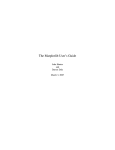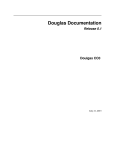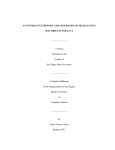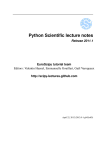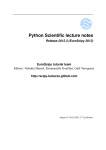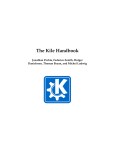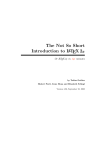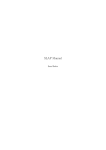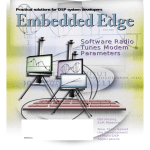Download The Matplotlib User's Guide
Transcript
The Matplotlib User’s Guide John Hunter and Darren Dale May 27, 2007 2 Contents 1 Introduction 1.1 Migrating from MATLABTM . . . . . . . . . . . . . . . . . . . . . . . . . . . . . . . . . . . . . . . 2 Installation and Setup 2.1 Installing . . . . . . . . . . . . . . . . . . . . . 2.1.1 Quickstart on windows . . . . . . . . . . 2.1.2 Package managers: (rpms, apt, fink) . . . 2.1.3 Compiling matplotlib . . . . . . . . . . . 2.1.4 Trial Run . . . . . . . . . . . . . . . . . 2.2 Backends . . . . . . . . . . . . . . . . . . . . . 2.3 Integrated development environments . . . . . . 2.4 Interactive . . . . . . . . . . . . . . . . . . . . . 2.5 Numerix . . . . . . . . . . . . . . . . . . . . . . 2.5.1 Choosing Numeric, numarray, or NumPy 2.6 Customization using matplotlibrc . . . . . . . 2.6.1 RC file format . . . . . . . . . . . . . . 2.6.2 Which rc file is used? . . . . . . . . . . . 2.6.3 Getting feedback from matplotlib . . . . . . . . . . . . . . . . . . . . . . . . . . . . . . . . . . . . . . . . . . . . . . . . . . . . . . . . . . . . . . . . . . . . . . . . . . . . . . . . . . . . . . . . . . . . . . . . . . . . . . . . . . . . . . . . . . . . . . . . . . . . . . . . . . . . . . . . . . . . . . . . . . . . . . . . . . . . . . . . . . . . . . . . . . . . . . . . . . . . . . . . . . . . . . . . . . . . . . . . . . . . . . . . . . . . . . . . . . . . . . . . . . . . . . . . . . . . . . . . . . . . . . . . . . . . . . . . . . . . . . . . . . . . . . . . . . . . . . . . . . . . . . . . . . . . . . . . . . . . . . . . . . . . . . . . . . . . . . . . . . . . . . . . . . . . . . . . . . . . . . . . . . . . . . . . . . . . . . . . . . . . . . . . . . . . . . . . . . . . . . . . . . . . . . . . . . . . 9 9 9 9 10 11 11 12 12 14 14 15 15 15 16 The pylab interface 3.1 Simple plots . . . . . . . . . . . . . . . 3.2 More on plot . . . . . . . . . . . . . . 3.2.1 Multiple lines . . . . . . . . . . 3.2.2 Controlling line properties . . . 3.3 Color arguments . . . . . . . . . . . . . 3.4 Loading and saving data . . . . . . . . 3.4.1 Loading and saving ASCII data 3.4.2 Loading and saving binary data 3.4.3 Processing several data files . . 3.5 axes and figures . . . . . . . . . . . . . 3.5.1 figure . . . . . . . . . . . . . 3.5.2 subplot . . . . . . . . . . . . 3.5.3 axes . . . . . . . . . . . . . . 3.6 Text . . . . . . . . . . . . . . . . . . . 3.6.1 Basic text commands . . . . . . 3.6.2 Text properties . . . . . . . . . 3.6.3 Text layout . . . . . . . . . . . 3.6.4 mathtext . . . . . . . . . . . . . 3.6.5 Annotations . . . . . . . . . . . 3.7 Images . . . . . . . . . . . . . . . . . . . . . . . . . . . . . . . . . . . . . . . . . . . . . . . . . . . . . . . . . . . . . . . . . . . . . . . . . . . . . . . . . . . . . . . . . . . . . . . . . . . . . . . . . . . . . . . . . . . . . . . . . . . . . . . . . . . . . . . . . . . . . . . . . . . . . . . . . . . . . . . . . . . . . . . . . . . . . . . . . . . . . . . . . . . . . . . . . . . . . . . . . . . . . . . . . . . . . . . . . . . . . . . . . . . . . . . . . . . . . . . . . . . . . . . . . . . . . . . . . . . . . . . . . . . . . . . . . . . . . . . . . . . . . . . . . . . . . . . . . . . . . . . . . . . . . . . . . . . . . . . . . . . . . . . . . . . . . . . . . . . . . . . . . . . . . . . . . . . . . . . . . . . . . . . . . . . . . . . . . . . . . . . . . . . . . . . . . . . . . . . . . . . . . . . . . . . . . . . . . . . . . . . . . . . . . . . . . . . . . . . . . . . . . . . . . . . . . . . . . . . . . . . . . . . . . . . . . . . . . . . . . . . . . . . . . . . . . . . . . . . . . . . . . . . . . . . . . . . . . . . . . . . . . . . . . . . . . . . . . . . . . . . . . . . . . . . . . . . . . . . . . . . . . . . . . . . . . . . . . . 17 17 19 19 20 22 22 22 23 24 24 24 25 27 29 29 29 30 32 33 36 3 . . . . . . . . . . . . . . . . . . . . . . . . . . . . . . . . . . . . . . . . . . . . . . . . . . . . . . . . . . . . . . . . . . . . . . . . . . . . . . . . . . . . . . . . . . . . . . . . . . . . 3 5 6 3.8 3.9 3.10 3.11 3.12 3.13 3.14 3.15 3.16 3.7.1 Axes images . . . . . . . . . . 3.7.2 Figure images . . . . . . . . . . 3.7.3 Scaling and color mapping . . . 3.7.4 Image origin . . . . . . . . . . Bar charts, histograms and errorbar plots 3.8.1 Broken bar charts . . . . . . . . Polar charts . . . . . . . . . . . . . . . Pseudocolor and scatter plots . . . . . . Spectral analysis . . . . . . . . . . . . Axes properties . . . . . . . . . . . . . Legends and tables . . . . . . . . . . . Navigation . . . . . . . . . . . . . . . . 3.14.1 Classic toolbar . . . . . . . . . 3.14.2 toolbar2 . . . . . . . . . . . . . Event handling . . . . . . . . . . . . . Customizing plot defaults . . . . . . . . . . . . . . . . . . . . . . . . . . . . . . . . . . . . . . . . . . . . . . . . . . . . . . . . . . . . . . . . . . . . . . . . . . . . . . . . . . . . . . . . . . . . . . . . . . . . . . . . . . . . . . . . . . . . . . . . . . . . . . . . . . . . . . . . . . . . . . . . . . . . . . . . . . . . . . . . . . . . . . . . . . . . . . . . . . . . . . . . . . . . . . . . . . . . . . . . . . . . . . . . . . . . . . . . . . . . . . . . . . . . . . . . . . . . . . . . . . . . . . . . . . . . . . . . . . . . . . . . . . . . . . . . . . . . . . . . . . . . . . . . . . . . . . . . . . . . . . . . . . . . . . . . . . . . . . . . . . . . . . . . . . . . . . . . . . . . . . . . . . . . . . . . . . . . . . . . . . . . . . . . . . . . . . . . . . . . . . . . . . . . . . . . . . . . . . . . . . . . . . . . . . . . . . . . . . . . . . . . . . . . . . . . . . . . . . . . . . . . . . . . . . . . . . . . . . . . . . . . . . . . . . . . . . . . . . . . . . . . . . . . . . . . . . . . . . . . . . . . . . . . . . . . . . . . . . . . . . . . . . . . . . . . . . . . 36 38 38 39 40 40 41 43 43 45 45 45 45 45 46 48 4 Font finding and properties 49 5 Collections 53 6 Tick locators and formatters 6.1 Tick locating . . . . . . . . . . . 6.2 Tick formatting . . . . . . . . . . 6.3 Example 1: major and minor ticks 6.4 Example 2: date ticking . . . . . . . . . . 55 55 56 56 58 7 Interactive object picking 7.1 Picking with a lasso tool . . . . . . . . . . . . . . . . . . . . . . . . . . . . . . . . . . . . . . . . . 61 63 8 Custom objects and units 67 9 Cookbook 9.1 Plot elements . . . . . . . . . . . . . . . . . . . 9.1.1 Horizontal or vertical lines/spans . . . . . 9.1.2 Fill the area between two curves . . . . . 9.1.3 Drawing true ellipses and circles . . . . . 9.2 Text . . . . . . . . . . . . . . . . . . . . . . . . 9.2.1 Adding a ylabel on the right of the axes . 9.3 Data analysis . . . . . . . . . . . . . . . . . . . 9.3.1 Linear regression . . . . . . . . . . . . . 9.3.2 Polynomial regression . . . . . . . . . . 9.4 Working with images . . . . . . . . . . . . . . . 9.4.1 Loading existing images into matplotlib . 9.4.2 Blending several axes images using alpha 9.4.3 Creating a mosaic of images . . . . . . . 9.4.4 Defining your own colormap . . . . . . . 9.5 Output . . . . . . . . . . . . . . . . . . . . . . . 9.5.1 Printing to standard output . . . . . . . . . . . . . . . . . . . . . . . . . . . . . . . . . . . . . . . . 4 . . . . . . . . . . . . . . . . . . . . . . . . . . . . . . . . . . . . . . . . . . . . . . . . . . . . . . . . . . . . . . . . . . . . . . . . . . . . . . . . . . . . . . . . . . . . . . . . . . . . . . . . . . . . . . . . . . . . . . . . . . . . . . . . . . . . . . . . . . . . . . . . . . . . . . . . . . . . . . . . . . . . . . . . . . . . . . . . . . . . . . . . . . . . . . . . . . . . . . . . . . . . . . . . . . . . . . . . . . . . . . . . . . . . . . . . . . . . . . . . . . . . . . . . . . . . . . . . . . . . . . . . . . . . . . . . . . . . . . . . . . . . . . . . . . . . . . . . . . . . . . . . . . . . . . . . . . . . . . . . . . . . . . . . . . . . . . . . . . . . . . . . . . . . . . . . . . . . . . . . . . . . . . . . . . . . . . . . . . . . . . . . . . . . . . . . . . . . . . . . . . . . . . . . . . . . . . . . . . . . . . . . . . . . . . . . . . . . . . . . . . . . . . . . . . . . . . . . . . . . . . . . . . . . . . . . . . . . . . . . . . . . . . . . . . . . . . . . . . . . . . . . . . . . . . . . . . . . . . . . . . . . . . . . . . . . . . . . . . . . . . . . . . . . . . . . . . . . 73 73 73 73 73 74 74 75 75 76 77 77 78 79 80 80 80 10 Matplotlib API 10.1 The matplotlib backends . . . . . . . . . 10.1.1 The renderer and graphics context 10.1.2 The figure canvases . . . . . . . . 10.2 The matplotlib Artists . . . . . . . . . . . 10.3 pylab interface internals . . . . . . . . . . . . . . . . . . . . . . . . . . . . . . . . . . . . . . . . . . . . . . . . . . . . . . . . . . . . . . . . . . . . . . . . . . . . . . . . . . . . . . . . . . . . . . . . . . . . . . . . . . . . . . . . . . . . . . . . . . . . . . . . . . . . . . . . . . . . . . . . . . . . . . . . . . . . . . . . . . . . . . . . . . 81 81 82 83 83 83 A A sample matplotlibrc 89 B mathtext symbols 95 C matplotlib source code license 97 5 6 Chapter 1 Introduction matplotlib is a library for making 2D plots of arrays in python. Although it has its origins in emulating the MATLABTM graphics commands, it does not require MATLABTM , and can be used in a pythonic, object oriented way. Although matplotlib is written primarily in pure python, it makes heavy use of NumPy and other extension code to provide good performance even for large arrays. matplotlib is designed with the philosophy that you should be able to create simple plots with just a few commands, or just one! If you want to see a histogram of your data, you shouldn’t need to instantiate objects, call methods, set properties, and so it; it should just work. For years, I used to use MATLABTM exclusively for data analysis and visualization. MATLABTM excels at making nice looking plots easy. When I began working with EEG data, I found that I needed to write applications to interact with my data, and developed and EEG analysis application in MATLABTM . As the application grew in complexity, interacting with databases, http servers, manipulating complex data structures, I began to strain against the limitations of MATLABTM as a programming language, and decided to start over in python. python more than makes up for all of matlab’s deficiencies as a programming language, but I was having difficulty finding a 2D plotting package (for 3D VTK more than exceeds all of my needs). When I went searching for a python plotting package, I had several requirements: • Plots should look great - publication quality. One important requirement for me is that the text looks good (antialiased, etc) • Postscript output for inclusion with TEX documents • Embeddable in a graphical user interface for application development • Code should be easy enough that I can understand it and extend it. • Making plots should be easy. Finding no package that suited me just right, I did what any self-respecting python programmer would do: rolled up my sleeves and dived in. Not having any real experience with computer graphics, I decided to emulate MATLABTM ’s plotting capabilities because that is something MATLABTM does very well. This had the added advantage that many people have a lot of MATLABTM experience, and thus they can quickly get up to steam plotting in python. From a developer’s perspective, having a fixed user interface (the pylab interface) has been very useful, because the guts of the code base can be redesigned without affecting user code. The matplotlib code is conceptually divided into three parts: the pylab interface is the set of functions provided by matplotlib.pylab which allow the user to create plots with code quite similar to MATLABTM figure generating code. The matplotlib frontend or matplotlib API is the set of classes that do the heavy lifting, creating and managing figures, text, lines, plots and so on. This is an abstract interface that knows nothing about output. The backends are device dependent drawing devices, aka renderers, that transform the frontend representation to hardcopy or a display device. Example backends: PS creates postscript hardcopy, SVG creates scalar vector graphics hardcopy, Agg 7 creates PNG output using the high quality antigrain library that ships with matplotlib - http://antigrain.com, GTK embeds matplotlib in a GTK application, GTKAgg uses the antigrain renderer to create a figure and embed it a GTK application, and so on for WX, Tkinter, FLTK. . . . matplotlib is used by many people in many different contexts. Some people want to automatically generate postscript files to send to a printer or publishers. Others deploy matplotlib on a web application server to generate PNG output for inclusion in dynamically generated web pages. Some use matplotlib interactively from the python shell in Tkinter on windows. My primary use is to embed matplotlib in a GTK EEG application that runs on windows, linux and OS X. Because there are so many ways people want to use a plotting library, there is a certain amount of complexity inherent in configuring the library so that it will work naturally the way you want it to. Before diving into these details, let’s first explore matplotlib’s simplicity by comparing a typical matplotlib script with its analog in MATLABTM . — JDH 1.1 Migrating from MATLABTM Using matplotlib should come naturally if you have ever plotted with MATLABTM and should be fairly straightforward if you haven’t. Like all interpreted languages used for serious number crunching, python has an extension module for processing numeric arrays. NumPy comes with many MATLABTM -compatible analysis functions, which matplotlib extends. The example code below shows two complete scripts: on the left hand side is python with matplotlib, and on the right is MATLABTM . Figure 1.1: Colored noise signal and power spectrum generated with MATLABTM as shown in Listing 1.1. Compare with matplotlib in Figure 1.2. Both scripts do the same thing: generate a white noise vector, convolve it with an exponential function, add it to a sine wave, plot the signal in one subplot and plot the power spectrum in another. Listing 1.1: matplotlib and MATLABTM # python from p y l a b import ∗ % matlab % no import n e c e s s a r y dt = 0.01 dt = 0.01; 8 t = arange (0 ,10 , dt ) nse = randn ( len ( t ) ) r = exp (− t / 0 . 0 5 ) t = [0: dt : 1 0 ] ; nse = randn ( s i z e ( t ) ) ; r = exp (− t / 0 . 0 5 ) ; c n s e = conv ( nse , r ) ∗ d t cnse = cnse [ : len ( t ) ] s = 0.1∗ s i n (2∗ pi ∗ t ) + cnse c n s e = conv ( nse , r ) ∗ d t ; cnse = cnse ( 1 : length ( t ) ) ; s = 0.1∗ s i n (2∗ pi ∗ t ) + cnse ; subplot (211) plot ( t , s ) subplot (212) psd ( s , 512 , 1 / d t ) subplot (211) plot ( t , s ) subplot (212) psd ( s , 512 , 1 / d t ) The major differences are 1) NumPy has a function for creating arrays (arange above) whereas MATLABTM has the handy notation [0:dt:10], 2) Python uses square brackets rather than parentheses for array indexing, and there are some small differences in how to do array lengths, sizes, and indexing. But the differences are minute compared to the similarities: 1) MATLABTM and NumPy both do array processing and have a variety of functions that efficiently operate on arrays and scalars, 2) moderately sophisticated signal processing (white noise, convolution, power spectra) is achieved in only a few lines of clear code and 3) plots are simple, intuitive and attractive (compare Figures 1.1 and Figures 1.2). Figure 1.2: Colored noise signal and power spectrum generated with python matplotlib as shown in Listing 1.1. Compare with MATLABTM in Figure 1.1. Note that the waveforms are not identical because they were generated from random signals! Hopefully, this example will have instilled some confidence in those who have previously worked with MATLABTM that migrating to Python is not too daunting a task. However, this guide will not attempt to serve as an introduction to Python itself, and therefore assumes you already have a rudimentary knowledge of the language. For users who are new to Python, we recommend getting accustomed to the language by experimenting with some of the tutorials at http://wiki.python.org/moin/BeginnersGuide/Programmers. Finally, matplotlib does not intend to meet the needs of MATLABTM users alone. Many matplotlib users previously worked with gnuplot, for example, and have influenced matplotlib’s features based on their previous experience. Our goal is to provide a flexible, powerful library that is capable of easily producing beautiful plots for scientists and engineers who work with Python. 9 10 Chapter 2 Installation and Setup 2.1 Installing Matplotlib is known to work on linux, unix, win32 and OS X platforms. This chapter will begin with basic installation instructions to help new users get going quickly. The suggested setup for matplotlib version 0.87.7 and later requires python 2.3 or later, NumPy 1.0 or later and freetype. To get the most out of matplotlib, you should also install IPython and at least one of the GUI toolkits. We suggest using the Tk GUI toolkit if you are just getting started. 2.1.1 Quickstart on windows If you don’t already have python installed, you may want to consider using the enthought edition of python, which includes everything you need to start plotting with matplotlib. Enthought’s Python distribution also includes a lot of other goodies, like the wxPython GUI toolkit and SciPy - see http://www.enthought.com/python . For standard Python installations, you should install NumPy before running the matplotlib installer. The windows installer (*.exe) on the download page contains everything else you need to get up and running. We highly recommend installing PyReadline and IPython as well, (see http://ipython.scipy.org). There are many examples that are not included in the windows installer. They can be found at http://matplotlib. sourceforge.net/matplotlib_examples_0.87.7.zip . 2.1.2 Package managers: (rpms, apt, fink) RPMS To build all the backends on a binary linux distro such as redhat, you need to install a number of the devel libs (and whatever dependencies they require), I suggest • matplotlib core: zlib, zlib-devel, libpng, libpng-devel, freetype, freetype-devel, freetype-utils • gtk backend: gtk2-devel, gtk+-devel, pygtk2, glib-devel, pygtk2-devel, gnome-libs-devel, pygtk2-libglade • tk backend: tcl, tk, tkinter • wx, wxagg backend. The wxpython rpms. Debian and Ubuntu Vittorio Palmisano <[email protected]> maintails the debian packages at http://mentors.debian.net. He provides the following instructions • add these lines to your /etc/apt/sources.list: 11 deb http://anakonda.altervista.org/debian packages/ deb-src http://anakonda.altervista.org/debian sources/ • then run > apt-get update > apt-get install python-matplotlib python-matplotlib-doc Alternatively, Andrew Straw maintains an Apt Repository of scientific Python packages: • add these lines to your /etc/apt/sources.list: deb http://debs.astraw.com/ dapper/ deb-src http://debs.astraw.com/ dapper/ fink fink users should use Jeffrey Whitaker’s matplotlib fink package, which includes support for the GTK, Tk, and WX GUI toolkits (see http://fink.sourceforge.net/pdb/package.php/matplotlib-py23 or http://fink. sourceforge.net/pdb/package.php/matplotlib-py24, or http://fink.sourceforge.net/pdb/package.php/ matplotlib-py25). 2.1.3 Compiling matplotlib You will need to have recent versions of freetype (>= 2.1.7), libpng and zlib installed on your system. If you are using a package manager, also make sure the devel versions of these packages are also installed (eg freetype-devel). If you want to use a GUI backend, you will need either Tkinter, pygtk, PyQt, PyQt4 or wxpython installed on your system, from src or from a package manager, including the devel packages. You can choose which backends to enable by setting the flags in setup.py, but the ’auto’ flags will work in most cases, as matplotlib tries to find a GUI and build the backend accordingly. If you know you don’t want a particular backend or extension, you can set that flag to False. Most users will want to keep the setup.py default BUILD_AGG = 1. Exceptions to this are if you know you don’t need a GUI (eg a web server) or you only want to produce vector graphics like postscript, svg or pdf. If you have installed prerequisites to nonstandard places and need to inform matplotlib where they are, edit setupext.py an add the base dirs to the ’basedir’ dictionary entry for your sys.platform. Eg, if the header to some required library is in /some/path/include/somheader.h, put /some/path in the basedir list for your platform. Note that if you install matplotlib anywhere other than the default location, you will need to set the MATPLOTLIBDATA environment variable to point to the install base dir. Eg, if you install matplotlib with python setup.py build -prefix=/home/jdhunter then set MATPLOTLIBDATA to /home/jdhunter/share/matplotlib. OS X All of the backends run on OS X. fink users consult the fink discussion in section 2.1.2. Another option is http:// www.stecf.org/macosxscisoft which packages many scientific packages for python on OS X, including matplotlib, although it is designed for astronomical analysis. If you want to compile matplotlib yourself on OS X, make sure you read the compiling instructions above. You will need to install freetype2, libpng and zlib via fink or from src. You will also need the base libraries for a given backend. Eg, if you want to run TkAgg, you will need a python with Tkinter; if you want to use WxAgg, install wxpython. See Section 2.2 for a more comprehensive discussion of the various backend requirements. Edit setup.py to configure the backends you want to build as described above. Note when running a GUI backend in OS X, you should launch your programs with pythonw rather than python, or you may get nonresponsive GUIs. 12 2.1.4 Trial Run To test your matplotlib installation, run IPython in pylab mode, which includes special support for interactive use of matplotlib. Linux and Mac users, run the following in a shell: $ ipython -pylab Windows users can edit the ipython launch icon properties to include the -pylab flag. IPython’s pylab mode automatically imports from matplotlib, and prepares the session for interactive plotting. At the command prompt (In [1]:), run the following: plot ([1 ,2 ,3]) A window should appear, which looks like figure 2.1. (If you get errors instead of a plot window, you probably were missing one of the packages required by matplotlib during installation.) Now that we have demonstrated how easy it can be to get started, perhaps it is now safe to explore the various options associated with installing and configuring matplotlib. Figure 2.1: A simple plot shown in the TkAgg graphical user interface. Navigation controls shown below the figure provide an easy way to pan and zoom around your figures, and a save dialog allows you to save your figure after you have set the pan and zoom. 2.2 Backends The matplotlib backends are responsible for taking the figure representation and transferring this to a display device, either a hardcopy image (*.jpg, *.png, *.ps, *.svg, etc) or a GUI window that you can interact with. There are many GUIs for python: pygtk, wxpython, Tkinter, PyQT, pyfltk, and more, and matplotlib supports most of them. In choosing your backend, the following considerations are important: • What kind of output do you require? Any matplotlib installation can generate PS and SVG. For other hardcopy formats, different backends have different capabilities. Agg can only generate png but produces the highest quality output (antialiased, alpha). The native GTK and WX backends support many more image formats (JPG, TIFF, . . . ) but can only be used in GUI mode and produce lower quality images. The GUI hybrid backends (WXAgg, GTKAgg, Tkagg, FLTKAgg, QtAgg, Qt4Agg) have the same limitations and capabilities as Agg. 13 • Do you want to produce plots interactively from the python shell? Because most GUIs have a mainloop, they become unresponsive to input outside of their mainloop once they are launched. Thus you often need to use a custom shell to work interactively with a GUI application from the shell (pycrust for wx, PyShell for gtk). A notable exception is Tkinter, which can be controlled from a standard python shell or ipython. Fernando Perez, the author of ipython, has written a pylab mode for ipython that lets you use WX, GTK, Qt, Qt4 or Tk interactively from the python shell. If you want to work interactively with matplotlib, this is the recommended approach. • What platform do you work most on? Do you want to embed matplotlib in an application that you distribute across platforms? Do you need a GUI interface? Each of the python GUIs work on all major platforms, but some are easier than others to install. Each have different advantages: GTK is natural for linux and has excellent looking widgets but is a tough install on OS X. Tkinter is deployed with most python installations but has primitive looking widgets. wxpython has native widgets but can be difficult to install. Windows users note: the enthought edition of python from http://www.enthought.com/python comes with Tkinter and wxpython included. Now that Qt-4 has been released under the GPL for windows, the Qt backend is a new alternative with excellent looking widgets. • What features do you need? Some of the matplotlib features including alpha blending, antialiasing, images and mathtext are not ported to all backends. Agg and the *Agg hybrids support all matplotlib features (agg is a core matplotlib backend). postscript, native gtk and native wx do not support alpha or antialiasing. svg supports everything except mathtext (which will hopefully be supported soon). • Do you need dynamic images such as animation? The GUI backends vary in their ability to support rapid updating of the image canvas. GTKAgg is currently the fastest backend for animation, with FLTKAgg a close second. Once you have decided on which backends you want to use, make sure you have installed the required GUI toolkits (and devel versions if you are using a package manager). Then install matplotlib and edit your matplotlibrc files to reflect these choices as described in section 2.6. 2.3 Integrated development environments If you work primarily in an integrated development environment such as idle, pycrust, SciTE, Pythonwin, you will probably want to set your default backend to be compatible with the GUI your IDE uses. See Table 2.1 for a summary of the various python IDEs and their matplotlib compatibility.1 IDE idle pycrust Scintilla and SciTE Eric3, Eric4 pythonwin GUI Tkinter WX GTK Qt, Qt4 MFC Backends and Options Works best with TkAgg if idle is launched with -n Works best with WX/WXAgg Should work with GTK/GTKAgg backends but untested works with QtAgg, Qt4Agg Unknown Table 2.1: python IDEs and matplotlib compatibility. 2.4 Interactive The recommended way to use matplotlib interactively from a shell is with IPython. IPython has a -pylab mode that detects your matplotlibrc file and makes the right settings to run matplotlib with your GUI of choice in interactive 1 If you have experience with these or other IDEs and matplotlib backends to help me finish this table, please contact me or the matplotlib-devel mailing list. 14 mode using threading. Ipython’s pylab mode is compatible with the Tk, GTK, WX and Qt GUI toolkits. GTK users will need to make sure that they have compiled GTK with threading for this to work. Using ipython in pylab mode is basically a nobrainer because it knows enough about matplotlib internals to make all the right settings for you internally. peds −pc311 :~ > i p y t h o n −p y l a b P y t h o n 2 . 3 . 3 ( # 2 , Apr 13 2 0 0 4 , 1 7 : 4 1 : 2 9 ) Type " copyright " , " credits " or " license " f o r more i n f o r m a t i o n . IPython ? % magic help object ? 0 . 6 . 5 −− An e n h a n c e d I n t e r a c t i v e P y t h o n . −> I n t r o d u c t i o n t o I P y t h o n ’s features . -> Information about IPython ’ s ’ magic ’ % f u n c t i o n s . −> P y t h o n ’s own help system . -> Details about ’ o b j e c t ’. ? object also works , ?? prints more . Welcome to pylab , a matplotlib - based Python environment . help ( matplotlib ) -> generic matplotlib information . help ( matlab ) -> matlab - compatible commands from matplotlib . help ( plotting ) -> plotting commands . In [1]: plot ( rand (20) , rand (20) , ’go ’ ) Note that you did not need to import any matplotlib names because in pylab mode ipython will import them for you. ipython turns on interactive mode for you, and also provides a run command so you can run matplotlib scripts from the matplotlib shell and then interactively update your figure. ipython will turn off interactive mode during a run command for efficiency, and then restore the interactive state at the end of the run. >>> cd p y t h o n / p r o j e c t s / m a t p l o t l i b / e x a m p l e s / / home / j d h u n t e r / p y t h o n / p r o j e c t s / m a t p l o t l i b / e x a m p l e s >>> r u n s i m p l e _ p l o t . py >>> t i t l e ( ’a new title ’ , c o l o r =’r ’ ) The pylab interface provides 4 commands that are useful for interactive control. Note again that the interactive setting primarily controls whether the figure is redrawn with each plotting command. isinteractive returns the interactive setting, ion turns interactive on, ioff turns it off, and draw forces a redraw of the entire figure. Thus when working with a big figure in which drawing is expensive, you may want to turn matplotlib’s interactive setting off temporarily to avoid the performance hit >>> >>> >>> >>> >>> >>> >>> >>> >>> r u n m y b i g f a t f i g u r e . py ioff () # turn updates off t i t l e ( ’now how much would you pay ? ’ ) x t i c k l a b e l s ( f o n t s i z e =20 , c o l o r =’ green ’ ) draw ( ) # f o r c e a draw s a v e f i g ( ’ alldone ’ , d p i = 30 0) close () ion ( ) # t u r n u p d a t e s b a c k on p l o t ( r a n d ( 2 0 ) , mfc=’g ’ , mec=’r ’ , ms =40 , mew=4 , l s =’ --’ , lw = 3 ) If you are not using ipython -pylab, then by default, matplotlib defers drawing until the end of the script because drawing can be an expensive operation. Often you don’t want to update the plot every time a single property is changed, only once after all the properties have changed. But in interactive mode, eg from the standard python shell, you usually do want to update the plot with every command, eg, after changing the xlabel or the marker style of a line. To do this, you need to set interactive : True in your configuration file; see Section 2.6. There are many python shells out there: the standard python shell, ipython, PyShell, pysh, pycrust. Some of these are GUI dependent (PyShell/pycrust) and some are not (ipython, pysh). As discussed in backends Section 2.3, not all shells are compatible with all matplotlib backends because of GUI mainloop issues. With a non-GUI python shell 15 such as the standard python shell or pysh, the TkAgg backend is the best choice for interactive use. Just set backend : TkAgg and interactive : True in your matplotlibrc file and fire up python. Then # u s i n g m a t p l o t l i b i n t e r a c t i v e l y from t h e p y t h o n s h e l l >>> from p y l a b import ∗ >>> p l o t ( [ 1 , 2 , 3 ] ) >>> x l a b e l ( ’hi mom ’ ) should work out of the box. Note, in batch mode, ie when making figures from scripts, interactive mode can be slow since it redraws the figure with each command. So you may want to think carefully before making this the default behavior. 2.5 Numerix Numeric is the original python module for efficiently processing arrays of numeric data. While highly optimized for performance and very stable, some limitations in the design made it inefficient for very large arrays, and developers decided it was better to start with a new array package to solve some of these design problems and numarray was born. In a sense, the numerical python community split into Numeric and numarray user groups. Travis Oliphant, one of the maintainers of Numeric, began work on a third package, based on the Numeric code base, which incorporated the advances made in numarray, and was called NumPy. NumPy is intended to be the successor to both Numeric and numarray, and to reunite the numerical python community. An array interface was developed in order to allow the three array packages to play well together and to easy migration to NumPy. Numeric is no longer undergoing active development, and the numarray release notes suggest users to switch to Numpy. Matplotlib requires one of Numeric, numarray, or NumPy to operate. If you have no experience with any of them, you are strongly advised to install Numpy and read through some of the documentation before continuing. The matplotlib.numerix module, written by Todd Miller, allows you to choose between Numeric, numarray and NumPy at the prompt or in a config file. Thus when you do # i m p o r t m a t p l o t l i b and a l l t h e n u m e r i x f u n c t i o n s from p y l a b import ∗ you’ll not only get all the matplotlib pylab interface commands, but most of the Numeric, numarray or NumPy package as well (depending on your numerix setting). All of the array creation and manipulation functions are imported, such as array, arange, take, where, etc. The other modules, such as mlab, fft and linear_algebra, are available under the numarray package structure. To make your matplotlib scripts as portable as possible with respect to your choice of array packages, it is advised not to explicitly import Numeric, numarray or NumPy. Rather, you should use matplotlib.numerix where possible, either by using the functions imported by pylab, or by explicitly importing the numerix module, as in # c r e a t e a numerix namespace import m a t p l o t l i b . n u m e r i x a s n x = n . arange (100) y = n . take (x , range (10 ,20) ) For the remainder of this manual, the term numerix is used to mean either the Numeric, numarray or NumPy package. 2.5.1 Choosing Numeric, numarray, or NumPy To select Numeric, numarray, or NumPy from the prompt, run your matplotlib script with > python myscript.py --numarray > python myscript.py --Numeric # use numarray # use Numeric 16 Typically, however, users will choose one or the other and make this setting in their rc file using either numerix : Numeric, numerix : numarray, or numerix : numpy; see Section 2.6. Since the array packages all play well together, we expect that in the near future, matplotlib will depend on NumPy alone. 2.6 Customization using matplotlibrc Almost all of the matplotlib settings and figure properties can be customized with a plain text file matplotlibrc. This file is installed with the rest of the matplotlib data (fonts, icons, etc) into a directory determined by distutils. Before compiling matplotlib, it resides in the same dir as setup.py and will be copied into your install path. Typical locations for this file are C:\Python24\Lib\site-packages\matplotlib\mpl-data\matplotlibrc # windows /usr/lib/python2.4/site-packages/matplotlib/mpl-data/matplotlibrc # linux and friends By default, the installer will overwrite the existing file in the install path, so if you want to preserve your changes, please move it to the .matplotlib directory in your HOME directory (and set the HOME environment variable if necessary). In the rc file, you can set your backend (Section 2.2), your numerix setting (Section 2.5), whether you’ll be working interactively (Section 2.4) and default values for most of the figure properties. 2.6.1 RC file format Blank lines, or lines starting with a comment symbol, are ignored, as are trailing comments. Other lines must have the format key : v a l # o p t i o n a l comment where key is some property like backend, lines.linewidth, or figure.figsize and val is the value of that property. Example entries for these properties are # t h i s i s a comment backend : lines . linewidth : figure . figsize : and i s i g n o r e d GTKAgg # t h e d e f a u l t backend 0.5 # l i n e width in p o i n t s 8, 6 # figure size in inches A complete sample rc file is shown in Appendix A. The matplotlib rc values are read into a dictionary rcParams which contains the key/value pairs. You can changes these values within a script by importing this dictionary. For example, to require that a given script uses numarray, you could do from m a t p l o t l i b import r c P a r a m s r c P a r a m s [ ’ numerix ’ ] = ’ numarray ’ from p y l a b import ∗ Additionally, the commands matplotlib.rc and matplotlib.rcdefaults can be used to dynamically customize the defaults during a script execution (discussed below). 2.6.2 Which rc file is used? matplotlib will search for an rc file in the following locations • The current directory - this allows you to have a project specific configuration that differs from your default configuration 17 • Your HOME dir. On linux and other UNIX operating systems, this environment variable is set by default. Windows users can set in the My Computer properties • PATH/matplotlibrc where PATH is the return value of matplotlib.get_data_path(). This function looks where distutils would have installed the file - if it doesn’t find it there, it checks for the environment variable MATPLOTLIBDATA and uses that if found. The latter should be set if you are installing matplotlib to a nonstandard location. Eg, if you install matplotlib with python setup.py build -prefix=/home/jdhunter then set matplotlib data to /home/jdhunter/share/matplotlib. • After all that, if it cannot find your rc file, it will issue a warning and use defaults. This is not recommended! 2.6.3 Getting feedback from matplotlib matplotlib uses a verbose setting, defined in the matplotlibrc file to determine how much information to report. verbose.level verbose.fileo verbose.erro : error : sys.stdout : sys.stderr # one of silent, error, helpful, debug, debug-annoying # a log filename, sys.stdout or sys.stderr # a log filename, sys.stdout or sys.stderr These settings control how much information matplotlib gives you at runtime and where it goes. The verbosity levels are: silent, error, helpful, debug, debug-annoying. At the error level, you will only get error messages. Any level is inclusive of all the levels below it. Ie, if your setting is helpful, you’ll also get all the error messages. If you setting is debug, you’ll get all the error and helpful messages. It is not recommended to make your setting silent because you will not even get error messages. When submitting problems to the mailing-list, please set verbose to helpful or debug and paste the output into your report. The verbose.fileo setting gives the destination for any calls to the verbose report function. The verbose.erro setting gives the destination for any calls to verbose error reporting function. These objects can a filename or a full path to a filename, sys.stderr, or sys.stdout. You can override the rc default verbosity from the command line by giving the flags -verbose-LEVEL where LEVEL is one of the legal levels, eg -verbose-error -verbose-helpful. You can access the verbose instance in your code from matplotlib import verbose. 18 Chapter 3 The pylab interface Although matplotlib has a full object oriented API (see Chapter 10), the primary way people create plots is via the pylab interface, which can be imported with from p y l a b import ∗ This import command brings in all of the matplotlib code needed to produce plots, the extra MATLABTM compatible, non-plotting functions found in matplotlib.mlab and all of the matplotlib.numerix code needed to create and manipulate arrays. When you import pylab, you will get all of NumPy (or Numeric or numarray depending on your numerix setting). matplotlib is organized around figures and axes. The figure contains an arbitrary number of axes, which can be placed anywhere in the figure you want, including over other axes. You can directly create and manage your own figures and axes, but if you don’t, matplotlib will try and do the right thing by automatically creating default figures and axes for you. There are two ways of working in the pylab interface: interactively or in script mode. When working interactively, you want every plotting command to update the figure. Under the hood, this means that the canvas is redrawn after every command that affects the figure. When working in script mode, this is inefficient. In this case, you only want the figure to be drawn once, either to the GUI window or saved to a file. To handle these two cases, matplotlib has an interactive setting in matplotlibrc. When interactive : True, the figure will be redrawn with each command. When interactive : False, the figure will be drawn only when there is a call to show or savefig. In the examples that follow, I’ll assume you have set interactive : True in your matplotlibrc file and are working from an interactive python shell using a compatible backend. Please make sure you have read and understood Sections 2.2, 2.3, 2.4 and 2.6, before trying these examples. 3.1 Simple plots Just about the simplest plot you can create is >>> from p y l a b import ∗ >>> p l o t ( [ 1 , 2 , 3 ] ) I have set my backend to backend : TkAgg, which causes the plot in Figure 2.1 to appear, with navigation controls for interactive panning and zooming. I can continue to decorate the plot with labels and titles >>> >>> >>> >>> x l a b e l ( ’ time (s) ’ ) y l a b e l ( ’ volts ’ ) t i t l e ( ’A really simple plot ’ ) g r i d ( True ) 19 Figure 3.1: A simple plot decorated with some text labels and an axes grid and the updated figure is shown in Figure 3.1. At this point we’re getting a little bored plotting [1,2,3]. matplotlib is designed around plotting numerix arrays, and can handle large arrays efficiently. To create a regularly sampled 1 Hz sine wave use the arange and sin methods methods provided by numerix which produces the plot shown in Figure 3.2. >>> t = a r a n g e ( 0 . 0 , 3 . 0 , 0 . 0 5 ) >>> s = s i n ( 2 ∗ p i ∗ t ) >>> p l o t ( t , s ) # in matlab t = [ 0 . 0 : 0.05: 3 . 0 ] ; Figure 3.2: A sine wave added to the simple plot. This may not be what we wanted. Because the hold state was on, the two plots were superimposed. Note that the two plots are superimposed. matplotlib (and MATLABTM ) have a hold state. When hold is on, subsequent plotting commands are superimposed over previous commands. When hold is off, the plot is cleared with every plotting command. This is controlled by the hold command, which can be called like hold(True) or hold(False). The default setting is in matplotlibrc as axes.hold : True, which you can change according to your preferences. 20 To clear the previous plot and reissue the plot command for just the sine wave, you can use cla to clear the current axes and clf to clear the current figure, or simply turn the hold state off. >>> h o l d ( F a l s e ) >>> p l o t ( t , s ) 3.2 More on plot 3.2.1 Multiple lines plot is a versatile command, and will create an arbitrary number of lines with different line styles and markers. This example plots a sine wave and a damped exponential using the default line styles >>> >>> >>> >>> >>> clf () # clear the figure t = arange (0.0 , 5.0 , 0.05) s1 = s i n (2∗ p i ∗ t ) s 2 = s 1 ∗ exp (− t ) p l o t ( t , s1 , t , s 2 ) If you plot multiple lines in a single plot command, the line color will cycle through a list of predefined colors. The default line color and line style are determined by the rc parameters lines.style and lines.color. You can include an optional third string argument to each line in the plot command, which specifies any of the line style, marker style and line color. To plot the above using a green dashed line with circle markers, and a red dotted line with circle markers, as shown in Figure 3.3, >>> c l f ( ) >>> p l o t ( t , s1 , ’g --o ’ , t , s2 , ’r:s ’ ) >>> l e g e n d ( ( ’ sine wave ’ , ’ damped exponential ’ ) ) Figure 3.3: All line plots take an optional third string argument, which is composed of (optionally) a line color (eg, ’r’, ’g’, ’k’), a line style (eg, ’-’, ’–’, ’:’) and a line marker (’o’, ’s’, ’d’). The sine wave line (green dashed line with circle markers) is created with ’g–o’. The legend command will automatically create a legend for all the lines in the plot. The color part of the format string applies only to the facecolor of 2D plot markers like circles, triangles, and squares. The edgecolor of these markers will be determined by the default rc parameter lines.markeredgecolor and can be defined for individual lines using the methods discussed below. 21 3.2.2 Controlling line properties In the last section, we showed how to choose the default line properties using plot format strings. For finer grained control, you can set any of the attributes of a matplotlib.lines.Line2D instance. There are three ways to do this: using keyword arguments, calling the line methods directly, or using the set command. The line properties are shown in Table 3.1. Property alpha antialiased color data_clipping label linestyle linewidth marker markeredgewidth markeredgecolor markerfacecolor markersize Value The alpha transparency on 0-1 scale True or False - use antialised rendering A matplotlib color arg Whether to use numeric to clip data A string optionally used for legend One of - : -. A float, the line width in points One of + , o . s v x > <, etc The line width around the marker symbol The edge color if a marker is used The face color if a marker is used The size of the marker in points Table 3.1: Line properties; see pylab.plot for more marker styles Using keyword arguments to control line properties You can set any of the line properties listed in Table 3.1 using keyword arguments to the plot command. The following command plots large green diamonds with a red border >>> p l o t ( t , s1 , m a r k e r s i z e =15 , m a r k e r =’d ’ , \ ... m a r k e r f a c e c o l o r =’g ’ , m a r k e r e d g e c o l o r =’r ’ ) Using set to control line properties You can set any of the line properties listed in Table 3.1 using the set command. Set operates on the return value of the plot command (a list of lines), so you need to save the lines. You can use an arbitrary number of key/value pairs >>> l i n e s = p l o t ( t , s 1 ) >>> s e t ( l i n e s , m a r k e r s i z e =15 , m a r k e r =’d ’ , \ ... m a r k e r f a c e c o l o r =’g ’ , m a r k e r e d g e c o l o r =’r ’ ) set can either operate on a single instance or a sequence of instances (in the example code above, lines is a length one sequence of lines). Under the hood, if you pass a keyword arg named something, set looks for a method of the object called set_something and will call it with the value you pass. If set_something does not exist, then an exception will be raised. Using matplotlib.lines.Line2D methods You can also call Line2D methods directly. The return value of plot is a sequence of matplotlib.lines.Line2D instances. Note in the example below, I use tuple unpacking with the “,” to extract the first element of the sequence as line: line, = plot(t, s1) >>> l i n e , = p l o t ( t , s 1 ) >>> l i n e . s e t _ m a r k e r s i z e ( 1 5 ) >>> l i n e . s e t _ m a r k e r ( ’d ’ ) 22 >>> l i n e . s e t _ m a r k e r f a c e c o l o r ( ’g ’ ) >>> l i n e . s e t _ m a r k e r e d g e c o l o r ( ’r ’ ) Note, however, that we haven’t issued any pylab commands after the initial plot command so the figure will not be redrawn even though interactive mode is set. To trigger a redraw, you can simply resize the figure window a little or call the draw method. The fruits of your labors are shown in Figure 3.4. >>> draw ( ) Figure 3.4: Large green diamonds with red borders, created with three different recipes. Abbreviated method names Abbreviation aa c ls lw mec mew mfc ms Fullname antialiased color linestyle linewidth markeredgecolor markeredgewidth markerfacecolor markersize Table 3.2: Abbreviated names for line properties. You can use any of the line customization methods above with abbreviated names. When working from an interactive python shell, typing ’markerfacecolor’ can be a pain – too many keystrokes. The matplotlib.lines.Line2D class provides a number of abbreviated method names, listed in Table 3.2. Thus you can, for example, call # no a n t i a l i a s i n g , t h i c k g r e e n m a r k e r e d g e l i n e s >>> p l o t ( r a n g e ( 1 0 ) , ’ro ’ , a a = F a l s e , mew=2 , mec=’g ’ ) 23 3.3 Color arguments matplotlib is fairly tolerant of a number of formats for passing color information. As discussed above, you can use and of the single character color strings listed in Table 3.3. Additionally, anywhere a color character string is accepted, you can also use a grayscale, hex, RGB color argument, or any legal hml color name, ebg “red” or “darkslategray”. Figure 3.5: Lots of different ways to specify colors generated from Listing 3.1– not necessarily recommended for aesthetic quality! Listing 3.1: Wild and wonderful ways to specify colors; see Figure 3.5 from p y l a b import ∗ # a x i s background in dark s l a t e gray subplot (111 , axisbg =(0.1843 , 0.3098 , 0.3098) ) t = arange (0.0 , 1.0 , 0.01) s = s i n (2∗2∗ pi ∗ t ) # yellow c i r c l e s with red edge c o l o r p l o t ( t , s , ’yo ’ , m a r k e r e d g e c o l o r =’r ’ ) x l a b e l ( ’ time (s) ’ , c o l o r =’b ’ ) # xlabel i s blue y l a b e l ( ’ voltage ( mV ) ’ , c o l o r =’0.5 ’ ) # y l a b e l i s l i g h t gray t i t l e ( " Don ’t try this at home , folks " , c o l o r =’# afeeee ’ ) 3.4 Loading and saving data pylab provides support for loading and saving ASCII arrays or vectors with the load and save command. matplotlib.numerix provides support for loading and saving binary arrays with the fromstring and tostring methods. 3.4.1 Loading and saving ASCII data Suppose you have an ASCII file of measured times and voltages like so 24 b g r c m y k w 0.75 #2F4F4F (0.18, 0.31, 0.31) red blue green red cyan magenta yellow black white a grayscale intensity (any float in [0,1] an RGB hex color string, eg, this example is dark slate gray an RGB tuple; this is also dark slate gray any legal html color name Table 3.3: Color format strings, which can be used to set the line or text properties, eg the line, the marker edgecolor or marker facecolor. 0.0000 0.4911 0.0500 0.5012 0.1000 0.7236 0.1500 1.1756 ... and so on You can load that data into an array X with the load command. The shape of X is numSamples rows by 2 columns, with the first column containing the time points and the second column containing the measured voltages. You can use numerix array indexing to extract the two columns into the 1D arrays t and s X = l o a d ( ’../ data / ascii_data . dat ’ ) t = X [ : , 0 ] # t h e f i r s t column s = X [ : , 1 ] # t h e s e c o n d row p l o t ( t , s , ’o ’ ) Likewise, you can save array or vector data in an ASCII file with the save command. The following script was used to create the sample data above from p y l a b import ∗ t = arange (0.0 , 1.0 , 0.05) s = s i n (2∗ pi ∗ t ) + 0.5∗ rand ( len ( t ) ) X = zeros (( len ( t ) ,2) , Float ) X[ : , 0 ] = t X[ : , 1 ] = s s a v e ( ’../ data / ascii_data . dat ’ , X) 3.4.2 Loading and saving binary data ASCII is bloated and slow for working with large arrays, and so binary data should be used if performance is a consideration. To save the array X in binary form, use the numerix tostring method # open t h e f i l e f o r w r i t i n g b i n a r y and w r i t e t h e b i n a r y s t r i n g f i l e ( ’../ data / binary_data . dat ’ , ’wb ’ ) . w r i t e (X . t o s t r i n g ( ) ) This data can later be loaded into a numerix array using fromstring. This method takes two arguments, a string and a data type (note that numarray users can use fromfile which is more efficient for importing data directly from a file). # load the data as a s t r i n g s = f i l e ( ’../ data / binary_data . dat ’ , ’rb ’ ) . r e a d ( ) 25 # c o n v e r t t o 1D n u m e r i x a r r a y o f t y p e F l o a t X = fromstring (s , Float ) # r e s h a p e t o numSamples rows by 2 c o l u m n s X . s h a p e = l e n (X) / 2 , 2 t = X [ : , 0 ] # t h e f i r s t column s = X [ : , 1 ] # t h e s e c o n d row p l o t ( t , s , ’o ’ ) Note that although Numerix and numarray use different typecode arguments (Numeric uses strings whereas numarray uses type objects), the matplotlib.numerix compatibility layer provides symbols which will work with either numerix rc setting. 3.4.3 Processing several data files Since python is a programming language par excellence, it is easy to process data in batch. When I started the gradual transition from a full time MATLABTM user to a full time python user, I began processing my data in python and saving the results to data files for plotting in MATLABTM . When that became too cumbersome, I decided to write matplotlib so I could have all the functionality I needed in one environment. Here is a brief example showing how to iterate over several data files, named basename001.dat, basename002.dat, basename003.dat, ... basename100.dat and plot all of the traces to the same axes. I’ll assume for this example that each file is a 1D ASCII array, which I can load with the load command. h o l d ( T r u e ) # s e t t h e h o l d s t a t e t o be on f o r i i n r a n g e ( 1 , 1 0 1 ) : # s t a r t a t 1 , end a t 100 fname = ’ basename %03 d. dat ’%i # %03d p a d s t h e i n t e g e r s w i t h z e r o s x = l o a d ( fname ) plot (x) 3.5 axes and figures All the examples thus far used implicit figure and axes creation. You can use the functions figure, subplot, and axes to explicitly control this process. Let’s take a look at what happens under the hood when you issue the commands >>> from p y l a b import ∗ >>> p l o t ( [ 1 , 2 , 3 ] ) When plot is called, the pylab interface makes a call to gca() (“get current axes”) to get a reference to the current axes. gca in turn, makes a call to gcf to get a reference to the current figure. gcf, finding that no figure has been created, creates the default figure figure() and returns it. gca will then return the current axes of that figure if it exists, or create the default axes subplot(111) if it does not. Thus the code above is equivalent to >>> >>> >>> >>> from p y l a b import ∗ figure () subplot (111) plot ([1 ,2 ,3]) 3.5.1 figure You can create and manage an arbitrary number of figures using the figure command. The standard way to create a figure is to number them from 1 . . . N. A call to figure(1) creates figure 1 if it does not exist, makes figure 1 active (gcf will return a reference to it), and returns the matplotlib.figure.Figure instance. The syntax of the figure command is 26 d e f f i g u r e ( num =1 , figsize dpi facecolor edgecolor frameon = ): = None , = None , = None , = None , True , # # # # # defaults defaults defaults defaults whether to rc figure . f i g s i z e to rc f i g u r e . dpi to rc figure . facecolor to rc figure . edgecolor t o draw t h e f i g u r e f r a m e figsize gives the figure size in inches and is width by height. Eg, to create a figure 12 inches wide and 2 inches high, you can call figure(figsize=(12,2)). dpi gives the dots per inch of your display device. Increasing this number effectively creates a higher resolution figure. facecolor and edgecolor determine the face and edge color of the figure rectangular background. This is what gives the figure a gray background in the GUI figures such as Figure 2.1. You can turn this background completely off by setting frameon=False. The default for saving figures is to have a white face and edge color, and all of these properties can be customized using the rc parameters figure.* and savefig.*. In typical usage, you will only provide the figure number, and let your rc parameters govern the other figure attributes >>> >>> >>> >>> >>> >>> >>> figure (1) plot ([1 ,2 ,3]) figure (2) plot ([4 ,5 ,6]) t i t l e ( ’big numbers ’ ) figure (1) t i t l e ( ’ small numbers ’ ) # figure 2 t i t l e # figure 1 t i t l e You can close a figure simply by clicking on the close “x” in the GUI window, or by issuing the close command. close can be used to close the current figure, a figure referenced by number, a given figure instance, or all figures • close() by itself closes the current figure • close(num) closes figure number num • close(fig) where fig is a figure instance closes that figure • close(’all’) closes all the figure windows If you close a figure directly, eg close(2) the previous current figure is restored to the current figure. clf is used to clear the current figure without closing it. If you save the return value of the figure command, you can call any of the methods provided by matplotlib.figure.Figure, for example, you can set the figure facecolor >>> f i g = f i g u r e ( 1 ) >>> f i g . s e t _ f a c e c o l o r ( ’g ’ ) or use set for the same purpose >>> s e t ( f i g , f a c e c o l o r =’g ’ ) 3.5.2 subplot axes and subplot are both used to create axes in a figure. subplot is used more commonly, and creates axes assuming a regular grid of axes numRows by numCols. For example, to create two rows and one column of axes, you would use subplot(211) to create the upper axes and subplot(212) to create the lower axes. The last digit counts across the rows. 27 Figure 3.6: Multiple rows of axes created with the subplot command, as shown in Listing 3.2 Listing 3.2: Generating multiple axes with subplot; see Figure 3.6 from p y l a b import ∗ def f ( t ) : ’a damped oscillation ’ r e t u r n c o s ( 2 ∗ p i ∗ t ) ∗ exp (− t ) t1 = arange (0.0 , 5.0 , 0.1) t2 = arange (0.0 , 5.0 , 0.02) # t h e u p p e r s u b p l o t ; 2 rows , 1 column , s u b p l o t #1 subplot (211) l = p l o t ( t 1 , f ( t 1 ) , ’bo ’ , t 2 , f ( t 2 ) , ’k ’ ) g r i d ( True ) t i t l e ( ’A tale of 2 subplots ’ ) y l a b e l ( ’ Damped oscillation ’ ) # t h e l o w e r s u b p l o t ; 2 rows , 1 column , s u b p l o t #2 subplot (212) p l o t ( t 2 , c o s ( 2 ∗ p i ∗ t 2 ) , ’r > ’ ) g r i d ( True ) x l a b e l ( ’ time (s) ’ ) y l a b e l ( ’ Undamped ’ ) Likewise, to create two columns and one row of axes, you would use subplot(121) to create the left axes and subplot(122) to create the right axes. If the total number of axes exceeds single digits, use comma separated arguments to subplot. For example, the lower right panel of a 3 x 4 grid of axes is created with subplot(3,4,12). matplotlib uses MATLABTM style indexing in creating figures and axes, so subplot(3,4,1) is the first subplot, not subplot(3,4,0). 28 The subplot command returns a matplotlib.axes.Subplot instance, which is derived from matplotlib.axes.Axes. Thus you can call and Axes or Subplot method on it. When creating multiple subplots with the same axes, for example the same time axes, sometimes it helps to turn off the x tick labeling for all but the lowest plot. Here is some example code subplot (211) plot ([1 ,2 ,3] , [1 ,2 ,3]) s e t ( gca ( ) , x t i c k l a b e l s = [ ] ) subplot (212) plot ([1 ,2 ,3] , [1 ,4 ,9]) Likewise, with multiple columns and shared y axes, you may want turn off the ytick labels for all but the first row. The subplot command returns a matplotlib.axes.Subplot instance, which is derived from matplotlib.axes.Axes. Thus you can call and Axes or Subplot method on it. Subplot defines some helper methods (is_first_row, is_first_col, is_last_row, is_last_col, to help you conditionally set subplot properties, eg cnt = 0 f o r i i n r a n g e ( numRows ) : f o r j i n r a n g e ( numCols ) : c n t += 1 ax = s u b p l o t ( numRows , numCols , c n t ) p l o t ( blah , blah ) i f ax . i s _ l a s t _ r o w ( ) : x l a b e l ( ’ time (s) ’ ) i f ax . i s _ f i r s t _ c o l ( ) : y l a b e l ( ’ volts ’ ) Here is some example code to create multiple figures and axes, using the figure and subplot command to control the current figure and axes. from p y l a b import ∗ t = arange (0.0 , 2.0 , 0.01) s1 = s i n (2∗ p i ∗ t ) s2 = s i n (4∗ p i ∗ t ) figure (1) subplot (211) p l o t ( t , s1 ) subplot (212) p l o t ( t , 2 ∗ s1 ) figure (2) p l o t ( t , s2 ) # now s w i t c h b a c k t o f i g u r e 1 and make some c h a n g e s t o t h e u p p e r # subplot figure (1) subplot (211) p l o t ( t , s2 , ’gs ’ ) s e t ( g c a ( ) , ’ xticklabels ’ , [ ] ) show ( ) 3.5.3 axes When you need a finer grained control over axes placement than afforded by subplot, use the axes command. The axes command in initialized with a rectangle [left, bottom, width, height] in relative figure coordinates. 29 left, bottom = (0, 0) is the bottom left of the of the figure canvas, and a width/height of 1 spans the figure width/height. This to create an axes that entirely fills the figure canvas, you would do axes([0, 1, 0, 1]). This may not be a good idea, because it leaves no room for text labels. axes([0.25, 0.25, 0.5, 0.5]) creates an axes offset by one quarter of the figure width and height on all sides. There are several ways to use the axes command; in all cases, a matplotlib.axes.Axes instance is returned • axes() by itself creates a default full subplot(111) window axis • axes(rect, axisbg=’w’) where rect=[left, bottom, width, height] in normalized (0,1) units. axisbg is the background color for the axis, default white. • axes(ax) where ax is an axes instance makes ax current. gca returns the current axes instance and cla clears the current axes. You can use the axes command lay the axes exactly where you want them, including to overlaying one axes on top of another, as in this example Figure 3.7: Using the axes command to create inset axes over another axes; see Listing 3.3 Listing 3.3: Custom axes; see Figure 3.7 from p y l a b import ∗ # c r e a t e some d a t a t o u s e f o r t h e p l o t dt = 0.001 t = arange (0.0 , 10.0 , dt ) r = exp (− t [ : 1 0 0 0 ] / 0 . 0 5 ) # impulse response x = randn ( len ( t ) ) s = c o n v o l v e ( x , r , mode = 2 ) [ : l e n ( x ) ] ∗ d t # c o l o r e d n o i s e # t h e main a x e s i s s u b p l o t ( 1 1 1 ) by d e f a u l t plot ( t , s ) a x i s ( [ 0 , 1 , 1 . 1 ∗ min ( s ) , 2∗max ( s ) ] ) x l a b e l ( ’ time (s) ’ ) y l a b e l ( ’ current ( nA ) ’ ) 30 t i t l e ( ’ Gaussian colored noise ’ ) # t h i s i s an i n s e t a x e s o v e r t h e main a x e s a = a x e s ( [ . 6 5 , . 6 , . 2 , . 2 ] , a x i s b g =’y ’ ) n , b i n s , p a t c h e s = h i s t ( s , 4 0 0 , normed = 1 ) t i t l e ( ’ Probability ’ ) setp (a , xticks =[] , yticks =[]) # t h i s i s a n o t h e r i n s e t a x e s o v e r t h e main a x e s a = a x e s ( [ 0 . 2 , 0 . 6 , . 2 , . 2 ] , a x i s b g =’y ’ ) plot ( t [ : len ( r ) ] , r ) t i t l e ( ’ Impulse response ’ ) s e t p ( a , xlim = ( 0 , . 2 ) , x t i c k s = [ ] , y t i c k s = [ ] ) 3.6 Text matplotlib has excellent text support, including newline separated text with arbitrary rotations and mathematical expressions. freetype2 support produces very nice, antialiased fonts, that look good even at small raster sizes. It includes its own font_manager, thanks to Paul Barrett, which implements a cross platform, W3C compliant font finding algorithm. You have total control over every text property (font size, font weight, text location and color, etc) with sensible defaults set in the rc file. And significantly for those interested in mathematical or scientific figures, matplotlib implements a large number of TEX math symbols and commands, to support mathematical expressions anywhere in your figure. To get the most out of text in matplotlib, you should use a backend that supports freetype2 and mathtext, notably all the *Agg backends (see Section 2.2), or the postscript backend, which embeds the freetype fonts directly into the PS/EPS output file. 3.6.1 Basic text commands The following commands are used to create text in the pylab interface • xlabel(s) - add a label s to the x axis • ylabel(s) - add a label s to the y axis • title(s) - add a title s to the axes • text(x, y, s) - add text s to the axes at x, y in data coords • figtext(x, y, s) - add text to the figure at x, y in relative 0-1 figure coords 3.6.2 Text properties The text properties are listed in Table 3.4. As with lines, there are three ways to set text properties: using keyword arguments to a text command, calling set on a text instance or a sequence of text instances, or calling an instance method on a text instance. These three are illustrated below # keyword a r g s >>> x l a b e l ( ’ time (s) ’ , c o l o r =’r ’ , s i z e = 1 6) >>> t i t l e ( ’Fun with text ’ , h o r i z o n t a l a l i g n m e n t =’ left ’ ) # use s e t >>> l o c s , l a b e l s = x t i c k s ( ) >>> s e t ( l a b e l s , c o l o r =g ’, rotation =45) 31 # instance methods >>> l = ylabel ( ’ v o l t s ’) >>> l. set_weight ( ’ b o l d ’) Property alpha color family fontangle horizontalalignment multialignment name position variant rotation size style text verticalalignment weight Value The alpha transparency on 0-1 scale A matplotlib color arg set the font family, eg ’sans-serif’, ’cursive’, ’fantasy’ the font slant, one of ’normal’, ’italic’, ’oblique’ ’left’, ’right’ or ’center’ ’left’, ’right’ or ’center’ only for multiline strings the font name, eg, ’Sans’, ’Courier’, ’Helvetica’ the x,y location the font variant, eg ’normal’, ’small-caps’ the angle in degrees for rotated text the fontsize in points, eg, 8, 10, 12 the font style, one of ’normal’, ’italic’, ’oblique’ set the text string itself ’top’, ’bottom’ or ’center’ the font weight, eg ’normal’, ’bold’, ’heavy’, ’light’ Table 3.4: Properties of matplotlib.text.Text See the example http://matplotlib.sourceforge.net/examples/fonts_demo_kw.py which makes extensive use of font properties for more information. See also Chapter 4 for more discussion of the font finder algorithm and the meaning of these properties. 3.6.3 Text layout You can layout text with the alignment arguments horizontalalignment, verticalalignment, and multialignment. horizontalalignment controls whether the x positional argument for the text indicates the left, center or right side of the text bounding box. verticalalignment controls whether the y positional argument for the text indicates the bottom, center or top side of the text bounding box. multialignment, for newline separated strings only, controls whether the different lines are left, center or right justified. Here is an example which uses the text command to show the various alignment possibilities. The use of transform=ax.transAxes throughout the code indicates that the coordinates are given relative to the axes bounding box, with 0,0 being the lower left of the axes and 1,1 the upper right. Listing 3.4: Aligning text; see Figure 3.8 from p y l a b import ∗ from m a t p l o t l i b . p a t c h e s import R e c t a n g l e # build a r e c t a n g l e in axes coords l e f t , width = .25 , .5 bottom , h e i g h t = . 2 5 , . 5 r i g h t = l e f t + width top = bottom + h e i g h t ax = g c a ( ) p = R e c t a n g l e ( ( l e f t , bottom ) , width , h e i g h t , f i l l =False , ) # a x e s c o o r d i n a t e s a r e 0 , 0 i s b o t t o m l e f t and 1 , 1 i s u p p e r r i g h t p . s e t _ t r a n s f o r m ( ax . t r a n s A x e s ) p . set_clip_on ( False ) 32 Figure 3.8: Aligning text with horizontalalignment, verticalalignment, and multialignment options to the text command; see Listing 3.4 ax . a d d _ p a t c h ( p ) ax . t e x t ( l e f t , bottom , ’ left top ’ , h o r i z o n t a l a l i g n m e n t =’ left ’ , v e r t i c a l a l i g n m e n t =’top ’ , t r a n s f o r m = ax . t r a n s A x e s ) ax . t e x t ( l e f t , bottom , ’ left bottom ’ , h o r i z o n t a l a l i g n m e n t =’ left ’ , v e r t i c a l a l i g n m e n t =’ bottom ’ , t r a n s f o r m = ax . t r a n s A x e s ) ax . t e x t ( r i g h t , t o p , ’ right bottom ’ , h o r i z o n t a l a l i g n m e n t =’ right ’ , v e r t i c a l a l i g n m e n t =’ bottom ’ , t r a n s f o r m = ax . t r a n s A x e s ) ax . t e x t ( r i g h t , t o p , ’ right top ’ , h o r i z o n t a l a l i g n m e n t =’ right ’ , v e r t i c a l a l i g n m e n t =’top ’ , 33 t r a n s f o r m = ax . t r a n s A x e s ) ax . t e x t ( r i g h t , bottom , ’ center top ’ , h o r i z o n t a l a l i g n m e n t =’ center ’ , v e r t i c a l a l i g n m e n t =’top ’ , t r a n s f o r m = ax . t r a n s A x e s ) ax . t e x t ( l e f t , 0 . 5 ∗ ( b o t t o m + t o p ) , ’ right center ’ , h o r i z o n t a l a l i g n m e n t =’ right ’ , v e r t i c a l a l i g n m e n t =’ center ’ , r o t a t i o n =’ vertical ’ , t r a n s f o r m = ax . t r a n s A x e s ) ax . t e x t ( l e f t , 0 . 5 ∗ ( b o t t o m + t o p ) , ’ left center ’ , h o r i z o n t a l a l i g n m e n t =’ left ’ , v e r t i c a l a l i g n m e n t =’ center ’ , r o t a t i o n =’ vertical ’ , t r a n s f o r m = ax . t r a n s A x e s ) ax . t e x t ( 0 . 5 ∗ ( l e f t + r i g h t ) , 0 . 5 ∗ ( b o t t o m + t o p ) , ’ middle ’ , h o r i z o n t a l a l i g n m e n t =’ center ’ , v e r t i c a l a l i g n m e n t =’ center ’ , t r a n s f o r m = ax . t r a n s A x e s ) ax . t e x t ( r i g h t , 0 . 5 ∗ ( b o t t o m + t o p ) , ’ centered ’ , h o r i z o n t a l a l i g n m e n t =’ center ’ , v e r t i c a l a l i g n m e n t =’ center ’ , r o t a t i o n =’ vertical ’ , t r a n s f o r m = ax . t r a n s A x e s ) ax . t e x t ( l e f t , t o p , ’ rotated \ nwith newlines ’ , h o r i z o n t a l a l i g n m e n t =’ center ’ , v e r t i c a l a l i g n m e n t =’ center ’ , r o t a t i o n =45 , t r a n s f o r m = ax . t r a n s A x e s ) a x i s ( ’off ’ ) 3.6.4 mathtext matplotlib supports TEX mathematical expressions anywhere a text string can be used, as long as the string is delimited by “$” on both sides, as in r0 $5\lambda$0 ; embedded mathtext strings, such as in r0 The answer is $5\lambda$0 are not currently supported. A large set of the TEX symbols from the computer modern fonts are provided. Subscripting and superscripting are supported, as well as the over/under style of subscripting with \sum, \int etc. Note that matplotlib does not use or require that TEX be installed on your system, as it does not use it. Rather, it uses the parsing module pyparsing to parse the TEX expression, and does the layout manually in the matplotlib.mathtext module using the font information provided by matplotlib.ft2font. The spacing elements \/ and \hspace{num} are provided. \/ inserts a small space, and \hspace{num} inserts a fraction of the current fontsize. Eg, if num=0.5 and the fontsize is 12.0, \hspace{0.5} inserts 6 points of space. The following accents are provided: \hat, \breve, \grave, \bar, \acute, \tilde, \vec, \dot, \ddot. All of them have the same syntax, eg to make an o¯ you do \bar{o} or to make an o¨ you do \ddot{o}. The shortcuts are also provided, eg: \"o \’e \‘e \~n \.x \^y 34 3.6.5 Annotations The uses of the basic text command above place text at an arbitrary position on the Axes. A common use case of text is to annotate some feature of the plot, and the Axes.annotate method (pylab method annotate) provides helper functionality to make annotations easy. In an annotation, there are two points to consider: the location being annotated represented by the argument xy and the location of the text xytext. Both of these arguments are (x,y) tuples. Optionally, you can specify the coordinate system of xy and xytext with one of the following strings for xycoords and textcoords (default is ’data’) argument ’figure points’ ’figure pixels’ ’figure fraction’ ’axes points’ ’axes pixels’ ’axes fraction’ ’data’ coordinate system points from the lower left corner of the figure pixels from the lower left corner of the figure 0,0 is lower left of figure and 1,1 is upper, right points from lower left corner of axes pixels from lower left corner of axes 0,1 is lower left of axes and 1,1 is upper right use the axes data coordinate system Table 3.5: Coordinate systems for the text point xy and annotation text point xytext are supplied by optional keyword arguments xycoords and textcoords . For physical coordinate systems (points or pixels) the origin is the (bottom, left) of the figure or axes. If the value is negative, however, the origin is from the (right, top) of the figure or axes, analogous to negative indexing of sequences. Optionally, you can specify arrow properties which draws and arrow from the text to the annotated point by giving a dictionary of arrow properties in the optional keyword argument arrowprops. arrowprops key width frac headwidth shrink *kwargs description the width of the arrow in points the fraction of the arrow length occupied by the head the width of the base of the arrow head in points move the tip and base some percent away from the annotated point and text any key for matplotlib.patches.polygon (eg facecolor) Table 3.6: keys controlling the arrow properties in the arrowprops dictionary. Listing 3.5: Annotations with different coordinate systems for the annotated point and text see Figure 3.9 from p y l a b import f i g u r e , nx , show # you c a n s p e c i f y t h e x y p o i n t and t h e x y t e x t i n d i f f e r e n t # p o s i t i o n s and c o o r d i n a t e s y s t e m s , and o p t i o n a l l y t u r n on a # c o n n e c t i n g l i n e and mark t h e p o i n t w i t h a m a r k e r . Annotations # work on p o l a r a x e s t o o . I n t h e e x a m p l e below , t h e xy p o i n t i s # i n n a t i v e c o o r d i n a t e s ( xycoords d e f a u l t s t o ’ d a t a ’ ) . For a # p o l a r a x e s , t h i s i s i n ( t h e t a , r a d i u s ) s p a c e . The t e x t i n t h i s # example i s p l a c e d i n t h e f r a c t i o n a l f i g u r e c o o r d i n a t e system . # T e x t keyword a r g s l i k e h o r i z o n t a l and v e r t i c a l a l i g n m e n t a r e # respected fig = figure () ax = f i g . a d d _ s u b p l o t ( 1 1 1 , p o l a r = T r u e ) r = nx . a r a n g e ( 0 , 1 , 0 . 0 0 1 ) t h e t a = 2∗2∗ nx . p i ∗ r l i n e , = ax . p l o t ( t h e t a , r , c o l o r =’# ee8d18 ’ , lw = 3 ) 35 Figure 3.9: Sample annotation output generated from Listing 3.5 i n d = 800 t h i s r , t h i s t h e t a = r [ ind ] , t h e t a [ ind ] ax . p l o t ( [ t h i s t h e t a ] , [ t h i s r ] , ’o ’ ) ax . a n n o t a t e ( ’a polar annotation ’ , xy = ( t h i s t h e t a , t h i s r ) , # t h e t a , r a d i u s xytext =(0.05 , 0.05) , # fraction , fraction t e x t c o o r d s =’ figure fraction ’ , a r r o w p r o p s = d i c t ( f a c e c o l o r =’ black ’ , s h r i n k = 0 . 0 5 ) , h o r i z o n t a l a l i g n m e n t =’ left ’ , v e r t i c a l a l i g n m e n t =’ bottom ’ , ) Licensing The computer modern fonts this package uses are part of the BaKoMa fonts, which are (in my understanding) free for noncommercial use. For commercial use, please consult the licenses in fonts/ttf and the author Basil K. Malyshev - see also http://www.mozilla.org/projects/mathml/fonts/encoding/license-bakoma.txt and the file BaKoMa-CM.Fonts in the matplotlib fonts dir. Note that all the code in this module is distributed under the matplotlib license, and a truly free implementation of mathtext for either freetype or ps would simply require deriving another concrete implementation from the Fonts class defined in this module which used free fonts. Using mathtext Any text element can use math text. You need to use raw strings (preceed the quotes with an r), and surround the string text with dollar signs, as in TEX. # plain text t i t l e ( ’ alpha > beta ’ ) # math t e x t 36 t i t l e ( r ’$\ alpha > \ beta$ ’ ) To make subscripts and superscripts use the underscore and caret symbols, as in t i t l e ( r ’$\ alpha_i > \ beta ^ i$ ’ ) You can also use a large number of the TEX symbols, as in \infty, \leftarrow, \sum, \int; see Appendix B for a complete list. The over/under subscript/superscript style is also supported. To write the sum of xi from 0 to ∞ (∑∞ i=0 xi ), you could do t e x t ( 1 , −0.6 , r ’$\ sum_ {i =0}^\ infty x_i$ ’ ) The default font is italics for mathematical symbols. To change fonts, eg, to write ’sin’ in a roman font, enclose the text in a font command, as in t e x t ( 1 , 2 , r ’s(t) = $\ cal {A }\ rm { sin }(2 \ omega t)$ ’ ) Here ’s’ and ’t’ are variable in italics font (default), ’sin’ is in roman font, and the amplitude ’A ’ is in caligraphy font. The fonts \cal, \rm, \it and \tt are allowed. Fairly complex TEX expressions render correctly; you can compare the expression s = r’$\cal{R}\prod_{i=\alpha}^\infty a_i\rm{sin}(2 \pi f x_i)$’ rendered by TEX below and by matplotlib in Figure 3.10. ∞ R ∏ ai sin(2π f xi ) i=α Figure 3.10: Incorpating TEX expressions into your figure; see Listing 3.6 Listing 3.6: Using mathtext; see Figure 3.10 from m a t p l o t l i b import r c P a r a m s r c P a r a m s [ ’ps . useafm ’ ] = F a l s e from p y l a b import ∗ 37 (3.1) # u s e a c u s t o m a x e s t o p r o v i d e room f o r t h e l a r g e l a b e l s u s e d below ax = a x e s ( [ . 2 , . 2 , . 7 , . 7 ] , a x i s b g =’y ’ ) # g e n e r a t e some random s y m b o l s t o p l o t x = rand (40) p l o t ( x [ : − 1 ] , x [ 1 : ] , ’go ’ , m a r k e r e d g e c o l o r =’k ’ , m a r k e r s i z e = 1 4) # t h i s i s j u s t a made up e q u a t i o n t h a t h a s n o t h i n g t o do w i t h t h e # plot ! s = r ’$\ cal {R }\ prod_ {i =\ alpha }^\ infty a_i \ rm { sin }(2 \ pi f x_i )$ ’ t e x t ( 0 . 2 , 1 . 2 , s , f o n t s i z e = 20 ) a x i s ( [ − 0 . 2 , 1 . 2 , −0.2 , 1 . 8 ] ) # s u b s c r i p t s , s u p e r s c r i p t s and g r o u p s w i t h {} a r e s u p p o r t e d usetex If you have LATEX, ghostscript, and dvipng installed on your computer, matplotlib can use LATEXto perform all of the text layout in your figures. To enable this option, set text.usetex : True in your rc settings. For more information and examples, see http://www.scipy.org/Cookbook/Matplotlib/UsingTex . 3.7 Images matplotlib provides support for working with raw image data in numerix arrays. Currently, there is no support for loading image data from image files such as PNG, TIFF or JPEG, though this is on the TODO list. If you need to load data from existing image files, one good solution is to use The Python Imaging Library to load the data and convert this to a numerix array - see Recipe 9.4.1. The following examples will assume you have your image data loaded into a numerix array, either luminance (MxN), RGB (MxNx3) or RGBA (MxNx4). 3.7.1 Axes images An axes image is created with im = imshow(X) where X is a numerix array an im is a matplotlib.image.AxesImage instance. The image is rescaled to fit into the current axes box. Here is some example code to display an image # c r e a t e a random MxN n u m e r i x a r r a y and p l o t i t a s an a x e s image from p y l a b import ∗ X = rand (20 ,20) im = imshow (X) imshow a command in the pylab interface. This is a thin wrapper of the matplotlib.Axes.imshow method, which can be called from any Axes instance, eg ax.imshow(X). There are two parameters that determine how the image is resampled into the axes bounding box: interpolation and aspect. The following interpolation schemes are available: bicubic, bilinear, blackman100, blackman256, blackman64, nearest, sinc144, sinc256, sinc64, spline16, and spline36. The default interpolation method is given by the value of image.interpolation in your matplotlibrc file. aspect can be either equal, auto, or some number, which will constrain the aspect ratio of the image. The default aspect setting is given by the value of the rc parameter image.aspect. The full syntax of the imshow command is imshow (X, cmap = None , norm = None , a s p e c t =None , i n t e r p o l a t i o n =None , # # # # # the the the the the numerix a r r a y m a t p l o t l i b . c o l o r s . Colormap i n s t a n c e normalization instance aspect setting i n t e r p o l a t i o n method 38 alpha =1.0 , vmin = None , vmax = None , o r i g i n =None ) : # # # # the the the the alpha transparency value min f o r image s c a l i n g max f o r image s c a l i n g image o r i g i n When None, these parameters will assume a default value, in many cases determined by the rc setting. The meaning of cmap, norm, vmin, vmax, and origin will be explained in sections below. The following shows a simple command which creates an image using bilinear interpolation, shown in Figure 3.11. Figure 3.11: Simple axes image; code in Listing 3.7 Listing 3.7: Axes images; see Figure 3.11 from p y l a b import ∗ d e l t a = 0.025 # g e n e r a t e a mesh o f x and y v e c t o r s x = y = arange ( −3.0 , 3 . 0 , d e l t a ) X, Y = m e s h g r i d ( x , y ) # c r e a t e 2D g a u s s i a n d i s t r i b u t i o n s Z1 = b i v a r i a t e _ n o r m a l (X, Y, 1 . 0 , 1 . 0 , 0 . 0 , 0 . 0 ) Z2 = b i v a r i a t e _ n o r m a l (X, Y, 1 . 5 , 0 . 5 , 1 , 1 ) # p l o t the d i f f e r e n c e of Gaussians with b l i n e a r i n t e r p o l a t i o n im = imshow ( Z2−Z1 , i n t e r p o l a t i o n =’ bilinear ’ ) a x i s ( ’off ’ ) You can create an arbitrary number of axes images inside a single axes, and these will be composed via alpha blending. However, if you want to blend several images, you must make sure that the hold state is True and that the alpha of the layered images is less than 1.0; if alpha=1.0 then the image on top will totally obscure the images below. Because the image blending is done using antigrain (regardless of your backend choice), you can blend images even on backends which don’t support alpha (eg, postscript). This is because the alpha blending is done in the frontend and the blended image is transferred directly to the backend as an RGB pixel array. See Recipe 9.4.2 for an example of how to layer images. 39 3.7.2 Figure images Often times you want to be able to look at your raw image data directly, without interpolation. This is the function of figure images, which do a pixel-by-pixel transfer of your image data to the figure canvas 1 . Figure images are drawn first, and thus can become the background of other matplotlib drawing commands. In the pylab interface, figure images are created with the figimage command, which unlike imshow, does not accept an interpolation or aspect keyword argument because no image resampling is used. If the pixel extent of the figure image extends beyond the figure canvas, the image will simply be truncated. The basic syntax is figimage(X, xo=0, yo=0) where X is luminance (MxN), RGB (MxNx3) or RGBA (MxNx4) numerix array and xo, yo are pixel offsets from the origin (see Section 3.7.4). You can use figimage to create a figure image that fills the entire canvas with no x or y offsets, or you can make multiple calls to figimage with different x and y offsets to create a mosaic of images, as shown in Recipe 9.4.3. The full syntax of the figimage command is f i g i m a g e (X, xo =0 , yo =0 , alpha =1.0 , norm=None , cmap=None , vmin=None , vmax=None , o r i g i n =None ) # # # # # # # # # the the the the the the the the the numerix a r r a y x offset y offset alpha transparency matplotlib . colors . normalization instance m a t p l o t l i b . c o l o r s . Colormap i n s t a n c e min f o r image s c a l i n g max f o r image s c a l i n g image o r i g i n The cmap, norm, vmin, vmax and origin arguments are explained in the sections below. pylab.figimage is a thin wrapper of matplotlib.figure.figimage and you can generate figure images directly with the pythonic API using fig.figimage(X) where fig is a Figure instance. 3.7.3 Scaling and color mapping In addition to supporting raw image RGB and RGBA formats, matplotlib will scale and map luminance data for MxN float (luminance) arrays. The conversion from luminance data to RGBA occurs in two steps: scaling and color mapping. Scaling is the process of normalizing an MxN floating point array to the 0,1 interval, by mapping vmin to 0.0 and vmax to 1.0, where vmin and vmax are user defined parameters. If either are None, the min and max of the image data will be used, respectively. Scaling is handled by a matplotlib.colors.normalization instance, which defaults to normalization(vmin=None, vmax=None) - ie, the default is to scale the image so that the minimum of the luminance array is zero and the maximum of the luminance array is one. Typically, you will not create a normalization instance yourself, but may set vmin or vmax in the keyword arguments of the image creation function. In this case, a normalization instance is created for you, and your vmin, vmax settings are applied. If you do supply a normalization instance for the norm argument, vmin and vmax will be ignored. See Table 3.7 for some examples of image normalization commands and their interpretation. command »> imshow(X) »> imshow(X, vmax=10) »> imshow(X, vmin=0, vmax=10) »> anorm=normalize(2,8) »> imshow(X, norm=anorm) interpretation X ≤ min(X) → 0 and X ≥ max(X) → 1 X ≤ min(X) → 0 and X ≥ 10 → 1 X ≤ 0 → 0 and X ≥ 10 → 1 X ≤ 2 → 0 and X ≥ 8 → 1 Table 3.7: Example image normalization commands and their interpretation 1 If you want a resampled image to occupy the full space of the figure canvas, you can achieve this by specifying a custom axes that fills the figure canvas axes([0, 1, 0, 1]) and using imshow. 40 Once the luminance data are normalized, they color mapper transforms the normalized data to RGBA using a matplotlib.colors.Colormap instance. Common colormaps are defined in matplotlib.cm, including cm.jet and cm.gray. If the cmap argument to an image command is None, the default is given by he rc parameter image.cmap. The keyword arguments cmap, norm, vmin, vmax control color mapping and scaling in the image construction commands. Once the images have been created, several commands exist to interactively control the color map of the current image. Like the current figure (gcf) and the current axes (gca), matplotlib keeps track of the current image (gci) to determine which image to apply the commands which affect image properties. To interactively set the image normalization limits, use clim(vmin=None, vmax=None), where vmin and vmax have the same meaning as above. To interactively change the colormap, use jet or gray (More colormaps and colormap commands are planned).. These latter commands not only change the colormap of the current image, they also set the default for future images. For quantitative plotting of pseduocolor images, use the colorbar function to provide a colorbar associated with the image, Here is an example interactive session controlling image scaling and color mapping with a colorbar >>> >>> >>> >>> >>> imshow (X) c l i m ( −1 ,2 ) jet () colorbar () gray ( ) # # # # # p l o t t h e l u m i n a n c e image X s c a l e t h e image use colormap j e t add a c o l o r b a r t o t h e c u r r e n t a x e s u s e g r a y s c a l e ; image and c o l o r b a r a r e u p d a t e d The image scaling and color mapping are handled by the mixin base class matplotlib.colors.ScalarMappable. 3.7.4 Image origin Depending on your data, it may be more natural to plot your data with the image origin up (X[0,0] is upper left) or down (X[0,0] is lower left). matplotlib supports these two modes with the origin parameter, which can be supplied as an optional keyword argument to the image commands imshow and figimage with the default set by the rc parameter image.origin. To plot an image with the origin in the upper left, pass origin=’upper’ and with the image in the lower left, pass origin=’lower’, as shown in Figure 3.12. Figure 3.12: Controlling the image origin with the origin keyword argument to imshow and figimage; see Listing 3.8. Listing 3.8: Setting the image origin; see Figure 3.12 41 from p y l a b import ∗ x = arange ( 1 0 0 . 0 ) ; x . shape = 10 ,10 subplot (211) t i t l e ( ’ blue should be up ’ ) imshow ( x , o r i g i n =’ upper ’ , i n t e r p o l a t i o n =’ nearest ’ ) subplot (212) t i t l e ( ’ blue should be down ’ ) imshow ( x , o r i g i n =’ lower ’ , i n t e r p o l a t i o n =’ nearest ’ ) 3.8 Bar charts, histograms and errorbar plots Use the bar function to create simple bar plots. The simplest form of this function is simply bar(x,y) which creates bars with their left edge at x and height y. There are a number of options to support more sophisticated bar plots, including stacked bar plots and bar plots with errorbars. The signature of the bar method is d e f b a r ( l e f t , h e i g h t , w i d t h = 0 . 8 , b o t t o m =0 , c o l o r =’b ’ , y e r r =None , x e r r =None , e c o l o r =’k ’ , c a p s i z e =3 ): 3.8.1 Broken bar charts matplotlib provides a collection matplotlib.collections.BrokenBarHCollection, and a wrapper function broken_barh to facilitate plotting a series of (xmin, xwidth) ranges with horizontal bars. This functionality is typically used in plotting temporal data, when you want to visually represent the windows of time where a certain feature is available, etc... The signature of the class and the wrapper function are d e f b r o k e n _ b a r h ( s e l f , x r a n g e s , y r a n g e , ∗∗ k w a r g s ) : """ A collection of horizontal bars spanning yrange with a sequence of xranges xranges : sequence of ( xmin , xwidth ) yrange : ( ymin , ywidth ) kwargs are PatchCollection properties """ The collection properties are controlled with standard matplotlib.collections.PatchColllection kwargs Property edgecolors facecolors linewidths Value a single edge colors or a sequence a single facecolor or a sequence a single linewidth or a sequence Table 3.8: The broken bar collection properties Any of these arguments can be a single object, like facecolors=’blue’ in which case all bars will be homogeneous on that property, or a sequence, eg facecolors=(’blue’, ’red’, ’green’) which will capply different colors to the bars. 42 Figure 3.13: This graph simulates data in which a race was interrupted and the bars show the time periods when the race was on and when it was interrupted; code is in Listing 3.9. The annotation command used here is discussed in Section 3.6.5 Listing 3.9: Use the broken_barh to make horizontal broken bar plots, eg to represent intervals where something is turned on or off; see Figure 3.13. from p y l a b import f i g u r e , show , nx fig = figure () ax = f i g . a d d _ s u b p l o t ( 1 1 1 ) ax . b r o k e n _ b a r h ( [ ( 1 1 0 , 3 0 ) , ( 1 5 0 , 1 0 ) ] , ( 1 0 , 9 ) , f a c e c o l o r s =’ blue ’ ) ax . b r o k e n _ b a r h ( [ ( 1 0 , 5 0 ) , ( 1 0 0 , 2 0 ) , ( 1 3 0 , 1 0 ) ] , ( 2 0 , 9 ) , f a c e c o l o r s = ( ’red ’ , ’ yellow ’ , ’ green ’ ) ) ax . s e t _ y l i m ( 5 , 3 5 ) ax . s e t _ x l i m ( 0 , 2 0 0 ) ax . s e t _ x l a b e l ( ’ seconds since start ’ ) ax . s e t _ y t i c k s ( [ 1 5 , 2 5 ] ) ax . s e t _ y t i c k l a b e l s ( [ ’ Bill ’ , ’Jim ’ ] ) ax . g r i d ( T r u e ) ax . a n n o t a t e ( ’ race interrupted ’ , ( 6 1 , 2 5 ) , x y t e x t = ( 0 . 8 , 0 . 9 ) , t e x t c o o r d s =’ axes fraction ’ , a r r o w p r o p s = d i c t ( f a c e c o l o r =’ black ’ , s h r i n k = 0 . 0 5 ) , f o n t s i z e =16 , h o r i z o n t a l a l i g n m e n t =’ right ’ , v e r t i c a l a l i g n m e n t =’top ’ ) 3.9 Polar charts matplotlib has a PolarAxes class and a polar function in the pylab interface. Not every matplotlib polar function is supported on polar axes, but most are: you can do polar line plots, bar charts, scatter plots, area fills, text and legends. To create a PolarSubplot, pass the polar=True keyword argument to the axes or subplot creation fuinction you are using, eg to create a 43 s u b p l o t (211 , p o l a r =True ) or a x e s ( [ l e f t , bottom , w i d t h , h e i g h t ] , p o l a r = T r u e ) The view limits (eg xlim and ylim) apply to the lower left and upper right of the rectangular box that surrounds to polar axes. Eg if you have r = arange (0 ,1 ,0.01) t h e t a = 2∗ p i ∗ r √ √ the lower left corner is 5/4π, 2 and the upper right corner is 1/4π, 2. To customize the radial and angular gridding, ticking and formatting, a few helper methods of the polar axes (with corresponding pylab interface wrappers) are provided. To customize the radial grids, the PolarAxes has a method set_rgrids (the pylab method is simply rgrids). d e f s e t _ r g r i d s ( s e l f , r a d i i , l a b e l s =None , a n g l e = 2 2 . 5 , r p a d = 0 . 0 5 , ∗∗ k w a r g s ) : This method will set the radial locations and labels of the radial grids. The labels will appear at radial distances radii at the specified angle. labels, if not None, is a len(radii) list of strings of the labels to use at each angle. If labels is None, the radial tick formatter ax.rformatter will be used. rpad is a fraction of the max of radii which will pad each of the radial labels in the radial direction. You can use the additional keyword arguments in kwargs to pass in matplotlib.text.Text properties to customize the text labels. Similarly, to set and format the angular gridlines and labels, use the set_thetagrids function. See the class documentation – the signature is similar to the rgrids method discussed above. The PolarAxes will clip all objects to the circular polygon which comprises the Axes bounding polygon, and you can use the set_rmax method to set the maximum radius and data that will be visible. Listing 3.10: A simple polar line plot; see Figure 3.14. The matplotlib source distribution has addition examples polar_scattter.py, polar_bar.py and polar_legend.py which show how to make additional polar plot types. # ! / u s r / b i n / env p y t h o n import m a t p l o t l i b . n u m e r i x a s nx from p y l a b import f i g u r e , show , r c # r a d a r green , s o l i d g r i d l i n e s r c ( ’ grid ’ , c o l o r =’ #316931 ’ , l i n e w i d t h =1 , l i n e s t y l e =’-’ ) r c ( ’ xtick ’ , l a b e l s i z e = 1 5) r c ( ’ ytick ’ , l a b e l s i z e = 1 5) # f o r c e s q u a r e f i g u r e and s q u a r e a x e s l o o k s b e t t e r f o r p o l a r , IMO fig = figure ( f i g s i z e =(8 ,8) ) ax = f i g . a d d _ a x e s ( [ 0 . 1 , 0 . 1 , 0 . 8 , 0 . 8 ] , p o l a r = True , a x i s b g =’# d5de9c ’ ) r = nx . a r a n g e ( 0 , 3 . 0 , 0 . 0 1 ) t h e t a = 2∗ nx . p i ∗ r ax . p l o t ( t h e t a , r , c o l o r =’# ee8d18 ’ , lw = 3 ) ax . s e t _ r m a x ( 2 . 0 ) ax . s e t _ t i t l e ( " And there was much rejoicing !" , f o n t s i z e = 2 0) 44 Figure 3.14: A polar line chart; code is in Listing 3.10. 3.10 Pseudocolor and scatter plots 3.11 Spectral analysis matplotlib provides a number of MATLABTM compatible functions for computing and plotting spectral analysis results. All of them are based on Welch’s Averaged Periodogram Method [Bendat and Piersol, 1986] using the numerix fft method for the fast fourier transforms. The spectral plotting functions are psd for the power spectral density, csd for the cross spectral density, and cohere for the coherence (normalized cross spectral density). # s i g n a t u r e and d e f a u l t s f o r a r g u m e n t s t o a t y p i c a l # spectral analysis function d e f p s d ( x , NFFT=256 , Fs =2 , d e t r e n d =mlab . d e t r e n d _ n o n e , window=mlab . window_hanning , n o v e r l a p = 0) : In addition to the time series arguments x/y, these functions take a number of optional parameters. The averaged periodogram method chops the time series into NFFT length segments which overlap by noverlap samples. The default values are NFFT=256 and noverlap=0. Each of the functions will compute the spectral analysis and then generate a plot window with frequency on the x-axis - if you want the frequency axis to be properly scaled, you should provide the sampling frequency Fs. Each of the segments will be detrended and windowed before the fft, according to the values of detrend and window. Unlike MATLABTM , in which these arguments are strings, in matplotlib they are functions. Several helper functions are provided in matplotlib.mlab for detrending and windowing: • mlab.detrend_none - no detrending 45 • mlab.detrend_mean - remove the mean of each segment before fft • mlab.detrend_linear - remove the best fit line of each segment before fft • mlab.window_none - no windowing • mlab.window_hanning - multiply each segment by a Hanning window An example power spectra calculation is shown in Listing 1.1 and the output in Figure 1.2. You can create a spectrogram with the specgram function. specgram splits the data into NFFT length segments and plots the instantaneous power in each segment along the y axis using a pseudocolor plot, unlike psd which averages the power across each segment. Figure 3.15: A spectrogram generated by Listing 3.11 Listing 3.11: Instantaneous power spectra with specgram; see Figure 3.15 from p y l a b import ∗ dt = 0.0005 t = arange (0.0 , 20.0 , dt ) # a 100 Hz s i g n a l s 1 = s i n ( 2 ∗ p i ∗100∗ t ) # c r e a t e a t r a n s i e n t " c h i r p " a t 400 Hz s 2 = 2∗ s i n ( 2 ∗ p i ∗400∗ t ) mask = where ( l o g i c a l _ a n d ( t >10 , t < 12 ) , 1 . 0 , 0 . 0 ) s 2 = s 2 ∗ mask # add some n o i s e i n t o t h e mix nse = 0.01∗ randn ( len ( t ) ) x = s1 + s2 + nse # t h e s i g n a l NFFT = 1024 # t h e l e n g t h o f t h e windowing s e g m e n t s Fs = i n t ( 1 . 0 / d t ) # t h e s a m p l i n g f r e q u e n c y 46 # Pxx i s t h e s e g m e n t s x f r e q s a r r a y o f i n s t a n t a n e o u s power , f r e q s i s # t h e f r e q u e n c y v e c t o r , b i n s a r e t h e c e n t e r s o f t h e t i m e b i n s i n which # t h e power i s computed , and im i s t h e m a t p l o t l i b . image . AxesImage # instance Pxx , f r e q s , b i n s , im = s p e c g r a m ( x , NFFT=NFFT , Fs =Fs , n o v e r l a p = 90 0) colorbar () 3.12 Axes properties 3.13 Legends and tables 3.14 Navigation matplotlib comes with two navigation toolbars for the graphical user interfaces: classic and toolbar2. You can use these to change the view limits of the axes in the figure. toolbar2 superceeds classic and was designed to overcome shortcomings of the classic toolbar. The default toolbar is determined by the toolbar parameter in matplotlibrc. 3.14.1 Classic toolbar You can pan and zoom on the X and Y axis for any combination of the axes that are plotted. If you have a wheel mouse, you can move bidirectionally by scrolling the wheel over the controls. For examples, the wheel mouse can be used to pan left or right by scrolling over either of the left arrow or right arrow buttons, so you never have to move the mouse to pan the x-axis left and right. If you don’t have a wheel mouse, buy one! The left widget that says ’All’ on the controls on the bottom of Figure 3.16 is a drop down menu used to select which axes the controls affect. You can select all, none, single, or combinations of axes. The first set of 4 controls are used to pan left, pan right, zoom in and zoom out on the x axes. The second set are used to pan up, pan down, zoom in and zoom out on the y axes. The remaining buttons are used to redraw the figure, save (PNG or JPEG) the figure, or to close the figure window. 3.14.2 toolbar2 The toolbar2 buttons (see Figure 3.17 behave very differently from the classic the classic matplotlib toolbar (else why introduce a new one!) despite the visual similarity of the forward and back buttons. The Forward and Back buttons are akin to the web browser forward and back buttons. They are used to navigate back and forth between previously defined views. They have no meaning unless you have already navigated somewhere else using the pan and zoom buttons. This is analogous to trying to click ’back’ on your web browser before visiting a new page. Nothing happens. Home always takes you to the first view. For Home, Forward and Back, think web browser where data views are web pages. Use the Pan/Zoom and Zoom to rectangle buttons, discussed below, to define new views. The Pan/Zoom button has two modes: pan and zoom. Click this toolbar button to activate this mode. Then put your mouse somewhere over an axes. • Mode 1: Press the left mouse button and hold it, dragging it to a new position. When you release it, the data under the point where you pressed will be moved to the point where you released. If you press ’x’ or ’y’ while panning, the motion will be contrained to the x or y axis, respectively • Mode 2: Press the right mouse button, dragging it to a new position. The x axis will be zoomed in proportionate to the rightward movement and zoomed out proportionate to the leftward movement. Ditto for the yaxis and up/down motions. The point under your mouse when you begin the zoom should remain in place, allowing you 47 Figure 3.16: The classic toolbar, discussed in Section 3.14.1 to zoom to an arbitrary point in the figure. You can use the modifier keys ’x’, ’y’ or ’CONTROL’ to constrain the zoom to the x axes, the y axes, or aspect ratio preserve, respectively. The Zoom to rectangle button: Click this toolbar button to activate this mode. Put your mouse somewhere over and axes and press the left mouse button. Drag the mouse while holding the button to a new location and release. The axes view limits will be zoomed to the rectangle you have defined. There is also an experimental ’zoom out to rectangle’ in this mode with the right button, which will place your entire axes in the region defined by the zoom out rectangle. The Save button: click this button to launch a file save dialog. All the *Agg backends know how to save the following image types: PNG, PS, EPS, SVG. There is no support currently in Agg for writing to JPEG, TIFF (the regular wx and gtk backends handle these types). It is possible to use matplotlib/agg + PIL to convert agg images to one of these other formats if required. I can provide a recipe for you. I prefer PNG over JPG and TIFF, which is why I haven’t worked too hard to include these other image formats in agg. 3.15 Event handling When visualizing data, it’s often helpful to get some interactive input from the user. All graphical user interfaces (GUIs) provide event handling to determine things like key presses, mouse position, and button clicks. matplotlib supports a number of GUIs, and provides an interface to the GUI event handling via the mpl_connect and mpl_disconnect methods of the pylab interface (API users will probably want to use their GUIs event handling directly, but do have the option of using their FigureCanvas.mpl_connect method). matplotlib uses a callback event handling mechanism. The basic idea is that you register an event that you want to listen for, and the figure canvas, will call a user defined function when that event occurs. For example, if you want to know where the user clicks a mouse on your figure, you could define a function # t h i s f u n c t i o n w i l l be c a l l e d w i t h e v e r y c l i c k def c l i c k ( event ) : p r i n t ’you clicked ’ , e v e n t . x , e v e n t . y 48 Figure 3.17: The newfangled toolbar2, discussed in Section 3.14.2 # r e g i s t e r t h i s f u n c t i o n with the event handler c i d = c o n n e c t ( ’ button_press_event ’ , c l i c k ) } . Then whenever the user clicks anywhere on the figure canvas, your function will be called and passed a matplotlib.backend_bases.Mp instance. The event instance will have the following attributes defined. Property x y button inaxes xdata ydata name canvas key Meaning x position - pixels from left of canvas y position - pixels from bottom of canvas button pressed None, 1, 2, 3 the Axes instance if mouse is over axes (or None) x coord of mouse in data coords (None if mouse isn’t over axes) y coord of mouse in data coords (None if mouse isn’t over axes) The string name of the event The FigureCanvas instance the event occured in The key press if any, eg ’a’, ’b’, ’1’. Also records ’control and ’shift’ Table 3.9: The event attributes You can connect to the following events: ’button_press_event’, ’button_release_event’, ’motion_notify_event’, ’key_press_event’, and ’key_release_event’. You can connect multiple event handlers, and later disconnect them if you want with the disconnect function # r e g i s t e r t h i s f u n c t i o n with the event handler def c l i c k 1 ( event ) : pass def c l i c k 2 ( event ) : pass c i d 1 = c o n n e c t ( ’ key_press_event ’ , c l i c k 1 ) } . 49 c i d 2 = c o n n e c t ( ’ key_press_event ’ , c l i c k 2 ) } . . . . l a t e r on . . . . disconnect ( cid1 ) # now o n l y c l i c k 2 i s c o n n e c t e d Here’s an example to get the mouse location in data coordinates as the mouse moves # C o n n e c t t o t h e mouse move e v e n t and p r i n t t h e l o c a t i o n o f t h e mouse # i n d a t a c o o r d i n a t e s i f t h e mouse i s o v e r an a x e s from p y l a b import ∗ plot ( arange (10) ) d e f on_move ( e v e n t ) : # g e t t h e x and y p i x e l c o o r d s x , y = event . x , event . y i f event . inaxes : p r i n t ’ data coords ’ , e v e n t . x d a t a , e v e n t . y d a t a c o n n e c t ( ’ motion_notify_event ’ , on_move ) show ( ) 3.16 Customizing plot defaults 50 Chapter 4 Font finding and properties matplotlib.fonts.font_manager is module for finding, managing, and using fonts across-platforms. This module provides a single FontManager that can be shared across backends and platforms. The findfont() method returns the best TrueType (TTF) font file in the local or system font path that matches the specified FontProperties. The FontManager also handles Adobe Font Metrics (AFM) font files for use by the PostScript backend. The design is based on the W3C Cascading Style Sheet, Level 1 (CSS1) font specification (http://www.w3.org/ TR/1998/REC-CSS2-19980512). Future versions may implement the Level 2 or 2.1 specifications. The font.family property has five values: ’serif’ (e.g. Times), ’sans-serif’ (e.g. Helvetica), ’cursive’ (e.g. ZapfChancery), ’fantasy’ (e.g. Western), and ’monospace’ (e.g. Courier). Each of these font families has a default list of font names in decreasing order of priority associated with them. You describe which family you want by choosing, eg, family=’serif’, and the font manager will search the font.serif list looking for one of the named fonts on your system. The lists are user configurable, and reside in your matplotlibrc. This allows you to choose your family in your matplotlib script and the font manager will try and find the best font no matter which platform you run on. • The font.style property has three values: normal (or roman), italic or oblique. The oblique style will be used for italic, if it is not present. • The font.variant property has two values: normal or small-caps. For TrueType fonts, which are scalable fonts, small-caps is equivalent to using a font size of ’smaller’, or about 83 • The font.weight property has effectively 13 values: normal, bold, bolder, lighter, 100, 200, 300, ..., 900. Normal is the same as 400, and bold is 700. bolder and lighter are relative values with respect to the current weight. • The font.stretch property has 11 values: ultra-condensed, extra-condensed, condensed, semi-condensed, normal, semi-expanded, expanded, extra-expanded, ultra-expanded, wider, and narrower. This property is not currently implemented. • The font.size property is the default font size for text, given in pts. 12pt is the standard value. Special text sizes for tick labels, axes, labels, title, etc. can be defined relative to font.size using the following values: xx-small, x-small, small, medium, large, x-large, xx-large, larger, or smaller. Special text sizes can also be an absolute size, given in pts. Here is an example using the font properties to illustrate the different fonts from m a t p l o t l i b import r c P a r a m s r c P a r a m s [ ’ps . useafm ’ ] = F a l s e from p y l a b import ∗ s u b p l o t ( 1 1 1 , a x i s b g =’w ’ ) 51 a l i g n m e n t = { ’ horizontalalignment ’ : ’ center ’ , ’ verticalalignment ’ : ’ center ’} # ## Show f a m i l y o p t i o n s f a m i l y = [ ’ serif ’ , ’sans - serif ’ , ’ cursive ’ , ’ fantasy ’ , ’ monospace ’ ] t = t e x t ( − 0 . 8 , 0 . 9 , ’ family ’ , s i z e =’ large ’ , ∗∗ a l i g n m e n t ) yp = [ 0 . 7 , 0 . 5 , 0 . 3 , 0 . 1 , −0.1 , −0.3 , −0.5] for k in range (5 ) : i f k == 2 : t = t e x t ( − 0 . 8 , yp [ k ] , f a m i l y [ k ] , f a m i l y = f a m i l y [ k ] , name=’ Script MT ’ , ∗∗ a l i g n m e n t ) else : t = t e x t ( − 0 . 8 , yp [ k ] , f a m i l y [ k ] , f a m i l y = f a m i l y [ k ] , ∗∗ a l i g n m e n t ) # ## Show s t y l e o p t i o n s s t y l e = [ ’ normal ’ , ’ italic ’ , ’ oblique ’ ] t = t e x t ( − 0 . 4 , 0 . 9 , ’ style ’ , ∗∗ a l i g n m e n t ) for k in range (3 ) : t = t e x t ( − 0 . 4 , yp [ k ] , s t y l e [ k ] , f a m i l y =’sans - serif ’ , s t y l e = s t y l e [ k ] , ∗∗ a l i g n m e n t ) # ## Show v a r i a n t o p t i o n s v a r i a n t = [ ’ normal ’ , ’small - caps ’ ] t = t e x t ( 0 . 0 , 0 . 9 , ’ variant ’ , ∗∗ a l i g n m e n t ) for k in range (1 ) : t = t e x t ( 0 . 0 , yp [ k ] , v a r i a n t [ k ] , f a m i l y =’ serif ’ , v a r i a n t = v a r i a n t [ k ] , ∗∗ a l i g n m e n t ) # ## Show w e i g h t o p t i o n s w e i g h t = [ ’ light ’ , ’ normal ’ , ’ medium ’ , ’ semibold ’ , ’ bold ’ , ’ heavy ’ , ’ black ’ ] t = t e x t ( 0 . 4 , 0 . 9 , ’ weight ’ , ∗∗ a l i g n m e n t ) for k in range (7 ) : t = t e x t ( 0 . 4 , yp [ k ] , w e i g h t [ k ] , w e i g h t = w e i g h t [ k ] , ∗∗ a l i g n m e n t ) # ## Show s i z e o p t i o n s s i z e = [ ’xx - small ’ , ’x - small ’ , ’ small ’ , ’ medium ’ , ’ large ’ , ’x - large ’ , ’xx - large ’ ] t = t e x t ( 0 . 8 , 0 . 9 , ’ size ’ , ∗∗ a l i g n m e n t ) for k in range (7 ) : t = t e x t ( 0 . 8 , yp [ k ] , s i z e [ k ] , s i z e = s i z e [ k ] , ∗∗ a l i g n m e n t ) x = 0 # ## Show b o l d i t a l i c t = t e x t ( x , 0 . 1 , ’ bold italic ’ , s t y l e =’ italic ’ , w e i g h t =’ bold ’ , s i z e =’x - small ’ , ∗∗ a l i g n m e n t ) t = t e x t ( x , 0 . 2 , ’ bold italic ’ , s t y l e = ’ italic ’ , w e i g h t =’ bold ’ , s i z e =’ medium ’ , ∗∗ a l i g n m e n t ) t = t e x t ( x , 0 . 3 , ’ bold italic ’ , s t y l e =’ italic ’ , w e i g h t =’ bold ’ , s i z e =’x - large ’ , ∗∗ a l i g n m e n t ) a x i s ( [ −1 , 1 , 0 , 1 ] ) s a v e f i g ( ’../ figures / fonts_demo_kw . png ’ ) 52 s a v e f i g ( ’../ figures / fonts_demo_kw . eps ’ ) show ( ) 53 54 Chapter 5 Collections 55 56 Chapter 6 Tick locators and formatters The matplotlib.ticker module contains classes to support completely configurable tick locating and formatting. Although the locators know nothing about major or minor ticks, they are used by the Axis class to support major and minor tick locating and formatting. Generic tick locators and formatters are provided, as well as domain specific custom locators an formatters. 6.1 Tick locating Choosing tick locations and formats is a difficult and essential part of making nice looking graphs. The matplotlib.ticker module divides the workload between two bases classes: the locators and the formatters. Each axis (eg the xaxis and yaxis) has a major and minor tick locator and a major and minor tick formatter. The default minor tick locators always return the empty list, ie, there are no minor ticks. Each of these can be set independently, and it is easy for the user to create and plug-in a custom tick locator or formatter. The matplotlib.ticker.Locator class is the base class for all tick locators. The locators handle autoscaling of the view limits based on the data limits, and choosing the tick locations. The most generally useful tick locator is MultipleLocator. You initialize this with a base, eg 10, and it picks axis limits and ticks that are multiples of your base. The class AutoLocator contains a MultipleLocator instance, and dynamically updates it based upon the data and zoom limits. This should provide much more intelligent automatic tick locations both in figure creation and in navigation than in prior versions of matplotlib. See Tables 6.1 and 6.2 for a summary of the basic and date tick locators. Class NullLocator IndexLocator LinearLocator LogLocator MultipleLocator AutoLocator Summary No ticks locator for index plots (eg where x = range(len(y)) evenly spaced ticks from min to max logarithmically ticks from min to max ticks and range are a multiple of base; either integer or float choose a MultipleLocator and dynamically reassign Table 6.1: The basic tick locators You can define your own locator by deriving from Locator. You must override the __call__ method, which returns a sequence of locations, and you will probably want to override the autoscale method to set the view limits from the data limits. If you want to override the default locator, use one of the above or a custom locator and pass it to the x or y axis instance. The relevant methods are ax . x a x i s . s e t _ m a j o r _ l o c a t o r ( x m a j o r L o c a t o r ) ax . x a x i s . s e t _ m i n o r _ l o c a t o r ( x m i n o r L o c a t o r ) 57 Class MinuteLocator HourLocator DayLocator WeekdayLocator MonthLocator YearLocator RRuleLocator Summary locate minutes locate hours locate specifed days of the month Locate days of the week, eg MO, TU locate months, eg 7 for july locate years that are multiples of base locate using a matplotlib.dates.rrulewrapper. The rrulewrapper is a simple wrapper around a dateutils.rrule https: Table 6.2: The tick locators specialized for date plots; these reside in the matplotlib.dates module ax . y a x i s . s e t _ m a j o r _ l o c a t o r ( y m a j o r L o c a t o r ) ax . y a x i s . s e t _ m i n o r _ l o c a t o r ( y m i n o r L o c a t o r ) The default minor locator is the NullLocator, eg no minor ticks on by default. 6.2 Tick formatting Tick formatting is the process of converting the numeric tick location into a suitable string, and is controlled by classes derived from matplotlib.ticker.Formatter. The formatter operates on a single tick value (and its tick position) and returns a string to the axis. The tick formatters are summarized in Table 6.3. Class NullFormatter FixedFormatter FuncFormatter FormatStrFormatter IndexFormatter ScalarFormatter LogFormatter DateFormatter Summary no labels on the ticks set the strings manually for the labels user defined function sets the labels use a sprintf format string cycle through fixed strings by tick position default formatter for scalars; autopick the fmt string formatter for log axes use an strftime string to format the date Table 6.3: The tick formatting classes You can derive your own formatter from the Formatter base class by simply overriding the __call__ method. The formatter class has access to the axis view and data limits. To control the major and minor tick label formats, use one of the following methods:: ax . ax . ax . ax . 6.3 xaxis xaxis yaxis yaxis . . . . set_major_formatter ( set_minor_formatter ( set_major_formatter ( set_minor_formatter ( xmajorFormatter xminorFormatter ymajorFormatter yminorFormatter ) ) ) ) Example 1: major and minor ticks In this example, the xaxis has major ticks that are multiples of 20 and minor ticks that are multiples of 5. The ticks are formatted with an integer format string formatter ’%d’. The minor ticks are unlabelled (NullFormatter). The MultipleLocator ticker class is used to place ticks on multiples of some base. The FormatStrFormatter uses a string format string (eg’%d’ or ’%1.2f’ or ’%1.1f cm’ ) to format the tick. 58 Note that the pylab interface grid command changes the grid settings of the major ticks of the y and y axis together. If you want to control the grid of the minor ticks for a given axis, use for example ax.xaxis.grid(True, which=’minor’). See Figure 6.1. Figure 6.1: Creating custom major and minor tick locators and formatters; see Listing 6.1 Listing 6.1: Custom tickers and formatters; see Figure 6.1 from p y l a b import ∗ # i m p o r t t h e t i c k l o c a t o r and f o r m a t t e r c l a s s e s from m a t p l o t l i b . t i c k e r import M u l t i p l e L o c a t o r , F o r m a t S t r F o r m a t t e r majorLocator = MultipleLocator (20) m a j o r F o r m a t t e r = F o r m a t S t r F o r m a t t e r ( ’%d ’ ) minorLocator = MultipleLocator (5) # m u l t i p l e s o f 20 # i n t e g e r format s t r i n g # m u l t i p l e s of 5 # my f a v o r i t e p l o t ! t = arange (0.0 , 100.0 , 0.1) s = s i n ( 0 . 1 ∗ p i ∗ t ) ∗ exp (− t ∗ 0 . 0 1 ) ax = s u b p l o t ( 1 1 1 ) plot ( t , s ) # now j u s t s e t t h e m a j o r and m i n o r l o c a t o r s and f o r m a t t e r s ax . x a x i s . s e t _ m a j o r _ l o c a t o r ( m a j o r L o c a t o r ) ax . x a x i s . s e t _ m a j o r _ f o r m a t t e r ( m a j o r F o r m a t t e r ) # f o r t h e m i n o r t i c k s , u s e no l a b e l s ; d e f a u l t N u l l F o r m a t t e r ax . x a x i s . s e t _ m i n o r _ l o c a t o r ( m i n o r L o c a t o r ) 59 6.4 Example 2: date ticking Making nice date/time plots requires custom tick locating and formatting. matplotlib converts all datetimes to days since 0001-01-01, and uses a floating point number to represent fractions of days. The functions date2num and num2date are used to convert back and forth between python datetimes and these floating point numbers. The example below uses the matplotlib.finance module to get some historical quotes from yahoo’s historical quotes server. The datetime start and end points are specified using a python’s datetime module. Major ticks are on the months (MonthLocator) and minor ticks are on Mondays (WeekdayLocator). Only the major ticks are labelled, using a strftime format string (DateFormatter). Finally since the y axis is a stock price, a string formatter (FormatStrFormatter) is used to place dollar signs on the y tick labels. Figure 6.2: Providing custom tick locators and formatters for financial/date plots; see Listing 6.2. Listing 6.2: Custom date tick locators and formatters; see Figure 6.2 import d a t e t i m e from p y l a b import ∗ from m a t p l o t l i b . d a t e s import MONDAY, SATURDAY from m a t p l o t l i b . f i n a n c e import q u o t e s _ h i s t o r i c a l _ y a h o o from m a t p l o t l i b . d a t e s import M o n t h L o c a t o r , WeekdayLocator , D a t e F o r m a t t e r from m a t p l o t l i b . t i c k e r import F o r m a t S t r F o r m a t t e r # t h e s t a r t and end d a t e r a n g e f o r t h e f i n a n c i a l p l o t s date1 = d a t e t i m e . d a t e ( 2003 , 1 , 1 ) d a t e 2 = d a t e t i m e . d a t e ( 2 0 0 4 , 4 , 12 ) # the tick mondays months monthsFmt dollarFmt l o c a t o r s and f o r m a t t e r s = W e e k d a y L o c a t o r (MONDAY) = MonthLocator ( ) = D a t e F o r m a t t e r ( ’%b %d ’ ) = F o r m a t S t r F o r m a t t e r ( ’$ %0.2 f ’ ) # # # # e v e r y monday e v e r y month l o o k s l i k e May 01 dollars ! # g e t some f i n a n c i a l d a t a from t h e f i n a n c e module 60 quotes = quotes_historical_yahoo ( ’ INTC ’ , d a t e 1 , d a t e 2 ) i f not q u o t e s : raise SystemExit # failsafe # e x t r a c t t h e d a t e and o p e n i n g p r i c e s from t h e q u o t e t u p l e s dates = [ q [ 0] for q in quotes ] opens = [ q [ 1 ] for q in quotes ] # p l o t _ d a t e w i l l c h o o s e a d e f a u l t d a t e t i c k e r and f o r m a t t e r ax = s u b p l o t ( 1 1 1 ) p l o t _ d a t e ( d a t e s , opens , m a r k e r e d g e c o l o r =’k ’ ) # b u t we ’ l l o v e r r i d e t h e d e f a u l t w i t h o u r c u s t o m l o c a t o r s and # formatters ax . x a x i s . s e t _ m a j o r _ l o c a t o r ( months ) ax . x a x i s . s e t _ m a j o r _ f o r m a t t e r ( monthsFmt ) ax . x a x i s . s e t _ m i n o r _ l o c a t o r ( mondays ) # format the y axis in d o l l a r s ax . y a x i s . s e t _ m a j o r _ f o r m a t t e r ( d o l l a r F m t ) # c a l l a u t o s c a l e t o p i c k i n t e l l i g e n t view l i m i t s b a s e d on o u r m a j o r # tick locator ax . a u t o s c a l e _ v i e w ( ) # r o t a t e the x l a b e l s f or n i c e r viewing l a b e l s = ax . g e t _ x t i c k l a b e l s ( ) s e t p ( l a b e l s , ’ rotation ’ , 4 5 , f o n t s i z e = 1 0) g r i d ( True ) 61 62 Chapter 7 Interactive object picking When interacting with a plot in a user interface window, it is often helpful to be able to select, or “pick” graphical elements with a mouse click or a lasso select. matplotlib provides a pick interface to select and inspect objects and their data though a pick event handler. Everything in the graph, from basic elements like Text, Line2D, Polygon to complex objects like Figure, Axes and Axis, are derived from the matplotlib Artist base class, and each artist defines a pick method that responds to mouse click events and fires a pick_event when the mouse click is over the artist. When selected, the codepick_event is fired off and clients who are registered to get callbacks on pick_event will be notified with a callback with the following signature def onpick ( event ) : pass f i g . c a n v a s . m p l _ c o n n e c t ( ’ pick_event ’ , o n p i c k ) event is a matplotlib.backend_bases.PickEvent instance which has attributes attribute mouseevent artist Description the MouseEvent that generated the pick the artist picked Table 7.1: The PickEvent attributes In addition, certain matplotlib Artists, such as Line2D may attach additional type dependent attributes. For example, Line2D attaches ind which is a sequeunce of integers giving the indices into the data of the points which meet the pick criterion tolerance. These extra attributes are documented in the Artist.pick method, eg, from matplotlib.lines.Line2D.pick def pick ( s e l f , mouseevent ) : """ If mouseevent is over data that satisifies the picker , fire off a backend_bases . PickEvent with the additional attribute " i n d " which is a sequence of indices into the data that meet the criteria """ In order to enable picking on a given artist, you need to set the pickeps property, which take several forms. At the most basic level, it is simply a boolean True|False which will enable/disable picking for that artist and the artist defines a default rule for hit testing (eg for Text, if the mouse click occurs in the rectangular bounding box surrounding the text it will fire off a pick_event. Alternatively, one can specify a scalar value which is interpreted as a epsilon tolerance distance in printer’s points; Line2D for example will determine the indicies of all the data points which fall within this epsilon tolerance distance. The list of valid picker values and types is given in the table below. 63 picker value None boolean float function description picking is disabled for this artist (default) if True then picking will be enabled and the artist will fire a pick event if the mouse event is over the artist if picker is a number it is interpreted as an epsilon tolerance in points and the the Artist will fire off an event if it’s da if picker is callable, it is a user supplied function which determines whether the artist is hit by the mouse event. hit, Table 7.2: The valid types and their interpretation for the picker Artist property. The example below shows how to enable picking on basic matplotlib Artists (Line2D, Rectangle and Text). Note that the picker property must be explicitly set either as a keyword argument to the plotting function that creates the Artist (eg plot or bar) or by setting the property of the Artist directly (eg label.set_picker(True)) Listing 7.1: Basic picker event handling from from from from p y l a b import f i g u r e , show , nx m a t p l o t l i b . l i n e s import Line2D m a t p l o t l i b . p a t c h e s import P a t c h , R e c t a n g l e m a t p l o t l i b . t e x t import T e x t fig = figure () ax1 = f i g . a d d _ s u b p l o t ( 2 1 1 ) ax1 . s e t _ t i t l e ( ’ click on points , rectangles or text ’ , p i c k e r = T r u e ) ax1 . s e t _ y l a b e l ( ’ ylabel ’ , p i c k e r = True , bbox= d i c t ( f a c e c o l o r =’red ’ ) ) l i n e , = ax1 . p l o t ( nx . mlab . r a n d ( 1 0 0 ) , ’o ’ , p i c k e r = 5 ) # 5 p o i n t s t o l e r a n c e ax2 = f i g . a d d _ s u b p l o t ( 2 1 2 ) # pick the bars b a r s = ax2 . b a r ( r a n g e ( 1 0 ) , nx . mlab . r a n d ( 1 0 ) , p i c k e r = T r u e ) f o r l a b e l i n ax2 . g e t _ x t i c k l a b e l s ( ) : l a b e l . s e t _ p i c k e r ( True ) # make t h e x t i c k l a b e l s p i c k a b l e # t h i s f u n c t i o n w i l l be c a l l e d when one o f t h e p i c k e r A r t i s t s i s # c l i c k e d on def onpick1 ( event ) : i f i s i n s t a n c e ( e v e n t . a r t i s t , Line2D ) : t h i s l i n e = event . a r t i s t xdata = t h i s l i n e . get_xdata () ydata = t h i s l i n e . get_ydata () ind = event . ind p r i n t ’ onpick1 line : ’ , z i p ( nx . t a k e ( x d a t a , i n d ) , nx . t a k e ( y d a t a , i n d ) ) e l i f i s i n s t a n c e ( event . a r t i s t , Rectangle ) : patch = event . a r t i s t p r i n t ’ onpick1 patch : ’ , p a t c h . g e t _ v e r t s ( ) e l i f i s i n s t a n c e ( event . a r t i s t , Text ) : text = event . a r t i s t p r i n t ’ onpick1 text : ’ , t e x t . g e t _ t e x t ( ) # now r e g i s t e r y o u r f u n c t i o n t o g e t a c a l l b a c k on a p i c k e v e n t f i g . c a n v a s . m p l _ c o n n e c t ( ’ pick_event ’ , o n p i c k 1 ) show ( ) You can also define your own custom hit testing function and return custom data to the callback. This is very useful if you want to define your own distance metric or to decorate your plot objects with custom data and return it to the user through the pick infrastructure, eg to query plot objects for associated data. In the example below we define the 64 pick distance function to operate in data coordinate space rather than printer’s points, and return additional metadata to the user, specifically the x and y coordinates of the pick point in data coordinates Listing 7.2: Defining custom hit testing functions from p y l a b import f i g u r e , show , nx def l i n e _ p i c k e r ( l i n e , mouseevent ) : """ find the points within a certain distance from the mouseclick in data coords and attach some extra attributes , pickx and picky which are the data points that were picked """ i f m o u s e e v e n t . x d a t a i s None : r e t u r n F a l s e , d i c t ( ) xdata = line . get_xdata () ydata = line . get_ydata () maxd = 0 . 0 5 d = nx . s q r t ( ( x d a t a −m o u s e e v e n t . x d a t a ) ∗ ∗ 2 . + ( y d a t a −m o u s e e v e n t . y d a t a ) ∗ ∗ 2 . ) i n d = nx . n o n z e r o ( nx . l e s s _ e q u a l ( d , maxd ) ) i f len ( ind ) : p i c k x = nx . t a k e ( x d a t a , i n d ) p i c k y = nx . t a k e ( y d a t a , i n d ) props = d i c t ( ind =ind , pickx =pickx , picky = picky ) r e t u r n True , p r o p s else : return False , d i c t ( ) def onpick2 ( event ) : p r i n t ’ onpick2 line : ’ , e v e n t . p i c k x , e v e n t . p i c k y fig = figure () ax1 = f i g . a d d _ s u b p l o t ( 1 1 1 ) ax1 . s e t _ t i t l e ( ’ custom picker for line data ’ ) l i n e , = ax1 . p l o t ( nx . mlab . r a n d ( 1 0 0 ) , nx . mlab . r a n d ( 1 0 0 ) , ’o ’ , p i c k e r = l i n e _ p i c k e r ) f i g . c a n v a s . m p l _ c o n n e c t ( ’ pick_event ’ , o n p i c k 2 ) show ( ) 7.1 Picking with a lasso tool matplotlib provides a lasso tool to select a region of the plot, and some high performance hit testing functions to query whether a point or group of points is withing the polygon created by the lasso. The basic lasso widget is defined in matplotlib.widgets and is initialized with an Axes instance, an x,y starting location, and a callback function. The widget will handle the mouse movement events and trigger a callback with the vertices of the lasso when the mouse button is released. A standard use case is to create the lasso on a button press event with the Axes in which the mouse press occurred and the x,y locations of the mouse press event. def onpress ( s e l f , event ) : i f s e l f . canvas . widgetlock . locked ( ) : return i f e v e n t . i n a x e s i s None : r e t u r n s e l f . l a s s o = Lasso ( event . inaxes , ( event . xdata , event . ydata ) , s e l f . c a l l b a c k ) # a c q u i r e a l o c k on t h e w i d g e t d r a w i n g s e l f . canvas . widgetlock ( s e l f . l a s s o ) 65 The callback function will get the vertices of the lasso, and can use the matplotlib.nxutils.points_inside_poly function to test whether a list of x,y points are inside the lasso region or not. def c a l l b a c k ( s e l f , v e r t s ) : # s e l f . x y s i s a s e q u e n e o f ( x , y ) d a t a p o i n t s and v e r t s a r e # the x , y v e r t i c e s of the l a s s o polygon i n d = nx . n o n z e r o ( p o i n t s _ i n s i d e _ p o l y ( s e l f . xys , v e r t s ) ) s e l f . canvas . draw_idle ( ) s e l f . canvas . widgetlock . r e l e a s e ( s e l f . l a s s o ) del s e l f . lasso In the example code, we allso manage the widget locking of the canvas so different widgets will not compete to draw on the canvas at the same time, eg a rectangular select widget and a lasso widget may both need to get a lock on the canvas at different times. A complete example is below from m a t p l o t l i b . w i d g e t s import L a s s o import m a t p l o t l i b . mlab from m a t p l o t l i b . n x u t i l s import p o i n t s _ i n s i d e _ p o l y from m a t p l o t l i b . c o l o r s import c o l o r C o n v e r t e r from m a t p l o t l i b . c o l l e c t i o n s import R e g u l a r P o l y C o l l e c t i o n from p y l a b import f i g u r e , show , nx c l a s s Datum : c o l o r i n = c o l o r C o n v e r t e r . t o _ r g b a ( ’red ’ ) c o l o r o u t = c o l o r C o n v e r t e r . t o _ r g b a ( ’ green ’ ) def _ _ i n i t _ _ ( s e l f , x , y , i n c l u d e = False ) : self .x = x self .y = y if include : self . color = self . colorin else : self . color = self . colorout c l a s s LassoManager : d e f _ _ i n i t _ _ ( s e l f , ax , d a t a ) : s e l f . a x e s = ax s e l f . c a n v a s = ax . f i g u r e . c a n v a s s e l f . data = data s e l f . Nxy = l e n ( d a t a ) s e l f . f a c e c o l o r s = [ d . color for d in data ] s e l f . xys = [ ( d . x , d . y ) for d in d a t a ] self . collection = RegularPolyCollection ( f i g . dpi , 6 , s i z e s = ( 10 0 ,) , facecolors= self . facecolors , o f f s e t s = s e l f . xys , t r a n s O f f s e t = ax . t r a n s D a t a ) ax . a d d _ c o l l e c t i o n ( s e l f . c o l l e c t i o n ) s e l f . c i d = s e l f . c a n v a s . m p l _ c o n n e c t ( ’ button_press_event ’ , s e l f . o n p r e s s ) def c a l l b a c k ( s e l f , v e r t s ) : # i n d = m a t p l o t l i b . mlab . _ i n s i d e _ p o l y _ d e p r e c a t e d ( s e l f . xys , v e r t s ) i n d = nx . n o n z e r o ( p o i n t s _ i n s i d e _ p o l y ( s e l f . xys , v e r t s ) ) 66 f o r i i n r a n g e ( s e l f . Nxy ) : i f i in ind : s e l f . f a c e c o l o r s [ i ] = Datum . c o l o r i n else : s e l f . f a c e c o l o r s [ i ] = Datum . c o l o r o u t s e l f . canvas . draw_idle ( ) s e l f . canvas . widgetlock . r e l e a s e ( s e l f . l a s s o ) del s e l f . lasso def onpress ( s e l f , event ) : i f s e l f . canvas . widgetlock . locked ( ) : return i f e v e n t . i n a x e s i s None : r e t u r n s e l f . l a s s o = Lasso ( event . inaxes , ( event . xdata , event . ydata ) , s e l f . c a l l b a c k ) # a c q u i r e a l o c k on t h e w i d g e t d r a w i n g s e l f . canvas . widgetlock ( s e l f . l a s s o ) d a t a = [ Datum ( ∗ xy ) f o r xy i n nx . mlab . r a n d ( 1 0 0 , 2 ) ] fig = figure () ax = f i g . a d d _ s u b p l o t ( 1 1 1 , x l i m = ( 0 , 1 ) , y l i m = ( 0 , 1 ) , a u t o s c a l e _ o n = F a l s e ) lman = L a s s o M a n a g e r ( ax , d a t a ) show ( ) 67 68 Chapter 8 Custom objects and units matplotlib provides support for working with custom objects that know how to convert themselves to numeric-like objects. Suppose you want to plot a certain type of object (eg a python datetime.date) and you do not have access to the code to provide an array interface to it. This may be because the object is coming from a 3rd party or from some part of your API that you do not have control over. You could wrap it to put an array interface around it, but then it may not work properly with other parts of your code, again parts you may not have control over. To support this, matplotlib allows you to register object types with conversion interfaces. As a simple example, matplotlib assumes dates are passed as floating point days since ’0000-00-00’. To work with native python date objects, we need to provide a conversion interface that converts datetime.date objects to the floats matplotlib is expecting. The basic conversion interface is in matplotlib.units. Additionally, we can provide axis info to enable default axis labeling, tick locating and tick formatting. Here is the basic conversion interface required to support dates Listing 8.1: Conversion interface for working with python dates import m a t p l o t l i b from m a t p l o t l i b . cbook import i t e r a b l e , i s _ n u m l i k e import m a t p l o t l i b . u n i t s a s u n i t s import m a t p l o t l i b . d a t e s a s d a t e s import m a t p l o t l i b . t i c k e r a s t i c k e r import d a t e t i m e class DateConverter ( units . ConversionInterface ) : def a x i s i n f o ( u n i t ) : ’ return the unit AxisInfo ’ i f u n i t ==’ date ’ : majloc = dates . AutoDateLocator ( ) majfmt = d a t e s . A ut oD at e Fo rm at te r ( majloc ) return u n i t s . AxisInfo ( majloc = majloc , m a j f m t = majfmt , l a b e l =’ date ’ , ) e l s e : r e t u r n None axisinfo = staticmethod ( axisinfo ) def convert ( value , u n i t ) : i f u n i t s . C o n v e r s i o n I n t e r f a c e . is_numlike ( value ) : return value r e t u r n d a t e s . date2num ( v a l u e ) convert = staticmethod ( convert ) 69 def d e f a u l t _ u n i t s ( x ) : ’ return the default unit for x or None ’ r e t u r n ’ date ’ default_units = staticmethod ( default_units ) # Once we h a v e p r o v i d e d t h e b a s i c r e q u i r e d i n t e r f a c e , we n e e d t o # r e g i s t e r i t w i t h m a t p l o t l i b s o t h e m a t p l o t l i b c o d e knows how t o # c o n v e r t d a t e and d a t e t i m e o b j e c t s t o m a t p l o t l i b f l o a t s . units . r e g i s t r y [ datetime . date ] = DateConverter ( ) units . r e g i s t r y [ datetime . datetime ] = DateConverter ( ) Now we are ready to use native python date objects with matplotlib. If we put the above in a modulke called datesupport, we can use datetime object in matplotlib code as follows import d a t e s u p p o r t # s e t up t h e d a t e c o n v e r t e r s import d a t e t i m e from m a t p l o t l i b . d a t e s import d r a n g e from p y l a b import f i g u r e , show , nx xmin = d a t e t i m e . d a t e ( 2 0 0 7 , 1 , 1 ) xmax = d a t e t i m e . d a t e . t o d a y ( ) d e l t a = d a t e t i m e . t i m e d e l t a ( d a y s = 1) x d a t e s = d r a n g e ( xmin , xmax , d e l t a ) fig = figure () f i g . s u b p l o t s _ a d j u s t ( bottom = 0 . 2 ) ax = f i g . a d d _ s u b p l o t ( 1 1 1 ) ax . p l o t ( x d a t e s , nx . mlab . r a n d ( l e n ( x d a t e s ) ) , ’o ’ ) ax . s e t _ x l i m ( d a t e t i m e . d a t e ( 2 0 0 7 , 2 , 1 ) , d a t e t i m e . d a t e ( 2 0 0 7 , 3 , 1 ) ) fig . autofmt_xdate () show ( ) In addition to custom types, in the same units infrastructure matplotlib supports unit types; that is, objects which know how to convert themselves to scalars given a unit argument. Because there is no standard python units package, we do not assume any particular form of the units. Rather, matplotlib.axis.Axis stores a units property (which can be an arbitrary type) and will pass this value of the units property to objects which are registered with the units registry. The units conversion interface provides the default do-nothing method def c o n v e r t ( obj , u n i t ) : """ convert obj using unit . If obj is a sequence , return the converted sequence . The ouput must be a sequence of scalars that can be used by the numerix array layer """ return obj convert = staticmethod ( convert ) to support unit conversions. The implementor is free to ignore the unit argument which defaults to None. But if you set the unit property (eg to inches), this will be passed to your unit enabled objects registered with the units registry. Below is a toy example in which a unit enabled class Foo is plotted with different units (here the “units” are simple scalars 1.0, 2.0, etc... but in real code would likely be strings like ’inches’, ’cm’ or object instances like inches, cm. . . . 70 from m a t p l o t l i b . cbook import i t e r a b l e import m a t p l o t l i b . u n i t s a s u n i t s import m a t p l o t l i b . t i c k e r a s t i c k e r from p y l a b import f i g u r e , show , nx c l a s s Foo : def _ _ i n i t _ _ ( s e l f , val , u n i t =1.0 ) : self . unit = unit s e l f . _val = val ∗ unit def value ( s e l f , u n i t ) : i f u n i t i s None : u n i t = s e l f . u n i t return s e l f . _val / u n i t c l a s s FooConverter : def a x i s i n f o ( u n i t ) : ’ return the Foo AxisInfo ’ i f u n i t = = 1 . 0 or u n i t = = 2 . 0 : return u n i t s . AxisInfo ( majloc = t i c k e r . IndexLocator ( 4 , 0 ) , m a j f m t = t i c k e r . F o r m a t S t r F o r m a t t e r ( " VAL : %s" ) , l a b e l =’foo ’ , ) else : r e t u r n None axisinfo = staticmethod ( axisinfo ) def c o n v e r t ( obj , u n i t ) : """ convert obj using unit . If obj is a sequence , return the converted sequence """ i f u n i t s . ConversionInterface . is_numlike ( obj ) : return obj i f i t e r a b l e ( obj ) : return [ o . value ( u n i t ) for o in obj ] else : return obj . value ( u n i t ) convert = staticmethod ( convert ) def d e f a u l t _ u n i t s ( x ) : ’ return the default unit for x or None ’ if iterable (x) : for t h i s x in x : return t h i s x . u n i t else : return x . u n i t default_units = staticmethod ( default_units ) u n i t s . r e g i s t r y [ Foo ] = F o o C o n v e r t e r ( ) # c r e a t e some Foos 71 x = [] for v a l in range ( 0 , 50 , 2 ) : x . a p p e n d ( Foo ( v a l , 1 . 0 ) ) # and some a r b i t r a r y y d a t a y = [ i for i in range ( len ( x ) ) ] # plot specifying units fig = figure () f i g . s u b p l o t s _ a d j u s t ( bottom = 0 . 2 ) ax = f i g . a d d _ s u b p l o t ( 1 1 1 ) ax . p l o t ( x , y , ’o ’ , x u n i t s = 2 . 0 ) f o r l a b e l i n ax . g e t _ x t i c k l a b e l s ( ) : label . s e t _ r o t a t i o n (30) l a b e l . s e t _ h a ( ’ right ’ ) # p l o t w i t h o u t s p e c i f y i n g u n i t s ; w i l l u s e t h e None b r a n c h f o r a x i s i n f o fig2 = figure () ax = f i g 2 . a d d _ s u b p l o t ( 1 1 1 ) ax . p l o t ( x , y ) # u s e s d e f a u l t u n i t s fig3 = figure () ax = f i g 3 . a d d _ s u b p l o t ( 1 1 1 ) ax . p l o t ( x , y , x u n i t s = 0 . 5 ) show ( ) In the matplotlib examples directory, there is a mockup units package basic_units. While this is not designed for production use and is not meant to be expanded upon, it does illustrate how one can use unit enabled arrays with matplotlib with default axis labeling and ticking. Here is an example using the basic_units code for plotting with radians and degrees; not the axis labels are set “automagically” Listing 8.2: Working with units and conversions Figure 8.2 from b a s i c _ u n i t s import r a d i a n s , d e g r e e s , c o s from p y l a b import f i g u r e , show , nx x = nx . a r a n g e ( 0 , 1 5 , 0 . 0 1 ) ∗ r a d i a n s fig = figure () f i g . s u b p l o t s _ a d j u s t ( hspace =0.3) ax = f i g . a d d _ s u b p l o t ( 2 1 1 ) ax . p l o t ( x , c o s ( x ) , x u n i t s = r a d i a n s ) ax = f i g . a d d _ s u b p l o t ( 2 1 2 ) Unit information is stored by the XAxis and YAxis instance using the units property. This property can be set implicitly by passing the xunits or yunits keyword arguments to the plotting functions, eg ax . p l o t ( cms , cms , x u n i t s =cm , y u n i t s = i n c h ) or set explicitly using the axis set_units method, eg ax . x a x i s . s e t _ u n i t s ( cm ) 72 Figure 8.1: Basic units: radians and degrees; see Listing 8.2. When units are reset, the matplotlib artists will attempt to convert themselves to the new unit, eg cm to inch conversions shouldbe fine, and cm to Hz conversions should raise an exception. Whether an exception is actually raise and what that exception is is the province of the underlying units package, since, as indicated above, matplotlib makes no assumption about the underlying units functionality other than it’s interface as specified by units.ConversionInterface. 73 74 Chapter 9 Cookbook 9.1 9.1.1 Plot elements Horizontal or vertical lines/spans It is often useful to draw a line that stretches from the left to the right side of the axes at a given height, eg to represent a y-axis threshold. In this case, the left and right are plotted in axes coordinates (0 and 1 respectively), and the y coordinate is in data coordinates. Plotted this way, the horizontal extent of the line will not change if you interactively change the xlimits, eg by using the pan navigation tool. Although you can create these lines yourself using matplotlib.lines.Line2D instances and setting the appropriate transforms, several helper functions are provided to make this easier. 9.1.2 Fill the area between two curves The fill command takes a list of vertices and draws a polygon. A filled area between two curves is simply a large polygon. All you need to do is get the vertices in the correct order, which basically means reversing the order of the x,y pairs in one of the lines, so that path across the vertices of the polygon is continuous. Here is a simple example Listing 9.1: Fill the area between two curves; see Figure 9.1 from x1 = y1 = y2 = p y l a b import ∗ arange (0 , 2 , 0.01) s i n ( 2 ∗ p i ∗ x1 ) s i n ( 4 ∗ p i ∗ x1 ) + 2 # r e v e r s e x and y2 s o t h e p o l y g o n f i l l s i n o r d e r x = c o n c a t e n a t e ( ( x1 , x1 [ : : − 1 ] ) ) y = c o n c a t e n a t e ( ( y1 , y2 [ : : − 1 ] ) ) p = f i l l ( x , y , f a c e c o l o r =’g ’ ) 9.1.3 Drawing true ellipses and circles The matplotlib.patches.Ellipse class, and the special case derived class matplotlib.patches.Circle use 4 cubic splines to approximate a true ellipse, which gives a very close approximation to ellipses and is scale free. With a polygonal representation, you can see the discreteness of the approximation as you zoom into the vertices of the polygon. Listing 9.2: The Ellipse patch approximates true ellipses using 4 cubic splines, which is much more accurate than a high resolution polygon representation. SeeFigure 9.2 75 Figure 9.1: Fill the area between two curves; see Listing 9.1. from p y l a b import f i g u r e , show , nx from m a t p l o t l i b . p a t c h e s import E l l i p s e r a n d = nx . mlab . r a n d NUM = 250 e l l s = [ E l l i p s e ( xy= r a n d ( 2 ) ∗ 1 0 , w i d t h = r a n d ( ) , h e i g h t = r a n d ( ) , a n g l e = r a n d ( ) ∗ 3 6 0 ) f o r i i n x r a n g e (NUM) ] fig = figure () ax = f i g . a d d _ s u b p l o t ( 1 1 1 , a s p e c t =’ equal ’ ) for e in e l l s : ax . a d d _ a r t i s t ( e ) e . s e t _ c l i p _ b o x ( ax . bbox ) e . s e t _ a l p h a ( rand ( ) ) e . s e t _ f a c e c o l o r ( rand (3) ) ax . s e t _ x l i m ( 0 , 1 0 ) ax . s e t _ y l i m ( 0 , 1 0 ) 9.2 9.2.1 Text Adding a ylabel on the right of the axes To make a ylabel on the right, use the text command. You need to set the transform to use axes coordinates (ax.transAxes), rotate the text vertically, make the horizontal alignment left, the vertical alignment centered. Note that x, y = 1, 0.5 is the right, middle of the axes in axes coordinates. You also need to turn off clipping, so the text can appear outside the axes w/o being clipped by the axes bounding box, which is the default behavior. 76 Figure 9.2: Drawing true ellipses using spline, rather than polygonal, representations; see Listing 9.2. t e x t ( 1 . 0 2 , 0 . 5 , ’ volts ’ , h o r i z o n t a l a l i g n m e n t =’ left ’ , v e r t i c a l a l i g n m e n t =’ center ’ , r o t a t i o n =’ vertical ’ , t r a n s f o r m =gca ( ) . transAxes , clip_on=False ) 9.3 9.3.1 Data analysis Linear regression One of the most common tasks in analyzing data is a linear regression of one variable on another. matplotlib provides polyfit in the matplotlib.mlab module for general polynomial regression. Listing 9.3: Best fit line; see Figure 9.3 from p y l a b import ∗ # G e n e r a t e some t e s t d a t a ; y i s a l i n e a r f u n c t i o n o f x + n s e x = arange (0.0 , 2.0 , 0.05) nse = 0.3∗ randn ( len ( x ) ) y = 2+ 3∗ x + n s e # t h e b e s t f i t l i n e from p o l y f i t ; you c a n do a r b i t r a r y o r d e r # p o l y n o m i a l s b u t h e r e we t a k e a d v a n t a g e o f a l i n e b e i n g a f i r s t o r d e r # polynomial m, b = p o l y f i t ( x , y , 1 ) # p l o t t h e d a t a w i t h b l u e c i r c l e s and t h e b e s t f i t w i t h a t h i c k # solid black line 77 Figure 9.3: Estimating a best fit line for some random data; see Listing 9.3. p l o t ( x , y , ’bo ’ , x , m∗ x+b , ’-k ’ , l i n e w i d t h = 2 ) y l a b e l ( ’ regression ’ ) g r i d ( True ) 9.3.2 Polynomial regression polyfit can also be used for general polynomial fitting. The signature of polyfit is coeffs = polyfit(x, y, N) where N is the order of the polynomial. The best fit can be obtained from the coefficients and the x data using best = polyval(x, coeefs). coeffs are the coefficients of the polynomial coe f f s = pk , . . . , p1 , p0 . The algorithm for polyfit is taken from Mathworld’s Least Squares Fitting Polynomial and Vandermonde Matrix entries [Weisstein, 2002]. To do a best fit polynomial regression of order N of y onto x. We must solve an Ndimensional system of equations; eg, for N = 2 p2 ∗ x02 + p1 ∗ x0 + p0 = y1 p2 ∗ x12 + p1 ∗ x1 + p0 = y1 p2 ∗ x22 + p1 ∗ x2 + p0 = y2 ... p2 ∗ xk2 + p1 ∗ xk + p0 = yk If X is a the Vandermonde Matrix computed from x, then the polynomial least squares solution is given by the p in X ∗ p = y where X is a x by N + 1 matrix, p is a N + 1 length vector, and y is a len(x) by 1 vector. This equation can be solved as ¯ −1 ∗ X¯ ∗ y p = (XX) (9.1) 1 ¯ where X is the transpose of X and the -1 superscript denotes the inverse. For more info, see Mathworld , but note that the k’s and n’s in the superscripts and subscripts on that page are problematic. The linear algebra is correct, however. 1 http://mathworld.wolfram.com/LeastSquaresFittingPolynomial.html 78 Figure 9.4: Estimating a best fit cubic for some random data; see Listing 9.4 Listing 9.4: est fit polynomial; see Figure 9.4 from p y l a b import ∗ # G e n e r a t e some t e s t d a t a ; y i s a p o l y f u n c t i o n o f x + n s e x = arange (0.0 , 2.0 , 0.05) nse = 0.6∗ randn ( len ( x ) ) y = 1 . 1 + 3 . 2 ∗ x + 0 . 1 ∗ x ∗∗2 + 2∗ x ∗∗3 + n s e # t h e b e s t f i t l i n e from p o l y f i t coeffs = polyfit (x ,y ,3) # p l o t t h e d a t a w i t h b l u e c i r c l e s and t h e b e s t f i t w i t h a t h i c k # solid black line besty = polyval ( coeffs , x) p l o t ( x , y , ’bo ’ , x , b e s t y , ’-k ’ , l i n e w i d t h = 2 ) y l a b e l ( ’ polynomial regression ’ ) g r i d ( True ) 9.4 9.4.1 Working with images Loading existing images into matplotlib Currently matplotlib only supports plotting images from numerix arrays, either luminance, RGB or RGBA. If you have some existing data in an image file format such as PNG, JPEG or TIFF, you can load this into matplotlib by first loading the file into PIL - http://www.pythonware.com/products/pil and then converting this to a numerix array using fromstring / tostring methods import Image from p y l a b import ∗ 79 im = Image . open ( ’../ data / leo_ratner . jpg ’ ) s = im . t o s t r i n g ( ) # c o n v e r t PIL image −> s t r i n g # c o n v e r t s t r i n g −> n u m e r i x a r r a y o f f l o a t s rgb = f r o m s t r i n g ( s , UInt8 ) . a s t y p e ( F l o a t ) / 2 5 5 . 0 # r e s i z e t o RGB a r r a y r g b = r e s i z e ( rgb , ( im . s i z e [ 1 ] , im . s i z e [ 0 ] , 3 ) ) imshow ( rgb , i n t e r p o l a t i o n =’ nearest ’ ) a x i s ( ’off ’ ) # don ’ t d i s p l a y t h e image a x i s show ( ) 9.4.2 Blending several axes images using alpha You can compose several axes images on top of one another using alpha blending, as described in Section 3.7.1. If your hold state is True, multiple calls to imshow will cause the image arrays to be resampled to the axes bounding box and blended. Of course, the uppermost images must have alpha less than one, or else they will be fully opaque and hence the lower images will be invisible. Note that you can blend images from arrays of different shapes as well as blending images with different colormaps and interpolation schemes. The example below creates a black and white checkboard using a grayscale colormap and then blends a color image over it, as shown in Figure 9.5. Figure 9.5: Layering axes images using alpha blending; see Listing 9.5. Listing 9.5: Alpha-blending multiple images; see Figure 9.5 from p y l a b import ∗ def func3 ( x , y ) : r e t u r n (1− x / 2 . 0 + x ∗∗5 + y ∗ ∗ 3 ) ∗ exp (−x∗∗2−y ∗ ∗ 2 ) # make t h e s e s m a l l e r t o i n c r e a s e t h e r e s o l u t i o n dx , dy = 0 . 0 5 , 0 . 0 5 80 x = a r a n g e ( − 3 . 0 , 3 . 0 , dx ) y = a r a n g e ( − 3 . 0 , 3 . 0 , dy ) X, Y = m e s h g r i d ( x , y ) e x t e n t = min ( x ) , max ( x ) , min ( y ) , max ( y ) # make an 8 by 8 c h e s s b o a r d Z1 = a r r a y ( ( [ 0 , 1 ] ∗ 4 + [ 1 , 0 ] ∗ 4 ) ∗ 4 ) ; Z1 . s h a p e = 8 , 8 im1 = imshow ( Z1 , cmap=cm . g r a y , i n t e r p o l a t i o n =’ nearest ’ , e x t e n t = e x t e n t ) # p r e v e n t s t h e a x e s from c l e a r i n g on n e x t command hold ( True ) Z2 = f u n c 3 (X, Y) im2 = imshow ( Z2 , cmap=cm . j e t , a l p h a = . 9 , i n t e r p o l a t i o n =’ bilinear ’ , e x t e n t = e x t e n t ) a x i s ( ’off ’ ) 9.4.3 Creating a mosaic of images You can compose several figure images into a mosaic using the figimage command, as discussed Section 3.7.2. If your hold state is True, multiple calls to figimage(X, xo, yo). xo and yo are the pixel offsets from the origin (the origin can be either upper left or lower left, as discussed in Section 3.7.4). The code below using color mapping to place two images on the diagonal. Note that you can use different kinds of arrays (luminance, RGB, RGBA) and different colormaps when creating figure mosaics. See Figure 9.6. Figure 9.6: Creating a mosaic using figimage; see Listing 9.6. Listing 9.6: Creating figure mosaics; see Figure 9.6 from p y l a b import ∗ r c ( ’ axes ’ , h o l d = T r u e ) 81 r c ( ’ image ’ , o r i g i n =’ upper ’ ) Z = arange ( 4 0 0 0 0 . 0 ) ; Z . shape = 200 ,200 Z[: ,50:] = 1 im1 = f i g i m a g e ( Z , xo =0 , yo = 0 ) im2 = f i g i m a g e ( Z , xo =100 , yo =100 , a l p h a = . 8 ) 9.4.4 Defining your own colormap Perry Greenfield has provided a nice framework with matplotlib.colors.LinearSegmentedColormap to define new colormaps. You can create new colormaps fairly easy by following the example of jet in matplotlib.cm. Here are the steps • define your rgb linear segments in matplotlib.cm, following the lead of the _jet_data dictionary in that module • add an entry to the datad dictionary in that module which maps rc string names for your color map to the dictionary you just defined. • instantiate a single instance of your colormap in cm, following the example j e t = c o l o r s . L i n e a r S e g m e n t e d C o l o r m a p ( ’jet ’ , _ j e t _ d a t a , LUTSIZE ) • add a pylab function which has the same name as your colormap, following the example of pylab.jet. Now anyone can use the colormap interactively from the shell, by setting it as the default image.cmap in rc, etc. Please submit your changes to the matplotlib-devel mailing list. 9.5 9.5.1 Output Printing to standard output In some instances, it is nice to be able to print to a file object, eg sys.stdot, for example in a web application server where the creation of a temporary file storing the images is a wasted step. The antigrain backend accepts a file object to the savefig command and will print a PNG to it. Thus to print to standard output, you could do import s y s import m a t p l o t l i b # t h i s i s n o t s u p p o r t e d a c r o s s a l l b a c k e n d s , a s o f m a t p l o t l i b −0.63 m a t p l o t l i b . u s e ( ’Agg ’ ) from p y l a b import ∗ plot ([1 ,2 ,3]) savefig ( sys . stdout ) 82 Chapter 10 Matplotlib API The pylab interface does a lot of work for you under the hood, creating and managing multiple figure windows, directing your plotting commands to the current axes and figure, managing the interactive state, and so on. But that is all it does: all of the plotting is handled by a set of classes that the user can instantiate directly. If you are developing a GUI application, or simply don’t want any hidden magic in your plots, you can create any plots using pure OO code that you could create with the pylab interface. From a developer standpoint, the pylab interface has been a blessing in disguise. Because the interface was fixed by the Mathworks before the start of matplotlib provided considerable freedom to redesign the guts of the plotting library – the object model can be totally revamped and the user interface remains fixed. The matplotlib code is divided conceptually into 3 parts: the MATLABTM interface, the matplotlib Artists, and the backend renderers. The pylab interface was covered in Chapter 3. This module pylab is comprised mainly of code to manage the multiple figure windows across backends, and provide a thin, procedural wrapper around the object oriented plotting code. The matplotlib Artists are a series of classes that derive from matplotlib.artist.Artist, so named because these are the objects that actually draw into the figure; see Figure 10.3. The backend renderers each implement a common drawing interface that actually puts the ink on the paper, eg creating a postscript document, filling an antigrain pixel buffer, or calling the gtk drawing code. This chapter delves into matplotlib internals to give a clearer picture of how things work and how they are organized. Some of this material may be of interest only to developers, but most of it should shed light for anyone who wants to be able to exploit the full capabilities of matplotlib. The normal path of figure creation in matplotlib is pylab interface → creates artists → calls to the backend renderer. This section will invert that process, starting with the backend, which is where the drawing actually takes place. This is the natural order of presentation because the backend knows nothing about Artists, which in turn known nothing about the pylab interface. After the overview of the backend API, there is a discussion of the matplotlib artists; this is the section that is most useful to users, particularly those who want to embed matplotlib in an application. The final section shows how the pylab interface controls the backends and artists – this section is probably of interest to developers and the terminally curious. 10.1 The matplotlib backends The backend consists of a number of related base classes that together define a drawing API. The original backend was GTK, and the drawing API is heavily based on the GTK drawing model, which is very simple. There are three essential classes defined in matplotlib.backend_bases: RendererBase, GraphicsContextBase and FigureCanvasBase. In addition, there are some classes for use with the GUI backends to define the interface to the toolbars and event handling. The RendererBase, aka renderer handles all the drawing primitives in display coordinates, typical renderer methods are draw_text and draw_lines. The GraphicsContextBase, aka textitgraphics context stores information about the graphics properties, such as linewidth, cap or join style, color, alpha translucency. The FigureCanvasBase, aka figure canvas, is primarily a container class to hold the Figure instance; this facilitates separation of the Figure from the backend dependent code. For GUI backends, the figure canvas should be a GUI widget embeddable in a GUI 83 window. 10.1.1 The renderer and graphics context The renderer defines the low-level matplotlib drawing API; all of the drawing commands are done in display coordinates. The matplotlib Artist classes handle all of the layout and transformation issue, and pass the primitive drawing commands on to the renderer. The renderers know nothing about the matplotlib Artists, and nothing about the pylab interface. Their one and only job is to get ink onto the canvas. The graphics context stores information about the objects to be drawn, their color, linewidths, cap and join styles, alpha transparency, etc. Taken together, you can use the backend renderer and graphics context directly to make drawings. This may not be advisable, since the whole purpose of the matplotlib Artists and pylab interface is to simplify the process of getting ink onto the canvas, but it is possible. However, it is potentially useful to developers who may want to extend the capabilities of matplotlib, eg, to implement block diagram drawing. Every backend in matplotlib/backends defines a Renderer that inherits from RendererBase; some also define a backend dependent GraphicsContext, while other simply use the GraphicsContextBase for storing the information and do all the work of translating these values in the Renderer. This is the approach the Agg backend uses, shown in the listing below. Figure 10.1: Listing 10.1 Drawing directly with the backend renderer and graphics context; see Listing 10.1: Drawing with the agg renderer; see Figure 10.1 # w o r k i n g d i r e c t l y w i t h r e n d e r e r and g r a p h i c s c o n t e x t s p r i m i t i v e s from m a t p l o t l i b . f o n t _ m a n a g e r import F o n t P r o p e r t i e s from m a t p l o t l i b . b a c k e n d s . b a c k e n d _ a g g import R e n d e r e r A g g from m a t p l o t l i b . t r a n s f o r m s import V a l u e # a 400 x400 c a n v a s a t 72 d p i c a n v a s dpi = Value ( 7 2 . 0 ) o = RendererAgg (400 ,400 , dpi ) # the graphics context 84 gc = o . new_gc ( ) # draw t h e b a c k g r o u n d w h i t e gc . s e t _ f o r e g r o u n d ( ’w ’ ) face = (1 ,1 ,1) # white o . d r a w _ r e c t a n g l e ( gc , f a c e , 0 , 0 , 4 0 0 , 4 0 0 ) # t h e gc ’ s know a b o u t c o l o r s t r i n g s , and c a n h a n d l e any m a t p l o t l i b # c o l o r a r g u m e n t s ( hex s t r i n g s , rgb , f o r m a t s t r i n g s , e t c ) gc . s e t _ f o r e g r o u n d ( ’g ’ ) gc . s e t _ l i n e w i d t h ( 4 ) f a c e = ( 1 , 0 , 0 ) # must be r g b o . d r a w _ r e c t a n g l e ( gc , f a c e , 1 0 , 5 0 , 1 0 0 , 2 0 0 ) # draw a t r a n s l u c e n t e l l i p s e rgb = ( 0 , 0 , 1 ) gc . s e t _ a l p h a ( 0 . 5 ) o . d r a w _ a r c ( gc , rgb , 1 0 0 , 1 0 0 , 1 0 0 , 1 0 0 , 3 6 0 , 3 6 0 , 0 ) # draw a d a s h e d l i n e gc . s e t _ d a s h e s ( 0 , [ 5 , 1 0 ] ) gc . s e t _ j o i n s t y l e ( ’ miter ’ ) gc . s e t _ c a p s t y l e ( ’ butt ’ ) gc . s e t _ l i n e w i d t h ( 3 . 0 ) # b r o k e n w i t h new API #o . d r a w _ l i n e s ( gc , ( 5 0 , 1 0 0 , 1 5 0 , 2 0 0 , 2 5 0 ) , ( 4 0 0 , 1 0 0 , 3 0 0 , 2 0 0 , 2 5 0 ) ) # draw some t e x t u s i n g t h e m a t p l o t l i b f o n t manager p r o p = F o n t P r o p e r t i e s ( s i z e = 4 0) gc . s e t _ f o r e g r o u n d ( ’b ’ ) o . d r a w _ t e x t ( gc , 1 0 0 , 3 0 0 , " That ’s all folks !" , prop , −45 , 0 ) # t h e r e i s no s t a n d a r d r e n d e r e r i n t e r f a c e t o s a v e t h e i n p u t t o a f i l e , # a s t h i s i s t h e j o b o f t h e f i g u r e c a n v a s . Here I make t h e c a l l t h a t # t h e f i g u r e c a n v a s would make f o r t h e a n t i g r a i n r e n d e r o . _ r e n d e r e r . w r i t e _ p n g ( ’../ figures / renderer_agg . png ’ ) 10.1.2 The figure canvases 10.2 The matplotlib Artists 10.3 pylab interface internals Let’s look at the simplest matplotlib script and walk through what happens under the hood. This section will be of interest mainly to developers or those curious about matplotlib internals - it can be safely skipped by others. We’ll assume you are using one of the GUI backends, eg GTKAgg and have are running this as a script (interactive : False) from p y l a b import ∗ plot ([1 ,2 ,3]) show ( ) 85 Figure 10.2: The inheritance diagram for The FigureCanvas hierarchy. The FigureCanvas is a backend dependent class which contains a figure instance. For GUI backends, the canvas should be a GUI widget embeddable in a GUI window. Some of the GUIs have backends with both native drawing and antigrain drawing (GTK/GTKAgg, WX/WXAgg), which is readily achieved with multiple inheritance. Line 1: from pylab import * When any matplotlib code is imported the first time, the matplotlib.__init__.py code is called. The primary thing the init code does is find and parse your rc file, or if it fails fall back on a set of default parameters. Once this is done, pylab proceeds to import all of the matplotlib.numerix and matplotlib.mlab symbols into the namespace, and loads the backend from matplotlib.backends, which use the rc information to load four functions from the backend module specified by the rc backend parameter. The pylab interface requires only four functions from the backend: new_figure_manager, error_msg, draw_if_interactive, and show • new_figure_manager is responsible for creating a new instance from a backend dependent class derived from matplotlib.backend_bases.FigureManager; this class wraps GUI window creation and management. • error_msg displays an error message; for image backends this message is printed to the file object determined by the rc parameter verbose.erro and for GUI backends it is typically displayed in a GUI dialog box. • draw_if_interactive is called after every pylab drawing command (plot, set, xlim, . . . ) and updates the figure window with the new information only if interactive is True. • show raises all the GUI figure windows and triggers a command to draw the figure. The pylab interface also imports a Gcf instance from the matplotlib._matlab_helpers module, which manages the current figure and current axes. The pylab interface defines gcf and gca to get a reference to the current figure and 86 Figure 10.3: The matplotlib Artist hierarchy. The primitive Artists are the Patches, Line2D, Text, AxesImage, FigureImage and Collection classes. All other artists are composites of these. For example a Tick is comprised of a Line2D instance and a Text instance, which make up the tick line and tick label; the Axis is comprised of a list of Ticks and a Text axis label; see Figure 10.4. Figure 10.4: The Artist containment hierarchy. The top level Artist is the matplotlib.figure.Figure, which contains all of the other Artist instances. The attribute names are given in lower case, and the object type is listed below in upper case. If the attribute is a sequence, for example the figure contains a list of Axes, then the connecting edge is labeled 0 . . . n and the object type is in square brackets to indicate a list, eg [Axes]. Some redundant information is omitted; for example, the yaxis contains the equivalent objects that the xaxis contains, the minorTicks have the same containment hierarchy as the majorTicks, and so on. axes, which in turn are interfaces to the Gcf class that does the real lifting. Line 2: plot([1,2,3]) All of the pylab functions are defined similarly: they get the current axes and forward the call on to the corresponding matplotlib.axes.Axes method, which does the real work. The plot command in the example below calls gca to get the current axes. If no figure or axes has been defined at the time of this call, the are created one on the fly using default parameters from the rc file; ultimately the new_figure_manager backend method is called to provide new figures when needed, and the default subplot(111) is added to the figure if no other axes has been defined. The new_figure_manager method deserves a bit more attention, because this creates the central object that contains all the other objects relevant to the creation of a single figure. matplotlib.backend_bases.FigureManagerBase is a container class for the figure window (a GUI window) and figure canvas (a GUI widget which can be drawn upon). The figure canvas derives from matplotlib.backend_bases.FigureCanvasBase, and contains the matplotlib.figure.Figure instance. Once the current axes is obtained by gca, plot forwards the call to Axes.plot. If an exception is raise, the backend 87 Figure 10.5: The pylab interface function new_figure_manager returns a backend dependent concrete implementation of matplotlib.backend_bases.FigureManagerBase, which contains the figure canvas and figure window. The attribute names are shown in lower case, and the backend dependent classes are shown in upper case. The standard attribute naming system allows the MATLABTM interface to make calls across backends to the figure canvas and figure. error_msg method is called with the traceback to display it. If the code is successful, the backend draw_if_interactive method is called which will update the plot if the rc parameter interactive is True, and finally the return value is returned. d e f p l o t ( ∗ a r g s , ∗∗ k w a r g s ) : try : l i n e s = g c a ( ) . p l o t ( ∗ a r g s , ∗∗ k w a r g s ) e x c e p t V a l u e E r r o r , msg : msg = r a i s e _ m s g _ t o _ s t r ( msg ) e r r o r _ m s g ( msg ) else : draw_if_interactive () return l i n e s p l o t . __doc__ = Axes . p l o t . __doc__ The matplotlib.axes.Axes.plot method parses the *args and **kwargs, creates the requested line objects, and adds them to its list of Line2D instances. It will also extract the x and y data range and use these to update the data limits of the axes, which is turn will be used to autoscale the view limits. No drawing code is actually issued, but is deferred until later. 88 Line 3: show() show is an interface to realize and show the GUI windows. For image backends, eg Agg, PS or SVG, it is superfluous. The image backends will draw the figure on a call to savefig, and ignore a show call. Each GUI backend defines show to realize all of the GUI windows, and start the GUI mainloop. For this reason, the call to show is blocking, and should be the last line of the script. Here is a representative show method from matplotlib.backends.backend_gtk d e f show ( m a i n l o o p = T r u e ) : """ Show all the figures and enter the gtk main loop This should be the last line of your script """ f o r manager i n Gcf . g e t _ a l l _ f i g _ m a n a g e r s ( ) : manager . window . show ( ) i f g t k . m a i n _ l e v e l ( ) == 0 and m a i n l o o p : i f g t k . p y g t k _ v e r s i o n >= ( 2 , 4 , 0 ) : g t k . main ( ) else : gtk . mainloop ( ) Typically, the GUI backends binds the realize or expose event of the GUI window to ultimately trigger the Figure.draw method of the Figure instance contained by the FigureCanvas. In the show function above, manager.window.show() will trigger an expose event in pygtk. The gtk backend binds the expose event to the FigureCanvasGTK.expose_event method. If the canvas has not yet been drawn, the expose_event method will create a RendererGTK instance (which derives from the common drawing API in matplotlib.backends.RendererBase) and then call Figure.draw(renderer), which in turn passes the draw command on to each Artist instance it contains; see Figure 10.4 for the Artist containment hierarchy. Each Artist instance defines the draw method, and contains a transform to transform itself to display coordinates. For example, the Line2D instance will transform its x and y data to display coordinates, and then call the appropriate renderer method, eg RendererGTK.draw_lines, which expects x and y data in display coordinates. In this case, the GTK renderer draw_lines method makes the appropriate calls to the GTK drawing API, and the screen is updated; see Figure 10.6. Figure 10.6: The typical sequence of steps triggered in the backend code by the call to show that ultimately gets the ink on the canvas. 89 90 Appendix A A sample matplotlibrc # ## MATPLOTLIBRC FORMAT # # # # # # # # # # # # # # # # # # # # # # This i s a sample m a t p l o t l i b c o n f i g u r a t i o n f i l e . I t s h o u l d be p l a c e d i n HOME / . m a t p l o t l i b / m a t p l o t l i b r c ( u n i x / l i n u x l i k e s y s t e m s ) and C : \ Documents and S e t t i n g s \ yourname \ . m a t p l o t l i b ( win32 s y s t e m s ) By d e f a u l t , t h e i n s t a l l e r w i l l o v e r w r i t e t h e e x i s t i n g f i l e i n t h e i n s t a l l p a t h , s o i f you want t o p r e s e r v e y o u r ’ s , p l e a s e move i t t o y o u r HOME d i r and s e t t h e e n v i r o n m e n t v a r i a b l e i f n e c e s s a r y . T h i s f i l e i s b e s t v i e w e d i n a e d i t o r which s u p p o r t s p y t h o n mode syntax highlighting B l a n k l i n e s , o r l i n e s s t a r t i n g w i t h a comment symbol , a r e i g n o r e d , a s a r e t r a i l i n g comments . O t h e r l i n e s must h a v e t h e f o r m a t key : v a l # o p t i o n a l comment Colors : for the color − a matplotlib color − an r g b t u p l e , s u c h − a hex s t r i n g , s u c h − a scalar grayscale − a l e g a l html c o l o r v a l u e s below , you c a n e i t h e r u s e s t r i n g , such as r , k , or b as ( 1 . 0 , 0.5 , 0 . 0 ) as f f 0 0 f f ( no ’ # ’ symbol ) i n t e n s i t y such as 0.75 name , eg r e d , b l u e , d a r k s l a t e g r a y # ### CONFIGURATION BEGINS HERE # t h e d e f a u l t b a c k e n d ; one o f GTK GTKAgg GTKCairo F l t k A g g QtAgg TkAgg # Agg C a i r o GD GDK P a i n t PS PDF SVG T e m p l a t e backend : Agg numerix : numpy # numpy , Numeric o r n u m a r r a y interactive : False # see h t t p : / / m a t p l o t l i b . s o u r c e f o r g e . net / i n t e r a c t i v e . html #toolbar : toolbar2 # None | c l a s s i c | t o o l b a r 2 # timezone : UTC # a p y t z t i m e z o n e s t r i n g , eg US / C e n t r a l o r E u r o p e / P a r i s # Where y o u r m a t p l o t l i b d a t a l i v e s i f you i n s t a l l e d t o a non−d e f a u l t # l o c a t i o n . T h i s i s where t h e m a t p l o t l i b f o n t s , b i t m a p s , e t c r e s i d e # d a t a p a t h : / home / j d h u n t e r / m p l d a t a # ## LINES 91 # See h t t p : / / m a t p l o t l i b . s o u r c e f o r g e . n e t / m a t p l o t l i b . l i n e s . h t m l f o r more # i n f o r m a t i o n on l i n e p r o p e r t i e s . # lines . linewidth : 1.0 # l i n e width in p o i n t s #lines . linestyle : − # solid line # lines . color : blue # l i n e s . marker : None # t h e d e f a u l t marker # l i n e s . markeredgewidth : 0.5 # t h e l i n e w i d t h a r o u n d t h e m a r k e r symbol # lines . markersize : 6 # markersize , in points # lines . dash_joinstyle : miter # m i t e r | round | bevel # lines . dash_capstyle : butt # b u t t | round | p r o j e c t i n g # lines . s o l i d _ j o i n s t y l e : miter # m i t e r | round | bevel # lines . solid_capstyle : projecting # b u t t | round | p r o j e c t i n g # l i n e s . a n t i a l i a s e d : True # r e n d e r l i n e s i n a n t i a l i s e d ( no j a g g i e s ) # ## PATCHES # P a t c h e s a r e g r a p h i c a l o b j e c t s t h a t f i l l 2D s p a c e , l i k e p o l y g o n s o r # c i r c l e s . See # h t t p : / / m a t p l o t l i b . s o u r c e f o r g e . n e t / m a t p l o t l i b . p a t c h e s . h t m l f o r more # i n f o r m a t i o n on p a t c h p r o p e r t i e s # patch . linewidth : 1.0 # edge width i n p o i n t s # patch . facecolor : blue # patch . edgecolor : black # patch . a n t i a l i a s e d : True # r e n d e r p a t c h e s i n a n t i a l i s e d ( no j a g g i e s ) # ## FONT # # f o n t p r o p e r t i e s u s e d by t e x t . T e x t . See # h t t p : / / m a t p l o t l i b . s o u r c e f o r g e . n e t / m a t p l o t l i b . f o n t _ m a n a g e r . h t m l f o r more # i n f o r m a t i o n on f o n t p r o p e r t i e s . The 6 f o n t p r o p e r t i e s u s e d f o r f o n t # m a t c h i n g a r e g i v e n below w i t h t h e i r d e f a u l t v a l u e s . # # The f o n t . f a m i l y p r o p e r t y h a s f i v e v a l u e s : ’ s e r i f ’ ( e . g . Times ) , # ’ s a n s − s e r i f ’ ( e . g . H e l v e t i c a ) , ’ c u r s i v e ’ ( e . g . Zapf−C h a n c e r y ) , # ’ f a n t a s y ’ ( e . g . W e s t e r n ) , and ’ monospace ’ ( e . g . C o u r i e r ) . Each o f # t h e s e f o n t f a m i l i e s h a s a d e f a u l t l i s t o f f o n t names i n d e c r e a s i n g # o r d e r o f p r i o r i t y a s s o c i a t e d w i t h them . # # The f o n t . s t y l e p r o p e r t y h a s t h r e e v a l u e s : n o r m a l ( o r roman ) , i t a l i c # o r o b l i q u e . The o b l i q u e s t y l e w i l l be u s e d f o r i t a l i c , i f i t i s n o t # present . # # The f o n t . v a r i a n t p r o p e r t y h a s two v a l u e s : n o r m a l o r s m a l l −c a p s . F o r # TrueType f o n t s , which a r e s c a l a b l e f o n t s , s m a l l −c a p s i s e q u i v a l e n t # t o u s i n g a f o n t s i z e o f ’ s m a l l e r ’ , o r a b o u t 83% o f t h e c u r r e n t f o n t # size . # # The f o n t . w e i g h t p r o p e r t y h a s e f f e c t i v e l y 13 v a l u e s : normal , b o l d , # b o l d e r , l i g h t e r , 1 0 0 , 2 0 0 , 3 0 0 , . . . , 9 0 0 . Normal i s t h e same a s # 4 0 0 , and b o l d i s 7 0 0 . b o l d e r and l i g h t e r a r e r e l a t i v e v a l u e s w i t h # r e s p e c t to the c u r r e n t weight . # # The f o n t . s t r e t c h p r o p e r t y h a s 11 v a l u e s : u l t r a −c o n d e n s e d , # e x t r a −c o n d e n s e d , c o n d e n s e d , semi−c o n d e n s e d , normal , semi−expanded , # expanded , e x t r a −expanded , u l t r a −expanded , w i d e r , and n a r r o w e r . T h i s # p r o p e r t y i s not c u r r e n t l y implemented . # 92 # The f o n t . s i z e p r o p e r t y i s t h e d e f a u l t f o n t s i z e f o r t e x t , g i v e n i n p t s . # 12 p t i s t h e s t a n d a r d v a l u e . # # font . family : sans−s e r i f # font . style : normal # font . variant : normal # font . weight : medium # font . stretch : normal # n o t e t h a t f o n t . s i z e c o n t r o l s d e f a u l t t e x t s i z e s . To c o n f i g u r e # s p e c i a l t e x t s i z e s t i c k l a b e l s , axes , l a b e l s , t i t l e , etc , see t h e r c # s e t t i n g s f o r a x e s and t i c k s . S p e c i a l t e x t s i z e s c a n be d e f i n e d # r e l a t i v e t o f o n t . s i z e , u s i n g t h e f o l l o w i n g v a l u e s : xx−s m a l l , x−s m a l l , # s m a l l , medium , l a r g e , x−l a r g e , xx−l a r g e , l a r g e r , o r s m a l l e r # font . size : 12.0 # font . serif : B i t s t r e a m Vera S e r i f , New C e n t u r y S c h o o l b o o k , C e n t u r y . . . S c h o o l b o o k L , U t o p i a , ITC Bookman , Bookman , Nimbus Roman No9 L , Times New Roman , . . . Times , P a l a t i n o , C h a r t e r , s e r i f # f o n t . sans−s e r i f : B i t s t r e a m Vera Sans , L u c i d a Grande , Verdana , Geneva , Lucid , . . . A r i a l , H e l v e t i c a , Avant Garde , s a n s − s e r i f # font . cursive : Apple Chancery , T e x t i l e , Z a p f Chancery , Sand , c u r s i v e # font . fantasy : Comic S a n s MS, Chicago , C h a r c o a l , I m p a c t , Western , f a n t a s y # f o n t . monospace : B i t s t r e a m Vera S a n s Mono , A n d a l e Mono , Nimbus Mono L , C o u r i e r . . . New , C o u r i e r , F i x e d , T e r m i n a l , monospace # ## TEXT # t e x t p r o p e r t i e s u s e d by t e x t . T e x t . See # h t t p : / / m a t p l o t l i b . s o u r c e f o r g e . n e t / m a t p l o t l i b . t e x t . h t m l f o r more # i n f o r m a t i o n on t e x t p r o p e r t i e s # text . color : black # text . usetex : False ... information , see # t e x t . dvipnghack : False # use l a t e x f o r a l l t e x t handling . F o r more # h t t p : / / www. s c i p y . o r g / Wiki / Cookbook / M a t p l o t l i b / UsingTex # some v e r s i o n s o f d v i p n g don ’ t h a n d l e # a l p h a c h a n n e l p r o p e r l y . Use T r u e t o c o r r e c t and f l u s h # ~ / . m a t p l o t l i b / tex . cache before t e s t i n g # ## AXES # d e f a u l t f a c e and e d g e c o l o r , d e f a u l t t i c k s i z e s , # d e f a u l t f o n t s i z e s f o r t i c k l a b e l s , and s o on . See # h t t p : / / m a t p l o t l i b . s o u r c e f o r g e . n e t / m a t p l o t l i b . a x e s . h t m l # Axes # axes . hold : True # w h e t h e r t o c l e a r t h e a x e s by d e f a u l t on # axes . f a c e c o l o r : white # axes background c o l o r # axes . edgecolor : black # axes edge c o l o r # axes . l i n e w i d t h : 1.0 # edge l i n e w i d t h # axes . grid : False # d i s p l a y grid or not # axes . t i t l e s i z e : 14 # f o n t s i z e of the axes t i t l e # axes . l a b e l s i z e : 12 # f o n t s i z e o f t h e x any y l a b e l s # axes . l a b e l c o l o r : black # axes . axisbelow : False # w h e t h e r a x i s g r i d l i n e s and t i c k s a r e below # the axes elements ( lines , text , etc ) # a x e s . f o r m a t t e r . l i m i t s : −7, 7 # u s e s c i e n t i f i c n o t a t i o n i f l o g 1 0 # of the axis range i s smaller than the # f i r s t or l a r g e r than the second # polaraxes . grid : True # d i s p l a y g r i d on p o l a r a x e s 93 # ## TICKS # see http : / / m a t p l o t l i b # x t i c k . major . s i z e : # x t i c k . minor . s i z e : x t i c k . m a j o r . pad : x t i c k . m i n o r . pad : # xtick . color : # xtick . labelsize : # xtick . direction : # y t i c k . major . s i z e # y t i c k . minor . s i z e y t i c k . m a j o r . pad y t i c k . m i n o r . pad # ytick . color # ytick . labelsize # ytick . direction # ## GRIDS # grid . color # grid . linestyle # grid . linewidth : : : : : : : : : : . s o u r c e f o r g e . net / m a t p l o t l i b . a x i s . html # Ticks 4 # major t i c k s i z e in p o i n t s 2 # minor t i c k s i z e i n p o i n t s 8 # d i s t a n c e to major t i c k l a b e l in p o i n t s 8 # d i s t a n c e t o t h e minor t i c k l a b e l i n p o i n t s k # color of the t i c k l a b e l s 12 # f o n t s i z e of the t i c k l a b e l s in # d i r e c t i o n : in or out 4 2 8 8 k 12 in black : 0.5 # ## Legend # legend . isaxes : True # legend . numpoints : 2 # legend . f o n t s i z e : 14 # l e g e n d . pad : 0.2 # legend . markerscale : 1.0 # the following dimensions are # legend . labelsep : 0.010 # legend . handlelen : 0.05 # legend . handletextsep : 0.02 # legend . axespad : 0.02 # l e g e n d . shadow : False # # # # # # # major t i c k s i z e in p o i n t s minor t i c k s i z e i n p o i n t s d i s t a n c e to major t i c k l a b e l in p o i n t s d i s t a n c e t o t h e minor t i c k l a b e l i n p o i n t s color of the t i c k l a b e l s f o n t s i z e of the t i c k l a b e l s d i r e c t i o n : in or out # grid color # dotted # in points # t h e number o f p o i n t s i n t h e l e g e n d l i n e # the f r a c t i o n a l whitespace i n s i d e the legend border # t h e r e l a t i v e s i z e of legend markers vs . o r i g i n a l in axes coords # t h e v e r t i c a l space between t h e legend e n t r i e s # the length of the legend l i n e s # t h e s p a c e b e t w e e n t h e l e g e n d l i n e and l e g e n d t e x t # t h e b o r d e r b e t w e e n t h e a x e s and l e g e n d e d g e # ## FIGURE # See h t t p : / / m a t p l o t l i b . s o u r c e f o r g e . n e t / m a t p l o t l i b . f i g u r e . h t m l # F i g u r e #figure . figsize : 8, 6 # figure size in inches # f i g u r e . dpi : 80 # f i g u r e dots per inch # f i g u r e . facecolor : 0.75 # f i g u r e f a c e c o l o r ; 0.75 i s s c a l a r gray # f i g u r e . edgecolor : white # figure edgecolor # The f i g u r e s u b p l o t p a r a m e t e r s . # f i g u r e width or h e i g h t # figure . subplot . l e f t : 0.125 # # figure . subplot . r i g h t : 0.9 # # f i g u r e . s u b p l o t . bottom : 0.1 # # f i g u r e . subplot . top : 0.9 # # f i g u r e . s u b p l o t . wspace : 0 . 2 # ... subplots # f i g u r e . subplot . hspace : 0.2 # ... subplots All dimensions are f r a c t i o n of the the the the the the l e f t side of the s u b p l o t s of the f i g u r e r i g h t side of the s u b p l o t s of the f i g u r e bottom of t h e s u b p l o t s of t h e f i g u r e top of the s u b p l o t s of the f i g u r e amount o f w i d t h r e s e r v e d f o r b l a n k s p a c e b e t w e e n t h e amount o f h e i g h t r e s e r v e d f o r w h i t e s p a c e b e t w e e n 94 # ## IMAGES # image . a s p e c t : e q u a l # image . i n t e r p o l a t i o n : bilinear # image . cmap : jet # image . l u t : 256 # image . o r i g i n : u p p e r # ## CONTOUR PLOTS # contour . ne ga ti ve_ li ne sty le : # # # # # e q u a l | a u t o | a number s e e h e l p ( imshow ) f o r o p t i o n s gray | j e t etc . . . the s i z e of the colormap lookup t a b l e lower | upper 6.0 , 6.0 # negative contour dashstyle ( size in points ) # ## SAVING FIGURES # t h e d e f a u l t s a v e f i g p a r a m s c a n be d i f f e r e n t f o r t h e GUI b a c k e n d s . # Eg , you may want a h i g h e r r e s o l u t i o n , o r t o make t h e f i g u r e # background white # savefig . dpi : 100 # f i g u r e dots per inch # savefig . f a c e c o l o r : white # f i g u r e f a c e c o l o r when s a v i n g # savefig . edgecolor : white # f i g u r e e d g e c o l o r when s a v i n g # t k backend params # t k . w i n d o w _ fo c u s : False # tk . pythoninspect : False # ps backend params # ps . p a p e r s i z e : letter # ps . useafm : False # ps . u s e d i s t i l l e r : False # ps . d i s t i l l e r . r e s : 6000 # M a i n t a i n s h e l l f o c u s f o r TkAgg # t k s e t s PYTHONINSEPCT # a u t o , l e t t e r , l e g a l , l e d g e r , A0−A10 , B0−B10 # u s e o f afm f o n t s , r e s u l t s i n s m a l l f i l e s # c a n be : None , g h o s t s c r i p t o r x p d f # E x p e r i m e n t a l : may p r o d u c e s m a l l e r f i l e s . # xpdf i n t e n d e d f o r p r o d u c t i o n of ... publication quality files , # b u t r e q u i r e s g h o s t s c r i p t , x p d f and p s 2 e p s # dpi # pdf backend params # pdf . compression : 6 # i n t e g e r from 0 t o 9 # 0 d i s a b l e s c o m p r e s s i o n ( good f o r d e b u g g i n g ) # svg backend params # svg . i m a g e _ i n l i n e : True # svg . image_noscale : F a l s e # # # # # # # # # # # # # # # w r i t e r a s t e r image d a t a d i r e c t l y i n t o t h e s v g f i l e # s u p p r e s s s c a l i n g o f r a s t e r d a t a embedded i n SVG S e t t h e v e r b o s e f l a g s . T h i s c o n t r o l s how much i n f o r m a t i o n m a t p l o t l i b g i v e s you a t r u n t i m e and where i t g o e s . T h e r v e r b o s i t y l e v e l s a r e : s i l e n t , h e l p f u l , debug , debug−a n n o y i n g . Any l e v e l i s i n c l u s i v e o f a l l t h e l e v e l s below i t . I f you s e t t i n g i s debug , you ’ l l g e t a l l t h e debug and h e l p f u l m e s s a g e s . When s u b m i t t i n g p r o b l e m s t o t h e m a i l i n g − l i s t , p l e a s e s e t v e r b o s e t o h e l p f u l o r debug and p a s t e t h e o u t p u t i n t o y o u r r e p o r t . The f i l e o g i v e s t h e d e s t i n a t i o n f o r any c a l l s t o v e r b o s e . r e p o r t . These o b j e c t s can a filename , or a f i l e h a n d l e l i k e sys . s t d o u t . You c a n o v e r r i d e t h e r c d e f a u l t v e r b o s i t y from t h e command l i n e by g i v i n g t h e f l a g s −−v e r b o s e −LEVEL where LEVEL i s one o f t h e l e g a l l e v e l s , eg −−v e r b o s e −h e l p f u l . 95 # # You c a n a c c e s s t h e v e r b o s e i n s t a n c e i n y o u r c o d e # from m a t p l o t l i b i m p o r t v e r b o s e . # verbose . level : silent # one o f s i l e n t , h e l p f u l , debug , debug−a n n o y i n g # verbose . f i l e o : sys . s t d o u t # a log filename , sys . s t d o u t or sys . s t d e r r 96 Appendix B mathtext symbols 97 98 Appendix C matplotlib source code license matplotlib is distributed under the Python Software Foundation (PSF) license, which permits commercial and noncommercial free use and redistribution as long as the conditions below are met. The VERSION string below is replaced by the current matplotlib version number with each release. LICENSE AGREEMENT FOR MATPLOTLIB VERSION -------------------------------------1. This LICENSE AGREEMENT is between the John D. Hunter ("JDH"), and the Individual or Organization ("Licensee") accessing and otherwise using matplotlib software in source or binary form and its associated documentation. 2. Subject to the terms and conditions of this License Agreement, JDH hereby grants Licensee a nonexclusive, royalty-free, world-wide license to reproduce, analyze, test, perform and/or display publicly, prepare derivative works, distribute, and otherwise use matplotlib VERSION alone or in any derivative version, provided, however, that JDH’s License Agreement and JDH’s notice of copyright, i.e., "Copyright (c) 2002-2007 John D. Hunter; All Rights Reserved" are retained in matplotlib VERSION alone or in any derivative version prepared by Licensee. 3. In the event Licensee prepares a derivative work that is based on or incorporates matplotlib VERSION or any part thereof, and wants to make the derivative work available to others as provided herein, then Licensee hereby agrees to include in any such work a brief summary of the changes made to matplotlib VERSION. 4. JDH is making matplotlib VERSION available to Licensee on an "AS IS" basis. JDH MAKES NO REPRESENTATIONS OR WARRANTIES, EXPRESS OR IMPLIED. BY WAY OF EXAMPLE, BUT NOT LIMITATION, JDH MAKES NO AND DISCLAIMS ANY REPRESENTATION OR WARRANTY OF MERCHANTABILITY OR FITNESS FOR ANY PARTICULAR PURPOSE OR THAT THE USE OF MATPLOTLIB VERSION WILL NOT INFRINGE ANY THIRD PARTY RIGHTS. 5. JDH SHALL NOT BE LIABLE TO LICENSEE OR ANY OTHER USERS OF MATPLOTLIB VERSION FOR ANY INCIDENTAL, SPECIAL, OR CONSEQUENTIAL DAMAGES OR LOSS AS A RESULT OF MODIFYING, DISTRIBUTING, OR OTHERWISE USING 99 MATPLOTLIB VERSION, OR ANY DERIVATIVE THEREOF, EVEN IF ADVISED OF THE POSSIBILITY THEREOF. 6. This License Agreement will automatically terminate upon a material breach of its terms and conditions. 7. Nothing in this License Agreement shall be deemed to create any relationship of agency, partnership, or joint venture between JDH and Licensee. This License Agreement does not grant permission to use JDH trademarks or trade name in a trademark sense to endorse or promote products or services of Licensee, or any third party. 8. By copying, installing or otherwise using matplotlib VERSION, Licensee agrees to be bound by the terms and conditions of this License Agreement. 100 Bibliography Julius S. Bendat and Allan G. Piersol. Random Data: Analysis and Measurement Procedures. John Wiley & Sons, New York, 1986. Eric W. Weisstein. CRC Concise Encyclopedia of Mathematics. Chapman & Hall/CRC, second edition edition, 2002. 101