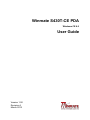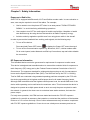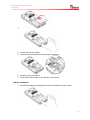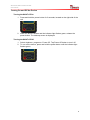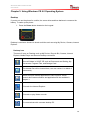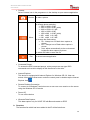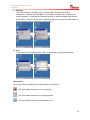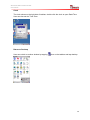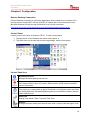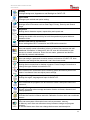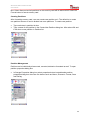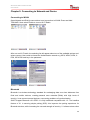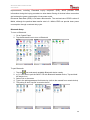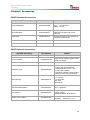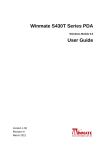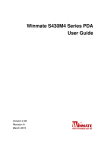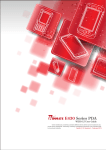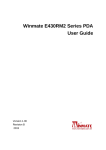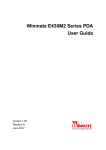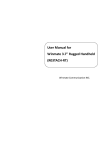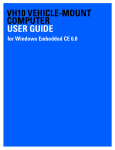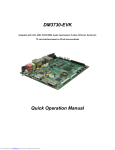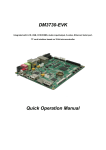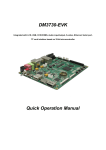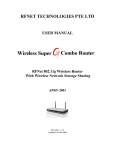Download Winmate S430T-CE PDA User Guide
Transcript
Winmate S430T-CE PDA Windows CE 6.0 User Guide Version 1.00 Revision A March 2012 Winmate S430T-CE Series PDA User Guide Contents Chapter 1: Safety Information Exposure to Radio Use ........................................................................................ 3 RF Exposure Information ...................................................................................... 3 Battery Safety Information ..................................................................................... 4 Electrostatic Discharge ......................................................................................... 4 Driving ................................................................................................................... 4 Chapter 2: About Winmate S430T-CE About S430T-CE .................................................................................................. 5 Features ............................................................................................................... 5 Getting started....................................................................................................... 6 SD Card Installation......................................................................................... 6 Battery Installation ........................................................................................... 7 Battery Charging ............................................................................................. 8 Turning On and Off the Device .............................................................................. 9 Turning the S430T-CE On ............................................................................... 9 Turning the S430T-CE Off ............................................................................... 9 Resetting to Factory Defaults ................................................................................ 9 Chapter 3: Using Windows CE 6.0 Operating System Desktop .............................................................................................................. 10 Desktop Icon ................................................................................................ 10 To generate Left/Right click ........................................................................... 11 Add New Folder ............................................................................................. 11 Personalizing Home screen ........................................................................... 11 Task Bar ............................................................................................................. 12 Start Menu .................................................................................................... 12 Status Icon ................................................................................................... 14 Clock ............................................................................................................ 15 Return to Desktop ......................................................................................... 15 Chapter 4: Configuration Remote Desktop Connection .............................................................................. 16 1 Winmate S430T-CE Series PDA User Guide Control Panel ..................................................................................................... 16 Control Panel Icon .............................................................................................. 16 Basic Setup ......................................................................................................... 18 Display properties ......................................................................................... 18 Keyboard properties ..................................................................................... 18 Volume and Sound properties ....................................................................... 19 Power Management properties ..................................................................... 20 Stylus properties ........................................................................................... 21 Storage Manager ................................................................................................ 21 Formatting Memory Card ............................................................................... 21 Creating Partitions ........................................................................................ 22 Partitions Management ................................................................................. 22 Chapter 5: Connecting to Network and Devices Connecting to Network ....................................................................................... 23 Connecting to WLAN ..................................................................................... 23 Bluetooth ............................................................................................................ 23 Bluetooth Setup ............................................................................................. 24 Pairing Bluetooth Device .............................................................................. 24 Chapter 6: Accessories S430T-CE Standard Accessories ....................................................................... 25 S430T-CE Optional Accessories ........................................................................ 25 2 Winmate S430T-CE Series PDA User Guide Chapter 1: Safety Information Exposure to Radio Use S430T-CE is equipped with Bluetooth, WI-Fi and Cellular modem radio. In some situation or area, user may be required to turn off the radios. For example; User’s needs to turn the phone OFF when in an area posted “TURN OFF RADIO SIGNAL.” to avoid interfering with blasting operations. User needs to turn OFF the radio signal in health care facilities. Hospitals or health care facilities may be using devices that sensitive to Radio Frequency energy. Aviation authority regulations prohibit user from using phone while in the aircraft. In order to prevent the handheld from emitting radio signals, do the following step: To turn off the device: Press and hold Power OFF button to display the Power OFF menu then tap it To turn off the Communication options e.g. Bluetooth, Wi-Fi, cellular modem radio: Go to control panel, select Network and Dial-up Connections, tap and hold to disable the connection RF Exposure Information This Handheld device meets the government’s requirement for exposure to radio waves. This device is designed and manufactured not to exceed the emission limits for exposure to radio frequency (RF) energy set by the Federal Communications Commission of the U.S. Government. The exposure standard for wireless devices employs a unit of measurement known as the Specific Absorption Rate (SAR). The SAR limit set by the FCC is 1.6W/Kg. Test for SAR are conducted using standard operating positions accepted by the FCC with the device transmitting at its highest certified power level in all tested frequency bands. Although SAR is determined at the highest certified power level, the actual SAR level of the device while operating can be well below the maximum value. This is because the device is designed to operate at multiple power levels so as to use only the poser required to reach the network. In general, the closer user to a wireless base station antenna, the lower the power output. For body worn operation, this PDA has been tested and meets the FCC RF exposure guidelines for use with an accessory that contains no metal and the positions of the handset minimum of 1.5 cm from the body. User of other enhancements may not ensure compliance with FCC RF exposure guidelines. If user do not use a body-worn accessory and are not 3 Winmate S430T-CE Series PDA User Guide holding the PDA at the ear, position the handset a minimum of 1.5 cm from your body when the device is switched on. Battery Safety Information Do not use other battery which is not intended for the product. Use only the battery compatible for the device and follow battery usage, storage, and charging guidelines in this user guide. A damage rechargeable Lithium-ion polymer battery can cause explosion or fire. To prevent personal injury and/or property damage: Do not open, disassemble, puncture, or crush the battery Do not leave or store the PDA in an area which is near a heat source such as vehicle dashboard, dryer or other heat source. Do not attempt to insert foreign object into the battery or allow conductive objects to contact the battery In the event of battery leak: Do not have any contact with the battery fluid If battery fluid leaks onto the skin or cloth, wash the affected area with clean water Please contact your current Winmate distributor or local Winmate vendor if you suspect damage to your PDA or battery for inspection and reparation. Electrostatic Discharge Please follow proper electrostatic discharge precaution to prevent static damage that can harm electronic components inside your device Driving Using mobile device or accessory while driving may cause distraction and maybe illegal in some areas where you drive. Please obey the laws and regulations on the use of mobile device 4 Winmate S430T-CE Series PDA User Guide Chapter 2: About Winmate S430T-CE About S430T-CE Winmate S430T-CE Industrial Handheld is based on the Texas instruments DM3730 processor running at 1 GHz. This device is an OMAP compatible package with an ARM Cortex-A8 core and powerful graphics accelerator. The 4.3-inch capacitive multi-touch display offers 480 x 800 pixel WVGA resolution. Other new era tech includes dual cameras, a micro-SD card slot, speedy 802.11 Wi-Fi, integrated GPS and optional 3G mobile broadband. This model is equipped with QWERTY Keypad to increase users’ ease of use. Features This section provides the features of the S430T-CE series and describes how to set this device for the first time 5 Winmate S430T-CE Series PDA User Guide Features 1 Touch Screen Resistive touch screen 2 QWERTY Keypad Button 3 Power Status LED indicator indicates the battery power or charging status 4 Stylus pen Stylus pen is used to operate the touch panel. This stylus features a tip for accuracy and ease of use 5 Flash Camera flash for additional light during camera capture 6 Camera 5 megapixel camera 7 Hand strap fixing hole 8 Speaker 9 Battery Latch screw To secure the battery 10 Hand strap fixing hole To improve usability and ease of use when using the product 11 Upper part Rubber bumper to protect the device 12 Side part - 13 RS232 RS232 Connector 14 Mini USB Use for data transfer via Mini USB cable 15 DC Jack Use for charging 16 DC Dock Use it for docking To improve usability and ease of use when using the product Audio speaker provides a variety of sounds when user operating the device Getting started To start using the S430T-CE for the first time: Install SD Card Install the battery Charging the Battery SD Card Installation To Install the SD Card: 1. Place the S430T-CE facing down and then locate the screws on the backside 2. Unscrew the screws and gently pull the back cover 6 Winmate S430T-CE Series PDA User Guide Screw 3. Pull the battery to remove it 4. Locate the SD card holder 5. Insert the SD card accordingly as shown in the figure 6. Locate the SD card holder 7. Push the SD card holder in the direction of the arrow Battery Installation 1. Reinsert the battery by latching the bottom first and then push it down. 7 Winmate S430T-CE Series PDA User Guide 2. After battery installation, put back the back cover and make sure all the screw fit with the hole. Screw and fix the back cover. Battery charging Please charge the battery before using the device for the first time, charge the battery until the LED indicator turns solid green. To charge the S430T-CE, use a cable or a docking with appropriate power supply. For more information about the S430T-CE accessories, see chapter 6. To charge the battery using USB/ Charge cable: 1. Connect the power supply output connector to the input power port on the USB/Charge cable. 2. Connect the USB/ Charge cable to the bottom of S430T-CE. The battery charge LED indicates the battery charging status LED Status OFF Indication S430T-CE is not charging S430T -CE is not properly connected to power source Solid orange S430T-CE is in charging process Solid Green Charging complete This product uses a non-removable battery. The battery should only be removed when you want to change the SD Card 8 Winmate S430T-CE Series PDA User Guide Turning On and Off the Device Turning the S430T-CE On 1. Press and hold the power button for 3 seconds, located on the right side of the unit 2. When the device vibrates and the indicator light flashes green, release the power button. The desktop screen is displayed Turning the S430T-CE Off 1. Select windows > programs > Power Off. Tap Power Off button to turn it off 2. To turn off the device, press and hold the power button until the indicator light flashes green, 9 Winmate S430T-CE Series PDA User Guide Chapter 3: Using Windows CE 6.0 Operating System Desktop If you do not use the phone for a while, the screen dims and then darkens to conserve the battery. To wake up the phone: 1. Press the Power button located on the keypad. Desktop is used as a shortcut to launch activities such as using My Device, Camera, Internet Explorer. Desktop Icon There are 6 icons on Desktop such as My Device, Recycle Bin, Camera, Internet Explorer, Media Player and Remote Desktop connection Show all folders in S430T-CE such as Documents and Setting, My Documents, Program Files, and Storage Card. The deleted files will be located here, user can restore it or delete it permanently Select and open camera application to take a picture. Detail content about camera feature and application will be available in chapter 3 To launch the Internet Explorer To launch or play Video or music To communicate with a remote desktop PC 10 Winmate S430T-CE Series PDA User Guide To Generate Left / Right Click To generate Right Click press anywhere on the screen and leave it there for a few seconds. Opens a menu specific to what you are doing Adding New Folder To add a new folder on desktop: 1. Generate Right click and select New Folder 2. Rename the folder Personalizing Home Screen User can personalize their home screen and change the wallpaper, to change it: 1. Generate Right click and select properties 2. In the background tab select browse to find the picture file that user want to change 3. Select the image and then apply it 11 Winmate S430T-CE Series PDA User Guide Task Bar Task Bar is located at the bottom of the screen and these icons will provides user quick view and links to the Wi-Fi, Bluetooth and Clock settings. It also gives short cut to window selection Start Menu The left Windows icon is Start menu which contains Programs, Favorites, Documents, Settings, Help and Run. a. Programs 12 Winmate S430T-CE Series PDA User Guide Camera Select Camera icon in the programs or in the desktop to open camera application Shutter Menu Exit to take a picture to open the menu to change photo resolution: 2560 x 1920 in 5 MP 2560 x 1536 in 4 MP (wide) 2048 x 1536 in 3.2 MP 1600 x 1200 in 2 MP 1600 x 960 in 2 MP (wide) 800 x 480 in 0.4 MP 640 x 480 in 0.3 MP to change the flash setting: On : Always turn on flash when capture a picture OFF: Always turn off flash when capture a picture Auto: adjust automatically to the environment brightness when capture a picture to select the folder to save the file to close camera application Command Prompt To access the DOS command prompt, at the prompt user can type DOS commands such as dir to display all the directories in the drive. Internet Explorer This device is equipped with Internet Explorer for Windows CE 6.0. User can access it through the Start menu under the control panel or double tap the Internet Explorer icon Remote Desktop Connection To connect to a Windows Terminal server so user can run a session on the server using the Windows CE 6.0 device Power Off To turn off the device Winmate Data Capture This data capture only for S430T-CE with Barcode reader or RFID b. Favorites The favorites list which has been added in the IE will be listed here 13 Winmate S430T-CE Series PDA User Guide c. Settings There are 3 items in settings such as Control Panel, Network and Dial-up connections, Taskbar and Start Menu. The Taskbar and start menu is able to set some properties. In General tab, choose Auto Hide to hide the taskbar and choose Show clock to turn on / off the clock. In advance tab user can remove the contents of the documents menu by tapping the clear button d. Run To open the name of the program, folder, or document by typing the keywords Status Icon On the right side of taskbar shows some status icon as below: This icon shows the internet is not connected This icon shows the device is in charging mode This icon shows the device is connecting to PC 14 Winmate S430T-CE Series PDA User Guide Clock The clock shows on the right side of taskbar, double click the clock to open Date/Time. User can also set the Time Zone. Return to Desktop User can switch to another window by tapping icon on the taskbar and tap desktop 15 Winmate S430T-CE Series PDA User Guide Chapter 4: Configuration Remote Desktop Connection Remote desktop connection is a Windows application which enable user to connect to PC through internet using S430T-CE with WinCE 6.0. Please refer to the following link from Microsoft Windows for step by step information to set up this connection. http://www.microsoft.com/windowsxp/using/mobility/getstarted/remoteintro.mspx Control Panel Control panel is the center of Windows CE 6.0. To open control panel 1. Tap My Device on the Desktop and select control panel, or 2. Tap Start menu on the task bar and then tap settings, select control panel Control Panel Icon Bluetooth Devices Manage Bluetooth pairing and devices. BSP Information CPU speed, Memory size, OS version, Eboot version, XLDR version and MCU version information. Certificates The public key is transmitted as part of Certificate. In Certificates client can check the certificates which has been digitally signed by a certification authority that the client explicitly trust. Date/Time Setting Year, Month, Date, Time and Time Zone. Dialing Dialing Properties setting such as local area code, country code and region code. 16 Winmate S430T-CE Series PDA User Guide Display Change background, Appearance and Backlight on S430T-CE. Input Panel Change input method and option setting. Internet Options Settings about IE browser such as Start Page, Privacy, Security and Search Page. Keyboard Setting about character repeat, repeat delay and repeat rate. Mouse Setting the double-click sensitivity for both the speed and physical distance between clicks. Network and Dial-up Connections Some setting about Wi-Fi connection and USB serial connection. Owner User can specify owner information in here. In Notes User can see and add additional information. In Network ID, Win CE uses this information to gain access to network resources. Enter the user name, password and domain provided by network administrator. Password User can assign a password to restrict access to elements of S430T-CE. Note that after user assigned the password, it can’t be circumvented. PC Connection Setting direct connections to desktop computer. Press Change Connection to change the type of direct connection to PC. Power Here shows some information about remaining power and device power level status. In schemes User can adjust power settings. Regional Settings Setting the region, language and input for S430T-CE. Remove Programs Here shows all the programs can be removed. Select it and press Remove to remove it. Storage Manager Shows information about storage and some function to format, dismount and change partitions. Stylus Includes the function in Mouse and with Calibration function which can recalibrate screen. System User can see system information here such as processor, memory. In Memory menu User can allocate memory between storage and program memory. In Device Name menu User can change device name and description. 17 Winmate S430T-CE Series PDA User Guide Terminal Server Client Licenses User can see all the stored licenses here. User can store or delete it from this list. Volume & Sounds User can change the volume and the sounds to indicate events like menu pop, menu selection. Basic Setup Display Properties Go to Control Panel and tap Display icon and then open Display properties, user can obtains Display Backlight User can set the condition to turn off backlight to save battery life, these conditions are depend on using battery power or external power Display Appearance At appearance tab user can change the scheme and select the scheme, tap apply to change the display appearance Keyboard Properties To set character repeat rate and repeat delay, tap keyboard icon in setting panel 18 Winmate S430T-CE Series PDA User Guide Key Repeat Select Enable character repeat to enable it. In repeat delay, the value bar means delay in milliseconds between repeated characters. Slide to the left to increase delay for key repetition and slide to right to decrease delay for key repeats. In repeat rate, the value bar indicates how quick is the repetition in pressing key in characters per second (cps). Volume and Sound Properties In Control Panel, tap the Volume and Sound Properties to adjust volume and sound Volume Adjustments Slide the volume bar to the left to lower the volume or to the right to increase the volume Sound Adjustments User can change the sound referring to particular event, choose the option in Event box and select the sound from the sound box. 19 Winmate S430T-CE Series PDA User Guide Power Management Properties To manage battery use for S430T-CE, tap Power icon in control panel. In battery tab user can monitor the power status. In the schemes user can change adjust the time to switch state to User Idle, System Idle, or Switch to suspend. The other Device Status tab shows the power level for each device such as COM, OTG and so on 20 Winmate S430T-CE Series PDA User Guide Stylus Properties Tap Stylus Icon in Control Panel to enter stylus setting dialog box Double-Tap In the Double-Tap tab, user can change the sensitivity for both the speed and physical distance between taps. After change the setting, user can double tap the icon to test it. Calibration If the panel did not responsive, user need to recalibrate S430T-CE screen. To recalibrate the screen please press the button to begin recalibration process. Storage Manager Select Storage Manager Icon in Control Panel to open it. User can see storage information here. Formatting memory card After formatting memory card, all the files in memory card will be erased. User can create a new partition on it. To format an entire memory card select the memory card in Store Info 21 Winmate S430T-CE Series PDA User Guide Box. Select dismount and all partitions on this memory card will be dismounted. Select the Format button to format memory card. Creating Partitions After formatting memory card, user can create new partition on it. The default is to create one partition however it can be divided into more partitions. To create new partition: Tap new button in partition list box Type a name for the partition in the Create New Partition dialog box. After select OK and it will show a new partition in Partition list. Partition Management Partition can be individually dismounted, mounted, deleted or formatted as well. To open partition properties dialog box: In Storage Properties dialog box select properties button located beside partition properties dialog box: there are five buttons such as: Mount, Dismount. Format, Scan and Defrag 22 Winmate S430T-CE Series PDA User Guide Chapter 5: Connecting to Network and Device Connecting to WLAN Open Network and Dial-Up connections to set connection to WLAN. Press and hold TIWLNAPI1 then select Enable to turn on Wi-Fi Radio After turn on Wi-Fi radio, the selecting list will appear select one of the available options and select connect. User need to choose the Authentication network e.g WPA, WPA2, WPA, 2PSK, WPA-PSK and key in the password. Bluetooth Bluetooth is a wireless technology standard for exchanging data over short distances from fixed and mobile devices, creating personal area networks (PANs) with high levels of security. It can connect several devices, overcoming problems of synchronization. S430T support Bluetooth v2.1+EDR. It is fully backward compatible with 1.2. The headline feature of 2.1 is securing simple pairing (SSP): this improves the pairing experience for Bluetooth devices, while increasing the use and strength of security. 2.1 allows various other 23 Winmate S430T-CE Series PDA User Guide improvements, including "Extended inquiry response" (EIR), which provides more information during the inquiry procedure to allow better filtering of devices before connection and reduces the power consumption in low-power mode. Enhanced Data Rate (EDR) is for faster data transfer. The nominal rate of EDR is about 3 Mbit/s, although the practical data transfer rate is 2.1 Mbit/s. EDR can provide lower power consumption through a reduced duty cycle. Bluetooth Setup To turn on Bluetooth: 1. Go to Control Panel 2. Tap the Bluetooth icon to turn on Bluetooth To pair Bluetooth: 1. Tap the icon and search available Bluetooth device nearby. 2. e.g. if user want to pair the S430T-CE with Bluetooth headset device, Tap and hold the device icon 3. Select Pair on the menu 4. Type in the pairing password for this device (refer to the manual from certain device) 5. The pairing is done, tap OK to receive the file 24 Winmate S430T-CE Series PDA User Guide Chapter 6: Accessories S430T Standard Accessories Standard Accessory Part Number Details Universal Adapter 9220015W05V0 Input : AC 100-240V Output : 5V-3A Mini USB Cable 9487047050P0 Provides power to the S430T and USB communication with a host computer Hand Strap 9B0000000256 Provides an ease of use interface for managing the Bluetooth Micro SD Card 76G004300000 4GB Micro SD Card Quick Start Guide S430T Optional Accessories Optional Accessory Part Number Micro SD Card Details Provides capacity size from 8-32G Vehicle Adapter 9260005W05V0 Input 5V DC cigarette lighter socket USB car charger Stand mounting kit 98K000A0001G Fix the S430T 9B0000000266 Stand docking 98K000A001G 1 x DC Jack 1 x Mini USB PC Sync 5V Charge Standard Spare Battery 320403704001 3.7V , 5000mAh Touch Stylus 9B0000000329 For Windows CE/ Mobile Resistive 75mm-105mm PenPoint Ø2mm, Body Ø4mm Mobile Power Station 9A0000000222 5V / 9V / 12V DC Out Capacity : 12000 mAh / 3.7 V Bluetooth printer Mobile thermal receipt printer Quick and efficient printing Withstands drop up to 1.2 m Long lasting battery Supports wireless communication Easy to store setup parameters 25