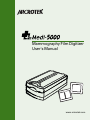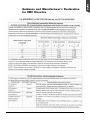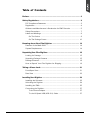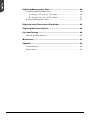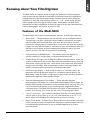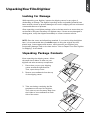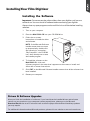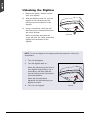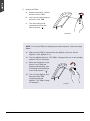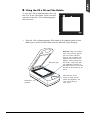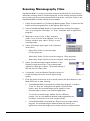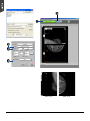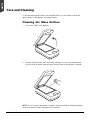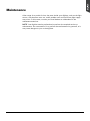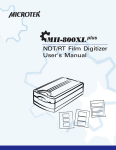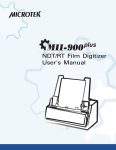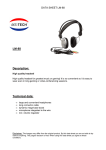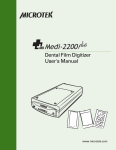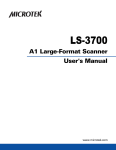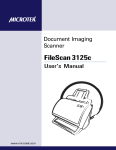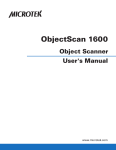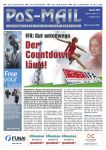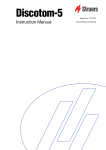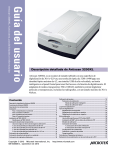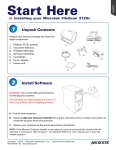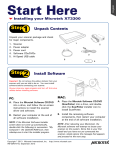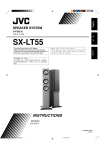Download Mammography Film Digitizer User's Manual
Transcript
Mammography Film Digitizer User's Manual www.microtek.com Preface Copyright © 2013, Microtek International, Inc., all rights reserved. This document may not be reproduced or copied in any way, stored electronically, or translated into any language, without the permission of Microtek International, Inc. Trademarks Microtek, ScanMaker, ArtixScan, ScanWizard and ColoRescue are trademarks or registered trademarks of Microtek International, Inc. All other trademarks or registered trademarks are the property of their respective holders. Specifications, software and hardware bundles are subject to change without notice. Not responsible for typographical errors. Disclaimer The contents of this manual have been checked carefully for accuracy, and every effort has been made to ensure that there are no errors. However, Microtek makes no guarantee as to the accuracy of the contents of this document and reserves the right to make changes to the contents without prior warning. I49-004788 B September 2013 Microtek International, Inc. No. 6, Industry East Road 3, Science-Based Industrial Park, Hsinchu 30077, Taiwan EVESTAR GmbH Linsellesstraße 127-129 D-47877 Willich, Germany Microtek International, Inc. 6, Industry East Road 3, Science Based Industrial Park, Hsinchu, 30077, Taiwan Tel: 886-3-5772155, Fax: 886-3-5772598, http://www.microtek.com 2 Medi-5000 User's Manual FCC Compliance Statement This equipment (Model: MMS-6400MU2L) has been tested and found to comply with the limits for a Class B digital device, pursuant to Part 15 of the FCC rules. These limits are designed to provide reasonable protection against harmful interference in a residential installation. This equipment generates, uses and can radiate radio frequency energy and, if not installed and used in accordance with the instructions, may cause harmful interference to radio communications. However, there is no guarantee that interference will not occur in a particular installation. If this equipment does cause harmful interference to radio or television reception, which can be determined by turning the equipment off and on, the user is encouraged to try to correct the interference by one or more of the following measures: • Reorient or relocate the receiving antenna. • Increase the separation between the equipment and receiver. • Connect the equipment into an outlet on a circuit different from that to which the receiver is connected. • Consult the dealer or an experienced radio/TV technician for help. Note: A shielded Hi-Speed USB interface cable with ferrite core installed on the film digitizer connector end must be used with this equipment. Caution: Changes or modifications not expressly approved by the manufacturer responsible for compliance could void the user's authority to operate the equipment. This device complies with Part 15 of the FCC Rules. Operation is subject to the following two conditions: (1) This device may not cause harmful interference, and (2) this device must accept any interference received, including interference that may cause undesired operation. Medi-5000 User's Manual 3 CE 0120 Compliant Device CE Compliance Statement This device complies with CE Certification pursuant to EN 55011:2007+A2:2007 EN 60601-1-2:2007 FDA 501(K) Certification 501(K) Number: K091288 SFDA Certification Certified Number: 1310488 WEEE Compliance Statement Microtek International, Inc. operates under full compliance with the WEEE Directive. Among the requirements of the Directive are the marking of any applicable equipment placed in the EU market with the WEEE symbol, a crossed out wheeled bin as shown at left; demonstration of the implementation of a takeback program; and meeting recycling targets. ISO Compliance Statement Comply with the requirements of the international standard ISO 9001:2000 and ISO 13485:2003 4 Medi-5000 User's Manual Guidance and Manufacturer's Declaration for EMC Directive Medi-5000 User's Manual 5 CE Declaration of Conformity (CE DoC) 6 Medi-5000 User's Manual Safety Precautions Before using your digitizer, read the following safety guides carefully, which detail the proper operation of the digitizer and its accessories to prevent injuries or damage to users or equipment. Meanings of Symbol Signs CAUTION This indicates hazardous situation which, if not payed attention, could result injury or damage to users or equipment. WARNING This indicates hazardous situation which, if not payed attention, could result serious injury or death to users. Power Supply: • Use a power source only with a power rating specified on the marking label. • Ensure to turn off the power of each device before connecting or disconnecting the cables. • Insert the plug completely into the outlet, as a loose connection may cause arcing and result in fire. • Ensure to hold the plug or connector to disconnect the cable; otherwise, if you pull the cable only, it may damage the core wire and result in fire or electric shock. • Place and route the power supply cord such that it is not likely to be walked on or pinched by items placed upon or against them, paying particular attention to the cord near the power plugs, convenience receptacles, and at the point where it exits from the outlet. • When the digitizer is left unattended and unused for long periods of time, unplug it from the wall outlet. Moving and Storing the Film Digitizer: • Always ensure that the digitizer is stored properly before shipping or moving it. Quick stops, excessive force, and uneven surfaces may cause the product to overturn when moving. • Do not hit or drop the digitizer. The digitizer may be damaged if it receives a strong jolt, which may result in fire or electric shock if the digitizer is used without being repaired. • Do not place the digitizer on any slippery, slanted, or unstable surface. The product may slide or fall, causing serious injury to people as well as serious damage to the product. Medi-5000 User's Manual 7 • Do not use the digitizer near water. Never spill liquid of any kinds on the product, or it may result in electric shock or other hazards. • This digitizer should be situated away from heat sources such as radiators, heat registers, stoves, or other products (including amplifiers) that produce heat. • Do not store the digitizer in which it may be exposed to direct sunlight. Using the Digitizer • Before using the digitizer, make sure the area of the glass surface is clear from obstacles. • The digitizer is only designed and used for digitizing mammography films or reflective materials. Do not attend to use it for other purposes. Maintenance and Service: 8 • When the digitizer is going to be cleaned, ensure to turn off the power of each device and unplug the power cable from the AC outlet. • When you need a repair service, unplug the digitizer from the power outlet and consult qualified service personnel. • When replacement parts are required, use replacement parts that are specified by the manufacturer or have the same characteristics as the original parts. • For safety reasons, ensure to inspect the device before using it. In addition, carrying out a regular inspection at least once a year. Medi-5000 User's Manual Labels and Markings On The Device I47- 011 084 ,A Mic No rotek Sci. 6, Ind Inte Hsience-Bust rna nch ry tion u 300ase Eas al, d t Inc 77, Ind Roa . Tai ustriald 3, wa EVE n Par Lin STA k, D-4sellesR Gm 787 stra bH 7 Wi ße llic 127 h, -12 Ge 9 rma ny TWN Commodity label Power label (for Taiwan shipping only) I47- 011 084 ,A Mic No rote Sci. 6, Indk Inte Hsience-Bust rna nch ry tion u 300ase East al, Inc d 77, Ind Road . Tai ustrial 3, wa EVE n Par Lin STA k, D-4sellesR Gm 787 stra bH 7 Wil ße lich 127 , Ger-129 ma ny Microtek International, Inc. No. 6, Industry East Road 3, Science-Based Industrial Park, Hsinchu 30077, Taiwan EVESTAR GmbH Linsellesstraße 127-129 D-47877 Willich, Germany I47-011084, A TFDA label (for Taiwan shipping only) CE 0120 label Medi-5000 User's Manual 9 On The Package Carton CE 0120 label (for EU/US/AP shipping) Fragile; handle with care Store 6 layers of boxes in one pallet Keep in a dry place The storage direction of the top of the box Keep away from magnets 10 TFDA label (for Taiwan shipping) Medi-5000 User's Manual Table of Contents Preface ............................................................................................... 2 Safety Regulations ............................................................................. 3 FCC Compliance Statement ............................................................... 3 Regulations ..................................................................................... 4 Guidance and Manufacturer's Declaration for EMC Directive .................. 5 Safety Precautions ........................................................................... 7 Labels and Markings ......................................................................... 9 On The Device .......................................................................... 9 On The Package Carton ............................................................ 10 Knowing about Your Film Digitizer .................................................. 13 Features of the Medi-5000 ............................................................. 14 System Requirements ..................................................................... 14 Unpacking Your Film Digitizer .......................................................... 15 Looking for Damage ....................................................................... 15 Unpacking Package Contents ........................................................... 15 Package Contents ........................................................................... 18 How to Repack Your Film Digitizer for Shipping ................................. 19 Taking a Closer Look ........................................................................ 21 Front/Open View ........................................................................... 21 Rear View ..................................................................................... 22 Installing Your Digitizer .................................................................... 23 Installing the Software .................................................................... 23 Unlocking the Digitizer ................................................................... 24 Installing the TMA ......................................................................... 25 Connecting the Digitizer .................................................................. 27 To the Power Adapter .............................................................. 27 To the Hi-Speed USB (USB 2.0) Cable ....................................... 27 Medi-5000 User's Manual 11 Digitizing Mammography Films ....................................................... 29 Positioning Mammography Films ..................................................... 29 A. Using the 18 x 24 cm Film Holder ........................................ 29 B. Using the 24 x 30 cm Film Holder ......................................... 31 Scanning Mammography Films ........................................................ 33 Digitizing X-ray Films without Film Holder ...................................... 35 Digitizing Reflective Originals ......................................................... 38 Care and Cleaning ............................................................................ 40 Cleaning the Glass Surface .............................................................. 40 Maintenance ..................................................................................... 41 Appendix .......................................................................................... 42 Troubleshooting ............................................................................ 42 Specifications ................................................................................ 42 12 Medi-5000 User's Manual Knowing about Your Film Digitizer The Medi-5000 can capture details in bright and dark areas of mammography films and provide the medical professionals a convenient method to digitize the roentgenogram for the electric data storage. Features include 16-bit grayscale, resolution of 3200 dpi, and scanning area of 12" x 16", which easily transfer mammography films into digital format images. Additionally, the Medi-5000 features the scanning capabilities of the other types of X-ray films and reflectives, such as photographs, documents or prints as well. Features of the Medi-5000 The Medi-5000 comes with several important features, including the following: • Smart-Scan — The Smart-Scan function provides you an intelligent method for scanning X-ray films. With this function applied, the digitizer can detect the film holder with the loaded films, auto-crop the scan frames, perform scanning in a single pass for multiple films at one time, and save the scanned images into your selected folder or send them to your selected application. By the help of this method, the busy medical professionals or staffs can save time to convert X-ray films into digital files effortlessly. • One-pass Scan for Multiple Jobs — This feature allows the digitizer to perform scanning in a single pass for all the selected scan jobs. • Energy-saving LED light source: Adopting LEDs as the light source, when the scanner is detected by the system, there are no requirements for any warm-up time before carrying out the scan, which boots your productivity and reduces energy costs amazingly. With its stable performance, the image quality will remain consistent even after used for a certain period of time. • Premium Image Quality — With a high resolution of 3200 dpi, the 16-bit grayscale, and a high dynamic range of 4.5 maximum optical density, the Medi-5000 is able to capture a wide range of gray tones, providing excellent details when digitizing mammography images. • Exclusive Mammography Film Holders — These specially designed mammography film holders are used to hold mammography films in place. By loading mammography film holders on the scan bed before scanning film, you can ensure perfect alignment of your mammography images and achieve consistent scans. The Medi-5000 provides two types of mammography film holders for scanning 18 x 24 cm and 24 x 30 cm mammography films. • 12"x17" scan bed — The flatbed of the Medi-5000 lets you easily digitize various sizes of X-ray films up to 12"x16" and reflectives up to 12" x 17", which offers more flexibility for storing old X-ray films or records. • Smart-Touch button : A Smart-Touch button (Scan) locating at the front panel of the scanner provides you a quick and easy way to capture images that can be automatically saved as files or sent to another application for further processing later. Medi-5000 User's Manual 13 • Microtek ScanWizard Medi software — The friendly user interface of ScanWizard Medi stores X-ray images in a computer readable format, offering an easy and quick access and management. • Easy to operate, clean and maintain — The Medi-5000 requires virtually no routine maintenance and no daily cleaning, which is ideal for busy radiology departments. System Requirements In order to use your Medi-5000, your computer must satisfy the following system requirements: 14 • CD-ROM drive (for installing software) • Color display with 24-bit color output capability • 512 MB RAM or above • Pentium IV PC or higher with Hi-Speed USB (USB 2.0) • Microsoft Windows XP, Vista, or Windows 7 Medi-5000 User's Manual UnpackingYour Film Digitizer Looking for Damage While unpacking your digitizer, inspect the shipping carton for any signs of mishandling or damage. The digitizer’s packing carton and padding material have been carefully chosen to prevent damage to the unit in shipping and can withstand a reasonable amount of pressure. After unpacking your digitizer package, refer to the later section to ensure that you received all of the parts necessary for digitizer setup. If there are any damaged or missing parts, notify the shipper immediately or contact customer service. NOTE: Save the carton and all packing materials. If you need to ship the digitizer later, it is recommended that you should repack it using the original wire ties, plastic bags, foam supports and cartons, which protects your digitizer from unnecessary damage. Refer to the later section “How to Repack Your Film Digitizer for Shipping” for the detail. Unpacking Package Contents After unpacking the shipping carton, follow the steps shown below to take out your digitizer and other accessory components. 1. Ensure that you put your shipping carton toward the right direction. Then, open the top cover. 2. Remove two cardboards from the top of the shipping carton. 3. Take out the bag containing the film templates on the top of the digitizer. Then, take out two accessory bags from the insides of two cardboards on each side of the carton. Medi-5000 User's Manual 15 4. Remove each cardboard from four sides of the carton. 5. With both hands, hold and lift up two sides of the foam supports firmly. Before putting down the package on a steady surface, do not go off either of hands from holding the foam supports. NOTE: Due to the heavy weight of the package (about 44 pounds), make sure you can handle it properly before removing it from the carton. 6. 16 Turn over the foam supports and make them stand vertically. Medi-5000 User's Manual 7. Lift up the upper foam support. 8. Pull out the Transparent Media Adapter (TMA) from the bottom foam support. Then, pull out the digitizer. 2 1 Finally, remove the digitizer from the wrapped plastic bags and place them on a flat and stable surface where there is enough space for positioning the components. Once the digitizer has been placed in a suitable location and is ready to be connected to the computer, you are ready to step forward to the installation of the necessary software and hardware for the digitizer. Medi-5000 User's Manual 17 Package Contents 0 1 3 4 5 6 After you have unpacked your digitizer package, please check for the major components listed below. 1 2 3 4 5 6 Medi-5000 digitizer (lower base) (I41-015620) Mammography 18 x 24 cm Film Holder Mammography 18 x 24 cm Film Holder (PN: 215-00-770103) Transparent Media Adapter (TMA) (I41-015625) Software CD Hi-Speed USB cable (I41-015676) (PN: 121-44-150504) Mammography 24 x 30 cm Film Holder Mammography 24 x 30 cm Film Holder Power cord (PN/EU: 121-46-032005) (PN/US: 121-46-500000) (PN/TWN: 121-46-570000) 18 Medi-5000 User's Manual (PN: 215-00-770104) How to Repack Your Film Digitizer for Shipping To ship back your Medi-5000 for repairing, maintenance services, or other reasons, in order to not damage your Medi-5000, it is strongly recommended that using the original carton and other packing materials. Follow the steps below to repack your Medi-5000 correctly. 1. Wrap the digitizer with the plastic bag, and then insert it into one foam support. 2. Cover down the other foam support on the top of the digitizer. 3. With both hands, hold the two sides of foam supports firmly and then insert them into the shipping carton. 4. Put the cardboard each by each back into four sides of the carton. Medi-5000 User's Manual 19 20 5. Put the accessary bags inside the two cardboards on each side of the carton. Then, put back the bag containing the film templates on the top of the digitizer. 6. Put back two cardboards on the top of the shipping carton and finally close the top cover of the shipping carton and seal it with tape. Medi-5000 User's Manual Taking a Closer Look 0 1 3 4 5 6 Front/Open View 1 2 3 4 5 6 No. Names of Parts Functions of Parts 1 Locking/Unlocking screw Used to lock and unlock the TMA. 2 TMA Transparent Media Adapter is used to scan X-ray films. 3 Glass Surface Scan bed for scanning X-ray films or reflectives. 4 Vertical Ruler Used to measure the length of the images. 5 Smart-Touch button (Scan) Press to execute the scan function fast. 6 POWER Indicator (Amber) Indicates the digitizer is on or off. 7 READY Indicator (Green) Indicates the status of the digitizer. For more details, refer to the “Troubleshooting” section of this manual. 8 U-shaped (Horizontal) Ruler Used to measure the width of the images. Medi-5000 User's Manual 21 Rear View 22 No. Names of Parts Functions of Parts 1 Power Switch Turns the digitizer on or off. 2 Power Connector Connects the digitizer to the power cord. 3 Hi-Speed USB Port Connects the Hi-Speed USB (USB 2.0) cable to the computer. 4 15-pin Accessory port Connects the TMA to the digitizer. Medi-5000 User's Manual InstallingYour Film Digitizer Installing the Software Important: Do not remove the yellow stickers from your digitizer until you are told to do so. You must install all software before connecting your digitizer. Always close any open programs and turn off Anti-virus utilities before installing software. 1. Turn on your computer. 2. Place the Medi-5000 CD into your CD-ROM drive. 3. Follow the on-screen instructions to install the driver and software. NOTE: If the Microtek Software Installer screen does not come up automatically, double-click the following in succession: “My Computer”; the CD-ROM icon; then cdsetup.exe to start the installer program. 4. To install the software on the Medi-5000 CD, click each software program in the order that it appears on the screen to install, and follow the on-screen instructions. 5. Click EXIT on the Microtek Software Installer screen when all the software has been installed. 6. Restart your computer. Drivers & Software Upgrades After you finish the installation of software, if you found that the installed drivers and software cannot run your product or your computer system properly later, please go to the Microtek Download Service site at ww7.microtek.com.tw/service.php to download and install any updates you may require. For additional information about Microtek products, please visit our website at www.microtek.com. Medi-5000 User's Manual 23 Unlocking the Digitizer 1. Remove the yellow “Unlock” sticker from your digitizer. 2. With the digitizer power off, turn the digitizer on its side and locate the locking screw at the bottom of the digitizer. 3. Using a screwdriver, push and turn the locking screw counterclockwise to the unlock position. When successfully unlocked, the screw will push out a little, protruding slightly from the bottom of the digitizer. Unlocked NOTE: To lock the digitizer (for shipping and other purposes), follow the steps below: 1. Turn off the digitizer. 2. Turn the digitizer back on. When the indicators on the front of your digitizer stop blinking, use a screwdriver, and then push and turn the locking screw clockwise to the locked position. When the screw has been tightened, this indicates that your digitizer is locked. 3. 24 Medi-5000 User's Manual Turn off your digitizer. Locked Installing the TMA Attach the TMA by sliding the posts at the rear of the TMA into the holes. 00 11 2 33 44 5 6 1. 11 22 4 33 55 6 2. Plug the connector of the TMA into the digitizer’s 15-pin accessory port. Medi-5000 User's Manual 25 3. Unlock the TMA. a) Remove the yellow “Unlock” sticker from the TMA. b) Look for the locking knob at the base of the TMA. c) Turn the locking knob counterclockwise to the unlock position “ ”. Unlocked NOTE: To lock the TMA (for shipping and other purposes), follow the steps below: 26 a) Make sure the TMA is connected to the digitizer, then turn off the digitizer if your digitizer is on. b) Turn the digitizer back on. The TMA's carriage will move to the standby position in a few moments. c) When the indicators on the front of your TMA and digitizer stop blinking, turn the locking knob clockwise to the lock position “ ”. d) Turn off your digitizer and disconnect the TMA connector from the digitizer. The TMA is ready for transport. Medi-5000 User's Manual Locked Connecting the Digitizer Before connecting the Medi-5000 with your computer, make sure that the TMA has been properly installed, with its connector securely connected to the scanner’s 15-pin accessory port. If not, plug the connector of the TMA into the digitizer’s 15-pin accessory port. To the Power Cord 1. Connect the power adapter to the back of the digitizer. 2. Plug one end of the power cord into a wall outlet or other power source. To the Hi-Speed USB Cable 3. Connect one end of the Hi-Speed USB cable to your computer. 4. Connect the other end of the Hi-Speed cable to the digitizer's USB port. Medi-5000 User's Manual 27 5. Turn the Power switch on the back of the digitizer to “ On”, and wait for the lights to stop blinking and stay on steady. The digitizer will be detected by your system automatically. 28 Medi-5000 User's Manual Digitizing Mammography Films To scan Mammography film, use the holders included with your package. There are two types of holders – 18 x 24 cm Film Holder and 24 x 30 cm Film Holder. Use the holder that correctly matches the film size to be scanned. The use of the individual Mammography film holder is explained in the succeeding pages of the manual. Positioning Mammography Films A. Using the 18 x 24 cm Film Holder To scan 18 x 24 cm Mammography film, use the 18 x 24 cm Film Holder, which can hold up to two 18 x 24 cm Mammography films at a time. Mammography 18 x 24 cm Film Holder 1. Place 18 x 24 cm Mammography Film Holder on the digitizer glass surface. Make sure to orient the film holder with the “Microtek” logo facing up. 18 x y er ph ld ra Ho og lm m Fi am cm M 24 Microtek logo Important: Align the holder's front corners firmly against the top corners (left and right) of the U-shaped ruler located at the front of the digitizer. When placing the film holder, make sure that the Calibration window on the glass surface is kept clear and free of obstruction at all times. 6 5 4 3 2 1 0 1 2 3 4 5 6 Calibration window Note that the arrow marks on both the film holder and digitizer’s top ruler are pointing to each other. Medi-5000 User's Manual 29 Place the 18 x 24 cm Mammography film to be scanned inside the individual frame of the film holder, with the letter (R or L) oriented correctly and with the correct side up. Medi-5000 User's Manual x 2 3 4 5 6 Place the film containing the image of the left breast inside the frame labeled with “L” mark on the top of the holder. Orientation of the film is critical. Make sure that the side of the film (with the left breast image) is positioned toward the left side of the frame. 30 6 5 4 3 2 1 0 1 x • 18 Orientation of the film is critical. Make sure that the side of the film (with the right breast image) is positioned toward the right side of the frame. y r h p de ra ol g H o lm m Fi am cm M 24 Place the film containing the image of the right breast inside the frame labeled with “R” mark on the top of the holder. 18 • y er ph ld ra Ho og lm m Fi am cm M 24 2. 6 5 4 3 2 1 0 1 2 3 4 5 6 B. Using the 24 x 30 cm Film Holder To scan 24 x 30 cm Mammography film, use the 24 x 30 cm Film Holder, which can hold one piece of the 24 x 30 cm Mammography films at a time. Mammography 24 x 30 cm Film Holder Place 24 x 30 cm Mammography Film Holder on the digitizer glass surface. Make sure to orient the film holder with the “Microtek” logo facing up. Microtek logo 18 x y er ph ld ra Ho og lm m Fi am cm M 24 1. Important: Align the holder's front corners firmly against the top corners (left and right) of the U-shaped ruler located at the front of the digitizer. When placing the film holder, make sure that the Calibration window on the glass surface is kept clear and free of obstruction at all times. 6 5 4 3 2 1 0 1 2 3 4 5 6 Calibration window Note that the arrow marks on both the film holder and digitizer’s top ruler are pointing to each other. Medi-5000 User's Manual 31 Place the 24 x 30 cm Mammography film to be scanned inside the frame of the film holder, with the letter (R or L) oriented correctly and with the correct side up. 18 x y r h p de ra ol g H o lm m Fi am cm M 24 2. 6 5 4 3 2 1 0 1 2 3 4 5 6 32 Medi-5000 User's Manual Scanning Mammography Films ScanWizard Medi is a scanning software designed by Microtek for X-ray films or reflectives scanning used for a medical purpose. Its user-friendly interface enables you to easily start the scanning process and finish all the scan jobs. Refer to the ScanWizard Medi software manual for more details. 1. Follow the procedures for “Positioning Mammography Films” to place the film holder and mammography film on the digitizer glass surface. 2. Launch ScanWizard Medi (either as a stand-alone by clicking the program icon, or by using the “File-Import” or “Scan” command from an application program). 3. Make sure you are in the “X-Ray” scanning mode. If not, click the “Scan Material” icon in the Preview window; then, select “X-Ray” as your scanning mode. 4. Select your image output type in the Type dropdown menu. – Select Gray Scale to scan the image in 8-bit grayscale. – Select Gray Scale (12-bit) to scan the image in 12-bit grayscale. – Select Gray Scale (16-bit) to scan the image in 16-bit grayscale. 5. Select your desired image output resolution in the Resolution drop-down menu. The recommended resolution is 600 dpi or above. The default setting is 600 dpi for the X-Ray mode. 6. If necessary, click the Window Expansion button to reveal the image correction tools to adjust image quality. 7. Click the Smart-Scan button on the control panel or the Scan button on the Medi-5000 unit to start scanning. • If ScanWizard Medi is launched as a stand-alone program, a window “Scan To: Save As” dialog box will appear. Click the Save button; then, the scanned image can be saved into your selected folder or sent to your selected application. To view the scanned image, double click the “MSmart Images” icon on your desktop (default folder assigned by the software), or retrieve it from your assigned folder. • If ScanWizard Medi is launched as a Plug-In from an image-editing program, the scanned image is delivered after the scan to your application, where the image can be saved, viewed, or printed further. Medi-5000 User's Manual 33 After scan 34 Medi-5000 User's Manual After scan Digitizing X-ray Films without Film Holder If the supplied film holder is not going to be used, the Medi-5000 also allows you to scan various sizes of X-ray films up to 12" x 16". Place the X-ray film to be scanned on the digitizer glass surface. Proper positioning of the film on the digitizer is important for getting a correct image. Incorrect positioning of film will result in an incorrect image. • If the width of the film is larger than the width of the digitizer glass surface, align the film against the top corners (left and right) of the Ushaped ruler located at the front of the digitizer. 0 1 2 3 4 5 6 When placing the film, make sure that the Calibration window on the digitizer glass surface is kept clear and free of obstruction at all times. 1 2 3 4 5 If the width of the film is smaller than the width of the digitizer glass surface, do not align the film against the U-shaped ruler located at the front of the digitizer. 2 3 4 5 6 When placing the film, make sure that the Calibration strip on the digitizer glass surface is kept clear and free of obstruction at all times. 1 • 0 1. 1 2 3 4 5 Medi-5000 User's Manual 35 2. Follow the procedures (steps 2 through 6) for “Scanning Mammography Films” to launch the ScanWizard Medi software, and to specify your scanning requirements. 3. Click the Smart-Scan button on the control panel or the Scan button on the Medi-5000 unit to start scanning. If you do not use a supplied holder, then start the scanning process, when the overview is finished, ScanWizard Medi will prompt you a window to ask if you want to continue the scanning. You can select the Scan Frame tool from the Toolbar in the Preview window, and directly resize the scan frame (floating dotted line) around the image by dragging on the edge of corner of the scan frame. When done, click the Scan button to continue your scanning. • If ScanWizard Medi is launched as a stand-alone program, a window “Scan To: Save As” dialog box will appear. Click the Save button; then, the scanned image can be saved into your selected folder, or sent to your selected application. To view the scanned image, double click the “MSmart Images” icon on your desktop (default folder assigned by the software), or retrieve it from your assigned folder. • 36 Medi-5000 User's Manual If ScanWizard Medi is launched as a Plug-In from an image-editing program, the scanned image is delivered after the scan to your application, where the image can be saved, viewed, or printed further. Medi-5000 User's Manual 37 Digitizing Reflective Originals To scan reflective originals, such as photographs, documents or prints, you can still use the Medi-5000 with the TMA. 1. Raise the TMA, and place the reflective original to be scanned face down on the digitizer glass surface towards the front of the digitizer. 0 1 2 3 4 5 6 Center the top of the original along the U-shaped ruler on the digitizer. 1 2 3 4 5 38 2. Launch ScanWizard Medi (either as a stand-alone by clicking the program icon, or by using the “File-Import” or “Scan” command from an application program). 3. Make sure you are in the “Reflective” scanning mode. If not, click the “Scan Material” icon in the Preview window; then, select “Reflective” as your scanning mode. 4. Click the Overview button to perform a preliminary scan of the image, which will appear in the preview window. 5. If you wish to resize the preview image, drag on the edge or corner of the scan frame (the floating dotted lines around the preview image). This allows you to determine the final area to be scanned. 6. Specify your scanning requirements in the Settings window. a) Select a desired image type. b) Select a desired resolution. c) Adjust the scan frame settings if necessary. Medi-5000 User's Manual 7. Adjust image quality if necessary, using the Advanced Image Correction (AIC) tools. Clicking the Window Expansion button to reveal the image correction tools. 8. If the colors in your reflective originals (e.g. photos) are faded and need restoring, check the “Automatic Color Restoration” box in the Settings window. 9. Click the Scan to button on the control panel or the Scan button on the Medi5000 unit to scan the image. • If ScanWizard Medi is launched as a stand-alone program, the scanned image can be saved after the scan to a file, opened in an image-editing program, or sent to a printer. • If ScanWizard Medi is launched as a plug-In from an image-editing program, the scanned image is delivered after the scan to your application, where the image can be saved, printed, or modified further. Medi-5000 User's Manual 39 Care and Cleaning To ensure optimal performance for the Medi-5000, it is important to clean the glass surface of the digitizer on a regular basis. Cleaning the Glass Surface Lift up the TMA of the digitizer. 0 1 3 4 5 6 1. 1 2 3 4 5 6 Use the cleaning cloth come with your package or a soft, non-abrasive and lint-free cloth to gently wipe the glass surface area on the digitizer's flatbed. 0 1 3 4 5 6 2. 1 2 3 4 5 6 NOTE: Do not use any detergents, synthetic cleaning solutions, cleaning naphtha, or other solvents to clean the glass surface directly. 40 Medi-5000 User's Manual Maintenance After usage for a period of time, the parts inside your digitizer, such as the light source, may become worn out, and a problem such as insufficient light supply may occur. In this cases, contact your local dealers or wholesales for the maintenance services. NOTE: Your digitizer need a professional to perform the required service or maintenance. Do not attend to fix or perform the maintenance by yourself, or it may cause dangers to you or the digitizer. Medi-5000 User's Manual 41 Troubleshooting The green LED on the front panel indicates the status of the digitizer. The amber LED beside it stands for power and should always stay on steady when the digitizer is on. All On - Ready to scan Green Flashing - Scanning READY Indicator (Green) All Off - digitizer is off POWER Indicator (Amber) If you encounter any problems, check the section below and follow the suggested solution if your problem is listed. You may also want to go over installation steps 1 to 5 as described in the “Initial Setup” section of this document to make sure that you have followed all procedures properly. 1. No light comes on when the digitizer is turned on. Make sure your digitizer is connected to your computer and plugged into a power source. 2. The Add/Remove Hardware Wizard appears on your screen. Click the “Cancel” button and close the ScanWizard Medi. Disconnect the Hi-Speed USB cable from the back of your computer, and refer to the installation instructions in this document. 3. When trying to scan, an error message appears on your screen that reads, “Can’t Find Scanners”. Make sure your digitizer is unlocked (see Step 3 and 4 in the “Initial Setup” section). Make sure your digitizer is connected to your computer and plugged in to a power source (see Step 5 in the “Initial Setup” section). Uninstall and reinstall the ScanWizard Medi software. 4. After clicking scan, a blank screen appears. Make sure your digitizer is unlocked (see Step 3 and 4 in the “Initial Setup” section). Uninstall and reinstall the ScanWizard Medi software. 42 Medi-5000 User's Manual 5. Having trouble scanning X-ray films. Make sure the TMA (Transparency Media Adapter) is properly installed, with its connector securely connected to the digitizer’s 15-pin accessory port. Make sure you place the film holder with the loaded film properly on the scan bed. Do not block the calibration area (as indicated in the “Positioning Mammography Films” section). Make sure you are in the “X-Ray” scanning mode. If not, click the “Scan Material” icon in the Preview window; then, select “X-Ray” as your scanning mode. Uninstall and reinstall the ScanWizard Medi software. 6. Having trouble scanning reflective originals. Make sure you place the reflective original to be scanned properly on the scan bed. Make sure you are in the “Reflective” scanning mode. If not, click the “Scan Material” icon in the Preview window; then, select “Reflective” as your scanning mode. Uninstall and reinstall the ScanWizard Medi software. Medi-5000 User's Manual 43 Specifications Type Desktop flatbed film digitizer Image Sensor CCD (Charge-Coupled Device) Light Source LED Scanning Modes Grayscale in a single scanning pass Input: 16-bit grayscale (Approx. 65,536 shades of gray) 8-bit grayscale (Approx. 256 shades of gray) Output: 16-bit grayscale (Approx. 65,536 shades of gray) 12-bit grayscale (Approx. 4,096 shades of gray) 8-bit grayscale (Approx. 256 shades of gray) Resolution Optical: 3200 dpi (H) x 6400 dpi (V) Dynamic Range 4.5 Dmax (Max.) Scanning Area Transparent: 12" x 16" (305 mm x 406 mm) Reflective: 12" x 17" (305 mm x 432 mm) Product Life Cycle 100,000 scans or 5 years Interfaces Hi-Speed USB (USB 2.0) Dimensions (L x W x H) 24.7" x 14.7" x 7.1" (627.5 x 375.9 x 180.5 mm) Weight 35.4 lbs (16.1 kg) Voltage AC 100V to 240V, 47-63 Hz, 1.5A Max. (Input) Power Consumption 54.9 W (Max) Environment Operating temperature: 50° to 104°F (10° to 40°C) Relative humidity: 20% to 85% Storage temperature: 14° to 140°F (-10° to 60°C) Relative humidity: 20% to 95% Important Specifications, software bundles, and accessories are subject to change without notice. Not responsible for typographic errors. 44 Medi-5000 User's Manual