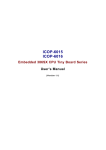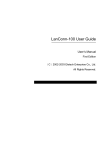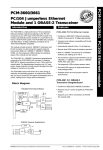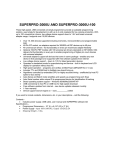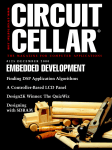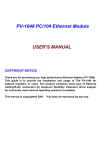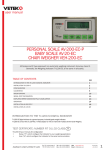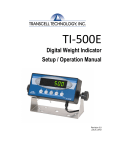Download TRP-C36 User's Manual Features Pin Assignment Ethernet To
Transcript
TRP-C36 User’s Manual Introduction The TRP-C36 allow you to link together serial peripherals that are distant from one another without the need to install any specific cabling and while using the network infrastructure already existing in your premises. By using standard COM ports, you may access to the serial peripherals from the Windows, UNIX & LINUX stations connected to the Ethernet TCP/IP with no need to modify existing software. Like our TRP- C08 it also has data format auto detecting and auto switching to RS-232/422/485. Please take a look at following features. Features ?All RS422/485/232 signals provide 3000V DC isolation protection and RS422/485 side provide surge protection. ?Automatic data direction Control with no baud rate switch setting hassle. ?Full-Duplex RS-232/RS-422 support. ?No external flow control signals required for RS-485. ?Transient suppression on RS-485 data line. ?RS-232 support RTS & CTS handshake signals. ?Auto switching for RS-232/RS-422 or RS-485. ?Reach distance up to 4000 Feet (1200 m) on RS422/485 side. ?LED indicator for Power and TX/RX/LINK troubleshooting. ?WEB server system status setting by Internet Explorer. ?CPU: WINBOND W78E58 36.864 MHz. ?Memory: 32KB SRAM. ?Ethernet Controller: REALTEK 8019AS. ?Protocol: ARP, UDP, TCP, ICMP, HTTP, DHCP ,IP. ?Interface: 10 Mbps Ethernet Interface. ?Throughput: 5K bytes per second. ?Supported baud rate (bps) : 1200, 2400, 4800, 9600, 19.2K, 38.4K, 57.6K, 115.2K. ?Storage temperature: -25~75°C. ?Operating temperature: -20~60°C . ?Power consumption: 1.2W. ?RS422/485 connector: Industrial plug-in screw terminal. ?Handshake: RS232 support RTS & CTS handshake signals. ?Power requirement: DC 10V-30V . ?Humidity: 5 -95 %, non-condensing. Pin Assignment DC Input from +10V to +30V Ethernet RJ45 connector Converter Power Indicate Link of the LAN LED Indicate Receiving of the LAN LED Indicate Transmission of the LAN LED Indicate Warning:Don’ Warning:Don ’t connect external DCDC-Jack and screw terminal DC input together. RS232 Signal to target device. RS422/485 Signal to target device DC Jack Input from +10V to +30V. (Pleas use the 5.5*2.1mm DC JACK) Ethernet To RS232/422/485 Optical Isolated Converter 1 TRP-C36 User’s Manual Connectors and Cable The RS232/422/485 pin assignment of connecting How to use the TRP-C36 1.Plug in the power then the “PWR” LED will on. 2.Insert RJ45 cable plug into the RJ45 outlet then the “LINK” LED will on. 3.Connect RS232 or RS422/485 to serial device and run the “SETUP.EXE” on the WINDOWS. The “STOEC” Tool is to detect and setup the installed TRP- C36 hardware. When you activate the tool it will detect TRP-C36 and show the TRP-C36 hardware status (Figure 1). In the TRP-C36 disk you may find the utility directory ”STOEC” 4. Click the “SET IP” or “SET MASK” to set the IP Address or mark. (Figure 2) 5. You can also click the “Ping” to test the TRP-C36.(Figure 3) (Figure 1) (Figure 2) (Figure 4) (Figure 3 ) Ethernet To RS232/422/485 Optical Isolated Converter 2 TRP-C36 User’s Manual 6. Click the “IE” then into the login program from TRP-C36 or use Internet Explorer or other browsers to setup the TRP-C36 hardware advance setting. (Figure 4) 7. The first Login frame will show, the origin Password is free you do not have to key in any word, just press Login then it will go to the next frame. Attention: If the TRP-C36 hardware Gateway address is not same as the computer that is doing the setup, then the Login frame will not find unless the TRP-C36 hardware Gateway address is setup same as the computer. Testing The TRP-C36 utility can help you to test the RS232/422 serial interfacefail or pass , first, you must be sure the firmware setting is correct, check the IP and serial port the setting as same as your setting from the TRP-C36 utility, ( see Figure 5) (Figure 5) In the TRP-C36 disk you may find the utility directory ”C36_TEST” , run the setup.exe then you will see “Figure 6”. Before click the” link” be sure to connect TRP-C36 RS422 or RS232 loop wiring. Figure 6 Ethernet To RS232/422/485 Optical Isolated Converter 3 TRP-C36 User’s Manual Application About Virtual Com You can find the virtual com trial version from the TRP-C36 disk, Run the “RemapPro” utility then set the virtual com port (figure 8) ,please check On-Line Help which in TRP-C36 disk for detailed setting process. Figure 7 Figure 8 Figure 8 Ethernet To RS232/422/485 Optical Isolated Converter 4 TRP-C36 User’s Manual Appendix TRP-C36 Advance setup frame description IP address : IP address setup Subnet mask : Subnet mask setup Gateway address : Gateway or Router IP address setup DHCP client : DHCP IP address function ON/OFF Socket port of serial I/O : Indicated the Socket Port and Network setup (TCP Server, TCP Client, UDP Client) Socket port of digital I/O : reserve Client mode server IP address : When Socket port of serial I/O indicated in the TCP Client or UDP Client, which Server’s IP address to connect. Client mode server socket port : When Socket port of serial I/O indicated in the TCP Client or UDP Client, which Server’s Socket Port to connect. Serial I/O settings : Serial Com port baud rate, parity, data bits, Stop bits setup. Interface of serial I/O : RS-232/422/485 hardware device auto switching. The auto switching mode is set to “Auto mode”, do not select other mode. Packet mode of serial input : Serial Com port input timer ON/OFF. Ethernet To RS232/422/485 Optical Isolated Converter 5 TRP-C36 User’s Manual Q&A Q1:Why the ETM.exe can not detect the TRP- C36 hardware? A:Please check the power, the RJ45 jacks are proper inserting in the two sides of the RJ45 outlets. Q2:Why I can not use IE to setup the TRP-C36 hardware? A: Please checking the TRP-C36 hardware Gateway IP address is same as the computer Gateway IP address or not, both must have the same Gateway IP address for IE setup. Q3:What’s the Different between “STOEC” utility and Internet Explorer by setting TRP- C36? A: The “STOEC” utility can help you first time to get or setting the TRP-C36’s IP and Mask, After you can directly use the Internet Explorer or other browsers to setup the TRP-C36 hardware advance setting. Hardware Structure Digital I/O Activating Figure: Transforming the sensor which connecting on the TRP-C36 equipment statuses into the TCP/IP package data and send out by the Ethernet Data Stream (TRP-C36 hardware must indicate the IP Add. and Com Port) or activating the indicated Digital output (Remote WinSock must indicate the TRP- C36 hardware) Remark: This function is for OEM only, any further questions please contact our sales. Ethernet To RS232/422/485 Optical Isolated Converter 6