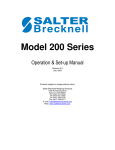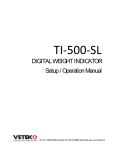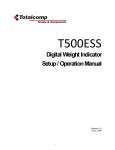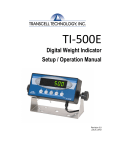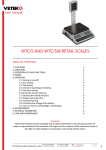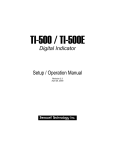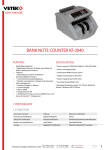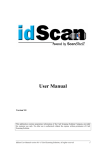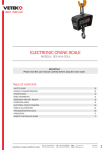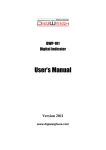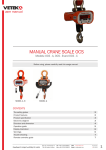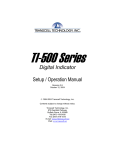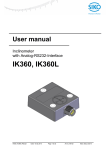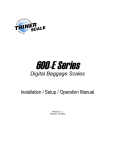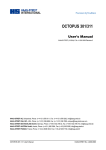Download personal scale av-200-ec-p baby scale av-20
Transcript
user manual Personal Scale AV-200-EC-P Baby Scale AV-20-EC Chair Weigher VEH-200-EC All Scales are EC type-approved non-automatic weighing instrument Accuracy class III. Generally, the Weighing Indicator (TI-1200-S), is the same in all scales. Table of contents SID INTRODUCTION TO THE TI-1200-S DIGITAL INDICATOR 1 INSTALLATION TI-1200-S 2 CONFIGURATION 3 CALIBRATION 5 SPECIFICATIONS 10 SERIAL PORT INFORMATION 11 DISPLAYED ERROR CODES AND FAULT LOCALIZATION 13 OPERATION 14 INSTALLATION AV-200-EC-P 16 INSTALLATION AV- 20-EC 17 INTRODUCTION TO THE TI-1200-S DIGITAL INDICATOR TI-1200-S Digital Indicator is a general purpose, industrial grade weight indicator. TI-1200-S comes with an 230 VAC / 9 VDC adapter or with an internal 9 V battery (for the Chair Weigher). TEST CERTIFICATE: Number FIT 01.I.02 class III TI-1200-S has 2 menues for configuration: • Setup (“F”) which configure the Indicator to your weighing application. • User (“A”) which configure the Indicator to the serial communication. Scandinavia’s largest webshop for scales Box 79, Industrivagen 3 760 40 Vaddo, Sweden Tel. +46 (0)176-208920 Fax +46 (0)176-208929 Web www.vetek.com Email [email protected] REVISED 03.2010 1 user manual TXD Display PCB RXD GND nc J3 nc P+ JP4 J2 P- J1 P- E + S+ E - S - Automatic start: Short transistor Q1 between above two points. NORMAL CALIBRATION Calibration switch The cable from the Loadcell (s) should be connected to J1. Remove a sufficient part of the external isolation to avoid strength on the wires. • Colours, se next page. • Connect the shield to E - www.vetek.com [email protected] 2 user manual CONNECTING THE WEIGH PLATFORM / LOADCELL (s) Connect your shielded load cell cable to terminal J1 on the main board TI-1200 Terminal J1 Loadcell FAS Loadcell AG Loadcell 1042 + Excitation E+ Red Brown Green + Signal Input S+ Green Yellow Red - Excitation E- Black Green Black - Signal Input S- White White White CONNECTING THE SERIAL PRINTER, REMOTE DISPLAY OR COMPUTER The TI-1200-S indicator comes standard with one full duplex RS-232 serial port, designed for connection to either a PC or a serial printer. The same port may be also used as a simplex, RS-232 port designed for connection to a remote display. Connect your serial printer, remote display or computer communication cable (not included) to terminal J3 on the main board. TXD RXD GND J3 nc nc Figure 2-3: Connection assignments for the serial communication terminal CONFIGURATION OVERVIEW: The indicator contains two main setup menus: The Setup (“F”) menu which configures the indicator to your weigh platform and the User (“A”) menu which configures the serial communication port and enables some user options. The Setup and User menus consist of several menu selections, each with its own sub-menu of choices. To set up the indicator, you must first enter the appropriate menu mode. Once there, four of the front panel keys become directional navigators to move around in the menus, and one key is used to save or SET the selections. ENTERING THE SETUP MENU: 1. 2. 3. Power off the indicator by OFF in 3 seconds or by unplugging the power source Set calibration switch in calibration mode (right position). Power on the indicator by ON or by plugging in the power source. The indicator shows ” F 1” to indicate that you are in Setup Menu mode. www.vetek.com [email protected] 3 user manual CONFIGURATION (cont’d) NAVIGATING IN THE SETUP MENU 1. 2. 3. 4. 5. 6. 7. Use the directional keys shown in the Figure to move around in the Setup Menu Chart. To move to the selection level, press ZERO. The current saved selection is shown. To move to a new “F” heading, use TARE or PRINT key to move left or right in the Setup Menu Chart. If you want to go back whithout saving press lb/kg. If a digit flashing, use lb/kg and ZERO for choosing value. To save a new selection, press the NET/GROSS. To exit without saving, press the PRINT to return to the current “F” heading. You can cancel calibration anytime with switching back to normal mode. An alternative is to disconnect the power. F1 Grads F2 Span Gn. F3 Zero Band 0d 25 500 50 1000 75 1500 F9 Dsp. Div. 1 2 100 0.5d 150 2000 1d 3d 5d 2500 3000 5 0.000 0.0000 F5 Mot. Band 0.25d 100% 200 F10 Dec. Pt. 0 0.0 0.00 F4 Zero Range 4000 5000 1.9% 1d 3d 5d F6 Dig. Filter 10d 0d 1 2 4 2% 6000 8000 10000 F7 Ovld. Limit 12000 20000 2% 1d F8 Calib. Unit 9d 8 lb 30000 40000 kg 50000 F16 Zero Calib. F17 Span Calib. F18 Cal. View F19 Key-in Zero F20 Key-in Span Press ZERO key to begin Press ZERO key to begin Press ZERO key to begin Press ZERO key to begin Press ZERO key to begin 00 There is an F21 sub-menu present that is for FACTORY USE ONLY! The User (“A”) menu sub-menus appear when scrolling left or right from the “F” menu. www.vetek.com [email protected] 4 user manual SETUP MENU DESCRIPTIONS AND PROCEDURES • Factory-set defaults are shown in bold NAME/CODE DESCRIPTION CODE/VALUE F1 Graduations Specifies number of full-scale graduations. Value should be consistent with legal requirements and environmental limits on the useful system resolution. 500 1,000, 1,500 2,500, 3,000, 4,000, 6,000 8,000, 10,000, 20,000, 30,000, 40,000, F2 Span Gain Span Gain is related to A/D integration time. The larger the span gain, the higher the internal resolution, but the slower the update speed. Note: scale must be recalibrated whenever this parameter is altered. See Appendix C for more info. 25 50 75 100 150 200 F3 Zero Track Band Selects the range within which the scale will automatically zero. Note that the scale must be in standstill to automatically zero. Selections are in Display Divisions. 0d F4 Zero Range Selects the range within which the scale may be zeroed. Note that the indicator must be in standstill to zero the scale. 100% (US) 1.9% F5 Motion Band Sets the level at which motion is detected by comparing the present display update with the previous one. If motion is not detected for two seconds or more, scale is in standstill and can process a Print or Zero command. Maximum value varies depending on local regulations. 0.25d (CE) 1d (US) 5d 10d F6 Digital Filter Averages weight readings to produce higher stability. The higher the filter setting, the greater the stability but the slower the indicator’s response time. Choose 8 unless a very fast response is needed. 1 4 F7 Overload Limit Selects the desired formula which determines the point at which the indicator shows overload. All selections are based on the primary unit selected in F8. “FS” = Full scale in primary units. FS FS + 1d F8 Calib. Unit Selects the primary base unit to be used in the calibration process. Also the default unit for normal operation."1" = primary unit is lb.”2” = primary unit is in kg. 1 (US) 2 (CE) F9 Display Divisions Determines desired weight increments. Value should be consistent with legal requ’ts. 1 F10 Decimal Pt. Determines location of the decimal point. 0 0.0 0.00 0.0000 00 F16 Zero Calibration Places indicator into the zero calibration routine. Scrolling down with the ZERO key one level begins the procedure. Press ZERO key to begin sequence F17 Span Calibration Places indicator into the span calibration routine. Scrolling down with the ZERO key one level begins the procedure. Press ZERO key to begin sequence F18 View Calibration Actuates the function that allows you to view both the zero and span calibration value. The values displayed in this function are valid only after Calibration (F16 & F17) has been successfully completed. Scrolling down with the ZERO key one level begins the procedure. Press ZERO key to begin sequence F19 Key-in Zero Allows you to key-in known zero calibration value in case of mem¬ory loss in the field. Scrolling down with the ZERO key one level begins the procedure. Press ZERO key to begin sequence F20 Key-in Span Allows you to key-in a known span calibration value in case of mem¬ory loss in the field. Scrolling down with the ZERO key one level begins the procedure. Press ZERO key to begin sequence F21 Factory Reset This sub-menu will reset all parameters in the “F” and “A” menu to the default settings. USE WITH CAUTION! Press the ZERO key twice to execute. Typ f1 f2 f3 f4 f5 f6 f7 f8 f9 f10 f11 f16 f17 a5 a10 a11 Graduation Span gain Zero Track Band Zero range Motion Band Digital Filter Overload Calib. Unit Display divisions Decimal Pt. Zero Calibration Span Calibration Disable the lb/kg Key Auto power off HOLD 0.5d 1d 3d 5d 2% (CE) 3d 2 8 FS + 2% (US) FS + 9d (CE) 2 5 0.000 AV-200-EC AV-20-EC VEH-200-EC 2000 100 3 20 (2 EC-v.) 1 8 9d 2 1 0.0 0 2000 100 3 21 (2 EC-v.) 3 32 9d 2 1 0.00 0 2000 100 3 1,9 3 32 9d 2 1 0.0 0 0 oFF 0 0 oFF 0 0 2 0 www.vetek.com [email protected] 2,000 5,000, 12,000 50,000 5 user manual DETERMINING PROPER SPAN GAIN (F2) NOTE: Normally done from factory. OVERVIEW The Span Gain parameter found in F2 of the Setup Menu is directly related to the ADC (Analog to Digital Converter) integration time. This means that the lower the setting, the higher the number of measurements per second. A span gain setting of 25 produces about 25 to 30 measurements per second, while a span gain of 200 produces only about 3 or 4 measurements per second. There is really no wrong setting for span gain – except in two cases. Using a low setting for a high resolution, low output system could yield instability. Using a high setting in a high output system could yield non-linearity. SETTING THE INITIAL VALUE FOR SPAN GAIN 1. 2. 3. d external graduations and choose the corresponding value listed in Table C-1 under the number closest to your full-scale input range in millivolts. Enter the Setup Menu and save this number for the Span Gain parameter in F2. Perform a system calibration. If the calibration proves unsuccessful, or you wish to view the internal counts, proceed to the next set of instructions. Determine the number of desire VIEWING THE INTERNAL COUNTS 1. 2. 3. 4. Enter the zero calibration menu (F16) and follow steps 1 to 3, but do not save the zero point. After pressing ZERO to zero the offset, place the test weight(s) on the platform. The displayed count is the internal count. If the count remains on zero, check your load cell connections. At full scale, the displayed count should be a minimum of 2 times the desired external graduations. However, for maximum stability, a ratio of 6:1 or higher is recommended. If the displayed count is large enough, remove the test weight(s), re-zero the indicator if External Grads Full Scale Input Range (mV/V) 0.2 0.4 0.6 0.8 1.0 1.2 1.4 1.6 1.8 2.0 2.2 2.4 2.6 2.8 3.0 75 50 25 25 25 25 25 25 25 25 25 25 25 25 25 1,000 150 75 50 50 25 25 25 25 25 25 25 25 25 25 25 1,500 200 100 75 50 50 50 25 25 25 25 25 25 25 25 25 2,000 – 150 75 75 50 50 50 50 25 25 25 25 25 25 25 2,500 – 200 100 75 75 50 50 50 50 50 50 25 25 25 25 3,000 – 200 150 100 75 75 50 50 50 50 50 50 50 25 25 4,000 – – 150 150 100 75 75 75 50 50 50 50 50 50 50 5,000 – – 200 150 150 100 100 75 75 75 75 50 50 50 50 6,000 – – – 200 150 150 100 100 75 75 75 75 75 50 50 8,000 – – – – 200 150 150 150 100 100 100 75 75 75 75 10,000 – – – – – 200 200 150 150 150 150 100 100 100 75 12,000 – – – – – – 200 200 150 150 150 150 150 100 100 15,000 – – – – – – – – 200 200 200 150 150 150 150 20,000 – – – – – – – – – – – 200 200 200 150 30,000 – – – – – – – – – – – – – – – 40,000 – – – – – – – – – – – – – – – 500 www.vetek.com [email protected] 6 user manual USER (“A”) MENU ENTERING THE USER MENU 1. Enter the Setup (“F”) menu by following the directions above. 2. Use the right or left directional keys shown in Figure 3-3 to move right or left in the Setup (“F”) menu until the indicator shows ” A 1”. NAVIGATING IN THE USER MENU Use the directional keys shown in the Figure to move around in the User Menu Chart. To move to the selection level, press ZERO. The current saved selection is shown. To move to a new “A” heading, use TARE (left) or PRINT (right) key to move left or right in the User Menu Chart. If you want to go back whithout saving press lb/kg. If a digit flashing, use lb/kg and ZERO/OFF for choosing value. To save a new selection, press the NET/GROSS (Set) key .To exit without saving, press the PRINT (up) key to return to the current “A” heading. 7. You can cancel calibration anytime with switching back to normal mode. An alternative is to disconnect the 1. 2. 3. 4. 5. 6. A1 Baud Rate A2 Data Bits, Parity 8n 1200 7O 7E A3 Transmission Mode 7n C d A4 Display Check A5 Enable lb/kg Key Press ZERO key to begin 0 1 2400 4800 9600 A6 Serial Port Mode 0 1 A7 ID No. Enable 0 1 A10 Auto Power Off A9 No. of Line Feeds A8 ID No. Entry Press ZERO key to begin Press ZERO key to begin OFF 1 2 3 5 8 10 15 20 30 ID Number Entry (A8) 1. While in the User Menu mode, scroll to “A 8”, then scroll down once using the ZERO key to enter the ID Number menu. 2. The display will momentarily show “ID NO”, followed by a value with one flashing digit. 3. Use the four directional keys to adjust the displayed value to the actual ID Number value. Increase/decrease the flashing digit by pressing the lb/kg or ZERO/OFF key. 4. After setting the exact value, press the NET/GROSS key to save the ID Number value. The display will show “SET” momentarily, then revert back up to A8. LF (Line Feeds) Number Entry (A9) 1. 2. 3. 4. Go to “A9”. The display will momentarily show “LF”, followed by the current line feeds value. Use the four directional keys to adjust the displayed value After setting the exact value, press the NET/GROSS key to save. www.vetek.com [email protected] 7 user manual user MENU DESCRIPTIONS AND PROCEDURES • Factory-set defaults are shown in bold DESCRIPTION CODE/VALUE A1 Baud Rate NAME/CODE Selects the baud rate for data transmission through the serial port. 1200 4800 A2 Data Bits and Parity Selects the number of data bits and parity of serial transmission. “8n” = 8 data bits with no parity bit and one stop bit, “7O” = 7 data bits with odd parity bit and one stop bit, “7E” = 7 data bits with even parity bit and one stop bit, “7n” = 7 data bits with no parity bit and two stop bits 8n 7O 7E A3 Mode of Serial Selects when data will be sent out of the serial port to a printer or computer: “C” = Continuous mode; send data continuously , “d” = Demand mode; send data when a C d A4 Display Check A5 Disable the lb/kg Key A6 Serial Port Mode A7 ID No. Enable Actuates the function that illuminates all digit segments, decimal points, and LCD annunciators in a test sequence. Pressing the ZERO key to scroll down one level begins the test sequence. Allows the lb/kg key to be disabled so that an operator cannot accidentally press the key and change the displayed units. “0” = Disable the lb/kg key ,“1” = Enable the lb/kg key, Selects the mode of the RS-232 serial port: Refer to Bilaga B for more information. “0” = Full Duplex Mode “1” = Print Ticket Mode Allows the ID number to be disabled in the Print Ticket mode. Valid only when A6 is set to “1”. “0” = Disable the ID No. ,“1” = Enable the ID No. Press ZERO key to A8 ID No. Entry Actuates the function that allows entry of a new ID No. Valid only when A6 is set to “1”. Pressing the ZERO key to scroll down one level begins the sequence. 0 - 199999 (500) 0 - 999999(500E) A9 No. of Line Feeds Actuates the function that allows entry of the desired number of line feeds to be printed in Print Ticket Mode. Valid only when A6 is set to “1”. 0 - 99 5 A10 Auto Power Off Period Selects the auto off time period in minutes: “Off” = Disabled (Always ON), Off 2400 9600 0 (CE) 0 0 1, 2, 3, 5, 8, 10, 15, 20, 30 CALIBRATION The indicator is calibrated by following the procedures embedded in F16 (Zero) and F17 (Span) of the Setup Menu. Each procedure enters a value into the indicator’s non-volatile memory - F16 the zero value (deadweight) and F17 the span value (test weight). The minimum test weight that can be used is 1% of full-scale capacity. ZERO CALIBRATION (F16) 1. While in the Setup mode, scroll to “F 16”, then scroll down once using the ZERO key to enter zero calibration menu. The display will momentarily show “C 0” followed by a value. This value is the internal A/D count and can prove useful when trying to troubleshoot setup problems. 2. After making sure that there are no weights on the platform, press the ZERO key to zero out the displayed value. 3. Press the NET/GROSS key to save the zero point value. The display will show “EndC0” momentarily, then revert back up to F16. At this time, proceed to the F17 span calibration to complete indicator calibration. SPAN CALIBRATION (F17) While in the Setup mode, scroll to “F 17”, then scroll down once using the ZERO key to enter span calibration menu. The display will momentarily show “C 1” for the span calibration, followed by a value with one flashing digit. This value will be zero with the Decimal Point parameter selected in F10. Place the test weight on the platform. Use the four directional keys to adjust the displayed value to the actual test weight value. Increase the flashing digit by pressing the lb/kg key. Decrease the flashing digit by pressing the ZERO key. Pressing the TARE key or the PRINT key will change the position of the flashing digit. 4. After setting the exact value, press the NET/GROSS key to save the value. 5. If the calibration was successful, the display will show “EndC1” momentarily, then revert back up to F17. 6. If the calibration was not successful, one of the error messages below will appear. Take the indicated action to correct the problem, then perform a new calibration. “Err0” The calibration test weight or the adjusted keyed-in weight is larger than the full capacity of the scale. Change the calibration test weight or check the input data. “Err1” The calibration test weight or the adjusted keyed-in weight is smaller than 1% of the full capacity of the scale. Change the calibration test weight or check the input data. “Err2” The internal resolution of the scale is not high enough to accept the calibration value. Select a larger parameter for the Span Gain (F2). 1. 2. 3. www.vetek.com [email protected] 8 user manual SPECIFICATIONS ANALOG SPECIFICATIONS: Full Scale Input Signal 30 mV, including dead load Minimum Sensitivity 1.0 uV / grad Input Impedance 30 Mohm, typical Internal Resolution Approximately 150,000 counts Display Resolution 50,000 display division max Measurement Rate 10 Meas/sec, nominal System Linearity Within 0.02% of FS Calibration Method Software Calibration, with long term storage in EEPROM Excitation Voltage +5 VDC, 4 x 350 ohm load cells DIGITAL SPECIFICATIONS: Microcomputer Winbond W78E58 Program Memory: 32K x 8, internal to uC SRAM 256 x 8, internal to uC EEPROM: 256 x 8, external to uC Digital Filtering Software selectable SERIAL COMMUNICATIONS: Serial Port Full Duplex, 1200, 2400, 4800, 9600 Baud 8 data bits, no parity, 1 stop bit 7 data bits, odd parity, 1 stop bit 7 data bits, even parity, 1 stop bit 7 data bits, no parity, 2 stop bits OPERATOR INTERFACE: Display 0.75” (19 mm) 7-segment, Liquid Crystal, 6-Digit Additional Symbols Net, Gross, Stable, Tare, lb, kg, Zero Keyboard 5-key flat membrane panel POWER AC Adapter 9 VDC, 800 mA ENVIRONMENTAL: Operating Temperature -10 to +40 grad C Storage Temperature -25 to +70 grad C www.vetek.com [email protected] 9 user manual SERIAL PORT INFORMATION FULL DUPLEX MODE The Full Duplex Mode provides a Demand serial transmission mode and is selected by setting A3 to “d” and A6 to “0”. The Demand mode allows control from a host device, usually a PC, and can be activated by pressing the PRINT key on the indicator’s front panel. Figure B-1 shows a suggested cable diagram for interface to a PC. Figure B-2 shows the serial data format for the Demand Mode. PC PC INDICATOR RXD 2 TXD 3 S. GND 5 2 3 5 4 6 RXD TXD S. GND DTR DSR 8 CTS DSUB9 DSUB9 FIGURE B-1. Cable Diagram for Indicator to IBM PC <STX> <POL> xxxxx.xx Start Transmission Polarity: <SP> = Positive "–" = Negative <SP> <LB/KG> Weight Data Space <SP> <GR/NT> Space <CR> <LF> Carriage Return Units: Gross/Net: lb = pound GR = Gross kg = kilogram NT = Net pc = pieces cu = cusotm unit FIGURE B-2. Consolidated Controls Demand Mode Line Feed RECOGNIZED HOST COMMANDS “P” - This command is sent to the indicator to print the indicated display. The indicator will not respond if the scale is in motion, positive overload or negative overload. “Z” - This command is sent to the indicator to zero the scale. The indicator will not respond if the scale is in motion, positive overload or negative overload. The indicator will also not respond if it is not in gross mode or within the zero range specified in F4 of the Setup Menu. “T” - This command is sent to the indicator to tare the scale. The indicator will not respond if the scale is in motion, positive overload or negative overload. The indicator will also not respond if it displaying a negative gross value. “G” - This command is sent to the indicator to revert to gross mode. The indicator will not respond if the scale is in motion, positive overload or negative overload. The indicator will also not respond if it is not in net mode. “N” - This command is sent to the indicator to revert to net. The indicator will not respond if the scale is in motion, positive overload or negative overload. The indicator will also not respond if it is not in gross mode or a tare has yet to be established. “C” - This command is sent to the indicator to toggle among the configured units. www.vetek.com [email protected] 10 user manual PRINT TICKET MODE The Print Ticket Mode is designed specifically for a serial printer and is selected by setting A6 to “1”. Figure B-3 shows the fixed format of the print ticket. For printers with limited buffers, this mode supports DTR pin handshaking. The DTR pin from the serial printer is wired to the indicator’s RXD pin which then functions as a CTS pin. Figure B-4 shows a suggested cable diagram for interfacing to a serial printer. Refer to the printer’s user manual to confirm which pin is the DTR pin. NOTES: 1. 2. The TARE and NET fields are not printed unless a tare has been established in the system. The ID number field is not printed if it is disabled in A7 of the User Menu. INDICATOR ID. NO. 123456 GROSS 25.00 LB TARE 1.48 LB NET 23.52 LB CTS TXD S. GND PRINTER 2 3 5 3 RXD 20 DTR 7 S. GND DSUB9 FIGURE B-3. Print Ticket DSUB25 FIGURE B-4. Cable Diagram for Indicator to Printer SIMPLEX MODE The Simplex Mode provides a continuous serial transmission mode and is selected by setting A3 to “C” and A6 to “0”. The Continuous mode is used to interface to computers, scoreboards, and other remote devices requiring constant data updating. The transmission occurs at the end of each display update. Figure B-5 shows the serial data format for Continuous Mode. <STX> <POL> xxxxx.xx Start Transmission Polarity: <SP> = Positive "–" = Negative Weight Data <L/K> <G/N> Gross/Net: G = Gross N = Net Units: L = pound K = kilogram P = pieces C = custom units <STAT> <CR> <LF> Carriage Return Line Feed Status: <SP> = Valid M = Motion O = Over/under range FIGURE B-5. Consolidated Controls Continuous Mode www.vetek.com [email protected] 11 user manual DISPLAYED ERROR CODES CODE MODE MEANING / POSSIBLE SOLUTION Normal Operating Mode Gross Overload. A weight greater than the rated capacity has been applied to the scale. Remove the weight from the platter or try re-calibrating the scale. Otherwise, check for a bad load cell connection or possible load cell damage due to overloading. Normal Operating Mode Indicates that the battery voltage is too low for normal operation. Re-charge the battery. Err 0 Span Calibration Mode (F17) Keyed-in weight value is larger than full scale capacity. Use a smaller test weight or check keyed-in value. Err 1 Span Calibration Mode (F17) Keyed-in weight value is less than 1% of full scale capacity. Use a larger test weight or check keyed-in value. Err 2 Span Calibration Mode (F17) There is not enough load cell signal to produce the internal counts necessary to properly calibrate the scale. First check all load connections. Use F16 mode to view internal counts. See Appendix C for more information. Err 3 All Modes Non-volatile memory read error. One or more setup parameters have been lost. Err 4 All Modes Non-volatile memory write error. Indicator needs service. Err 5 Key-in Span Calibration Mode (F20) You have attempted to enter a zero value for C1. Enter a known calibration value greater than zero. Err 7 Initialization No reading from the ADC. Make sure there is a load cell(s) connected to the indicator at start-up. Err 9 Normal Operating Mode Span calibration value has been lost. Re-calibrate the scale Fault localization If it is problem to get a reading on the display or it is important to calibrate. This instruction ia valid for Loadcells with Sensitivity 2 mV/V 1. Check the excitation voltage (E+ and E-) from the Indicator. Should be 5,0 (+-0,2) VDC. 2. Check the input to the Indicator (S+ and S-). Should be aprox 0 to +10 mV for the capacity range for above model of Loadcells. Note S+ is plus and S- is minus. The polarity is important. 3. If the input is wrong, <0 mV or > +10 mV with unloaded Scale check the Loadcells individually. Do have only E+ and E- connected (or probably an external Power 5 VDC) and checks the output from the Loadcells direct on the wires. Should be 0 mV to +10 mV depending on the load. (If you have external power e.g. 12 VDC the output should be 0 mV to +24 mV). www.vetek.com [email protected] 12 user manual OPERATION (GENERALLY the same for all Medical Scales) FUNCTION KEYS ZERO - This key sets the indicator to display zero provided the following conditions are met: 1. 2. 3. 4. The indicator is displaying Gross weight. The displayed weight is within the zero reset range that is programmed in F4 of the Setup (“F”) Menu. The scale is not in motion. The scale is not in overload. NOTE: When the ZERO key is held for three seconds, it shuts the indicator off. NET/GROSS- This key toggles the indicator between Gross weight and Net weight only if a Tare has been established. TARE - This key is used to establish a Tare provided the following conditions are met: 1. 2. 3. The indicator is not at or below Gross zero. The scale is not in motion. The scale is not in overload. ON/PRINT - This key is used to send weight information out to the serial port provided the following conditions are met: 1. 2. The scale is not in motion. The scale is not in overload. NOTE: When the indicator is off, the ON/PRINT key is used to turn the indicator on www.vetek.com [email protected] 13 user manual GENERAL SCALE OPERATION (cont’d) LCD ANNUNCIATOR MEANING 0 Better known as the “Center of Zero” annunciator, this light is active whenever the displayed weight is within ± 0.25 divisions of true zero. N Indicates that the indicator is displaying net weight. G Indicates that the indicator is displaying gross weight. T Indicates that a tare weight has been established in the system. lb, kg Indicates the unit of the displayed weight. Indicates a low battery condition. Re-charge the battery. Indicates stable reading. WEIGHING AN ITEM 1. 2. 3. If necessary, press the ZERO key to obtain a weight reading of zero. Place the object to be weighed on the scale’s platter and allow the weight indication to stabilize. If the item weight exceeds the scale’s weight capacity, it displays “”. Read the weight shown on the display. TARING AN ITEM To weigh an item in a container, the weight of that container must first be subtracted from the overall weight to obtain an accurate weight reading. This is known as taring. 1. 2. 3. 4. 5. If necessary, press the ZERO key to obtain a weight reading of zero. Place the empty container on the scale’s platter and allow the weight indication to stabilize. Press the TARE key. The display shows zero weight and turns the NET annunciator on. Place the material to be weighed in the container and allow the weight indication to stabilize. Read the weight shown on the display. You may toggle between the gross weight and the net weight by pressing the NET/GROSS key. www.vetek.com [email protected] 14 user manual installation MANUAL PERSONAL SCALE AV-200-EC-P INTRODUCTION The Scale AV-200-EC-P consists of Weighing Platform, Weighing Indicator TI-1200-S, Pillar and an adapter. An external power supply adaptor 9 VDC is included. Normally capacity and graduation is 200 kg / 100 g. The pillar consists of: 1. 2. 3. The pillar itself with a mounting plate and feet. 3 pcs screws. 1 pcs stripe. Installation: 1. 2. 3. 4. 5. 6. 7. Fasten the mounting plate to the basement of the platform. Fasten the pillar to the mounting plate Mount the Indicator in the clamp. Mount the cable in the channel. Apply the cover on the channels and fasten the cable with a stripe. Check that the cable not is tight to the platform. Adjust the feet under the pillar Scandinavia’s largest webshop for scales Box 79, Industrivagen 3 760 40 Vaddo, Sweden Tel. +46 (0)176-208920 Fax +46 (0)176-208929 Web www.vetek.com Email [email protected] REVISED 03.2010 15 user manual installation MANUAL BABY SCALE AV-20-EC INTRODUCTION The Scale AV-20-EC consists of Weighing Platform in plexiglas, the basic unit and an adapter (230 VAC / 9 VDC). Normally capacity and graduation is 20 kg / 10 g. When shiped the plexiglas bowl is normally not mounted to the Scale. The bowl has to be mounted to the aluminium plate of the Scale with 8 screws. Be carefully when you fasten the screws. operation: 1. 2. 3. 4. 5. 6. We recommend a hand towel, soft papers or similar to be placed in the bowl before weighing babies. Start the Scale with ON. After a few seconds the display shows 0,00 kg. If necessary, press ZERO. Place a Baby in the bowl and weigh. When weighing a Baby its possible to TARE the Scale, the display will show 0,00 kg. Take the Baby away and you can read the weight on the Display (with a –sign before). Scandinavia’s largest webshop for scales Box 79, Industrivagen 3 760 40 Vaddo, Sweden Tel. +46 (0)176-208920 Fax +46 (0)176-208929 Web www.vetek.com Email [email protected] REVISED 03.2010 16 user manual installation MANUAL CHAIR WEIGHER VEH-200-EC mount 1. 2. 3. 4. Check that all parts is delivered and that nothing is broken after unpacking. The chairs upper parts is not mounted. Mount all details as the pictures shows. Be carful when mounting the contact from the Loadcell When the Scale is mounted push ON battery The battery is placed on the rights ide of the Display. If the Display shows ”batt” warning, change to a new 9V alkaline battery. Scandinavia’s largest webshop for scales Box 79, Industrivagen 3 760 40 Vaddo, Sweden Tel. +46 (0)176-208920 Fax +46 (0)176-208929 Web www.vetek.com Email [email protected] REVISED 03.2010 17