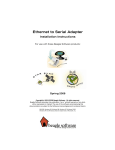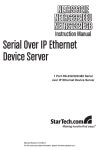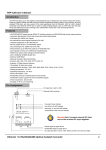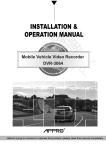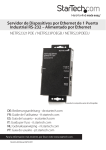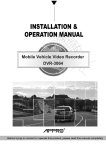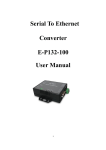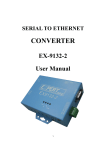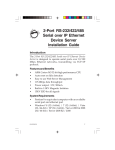Download TRP-C36 User's Manual
Transcript
TRP-C36 User’s Manual Ethernet to RS232/422/485 Isolated Converter Printed Feb. 2006 Rev 1.1 Trycom Technology Co.,Ltd 1F, No.2-11,Sihu street ,Yingge Township, Taipei, Taiwan ROC Tel: 886-2-86781191 , Fax: 886-2-86781172 Web: www.trycom.com.tw Copyright Copyright Notice: The information in this manual is subject to change without prior notice in order t o improve reliability, design and function and dosed not represent a commitment on the part of the manufacturer. No part of this manual may be reproduced, copied, or transmitted in any form without the prior written permission of manufacturer. Acknowledgment Products mentioned in this manual are mentioned for identification purpose only. Products manes appearing in this manual may or may not be registered trademarks or copyright of their respective companies 1. Introduction TRP-C36, a high speed, single-port serial device, is designed to instantly convert data from RS-232/422/485 interfaces to a Ethernet network running at the TCP/IP protocol. By using a standard COM port and existing network infrastructure the device allow you to link together a distant serial peripheral. You can reach TRP-C36 from Windows and Linux without the need to modify existing software. TRP-C36 support 10/100Mbps auto-detecting, and auto RS-485 data direction flow control, it also provides with 3000V DC isolation and internal surge protection to protect the host computer and converter against high voltage spikes, as well as ground potential difference. The industry standard DIN rail design enables fast and professional installation. 1-1. Features ¾ Wide input range DC power supply. ¾ Fully compatible with Ethernet and TCP/IP protocol. ¾ Support 3000V DC isolation protection. ¾ Auto direction flow control on RS-485. ¾ Supported baud rate up to 230.4Kbps. ¾ Power/Link/TX /RX mode LED indicator. ¾ Support intranet and internet system setting function. ¾ Support screw terminal and external DC power adaptor. ¾ Operation system: Windows/Linux/Mac ¾ DIN rail and panel mount support. 1-2. Specification. ¾ Power Input Voltage: DC +10V to +30V ¾ Interface Standard RJ45 LAN port. ¾ RS-232: 5 full-duplex (TXD,RXD,CTS,RTS,GND). ¾ RS-422: Differential 4 full-duplex wires. ¾ RS-485: Differential 2 half-duplex wires. ¾ Connection type: Screw terminal accepts AWG# 12~30 wires. ¾ Data Format: Asynchronous data with all common combination of bits, parity, stop. ¾ RS-422/485 line protection: Against surge, short circuit, voltage peak. ¾ Connection type: Screw terminal accepts AWG #12~30 wire ¾ Signal LED: Power on , Link, TX , RX ¾ Power supply: Screw terminal, or external DC adapter. ¾ Power consumption: 1.6W ¾ Isolation Voltage: 3000V DC ¾ Operating environment: 0 to 60℃ ¾ Storage temperature: -20 to 70℃ ¾ Humidity: 10~90% Non-condensing ¾ Dimension:151mm X 111mm X 26mm. ¾ Weight: 375g 2. Hardware Description 2-1.TRP-C36 Panel Layout 2-2.Block Diagram 2-3. LED Indictor PWR-: Power LED LINK LED: Ethernet Connection RX LED: RS-232/422/485 data receiving TX LED: RS-232/422/485 data transmitting DC Jack: Input from +10V to +30V. (Pleas use the 5.5*2.1*12 mm DC JACK). 2-4. Reset Button Return to the factory default, user may find the button between the 2-pin terminal block and RJ-45 port. 3. Install TRP-C36 3-1. Power Connection Connect power source with TRP-C36. The TRP-C32 has a two pins terminal block and power jack. Power can apply on either terminal block or the power jack. It supports +10-+30V DC/500mA power supply. When power is properly supplied the PWR LED will run indicating the power is up reading. Warning: User can only choose one of 2 power source, External DC-Jack or Screw terminal DC input. Do not use external DC-Jack and screw terminal DC input simultaneously 3-2. Ethernet Connection A straight-through Ethernet cable can be used to connect TRP-C36 to an Ethernet hub, switch, or wall plate. A crossover Ethernet cable can be used to make a connection directly to the NIC (Network Interface Card) on a PC or laptop. When the cable connection properly be made the “LINK” LED will turn on. HUB to HUB: Using crossover Ethernet cable. HUB: Using straight through cable 3-3. Serial connection Connect TRP-C36 with RS-232 or RS-422/485 serial device. The wiring connection diagram is as below. 4. Install software “STOEC” is the tool for user to configure the on-line TRP-C36. User may find the utility in the TRP-C36 support CD. Double click STOEC, the install Shield Wizard will appear and guide you to complete installation. 4-3. Introduction of ETM utility.. Run STOEC utility Detect Click [Detect] button to search the on-line TRP-C36 status. If TRP-C36 was properly installed it will be detected and found. If TRP-C36 was improperly installed it will not be found or detected. Notice: To assure STOEC utility run detecting process it is highly recommended user close XP firewall protection software. Set IP Click [Set IP] button User can set IP address here. Suppose user set IP address to be 192.168.0.112, Press [OK] The IP address change to 192.168.0.112 Warning : ***.***.***.0 and ***.***.***.255 are invalid IP address for TRP-C36. If we input these IP address TRP-C36 will be locked Set Mask Click [Set Mask] button User can set Subnet Mask, the process is same as Set IP IE Click [IE] button . If the IP address same as TRP-C36 IP address, then Press [OK] into the login page. . NOTICE: TRP-C36 hardware Gateway address must be same as the computer Gateway address, or the Login frame will not be found. Ping Click [Ping] button Press [OK], if ping successfully following page will be shown. If ping fail following page will be shown EXIT Press [EXIT] button to stop setting 5. How to configure TRP-C36 Setup of TRP-C36 is as easy as surfing on WWW, no special software will be required. The setup process can be easily done by popular Browsers, such as IE, or Netscape. In the browser URL field, set the IP address of device directly, the login page will be shown: System time elapsed: The time elapsed since start of this device in [Day Hour: Minute: Second] format. This information can be useful in identifying the reliability of system. Firmware release date: TRP-C36 firmware is identified by date code. This information will be required by original manufacturer when technical support. Ethernet address: This is an unique MAC (Media Access Control) address used by Ethernet in hex format, 6 digits. Password: This field is the administration password for authentication. Factory default is empty. However, it is not recommended leave it empty in field operation. TRP-C36 uses the same password protection mechanism commonly used in Windows NT or UNIX. If there are more than 3 consecutive times failure in password check during the login process, the login function will be disabled, even if user supply correct password, the login will not proceed. This prevents intruders find password by computer to generate program. User may revert TRP-C36 to factory default by pressing reset button, and login again. 5-1. Start to Setup After successfully login, the setup page will be shown as following: IP Address The IP address of TRP-C36 device is 4 digits, separated by '.' (xxx.xxx.xxx.xxx). If DHCP client mode is enabled and there's DHCP server on the network, this field will be assigned by DHCP server automatically. Subnet mask Subnet mask of the network which TRP-C36 device connected to, 255.255.255.0 is usually used for small network, 255.255.0.0 for larger network. If DHCP client mode is enabled and there's DHCP server on the network, this field will be assigned by DHCP server automatically. Gateway address Gateway IP addresses. 'Gateway' is a device which connects local network to external network. If there's no gateway on the network, just leave it as 0.0.0.0. If DHCP client mode is enabled and there's DHCP server on the network, this field will be assigned by DHCP server automatically. DHCP client DHCP client mode enable/disable. If DHCP is disabled, IP address, Subnet mask, Gateway address should be manually assigned. Socket port of HTTP setup The socket port used in the setup of TRP-C36. Normally, HTTP protocol use TCP port 80 for communication. Change this field may move HTTP port to 81, and leave port 80 for user's own Web. If HTTP port is changed to 81, the URL used for setup of TRP-C36 should be changed to "http://x.x.x.x:81", where x.x.x.x is the device IP address. 5-1-6 Socket port of serial I/O Socket port of UART data Port: 16 bit number, from 1 to 65535 Socket type: TCP Server TCP protocol, passive open to be connected from TCP client. TCP Client TCP protocol, active open to connect to TCP server. UDP UDP protocol, connectionless 5-1-7 Socket port of digital I/O Socket port of extra digital I/O. 5-1-8 Destination IP addresses / Socket port The server IP address and socket port to be connected in TCP Client and UDP mode. 5-1-9 Serial I/O settings (baud rate, parity, data bits, stop bits). Baud Rate 1200 - 115200 bps Parity None, Even, Odd Data bits 7 or 8 Stop Bit 1 or 2 Due to the limitation of 8051 series UART hardware, the total length of asynchronous frame (start + data + parity + stop ) can only be either 10 or 11 bits, so the possible combinations are: 10 bits: N,7,2 E,7,1 O,7,1 N,8,1 11 bits: E,7,2 O,7,2 E,8,1 O,8,1 N,8,2 5-1-10 Interface of serial I/O Auto RS-232 TxD, RxD for data stream, no flow control RS-232 (RTS/CTS) TxD, RxD for data stream, RTS/CTS for flow control RS-232 (RTS/CTS, DTR/DSR) TxD, RxD for data stream, RTS/CTS for flow control. DTR for socket status, DSR for socket open/close control RS-485 (Half duplex) Half duplex RS-485 interface, RTS for driver enable/disable RS-422 (Full duplex) Full duplex RS-422 interface. TRP-C36 can auto detect interface of serial I/O, Select “Auto’ user may neglect others selections. 5-1-11 Console command control This feature will be available soon. The default value is “disable” 5-1-12 Packet mode of serial input z Disable : Disable packet mode. z Enable: Packet mode enable. If packet mode is enabled, the data input from UART will be deferred until input buffer full, or, detection of packet gap in which no more characters arrived. z Packet mode inter-packet timeout Packet gap detection time constants, ranging from 10 to 3000 ms 5-1-13 Device ID User assigned ID number. 0 - 65535 5-1-14 Report device ID when connected In TCP mode, if report device ID enabled, when socket connected, TRP-C36 will immediately report device ID in following formats. Serial I/O socket nnnnnA[LF][CR] Digital I/O socket nnnnnB[LF][CR] The total length is 8 bytes. Where nnnnn is 5 digit device ID assigned by user, [LF] is decimal 10, [CR] is decimal 13 5-1-15 Setup password Administration password used in Login. The password can be empty or up to 15 character long. 5-1-16 Access password Authentication password during socket connection can be empty or up to 15 character long. If password is empty, authentication is disabled. Otherwise, if authentication failed or no password supplied with 10 seconds, socket will be closed. Notice: Access password doesn’t mean Login password. But the Setup password is always same as Login password. 5-2 Setup completely Press [Update] Button, TRP-C36 will save all parameters into internal non-volatile memory and then reboot. It takes about 5 seconds to complete the whole process, and a new login page will be presented. Press [Login] for double checking, or close the window to complete setup. 6. Reset Settings to Factory Default If by chance, you forget the setup password, or the incorrect settings making TRP-C36 unable to open, the following procedures can be used to return the TRP-C36 to factory default setting: 1. Turn off the power of TRP-C36 device. 2. Press the reset button and hold.. 3. Turn on the power (DC Jack) of TRP-C36 device. 7. Firmware Upgrade As TRP-C36 firmware always keeps on enhancing with latest technologies and network standards, if your applications need the latest release of firmware, you will receive a Win32 executable software to upgrade the firmware in TRP-C36 through network: Connect TRP-C36 device to LAN. Firmware upgrade of TRP-C36 will not work on Internet. Set the target TRP-C36 device to have IP address in the same subnet as your host computer. In the DOS Prompt environment of Windows, execute the upgrade software you received with target TRP-C36 device IP address as the optional parameter. If you omit the target IP address, the upgrade software will try to find one automatically. The upgrade will start immediately with percent finished display on screen. Wait until 100% complete. Please note during upgrade, do not stop the software or remove the power of TRP-C36 devices, it will cause permanent damage of firmware and can not be recovered. 8. Application The TRP-C36 Ethernet serial server connects RS-232, RS-422 or RS-485 serial devices to an Ethernet LAN/WAN providing a reliable communication connection. The TRP-C36 Windows driver installs virtual COM ports in the Device Manager of the operating system. The virtual COM port is designed to establish a connection with the TRP-C36. This in turn will allow communications with the connected serial device in the same manner as a device connected to the COM port in a PC. The LAN becomes transparent to the serial device and the software running on the PC. TRP-C36 also offers a Heart Beat feature to insure a reliable communications connection. The TRP-C36 can be configured as a TCP Client/Server or UDP. The TRP-C36 operates in “Paired Mode“, “Virtual COM” Mode”, and “Direct IP Mode”. 8.1 Paired Mode Paired mode is also called serial tunneling. When this type of configuration is selected, No additional software is needed to install in a host PC. In fact a PC is not required to make the connection. Any two dumb serial devices that can communicate with each other through a serial link will be able to communicate using two TRP-C36 and the LAN. Two TRP-C36 are configured with one setup as a TCP or UDP client and the other to TCP/UDP server. When setting up the Server, the Remote IP address section must contain the address of the Client. This will allow the Client’s IP address to pass the IP address-filtering feature of the Server. Conversely, the Remote IP address of the Client must contain the Server’s IP address. How to Setup TRP-C36 paired mode 1. Configure TRP-C36 server. IP address : 192.168.0.106 (for example) Socket port of serial I/O: Port 1001 ,TCP Server Socket port of digital I/O: port 101 , TCP Server 2. Configure TRP-C36 Client. IP address: 192.168.0.109 (for example) “TRP-C36 Client IP address must be different from TRP-C36 Server IP address” Socket port of serial I/O : 1001, TCP Client. Socket port of digital I/O: 101, TCP Client Destination IP address/Socket port (TCP client and UDP): 192.168.0.106, port 1001. The Client Destination IP address must be same as Server IP address (192.168.0.106), the Socket port number must be same as Server Socket port number” (1001) 8.2 Virtual Com Mode The Virtual COM mode requires the installation of a virtual COM port device driver. In this mode, the TRP-C36 must be set to either TCP/server or UDP/server in the menu with a designated communication port number. The virtual COM driver is a TCP or UDP client. Once the connection is made, the LAN is transparent to the serial device. Applications work just as if the serial device is connected a host’s physical COM port. The virtual COM port converts the application’s data into IP packet destined for the TRP-C36, which in turn converts the IP packet back to serial data. Point # 9 will guide you setup Virtual COM mode. 8.3 Direct IP Mode mode Direct IP connections allow applications using TCP/IP or UDP/IP network socket programs to communicate with the asynchronous serial port on the TRP-C36. In this type of application the TRP-C36 is configured to TCP or UDP server. The socket program running on the PC establishes a communication connection with the TRP-C36. The raw data is sent directly to and from the serial port. “TRPCOM Test Utility” is demo utility which may help to test direct IP Mode .User may find the utility in the TRP-C36 disk. Double click “Trycom Utility”, the installShield Wizard will guide you complete installation. 9. About Virtual COM User can find the virtual COM software in TRP-C36 disk. VSerPortConsole_2000 for Windows 2000 VSerPortConsole_XP for Windows XP TRP-C36 Virtual COM software do not support Windows 98/Me How to set Virtual COM port Run the “VserPortConsolem2000” utility. ** If user’s operating system is Win XP or XP sp2 , it is strongly recommended to disable XP firewall before running VserPortConsole,** Fig.1 If no Virtual RS-232 port exist ,the dialogue window is empty。 Move your mice cursor to the place under VirtualSerialPort Console click the mice right button, you will see Fig.2 。 Fig.2 .Select “ Add Port”,wait for a while , you will see Fig.3.。 Fig.3 Click OK you will see Fig.4 Fig.4 Click OK go to Fig.5 , you will find there is a Virtual RS-232 port 。 Fig.5 Move your mice cursor to the RS-232 port that you want to use (for example COM 11), and click the mice right button, you will see Fig.6. t Fig.6 Select Add Net , you will see Fig.7. You can start the RS-232 port’s TCP server、TCP xlient or UDP setting。 Fig.7 Example: We select COM6 and COM10 for data communication by UDP protocol. COM6. Go to Fig.6, select COM6. for Add Net setting Select UDP. (Fig.8) Set Local port=30000,IP=127.0.0.1,Remote port=31000。 COM10 Go to Fig.6, Select COM10 for Add Net setting. Select UDP. (Fig.8) Set Local port=31000,IP=127.0.0.1,Remote port=30000。 Fig.8 After COM6 and COM10 setting , you will see the Fig.9。 Fig.9 Use TRPCOM utility to open the com port that you had already assigned. You are able to proceed with data communication. See Fig 10. Fig.10 .Click [Terminal] then input the command to RS-485 device or Test loop back, you’ll get response. See fig 11.. Fig 11 User can directly link TRP-C36 to Trycom Remote IO Modules by RS-485 , The basic wiring connect See Fig 12 Fig 12