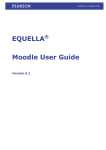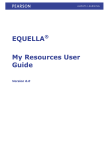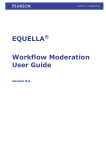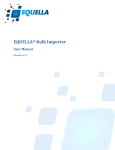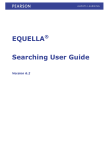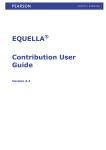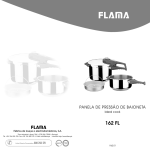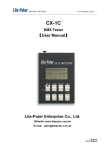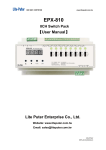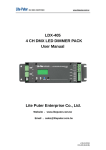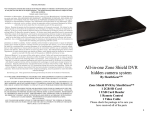Download Digital Rights Management (DRM) User Guide
Transcript
EQUELLA® DIGITAL RIGHTS MANAGEMENT (DRM) USER GUIDE Version 4.1 EQUELLA 4.1 Digital Rights Management (DRM) User Guide DOCUMENT NUMBER 1 2 REVIEWED 1/12/2010 FINALISED PUBLISHED 12/12/2010 21/4/08 14/12/2010 December 2010 edition. Information in this document may change without notice. EQUELLA® and its accompanying documentation are furnished under a non-disclosure, evaluation agreement or licence agreement. Copying, storing, transmitting, or otherwise reproducing the software or this document in any form without written permission from The Learning Edge International Pty Limited is strictly forbidden. All products, other than EQUELLA®, named in this document are the property of their respective owners. Property of: The Learning Edge International Pty Limited Level 1, 160 Collins Street Hobart, Australia, 7000 Copyright © 2010 The Learning Edge International Contact [email protected] for matters relating to documentation. 2 EQUELLA 4.1 Digital Rights Management (DRM) User Guide Contents Digital rights management overview ........................................................ 4 DRM during item contribution ........................................................................................... 4 DRM pages ................................................................................................................................. 6 Licence Agreement page ............................................................................................................. 7 DRM—Details page ..................................................................................................................... 8 DRM—Access Control page....................................................................................................... 10 Accept a licence ........................................................................................................................ 15 3 EQUELLA 4.1 Digital Rights Management (DRM) User Guide Digital rights management overview EQUELLA provides a variety of digital rights management (DRM) tools to manage digital rights for items contributed to the repository. Digital rights for individual items are managed during item contribution when the Contribution Wizard includes a DRM control, and can include licence conditions, acceptance requirements, attribution, enforcement of rights and access control options. The purpose of this guide is to provide contributors with an understanding of the different options available for managing digital rights on an item during contribution and the impact on the end user of each of these options. Please note that this guide has been developed to reflect the full capabilities of EQUELLA and as such may differ in appearance from your own installation. Contact the system administrator for access to extra features or to reconfigure your installation. Where possible the examples in this guide use the Collections and Contribution Wizards provided in the EQUELLA Vanilla Institution. DRM during item contribution An EQUELLA item typically comprises information and one or more files uploaded during contribution. Items are contributed to a Collection using a customised Contribution Wizard that prompts contributors for details relevant to the items being contributed. Contribution Wizards can include DRM controls that enable the collection of digital rights information associated with the contributed item. When an item has been contributed with configured digital rights, end users can be required to accept a licence agreement before they can view or use the item for the first time. To access EQUELLA and display a Contribution Wizard: 1. Open a browser and enter your EQUELLA URL (e.g.’ http://equella.myinstitution.edu’). 2. Log in to EQUELLA to display the EQUELLA Home page; an example is shown in Figure 1. 4 EQUELLA 4.1 Digital Rights Management (DRM) User Guide Figure 1 EQUELLA Home page 3. Select Contribute Items from the Create group in the Navigation pane to display the Contribute page; an example is shown in Figure 2. Figure 2 Contribute page 4. Select a Collection from the list (e.g. Learning resources in the Training category). The Contribution Wizard associated with the selected Collection is displayed; an example is shown in Figure 3. The DRM controls are displayed as tabs across the top of the wizard. 5 EQUELLA 4.1 Digital Rights Management (DRM) User Guide Figure 3 Contribution wizard with DRM tabs highlighted Further information on contributing items to EQUELLA is provided in the EQUELLA Item Contribution User Guide. DRM pages When a Contribution Wizard includes DRM controls, they are displayed as wizard pages. A DRM—Details page and a DRM—Access Control page can be displayed; examples are shown in Figure 4 and Figure 5. Figure 4 Contribution Wizard DRM—Details page 6 EQUELLA 4.1 Digital Rights Management (DRM) User Guide Figure 5 Contribution Wizard DRM—Access Control page Further information on DRM page configuration is provided in the Configure the DRM pages section on page 8. Licence Agreement page The conditions configured on the DRM pages in the Contribution Wizard for an item can be shown to end users on a Licence Agreement page the first time they attempt to view or use the item, an example is shown in Figure 6. Figure 6 Licence Agreement page Further information is provided in the Accept a licence section on page 15. 7 EQUELLA 4.1 Digital Rights Management (DRM) User Guide Configure the DRM pages DRM—Details page The DRM—Details page displays licence conditions and acceptance requirement options; an example is shown in Figure 7. Figure 7 Contribution wizard DRM—Details page Options on this page can include: • Who created this item?—select the item creator or creators. If creators other than the contributor of the item are to be selected, an Other creators or contributors control is displayed. • What rights should the end user be provided?—specify usage conditions for the end user of the item. (Note: This control is mandatory and a selection must be made.) If the custom permissions option is selected, additional Usage Permissions and Re-usage Permissions controls are displayed. To assign creators to an item: 1. Select one of the following options in the Who created this item? section: a. This item was created solely by me; b. I am but one of the creators of this item, others are listed below; c. This item was created by others who are listed below. If other item creators are to be listed, an Other creators or contributors control is displayed; an example is shown in Figure 8. 8 EQUELLA 4.1 Digital Rights Management (DRM) User Guide Figure 8 Selecting item creators To add other creators or contributors: 1. Enter a name and email address in the relevant edit box fields. 2. Click the Add button to populate the list box with the information. Elements are separated by a forward slash (e.g. Name/Email). Further users can be added as necessary. To remove or edit a list element: 1. Select an element from the list to enable the Remove and Edit buttons. 2. Click the Remove button to delete the element, or 3. Click the Edit button to return the components to the top fields where they can be changed. To determine usage rights: 1. Select one of the following options in the What rights should the end user be provided? section: a. Allow users to only take and use this item; b. Allow users to take, use and modify this item if required; c. Specify custom usage and reusage permissions (Advanced users only)—selecting this option displays Usage and Re-usage Permissions checkbox groups; an example is shown in Figure 9. Figure 9 Usage rights 9 EQUELLA 4.1 Digital Rights Management (DRM) User Guide To customise usage and re-usage permissions: 1. Check the appropriate checkboxes to grant permissions to the end user to perform one or more of the following actions with the item once they have accepted the licence conditions: • Display • Print • Play • Execute • Modify • Quote • Annotate • Aggregate. The permissions granted to the end user are displayed on the Licence Agreement page; an example is shown in Figure 10. Figure 10 Licence Agreement page—usage and re-usage permissions DRM—Access Control page The DRM—Access Control page can include attribution, enforcement of rights and access control options; an example with all available options is shown in Figure 11. (Note: Controls marked with a red asterisk * contain mandatory fields.) 10 EQUELLA 4.1 Digital Rights Management (DRM) User Guide Figure 11 DRM—Access Control page Options on this page can include: • Users and Groups—restricts access to the item to selected users and groups. • Physical Access—precludes access to the item unless the user’s computer has an IP address within one of the specified ranges. • Allow for only a limited number of licences for this item—specifies the number of times the item can be viewed before access is restricted. • Limit use of this item to a specific date range—enables items to have a lifetime. Items can only be viewed within the designated period. • Specify that this item should only be used within the educational sector—adds a condition to the Licence Agreement page restricting usage of the item to the educational sector. • Require that users of this item attribute ownership back to the original owners— adds a condition to the Licence Agreement page requiring attribution of ownership. 11 EQUELLA 4.1 Digital Rights Management (DRM) User Guide • Usage statement—specifies usage terms to be displayed on the Licence Agreement page that must be accepted before the item can be viewed. To restrict access to specific users and groups: 1. Select an element (e.g. [User] Internal EQUELLA Content Administrator) from the Users and Groups list in the left-hand pane. 2. Click the button to move the selection to the right-hand pane, or move all elements at once by clicking the 3. Click the or button. buttons to move elements back to the left-hand pane. Only the users and groups in the right-hand pane will have access to the item; an example is shown in Figure 12. Figure 12 Users and Groups control To restrict access based on IP/Address range: 1. Select an element (e.g. Student Network) from the Physical Access list in the left-hand pane. 2. Click the button to move the selection to the right-hand pane, or move all elements at once by clicking the 3. Click the or button. buttons to move elements back to the left-hand pane. Only the elements in the right-hand pane will have access to the item; an example is shown in Figure 13. Figure 13 Physical Access control To limit the number of available licences for the item: 1. Check the checkbox to enable the edit box. 2. Enter a number of licences or leave at the default number if one is provided; an example is shown in Figure 14. (Note: Once the control is enabled, this field becomes mandatory and cannot be left blank.) 12 EQUELLA 4.1 Digital Rights Management (DRM) User Guide Figure 14 Specify number of licences for an item To restrict item usage to a particular date range: 1. Check the checkbox to enable the control. 2. Click inside the Start date or End date—Date box or click the calendar icon display a date selector; an example is shown in Figure 15. to Figure 15 Date range selection control 3. Click on a date from the calendar to populate the Date field with the selection. (Note: Once the control is enabled, the Start date and End date fields become mandatory and cannot be left blank.) To restrict usage to the educational sector: 1. Check the Specify that this item should only be used within the educational sector checkbox. A warning is displayed on the Licence Agreement page, an example is shown in Figure 16. Figure 16 Licence Agreement page—educational sector warning To enforce attribution of ownership: 1. Check the Require that users of this item attribute ownership back to the original owners checkbox. The requirement is displayed on the Licence Agreement page, an example is shown in Figure 17. 13 EQUELLA 4.1 Digital Rights Management (DRM) User Guide Figure 17 Licence Agreement page—attribution requirement To specify usage terms: 1. Check Require that users of this item agree to the following usage terms. 2. Enter terms in the Usage statement text box; an example is shown in Figure 18. (Note: Once the control is enabled, this field is mandatory and cannot be left blank.) Figure 18 Usage statement The usage statement is displayed on the Licence Agreement page; an example is shown in Figure 19. Figure 19 Licence Agreement page—usage statement 14 EQUELLA 4.1 Digital Rights Management (DRM) User Guide Accept a licence The Licence Agreement page displays licence conditions that must be accepted before the item can be viewed. It can include the following options: • Accept—click the button to agree to the terms and conditions and view the item. Once accepted by a user, the Licence Agreement page for the item is not displayed to that user again. • Reject—click the button to reject the licence. The user cannot view the item and the Licence Agreement page is displayed each time the item is selected until the licence is accepted. • Preview—click the button to view the item before accepting the licence. Agreements When a licence agreement is accepted the Item Summary page is displayed. All users who have accepted an item licence are displayed on the Agreements page, along with the date and time the licence was accepted; an example is shown in Figure 20. (Note: Licences accepted using the Share Pass facility are displayed with the ‘Guest’ username.) Figure 20 Agreements page displaying licence acceptances 15