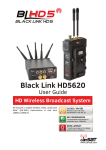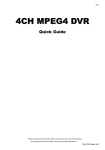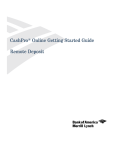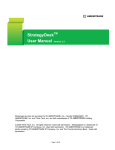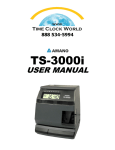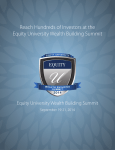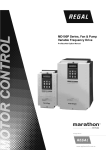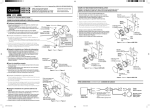Download User's guide to key features and functions
Transcript
The J.P. Morgan Insights App: User’s guide to key features and functions Welcome to the J.P. Morgan Insights App, a new way for you to access and customise our intellectual capital. This user’s guide explains some of the App’s most popular and powerful functions. We encourage you to use these simple step-by-step instructions to become more familiar with the App and the many benefits it can bring to you. Learn more about ... Getting started with the App 1 The homepage 2 How to save and “favourite” content 3 Guide to the Markets section 4 Managing your folders 6 Creating customised presentations 8 Search function 9 Insights section 10 Settings section 11 Getting started with the App How to download The J.P. Morgan Insights App is available from the App Store. Search “Insights” to find it there. Have questions? Need assistance? Contact your J.P. Morgan representative. System requirements The App requires an iPad 2 or greater. Registering as a new user nly registered users get access to the App’s full O functionality, including the ability to create and share customised presentations of our Guide to the Markets. • T o get started, touch the “Register” button after launching the App. • Y ou will be prompted to provide personal information for authentication. • Y our password will automatically be sent to your email address on file. Forgotten password T ouch the “Log In” button on the welcome screen and then select “Forgot your Username or Password” link. You will be prompted to enter your username or email address to get the missing information. 1 1 6 2 5 3 4 The homepage 1 Notification appears here when content is being updated. 2 Swipe horizontally to review and read our latest insights. 3 New weekly insights are posted every Monday. You can find the latest updates here and also in your folders if you’ve saved them there. 4 This is the App’s main navigation bar. 5 Access our flagship Guide to the Markets here or via the main navigation bar to review audio commentary, talking points and related insights for each slide. 6 Explore our featured insights materials here or via the main navigation bar. Common icons used throughout the Insights app The App’s search function MY COLLECTIONS Save an item in “My Favourites” folder Add an item to a customised folder 2 MY COLLECTIONS MY COLLECTIONS x x MY“My COLLECTIONS View Favourites” and customised folders Email an item directly from your iPad x Close the current x screen and return to the previous screen How to save and “favourite” content Virtually anything on the Insights App can be saved in “My Favourites” or customised folders. All content features this same context bar at the top of the screen. Tap the screen to turn it on and off. 1 2 Saving items in “My Favourites” folder 1 Touch when viewing the item you want to save. Saving items in a customised folder 2 Touch when viewing the item you want to save. A screen similar to the one below appears. 3 Either drag the item to the appropriate folder or tap that folder. 3 Tip: ADDING MULTIPLE ITEMS TO A CUSTOMised FOLDER Rather than use the function for each individual item, you can quickly save them as favourites with the touch of the icon. Then, go to “My Favourites,”touch the “Edit” button and drag all the desired items into your customised folder. Note: While in edit mode, you can drag-and-drop items (except customised PDFs) between any two folders, including from one customised folder to another. 3 1 1 Filmstrip view 2 3 5 6 4 8 7 access a slide’s detail page Simply touch the slide when it’s highlighted in filmstrip view. Guide to the Markets section The App features an interactive Guide to the Markets that allows you to save and share your favourite slides in customised presentations. Main page 1 Access the Guide by touching the large banner or orange arrow. 2 Swipe horizontally to view Portfolio Discussions focused on specific investment or market themes. 3 View additional resources that leverage our Guide slides and strategists’ insights. Navigating the Guide 4 Swipe horizontally through the entire Guide; or 5 Use the tabs to jump to a certain section. 6 Touch to quickly save a slide in “My Favourites” folder. 7 Hear audio commentary for the highlighted slide. 8 View talking points for the highlighted slide. 4 Detail view Viewing slide details 1 Toggle between “Detail view” (see right) and “Slide view” (see below). 5 3 1 4 6 2 2 Tap the talking points to expand; tap again to collapse. 3 Add this slide to a customised folder. 3 4 4 Email this slide. 5 Hear audio commentary from one of our market strategists. 5 6 Add this slide to “My Favourites” folder. 7 7 Swipe vertically for all insights related to this slide. Viewing a full-screen slide 1 Select “Slide view” to see a full-screen image of a slide. 8 Tap anywhere on the screen to bring up the context bar. Slide view In this mode, you can pinch and zoom to make the image even larger. Guide viewing options 9 Touch “View all” after accessing the Guide for multiple viewing options: 10 Swipe vertically to browse all slides in the current Guide. 11 View only slides saved in “My Favourites” folder. 8 12 Swipe vertically to view recently retired slides “On the bench.” 13 Access the previous quarter’s Guide. Touch a slide in this view to bring up the details page 9 10 11 12 13 5 3 5 4 1 2 Tip: Save frequently used, regularly updated materials once Items saved in “My Favourites” and customised folders are refreshed whenever newer versions become available. Examples include: • Weekly Market Recap, chart of the week and other weekly insights • Quarterly Guide to the Markets slides • Quarterly Perspectives newsletter Managing your folders The App’s folders make it easy to save, organize and update the information you find most valuable. Creating new customised folders • Portfolio Discussions featuring select slides from the Guide Touch Note: Items in customised PDF presentations are not refreshed. 3 Touch the “Edit” button to rename the folder. MY COLLECTIONS MY COLLECTIONS in the upper-left corner of many App screens to get started. 1 Touch the “New folder” icon. 2 Touch the folder labeled “New folder.” x x 4 Tap the name of the folder to bring up the keyboard. You can change the name from “New folder” to whatever you wish. 5 Touch “Done” when finished. 6 Accessing and editing existing folders MY COLLECTIONS Touch MY COLLECTIONS in the upper-left corner of many App screens to access your folders. 2 3 4 1 1 Touch any folder in the left margin to view its contents. Saved items x x into three categories: are automatically organized • Guide to the Markets slides • Customised PDF presentations • Insights (videos, bulletins, etc.) 5 2 Touch the “Edit” button to rename the folder, rearrange items (hold and drag) or delete items (tap the X). Touch “Done” when finished editing. 3 Email certain items or an entire folder. 4 Present items saved in a folder directly on your iPad. 5 Touch any item to bring it up on screen when not in “Edit” mode. Deleting and copying folders 6 In the left margin, press and hold the folder you wish to delete or copy. 7 Select “Delete” or “Create a copy.” A copied version of a folder can be renamed using the same process described on page 6 for new folders. 7 6 7 1 2 4 3 5 Creating customised presentations Create your own customised versions of our Guide to the Markets to tailor your presentations. 1 Touch the folder containing the slides you want in your presentation. 2 Touch the icon labeled “Build a PDF from selected Guide slides.” 3 Touch the circle to the left of each slide to include it (green checkmark) or exclude it (no checkmark). 4 Hold and drag the “gripper” to rearrange the order of slides. 5 Touch “Create” when finished. Your presentation will be added to the “Customised PDF presentations” category of the folder. The App automatically adds a title page and disclosures. After creating a presentation, you can email it or present directly from your iPad. 8 1 2 3 4 5 Search function To start a search, touch the App screens. icon appearing in the upper-right corner of many 1 Use the keyboard to enter your search terms. 2 As you type, the App displays the first three results matching your keyword. MY COLLECTIONS MY COLLECTIONS 3 Press the return key for a full list of search results. 4 You can sort full results by type of media. x x 5 Contents within each type of media are organised by date, starting with the most recent. 9 Insights section The Insights section offers one-stop access to J.P. Morgan’s extensive library of market bulletins, videos, commentaries and other multimedia resources. 1 Swipe horizontally to review and read our featured insights. 2 Content is conveniently organised by market topics. Swipe horizontally to see all sub-topics. 3 Selecting a sub-topic brings up a new page featuring two primary insights. 4 Swipe horizontally to access other insights related to the sub-topic. 5 To exit this page, tap anywhere on the main Insights screen. 1 2 3 5 10 Settings section 1 Touch here to log out of the App. Unless selected, you remain logged in even after exiting the App. 2 Customise emails sent from the App with pre-populated cc and bcc fields. 3 Touch the cc field to bring up the keyboard and enter addresses to include with every email. Or leave this field blank and decide who to copy on each individual email. 4 Any addresses for the bcc field must be entered here one time and will be included in every email sent. 2 1 3 4 11 Knowledge you can touch, see and hear ... insights you can tailor, save and share. Get informed, invested and in front of clients like never before with a powerful new tool developed with you in mind. The J.P. Morgan Insights App provides access to intellectual capital that informs your decisions, supports your investment recommendations and enhances your client interactions. It offers an education to investors seeking market knowledge, along with the customisation to tailor our insights to each client’s needs — right on your iPad. Guide to the Markets Customisation Insights 12 Take our insights. Make them your own. Present our Chart of the Week to a client. Add the Weekly Market Recap to your “favourites” folder for regular updating every Monday morning. Keep up with the latest market and economic news, and gain a deeper understanding of the investment topics that matter most to you. The insights are ours, the choices are yours. Stay current and informed with our interactive Guide to the Markets •Review talking points, audio commentary and related multimedia insights for each slide •Save your favourite slides with the touch of a finger or drag and drop into customised folders •Browse the entire Guide, certain sections or just your favourites •Access the current Guide, the recently retired “on the bench” slides or the Guide from the previous quarter Stay informed with timely insights. App refreshes every other hour with new or updated insights •Items saved in “favourites” and customised folders are routinely updated •New market recaps, podcasts and economic data added weekly •Timely “featured insights” reflect our latest thinking on market developments and opportunities Include Tai Hui and other thought leaders in your meetings •An ever-growing library of market bulletins, videos, podcasts, commentaries, whitepapers and portfolio discussions covering all major asset classes worldwide •Multimedia to better engage and educate clients Choose what works for you — and how to share it Virtually anything on the App can be saved as a favourite, added to customised folders or presented on screen. Create and share customised versions of our Guide •Select only those slides you want a client to see •Rearrange the order to suit your agenda •Present directly from your iPad Intuitive to use. Easy to navigate. Quickly find the information you need •Intuitive search function sorts results by media type •Market topics conveniently organised by theme and publication date 13 Questions? Contact your J.P. Morgan representative. The Market Insights program provides comprehensive data and commentary on global markets without reference to products. Designed as a tool to help clients understand the markets and support investment decision-making, the program explores the implications of current economic data and changing market conditions. The views contained herein are not to be taken as an advice or recommendation to buy or sell any investment in any jurisdiction, nor it is commitment from J.P. Morgan Asset Management or any of its subsidiaries to participate in any of the transactions mentioned herein. Any forecasts, figures, opinions or investment techniques and strategies set out are for information purposes only, based on certain assumptions and current market conditions and are subject to change without prior notice. All information presented herein is considered to be accurate at the time of writing, but no warranty of accuracy is given and no liability in respect of any error or omission is accepted. This material should not be relied upon by you in evaluating the merits of investing in any securities or products. In addition, the Investor should make an independent assessment of the legal, regulatory, tax, credit, and accounting and determine, together with their own professional advisers if any of the investments mentioned herein are suitable to their personal goals. Investors should ensure that they obtain all available relevant information before making any investment. It should be noted that the value of investments and the income from them may fluctuate in accordance with market conditions and taxation agreements and investors may not get back the full amount invested. Both past performance and yield may not be a reliable guide to future performance. Exchange rate variations may cause the value of investments to increase or decrease. Investments in smaller companies may involve a higher degree of risk as they are usually more sensitive to market movements. Investments in emerging markets may be more volatile and therefore the risk to your capital could be greater. Further, the economic and political situations in emerging markets may be more volatile than in established economies and these may adversely influence the value of investments made. The information presented herein is for the strict use of the recipient who has requested such information and it is not for dissemination to any other third parties without the explicit consent of J.P. Morgan Asset Management. It shall be the recipient’s sole responsibility to verify his / her eligibility and to comply with all requirements under applicable legal and regulatory regimes in receiving this communication and in making any investment. All case studies shown are for illustrative purposes only and should not be relied upon as advice or interpreted as a recommendation. Results shown are not meant to be representative of actual investment results. The J.P. Morgan Insights App: Download today! The App requires an iPad 2 or greater J.P. Morgan Asset Management is the brand for the asset management business of JPMorgan Chase & Co. and its affiliates worldwide. This communication is issued by the following entities: in Brazil by Banco J.P. Morgan S.A. (Brazil) which is regulated by The Brazilian Securities and Exchange Commission (CVM) and Brazilian Central Bank (Bacen ); in the United Kingdom by JPMorgan Asset Management (UK) Limited, which is authorized and regulated by the Financial Conduct Authority (FCA); in other EU jurisdictions by JPMorgan Asset Management (Europe) S.à r.l.; in Switzerland by J.P. Morgan (Suisse) SA, which is regulated by the Swiss Financial Market Supervisory Authority FINMA; in Hong Kong by JF Asset Management Limited, JPMorgan Funds (Asia) Limited or JPMorgan Asset Management Real Assets (Asia) Limited, all of which are regulated by the Securities and Futures Commission; in India by JPMorgan Asset Management India Private Limited which is regulated by the Securities & Exchange Board of India; in Singapore by JPMorgan Asset Management (Singapore) Limited or JPMorgan Asset Management Real Assets (Singapore) Pte. Ltd., both are regulated by the Monetary Authority of Singapore; in Taiwan by JPMorgan Asset Management (Taiwan) Limited or JPMorgan Funds (Taiwan) Limited, both are regulated by the Financial Supervisory Commission; in Japan by JPMorgan Asset Management (Japan) Limited which is a member of the Investment Trusts Association, Japan, the Japan Investment Advisers Association and the Japan Securities Dealers Association, and is regulated by the Financial Services Agency (registration number “Kanto Local Finance Bureau (Financial Instruments Firm) No. 330”); in Korea by JPMorgan Asset Management (Korea) Company Limited which is regulated by the Financial Services Commission (without insurance by Korea Deposit Insurance Corporation) and in Australia to wholesale clients only as defined in section 761A and 761G of the Corporations Act 2001 (Cth) by JPMorgan Asset Management (Australia) Limited (ABN 55143832080) (AFSL 376919) which is regulated by the Australian Securities and Investments Commission; in Canada by JPMorgan Asset Management (Canada) Inc.; and in the United States by J.P. Morgan Investment Management Inc., or J.P. Morgan Distribution Services , Inc., member FINRA SIPC. EMEA Recipients: You should note that if you contact J.P. Morgan Asset Management by telephone those lines may be recorded and monitored for legal, security and training purposes. You should also take note that information and data from communications with you will be collected, stored and processed by J.P. Morgan Asset Management in accordance with the EMEA Privacy Policy which can be accessed through the following website http://www.jpmorgan.com/pages/privacy. Past performance is no guarantee of comparable future results. Diversification does not guarantee investment returns and does not eliminate the risk of loss. Brazilian recipients: MI-MIM-HOWTO