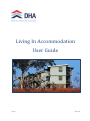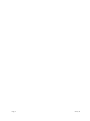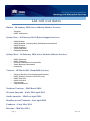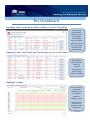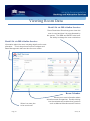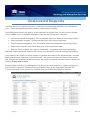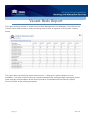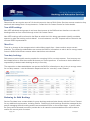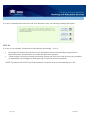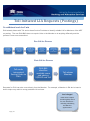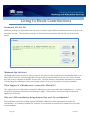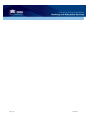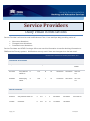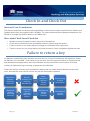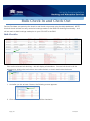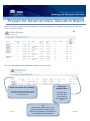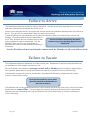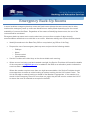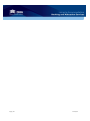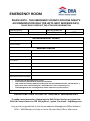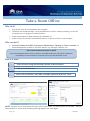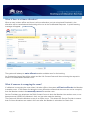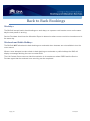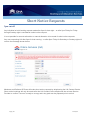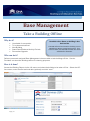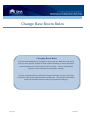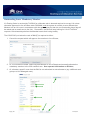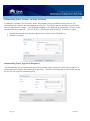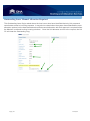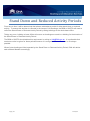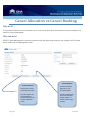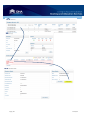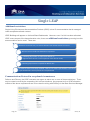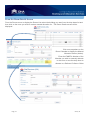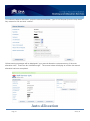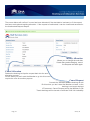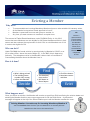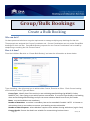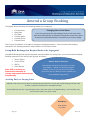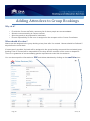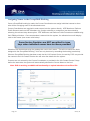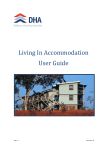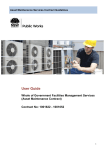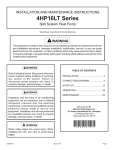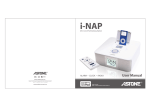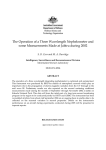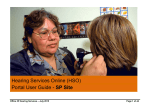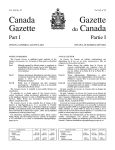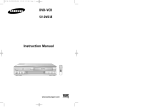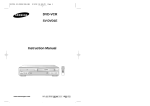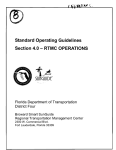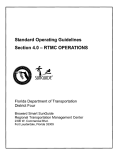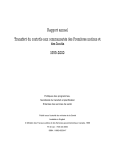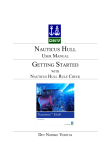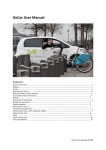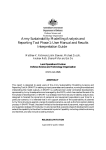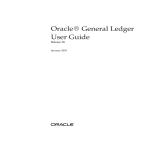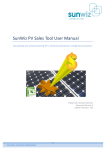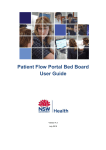Download Living In Accommodation User Guide
Transcript
Living In Accommodation User Guide Page | 1 January 14 Page | 2 January 14 The Basics ........................................................................................................................... 5 Introduction ...................................................................................................................................... 5 LIA roll out dates ............................................................................................................................... 6 User Roles ......................................................................................................................................... 7 Request Access or New Role ............................................................................................................. 8 The Dashboard .................................................................................................................................. 9 Viewing Room Data ........................................................................................................................ 10 Allocation Report ............................................................................................................................ 11 Unallocated Requests ..................................................................................................................... 12 Vacant Beds Report ........................................................................................................................ 13 Notifications.................................................................................................................................... 14 Pay Processing & Other Arrangements .......................................................................................... 15 Member Initiated Request for LIA .................................................................................................. 17 Toll Initiated LIA Requests (Postings).............................................................................................. 19 Living In Meals Contributions ......................................................................................................... 20 Service Providers ........................................................................................................... 23 Daily email notifications ................................................................................................................. 23 Check In and Check Out .................................................................................................................. 24 Failure to return a key .................................................................................................................... 24 Bulk Check In and Check Out .......................................................................................................... 25 Prepare for future arrivals: Allocation Report ................................................................................ 27 Failure to Arrive .............................................................................................................................. 28 Failure to Vacate ............................................................................................................................. 28 Emergency Back-Up Rooms ............................................................................................................ 29 Take a Room Offline ....................................................................................................................... 33 Back to Back Bookings .................................................................................................................... 35 Short Notice Requests .................................................................................................................... 36 Base Management .......................................................................................................... 37 Take a Building Offline .................................................................................................................... 37 Change Base Room Rules................................................................................................................ 38 Base and Unit Management ........................................................................................ 39 Outstanding Issues – What do I do? ............................................................................................... 39 Stand Down and Reduced Activity Periods..................................................................................... 44 Occupant Search ............................................................................................................................. 45 Cancel Allocation vs Cancel Booking............................................................................................... 46 Changing Rooms (Swap) ................................................................................................................. 47 Single LEAP ...................................................................................................................................... 49 Manual Room Allocation ................................................................................................................ 50 Auto-Allocation ............................................................................................................................... 52 Evicting a Member .......................................................................................................................... 55 Group/Bulk Bookings ................................................................................................... 57 Create a Bulk Booking ..................................................................................................................... 57 Amend a Group Booking ................................................................................................................. 59 Adding Attendees to Group Bookings ............................................................................................ 60 Course Coordinator Dashboard ...................................................................................................... 62 Contributions for Group Bookings .................................................................................................. 62 Page | 3 January 14 Page | 4 January 14 The Basics Introduction The Project Defence Housing Australia (DHA) is progressively rolling out a new Living In Accommodation (LIA) Bookings and Allocations Service which will allow Defence members and employees to actively manage all types of LIA bookings via our dedicated online system. This service includes all Permanent, Transit and Course/Group LIA requirements. Bookings are lodged by users via the DHA Online Services website. A dedicated Contact Centre supports the on-line service. Room allocations are largely done automatically according to room allocation rules developed and agreed to at each Base. DHA has transitioned all Queensland based LIA to the new system. The remaining regions will transition by the end of May 2014 ahead of the commencement of the new Base Services Contracts. If you have an existing booking confirmation for any of these locations, your booking will automatically transfer to DHA. You can continue to make bookings with the respective on-base garrison contractors right up to the transition date for that location. After the transition date, you can make new bookings or amend existing bookings via your DHA Online Services account or by telephoning the LIA Contact Centre. Contacting us Online bookings - www.dha.gov.au Email us - [email protected] Telephone us - 139 DHA (342) then select Option 1, then Option 3 The LIA Contact Centre is based in Brisbane and provides national support for LIA bookings, allocations and associated queries. The LIA CC is open from 08:30am to 5:00pm Monday to Friday, regardless of where you are and what Australian time zone you are in. Functionality Modules As a user of LIA, you will be provided access to any of a number of functionality modules – allowing you access to perform those functions in the BAS. What modules you can access will be dependent upon your role and is a decision made in your chain of command. Which modules you are assigned will be identified as part of pre-GO LIVE workshops. Page | 5 January 14 LIA roll out dates Hunter – 28 January 2014 (Serco Sodexho Defence Services) o o Singleton RAAF Williamtown Sydney East – 10 February 2014 (Eurest Support Services) o o o o o o HMAS Watson HMAS Kuttabul, including North Strathfield and Homebush HMAS Penguin HMAS Waterhen Victoria Barracks Randwick Barracks Sydney West – 24 February 2014 (Serco Sodexho Defence Services) o o o o o RAAF Richmond RAAF Glenbrook Defence Establishment Orchard Hills Steele Barracks, Moorebank Holsworthy Victoria – 10 March 2014 (Transfield Services) o o o o o o Simpson Barracks (including Maygar Barracks) RAAF Williams (Laverton and Point Cook) RAAF East Sale HMAS Cerberus Puckapunyal Anglesea Barracks Northern Territory – Mid March 2014 Western Australia – Early-Mid April 2014 South Australia – Mid-Late April 2014 Shoalhaven and Tasmania– Late April 2014 Canberra – Early May 2014 Riverina – Mid May 2014 Page | 6 January 14 User Roles Role Base Authority Description Overall management of the Base Who SADFO and BSM Possible 1-2 additional Base Management Assists Base Authority Service Provider Housekeeping and Concierge functions SADFO Representatives BSM Representatives Garrison Contractors Plenary Concierge Approving Authority PACMAN Delegations Heads of Resident Units exercising PACMAN delegations. CO/OC or XO not below MAJ(E). Includes the SADFO for his/her chain of command. Unit Management Assists the Approving Authority Course Coordinator Course bookings and panelling course members Books LIA for Accommodation any member at Clerks any Defence base throughout Australia Accommodation Clerk Page | 7 Unit Housing Officers RSMs, SWO, WODs, etc Course & Exercise coordinators Functions Change Room Restriction Rules, except Unit Managed Take an entire building off-line Make or amend a bulk booking Make or amend a manual booking Cancel/veto an allocation Has functionality as per the Base Authority except for the ability to change room restriction rules. Confirm Occupancy (Check In) Confirm Departure (Check Out) Take room off-line for maintenance or cleaning and return on-line Unable to make bookings or amend room allocations PACMAN Delegations o Evict a Member (and cancel eviction) including revoking a Licence to Live-In and approving Member to live off. o Approve LIA when Member has suitable accommodation in locality o Determine a position or person required to occupy LIA Change Room Rules, only for Unit Managed LIA Make manual booking for Unit Managed (eg: VIP) Cancel/veto an allocation for: o Unit Managed LIA o Mandatory PLIA members in chain of command Room Swaps Has functionality as per the Approving Authority except for the ability to exercise PACMAN Delegations. Make or amend a bulk booking Make/amend a manual booking (override) for Unit Managed including VIP room booking Auto-allocation for individual bookings No manual allocation All Defence bases active in the BAS Only for Transit requests View vacant beds January 14 Request Access or New Role Your DHA Account Access to the BAS will be assigned to existing DHA Online Services accounts. If you need to undertake activities in the BAS and you do not have an existing DHA Online Services account, one will be created for you. You must ensure the security of this account to maintain privacy of your own personal information as well as the information you are privy to as part of the performance of your duties. Use of a Defence email address in your Online Services account is encouraged. Create or Amend Account The nominated positions below can instruct DHA to create new or amend existing User accounts by sending an email to [email protected]. These instructions should clarify: The level of access required and for which base/unit it is required for. Whether the request is for an additional role or replacement role to trigger removal of vacating user if necessary. The date by which the new or amended access is required, eg: for expected handover to an incoming member. The following outlines those position holders who can request new or amended User accounts. Base Authority – Incumbent Base Authority of the Base Base Management – Incumbent Base Authority or Base Management position holder of the base Approving Authority – Incumbent Approving Authority of the Unit, the Base Authority or Base Management position holders of the Base Unit Management – Incumbent Approving Authority of the Unit, the Base Authority or Base Management position holders of the Base Course Coordinator – Approving Authority of the Member’s Unit, the Base Authority or Base Management position holders of the Base Service Provider – Incumbent Base Authority or Base Management position holders of the Base Accommodation Clerk – TBA Page | 8 January 14 The Dashboard Incoming Today (and Check-In functionality for Service Providers) SP/Concierge clicks Check-In when key issued Contributions automatically start (no AD293) Other users have the same screen without CheckIn/Out buttons Outgoing Today (and Check-Out functionality for Service Providers) SP/Concierge clicks Check-Out when key returned Contributions automatically cease (no AD293) Building Calendar Future visibility of bookings, allocations and occupations Weekly or Monthly Views Double click to drill down to booking or room information Page | 9 January 14 Viewing Room Data Book LIA via DHA Online Services Room Restriction Rules that govern how this room is used and how it is auto-allocated by the system. The BSM and SADFO also have the ability to change the room restrictions Book LIA via DHA Online Services Information about the room including details on the next allocation. This is also where Service Providers and Base Management staff can take the room offline. Room Calendar When is a room due to be used next? Page | 10 Allows you to see information about allocations and occupancies. Double clicking into the calendar will enable other functions such as Manual Allocations and Evictions January 14 Allocation Report The Allocation Report shows every current and future allocation, by building, for each Base. It is used by Service Providers and LEAP Concierge to see future arrivals and departures and by other LIA stakeholders to provide a snapshot of LIA activities. The drop down filter shows data for 1, 3, 7 or 30 days, with 1 day as the default. Exporting Allocation Information Hover the mouse over “building” to show 2 export options (excel & CSV). The full report will export into excel or CSV Page | 11 Choose the number of days Using the drop down list to show 1, 3, 7 or 30 days January 14 Unallocated Requests The BAS “looks” for a vacant room every 15 minutes to meet booking requests not yet allocated a room. These unallocated requests are held in a dashboard for visibility. At pre-determined times in the lead up to the expected Occupation Date, if there is still no suitable room available, a Nil LIA Available message is sent and the LIA request is cancelled. Permanent requests managed by Toll: 12 business days prior departure from losing location. Other permanent requests : 20 business days prior to the request start date. Transit requests managed by Toll: 10 business days prior to departure from losing location. Other transit requests: 20 business days prior to the request start date. Business Travel requests: do not go to Unallocated. A response is provided immediately. Requests made inside these timelines will return a room allocation or Nil LIA message immediately. The purpose of this report is to show visibility of requests that haven’t been allocated beds. Unit and Base personnel aren’t required to take action here – the system and the LIA Contact Centre will do that, however Unit and Base personnel can use this screen to manually allocate rooms or cancel/veto requests if they wish to do so. People holding the role of Unit Management will be sent an email whenever a member belonging to their Unit has a request for Permanent accommodation sitting in the Unallocated Requests list. Further information on this scenario is provided under the Outstanding Requests sesction. Page | 12 January 14 Vacant Beds Report This report provides visibility of vacant rooms to Base Management, Unit Managers, Duty Officers and Contact Centre staff to assist in easily identifying vacant rooms at a glance for a nominate 2 weeks period. This report does not identify the actual vacant rooms – it does give a quick indication of room availability. Any large volume booking or unplanned demand (eg: a delayed flight meaning 40 people need overnight accommodation at late notice) should be coordinated with the Garrison Support Service Provider as per existing processes. Page | 13 January 14 Notifications Automatic messages are sent by email, SMS and web-links prior to arrival and departure as follows: Confirmation when booking is recieved Confirmation when room is allocated Failure to Depart (if applicable) Reminder ahead of expected departure Failure to Arrive (if applicable) Web-link to onbase facilities and amenities Reminder ahead of arrival at Base Failure to Depart These appear on the Base dashboard in red text. Notices are also sent to the Base Management profiles Email/SMS requests Member to contact DHA to amend booking Service Provider also attempts to contact Member to amend booking. If Member is not contactable, Service Provider takes room offline Room offline will automatically de-conflict an incoming booking. Failure to Arrive These appear on the dashboard in red text For Permanent and Group bookings, DHA will attempt to contact the Member and will also liaise with Toll, the Unit or the Course Coordinator as relevant For Transit bookings up to 21 days, the allocation will be cancelled 3 days after the expected arrival date. For Permanent bookings, the allocation will be cancelled after 6 days Service Provider and LEAP Concierge Tip Be sure to Check-In on the day of arrival and Check-Out on the day of departure to avoid the Member receiving a failure to arrive/vacate unnecessarily & to ensure correct contributions are charged to the Member Page | 14 January 14 Pay Processing & Other Arrangements AD293 Processing Service Providers to continue to finalise AD293 paperwork for bookings that occupied LIA prior to the GoLive date – as per current practices. For any new arrivals DHA will automatically commence and cease pay transactions for rations and quarters as per PACMAN rates where this policy requires contributions to be made. AD293s are no longer required for new arrivals and their subsequent departures. Variations when Member is Field, at Sea or Deployed Defence and DHA have an established process using the Deployment Housing Retention Form to manage variations during a tenancy for when Members are deployed on ADF Operations. Units are now required to send this form to the DHA LIA Contact Centre via an email attachment to [email protected] for members who are retaining LIA whilst being deployed. For Members who are at sea or under field conditions for more than 21 days, Units required to advise the DHA LIA Contact Centre via email to [email protected] with the date the field or sea allowance commenced and the date it is expected to cease. DHA will calculate the 21st day to process the cessation of LIA contributions and recommence on the date of return. DHA can only process variations of contributions for Member’s who occupied their LIA room after the GoLive date specified below. Variations for Members occupying the LIA room before these dates are to be processed as per the current arrangements by the MPAC/APAC, via Unit Personnel Units, Customer Service Centre’s and/or Accommodation Offices. South Queensland – 1 September 2013 North Queensland – 18 November 2013 AA157 Change of Categorisation The DHA Booking and Allocation System does not change the current arrangements for Member’s completing the AA157 Change of Categorisation form. These forms are processed by Defence information is subsequently sent to DHA to allow housing requests (including LIA) to be process in line with PACMAN. Contributions when Member takes Leave Without Pay When a Member continues to occupy a room whilst on LWOP, they are required under PACMAN to contribute at a higher rate for the LWOP period. The responsibility for raising an invoice to the Member for LIA contributions has not transferred to DHA and therefore current procedures continue. Defence Public Servants Defence Public Servants are not currently eligible for a DHA Online Services account. DHA is working to provide accessibility for Defence Public Servants to be able to book their LIA online in the future. In the meantime, transit bookings can be made through the LIA Contact Centre. Course Coordinators can also add Defence Public Servants to group bookings. Page | 15 January 14 Reservists Reservists who are regular users of LIA should request to have a DHA Online Services account created so they can book and manage their LIA requirements. Contact the LIA Contact Centre for further details. Non-ADF bookings Non-ADF individuals and groups do not have direct access to the BAS and can therefore not make LIA bookings either on-line or direct through to the LIA Contact Centre. Non-ADF bookings will be referred to the Base at which the LIA is being requested to identify a suitable sponsor to make the booking on their behalf. In most instances, non-ADF requests will be referred to the on-base DSRG representative. Mess Fees There is no change to the arrangements to collect Mess transit fees – these continue as per current practices. The respective stakeholders can access the BAS for information on who is due to occupy transit rooms in SNCO and Officers messes where transit fees are collected. Non-duty bookings DHA does not collect public monies payable for occupying LIA for non-duty reasons. Cost recovery can be initiated before or after the member arrives as per current practices. It continues to be the Member’s responsibility to declare each booking as duty or non-duty. The respective on-base stakeholders can access the BAS for information on who is due to occupy rooms for non-duty reasons – use the Allocation Report and look for “non-duty” under “Reason”: Rationing for Bulk Bookings Service Providers have contact details for group bookings and can liaise directly with the Point of Contact for any additional requirements, including rations. Rationing for bulk bookings should be managed by the person managing the bulk booking and the accommodation office on the relevant base. In some cases, the Group will be directed to another provider but in all cases the accommodation office will be able to confirm the correct point of contact. Page | 16 January 14 Member Initiated Request for LIA Book LIA via DHA Online Services Go to the DHA website (www.DHA.gov.au) and access Online Services. Any Member with access to DHA Online Services can make an online booking for themselves by selecting “Apply for LIA” from the LIA menu. Enter the details and click submit. Page | 17 January 14 If a room is available that meets the local room allocation rules, the following message will appear. Nil LIA If a room is not available, the Member will be advised accordingly. If it is a: Permanent LIA request that cannot be met, the Member will be automatically pre-approved for Rental Allowance and directed to the online RA application process. Transit request, the person making the booking request will receive an email that can be provided to an appropriate travel delegate to seek approval for commercial accommodation. NOTE: Permanent LIA for IET and other mandatory members does not automatically tip to RA. Page | 18 January 14 Toll Initiated LIA Requests (Postings) No additional work for Units DHA already liaises with Toll and on-base Service Providers to identify suitable LIA for Members of the ADF on posting. The new DHA BAS does not require Units or the Member to do anything differently and the process is now more streamlined. Pre-GoLive Process Toll sends interpreted Posting Order to DHA DHA contact on-Base SP to make PLIA booking If LEAP, onBase SP sends request to Plenary Plenary advise and confirm suitable room On-Base SP informs DHA of confirmation DHA advises Toll Toll advises Member Post-GoLive Process Toll sends interpreted Posting Order to DHA DHA BAS identifies available room and advises SP/LEAP and Toll Toll advises Member Requests for PLIA can also come directly from the Member. For example, a Member in RA who’s lease is due to expire may wish to occupy available LIA on-base Don’t Forget! LEAP rooms require 5 working days notice for new allocations – including scheduling the March In appointment. Page | 19 January 14 Living In Meals Contributions Permanent LIA & LIM Members posting in to Permanent LIA can opt in to make Living In Meal contributions once their final room allocation is made. The member must log in to Online Services and they will see the “opt in for meals” button: Minimum Opt In Period PACMAN determines a minimum opt in period of 3 months for LIM contributions if the Member opts in via DHA Online Services. Should a Member choose to cancel LIM contributions at the end of the 3 months, they will need to complete an AD293 via their Unit. DHA will ensure a cancellation transaction is created to match any LIA contribution when you formally march out of your Permanent LIA accommodation. What happens if a Member move rooms after March In? The original opt in for LIM will be cancelled if a Member moves rooms after their initial March In – so they will need to go back to Online Services and opt in again. DHA will then commence LIM contributions against the new room. Why are LIM contributions being deducted but not LIA contributions? DHA assesses each LIA occupant against PACMAN to determine their requirement to make LIA contributions. It is certainly possible for someone to be required to contribute for meals but not for their accommodation. Page | 20 January 14 Meal contributions for course attendees Your Course Coordinator is responsible for arranging for the commencement of meal contributions if necessary. Rationing for Bulk Bookings Rationing for bulk bookings should be managed by the person managing the bulk booking and the accommodation office on the relevant base. In some cases, you will be directed to another provider but in all cases the accommodation office will be able to confirm the correct point of contact. Any rationing requirements should be finalized at least one week prior to the booking commencement date. Page | 21 January 14 Page | 22 January 14 Service Providers Daily email notifications Service Provider’s will receive email notifications at 7am, 11am and 2pm daily providing notice of: New room allocations Changed room allocations Cancelled room allocations Service Providers and LEAP Concierge offices can use this information to transfer booking information to RMS and the Plenary systems. Notifications are only sent if there are changes since the last email. Allocations and Vacations for Amberley RAAF Base, QLD CANCELLED ALLOCATIONS Emp ID Rank Surname Building Floor Room Start Date End Date Contact Phone 8271186 Army:Warrant Officer C2 E 673 G 43 20/10/2013 22/10/2013 0439 511 xxx 8593903 RAAF:Flying Officer A 683 1 15 27/10/2013 29/11/2013 0411 757 xxx NEW ALLOCATIONS 8230123 Army:Warrant Officer C1 C 671 1 3 20/10/2013 22/10/2013 OL5905 Civilian:Mr H 673 G 41 17/10/2013 18/10/2013 Page | 23 0432 405 xxx January 14 Check In and Check Out Start and Cease Contributions The check in and check out buttons will automatically commence and cease contributions for Rations and Quarters where they are payable under PACMAN. For new arrivals and their subsequent departures, the AD293 is no longer required for March In and March Out. More about Check-In and Check-Out Member must be Checked-In before they can be checked out. Check-Ins and Check-Outs are immediately visible to others using the system. Failure to check in in a timely fashion will trigger an automatic follow up process. Failure to check out in a timely fashion will create issues for future occupations against the room. Failure to return a key If a Member vacates their room but does not return the key, Service Providers are still required to Check the Member out in the BAS. If the Check Out is not done, then the automatic Failure to Vacate process and associated messages will be sent to the Member and any contributions will continue incorrectly, resulting in Defence having to arrange a repayment to the Member. If there are security concerns over the Member retaining the key whilst another Member occupies the room, then take the room off-line until the key can be recovered or replaced. Departure without returning room key Service Provider not checking Member out Autocommence Failure to Vacate process Overcharging of room contribution Departure without returning room key Check Out and (if required) take room Offline No Failure to Vacate Process initiated Contributions ceased correctly Page | 24 January 14 Bulk Check In and Check Out Service Providers can speed up the check in and check out process using the daily dashboard. NOTE: this bulk check in/check out only works for bookings made via the BAS bulk booking functionality – so it will not work on bulk bookings made prior to your GO LIVE in the BAS. Bulk Check In Click on the relevant bulk booking – this will display all attendees. You can bulk check in all the attendees by clicking the top tick box (see yellow below) or simply start ticking the boxes 1. And after you tick at least 2 boxes, the following screen appears: 2. Click on Bulk Check In and all members will be checked in Page | 25 January 14 Partial Check In You can bulk check in some of the members of the bulk booking using the usual Check In button: And then complete the bulk check in when the rest of the bulk booking arrive. The same process works for bulk Check-Outs. No Show on a Bulk Booking The POC for the bulk booking should remove all listed attendees they know will be a no show so they do not remain on the no show dashboard. To identify the POC, click on any of the bulk booking attendees and then click on “view bulk booking” button – the POC details will be displayed here. Visibility of future bulk bookings Service Providers also have visibility of future bulk bookings via the Bulk Booking Dashboard. This provides details of the booking’s Point of Contact. Page | 26 January 14 Prepare for future arrivals: Allocation Report Use the Allocation Report to filter and display Occupations (arrivals) or Vacations (departures) for the next 1 day, 7 days or 30 days. You can export data from the Allocation Report to excel or CSV Hover the mouse over “building” You will see 2 export options (excel & CSV). The full report will export into excel or CSV Page | 27 Choose the number of days Using the drop down list, click your preferred number of days to view TIP Use the daily email notices or the Allocation Report to book and plan March Out and March In inspections in consultation with the Member January 14 Failure to Arrive The Dashboard shows all arrivals for today in black text. Arrivals for previous days that have not arrived and been checked into the system are shown in red. At 8pm on the day after arrival, the system will send an email to the Member advising them of the failure to arrive. They are told to contact DHA if they still require the booking. Transit allocations are cancelled after the 3rd day if the Member does not contact DHA to amend the booking. Permanent and Groups are cancelled on the 6th day, however the LIA Contact Centre is also Service Providers should keep key packs making telephone calls to the Member, Toll, the active as long as the booking appears on the Member’s Unit or the Course Coordinator to Dashboard. ascertain their intentions and amend the booking if necessary. Service Providers do not need to make contact with the Member or take any other action. Failure to Vacate The Dashboard shows all departures for today in black text. Departures for previous days that have not yet checked out of the system are shown in red. Service Providers are required to attempt contact with a Member who has failed to depart by the time required, particularly for rooms that need to be cleaned for another arrival on the same day. If the Member requires the room for another day, they should be advised to contact the LIA Contact Centre to amend their booking. Local check out and key return times should be advised to the Member at the time of check in If the Member can not be contacted and there is an incoming arrival for the same room, Service Providers should take the room offline. This will trigger the incoming booking to tip back into the Unallocated Requests and an Outstanding Issue will be raised for the LIA Contact Centre to ensure a subsequent room is allocated. Page | 28 January 14 Emergency Back-Up Rooms In some locations emergency back-up rooms are fixed rooms (always the same rooms) and in other locations the emergency back up rooms are identified on a weekly basis depending upon the overall availability of rooms at the Base. Regardless of the means of identifying these rooms, the use of the rooms should be consistent. Emergency back-up rooms are to resolve short term (no more than a couple of days at most) accommodation needs that occur with little or no notice. Members making use of these facilities should: Identify themselves to the Base Duty Officer or equivalent (eg Officer of the Day). Request the use of an emergency back-up room and provide the following details: o o o o PMKeys Name Phone contact Usual address Service Providers will collect keys or the above details each morning. Where a room has been used and vacated overnight, the Service Providers will forward the details of the occupant to [email protected] to be added to the BAS as an allocation (and to indicate the room has been used). Where the member requires more than one night accommodation, the Service Providers should encourage them to make an online booking or make a booking via the LIA Contact Centre. The Unit is also able to make a booking on behalf of the Member if appropriate. If the member is to remain in the Emergency Room for more than one night, they will still need to contact the LIA CC to ensure the room is reflected as occupied in the BAS. Page | 29 January 14 Page | 30 January 14 EMERGENCY ROOM PLEASE NOTE: THIS EMERGENCY ROOM IS FOR ONE NIGHT’S ACCOMMODATION ONLY (OR UNTIL NEXT WORKING DAY). PLEASE READ CAREFULLY THE ATTACHED INFORMATION Date of Arrival Time of Arrival Date of Departure Time of Departure 1000 Accommodation Details Building Number Room Number Member Details PM Keys Number Rank Last Name First Name Unit Unit Visiting Reason for Visit Mobile Phone Number Alternative Contact Number I certify that the above details are correct. I have read and understood the attached Information. I will vacate the room by 1000 next working day and will CONTACT DHA (Ph: 139 342 option 1, option 3) to make a new booking for a Transit Room if I wish to extend my stay. I acknowledge that lost or damaged keys will be replaced at my own expense. Signature DEPARTURE TIME IS STRICTLY 1000 NEXT WORKING DAY To make a new reservation, please login to DHA Online Services or contact the DHA LIA Contact Centre on 139 342 (option 1, option 3) or Email: [email protected]. Keys are to be signed back to the Accommodation Management Office between 0730 – 1600 Monday to Friday or to the Garrison Duty Officer after hours. EMERGENCY ROOM OCCUPATION PLEASE CAREFULLY READ THE FOLLOWING INFORMATION: This information is provided to ensure you are aware of the rules associated to the occupation of an emergency room on Base. Please read carefully: Rooms are provided as emergency for no longer than one night or until next working day if weekend. You must vacate within this timeline – this room is needed for continued emergency use. Exceptions to this will only be accepted through Unit approval and notification of this approval to DHA by the Unit Housing Authority. If a longer occupation is required on Base, you will need to occupy alternate available transit rooms – access DHA Online Services to complete a request for a transit or permanent room (where relevant). If you do not have an Online Services account contact the DHA LIA Contact Centre on 139342 (option 1, option 3). Whilst your occupation will be outlined by the Duty Officer, you should notify the local Base Garrison Contractors (or Accommodation Office) of your occupation the next working day. This is required for occupational health and safety and cleaning requirements for the room. A contribution may be payable for this room and will be automatically processed to ADFPAY. If you are a Member with Dependants (MWD) with other accommodation in this posting location, you are required to obtain approval from your Unit CO/OC to occupy a room on Base, including emergency rooms. You should speak with your Unit regarding your occupation as soon as possible. A higher rate of contribution could apply to your room if you have other suitable accommodation in locality. If you have any questions regarding the occupation of your emergency room that relate to allocation or contributions please contact the DHA LIA Contact Centre on 139 342 (option 1, option 3). If you have any questions regarding linen, keys, or room condition refer to the Duty Officer. Take a Room Offline Why do it? Any time a room is not available to be occupied, Reasons can include storage, use by the Mess as an office, vacancy cleaning, or unfit for occupation due to hygiene or safety reasons, When maintenance or deep cleaning is scheduled, or When a key has not been returned and there is no spare to use for next occupant. Who can do it? Service Providers and LEAP Concierge for Maintenance, Cleaning or Failure to Vacate, or Base Management profiles for all other reasons: eg: Storage, Cleaners, etc. Not all Restricted Rooms appear as Offline Duty and Emergency Rooms are not “off-line” in the BAS as they are still used as a bedroom. Instead they are restricted for use and not part of any auto-allocation script. How is it done? Find the Room using the Building Calendar or Room Report Click on the Edit button Select Off-line Reason, start date, end date (optional) and Click "Save" NOTE: as soon as you know when the room will be back online you should enter an end date – this will allow the BAS to commence allocating bookings against the room again. Page | 33 January 14 What if there is a future allocation? When a room is taken offline and there is a future allocation (not yet arrived and Checked In), the allocation will be cancelled and the booking will move to the Unallocated Requests. A yellow warning message will appear. The system will attempt to auto-allocate another suitable room for the booking. An Outstanding Issues flag will be raised and the LIA Contact Centre will be monitoring the request to ensure it is reallocated to another room. What if someone is occupying the room? If a Member is occupying the room when it is taken offline, the system will not reallocate the Member to another room. If the reason for taking the room offline also means that the room can not be occupied, then the Member needs to be manually moved to another room. Service Providers can telephone the DHA Contact Centre to book the Member into another room, or onbase personnel (DSRG, the Member’s Unit, etc) can also make the booking. The system will allow the Member to stay in an offline room. This allows the Service Provider to ensure that no future allocations are made in the room after the Member is scheduled to Check Out. Page | 34 January 14 Back to Back Bookings Weekdays The BAS will accept back to back bookings on week days, so a person could vacate a room on the same day the next person is arriving. Service Providers should use the Allocation Report to determine where rooms need to be turned around in the same day. Weekends and Public Holidays The BAS will NOT allow back to back bookings on weekends when cleaners are not available to turn the room around. Where a user attempts to make a back to back booking on weekends or public holidays the BAS will display a message advising the user to contact DHA. The LIA Contact Centre can over ride this restriction in circumstances where DSRG and the Service Provider agree that the weekend room servicing can be completed. Page | 35 January 14 Short Notice Requests 2pm cut-off Any individual or bulk booking request made after 2pm for that night – or after 2pm Friday for Friday through Sunday night is considered a short notice request. It is not possible for an auto-allocation or manual allocation to be made for short notice requests. Any user requesting LIA after 2pm for that evening – or after 2pm Friday for Saturday or Sunday night will receive the message shown below. Members and Defence APS can still make short notice requests by telephoning the LIA Contact Centre. Short notice bookings will only be made after the LIA Contact Centre telephones the on-base Service Provider to confirm if a room is ready to occupy and a key pack can be prepared prior to arrival. Page | 36 January 14 Base Management Take a Building Offline Why do it? Unsuitable for occupation To be decommissioned New Building Stand Down/Reduced Activity Periods Renovation/Upgrade Reminder when Room or Building is due back on-line The BAS will send and email in the days prior to a Building or Room coming back on-line. If no action is taken, the BAS will consider the rooms available for allocation. Who can do it? Defence personnel assigned Base Management roles are able to take buildings off-line. Service Providers can also take buildings offline for cleaning purposes. How is it done? Access the Building Report via the LIA menu and select the building to be taken off-line. Select the Offline reason, enter the start and end date (optional) and click “save”. Page | 37 January 14 Change Base Room Rules Changing Room Rules It is recommended that any changes to room rules at a base level (eg which Unit is to have specific access to which specific building or rooms) should be communicated to the LIA Contact Centre in writing – clearly reflecting the authority of the individual requesting the change. It is also requested that no significant changes be made to room rules once confirmed in the project implementation workshops. This will allow the BAS to settle into operation before making any significant changes. Page | 38 January 14 Base and Unit Management Outstanding Issues – What do I do? Outstanding Issues are flagged against requests when a decision, approval or action is required before an allocation can be confirmed. In some instances, the LIA Contact Centre will action Outstanding Issues and in others, a person on base, usually the Member’s Unit is required to make a decision before the request can be confirmed. If an Outstanding Issue requires a decision, approval or action is required by the Unit, the system will automatically send an email to the nominated Unit Representatives. The following scenarios will be referred to Unit Representatives for action: Mandatory Member Tenancy in Same Location Approval Required Manual Allocation Required Instructions on what Units need to do in each of these scenarios are outlined on the subsequent pages. The following scenarios are managed by the Service Provider, the DHA LIA Contact Centre and DSRG and are visible to Unit personnel for information. There may be occasions where the matter is referred to Unit Representatives to assist in resolution. Failure To Vacate Allocation Cancelled Due to Room Offline Change of Vacate Date Conflict Page | 39 January 14 Outstanding Issue: Mandatory Member If a Posting Order is received by Toll/DHA for a Member who is deemed required to occupy LIA unless otherwise approved to live off-base under PACMAN, and the system is not able to auto-allocate that Member into an LIA room in accordance with the agreed rules for that site, an Outstanding Issue flag will be raised and an email sent to the Unit. Remember, the BAS will stop looking for LIA for Toll/DHA requests 12 business days before the Member leaves their losing locality. The CO/OC/XO (not below the rank of MAJ(E) is required to either: 1. Cancel the request which will approve the member to live off-base, 2. Or, evict another member (approving that Member to live off-base) and manually allocate the mandatory member to the now vacated room. See separate information on Eviction, 3. Or, allocate a specific room that the BAS is not authorised to auto-allocate to (eg: a different rank group or a Unit Managed room). Page | 40 January 14 Outstanding Issue: Tenancy in Same Location If a Member requests LIA in a location where they already occupy a suitable housing solution, an Outstanding Issue flag will be raised against the request. The system will not allocate a room until the Unit has approved the request. The PACMAN delegate for this approval is the Member’s CO/OC or XO not below the rank of MAJ(E). The CO/OC/XO, not below the rank of MAJ(E), is required to either: 1. Allocate the request (and therefore approve the request under PACMAN), or 2. Cancel the request. Outstanding Issue: Approval Required This Outstanding Flag is raised where the local room rules require someone on the base to approve a request before the system proceeds to auto-allocation. Once the Unit approves or cancels the request, the LIA CC will clear the Outstanding Flag. Page | 41 January 14 Outstanding Issue: Manual Allocation Required This Outstanding Issue flag is raised where the local room rules have identified that only Unit personnel can allocate rooms to incoming requests. It may also be raised when the system has exhausted the autoallocation options but the base has determined that manual allocation with Unit approval is required before the Member is referred to other housing solutions. Once the Unit allocates a room to the request, the LIA CC will clear the Outstanding Flag. Page | 42 January 14 The following Outstanding Flags are managed by the DHA LIA Contact Centre in consultation with the Service Providers and DSRG Base personnel. Outstanding Issue: Failure to Vacate The BAS assumes a member will vacate their room on the last day of their booking by 12pm. If they have not been “checked out” by 8pm that night, the system will flag the Member as a Failure to Vacate. When this occurs, Service Providers will attempt to locate the Member on Base and have them amend their booking online or via the DHA LIA Contact Centre. If the Service Provider can not contact the Member, they may escalate the issue to DSRG Base Services personnel or to the Unit that manages the accommodation to arrange for the Member’s belongings to be removed from the room. Outstanding Issue: Allocation Cancelled due to Room Offline From time to time, Service Providers or DSRG staff need to take rooms or buildings offline. If the offline period conflicts with a future booking and a room is not available, the system will raise an Outstanding Flag and move the booking to the Unallocated Requests report. The LIA CC will monitor these bookings and where necessary telephone the respective Base representative to discuss relative priorities and any deconflicting that may need to occur. Outstanding Issue: Change of Vacate Date Conflict If for any reason a Member of Unit changes the dates of a booking that results in a conflict with another booking, an Outstanding Flag will be raised. The LIA CC will attempt to deconflict the two bookings and where this is not possible, telephone the respective Base representative to discuss relative priorities and any deconflicting that may need to occur. Page | 43 January 14 Stand Down and Reduced Activity Periods From time to time it will be determined that a base undertakes a period of either stand down or reduced activity. To ensure this decision is reflected in the tempo of LIA bookings, the BSM or SADFO will need to reflect the Stand Down or Reduced Activity Period by taking buildings or the whole base offline. Taking any room, building or base offline will ensure no bookings are made in a building for the duration of the Stand Down or Reduced Activity Period. The BSM or SADFO should advise this requirement in writing to [email protected]. It is preferable that maximum notice be given for these periods however it is recognized that such notice is not always possible. Where future bookings will be impacted by the Stand Down or Reduced Activity Period, DHA will advise each affected Member accordingly. Page | 44 January 14 Occupant Search Why do it? When seeking to find where a Member on your base who either currently occupies a room or has a room allocation for a future date. How is it done? From the “LIA Administration” menu, select “Occupant Search” to display the following screen. Enter any of the known details to return the search results. Page | 45 January 14 Cancel Allocation vs Cancel Booking Why do it? A requirement exists to move a member out of a room they have been allocated but not yet occupied or to cancel a booking altogether. Who can do it? SADFO, Base Management roles and personnel with the Approving Authority role (usually Unit COs and senior staff) and Unit Management roles. Cancel Request Cancel Allocation Page | 46 Cancels the current room allocation only Cancels the entire request for LIA accommodation Tips the request for accommodation back into the system to find a different room Tips the request out of LIA and towards RA (for PLIA) or a notice of Nil LIA (for transit) January 14 Changing Rooms (Swap) Why do it? Room Change Reasons A requirement exists to move a member from one room to another. Who can do it? SADFO, Base Management roles and personnel with the Approving Authority role (usually Unit COs and senior staff) and Unit Management roles. Note: Members are not able to change rooms without some form of approval from the Base Management group, their Unit or their course coordinator. Go to Rooms List Pick the building and room Page | 47 In Room Details screen, double click on the occupant name 1. Room no longer available 2. Room required for exercise 3. Maintenance required 4. Disciplinary 5. Member initiated 6. CO discretion 7. Licence to live-in ended. In Allocations Details, click change room January 14 Page | 48 January 14 Single LEAP Additional restrictions Single Living Environment Accommodation Precinct (LEAP) is level 5 accommodation that is managed under a separate national contract. LEAP Buildings will appear on Unit and Base Dashboards. However, even if a Unit has been allocated LEAP rooms as part of the base allocation rules, there are additional accommodation can be used. These are: restrictions governing how this Minimum six month stay. No Transit allowed. Can be Permanent or Course 48 hours turn around time between occupancies 5 working days notice is required for March-In (appointment time for room inspection must also be made) 5 working days notice is required for March-Out No LEAP to LEAP room swaps allowed. LEAP to non-LEAP is permitted or vice versa is permitted where notice periods are complied with Communications Protocol in exceptional circumstances Defence and Plenary, the LEAP contractor can agree to waive one or more of these restrictions. There may be costs incurred by the requesting Unit in these situations. Any proposal to for a LEAP allocation outside of the above requirements are to be raised in writing with Plenary via the Base Services Manager. Page | 49 January 14 Manual Room Allocation Why do it? When you want to allocate someone to a specific room, To make a booking into a Unit Managed VIP room, To assign a Mandatory Member to a room after exercising an Eviction, or Anytime you want to over-ride the auto-allocation rules, eg: rank, gender, Unit etc Who can do it? SADFO, Base Management roles and personnel with the Approving Authority role (eg: Unit COs and senior staff) and Unit Management roles. The LIA Contact Centre can also provide assistance. Service Providers and LEAP Concierge do not have the ability to make a manual allocations. How is it done? There are two ways you can do a manual room allocation. From the Room Details Screen and from the Unallocated Requests Report. From an Unallocated Request From the Unallocated Requests Report click on the booking you want to manually allocate to display the Request Details (below). Identify the room you wish to allocate from the Available Rooms list on the right hand side of the screen and click “Allocate Request” Page | 50 January 14 From the Room Details Screen From the Rooms menu to display the Rooms List select the building you want from the drop down list and then click on the room you wish to make a manual allocation for. The Room Details screen will be displayed. Click once anywhere on the Room Calendar to display the Manual Allocation Screen (below). Enter the PMKEYs Number of the Member you wish to manually allocate to this room or use the drop down to allocate to a Defence Civilian or Other Page | 51 January 14 To finalise the Manual Allocation, enter the start and end date, Type of LIA Request (from the drop down list), reason for LIA and click “confirm”. Yellow warning messages will be displayed if your manual allocation contravenes any of the autoallocation rules. These can be “clicked through”. The screen below will display to confirm the manual allocation has been completed. Auto-Allocation Page | 52 January 14 Why do it? When you want to make an LIA booking for someone else, for example: Member breakdown of marriage needs transit LIA accommodation, and You don’t care which room is allocated, as long as it is in line with the room allocation rules. Who can do it? SADFO, Base Management roles and personnel with the Approving Authority role (eg: Unit COs and senior staff) and Unit Management roles. The LIA Contact Centre can also provide assistance. Service Providers and LEAP Concierge do not have the ability to make an auto-allocated booking. How is it done? From the LIA menu, select Auto-Allocate and enter the PMKeys number of the Member you wish to book a room for. The system will display the Member’s rank, first name and surname. Enter the start date, end date, type of request (Permanent, Transit, etc), reason for LIA (from the drop down list) and specify the Member’s Unit before clicking “confirm”. Page | 53 January 14 The screen below will confirm if a room has been allocated (if the start date is imminent) or if the request has been received and awaiting allocation. If the request is unallocated, it can be viewed and amended in the Unallocated Request Report. Modify Allocation Allows you to change the end date If start date needs changing, cancel the Request and start again Cancel Allocation Retains the booking but tips the request back into the autoallocation process Do this when you don’t want the Member to go into this room or require the room for another purpose Cancel Request Cancels the allocation and the booking as well Do this when you don’t want the Member on-base, or the booking is no longer required If Permanent, Cancel Request will tip the Member to RA Transit bookings will be issued a certificate of Nil LIA Availability Page | 54 January 14 Evicting a Member Why do it? To accommodate an incoming Mandatory Member where no other suitable LIA vacancy exists, At the Member’s request as formal approval to live off, TIP Member is promoted from one rank group to another, or Any time you want someone to vacate an occupied room. Ensure a representative The removal of Partial Rental Assistance under PACMAN Policy in July 2013 from the Base means that more Members are now eligible for full Rental Assistance earlier in their or Unit informs career and also reduces the requirement for Unit CO’s to evict Members out of LIA the Member in order to be eligible for RA. that they are about to be Who can do it? evicted before the eviction is Under PACMAN the formal eviction is exercised only by Member’s CO/OC or an completed XO or other officer above the rank of Major (E). In the BAS, this is Approving on-line Authority. The delegate must be in the Member’s direct chain of command or Commanding the base where the Member lives in. How is it done? • Who is being evicted • The building/room number they occupy • Inform the Member Decide Find • The Member/ room online • Drill down to Room Report • Click Evict button • Nominate reason and date Evict What happens next? Once you action an eviction, the Member will receive an email from DHA confirming the eviction dates and advising the Member that they are now pre-approved for RA via DHA Online. A yellow alert message will appear at the top of the Room Details report until the Member vacates the room. Evicting Member A to make way for incoming Mandatory Member B You have one hour from the time you evict Member A to manually allocate Member B to the soon to be vacated room Page | 55 January 14 1. Find the Member being evicted and click on the Room/Member details 2. Click on the Red Occupied calendar entry, then Click Evict Occupant 3. Select reason for eviction and nominate date - 28 days minimum recommended Member approved to live-off (no removal) Change of Rank Licence to Live-in revoked LIA unsuitable No longer required to live-in Own home deemed suitable Refused right to retain during deployment 1. Page | 56 January 14 Group/Bulk Bookings Create a Bulk Booking Who can do it? On-base personnel who have a regular requirement to manage multiple group bookings for that site. These people are assigned the Course Coordinator role. Course Coordinators can only make Group/Bulk bookings for their own site. Group/Bulk Booking requests for non-Course Coordinators can be made by telephoning or emailing the LIA Contact Centre. How is it done? From the LIA Menu Bar click on “Create Bulk Booking” and enter the information as shown below. Type of booking: this will prompt you to advise either Course, Exercise or Other. Each Course booking must include a Course Type and Name: Course Type: identify here if the activity is one with designated buildings (eg WONCO, Cadets, RAAFSFS, etc). Start typing to see which options are available. If no course type displays, the booking does not have designated buildings and you can enter whatever detail here to suit your needs. Dates: start and end dates are mandatory Number of Attendees: a number is mandatory but can be amended if needed. NOTE: it is better to revise down than up on numbers to ensure your booking remains achievable. Number of Sole Occupants: where Member requires room without sharing with others (eg Air Crew) Contact Details: Ensure the details are suitable for contact during business hours. Page | 57 January 14 Auto-allocation according to Base Rules On submitting a request for a Group/Bulk Booking, the system will determine if a suitable building is available according to the room rules that have been approved by BSM and SADFO. If you have entered a pre-programed “Course Type”, your booking will be allocated according to the rules developed for that particular activity. If the course type is not one that has been pre-programmed, the request will either: 1. Be allocated according to generic Group/Bulk booking rules (see screen shot below), or 2. Be assigned to an “Awaiting Allocation status if insufficient rooms are available. If this is the case, the green message at the top of the screen will advise of this status. Allocated Bulk Booking The Bulk Booking details includes the rooms allocated to the booking and building details. These details can be exported to a PDF document. Page | 58 January 14 Amend a Group Booking The Modify button will allow the following details to be changed: Course Name Start Date End Date Contact Name Contact Phone Contact Email Changing Start or End Dates There is no guarantee that the booking will stay in the same rooms when start and end dates are amended. Review the vacant room report to determine supply & demand for rooms before you make a change. The Course Coordinator is not able to change the building allocation. Concerns about the building allocated to the booking should be raised with the LIA Contact Centre. Group/Bulk Bookings that Require Ranks to be Segregated Group/Bulk Bookings that requires separate accommodation for rank groups, you should make individual booking requests for the various rank groups as follows: Senior Officer Junior Officer SNCO Other Ranks Note: DHA is working on additional functionality to manage segregated rank bookings automatically PMKeys & Room Allocations Both Gender and Rank are identified in the BAS from PMKeys. Update your bulk booking with PMKeys as soon as you can (and no less than 5 days before the start date) to ensure members are accommodated appropriately Arriving Early or Staying Later Members who need to arrive before a bulk booking commences or leave after a bulk booking ends will need to make a separate LIA request for the additional days. These additional days are not guaranteed to be in the same room as the bulk booking – so the member may have to move rooms at a point in time. No PMKeys? Enter details via “other” Page | 59 January 14 Adding Attendees to Group Bookings Why do it? Provide the Course staff with a summary list of where people are accommodated Allocate rooms according to Course sections Allow key packs to be prepared for individuals Ensure responsibility for the room is assigned to the occupant not the Course Coordinator When should it be done? Names can be assigned to the group booking at any time after it is created. Names should be finalised 5 days before the arrival date. If names aren’t provided, the beds will be assigned to the group booking name and the nominated group booking Point of Contact will be responsible for the keys and the condition of the rooms on departure. There is no guarantee of accommodating gender requirements under this circumstance. You can also export the information to PDF and delete attendees by clicking on the small bins icon. ` Page | 60 January 14 Assigning Names to the Group/Bulk Booking Once a Group/Bulk booking is made, the Course Coordinator can assign individual names to show who will be occupying each of the allocated rooms. Course Coordinators are required to enter names into the system directly. ADF Members, Defence Public Servants and non-ADF Members (eg: foreign nationals or contractors) can be entered by selecting the relevant drop down option. ADF Members and Defence Public Servants are added using their PMKeys Number. Once an attendee is entered into the system, the allocated room will display next to their name (see screen shot below). Some Service Providers are NOT permitted to issue keys when individual names have not been provided. Attendees can be deleted using the garbage bin next to their name. This will not reduce the beds assigned to the Group/Bulk Booking – this can only be done by amending the booking (see below). Where a Group/Bulk Booking has been made via the LIA Contact Centre, the activity POC can provide the names to the LIA Contact Centre who will enter the details into the system. If names are not entered by the Course Coordinator or provided to the LIA Contact Centre 5 days before the start date, the system will automatically allocate the Course Name to the bed. Note: DHA is working on additional functionality to upload attendees via an Excel file Page | 61 January 14 Course Coordinator Dashboard Course Coordinators will have visibility of all group bookings at their base via the Course Coordinator Dashboard. Contributions for Group Bookings The BAS will automatically commence and cease contributions for every course member on Check In and Check Out, regardless of the course duration, except for Members who are: categorised as MWD(U) paying for other suitable accommodation (LIA, SR or RA), but the course requires them to occupy LIA for Service Reasons and where the Member is MWOD ADF or MWD ADF sharing with 4 or more people in the same room occupying a room that is less than level 1 Reservists when undergoing training for periods less than six months. Page | 62 January 14