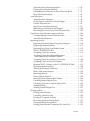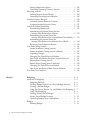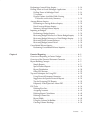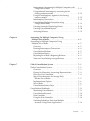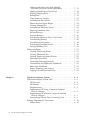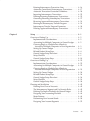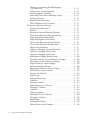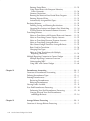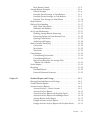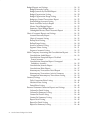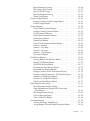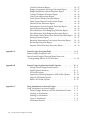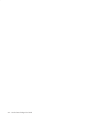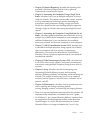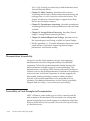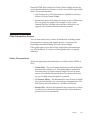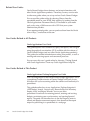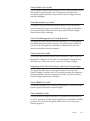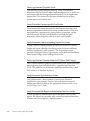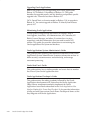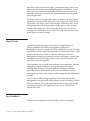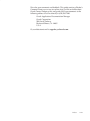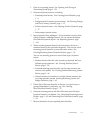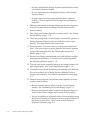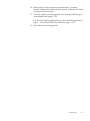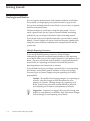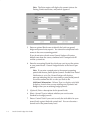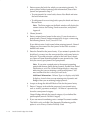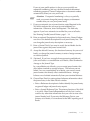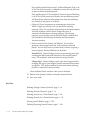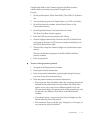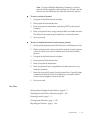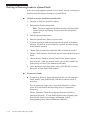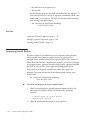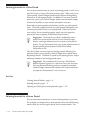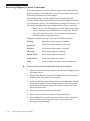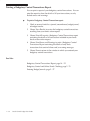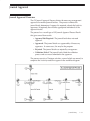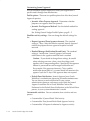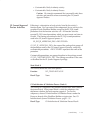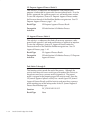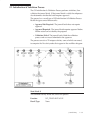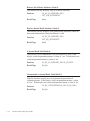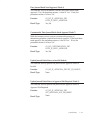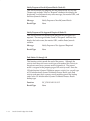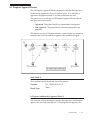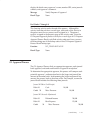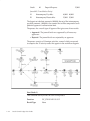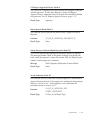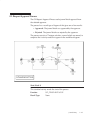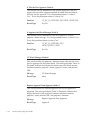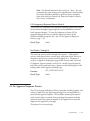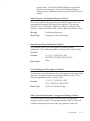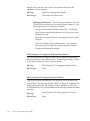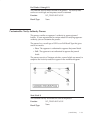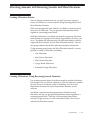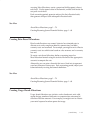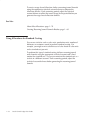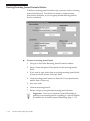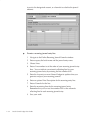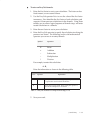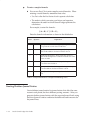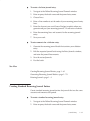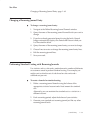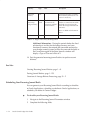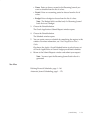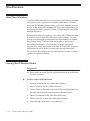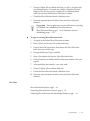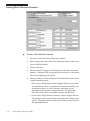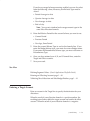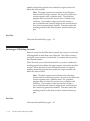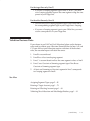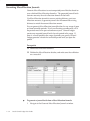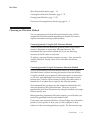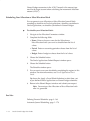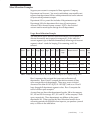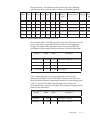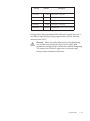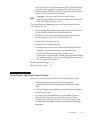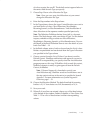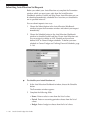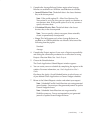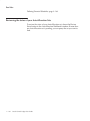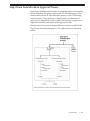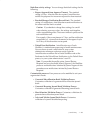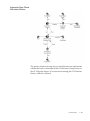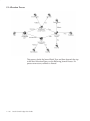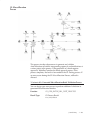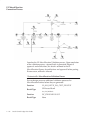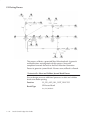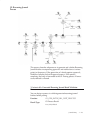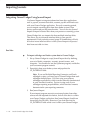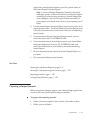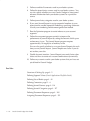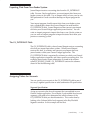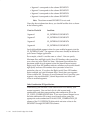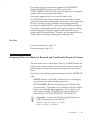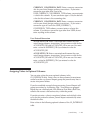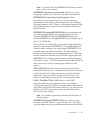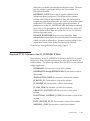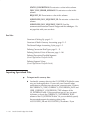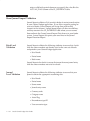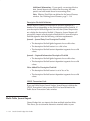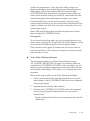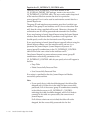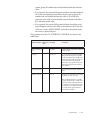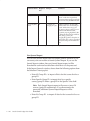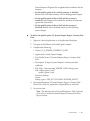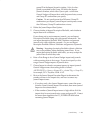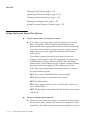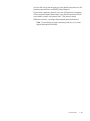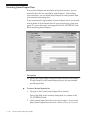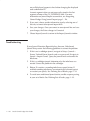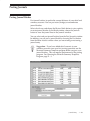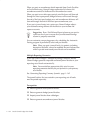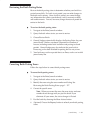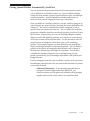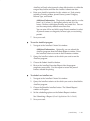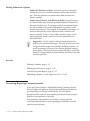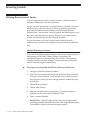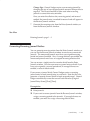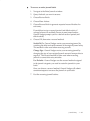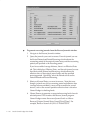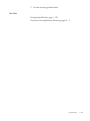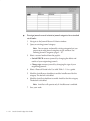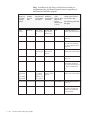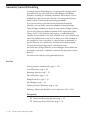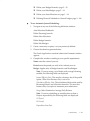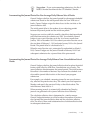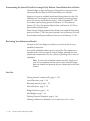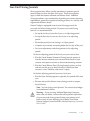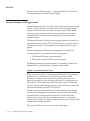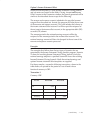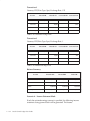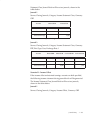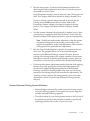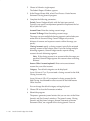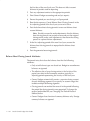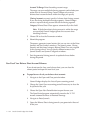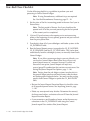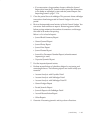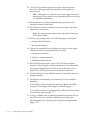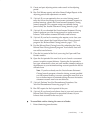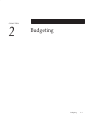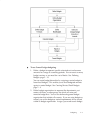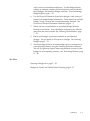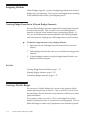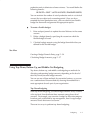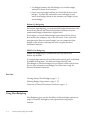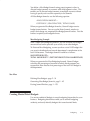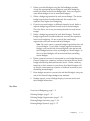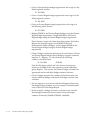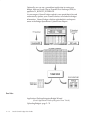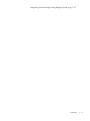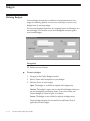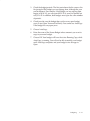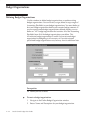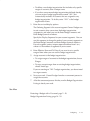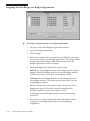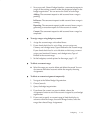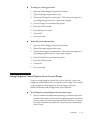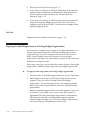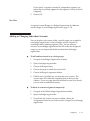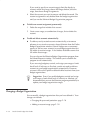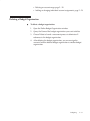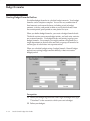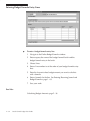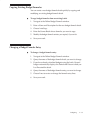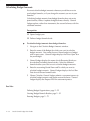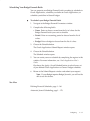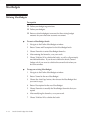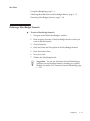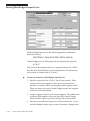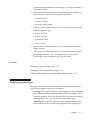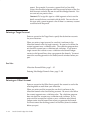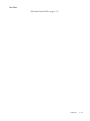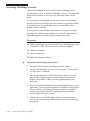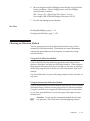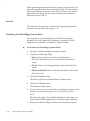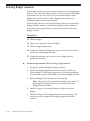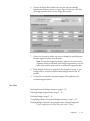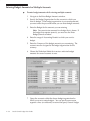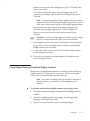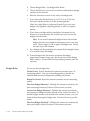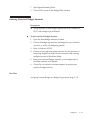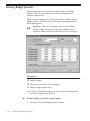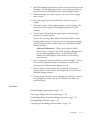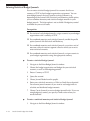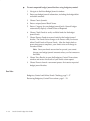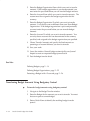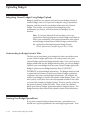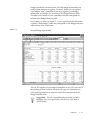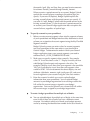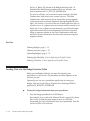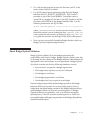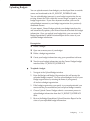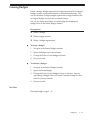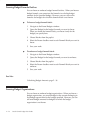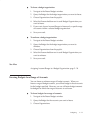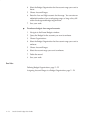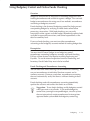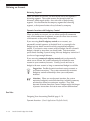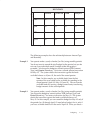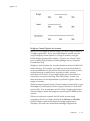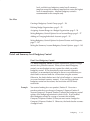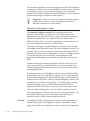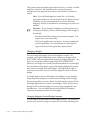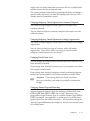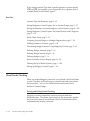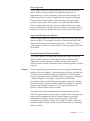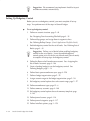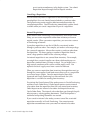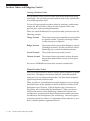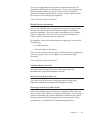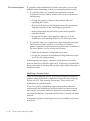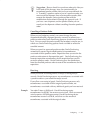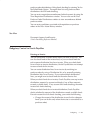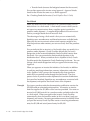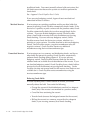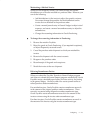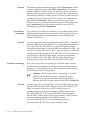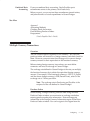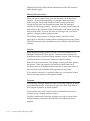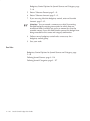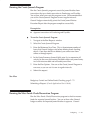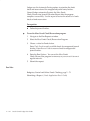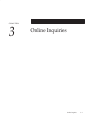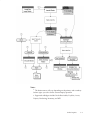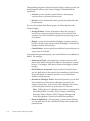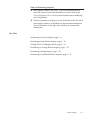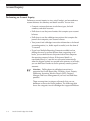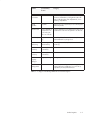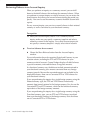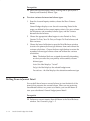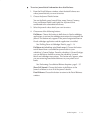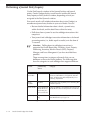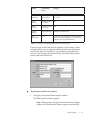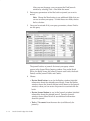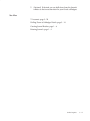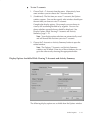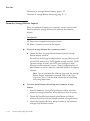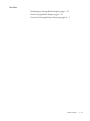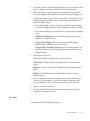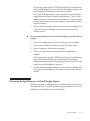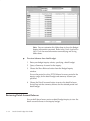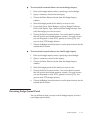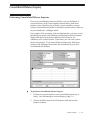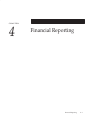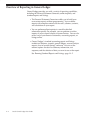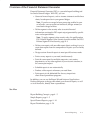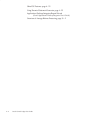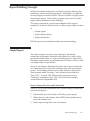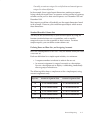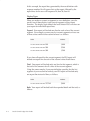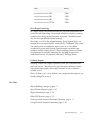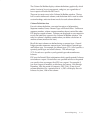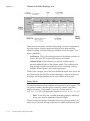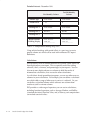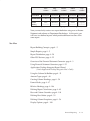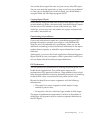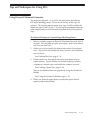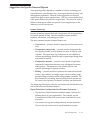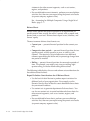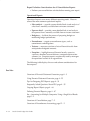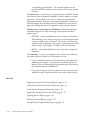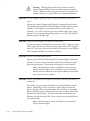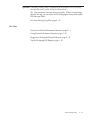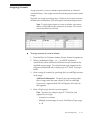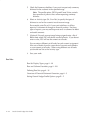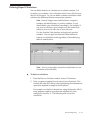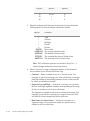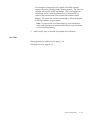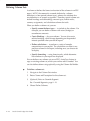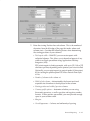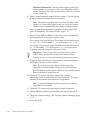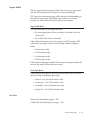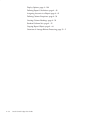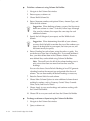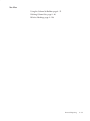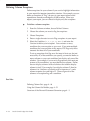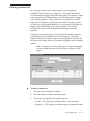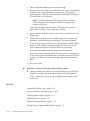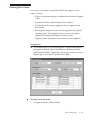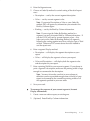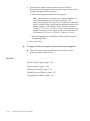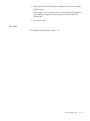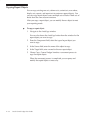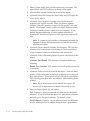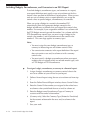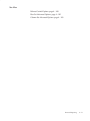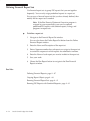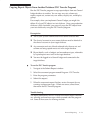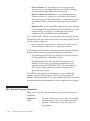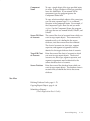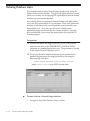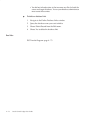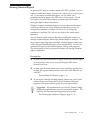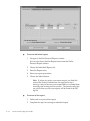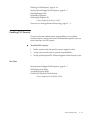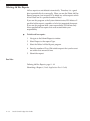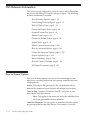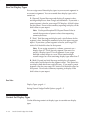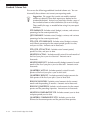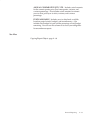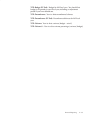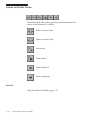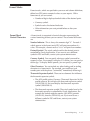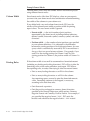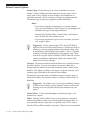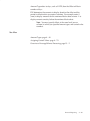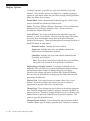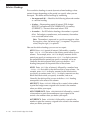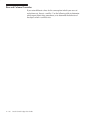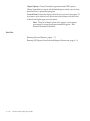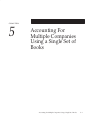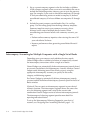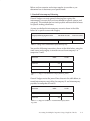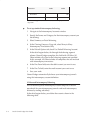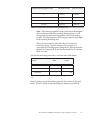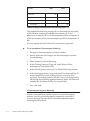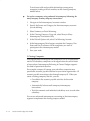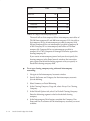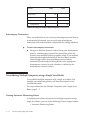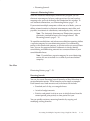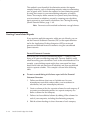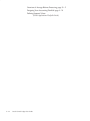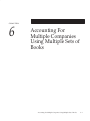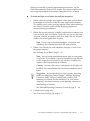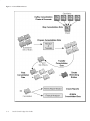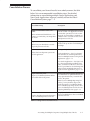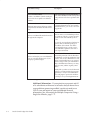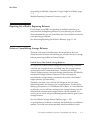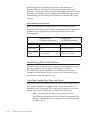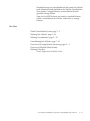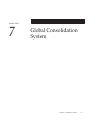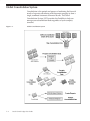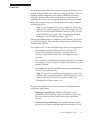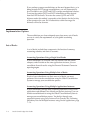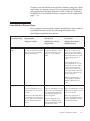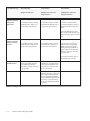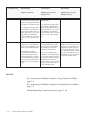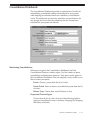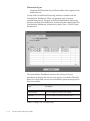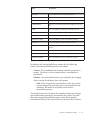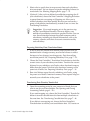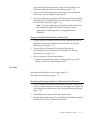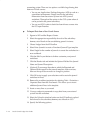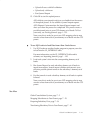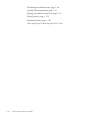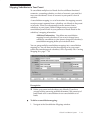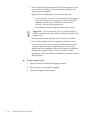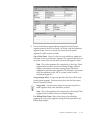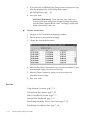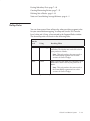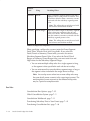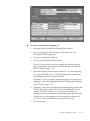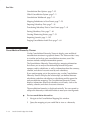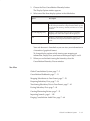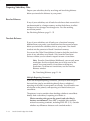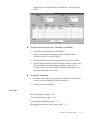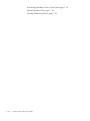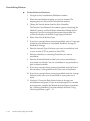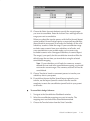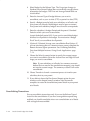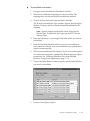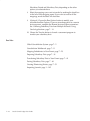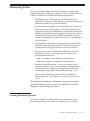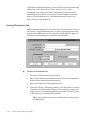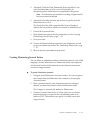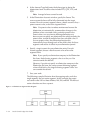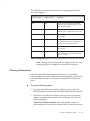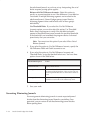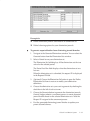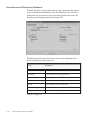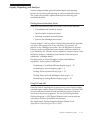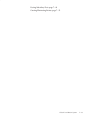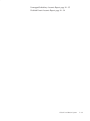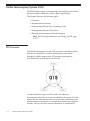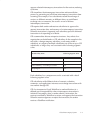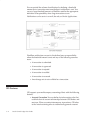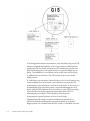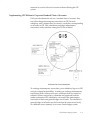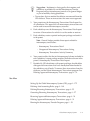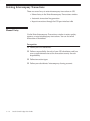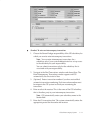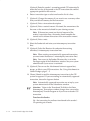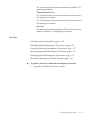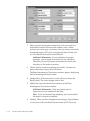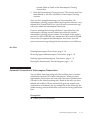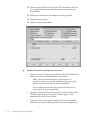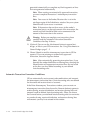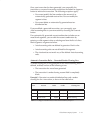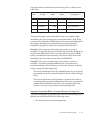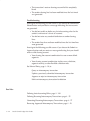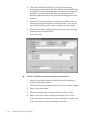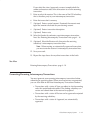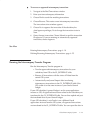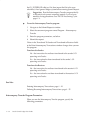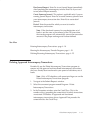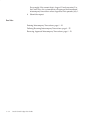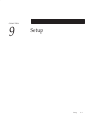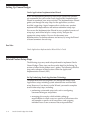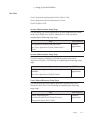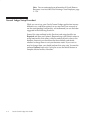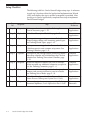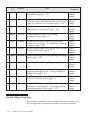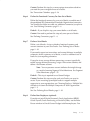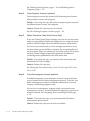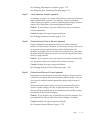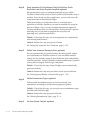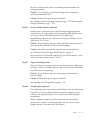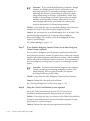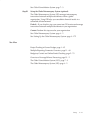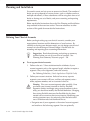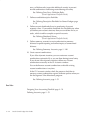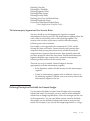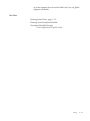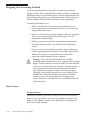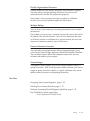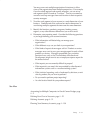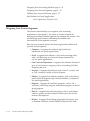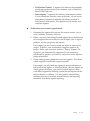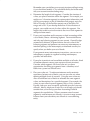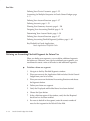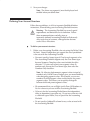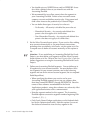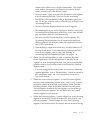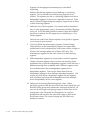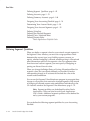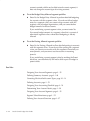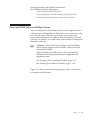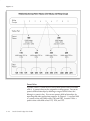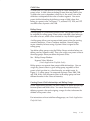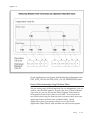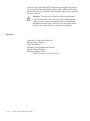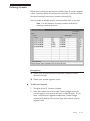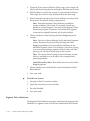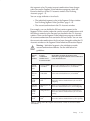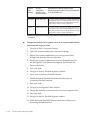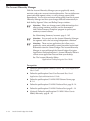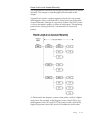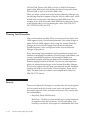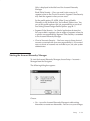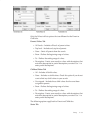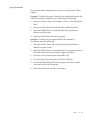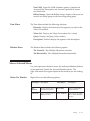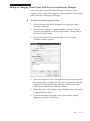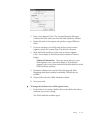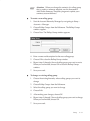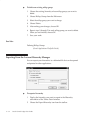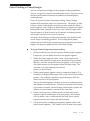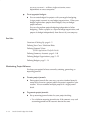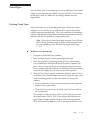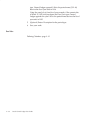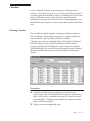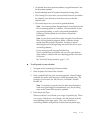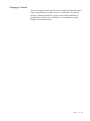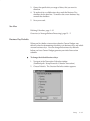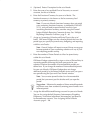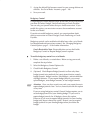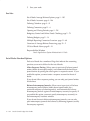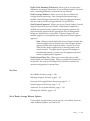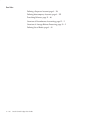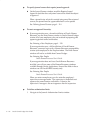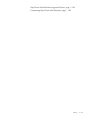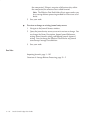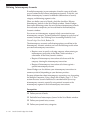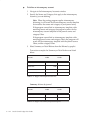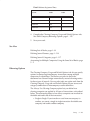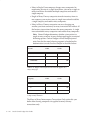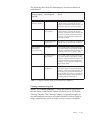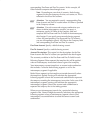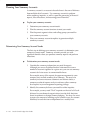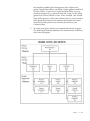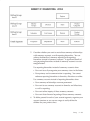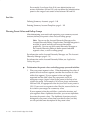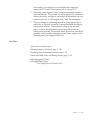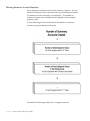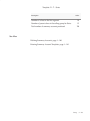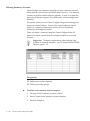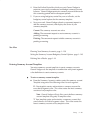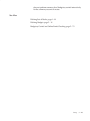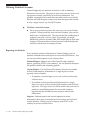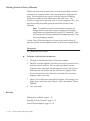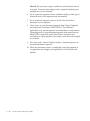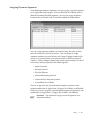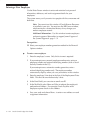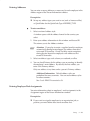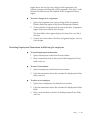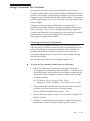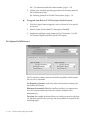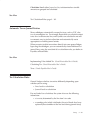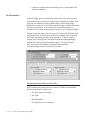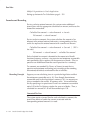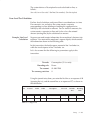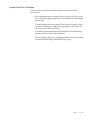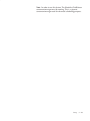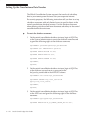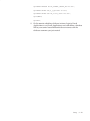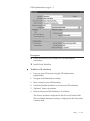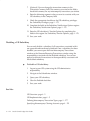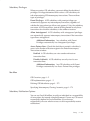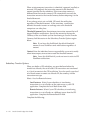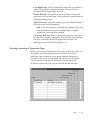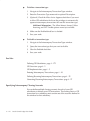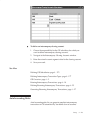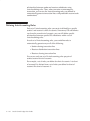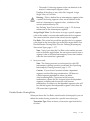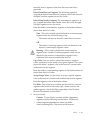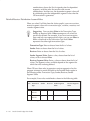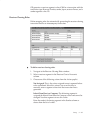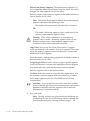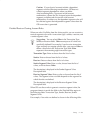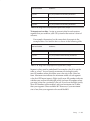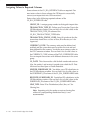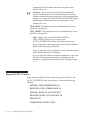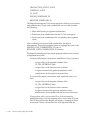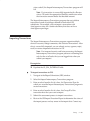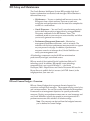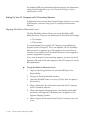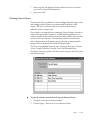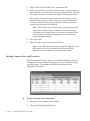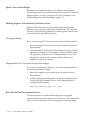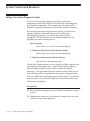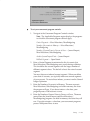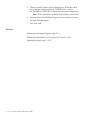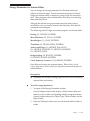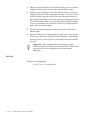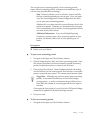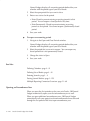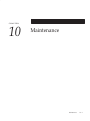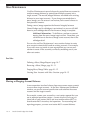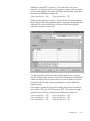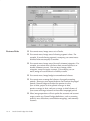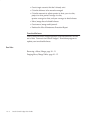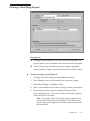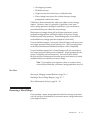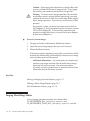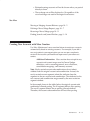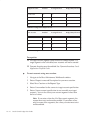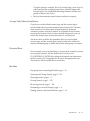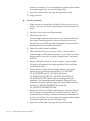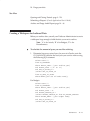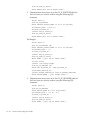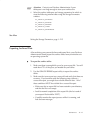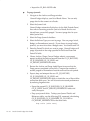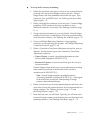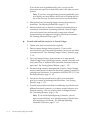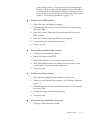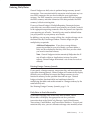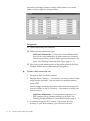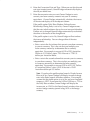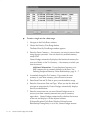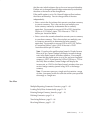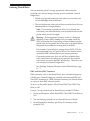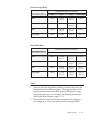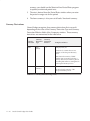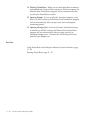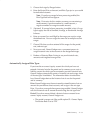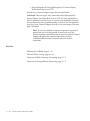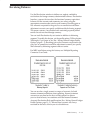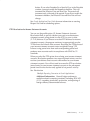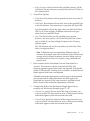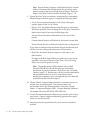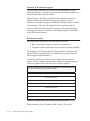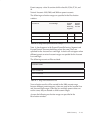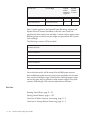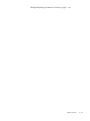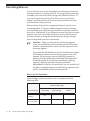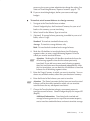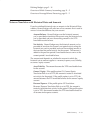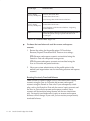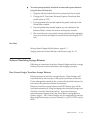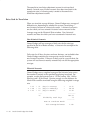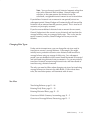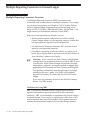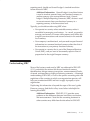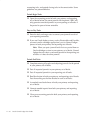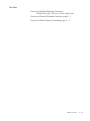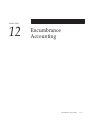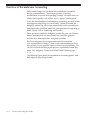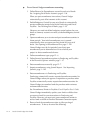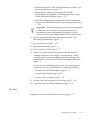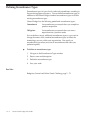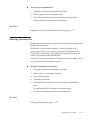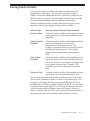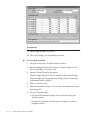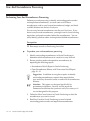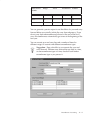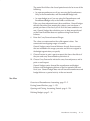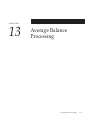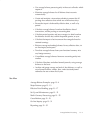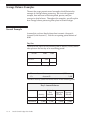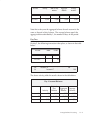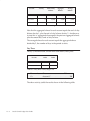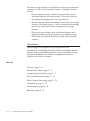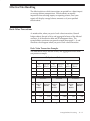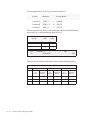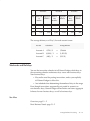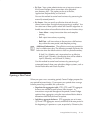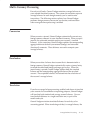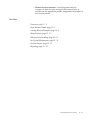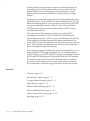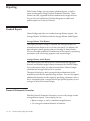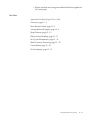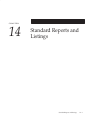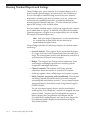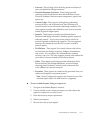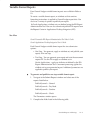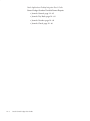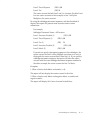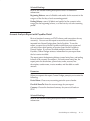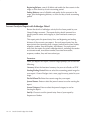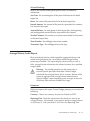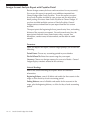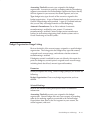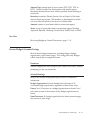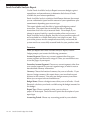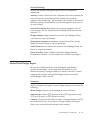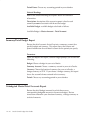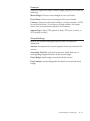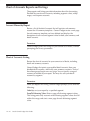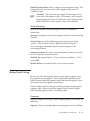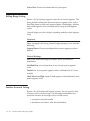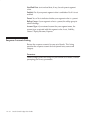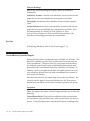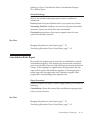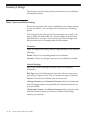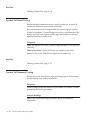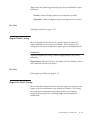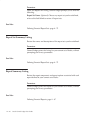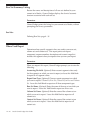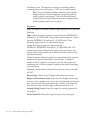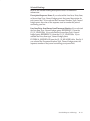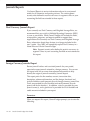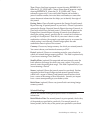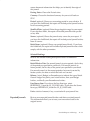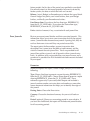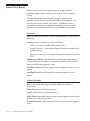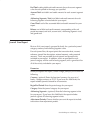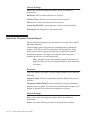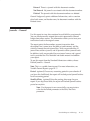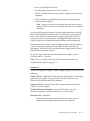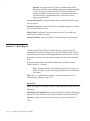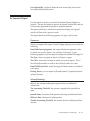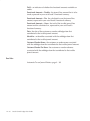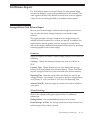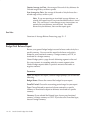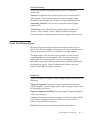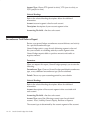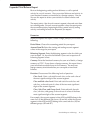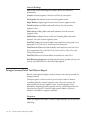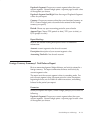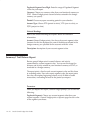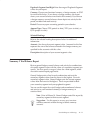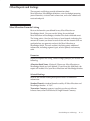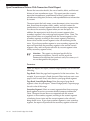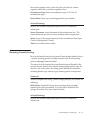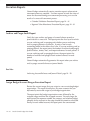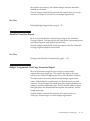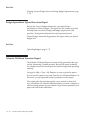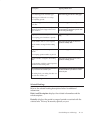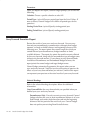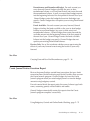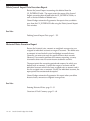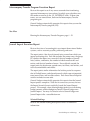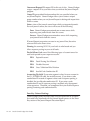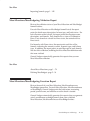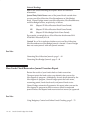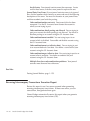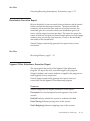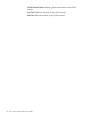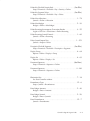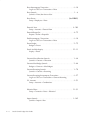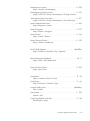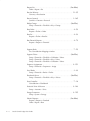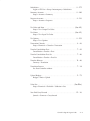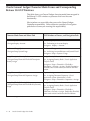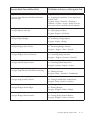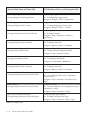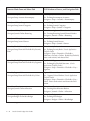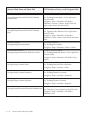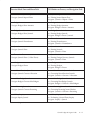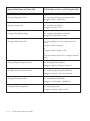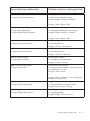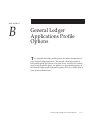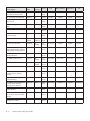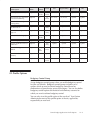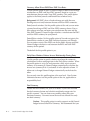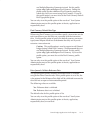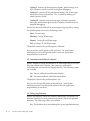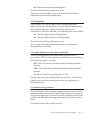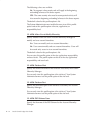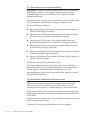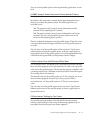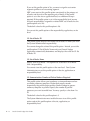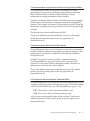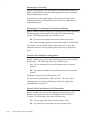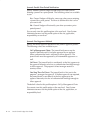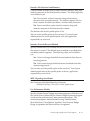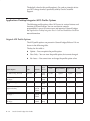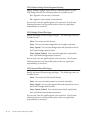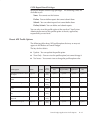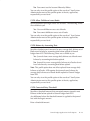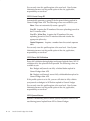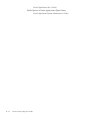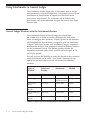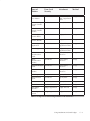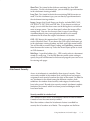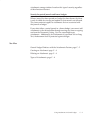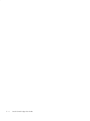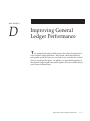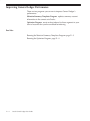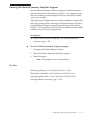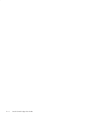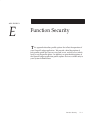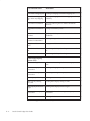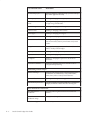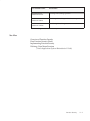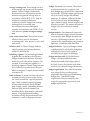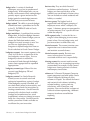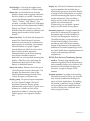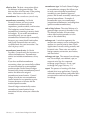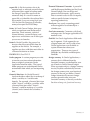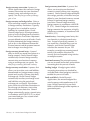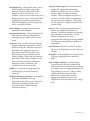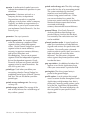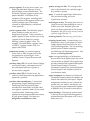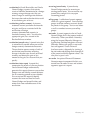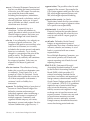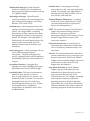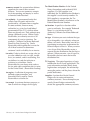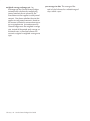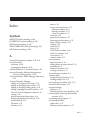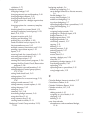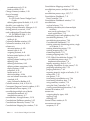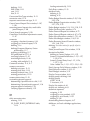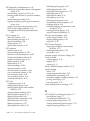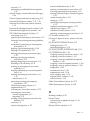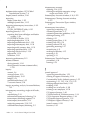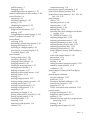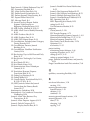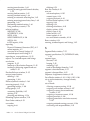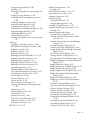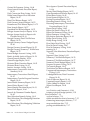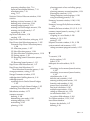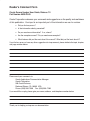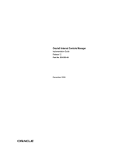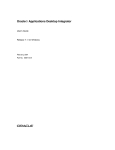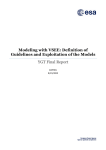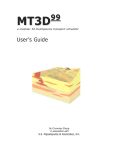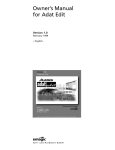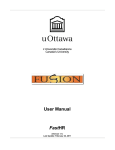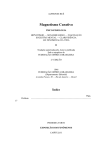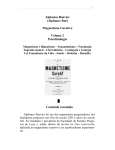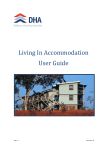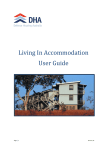Download Oracle General Ledger User Guide
Transcript
OracleR General Ledger User Guide Release 11i January 2003 Oracle General Ledger User Guide, Volume 1, Release 11i The part number for this volume is A82850–05. To reorder this book, please use the set part number, A80826–05. Copyright E 1995, 2003, Oracle Corporation. All rights reserved. Primary Author: Taite Darlington Major Contributors: Christopher Andrews, Frank Colligan, Rondy Ng, Deborah Ogg Contributors: Jeff Jones, Theresa Hickman, Carolyn Luk, Amy Wang, Linda Wong The Programs (which include both the software and documentation) contain proprietary information of Oracle Corporation; they are provided under a license agreement containing restrictions on use and disclosure and are also protected by copyright, patent and other intellectual and industrial property laws. Reverse engineering, disassembly or decompilation of the Programs, except to the extent required to obtain interoperablity with other independently created software or as specified by law, is prohibited. The information contained in this document is subject to change without notice. If you find any problems in the documentation, please report them to us in writing. Oracle Corporation does not warrant that this document is error free. Except as may be expressly permitted in your license agreement for these Programs, no part of these Programs may be reproduced or transmitted in any form or by any means, electronic or mechancial, for any purpose, without the express written permission of Oracle Corporation. If the Programs are delivered to the US Government or anyone licensing or using the Programs on behalf of the US Government, the following notice is applicable: RESTRICTED RIGHTS LEGEND Programs delivered subject to the DOD FAR Supplement are ’commercial computer software’ and use, duplication and disclosure of the Programs including documentation, shall be subject to the licensing restrictions set forth in the applicable Oracle license agreement. Otherwise, Programs delivered subject to the Federal Acquisition Regulations are ’restricted computer software’ and use, duplication and disclosure of the Programs shall be subject to the restrictions in FAR 52.227–19, Commercial Computer Software – Restricted Rights (June, 1987). Oracle Corporation, 500 Oracle Parkway, Redwood City, CA 94065.” The Programs are not intended for use in any nuclear, aviation, mass transit, medical, or other inherently dangerous applications. It shall be licensee’s responsibility to take all appropriate fail–safe, back up, redundancy and other measures to ensure the safe use of such applications if the Programs are used for such purposes, and Oracle disclaims liability for any damages caused by such use of the Programs. Oracle is a registered trademark, and SQL*Net, SQL*Plus, PL/SQL, and Pro*C are trademarks or registrered trademarks of Oracle Corporation. Other names may be trademarks of their respective owners. Contents Preface . . . . . . . . . . . . . . . . . . . . . . . . . . . . . . . . . . . . . . . . . . . . . . . . . xxv Chapter 1 Journal Entry . . . . . . . . . . . . . . . . . . . . . . . . . . . . . . . . . . . . . . . . . . . The General Ledger Accounting Cycle . . . . . . . . . . . . . . . . . . . . . . Entering Journals . . . . . . . . . . . . . . . . . . . . . . . . . . . . . . . . . . . . . . . . Creating Journal Batches . . . . . . . . . . . . . . . . . . . . . . . . . . . . . . Entering Journals . . . . . . . . . . . . . . . . . . . . . . . . . . . . . . . . . . . . . Entering Journal Lines . . . . . . . . . . . . . . . . . . . . . . . . . . . . . . . . Entering Taxable Journal Entries . . . . . . . . . . . . . . . . . . . . . . . . Tax Information Fields . . . . . . . . . . . . . . . . . . . . . . . . . . . . . . . . Reversing Taxable Journal Entries . . . . . . . . . . . . . . . . . . . . . . Posting Taxable Journal Entries . . . . . . . . . . . . . . . . . . . . . . . . . Entering Foreign Currency Journals . . . . . . . . . . . . . . . . . . . . . Entering Statistical Journals . . . . . . . . . . . . . . . . . . . . . . . . . . . . Changing a Batch Period . . . . . . . . . . . . . . . . . . . . . . . . . . . . . . Changing the Journal Entry Currency . . . . . . . . . . . . . . . . . . . Checking or Reserving Funds for a Journal Batch . . . . . . . . . Submitting Journal Batches for Approval . . . . . . . . . . . . . . . . Approving Journal Batches . . . . . . . . . . . . . . . . . . . . . . . . . . . . Entering Journals for a Prior Period . . . . . . . . . . . . . . . . . . . . . Entering Journals for a Future Period . . . . . . . . . . . . . . . . . . . Reviewing Budgetary Control Transactions . . . . . . . . . . . . . . Reviewing Budgetary Control Transaction Detail . . . . . . . . . Printing a Budgetary Control Transactions Report . . . . . . . . 1–1 1–2 1–6 1–6 1–9 1 – 13 1 – 14 1 – 15 1 – 15 1 – 16 1 – 16 1 – 18 1 – 20 1 – 21 1 – 22 1 – 23 1 – 24 1 – 26 1 – 26 1 – 28 1 – 29 1 – 30 Contents iii Journal Approval . . . . . . . . . . . . . . . . . . . . . . . . . . . . . . . . . . . . . . . . Journal Approval Overview . . . . . . . . . . . . . . . . . . . . . . . . . . . GL Initialization & Validation Process . . . . . . . . . . . . . . . . . . . GL Preparer Approval Process . . . . . . . . . . . . . . . . . . . . . . . . . GL Approval Process . . . . . . . . . . . . . . . . . . . . . . . . . . . . . . . . . GL Request Approval Process . . . . . . . . . . . . . . . . . . . . . . . . . . GL No Approver Response Process . . . . . . . . . . . . . . . . . . . . . Customizable: Verify Authority Process . . . . . . . . . . . . . . . . . Allocating Amounts with Recurring Journals and MassAllocations . . . . . . . . . . . . . . . . . . . . . . . . . . . . . . . . . . . . Creating Allocation Entries . . . . . . . . . . . . . . . . . . . . . . . . . . . . Creating Allocations Using Recurring Journal Formulas . . . Creating Net Allocations . . . . . . . . . . . . . . . . . . . . . . . . . . . . . . Creating Step–Down Allocations . . . . . . . . . . . . . . . . . . . . . . . Creating Rate–Based Allocations . . . . . . . . . . . . . . . . . . . . . . . Creating Usage–Based Allocations . . . . . . . . . . . . . . . . . . . . . . Using Allocations for Standard Costing . . . . . . . . . . . . . . . . . Recurring Journals . . . . . . . . . . . . . . . . . . . . . . . . . . . . . . . . . . . . . . . About Recurring Journals . . . . . . . . . . . . . . . . . . . . . . . . . . . . . Creating Recurring Journal Formula Batches . . . . . . . . . . . . . Creating Recurring Journal Entries . . . . . . . . . . . . . . . . . . . . . Entering Recurring Journal Entry Lines . . . . . . . . . . . . . . . . . Entering Recurring Journal, Budget, and Eliminating Entry Formulas . . . . . . . . . . . . . . . . . . . . . . . . . . Entering Formulas with EasyCalc . . . . . . . . . . . . . . . . . . . . . . Creating Skeleton Journal Entries . . . . . . . . . . . . . . . . . . . . . . . Creating Standard Recurring Journal Entries . . . . . . . . . . . . . Copying Entries from an Existing Recurring Journal Batch . Changing a Recurring Journal Entry . . . . . . . . . . . . . . . . . . . . Performing Standard Costing with Recurring Journals . . . . Generating Recurring Journal Batches . . . . . . . . . . . . . . . . . . . Scheduling Your Recurring Journal Batch . . . . . . . . . . . . . . . . MassAllocations . . . . . . . . . . . . . . . . . . . . . . . . . . . . . . . . . . . . . . . . . About MassAllocations . . . . . . . . . . . . . . . . . . . . . . . . . . . . . . . Creating MassAllocation Batches . . . . . . . . . . . . . . . . . . . . . . . Creating MassAllocation Formulas . . . . . . . . . . . . . . . . . . . . . Entering MassAllocation Formula Lines . . . . . . . . . . . . . . . . . Entering a Target Account . . . . . . . . . . . . . . . . . . . . . . . . . . . . . Entering an Offsetting Account . . . . . . . . . . . . . . . . . . . . . . . . . Validating MassAllocation and MassBudget Batches . . . . . . Allocation Formula Rules . . . . . . . . . . . . . . . . . . . . . . . . . . . . . Validation Business Rules . . . . . . . . . . . . . . . . . . . . . . . . . . . . . iv Oracle General Ledger User Guide 1 – 31 1 – 31 1 – 35 1 – 39 1 – 41 1 – 47 1 – 49 1 – 53 1 – 55 1 – 55 1 – 55 1 – 56 1 – 56 1 – 57 1 – 57 1 – 58 1 – 59 1 – 59 1 – 60 1 – 61 1 – 61 1 – 63 1 – 64 1 – 66 1 – 67 1 – 68 1 – 69 1 – 69 1 – 70 1 – 72 1 – 74 1 – 74 1 – 74 1 – 76 1 – 77 1 – 79 1 – 80 1 – 81 1 – 82 1 – 83 Generating MassAllocation Journals . . . . . . . . . . . . . . . . . . . . Choosing an Allocation Method . . . . . . . . . . . . . . . . . . . . . . . . Scheduling Your Allocation or MassAllocation Batch . . . . . . MassAllocation Examples . . . . . . . . . . . . . . . . . . . . . . . . . . . . . AutoAllocations . . . . . . . . . . . . . . . . . . . . . . . . . . . . . . . . . . . . . . . . . AutoAllocations Overview . . . . . . . . . . . . . . . . . . . . . . . . . . . . Oracle Projects and Oracle General Ledger . . . . . . . . . . . . . . . Parallel Allocation Sets . . . . . . . . . . . . . . . . . . . . . . . . . . . . . . . . Step–Down AutoAllocation Sets . . . . . . . . . . . . . . . . . . . . . . . . Submitting AutoAllocation Set Requests . . . . . . . . . . . . . . . . . Reviewing the status of your AutoAllocation Sets . . . . . . . . . Step–Down AutoAllocation Approval Process . . . . . . . . . . . . . . . Customizing Step–Down AutoAllocations . . . . . . . . . . . . . . . AutoAllocation Processes . . . . . . . . . . . . . . . . . . . . . . . . . . . . . . Importing Journals . . . . . . . . . . . . . . . . . . . . . . . . . . . . . . . . . . . . . . . Integrating General Ledger Using Journal Import . . . . . . . . . Preparing to Import Journals . . . . . . . . . . . . . . . . . . . . . . . . . . . Exporting Data From Your Feeder System . . . . . . . . . . . . . . . The GL_INTERFACE Table . . . . . . . . . . . . . . . . . . . . . . . . . . . . Assigning Values for Accounts . . . . . . . . . . . . . . . . . . . . . . . . . Assigning Values for Additional Required and Conditionally Required Columns . . . . . . . . . . . . . . . . . Assigning Values for Currency Conversion . . . . . . . . . . . . . . Assigning Values to Optional Columns . . . . . . . . . . . . . . . . . . Required NULL Columns in the GL_INTERFACE Table . . . Importing Specialized Data . . . . . . . . . . . . . . . . . . . . . . . . . . . . About Journal Import Validation . . . . . . . . . . . . . . . . . . . . . . . Multi–Table Journal Import . . . . . . . . . . . . . . . . . . . . . . . . . . . . Importing Journals . . . . . . . . . . . . . . . . . . . . . . . . . . . . . . . . . . . How to Import Journals . . . . . . . . . . . . . . . . . . . . . . . . . . . . . . . Setting the Journal Import Run Options . . . . . . . . . . . . . . . . . Correcting Journal Import Data . . . . . . . . . . . . . . . . . . . . . . . . Correcting Accounts in Journal Import Data . . . . . . . . . . . . . Troubleshooting . . . . . . . . . . . . . . . . . . . . . . . . . . . . . . . . . . . . . . Deleting Journal Import Data . . . . . . . . . . . . . . . . . . . . . . . . . . Posting Journals . . . . . . . . . . . . . . . . . . . . . . . . . . . . . . . . . . . . . . . . . Posting Journal Batches . . . . . . . . . . . . . . . . . . . . . . . . . . . . . . . Cancelling a Batch Posting . . . . . . . . . . . . . . . . . . . . . . . . . . . . . Posting to a Suspense Account . . . . . . . . . . . . . . . . . . . . . . . . . Reviewing the Batch Posting Status . . . . . . . . . . . . . . . . . . . . . Correcting Batch Posting Errors . . . . . . . . . . . . . . . . . . . . . . . . Posting Journal Batches Automatically (AutoPost) . . . . . . . . 1 – 84 1 – 87 1 – 88 1 – 89 1 – 94 1 – 94 1 – 95 1 – 96 1 – 98 1 – 100 1 – 102 1 – 103 1 – 104 1 – 106 1 – 116 1 – 116 1 – 117 1 – 119 1 – 119 1 – 119 1 – 121 1 – 124 1 – 125 1 – 129 1 – 130 1 – 132 1 – 134 1 – 142 1 – 144 1 – 146 1 – 148 1 – 149 1 – 150 1 – 151 1 – 153 1 – 153 1 – 156 1 – 156 1 – 157 1 – 157 1 – 159 Contents v Chapter 2 Posting Submission Options . . . . . . . . . . . . . . . . . . . . . . . . . . . Generating Reporting Currency Journals . . . . . . . . . . . . . . . . Reversing Journals . . . . . . . . . . . . . . . . . . . . . . . . . . . . . . . . . . . . . . . Defining Reverse Journal Entries . . . . . . . . . . . . . . . . . . . . . . . Generating Reversing Journal Batches . . . . . . . . . . . . . . . . . . . Automatic Journal Reversal . . . . . . . . . . . . . . . . . . . . . . . . . . . . . . . Automatic Journal Reversal Overview . . . . . . . . . . . . . . . . . . Assigning Journal Reversal Criteria . . . . . . . . . . . . . . . . . . . . . Automatic Journal Scheduling . . . . . . . . . . . . . . . . . . . . . . . . . . . . . Incrementing Submissions . . . . . . . . . . . . . . . . . . . . . . . . . . . . . Incrementing the Journal Period for Non Average Daily Balance Sets of Books . . . . . . . . . . . . . . . . . . . Incrementing the Journal Period for Average Daily Balance Non–Consolidation Sets of Books . Incrementing the Journal Period for Average Daily Balance Consolidation Sets of Books . . . . . . Reviewing Your Submission Results . . . . . . . . . . . . . . . . . . . . Year–End Closing Journals . . . . . . . . . . . . . . . . . . . . . . . . . . . . . . . . Income Statement Closing Journals . . . . . . . . . . . . . . . . . . . . . Income Statement Closing Journal Attributes . . . . . . . . . . . . Capturing Changes . . . . . . . . . . . . . . . . . . . . . . . . . . . . . . . . . . . Changing The Default Reversal Method . . . . . . . . . . . . . . . . . New Fiscal Year Income Statement Account Balances . . . . . Balance Sheet Closing Journals . . . . . . . . . . . . . . . . . . . . . . . . . Balance Sheet Closing Journal Attributes . . . . . . . . . . . . . . . . Changing The Default Reversal Method . . . . . . . . . . . . . . . . . New Fiscal Year Balance Sheet Account Balances . . . . . . . . . Year–End Close Checklist . . . . . . . . . . . . . . . . . . . . . . . . . . . . . . . . . 1 – 180 1 – 180 1 – 181 1 – 182 1 – 187 1 – 188 1 – 189 1 – 191 1 – 191 1 – 192 1 – 193 1 – 194 1 – 196 Budgeting . . . . . . . . . . . . . . . . . . . . . . . . . . . . . . . . . . . . . . . . . . . . . . Overview of Budgeting . . . . . . . . . . . . . . . . . . . . . . . . . . . . . . . . . . . Budgeting Methods . . . . . . . . . . . . . . . . . . . . . . . . . . . . . . . . . . . Creating Budget Formulas to Allocate Budget Amounts . . . Creating a Flexible Budget . . . . . . . . . . . . . . . . . . . . . . . . . . . . . Using Top–Down, Bottom–Up, and Middle–Out Budgeting Using MassBudgeting . . . . . . . . . . . . . . . . . . . . . . . . . . . . . . . . . Creating Master/Detail Budgets . . . . . . . . . . . . . . . . . . . . . . . . Master/Detail Budget Example . . . . . . . . . . . . . . . . . . . . . . . . Uploading Budgets from a Spreadsheet . . . . . . . . . . . . . . . . . Budgets . . . . . . . . . . . . . . . . . . . . . . . . . . . . . . . . . . . . . . . . . . . . . . . . . Defining Budgets . . . . . . . . . . . . . . . . . . . . . . . . . . . . . . . . . . . . . 2–1 2–2 2–6 2–6 2–6 2–7 2–8 2–9 2 – 12 2 – 15 2 – 18 2 – 18 vi Oracle General Ledger User Guide 1 – 162 1 – 162 1 – 164 1 – 164 1 – 165 1 – 170 1 – 170 1 – 171 1 – 176 1 – 178 1 – 179 1 – 179 Assigning Budget Periods . . . . . . . . . . . . . . . . . . . . . . . . . . . . . Opening a Budget Year . . . . . . . . . . . . . . . . . . . . . . . . . . . . . . . . Copying Budget Amounts from an Existing Budget . . . . . . . Budget Organizations . . . . . . . . . . . . . . . . . . . . . . . . . . . . . . . . . . . . Defining Budget Organizations . . . . . . . . . . . . . . . . . . . . . . . . Assigning Account Ranges to a Budget Organization . . . . . . Protecting a Budget Organization with a Password . . . . . . . Setting Budgetary Control Options for an Account Range . . Copying Account Ranges from an Existing Budget Organization . . . . . . . . . . . . . . . . . . . . . . . . . . . . . . . . Adding or Changing Individual Accounts . . . . . . . . . . . . . . . Changing a Budget Organization . . . . . . . . . . . . . . . . . . . . . . . Deleting a Budget Organization . . . . . . . . . . . . . . . . . . . . . . . . Budget Formulas . . . . . . . . . . . . . . . . . . . . . . . . . . . . . . . . . . . . . . . . Creating Budget Formula Batches . . . . . . . . . . . . . . . . . . . . . . Creating a Budget Formula Entry . . . . . . . . . . . . . . . . . . . . . . . Entering Budget Formula Entry Lines . . . . . . . . . . . . . . . . . . . Copying Existing Budget Formulas . . . . . . . . . . . . . . . . . . . . . Changing a Budget Formula Entry . . . . . . . . . . . . . . . . . . . . . . Calculating Budget Amounts . . . . . . . . . . . . . . . . . . . . . . . . . . Scheduling Your Budget Formula Batch . . . . . . . . . . . . . . . . . MassBudgets . . . . . . . . . . . . . . . . . . . . . . . . . . . . . . . . . . . . . . . . . . . . Defining MassBudgets . . . . . . . . . . . . . . . . . . . . . . . . . . . . . . . . Defining a MassBudget Formula . . . . . . . . . . . . . . . . . . . . . . . Entering MassBudget Formula Lines . . . . . . . . . . . . . . . . . . . . Assigning Segment Types . . . . . . . . . . . . . . . . . . . . . . . . . . . . . Entering a Target Account . . . . . . . . . . . . . . . . . . . . . . . . . . . . . Entering an Offset Account . . . . . . . . . . . . . . . . . . . . . . . . . . . . Generating MassBudget Journals . . . . . . . . . . . . . . . . . . . . . . . Choosing an Allocation Method . . . . . . . . . . . . . . . . . . . . . . . . Scheduling Your MassBudget Journal Batch . . . . . . . . . . . . . . Entering Budget Amounts . . . . . . . . . . . . . . . . . . . . . . . . . . . . . . . . Entering Budget Amounts for Multiple Accounts . . . . . . . . . Using Budget Rules to Distribute Budget Amounts . . . . . . . Setting the Budget Rule Rounding Options . . . . . . . . . . . . . . Entering Statistical Budget Amounts . . . . . . . . . . . . . . . . . . . . Entering Budget Journals . . . . . . . . . . . . . . . . . . . . . . . . . . . . . . . . . Entering Statistical Budget Journals . . . . . . . . . . . . . . . . . . . . . Creating Unposted Budget Journal Batches . . . . . . . . . . . . . . Transferring Budget Amounts . . . . . . . . . . . . . . . . . . . . . . . . . . . . . Transferring Budget Amounts Using Budgetary Control . . . Entering Budget Transfer Amounts . . . . . . . . . . . . . . . . . . . . . 2 – 19 2 – 20 2 – 20 2 – 22 2 – 22 2 – 24 2 – 26 2 – 27 2 – 28 2 – 29 2 – 30 2 – 31 2 – 32 2 – 32 2 – 33 2 – 34 2 – 35 2 – 35 2 – 36 2 – 37 2 – 38 2 – 38 2 – 39 2 – 40 2 – 41 2 – 42 2 – 42 2 – 44 2 – 45 2 – 46 2 – 48 2 – 50 2 – 51 2 – 53 2 – 55 2 – 56 2 – 58 2 – 59 2 – 61 2 – 62 2 – 64 Contents vii Chapter 3 Uploading Budgets . . . . . . . . . . . . . . . . . . . . . . . . . . . . . . . . . . . . . . Integrating General Ledger Using Budget Upload . . . . . . . . Understanding the Budget Interface Table . . . . . . . . . . . . . . . Creating Your Budget Spreadsheet . . . . . . . . . . . . . . . . . . . . . . Loading Data into the Budget Interface Table . . . . . . . . . . . . About Budget Upload Validation . . . . . . . . . . . . . . . . . . . . . . . Correcting Budget Upload Errors . . . . . . . . . . . . . . . . . . . . . . . Uploading Budgets . . . . . . . . . . . . . . . . . . . . . . . . . . . . . . . . . . . Uploading Budget Amounts to Undefined Accounts . . . . . . Freezing Budgets . . . . . . . . . . . . . . . . . . . . . . . . . . . . . . . . . . . . . . . . Freezing Budget Formula Batches . . . . . . . . . . . . . . . . . . . . . . Freezing Budget Organizations . . . . . . . . . . . . . . . . . . . . . . . . . Freezing Budgets for a Range of Accounts . . . . . . . . . . . . . . . Using Budgetary Control and Online Funds Checking . . . . . . . . Defining an Account . . . . . . . . . . . . . . . . . . . . . . . . . . . . . . . . . . Budgetary Control Options . . . . . . . . . . . . . . . . . . . . . . . . . . . . Detail and Summary Level Budgetary Control . . . . . . . . . . . Changing Budgetary Control Options . . . . . . . . . . . . . . . . . . . About Funds Checking . . . . . . . . . . . . . . . . . . . . . . . . . . . . . . . . Setting Up Budgetary Control . . . . . . . . . . . . . . . . . . . . . . . . . . Reports . . . . . . . . . . . . . . . . . . . . . . . . . . . . . . . . . . . . . . . . . . . . . Inquiry . . . . . . . . . . . . . . . . . . . . . . . . . . . . . . . . . . . . . . . . . . . . . Setting up Budgetary Control in Purchasing and Payables . Budgetary Control in Purchasing . . . . . . . . . . . . . . . . . . . . . . . Requisitions and Budgetary Control . . . . . . . . . . . . . . . . . . . . Purchase Orders and Budgetary Control . . . . . . . . . . . . . . . . . Budgetary Control in Oracle Payables . . . . . . . . . . . . . . . . . . . Multiple Currency Transactions . . . . . . . . . . . . . . . . . . . . . . . . Creating a Budgetary Control Group . . . . . . . . . . . . . . . . . . . . Setting Budgetary Control Options for Journal Sources and Categories . . . . . . . . . . . . . . . . . . . . . . . . . . . . . . Running the Create Journals Program . . . . . . . . . . . . . . . . . . . Running the Mass Funds Check/Reservation Program . . . . 2 – 119 2 – 121 2 – 121 Online Inquiries . . . . . . . . . . . . . . . . . . . . . . . . . . . . . . . . . . . . . . . . Overview . . . . . . . . . . . . . . . . . . . . . . . . . . . . . . . . . . . . . . . . . . . . . . . Account Inquiry . . . . . . . . . . . . . . . . . . . . . . . . . . . . . . . . . . . . . . . . . Performing an Account Inquiry . . . . . . . . . . . . . . . . . . . . . . . . Reviewing Balances in an Account Inquiry . . . . . . . . . . . . . . Reviewing Variances Between Account Balance Types . . . . . Drilling Down to Journal Detail . . . . . . . . . . . . . . . . . . . . . . . . 3–1 3–2 3–6 3–6 3 – 10 3 – 11 3 – 12 viii Oracle General Ledger User Guide 2 – 66 2 – 66 2 – 66 2 – 66 2 – 70 2 – 71 2 – 72 2 – 73 2 – 74 2 – 75 2 – 76 2 – 76 2 – 77 2 – 79 2 – 80 2 – 81 2 – 87 2 – 90 2 – 92 2 – 94 2 – 95 2 – 96 2 – 96 2 – 98 2 – 100 2 – 104 2 – 109 2 – 115 2 – 118 Chapter 4 Performing a Journal Entry Inquiry . . . . . . . . . . . . . . . . . . . . . . . . . Drilling Down to Oracle Subledger Applications . . . . . . . . . . . . . Drilling Down to Subledger Detail . . . . . . . . . . . . . . . . . . . . . . T–Accounts . . . . . . . . . . . . . . . . . . . . . . . . . . . . . . . . . . . . . . . . . . Display Options Available While Viewing T–Accounts and Activity Summary . . . . . . . . . . . . . . . . . . . Average Balance Inquiry . . . . . . . . . . . . . . . . . . . . . . . . . . . . . . . . . . Performing an Average Balance Inquiry . . . . . . . . . . . . . . . . . Detail Average Balance Inquiry . . . . . . . . . . . . . . . . . . . . . . . . . Summary Average Balance Inquiry . . . . . . . . . . . . . . . . . . . . . Inquiring on Budgets . . . . . . . . . . . . . . . . . . . . . . . . . . . . . . . . . . . . . Performing a Budget Inquiry . . . . . . . . . . . . . . . . . . . . . . . . . . Reviewing Budget Balances in a Master Budget Inquiry . . . Reviewing Budget Balances in a Detail Budget Inquiry . . . . Reviewing Detail Account Balances . . . . . . . . . . . . . . . . . . . . . Reviewing Budget Journal Detail . . . . . . . . . . . . . . . . . . . . . . . Consolidated Balance Inquiry . . . . . . . . . . . . . . . . . . . . . . . . . . . . . Performing Consolidated Balance Inquiries . . . . . . . . . . . . . . 3 – 14 3 – 18 3 – 18 3 – 20 Financial Reporting . . . . . . . . . . . . . . . . . . . . . . . . . . . . . . . . . . . . . . Overview of Reporting in General Ledger . . . . . . . . . . . . . . . . . . . Overview of the Financial Statement Generator . . . . . . . . . . . . . . Report Building Concepts . . . . . . . . . . . . . . . . . . . . . . . . . . . . . . . . . Simple Reports . . . . . . . . . . . . . . . . . . . . . . . . . . . . . . . . . . . . . . . Special Format Reports . . . . . . . . . . . . . . . . . . . . . . . . . . . . . . . . Report Distribution . . . . . . . . . . . . . . . . . . . . . . . . . . . . . . . . . . . Other FSG Features . . . . . . . . . . . . . . . . . . . . . . . . . . . . . . . . . . . Tips and Techniques for Using FSG . . . . . . . . . . . . . . . . . . . . . . . . . Using Financial Statement Generator . . . . . . . . . . . . . . . . . . . . Suggestions for Specific Financial Reports . . . . . . . . . . . . . . . Tips for Designing FSG Reports . . . . . . . . . . . . . . . . . . . . . . . . Frequently Asked Questions About FSG . . . . . . . . . . . . . . . . . FSG Tasks . . . . . . . . . . . . . . . . . . . . . . . . . . . . . . . . . . . . . . . . . . . . . . . Defining Row Sets . . . . . . . . . . . . . . . . . . . . . . . . . . . . . . . . . . . . Assigning Accounts . . . . . . . . . . . . . . . . . . . . . . . . . . . . . . . . . . Defining Report Calculations . . . . . . . . . . . . . . . . . . . . . . . . . . Defining Column Sets . . . . . . . . . . . . . . . . . . . . . . . . . . . . . . . . . Report Width . . . . . . . . . . . . . . . . . . . . . . . . . . . . . . . . . . . . . . . . Using the Column Set Builder . . . . . . . . . . . . . . . . . . . . . . . . . . Creating Column Headings . . . . . . . . . . . . . . . . . . . . . . . . . . . . 4–1 4–2 4–3 4–5 4–5 4 – 10 4 – 20 4 – 22 4 – 25 4 – 25 4 – 29 4 – 33 4 – 35 4 – 38 4 – 38 4 – 41 4 – 43 4 – 46 4 – 49 4 – 51 4 – 54 3 – 21 3 – 23 3 – 23 3 – 24 3 – 26 3 – 28 3 – 28 3 – 30 3 – 31 3 – 32 3 – 33 3 – 35 3 – 35 Contents ix Defining Column Exceptions . . . . . . . . . . . . . . . . . . . . . . . . . . Defining Content Sets . . . . . . . . . . . . . . . . . . . . . . . . . . . . . . . . . Defining Row Orders . . . . . . . . . . . . . . . . . . . . . . . . . . . . . . . . . Defining Display Sets . . . . . . . . . . . . . . . . . . . . . . . . . . . . . . . . . Defining Display Groups . . . . . . . . . . . . . . . . . . . . . . . . . . . . . . Copying Report Objects . . . . . . . . . . . . . . . . . . . . . . . . . . . . . . . Defining Financial Reports . . . . . . . . . . . . . . . . . . . . . . . . . . . . Including Budgets, Encumbrances, and Currencies in an FSG Report . . . . . . . . . . . . . . . . . . . . . . . . . . . . . . . . . . . . Defining Financial Report Sets . . . . . . . . . . . . . . . . . . . . . . . . . Copying Report Objects From Another Database (FSG Transfer Program) . . . . . . . . . . . . . . . . . . . . . . . . . . . . . . FSG Transfer Program Parameters . . . . . . . . . . . . . . . . . . . . . . Defining Database Links . . . . . . . . . . . . . . . . . . . . . . . . . . . . . . . . . . Running Financial Reports . . . . . . . . . . . . . . . . . . . . . . . . . . . . Running FSG Reports from Standard Request Submission . Running Financial Report Sets . . . . . . . . . . . . . . . . . . . . . . . . . Enabling FSG Security . . . . . . . . . . . . . . . . . . . . . . . . . . . . . . . . Defining Ad Hoc Reports . . . . . . . . . . . . . . . . . . . . . . . . . . . . . . Deleting Ad Hoc Reports . . . . . . . . . . . . . . . . . . . . . . . . . . . . . . Downloading Financial Reports . . . . . . . . . . . . . . . . . . . . . . . . FSG Reference Information . . . . . . . . . . . . . . . . . . . . . . . . . . . . . . . . Row Set Format Options . . . . . . . . . . . . . . . . . . . . . . . . . . . . . . Row Set Display Types . . . . . . . . . . . . . . . . . . . . . . . . . . . . . . . . Content Set Display Types . . . . . . . . . . . . . . . . . . . . . . . . . . . . . Standard Column Sets . . . . . . . . . . . . . . . . . . . . . . . . . . . . . . . . Amount Types . . . . . . . . . . . . . . . . . . . . . . . . . . . . . . . . . . . . . . . Column Set Builder Toolbar . . . . . . . . . . . . . . . . . . . . . . . . . . . Format Masks . . . . . . . . . . . . . . . . . . . . . . . . . . . . . . . . . . . . . . . . Balance Control Options . . . . . . . . . . . . . . . . . . . . . . . . . . . . . . Row Set Advanced Options . . . . . . . . . . . . . . . . . . . . . . . . . . . . Column Set Advanced Options . . . . . . . . . . . . . . . . . . . . . . . . . Display Options . . . . . . . . . . . . . . . . . . . . . . . . . . . . . . . . . . . . . . Relative Headings . . . . . . . . . . . . . . . . . . . . . . . . . . . . . . . . . . . . Row and Column Overrides . . . . . . . . . . . . . . . . . . . . . . . . . . . FSG Report Parameters . . . . . . . . . . . . . . . . . . . . . . . . . . . . . . . Chapter 5 4 – 56 4 – 57 4 – 59 4 – 63 4 – 64 4 – 66 4 – 67 4 – 70 4 – 72 4 – 73 4 – 74 4 – 76 4 – 79 4 – 81 4 – 81 4 – 83 4 – 84 4 – 86 4 – 87 4 – 88 4 – 88 4 – 90 4 – 90 4 – 92 4 – 94 4 – 96 4 – 97 4 – 100 4 – 102 4 – 103 4 – 104 4 – 106 4 – 108 4 – 109 Accounting For Multiple Companies Using a Single Set of Books . . . . . . . . . . . . . . . . . . . . . . . . . . . . . . . . . . . 5 – 1 Accounting for Multiple Companies Using a Single Set of Books . . . . . . . . . . . . . . . . . . . . . . . . . . . . . . . . . . . . 5 – 2 Overview . . . . . . . . . . . . . . . . . . . . . . . . . . . . . . . . . . . . . . . . . . . 5 – 2 x Oracle General Ledger User Guide Intercompany Accounting for Multiple Companies with a Single Set of Books . . . . . . . . . . . . . . . . . . . . . . . . . . . . . . . . Using enhanced intercompany accounting for the clearing company model: . . . . . . . . . . . . . . . . . . . . . . . . . . . . Using the intercompany segment in the clearing company model: . . . . . . . . . . . . . . . . . . . . . . . . . . . . . . . . . . . . Intercompany Transactions . . . . . . . . . . . . . . . . . . . . . . . . . . . . Consolidating Multiple Companies using a Single Set of Books . . . . . . . . . . . . . . . . . . . . . . . . . . . . . . . . Creating Automatic Eliminating Entries . . . . . . . . . . . . . . . . . Creating Consolidated Reports . . . . . . . . . . . . . . . . . . . . . . . . . Analyzing Balances . . . . . . . . . . . . . . . . . . . . . . . . . . . . . . . . . . . Chapter 6 Chapter 7 Accounting For Multiple Companies Using Multiple Sets of Books . . . . . . . . . . . . . . . . . . . . . . . . . . . . . . . . . Accounting for Multiple Companies Using Multiple Sets of Books . . . . . . . . . . . . . . . . . . . . . . . . . . . . . . . . . . Overview . . . . . . . . . . . . . . . . . . . . . . . . . . . . . . . . . . . . . . . . . . . Entering Intercompany Transactions . . . . . . . . . . . . . . . . . . . . Consolidation Methods . . . . . . . . . . . . . . . . . . . . . . . . . . . . . . . Consolidation Process . . . . . . . . . . . . . . . . . . . . . . . . . . . . . . . . . Reporting Set of Book’s Beginning Balances . . . . . . . . . . . . . . Notes on Consolidating Average Balances . . . . . . . . . . . . . . . Global Consolidation System . . . . . . . . . . . . . . . . . . . . . . . . . . . . . Global Consolidation System . . . . . . . . . . . . . . . . . . . . . . . . . . . . . . Overview . . . . . . . . . . . . . . . . . . . . . . . . . . . . . . . . . . . . . . . . . . . Feature for Alternative Accounting Representations . . . . . . What You Can Consolidate . . . . . . . . . . . . . . . . . . . . . . . . . . . . Special Considerations for Average Daily Balance Sets of Books . . . . . . . . . . . . . . . . . . . . . . . . . . . . . . . . Implementation Options . . . . . . . . . . . . . . . . . . . . . . . . . . . . . . Sets of Books . . . . . . . . . . . . . . . . . . . . . . . . . . . . . . . . . . . . . . . . Consolidation Process Steps . . . . . . . . . . . . . . . . . . . . . . . . . . . Consolidation Workbench . . . . . . . . . . . . . . . . . . . . . . . . . . . . . . . . . Monitoring Consolidations . . . . . . . . . . . . . . . . . . . . . . . . . . . . Consolidation Reversals . . . . . . . . . . . . . . . . . . . . . . . . . . . . . . . State Controller . . . . . . . . . . . . . . . . . . . . . . . . . . . . . . . . . . . . . . Using the State Controller . . . . . . . . . . . . . . . . . . . . . . . . . . . . . Gathering Subsidiary Data from Multiple Instances Using Oracle Applications . . . . . . . . . . . . . . . . . . . 5–4 5 – 13 5 – 15 5 – 18 5 – 18 5 – 18 5 – 20 5 – 21 6–1 6–2 6–2 6–4 6–5 6–7 6–9 6–9 7–1 7–2 7–3 7–4 7–4 7–5 7–6 7–6 7–7 7 – 11 7 – 11 7 – 14 7 – 14 7 – 14 7 – 18 Contents xi Gathering Subsidiary Data from Multiple Instances Using Non–Oracle Applications . . . . . . . . . . . . . . Mapping Subsidiaries to Your Parent . . . . . . . . . . . . . . . . . . . Selecting Mapping Rules . . . . . . . . . . . . . . . . . . . . . . . . . . . . . . Rollup Rules . . . . . . . . . . . . . . . . . . . . . . . . . . . . . . . . . . . . . . . . . Using Summary Accounts . . . . . . . . . . . . . . . . . . . . . . . . . . . . . Consolidation Run Options . . . . . . . . . . . . . . . . . . . . . . . . . . . . Remote Instance Signon Region . . . . . . . . . . . . . . . . . . . . . . . . Creating Mapping Sets . . . . . . . . . . . . . . . . . . . . . . . . . . . . . . . . Consolidation Hierarchy Viewer . . . . . . . . . . . . . . . . . . . . . . . Preparing Subsidiary Data . . . . . . . . . . . . . . . . . . . . . . . . . . . . . Revalue Balances . . . . . . . . . . . . . . . . . . . . . . . . . . . . . . . . . . . . . Translate Balances . . . . . . . . . . . . . . . . . . . . . . . . . . . . . . . . . . . . Transferring Subsidiary Data to Your Parent . . . . . . . . . . . . . Consolidating Balances . . . . . . . . . . . . . . . . . . . . . . . . . . . . . . . Consolidating Transactions . . . . . . . . . . . . . . . . . . . . . . . . . . . . Transferring Consolidation Sets . . . . . . . . . . . . . . . . . . . . . . . . Posting Subsidiary Data . . . . . . . . . . . . . . . . . . . . . . . . . . . . . . . Eliminating Entries . . . . . . . . . . . . . . . . . . . . . . . . . . . . . . . . . . . . . . . Creating Eliminating Entries . . . . . . . . . . . . . . . . . . . . . . . . . . . Creating Elimination Sets . . . . . . . . . . . . . . . . . . . . . . . . . . . . . . Creating Eliminating Journal Entries . . . . . . . . . . . . . . . . . . . . Balancing Eliminations . . . . . . . . . . . . . . . . . . . . . . . . . . . . . . . . Generating Eliminating Journals . . . . . . . . . . . . . . . . . . . . . . . Consolidation and Elimination Workbench . . . . . . . . . . . . . . Elimination Workbench . . . . . . . . . . . . . . . . . . . . . . . . . . . . . . . Inquiry, Reporting, and Analysis . . . . . . . . . . . . . . . . . . . . . . . Purging Consolidation Audit Data . . . . . . . . . . . . . . . . . . . . . . Chapter 8 Global Intercompany System . . . . . . . . . . . . . . . . . . . . . . . . . . . . . Global Intercompany System (GIS) . . . . . . . . . . . . . . . . . . . . . . . . . GIS Overview . . . . . . . . . . . . . . . . . . . . . . . . . . . . . . . . . . . . . . . . GIS Features . . . . . . . . . . . . . . . . . . . . . . . . . . . . . . . . . . . . . . . . . Implementation . . . . . . . . . . . . . . . . . . . . . . . . . . . . . . . . . . . . . . Implementing GIS Using a Corporate Standard Chart of Accounts . . . . . . . . . . . . . . . . . . . . . . . . . . . . . . . . . . . Implementing GIS Without a Corporate Standard Chart of Accounts . . . . . . . . . . . . . . . . . . . . . . . . . . . . . . . . . . . Incorporating GIS Into Your Accounting Cycle . . . . . . . . . . . Entering Intercompany Transactions . . . . . . . . . . . . . . . . . . . . . . . . Manual Entry . . . . . . . . . . . . . . . . . . . . . . . . . . . . . . . . . . . . . . . . xii Oracle General Ledger User Guide 7 – 19 7 – 23 7 – 25 7 – 29 7 – 31 7 – 32 7 – 34 7 – 34 7 – 36 7 – 38 7 – 38 7 – 38 7 – 41 7 – 42 7 – 44 7 – 46 7 – 49 7 – 51 7 – 51 7 – 52 7 – 53 7 – 55 7 – 56 7 – 58 7 – 59 7 – 61 7 – 64 8–1 8–2 8–2 8–4 8–5 8–5 8–7 8–8 8 – 10 8 – 10 Entering Intercompany Transaction Lines . . . . . . . . . . . . . . . . Automatic Generation of Intercompany Transactions . . . . . . Automatic Transaction Generation Guidelines: . . . . . . . . . . . Importing Intercompany Transactions . . . . . . . . . . . . . . . . . . . Defining Recurring Intercompany Transactions . . . . . . . . . . . Generating Recurring Intercompany Transactions . . . . . . . . Reversing Approved Intercompany Transactions . . . . . . . . . Running the Intercompany Transfer Program . . . . . . . . . . . . Intercompany Transfer Program Parameters . . . . . . . . . . . . . Deleting Approved Intercompany Transactions . . . . . . . . . . Chapter 9 Setup . . . . . . . . . . . . . . . . . . . . . . . . . . . . . . . . . . . . . . . . . . . . . . . . . . Overview of Setting Up . . . . . . . . . . . . . . . . . . . . . . . . . . . . . . . . . . . Implementation Considerations . . . . . . . . . . . . . . . . . . . . . . . . Accounting for Multiple Companies in General Ledger . . . . Choosing Single vs. Multiple Sets of Books to Account for Multiple Companies in Your Organization . . Setting Up General Ledger . . . . . . . . . . . . . . . . . . . . . . . . . . . . Related Product Setup Steps . . . . . . . . . . . . . . . . . . . . . . . . . . . General Ledger Setup Flowchart . . . . . . . . . . . . . . . . . . . . . . . Setup Checklist . . . . . . . . . . . . . . . . . . . . . . . . . . . . . . . . . . . . . . General Ledger Setup Steps . . . . . . . . . . . . . . . . . . . . . . . . . . . . Overview of Setting Up . . . . . . . . . . . . . . . . . . . . . . . . . . . . . . . . . . . Implementation Considerations . . . . . . . . . . . . . . . . . . . . . . . . Accounting for Multiple Companies in General Ledger . . . . Choosing Single vs. Multiple Sets of Books to Account for Multiple Companies in Your Organization . . Setting Up General Ledger . . . . . . . . . . . . . . . . . . . . . . . . . . . . Related Product Setup Steps . . . . . . . . . . . . . . . . . . . . . . . . . . . General Ledger Setup Flowchart . . . . . . . . . . . . . . . . . . . . . . . Setup Checklist . . . . . . . . . . . . . . . . . . . . . . . . . . . . . . . . . . . . . . General Ledger Setup Steps . . . . . . . . . . . . . . . . . . . . . . . . . . . . Planning and Installation . . . . . . . . . . . . . . . . . . . . . . . . . . . . . . . . . Defining Your Chart of Accounts . . . . . . . . . . . . . . . . . . . . . . . The Intercompany Segment and Use Security Rules . . . . . . . Defining Descriptive Flexfields for General Ledger . . . . . . . Designing Your Accounting Flexfield . . . . . . . . . . . . . . . . . . . Major Features . . . . . . . . . . . . . . . . . . . . . . . . . . . . . . . . . . . . . . . Determining Your Account Needs . . . . . . . . . . . . . . . . . . . . . . Designing Your Account Segments . . . . . . . . . . . . . . . . . . . . . 8 – 16 8 – 17 8 – 20 8 – 25 8 – 25 8 – 27 8 – 28 8 – 29 8 – 30 8 – 31 9–1 9–2 9–2 9–2 9–3 9–4 9–4 9–6 9–8 9 – 10 9 – 22 9 – 22 9 – 22 9 – 23 9 – 24 9 – 24 9 – 26 9 – 28 9 – 30 9 – 42 9 – 42 9 – 45 9 – 45 9 – 48 9 – 48 9 – 50 9 – 52 Contents xiii Defining an Accounting Flexfield Segment for Future Use . . . . . . . . . . . . . . . . . . . . . . . . . . . . . . . . . . . . . . Defining Your Account Structure . . . . . . . . . . . . . . . . . . . . . . . Defining Segment Qualifiers . . . . . . . . . . . . . . . . . . . . . . . . . . Parent and Child Values and Rollup Groups . . . . . . . . . . . . . Defining Accounts . . . . . . . . . . . . . . . . . . . . . . . . . . . . . . . . . . . . Segment Value Inheritance . . . . . . . . . . . . . . . . . . . . . . . . . . . . . Table Validated Chart of Accounts . . . . . . . . . . . . . . . . . . . . . . The Account Hierarchy Manager . . . . . . . . . . . . . . . . . . . . . . . . . . . Planning Your Hierarchies . . . . . . . . . . . . . . . . . . . . . . . . . . . . . Security . . . . . . . . . . . . . . . . . . . . . . . . . . . . . . . . . . . . . . . . . . . . . Starting the Account Hierarchy Manager . . . . . . . . . . . . . . . . The Account Hierarchy Manager Interface . . . . . . . . . . . . . . . Displaying Multiple Hierarchies . . . . . . . . . . . . . . . . . . . . . . . . Displaying Segment Value Details . . . . . . . . . . . . . . . . . . . . . . The Account Hierarchy Manager Toolbar . . . . . . . . . . . . . . . . The Account Hierarchy Manager Menu . . . . . . . . . . . . . . . . . Mouse Activated Menus . . . . . . . . . . . . . . . . . . . . . . . . . . . . . . Adding or Changing Account Hierarchies . . . . . . . . . . . . . . . Adding or Changing Parent Values . . . . . . . . . . . . . . . . . . . . . Adding or Changing Child Values . . . . . . . . . . . . . . . . . . . . . Adding and Changing Rollup Groups . . . . . . . . . . . . . . . . . . Exporting From the Account Hierarchy Manager . . . . . . . . . Closing the Account Hierarchy Manager . . . . . . . . . . . . . . . . Project Tracking in General Ledger . . . . . . . . . . . . . . . . . . . . . Maintaining Project Balances . . . . . . . . . . . . . . . . . . . . . . . . . . . Reporting on Projects in General Ledger . . . . . . . . . . . . . . . . . Defining Transaction Calendars . . . . . . . . . . . . . . . . . . . . . . . . Business Day Defaults . . . . . . . . . . . . . . . . . . . . . . . . . . . . . . . . Period Types . . . . . . . . . . . . . . . . . . . . . . . . . . . . . . . . . . . . . . . . . Defining Period Types . . . . . . . . . . . . . . . . . . . . . . . . . . . . . . . . Calendars . . . . . . . . . . . . . . . . . . . . . . . . . . . . . . . . . . . . . . . . . . . Defining Calendars . . . . . . . . . . . . . . . . . . . . . . . . . . . . . . . . . . . Adding Periods to a Calendar . . . . . . . . . . . . . . . . . . . . . . . . . . Changing a Calendar . . . . . . . . . . . . . . . . . . . . . . . . . . . . . . . . . Calendars . . . . . . . . . . . . . . . . . . . . . . . . . . . . . . . . . . . . . . . . . . . Defining Calendars . . . . . . . . . . . . . . . . . . . . . . . . . . . . . . . . . . . Adding Periods to a Calendar . . . . . . . . . . . . . . . . . . . . . . . . . . Changing a Calendar . . . . . . . . . . . . . . . . . . . . . . . . . . . . . . . . . Period Types . . . . . . . . . . . . . . . . . . . . . . . . . . . . . . . . . . . . . . . . . Defining Period Types . . . . . . . . . . . . . . . . . . . . . . . . . . . . . . . . Defining Transaction Calendars . . . . . . . . . . . . . . . . . . . . . . . . xiv Oracle General Ledger User Guide 9 – 56 9 – 57 9 – 62 9 – 65 9 – 71 9 – 72 9 – 75 9 – 76 9 – 78 9 – 78 9 – 79 9 – 80 9 – 89 9 – 89 9 – 89 9 – 90 9 – 91 9 – 92 9 – 95 9 – 98 9 – 100 9 – 102 9 – 103 9 – 105 9 – 106 9 – 107 9 – 109 9 – 110 9 – 112 9 – 112 9 – 114 9 – 114 9 – 115 9 – 118 9 – 119 9 – 119 9 – 120 9 – 123 9 – 124 9 – 124 9 – 126 Business Day Defaults . . . . . . . . . . . . . . . . . . . . . . . . . . . . . . . . Project Tracking in General Ledger . . . . . . . . . . . . . . . . . . . . . Maintaining Project Balances . . . . . . . . . . . . . . . . . . . . . . . . . . . Reporting on Projects in General Ledger . . . . . . . . . . . . . . . . . Defining Sets of Books . . . . . . . . . . . . . . . . . . . . . . . . . . . . . . . . Set of Books Standard Options . . . . . . . . . . . . . . . . . . . . . . . . . Set of Books Average Balance Options . . . . . . . . . . . . . . . . . . . Set of Books Accounts . . . . . . . . . . . . . . . . . . . . . . . . . . . . . . . . . Setting Up Journal Approval . . . . . . . . . . . . . . . . . . . . . . . . . . . Setting Up Journal Approval . . . . . . . . . . . . . . . . . . . . . . . . . . . Setting Up Step–Down AutoAllocation . . . . . . . . . . . . . . . . . . Setting Up General Ledger . . . . . . . . . . . . . . . . . . . . . . . . . . . . . . . . Journal Sources . . . . . . . . . . . . . . . . . . . . . . . . . . . . . . . . . . . . . . Defining Journal Sources . . . . . . . . . . . . . . . . . . . . . . . . . . . . . . Journal Categories . . . . . . . . . . . . . . . . . . . . . . . . . . . . . . . . . . . . Defining Journal Categories . . . . . . . . . . . . . . . . . . . . . . . . . . . Suspense Accounts . . . . . . . . . . . . . . . . . . . . . . . . . . . . . . . . . . . Defining Suspense Accounts . . . . . . . . . . . . . . . . . . . . . . . . . . . Suspense Accounts . . . . . . . . . . . . . . . . . . . . . . . . . . . . . . . . . . . Defining Suspense Accounts . . . . . . . . . . . . . . . . . . . . . . . . . . . Defining Intercompany Accounts . . . . . . . . . . . . . . . . . . . . . . Balancing Options . . . . . . . . . . . . . . . . . . . . . . . . . . . . . . . . . . . . Intercompany Detail Region . . . . . . . . . . . . . . . . . . . . . . . . . . . Planning Your Summary Accounts . . . . . . . . . . . . . . . . . . . . . Determining Your Summary Account Needs . . . . . . . . . . . . . Planning the Summary Account Structure . . . . . . . . . . . . . . . Planning Parent Values and Rollup Groups . . . . . . . . . . . . . . Planning Summary Account Templates . . . . . . . . . . . . . . . . . . Defining Summary Accounts . . . . . . . . . . . . . . . . . . . . . . . . . . Entering Summary Account Templates . . . . . . . . . . . . . . . . . . Maintaining Summary Accounts . . . . . . . . . . . . . . . . . . . . . . . Incremental Add/Delete Summary Template Program Performance . . . . . . . . . . . . . . . . . . . . . . . . . . . . . . . Maintain Summary Templates Program . . . . . . . . . . . . . . . . . Setting the Summary Account Budgetary Control Options . Defining Statistical Accounts . . . . . . . . . . . . . . . . . . . . . . . . . . . Reporting on Statistics . . . . . . . . . . . . . . . . . . . . . . . . . . . . . . . . Defining Statistical Units of Measure . . . . . . . . . . . . . . . . . . . . Defining Document Sequences . . . . . . . . . . . . . . . . . . . . . . . . . Assigning Document Sequences . . . . . . . . . . . . . . . . . . . . . . . . Assigning Document Sequences by Set of Books and Entry Method . . . . . . . . . . . . . . . . . . . . . . . . . . . . . . . . . . 9 – 127 9 – 129 9 – 130 9 – 131 9 – 133 9 – 138 9 – 139 9 – 140 9 – 143 9 – 146 9 – 149 9 – 151 9 – 151 9 – 151 9 – 154 9 – 154 9 – 155 9 – 155 9 – 157 9 – 157 9 – 159 9 – 162 9 – 165 9 – 167 9 – 167 9 – 168 9 – 173 9 – 175 9 – 177 9 – 178 9 – 179 9 – 180 9 – 180 9 – 180 9 – 183 9 – 183 9 – 185 9 – 186 9 – 188 9 – 189 Contents xv Entering a New Employee . . . . . . . . . . . . . . . . . . . . . . . . . . . . . Entering Addresses . . . . . . . . . . . . . . . . . . . . . . . . . . . . . . . . . . . Entering Employee Work Assignments . . . . . . . . . . . . . . . . . . Updating Employee Assignments Over Time . . . . . . . . . . . . Recording Employment Termination and Rehiring Ex–employees . . . . . . . . . . . . . . . . . . . . . . . . . . . . . . Viewing Person Information . . . . . . . . . . . . . . . . . . . . . . . . . . . Setting Up Automatic Tax Calculation . . . . . . . . . . . . . . . . . . . Tax Options Field Reference . . . . . . . . . . . . . . . . . . . . . . . . . . . Automatic Tax on Journal Entries . . . . . . . . . . . . . . . . . . . . . . . Tax Calculation Rules . . . . . . . . . . . . . . . . . . . . . . . . . . . . . . . . . Tax Information . . . . . . . . . . . . . . . . . . . . . . . . . . . . . . . . . . . . . . Formulas and Rounding . . . . . . . . . . . . . . . . . . . . . . . . . . . . . . Line–level Tax Calculation . . . . . . . . . . . . . . . . . . . . . . . . . . . . . Journal–level Tax Calculation . . . . . . . . . . . . . . . . . . . . . . . . . . Defining Financial Schedules . . . . . . . . . . . . . . . . . . . . . . . . . . Setting Up the Cross Instance Data Transfer . . . . . . . . . . . . . . Setting Up Global Intercompany System (GIS) . . . . . . . . . . . . . . . Defining GIS Subsidiaries . . . . . . . . . . . . . . . . . . . . . . . . . . . . . Disabling a GIS Subsidiary . . . . . . . . . . . . . . . . . . . . . . . . . . . . Defining Intercompany Transaction Types . . . . . . . . . . . . . . . Specifying Intercompany Clearing Accounts . . . . . . . . . . . . . AutoAccounting Rules . . . . . . . . . . . . . . . . . . . . . . . . . . . . . . . . Defining AutoAccounting Rules . . . . . . . . . . . . . . . . . . . . . . . . Sender Clearing Rules . . . . . . . . . . . . . . . . . . . . . . . . . . . . . . . . Receiver Distribution Rules . . . . . . . . . . . . . . . . . . . . . . . . . . . . Receiver Clearing Rules . . . . . . . . . . . . . . . . . . . . . . . . . . . . . . . Importing Intercompany Transactions Using the Open Interface . . . . . . . . . . . . . . . . . . . . . . . . . . . . . . . . . . . . . . . . . The GL_IEA_INTERFACE Table . . . . . . . . . . . . . . . . . . . . . . . . Assigning Values for Accounts . . . . . . . . . . . . . . . . . . . . . . . . . Requirements . . . . . . . . . . . . . . . . . . . . . . . . . . . . . . . . . . . . . . . . Assigning Values to Required Columns . . . . . . . . . . . . . . . . . Assigning Values to Optional Columns . . . . . . . . . . . . . . . . . . Required NULL Columns . . . . . . . . . . . . . . . . . . . . . . . . . . . . . Importing Specialized Data . . . . . . . . . . . . . . . . . . . . . . . . . . . . Applying AutoAccounting Rules with GIS Import . . . . . . . . About GIS Import Validation . . . . . . . . . . . . . . . . . . . . . . . . . . Importing Transactions . . . . . . . . . . . . . . . . . . . . . . . . . . . . . . . . BIS Setup and Maintenance . . . . . . . . . . . . . . . . . . . . . . . . . . . . . . . BIS and General Ledger – Overview . . . . . . . . . . . . . . . . . . . . Setting Up General Ledger to Support BIS . . . . . . . . . . . . . . . xvi Oracle General Ledger User Guide 9 – 191 9 – 192 9 – 192 9 – 193 9 – 194 9 – 195 9 – 196 9 – 197 9 – 198 9 – 198 9 – 199 9 – 201 9 – 202 9 – 204 9 – 205 9 – 207 9 – 209 9 – 209 9 – 211 9 – 214 9 – 215 9 – 216 9 – 217 9 – 219 9 – 221 9 – 224 9 – 228 9 – 229 9 – 230 9 – 231 9 – 233 9 – 234 9 – 235 9 – 236 9 – 236 9 – 236 9 – 238 9 – 240 9 – 240 9 – 242 Setting Up Your GL Company and GL Secondary Measure Defining Financial Items . . . . . . . . . . . . . . . . . . . . . . . . . . . . . . Entering Common Stock and Dividends . . . . . . . . . . . . . . . . . Specify Your Current Budget . . . . . . . . . . . . . . . . . . . . . . . . . . . Enabling Segment Value Security for Business Views . . . . . . Run and Schedule Prerequisite Processes . . . . . . . . . . . . . . . . System Controls and Resources . . . . . . . . . . . . . . . . . . . . . . . . . . . . Setting Concurrent Program Controls . . . . . . . . . . . . . . . . . . . Storage Parameters for Interim Tables . . . . . . . . . . . . . . . . . . . Opening and Closing Accounting Periods . . . . . . . . . . . . . . . Opening an Encumbrance Year . . . . . . . . . . . . . . . . . . . . . . . . . 9 – 243 9 – 244 9 – 245 9 – 247 9 – 247 9 – 247 9 – 249 9 – 249 9 – 252 9 – 255 9 – 257 Chapter 10 Maintenance . . . . . . . . . . . . . . . . . . . . . . . . . . . . . . . . . . . . . . . . . . . . Mass Maintenance . . . . . . . . . . . . . . . . . . . . . . . . . . . . . . . . . . . . . . . Moving or Merging Account Balances . . . . . . . . . . . . . . . . . . . Defining a Move/Merge Request . . . . . . . . . . . . . . . . . . . . . . . Submitting a Move/Merge Request . . . . . . . . . . . . . . . . . . . . . Mass Maintenance Statuses . . . . . . . . . . . . . . . . . . . . . . . . . . . . Validation and Prevalidation . . . . . . . . . . . . . . . . . . . . . . . . . . . Reversing a Move/Merge . . . . . . . . . . . . . . . . . . . . . . . . . . . . . Purging Move/Merge Tables . . . . . . . . . . . . . . . . . . . . . . . . . . Reviewing Move/Merge Audit Journals . . . . . . . . . . . . . . . . . Creating New Accounts with Mass Creation . . . . . . . . . . . . . Correcting Misclassified Account Types . . . . . . . . . . . . . . . . . . . . . Archiving Account Balances and Journal Detail . . . . . . . . . . . . . . Prerequisites . . . . . . . . . . . . . . . . . . . . . . . . . . . . . . . . . . . . . . . . . Creating a Tablespace for Archived Data . . . . . . . . . . . . . . . . Exporting Archived Data . . . . . . . . . . . . . . . . . . . . . . . . . . . . . . Purging Archived Account Balances and Journals . . . . . . . . 10 – 1 10 – 2 10 – 2 10 – 7 10 – 9 10 – 10 10 – 10 10 – 11 10 – 12 10 – 13 10 – 15 10 – 18 10 – 20 10 – 21 10 – 23 10 – 27 10 – 28 Chapter 11 Multi–Currency . . . . . . . . . . . . . . . . . . . . . . . . . . . . . . . . . . . . . . . . . Overview of Multi–Currency Accounting . . . . . . . . . . . . . . . . . . . Currencies . . . . . . . . . . . . . . . . . . . . . . . . . . . . . . . . . . . . . . . . . . . . . . Defining Currencies . . . . . . . . . . . . . . . . . . . . . . . . . . . . . . . . . . Defining European Monetary Union Relationships . . . . . . . . Conversion Rates . . . . . . . . . . . . . . . . . . . . . . . . . . . . . . . . . . . . . . . . Defining Conversion Rate Types . . . . . . . . . . . . . . . . . . . . . . . . Entering Daily Rates . . . . . . . . . . . . . . . . . . . . . . . . . . . . . . . . . . Loading Daily Rates Automatically . . . . . . . . . . . . . . . . . . . . . The GL_DAILY_RATES_INTERFACE Table . . . . . . . . . . . . . . 11 – 1 11 – 2 11 – 6 11 – 6 11 – 7 11 – 11 11 – 11 11 – 13 11 – 19 11 – 19 Contents xvii Entering Period Rates . . . . . . . . . . . . . . . . . . . . . . . . . . . . . . . . . Using Period Rates with European Monetary Union Currencies . . . . . . . . . . . . . . . . . . . . . . . . . . . . . . . . . . . Currency Derivations . . . . . . . . . . . . . . . . . . . . . . . . . . . . . . . . . Running the Maintain Euro Period Rates Program . . . . . . . . Entering Historical Rates . . . . . . . . . . . . . . . . . . . . . . . . . . . . . . Automatically Assigned Rate Types . . . . . . . . . . . . . . . . . . . . . Revaluing Balances . . . . . . . . . . . . . . . . . . . . . . . . . . . . . . . . . . . . . . . Defining, Saving, and Running Revaluations . . . . . . . . . . . . . Grouping Revaluations into Request Sets/Scheduling . . . . . PTD Revaluation for Income Statement Accounts . . . . . . . . . Translating Balances . . . . . . . . . . . . . . . . . . . . . . . . . . . . . . . . . . . . . . Notes on Translation with Historical Rates and Amounts . . Notes on Translating Owners’ Equity Accounts . . . . . . . . . . Notes on Translating Revenue/Expense Accounts . . . . . . . . Notes on Translating Average Balances . . . . . . . . . . . . . . . . . . How General Ledger Translates Average Balances . . . . . . . . Rates Used for Translation . . . . . . . . . . . . . . . . . . . . . . . . . . . . . Changing Rate Types . . . . . . . . . . . . . . . . . . . . . . . . . . . . . . . . . Notes on Using Translation with Multiple Reporting Currencies . . . . . . . . . . . . . . . . . . . . . . . . . . . . . . . . Multiple Reporting Currencies in General Ledger . . . . . . . . . . . . Multiple Reporting Currencies Overview . . . . . . . . . . . . . . . . Understanding MRC . . . . . . . . . . . . . . . . . . . . . . . . . . . . . . . . . . Using MRC with General Ledger . . . . . . . . . . . . . . . . . . . . . . . Chapter 12 Chapter 13 Encumbrance Accounting . . . . . . . . . . . . . . . . . . . . . . . . . . . . . . . . Overview of Encumbrance Accounting . . . . . . . . . . . . . . . . . . . . . Defining Encumbrance Types . . . . . . . . . . . . . . . . . . . . . . . . . . . . . . Entering Encumbrances . . . . . . . . . . . . . . . . . . . . . . . . . . . . . . . . . . . Reviewing Encumbrances . . . . . . . . . . . . . . . . . . . . . . . . . . . . . Relieving Encumbrances . . . . . . . . . . . . . . . . . . . . . . . . . . . . . . Viewing Funds Available . . . . . . . . . . . . . . . . . . . . . . . . . . . . . . . . . Year–End Encumbrance Processing . . . . . . . . . . . . . . . . . . . . . . . . . Performing Year–End Encumbrance Processing . . . . . . . . . . Carrying Forward Year–End Encumbrance and Budget Balances . . . . . . . . . . . . . . . . . . . . . . . . . . . . . . . . 11 – 23 11 – 26 11 – 28 11 – 29 11 – 31 11 – 33 11 – 35 11 – 36 11 – 36 11 – 37 11 – 46 11 – 51 11 – 52 11 – 53 11 – 55 11 – 55 11 – 56 11 – 57 11 – 58 11 – 60 11 – 60 11 – 61 11 – 64 12 – 1 12 – 2 12 – 6 12 – 7 12 – 8 12 – 9 12 – 11 12 – 14 12 – 14 12 – 16 Average Balance Processing . . . . . . . . . . . . . . . . . . . . . . . . . . . . . . 13 – 1 Overview of Average Balance Processing . . . . . . . . . . . . . . . . . . . . 13 – 2 xviii Oracle General Ledger User Guide Chapter 14 Basic Business Needs . . . . . . . . . . . . . . . . . . . . . . . . . . . . . . . . . Average Balance Examples . . . . . . . . . . . . . . . . . . . . . . . . . . . . . . . . General Example . . . . . . . . . . . . . . . . . . . . . . . . . . . . . . . . . . . . . Example: Period Average–to–Date Balance . . . . . . . . . . . . . . Example: Quarter Average–to–Date Balance . . . . . . . . . . . . . Example: Year Average–to–Date Balance . . . . . . . . . . . . . . . . Major Features . . . . . . . . . . . . . . . . . . . . . . . . . . . . . . . . . . . . . . . . . . . Effective Date Handling . . . . . . . . . . . . . . . . . . . . . . . . . . . . . . . . . . Back–Value Transactions . . . . . . . . . . . . . . . . . . . . . . . . . . . . . . Weekends and Holidays . . . . . . . . . . . . . . . . . . . . . . . . . . . . . . . Set Up and Maintenance . . . . . . . . . . . . . . . . . . . . . . . . . . . . . . . . . . Enabling Average Balance Processing . . . . . . . . . . . . . . . . . . . Processing Options for Non–Business Days . . . . . . . . . . . . . . Opening a New Period . . . . . . . . . . . . . . . . . . . . . . . . . . . . . . . . Archiving and Purging . . . . . . . . . . . . . . . . . . . . . . . . . . . . . . . . Multi–Currency Processing . . . . . . . . . . . . . . . . . . . . . . . . . . . . . . . . Conversion . . . . . . . . . . . . . . . . . . . . . . . . . . . . . . . . . . . . . . . . . . Revaluation . . . . . . . . . . . . . . . . . . . . . . . . . . . . . . . . . . . . . . . . . Translation . . . . . . . . . . . . . . . . . . . . . . . . . . . . . . . . . . . . . . . . . . Consolidation . . . . . . . . . . . . . . . . . . . . . . . . . . . . . . . . . . . . . . . . . . . Consolidating Transactions . . . . . . . . . . . . . . . . . . . . . . . . . . . . Consolidating Balances . . . . . . . . . . . . . . . . . . . . . . . . . . . . . . . Special Considerations for Average Daily Balance Sets of Books . . . . . . . . . . . . . . . . . . . . . . . . . . . . . . . . Online Inquiry . . . . . . . . . . . . . . . . . . . . . . . . . . . . . . . . . . . . . . . . . . . Reporting . . . . . . . . . . . . . . . . . . . . . . . . . . . . . . . . . . . . . . . . . . . . . . . Standard Reports . . . . . . . . . . . . . . . . . . . . . . . . . . . . . . . . . . . . . Financial Statement Generator . . . . . . . . . . . . . . . . . . . . . . . . . 13 – 2 13 – 4 13 – 4 13 – 8 13 – 9 13 – 10 13 – 13 13 – 17 13 – 17 13 – 19 13 – 21 13 – 21 13 – 22 13 – 23 13 – 24 13 – 25 13 – 25 13 – 25 13 – 25 13 – 28 13 – 28 13 – 28 13 – 29 13 – 31 13 – 32 13 – 32 13 – 32 Standard Reports and Listings . . . . . . . . . . . . . . . . . . . . . . . . . . . . Running Standard Reports and Listings . . . . . . . . . . . . . . . . . . . . . Variable Format Reports . . . . . . . . . . . . . . . . . . . . . . . . . . . . . . . . . . Account Analysis Reports . . . . . . . . . . . . . . . . . . . . . . . . . . . . . . . . . Account Analysis – Contra Account . . . . . . . . . . . . . . . . . . . . Account Analysis Report . . . . . . . . . . . . . . . . . . . . . . . . . . . . . . Account Analysis Report with Payables Detail . . . . . . . . . . . Account Analysis Report with Subledger Detail . . . . . . . . . . Average Balance Audit Report . . . . . . . . . . . . . . . . . . . . . . . . . Foreign Account Analysis Report . . . . . . . . . . . . . . . . . . . . . . . Foreign Account Analysis Report with Payables Detail . . . . 14 – 1 14 – 2 14 – 5 14 – 9 14 – 9 14 – 12 14 – 13 14 – 14 14 – 15 14 – 16 14 – 18 Contents xix Budget Reports and Listings . . . . . . . . . . . . . . . . . . . . . . . . . . . . . . . Budget Hierarchy Listing . . . . . . . . . . . . . . . . . . . . . . . . . . . . . . Budget Journals by Flexfield Report . . . . . . . . . . . . . . . . . . . . Budget Organization Listing . . . . . . . . . . . . . . . . . . . . . . . . . . . Budget Organization Range Listing . . . . . . . . . . . . . . . . . . . . . Budgetary Control Transactions Report . . . . . . . . . . . . . . . . . Frozen Budget Accounts Listing . . . . . . . . . . . . . . . . . . . . . . . . Funds Available Analysis Report . . . . . . . . . . . . . . . . . . . . . . . Master/Detail Budget Report . . . . . . . . . . . . . . . . . . . . . . . . . . Summary/Detail Budget Report . . . . . . . . . . . . . . . . . . . . . . . Unbudgeted Master/Detail Accounts Report . . . . . . . . . . . . Chart of Accounts Reports and Listings . . . . . . . . . . . . . . . . . . . . . Account Hierarchy Report . . . . . . . . . . . . . . . . . . . . . . . . . . . . . Chart of Accounts Listing . . . . . . . . . . . . . . . . . . . . . . . . . . . . . Rollup Detail Listing . . . . . . . . . . . . . . . . . . . . . . . . . . . . . . . . . . Rollup Range Listing . . . . . . . . . . . . . . . . . . . . . . . . . . . . . . . . . Inactive Accounts Listing . . . . . . . . . . . . . . . . . . . . . . . . . . . . . . Segment Values Listing . . . . . . . . . . . . . . . . . . . . . . . . . . . . . . . Suspense Accounts Listing . . . . . . . . . . . . . . . . . . . . . . . . . . . . Multi–Company Accounting and Consolidation Reports . . . . . . Consolidation Audit Report . . . . . . . . . . . . . . . . . . . . . . . . . . . Consolidation Exception Report: Disabled Parent Accounts . . . . . . . . . . . . . . . . . . . . . . . . . . . . . . . . . . . . Consolidation Exception Report: Unmapped Subsidiary Accounts . . . . . . . . . . . . . . . . . . . . . . . . . . . . . . . . Consolidation Journals Report . . . . . . . . . . . . . . . . . . . . . . . . . Consolidation Rules Report . . . . . . . . . . . . . . . . . . . . . . . . . . . . Intercompany Transactions Detail Report . . . . . . . . . . . . . . . . Intercompany Transactions Activity Summary . . . . . . . . . . . Unapproved Intercompany Transactions Listing . . . . . . . . . . Currency Listings . . . . . . . . . . . . . . . . . . . . . . . . . . . . . . . . . . . . . . . . Daily Conversion Rates Listing . . . . . . . . . . . . . . . . . . . . . . . . . Historical Rates Listing . . . . . . . . . . . . . . . . . . . . . . . . . . . . . . . Period Rates Listing . . . . . . . . . . . . . . . . . . . . . . . . . . . . . . . . . . Financial Statement Generator Reports and Listings . . . . . . . . . . Column Set Detail Listing . . . . . . . . . . . . . . . . . . . . . . . . . . . . . Column Set Summary Listing . . . . . . . . . . . . . . . . . . . . . . . . . . Content Set Detail Listing . . . . . . . . . . . . . . . . . . . . . . . . . . . . . Content Set Summary Listing . . . . . . . . . . . . . . . . . . . . . . . . . . Report Detail Listing . . . . . . . . . . . . . . . . . . . . . . . . . . . . . . . . . . Report Set Detail Listing . . . . . . . . . . . . . . . . . . . . . . . . . . . . . . Report Set Summary Listing . . . . . . . . . . . . . . . . . . . . . . . . . . . xx Oracle General Ledger User Guide 14 – 19 14 – 19 14 – 19 14 – 20 14 – 21 14 – 22 14 – 23 14 – 24 14 – 25 14 – 26 14 – 26 14 – 28 14 – 28 14 – 28 14 – 29 14 – 30 14 – 30 14 – 31 14 – 32 14 – 33 14 – 33 14 – 34 14 – 35 14 – 36 14 – 37 14 – 38 14 – 38 14 – 39 14 – 40 14 – 40 14 – 41 14 – 42 14 – 43 14 – 43 14 – 43 14 – 44 14 – 44 14 – 45 14 – 45 14 – 46 Report Summary Listing . . . . . . . . . . . . . . . . . . . . . . . . . . . . . . Row Order Detail Listing . . . . . . . . . . . . . . . . . . . . . . . . . . . . . . Row Set Detail Listing . . . . . . . . . . . . . . . . . . . . . . . . . . . . . . . . Row Set Summary Listing . . . . . . . . . . . . . . . . . . . . . . . . . . . . . Where Used Report . . . . . . . . . . . . . . . . . . . . . . . . . . . . . . . . . . . General Ledger Reports . . . . . . . . . . . . . . . . . . . . . . . . . . . . . . . . . . . Foreign Currency General Ledger Report . . . . . . . . . . . . . . . . General Ledger Report . . . . . . . . . . . . . . . . . . . . . . . . . . . . . . . . Journals Reports . . . . . . . . . . . . . . . . . . . . . . . . . . . . . . . . . . . . . . . . . Dual Currency Journals Report . . . . . . . . . . . . . . . . . . . . . . . . . Foreign Currency Journals Report . . . . . . . . . . . . . . . . . . . . . . General Journals Reports . . . . . . . . . . . . . . . . . . . . . . . . . . . . . . Journal Batch Summary Report . . . . . . . . . . . . . . . . . . . . . . . . Journal Entry Report . . . . . . . . . . . . . . . . . . . . . . . . . . . . . . . . . . Journal Line Report . . . . . . . . . . . . . . . . . . . . . . . . . . . . . . . . . . . Journals by Document Number Report . . . . . . . . . . . . . . . . . . Journals – General . . . . . . . . . . . . . . . . . . . . . . . . . . . . . . . . . . . . Journals – Day Book . . . . . . . . . . . . . . . . . . . . . . . . . . . . . . . . . . Journals – Voucher . . . . . . . . . . . . . . . . . . . . . . . . . . . . . . . . . . . Journals – Check Report . . . . . . . . . . . . . . . . . . . . . . . . . . . . . . . Tax Journals Report . . . . . . . . . . . . . . . . . . . . . . . . . . . . . . . . . . . Trial Balance Reports . . . . . . . . . . . . . . . . . . . . . . . . . . . . . . . . . . . . . Average Balance Trial Balance Report . . . . . . . . . . . . . . . . . . . Budget Trial Balance Report . . . . . . . . . . . . . . . . . . . . . . . . . . . Detail Trial Balance Report . . . . . . . . . . . . . . . . . . . . . . . . . . . . Encumbrance Trial Balance Report . . . . . . . . . . . . . . . . . . . . . . Expanded Trial Balance Report . . . . . . . . . . . . . . . . . . . . . . . . . Foreign Currency Detail Trial Balance Report . . . . . . . . . . . . Foreign Currency Summary 1 Trial Balance Report . . . . . . . . Summary 1 Trial Balance Report . . . . . . . . . . . . . . . . . . . . . . . . Summary 2 Trial Balance Report . . . . . . . . . . . . . . . . . . . . . . . . Translation Trial Balance Report . . . . . . . . . . . . . . . . . . . . . . . . Other Reports and Listings . . . . . . . . . . . . . . . . . . . . . . . . . . . . . . . . MassAllocation Formula Listing . . . . . . . . . . . . . . . . . . . . . . . . Open Encumbrance Balance With Transaction Detail Report . . . . . . . . . . . . . . . . . . . . . . . . . . . . . . . . . . . . . . . Recurring Formula Listing . . . . . . . . . . . . . . . . . . . . . . . . . . . . . Units of Measure Report . . . . . . . . . . . . . . . . . . . . . . . . . . . . . . Value–Added Tax Report . . . . . . . . . . . . . . . . . . . . . . . . . . . . . . Execution Reports . . . . . . . . . . . . . . . . . . . . . . . . . . . . . . . . . . . . . . . . Archive and Purge Audit Report . . . . . . . . . . . . . . . . . . . . . . . Assign Budget Account Ranges Execution Report . . . . . . . . 14 – 46 14 – 47 14 – 47 14 – 48 14 – 48 14 – 49 14 – 49 14 – 49 14 – 52 14 – 52 14 – 52 14 – 54 14 – 58 14 – 60 14 – 61 14 – 62 14 – 63 14 – 64 14 – 64 14 – 66 14 – 67 14 – 69 14 – 69 14 – 70 14 – 71 14 – 72 14 – 73 14 – 74 14 – 75 14 – 76 14 – 77 14 – 79 14 – 81 14 – 81 14 – 82 14 – 83 14 – 84 14 – 84 14 – 86 14 – 86 14 – 86 Contents xxi AutoPost Execution Report . . . . . . . . . . . . . . . . . . . . . . . . . . . . Budget Assignments AutoCopy Execution Report . . . . . . . . Budget Spreadsheet Upload Execution Report . . . . . . . . . . . Calendar Validation Execution Report . . . . . . . . . . . . . . . . . . . Carry Forward Execution Report . . . . . . . . . . . . . . . . . . . . . . . Create Journal Entries Execution Report . . . . . . . . . . . . . . . . . Delete Journal Import Data Execution Report . . . . . . . . . . . . Historical Rates Execution Report . . . . . . . . . . . . . . . . . . . . . . Intercompany Transfer Program Execution Report . . . . . . . . Journal Import Execution Report . . . . . . . . . . . . . . . . . . . . . . . MassAllocations/MassBudgeting Validation Report . . . . . . MassAllocations/MassBudgeting Execution Report . . . . . . . Mass Funds Check/Reservation Journal Execution Report . Posting Execution Report . . . . . . . . . . . . . . . . . . . . . . . . . . . . . . Recurring Intercompany Transactions Execution Report . . . Revaluation Execution Report . . . . . . . . . . . . . . . . . . . . . . . . . . Segment Value Inheritance Execution Report . . . . . . . . . . . . . 14 – 87 14 – 87 14 – 88 14 – 88 14 – 90 14 – 91 14 – 92 14 – 92 14 – 93 14 – 93 14 – 95 14 – 95 14 – 96 14 – 97 14 – 98 14 – 99 14 – 99 Appendix A General Ledger Navigator Paths . . . . . . . . . . . . . . . . . . . . . . . . . . A – 1 General Ledger Navigator Paths . . . . . . . . . . . . . . . . . . . . . . . . . . . A – 2 Oracle General Ledger Character Mode Forms and Corresponding Release 11i GUI Windows . . . . . . . . . . . . . . . . . A – 10 Appendix B General Ledger Applications Profile Options . . . . . . . . . . . . . . . Setting General Ledger Profile Options . . . . . . . . . . . . . . . . . . Profile Options Summary . . . . . . . . . . . . . . . . . . . . . . . . . . . . . GL Profile Options . . . . . . . . . . . . . . . . . . . . . . . . . . . . . . . . . . . Applications Desktop Integrator (ADI) Profile Options . . . . Original ADI Profile Options . . . . . . . . . . . . . . . . . . . . . . . . . . . Recent ADI Profile Options . . . . . . . . . . . . . . . . . . . . . . . . . . . . B–1 B–2 B–3 B–5 B – 24 B – 24 B – 27 Appendix C Using Attachments in General Ledger . . . . . . . . . . . . . . . . . . . . . Using Attachments in General Ledger . . . . . . . . . . . . . . . . . . . . . . General Ledger Windows with the Attachments Feature . . . Creating an Attachment . . . . . . . . . . . . . . . . . . . . . . . . . . . . . . . Deleting an Attachment . . . . . . . . . . . . . . . . . . . . . . . . . . . . . . . Types of Attachments . . . . . . . . . . . . . . . . . . . . . . . . . . . . . . . . . Attachment Security . . . . . . . . . . . . . . . . . . . . . . . . . . . . . . . . . . C–1 C–2 C–2 C–4 C–4 C–4 C–5 xxii Oracle General Ledger User Guide Appendix D Improving General Ledger Performance . . . . . . . . . . . . . . . . . . . Improving General Ledger Performance . . . . . . . . . . . . . . . . . . . . Running the Maintain Summary Templates Program . . . . . . Running the Optimizer Program . . . . . . . . . . . . . . . . . . . . . . . D–1 D–2 D–3 D–4 Appendix E Function Security . . . . . . . . . . . . . . . . . . . . . . . . . . . . . . . . . . . . . . . . E – 1 Function Security in General Ledger . . . . . . . . . . . . . . . . . . . . . . . . E – 2 Glossary Index Contents xxiii xxiv Oracle General Ledger User Guide Preface Preface xxv Audience for This Guide Welcome to Release 11i of the Oracle General Ledger User Guide. This guide assumes you have a working knowledge of the following: • The principles and customary practices of your business area. • Oracle General Ledger If you have never used Oracle General Ledger, we suggest you attend one or more of the Oracle General Ledger training classes available through Oracle University. • The Oracle Applications graphical user interface. To learn more about the Oracle Applications graphical user interface, read the Oracle Applications User Guide. See Other Information Sources for more information about Oracle Applications product information. How To Use This Guide This guide contains the information you need to understand and use Oracle General Ledger. This preface explains how this user guide is organized and introduces other sources of information that can help you. This guide contains the following chapters: • Chapter 1, Journal Entry: describes the General Ledger accounting cycle and the tasks to enter and post various types of journal entries, including general, recurring, mass allocation, and reversing journal entries. This chapter also describes how to use automatic journal features such as Autotax on journal entries, Journal Approval, AutoAllocations, Automatic Journal Reversal, and Auto Journal Scheduling. • Chapter 2, Budgeting: describes the budgeting process and the tasks to create budgets and budget organizations. This chapter also discusses how to use budgetary control with Oracle subledger applications. • Chapter 3, Online Inquiries: describes how to perform journal, account, budget, and consolidation inquiries. This chapter also describes how to drill down from General Ledger balances to journal and subledger details. xxvi Oracle General Ledger User Guide • Chapter 4, Financial Reporting: describes the reporting tools provided with General Ledger and the tasks to generate standard and custom financial reports. • Chapter 5, Accounting for Companies Using a Single Set of Books: describes how to set up multiple companies to share a single set of books. This chapter also describes various scenarios to set up intercompany balancing to process intercompany transactions among companies sharing a single set of books. Finally, this chapter reviews consolidating multiple companies sharing a single set of books and creating meaningful financial reports. • Chapter 6, Accounting for Companies Using Multiple Sets of Books: describes general information and instructions to set up multiple sets of books for the companies in your enterprise, and additional information as you consider how to consolidate diverse sets of books for the many companies in your enterprise. • Chapter 7, Global Consolidation System (GCS): describes how to consolidate multiple companies using separate sets of books, steps to consolidate, and how to process intercompany eliminations. This chapter also describes the Consolidation Hierarchy Viewer, a graphical representation of your multilevel consolidation structure. • Chapter 8, Global Intercompany System (GIS): describes how to use GIS to send, review, approve, and process intercompany transactions among multiple companies using diverse charts of accounts. • Chapter 9, Setup: describes the tasks for designing your Accounting Flexfield, defining accounts and accounting calendars, defining schedules, and defining and maintaining sets of books. This chapter also discusses how to set up summary accounts, Journal Approval, AutoAllocations, automatic tax on journals, and GIS. • Chapter 10, Maintenance: describes various maintenance tasks, such as opening and closing accounting periods, moving/merging accounts, and archiving and purging balances. • There is no separate implementation manual for this product. All implementation information is included in this user’s guide. • As of Release 11, the Account Hierarchy Editor is launched from the Applications Desktop Integrator toolbar rather than from General Ledger. As a result, the documentation for Account Hierarchy Editor is no longer included in the General Ledger Preface xxvii User’s Guide. Instead, use online help to find information about Account Hierarchy Editor. • Chapter 11, Multi–Currency: describes multi–currency accounting and the tasks to define and maintain currencies and exchange rates, as well as translate and revalue balances. This chapter also discusses General Ledger’s support for the Euro, the new pan–European currency. • Chapter 12, Encumbrance Accounting: describes encumbrance accounting and the tasks to enter encumbrances and view funds available. • Chapter 13, Average Balance Processing: describes General Ledger’s average balance processing features. • Chapter 14, Standard Reports and Listings: describes each of the standard reports and listings available in General Ledger. • Finally, appendices A – E include information about menu paths, profile options, attachments, improving General Ledger performance, and function security. Documentation Accessibility Our goal is to make Oracle products, services, and supporting documentation accessible, with good usability, to the disabled community. To that end, our documentation includes features that make information available to users of assistive technology. This documentation is available in HTML format, and contains markup to facilitate access by the disabled community. Standards will continue to evolve over time, and Oracle Corporation is actively engaged with other market–leading technology vendors to address technical obstacles so that our documentation can be accessible to all our customers. For additional information, visit the Oracle Accessibility Program Web site at http://www.oracle.com/accessibility/. Accessibility of Code Examples in Documentation JAWS, a Windows screen reader, may not always correctly read the code examples in this document. The conventions for writing code require that closing braces should appear on an otherwise empty line; however, JAWS may not always read a line of text that consists solely of a bracket or brace. xxviii Oracle General Ledger User Guide From the HTML help window for Oracle General Ledger, choose the section that describes new features or what’s new from the expandable menu. This section describes: • New features in 11i. This information is updated for each new release of Oracle General Ledger. • Information about any features that were not yet available when this user guide was printed. For example, if your system administrator has installed software from a mini pack as an upgrade, this document describes the new features. Other Information Sources You can choose from many sources of information, including online documentation, training, and support services, to increase your knowledge and understanding of Oracle General Ledger. If this guide refers you to other Oracle Applications documentation, use only the Release 11i versions of those guides unless we specify otherwise. Online Documentation All Oracle Applications documentation is available online (HTML or PDF). • Online Help – The new features document, posted on Metalink, describes new features in 11i. This information is updated for each new release of Oracle General Ledger. The new features section also includes information about any features that were not yet available when this guide was printed. • 11i Features Matrix – This document lists new features available by patch and identifies any associated new documentation. The new features matrix document is available on MetaLink. • Readme File – Refer to the readme file for patches that you have installed to learn about new documentation or documentation patches that you can download. Preface xxix Related User Guides Oracle General Ledger shares business and setup information with other Oracle Applications products. Therefore, you may want to refer to other user guides when you set up and use Oracle General Ledger. You can read the guides online by choosing Library from the expandable menu on your HTML help window, by reading from the Oracle Applications Document Library CD included in your media pack, or by using a Web browser with a URL that your system administrator provides. If you require printed guides, you can purchase them from the Oracle store at http://oraclestore.oracle.com. User Guides Related to All Products Oracle Applications User Guide This guide explains how to enter data, query, run reports, and navigate using the graphical user interface (GUI) available with this release of Oracel General Ledger (and any other Oracle Applications products). This guide also includes information on setting user profiles, as well as running and reviewing reports and concurrent processes. You can access this user’s guide online by choosing ”Getting Started with Oracle Applications” from any Oracle Applications help file. User Guides Related to This Product Oracle Applications Desktop Integrator User Guide ADI is an integral part of the Oracle General Ledger application. ADI is a spreadsheet–based extension of General Ledger and Oracle Assets, that offers full–cycle accounting within the comfort and familiarity of a spreadsheet. This guide describes how to use Applications Desktop Integrator’s (ADI) Budget, Journal, Create Assets, Reconcile Physical Inventory, Import Assets, and Report Wizards. You can use these spreadsheet–based tools for entering journals, entering and revising budgets, maintaining your asset inventory, and creating financial reports. The guide also describes how to use the Request Center to submit and monitor concurrent requests, then download the report output for publishing to a spreadsheet or a web page. xxx Oracle General Ledger User Guide Oracle Payables User Guide Use this guide to understand the journal entries Oracle Payables creates during the accounts payable cycle. The guide also describes how accounts payable transactions are posted to General Ledger from the payables subledger. Oracle Receivables User Guide This guide helps you understand journal entries Oracle Receivables creates during the accounts receivable cycle. The guide also describes how accounts receivable transactions are posted to General Ledger from the receivables subledger. Oracle Cash Management User Guide, Release 11 This guide describes the journal entries created by Cash Management during the bank reconciliation process. The guide also describes how you use Cash Management to manually or automatically reconcile journal transactions to bank statements. Oracle Assets User Guide This manual describes the journal entries created by Oracle Assets for depreciation and gains/losses from asset retirements. The guide also describes how Assets transactions are posted to General Ledger. Integrating Oracle Financial Analyzer with Oracle General Ledger This guide describes how you integrate Financial Analyzer with General Ledger. It explains how to set up both products for integration during installation, and how to prepare, transfer, and load data from General Ledger into Financial Analyzer. Oracle HRMS User Guide This manual explains how to enter your employees, so you can use the Journal Approval feature in General Ledger. Oracle Workflow Guide Use this manual to help you define new workflow business processes as well as customize existing Oracle Applications–embedded workflow processes. You may find this guide useful when you are setting up Journal Approval. Preface xxxi Oracle Applications Flexfields Guide This manual provides flexfields planning, setup, and reference information for the General Ledger implementation team, as well as for users responsible for the ongoing maintenance of Oracle Applications product data. This manual also provides information on creating custom reports on flexfields data. Oracle Financials Country–specific User Guides These manuals document functionality developed to meet legal and business requirements in countries where you do business. Look for a user guide that is appropriate to your country; for example, see the Oracle Financials for the Czech Republic User Guide for more information about using this software in the Czech Republic. Oracle Financials Global Accounting Engine User Guide Use the Global Accounting Engine to replace the transfer to General Ledger and create subledger accounting entries that meet additional statutory standards in some countries. The Accounting Engine provides subledger balances, legal reports, and bi–directional drildown from General Ledger to the subledger transaction. Oracle Applications Character Mode to GUI Menu Path Changes This is a quick reference guide for experienced Oracle Applications end users migrating from character mode to a graphical user interface (GUI). This guide lists each character mode form and describes which GUI windows or functions replace it. Oracle Financials Open Interfaces Guide This guide contains a brief summary of each Oracle Financial Applications open interface. You can also read about the General Ledger open interface tables in the appropriate sections of the Oracle General Ledger User’s Guide. Oracle Financials RXi Reports Administration Tool User Guide Use the RXi reports administration tool to design the layout of RXi reports. RXi reports let you order, edit, and present report information to better meet your company’s reporting needs. xxxii Oracle General Ledger User Guide Multiple Reporting Currencies in Oracle Applications If you use the Multiple Reporting Currencies (MRC) feature to account and report your transactions in more than one currency, consult this manual before you implement General Ledger. The manual details additional steps and setup considerations for using MRC with General Ledger. Oracle Business Intelligence System Implementation Guide This guide provides information about implementing Oracle Business Intelligence (BIS) in your environment. BIS 11i User Guide Online Help This guide is provided as online help only from the BIS application and includes information about intelligence reports, Discoverer workbooks, and the Performance Management Framework. Installation and System Administration Oracle Applications Concepts This guide provides an introduction to the concepts, features, technology stack, architecture, and terminology for Oracle Applications Release 11i. It provides a useful first book to read before an installation of Oracle Applications. This guide also introduces the concepts behind Applications–wide features such as Business Intelligence (BIS), languages and character sets, and Self–Service Web Applications. Installing Oracle Applications This guide provides instructions for managing the installation of Oracle Applications products. In Release 11i, much of the installation process is handled using Oracle Rapid Install, which minimizes the time to install Oracle Applications, the Oracle8 technology stack, and the Oracle8i Server technology stack by automating many of the required steps. This guide contains instructions for using Oracle Rapid Install and lists the tasks you need to perform to finish your installation. You should use this guide in conjunction with individual product user’s guides and implementation guides. Preface xxxiii Upgrading Oracle Applications Refer to this guide if you are upgrading your Oracle Applications Release 10.7 or Release 11.0 products to Release 11i. This guide describes the upgrade process and lists database and product–specific upgrade tasks. You must be either at Release 10.7 (NCA, SmartClient, or character mode) or Release 11.0, to upgrade to Release 11i. You cannot upgrade to Release 11i directly from releases prior to 10.7. Maintaining Oracle Applications Use this guide to help you run the various AD utilities, such as AutoUpgrade, AutoPatch, AD Administration, AD Controller, AD Relink, License Manager, and others. It contains how–to steps, screenshots, and other information that you need to run the AD utilities. This guide also provides information on maintaining the Oracle applications file system and database. Oracle Applications System Administrator’s Guide This guide provides planning and reference information for the Oracle Applications System Administrator. It contains information on how to define security, customize menus and online help, and manage concurrent processing. Oracle Alert User’s Guide This guide explains how to define periodic and event alerts to monitor the status of your Oracle Applications data. Oracle Applications Developer’s Guide This guide contains the coding standards followed by the Oracle Applications development staff. It describes the Oracle Application Object Library components needed to implement the Oracle Applications user interface described in the Oracle Applications User Interface Standards for Forms–Based Products. It also provides information to help you build your custom Oracle Forms Developer 6i forms so that they integrate with Oracle Applications. xxxiv Oracle General Ledger User Guide Other Implementation Documentation Oracle Applications Product Update Notes Use this guide as a reference for upgrading an installation of Oracle Applications. It provides a history of the changes to individual Oracle Applications products between Release 11.0 and Release 11i. It includes new features, enhancements, and changes made to database objects, profile options, and seed data for this interval. Multiple Organizations in Oracle Applications This guide describes how to set up and use Oracle General Ledger with Oracle Applications’ Multiple Organization support feature, so you can define and support different organization structures when running a single installation of Oracle General Ledger. Oracle Workflow Administrator’s Guide This guide explains how to complete the setup steps necessary for any Oracle Applications product that includes workflow–enabled processes, as well as how to monitor the progress of runtime workflow processes. Oracle Workflow Developer’s Guide This guide explains how to define new workflow business processes and customize existing Oracle Applications–embedded workflow processes. It also describes how to define and customize business events and event subscriptions. Oracle Workflow User’s Guide This guide describes how Oracle Applications users can view and respond to workflow notifications and monitor the progress of their workflow processes. Oracle Workflow API Reference This guide describes the APIs provided for developers and administrators to access Oracle Workflow. Preface xxxv Oracle Applications Flexfields Guide This guide provides flexfields planning, setup and reference information for the Oracle General Ledger implementation team, as well as for users responsible for the ongoing maintenance of Oracle Applications product data. This manual also provides information on creating custom reports on flexfields data. Oracle eTechnical Reference Manuals Each eTechnical Reference Manual (eTRM) contains database diagrams and a detailed description of database tables, forms, reports, and programs for a specific Oracle Applications product. This information helps you convert data from your existing applications, integrate Oracle Applications data with non–Oracle applications, and write custom reports for Oracle Applications products. Oracle eTRM is available on Metalink. Oracle Applications User Interface Standards for Forms–Based Products This guide contains the user interface (UI) standards followed by the Oracle Applications development staff. It describes the UI for the Oracle Applications products and how to apply this UI to the design of an application built by using Oracle Forms. Oracle Manufacturing APIs and Open Interfaces Manual This manual contains up–to–date information about integrating with other Oracle Manufacturing applications and with your other systems. This documentation includes API’s and open interfaces found in Oracle Manufacturing. Oracle Order Management Suite APIs and Open Interfaces Manual This manual contains up–to–date information about integrating with other Oracle Manufacturing applications and with your other systems. This documentation includes API’s and open interfaces found in Oracle Order Management Suite. This manual describes all Oracle Applications messages. This manual is available in HTML format on the documentation CD–ROM for Release 11i. xxxvi Oracle General Ledger User Guide Training and Support Training Oracle offers a complete set of training courses to help you and your staff master Oracle General Ledger and reach full productivity quickly. These courses are organized into functional learning paths, so you take only those courses appropriate to your job or area of responsibility. You have a choice of educational environments. You can attend courses offered by Oracle University at any one of our many Education Centers, you can arrange for our trainers to teach at your facility, or you can use Oracle Learning Network (OLN), Oracle University’s online education utility. In addition, Oracle training professionals can tailor standard courses or develop custom courses to meet your needs. For example, you may want to use your organization structure, terminology, and data as examples in a customized training session delivered at your own facility. Support From on–site support to central support, our team of experienced professionals provides the help and information you need to keep Oracle General Ledger working for you. This team includes your Technical Representative and Account Manager, and Oracle’s large staff of consultants and support specialists with expertise in your business area, managing an Oracle8i server, and your hardware and software environment. Do Not Use Database Tools to Modify Oracle Applications Data We STRONGLY RECOMMEND that you never use SQL*Plus, Oracle Data Browser, database triggers, or any other tool to modify Oracle Applications tables, unless we tell you to do so in our guides. Oracle provides powerful tools you can use to create, store, change, retrieve, and maintain information in an Oracle database. But if you use Oracle tools such as SQL*Plus to modify Oracle Applications data, you risk destroying the integrity of your data and you lose the ability to audit changes to your data. Because Oracle Applications tables are interrelated, any change you make using an Oracle Applications form can update many tables at once. But when you modify Oracle Applications data using anything Preface xxxvii other than Oracle Applications forms, you might change a row in one table without making corresponding changes in related tables. If your tables get out of synchronization with each other, you risk retrieving erroneous information and you risk unpredictable results throughout Oracle Applications. When you use Oracle Applications forms to modify your data, Oracle Applications automatically checks that your changes are valid. Oracle Applications also keeps track of who changes information. But, if you enter information into database tables using database tools, you may store invalid information. You also lose the ability to track who has changed your information because SQL*Plus and other database tools do not keep a record of changes. About Oracle Oracle Corporation develops and markets an integrated line of software products for database management, applications development, decision support and office automation, as well as Oracle Applications. Oracle Applications provides the E–business Suite, a fully integrated suite of more than 70 software modules for financial management, Internet procurement, business intelligence, supply chain management, manufacturing, project systems, human resources and sales and service management. Oracle products are available for mainframes, minicomputers, personal computers, network computers, and personal digital assistants, enabling organizations to integrate different computers, different operating systems, different networks, and even different database management systems, into a single, unified computing and information resource. Oracle is the world’s leading supplier of software for information management, and the world’s second largest software company. Oracle offers its database, tools, and application products, along with related consulting, education and support services, in over 145 countries around the world. Your Feedback Thank you for using Oracle General Ledger and this user guide. xxxviii Oracle General Ledger User Guide We value your comments and feedback. This guide contains a Reader’s Comment Form you can use to explain what you like or dislike about Oracle General Ledger or this user guide. Mail your comments to the following address or call us directly at (650) 506–7000. Oracle Applications Documentation Manager Oracle Corporation 500 Oracle Parkway Redwood Shores, CA 94065 U.S.A. Or, send electronic mail to [email protected]. Preface xxxix xl Oracle General Ledger User Guide CHAPTER 1 Journal Entry Journal Entry 1–1 The General Ledger Accounting Cycle After you set up your set of books, follow these steps to enter, maintain, and report on actual accounting information for your enterprise: 1–2 Oracle General Ledger User Guide 1. Open an accounting period. See: Opening and Closing an Accounting Period: page 9 – 218. 2. Enter manual journal entries, including: • Standard journal entries. See: Creating Journal Batches: page 1 – 6. • Foreign and dual currency journal entries. See: Entering Foreign and Dual Currency Journals: page 1 – 15. • Statistical journal entries. See: Entering Statistical Journals: page 1 – 17. • Intercompany journal entries. 3. Import journals from subledgers. If you encounter an error when trying to import a subledger journal, you can correct the import data and rerun journal import. See: Importing Journals: page 1 – 141. 4. Define recurring journal formulas for transactions that have a common format or that you enter frequently. You can also create recurring journal formulas to create allocation entries. See: Creating Recurring Journal Formula Batches: page 1 – 59. You can use recurring journals to create three types of journal entries: • Skeleton entries affect the same accounts each period, but have different posting amounts. See: Creating Skeleton Journal Entries: page 1 – 65. • Standard recurring journal entries use the same accounts and amounts each period. See: Creating Standard Recurring Journal Entries: page 1 – 66. • Formula entries use formulas to calculate journal amounts that vary from period to period. Entering Recurring Journal and Budget Formulas: page 1 – 62. 5. Define MassAllocation formulas to allocate a cost pool across a group of departments, companies, etc. See: Creating MassAllocation Formulas: page 1 – 75. 6. Generate recurring journal and MassAllocation journal batches based on formulas you defined. See: Generating Recurring Journal Batches: page 1 – 69 and Generating MassAllocation Journals: page 1 – 83. 7. Review the details of your unposted journal batches. Journal Entry 1–3 • To view and optionally change unposted journal batches online, use the Enter Journals window. • To view unposted journal batch detail online, use the Journal Inquiry window. • To print a report showing unposted batch detail, produce a Journals – General report (set the Posting Status parameter to unposted). 8. Edit unposted journals to change information about an unposted batch or its journal detail, including the batch period and the journal currency. 9. Post your journal batches manually or automatically. See: Posting Journal Batches: page 1 – 152. 10. Check for posting errors. General Ledger automatically produces a Posting Execution Report so you can check the results of your posting. This report notifies you of any errors. 11. Reverse journals. You can reverse a posted or unposted journal entry. Once you assign a reversing period to the journal, generate and post the reversing batch. See: Defining Reverse Journal Entries: page 1 – 163. 12. Revalue your foreign–denominated assets and liabilities to reflect exchange rate fluctuations at the end of each accounting period. See: Revaluing Balances: page 11 – 35. 13. Translate your actual account balances to any foreign currency for reporting purposes. See: Translating Balances: page 11 – 46. 14. Consolidate sets of books by defining and running a consolidation. You can consolidate sets of books that have different charts of accounts and calendars. See: Global Consolidation System: page 7 – 2. 15. Produce financial reports and perform online inquiries to review current account balances. • Review account balances online using the Account Inquiry window. See: Performing an Account Inquiry: page 3 – 6. • Review posted journal details in the Posted Journals Report, as well as in the General Ledger and Account Analysis reports. • You can also define an unlimited variety of custom reports using the Financial Statement Generator to review account balances in the format of your choice. See: Overview of the Financial Statement Generator: page 4 – 3. 1–4 Oracle General Ledger User Guide 16. Enter journals to clear suspense account balances. Examine General Ledger and Account Analysis reports to identify the source of suspense account entries. 17. Close the current accounting period. See: Opening and Closing an Accounting Period: page 9 – 218. For Year–End Closing information, see: Year–End Closing Journals: page 1 – 180 and Year–End Close Checklist: page 1 – 195. 18. Open the next accounting period. Journal Entry 1–5 Entering Journals Creating Journal Batches You can organize journal entries with common attributes into batches. For example, you might group your journal entries by type or date. You can have multiple journals in one batch, or you can have a separate batch for each journal entry. All journal entries in a batch must share the same period. You can create a journal batch for any Open or Future Enterable accounting period, but you can only post batches in Open accounting periods. If you do not want to enter batch information, you can enter a journal directly. General Ledger will create a batch for the entry automatically, using the source (Manual) combined with a unique batch ID and the system date. Multiple Reporting Currencies If you use Multiple Reporting Currencies, General Ledger automatically generates converted journal batches in your reporting sets of books when you post the original journals in your primary set of books. You may occasionally want to modify an unposted converted journal batch in a reporting set of books to override the journal’s reporting currency conversion rate or amount. If you do find it necessary to change a journal batch in your reporting set of books, use the Enter Journals window to make your changes. You must log in to General Ledger using the reporting set of books’ responsibility. Caution: Be careful when changing amounts in a reporting set of books, since the changes will not be reflected in your primary set of books. Making changes to a reporting set of books’ journals may also make it more difficult to reconcile your reporting set of books to your primary set of books. Suggestion: In general, we suggest that you only change your journals in your primary set of books, then allow those changes to flow through to your reporting sets of books. 1–6 Oracle General Ledger User Guide Note: You can modify the Enter Journals folder form to customize your query capabilities on existing journal information. Refer to the Oracle Applications User’s Guide for more information on modifying and saving folder forms. Prerequisites ❑ Set your user profile options to define various journal entry features, including default categories, dual currency entries, and sequential document numbering. ❑ If you have Journal Approval enabled for your set of books, have your system administrator set the following profile options: • Journals: Allow Preparer Approval — determines whether preparers can approve their own journals. • Journals: Find Approver Method — set the default method for seeking approval. ❑ For foreign currency journals, define rate types and daily rates. " To create a new batch with multiple journal entries: 1. Navigate to the Enter Journals window. 2. Choose New Batch. Journal Entry 1–7 Note: The Status region will display the current statuses for Posting, Funds reservation, and Journal Approval. 3. Enter an optional Batch name to identify the batch on general ledger and journal entry reports. You cannot have duplicate batch names in the same accounting period. If you do not enter a batch name, General Ledger will create a default name from the source, combined with a unique batch ID and the system date. 4. Enter the accounting Period for which you want to post the entries in your journal batch. General Ledger defaults to the latest Open period. Note: If you enter a period prior to the current accounting period and the user profile option Journals: Enable Prior Period Notification is set to Yes, General Ledger will display a message indicating that you are entering a prior period journal. You must confirm that this is what you want to do. Additional Information: Balance Type is a display–only field. It displays Actual when you are entering actual journals and Budget when you are entering budget journals. 1–8 5. (Optional) Enter a description for the journal batch. 6. Select a Journal Type to indicate whether you want to enter Standard or Average journals. 7. Enter a Control Total if you want to verify the total debits for your journal batch against the batch control total. You can also enter a control total at the journal entry level. Oracle General Ledger User Guide 8. Choose Journals to add journals to the batch. See Also Entering Journals for a Future Period: page 1 – 26 Changing a Batch Period: page 1 – 20 Submitting Journal Batches for Approval: page 1 – 23 Approving Journal Batches: page 1 – 24 Opening and Closing Accounting Periods: page 9 – 218 Defining Conversion Rate Types: page 11 – 11 Entering Daily Rates: page 11 – 13 Setting General Ledger Profile Options: page B – 2 Multiple Reporting Currencies Overview: page 11 – 60 Entering Journals " To enter a journal: 1. Navigate to the Enter Journals window. Journal Entry 1–9 2. Enter or query the batch for which you are entering journals. To enter a journal without entering batch information, choose New Journal and proceed to Step 4. • To enter journals for a new batch, choose New Batch and enter the batch information. • To add journals to an existing batch, query the batch and choose Review Batch. Note: The Status region on the Batch window will display the current statuses for Posting, Funds reservation, and journal Approval. 3. Choose Journals. 4. Enter a unique Journal name for the entry. If you do not enter a journal name, General Ledger automatically assigns a name using the following format: Source Journal ID Date. If you did not enter a batch name before entering journals, General Ledger uses the name of the first journal in the batch to create a default batch name. 5. Enter the Period for the journal entry. If you entered a period at the batch level, you must use the same period for each journal entry in the batch. If you did not enter a period at the batch level, choose any Open or Future Enterable period for your journal entry. Note that you can only post journals in Open periods. Note: If you enter a period prior to the current accounting period and the user profile option Journals: Enable Prior Period Notification is set to Yes, General Ledger displays a message indicating that you are entering a prior period journal. You must confirm that this is what you want to do. Additional Information: Balance Type is a display–only field. It displays Actual when you are entering actual journals and Budget when you are entering budget journals. 6. Accept or change the default Effective Date for the journal entry. 7. Enter a Category to describe the purpose of your journal entry, such as accrual, payments or receipts. All lines in a journal entry share the same journal category. General Ledger defaults the journal category if you defined the profile option Journals: Default Category. 8. 1 – 10 If you use manual numbering, enter a unique Document number. This field is only available if the Sequential Numbering profile option is set to Always Used or Partially Used. Oracle General Ledger User Guide If you set your profile options to always use or partially use sequential numbering, and use a defined Automatic document numbering sequence, General Ledger enters a document number automatically when you save your work. ☞ 9. Attention: If sequential numbering is always or partially used, you cannot change the journal category or document number after you save your journal entry. If you use automatic tax on journal entries, enter Required in the Tax field to indicate that you want to enter additional tax information. Otherwise, enter Not Required. This field only appears if you have automatic tax enabled for your set of books. See: Entering Taxable Journal Entries: page 1 – 14 10. Enter an optional Description for the journal entry. General Ledger uses this as the default description for each journal entry line. You can change the journal entry description as necessary. 11. Enter a Control Total if you want to verify the total debits for the journal lines against the journal control total. 12. Accept the default Currency (the functional currency for your set of books), or change the journal currency to enter a foreign currency or statistical journal. 13. (Optional) If you have average balance processing enabled and your set of books is a consolidation set of books, select Standard or Average as the Journal Type. In a consolidation set of books, you can create journal entries that affect either standard or average balances. The balances are not linked. In a non–consolidation set of books, you can only create journal entries that directly affect standard balances. Average balances are calculated automatically from your standard balances. 14. Choose More Details to enter optional reference information about the journal entry in the More Details window. • Enter a Reference description to further identify the journal entry on general ledger and journal entry reports. • Enter a Journal Reference Date. The primary function of this field is to satisfy Libro Giornale Requirements in Italy, but it can be used for any other date information that you want to store at the journal header level. If you enter the Reference Date in your primary set of books, it is transferred to the MRC reporting set of books. Journal Entry 1 – 11 If the profile option Enter Journals: Validate Reference Date is set to Yes, the date you enter is validated to ensure the date falls into an open or future enterable period. If the profile option GL Consolidation: Preserve Journal Batching is set to Yes for the parent set of books, the consolidation process will transfer the reference date information from the subsidiary set of books to the parent set of books. • (Optional) If you are entering an intercompany transaction within a single set of books, you can specify the clearing company. Note: You can define relationships in the Intercompany Accounts window which General Ledger then uses to automatically determine a clearing company. The clearing company you manually enter in the More Details window may not override the realtionships defined in the Intercompany Accounts window. • Enter a reversal Date, Period, and Method. You can then generate a reversing journal entry to that effective date and period. You can also reverse a journal entry without assigning a reversal period. Reversal Method can be either: Switch Dr/Cr: General Ledger creates your reversing journal by switching the debit and credit amounts of the original journal entry. This method is often used when reversing accruals. Change Sign: General Ledger creates your reversing journal by changing the sign of your original journal amounts from positive to negative. This reversal method is often used when reversing journals to correct data entry mistakes. Close the More Details window when you are finished. 15. Return to the Journals window and enter the journal lines. 16. Save your work. See Also Entering Foreign Currency Journals: page 1 – 16 Entering Statistical Journals: page 1 – 18 Entering Journals for a Prior Period: page 1 – 26 Entering Journals for a Future Period: page 1 – 26 Posting Journal Batches: page 1 – 153 Defining Reversing Journal Entries: page 1 – 164 1 – 12 Oracle General Ledger User Guide Overview (of Average Balance Processing): page 13 – 2 Defining Intercompany Accounts: page 9 – 122 Entering Journal Lines " To enter journal lines: 1. Navigate to the Enter Journals window. 2. Enter your batch and journal information. Alternatively, you can set up a default category and accept all default batch and journal information to enter lines directly. 3. Enter a Line number for each journal line to control the sequence in which the journal entry lines appear online and in reports. After you enter the first journal entry line number, General Ledger automatically increments the numbers for the following lines. You can change the line numbers as necessary. 4. Enter an Account for the journal line. 5. Enter the Debit or Credit amount for the designated account. Note: If needed, you can enter debits and credits as negative amounts. 6. If you enabled the General Ledger descriptive flexfields, enter additional descriptive information about the journal line. • Use Journals – Journal Entry Line to enter any additional information related to your journal lines. • Use Journals – Captured Information to enter additional information about journal lines with certain natural account segment values. • Use Value–Added Tax to incorporate tax information into your accounting transactions. You cannot change the definition of this descriptive flexfield in General Ledger. 7. Save your work. See Also Defining Document Sequences: page 9 – 149 Creating Journal Batches: page 1 – 6 Journal Entry 1 – 13 Entering Statistical Journals: page 1 – 18 Posting Journal Batches: page 1 – 153 Generating Reversing Journal Batches: page 1 – 165 Defining Descriptive Flexfields for General Ledger: page 9 – 25 Entering Taxable Journal Entries Generally, you enter journals for taxable amounts as usual, and enter additional taxation information, then calculate taxes before you post the journal. However, there are specific restrictions about when you can enter or modify tax information. After you calculate tax for a journal, the system does not recalculate tax if you revise any line in that journal. If you need to revise a taxable amount or alter its tax information after you have calculated tax, you should either reverse and re–enter the journal (if it is already posted), or delete the unposted journal and re–enter it correctly. After you calculate tax, the resulting new tax journal lines can be edited just like any other journal lines. For example, if you need to change the tax liability account for a specific calculate tax line, you can edit the account after you calculate tax. Note: You cannot reserve funds for a journal until you calculate tax for that journal. " To calculate tax information during manual journal entry: 1. Navigate to the Enter Journals window. 2. Enter optional batch information. Note: The Status region on the Batch window will display the current statuses for Posting, Funds reservation, and journal Approval. 1 – 14 3. Enter your journal information. In the Tax field, enter Required to indicate that you want to enter additional tax information and calculate tax amounts. 4. For each taxable journal line, open the Tax Information descriptive flexfield window and enter a tax type, code, and rounding rule, and specify whether the amount is tax inclusive, or accept the default values specified during system setup. You can also enter Oracle General Ledger User Guide other tax information, such as a document identifier or reference information, as appropriate for your accounting policy. Depending upon how your tax system is configured, you may also be able to enter a code into the Tax Code field then skip the Tax Information flexfield window. 5. Save your work. 6. Choose Tax Journal to create additional tax lines, and to reduce entered tax inclusive amounts, as appropriate. Or, choose Tax Batch to calculate tax for a journal batch. 7. Save your work. Tax Information Fields Tax Type: Input or Output Tax Code: a user–defined Receivables tax code (if the tax type is Output), or a Payables tax name (if the tax type is Input). Rounding Rule: Up, Down, or Nearest rounding for tax amounts calculated from this entered amount. Amount Includes Tax: enter Yes if this is a tax–inclusive amount. Document Identifier, Document Date: (Optional, not validated) You can use these fields for storing a document number such as customer or vendor invoice number and date. Customer/Vendor Name, Reference: (Optional, not validated) Tax Registration Number: (Optional, not validated) VAT registration number. Reversing Taxable Journal Entries You can reverse a journal entry before or after you calculate tax. If you have not already calculated tax for the reversed (original) journal, you can still manipulate the tax information for the reversing journal. For example, you can change the Tax field to Required then enter taxable lines and calculate tax. Or, you can delete all the tax information and change the journal’s Tax field to Not required. However, if you reverse a journal for which you have already calculated tax, you cannot remove the tax information from the reversing journal. Journal Entry 1 – 15 Posting Taxable Journal Entries Tax journals are posted exactly the same as any other journal; posting creates intercompany or suspense balancing entries. You cannot post a taxable journal until you have calculated tax for that journal. See Also Setting Up Automatic Tax Calculation: page 9 – 159 Automatic Tax on Journal Entries: page 9 – 161 Tax Calculation Rules: page 9 – 161 Creating Journal Batches: page 1 – 6 Entering Journals: page 1 – 9 Entering Statistical Journals: page 1 – 18 Posting Journal Batches: page 1 – 153 Generating Reversing Journal Batches: page 1 – 165 Defining Descriptive Flexfields for General Ledger: page 9 – 25 Defining Reverse Journal Entries: page 1 – 164 Entering Foreign Currency Journals You can enter manual journal entries using a foreign currency. Note: Review foreign currency account balances using the Foreign Currency Trial Balance Report. See: Foreign Currency Detail Trial Balance Report: page 14 – 74. Use the Revalue Balances window to revalue foreign currency–denominated accounts. See: Revaluing Balances: page 11 – 35. EMU and Non–EMU Currencies EMU currencies, such as the French Franc, have a fixed exchange rate with the euro. General Ledger can derive exchange rates between EMU and Non–EMU currencies based on a rate you enter between the euro and Non–EMU currencies. To do so, set the profile option: Allow Direct EMU/Non–EMU User Rate to No. 1 – 16 Oracle General Ledger User Guide Complete the fields in the Currency region of the Enter Journals window before you enter your journals using this rate. Example: 1. Set the profile option, Allow Direct EMU/Non–EMU User Rate to No. 2. You are entering a journal in French Francs in a USD set of books. 3. In the Enter Journals window, choose French Francs as the Conversion Currency. 4. In the Type field, choose User from the list of values. The Enter User Rate window appears. 5. Enter the USD to euro rate and press the Tab key. 6. General Ledger automatically calculates the USD to French Franc rate based on the Euro to USD rate you entered, and displays it in the USD to French Franc field. 7. Choose OK to accept the General Ledger rate calculation for your journal. The new calculated rate appears in the Rate field of the Enter Journals window. 8. " Enter your journals. To enter a foreign currency journal: 1. Navigate to the Enter Journals window. 2. Enter optional batch information. 3. Enter your journal information, specifying the foreign Currency you want to use for your journal entry. 4. Enter the journal currency conversion information. • The conversion Date should be within the accounting period you defined for the journal entry but the window will allow other entries in case you want to use a different period’s daily rate. The conversion date is the posting date for the journal entry, and the default is the Effective Date shown in the More Details window. • If you don’t choose a conversion date, General Ledger uses the default effective date of the journal. • The conversion Type can be the Spot, Corporate, or User type, or any conversion type you defined. Journal Entry 1 – 17 • You must enter a conversion Rate if you enter User as the conversion type. If you specify a conversion type other than User, General Ledger automatically enters the daily conversion rate based on the rates you entered in the Daily Rates window. If you are entering a transaction involving an EMU and Non–EMU currency, and the profile option: Allow Direct EMU/Non–EMU User Rates is set to No, enter the rate between the euro and the Non–EMU currency in the pop–up window. General Ledger automatically calculates the exchange rate based on the Euro to Non–EMU rate you entered. Choose OK to accept the calculated rate. 5. Enter your journal lines, using debit and credit amounts in the foreign currency. General Ledger automatically converts the entry amounts into your functional currency based on the designated conversion rate. 6. Use the scrolling region to review the results of your currency conversion. You can override the Converted Debit and Converted Credit amounts if you enable the user profile option Journals: Allow Multiple Exchange Rates. See Also Overview of Multi–Currency Accounting: page 11 – 2 Entering Journals: page 1 – 9 Entering Journal Lines: page 1 – 13 Setting General Ledger Profile Options: page B – 2 Overview (of Average Balance Processing): page 13 – 2 Entering Statistical Journals General Ledger provides two ways to enter statistical journals. You can enter journals with only statistical debit and credit amounts. If your user profile permits, you can also combine monetary and statistical amounts in the same journal line. Note: Statistical journal entries do not require balanced debits and credits. 1 – 18 Oracle General Ledger User Guide Note: If you use Multiple Reporting Currencies, statistical journals will be copied to your reporting sets of books, but the journals are not affected by the currency conversion process. " " To enter a statistical journal: 1. Navigate to the Enter Journals window. 2. Enter optional batch information. 3. Enter your journal information, specifying STAT for the journal Currency. 4. Enter your journal lines, using statistical debit and credit amounts. The debits do not need to equal credits for a statistical journal. 5. Save your work. To enter a combined statistical and monetary journal: 1. Set the profile option Journals:Mix Statistical and Monetary to Yes. 2. Define statistical units of measure for the natural account segment values for which you want to combine statistical and monetary journals. 3. Navigate to the Enter Journals window. 4. Enter optional batch information. 5. Enter your journal information. 6. Enter your journal lines, using debit and credit amounts in any monetary currency. 7. Enter the statistical Quantity for each journal line. General Ledger automatically displays the Unit of Measure associated with the natural account segment value for the line. 8. Save your work. See Also Setting General Ledger Profile Options: page B – 2 Defining Statistical Units of Measure: page 9 – 148 Entering Journals: page 1 – 9 Posting Journal Batches: page 1 – 153 Reporting on Statistics: page 9 – 146 Journal Entry 1 – 19 Multiple Reporting Currencies Overview: page 11 – 60 Changing a Batch Period If you change the period for an unposted batch, General Ledger updates the posting date for each journal entry. Note: If you are using budgetary control, and have reserved funds for the batch, you must unreserve funds before you can change the batch period. " To change the period for a journal batch: 1. Navigate to the Enter Journals window. 2. Query the batch you want to change. 3. Choose Review Batch. 4. Choose the More Actions button. 5. Choose Change Period. 6. Enter the new batch Period. If the original creation date of your journal entry batch is within the new period, General Ledger assigns the creation date as the new Effective Date. If the creation date of your journal entry batch is not in the same period as the new batch period, General Ledger assigns either the first or last day of the new period as the new Effective Date, depending on which date is closer to the creation date. 7. Choose OK to save the revised batch. See Also Creating Journal Batches: page 1 – 6 Entering Journals: page 1 – 9 Entering Journals for a Prior Period: page 1 – 26 Entering Journals for a Future Period: page 1 – 26 Posting Journal Batches: page 1 – 153 1 – 20 Oracle General Ledger User Guide Changing the Journal Entry Currency You can change the currency for any unposted journal entry. However, if you have already entered journal line information, the new currency must have equal or greater precision than the original currency. For example, you can change the currency of an unposted journal entry from YEN to USD, since the YEN currency has a precision of 0, which is less than the USD currency precision of 2. Note: If you are using budgetary control, and have reserved funds for the journal entry, you must unreserve funds before you can change the currency. " To change the currency of an unposted journal entry: 1. Navigate to the Enter Journals window. 2. Query the batch and journal within the batch that you want to change. 3. Choose Review Journal. 4. Choose Change Currency. 5. Enter the journal currency conversion information. • The conversion Date must be within the accounting period you defined for the journal entry. The conversion date is the posting date for the journal entry, and the default is the Effective Date shown in the More Details window. • The conversion Type can be the Spot, Corporate, or User type, or any conversion type you defined. • You must enter a conversion Rate if you enter User as the conversion type. If you specify a conversion type other than User, General Ledger automatically enters the daily conversion rate based on the rates you entered in the Daily Rates window. 6. Save your work. See Also Creating Journal Batches: page 1 – 6 Entering Foreign Currency Journals: page 1 – 16 Posting Journal Batches: page 1 – 153 Journal Entry 1 – 21 Checking or Reserving Funds for a Journal Batch If you are using budgetary control, you can check, reserve, or unreserve funds for individual journal entries or a journal batch. " To check or reserve funds for a journal batch: 1. Navigate to the Enter Journals window. 2. Enter optional batch information. Note: The Status region on the Batch window will display the current statuses for Posting, Funds reservation, and journal Approval. " 3. Enter the journal information. 4. Enter the journal lines, then save your work. 5. To check or reserve funds for the entire batch, return to the Batch window. To check or reserve funds for a specific journal entry, go to the Journals window. 6. Choose More Actions from either the Batch or Journals window. 7. Choose Check Funds to check funds for the current journal entry or batch. 8. Choose Reserve Funds to reserve funds for the current journal entry or batch. After you reserve funds, you can only modify the journal entry or batch if you unreserve the funds. 9. After checking or reserving funds, choose View Results to review the results of your funds action request. To unreserve funds: H To update or delete an approved journal batch, you can unreserve funds, modify your journal batch, and then re–reserve funds, if necessary. You can unreserve funds only if your journal batch has a funds status of Passed and the batch posting status is Unposted or Processing. Choose Unreserve Funds for an approved journal or batch to unreserve the funds. If your funds unreservation succeeds, your journal batch funds status changes to Required, and all corresponding funds check information is deleted. 1 – 22 Oracle General Ledger User Guide See Also Budgetary Control and Online Funds Checking: page 2 - 79 Reviewing Budgetary Control Transactions: page 1 – 28 Creating Journal Batches: page 1 – 6 Entering Journals: page 1 – 9 Submitting Journal Batches for Approval If Journal Approval is enabled for your set of books, journal batches whose journal source requires approval must be approved by a manager whose authorization limit is high enough to allow approval. You will not be able to post your batch to the general ledger until you receive this approval. Note: The approval limit is compared against the maximum net journal line value. For foreign currency journal entries, the limit is applied against the converted amount. " To submit a journal batch for approval: 1. Navigate to the Find Journals window. 2. Query the journal batch you want to submit for approval. 3. Select the batch from the Enter Journals window. 4. (Optional) Choose Review Batch or Review Journal if you want to review the batch information or journal details before you submit it for approval. Note: The Status region on the Batch window will display the current statuses for Posting, Funds reservation, and journal Approval. 5. From either the Enter Journals, Batch, or Journals window, choose the More Actions button. 6. Choose the Approve Batch button. After you submit your journal batch for approval, you should receive a message indicating the result of your request. The message will inform you that your journal batch: • Was self–approved, if you are authorized to approve your own journal batches, or Journal Entry 1 – 23 • Has been sent to an approver, or • Was invalid. Invalid batches must be corrected and resubmitted for approval. If your journal batch was sent to an approver, periodically check your notifications for a response. For more information about checking and viewing your notifications: See: Overview of Notification Handling Oracle Workflow Guide See Also Overview of Journal Approval: page 1 – 31 Setting Up Journal Approval: page 9 – 109 Creating Journal Batches: page 1 – 6 Approving Journal Batches If Journal Approval is enabled for your set of books, journal batches whose journal source requires approval must be approved by a manager whose authorization limit is high enough to allow approval. When the journal batch is submitted for approval, it will move through your organization’s approval hierarchy, based on the approver method specified by the Journals: Find Approver Method profile option. Each approver will receive a notification when their approval is required. For more information about checking and viewing your notifications: See: Overview of Notification Handling Oracle Workflow Guide " To review and approve or reject a journal batch: 1. Check your notifications. Journal approval requests display the following in the Subject field of the Notifications Summary window: A journal batch for <batch amount> requires your approval. 2. 1 – 24 Open the notification that requests your approval. Oracle General Ledger User Guide 3. (Optional) Review the batch information or journal details before you approve or reject it. If your current responsibility allows you access to the journal batch’s set of books, you can drill down from the Notifications window to the Enter Journals window to review the batch. Otherwise, you can query journal or journal batches in the Enter Journals window to review the batch. See: Finding Journals and Journal Batches: page 3 – 14 Suggestion: The journal approval notification you receive includes the batch name, total batch amount, functional currency, preparer’s name, monitor URL, and preparer’s comments. Use this information to query the journal batch. 4. With the journal batch approval request displayed in the Notifications window, choose the Respond button. 5. Select Approve or Reject from the Action poplist. 6. (Optional) Enter a Comment. 7. Choose OK to save your work. See Also Overview of Journal Approval: page 1 – 31 Setting Up Journal Approval: page 9 – 109 Finding Journals and Journal Batches: page 3 – 14 Journal Entry 1 – 25 Entering Journals for a Prior Period You can post journal entries to a prior accounting period, as well as to a prior fiscal year, as long as the prior period is open. When you post to a prior period, General Ledger automatically updates the beginning balances of all subsequent periods. In addition, if you post a journal entry into a prior year, General Ledger adjusts your retained earnings balance for the effect on your income and expense accounts. Enter and post prior period journal entries just like any other journal entry. To ensure complete control over prior period adjustments, you can only post journal entries to an open period. When you finalize your activity for an accounting period, simply close the period to prevent the entry or posting of additional journal entries. Suggestion: To ensure that you don’t accidentally enter a journal for a prior period, choose to have General Ledger display a message whenever you try to enter a prior period journal. To use this feature, have your system administrator set the user profile option Journals: Enable Prior Period Notification to Yes. Note that if there are many open accounting periods following the period to which you are posting, General Ledger must update many beginning balances. Therefore, to speed up the posting process, keep a minimum number of accounting periods open. Suggestion: We recommend that you run a Trial Balance Report whenever you post to a previous fiscal year to ensure that your Retained Earnings account is properly reconciled. General Ledger automatically updates this account whenever you open the first period of a new fiscal year. See Also Creating Journal Batches: page 1 – 6 Entering Journals: page 1 – 9 Opening and Closing Accounting Periods: page 9 – 218 Entering Journals for a Future Period You can enter journal entries for as many future periods as you want. For example, you might want to enter journal entries for the following month while you are closing the books for the current month. You 1 – 26 Oracle General Ledger User Guide control the number of future accounting periods for which you want to allow journal entry when you define your set of books. General Ledger automatically assigns a status of ”Future–Entry” to the appropriate number of accounting periods following the latest open accounting period in your calendar. Although you can enter journal transactions to any accounting period with the status of Future–Entry, you cannot post journals into a period until you open the period. See Also Creating Journal Batches: page 1 – 6 Entering Journals: page 1 – 9 Defining Sets of Books: page 9 – 99 Opening and Closing Accounting Periods: page 9 – 218 Journal Entry 1 – 27 Reviewing Budgetary Control Transactions If you use budgetary control to check or reserve funds while entering journals, budgets, or encumbrances, you can review the results of your funds check or funds reservation request. For each transaction, General Ledger shows the posting Period, Account, Balance Type, and the transaction Amount (debit or credit) in your functional currency. For encumbrance or budget transactions, you also see the Encumbrance Type or Budget Name of your transaction. Note: You can alter the Budgetary Control Transactions folder form to customize the information that is displayed. Refer to the Oracle Applications User’s Guide for more information on modifying and saving folder forms. Budgetary control transactions can have the following statuses: " 1 – 28 Pending: Funds reservation request is pending Approved: Funds reservation request is approved Rejected: Funds reservation request is rejected Checking: Funds check request is pending Passed Check: Funds check request has passed Failed Check: Funds check request has failed Fatal: General Ledger detected an irrecoverable error To review the results of a funds check or funds reservation: 1. Check or reserve funds for a journal, encumbrance, budget journal, or budget transfer. 2. Choose View Results to review the budgetary control transactions resulting from your funds action request. 3. Scroll through the displayed transactions in the Budgetary Control Transactions window. General Ledger displays transactions with funds failure followed by those transactions which passed funds check and reservation. 4. Review the Status for each transaction line. 5. Select a transaction line to review its transaction detail. 6. Print a Budgetary Control Transactions report to keep a record of the current transactions and their status, or any errors and warnings you encountered. Oracle General Ledger User Guide 7. Choose Done to return to the window in which you entered your budgetary control transactions. See Also Budgetary Control and Online Funds Checking: page 2 - 79 Creating Journal Batches: page 1 – 6 Entering Journals: page 1 – 9 Entering Budget Journals: page 2 – 57 Transferring Budget Amounts: page 2 – 62 Entering Encumbrances: page 12 – 7 Reviewing Budgetary Control Transaction Detail For each budgetary control transaction line, General Ledger displays the Result of your funds checking or reservation request on the account. General Ledger displays the Budget, Encumbrance, Actual and Funds Available balances for the account. The budget balances are the balances in your funding budget. The available balance is calculated as: Funds Available = Budget – Encumbrance – Actual For each of these balances, General Ledger also displays several specific amounts: • Posted: Balance of the posted transactions which passed funds reservation. • Approved: Balance of the unposted transactions which passed funds reservation. • Pending: Balance of the transactions awaiting funds reservation. • Total: Sum of the Posted, Approved and Pending balances. ☞ Attention: Note that these balances reflect your interval options. For example, if your funds check Amount Type is YTD and your Boundary is Quarter, then these balances are the year–to–date balances as of the end of the accounting quarter for this transaction. Journal Entry 1 – 29 Printing a Budgetary Control Transactions Report You can print a report of your budgetary control transactions. You can print the report to show the details of all your transactions, or only include errors and warnings. " To print a Budgetary Control Transaction report: 1. Check or reserve funds for a journal, encumbrance, budget journal, or budget transfer. 2. Choose View Results to review the budgetary control transactions resulting from your funds action request. 3. Choose Print All to print a Budgetary Control Transactions report containing the details of all transactions included in your funds check or reservation request. 4. Choose Print Errors and Warnings to print a Budgetary Control Transactions Report containing the details of only those transactions that contain failures and/or warning messages. 5. Choose Done to return to the window in which you entered your budgetary control transactions. See Also Budgetary Control Transactions Report: page 14 – 22 Budgetary Control and Online Funds Checking: page 2 - 79 Entering Budget Journals: page 2 – 57 1 – 30 Oracle General Ledger User Guide Journal Approval Journal Approval Overview The GL Journal Approval Process obtains the necessary management approvals for manual journal batches. The process validates the journal batch, determines if approval is required, submits the batch to approvers (if required), then notifies appropriate individuals of the approval results. The process has a result type of GL Journal Approval Process Result that gives one of four results: • Approval Not Required: The journal batch does not need approval. • Approved: The journal batch was approved by all necessary approvers. In some cases, this may be the preparer. • Rejected: The journal batch was rejected by an approver. • Validation Failed: The journal batch failed the validation process and was never submitted to the approver. The process consists of 5 unique activities, some of which are reused, to comprise the 9 activity nodes that appear in the workflow diagram: Journal Entry 1 – 31 Customizing Journal Approval You can customize Journal Approval to meet your organization’s specific needs through three mechanisms: Profile options: There are two profile options that affect how Journal Approval operates: • Journals: Allow Preparer Approval: Determines whether preparers can approve their own journals. • Journals: Find Approver Method: Sets the default method for seeking approval. See: Setting General Ledger Profile Options: page B – 2 Workflow activity settings: You can change the default settings for the: • Request Approval From Approver timeout: The standard setting is 7 days. After this time has expired, Journal Approval notifies the preparer that no approver response has been received. • Reached Manager Notification Resend Limit: The standard setting is 1 notification. Journal Approval will resend notifications to the approver until the limit is reached. Caution: If you decide to change these settings, be careful when selecting your new values, since the settings work together with a compounding effect. Specifically, the approver timeout is processed for each manager notification sent. For example, if the approver timeout is 7 days and the notification resend limit is 3, a journal batch will remain in the approval cycle for 21 days if the approver does not respond. • Default Error Notification: Journal Approval uses Oracle Workflow’s standard error processing to handle runtime errors. You can choose to send a notification to your system administrator whenever such errors occur. Open the Journal Approval workflow file in Oracle Workflow and set the Performer for the Default Error Notification, in the Default Error process, to your system administrator’s userid. Customizable activities: You can customize four activities and one process: • Customizable: Is Journal Batch Valid activity • Customizable: Does Journal Batch Need Approval activity • Customizable: Is Preparer Authorized to Approve activity 1 – 32 Oracle General Ledger User Guide • Customizable: Verify Authority activity • Customizable: Verify Authority Process Caution: We strongly recommend that you modify only these activities and processes when customizing the GL Journal Approval Process. GL Journal Approval Process Activities Following is a description of each activity listed by the activity’s function name. You can create all the components for an activity in the graphical Oracle Workflow Builder except for the PL/SQL stored procedures that the function activities call. All function activities execute PL/SQL stored procedures which you must create and store in Oracle8. The naming convention for the PL/SQL stored procedures used in the GL Journal Approval process is: GL_WF_JE_APPROVAL_PKG.<PROCEDURE> GL_WF_JE_APPROVAL_PKG is the name of the package that groups all the procedures used by the GL Journal Approval process, except the customizable procedures. <PROCEDURE> represents the name of the procedure. Customizable procedures are grouped together in the package named GL_WF_CUSTOMIZATION_PKG. The naming convention is the same as described for the GL Journal Approval package. Start (Node 1) This activity marks the start of the process. Function WF_STANDARD.NOOP Result Type None GL Initialization & Validation Process (Node 2) This activity is a subprocess that performs initialization, then validates the journal batch. If the journal batch is valid, the subprocess also determines whether the batch requires approval. To view the subprocess, choose GL Initialization & Validation Process under the Processes branch of the Workflow Builder navigator tree. See: GL Initialization & Journal Validation Process: page 1 – 35. Result Type GL Initialization & Validation Process Result Journal Entry 1 – 33 GL Preparer Approval Process (Node 3) This activity is a subprocess that determines if the journal batch preparer is authorized to approve his/her own journal batch. If so, the batch is approved, the approver name is set, and notifications are sent. To view the subprocess, choose GL Preparer Approval Process under the Processes branch of the Workflow Builder navigator tree. See: GL Preparer Approval Process: page 1 – 39. Result Type GL Preparer Approval Process Result Prerequisite Activities GL Initialization & Validation Process GL Approval Process (Node 4) This activity is a subprocess that finds all necessary approvers, seeks journal batch approval, and sends notifications of approval or rejection. To view the subprocess, choose GL Approval Process under the Processes branch of the Workflow Builder navigator tree. See: GL Approval Process: page 1 – 41. Result Type GL Approval Process Result Prerequisite Activities GL Initialization & Validation Process, GL Preparer Approval Process End (Nodes 5 through 9) This function activity marks the end of the process. Although the activity itself does not have a result type, each node of this activity in the process must have a process result assigned to it. The process result is assigned in the property page of the activity node. Since the GL Journal Approval process activity has a result type of GL Journal Approval Process Result, each End activity node must have a process result matching one of the lookup codes in the GL Journal Approval Process Result lookup type. 1 – 34 Function WF_STANDARD.NOOP Result Type None Oracle General Ledger User Guide GL Initialization & Validation Process The GL Initialization & Validation Process performs initializes, then validates the journal batch. If the journal batch is valid, the subprocess also determines whether the batch requires approval. The process has a result type of GL Initialization & Validation Process Result that gives one of three results: • Approval Not Required: The journal batch does not require approval. • Approval Required: The journal batch requires approval before further action can be taken by the preparer. • Validation Failed: The journal batch failed the validation process and was never submitted to the approver. The process consists of 12 unique activities, some of which are reused, to comprise the 14 activity nodes that appear in the workflow diagram: Start (Node 1) This standard activity marks the start of the process. Function WF_STANDARD.NOOP Result Type None Journal Entry 1 – 35 Retrieve Set of Books Attributes (Node 2) This function activity retrieves your set of books attributes. Function GL_WF_JE_APPROVAL_PKG. GET_SOB_ATTRIBUTES Result Type None Retrieve Journal Batch Attributes (Node 3) This function activity retrieves your journal batch attributes, which are then used to determine if the journal batch is valid. Function GL_WF_JE_APPROVAL_PKG. GET_JEB_ATTRIBUTES Result Type None Is Journal Batch Valid (Node 4) This function activity determines if the journal batch is valid. If the batch is valid, the procedure returns a value of ’Yes’. If the batch is not valid, the procedure returns a value of ’No’. Function GL_WF_JE_APPROVAL_PKG.IS_JE_VALID Result Type Yes/No Customizable: Is Journal Batch Valid (Node 5) With this function activity you can customize the journal batch validation process. If the batch is valid, the procedure returns a value of ’Yes’. If the batch is not valid, the procedure returns a value of ’No’. 1 – 36 Function GL_WF_CUSTOMIZATION_PKG.IS_JE_VALID Result Type Yes/No Oracle General Ledger User Guide Does Journal Batch Need Approval (Node 6) This function activity determines whether the journal batch needs approval. If so, the procedure returns a value of ’Yes’. If not, the procedure returns a value of ’No’. Function GL_WF_JE_APPROVAL_PKG. DOES_JE_NEED_APPROVAL Result Type Yes/No Customizable: Does Journal Batch Need Approval (Node 7) With this function activity you can customize the process of determining whether a journal batch needs approval. If the batch does need approval, the procedure returns a value of ’Yes’. If not, the procedure returns a value of ’No’. Function GL_WF_CUSTOMIZATION_PKG. DOES_JE_NEED_APPROVAL Result Type Yes/No Update Journal Batch Status to Invalid (Node 8) This function activity updates the journal batch approval status to Invalid. Function GL_WF_JE_APPROVAL_PKG.SET_JE_INVALID Result Type None Update Journal Batch Status to Approval Not Required (Node 9) This function activity updates the journal batch approval status to Approval Not Required. Function GL_WF_JE_APPROVAL_PKG. SET_APPROVAL_NOT_REQUIRED Result Type None Journal Entry 1 – 37 Notify Preparer of Invalid Journal Batch (Node 10) This activity notifies the preparer that the journal batch was invalid. The message includes ’Send’ or ’Respond’ attributes that display the batch name, invalid journal entry error message, the monitor URL, and the Enter Journals window. Message Notify Preparer of Invalid Journal Batch Result Type None Notify Preparer of No Approval Required (Node 11) This activity notifies the journal batch preparer that no approval is required. The message includes ’Send’ or ’Respond’ attributes that display the batch name, the monitor URL, and the Enter Journals window. Message Notify Preparer of No Approval Required Result Type None End (Nodes 12 through 14) This function activity marks the end of the process. Although the activity itself does not have a result type, each node of this activity in the process must have a process result assigned to it. The process result is assigned in the property page of the activity node. Since the GL Initialization & Journal Validation process activity has a result type of GL Initialization & Journal Validation Process Result, each End activity node must have a process result matching one of the lookup codes in the GL Initialization & Journal Validation Process Result lookup type. 1 – 38 Function WF_STANDARD.NOOP Result Type None Oracle General Ledger User Guide GL Preparer Approval Process The GL Preparer Approval Process determines whether the preparer is authorized to approve his/her own journal batch. If so, the batch is approved, the approver name is set, and notifications are sent. The process has a result type of GL Preparer Approval Process Result that gives one of two results: • Approved: The journal batch was approved by the preparer. • Not Approved: The journal batch cannot be approved by the preparer. The process consists of 7 unique activities, some of which are reused, to comprise the 8 activity nodes that appear in the workflow diagram: Start (Node 1) This standard activity marks the start of the process. Function WF_STANDARD.NOOP Result Type None Is Preparer Authorized to Approve (Node 2) This function activity determines whether the preparer is authorized to approve his/her own journal batch. If the preparer can approve, the Journal Entry 1 – 39 procedure returns a value of ’Yes’. If the preparer cannot approve, the procedure returns a value of ’No’. Function GL_WF_JE_APPROVAL_PKG.CAN_ PREPARER_APPROVE Result Type Yes/No Customizable: Is Preparer Authorized to Approve (Node 3) With this function activity you can customize the process of determining whether a preparer can approve his/her own journal batch. If the preparer can approve, the procedure returns a value of ’Yes’. If the preparer cannot approve, the procedure returns a value of ’No’. Function GL_WF_CUSTOMIZATION_PKG. CAN_PREPARER_APPROVE Result Type Yes/No Approve Journal Batch (Node 4) This function activity updates the journal batch’s approval status to Approved. Function GL_WF_JE_APPROVAL_PKG.APPROVE_JE Result Type None Set Approver Name (Node 5) This function activity sets the journal batch’s approver name. Function GL_WF_JE_APPROVAL_PKG. SET_APPROVER_NAME Result Type None Notify Preparer of Journal Batch Approval (Node 6) This activity notifies the preparer that the journal batch has been approved. The message includes ’Send’ or ’Respond’ attributes that 1 – 40 Oracle General Ledger User Guide display the batch name, approver’s name, monitor URL, enter journals window, and approver’s comment. Message Notify Preparer of Approval Result Type None End (Nodes 7 through 8) This function activity marks the end of the process. Although the activity itself does not have a result type, each node of this activity in the process must have a process result assigned to it. The process result is assigned in the property page of the activity node. Since the GL Preparer Approval process activity has a result type of GL Preparer Approval Process Result, each End activity node must have a process result matching one of the lookup codes in the GL Preparer Approval Process Result lookup type. Function WF_STANDARD.NOOP Result Type None GL Approval Process The GL Approval Process finds an appropriate approver, seeks journal batch approval, and sends notifications of approval or rejection. To determine the appropriate approver, this process will compare each potential approver’s authorization limit to the largest net journal line amount in the entire batch. In determining the largest net journal line amount, the process looks at absolute values. For example, assume the journal batch includes the following three journals: Journal #1 (Misc Cash Receipt) Debit 10 Cash Credit 20 Misc. Revenue 10,000 10,000 Journal #2 (Accrual Adjustment) Debit 10 Deferred Income 20,000 Debit 10 Rent Expense 15,000 Credit 30 Misc. Revenue 20,000 Journal Entry 1 – 41 Credit 40 Prepaid Expsnes 15,000 Journal #3 (Consolidation Entry) 10 Intercompany Payables 80,000 40,000 20 Intercompany Receivables 15,000 35,000 The largest net absolute amount is $40,000, the net of the intercompany payables amounts. $40,000 is the amount that will be compared to each potential approver’s authorization limit. The process has a result type of Approval that gives one of two results: • Approved: The journal batch was approved by all necessary approvers. • Rejected: The journal batch was rejected by an approver. The process consists of 14 unique activities, some of which are reused, to comprise the 15 activity nodes that appear in the workflow diagram: Start (Node 1) This standard activity marks the start of the process. 1 – 42 Function WF_STANDARD.NOOP Result Type None Oracle General Ledger User Guide Find Approver (Node 2) This function activity determines who the next approver is for the journal batch by checking the approval hierarchy and the approver method. If an approver is found, the procedure returns a value of ’Yes’. If an approver is not found, the procedure returns a value of ’No’. Function GL_WF_JE_APPROVAL_PKG.FIND_APPROVER Result Type Yes/No Notify System Administrator – No Approver (Node 3) This activity notifies your System Administrator if no approver can be found for the journal batch. The message includes ’Send’ or ’Respond’ attributes that display the batch name, the preparer’s name, the monitor URL, and a note by the System Administrator that the problem has been resolved. Message No Approver Found Result Type GL Problem Has Been Fixed Additional Information: This activity’s performer is set to the SYSADMIN user when you first install Journal Approval. You can change this to any other user as follows: – Using Oracle Workflow Builder, choose File > Load Roles from Database from the main menu, then load your system administrator role. – Select the GL Approval Process and open the process detail diagram. – Choose the Notify System Administrator – No Approver activity to open the control properties window. – Change the Performer as needed. Journal Entry 1 – 43 Notify Preparer – No Approver Problem Fixed (Node 4) This activity notifies the preparer when the no approver problem has been fixed by the system administrator. The message includes a ’Send’ or ’Respond’ attribute to display the batch name. Message Notify Preparer – No Approver Problem Fixed Result Type None Notify Preparer of No Approver Found (Node 5) This activity notifies the preparer if no approver can be found for the journal batch. The message includes ’Send’ or ’Respond’ attributes that display the batch name, the preparer’s name, the monitor URL. Message Notify Preparer That No Approver was Found Result Type None Customizable: Verify Authority Process (Node 6) This activity is a subprocess. If your organization has unique needs, use this activity to customize the process of verifying an approver’s authority to approve the journal batch. To view the subprocess, choose Customizable: Verify Authority Process under the Processes branch of the Workflow Builder navigator tree. See: Customizable: Verify Authority Process: page 1 – 53. Result Type GL Pass or Fail Result Type Record Forward From Information (Node 7) If a selected approver is not authorized to approve the journal batch, this procedure saves the selected approver’s name and other information. The saved information is used internally within Oracle Workflow. 1 – 44 Function GL_WF_JE_APPROVAL_PKG. RECORD_FORWARD_FROM_INFO Result Type None Oracle General Ledger User Guide GL Request Approval Process (Node 8) This activity is a subprocess that seeks journal batch approval from the selected approver. To view the subprocess, choose GL Request Approval Process under the Processes branch of the Workflow Builder navigator tree. See: GL Request Approval Process: page 1 – 47. Result Type Approval Reject Journal Batch (Node 9) This function activity updates the journal batch’s approval status to Rejected. Function GL_WF_JE_APPROVAL_PKG.REJECT_JE Result Type None Notify Preparer of Journal Batch Rejection (Node 10) This activity notifies the preparer that the journal batch was rejected. The message includes ’Send’ or ’Respond’ attributes that display the batch name, the approver’s name, the monitor URL, the Enter Journals window, and the approver’s comment. Message Notify Preparer of Rejection of Journal Batch Result Type None Verify Authority (Node 11) This function activity verifies that a selected approver is authorized to approve the journal batch. If the approver is authorized, the procedure returns a value of ’Pass’. If the approver is not authorized, the procedure returns a value of ’Fail’. Function GL_WF_JE_APPROVAL_PKG. VERIFY_AUTHORITY Result Type GL Pass or Fail Result Type Journal Entry 1 – 45 Notify Preparer of Further Approval Required (Node 12) This activity notifies the preparer that further approval is required beyond the currently selected approver. The message includes ’Send’ or ’Respond’ attributes that display the batch name, the approver’s name, and the monitor URL. Message Verification of approval authority failure Result Type None Approve Journal Batch (Node 13) This function activity updates the journal batch’s approval status to Approved. Function GL_WF_JE_APPROVAL_PKG.APPROVE_JE Result Type None Notify Preparer of Journal Batch Approval (Node 14) This activity notifies the preparer that the journal batch has been approved. The message includes ’Send’ or ’Respond’ attributes that display the batch name, approver’s name, monitor URL, enter journals window, and approver’s comment. Message Notify Preparer of Approval Result Type None End (Nodes 15 through 16) This function activity marks the end of the process. Although the activity itself does not have a result type, each node of this activity in the process must have a process result assigned to it. The process result is assigned in the property page of the activity node. Since the GL Approval process activity has a result type of Approval, each End activity node must have a process result matching one of the lookup codes in the Approval lookup type. 1 – 46 Function WF_STANDARD.NOOP Result Type None Oracle General Ledger User Guide GL Request Approval Process The GL Request Approval Process seeks journal batch approval from the selected approver. The process has a result type of Approval that gives one of two results: • Approved: The journal batch was approved by the approver. • Rejected: The journal batch was rejected by the approver. The process consists of 7 unique activities, some of which are reused, to comprise the 8 activity nodes that appear in the workflow diagram: Start (Node 1) This standard activity marks the start of the process. Function WF_STANDARD.NOOP Result Type None Journal Entry 1 – 47 Is This the First Approver (Node 2) This function activity determines if the selected approver is the first approver, based on the approver method, to whom the journal batch has been sent for approval. If so, the procedure returns a value of ’Yes’. If not, the procedure returns a value of ’No’. Function GL_WF_JE_APPROVAL_PKG.FIRST_APPROVER Result Type Yes/No Is Approver the Direct Manager (Node 3) This function activity determines if the first approver is also the preparer’s direct manager. If so, the procedure returns a value of ’Yes’. If not, the procedure returns a value of ’No’. Function GL_WF_JE_APPROVAL_PKG. MGR_EQUALTO_APRV Result Type Yes/No CC Direct Manager (Node 4) This activity notifies the preparer’s direct manager when he/she is not the first approver for the journal batch. The message includes ’Send’ or ’Respond’ attributes that display the batch name, total batch amount, functional currency, preparer’s name, approver’s name, and monitor URL. Message CC Direct Manager Result Type None Request Approval From Approver (Node 5) This activity notifies the selected approver that his/her approval is requested. The message includes ’Send’ or ’Respond’ attributes that display the batch name, total batch amount, functional currency, preparer’s name, monitor URL, and preparer’s comment. 1 – 48 Message Request Approval from Approver Result Type Approval Oracle General Ledger User Guide Note: The default timeout for this activity is 7 days. You can customize this value to meet your organization’s specific needs. Use Oracle Workflow Builder to open to activity’s property sheet, then select the Details tab. Enter the Timeout value in days, hours, and minutes. GL No Approver Response Process (Node 6) This activity is a subprocess that provides handling options and actions to take when the approving manager has not responded to a journal batch approval request. To view the subprocess, choose GL No Approver Response Process under the Processes branch of the Workflow Builder navigator tree. See: GL No Approver Response Process: page 1 – 49. Result Type None End (Nodes 7 through 8) This function activity marks the end of the process. Although the activity itself does not have a result type, each node of this activity in the process must have a process result assigned to it. The process result is assigned in the property page of the activity node. Since the GL Request Approval process activity has a result type of Approval, each End activity node must have a process result matching one of the lookup codes in the Approval lookup type. Function WF_STANDARD.NOOP Result Type None GL No Approver Response Process The GL No Approver Response Process provides handling options and actions to take when the approving manager has not responded to a journal batch approval request. This includes resending the request until a certain limit is reached, then providing the preparer with the option to resend the approval request to the approver or to send the request to the approver’s manager. The process has no result type. Journal Entry 1 – 49 The process consists of 8 unique activities, some of which are reused, to comprise the 10 activity nodes that appear in the workflow diagram: Start (Node 1) This standard activity that marks the start of the process. Function WF_STANDARD.NOOP Result Type None Reached Manager Notification Resend Limit (Node 2) This function activity determines if the number of request approval notifications sent to the approver has reached a predetermined limit. If the limit has been reached, the procedure returns a value of ’Yes’. If not, the procedure returns a value of ’No’. Function GL_WF_JE_APPROVAL_PKG. NOTIFYPREP_NOAPRVRESP Result Type Yes/No Note: The default timeout for this activity is 1 notification. You can customize this value to meet your organization’s 1 – 50 Oracle General Ledger User Guide specific needs. Use Oracle Workflow Builder to expand the activity in the Navigator. Choose the ’Number of times to notify manager’ subfunction, then change the Default Value as needed. Notify Preparer – No Manager Response (Node 3) This activity notifies the preparer that the selected approver has not responded to the request for journal batch approval. The message includes ’Send’ or ’Respond’ attributes that display the batch name, approver’s name, the monitor URL, and two options for further action. Message No Manager Response Result Type Employee Action For Manager Record Forward From Information (Node 4) This function activity saves the approver’s name and other information. The saved information is used internally within Oracle Workflow. Function GL_WF_JE_APPROVAL_PKG. RECORD_FORWARD_FROM_INFO Result Type None Get The Manager of The Approver (Node 5) This function activity determines who is the approver’s manager. If the approver’s manager is found, the procedure returns a value of ’Pass’. If not, the procedure returns a value of ’Fail’. Function GL_WF_JE_APPROVAL_PKG. GET_APPROVER_MANAGER Result Type GL Pass or Fail Result Type Notify System Administrator – No Approver Manager (Node 6) This activity notifies your system administrator if the approver’s manager cannot be found. The message includes ’Send’ or ’Respond’ attributes that display the batch name, the approver’s name, the Journal Entry 1 – 51 monitor URL, and any note by the system administrator that the problem has been resolved. Message Approver’s Manager Not Found Result Type GL Problem Has Been Fixed Additional Information: This activity’s performer is set to the SYSADMIN user when you first install Journal Approval. You can change this to any other user as follows: – Using Oracle Workflow Builder, choose File > Load Roles from Database from the main menu, then load your system administrator role. – Select the GL Approval Process and open the process detail diagram. – Choose the Notify System Administrator – No Approver Manager activity to open the control properties window. – Change the Performer as needed. Notify Preparer – No Approver Problem Fixed (Node 7) This activity notifies the preparer when the no approver problem has been fixed by the system administrator. The message includes a ’Send’ or ’Respond’ attribute to display the batch name. Message Notify Preparer – No Approver Problem Fixed Result Type None Notify Preparer of No Approver Found (Node 8) This activity notifies the preparer if no approver can be found for the journal batch. The message includes ’Send’ or ’Respond’ attributes that display the batch name, the preparer’s name, the monitor URL, and any notification by the System Administrator that the problem has been resolved. 1 – 52 Message Notify Preparer That No Approver was Found Result Type None Oracle General Ledger User Guide End (Nodes 9 through 11) This function activity marks the end of the process. The activity does not have a result type and no process result is returned. Function WF_STANDARD.NOOP Result Type None Customizable: Verify Authority Process This process verifies an approver’s authority to approve journal batches. If your organization has unique needs for verifying approver authority, you can customize the process. The process has a result type of GL Pass or Fail Result Type that gives one of two results: • Pass: The approver is authorized to approve the journal batch. • Fail: The approver is not authorized to approve the journal batch. The process consists of 3 unique activities, some of which are reused, to comprise the 4 activity nodes that appear in the workflow diagram: Start (Node 1) This standard activity that marks the start of the process. Function WF_STANDARD.NOOP Result Type None Journal Entry 1 – 53 Customizable: Verify Authority (Node 2) Customize this function activity as needed to meet your organization’s needs. If the approver is authorized to approve the journal batch, the procedure returns a value of ’Pass’. If not, the procedure returns a value of ’Fail’. Function GL_WF_CUSTOMIZATION_PKG. VERIFY_AUTHORITY Result Type GL Pass or Fail Result Type End (Nodes 3 through 4) This function activity marks the end of the process. Although the activity itself does not have a result type, each node of this activity in the process must have a process result assigned to it. The process result is assigned in the property page of the activity node. Since the Customizable: Verify Authority process activity has a result type of GL Pass or Fail Result Type, each End activity node must have a process result matching one of the lookup codes in the GL Pass or Fail Result Type lookup type. Function WF_STANDARD.NOOP Result Type None See Also Setting Up Journal Approval: page 9 – 109 1 – 54 Oracle General Ledger User Guide Allocating Amounts with Recurring Journals and MassAllocations Creating Allocation Entries You can allocate amounts from any cost pool (revenues, expenses, assets, or liabilities) to various accounts using recurring journals and MassAllocation formulas. With a recurring journal entry formula, you define a separate journal entry for each allocation. You can group related allocation entries together in a recurring journal batch. With MassAllocations, you define one formula to generate allocation journal entries for a group of cost centers, departments, divisions, and so on. You define the allocation pool, the allocation formula, and the target and offset accounts for each MassAllocation formula. You can also group combine related MassAllocation formulas into batches. Using recurring journal entry and MassAllocation formulas, you can perform a variety of allocations, including: • Net Allocations • Step–Down Allocations • Rate–Based Allocations • Usage–Based Allocations • Standard Costing Allocations Creating Allocations Using Recurring Journal Formulas Use recurring journal entries to perform simple or complex allocations. For example, you can allocate a portion of your rent expense to another division, or, you can allocate a pool of marketing costs to several departments based on the ratio of department revenues to total revenues. You define a separate recurring journal entry formula for each allocation, and you can group related allocation entries together in a recurring journal batch. Each line of the recurring journal entry contains a target account, as well as the formula you want to use to calculate the allocation amount. Journal Entry 1 – 55 Reserve the last line of each entry for the offsetting account. Enter line number 9999 and the offsetting account to have General Ledger automatically generate the offsetting amount. You do not need to enter a formula to calculate the offset. See Also Creating Recurring Journal Formula Batches: page 1 – 60 Generating Recurring Journal Batches: page 1 – 70 Creating Net Allocations Net allocations are allocated amounts that reflect changes to the cost pool. Rather than reallocating the entire revised amount, a net allocation allocates only amounts that update the previous allocations. The net effect is the same as reversing the previous allocations and posting the entire new allocation amount. This enables you to rerun the allocations as many times as you want in the same accounting period without overallocating. You can create net allocations by generating MassAllocation formulas in incremental mode. See Also About MassAllocations: page 1 – 74 Generating MassAllocation Journals: page 1 – 84 Choosing an Allocation Method: page 1 – 87 Creating Step–Down Allocations Step–down allocations distribute amounts from one allocation pool to a subsidiary allocation pool. For example, you might first allocate a portion of your facility costs to your MIS department, then allocate total MIS costs (including the allocated facility costs) to other departments. To create a step–down allocation, you must create a different recurring entry or MassAllocation formula batch for each allocation step. If you 1 – 56 Oracle General Ledger User Guide are using MassAllocations, create a parent and child segment value at each level. Use the parent value in the formula, and the child tracks the cost pool at each level. Each accounting period, generate and post the first allocation batch, then generate and post each subsequent allocation batch. See Also About MassAllocations: page 1 – 74 Creating Recurring Journal Formula Batches: page 1 – 60 Creating Rate–Based Allocations Rate–based allocations use current, historical or estimated rates to allocate costs such as employee benefits, commissions, bad debt, warranty costs and overhead. For example, you might want to allocate warranty costs to each division based on sales revenues and a warranty loss rate. To create a rate–based allocation, define a recurring journal or MassAllocation formula using the statistical balance of the appropriate accounts to compute the rate. Alternately, you can enter a formula that uses a fixed rate to represent your best estimate of future costs. Each accounting period, adjust your estimated rate by revising the formula definition. See Also About MassAllocations: page 1 – 74 Creating Recurring Journal Formula Batches: page 1 – 60 Creating Usage–Based Allocations Usage–based allocations use statistics such as headcount, units sold, square footage, number of deliveries or computer time consumed to calculate allocation amounts. For example, you might want to allocate your rental expense based on square foot usage. Journal Entry 1 – 57 To create a usage–based allocation, define a recurring journal formula using the appropriate statistical account balance to compute the allocation amount. Each accounting period, adjust the statistical account balance to reflect the correct usage for the period before you generate the usage–based allocation formula. See Also About MassAllocations: page 1 – 74 Creating Recurring Journal Formula Batches: page 1 – 60 Using Allocations for Standard Costing You can use statistics such as sales units, production units, number of deliveries or customers served to perform standard costing. For example, you might want to calculate cost of sales based on sales units and a standard cost per unit. To perform this type of standard costing, define a recurring journal entry formula using the appropriate statistical account and a fixed amount for standard cost. Or, you can maintain the standard cost as a statistic in a different account. Each accounting period, adjust the statistical account balances before generating the recurring journal formula. 1 – 58 Oracle General Ledger User Guide Recurring Journals About Recurring Journals Define recurring journal formulas for transactions that you repeat every accounting period, such as accruals, depreciation charges, and allocations. Your formulas can be simple or complex. Each formula can use fixed amounts and/or account balances, including standard, end–of–day, or average balances, actual or budget amounts, statistics, and period–to–date or year–to–date balances from the current period, prior period, or same period last year. You can quickly create new recurring formulas by copying and modifying existing formulas. You can define recurring journal formulas for your functional currency, foreign currencies which have a fixed relationship with your functional currency, and statistical currency. You can use recurring journals to create three types of journal entries: • Skeleton Journal Entries: Skeleton entries affect the same accounts each period, but have different posting amounts. After you generate skeleton journal entries, you can edit the unposted journal batch using the Enter Journals form and enter the journal line amounts. Skeleton journal entries are useful with statistical information whenever you want to record journals for actual transactions based on statistical amounts, such as headcount, units sold, inflation rates, or other growth factors. For example, if you want to enter headcount for each cost center every period, you can define a skeleton entry with your headcount accounts. After you generate the skeleton entries, enter the actual headcount amounts before posting the batch. • Standard Recurring Journal Entries: Standard recurring journal entries use the same accounts and amounts each period. • Recurring Journal Formula Entries: Formula entries use formulas to calculate journal amounts that vary from period to period. ☞ Attention: If you use summary accounts in your recurring journals, General Ledger maintains references to those summary account templates, even if you delete then recreate the summary accounts. Journal Entry 1 – 59 Creating Recurring Journal Formula Batches To define a recurring journal formula entry, you must create a recurring journal formula batch. Your batch can contain a single recurring journal entry definition, or you can group related recurring journals into the same batch. " To create a recurring journal batch: 1. Navigate to the Define Recurring Journal Formula window. 2. Enter a Name and optional Description for the recurring journal batch. 3. If you want to copy entries from an existing recurring journal batch to your new batch, choose AutoCopy Batch. 4. Create recurring journal entries for the batch. If you copied entries, modify them, if necessary. 5. Save your work. 6. Generate recurring journals. 7. Review and post your generated recurring journal batches. Suggestion: You can use Automatic Journal Scheduling to generate your recurring journals according to a specific shedule you define. See: Automatic Journal Scheduling: page 1 – 176. 1 – 60 Oracle General Ledger User Guide See Also Copying Entries from an Existing Recurring Journal Batch: page 1 – 68 Creating Allocations Using Recurring Journal Formulas: page 1 – 55 Generating Recurring Journal Batches: page 1 – 70 Creating Recurring Journal Entries " To create a recurring journal formula entry for a batch: 1. Navigate to the Define Recurring Journal Formula window. 2. Enter or query the batch name. 3. Enter a Name for the recurring journal entry. 4. Enter the Category. 5. Enter the Currency. You can choose STAT, your functional currency, or a foreign currency which has a fixed relationship to your functional currency. 6. Enter a range of Effective Dates that includes only those periods for which you want the recurring journal entry to be used. ☞ 7. Attention: Recurring journal entries will only be created when you choose to generate them for a date that falls within the Effective Dates range. Choose Lines to enter the account you want General Ledger to update when you generate your recurring journals, as well as the formula to use. See Also Creating Skeleton Journal Entries: page 1 – 66 Creating Standard Recurring Journal Entries: page 1 – 67 Entering Recurring Journal Entry Lines You can define an unlimited number of journal entry lines for each recurring journal entry. The journal entry lines specify the accounts to update with the recurring journals. Each line also contains the amount Journal Entry 1 – 61 to post to the designated account, or a formula to calculate the journal amounts. " 1 – 62 To enter a recurring journal entry line: 1. Navigate to the Define Recurring Journal Formula window. 2. Enter or query the batch name and the journal entry name. 3. Choose Lines. 4. Enter a Line number to set the order of your recurring journal entry lines. You can indicate an automatic offsetting line for your recurring journal entry by entering the line number 9999. 5. Enter the Account you want General Ledger to update when you generate and post your recurring journals. 6. Enter an optional Line Description for the recurring entry line. 7. Enter a Formula for the line. 8. Enter the remaining lines for the recurring journal entry. Remember that you can use line number 9999 as the automatic offsetting line for each recurring journal entry. 9. Save your work. Oracle General Ledger User Guide " To enter an automatic offsetting line: You can enter a recurring journal entry line and have General Ledger calculate and insert the balancing amount for the recurring journal entry automatically. This is useful for allocation-type entries. 1. Enter one or more lines for the recurring journal entry. 2. Enter 9999 as the line number for the automatic offsetting line. 3. Enter an Account for the line but do not enter a formula. General Ledger will automatically calculate the amount for this journal entry line when you generate your recurring journal. 4. Save your work. Entering Recurring Journal, Budget, and Eliminating Entry Formulas " To enter a formula: 1. Enter a Step number to specify the order in which you want to process the steps in your formula. Each formula can contain an unlimited number of steps. 2. Enter a factor for the formula step. There are two types of factors you can use: • Enter a fixed Amount. • Specify an Account to use a balance in the formula calculation. You can use standard, end–of–day, or average balances in your formula lines. 3. " Specify the type of calculation you want to perform by entering a mathematical Operator for the formula step. The valid operators are based on EasyCalc – a General Ledger mathematical notation feature. To use an account balance in your formula: 1. Enter the Account you want to include in your formula step. You can enter a summary account, but you cannot use accounts with parent values for which no summary account was created. General Ledger automatically maintains references to summary accounts in your formula lines even after the summary template which created the account is deleted and recreated. Journal Entry 1 – 63 2. Choose a Balance Type of Actual or Budget. If you choose budget balances, you must specify the budget to use when you generate the recurring journal batch. 3. Choose an Amount Type. Choose PTD to use the period–to–date balance of your account. Choose YTD to use year–to–date balances for income statement accounts and life–to–date totals for balance sheet accounts. If you have average balance processing enabled in your set of books, PATD (period average–to–date), YATD (year average–to–date), and EOD (end–of–day) will also appear in the Amount Type list of values. Note: You can mix standard and average amount types in the same recurring journal formula. 4. Choose a Currency Type of Monetary if the account balance is a currency account, or STAT if it is a statistical account. 5. Choose the relative Period balance you want to use in your formula (Current Period, Same Period a Year Ago, or Previous Period). The relative period, combined with the amount type, determines the type of account balance your formula uses. The following table shows the account balance types for each combination of amount type and period. 6. Save your work. See Also Defining Summary Accounts: page 9 – 140 Generating Recurring Journal Batches: page 1 – 70 Calculating Budget Amounts: page 2 – 37 Entering Formulas with EasyCalc EasyCalc is a powerful, yet easy–to–use calculation notation based on the mathematical logic used by Hewlett–Packard calculators. EasyCalc lets you enter complex formulas to calculate journal entries, allocations, budgets and report balances. 1 – 64 Oracle General Ledger User Guide " To enter an EasyCalc formula: 1. Enter the first factor to use in your calculation. The factor can be a fixed amount, or an account balance. 2. Use the EasyCalc operator Enter to save the value of the first factor in memory. Enter identifies the first factor of each calculation, and separates it from previous calculations in the formula. Using Enter enables you to create a logical sequence of formula steps, and enter nested calculations in a formula. 3. Enter the next factor to use in your calculation. 4. Enter the EasyCalc operator to specify the calculation involving the previous two factors. The following are the valid mathematical operators you can use in an entry formula: Symbol Operation E Enter + Addition – Subtraction * Multiplication / Division For example, to enter this calculation: A * B, Enter the information as shown in the following table: Factor Operator Explanation A Enter Specify the first value A. Next, specify the operator Enter to separate the second value from the first. B * Specify the second value B. Next, specify the operator to perform the multiplication calculation. Table 1 – 1 EasyCalc Formula for a Simple Formula (Page 1 of 1) 5. Save your work. Journal Entry 1 – 65 " To enter a complex formula: H You can use EasyCalc to enter complex nested formulas. When entering a nested formula, remember these rules: • Use Enter after the first factor of each separate calculation. • The order in which you enter your factors and operators determines the order in which General Ledger performs the calculations. For example, to enter this formula: [(A+B)*C]/(D+G), Enter the formula information as shown in the table below: Factor Operator Explanation A Enter Specify the first value A. Next, specify the operator Enter to separate the second value from the first. B + Specify the second value B. Next, specify the operator to perform the addition calculation with the value A. C * Specify the third value C. Next, specify the operator to perform the multiplication calculation with the sum of the values A and B. D Enter Specify the fourth value D. Next, specify the opator Enter to start the next calculation. G + Specify the fifth value G. Next, specify the operator to perform the addition calculation with the value D. / Specify the division operator to perform the final calculation. Table 1 – 2 EasyCalc Formula for a Complex Formula (Page 1 of 1) Creating Skeleton Journal Entries Create skeleton journal entries for journal entries that affect the same accounts each period, but have different posting amounts. After you generate skeleton journal entries, edit the unposted journal batch using the Enter Journals window and enter the debit and credit amounts for the journal lines. 1 – 66 Oracle General Ledger User Guide " " To create a skeleton journal entry: 1. Navigate to the Define Recurring Journal Formula window. 2. Enter or query the batch name and the journal entry name. 3. Choose Lines. 4. Enter a Line number to set the order of your recurring journal entry lines. 5. Enter the Account you want General Ledger to update when you generate and post your recurring journals. Do not enter a formula. 6. Enter the remaining lines and accounts for the recurring journal entry. 7. Save your work. To enter amounts for a skeleton entry: 1. Generate the recurring journal batch that contains your skeleton entry. 2. Edit the unposted journal batch using the Enter Journals window, and enter the journal line amounts. 3. Save the revised journals. 4. Post the batch. See Also Creating Recurring Journal Entries: page 1 – 61 Generating Recurring Journal Batches: page 1 – 70 Entering Journals: page 1 – 9 Creating Standard Recurring Journal Entries Create standard recurring journal entries for journals that use the same accounts and amounts each period. " To create a standard recurring journal entry: 1. Navigate to the Define Recurring Journal Formula window. 2. Enter or query the batch name and the journal entry name. Journal Entry 1 – 67 3. Choose Lines. 4. Enter a Line number to set the order of your recurring journal entry lines. 5. Enter the Account you want General Ledger to update when you generate and post your recurring journals. 6. For the line Formula, enter a Step number and the fixed Amount to post. 7. Enter the remaining lines with their accounts and posting amounts. 8. Save your work. 9. Generate and post the batch. See Also Creating Recurring Journal Entries: page 1 – 61 Generating Recurring Journal Batches: page 1 – 70 Creating Allocations Using Recurring Journal Formulas: page 1 – 55 Copying Entries from an Existing Recurring Journal Batch You can create a new recurring journal formula batch quickly by copying and modifying an existing recurring journal formula batch. " 1 – 68 To copy entries from an existing recurring journal batch: 1. Navigate to the Define Recurring Journal Formaula window. 2. Enter a Name and Description for the new recurring journal formula batch. 3. Choose AutoCopy Batch. 4. Enter the Source Batch whose recurring journal entries you want to copy. 5. After copying the entries, you can enter or change the recurring journal formulas. 6. Save your work. Oracle General Ledger User Guide See Also Changing a Recurring Journal Entry: page 1 – 69 Changing a Recurring Journal Entry " To change a recurring journal entry: 1. Navigate to the Define Recurring Journal Formula window. 2. Query the name of the recurring journal formula batch you want to change. 3. If you have already generated journals using the batch, General Ledger automatically displays the Period and Date on which you Last Executed the batch. 4. Query the name of the recurring journal entry you want to change. 5. Choose Lines to review or change the recurring journal entry lines. 6. Edit the recurring journal lines. 7. Save your work. Performing Standard Costing with Recurring Journals Use statistics such as sales units, production units, number of deliveries or customers served to perform standard costing. For example, you might want to calculate cost of sales based on sales units and a standard cost per unit. " To create a formula for standard costing: 1. Define a recurring journal formula using the balance of the appropriate statistical account and a fixed amount for standard cost. Alternately, you can maintain the standard cost as a statistic in a different account. 2. Each accounting period, adjust the balance of your statistics. 3. Generate your standard cost recurring journal just like any other recurring journal batch. Journal Entry 1 – 69 Generating Recurring Journal Batches You must generate recurring journals to create unposted journal entries from the recurring journal formulas you defined. After generating the formulas, you can review or edit the recurring journal batches before posting them. Prerequisite ❑ Define your recurring journal entry formulas. " 1 – 70 To generate unposted batches from recurring journal formulas: 1. Navigate to the Generate Recurring Journals window. 2. (Optional) If you have average balance processing enabled and your set of books is a consolidation set of books, select a Usage. Select Standard Balances to create recurring journals that update standard balances only. Select Average Balances to create recurring journals that update average balances only. 3. (Optional) If you have average balance processing enabled, choose Submission Details from the poplist to enter values for the recurring journals you want to generate. Choose Last Run Details to see the values that you used the last time you generated the recurring journals. 4. Select the Recurring Batches you want to generate. 5. Enter the accounting Period for which you want to create an unposted journal batch. The default is the first open accounting Oracle General Ledger User Guide period following the one for which you last generated recurring journals. 6. (Optional) Choose the Recurring Journal button to review the batch definition. You can generate your recurring journal batch from this window. 7. (Optional) If you have average balance processing enabled, enter a Journal Effective Date. You can enter any valid business day, unless your set of books is a consolidation set of books or if your current recurring batch uses actual balances. In these cases, General Ledger automatically enters the first day of the period if and you cannot change the value. Note: You can also enter non–business days if you have set the profile option Journals: Allow Non–Business Day Transactions to Yes. 8. (Optional) If you have average balance processing enabled, enter a Calculation Effective Date. General Ledger will automatically enter the nearest day of the period. You can change this to any day in any open, closed, future enterable, or permanently closed period. 9. If you have a recurring journal entry formula that uses budget balances to calculate journal amounts, enter the Budget name. 10. (Optional) Schedule your Recurring Journal batch. See: Scheduling your Recurring Journal batch: page 1 – 72. 11. Choose Generate. General Ledger submits a concurrent process to create unposted journal batches based on the selected recurring journal formula batches. Note the Request ID assigned to the concurrent process. General Ledger names the resulting journal batch as follows: <Recurring Batch Name>: <Date> <Time>. For example, Project Expense: 15–JAN–95 16:36. 12. If you generated skeleton journal entries, use the Enter Journals window to complete the journal information. 13. Review your generated journals. The Conversion region of the Enter Journals window displays the conversion information your generated recurring journal. The table below details how your generated journals are displayed. Journal Entry 1 – 71 Currency Type Rate Description Functional currency User 1 Journals are based on your functional currency balances. No conversion is necessary. Fixed relationship foreign currency EMU Fixed The fixed conversion rate between the transaction and functional currencies The conversion rate used to calculate the accounted amount wil be the fixed conversion factor between the foreign and functional currencies. Note: see additional information below. STAT User 1 No conversion necessary. Table 1 – 3 (Page 1 of 1) Currency Recurring Journals Additional Information: During the periods before the fixed relationship is in effect for the foreign currency and your functionaly currency, the entered and converted amounts for your foreign currency journal will be the same and the fields in the Conversion region of the Enter Journals window will display a Type of User and a Rate of 1. 14. Post the generated recurring journal batches to update account balances. See Also Creating Recurring Journal Entries: page 1 – 61 Posting Journal Batches: page 1 – 153 Overview of Average Balance Processing: page 13 – 2 Scheduling Your Recurring Journal Batch You can generate your Recurring Journal Batch according to schedules in Oracle Applications, schedules you define in Oracle Applications, or schedules you define in General Ledger. " 1 – 72 To schedule your Recurring Journal Batch: 1. Navigate to the Recurring Journal Parameters window. 2. Complete the following fields: Oracle General Ledger User Guide • Name: Enter or choose a name for the Recurring Journal you want to schedule from the list of values. • Period: Enter an accounting period or choose from the list of values. • Budget: Enter a budget or choose from the list of values. Note: The Budget field is enabled only if a Recurring Journal batch that uses a budget. 3. Choose the Schedule button. The Oracle Applications Submit Request window opens. 4. Choose the Schedule button. The Schedule window opens. 5. You can create your own schedule by completing the regions in this window. For more information, see: Oracle Applications User’s Guide. Or, choose the Apply a Saved Schedule button to select from a set of Oracle Applications or General Ledger pre–defined schedules. 6. Return to the Submit Request window and submit your request. Note: You must post the Recurring Journal batch after it is generated. See Also Defining Financial Schedules: page 9 – 168 Automatic Journal Scheduling: page 1 – 176 Journal Entry 1 – 73 MassAllocations About MassAllocations Use a MassAllocation formula to create journals that allocate revenues and expenses across a group of cost centers, departments, divisions, and so on. By including parent values in allocation formulas, you can allocate to the child values referenced by the parent without having to enumerate each child separately. Hence, a single formula can perform multiple allocations. To define MassAllocation formulas, you create a MassAllocation batch that contains one or more MassAllocation formula entries. You can also copy an existing MassAllocation batch then modify it as needed for your new batch. Use MassAllocation batches to group your MassAllocation formulas. For example, you might combine all formulas for a single department or division into one batch, or group all formulas for certain types of calculations into separate entries. You can create MassAllocations in your functional currency, a foreign currency or statistical currency. Creating MassAllocation Batches Prerequisites ❑ Post journals to ensure that the existing balance for your allocation cost pool is current. " 1 – 74 To create a MassAllocation batch: 1. Navigate to the Define MassAllocations window. 2. Enter a Name for the MassAllocation batch. 3. Choose Actual or Encumbrance from the Balance Type poplist, for the types of balances to use in your mass allocation batch. 4. Enter a Description for the MassAllocation batch. 5. Choose Formulas to enter MassAllocation formulas. 6. After entering the formulas, save your work. Oracle General Ledger User Guide 7. Choose Validate All to validate the batch, as well as all previously unvalidated batches. If you do not validate all batches, General Ledger will ask if you want to validate all unvalidated batches when you close the Define Mass Allocations window. 8. Check the MassAllocation batch validation status. 9. Generate unposted journal batches from your MassAllocation formulas. Suggestion: You can generate your massallocations according to a shedule. See: Scheduling Your Allocation or MassAllocation Batch: page 1 – 88 or Automatic Journal Scheduling: page 1 – 176. " To copy an existing MassAllocation batch: 1. Navigate to the Define MassAllocations window. 2. Enter a Name for the new MassAllocation batch. 3. Choose the AutoCopy button, then choose the MassAllocation batch that you want to copy. 4. Change the Balance Type as needed. 5. Enter a Description for the new MassAllocation batch. 6. Choose Formulas to modify the MassAllocation formulas that you copied. 7. After modifying the formulas, save your work. 8. Choose Validate All to validate the batch. 9. Check the MassAllocation batch validation status. 10. Generate unposted journal batches from your MassAllocation formulas. See Also MassAllocation Example: page 1 – 89 Generating MassAllocation Journals: page 1 – 84 Validating MassAllocation and MassBudget Batches: page 1 – 81 Journal Entry 1 – 75 Creating MassAllocation Formulas " To enter a MassAllocation formula: 1. Navigate to the Define MassAllocations window. 2. Enter or query the name of the MassAllocation batch to which you want to add the formula. 3. Choose Formulas. 4. Enter the Name, Category, and Description of the MassAllocation formula. Categories help you group journal entries in a convenient manner for reporting and analysis. 5. Choose whether to Allocate Balances From the full balance or from a single entered currency. • If you choose Full Balance, General Ledger allocates your entire account balance, which is comprised of amounts entered in your functional currency, as well as amounts converted to your functional currency from a foreign currency. The generated MassAllocation will be a functional currency journal entry. • If you choose Single Entered Currency, General Ledger allocates the portion of your account balance entered in the Currency you specify. The generated MassAllocation will be a journal entry in the specified currency. 1 – 76 Oracle General Ledger User Guide Note: If you choose a foreign currency with a fixed relationship to your functional currency, the conversion rate used to calculate the accounted amount will be the fixed conversion factor between the transaction and functional currencies. If you are allocating encumbrance balances, you must allocate the full balance. You cannot allocate foreign currency encumbrances. 6. Choose Full Cost Pool Allocation to have any rounding difference resulting from the MassAllocation computation added to the allocations with the largest relative balance. If you do not choose this option, any rounding differences will remain in the original account. 7. Enter the formula lines. 8. Save your work. 9. Choose Validate All to validate the batch, as well as all previously unvalidated batches. If you do not validate all batches, General Ledger will ask if you want to validate all unvalidated batches when you close the window. 10. Check the MassAllocation batch validation status to confirm the batch passed validation. Entering MassAllocation Formula Lines All MassAllocation formulas use the following equation to determine allocation amounts: COST POOL * (USAGE FACTOR / TOTAL USAGE) General Ledger uses the following format to represent the equation. Each factor in this equation relates to a separate formula line. A*B/C You can enter any combination of fixed amounts and accounts in formula lines A, B, or C. Note: When you create MassAllocation formulas, you can enter specific amounts or specify an account for lines A, B or C. If you do not choose Full Cost Allocation: you can enter an amount instead or an account in any of lines A,B or C. If you choose Full Cost Allocation: you can enter an amount in line A but lines B and C must contain accounts only. See also Journal Entry 1 – 77 the Validation Business Rules for Allocation Formulas with Full Cost Pool enabled. " To enter an account in a MassAllocation formula line: 1. Enter the account for the A, B, or C line of your formula. Enter accounts with parent segment values to create a formula that references accounts with the corresponding child segment values. When you enter an account, General Ledger ensures that segment values are valid and enabled. 2. Assign a segment Type for each account segment. The combination of parent/child segment values and types tells General Ledger which related accounts are affected or used by that portion of the formula. You can assign one the following segment types to each segment: Looping (L): Assign this type to a parent segment value to include each child value assigned to the parent value in the formula. The allocation program runs each formula once for each corresponding child segment value. You can loop only on parent values. Summing (S): Assign this type to a parent segment value to sum the account balances of all the child segment values assigned to a parent. For example, if you enter a parent that has five child values, the allocation program adds the account balances of the five child accounts and uses the sum in each MassAllocation formula. You can sum only on parent values. Constant (C): Assign this type to a child segment value to use the detail account balance associated with the child. You can use this type with a parent segment value only if there is a summary account associated with the parent. Note: To use summary accounts in a mass allocation formula, all segments in the formula must be assigned a segment type of Constant. 3. Enter the Amount Type you want to use: • Period–to–Date • Quarter–to–Date • Year–to–Date • Project–to–Date 1 – 78 Oracle General Ledger User Guide If you have average balance processing enabled, you can also select from the following values, however, your Balance Type must be Actual: • Period Average–to–date • Quarter Average–to–date • Year Average–to–date • End–of–day Note: You can mix standard and average amount types in the same MassAllocation formula. 4. Enter the Relative Period for the account balance you want to use: • Current Period • Previous Period • Year Ago, Same Period 5. Enter the account Balance Type to use for the formula line. If you enter the Budget balance type, you must also enter a Budget name. If you enter the Encumbrance balance type, you must also enter an Encumbrance Type. 6. Once you have entered your A, B, and C formula lines, enter the Target and Offset accounts. 7. Save your work. See Also Defining Segment Values (Oracle Applications Flexfields Guide) Entering an Offsetting Account: page 1 – 80 Validating MassAllocation and MassBudget Batches: page 1 – 81 Entering a Target Account Enter an account in the Target line to specify the destination for your allocations. When the result of your allocation formula is a positive number, the resulting journal entry debits the target account and credits the offset account. When the result of your allocation formula is a negative Journal Entry 1 – 79 number, the resulting journal entry credits the target account and debits the offset account. Note: The target account must conform to the allocation formula rules for target accounts. Be sure to also follow the account segment cross–validation rules. The validation program does not check for account cross–validation rule violations. If you enter a target account that violates a cross–validation rule General Ledger creates invalid journal lines when you generate the formula. You must correct the resulting journals in the Enter Journals window before you post. See Also Allocation Formula Rules: page 1 – 82 Entering an Offsetting Account Enter an account in the Offset line to specify the account to use for the offsetting debit or credit from your allocation. The Offset account is usually the same account as formula line A to reduce the cost pool by the allocated amount. When the result of your allocation formula is a positive number, the resulting journal entry debits the target accounts and credits the offset account. When the result of your allocation formula is a negative number, the resulting journal entry credits the target accounts and debits the offset account. Note: The offset account must conform to the allocation formula rules for offsetting accounts. Be sure to also follow the account segment cross–validation rules. The validation program does not check for account cross–validation rule violations. If you enter an offset account that violates a cross–validation rule General Ledger creates invalid journal lines when you generate the formula. You must correct the resulting journals in the Enter Journals window before you post. See Also Allocation Formula Rules: page 1 – 82 1 – 80 Oracle General Ledger User Guide Validating MassAllocation and MassBudget Batches After you define a new allocation batch, or change an allocation formula, you must validate the batch by running the MassAllocation/ MassBudget Validation program. The program verifies that your allocation formulas conform to the allocation formula definition rules. You can run the program to validate all previously unvalidated batches, or you can validate all unvalidated batches when you close the window. " " To validate all unvalidated MassAllocation and MassBudget batches: 1. Navigate to the Define MassAllocation or Define MassBudgets window. 2. Choose Validate All. General Ledger automatically starts a concurrent request to run the MassAllocation/MassBudget Validation program. 3. Check the validation status after the concurrent request completes. To review the batch validation status: 1. Navigate to the Define MassAllocation or Define MassBudgets window. 2. Query the name of the allocation batch you want to check. 3. Review the batch Status. Your batch will have one of the following statuses: Valid: General Ledger has validated your batch. You can use your formula to generate journals. Not Validated: General Ledger has not yet run the MassAllocation/MassBudget Validation program to check your batch. This program must validate this batch before you can generate it. In Process: General Ledger has started the MassAllocation/MassBudget Validation program to check your batch. If you want to make changes to this batch, you must wait until the program completes. Error: General Ledger found definition errors in your batch. 4. If your batch fails validation, use the Request ID to locate the problems on the MassAllocations/MassBudget Validation Report. Correct your errors in the Define MassAllocations or Define Journal Entry 1 – 81 MassBudgets window. When you save your changes and close the window, you can validate all unvalidated batches. See Also MassAllocations/MassBudgeting Validation Report: page 14 – 95 Allocation Formula Rules Use the following definition rules when creating your allocation formulas. The allocation validation program checks that your formulas adhere to these rules. For formula lines A, B and C (operand lines): • You can enter either an amount or an account in lines A, B and C. • If you enter an account, child values must have a Constant segment type. • Parent values may have a Constant, Looping or Summing segment type. • You can use a Constant segment type with a parent value only if it references a summary account. • If you use a Looping segment type on the same segment in more than one of the operand lines, you must use the same parent. • If you use a Looping segment type in your Target line, you must use a Looping segment type on the same segment using the same parent in lines A, B or C. • To use summary accounts, all segments in your formula must be assigned a segment type of Constant. For target and offset lines (lines T and O) • You must enter an account in the Target and Offset lines. • Detail values must have a Constant segment type. • Parent values must have a Looping segment type. • Your Target account must be different from your Offset account. 1 – 82 Oracle General Ledger User Guide For the target line only (line T) • If you use a Looping segment type in lines A, B or C, you must use a Looping segment type on the same segment using the same parent in your Target line. For the offset line only (line O) • You can only use a Looping segment type in your Offset line if the corresponding segment type in your Target line is Looping. • If you use a Looping segment type in your Offset line, you must use the same parent as in your Target line. Validation Business Rules If you choose to use Full Cost Pool Allocation, below are the business rules used to validate your Allocation Formula Rules for lines A, B, and C. If your full cost pool allocation contains violations of the business rules, the execution report will detail the errors. 1. Line B is account based. 2. Line B has at least one looping segment. 3. Line C is account based and has the same segment values as line B. 4. Line C uses Constant or Summing segment type if line B uses Constant or Summing segment type. 5. At least one Summing or Constant segment in line C corresponds to a looping segment in line B. See Also Assigning Segment Types: page 2 – 42 Entering a Target Account: page 1 – 79 Entering an Offsetting Account: page 1 – 80 Validating MassAllocation and MassBudget Batches: page 1 – 81 Journal Entry 1 – 83 Generating MassAllocation Journals Generate MassAllocations to create unposted journal batches based on your validated MassAllocation formulas. The generated journal batch contains one entry for each allocation formula in the batch. Use MassAllocation journals to reverse existing balances, post new allocation amounts, or generate journals that increment the existing balances to match the current allocation amount. You can generate MassAllocation journal batches for any range of open or future enterable periods. If you are allocating encumbrances, all of the periods must be in open encumbrance years. General Ledger creates one unposted journal batch for each period in the range. If there is a closed period in the range of periods you specify, General Ledger generates a batch that cannot be posted until you open the period. Prerequisite ❑ Define MassAllocation formulas. ❑ Validate the MassAllocation batches, and make sure the validation was successful. " To generate a journal batch from a MassAllocation formula: 1. 1 – 84 Navigate to the Generate MassAllocation Journals window. Oracle General Ledger User Guide 2. (Optional) If you have average balance processing enabled and your set of books is a consolidation set of books, select a Usage. Select Standard Balances to create MassAllocation journals that update standard balances only. Select Average Balances to create MassAllocation journals that update average balances only. 3. (Optional) If you have average balance processing enabled, choose Submission Details from the poplist to enter values for the MassAllocation journals you want to generate. Choose Last Run Details to see the values that you used the last time you generated the MassAllocation journals. 4. Enter the Batch Name for each validated MassAllocation formula batch you want to generate. 5. (Optional) If average balance processing is NOT enabled for your set of books, enter the From Period and the To Period for which you want to generate MassAllocation journals. General Ledger displays the Period Last Run if you have already generated the batch. 6. (Optional) If average balance processing is enabled for your set of books, enter the Period for which you want to generate MassAllocation journals. 7. (Optional) If you have average balance processing enabled, enter a Journal Effective Date. You can enter any valid business day, unless your set of books is a consolidation set of books or if your current MassAllocation uses actual balances. In these cases, General Ledger automatically enters the first day of the period if and you cannot change the value. Note: You can also enter non–business days if you have set the profile option Journals: Allow Non–Business Day Transactions to Yes. 8. (Optional) If you have average balance processing enabled, enter a Calculation Effective Date. General Ledger will automatically enter the nearest day of the period. You can change this to any day in any open, closed, future enterable, or permanently closed period. 9. Specify the Allocation Method for the MassAllocation batches you are generating. You can generate journals that reverse previous allocation batches, or post new allocation amounts, or generate journals that increment the existing balances to match the current allocation amount. 10. (Optional) Schedule your Allocation or MassAllocation batch. See: Scheduling your Allocation or MassAllocation batch: page 1 – 88. Journal Entry 1 – 85 11. Choose Generate to submit a concurrent process that creates an unposted journal batch for each period in the range you specify. If your MassAllocation formula generates a journal entry to an invalid account, General Ledger creates an entry with the account in the journal line description. Afterwards, check the invalid accounts and enter valid accounts in their places. 12. Review and change the generated MassAllocation journal batches using the Enter Journals window. General Ledger names your MassAllocation journal batches as follows: MB: <Request ID> <MassAllocation Batch Name> <Period>; for example, MA: 47566 Rent Budget Allocation JAN–95. The Conversion region in the header of the Enter Journals window displays the conversion information for your MassAllocation journal. The table below details how your generated MassAllocation journals are displayed. Currency Type Rate Description Functional Currency User 1 No conversion required. Non–fixed relationship foreign currency User 1 Entered and converted are derived from the account balance on which the allocation is based. For allocation of constant amounts, entered equals converted amounts. Fixed relationship foreign currency EMU Fixed The fixed conversion rate between the transaction and functional currencies The Entered amount is derived from the account balance on which the allocation is based. The converted amount is derived by using the fixed conversion rate between the transaction and functional currencies. For allocation of constant amounts, the conversion is based on the entered amount multiplied by the fixed factor. STAT User 1 No conversion required. Table 1 – 4 (Page 1 of 1) Currency MassAllocations 13. Post the MassAllocation journal batches using the Post Journals window. 1 – 86 Oracle General Ledger User Guide See Also MassAllocation Example: page 1 – 89 Creating MassAllocation Formulas: page 1 – 76 Posting Journal Batches: page 1 – 153 Overview of Average Balance Processing: page 13 – 2 Choosing an Allocation Method You can generate journals from allocation formulas using a full or incremental allocation method, depending on whether you want to replace or increment existing account balances. Generating Journals Using the Full Allocation Method Choose the Full allocation method to generate journals that reverse previous allocations or to post new allocation amounts. We recommend that you use this method only if you are allocating amounts for the first time, or only once. To replace a previous allocation requires two steps. First, reverse the original allocation. Second, create a mass allocation for the new amounts. Generating Journals Using the Incremental Allocation Method Choose the Incremental allocation method when you want to update allocated balances without reversing the previous allocation batches. Using this method, you can generate allocation journals as many times as you wish, provided there is no activity against the target accounts between runs. Note the Offset account is usually the same account as formula line A to reduce the cost pool by the allocated amount. We recommend that you do not use the incremental method the first time you generate a MassAllocation entry. However, if you do generate your first MassAllocation entry using this method, your target balance must be zero. Before generating incremental allocation journals, post all batches you previously generated from the same formula batch. If you rerun your incremental batches, General Ledger uses cumulative period–to–date, quarter–to–date, year–to–date or project–to–date balances for the accounting period you specify. The first amount type Journal Entry 1 – 87 General Ledger encounters in the A*B/C formula is the amount type used for the target account when calculating the incremental allocation amount (A*B/C). Scheduling Your Allocation or MassAllocation Batch You can generate your Allocation or MassAllocation Journal Batch according to schedules in Oracle Applications, schedules you define in Oracle Applications, or schedules you define in General Ledger. " To schedule your Allocation Batch: 1. Navigate to the Allocation Parameters window. 2. Complete the following fields: • Name: Enter or choose a name for the Allocation or MassAllocation batch you want to schedule from the list of values. • Period: Enter an accounting period or choose from the list of values. • Budget: Enter a budget or choose from the list of values. 3. Choose the Schedule button. The Oracle Applications Submit Request window opens. 4. Choose the Schedule button. The Schedule window opens. 5. You can create your own schedule by completing the regions in this window. For more information, see: Oracle Applications User’s Guide. Or, choose the Apply a Saved Schedule button to select from a set of pre–defined Oracle Applications or General Ledger schedules. 6. Return to the Submit Request window and submit your request. Note: You must post the Allocation or MassAllocation batch after it is generated. See Also Defining Financial Schedules: page 9 – 168 Automatic Journal Scheduling: page 1 – 176 1 – 88 Oracle General Ledger User Guide MassAllocation Examples Suppose your account is composed of three segments: Company, Department and Account. You want to redistribute your monthly rent expense from department 100 to each department based on the amount of space each department occupies. Department 999 is a parent that includes all departments except 100. Department 100 is the department that stores all rent expenses. Account 5740 is the rent expense account. SQFT is the statistical account used to record square footage for each department. Usage–Based Allocation Example The table below shows the MassAllocation formula you can define to allocate the monthly rent expense for company 01. In this table, the account segment type is identified immediately following each account segment, where L stands for looping, S for summing, and C for constant. Factor Oper Co Type Dept Type Acct Type Balance Type Relative Period Currency A E 01 C 100 C 5740 C A Current Period USD PTD B * 01 C 999 L SQFT C A Current Period STAT YTD C / 01 C 999 S SQFT C A Current Period STAT YTD T E 01 C 999 L 5740 C A Current Period USD PTD O E 01 C 100 C 5740 C A Current Period USD PTD Table 1 – 5 MassAllocation Formula to Allocate Monthly Rent Expense for Company 01 (Page 1 of 1) Row A represents the cost pool that you want to allocate to all departments. Rows B and C compute the relative amount of floor space occupied by each department. These rows access statistical accounts of the form 01–101–SQFT, 01–102–SQFT, and so on. Row B loops through all department segment values. Row C computes the total of all floor space occupied. Assume there are three other departments besides 100 in the company, 101, 102 and 103 that occupy 45%, 30% and 25% of the company’s floor space, respectively. These departments are children to the parent department 999. When you run this MassAllocation formula for an accounting period with $100,000 of rent expense, you produce a journal entry as shown in the table below: Journal Entry 1 – 89 Amou Typ Account Debit Credit Description 01–101–5740 45,000 Rent Expense – Dept 101 01–102–5740 30,000 Rent Expense – Dept 102 01–103–5740 25,000 Rent Expense – Dept 103 01–100–5740 100,000 Rent Expense – Dept 100 Table 1 – 6 Journal Entry for Monthy Rent Expense Allocation (Page 1 of 1) You can use more than one looping segment in your formula. For example, you can expand the previous allocation to allocate rent expense across all companies and departments in your organization. Define a parent Company segment value (99) that is associated with all detail company values. Then use Company value 99 instead of 01 in all five rows of the formula. Use the Looping segment type for company 99 in each row except C. This formula is described in the table below: Factor Oper Co Type Dept Type Acct Type Balance Type Relative Period Currency Amount Type A E 99 L 100 C 5740 C A Current Period USD PTD B * 99 L 999 L SQFT C A Current Period STAT YTD C / 99 S 999 S SQFT C A Current Period STAT YTD T E 99 L 999 L 5740 C A Current Period USD PTD O E 99 L 100 C 5740 C A Current Period USD PTD Table 1 – 7 MassAllocation Formula to Allocate Monthly Rent Expense Across All Companies (Page 1 of 1) Row A represents the cost pool that you want to allocate to all departments. Rows B and C compute the relative amount of floor space occupied by each department. These rows access statistical accounts of the form 01–101–SQFT, 01–102–SQFT, and so on. Row B loops through all company and department segment values. Row C computes the total of all floor space occupied. Incremental MassAllocation Example Now assume that you will want to reallocate an adjusted cost pool without reversing the posted journal batches created by the previous 1 – 90 Oracle General Ledger User Guide MassAllocations. You define your MassAllocation with a different offset account from your cost pool, as shown in the following table: Factor Oper Co Type Dept Type Acct Type Balance Type Relative Period Currency A E 01 C 100 C 5740 C A Current Period USD PTD B * 01 C 999 L SQFT C A Current Period STAT YTD C / 01 C 999 S SQFT C A Current Period STAT YTD T E 01 C 999 L 5740 C A Current Period USD PTD O E 01 C 100 C 5840 C A Current Period USD PTD Table 1 – 8 Incremental MassAllocation Formula (Page 1 of 1) The examples below will build upon the same MassAllocation as in the previous example, except the allocation amount is the incremental change. The original MassAllocation used a cost pool of $100,000, resulting in a journal entry like the one shown in the following table: Account Debit Credit Description 01–101–5740 45,000 Rent Expense – Dept 101 01–102–5740 30,000 Rent Expense – Dept 102 01–103–5740 25,000 Rent Expense – Dept 103 01–100–5840 100,000 Allocated Rent Table 1 – 9 Journal Entry for Monthy Rent Expense Allocation (Page 1 of 1) Now, assume that later you want to reallocate a rent cost pool increased by $10,000 to a total of $110,000. When you run the same MassAllocation formula in incremental mode for an accounting period with a cost pool of $110,000, General Ledger only allocates the adjustment to the cost pool, or $10,000. This produces the journal entry shown in the table below: Account Debit Credit Description 01–101–5740 4,500 Rent Expense – Dept 101 01–102–5740 3,000 Rent Expense – Dept 102 Journal Entry 1 – 91 Amou Typ Account 01–103–5740 Debit Credit 2,500 01–100–5840 Description Rent Expense – Dept 103 10,000 Rent Expense – Dept 100 Table 1 – 10 Journal Entry for Rent Increase Allocation (Page 2 of 2) After you post this journal entry, the balances in your rent expense accounts are as shown in the table below: Account Amount Description 01–101–5740 49,500 Rent Expense – Dept 101 01–102–5740 33,000 Rent Expense – Dept 102 01–103–5740 27,500 Rent Expense – Dept 103 01–100–5740 110,000 Rent Expense – Dept 100 01–100–5840 (110,000) Allocated Rent Table 1 – 11 Account Balances (Page 1 of 1) Now assume that later you want to reallocate a rent cost pool decreased by $30,000 to a total of $80,000. When you run the same MassAllocation formula in incremental mode for an accounting period with $80,000 of rent expense, General Ledger produces the journal entry shown in the table below: Account 01–100–5840 Debit 30,000 Credit Description Allocated Rent 01–101–5740 13,500 Rent Expense – Dept 101 01–102–5740 9,000 Rent Expense – Dept 102 01–103–5740 7,500 Rent Expense – Dept 103 Table 1 – 12 Journal Entry for Rent Decrease Allocation (Page 1 of 1) After you post this journal entry, the new balances in your rent expense accounts are shown in the following table: 1 – 92 Oracle General Ledger User Guide Account Amount Description 01–101–5740 36,000 Rent Expense – Dept 101 01–102–5740 24,000 Rent Expense – Dept 102 01–103–5740 20,000 Rent Expense – Dept 103 01–100–5740 80,000 Rent Expense – Dept 100 01–100–5840 (80,000) Allocated Rent Table 1 – 13 Account Balances (Page 1 of 1) Posting the resulting incremental MassAllocation journal entry has a net effect of replacing the existing target balance with the allocated amounts from A*B/C. Warning: When using MassAllocations or MassBudgeting, use accounts that receive all of their activity solely from incremental and regular MassAllocations and MassBudgeting. This ensures that General Ledger uses an accurate target balance for the incremental allocation. Journal Entry 1 – 93 AutoAllocations AutoAllocations Overview AutoAllocations is a powerful feature to automate journal batch validation and generation for MassAllocations, Recurring Journals, MassBudgets, and MassEncumbrances. From the AutoAllocation Workbench you can define AutoAllocation sets and submit them for processing. You can also schedule your AutoAllocation Sets to run in future periods based on General Ledger schedules you create. Use AutoAllocations to process journal batches you generate regularly, such as for month end closing. You can create two types of AutoAllocation Sets: • Parallel: Parallel AutoAllocation validates and generates all the journal batches in your AutoAllocation set simultaneously. You can then post the generated journals to update your balances. Use any combination of MassAllocations, Recurring Journals, MassBudgets, or MassEncumbrances in your parallel AutoAllocation set. • Step–Down: You must create journal batches in a specific sequence when using Step–Down AutoAllocations. Order your journal batches so that the posted results of one step are used in the next step of the AutoAllocation set. You can choose any combination of MassAllocations, Recurring Journals, MassBudgets, and MassEncumbrances. Step–Down AutoAllocation sets automatically validate, generate, and post all journals created by the process. You can incorporate Oracle Workflow to notify a specific individual or responsibility of AutoAllocation process results. You can also use Oracle Workflow to require approval from a specific individual or responsibility before the process posts generated journal batches. You can change the individual or responsibility contact for each step of the AutoAllocation set. Note: Journal Approval, which also uses Oracle Workflow for notifications and approvals, is an independent subprocess that can be launched by AutoAllocations. The contact you specify for a step in the AutoAllocation Workbench is the Journal Approval contact. For more information see: Journal Approval Overview, page 1 – 31. 1 – 94 Oracle General Ledger User Guide If the Step–Down AutoAllocation process fails, Oracle Workflow gives the contact individual or responsibility the option to roll back the process. Rollback cancels any generated journal batches and reverses any posted journal batches. ☞ Attention: You must enable the user profile option, AutoAllocation Rollback Allowed, for rollback to be an option if the AutoAllocation process fails. The AutoAllocation Workbench gives you extended functionality in one window. You can: • Query defined Allocations or Recurring Journals batches to use in your Parallel or Step–Down AutoAllocation set. • Drill down to view any batch definition form and create new journal batches to use in your AutoAllocation set. • Submit your AutoAllocation set. • Schedule your AutoAllocation set. • View the process status of your submitted AutoAllocation sets. Caution: Customizable processes are included in the Step–Down AutoAllocation process to meet your organization’s specific needs. Should your organization change any workflow processes that are not designated customizable, Oracle support will be limited. Recurring Journals: page 1 – 59 MassAllocations: page 1 – 74 Oracle Projects and Oracle General Ledger Please note the following constraints when using AutoAllocations: • Only a Projects responsibility can create and launch AutoAllocation sets containing Projects and General Ledger steps. • A General Ledger responsibility can view only General Ledger AutoAllocation steps. • Any Step–Down AutoAllocation set that includes a Projects Allocation Rule does not have the rollback option. If your AutoAllocation set fails, choose the View Status button in the AutoAllocation Workbench window to determine which steps completed. Journal Entry 1 – 95 Parallel Allocation Sets Create Parallel Allocation sets in the AutoAllocation Workbench window. " To Create a Parallel AutoAllocation Set: 1. Navigate to the AutoAllocation Workbench window. 2. Enter an AutoAllocation set name. 3. Enter a description for the AutoAllocation set. 4. Choose Parallel as the Allocation Set Type. Note: Once you save your AutoAllocation set, you cannot change the Allocation Set Type. 5. Enter a line number in the Step column. 6. In the Type column, choose the Type of AutoAllocation you want to use from the list of values: MassAllocations, MassBudgets, Recurring Journals, or MassEncumbrances. Note: The Definition Drilldown button (lower left) is a dynamic button. The label changes with your choice of Type. Use this button to query and edit existing or create new Mass Allocations, Mass Budgets, Recurring Journals, or MassEncumbrances. You can drill down to the Batch Definition Form to view the details of your batch. See Table 1 – 14 1 – 96 Oracle General Ledger User Guide 7. In the Batch column, enter a batch or choose from the list of values. Batches are predefined and are derived from the Type of allocation you specified in the Type column. 8. Save your work. 9. When you have entered all your lines, choose any of the three buttons at the bottom of the window: Submit, Schedule, or View Status. See Table 1 – 15 for a list of these buttons and their corresponding actions. Note: • Parallel AutoAllocation sets are not integrated with Workflow. You are not required to complete contact information for Workflow notifications. • Submitted Parallel AutoAllocation sets create generated journal entries. You must post the generated journals to update General Ledger balances. Button Type Dependency Label Action Definition Drilldown Dynamic Batch Type: MassAllocation Define MassAllocation window: see page 1 – 74 MassBudget Define MassBudgets window: see page 2 – 39 MassEncumbrances Define MassAllocation window: see page 1 – 74 Recurring Journals Define Recurring Journal Formula window: see page 1 – 60 MassAllocation Definition Drilldown Batch Type: Definition Drilldown Batch Type: Definition Drilldown Batch Type: MassBudget MassEncumbrances Recurring Journals Table 1 – 14 (Page 1 of 1) AutoAllocation Definition Drilldown Button Journal Entry 1 – 97 Button Action Submit Navigate to submission parameter window Schedule Navigate to SRS form to schedule Step–Down or Parallel AutoAllocation View Status Navigate to view status window. If more than one request exists for an allocation set, data for latest request is queried. Table 1 – 15 (Page 1 of 1) AutoAllocation Workbench Buttons Step–Down AutoAllocation Sets Create Step–Down AutoAllocation sets in the AutoAllocation Workbench window. For more information see: Step–Down AutoAllocation Approval Process: page 1 – 103. " 1 – 98 To Create a Step–Down AutoAllocation Set: 1. Navigate to the AutoAllocation Workbench window. 2. Enter an AutoAllocation set name. 3. Enter a description for the AutoAllocation set. 4. Define the Default Contact. Specify the person or responsibility to be notified by Workflow in the event of process error or process completion, or if approval is required. You can choose from the list Oracle General Ledger User Guide of values or enter the user ID. The default contact appears below in the contact field for each Type you specify. 5. Choose Step–Down as the Allocation Set Type Note: Once you save your AutoAllocation set, you cannot change the Allocation Set Type. 6. Enter the Step number in the Step column. 7. In the Type column, choose the type of AutoAllocation you want to use from the list of values: MassAllocations, MassBudgets, Recurring Journals, or MassEncumbrances. Link the execution of these allocations to the sequence number specified previously. Note: The Definition Drilldown button (lower left) is a dynamic button. The label changes with your choice of Type. Use this button to query and edit existing or create new MassAllocations, MassBudgets, Recurring Journals, or MassEncumbrances. You can drill down to the Batch Definition Form to view the details of your batch. See Table 1 – 14 8. In the Batch column, enter a batch or choose from the list of values. Batches are predefined and are derived from the Type of allocation you specified in the Type column. 9. Choose a contact from the List of Values if you do not want the Default Contact. Workflow notifications and approvals are sent to the user ID or responsibility you specify when the AutoAllocation program processes this step. If Workflow fails to reach this contact, Workflow attempts to notify or gain approval from the Default Contact, if different. Note: If Journal Approval is launched as part of your AutoAllocation step, Workflow sends two notifications: one to the step contact and one to the contact as specified in Journal Approval. For more information see: Journal Approval Overview, page 1 – 31. 10. Choose the Allocation Method. The default method of recurring batches is N/A. Your choices are: Full, Incremental, or N/A. 11. Save your work. 12. When all of your lines are entered, choose any of the three buttons at the bottom of the window: Submit, Schedule, or View Status. See Table 1 – 15 for a list of these buttons and their corresponding actions. Journal Entry 1 – 99 Submitting AutoAllocation Set Requests Before you submit your AutoAllocation set, complete the Parameters window, which you must access only from the AutoAllocation Workbench window. Parallel and Step–Down AutoAllocation sets can be submitted immediately, scheduled for a later time, or scheduled to run at specified intervals. You can submit requests two ways: " 1. Choose the Submit button in the AutoAllocation Workbench window to open the Parameters window and submit your request immediately. 2. Choose the Schedule button in the AutoAllocation Workbench window to schedule Parallel and Step–Down AutoAllocation sets. You can navigate to define an AOL schedule or choose from defined AOL or General Ledger schedules. To define your own schedule in General Ledger see: Defining Financial Schedules: page 9 – 168. To schedule your AutoAllocation set: 1. In the AutoAllocation Workbench window, choose the Schedule button. The Parameters window appears. 2. Complete the following fields: • Name: Enter or select a name from the list of values. • Period: Enter an accounting period or choose from the list of values. • Budget: Enter a budget or choose from the list of values. 1 – 100 Oracle General Ledger User Guide 3. Complete the Average Balance Options region when Average Balances are enabled in an ADB non–consolidation set of books. • Journal Effective Date: The default date is the closest business day in the chosen period. Note: If the profile option GL: Allow Non–Business Day Transactions is set to Yes, then you can specify any business or non–business date. If this profile option is set to no, you must specify a business date. • Calculation Effective Date: The default date is the closest business day in the chosen period. Note: You can specify a date in any open, future enterable, closed, or permanently closed period. • Usage: This field appears only when Average Balances are enabled in an ADB consolidation set of books. Select one of the following from the poplist: Standard Average 4. Complete the Projects regions if you are in a Projects responsibility and setting the submission parameters for an allocation set using Projects Allocation Rules. See: Oracle Projects. 5. Choose the Schedule button. The Oracle Applications Submit Request window appears. 6. You can create your own schedule by completing the regions in this window. For more information, see: Oracle Applications User’s Guide. Or, choose the Apply a Saved Schedule button to select from a set of pre–defined Oracle Applications or General Ledger schedules. 7. Return to the Submit Request window and submit your request. Note: Scheduled Parallel AutoAllocation sets create generated journal entries. You must post the generated journals to update General Ledger balances. Note: Scheduled AutoAllocation sets are governed by Workflow processes. You are not required to post generated journals to update General Ledger balances. Journal Entry 1 – 101 See Also Defining Financial Schedules: page 9 – 168 Reviewing the status of your AutoAllocation Sets To review the status of your AutoAllocation set, choose the Review Status button in the AutoAllocation Workbench window. If more than one AutoAllocation set is pending, you can query the set you want to find. 1 – 102 Oracle General Ledger User Guide Step–Down AutoAllocation Approval Process Step–Down AutoAllocation invokes an automated process managed by Oracle Workflow. The process initiates the GL Allocation process and directs batches to the GL MassAllocation process or the GL Recurring Journals process. These processes validate batches and determine if approvals are required for a batch, submit the batch(es) to approvers if required, then notify individuals of the approval results. If errors occur, the contact or responsibility may choose to roll back the Step–Down AutoAllocation process. The rollback reverses all journal entries. Journal Entry 1 – 103 The Step–Down AutoAllocation process consists of five main processes: • Automatic Step–Down Allocation Process • GL Allocation Process • GL MassAllocation Process • GL Recurring Journal Process • GL Posting Process Batch validation, generation, rollback, and workflow notifications are all subprocesses that can be launched at various stages of these main processes. If Journal Approval is required for a generated batch before posting, AutoAllocations launches Journal Approval and sends two notifications: an advisory notification to the AutoAllocation step contact and a notification to the Journal Approval contact. Once the journal is approved, the AutoAllocation process proceeds. For more information see: Journal Approval Overview, page 1 – 31. Customizing Step–Down AutoAllocations You can customize the Step–Down AutoAllocation process to meet your organization’s unique requirements. Profile options: The following profile options affect how Step–Down AutoAllocation operates: • AutoAllocation Rollback Allowed: Enables the contact, when notified, to roll back the AutoAllocation set, reversing all journal entries. Rollback is available only for General Ledger AutoAllocation sets. When this profile option is enabled, the rollback option is not available to AutoAllocation sets containing Projects Allocation Rules. For more information, see: Oracle Projects. • Journal Review Required: Requires the contact to review a generated journal batch before posting. • Debug Directory: Enables the database to create a Workflow debug file in a specified directory. To set these profile options, See: Setting General Ledger Profile Options: page B – 2. 1 – 104 Oracle General Ledger User Guide Workflow activity settings: You can change the default settings for the following: • Request Approval from Approver Timeout: The standard setting is 3 days. After this time has expired, AutoAllocation notifies the preparer that no owner response has been received. • Reached Manager Notification Resend Limit: The standard setting is 3 notifications. AutoAllocation resends notifications to the owner until the limit is reached. Caution: If you decide to change these settings, be careful when selecting your new values; the settings work together with a compounding effect: The owner timeout is processed for each notification sent. For example, if the owner timeout is 7 days and the notification resend limit is 3, a journal batch remains in the approval cycle for 21 days if the owner does not respond. • Default Error Notification: AutoAllocation uses Oracle Workflow’s standard error processing to handle runtime errors. You can choose to send a notification to your system administrator whenever such errors occur. Open the AutoAllocation workflow file in Oracle Workflow and set the Performer for the Default Error Notification, in the Default Error process, to your system administrator’s user ID. Note: If you enable the profile option, Journal Review Required and you also enable Journal Approval, the Workflow processes and notifications launched by Journal Approval take precedence over notifications initiated by Journal Review Required. Customizable processes: Four processes can be modified to suit your organization’s needs. • Generated MassAllocation Batch Validation Process: Customizes validation of a generated MassAllocation journal batch. • Generated Recurring Journal Batch Validation Process: Customizes validation of generated Recurring Journal batch. • MassAllocation Validation Process: Customizes validation of a generated massallocation journal batch. • Select and Validate Journal Batch Process: Customizes validation of a journal batch before posting. Journal Entry 1 – 105 Caution: Modify these activities and processes only when customizing the AutoAllocation Approval Process. Additional Information: Include all customizations in the GL_AUTO_ALLOC_WF_CUST_PKG defined in the file admin/sql/glcwfals/pls. This package contains the PL/SQL template of procedures and functions that you modify to customize the GL AutoAllocation Process for your specific needs. When you customize, you may want to use the existing workflow item attributes that General Ledger provides. For a list of these attributes, load the GL AutoAllocation definition file from the database into Oracle Workflow Builder and refer to the attributes section. Result types for the customizable processes are: COMPLETE:PASS indicates the process completed. COMPLETE:FAIL indicates the process failed and has been terminated. COMPLETE:ROLLBACK indicates the process failed and the rollback option has been selected. AutoAllocation Processes Following are Workflow diagrams, graphically illustrating the higher level processes used by AutoAllocations. You can create all the components for an activity in the graphical Oracle Workflow Builder except for the PL/SQL stored procedures that the activities call. Processes you can customize are listed below the high level processes. You can view a workflow process in a Process window using Oracle Workflow Builder. See: Oracle Workflow. 1 – 106 Oracle General Ledger User Guide Automatic Step–Down Allocation Process This process checks each step of your AutoAllocation set to determine whether the batch is forwarded to the PA Allocation Group Process or the GL Allocation Process. If an error occurs during the GL Allocation Process, rollback is allowed. Journal Entry 1 – 107 GL Allocation Process This process checks the Journal Batch Type and then forwards the step to the MassAllocation Process or the Recurring Journal Process. If a process error occurs, rollback is allowed. 1 – 108 Oracle General Ledger User Guide GL MassAllocation Process This process invokes subprocesses to generate and validate AutoAllocation set batches incorporating approvals and notifications at various points in the process. If the generation of a batch requires approvals, Workflow launches the batch approval process. If the process completes, the batch is forwarded to the GL Posting process. If an error occurs during the GL MassAllocation Process, rollback is allowed. *Customizable: Generated MassAllocation Batch Validation Process You can design your own process to perform additional validation to generated MassAllocation batches. Function GL_GEN_BATCH_VAL_CUST_PROCESS Result Type GL Process Result Pass, Fail, Rollback Journal Entry 1 – 109 GL MassAllocation Generation Process Launches the GL MassAllocation Validation process. Upon completion of the validation process, a journal batch is generated. Subject to approvals and notifications, this batch is returned to the GL MassAllocation Process for notifications and approvals before posting. If errors occur, rollback is allowed. *Customizable: MassAllocation Validation Process You can design your own additional validation processes for MassAllocation batches before they are generated. Function GL_MA_BATCH_VAL_CUST_PROCESS Result Type GL Process Result Pass, Fail, Rollback 1 – 110 Function WF_STANDARD.NOOP Result Type None Oracle General Ledger User Guide GL Generated MassAllocation Validation Process . This process validates a MassAllocation batch. Approvals and notifications are integrated with this process. Successful completion forwards the batch to the MassAllocation Generation process to generate a journal batch. Rollback is available in the event of errors. Journal Entry 1 – 111 GL Posting Process This process validates a generated MassAllocation batch. Approvals and notifications are integrated with this process. Successful completion forwards the batch to the MassAllocation Generation Process to generate a journal batch. If errors occur, rollback is allowed. *Customizable: Select and Validate Journal Batch Process You can design your own additional processes to select and validate batch status before posting. Function GL_SEL_AND_VAL_CUST_PROCESS Result Type GL Process Result Pass, Fail, Rollback 1 – 112 Oracle General Ledger User Guide GL Recurring Journal Process This process launches subprocesses to generate and validate Recurring Journal batches incorporating approvals and notifications at various points in the process. If the generation of a batch requires approvals, Workflow launches the batch approval process. If the process completes, the batch is forwarded to the GL Posting process. If errors occur, rollback is allowed. *Customizable: Generated Recurring Journal Batch Validation Process You can design a process to validate generated recurring journal batches before posting. Function GL_GEN_BATCH_VAL_CUST_PROCESS Result Type GL Process Result Pass, Fail, Rollback Journal Entry 1 – 113 GL Recurring Journal Generation Process This process creates a Recurring Journal batch, notifies the owner of completion status and forwards the batch to the Recurring Journal process for validation, approvals and posting. If errors occur, rollback is allowed. Example of Customizable Process 1 – 114 Oracle General Ledger User Guide This is an example of the customizable workflow process, Generated MassAllocation Validation Process. You can use this process to verify additional customer business requirements after a batch has been generated. Journal Entry 1 – 115 Importing Journals Integrating General Ledger Using Journal Import Use Journal Import to integrate information from other applications such as payroll, accounts receivable, accounts payable and fixed assets with your General Ledger application. For each accounting period, you can import accounting data from these feeder systems, then review, update and post the journal entries. You can also use Journal Import to import historical data from your previous accounting system. General Ledger lets you import data from multiple interface tables. This allows you to customize interface tables to your specific requirements. Each particular source/group ID combination will only have data in one interface table at a time. Journal import will process data from one table at a time. See Also " To import subledger and feeder system data to General Ledger: 1. Set up General Ledger to accept Journal Import data by defining your set of books, currencies, accounts, journal sources, and categories. You should also run the Optimizer program, and define your concurrent program controls. 2. Export data from your feeder system and populate the GL_INTERFACE table. Note: If you use Multiple Reporting Currencies and Oracle subledger systems, you must post to General Ledger from each subledger multiple times. Post first using your primary subledger responsibility, which transfers amounts denominated in your functional currency. Post next using each of your subledger reporting responsibilities, which transfers amounts denominated in your reporting currencies. 3. Run Journal Import. If your import program converts your journal entries from other sources into the required data format, and all of the data is valid in your General Ledger application, then Journal Import should run successfully the first time. However, if you load data into the GL_INTERFACE table which is not valid in your General Ledger 1 – 116 Oracle General Ledger User Guide application, Journal Import informs you of the specific errors on the Journal Import Execution Report. Note: If you use Multiple Reporting Currencies and Oracle subledger systems, and have chosen not to run Journal Import automatically when posting amounts to General Ledger from your subledgers, you must run Journal Import manually in your primary set of books and in each of your reporting sets of books. 4. Use the Journal Import Execution Report to review the status of all import journal entries. The Journal Import Execution Report prints a line for each journal entry source from which you are importing journal entries. 5. If you encounter relatively few Journal Import errors, you can correct the data in the GL_INTERFACE table. 6. If you encounter several Journal Import errors, you should delete the Journal Import data from the GL_INTERFACE table, and correct the information in your feeder system before rerunning Journal Import. 7. Review the journal entries created by Journal Import before you post them. 8. Post your Journal Import journal entries. See Also Running the Optimizer Program: page D – 4 Setting the Concurrent Program Controls: page 9 – 212 Importing Journals: page 1 – 142 Posting Journal Batches: page 1 – 153 Preparing to Import Journals Before using Journal Import, prepare your General Ledger application to ensure that your Journal Import run goes smoothly. " To prepare for importing journals: 1. Define all account segment values used in your feeder systems. 2. Define your set of books. Journal Entry 1 – 117 3. Define or enable all currencies used in your feeder systems. 4. Define the journal entry sources used in your feeder systems. You can also specify whether you want General Ledger to store journal reference information from your feeder systems for a particular source. 5. Define journal entry categories used in your feeder systems. 6. If you want Journal Import to assign sequential numbers to your journal entries, enable sequential numbering, specifying Automatic as both your numbering and document generation method. 7. Run the Optimizer program to create indexes on your account segments. 8. Define the concurrent program controls to improve the performance of Journal Import by setting the amount of disk space and memory it uses. The Journal Import program requires approximately 1.4 megabytes of memory to run. You can also specify whether to save your Journal Import data each time you run Journal Import. Journal Import runs faster if you do not archive your data. 9. Disable dynamic insertion. Journal Import runs much faster when it does not have to create new account combinations dynamically. 10. Define any accounts used in your feeder systems that you have not yet defined in General Ledger. See Also Overview of Setting Up: page 9 – 2 Defining Segment Values (Oracle Applications Flexfields Guide) Defining Sets of Books: page 9 – 99 Defining Currencies: page 11 – 6 Defining Journal Sources: page 9 – 114 Defining Journal Categories: page 9 – 117 Defining Document Sequences: page 9 – 149 Assigning Document Sequences: page 9 – 151 1 – 118 Oracle General Ledger User Guide Exporting Data From Your Feeder System Journal Import receives accounting data from the GL_INTERFACE table. For non–Oracle applications, you must import data from your feeder systems to this table. Use an import utility, or have your on–site MIS personnel or Oracle consultant develop an import program for you. Your import program should convert data from your feeder system into a standard data format that Journal Import can read from the GL_INTERFACE table. Journal Import can then convert your import data into your General Ledger application journal entries. You can write an import program to import data from a non–Oracle system, or you can write an import program to import historical data from your previous accounting system. The GL_INTERFACE Table The GL_INTERFACE table is where Journal Import receives accounting data that you import from other systems. When Journal Import receives this data, it validates and converts your import data into journal entries within your General Ledger application. The GL_INTERFACE table is organized by columns in which your General Ledger application categorizes and stores specific accounting data. For example, journal entry source information is stored in the column called JE_SOURCE_NAME. GL_INTERFACE contains the columns shown in the the following table: Assigning Values for Accounts You can specify your accounts in the GL_INTERFACE table in one of two ways: segment specification or code combination ID specification. Segment Specification Assign an account value for each segment that you enabled in your General Ledger application. For example, if you enabled four account segments, you need to first determine into which columns of the GL_INTERFACE table you should enter data. This can be done by looking at the Column field of each segment in the Key Flexfield Segments window. In this example we find that: Journal Entry 1 – 119 • Segment 1 corresponds to the column SEGMENT1 • Segment 2 corresponds to the column SEGMENT2 • Segment 3 corresponds to the column SEGMENT4 • Segment 4 corresponds to the column SEGMENT5 Note: The column named SEGMENT3 is not used. Given the above information above, you should load the data as shown in the following table: Data for Flexfield Load Into: Segment 1 GL_INTERFACE.SEGMENT1 Segment 2 GL_INTERFACE.SEGMENT2 Segment 3 GL_INTERFACE.SEGMENT4 Segment 4 GL_INTERFACE.SEGMENT5 Load valid enabled segment values for your enabled segments into the GL_INTERFACE table. The segment values must already be defined in your General Ledger application. For example, value 01 is not the same as value 1. You can specify Maximum Size and Right–justify Zero–fill Numbers when you define your value sets in the Value Sets form. Maximum Size indicates the maximum width of each segment value that Journal Import expects. Right–justify Zero–fill Numbers indicates whether your account should right justify and zero–fill numbers when you enter values for a particular value set. If you have the Right–justify Zero–fill Numbers option enabled, and your Maximum Size is three, then your segment value would be 001. However, if your Maximum Size is four, then your segment value would be 0001. Journal Import does not allow null values in enabled segments. Code Combination ID Specification Alternatively, you can enter a code combination ID to identify your account segments. You can find a list of valid account code combinations and their corresponding code combination IDs in the GL_CODE_COMBINATIONS table. If you want Journal Import to use the code combination ID to create your journal entries, enter the appropriate code combination ID in the CODE_COMBINATION_ID column of the GL_INTERFACE table and do not enter values in the SEGMENT1 through SEGMENT30 columns. 1 – 120 Oracle General Ledger User Guide If you enter values for your account segments in the SEGMENT1 through SEGMENT30 columns and enter a value in the CODE_COMBINATION_ID column, Journal Import uses the Segment column values to create your journal entries. If you enter segment values for an invalid account in the GL_INTERFACE table, General Ledger prints the invalid account in your Journal Import Execution Report. If you enter a code combination ID and if suspense posting is disabled, General Ledger prints the invalid code combination ID in your Journal Import Execution Report. If you enter a code combination ID and if suspense posting is enabled, General Ledger prints only the segment value separators in your Journal Import Execution Report. Therefore, we recommend that you disable suspense posting if entering code combination IDs. See Also Overview of Setting Up: page 9 – 2 Defining Accounts: page 9 – 51 Assigning Values for Additional Required and Conditionally Required Columns You must enter values in all columns of the GL_INTERFACE table that require values, which includes all of the not null columns, in order for Journal Import to successfully convert your import data into journal entries. Enter values in the following required columns of the GL_INTERFACE table: STATUS: Enter the value NEW to indicate that you are bringing new data into your General Ledger application. SET_OF_BOOKS_ID: Enter the appropriate set of books ID for your transaction. You define your set of books in the Set of Books form of your General Ledger application. You can find a list of valid values in the SET_OF_BOOKS_ID column of the Sets of Books table (GL_SETS_OF_BOOKS. SET_OF_BOOKS_ID). Suggestion: You may use the following SQL*Statement to access the appropriate set of books ID: SELECT SET_OF_BOOKS_ID, NAME FROM GL_SETS_OF_BOOKS; Journal Entry 1 – 121 USER_JE_SOURCE_NAME: Enter the journal entry source name for your transaction. You define journal sources in the Journal Sources form of your General Ledger application. You can find a list of valid values in the USER_JE_SOURCE_NAME column of the Journal Entry Sources table (GL_JE_SOURCES.USER_JE_SOURCE_NAME). USER_JE_CATEGORY_NAME: Enter the journal category name for your transaction. You define journal categories in the Journal Categories form of your General Ledger application. You can find a list of valid values in the USER_JE_CATEGORY_ NAME column of the Journal Entry Categories table (GL_JE_CATEGORIES.USER_JE_ CATEGORY_NAME). ACCOUNTING_DATE: Enter the accounting date on which your transaction occurred. Your General Ledger application automatically assigns your journal batch to the accounting period that includes your accounting date. If you have average balance processing enabled, General Ledger uses your defined Effective Date Rules to validate the accounting date against your transaction calendar to determine the transaction’s effective date. CURRENCY_CODE: Enter the currency code for your transaction. You define new currency codes in the Currencies form of your General Ledger application. You can find a list of valid values in the CURRENCY_CODE column of the Currencies table (FND_CURRENCIES.CURRENCY_CODE). DATE_CREATED: Enter the date your import journal entry line was created. The information you enter here is for your own records, and does not appear in your General Ledger application. CREATED_BY: Enter an ID that you can use to identify the data coming from your feeder system. The ID you enter provides you with an audit trail from Journal Import data to your feeder system. However, your Journal Import data will be removed from the GL_INTERFACE table after it is successfully imported, and this ID will not appear in your General Ledger application. ACTUAL_FLAG: Enter the value A for actual amounts, B for Budget amounts, or E for encumbrance amounts. ENCUMBRANCE_TYPE_ID: If you entered the value E in the ACTUAL_FLAG column of the GL_INTERFACE table, you must enter the appropriate encumbrance ID. You define new encumbrance types in the Encumbrance Types form of your General Ledger application. You can find a list of valid values in the ENCUMBRANCE_TYPE_ID column of the Encumbrance Types 1 – 122 Oracle General Ledger User Guide table (GL_ ENCUMBRANCE_TYPES. ENCUMBRANCE_ TYPE_ID). Suggestion: We recommend you use the following SQL*Statement to identify the appropriate encumbrance type ID: SELECT ENCUMBRANCE_TYPE_ID, ENCUMBRANCE_TYPE FROM GL_ENCUMBRANCE_TYPES WHERE ENABLED_FLAG = ’Y’; BUDGET_VERSION_ID: If you entered the value B in the ACTUAL_FLAG column of the GL_INTERFACE table, you must enter the appropriate budget ID. You define new budget versions in the Define Budget form of your General Ledger application. You can find a list of valid values in the BUDGET_ VERSION_ID column of the Budget Versions table (GL_BUDGET_VERSIONS.BUDGET_VERSION_ ID). Suggestion: We recommend you use the following SQL*Statement to identify the appropriate budget version ID: SELECT BUDGET_VERSION_ID, BUDGET_NAME FROM GL_BUDGET_VERSIONS WHERE STATUS IN (’C’,’O’); PERIOD_NAME: To import actual and encumbrance journals, specify the period name and an accounting date within that period. Journal Import will import journals into adjusting and non–adjusting periods. To import budget transactions, only enter a period name for your budget transactions (ACTUAL_FLAG = B). This column is required when you are importing budget data using Journal Import. If you want to import budget data using Journal Import, you must supply a period name instead of an accounting date. And, your period name must be associated with an open budget fiscal year. Journal Import will import budget journals into adjusting and non–adjusting periods. ENTERED_DR: Enter the debit amount for each line of your transaction. You can enter a value for the ENTERED_DR and the ENTERED_CR in one row. ENTERED_CR: Enter the credit amount for each line of your transaction. You can enter a value for the ENTERED_DR and the ENTERED_CR in one row. Journal Entry 1 – 123 See Also Defining Sets of Books: page 9 – 99 Defining Budgets: page 2 – 18 Defining Currencies: page 11 – 6 Defining Encumbrance Types: page 12 – 6 Defining Journal Sources: page 9 – 114 Defining Journal Categeories: page 9 – 117 Understanding the GL_INTERFACE Table: page 1 – 119 Overview (of Average Balance Processing): page 13 – 2 Assigning Values for Currency Conversion You can enter values for your actual foreign currency data in one of two ways. You can specify the entered amount along with a conversion rate type and date and let your General Ledger application calculate the converted amount for you. Or, you can directly specify the entered and converted amounts and not specify the conversion rate, type and date. Do not enter values in the following columns for encumbrance and budget foreign currency data. Enter values for your actual foreign currency data only in the following columns of the GL_INTERFACE table: System–Calculated Conversion USER_CURRENCY_CONVERSION_TYPE: Enter a currency conversion type for your actual foreign currency transactions. Acceptable values are User, Spot, Corporate, or any other type you define in the Conversion Rate Types form. If you enter a rate type of User, then you must also enter a conversion rate in the CURRENCY_CONVERSION_ RATE column. For all other conversion types you must enter a conversion date in the CURRENCY_ CONVERSION_DATE column. You can find a list of valid values in the USER_CURRENCY_CONVERSION_TYPE column of the Conversion Types table (GL_DAILY_ CONVERSION_TYPES.USER_CURRENCY_ CONVERSION_TYPE). 1 – 124 Oracle General Ledger User Guide CURRENCY_CONVERSION_DATE: Enter a currency conversion date for your actual foreign currency transactions. If you enter a conversion type other than User in the USER_CURRENCY_CONVERSION_TYPE column, you must enter a value in this column. If your conversion type is User, the default value for this column is the accounting date. CURRENCY_CONVERSION_RATE: Enter a currency conversion rate for your actual foreign currency transactions. If you enter a conversion type of User in the USER_CURRENCY_ CONVERSION_TYPE column, you must enter a value in this column. If you enter a conversion type other than USER, do not enter anything in this column. User–Entered Conversion ACCOUNTED_DR: Enter a converted debit amount for your actual foreign currency transactions. You can enter a value for the ACCOUNTED_DR and ACCOUNTED_CR in one row. You must enter a value for ENTERED_DR if you entered a value for ACCOUNTED_DR. ACCOUNTED_CR: Enter a converted credit amount for your actual foreign currency transactions. You can enter a value for the ACCOUNTED_DR and ACCOUNTED_CR in one row. You must enter a value for ENTERED_CR if you entered a value for ACCOUNTED_CR. Assigning Values to Optional Columns You can enter values for many optional columns in the GL_INTERFACE table. Enter values in these columns for maximum control over the way Journal Import groups the journal entry lines it creates into journal entries. If you have enabled average balance processing, Journal Import will group transactions by Accounting Date. Transactions are grouped before they are validated and, if the Effective Date Rule is Roll Date, rolled to the nearest valid business day within the period. If you do not enter a value in an optional column and a default value exists for that particular column, Journal Import automatically enters the default value. Enter values in the following optional columns of the GL_INTERFACE table: Journal Entry 1 – 125 REFERENCE1 (Batch Name): Enter a batch name for your import batch. Journal Import creates a default batch name using the following format: (Optional User–Entered REFERENCE1) (Source) (Request ID) (Actual Flag) (Group ID). If you enter a batch name, Journal Import prefixes the first 50 characters of your batch name to the above format. REFERENCE2 (Batch Description): Enter a description for your batch. If you do not enter a batch description, Journal Import automatically gives your batch a description using the format: Journal Import (Source) (Request Id). REFERENCE4 (Journal entry name): Enter a journal entry name for your journal entry. Journal Import creates a default journal entry name using the following format: (Category Name) (Currency) (Currency Conversion Type, if applicable) (Currency Conversion Rate, if applicable) (Currency Conversion Date, if applicable) (Encumbrance Type ID, if applicable) (Budget Version ID, if applicable). If you enter a journal entry name, Journal Import prepends the first 25 characters of your journal entry name to the above format. REFERENCE5 (Journal entry description): Enter a description for your journal entry. If you do not enter a journal entry description, Journal Import automatically gives your journal entry a description using the format: Journal Import – Concurrent Request ID. REFERENCE6 (Journal entry reference): Enter a reference name or number for your journal entry. If you do not enter a journal entry reference, Journal Import automatically creates a journal entry reference called Journal Import Created. REFERENCE7 (Journal entry reversal flag): Enter Yes to mark your journal entry for reversal. If you do not enter Yes, Journal Import automatically defaults to No. REFERENCE8 (Journal entry reversal period): Enter the name of the period to which you want to reverse your journal entry. If you enter Yes in the REFERENCE7 column, you must enter a value in this column. If you have enabled average balance processing, enter the effective date for the reversal. General Ledger will determine the appropriate reversal period based on the date you supply. You can specify adjustment and non–adjustment reversal periods. Note: The effective date only applies to Actual balances, not Budget or Encumbrance balances. 1 – 126 Oracle General Ledger User Guide Note: If you enter Yes in the REFERENCE7 column, you must enter a value in this column. REFERENCE9 (Journal reversal method): Enter Yes to use the change sign method, No to use the switch debit/credit method. REFERENCE10 (Journal entry line description): Enter a description for your journal entry line. If you do not enter a journal entry line description, Journal Import uses the subledger document sequence value. If there is no document sequence value, Journal Import creates a journal entry description called Journal Import Created. REFERENCE21 through REFERENCE30: Enter a reference name or number to further identify your import journal entry lines. Columns REFERENCE21 through REFERENCE30 map into columns REFERENCE_1 through REFERENCE_10, respectively, of the GL_JE_LINES table. Once in the GL_JE_LINES table, your General Ledger application prints the value stored in REFERENCE_1 in standard reports run with Line detail, and prints the value stored in REFERENCE_4 in standard reports run with Source detail. The other reference columns are for descriptive or tracking purposes only. The values in these columns are not used in your General Ledger application. GROUP_ID: Enter a unique group number to distinguish import data within a source. You can run Journal Import in parallel for the same source if you specify a unique group number for each request. STAT_AMOUNT: Enter the statistical amount associated with your journal entry line data. You define statistical units of measure in the Statistical Units of Measure form of your General Ledger application. You must use this column when you want to see statistical and monetary amounts in the same journal entry line. USSGL_TRANSACTION_CODE: Enter a valid USSGL transaction code for your journal entry line. Journal Import validates and imports the USSGL transaction codes when you have the profile option Enable Transaction Code set to Yes, and you have defined your USSGL transaction codes using the Public Sector Transaction Codes window. Note: This column is ignored for commercial installations of General Ledger. ATTRIBUTE1 through ATTRIBUTE 10: Enter values for your descriptive flexfield ”Journals – Journal Entry Line”. The values you enter depend on how you defined your descriptive flexfield in Journal Entry 1 – 127 the Descriptive Flexfield Segments form. See: Defining Descriptive Flexfields for Oracle General Ledger: page 9 – 25. See Oracle Applications User Guide. ATTRIBUTE11 through ATTRIBUTE 20: Enter values for your descriptive flexfield ”Journals – Captured Information”. The values you enter depend on how you defined your descriptive flexfield in the Descriptive Flexfield Segments form. The context for Journals – Captured Information is the natural account value of the account used on each line. See: Defining Descriptive Flexfields for Oracle General Ledger: page 9 – 25. See Oracle Applications User Guide. CONTEXT: Enter the context field value for the descriptive flexfield ”Journals – Journal Entry Line” that identifies the structure of your descriptive flexfield. If you enter a value, you can also enter some combination of values in the columns ATTRIBUTE1 through ATTRIBUTE10. CONTEXT2: Enter Yes to identify your Value Added Tax Descriptive Flexfield structure. You must use this column if you import data for the Value Added Tax Descriptive Flexfield. Enter No to indicate that your journal entry line is not a tax item. If you enter No, the four Value Added Tax Descriptive Flexfield related columns must be null. CONTEXT3: Enter the context field value (natural account) for the descriptive flexfield ”Journals – Captured Information” that identifies the structure of your descriptive flexfield. Enter a value only if you are importing the descriptive flexfield ”Journals – Captured Information” without validation. If you enter a value, you can also enter some combination of values in the columns ATTRIBUTE11 through ATTRIBUTE20. INVOICE_DATE: Enter the date on which you paid or collected tax on your tax journal entry line. Enter the date in the format DD–MON–YY or the default date format for your language. Your invoice date should correspond to the date when tax amounts were paid or received for this invoice. You must use this column if you import data for the Value Added Tax Descriptive Flexfield. INVOICE_AMOUNT: Enter an invoice amount. Enter the net invoice amount that relates to your tax journal entry line amount. You must use this column if you import data for the Value Added Tax Descriptive Flexfield. TAX_CODE: Enter a valid tax code that identifies the type of tax paid for this invoice. You define a list of valid tax codes for this 1 – 128 Oracle General Ledger User Guide field when you define your descriptive flexfield values. You must use this column if you import data for the Value Added Tax Descriptive Flexfield. REFERENCE_DATE: Enter a date to capture additional date information about your journal. The Reference Date column satisfies Libro Giornale requirements in Italy, but can be used to capture any other date information you want to store at the journal header level. This column is not used to group journal lines. If multiple rows in the GL_INTERFACE table use different reference dates, they can be grouped into the same journal entry which will choose a reference date from one of the rows to use as a reference date for the journal entry. INVOICE_IDENTIFIER: Enter an invoice identifier. Enter reference information about the source document or invoice upon which you paid or collected tax. You must use this column if you import data for the Value Added Tax Descriptive Flexfield. Overview (of Average Balance Processing): page 13 – 2 Required NULL Columns in the GL_INTERFACE Table Some columns in the GL_INTERFACE table must be NULL as Journal Import uses them for internal processing or does not use them in the current release. The following columns must be NULL in your General Ledger application: REFERENCE3: Do not enter a value in this column. REFERENCE11 through REFERENCE20: Do not enter a value in this column. TRANSACTION_DATE: Do not enter a value in this column. JE_BATCH_ID: Do not enter a value in this column. JE_HEADER_ID: Do not enter a value in this column. JE_LINE_NUM: Do not enter a value in this column. CHART_OF_ACCOUNTS_ID: Do not enter a value in this column. FUNCTIONAL_CURRENCY_CODE: Do not enter a value in this column. DATE_CREATED_IN_GL: Do not enter a value in this column. WARNING_CODE: Do not enter a value in this column. Journal Entry 1 – 129 STATUS_DESCRIPTION: Do not enter a value in this column. DESC_FLEX_ERROR_MESSAGE: Do not enter a value in this column. REQUEST_ID: Do not enter a value in this column. SUBLEDGER_DOC_SEQUENCE_ID: Do not enter a value in this column. SUBLEDGER_DOC_SEQUENCE_VALUE: Used for communication between General Ledger and the subledgers. Do not populate with your own data. See Also Overview of Setting Up: page 9 – 2 Overview of Multi–Currency Accounting: page 11 – 2 The General Ledger Accounting Cycle: page 1 – 2 Defining Conversion Rate Types: page 11 – 11 Defining Statistical Units of Measure: page 9 – 148 Defining Descriptive Flexfield Segments (Oracle Applications Flexfields Guide) Defining Segment Values (Oracle Applications Flexfields Guide) Importing Specialized Data " To import multi–currency data: H 1 – 130 Load multi–currency data into the GL_INTERFACE table the same way you load regular data. If you want your General Ledger application to calculate your conversion, you must enter a value in the CURRENCY_CODE, CURRENCY_CONVERSION_DATE and USER_CURRENCY_CONVERSION_TYPE columns of the GL_INTERFACE table. If the conversion type is User, you must also enter a value in the CURRENCY_CONVERSION_RATE column of the GL_INTERFACE table. Or, you can directly specify the converted amounts by entering values in the ACCOUNTED_DR and ACCOUNTED_CR columns. If you Oracle General Ledger User Guide choose to enter your converted amounts, do not specify the conversion rate, type and date. " To import intercompany data: H " Load intercompany data into the GL_INTERFACE table the same way you load regular data. Journal Import creates intercompany journal entries from the data you import. And, if you want, your General Ledger application automatically balances your intercompany journal entries during posting to an intercompany account you specify when you define your set of books. See: Importing Intercompany Transactions Using the Open Interface: page 9 – 191 To import statistical data: H Load statistical data into the GL_INTERFACE table the same way you load regular data. The only difference is that you enter the value STAT in the CURRENCY_CODE column of the GL_INTERFACE table. Do not enter values in the STAT_AMOUNT column. Alternatively, if you choose to use units of measure, you can enter a positive amount for a debit or a negative amount for a credit in the STAT_AMOUNT column of the GL_INTERFACE table for each monetary journal entry line amount. In this case, enter a monetary currency, not STAT, in the CURRENCY_CODE column. " To import encumbrance data: H " Load encumbrance data into the GL_INTERFACE table the same way you load regular data. The only difference is that you must enter the value E in the ACTUAL_FLAG column and the appropriate encumbrance type ID in the ENCUMBRANCE_TYPE_ID column of the GL_INTERFACE table. To import budget data: H Load budget data into the GL_INTERFACE table the same way you load regular data. The only difference is that you must enter the value B in the ACTUAL_FLAG column and the appropriate budget version ID in the BUDGET_VERSION_ID column of the GL_INTERFACE table. You must enter a valid period name for budget journal batches created by Journal Import. Use the PERIOD_NAME column to Journal Entry 1 – 131 enter a valid batch period whenever you specify the value B in the ACTUAL_FLAG column of the GL_INTERFACE table. About Journal Import Validation Journal Import validates all of your data before it creates journal entries in your General Ledger application. If you allow suspense posting for your set of books, Journal Import will assign lines with invalid accounts to that account. Journal Import rejects all other invalid lines, and they remain in the GL_INTERFACE table where you can correct them online in the Correct Journal Import Data form or in your feeder system. Journal Import also prints your error lines in the Journal Import Execution Report. Batch Level Validation Journal Import validates the following attributes to ensure that a batch with the same name does not already exist for the same set of books and period in your General Ledger application: • Set of books • Period name • Batch name Journal Import also checks to ensure that more than one journal entry with the same name does not exist for a batch. Journal Level Validation Journal Import validates the following attributes to ensure that your journals contain the appropriate accounting data: • Set of books • Period name • Source name • Journal entry name • Currency code • Category name • Actual flag • Encumbrance type ID • User conversion type 1 – 132 Oracle General Ledger User Guide • Accounting date • Budget version ID • Reversal period (GL_INTERFACE.REFERENCE8) Journal Entry Line Level Validation Journal Import validates the following attributes to ensure that your journal entry lines contain the appropriate accounting data: Account Validation Journal Import validates your account code combinations in a number of ways. Journal Import will successfully import your accounting data if your code combinations meet the following validation requirements: • You allow detail posting to segment combinations. • You have enabled your code combinations for the accounting date you specify. • Your code combinations do not include summary accounts. Effective Date Validation Journal Import validates each transaction’s Accounting Date to be sure it is a valid business day. If the date is a valid business day, General Ledger uses it as the transaction’s effective date. If the Accounting Date is not a valid business day, Journal Import uses your defined Effective Date Rules to determine how to handle the transaction. If the Effective Date Rule is: • Fail: Journal Import will reject transactions when the Accounting Date is not a valid business day (no posting takes place). The Accounting Date is considered the effective date. • Leave Alone: Journal import will accept all transactions regardless of the Accounting Date. The Accounting Date is considered the effective date. • Roll Date: Journal Import will accept the transaction, but roll the Accounting Date back to the nearest valid business day (within the same period) to determine the transaction’s effective date. If there is no prior valid business day within the same period, the Accounting Date is rolled forward to determine the effective date. Journal Entry 1 – 133 Additional Information: If you specify a reversing effective date, Journal Import will validate the date using the same process and rules noted above for accounting dates. Note: Effective Date Rules are defined in the Journal Sources window. See: Defining Journal Sources: page 9 – 114. Descriptive Flexfield Validation Journal Import validates your descriptive flexfield segments in a number of ways depending on the particular descriptive flexfield. If your descriptive flexfield segments are null, then Journal Import does not validate the descriptive flexfield. Otherwise, Journal Import will successfully import your descriptive flexfield data if your descriptive flexfield segments meet the following validation requirements: Journals – Journal Entry Line Descriptive Flexfield • The descriptive flexfield global segments have valid values. • The descriptive flexfield context is a valid value. • The descriptive flexfield context dependent segments have valid values. Journals – Captured Information Descriptive Flexfield • The descriptive flexfield global segments have valid values. • The descriptive flexfield context dependent segments have valid values. Value Added Tax Descriptive Flexfield • The descriptive flexfield context is set to Yes or No. • The descriptive flexfield context dependent segments have valid values. USSGL Transaction Code If you use Public Sector General Ledger, Journal Import validates the USSGL Transaction Code to ensure that it has been defined in the Public Sector Transaction Codes window. Multi–Table Journal Import General Ledger lets you import data from multiple interface tables. This allows you to customize alternative interface tables to your 1 – 134 Oracle General Ledger User Guide specific data requirements. Using alternative tables can help you improve performance since Journal Import more efficiently processes high volumes of data from multiple tables than from the single GL_INTERFACE table. Professionals creating data load routines can choose which interface table to put the data in, and whether the table should be dropped when Journal Import completes successfully. If Journal Import fails, you can correct your data using the Correct Journal Import window, or you can use the Delete Journal Import Data window to delete your data. Once your data is corrected, you can run Journal Import again. Multi–Table Journal Import does not affect the operation of Journal Import using the GL_INTERFACE table. Prerequisites: To use alternative interface tables, data you are importing must have both a source and group ID. The group ID tells Journal Import in which of your alternative tables the data you want to import resides. Each particular source/group ID combination can only have data in one interface table at a time. Each journal import run will process data from one table at a time. " To use Multi–Table Journal Import General Ledger provides you with the Journal Import Package (GL_JOURNAL_IMPORT_PKG) to create a new interface table and populate the GL_INTERFACE_CONTROL table. In addition, you can create your own procedures to populate your interface table with data and to launch Journal Import. This allows you to automate the entire procedure. Below are the steps to follow to use Multi–Table Journal Import: 1. Create a new interface table. New interface tables must have the same columns as the GL_INTERFACE table but you can add more if your needs require. 2. Populate the new interface table with data. 3. Populate the GL_INTERFACE_CONTROL table with one record for each source/group ID combination that was put into the interface table. Specify a tablename that the data is to be retrieved from for each combination. Journal Entry 1 – 135 Specify what should be done with the data once it has been processed. 4. Start Journal Import using the Import Journals window. Specify each of the source/group ID combinations that you want to import. If there are multiple tables, Journal Import will be launched multiple times. 5. If Journal Import indicates that the data is erroneous, then correct the data using the Correct Journal Import Data window or delete it using the Delete Journal Import Data window. If you choose to correct it, then start Journal Import again using the Import Journals window. Creating Tables The Create_Table routine, in the GL_JOURNAL_IMPORT_PKG package, creates a copy of the GL_INTERFACE table with the given name and storage parameters. You can add more columns if your requirements dictate. The table is created in the GL schema. This procedure will also create the n1 and n2 indices if specified. Create the n1 index if, on average, less than 10% of the data in the table will be processed by each journal import run. Create the n2 index if you are running journal import in summary mode. The following table lists the parameters of the Create_Table routine: Parameter Name Required Y/N Example Comments table_name Y GL_CUSTOM_INTERFACE Name to use for new table tablespace N USER_TAB Tablespace the table should use. If none is specified, defaults to default tablespace. physical_attr ibutes N PCTFREE 10 STORAGE (INITIAL 500K NEXT 1M) Physical attribute clause to use in creating the new table. If none is specified, uses the defaults. create_n1_in dex N TRUE Indicates whether or not the n1 index should be created. If this parameter is not specified, the index will be created. Table 1 – 16 (Page 1 of 2) CREATE_TABLE parameters 1 – 136 Oracle General Ledger User Guide Parameter Name Required Y/N Example Comments n1_tablespac e N USER_IND Tablespace the n1 index should use. If none is specified, defaults to the default tablespace. n1_physical_ attributes N STORAGE (INITIAL 10K Next 50K) Physical attribute clause to use in creating the n1 index. If none is specified, uses the defaults. create_n2_in dex N TRUE Indicates whether or not the n2 index should be created. If this parameter is not specified, the index will be created. n1_tablespac e N USER_IND Tablespace the n2 index should use. If none is specified, defaults to default tablespace. n2_physical_ attributes N STORAGE (INITIAL 10K NEXT 50K) Physical attribute clause to use in creating the n2 index. If none is specified, uses the defaults. Table 1 – 16 (Page 2 of 2) CREATE_TABLE parameters If you want to drop a table from the GL schema, the DROP_TABLE routine is included in the GL_JOURNAL_IMPORT_PKG package. The parameters for the Drop_Table routine are shown in the table below: Parameter Name Required Y/N Example Comments table_name Y GL_CUSTOM_INTERFACE Name of the table to drop Table 1 – 17 (Page 1 of 1) Drop_Table parameters Populate your Newly Created Table with Data Create a procedure to load data into your newly created interface table. Journal Entry 1 – 137 Populate the GL_INTERFACE_CONTROL table The POPULATE_INTERFACE_CONTROL routine, in the GL_JOURNAL_IMPORT_PKG package, inserts a new row in the GL_INTERFACE_CONTROL table. This row can be used to keep track of the interface table that contains the data for a particular source/group ID, or it can be used to seed interface control data for a Journal Import run. The group ID and interface run parameters must be of variable type number. If the group ID and interface run ID’s have values other than null, then the values specified will be used. Otherwise, the group ID and interface run ID will be generated and returned in the variables. If you are planning to launch Journal Import using the Journal Import window, then the Interface Run ID parameter is not significant. You should specify a null value for the interface run ID parameter. If you are planning to launch Journal Import yourself without using the Journal Import window, save the interface run ID and use it as a parameter for Journal Import. Journal Import will process all source/group ID combinations in the GL_INTERFACE_CONTROL table that have the same value for the interface run ID. Once Journal Import has processed one or more source/group ID combinations successfully, parameters in the GL_INTERFACE_CONTROL table let you specify what will happen to the data: • Drop Table • Delete Successfully Processed Data • Save Successfully Processed Data If no action is specified for the data, Journal Import will delete successfully processed data. Note: • If you specify that a table should be dropped, the table will be dropped only if all the data in the table has been successfully processed, if all of the source/group ID combinations currently in the table have rows in GL_INTERFACE _CONTROL indicating that table should be dropped, and if all of the data currently in this table was processed by the current run of Journal Import. If all of these criteria are not satisfied, the table will not be dropped, but the successfully processed data for that 1 – 138 Oracle General Ledger User Guide source/group ID combination will be deleted from the interface table. • If you specify that successfully processed data should be deleted, all of the successfully processed data for the source/group ID combination will be deleted from the table. If all of the data currently in the table is to be deleted, Journal Import will detect this and truncate the table. • If you specify that successfully processed data should be saved, Journal Import will leave the data in the interface table. The data will have a status of PROCESSED, and will not be picked up by later runs of Journal Import. The parameters for the GL_INTERFACE_CONTROL are listed in the table below: Parameter Name Required Y/N Example Comments user_je_source_n Y ame Payables Journal entry source name of data in interface table. group_id Y group_id Group ID of data in interface table. This parameter must be a variable of type number. If this variable has a value other than null, then that value will be used as the group ID. Otherwise, a group ID will be automatically generated and stored in this variable. set_of_books_id Y 2 Set of books ID of data in interface table. interface_run_id Y run_id Interface run id for the new created gl_interface_control record. This parameter must be a variable of type number. If this variable has a value other than null, then that value will be used as the interface run ID. Otherwise, an interface ID will be automatically generated and stored in this variable. Table 1 – 18 (Page 1 of 2) GL_INTERFACE_CONTROL parameters Journal Entry 1 – 139 Parameter Name Required Y/N Example Comments table_name N GL_INTERFACE Name of table that contains the data. If a null value is specified, then Journal Import will assume the data is in the GL_INTERFACE table. processed_data_ action N gl_journal_import_pkg.save_da ta Indicates what is to be done with the data when it is successfully processed. Valid values are gl_journal_import_pkg.save_data to leave the data in the interface table, gl_journal_import_pkg.delete_data to delete the data from the interface table, and gl_journal_import_pkg.drop_table to drop the interface table. If no value is specified, then Journal Import will delete the data. Table 1 – 18 (Page 2 of 2) GL_INTERFACE_CONTROL parameters Start Journal Import You can start Journal Import from the Import Journals window or you can create your own routine to launch Journal Import. If you use the Journal Import window, then one Journal Import request will be launched for each interface table from which data is to be processed. In the Import Journals window, choose from the following options from the Selection Criteria poplist: • Enter All Group IDs: to import all data for that source that has a group ID. • Enter Specific Group ID: to import data for a specific source/group ID. Enter a group ID in the Specific Value field. Note: Each Journal Import request will process at most 20 sources/group ID combinations. If you more need to be processed, additional Journal Import Requests will be launched. • Enter No Group ID: to import all data for that source that has no group ID. 1 – 140 Oracle General Ledger User Guide Correcting Journal Import Data When you correct your data through the Correct Journal Import window, use the Find Journal Import window to locate your data. If you use the Find Journal Import Data window, and you are entering a query with a specified source that has data in alternative tables, you must specify a group ID. Journal Entry 1 – 141 Importing Journals Journal Import creates journal entries from accounting data you import from Oracle and non–Oracle feeder systems. You can review, change and post imported journal entries the same as any other journal entry. Journal Import supports multiple charts of accounts, as well as foreign currency, intercompany, statistical, budget, and encumbrance journals. Journal Import creates journal entries from data in the GL_INTERFACE table. Oracle feeder systems automatically populate this table. If you are using a non–Oracle feeder system, you must populate this table yourself. General Ledger validates all data in the interface table before creating journal entries. Note: For increased security and faster processing, Journal Import only processes accounting data for the set of books that you are logged into when you submit your request. Multiple Reporting Currencies If you use Multiple Reporting Currencies and Oracle subledger systems, and have chosen not to run Journal Import automatically when posting amounts to General Ledger from your subledgers, you must run Journal Import manually in your primary set of books and in each of your reporting sets of books. Note: When you post a batch that was imported from an Oracle subledger system to your primary set of books, General Ledger does not create a duplicate journal in the reporting sets of books as it does for manually entered journals. Journal Import Currency End Date Bypass You can bypass currency end date validation during journal import. Transactions denominated in a currency that has been assigned an end date will be imported into Oracle General Ledger if the currency is enabled. To use this feature, you must define the profile option GL Journal Import: Currency Bypass End Date and set it to Yes. Below is a list of Journal Import results depending on whether the profile option GL Journal Import: Currency Bypass End Date is set to Yes or No in combination with enabled and disabled currencies. • Set the profile option to Yes and the currency is enabled: The journal import process will skip the end date validation process. 1 – 142 Oracle General Ledger User Guide Journal import will ignore the assigned effective end date for the currency. • Set the profile option to Yes and the currency is disabled: Batches with a disabled currency will fail during journal import. • Set the profile option to No or Null and the currency is enabled: Journal Import will validate the end date of currencies against the system date. • Set the profile option to No or Null and the currency is disabled: Batches with a disabled currency will fail during journal import. " To define the profile option GL Journal Import: Bypass Currency End Date: 1. Signon to Oracle Applications as an Application Developer. 2. Navigate to the Define User Profile Option window. 3. Complete the following: • Name: GL_JI_IGNORE_CURRENCY_DATE • Applications: Oracle General Ledger • User Profile Name: GL Journal Import: Bypass Currency End Date • Description: To bypass journal import’s currency end date validation. • SQL: SQL=”select meaning IGNORE_DATE, lookup_code into :visible_option_value, :profile_option_value from fnd_lookups where lookup_types=’YES_NO’”COLUMN=”IGNORE_DATE(*)” 4. Set the profile option, GL Journal Import: Bypass Currency End Date to Yes at the site, application, responsibility, or user level. 5. Save your work. Note: The default value of this profile option is Null. You must set it to Yes to enable the Journal Import Currency End Date Bypass feature. Journal Entry 1 – 143 How to Import Journals Prerequisites ❑ Populate the interface table if you are importing from non-Oracle feeder systems. ❑ Define the Journal Import setup options to optimize performance for each set of books. " To import journal entries to General Ledger: 1. Navigate to the Import Journals window. 2. Enter the Source from which you want Journal Import to create journal entries. 3. You can import data for the same or different sources in parallel by specifying a unique Group ID for each request. If you do not specify a Group ID, General Ledger imports all data from the specified journal entry source, where the Group_ID is null. Note: If there is a value in the Group_ID field in the GL_INTERFACE table, either intentionally populated by the user, or populated by the subledger creating these transactions, then to import these transactions into GL, you must specify the 1 – 144 Oracle General Ledger User Guide group ID in the Import Journals window. A list of values option is provided on the Group_ID field in the Import Journals window, which allows you to pick a valid value. General Ledger will import data with the journal entry source and Group ID combination you specify. Caution: Do not specify more than 20 Source/Group ID combinations per import. Journal Import cannot process more than 20 Source/Group ID combinations at once. 4. Define the Journal Import Run Options. 5. Choose whether to Import Descriptive Flexfields, and whether to import them with validation. If you choose not to create summary journals, you can Import Descriptive Flexfields along with your journal information. You can import descriptive flexfields With Validation and generate journals only when validation succeeds. Or, you can import descriptive flexfields Without Validation and generate all journals. Warning: Importing descriptive flexfields without validation may cause problems when modifying journal lines. If you import descriptive flexfields with errors, you may corrupt the journal lines to which they refer. 6. Enter a Date Range to have General Ledger import only journals with accounting dates in that range. If you do not specify a date range, General Ledger imports all journals data. 7. Choose Import to submit a concurrent process to import journals. General Ledger names the resulting batch as follows: <REFERENCE1> <Source> <Request ID>: <Actual Flag> <Group ID>; for example, 587–C Payables 18944: A 347. 8. Review the Journal Import Execution Report to determine the number of errors in the import data, and how to correct any Journal Import errors. • If you have only a few Journal Import errors, correct the errors from the Correct Journal Import Data widow, then rerun Journal Import on the corrected data. • If the number of Journal Import errors is high, delete all of the import data for your journal entry source and group ID. Correct the errors then repopulate the GL_INTERFACE table before rerunning Journal Import. Journal Entry 1 – 145 See Also Defining Journal Sources: page 9 – 114 Journal Import Execution Report: page 14 – 93 Correcting Journal Import Data: page 1 – 148 Deleting Journal Import Data: page 1 – 151 Setting Concurrent Program Controls: page 9 – 212 Setting the Journal Import Run Options " To post account errors to a suspense account: H If you allow suspense posting in your set of books, you can Post Errors to Suspense. With this option, Journal Import creates journal entries with suspense journal lines for account errors in the source data. If you choose not to post errors to suspense, Journal Import rejects any source/group ID combination that contains account errors. If you define suspense accounts for each journal source and category, Journal Import assigns the appropriate suspense account to unbalanced journal line amounts or journal lines containing account errors. Journal Import assigns suspense accounts based on the journal source and category for the suspense journal line. If you allow suspense posting, Journal Import creates a suspense line for the following errors: EF01: This account is disabled for this accounting date. EF02: Detail posting is not allowed for this account. EF03: Disabled account. EF04: These segment values are not a valid account. Check your cross validation rules. EF05: You provided a code combination ID, but there is no account with this ID. " To create summary import journals: H 1 – 146 Choose to Create Summary Journals to summarize all transactions for the same account, period, and currency into one debit or credit journal line. This makes your reports more manageable in size, but Oracle General Ledger User Guide you lose the one-to-one mapping of your detail transactions to the summary journal lines created by Journal Import. If you create summary journals, you can still maintain a mapping of how Journal Import summarizes your detail transactions from your feeder systems into journal lines. The journal source definition contains a setting to keep import journal references. Note: If you choose to create summary journals, you cannot import descriptive flexfields. Journal Entry 1 – 147 Correcting Journal Import Data If your Journal Import run resulted in relatively few errors, you can correct the data that was rejected by Journal Import. After making your corrections, you can rerun Journal Import to create journals from your corrected accounting data. If you encountered a high number of Journal Import errors, you should instead delete all of the import data for your journal entry source and group ID, correct the errors, and repopulate the GL_INTERFACE table before rerunning Journal Import. Prerequisite ❑ Review the Journal Import Execution Report and note the Request ID and Group ID of the Journal Import process that encountered invalid import data " To correct Journal Import data: 1. Navigate to the Correct Journal Import Data window. Each of the fields in this window corresponds to a column in the GL_INTERFACE table. 2. 1 – 148 Query journal import data that you want to correct. You can only query journal import lines that have a Status of Error or Corrected. Oracle General Ledger User Guide Enter a Source, Category, Accounting Date, Group ID, or Currency to help you locate the journal import error lines. 3. Use the tabs to choose the type of information in the journal import line you want to correct. • Choose Batches/Journals to correct journal batch and journal entry data. • Choose Accounts to correct the segment values for your account segments. • Choose Journal Lines to correct journal entry line data, including the Value-Added Tax descriptive flexfield. • Choose Descriptive Flexfields to correct segment values for the descriptive flexfields Journals – Journal Entry Line and Journals – Captured Information. • Choose References to correct reference information for your Journal Import data. 4. Correct the invalid accounting data. 5. Save your changes. After you correct an error journal line and save your changes, the Status changes to Corrected. 6. Choose Import Journals to return to the Import Journals window. See Also Deleting Journal Import Data: page 1 – 151 Correcting Accounts in Journal Import Data " To correct accounts in Journal Import data: 1. Navigate to the Correct Journal Import Data window. 2. Query the journal import data you want to correct. 3. Select the Accounts tab. 4. Correct the data for account Segment1 through Segment30. You must enter an account segment value for each enabled segment. You can also enter a valid Code Combination ID. However, segment values override a code combination ID, so you must first Journal Entry 1 – 149 erase all displayed segment values before changing the displayed code combination ID. Account segment values are not necessarily stored in the first segment columns of the GL_INTERFACE table. For more information on Journal Import account data, see: Integrating General Ledger Using Journal Import: page 1 – 116. 5. If you want, choose another information type by selecting one of the tabs, to correct other journal import data. 6. Save your changes. Once you correct an error journal line and save your changes, the Status changes to Corrected. 7. Choose Import Journals to return to the Import Journals window. Troubleshooting If your Journal Execution Report displays the error, Unbalanced Journal Entry, review the following guidelines to correct the problem: 1 – 150 1. If this is not a subledger journal, navigate to Setup > Journal > Source. Uncheck Freeze Journals and save your work. Navigate to Journal > Import Correct. Query the journal batch and correct the imbalance. 2. If this is a subledger journal, determine why the imbalance was created. Correct the problem in the subledger. 3. Release 11i contains a rounding imbalance account feature. If enabled, rounding imbalances are automatically balanced against an account you specify. See: Defining Sets of Books: page 9 – 99. 4. To avoid some unbalanced journal entries, enable suspense posting in your set of books. See: Defining Sets of books: page 9 – 99. Oracle General Ledger User Guide Deleting Journal Import Data If you have many Journal Import errors for a specific journal entry source and group ID, you can delete all erroneous data for the source and group ID from the journal import table, GL_INTERFACE. You can then repopulate the import table with corrected data and rerun Journal Import. If you reserved funds for any transaction in a feeder system, you cannot delete the incorrect data. Instead, you must correct each Journal Import error using the Correct Journal Import Data window. Prerequisite ❑ Review your Journal Import Execution Report and note the Request ID and Group ID of the Journal Import process that encountered invalid import data " To delete journal import data from the import table: 1. Navigate to the Delete Journal Import Data window. 2. Identify the data you want to delete from the General Ledger import table by entering a journal entry Source for which you have imported data. 3. Enter the Request ID corresponding to the Journal Import run. 4. Enter a Group ID to delete all Journal Import data that corresponds to the specified source and group ID. Leave the Group ID blank to delete all Journal Import data that corresponds to the specified source, but has no corresponding Group ID. 5. Choose Delete to submit a concurrent process to delete your incorrect Journal Import data. Note: Do not delete subledger data from the GL_INTERFACE table. If you do, your subledger and General Ledger will not reconcile. Instead, correct the data in your subledger, repopulate the GL_INTERFACE table and rerun journal import. Journal Entry 1 – 151 See Also Defining Journal Sources: page 9 – 114 Importing Journals: page 1 – 142 Journal Import Execution Report: page 14 – 93 1 – 152 Oracle General Ledger User Guide Posting Journals Posting Journal Batches Post journal batches to update the account balances of your detail and summary accounts. You can post actual, budget, or encumbrance journal batches. Select a batch row and choose the Review Batch button to view, update, or create journal batches. In the Batch window, choose the Journals button to view the journal lines in the Journals window. You can select and post journal batches from the Post Journals window. In addition, you can post a journal batch by choosing the Post button from the More Actions window when you are entering or reviewing a journal entry. Suggestion: If you have added detail accounts to your summary accounts since your last posting operation, run the Maintain Summary Templates program before you post your journal batches. This can improve performance of the posting program. See: Running the Maintain Summary Templates Program: page D – 3 Journal Entry 1 – 153 When you post an encumbrance batch imported from Oracle Payables or Oracle Purchasing, General Ledger automatically balances the encumbrance entries to the Reserve for Encumbrance account. When you post to an earlier open period, actual balances roll forward through the latest open period; budget balances roll forward through the end of the latest open budget year; and encumbrance balances roll forward through the end of the latest open encumbrance year. If you post a journal entry into a prior year, General Ledger adjusts your retained earnings balance for the effect on your income and expense accounts. Suggestion: Run a Trial Balance Report whenever you post to a previous fiscal year to ensure that your Retained Earnings account is properly reconciled. You can automate your posting process by scheduling the Automatic Posting program to periodically select and post batches. Note: When you post a journal batch, its contents, including descriptive flexfields, cannot be modified. Reversal information within a posted unreversed journal batch can be modified. Multiple Reporting Currencies If you use General Ledger’s Multiple Reporting Currencies feature, General Ledger generates unposted converted journal batches in your reporting sets of books automatically. Note: You must define appropriate daily rates for your reporting currencies before you post journals in your primary set of books. See: Generating Reporting Currency Journals: page 1 – 162 The journal batches that are created in your reporting sets of books must be posted separately. Prerequisites ❑ Enter or generate actual journal batches. ❑ Enter or generate budget journal batches. ❑ Import journal batches from subledgers. ❑ Enter or generate encumbrance journal batches. 1 – 154 Oracle General Ledger User Guide " To post journal batches: 1. Navigate to the Post Journals window. Note: You can also post a journal batch by choosing the Post button from the More Actions window when you are entering or reviewing a journal entry. This will post the entire batch containing the journal you are entering or reviewing. 2. Query the journal Batch you want to post. You can also query all unposted journal batches. You see the Batch name and the posting Period, as well as the Balance Type, indicating whether your batch affects Budget, Actual, or Encumbrance balances. Choose the Review Batch button to review the details of your journal batch. 3. Review the Period Status and Post Status to determine if a batch is available for posting. You can post actual batches to open periods, budget batches to periods in an open budget year, and encumbrance batches to any period up to the last period in the latest open encumbrance year. 4. Check the Control Total for the journal entry batch, if you entered one. If the control total does not equal Total Entered Debits and Total Entered Credits, you cannot post the batch, unless you allow suspense posting. 5. Select the journal batches you want to post by checking the box next to each batch. 6. Choose Post to submit a concurrent request to post the selected journal batches. If you are using budgetary control and have not approved a journal batch before posting, the Posting program will attempt to reserve funds and if successful, post the batch. If the funds reservation is unsuccessful, the Posting program will mark the batch with an appropriate error. 7. After the concurrent process completes, review the Posting Execution Report to determine if there were any errors during posting. See Also Budgetary Control and Online Funds Checking: page 2 - 79 Journal Entry 1 – 155 Posting Execution Report: page 14 – 97 Opening and Closing Accounting Periods: page 9 – 218 Entering Journals: page 1 – 9 Entering Budget Journals: page 2 – 57 Generating Recurring Journal Batches: page 1 – 70 Generating MassAllocation Journals: page 1 – 84 Calculating Budget Amounts: page 2 – 37 Generating MassBudget Journals: page 2 – 45 Posting Journal Batches Automatically: page 1 – 159 Multiple Reporting Currencies Overview: page 11 – 60 Cancelling a Batch Posting " To cancel a journal batch posting request: H Verify that the concurrent request for the batch has a Status of Pending, then cancel the concurrent request. The batch status resets to Postable. Posting to a Suspense Account When you define your set of books, you decide whether to allow posting of any journal entry when its total debits do not equal the total credits. If you enabled suspense posting when you defined the set of books, General Ledger automatically balances each out-of-balance journal entry against a suspense account you specify for your set of books. You can define additional suspense accounts if you want to balance journal entries with specific sources and categories to corresponding suspense accounts automatically. See Also Defining Sets of Books: page 9 – 99 Defining Suspense Accounts: page 9 – 118 1 – 156 Oracle General Ledger User Guide Reviewing the Batch Posting Status Review the batch posting status to determine whether your batch has posted successfully. If a batch is not posted, you can make changes to the batch and its entries. Once a batch is posted, you cannot change any information that affects your balances, such as accounts or debit and credit amounts. You can, however, change the reversal period for entries in the batch. " To review the batch posting status: 1. Navigate to the Enter Journals window. 2. Query the batch whose status you want to review. 3. Choose Review Batch. 4. General Ledger automatically displays the Posting Status for your journal batch. Batches can remain Unposted for a number of reasons, including control total violations and posting to closed periods. General Ledger may also indicate that your batch is Processing, or has been Selected for posting but has not yet run. 5. Your batch may not have posted due to an Error, such as an invalid journal entry line. Correcting Batch Posting Errors Follow the steps below to correct batch posting errors. " To correct batch posting errors: 1. Navigate to the Enter Journals window. 2. Query the batch whose status you want to review. 3. Identify the error using the error number and listing. See: Reviewing the Batch Posting Status: page 1 – 157. 4. Correct the specific error. Note: When you correct the error, the error status and error number do not change until you post the batch. If you eliminate all your errors, the status changes to Posted. 5. Post the batch by choosing the More Actions button. 6. (Optional) Choose the Requery button to refresh your batch posting status. Journal Entry 1 – 157 Note: If your system administrator assigned the function security, Enter Journals: Post, to your responsibility, you cannot post your journals from the Enter Journals form or Enter Encumbrances form. In this case, you should correct the error and make a minor modification to the Batch Name or Description, re–save the batch, and post the journal batch using the Post Journals form. To change the name you may add an extra space in the name or description. 1 – 158 Oracle General Ledger User Guide Posting Journal Batches Automatically (AutoPost) You can automatically post journal batches that meet specific criteria you’ve defined in an AutoPost criteria set. You can define multiple criteria sets that include a range of journal effective dates and multiple AutoPost priorities. AutoPost priorities include combinations of journal source, journal category, balance type, and period. Once you define an AutoPost criteria set, run the AutoPost program to select and post any journal batches that meet the criteria defined by the criteria set. You can also schedule the AutoPost program to run at specific times and submission intervals. You can submit the AutoPost program or schedule AutoPost runs directly from the AutoPost Criteria Sets window. Alternatively, you can use the Submit Request window. When you enter the AutoPost priorities for a criteria set, you can enter All for one or more of the selection fields. Use this feature to select all journal sources or categories, all balance types, or all accounting periods. For example, suppose you enter journals every period that adjust your budget balances for subsequent periods. You can define a criteria set that selects all unposted journal batches with a source of Manual and a balance type of Budget for all periods. You can then schedule the AutoPost program to run at the beginning of every period, automatically post your budget adjustments, and update your budget balances. If you use budgetary control, you can define a criteria set that posts the encumbrance journal batches that are created after the funds have been successfully reserved. Additional Information: If you recently upgraded from a version of General Ledger earlier than Release 11, any AutoPost criteria you had previously defined will be grouped together and saved in a new criteria set named Standard. Journal Entry 1 – 159 Prerequisites ❑ Define your journal sources and categories. ❑ Define your calendar periods. " To define an AutoPost criteria set: 1. Navigate to the AutoPost Criteria Set window. 2. Enter a Criteria Set name and Description. 3. Mark the Enabled check box if you want to enable the criteria set now. Otherwise, leave the check box unmarked. 4. Set your Posting Submission Options: page 1 – 162. If you choose the Submit Only Priorities with Batches in Order option, be sure to also enter the Number of Priorities. 5. Enter the range of Journal Effective Dates: From: starting effective date of the range, entered as the number of days before the AutoPost submission date. This must be a number from 0 to 1000. To: ending effective date of the range, entered as the number of days after the AutoPost submission date. This must be a number from 0 to 999. 1 – 160 Oracle General Ledger User Guide AutoPost will only select journals whose effective date is within the range of days before and after the AutoPost submission date. 6. Enter your AutoPost priorities for this criteria set. Each priority includes a Priority number, journal Source, journal Category, Balance Type, and Period. Additional Information: The priority number must be a value from 1 to 99, where 1 is the highest priority and 99 is the lowest. Batches with higher priorities are posted first. You can use the same priority number more than once. You can enter All in any field (except Priority number) to select all journal sources or categories, balance types, or accounting periods. 7. " Save your work. To run the AutoPost program: 1. Navigate to the AutoPost Criteria Set window. Additional Information: Optionally, you can submit the AutoPost program from the Submit Request window. Enter the AutoPost criteria set name in the Parameters window. " 2. Query the AutoPost criteria set for which you want to run the AutoPost program. 3. Choose the Submit AutoPost button. 4. Review the AutoPost Execution Report after the program completes successfully. Use this report to review the journal batches selected for posting. To schedule an AutoPost run: 1. Navigate to the AutoPost Criteria Set window. 2. Query the AutoPost criteria set for which you want to schedule the AutoPost program. 3. Choose the Schedule AutoPost button. The Submit Request window will appear. 4. Set the scheduling options on the Submit Request window. See: Submitting a Request (Oracle Applications User’s Guide) 5. Save your work. Journal Entry 1 – 161 Posting Submission Options Submit All Priorities in Order: Select this option to submit the batches for all of your AutoPost priorities in the same AutoPost run. Note that priorities are processed in order, based on the Priority number. Submit Only Priorities with Batches in Order: Select this option to submit batches only from the specified Number of Priorities in the same AutoPost run. If a priority results in no selected batches it is not included in the count of the number of priorities whose batches are processed. For example, if the number of priorities is 2 and your first priority has no selected batches, AutoPost will process priorities 2 and 3. If you submit AutoPost again, it will process priorities 4 and 5, and so on for each priority that has selected batches. Suggestion: Use this option when you need to balance the load on your concurrent manager. This may be necessary since a single AutoPost request that contains multiple priorities can result in numerous instances of the Posting program running concurrently. The load on the concurrent manager is increased further if a large number of journal batches are selected by your AutoPost priorities. See Also Defining Calendars: page 9 - 91 Defining Journal Sources: page 9 – 114 AutoPost Execution Report: page 14 – 87 Submitting a Request (Oracle Applications User’s Guide) Generating Reporting Currency Journals If you use General Ledger’s Multiple Reporting Currencies feature, General Ledger will generate unposted converted journal batches in your reporting sets of books automatically. You must define appropriate daily rates for your reporting currencies before you post journals in your primary set of books. After posting in your primary set of books, you must post the converted journal batches in your reporting sets of books to see the correct account balances. 1 – 162 Oracle General Ledger User Guide See Also Multiple Reporting Currencies Overview: page 11 – 60 Entering Daily Rates: page 11 – 13 Posting Journal Batches: page 1 – 153 Journal Entry 1 – 163 Reversing Journals Defining Reverse Journal Entries Use reversing journal entries to reverse accruals, estimates, errors or temporary adjustments and reclassifications. Assign a reversal period and, if average balances is enabled, a reversal effective date to a journal entry if you want to generate a reversing entry from the Enter Journals window, or later from the Reverse Journals form. You can enter a reversal period and effective date at any time, even after the journal is posted. However, you cannot reverse batches and journals that you have already reversed. You can also reverse a journal or batch from the Enter Journals window, even if you have not assigned a reversal period and effective date. Multiple Reporting Currencies If you use Multiple Reporting Currencies and reverse a journal entry in your primary set of books, General Ledger also reverses the corresponding entry in your reporting sets of books. The reporting currency journal is reversed using the same conversion rate that was used to create the original journal entry. " To assign a reversal period and effective date to a journal entry: 1. Navigate to the Enter Journals window. 2. Query the batch and journal within the batch for which you want to assign a reversal period. Note that the reversal effective date is only necessary when you have average balances enabled for your set of books. 3. Choose Review Journal. 4. Choose More Details. 5. Enter the Period for the reversing entry. If average balances is enabled, you must also enter the effective Date. 6. Select a reversal Method: Switch Dr/Cr: General Ledger creates your reversing journal by switching the debit and credit amounts of the original journal entry. This method is often used when reversing accruals. 1 – 164 Oracle General Ledger User Guide Change Sign: General Ledger creates your reversing journal by changing the sign of your original journal amounts from positive to negative. This reversal method is often used when reversing journals to correct data entry mistakes. Once you enter the effective date, reversing period, and reversal method, the journal entry is marked for reversal and will appear in the Reverse Journals window. 7. Generate the reversing entry from the Enter Journals window, or from the Reverse Journals window. See Also Entering Journals: page 1 – 9 Generating Reversing Journal Batches You can generate reversing entries from the Enter Journals window, or you can use the Reverse Journals window to reverse any unreversed journals. The unreversed journals must have an assigned reversing period and reversal method. Also, if average balances are enabled, the unreversed journals must have an assigned reversing effective date. You can reverse a single journal or an entire batch from the Enter Journals window. You can even reverse a journal entry or batch if you have not assigned it a reversal period and, if average balances are enabled, a reversal effective date. If you reverse a journal batch, General Ledger creates a reversing journal entry for each journal entry in your batch. Note that this also generates a separate reversal batch for each reversed journal. General Ledger automatically names the reversal batch Reverses [Original Journal Entry Name] [Date] [Time]. Prerequisites ❑ Enter journals. ❑ If you want to reverse journals from the Reverse Journals window, assign a reversing period to the journals. If average balances are enabled, you must also assign a reversing effective date. Journal Entry 1 – 165 " " To reverse a journal entry from the Enter Journals window when the journal entry has a defined reversal period, effective date (average balances enabled), and reversal method: 1. Navigate to the Enter Journals window. 2. Query the batch and journal within the batch that you want to reverse. 3. Choose Review Journal. 4. Choose More Details. 5. Choose Reverse Journal. General Ledger names the reversal batch Reverses [Original Journal Entry Name] [Date] [Time]. 6. Post the reversing journal batch. To reverse a journal entry that does not have a defined reversal period, effective date (average balances enabled), and reversal method: 1. Navigate to the Enter Journals window. 2. Query the batch and journal within the batch that you want to reverse. 3. Choose Review Journal. 4. Choose More Actions. 5. Choose Reverse Journal. 6. Select the Reversal Period. If average balances are enabled, you must also select the Reversal Effective Date. 7. Choose OK, then select a reversal method for your journal: Switch Dr/Cr: General Ledger creates your reversing journal by switching the debit and credit amounts of the original journal entry. This method is often used when reversing accruals. Change Sign: General Ledger creates your reversing journal by changing the sign of your original journal amounts from positive to negative. This reversal method is often used when reversing journals to correct data entry mistakes. General Ledger will display your concurrent request ID. The reversal batch will be named Reverses [Original Journal Entry Name] [Date] [Time]. 8. 1 – 166 Post the reversing journal batch. Oracle General Ledger User Guide " To reverse an entire journal batch: 1. Navigate to the Enter Journals window. 2. Query the batch you want to reverse. 3. Choose Review Batch. 4. Choose More Actions. 5. Choose Reverse Batch to generate unposted reversal batches for each entry. If you did not assign a reversal period (and effective date, if average balances are enabled) for one or more journal entries, General Ledger prompts you for a default reversal period (and effective date). 6. Choose OK, then enter a reversal method: Switch Dr/Cr: General Ledger creates your reversing journal by switching the debit and credit amounts of the original journal entry. This method is often used when reversing accruals. Change Sign: General Ledger creates your reversing journal by changing the sign of your original journal amounts from positive to negative. This reversal method is often used when reversing journals to correct data entry mistakes. Use Defaults: General Ledger uses the reversal method assigned to the journal categories you used to create the journals in your batch. Once you choose a reversal method, General Ledger will submit concurrent requests to reverse the journals in your batch. 7. Post the reversing journal batches. Journal Entry 1 – 167 " To generate reversing journals from the Reverse Journals window: 1. Navigate to the Reverse Journals window. 2. Query the journals you want to reverse. For each journal you see the Period Entered and Period Reversing which indicate the accounting period of the original journal entry and the accounting period you specified as the reversing period. If you have enabled average balances, there is an Effective Dates tab. This tab displays Effective Dates, and for each journal you see the effective date Entered and Reversing, which indicate the effective dates of the original journal entry and the specified reversing period. Optionally, select the Periods tab to see the Period Entered and Period Reversing. 3. Select each Journal Entry you want to reverse. Note that even though a journal may have a reversing period and effective date (average balances enabled), it may not be reversible for several reasons, such as the reversal period or effective date is closed or General Ledger is checking funds. 4. Choose Reverse to generate an unposted reversing batch for each selected journal. This launches the Reverse Journal program. General Ledger names the reversal journal batch as follows: Reverses [Original Journal Entry Name] [Date] [Time]. For example, Reverse Accruals 01–JAN–95 12:00:00 55379. 1 – 168 Oracle General Ledger User Guide 5. Post the reversing journal batches. See Also Posting Journal Batches: page 1 – 153 Overview of Average Balance Processing: page 13 – 2 Journal Entry 1 – 169 Automatic Journal Reversal Automatic Journal Reversal Overview If you routinely generate and post large numbers of journal reversals as part of your month end closing and opening procedures, you can save time and reduce entry errors by using Automatic Journal Reversal to automatically generate and post your journal reversals. First you define journal reversal criteria for journal categories. Journal reversal criteria lets you specify the reversal method, period and date. You can also choose to enable automatic generation and posting of journals. When you create a journal entry you want to automatically reverse, specify a journal category that has assigned reversal criteria. Your journal will be reversed based on the method, period and date criteria you defined for that journal category. Once you have posted journals using journal categories associated with journal reversal criteria, you can: • automatically generate reversals when a new period is opened. • manually launch a reversal program which finds and generates all journals marked for reversal for a specific period, including any journals that were manually selected for reversal. • automatically post any reversal journals including reversals that were not automatically generated. Note: Automatic Journal Reversal reverses posted journals of the balance type Actual. You cannot use this feature to automate budget or encumbrance journal reversals. Prerequisites General Ledger generates and posts reversals for journals that satisfy the following conditions: ❑ The journal balance type is Actual. ❑ The journal category is enabled to be Autoreversed. ❑ The journal is posted but not yet reversed. ❑ The journal reversal period is open or future enterable. 1 – 170 Oracle General Ledger User Guide Once reversals are generated, General Ledger posts all reversed journals that satisfy the following conditions: ❑ The journal category is enabled to AutoPost reversals. ❑ The reversal period is open or future enterable. Note: General Ledger automatically submits the AutoReverse program when a new period is first opened in the Open and Close Periods window. You can also launch AutoReverse at any time through the Submit Request window. If you do not want reversals to be generated when a period is opened, set the Profile Option, GL: Launch AutoReverse After Open Period, to No. " To automatically reverse journals 1. Define reversal criteria by journal category in the Journal Reversal Criteria window. See Assigning Journal Reversal Criteria. 2. Enter and post Actual journals with journal categories that have reversal criteria defined. 3. Choose one of the following to reverse your journals: • Run the Open Period program to launch the Automatic Reversal program. • Navigate to the Submit Request window and select the program, Automatic Reversal. All reversal journals with AutoReverse and AutoPost enabled will be generated and posted according to the reversal criteria you defined. Assigning Journal Reversal Criteria For each journal category you define in General Ledger, you can select journal reversal criteria to control how and when your journals are reversed. You can also choose to enable autoReverse and autoPost to automatically generate and post your reversals. Journal Entry 1 – 171 " To assign journal reversal criteria to journal categories for a standard set of books: 1. Navigate to the Journal Reversal Criteria window. 2. Query an existing journal category. Note: You can query and modify existing categories but you cannot create new journal categories in this window. See: Defining Journal Categories: page 9 – 117. 3. Select a reversal method from the poplist: • Switch DR/CR: reverses journals by changing the debits and credits of your originating journals. • Change sign: reverses journals by changing the sign of your originating journals. 4. Select a Reversal Period rule. Use table Table 1 – 19 as a guide. 5. Mark the AutoReverse checkbox to enable AutoReversal for this category. The default is disabled. 6. Mark the AutoPost checkbox to enable AutoPost for this category. The default is disabled. Note: AutoPost will operate only if AutoReverse is enabled. 7. 1 – 172 Save your work. Oracle General Ledger User Guide When you select this period the period of your reversal is No Default the reversal period you define when you manually enter your original journal entry Same Period the same period of the original journal entry Next Period the period following the period of the original journal entry Next Non–Adjusti ng the non–adjusting period following the period of the original journal entry Table 1 – 19 (Page 1 of 1) Journal Reversal – Standard Set of Books " To assign journal reversal criteria to journal categories for a set of books, average daily balance enabled: 1. Navigate to the Journal Reversal Criteria window. 2. Query an existing journal category. Note: You can query and modify existing categories but you cannot create new journal categories in this window. See: Defining Journal Categories: page 9 – 117. 3. Select a reversal method from the poplist: • Switch DR/CR: reverses journals by changing the debits and credits of your originating journals. • Change sign: reverses journals by changing the sign of your originating journals. 4. Select a Reversal Period from the poplist. Choose from No Default, Same Period, Next Period, Next Non–Adjusting and Next Day. Use table 1–5 as a guide. 5. Select a Reversal Date from the poplist. Note: The available choices in the Reversal Date field are dependant on the Reversal Period selected. See Table 1 – 20 for available options and exception cases for non–consolidation sets of books with average daily balance enabled. The following table describes how AutoReversal determines the reversal date based on the Reversal Period, Reversal Date, and Effective Date Rule defined for journal sources other than Manual. Journal Entry 1 – 173 Note: AutoReversal will always roll the reversal date to a valid business day for Manual journal sources, regardless of the Effective Date Rule assigned. When you select this reversal period and this reversal date Same Period Next Day Last Day Next Period/Ne xt Non–Adjus ting Period First Day the period of your journal reversal is same as the journal’s period the date of your journal reversal is if the Effective Date Rule in t he Journal Sources form is set to and the reversal date is not a business day.... Fail no default will be provided for the reversal date Leave Alone the reversal date will remain as is Roll the reversal date will roll forward to the next business day within the reversal period Fail no default will be provided for the reversal date Leave Alone the reversal date will remain as is Roll the reversal date will roll backward from the last day of the reversal period to find a valid business day the first day Fail of the reversal period no default will be provided for the reversal date the day after the journal’s effective day same as the the last day of journal’s peri- the reversal od period the period (or non–adjusting period) after the journal’s period the following action will take place Leave Alone the reversal date will remain as is Roll the reversal date will roll forward to find the next business day within the reversal period Table 1 – 20 (Page 1 of 2) Journal Reversal – Average Daily Balance Non–Consolidated Set of Books 1 – 174 Oracle General Ledger User Guide When you select this reversal period and this reversal date Last Day Next Day N/A the period of your journal reversal is the date of your journal reversal is The period the last day of (or non–adthe reversal justing periperiod od) after the journal’s period refer to last column the day after the journal’s effective date if the Effective Date Rule in t he Journal Sources form is set to and the reversal date is not a business day.... Fail no default will be provided as the reversal date Leave Alone the reversal date will remain as is Roll the reversal date will roll backward from the last day of the reversal period to find a valid business day Fail no default will be provided for the reversal date Leave Alone the reversal date will remain as is Roll the reversal date will roll forward to find the next business day (may go into the next period) the following action will take place Table 1 – 20 (Page 2 of 2) Journal Reversal – Average Daily Balance Non–Consolidated Set of Books 6. Mark the AutoReverse checkbox to enable AutoReversal for this cateogry. The default is disabled. 7. Mark the AutoPost checkbox to enable AutoPost for this category. The default is disabled. Note: AutoPost will operate only if AutoReverse is enabled. 8. Save your work. Journal Entry 1 – 175 Automatic Journal Scheduling Automatic Journal Scheduling lets you generate Recurring Journals, AutoAllocation sets, MassAllocations, MassBudgets and Budget Formulas according to a schedule you define. For example, you can schedule the same journal and allocation sets to be generated every month as part of your month–end closing procedures. If you have business cycles that do not coincide with monthly calendars, you can define your own schedule in General Ledger. General Ledger schedules are based on your General Ledger calendar. You can also choose any defined schedule in the Application Object Library (AOL). AOL schedules are based on a standard monthly calendar. You can define a new AOL schedule or re–use a schedule you previously defined and saved. You can define your AOL schedule to run a request as soon as possible, at a specific time, or repeatedly at specific intervals, on a specific day and time of the week or month. Create or define recurring journals, autoallocation sets, massallocations, budget formulas, or massbudgets, enter submission parameters, and select a schedule to automate the generation of your journals. You then review and post your generated journals. See Also Posting Journals Automatically: page 1 – 159 AutoAllocations: page 1 – 94 Recurring Journals: page 1 – 59 MassAllocations: page 1 – 74 Budget Formulas: page 2 – 33 MassBudgets: page 2 – 39 Defining Financial Schedules: page 9 – 168 Defining a Submission Schedule, Oracle Applications User’s Guide Prerequisites ❑ Define Your Recurring Journals: page 1 – 59 ❑ Define your MassAllocations: page 1 – 74. 1 – 176 Oracle General Ledger User Guide ❑ Define your Budget Formulas: page 2 – 33. ❑ Define your MassBudgets: page 2 – 39. ❑ Define your AutoAllocation set: page 1 – 94 ❑ Defining Financial Schedules in General Ledger: page 9 – 168. " To use Automatic Journal Scheduling: 1. Navigate to any one of the following definition windows: AutoAllocation Workbench Define Recurring Journals Define MassAllocations Define Budget formulas Define MassBudgets 2. Create a new entry or query a set you previously defined. 3. Choose the submit or generate button. The Oracle Applications standard submission Parameter window appears. 4. Complete the window according to your specific requirements. Name: enter the name of your set. Period: enter the period you wish to first submit your set. Budget: Applies only to Budget formulas and MassBudgets Note: If you are using a set of books with average balancing enabled, the following fields are displayed: Journal Effective Date: This must be a business day if the profile option, Allow Non–Business Day is set to No. Calculation Effective Date: The calculation effective date used by Recurring Journals and Allocation formulas. This must be a business day if you plan to increment your submissions. Usage: Select Standard or Average Daily Balance. Note: If you are scheduling an autoallocation set from a Projects responsibility, the following fields are displayed: GL Period: PA Period: Expenditure Item Date: Journal Entry 1 – 177 See: Oracle Projects User’s Guide for more information. You can choose the Submit button to submit your request immediately. 5. Choose the Schedule button on the Parameter window. The Standard Report Submission window appears. 6. Choose the Schedule button to open the Schedule window. 7. Choose the Apply a Saved Schedule button and select one of the following: • A General Ledger or AOL defined schedule • A new AOL schedule See: Defining a General Ledger Schedule: page 9 – 168 See: Defining a Submission Schedule, Oracle Applications User’s Guide 8. (Optional) You can choose to automatically increment the General Ledger period and date parameters for resubmissions. To enable, check the Increment Date Parameters Each Run check box. See: Incrementing Submissions: page 1 – 178. 9. Choose OK to confirm your selections in the Schedule window then choose Submit to submit your scheduled request. Incrementing Submissions You can choose to increment your sheduled submissions. General Ledger increments the period and date parameters for subsequent submissions based on the definitions below. Prerequisites ❑ Your set of books calendar must include all the schedule start dates for the schedule you are using. ❑ You must enter a non–adjusting period when you first submit your scheduled request. ❑ You must enter a business day for both journal and calculation effective dates when you submit a request in an Average Daily Balance, Non–Consolidation set of books. 1 – 178 Oracle General Ledger User Guide Suggestion: If you are incrementing submissions, the Set of Books Calendar should match the GL Schedule Calendar. Incrementing the Journal Period for Non Average Daily Balance Sets of Books General Ledger calculates the journal period for subsequent scheduled submissions based on the initial period offset for Non–ADB sets of books. General Ledger assigns the date closest to the start date as the journal effective date. The initial period offset is the number of non–adjusting periods between the journal period and the initial run period. Suppose you want to establish a monthly schedule to book month end rent allocation entries for calendar year 1999. You schedule General Ledger to run a rent allocation set on the 1st of every month from January 1999 to December 1999. You submit your rent allocation set on the start date of February 1, 1999 and enter January 1999 as the Journal Period. The period offset is calculated to be –1. When the rent allocation set is automatically resubmitted on March 1, 1999, General Ledger sets the Journal Period to February 1999. Each subsequent submission has a journal date of the prior month. Incrementing the Journal Period for Average Daily Balance Non–Consolidation Sets of Books General Ledger calculates the journal effective date based on the intitial business date offset for ADB Non–Consolidation sets of books. The journal effective date determines the journal period. The intial business date offset is the number of business days between the schedule start date and the journal effective date at the time of your program submission. For example, you schedule a recurring journal to run every business day, effective the prior business day. You submit your first request on Monday and specify the previous Friday as the effective date. The initial business date offset is –1. When recurring journals is automatically submitted on Tuesday, journals are generated with a journal effective date of Monday. The calculation effective date is determined in a similar manner. General Ledger determines an offset based on the number of business days between the journal effective date and the calculation effective date. The offset is then used to determine the calculation effective date in subsequent submissions. Journal Entry 1 – 179 Incrementing the Journal Period for Average Daily Balance Consolidation Sets of Books General Ledger assigns the first day of the period as the journal and calculation effective date for ADB Consolidation sets of books. Suppose you want to schedule month end closing entries for the 1999 calendar year. For example, you choose to submit a recurring journal on the 1st of every month from January 1, 1999 to December 31, 1999. You submit your recurring journal on February 1, 1999 and enter January 15, 1998 as the journal effective date, and January 20, 1998 as the calculation effective date. When General Ledger automatically submits your scheduled recurring journal on March 1, 1999, the journal period is set to February 1999 and the calculation and journal effective dates are set to February 1, 1999. Reviewing Your Submission Results Navigate to the View Requests window to view the results of your scheduled submission. Your initial scheduled submission has two results. The submission is complete with a status of normal. General Ledger schedules the next submission automatically. This has a phase of pending with a status of scheduled. Note: If your initial scheduled submission fails, the phase of your set is incomplete and the status is error. General Ledger does not shedule and generate the next submission in the event of error. See Also Posting Journals Automatically: page 1 – 159 AutoAllocations: page 1 – 94 Recurring Journals: page 1 – 59 MassAllocations: page 1 – 74 Budget Formulas: page 2 – 33 MassBudgets: page 2 – 39 Defining Financial Schedules: page 9 – 168 Defining a Submission Schedule, Oracle Applications User’s Guide 1 – 180 Oracle General Ledger User Guide Year–End Closing Journals Many organizations follow specific procedures to generate special journal entries to close and open fiscal years. These closing entries apply to both the income statement and balance sheet. Auditable closing procedures vary considerably, depending on country reporting requirements, generally accepted accounting practices in a country, and organization business needs. General Ledger is equipped to create actual closing journals for year–end and other closing periods. To process year–end closing journals, we recommend you: • Set up the last day of your fiscal year as an adjusting period. • Set up the first day of your new fiscal year as an adjusting period. • Ensure the period you are closing is an Open period. • Complete your routine accounting before the last day of the year. • Post your adjustments and closing entries in the adjusting period. In the last adjusting period of the fiscal year you want to close: • Run the Create Income Statement Closing Journals process to transfer income statement year–end account balances of your revenue and expense accounts to the retained earnings account. • Run the Create Balance Sheet Closing Journals process to close and zero out the year–to–date balances of all balance sheet accounts: assets, liabilities, and owner’s equity. In the first adjusting period of your new fiscal year: • Run the Open Period program to open the first period of the new year. • Reverse and post the balance sheet closing journals to reopen those balances. Note: You are closing actual journals. You cannot close budget or encumbrance balances. Warning: If you are using Multiple Reporting Currencies, make sure you define a conversion rule to prevent replication of your year–end closing journals from your primary set of books to each of your reporting sets of books. See: Define General Ledger Conversion Rules, Multiple Reporting Currencies User’s Guide. Journal Entry 1 – 181 See Also Year End Close Checklist: page 1 – 196 for a detailed list of Year End Closing Procedures in Oracle General Ledger. Income Statement Closing Journals General Ledger provides two options for the Income Statement Closing Journals. You can choose to zero out each income statement account, and post the balance to the retained earnings account. Alternatively, you can post the reciprocal of the net income balance to an income statement offset account instead of zeroing out each revenue and expense account. The Income Statement Closing Journals program generates journals to close out the year–to–date (YTD) actual balances of a range of revenue and expense accounts. This program can be submitted for any open period. The Income Statement Closing Journals program can accept two account templates as parameters for the closing journal. • The Retained Earnings account template • The Income Statement Offset account template The Retained Earnings account template is a required parameter. The Income Offset account template is an optional parameter. Option 1: Income Statement Close When you run the process, Create Income Statement Closing Journals, and you enter an account for the field, Closing Account in the Parameters window, entries are posted against each revenue and expense account in the account range processed. It is the reciprocal of the account’s YTD balance and zeroes out each account. The amount posted to the retained earnings account is effectively the net sum of the revenue and expense accounts’ YTD balances. If there are income statement balances in both functional and foreign currencies, the closing process produces a journal batch that contains separate journals for each currency processed. For the functional currency, the journal will only have entered amounts as converted amounts do not apply. For foreign currencies, the journal will have both entered and converted amounts. Stat account balances are not processed by the program. 1 – 182 Oracle General Ledger User Guide Option 2: Income Statement Offset When you run the process, Create Income Statement Closing Journals, and you enter an account for the fields, Closing Account and Income Offset Account in the Parameters window, the journal generated will be similar to that described above except for the following: The revenue and expense accounts included in the specified account range will not be zeroed out. Instead, the program will take the net sum of the revenue and expense accounts. This sum includes the balance in the income statement offset account. It will then post the reciprocal of the net sum to the income offset account, in the appropriate debit (DR) or credit (CR) column. The amount posted to the retained earnings account will be the reciprocal of the amount posted to the income offset account. This retained earnings amount will then also be equal to the net sum of the revenue and expense accounts processed. Examples The examples that follow show the two types of journals that are generated by the Income Statement Closing Journals program. Scenario A shows the resulting Income Statement Closing Journals if only the retained earnings template is specified. Scenario B shows the resulting Income Statement Closing Journals if both the retained earnings and optional income statement offset templates are supplied. For these examples, assume the following transactions, shown in the tables below, are posted for the period to a set of books whose functional currency is GBP. Transaction 1 Currency: GBP Account Cash Entered DR Entered CR 6,000 Revenue COGS 6,000 2,000 Inventory 2,000 Table 1 – 21 Transaction 1 (Page 1 of 1) Journal Entry 1 – 183 Transaction 2 Currency: FRF, Rate Type: Spot, Exchange Rate: .125 Account Entered DR Cash Entered CR Converted DR 10,000 1,250 Revenue 10,000 COGS Converted CR 1,250 3,000 375 Inventory 3,000 375 Table 1 – 22 Transaction 2 (Page 1 of 1) Transaction 3 Currency: FRF, Rate Type: Spot, Exchange Rate: .1 Account Entered DR Cash Entered CR 4,000 Converted CR 400 Revenue COGS Converted DR 4,000 1,000 400 100 Inventory 1,000 100 Table 1 – 23 Transaction 3 (Page 1 of 1) Balance Summary Account Entered GBP Entered FRF Total GBP Cash 6,000 DR 14,000 DR 7,650 DR Revenue 6,000 CR 14,000 CR 7,650 CR COGS 2,000 DR 4,000 DR 2,475 DR Inventory 2,000 CR 4,000 DR 2,475 CR Table 1 – 24 Balance Summary (Page 1 of 1) Scenario A – Income Statement Mode If only the retained earnings account is specified, the following income statement closing journal batch will be generated. The Income 1 – 184 Oracle General Ledger User Guide Statement Close Journal Batch will have two journals, shown in the tables below: Journal 1 Source: Closing Journals, Category: Income Statement Close, Currency: GBP Account Entered DR Revenue Entered CR 6,000 COGS 2,000 Retained Earnings 4,000 Table 1 – 25 Scenario A, Jounral 1 (Page 1 of 1) Journal 2 Source: Closing Journals, Category: Income Statement Close, Currency: FRF, Rate Type: User, Exchange Rate: 1 Account Revenue Entered DR Entered CR 14,000 Converted CR 1,650 COGS Retained Earnings Converted DR 4,000 475 10,000 1,175 Table 1 – 26 Scenario A, Journal 2 (Page 1 of 1) Scenario B – Income Offset If the income offset and retained earnings accounts are both specified, the following income statement closing journal batch will be generated. The Income Statement Close Journal Batch will have two journals, shown in the tables below: Journal 1 Source: Closing Journals, Category: Income Offset, Currency: GBP Journal Entry 1 – 185 Account Entered DR Income Offset Entered CR 4,000 Retained Earnings 4,000 Table 1 – 27 Scenario B, Jounral 1 (Page 1 of 1) Journal 2 Source: Closing Journals, Category: Income Offset, Currency: FRF, Rate Type: User, Exchange Rate: 1 Account Income Offset Entered DR Entered CR 10,000 Retained Earnings Converted DR Converted CR 1,175 10,000 1,175 Table 1 – 28 Scenario B, Journal 2 (Page 1 of 1) Running the Create Income Statement Closing Journals Program Before running the process, Create Income Statement Closing Journals, review the following activities: 1. Post all revenue and expense adjustment entries to the appropriate periods. 2. Print General Ledger accounting and analysis reports. 3. Ensure the period you are closing is an Open period. 4. If you have accounts you want to process that have any of the following attributes: • Enabled flag was disabled • Allow Posting flag was disabled • Effective date is out of range Temporarily re–enable the account to post the generated closing journal. The Segment Value Inheritance program can help you temporarily re–enable these accounts. Use the Segment Value Inheritance program to disable these accounts once the closing journal has been posted. 1 – 186 Oracle General Ledger User Guide 5. Run the close process, Create Income Statement Journals in the adjusting period that represents the last day of your fiscal year or the period you want to close. In the Parameters window, enter an account in the Closing Account field. The Category field below defaults to display Income Close. If you are closing a period and you entered an account for the Closing Account and Income Offset Account fields in the Parameters window, submit your request to generate closing journals. The category field below defaults to display Income Offset. 6. Post the income statement closing journals to update year–to–date actual balances or period to date actual balances. If you chose the Income Statement Offset option, proceed to your next open period. Note: Should you need to make adjustments after the income statement closing journals are posted, reverse and post the original closing entries, make your adjustments, then rerun the closing process to capture the new adjustments. 7. Run the Open Period program to open the first period of the new fiscal year. This program closes out all revenue and expense accounts to the Retained Earnings account. However, because posting of the closing journals has already zeroed out the revenue and expense accounts to the Retained Earnings account, there are no balances to transfer and no further effect on Retained Earnings. 8. If revenue and expense adjustments need to be made after opening the new fiscal year, posting those back–dated adjustments will automatically update the beginning balances of the Retained Earnings account for all open periods in the new year. However, amounts in the closing journal will not reflect the adjustments. For accuracy, you must reverse the closing journals, post, enter your adjustments, run the Create Income Statement Closing Journals, and post. Income Statement Closing Journal Attributes • General Ledger automatically creates a separate closing account for each balancing segment if you specify an account range that includes multiple balancing segments. • The effective date of your closing journal entries is the last day of the period you specify in the parameters window, typically the adjusting period on the last day of your fiscal year. Journal Entry 1 – 187 • The closing journals you generate are marked for reversal in the same period the journals were generated. The reversal method defaults to Change Sign. To change the default reversal method, see Changing The Default Reversal Method, below. • General Ledger closes functional and foreign currency balances with different journal entries: Functional Currency: Journal entries reflect only entered amounts. Journal entries do not address foreign converted or account for amounts. Foreign Currency: Journal entries reflect both foreign entered amounts as well as the converted amounts.You journal will display a conversion Type of User and a Rate of 1. Capturing Changes If you experience accounting changes you want to capture after you have run the Create Income Statement Closing Journals program, consider the following options: • Option 1, Retained Earnings Account Template: If you only using the Retained Earnings Account Template, reverse all the journals created by the last run of the Create Income Statement Closing Journals program, then run the program again to capture your changes. • Option 2, Income Statement Offset Account template: If you are using the Retained Earnings Account Template and the Income Statement Offset Account Template, run the Create Income Statement Closing Journals program to capture the accounting changes made since the last run of the program. Note the following conditions: – The account range you specify can be a different range but it must include the original account range you submitted before accounting changes were realized. – The account range you specify must include the income offset account. 1 – 188 Oracle General Ledger User Guide Changing The Default Reversal Method " To change the default reversal method: Choose the reversal method you want to use in the Journal Reversal Criteria window before you run the Create Income Statement Closing Journals process. OR After you run the Create Income Statement Closing Journals process, navigate to the Journal Entry window, query your generated journals and change the reversal method. Additional Information: MRC Sets of Books: You should run the Create Income Statement Closing Journals separately for the MRC primary set of books, and then for each of the reporting sets of books. Post your generated closing journals separately as well. Average Balance Sets of Books: Create Income Statement Closing Journals only creates standard closing journal entries for any set of books with average balance processing enabled. Non–Consolidating Set of Books: The effective date of the closing journal entries is the last day of the specified period unless you assign effective date rules for the journal source called Closing Journals in the Journal sources window. See: Journal Sources When the closing journals are posted, the standard and average balances are both updated. If the closing account is specified as an income statement account, the revenue and expense account balances are transferred to this closing account. There is no effect on average balances. If the closing account is specified as a balance sheet account, and the defined period is the last period of the fiscal year, the average balance of the closing account is updated. The average balance of the Net Income account and the net average of all income statement accounts is also updated. Consolidating Set of Books: The Create Income Statement Closing Journals will only create closing journals for standard account balances, not average account balances. " To create income statement closing journals: 1. Navigate to the Submit Reqest window. Journal Entry 1 – 189 2. Choose to Submit a single request. The Submit Request Window appears. 3. In the Request Name field, select Close Process: Create Income Statement Closing Journals program. 4. Complete the following parameters: Period: General Ledger defaults with the latest open period. Typically, you specify an adjustment period that represents the last day of your fiscal year. Account From: Enter the starting account range. Account To Range: Enter the ending account range. The range can span multiple balancing segments and include your entire chart of accounts listing. General Ledger only extracts balances of revenue and expense accounts within the range you specify. Closing Account: specify a closing account, typically the retained earnings account on the balance sheet. If you are closing multiple balancing segments, General Ledger creates separate closing accounts for each balancing segment. Note: If the closing account is an account within the range you specified, General Ledger ignores this account when extracting balances. Income Offset Account(optional): Enter an income statment account for your offset account. Category: Two default categories can be displayed: Income Statement Close: If you entered a closing account for the field, Closing Account only. Income Statement Offset: If you entered a closing account for the field Closing Account and an offset account for the field Income Offset Account. You can change the default category setting displayed. 5. Choose OK to close the Parameters window. 6. Submit the program. The process generates journal entries that you can view in the Enter Journals and Post Journals windows. The journal source, Closing Journals and the journal category, Income Statement or Income Statement Offset, are assigned to this closing journal. You can 1 – 190 Oracle General Ledger User Guide specify different names in the Journal Sources and Journal Categories windows. 7. Post your generated closing journals to update balances before closing the period. New Fiscal Year Income Statement Account Balances If you do not need to close your balance sheet, you can close the current period and open the new fiscal year. " To populate new fiscal year income statement account balances: 1. Navigate to the Open and Close Period window. General Ledger displays the Latest Open accounting period. 2. Change the Latest Open accounting period if necessary. 3. Choose the Open Next Period button. The Open Period program automatically transfers the Y–T–D income statement balances to Retained Earnings. See Also Opening and Closing Accounting Periods: page 9 – 218 Balance Sheet Closing Journals When you run Create Balance Sheet Closing Journals, journal entries are created to reverse debits and credits of ending year–to–date actual balances for the period you want to close. The balance, which is the net of the reversed asset and liability accounts, is transferred to the closing account you specify. Note: Your balance sheet should be balanced if you completed the Close Process: Create Income Statement Closing Journals to update the retained earnings account. If the range of balance sheet accounts is balanced, then there is no transfer of balances. Before running this program, review the following activities: 1. Create an accounting calendar that includes two adjusting periods: one for the last day of the fiscal year you are closing, and one for Journal Entry 1 – 191 the first day of the new fiscal year. This does not affect account balances in periods used for reporting. 2. Post any adjustment entries to the appropriate periods. 3. Print General Ledger accounting and analysis reports. 4. Ensure the period you are closing is an Open period. 5. Run the close process, Create Balance Sheet Closing Journals in the last adjusting period of the fiscal year you want to close. 6. Post the balance sheet closing journals to zero–out balance sheet account balances. Note: Should you need to make adjustments after the balance sheet closing journals are posted, reverse and post the original closing entries, make your adjustments, then rerun the closing process to capture the new adjustments. 7. In the first adjusting period of the new fiscal year, reverse the balance sheet closing journals to repopulate the balance sheet accounts. 8. Post the generated reversing journals. Balance Sheet Closing Journal Attributes The journal entry that closes the balance sheet has the following attributes: • Only actual balance types are closed out. Budget or encumbrance balances are ignored. • The effective date of your closing entries is the last day of the period you select in the Parameters window, typically an adjusting period representing the last day of the fiscal year. • General Ledger automatically creates a separate closing account for each balancing segment if you specify an account range that includes multiple balancing segments. • Closing journals are marked for reversal in the period following the period the closing journals were generated. To change the reversal method default, see Changing The Default Reversal Method, below. • General Ledger closes functional currency balances only. Foreign currency balances are ignored. 1 – 192 Oracle General Ledger User Guide Changing The Default Reversal Method " To change the default reversal method: Choose the reversal method you want to use in the Journal Reversal Criteria window before you run the Create Income Statement Closing Journals process. OR After you run the Create Income Statement Closing Journals process, navigate to the Journal Entry window, query your generated journals and change the reversal method. Additional Information: MRC Sets of Books: You should run the Create Balance Sheet Closing Journals program separately for the MRC primary set of books, and then for each of the reporting sets of books. Post your generated closing journals separately as well. Average Balance Sets of Books: The Create Balance Sheet Closing Journals program creates journal entries for standard account balances for sets of books with average balancing enabled. Companies using average balance processing should create an accounting calendar with two adjusting periods at the end of the fiscal year you want to close. The first adjusting period, representing the last day of the fiscal year, is used to generate the Closing Journals program. The second adjusting period, also representing the last day of the fiscal year, is used to reverse the closing journal. This ensures that average balance calculation is unaffected. " To create balance sheet closing journals: 1. Navigate to the Submit Request window. 2. Choose to Submit a Single Request. The Submit Request window appears. 3. In the Request Name field, select Close Process: Create Balance Sheet Closing Journals program. 4. Complete the following parameters: Period: General Ledger defaults with the latest open period. Typically, you specify an adjustment period that represents the last day of your fiscal year. Account From: Enter the starting account range. Journal Entry 1 – 193 Account To Range: Enter the ending account range. The range can span multiple balancing segments and include your entire chart of accounts listing. General Ledger only extracts balance sheet account balances within the range you specify. Closing Account: you must specify a balance sheet closing account. If you are closing multiple balancing segments, General Ledger creates a separate closing account for each balancing segment. Category: Balance Sheet Close appears automatically in this field. Note: If the balance sheet closing account is within the range you specified, General Ledger ignores this account when extracting balances. 5. Choose OK to close the Parameters window. 6. Submit the program. The process generates journal entries that you can view in the Enter Journals and Post Journals windows. The journal source, Closing Journals and the journal category, Balance Sheet Close are assigned to this closing journal. You can specify different names in the Journal Sources and Journal Categories windows. 7. Post the generated closing journals to update balances before closing the period. New Fiscal Year Balance Sheet Account Balances If you do not need to close your balance sheet, you can close the current period and open the new fiscal year. " To populate new fiscal year balance sheet accounts: 1. Navigate to the Open and Close period window. General Ledger displays the Latest Open accounting period. 2. Change the Latest Open accounting period if necessary to close the last period of the year. 3. Choose the Open Next Period button to open the new year. The Open Period program automatically transfers the Y–T–D income statement balances to Retained Earnings. 1 – 194 4. Navigate to Enter Journals. 5. Query the Balance Sheet closing journals you generated at the end of the year. Oracle General Ledger User Guide 6. Reverse the closing journals in the first period of the new fiscal year. 7. Post the generated reversing journals. The Open Period program automatically opens beginning account balances for your balance sheet accounts. Note: Use the More Details button in the Enter Journals window to change the reversal period for journals in Average Balance Sets of Books. Journal Entry 1 – 195 Year–End Close Checklist Use the following checklist as a guideline to perform year–end processing in Oracle General Ledger. Note: If using Encumbrances, additional steps are required. See: Year End Encumbrance Processing: page 12 – 14. 1. Set the status of the first accounting period in the new fiscal year to Future Entry. Note: The first period of the new fiscal year should not be opened until all of the year–end processing for the last period of the current year has completed. 2. (Optional) If your business rules require you to create reversing entries at the beginning of every period, generate and post accruals from the prior period now. 3. Transfer data from all of your subledgers and feeder systems to the GL_INTERFACE table. 4. Run the Journal Import process to populate the GL_JE_BATCHES, GL_JE_HEADERS, and the GL_JE_LINES tables. This can be done automatically from the subledger systems, or manually from Oracle General Ledger. Note: If you allow suspense posting in your set of books, you can choose a Journal Import Run Option that will post any journal import errors to a suspense account. If you do not choose this run option, Journal Import will reject any source/group ID combination that contains account errors. See: Setting the Journal Import Run Options: page 1 – 146. Note: Posting from the sub–ledger systems transfers data to the general ledger interface and journal entry tables but does not update general ledger balances. You must run the posting process from General Ledger to update the GL_BALANCES table. • Review the Journal Import Execution Report to check the status of all imported journal entries. See: Importing Journals: page 1 – 142. • Delete any error journal entry batches. Determine the source(s) for these error batches, and retrieve the run ID from the Journal Import Execution Report. • if you encounter a small number of errors, make the necessary corrections in the GL_INTERFACE table using the Correct Journal mport Data window. Run Journal Import. 1 – 196 Oracle General Ledger User Guide • If you encounter a large number of errors, delete the Journal Import data from the GL_Interface table, correct the information in the feeder or subledger system and run Journal Import. See: Importing Journals: page 1 – 116. 5. Close the period for each subledger. This prevents future subledger transactions from being posted to General Ledger in the same period. 6. Review the imported journal entries in Oracle General Ledger. You can review them online or in reports. Reviewing journal entries before posting minimizes the number of corrections and changes that need to be made after posting. Below is a list of useful reports: • Journal Batch Summary Report • General Journal Report • Journal Entry Report • Journal Line Report • Journal Source Report • Journals by Document Number Report (when document sequencing is used) • Unposted Journals Report. 7. Post the imported journal entries. 8. Perform reconciliations of subsidiary ledgers by reviewing and correcting balances. The following reports are useful to help you reconcile: • Account Analysis with Payables Detail • Account Analysis with Subledger Detail • Account Analysis with Subledger Detail II • General Ledger Report • Posted Journals Report • Journals Report with Subledger Detail • Accrual Reconciliation Report • Other Reports 9. Generate all recurring journals and step–down allocations. Journal Entry 1 – 197 10. (Optional) If you did not generate and post your prior period reversals at the beginning of this period, be sure to generate reversals now. Note: Although it is customary to post reversing entries at the beginning of a new period, many companies will leave this step as a period–end procedure. 11. Revalue balances to update foreign currency journals to your functional currency equivalents. 12. Post all journal entries, including: manual, recurring, step–down allocations, and reversals. Note: Be sure to generate and post the step–down allocations in the correct order. 13. Review your posting results. The following reports are helpful: • Posting Execution Report • Error Journals Report 14. Update any unpostable journal entries and then post them again. Common reasons for unpostable batches include: • Control total violations • Posting to unopened periods • Unbalanced journal entries 15. Run General Ledger reports, such as the Trial Balance reports, Account Analysis reports, and Journal reports. It is recommended you create standard report sets that are run at the end of every period. This will help you maintain a consistent audit trail. 16. Translate balances to any defined currency if you need to report in foreign currencies. 17. Consolidate your subsidiary sets of books if you have multiple companies. To consolidate entities sharing the same Set of Books, See: Multi Company Accounting with a Single Set of Books: page 5 – 2. To consolidate entities using Multiple Sets of Books, See:The Global Consolidation System: page 7 – 2. 18. If using a calendar with an adjusting period that represent the last day of the fiscal year, close the current period and open the adjusting period. See: Opening and Closing Accounting Periods: page 9 – 218. 1 – 198 Oracle General Ledger User Guide 19. Create and post adjusting entries and accruals in the adjusting period. 20. Run Trial Balance reports and other General Ledger Reports in the adjusting period after adjustments are made. 21. (Optional) If you are required to have an actual closing journal entry that shows the closing of your income statement accounts to retained earnings, submit the Create Income Statements Closing Journals program. This program creates an auditable closing journal entry. See: Income Statement Closing Journals: page 1 – 182. 22. (Optional) If you submitted the Create Income Statement Closing Journals program, post the closing journals to update account balances. Your income statement will reflect zero balances. 23. (Optional) If your local accounting rules require you to close your balance sheet, submit the Create Balance Sheet Closing Journals program. See: Balance Sheet Closing Journals: page 1 – 191. 24. Post the Balance Sheet Closing Journal by submitting the Create Balance Sheet Closing Journals program. Your balance sheet will now reflect zero balances. 25. Close the last period of the fiscal year using the Open and Close Periods window. 26. Open the first period of the new fiscal year to launch a concurrent process to update account balances. Opening the first period of a new year automatically closes out your income statement and posts the difference to your retained earnings account specified in the Set of Books form. Note: If you have already run the Create Income Statement Closing Journals program, where the closing account specified was the retained earning s account, opening the new fiscal year has no further impact on retained earnings because the income statement accounts now have zero balances. 27. (Optional) Perform Year–End Encumbrance Procedures. See: Year–End Encumbrance Processing: page 12 – 14. 28. Run FSG reports for the last period of the year. 29. (Optional) If you closed your balance sheet at year–end, reverse the Balance Sheet Closing Journals to repopulate balances of your balance sheet accounts for the new year. " To consolidate entities sharing the same set of books: 1. Enter eliminating journal entries. Journal Entry 1 – 199 " 1 – 200 2. Post eliminating journal entries. 3. Define a reporting hierarchy that consolidates all your companies. 4. Define financial statements with the reporting hierarchy. 5. Use the automatic intercompany eliminations to generate elimination sets. If your elimination entries require complex formula calculations, use recurring journal entry formulas to generate eliminating journal entries. 6. Use the Financial Statement Generator (FSG) to produce financial reports that show consolidated totals. Enter the eliminating entries to a separate company and build reports with a separate column for consolidating entries. See: Multi Company Accounting with a Single Set of Books: page 5 – 2. To consolidate entities using multiple sets of books: 1. Use the Global Consolidation System (GCS) to transfer data from subsidiaries into the consolidated parent. 2. From the parent set of books, post the consolidation journals for each subsidiary to update balances. 3. Use automatic intercompany eliminations to generate elimination sets. If your eliminating entries require complex formula calculations, use recurring journal entry formulas to generate eliminating journal entries. 4. Use the Financial Statement Generator (FSG) to create a consolidated report in the parent set of books. See: The Global Consolidation System: page 7 – 2. Oracle General Ledger User Guide CHAPTER 2 Budgeting Budgeting 2–1 Overview of Budgeting Use budgeting to enter estimated account balances for a specified range of periods. You can use these estimated amounts to compare actual balances with projected results, or to control actual and anticipated expenditures. General Ledger gives you a variety of tools to create, maintain, and track your budgets, including the ability to upload budget amounts from your spreadsheet software. Note: If you use Multiple Reporting Currencies, budget amounts and budget journals are not converted to your reporting currencies. If you need your budget amounts in a reporting sets of books, you must log in to General Ledger using the reporting set of books’ responsibility, define your budget in the reporting set of books, then enter your budget amounts in the reporting currency. Alternatively, you can import budget amounts in your functional currency, then translate the amounts to your reporting currency. 2–2 Oracle General Ledger User Guide " To use General Ledger budgeting: 1. Define a budget to represent specific estimated cost and revenue amounts for a range of accounting periods. You can create as many budget versions as you need for a set of books. See: Defining Budgets: page 2 – 18. You can create budget hierarchies by assigning a master budget to lower-level budgets. This enables you to track budgeted amounts against a control budget. See: Creating Master/Detail Budgets: page 2 – 9. 2. Define budget organizations to represent the departments, cost centers, divisions, or other groups for which you enter and maintain budget data. You can also define one general budget organization that includes all accounts. If you are using budgetary control, you set the budgetary control requirements for an account within its budget organization. Assign a password to each budget Budgeting 2–3 organization to restrict access to budget account balances. See: Defining Budget Organizations: page 2 – 22. 3. Enter the budget amounts. There are several methods you can use to enter your budget amounts: • Copy budget amounts from an existing budget. See: Copying Budget Amounts from an Existing Budget: page 2 – 21. • Enter amounts directly into the budget, replacing any existing budget amounts. You can also use budget rules to calculate and distribute amounts automatically across several periods. See: Entering Budget Amounts: page 2 – 49. • Create and post budget journal entries to maintain an audit trail of your budget entries. You can use budget rules to calculate budget journal amounts automatically. After generating budget journal entries, you can review, change, and delete them using the Enter Journals window. See: Entering Budget Journals: page 2 – 57. • Define budget formulas to calculate budgets based on other budget amounts or on actual account balances. You can use statistical amounts in your formulas. See: Creating Budget Formula Batches: page 2 – 33. • Define MassBudget formulas to allocate revenues and expenses across a group of cost centers, departments, or divisions. See: Defining MassBudgets: page 2 – 39. • Transfer budget amounts from one account to another. See: Transferring Budget Amounts: page 2 – 62. • Create a Microsoft Excel budget spreadsheet using the Applications Desktop Integrator’s Budget Wizard, and upload the budget information into General Ledger. See: Oracle Applications Desktop Integrator Users’ Guide • Upload budget amounts from the budget interface table. See: Uploading Budgets: page 2 – 74. 2–4 4. Calculate budget amounts to update budget balances from your budget and MassBudget formulas. You should calculate budgets after you revise existing formulas, or whenever the balance of any account you use in a budget formula changes. See: Calculating Budget Amounts: page 2 – 37 and Generating MassBudget Journals: page 2 – 45. 5. Perform online inquiries to review budget information. Use the Account Inquiry window to display complete budget balances, as Oracle General Ledger User Guide well as actual or encumbrance balances. Use the Budget Inquiry window to compare summary balances between your master and detail budgets, and check for budget violations. See: Performing a Budget Inquiry: page 3 – 28. 6. Use the Financial Statement Generator to design a wide variety of reports that include budget information. These reports can include budget, actual, variance and variance percentage amounts. See: Overview of Financial Statement Generator: page 4 – 3. 7. Define and run a consolidation to consolidate budget balances between sets of books. Your subsidiaries and parent sets of books must share the same calendar. See: Defining Consolidations: page 7 – 23. 8. Freeze your budgets to prevent accidental or unauthorized changes. You can freeze an all or part of a budget. See: Freezing Budgets: page 2 – 76. 9. Translate budget balances to create budget versus actual reports in your reporting currency using the Financial Statement Generator. You can also generate reports comparing different versions of your budgets in your reporting currency. See: Translating Balances: page 11 – 46. See Also Opening a Budget Year: page 2 – 20 Budgetary Control and Online Funds Checking: page 2 - 97 Budgeting 2–5 Budgeting Methods General Ledger supports a variety of budgeting methods that facilitate budget entry and reporting. You can plan your budget setup according to the method that best meets your budgeting needs. Creating Budget Formulas to Allocate Budget Amounts You can allocate budget amounts automatically using budget formulas and statistical amounts. This is useful if you use recurring journal formulas to allocate actual amounts from your operating results. In this case, you define similar recurring formulas for allocating budget and actual amounts, helping you track budget versus actual variances. " To allocate budget amounts using a budget formula: 1. Enter amounts for the budget accounts from which you want to allocate. 2. Define budget formulas the same way you define recurring journal formulas. 3. Calculate budget amounts using the budget formula batches you defined to allocate amounts. See Also Creating Budget Formula Batches: page 2 – 33 Entering Budget Amounts: page 2 – 49 Calculating Budget Amounts: page 2 – 37 Creating a Flexible Budget You can create a flexible budget that you can easily update to reflect current operating results or statistics. This is useful if you want to see revised budget amounts based on actual amounts, rather than on other projected amounts. For example, assume you want to ”flex” your budget based on the number of production units in a particular accounting period. You can define the budget to reflect actual production units instead of planned 2–6 Oracle General Ledger User Guide production units to eliminate volume variances. You would define the following formula: BUDGET = COST * (ACTUAL UNITS / PLANNED UNITS) You can maintain the number of actual production units in a statistical account that you adjust each accounting period. Once you have recorded the actual production units, you can calculate your flexible budget for the month and generate the appropriate reports. " To create a flexible budget: 1. Enter and post journals to update the actual balances in the source account. 2. Define a budget formula, specifying the account on which the flexible budget is based. 3. Calculate budget amounts using the budget formula batches you defined for the flexible budget. See Also Creating a Budget Formula Entry: page 2 – 34 Calculating Budget Amounts: page 2 – 37 Using Top–Down, Bottom–Up, and Middle–Out Budgeting Top–down, bottom–up, and middle–out budgeting are methods for allocating and reporting budget amounts, depending on the level of detail by which you enter budget amounts. You can use one of these methods for your entire business, or you can use a combination of these methods by choosing the method that is most appropriate for each part of your organization. Top–Down Budgeting With top–down budgeting, you enter budget amounts to key accounts at the top level, then distribute those amounts among lower–level accounts. For example, you can enter a budget for the entire company based on goals established by top management, then 0 assign budget amounts to each division or cost center. There are two ways to perform top–down budgeting: Budgeting 2–7 • Use budget formulas and MassBudgets to calculate budget amounts for lower–level accounts. • Create a master budget and link to it all related division–level budgets. You limit the amount that you can budget to your lower–level budgets based on the amounts you budget to your master budget. Bottom–Up Budgeting For bottom–up budgeting, you enter detailed budget information at the lowest level, then use the Financial Statement Generator to review summarized budget information at higher levels. For example, you could define budget organizations for the lowest level within your company, such as by cost center. Then, after each manager enters their cost center budget, you can summarize these budgets at the division and company level using the Financial Statement Generator. Middle–Out Budgeting Middle–out budgeting is a combination of the top–down and bottom–up methods. You enter budget amounts for each division based on goals established by middle management. You then use budget formulas and MassBudgets to calculate budgets for cost centers within each division. You can also summarize your budgets for all divisions using the Financial Statement Generator. See Also Creating Master/Detail Budgets: page 2 – 9 Defining Budget Organizations: page 2 – 22 Overview of Financial Statement Generator: page 4 – 3 Using MassBudgeting MassBudgeting gives you the flexibility to allocate budget amounts to ranges of accounts throughout your organization using simple formulas. 2–8 Oracle General Ledger User Guide You define a MassBudget formula using parent segment values to allocate budget amounts to accounts with child segment values. This enables you to allocate budget amounts to multiple accounts without having to specify each account separately in the formula. All MassBudget formulas use the following equation: ALLOCATION AMOUNT = COST POOL * (USAGE FACTOR / TOTAL USAGE) When you generate MassBudget formulas, General Ledger creates budget journal entries. You can use the Enter Journals window to review and change any unposted MassBudget journal batches. Post the batches to update your budget balances. MassBudgeting Example With a simple MassBudgeting formula, you can calculate new budget amounts based on the previous year actuals, or on other budgets. To illustrate MassBudgeting, assume you have a total 1995 budget that you want to distribute based on each department’s contribution to the total 1994 revenue. The budget formula would be as follows: 1995 DEPT. BUDGET = TOTAL 1995 BUDGET * (DEPT. REVENUE/TOTAL 1994 REVENUE) When you generate this MassBudgeting formula, General Ledger calculates the percentage of revenue for which the department was responsible, then allocates that percentage of the total 1995 budget to the department. See Also Defining MassBudgets: page 2 – 39 Generating MassBudget Journals: page 2 – 45 Posting Journal Batches: page 1 – 153 Creating Master/Detail Budgets Use master and detail budgets to create budgeting hierarchies for your business. Budgeting hierarchies enable you to control budgeting authority, and easily identify budgets that exceed control limits. Budgeting 2–9 Note: Master budgets are informational only when used with budgetary control. Master budgets do not affect funds checking, budgetary control options, or the relationships between detail and summary accounts used for budgetary control. The diagram below illustrates three levels of budgets which create a two–level budget hierarchy. The first hierarchy level is between the corporate and division level budgets. In this hierarchy, the corporate–level budget is the master budget and the division–level budgets are the detail budgets. The second hierarchy level is between the division–level and the region or department–level budgets. In this hierarchy, the division–level budgets are now the master budgets and the region or department–level budgets are the detail budgets. " To create master and detail budgets: 1. 2 – 10 Define your master budgets using the Define Budget window. Enter a name and period range, then open the budget year. Oracle General Ledger User Guide 2. Define your detail budgets using the Define Budget window. Assign the appropriate master budget to each detail budget by entering its name in the Master Budget field. You can assign the same master budget to one or more detail budgets. 3. Define a budget organization for each master budget. The master budget organization should include only the accounts that represent your higher–level budgeting. 4. If you have master budgets at different hierarchy levels, define a separate budget organization for each level of master budgets. This also allows you to use password protection for each master budget. 5. Define a budget organization for each detail budget. The detail budget organization should include only accounts that represent lower–level budgeting. Do not associate the same budget organization with your master and detail budgets. Note: Be sure to create a separate budget organization for each of your budgets. If you share a budget organization between budgets, you run the risk of increasing both your master and detail budget balances when you budget to a detail budget. In this case, detail budgets will never exceed their controlling master budgets. 6. Define summary accounts to correspond to your budget hierarchy. General Ledger uses summary accounts to maintain master/detail budget relationships between hierarchy levels. Define summary templates so that accounts in your lower–level detail budgets roll up into the same summary accounts as the detail accounts in your controlling master budget. 7. Enter budget amounts in your master and detail budgets using any one of the General Ledger budget entry methods. 8. Produce reports, or run a Budget Inquiry, to review master and detail budget information. See Also Overview of Budgeting: page 2 – 2 Defining Budgets: page 2 – 18 Defining Budget Organizations: page 2 – 22 Entering Budget Amounts: page 2 – 49 Entering Budget Journals: page 2 – 57 Budgeting 2 – 11 Creating Budget Formula Batches: page 2 – 33 Defining MassBudgets: page 2 – 39 Defining Summary Accounts: page 9 – 140 Master/Detail Budget Example As Vice President of Finance, you are responsible for creating Travel and Entertainment Expense budgets for the entire company. The President has authorized a Travel and Entertainment expense budget of $600,000 to the Sales Division and $300,000 to the Marketing Division. The Vice President of Sales has approved a budget of $200,000 for each region: Western, Central and Eastern. Assume that your account structure contains three segments: Company, Cost Center and Account. Account 5000 is your Travel and Entertainment Expense account, and your company value is 01. The cost center values are defined as shown in the following table: Define the First–Level Budget – Corporate Budget • Define a Corporate Budget. • Create a Corporate budget organization and assign to it the following detail account: 01–600–5000 • Budget $900,000 to your Corporate budget using the Corporate budget organization. • Define the summary template: D – Divisions – D. General Ledger summarizes the balance of your Corporate budget (master budget) and calculates the following summary account balance: 01–599–5000 $900,000 This summary account balance serves as the controlling amount for the lower–level division budgets. Define the Second–Level Budgets – Division Budgets • Define budgets for Sales and Marketing. Assign the Corporate budget as the master budget for both the division–level budgets. 2 – 12 Oracle General Ledger User Guide • Create a Sales budget organization and assign to it the following detail account: 01–500–5000 • Create a Marketing budget organization and assign to it the following detail account: 01–510–5000 • Budget $600,000 to the Sales budget using the Sales budget organization. Budget $300,000 to the Marketing budget using the Marketing budget organization. • General Ledger summarizes the balance of your Sales and Marketing budgets (detail budgets) using the summary template, D – Divisions – D, and calculates the following summary account balance: 01–599–5000 $900,000 Note that the division (detail) and corporate (master) cost centers are included in the same parent cost center and rollup group (Divisions). This ensures that General Ledger calculates the appropriate master and detail budget summary balances. • General Ledger compares the summary balances between your master and detail budgets and checks for budget variances and violations. • You can inquire on your master and detail budgets online using the Budget Inquiry window, or you can request standard reports such as the Master/Detail Budget Report. • In this example, there is no budget variance or violation since the detail budget summary balance equals the master budget summary balance. Define the Third–Level Budgets – Regional Budgets • Define budgets for the Western, Central and Eastern Regions. Assign the Sales budget as the master budget for each of your regional budgets. • Define the summary template: D – Regions – D. General Ledger summarizes the balance of your Sales budget (master budget) and calculates the following summary account balance: 01–199–5000 $600,000 This summary account balance serves as the controlling amount for the regional budgets. Budgeting 2 – 13 • Create a Western Region budget organization and assign to it the following detail account: 01–100–5000 • Create a Central Region budget organization and assign to it the following detail account: 01–110–5000 • Create an Eastern Region budget organization and assign to it the following detail account: 01–120–5000 • Budget $200,000 to the Western Region budget using the Western Region budget organization. Budget $200,000 to the Central Region budget using the Central Region budget organization. Due to having a larger sales force than other regions, the Eastern Region sales manager argues for a $300,000 Travel and Entertainment Expense budget. Lastly, budget $300,000 to the Eastern Region budget using the Eastern Region budget organization. • General Ledger summarizes the balance of your Western, Central and Eastern Region budgets (detail budgets) using the summary template, D – Regions – D, and calculates the following summary account balance: 01–199–5000 $700,000 Note that the region (detail) and sales division (master) cost centers are included in the same parent cost center and rollup group, Regions. This ensures that General Ledger calculates the appropriate master and detail budget summary balances. • General Ledger compares the summary balances between your master and detail budgets and checks for budget variances and violations. • You can inquire on your master and detail budgets online using the Budget Inquiry window or you can request standard reports such as Master/Detail Budget Report. • In this example, a budget variance or violation exists since the detail budget summary balance exceeds the master budget summary balance by $100,000 ($700,000 – $600,000). 2 – 14 Oracle General Ledger User Guide Master/Detail Budget Reports Use the Submit Requests window to request the following standard reports and listings to review your master/detail budget relationships and budget organization details. • Budget Hierarchy Listing Lists master/detail budget relationships. • Master/Detail Budget Report Compares budgeted amounts between master and detail budgets and highlights exceptions when detail budgets exceed their master budgets. • Summary/Detail Budget Report Lists the detail accounts that roll up into a summary account for a particular budget and currency. • Unbudgeted Master/Detail Accounts Report Lists the transactions in the detail budget for which there are no corresponding budgeted amounts in the master budget. • Budget Organization Range Listing Lists details including budgetary control options of budget organizations by account range. Uploading Budgets from a Spreadsheet If you prefer to do your budgeting and analysis with spreadsheet software, you can use Budget Upload to transfer your budget data into General Ledger. If you have Microsoft Excel, you can use Applications Desktop Integrator to create budget spreadsheets in Excel, view and modify your budget information, then upload revised budget information to General Ledger automatically from those spreadsheets. If you use a spreadsheet software other than Excel, create your budgeting spreadsheets using a different spreadsheet for each budget organization. The spreadsheet must contain all information required by General Ledger; budget name, budget organization name, account segment values, accounting periods and budget amounts. To transfer your budget information from a spreadsheet other than Excel, save the budget spreadsheet in ASCII format. Use a file transfer program to move the file from your PC to the host (where Oracle is running), then use SQL*Loader to move information from the file to GL_BUDGET_INTERFACE table. Budgeting 2 – 15 Optionally, you can use a spreadsheet application to create your budget, then use Oracle Glue or Dynamic Data Exchange (DDE) to populate GL_BUDGET_INTERFACE. At your request, General Ledger uploads your spreadsheet data and automatically updates your account balances to include this budget information. General Ledger validates uploaded data and reports errors in the Budget Spreadsheet Upload Status Report. See Also Applications Desktop Integrator Budget Wizard (Oracle Applications Desktop Integrator Users’ Guide) Uploading Budgets: page 2 – 74 2 – 16 Oracle General Ledger User Guide Integrating General Ledger Using Budget Upload: page 2 – 67 Budgeting 2 – 17 Budgets Defining Budgets Create a budget to represent a collection of estimated amounts for a range of accounting periods. You can use AutoCopy to create a new budget from an existing budget. You can create budget hierarchies by assigning lower–level budgets to a master budget. This enables you to track budgeted amounts against your control budget. Prerequisite ❑ Define your set of books. " To create a budget: 1. Navigate to the Define Budget window. 2. Enter a Name and Description for your budget. 3. Enter the Status of your budget. Open: The budget is available for update and budget entry. Current: The budget is open, and it is the default budget when you use most budgeting and inquiry forms. You can have only one Current budget at a time for each set of books. Frozen: The budget is unavailable for update or budget entry. General Ledger displays the Created Date and Frozen Date, if applicable, for the budget. 2 – 18 Oracle General Ledger User Guide 4. Choose whether to Require Budget Journals for your budget. If you enabled the Require Budget Journals flag for your set of books, this option will already be selected and cannot be changed. When you require budget journals, you can only use budget entry methods that create journals, namely budget journals, budget transfers, MassBudgets, consolidation of budget balances, and the Applications Desktop Integrator’s Journal Wizard. ☞ Attention: Use budget journals to maintain an audit trail for your budget balances. Other budget entry methods update budget balances directly. Note: If you use budgetary control, you must use budget journals to enter amounts in your funding budget (i.e., the budget you use to enforce budgetary control). 5. Enter the First and Last period for your budget. 6. Assign a Master Budget if you want to track your budget amounts against a control budget. You can choose any budget in your set of books that has the same period range. 7. To open the first fiscal year of your budget, choose Open Next Year. General Ledger launches a concurrent request to open the next year. See Also Creating Master/Detail Budgets: page 2 – 9 Freezing Budgets: page 2 – 76 Assigning Budget Periods " To assign budget periods: 1. In the Define Budget window, enter the First period of your budget. Once you save the budget, you cannot change the first period. 2. If you want to copy budget amounts from an existing budget, the first and last periods must be the same as the first and last periods of the budget you are copying from, although the year can be different. Budgeting 2 – 19 " 3. Enter the Last period for your budget. Your budget can include up to sixty periods per year, and can span an unlimited number of fiscal years. 4. Save your work. General Ledger displays the Latest Open Year in your budget. This is blank until you open the first year of your budget. To change the last budget period: H You can change the last period to a later period only if the period you are changing from corresponds to the last period of your fiscal year. Opening a Budget Year You can enter and update budget amounts only for open budget years. Once you open a new fiscal year for your budget, it remains open. For best performance, do not open a budget year until you are ready to use it. Note: If you want to use AutoCopy to create a new budget, do not open any budget years before copying your budget information. You cannot use AutoCopy if your destination budget has any open years. " To open the next budget year: 1. Navigate to the Define Budget window. 2. Enter or query a budget. 3. Choose Open Next Year. Copying Budget Amounts from an Existing Budget " 2 – 20 To copy budget amounts from an existing budget: 1. Navigate to the Define Budget window. 2. Enter or query the name of the budget you want to copy budget amounts to. Oracle General Ledger User Guide 3. Check the budget periods. The first period must be the same as the first period of the budget you are copying from, although the year can be different. For example, if the budget you are copying from begins in MAY–93, you can enter MAY–95 as your first period, but not JUN–95. In addition, both budgets must span the same number of periods. 4. Check to make sure the budget does not have any open budget years (Latest Open Year must be blank). You cannot use AutoCopy if the budget has any open years. 5. Choose AutoCopy. 6. Enter the name of the Source Budget whose amounts you want to copy to your new budget. 7. Choose OK. Your budget will have the status Running Copy while AutoCopy is running. You will not be able to modify your budget until AutoCopy completes and your budget status changes to Open. Budgeting 2 – 21 Budget Organizations Defining Budget Organizations Use this window to define budget organizations or update existing budget organizations. You can review, assign, delete or copy ranges of Accounting Flexfields to your budget organizations. You must define at least one budget organization before you can enter budget amounts. If you have one or more budget organizations defined already, you can define an ”All” budget organization that contains all of the Accounting Flexfields from all of the budget organizations you define. This all–inclusive budget organization is useful if you want one budget organization for budgeting to all accounts, or if you do not need specialized budget organizations now, but may want to add them later. Prerequisites ❑ Define your set of books. " 2 – 22 To create a budget organization: 1. Navigate to the Define Budget Organization window. 2. Enter a Name and Description for your budget organization. Oracle General Ledger User Guide • To define a new budget organization that includes only specific ranges of accounts, enter a unique name. • If you have one or more budget organizations defined already, you can create a budget organization named ”ALL” that automatically includes all accounts that are assigned to any budget organization. To do this, enter ”ALL” as the budget organization Name. 3. Enter the sort and display options. The Ordering Segment is the account segment General Ledger uses to sort accounts when you review the budget organization assignments, and when you use the Enter Budget Amounts and Enter Budget Journals windows. Specify the Display Sequence for your account segments. You can use this sequence to change the order of your account segments on the Enter Budget Amounts and Enter Budget Journals windows. For each segment, enter a unique sequence number from 1 to n, where n is the number of segments in your account. 4. Enter Effective From and To Dates if you want to set a specific range of time when you can use this budget organization. 5. Assign accounts to the budget organization. • To assign ranges of accounts to the budget organization, choose Ranges. • To copy account ranges from an existing budget organization, choose AutoCopy. If you are creating an ”ALL” budget organization, you do not need to assign accounts. 6. Save your work. General Ledger launches a concurrent process to assign the accounts. 7. After the concurrent process finishes, run the Budget Organization Listing to check your work. See Also Protecting a Budget with a Password: page 2 – 26 Budget Organization Listing: page 14 – 20 Budgeting 2 – 23 Assigning Account Ranges to a Budget Organization " To assign a range of accounts to a budget organization: 1. Navigate to the Define Budget Organization window. 2. Query the budget organization. 3. Choose Ranges. 4. Enter a Line number and an account Low and High for each range you want to assign to your budget organization. The ranges cannot overlap other account ranges with the same currency for any budget organization in that set of books. 5. Select the budget entry Type for the account range: Entered: You enter budget amounts, enter budget journals, upload budgets, create MassBudget journals, or transfer budget amounts. Use this entry type if you want to use budgetary control. Calculated: You use budget formulas or MassBudget journals to enter budget amounts. You cannot use this entry type if you are using budgetary control. 6. Enter the Currency for each account range. For accounts with a budget entry type of Calculated, you must enter either the functional currency for your set of books, or STAT. To enter only statistical budget amounts for the account range, enter STAT. 7. 2 – 24 You can review, add, or temporarily delete individual accounts assigned to your budget organization by choosing Range Assignments. Oracle General Ledger User Guide 8. Save your work. General Ledger launches a concurrent program to assign all the existing accounts within the designated ranges to the budget organization. You can review the Status of each range. Adding: The concurrent request to add accounts from a range is pending. In Process: The concurrent request to add accounts from a range is running. Reporting: The concurrent request to add accounts from a range is generating an execution report of all the accounts it created. Current: The concurrent request to add accounts from a range has completed. " To assign ranges using budgetary control: 1. Assign the account range as described above. 2. If your funds check level is set to None, you can assign any Currency and a budget entry Type of Entered to the account range. If your funds check level is set to Absolute or Advisory, you must assign your functional Currency and a budget entry Type of Entered to the account range. 3. " To delete an account range: H " Set the budgetary control options for the range: page 2 – 27. Select the range you want to delete and delete the record. You can also remove individual accounts within the range by choosing Assignments. To delete an account assignment temporarily: 1. Navigate to the Define Budget Organization. 2. Choose Journals. 3. Query the budget organization. 4. If you know the account you want to delete, choose the Assignments button to see all the accounts assigned to your budget organization. 5. If you want to specify an account range to limit the display to accounts within that range, choose the Ranges button, select the range, then choose Range Assignments. Budgeting 2 – 25 6. " Select the account you want to remove and delete the record. The account assignment is only deleted from the budge organization until you run the Maintain Budget Organization program. To delete and account assignment permanently: 1. Delete the range that includes that account. 2. Create a new range, or combination of ranges, that excludes the account. See Also Budgetary Control and Online Funds Checking: page 2 - 97 Budgetary Control Options for Accounts: page 2 – 85 Entering Budget Amounts: page 2 – 48 Entering Budget Journals: page 2 – 56 Protecting a Budget Organization with a Password When a budget organization has password protection, you must enter the password before reviewing, entering, or changing budget information for any account within that budget organization. By assigning passwords to different budget organizations within your enterprise, you can distribute budgeting responsibilities among your various organization managers. " 2 – 26 To enable password protection for a budget organization: 1. Open the Define Budget Organization window. 2. Query the budget organization name. 3. Choose the Set Password button. This button only appears if your budget organization does not use passwords currently. 4. Enter the New Password, which must be at least five characters. General Ledger does not display your password as you enter it. 5. Choose OK, then reenter the New Password to confirm it. 6. Choose OK again to close the Password window. 7. Save your work. Oracle General Ledger User Guide " " To change an existing password: 1. Open the Define Budget Organization window. 2. Query the budget organization name. 3. Choose the Change Password button. This button only appears if your budget organization has a password assigned. 4. Choose Change Password from the poplist. 5. Enter the Old Password. 6. Enter the New Password. 7. Choose OK. 8. Save your work. To disable password protection: 1. Open the Define Budget Organization window. 2. Query the budget organization name. 3. Choose the Change Password button. This button only appears if your budget organization has a password assigned. 4. Choose Disable Password from the poplist. 5. Enter the Old Password. 6. Choose OK. 7. Save your work. Setting Budgetary Control Options for an Account Range If you are using budgetary control for your set of books, you can set budgetary control options for an assigned account range. You can only assign budgetary control options to account ranges with your functional currency and a budget entry type of Entered. " To set budgetary control options for an account range: 1. Select Automatic Encumbrance accounting to automatically create encumbrance batches for transactions originating from your feeder systems such as Oracle Purchasing and Oracle Payables. If you do not select Automatic Encumbrance, you must enter a funds check level of None. Budgeting 2 – 27 2. Select the Funds Check Level: page 2 – 81. 3. If you select an Advisory or Absolute funds check level, enter the Amount Type and Boundary to determine the time interval over which to perform funds checking. See: Amount Type and Boundary: page 2 – 82. 4. If you select an Advisory or Absolute funds check level, enter the name of the Funding Budget against which you want General Ledger to check or reserve funds. You must enter a budget which requires budget journals. See Also Budgetary Control Options for Accounts: page 2 – 85 Copying Account Ranges from an Existing Budget Organization If you have not assigned account ranges to a budget organization, you can copy the range assignments from another budget organization using AutoCopy. If you are using dynamic insertion for your set of books, General Ledger creates new accounts for your budget organization when necessary, provided the accounts do not violate any enabled cross-validation rules. After using AutoCopy, you can add other account ranges to the budget organization, or delete copied ranges from your budget organization. " To copy account ranges from an existing budget organization: 1. Enter the name of the budget organization you want to Copy From. 2. Enter Segment Overrides to tell General Ledger which account segment values you want to change for the new budget organization. You must designate at least one segment override because you cannot assign identical accounts to multiple budget organizations. Enter the Override Segment Value next to the segment(s) you wish to override. For example, if you want to copy the accounts in department 100 (the source budget organization) to department 200, enter the value 200 as the department segment override. General Ledger will then copy all of the accounts for department 100, but will change all department values to 200. 2 – 28 Oracle General Ledger User Guide If you specify a segment override for a dependent segment, you must enter an override segment for the segments (if any) on which it depends. 3. Choose OK. See Also Assigning Account Ranges to a Budget Organization (to add more account ranges to your budget organization): page 2 – 24 Adding or Changing Individual Accounts You can display each account within a specific range you assigned to your budget organization. General Ledger sorts the accounts in ascending order by ordering segment value. You can add new accounts to your budget organization that fall within the designated range, or you can temporarily delete accounts from the budget organization. " " To add another account in an existing range: 1. Navigate to the Budget Organization window. 2. Query the budget organization. 3. Choose the Ranges button. 4. Choose the range in which the account falls. 5. Choose the Range Assignments button. 6. Find the next available Line, and enter the new Account. The account must fall within the range displayed at the top of the window. If you are using dynamic insertion for your set of books, you can enter an undefined account. To delete an account assignment temporarily: 1. Navigate to the Define Budget Organization window. 2. Query the budget organization. 3. If you know the account you want to delete, choose the Assignments button to see all the accounts assigned to your budget organization. Budgeting 2 – 29 If you want to specify an account range to limit the display to accounts within that range, choose the Ranges button, select the range, then choose Range Assignments. 4. " " Select the account you want to remove and delete the record. The account assignment is only deleted from the budget organization until you run the Maintain Budget Organization program. To delete an account assignment permanently: 1. Delete the range that includes that account. 2. Create a new range, or combination of ranges, that excludes the account. To add and delete accounts automatically: H To add any newly created accounts automatically, or to remove reference to any inactive accounts, choose Maintain from the Define Budget Organization window. General Ledger runs a concurrent process to add any new accounts to your budget organization that fall within its account ranges. It also deletes disabled accounts that fall within those ranges. You can also run the Maintain Budget Organization program from the Submit Requests window. This enables you to schedule the program to run automatically. If you are using budgetary control, and assign your ranges a funds check level of Advisory or Absolute, you do not need to add new accounts to your budget organizations automatically. However, you must still use this option to delete disabled accounts from your budget organizations. Suggestion: Even if you enable budgetary control and assign your ranges a funds check level of Advisory or Absolute, we recommend that you run the Maintain program periodically to update your budget organization ranges. Changing a Budget Organization You can modify a budget organization after you have defined it. Your changes can include: • Changing the password protection: page 2 – 26 • Adding an account range: page 2 – 24 2 – 30 Oracle General Ledger User Guide • Deleting an account range: page 2 – 24 • Adding or changing individual account assignments: page 2 – 29 Deleting a Budget Organization " To delete a budget organization: 1. Open the Define Budget Organization window. 2. Query the Name of the budget organization you want to delete. 3. Choose Delete to launch a concurrent process to eliminate all references to the budget organization. 4. After deleting the budget organization, you can reassign the accounts from the deleted budget organization to another budget organization. Budgeting 2 – 31 Budget Formulas Creating Budget Formula Batches You define budget formulas to calculate budget amounts. Your budget formulas can be simple or complex. You can use any combination of fixed amounts and account balances, including actual or budget amounts, statistics, and period-to-date or year-to-date balances from the current period, prior period or same period last year. When you define budget formulas, you create a budget formula batch. The batch contains one or more budget entries, and each entry contains one or more formulas. Use budget batches and entries to group your budget formulas. For example, you might combine all formulas for a single department or division into one batch, or group all formulas for certain types of calculations into separate entries. When you calculate budgets using a budget formula, General Ledger replaces any existing budget amounts directly; it does not create a budget journal. Prerequisites ❑ Define your budget organizations and assign the budget entry type ”Calculated” to the accounts to which you want to budget. ❑ Define your budgets. 2 – 32 Oracle General Ledger User Guide " To create a budget formula batch: 1. Navigate to the Define Budget Formula window. 2. Enter a Name and Description for the budget formula batch. 3. If you want to copy budget formula entries from an existing batch to your new batch, choose AutoCopy. 4. Create budget formula entries for the batch. See Also Copying Existing Budget Formulas: page 2 – 35 Defining Budgets: page 2 – 18 Defining Budget Organizations: page 2 – 22 Calculating Budget Amounts: page 2 – 36 Creating a Budget Formula Entry " To create a budget formula entry: 1. Navigate to the Define Budget Formula window. 2. Enter the budget formula batch information. 3. Enter a Name for the formula entry. 4. Enter the formula entry Category. 5. Enter the formula entry Currency. 6. Enter a range of Effective Dates to limit use of the budget formula to a specific time interval. ☞ 7. Attention: To prevent generation of a budget formula batch based on the effective dates, the generation date must fall outside the effective dates of all the entries in the batch. Choose Lines to enter the formulas. Suggestion: You can use Automatic Journal Scheduling to generate your budget formulas according to a specific shedule you define. See: Automatic Journal Scheduling: page 1 – 176. Budgeting 2 – 33 Entering Budget Formula Entry Lines " To enter a budget formula entry line: 1. Navigate to the Define Budget Formula window. 2. Enter or query the name of the budget formula batch and the budget formula entry in the batch. 3. Choose Lines. 4. Enter a Line number to set the order of your budget formula entry lines. 5. Enter the Account whose budget amount you want to calculate with a formula. 6. Enter a formula for the line. See Entering Recurring Journal and Budget Formulas: page 1 – 63. 7. Save your work. See Also Calculating Budget Amounts: page 2 – 36 2 – 34 Oracle General Ledger User Guide Copying Existing Budget Formulas You can create a new budget formula batch quickly by copying and modifying an existing budget formula batch. " To copy budget formulas from an existing batch: 1. Navigate to the Define Budget Formula window. 2. Enter a Name and Description for the new budget formula batch. 3. Choose AutoCopy. 4. Enter the Source Batch whose formulas you want to copy. 5. Modify the budget formula entries you copied, if you wish. 6. Save your work. Changing a Budget Formula Entry " To change a budget formula entry: 1. Navigate to the Define Budget Formula window. 2. Query the name of the budget formula batch you want to change. 3. If you have already calculated budgets using the batch, General Ledger automatically displays the Period and Date on which you Last Executed the batch. 4. Query the name of the budget formula entry you want to change. 5. Choose Lines to review or change the formula entry lines. 6. Save your work. Budgeting 2 – 35 Calculating Budget Amounts You must calculate budget amounts whenever you define or revise your budget formulas, or if you change the accounts you use in your formulas. Calculating budget amounts from budget formulas does not create journal entries; rather, it updates budget balances directly. General Ledger replaces, rather than increments, the account balances with the calculated amounts. Prerequisites ❑ Open a budget year. ❑ Define a budget formula batch. " To calculate budget amounts from budget formulas: 1. Navigate to the Calculate Budget Amounts window. 2. Enter the name of the Budget for which you want to calculate budget amounts. You cannot choose a frozen budget or a budget with no open years. General Ledger displays the Latest Open Year for your budget. 3. General Ledger displays the name of each Recurring Batch you have defined, including frozen batches. Select the unfrozen formula batches you want to use to calculate budgets amounts. 4. Enter the accounting Period From and To which you want to calculate budget amounts. General Ledger displays the Last Run Date for each chosen formula batch. 5. Choose Calculate. General Ledger submits a concurrent process to calculate budget amounts and update account balances. General Ledger displays the Request ID of the concurrent process. See Also Defining Budget Organizations: page 2 – 22 Creating Budget Formula Batches: page 2 – 32 Freezing Budgets: page 2 – 75 2 – 36 Oracle General Ledger User Guide Scheduling Your Budget Formula Batch You can generate your Budget Formula batch according to schedules in Oracle Applications, schedules you define in Oracle Applications, or schedules you define in General Ledger. " To schedule your Budget Formula Batch: 1. Navigate to the Budget Formula Parameters window. 2. Complete the following fields: • Name: Enter or choose a name from the list of values for the Budget Formula batch you want to schedule. • Period: Enter an accounting period or choose from the list of values. • Budget: Enter a budget or choose from the list of values. 3. Choose the Schedule button. The Oracle Applications Submit Request window opens. 4. Choose the Schedule button. The Schedule window opens. 5. You can create your own schedule by completing the regions in this window. For more information, see: Oracle Applications User’s Guide. Or, choose the Apply a Saved Schedule button to select from a set of pre–defined Oracle Applications or General Ledger schedules. 6. Return to the Submit Request window and submit your request. Note: If your Budget requires Budget Journals, you will not be able to use this feature. See Also Defining Financial Schedules: page 9 – 168 Automatic Journal Scheduling: page 1 – 176 Budgeting 2 – 37 MassBudgets Defining MassBudgets Prerequisite ❑ Define your budget organizations. ❑ Define your budgets. ❑ Enter or calculate budgets to ensure that the existing budget amounts for your allocation accounts are current. " " 2 – 38 To create a MassBudget batch: 1. Navigate to the Define MassBudgets window. 2. Enter a Name and Description for the MassBudget batch. 3. Choose Formulas to enter MassBudget formulas. 4. After entering the formulas, save your work. 5. Choose Validate All to validate the batch, as well as all previously unvalidated batches. If you do not validate the batch, General Ledger asks if you want to validate the current batch when you leave the window. To copy an existing MassBudget: 1. Navigate to the Define MassBudgets window. 2. Enter a Name for the new MassBudget. 3. Choose the AutoCopy button, then choose the MassBudget that you want to copy. 4. Enter a Description for the new MassBudget. 5. Choose Formulas to modify the MassBudget formulas that you copied. 6. After modifying the formulas, save your work. 7. Choose Validate All to validate the batch. Oracle General Ledger User Guide See Also Using MassBudgeting: page 2 – 8 Validating MassAllocation and MassBudget Batches: page 1 – 81 Generating MassBudget Journals: page 2 – 44 Defining a MassBudget Formula " To enter a MassBudget formula: 1. Navigate to the Define MassBudgets window. 2. Enter or query the name of the MassBudget batch to which you want to add the formula. 3. Choose Formulas. 4. Enter the Name and Description of the MassBudget formula. 5. Enter the formula lines. 6. Save your work. 7. Validate the MassBudget batch. Suggestion: You can use Automatic Journal Scheduling to generate your massbudget formulas according to a specific shedule you define. See: Automatic Journal Scheduling: page 1 – 176. Budgeting 2 – 39 Entering MassBudget Formula Lines All MassBudget formulas use the following equation to determine allocation amounts: COST POOL * (USAGE FACTOR / TOTAL USAGE) General Ledger uses the following format to represent the equation. A*B/C Each factor in this equation relates to a separate formula line. Follow the Allocation Formula Rules to enter combinations of fixed amounts and accounts in formula lines A, B, and C. " To enter an account in a MassBudget formula line: 1. Enter the account for the A, B, or C line of your formula. Enter accounts with parent segment values to create a formula that references accounts with the corresponding child segment values. When you enter an account, General Ledger ensures that segment values are valid and enabled. 2 – 40 2. Assign a segment Type for each account segment. The combination of parent/child segment values and types tells General Ledger which related accounts are used by that portion of the formula. 3. Enter the account Balance Type to use for the formula line. If you enter the Budget balance type, you must also enter a Budget name. Oracle General Ledger User Guide If you enter the Encumbrance balance type, you must also enter an Encumbrance Type. 4. Enter the Relative Period for the account balance you want to use. You can choose from the following relative periods: • Current Period • Previous Period • Year Ago, Same Period 5. Enter the Amount Type you want to use. You can choose from the following amount types: • Period–to–Date • Project–to–Date • Quarter–to–Date • Year–to–Date 6. Once you have entered your A, B, and C formula lines, enter the Target account. 7. You can enter an Offset account if you want to generate balanced MassBudget journals. The offset formula line is optional for MassBudgets, since budgets do not have to balance. See Also Entering a Target Account: page 2 – 42 Entering an Offsetting Account: page 1 – 80 Validating MassAllocation and MassBudget Batches: page 1 – 81 Assigning Segment Types When you enter an account in a formula line, you must assign one of the following segment types to each segment: Looping (L): Assign this type to a parent segment value to include each child value assigned to the parent value in the formula. The allocation program runs each formula once for each corresponding child segment value. You can loop only on parent values. Summing (S): Assign this type to a parent segment value to sum the account balances of all the child segment values assigned to a Budgeting 2 – 41 parent. For example, if you enter a parent that has five child values, the allocation program adds the account balances of the five child accounts and uses the sum in each MassBudget formula. You can sum only on parent values. Constant (C): Assign this type to a child segment value to use the detail account balance associated with the child. You can also use this type with a parent segment value if there is a summary account associated with the parent. Entering a Target Account Enter an account in the Target line to specify the destination accounts for your allocations. When you enter a target account, be sure that it conforms to the allocation formula rules for target accounts. Be sure to also follow the account segment cross–validation rules. The validation program does not check for account cross–validation rule violations. If you enter a target account that violates a cross–validation rule General Ledger creates invalid journal lines when you generate the formula. You must correct the resulting journals in the Enter Journals window before you post. See Also Allocation Formula Rules: page 1 – 82 Entering MassBudget Formula Lines: page 2 – 40 Entering an Offset Account Enter an account in the Offset line to specify the account to use for the offsetting debit or credit from your allocation. When you enter an offset account, be sure that it conforms to the allocation formula rules for offsetting accounts. Be sure to also follow the account segment cross–validation rules. The validation program does not check for account cross–validation rule violations. If you enter an offset account that violates a cross–validation rule General Ledger creates invalid journal lines when you generate the formula. You must correct the resulting journals in the Enter Journals window before you post. 2 – 42 Oracle General Ledger User Guide See Also Allocation Formula Rules: page 1 – 82 Budgeting 2 – 43 Generating MassBudget Journals Generate MassBudget Journals to create unposted budget journal batches based on your validated MassBudget formulas. The generated journal batch contains an entry for every allocation formula in the batch. You can generate MassBudget journals that reverse existing budget balances and post new budget allocation amounts, or generate journals that increment the existing budget balances to match the current budget allocation amount. You can generate MassBudget journal batches for any period range if the range falls within an open budget year. General Ledger creates an unposted budget journal batch for each period in the range. Prerequisite ❑ Define your budget organizations and assign the budget entry type ”Calculated” to the accounts to which you want to budget. ❑ Define your budgets. ❑ Open a budget year. ❑ Define MassBudget formulas. " 2 – 44 To generate a MassBudget journal batch: 1. Navigate to the Generate MassBudget Journals window. 2. Enter the MassBudget batch you want to generate. You can select any batch that is validated. 3. Enter the From Period and the To Period for which you want to generate MassBudget journals. General Ledger automatically displays the Period Last Run if you have generated the batch previously. 4. Specify the Allocation Method for the MassBudget batches you are generating. You can generate journals that reverse existing budget balances and post new budget allocation amounts, or generate journals that increment the existing budget balances with the current budget allocation amount. 5. Choose Generate. General Ledger submits a concurrent process that creates an unposted journal batch for each period in the range you specify. Oracle General Ledger User Guide 6. Review the generated MassBudget journal batches using the Enter Journals window. General Ledger names your MassBudget journal batches as follows: MB: <Request ID> <MassBudget Batch Name> <Period> For example, MB: 47566 Rent Budget Allocation JAN–95. 7. Post the MassBudget journal batches. See Also Defining MassBudgets: page 2 - 38 Posting Journal Batches: page 1 – 153 Choosing an Allocation Method You can generate journals from allocation formulas using a full or incremental allocation method. The method you choose determines whether the generated journals will replace or increment existing account balances. Using the Full Allocation Method Choose the Full allocation method to generate journals that reverse previous allocations and post new allocation amounts. When you post the generated allocation journals, the net effect is the same as replacing the existing target balance with the new allocated amounts from your formula. Use this method only if you are allocating amounts for the first time, or only once. Using the Incremental Allocation Method Choose the Incremental allocation method whether you want to update allocated balances without reversing the previously allocated amounts. Using this method, you can generate allocation journals as many times as you wish, provided there is no activity against the target accounts between runs. ☞ Attention: Do not use the incremental method the first time you generate a MassAllocation or MassBudgeting formula. Budgeting 2 – 45 Before generating incremental allocation journals, post all batches you previously generated from the same formula batch. The first amount type General Ledger encounters in the A*B/C formula is the amount type used for the target account when calculating the incremental allocation amount (A*B/C). See Also MassAllocation Example (for an illustration of generating allocated amounts in incremental mode): page 1 – 89 Scheduling Your MassBudget Journal Batch You can generate your MassBudget Journal Batch according to schedules in Oracle Applications, schedules you define in Oracle Applications, or schedules you define in General Ledger. " To schedule your MassBudget Journal Batch: 1. Navigate to the MassBudget Parameters window. 2. Complete the following fields: • Name: Enter or choose a name for the Allocation or MassAllocation batch you want to schedule from the list of values. • Period: Enter an accounting period or choose from the list of values. • Allocation Method: Enter an allocation method or choose from the list of values. 3. Choose the Schedule button. The Oracle Applications Submit Request window opens. 4. Choose the Schedule button. The Schedule window opens. 5. You can create your own schedule by completing the regions in this window. For more information, see: Oracle Applications User’s Guide. Or, choose the Apply a Saved Schedule button to select from a set of pre–defined Oracle Applications or General Ledger schedules. 6. 2 – 46 Return to the Submit Request window and submit your request. Oracle General Ledger User Guide Note: You must post the MassBudget Journal batch after it is generated. See Also Defining Financial Schedules: page 9 – 168 Automatic Journal Scheduling: page 1 – 176 Budgeting 2 – 47 Entering Budget Amounts Enter budget amounts for your accounts to replace any existing budget balances. You can enter budget amounts for each account in the budget organization one–by–one, or you can use worksheet mode to enter budgets for several accounts at once. Budget rules enable you to distribute budget amounts for all periods. General Ledger does not create journal entries when you use the Enter Budget Amounts window. Use the Enter Budget Journals window if you want to create journal entries to maintain an audit trail for your budget amounts. Prerequisites ❑ Define a budget. ❑ Open one or more years for your budget. ❑ Define a budget organization. ❑ Assign the ”Entered” budget entry type to the accounts for which you want to enter budget amounts. ❑ Assign the currencies you want to use for budgeting to the appropriate accounts. " To enter budget amounts while viewing a single account: 1. Navigate to the Enter Budget Amounts window. 2. Specify the Budget Organization for the accounts to which you want to budget. If the budget organization is password-protected, you must enter the password before you can enter budget amounts. 3. Enter the Budget for the amounts you are entering. Note: You cannot enter amounts for a budget that is frozen. If the budget that requires journals, you must use the Enter Budget Journals window. 2 – 48 4. Enter the range of Accounting Periods to which you want to budget. 5. Enter the Currency of the budget amounts you are entering. The accounts must be assigned to the budget organization for this currency. Oracle General Ledger User Guide 6. Choose the Single Row Mode tab to review and enter budget information for one account at a time. You will also see a total for all budget periods when you use Single Row mode. 7. Query the Account to which you want to budget by specifying one or more segment values (or wildcards). Note: If you rearranged the display sequence of your account segments when you defined your budget organization, you still enter your account query criteria in numerical segment order. 8. Enter budget amounts for periods in the designated range, or use budget rules to calculate and distribute budget amounts for all periods. 9. Choose Post to submit a concurrent request that updates your account budget balances. See Also Entering Statistical Budget Amounts: page 2 – 55 Defining Budget Organizations: page 2 – 22 Defining Budgets: page 2 – 18 Using Budget Rules to Distribute Budget Amounts: page 2 – 51 Entering Budget Amounts Using Applications Desktop Integrator (Oracle Applications Desktop Integrator Users’ Guide) Budgeting 2 – 49 Entering Budget Amounts for Multiple Accounts " To enter budget amounts while viewing multiple accounts: 1. Navigate to the Enter Budget Amounts window. 2. Specify the Budget Organization for the accounts to which you want to budget. If the budget organization is password-protected, you must enter the password before you can enter budget amounts. 3. Enter the Budget for the amounts you are entering. Note: You cannot enter amounts for a budget that is frozen. If the budget that requires journals, you must use the Enter Budget Journals window. 2 – 50 4. Enter the range of Accounting Periods to which you want to budget. 5. Enter the Currency of the budget amounts you are entering. The accounts must be assigned to the budget organization for this currency. 6. Choose the Worksheet Mode tab to review and enter budget amounts for several accounts at once. 7. Query the accounts within the chosen budget organization for which you want to enter budgets. You can specify one or more segment values (or wildcards) to restrict the query. General Ledger Oracle General Ledger User Guide retrieves each account with a budget entry type of ”Entered” that meets your criteria. If you do not restrict the query, General Ledger retrieves all accounts in the budget organization with a budget entry type of ”Entered”. Note: If you rearranged the display sequence of your account segments when you defined your budget organization, you still enter your account query criteria in the original segment order. Account segment values appear in the display sequence you specified in your budget organization. General Ledger also displays any amounts you have previously entered for the accounts. ☞ Attention: If you are using budgetary control, General Ledger displays your posted balances plus your reserved funds. 8. Enter budget amounts for accounts and periods in the designated range. You can also use budget rules to calculate and distribute budget amounts for all periods. 9. Choose Show Total to see the total of all current budget amounts for the displayed accounts. 10. Choose Post to submit a concurrent request that updates your account budget balances. Using Budget Rules to Distribute Budget Amounts Budget rules are predefined methods for calculating and distributing budget amounts to all periods for an account. You can use budget rules to help you enter budgets quickly and easily. Note: You cannot use budget rules for disabled, outdated or frozen accounts, or accounts for which budgeting is not allowed. " To calculate and distribute budget amounts using budget rules: 1. Navigate to the Enter Budget Amounts or Enter Budget Journals window. 2. Specify the budget organization, budget, accounting periods, currency, and budget entry mode. 3. Query the account for which you are entering budgets. Budgeting 2 – 51 4. Choose Budget Rules. See Budget Rules below. 5. Choose the Rule you want to use to calculate and distribute budget amounts for the account. 6. Enter the Amount you want to use with your budget rule. 7. If you choose the Divide Evenly, 4/4/5, 4/5/4, or 5/4/4 rule, choose the Options button to set the rounding options. Check the Apply Rules to Adjusting Periods if you want your budget rules applied to adjusting periods as well as to regular periods. 8. If you choose a budget rule that multiplies the amount by the balance of an account, enter the Account you want to use in the budget rule calculation. Note: If you want to reference budget balances that include budget amounts you entered in the current session, save your work. Choose Apply or OK to apply the budget rule. You do not need to post the amounts. 9. For a budget rule that multiplies the amount by the budget balance of an account, enter the Budget. 10. To enter budget rules for the next account in the budget organization account range, press the down arrow in the Budget Rules window. To enter rules for the preceding account, press the up arrow. Budget Rules You can use these budget rules: Divide Evenly: Evenly distribute the amount you enter across all accounting periods. You can set rounding options to handle any undistributed amount resulting from rounding calculations. Repeat Per Period: Repeat the amount you enter in each accounting period. Prior Year Budget Monetary*: Multiply the amount you enter by the prior year budget monetary balance of the account you enter. Current Year Budget Monetary*: Multiply the amount you enter by the current year budget monetary balance of the account you enter. To include budget amounts you entered in the current session, save your entries before choosing this budget rule. You do not have to post the entries. Prior Year Budget Statistical*: Multiply the amount you enter by the prior year budget statistical balance of the account you enter. 2 – 52 Oracle General Ledger User Guide Current Year Budget Statistical*: Multiply the amount you enter by the current year budget statistical balance of the account you enter. To include budget amounts you entered in the current session, save your entries before choosing this budget rule. You do not have to post the entries. Prior Year Actual Monetary*: Multiply the amount you enter by the prior year actual monetary balance of the account you enter. Current Year Actual Monetary*: Multiply the amount you enter by the current year actual monetary balance of the account you enter. Prior Year Actual Statistical*: Multiply the amount you enter by the prior year actual statistical balance of the account you enter. Current Year Actual Statistical*: Multiply the amount you enter by the current year actual statistical balance of the account you enter. If your calendar contains 12 or 13 periods per year: You can only use the following budget rules if your calendar contains 12 or 13 periods per year. If you use one of these rules, you can set rounding options to handle any undistributed amount resulting from rounding calculations. 4/4/5: Enter 4/52 of your amount in the first period, 4/52 in the second period and 5/52 in the third period. This sequence is repeated for the entire period range. If you are using a 13 period year, no amount is entered in the thirteenth period. 4/5/4: Enter 4/52 of your amount in the first period, 5/52 in the second period and 4/52 in the third period. This sequence is repeated for the entire period range. If you are using a 13 period year, no amount is entered in the thirteenth period. 5/4/4: Enter 5/52 of your amount in the first period, 4/52 in the second period and 4/52 in the third period. This sequence is repeated for the entire period range. If you are using a 13 period year, no amount is entered in the thirteenth period. Setting the Budget Rule Rounding Options If you choose the Divide Evenly, 4/4/5, 4/5/4, or 5/4/4 budget rule, General Ledger divides the base amount among your budgeting periods and rounds the distribution amounts to the minimum accountable unit of the budget currency. In some cases, the rounding calculation may result in total distribution amounts that do not equal Budgeting 2 – 53 the base amount. Set the rounding options to handle differences resulting from amounts that cannot be divided exactly. You can either choose to ignore any rounding errors, or you can post the difference to a specific budget period. If you choose to distribute the rounding difference, General Ledger will attempt to post the difference to the period you specify, unless the rounding difference is less than the minimum accountable unit of currency. When you specify a rounding distribution period, it remains in effect until you change the rounding options, or until you change the start period for distributing the base amount. The default rounding option is to ignore any rounding errors. " " 2 – 54 To post the difference from a rounding calculation to a specific period: 1. Navigate to the Enter Budget Amounts or Enter Budget Journals window. 2. Specify the budget organization, budget, accounting periods, currency, and budget entry mode. 3. Query the account for which you are entering budgets. 4. Choose Budget Rules. 5. Choose the Divide Evenly, 4/4/5, 4/5/4, or 5/4/4 Rule. 6. Choose the Options button to set the rounding options. 7. Select Distribute Difference To. 8. Enter the Period to post the rounding difference. 9. Choose OK to return to the Budget Rules window. To change the rounding option to ignore rounding differences: 1. Navigate to the Enter Budget Amounts or Enter Budget Journals window. 2. Specify the budget organization, budget, accounting periods, currency, and budget entry mode. 3. Query the account for which you are entering budgets. 4. Choose Budget Rules. 5. Choose the Divide Evenly, 4/4/5, 4/5/4, or 5/4/4 Rule. 6. Choose the Options button to set the rounding options. Oracle General Ledger User Guide 7. Select Ignore Rounding Error. 8. Choose OK to return to the Budget Rules window. Entering Statistical Budget Amounts Prerequisite ❑ Assign accounts to your budget organization with a currency of STAT, and a budget type of Entered. " To enter statistical budget amounts: 1. Open the Enter Budget Amounts window. 2. Choose the budget organization and budget for your statistical accounts, as well as the budgeting periods. 3. Enter a Currency of STAT. 4. Choose to view and enter budget amounts for one account at a time using Single Row Mode, or enter amounts while viewing multiple accounts in Worksheet Mode. 5. Enter your statistical budget amounts, or use budget rules to distribute amounts to all periods. 6. Choose Post to submit a concurrent request to update your statistical budget balances. See Also Assigning Account Ranges to a Budget Organization: page 2 – 24 Budgeting 2 – 55 Entering Budget Journals Enter budget journals to maintain an audit trail for your budget balances. You can use budget rules to calculate budget journal amounts automatically. When you post budget journals, the journal amounts update existing budget balances. You can review and change your budget journals before posting them. ☞ Attention: When you use budget rules in Journal Mode, General Ledger calculates the appropriate debit or credit needed to achieve the balance you enter for the account type. Prerequisites ❑ Define a budget ❑ Open one or more years for your budget ❑ Define a budget organization ❑ Assign the ”Entered” budget entry type to the accounts for which you want to enter budget journals " To enter budget journals for a single account: 1. 2 – 56 Navigate to the Enter Budget Journals window. Oracle General Ledger User Guide 2. Specify the Budget Organization for the account to which you want to budget. If the budget organization is password-protected, you must enter the password before you can enter budget journals. 3. Enter the Budget you want to update. You cannot use a budget that is frozen. 4. Enter the range of Accounting Periods to which you want to budget. 5. Enter the Currency of the budget amounts you are entering. The accounts must be assigned to the budget organization for this currency. 6. Choose Journal Mode from the region poplist to enter budget amounts in a journal format. You can also use Single Row Mode or Worksheet Mode to enter budget journal amounts. However, you can only generate budget journals from these entry modes when you use the Enter Budget Journals window. Additional Information: When you use Journal Mode, Balance Type is a display–only field. It displays Budget when you are entering budget journals. In the Enter Journals window, this field displays Actual when you are entering actual journals. 7. Enter or query the Account to which you want to budget. You can also switch to Worksheet Mode to easily query accounts, then return to Journal Mode to enter budget journals. 8. Enter a Debit or Credit amount for each period. Do not enter journal amounts if you want to use budget rules to calculate and distribute budget amounts. 9. Choose Create Journals to create a budget journal batch. If you are using budgetary control, you specify a funds action when you create the batch. See Also Defining Budget Organizations: page 2 – 22 Protecting a Budget with a Password: page 2 – 26 Using Budget Rules to Distribute Budget Amounts: page 2 – 51 Entering Budget Amounts: page 2 – 56 Creating Unposted Budget Journal Batches: page 2 – 59 Budgeting 2 – 57 Entering Statistical Budget Journals You can enter statistical budget journals for accounts that have a currency of STAT in their budget organization assignment. You can enter budget journals that only contain statistical amounts, or, depending on the Journals:Mix Statistical and Monetary profile option, you can combine monetary and statistical budget amounts in your budget journals. The latter option is not available if budgetary control is enabled for your set of books. Prerequisites ❑ For statistical–only budget journals, assign accounts to your budget organization with a currency of STAT. ❑ For combined monetary and statistical journals, enable the profile option Journals:Mix Statistical and Monetary. ❑ For combined monetary and statistical journals, associate a unit of measure with each account segment value for which you want to enter statistical amounts. ❑ For combined monetary and statistical journals, assign accounts to your budget organization using the appropriate currency. " " To enter a statistical budget journal: 1. Navigate to the Enter Budget Journals window. 2. Choose the budget organization and budget for your statistical accounts, as well as the budgeting periods. 3. Enter a Currency of STAT. 4. Query the account. 5. Choose Journal Mode from the poplist. 6. Enter your statistical amounts as a Debit or Credit for each period. Do not enter journal amounts if you want to use budget rules to calculate and distribute budget amounts. 7. Choose Create Journals to create a budget journal batch. If you are using budgetary control, you specify a funds action when you create the batch. To enter a combined monetary and statistical budget journal: 1. 2 – 58 Navigate to the Enter Budget Journals window. Oracle General Ledger User Guide 2. Choose the budget organization and budget for your statistical accounts, as well as the budgeting periods. 3. Enter the monetary Currency. 4. Query the account. 5. Choose Journal Mode from the poplist. 6. Enter your monetary amounts as a Debit or Credit for each period. Do not enter journal amounts if you want to use budget rules to calculate and distribute budget amounts. 7. Enter the statistical Quantity associated with the monetary debit or credit amount for each period. 8. Choose Create Journals to create a budget journal batch. See Also Setting General Ledger Profile Options: page B – 2 Defining Statistical Units of Measure: page 9 – 148 Creating Unposted Budget Journal Batches After entering budget journals, you must run Journal Import to create unposted journal batches. If you are using budgetary control, you must check and reserve funds for the budget journal batches. " To create unposted budget journal batches: 1. Navigate to the Enter Budget Journals window. 2. Enter your budget journal information, including the budget debit and credit amounts. 3. Choose Create Journals. 4. Enter a unique Journal Batch Name. 5. Enter a Category for your budget journal batch. 6. Choose Run Journal Import to create unposted budget journal batches. General Ledger submits a concurrent request, and displays the Journal Import Group Number for your reference. 7. Choose Done after you have started Journal Import. Budgeting 2 – 59 " To create unposted budget journal batches using budgetary control: 1. Navigate to the Enter Budget Journals window. 2. Enter your budget journal information, including the budget debit and credit amounts. 3. Choose Create Journals. 4. Enter a unique Journal Batch Name. 5. Enter a Category for your budget journal batch. General Ledger automatically displays a Funds Status of Required. 6. Choose Check Funds to verify available funds for the budget journal batch. 7. Choose Reserve Funds to reserve funds for the budget journal batches. The Funds Status changes to In Process after you choose either Check Funds or Reserve Funds. After the funds check or reservation process completes, your funds status will change to Passed or Failed. Note: Once your funds reservation has passed, you cannot change your budget journal amounts unless you first unreserve the funds. 8. Choose View Results to open the Budgetary Control Transactions window and review the results of your funds action request. 9. Choose Done to launch a concurrent process that creates unposted budget journal batches. See Also Budgetary Control and Online Funds Checking: page 2 - 97 Reviewing Budgetary Control Transactions: page 1 – 28 2 – 60 Oracle General Ledger User Guide Transferring Budget Amounts You can transfer budget amounts from one account to another within any budget. The accounts may belong to the same or different budget organizations. You can transfer fixed amounts or a percentage of an account’s budget balance. General Ledger automatically runs Journal Import when you leave the Budget Transfer form to create an unposted budget journal batch. Post the budget journal batch to update your budget balances. Prerequisite ❑ Enter budget amounts or budget journals " To transfer budget amounts when not using budgetary control: 1. Navigate to the Budget Transfer window. 2. Enter the Budget for the amounts you want to transfer. You must choose an open or current budget. 3. You can enter an optional Batch Name to identify the resulting budget transfer journal. 4. Enter the Currency for the amounts you want to transfer. To transfer statistical amounts, enter STAT. Budgeting 2 – 61 5. Enter the Budget Organization From which you want to transfer amounts. If the budget organization is password protected, you must enter the password before you can transfer budget amounts. 6. Enter the Account From which you want to transfer amounts. The account must be assigned to the budget organization for this currency. 7. Enter the Budget Organization To which you want to transfer amounts. It can be the same or different from your From Budget Organization. If the budget organization is password protected, you must enter the password before you can transfer budget amounts. 8. Enter the Account To which you want to transfer amounts. You can only choose accounts that are denominated in the currency specified, and assigned to the budget organization you specified. 9. Choose Transfer Amounts and specify the fixed amounts or percentages of account balances you want to transfer. 10. Save your work. 11. Leave the window. General Ledger automatically runs Journal Import to create an unposted budget journal batch. 12. Post the budget transfer batch. See Also Defining Budgets: page 2 – 18 Defining Budget Organizations: page 2 – 22 Protecting a Budget with a Password: page 2 – 26 Transferring Budget Amounts Using Budgetary Control " 2 – 62 To transfer budget amounts using budgetary control: 1. Navigate to the Budget Transfer window. 2. Enter the Budget for the amounts you want to transfer. You must choose an open or current budget. 3. Enter a Batch Name to identify the resulting budget transfer journal. Oracle General Ledger User Guide 4. Enter the Currency for the amounts you want to transfer. To transfer statistical amounts, enter STAT. 5. Enter the Budget Organization From which you want to transfer amounts. If the budget organization is password protected, you must enter the password before you can transfer budget amounts. 6. Enter the Account From which you want to transfer amounts. You can only choose accounts that are denominated in the currency specified, and assigned to the budget organization you specified. 7. Enter the Budget Organization To which you want to transfer amounts. It can be the same or different from your From Budget Organization. If the budget organization is password protected, you must enter the password before you can transfer budget amounts. 8. Enter the Account To which you want to transfer amounts. You can only choose accounts that are denominated in the currency specified. 9. Choose Transfer Amounts and specify the fixed amounts or percentages of account balances you want to transfer. 10. Choose the Check Funds button to verify available funds for your budget journal batch. 11. Choose the Reserve Funds button to reserve funds for your budget journal batch. 12. Review the Funds Status for your batch: Required: Budgetary control is enabled for this set of books. You must reserve funds for your batch. In Process: General Ledger is currently checking or reserving funds for your batch. Passed: Your batch has successfully passed funds reservation. General Ledger has reserved funds for your batch. You cannot use this form to modify a batch that has passed funds reservation. Failed: Your batch failed funds reservation. General Ledger could not reserve funds for your batch. 13. Choose View Results to review the budgetary control transactions resulting from your funds action request. 14. Leave the window. General Ledger automatically runs the Create Journals program to create an approved budget journal after a successful funds reservation. 15. Post the budget transfer batch. Budgeting 2 – 63 See Also Budgetary Control and Online Funds Checking: page 2 - 97 Creating a Budgetary Control Group: page 2 – 122 Reviewing Budgetary Control Transactions: page 1 – 28 Entering Budget Transfer Amounts You can transfer fixed amounts or percentages of account balances for each accounting period. " To transfer amounts for individual periods: 1. Navigate to the Budget Transfer window. 2. Enter the Budget, Currency, Budget Organizations, and Accounts for the budget transfer. 3. Choose Transfer Amounts. 4. Enter the Period for which you want to transfer budget amounts. The period you choose must be in an open budget year. General Ledger automatically displays the Old Balances for the accounts from and to which you want to transfer amounts. These balances are the period-to-date budget balances for the budget, accounts and period you specify. Note: If you are using budgetary control, General Ledger displays your posted balances plus your reserved funds. " 5. Choose Show YTD Balances if you want to see year-to-date budget balances instead of period-to-date balances. Note that balances for each record are calculated independently. 6. Enter a Percent or a fixed Amount to transfer between accounts. General Ledger automatically calculates and displays the New Balances for the accounts from and to which you are transferring. 7. Enter another transfer line to transfer an amount or percentage. 8. Save your work. To transfer amounts for a range of periods: 1. 2 – 64 Navigate to the Budget Transfer window. Oracle General Ledger User Guide 2. Enter the Budget, Currency, Budget Organizations, and Accounts for the budget transfer. 3. Choose Transfer Amounts. 4. Choose Transfer by Period Range. 5. Enter the range of periods for which you want to transfer budget amounts. 6. Enter a Transfer Percent or a fixed Transfer Amount for the range of periods. 7. Choose Apply to transfer the amounts, but remain in the window to transfer amounts for another range of periods. 8. Choose OK to transfer the amounts and return to the Transfer Amounts window. 9. Save your work. Budgeting 2 – 65 Uploading Budgets Integrating General Ledger Using Budget Upload Budget Upload lets you prepare and analyze your budget outside of General Ledger, such as on a personal computer using a spreadsheet program, and then transfer your budget information into General Ledger. This enables you to perform your budgeting in the environment you choose, and still maintain the integrity of your database. Note: If you have Microsoft Excel installed, you can use Applications Desktop Integrator to create budget worksheets in Excel, view and modify your budget information, then upload revised budget information to General Ledger automatically. See: Applications Desktop Integrator Budget Wizard (Oracle Applications Desktop Integrator Users’ Guide) Understanding the Budget Interface Table The first step in transferring your budget data from an outside source to your General Ledger application is to load your data into your General Ledger application Budget Interface table. Once you load your budget information into the Budget Interface table, you can run Budget Upload to post your budget data into your General Ledger application. Budget Upload uses the Budget Interface table GL_BUDGET_ INTERFACE to upload budget information. The Budget Interface table is organized into columns in which your General Ledger application categorizes and stores specific budget information. For example, the name of your budget is stored in the column called Budget_Name. You must specify valid values for each of the required columns in this table to successfully complete a Budget Upload. You may specify values for the optional columns within this table. These values are validated before your General Ledger application updates budget balances. The Budget Interface table contains the columns shown in the table below: Creating Your Budget Spreadsheet If you plan to import budget information from a spreadsheet, you should use a separate spreadsheet for each budget organization. Your 2 – 66 Oracle General Ledger User Guide budget spreadsheet should contain all of the budget information you need for your company or agency. However, before you can upload your budgets from a spreadsheet you must organize your budget information according to the structure of the Budget Interface table. Therefore, each column of your spreadsheet should correspond to a column in the Budget Interface table. For example, as shown in Figure 2 – 1,your spreadsheet should contain a column called Budget_Name that corresponds to the Budget Interface table column of the same name. Figure 2 – 1 Sample Budget Spreadsheet You can also organize your budget information in any way you want in the working section, and then automatically copy the information in your working section to an interface section that corresponds to the Budget Interface table. Suggestion: Choose a spreadsheet that provides the most flexibility for your organization, and that can store data in ASCII format. Budgeting 2 – 67 Note: If you have Microsoft Excel installed, you can use Applications Desktop Integrator to create budget spreadsheets. See: Entering Budget Amounts Using Applications Desktop Integrator (Oracle Applications Desktop Integrator Users’ Guide) " To enter required budget information in your spreadsheet: H Define columns that correspond to the required columns in the Budget Interface table. The following is a list of required columns and the values you must enter: Currency_Code: Enter the currency for your account. Budget_Name: Enter the name of the budget to which you want to budget amounts. You can only upload budgets for current or open budgets. Budget_Entity_ Name: Enter the budget organization to which you want to budget amounts. Fiscal_Year: Enter the fiscal year to which you want to budget. You can only upload budget amounts for open budget fiscal years within a budget. You can open a new budget fiscal year in the Define Budget window. Update_Logic_ Type: Enter the value R or A. Enter the value R if you want the amounts you enter to replace existing amounts. Enter the value A if you want the amounts you enter to add to existing amounts. Period1_Amount through Period60_ Amount: Enter an amount for each budget period in your open fiscal year. You can enter amounts for up to 60 periods for each open fiscal year. Segment1 through Segment30: Enter existing or new valid account segment values in your spreadsheet for each account segment you enabled in your General Ledger application. " To enter budget amounts for each period in your spreadsheet: H 2 – 68 Assign a column of your spreadsheet for each budget period in your General Ledger application. You can enter amounts for up to 60 periods per fiscal year. Budget Upload assumes that you enter period amounts for each account in the sequence that the period falls in the fiscal year. For example, if your fiscal year ranges from January to December and you want to upload budget amounts for Oracle General Ledger User Guide the months April, May and June, then you need to enter amounts for columns Period4_Amount through Period6_Amount. When you enter a period amount for an account, Budget Upload updates the account balance according to the update logic you specify. If you enter R (Replace), Budget Upload replaces the existing account balance with the period amount you specify. If you enter A (Add), Budget Upload adds the period amount to the existing account balance. If you do not enter a period amount for an account, your General Ledger application does not update the account balance, regardless of update logic. " To specify accounts in your spreadsheet: 1. Before you enter account segment values into the segment columns of your spreadsheet and Budget Interface table, determine to which column you assigned each account segment using the Key Flexfield Segments window. Budget Upload assumes you enter values for account segments into your spreadsheet in the same order as you store them in General Ledger. To determine the order in which your General Ledger application stores your account segments, you need to reference the GL_CODE_COMBINATIONS table. " 2. Make sure you specify segment values correctly. For example, value ’01’ is not the same as value ’1’. Display size tells you how wide Budget Upload expects each segment value to be. For example, if display size is three, then your segment value would be ’100,’ but if your display size is four, then your segment value would be ’0100’. You can determine the correct display size and attributes (alphabetic, numeric, right–justify zero–fill, and so on) for each segment in your account using the Value Sets window. 3. Enter the accounts for which you want to upload budget information from your spreadsheet. You can upload budget amounts to your budget organization for an existing account that falls within the account ranges assigned to your budget organization. You can also upload a new account that falls within the account ranges assigned to your budget organization. To create a budget spreadsheet for multiple sets of books: H You can upload budgets for multiple sets of books at the same time, even if each of these sets of books can have a different account structure. You indicate which set of books your budget amounts are for by entering the identification number for the set of books in Budgeting 2 – 69 the Set_of_Books_ID column of the Budget Interface table. To determine the identification number of your sets of books, you need to reference the GL_SETS_OF_BOOKS table. For each set of books and associated account structure, the Code Combinations table stores every account you use. The Code Combinations table maintains these accounts by storing segment value information in columns Segment1 through Segment30 in the table. For instance, if you have two sets of books where the first set of books uses a six–segment account structure and the second set of books uses a five–segment account structure, your General Ledger application maintains account information for the first structure using six segment columns in the Code Combinations table and maintains account information for the second structure using five segment columns. See Also Defining Budgets: page 2 – 18 Defining Accounts: page 9 – 51 Uploading Budgets: page 2 – 73 Defining Key Flexfields (Oracle Applications Flexfields Guide) Defining Value Sets (Oracle Applications Flexfields Guide) Loading Data into the Budget Interface Table Before you run Budget Upload, you must first transfer your spreadsheet to your server. The procedure to follow depends on the software you use. Optionally, you can use a spreadsheet application to create your budget, then use Oracle Glue or Dynamic Data Exchange (DDE) to populate GL_BUDGET_INTERFACE. " To transfer budget information from your spreadsheet: 1. Save the budget spreadsheet in ASCII format. For example, if you work with Microsoft Excel (version 5.0), choose File>>Save As from the main menu to create an ASCII file (Formatted Text, Space Delimited) from your spreadsheet. Your file will have .PRN as its extension. 2 – 70 Oracle General Ledger User Guide 2. Use a file transfer program to move the file from your PC to the server (where Oracle is installed). 3. Use SQL*Loader to move information from file to the Budget Interface table (GL_BUDGET_INTERFACE). SQL*Loader is provided as part of the Oracle RDBMS. You need to create a control file (e.g. budget.ctl) and use it with SQL*Loader to load the data from your .PRN file to the Budget Interface Table. Use the following command to run SQL*Loader: sqlload <username/password> <control_file>.ctl <log_file>.log where <username/password> are the username and password of the database where you are loading the data, <control_file>.ctl is the control file you created (e.g. budget.ctl) and <log_file>.ctl is a log file that contains any messages of the SQL*Loader process. 4. Once you have successfully loaded the Budget Interface table, use Budget Upload to update budget balances. About Budget Upload Validation Budget Upload validates all of your budget information for compatibility with General Ledger. Budget Upload validates your data by ensuring that the columns of the Budget Interface table reference the appropriate values and columns in your spreadsheet. Budget Upload also checks to make sure that the following conditions are true: • Your account is assigned to a budget organization • The budget entry type for your account is Entered • Your budget is not Frozen • Your budget organization is not Frozen • Your budget fiscal year is open for your budget General Ledger automatically deletes budget records in the Budget Interface table for all accounts it can successfully update. General Ledger does not delete budget records in the Budget Interface table or update budget balances for accounts containing errors. If Budget Upload encounters any problems, such as invalid data during the upload process, it lists the accounts containing errors as well as the associated budget and budget organization in the Budget Spreadsheet Upload Execution report. Budgeting 2 – 71 See Also Budget Spreadsheet Upload Execution Report: page 14 – 88 Correcting Budget Upload Errors Correct errors based on the error code you receive on the Budget Spreadsheet Upload Execution report. You may need to make changes in General Ledger or in your spreadsheet. For example, if you receive an error code indicating that an account is unposted because the budget for this account has a status of Frozen, you can change the status of the budget in your General Ledger application. If you receive an error code indicating that an account is unposted because you specified an incorrect update logic type, you can enter the correct update logic type in the Update_Logic_Type column of your spreadsheet. The following errors may occur if you violate budget upload validation rules: • This account has not been assigned to any budget organization. • The budget is frozen. • The budget organization is frozen for this budget. • The budget organization’s effective dates are invalid. • The account is not assigned to the given organization. • The account is not assigned to the given organization as ’Entered’. • The account has an invalid currency code. • The account’s update logic was not specified as Add (’A’) or Replace (’R’). • The account appeared more than once in a specified budget and organization. • The organization specified does not exist. • The fiscal year specified for the budget is not open or does not exist. See Also Budget Spreadsheet Upload Execution Report: page 14 – 88 2 – 72 Oracle General Ledger User Guide Uploading Budgets You can upload amounts from budgets you developed from an outside source and transferred to the GL_BUDGET_INTERFACE table. You can upload budget amounts to your budget organization for any existing account that falls within the account ranges assigned to your budget organization. If you allow dynamic insertion, you can also upload budget amounts to your budget organization for a previously undefined account. At your request, General Ledger uploads your budget interface data and automatically updates your financial records to include this budget information. Once you upload your budget data, you can review the Budget Spreadsheet Upload Execution Report for the status of your uploaded budget information. Prerequisites ❑ Define a budget ❑ Open one or more years of your budget ❑ Define a budget organization ❑ Create your budget information using your spreadsheet software. ❑ Transfer your budget information into the General Ledger budget interface table, GL_BUDGET_INTERFACE " To upload a budget: 1. Navigate to the Upload Budget window. 2. Enter the Budget and Budget Organization that will receive the uploaded budget amounts. You can upload budgets for all of your budget organizations by entering the name of your general, all–inclusive budget organization. 3. If the budget organization you specify is password-protected, you must enter the password before you can upload budget amounts. 4. Choose Upload. General Ledger submits a concurrent process to upload budget information from the GL_BUDGET_INTERFACE table. 5. Review the Budget Spreadsheet Upload Execution Report for the status of your uploaded budget information. Budgeting 2 – 73 See Also Protecting a Budget with a Password: page 2 – 26 Budget Spreadsheet Upload Execution Report: page 14 – 88 Uploading Budget Amounts to Undefined Accounts If you have dynamic insertion enabled for your set of books, you can upload budget amounts to previously undefined accounts. " If the account is in the budget organization range: H " If the account is not in the budget organization range: H 2 – 74 When you upload amounts for a new account that falls within the ranges assigned to your budget organization General Ledger dynamically creates the new account if budgeting is allowed for each segment value, and assigns the account to your budget organization. General Ledger then uploads the budget data and updates the budget account balance. If the new account does not fall within the ranges assigned to your budget organization, General Ledger dynamically creates the new account if budgeting is allowed for each segment value but does not assign the account to your budget organization. Oracle General Ledger User Guide Freezing Budgets Freeze a budget, budget organization, budget formula batch or range of budget accounts to prevent accidental or unauthorized changes. You can also unfreeze a budget, budget organization, budget formula batch or range of budget accounts that is currently frozen. You can also freeze or unfreeze an entire budget by changing the budget status in the Define Budget window. Prerequisites ❑ Define a budget ❑ Define budget formulas ❑ Define a budget organization " " To freeze a budget: 1. Navigate to the Freeze Budgets window. 2. Query the Budget you want to freeze. 3. Change the Status of your budget to Frozen. 4. Save your work. To unfreeze a budget: 1. Navigate to the Freeze Budgets window. 2. Query the frozen Budget. 3. Change the Status of your budget to Open or Current. You can only change a budget status to Current if no other budget has that status in your set of books. 4. Save your work. See Also Defining Budgets: page 2 – 18 Budgeting 2 – 75 Freezing Budget Formula Batches You can freeze or unfreeze budget formula batches. When you freeze a budget formula, you cannot use the formulas to calculate budget amounts for the specified budget. However, you can still use the formulas for budgets for which the formula batch is not frozen. " " To freeze a budget formula batch: 1. Navigate to the Freeze Budgets window. 2. Query the Budget for the budget formula you want to freeze. When you freeze the formula batch, you freeze it only for the budget you specify here. 3. Choose Batches from the poplist. 4. Select the Frozen checkbox next to each Formula Batch you want to freeze. 5. Save your work. To unfreeze a budget formula batch: 1. Navigate to the Freeze Budgets window. 2. Query the Budget for the budget formula you want to unfreeze. 3. Choose Batches from the poplist. 4. Select the Frozen checkbox next to each Formula Batch you want to unfreeze. 5. Save your work. See Also Calculating Budget Amounts: page 2 – 36 Freezing Budget Organizations You can freeze or unfreeze budget organizations. When you freeze a budget organization, you cannot budget to the accounts belonging to that budget organization for the budget specified. However, you can still enter budget amounts for budgets for which the budget organization is not frozen. 2 – 76 Oracle General Ledger User Guide " " To freeze a budget organization: 1. Navigate to the Freeze Budgets window. 2. Query the Budget for the budget organization you want to freeze. 3. Choose Organizations from the poplist. 4. Select the Frozen checkbox next to each Budget Organization you want to freeze. 5. If you want, choose Account Ranges to freeze only a specific range of accounts within a selected budget organization. 6. Save your work. To unfreeze a budget organization: 1. Navigate to the Freeze Budgets window. 2. Query the Budget for the budget organization you want to unfreeze. 3. Choose Organizations from the poplist. 4. Select the Frozen checkbox next to each Budget Organization you want to unfreeze. 5. Save your work. See Also Assigning Account Ranges to a Budget Organization: page 2 – 24 Freezing Budgets for a Range of Accounts You can freeze or unfreeze ranges of budget accounts. When you freeze a range of budget accounts, you cannot budget to those accounts for the budget specified. However, you can still enter budget amounts for budgets for which the range of accounts is not frozen. " To freeze budgets for a range of accounts: 1. Navigate to the Freeze Budgets window. 2. Query the Budget for the accounts you want to freeze. 3. Choose Organizations. Budgeting 2 – 77 " 4. Select the Budget Organization for the account range you want to freeze. 5. Choose Account Ranges. 6. Enter the Low and High accounts for the range. You can enter an unlimited number of non-overlapping ranges as long as they fall within the designated budget organization. 7. Save your work. To unfreeze budgets for a range of accounts: 1. Navigate to the Freeze Budgets window. 2. Query the Budget for the accounts you want to unfreeze. 3. Choose Organizations. 4. Select the Budget Organization for the account range you want to unfreeze. 5. Choose Account Ranges. 6. Select the account range you want to unfreeze. 7. Delete the record. 8. Save your work. See Also Defining Budget Organizations: page 2 – 22 Assigning Account Ranges to a Budget Organization: page 2 – 24 2 – 78 Oracle General Ledger User Guide Using Budgetary Control and Online Funds Checking Overview Budgetary control refers to the process of recording budget data and tracking encumbrance and actual data against a budget. You can track budget or encumbrance data using one of two methods: encumbrance accounting or budgetary accounts. Funds checking is the feature of budgetary control that helps prevent overspending budgets by verifying available funds online before processing a transaction. With funds checking, you can verify transactions online against available budget, immediately update funds available for approved transactions, and control expenditures at the detail or summary level. If you use funds checking, you must use either encumbrance accounting or the budgetary accounts method of tracking budget data. Prerequisites You must install General Ledger to use budgetary control, encumbrance accounting, budgetary accounts, and funds checking. Full use of these features also requires installing Purchasing and Payables. To use the internal requisition feature of Purchasing and Inventory, Oracle Order Entry must also be installed. Funds Checking and Encumbrance Accounting You can elect to do funds checking with encumbrance accounting. You can post encumbrances to individual line item accounts and to summary accounts. However, used alone, encumbrance accounting does not automatically verify that there is sufficient funding in these accounts. Funds checking used with encumbrance accounting immediately updates the accounts and verifies that funds are available. Suggestion: To use funds checking, enable budgetary control when you create a set of books. If you enable budgetary control later, you might overspend budgets, since the system does not retroactively create encumbrances for transactions approved before you enabled the budgetary control flag. Budgeting 2 – 79 Defining an Account Balancing Segment When you define an account, you must make one of the segments a balancing segment. The system ensures that journal entries are balanced––debits equal credits––for each value of the balancing segment. You should make the company segment the balancing segment, so that journal entries always balance by company. Dynamic Insertion with Budgetary Control When you define an account, you can either specifically enumerate each valid combination of segments, or you can allow users to create valid accounts as they enter transactions. If you are using detail budgetary control on an account, you presumably control expenses at the detail level, so you might also budget to every detail account for which you perform budgetary control. If you create a new account with no budget, the new account’s budget is treated as zero when you check funds. Your transaction passes funds checking if you are using Advisory budgetary control or if you have a large enough tolerance. If you are using summary budgetary control and you dynamically create a new account, the system automatically includes the new account in your summary accounts. Usually, you do not have to budget to the new account as long as summarized budget is available. Suggestion: Enable dynamic insertion to create accounts as you enter transactions. The system automatically maintains budgetary control relationships when you use dynamic insertion. ☞ Attention: When you use dynamic insertion, the system maintains budgetary control relationships, including summary relationships when you create new accounts. Thus with dynamic insertion turned on, General Ledger might take longer to process transactions that create new account combinations. See Also Designing Your Accounting Flexfield: page 9 – 28 Dynamic Insertion (Oracle Applications Flexfields Guide) 2 – 80 Oracle General Ledger User Guide Budgetary Control Options You can define budgetary control options such as Funds Check Level for individual accounts or ranges of accounts in budget organizations. You can also define budgetary control options such as Funds Check Level, Tolerance Amounts and Override Amounts for journal entry sources and categories. If you use summary budgetary control, you define budgetary control options for summary templates. Funds Check Level Enter a Funds Check Level to control the severity of budgetary control checks. You use a Funds Check level when setting budgetary control options for account ranges, for source and category combinations in budgetary control groups, and for summary account templates in budget organizations. Choose: • None: for no funds checking or funds reservation. • Advisory: for online notification when transactions fail funds checking. The system still reserves funds for transactions even when no funds are available. • Absolute: to prohibit you from reserving funds for a transaction unless funds are available. ☞ Attention: Advisory budgetary control makes it easy for you to overspend a budget by an unlimited amount. You might want to use Absolute budgetary control with tolerances or overrides to allow you to approve selected transactions for which no funds are available. Tolerance Percent and Tolerance Amount You can enter a Tolerance Percent and a Tolerance Amount to allow transactions to exceed budget within certain tolerances. For each distribution in a transaction, you can exceed a budget by the smaller of the tolerance amount and tolerance percent. You can enter zero for both Tolerance Percent and Tolerance Amount to prevent transactions from exceeding a budget. Tolerances apply to individual distribution amounts by transaction. Use caution in setting up tolerances. When funds available go negative because of tolerances, the system uses only tolerance amounts to calculate funds available. Budgeting 2 – 81 Suggestion: Tolerances apply on a per distribution, per transaction basis for funds reservation, not for funds checking. So you might enter a small tolerance and use Oracle Alert to notify you when you are actually over budget. Then you can change the tolerances or perform a budget transfer to cover the shortfall. Override Amount You can allow the system to override budgetary control transactions that fail absolute budgetary control. You enter an Override Amount, which is the maximum amount per transaction per account for which you can override funds. You can exercise override only on funds reservation, not on funds checking. You cannot override a transaction that fails absolute budgetary control unless you can override each individual distribution that fails budgetary control. Example You enter a purchase order and distribute it to three programs. Two of the programs have insufficient funds. You set up budgetary control options to allow override on only one program. Therefore, you cannot approve the purchase order. Suggestion: Set up one set of budgetary control options that allows liberal override and another set that allows limited override or no override. Assign the first set of budgetary control options to a user or responsibility who has the most authority for making override decisions. Assign the second set to all other responsibilities or users. Amount Type and Boundary To check funds, you must define a funds checking time interval. You enter an Amount Type to determine the cumulative balance to use for the funds checking interval. You enter a Boundary to define the end point of the interval. Table 2 – 1 shows the combinations of Amount Type and Boundary that the system supports. 2 – 82 Oracle General Ledger User Guide BOUNDARY A M O U N PTD T PERIOD QUARTER YEAR PROJECT Yes No No No T QTD Y P E Yes Yes No No YTD Yes Yes Yes No PJTD Yes Yes Yes Yes Table 2 – 1 (Page 1 of 1) The following examples show the relationship between Amount Type and Boundary. Example 1 You operate under a yearly calendar (Jan–Dec) using monthly periods. You do not want to exceed the total budget for the quarter, but you do not care if any individual month’s budget within the quarter is exceeded. You choose the budgetary control options QTD (Amount Type) and Quarter (Boundary). You enter a second–quarter transaction for May–93. The system checks the transaction against the funds available balance as of June–93, the end of the second quarter. Note: In this example, any available funds from the first quarter of the year would not be available for spending in the second quarter (April–93–May–93–June–93). You can transfer available funds by creating a budget journal entry transferring budget amounts to the second quarter. Example 2 You operate under a yearly calendar (Jan–Dec) using monthly periods. You choose the budgetary control options YTD (Amount Type) and Period (Boundary). You enter a transaction for May–93. The system checks the transaction against the funds available balance as of May–93. In this example, you can exceed the budget for May–93 only if the periods Jan–93 through April–93 were below budget, that is, only if you have available funds left at the end of April–93. Since you chose a Budgeting 2 – 83 year–to–date amount type, you have access to available funds from prior periods. However, since you have a period boundary, you do not have access to budget amounts for periods after May–93: June–93, July–93, August–93, and so on. Latest Encumbrance Year You can enter and post encumbrances in any open, future–enterable, or never–opened period in General Ledger. Therefore, you enter a Latest Encumbrance Year in a set of books to indicate how far into the future you can enter encumbrances for budgetary control. The system uses the Latest Encumbrance Year when you use a Product boundary. When you check available funds using a product boundary, the system selects balance amounts as of the end of the current project. For budgets, this is the budget at the end of the last period in the latest open budget. For actuals, the system uses balance amounts at the end of the last opened period. For encumbrances, the system uses encumbrances as of the end of the latest encumbrance year since the system considers the end of the Latest Encumbrance Year to be the end of the product period. ☞ Example 2 – 84 Attention: When entering transactions in General Ledger using encumbrance accounting, you must enter a GL Date in a period that precedes the end of the latest encumbrance year. General Ledger prohibits you from entering a GL Date in a period after the latest open encumbrance year. In Figure 2 – 2 assume that a budget is open and spans June 1993 to May 1994. The Fiscal Year is January 1993 to December 1993. You specify the Latest Encumbrance Year of 1994, which includes January 1994 to December 1994. When you check funds on a product–to–date basis against the product budget, the system uses the budgeted amount as of the end of the budget (May 31, 1994), the actuals balance as of the end of the fiscal year (December 31, 1993), and encumbrances as of the end of the latest encumbrance year (December 31, 1994). Oracle General Ledger User Guide Figure 2 – 2 Budgetary Control Options for Accounts Before you can budget in General Ledger, you must assign accounts to a budget organization. If you are using budgetary control, you also assign budgetary control options to a range of accounts using the Define Budget Organizations window. You must set a Funds Check Level, Amount Type, Boundary, Funding Budget and an Automatic Encumbrance flag. Budgetary control options for accounts determine the level of detail for funds checking. For example, you might not want to check funds or create encumbrances for transactions associated with accrual accounts, retained earnings or fund balance, accounts payable, accounts receivable, and so forth. Or you might choose not to check funds on transactions you post to the Long–Term Debt Group. In each case, these restrictions can be implemented as particular segment values or ranges of accounts. When you import journal entries, General Ledger automatically assigns the budgetary control options for the range of accounts in which each account falls. If an account does not fall within a budget organization, General Ledger assumes the budgetary control option is None for the account. When you create new accounts that fall within account range assignments that have a funds check level of Advisory or Absolute, General Ledger automatically maintains budget organizations. Therefore, you need not run the Maintain Budget Organization Budgeting 2 – 85 program to add new accounts to budget organizations as you must do with budgetary control disabled. Suggestion: Even if you enable budgetary control and assign account ranges a funds check level of Advisory or Absolute, periodically run the Maintain Budget Organization program to add and delete accounts from budget organization ranges. You must also run this program when adding accounts to an account range with a Funds Check Level of None Budgetary Control Options for Journal Sources and Categories In addition to enforcing budgetary control options by account, you can enforce options by type of transaction. You can set budgetary control options for journal entry source and category as a way of organizing resulting encumbrances. For example, you might want to import payroll transactions through Journal Import and always perform advisory budgetary control on these transactions. You might also want to avoid checking funds on journal entry batches called Month–End Adjustments. To enforce budgetary control options by transaction type, you must define a budgetary control group and then assign options to combinations of source and category. See: Creating a Budgetary Control Group: page 2 – 118 Depending on how you define budgetary control options, conflicts might arise that the funds checker must resolve. For example, you enter absolute budgetary control for all transactions affecting Company 01, and advisory budgetary control for journal entry source Project Management and category Work Orders. If you use Journal Import to import a Project Management Work Order charged to Company 01 into General Ledger, the funds checker must resolve the conflict between budgetary control options. Table 2 - 3 shows the type of funds checking the system performs if the budgetary control options you have defined by journal entry source, category, and user conflict with those for a particular account. For example, suppose you use absolute budgetary control for all transactions affecting Company 01 and uses advisory budgetary control for journal entry source Product Management and category Work Orders, the system checks funds for Company 01 transactions using absolute budgetary control. Suggestion: Consider implementing Advisory budgetary control for individual accounts or ranges of accounts, Advisory budgetary control at the journal entry source and category 2 – 86 Oracle General Ledger User Guide level, and Advisory budgetary control on all summary templates except the summary template that creates the highest level of summarization. Absolute budgetary control is recommended for this template only. See Also Creating a Budgetary Control Group: page 2 – 118 Defining Budget Organizations: page 2 – 22 Assigning Account Ranges to a Budget Organization: page 2 – 24 Setting Budgetary Control Options for an Account Range: page 2 – 27 Adding or Changing Individual Accounts: page 2 – 29 Setting Budgetary Control Options for Journal Sources and Categories: page 2 – 119 Setting the Summary Account Budgetary Control Options: page 9 – 143 Detail and Summary Level Budgetary Control Detail Level Budgetary Control Use detail budgetary control to control expenditures against a budget amount for a particular account. When you use detail budgetary control, you must budget to every account for which you enable budgetary control. If you dynamically create accounts (dynamic insertion), we recommend you budget to the new account before you check funds or reserve funds for a transaction using the account. Otherwise, the funds checker treats the lack of budget as a zero amount (or a zero functional currency amount). If you are using absolute budgetary control on the account, the transaction will fail funds reservation. Example You receive funding for a new product, Product X. You enter a purchase order that you charge to Company1–Expense–Product X. Account Company1–Expense–Product X inherits the budgetary control options of the budget organization in which it falls. If you enabled detail budgetary control on a range of accounts that includes Company1–Expense–Product X, then you must create a budget for Company1–Expense–Product X. Otherwise, the funds checker assumes a budget of zero. Budgeting 2 – 87 You can define absolute or advisory budgetary control at the individual account level. However, if you have budgetary control options defined at another level, such as by source and category, or for a summary template that includes the detail account, the budgetary control options for the account might override any other options. Suggestion: Unless you want to control expenditures against a particular account, use Advisory budgetary control for individual accounts or account ranges. Summary Level Budgetary Control Use summary budgetary control for less detailed control over expenses. For example, you might want to control expenses at a department or cost center level, or by category of expense rather than individual expense items. You might also want to check funds at different levels within a cost center and disallow a transaction only if a cost center budget does not have available funds. The major advantage of summary budgetary control is that you need not budget to each detailed account you use for budgetary control. For example, you can control expenses by checking available funds for all expenses of all types within a department. As long as a budget amount is available for at least one account that you summarize to the department level budget, you can check available funds and reserve them. Another advantage of summary budgetary control is that when you create an account, you can check funds on it and reserve funds for it without budgeting to the detail account, once summary relationships are properly defined. To perform summary level budgetary control, you must define rollup groups before you can assign them to segment values. For example, if you have three departments (Acquisition, Planning, and Maintenance) within a division (Facilities), and you perform budgetary control at the division level, you define a rollup group. The rollup group is used to summarize budget, actual, and encumbrance amounts for each department and to roll up these amounts to create a division amount. After you define rollup groups, you must define summary accounts and assign budgetary control options for each summary template. You must define summary accounts to perform funds checking at a summary level or at both summary and detail levels. Example 2 – 88 You budget $10,000 for all equipment expenses for the department to account Company01–Any Equipment–Dept01. You define a rollup group that includes other equipment expenses and the Any Equipment Oracle General Ledger User Guide account segment value, and you create a summary template that summarizes equipment expenses by department. Now when you enter a purchase order which you charge to Company01–Other Equipment–Dept01, the system automatically checks funds against the budget amount you entered for Company01–Any Equipment–Dept01 and any other accounts which belong in the summary level department budget. Since you can enter budgetary control options for summary templates and detail accounts, define these options carefully. While the system prevents you from defining options for overlapping ranges of detail accounts, the system does not prevent you from defining options that might result in budgetary control at a lower level than you intended. For example, if you define Absolute budgetary control at the department level and Advisory budgetary control for the company, then any transaction for which the department has insufficient funds fails funds checking and funds reservation, even if the company has available funds for the transaction. Suggestion: Specify Absolute budgetary control for the summary template or templates that have the highest level of summarization. If you define multiple summary templates that include an account, any transaction using that account must pass budgetary control checks at all levels. Usually, you disallow only transactions that fail at the highest level of summarization. See Also Defining Summary Accounts: page 9 – 140 Creating Summary Account Templates: page 9 – 141 Setting the Summary Account Budgetary Control Options: page 9 – 143 Defining Budget Organizations: page 2 – 22 Assigning Account Ranges to a Budget Organization: page 2 – 24 Setting Budgetary Control Options for an Account Range: page 2 – 27 Changing Budgetary Control Options Enabling and Disabling Budgetary Control If you enable budgetary control for a set of books after you have entered transactions, you might have already overspent some budgets. Budgeting 2 – 89 The system cannot encumber approved transactions, so funds available might be overstated. We recommend that you create manual encumbrances for approved transactions so that funds available are correct. Note: If you disable budgetary control for a set of books, existing encumbrances are not cleared from the feeder systems. Therefore, we do not recommend that you turn off either budgetary control or encumbrance accounting once you have it enabled. ☞ Attention: If you change the budgetary control option for an existing set of books, you must do two things for the change to be reflected: – Run the Period Map maintenance concurrent request. This request must run successfully. – Exit Oracle Applications and restart. You must completely exit the application—it is not sufficient to select Sign On Again from the Oracle Applications Special menu. Changing a Budget You can change the budget you use for budgetary control. For example, you might be operating under a temporary budget called FY93–TEMP until your organization receives its budget allocation. You then want to operate under a budget called FY93–OPERATING. However, you might have already created encumbrances or you might have incurred actual expenses against the funding budget that exceed the amounts allocated in the new budget. You might not be able to enter new transactions if you do not have adequate funds in the new budget. You might find it easier to add funds to the budget you are currently using to perform budgetary control instead of using another budget. We recommend that you run a Funds Available Analysis report for the funding budget before you select a new budget. Verify that you have enough funds in the new budget to cover existing expenditures and encumbrances. You can define reports in the Financial Statement Generator to compare amounts in two budgets. Changing Budgetary Control Budget Amounts You can add or transfer funds to alter budget amounts. For example, if you have a transaction using an account that fails funds checking, you 2 – 90 Oracle General Ledger User Guide might want to transfer funds from an account that has available funds into the account that has inadequate funds. The system performs funds checking on budget transfers and budget journal entries to prevent you from transferring funds that you have already spent or committed to spend. Changing Budgetary Control Options for a Summary Template You cannot change budgetary control options associated with a summary template. You can, however, drop the summary template and create a new one with new options. Changing Budgetary Control Options for a Budget Organization You cannot change budgetary control options associated with a budget organization. You can, however, delete a range of accounts within the budget organization. You can then add a new range of accounts whose budgetary control options you can change. Changing Funds Check Level You can change the Funds Check Level from absolute to advisory and from advisory to absolute. If you change from absolute to advisory, you can complete transactions that exceed available funds. If you change from advisory budgetary control to absolute budgetary control, the system prohibits transactions exceeding available funds. ☞ Attention: If you change the Funds Check Level from advisory to absolute, you might have already overspent the budget. Changing Amount Type and Boundary You can change the Amount Type for checking available funds from PTD to QTD, from QTD to YTD, and so forth. However, if you change from a larger Amount Type to a smaller Amount Type (YTD to PTD, for example), you might have a smaller pool of available funds against which you can certify transactions. You should not change the Amount Type and Boundary for budgetary control to circumvent a lack of available funds. Budgeting 2 – 91 If you change Amount Type from a smaller period to a greater period (PTD to QTD, for example), you will generally have a greater pool of available funds to check funds against. See Also Amount Type and Boundary: page 2 – 82 Setting Budgetary Control Options for an Account Range: page 2 – 27 Setting the Summary Account Budgetary Control Options: page 9 – 143 Setting Budgetary Control Options for Journal Sources and Categories: page 2 – 119 Funds Check Level: page 2 – 81 Assigning Account Ranges to a Budget Organization: page 2 – 24 Defining Summary Accounts: page 9 – 140 Transferring Budget Amounts Using Budgetary Control: page 2 – 62 Entering Budget Amounts: page 2 – 48 Entering Budget Journals: page 2 – 56 Defining Budgets: page 2 – 18 Funds Available Analysis Report: page 14 – 24 Defining the Set of Books Options: page 9 – 104 Setting up Budgetary Control: page 2 – 94 About Funds Checking When you enable budgetary control in a set of books, the Oracle feeder systems (Payables and Purchasing) can check funds and reserve them for transactions. You can also funds check manual journal entry batches in General Ledger. Passing and Failing Funds Checking Suppose you enter a requisition and want to check funds on a distribution line. The system checks funds on the transaction, updates the status of the lines to Passed Funds Check or Failed Funds Check, and immediately displays the result. 2 – 92 Oracle General Ledger User Guide Reserving Funds After a requisition passes funds checking, you will want to reserve funds. Before you reserve funds, the distribution lines on the requisition have a status of Pending. After you submit the lines for funds reservation, the status changes either to Accepted or Rejected. For transactions from Payables and Purchasing, the system might partially reserve funds. For example, if you have three distribution lines on a requisition and only two have sufficient funds, the system reserves funds for the two lines and marks them as Accepted. Since no funds are available for the third line, the system marks it as Rejected. Approving Manual Journal Batches General Ledger approves a journal entry batch only if it can approve all lines in the batch. For example, you enter a journal entry batch with three journal entries, each containing four lines. If General Ledger cannot approve all lines in a journal entry, it does not approve any lines in the batch. Immediate Update of Funds Available The system updates available funds immediately when you reserve funds, whether you reserve funds for an invoice, purchase order, requisition, or other document. Information the system needs to calculate funds available is therefore always current regardless of when you post. Example You are approaching year end and you want to spend available funds before you lose the funding. The online inquiry of funds available tells you that you have $6000 available in Company 01–Product Expense. You enter a purchase order for $5000 which you charge to Company 01 – Product Expenses. You approve the purchase order online. Purchasing notifies you that the purchase order is approved. Another buyer then enters a purchase order for $2000 to Company–01 Product Expenses and attempts to approve it. The approval process fails because sufficient funds are not available. You need not post an encumbrance batch immediately to see what effect the approved transactions had on available funds. However, you must post an encumbrance batch in General Ledger to accurately reflect funds available in reports and trial balances. (The Funds Available Analysis Report and the View Funds Available window do include the effect of approved but unposted transactions in calculating funds available.) Budgeting 2 – 93 Suggestion: We recommend you implement AutoPost to post encumbrance entries automatically. Setting Up Budgetary Control Before you can use budgetary control, you must complete all set up steps. You perform most of the steps in General Ledger. " To set up budgetary control: 1. Define an account structure: page 2 – 80 See: Designing Your Accounting Flexfield: page 9 – 28 2. Define rollup groups and assign them to segment values. See: Defining Rollup Groups (Oracle Applications Flexfields Guide) 3. Enable budgetary control for the set of books. See: Defining Sets of Books: page 9 – 99 Suggestion: Define a set of books before enabling budgetary control for the set of books. Leave the enable budgetary control option set to No for the set of books until you are ready to complete all setup steps for budgetary control. 4. Define the Reserve for Encumbrance account. See: Assigning the Set of Books Accounts: page 9 – 106 5. Create a funding budget to use for budgetary control. See: Defining Budgets: page 2 – 18 6. Define latest open encumbrance year: page 9 – 220 7. Define a budget organization: page 2 – 22 8. Assign account ranges to the budget organization: page 2 – 24. 9. Set budgetary control options for each account range: page 2 – 27 10. Define encumbrance types: page 12 – 6 11. Define summary accounts: page 9 – 140 12. Set budgetary control options for each summary template: page 9 – 143 13. Define journal sources: page 9 – 114 14. Define journal categories: page 9 – 117 15. Define AutoPost options: page 1 – 159 2 – 94 Oracle General Ledger User Guide 16. Define system level budgetary control groups. See:Creating a Budgetary Control Group: page 2 – 118 17. Assign system level budgetary control options to a profile level. See: Setting General Ledger Profile Options: page B – 2 18. Do the following steps in Purchasing: • Define a document approval hierarchy: page 2 – 96 • Implement internal requisitioning: page 2 – 97 • Define financial encumbrance options: page 2 – 97 19. Enter budget journals for the funding budget: page 2 – 56 20. Start the Create Journals Program: page 2 – 121 Reports You can request the following standard budgetary control and encumbrance accounting reports: Encumbrance Trial Balance Report: page 14 – 72 Open Encumbrance Balance with Transaction Detail Report: page 14 – 81 Funds Available Analysis Report: page 14 – 24 Budgetary Control Transactions Report: page 14 – 22 Creating Your Own Funds Available Reports You can use the Financial Statement Generator to design custom reports that report on encumbrances and funds available. For example, you can prepare a funds available report to measure budgets against expenses and encumbrances to determine the balance of funds available for future expenses. To define an encumbrance report, first define each of the report component parts: a row set, a column set, and an optional content set. When you define the column set, you can use the Funds Available column set, which includes columns for budget, encumbrance, expenditure, and funds available, plus the percentage of budget available. To request encumbrance reports you define with the Financial Statement Generator, follow the same procedure as you would for any other report. Indicate the report you want to run or request an ad hoc report by specifying a row set, column set, and optional content set. Budgeting 2 – 95 Indicate the budget version and the encumbrance types to use in the report. See Also Overview of Financial Statement Generator: page 4 – 3 Defining Column Sets: page 4 – 46 Defining Row Sets: page 4 – 38 Running Standard Reports and Listings: page 14 – 2 Printing a Budgetary Control Transactions Report: page 1 – 30 Inquiry You can review encumbrance balances, funds available, and budgetary control transactions. Refer to the following sections: Reviewing Encumbrances: page 12 – 8 Viewing Funds Available: page 12 – 11 Reviewing Budgetary Control Transactions: page 1 – 28 Reviewing Budgetary Control Transaction Detail: page 1 – 29 Setting up Budgetary Control in Purchasing and Payables Define a Document Hierarchy You must set up a document approval hierarchy in Oracle Purchasing before you can approve documents in Oracle Purchasing. A document approval hierarchy is not specifically required for budgetary control, but you cannot approve a document without some type of approval hierarchy. In some cases the approval options and document controls affect when you can reserve funds for a transaction. For example, if you are using requisition budgetary control, a requisition is not available to create a purchase order until it is fully approved (someone with enough monetary authority has approved it) and you have fully reserved funds for it. 2 – 96 Oracle General Ledger User Guide Implement Internal Requisitioning To requisition goods from inventory, you must implement internal requisitioning in Oracle Purchasing and Oracle Inventory. Define Financials Encumbrance Options Using the Define Financials Options window, you must define the following encumbrance options in Oracle Payables or Oracle Purchasing: Use Requisition Encumbrance Enter Yes for Oracle Purchasing to create encumbrances for requisitions automatically. Enter No if you do not want Oracle Purchasing to create encumbrances for requisitions automatically. If you encumber requisitions, you must also encumber purchase orders. Requisition Encumbrance Type Enter the name of the encumbrance type to associate with requisitions. Typical requisition encumbrance types are Commitment, Pre–Commitment, or Pre–encumbrance. The Encumbrance Type you enter here becomes a dynamic field prompt on the View Funds Available window for requisition encumbrances. Reserve at Requisition Completion Enter Yes to allow requestors to reserve funds for requisitions before submitting them or obtaining approval of them. Enter No to prohibit requestors from reserving funds for their own requisitions unless they can also approve them. Use Purchase Order Encumbrance Enter Yes for Oracle Purchasing to automatically create encumbrances for purchase orders. Enter No to prevent Oracle Purchasing from automatically creating encumbrances for purchase orders. If you encumber requisitions, you must also encumber purchase orders. If you encumber purchase orders, you automatically encumber direct invoices and encumber variances between invoices and their matched purchase orders. Purchase Order Encumbrance Type Enter the name of the encumbrance type to associate with purchase orders. Typical purchase orders encumbrance types are Obligation, Commitment, or Encumbrance. The Encumbrance Type you enter becomes a dynamic field prompt on Budgeting 2 – 97 the View Funds Available window for purchase order encumbrances. Invoice Encumbrance Type ☞ Enter the name of the encumbrance type to associate with direct invoices and variances between invoices and their matched purchase orders. To keep purchase order encumbrances separate from encumbrances for direct invoices and variances, enter a different encumbrance type here. Otherwise, enter the name of the purchase order encumbrance type. Attention: To create encumbrances for accounts in Purchasing or Payables, you must enable encumbrance accounting on accounts in the Define Budget Organizations window in General Ledger. See Also Oracle Purchasing Reference Manual Budgetary Control in Purchasing Checking Funds on Purchasing Documents You can check funds on the following different types of purchasing documents: • Purchase requisitions, which are requisitions you create through Enter Express Requisitions or Enter Requisitions • Internal requisitions • Purchase or Internal requisitions you import through Requisition Import • AutoCreated Purchase Orders • Standard Purchase Orders • Releases of Blanket Purchase Agreements • Planned Purchase Orders You can check funds at any level of a purchasing document. For example, you can check funds for an entire purchase order, a purchase order line, a purchase order shipment, or a purchase order distribution. 2 – 98 Oracle General Ledger User Guide Purchasing notifies you whether funds are available for a purchasing document, or for part of the purchasing document for which you are checking funds. However, Purchasing does not reserve funds for a purchasing document or any part of a purchasing document until you take an action that includes reserving funds. Failing Funds Checking If a document fails funds checking, you can still attempt to approve it, forward it to another approver, or perform other actions you would normally take on the document. However, to change a document so that it passes funds checking, you have the following options for each account that fails funds checking: • Change the distribution of the account to one that has adequate funds • Cancel the lines containing the account • Change the quantity of items on the line including the distribution • Change the price of the item on the purchasing document line • Transfer funds (increase the budgeted amount for the account) Note: There are limits on the modifications you can make to an encumbered purchase order. Document Approvals Oracle Purchasing has a flexible approval hierarchy for purchasing documents. While approvals are not directly tied to budgetary control or encumbrance accounting, actions you take on a document might have a budgetary control or encumbrance accounting effect. For example, you can take an action to approve and reserve a purchase order (submit a document for approval and funds reservation). Note: You can only reserve funds for requisitions and purchase orders. Note: The actions that you can take on a purchasing document are determined by the type of document and the current status of the document. Budgeting 2 – 99 Reserving Funds for a Purchasing Document Oracle Purchasing allows you to reserve funds for a document at any point in the approval cycle. Requisitions If you specify Reserve at Requisition Completion as a purchasing option, you can reserve funds for a requisition as a preparer. Otherwise, only approvers can act to reserve funds for a requisition. If you modify a requisition, you can also reserve funds for it again. For example, you might reserve funds for a requisition and forward the requisition for approval. The approver might modify the requisition and re–reserve funds for it. Oracle Purchasing immediately updates funds available to reflect the modified requisition, reversing encumbrances associated with modified distributions and creating new encumbrances for the modified requisition. Purchase Orders Any approver or any buyer can take action that includes reserving funds for a purchase order. However, once you reserve funds for a purchase order, you cannot modify the purchase order. When you take action to reserve funds for a purchase order (standard purchase order, planned purchase order or release against a blanket purchase agreement), Oracle Purchasing reserves funds for all the distributions for which it can, immediately updating funds available. Funds Reservation Status of Purchasing Documents When you use budgetary control, Oracle Purchasing also displays a separate Reserved status for each shipment (purchase orders only) and for each distribution. Oracle Purchasing does not display a value in the Reserved field when you only use encumbrance accounting. Requisitions and Budgetary Control Creating a Requisition You can quickly create a requisition using ReqExpress or the Enter Requisitions window by entering one or more requisition lines and basic accounting information. Depending on how you set up Oracle Purchasing, you might be able to approve a requisition and reserve funds for it. When you create distributions for a requisition, you must enter the following accounts: 2 – 100 Oracle General Ledger User Guide Charge Account The account where you record the accounting effect of the purchase order. Typically, the charge account is either inventory or expense. Budget Account The account against which you perform budgetary control. The budget account is also the account that Oracle Purchasing uses to create encumbrance entries. Accrual Account The account where you record accruals. Variance Account The account where you record variances between the purchase order and the invoice (invoice price variance). You can use FlexBuilder to create these accounts automatically. Oracle Purchasing makes a requisition available for creating purchase orders when the following occurs: • A preparer or approver with sufficient monetary authority approves the requisition and does not forward it to another individual and • A preparer or approver has reserved funds for the entire requisition Importing Approved Requisitions You can import requisitions that are either unapproved, approved, or pre–approved from other Oracle or non–Oracle systems. You import requisitions through the Standard Report Submission window using the Requisition Import process. If you have enabled budgetary control or encumbrance accounting, requisitions that you import as Approved are actually loaded with a status of Pre–approved. That is, an approver has authorized the requisition but you need to take action to reserve funds for a requisition. You must use the Approve Documents window to reserve funds for imported requisitions. If you load requisitions with a status of Unapproved, you must go through the complete approval and funds reservation cycle for these requisitions. ☞ Attention: If you have created encumbrances for a requisition in a non–Oracle system and you import a requisition into Oracle Purchasing, and you are using requisition encumbrance or requisition budgetary control, you will create a second encumbrance for the requisition. You should either import requisitions using accounts which you do not encumber, or not use requisitions encumbrance or requisition budgetary control, Budgeting 2 – 101 or not create encumbrances in the feeder system. You submit Requisition Import through the Run Reports window. Cancelling a Requisition You can cancel any line in a requisition or the entire requisition provided that it has not already been included in a purchase order. Oracle Purchasing creates negative debit encumbrance entries for cancelled requisitions. Oracle Purchasing immediately updates funds available when you cancel a requisition or part of a requisition. Internal Requisitions If you install Oracle Purchasing, Oracle Inventory, and Oracle Order Entry, you can source requisitions either from inventory or from an outside vendor. When you enter a requisition, you can enter a source of Purchasing or Internal. A purchase requisition is one that is filled by an external vendor through a purchase order. For example, you order a software package for a personal computer. A buyer then creates a purchase order from the requisition. The buyer groups a number of requisition lines to create a large purchase order for the software package. An internal requisition is one sourced from inventory. For example, you might have a central supplies area from which employees can requisition standard items you keep on hand. Or you might have a large central warehouse with various satellite supply areas. You replenish the local supply areas from a central warehouse. When you source a requisition from inventory, the requisition must go through the same approval and funds reservation cycle as a requisition you source from a vendor. Once the requisition has been fully approved and Oracle Purchasing has reserved funds for it, the requisition is available for sourcing from inventory. You initiate the Create Internal Sales order process in Oracle Purchasing and then Oracle Order Entry’s Order Import process creates internal sales orders from the requisition lines that you source from inventory. Order Import creates internal sales orders and imports them into Oracle Order Entry. The internal sales order then goes through the pick release process, creating picking documents. Then the shipment is confirmed and packing documents are created. If you cancel an internal sales order, you must cancel the associated requisition manually in Oracle Purchasing. You cannot recreate requisition encumbrances once you cancel an internal sales order. 2 – 102 Oracle General Ledger User Guide Cancelling the requisition––or requisition lines––automatically creates negative debit entries that relieve the requisition encumbrance. You can then create new requisition lines and reserve funds for them. When you reserve funds for an internal requisition, the cost Oracle Purchasing uses to encumber the requisition is the unburdened cost available from the item master when you enter the requisition. The cost Oracle Purchasing uses to reverse the encumbrance when you record the actual expense for the filled requisition is the cost of the item when you issue it from Oracle Inventory. This cost might be different from the cost you used to encumber the original requisition. Oracle Purchasing reverses the amount of the original requisition encumbrance, regardless of what the actual costs are. Oracle Purchasing relieves encumbrances on an internal requisition when you issue goods and deliver them from Oracle Inventory. When you issue goods from Oracle Inventory they are immediately received in Oracle Purchasing. Closing a Requisition You can close a requisition to halt activity on the document temporarily. You can always reopen a closed requisition for further activity. You can finally close a requisition if you do not want additional activity. You cannot reopen a finally closed requisition for further activity. When you finally close a requisition, Oracle Purchasing automatically liquidates excess encumbrances for requisition lines that are not placed on a purchase order. Oracle Purchasing creates credit entries that reverse encumbrances. You can close or finally close a requisition line or an entire requisition. See Also Internal Requisitions, Oracle Purchasing Reference Manual About Funds Checking: page 2 – 92 Budgeting 2 – 103 Purchase Orders and Budgetary Control Creating a Purchase Order You can quickly create purchase orders from online requisitions using AutoCreate. You can create purchase orders based on any combination of available requisition lines. You can also create purchase orders online by entering a vendor name, vendor site, bill to location, ship to location, requestor, item, unit, quantity, price, and accounting information. When you create distributions for a purchase order, you must enter the following accounts: Charge Account The account where you record the accounting effect of a purchase order. Typically, the charge account is either inventory or expenses. Budget Account The account where you perform budgetary control. The budget account is also the account that Oracle Purchasing uses to create encumbrance entries. Accrual Account The account where you record accruals. Variance Account The account where you record variances between the purchase order and the invoice (invoice price variance). You can use FlexBuilder to create these accounts automatically. Planned Purchase Orders You use a planned purchase order to define specific shipments of goods or services. You approve and reserve funds for a planned purchase order just as for any other purchase order. You then release shipments against the planned purchase order. When you release a planned purchase order shipment, you can change the distributions on the shipment in the Enter Releases window if the destination type is Expense. If the destination type is Inventory or Shop Floor, you cannot modify the distributions. When you reserve funds for the release, Oracle Purchasing automatically reverses the encumbrances associated with the planned purchase order and creates encumbrances for the shipments you are releasing. You must approve and reserve funds for a release of a planned purchase order just as you do for a blanket purchase agreement release. 2 – 104 Oracle General Ledger User Guide You can use a planned purchase order to create encumbrances for shipments well before you need the items. You can also encumber the planned purchase order to a general account until you know the specific cost centers, projects, funds, or other account segment values to which you want to charge the shipments. (Oracle Purchasing Reference Manual) Blanket Purchase Agreements You can use a blanket purchase agreement to purchase specific items between the effective date and the expiration date of the blanket purchase agreement. You cannot create encumbrances for a blanket purchase agreement. However, you can create encumbrances for releases against a blanket purchase agreement. To encumber a release of a blanket purchase agreement, you must do the following: • Create the release • Reserve funds for the release Once you have created a release against a blanket purchase agreement, you must approve it just as you approve any other purchasing document. (Oracle Purchasing Reference Manual) Exploding Requisition Lines You cannot explode requisition lines when using requisition encumbrance or requisition budgetary control. Multi–Sourcing Requisition Lines You cannot split lines for multi–sourcing purposes when using requisition encumbrance or requisition budgetary control. Reserving Funds for a Purchase Order Purchasing attempts to reserve funds for a purchase order when you take an action such as Reserve or Approve and Reserve. If you create a purchase order from one or more requisitions and then reserve funds for the purchase order, Purchasing creates reversing entries for the encumbrances associated with the selected requisition lines. Budgeting 2 – 105 Reservation Options If a purchase order distribution fails funds reservation, you can take different actions depending on how you created the purchase order. 1. If a purchase order was created from a requisition using the AutoCreate Purchase Orders window, you can do one or more of the following: • Change the quantity of items on the purchase order line containing the account • Transfer funds (increase the budgeted amount for the account) from other accounts in the same budget organization • Increase the budget amount for the account on the purchase order distribution • Change the unit price on the purchase order line, if all the distributions corresponding to that line fail funds reservation 2. If a purchase order was created from a paper requisition using the Enter Purchase Orders window, or is a release of a blanket purchase agreement or planned purchase order, then, in addition to the above options, you can also do the following: • Delete the distributions failing funds reservation • Change the account of the distribution failing funds reservation to one that has adequate funds Purchasing does not approve a purchase order until you have fully reserved funds for it and fully approved it. Purchasing also notifies the buyer who created it that the purchase order failed approval because of insufficient funds. Modifying a Purchase Order When you use budgetary control, you cannot change the accounts of a purchase order created from a requisition. However, you can change the line price, GL Date, quantity and amount. You can also add distributions to a purchase order. If you have already attempted to approve the purchase order, you cannot modify the distributions for which funds have been reserved. For example, you cannot modify the line price of a purchase order if one of the distributions associated with that line has already had funds reserved. If the purchase order has been approved, you can modify it with some restrictions. 2 – 106 Oracle General Ledger User Guide Suggestion: Reserve funds for a purchase order only after you have made all the changes, since you cannot modify an encumbered purchase order after you have reserved funds for it. To modify a purchase order or part of a purchase order, you must cancel the shipment, line, or entire purchase order, then recreate the shipment, line or purchase order with the modifications and resubmit it through the approval cycle. If you have a one shipment, one line purchase order you can cancel just the shipment without cancelling the entire purchase order. Cancelling a Purchase Order When you use budgetary control, you cannot change the price, shipment distribution, shipment quantity, accounts or currency on a purchase order after Oracle Purchasing approves it and reserves funds for it. You can cancel the purchase order and resubmit a similar one, in which case Oracle Purchasing updates funds available to reflect the cancelled amount. When you cancel an approved purchase order, Oracle Purchasing automatically creates negative debit entries for encumbrances associated with the purchase order. Requisition lines you used in the purchase order return to the requisition pool. Oracle Purchasing also recreates requisition encumbrances for the requisition lines used to create the purchase order. Oracle Purchasing uses the distributions from the cancelled purchase order to recreate the encumbrance for the requisition. Receiving When you record accounting entries at receipt or during receipt accruals, Oracle Purchasing reverses any encumbrances associated with a purchase order as you record the receipt accrual. If you allow over receipt of goods, Oracle Purchasing reverses only encumbrances associated with the original purchase order, not encumbrances associated with any additional goods you have received. Example You order 5 items at $4.00 each. Oracle Purchasing creates encumbrances for $20.00. You receive an extra item. While you record actual expenses of $24.00 upon receipt, Oracle Purchasing creates encumbrance reversals of $20.00, since that was the amount of encumbrance associated with the original order. Budgeting 2 – 107 Closing a Purchase Order You can close a purchase order to temporarily halt activity on the document with the option to reopen it for further activity. You can finally close a purchase order if you do not want additional activity. You cannot reopen a finally closed purchase order for further activity. When you finally close a purchase order, purchase order line, or purchase order shipment, Oracle Purchasing automatically liquidates excess encumbrances for the purchase order, purchase order line, or purchase order shipment, respectively. Oracle Purchasing creates credit entries that reverse encumbrances. Oracle Payables finally closes purchase order shipments under certain conditions. When you enter an invoice and match it to one or more purchase order shipments, you can indicate that it is a final match. Oracle Payables automatically marks for closure the purchase order shipments to which you final match. When you approve the invoice using AutoApproval, AutoApproval calls the final close process in Oracle Purchasing. The purchase order close process creates reversing entries (credit entries) for all outstanding encumbrances associated with the purchase order distributions on the shipment. The purchase order close process also updates the closed status of the purchase order. Example You enter a purchase order with two shipments. One shipment is for five Item A at $100 each. The second shipment is for 3 Item A at $100 each. You receive all of the first shipment and you pay the vendor. You receive 1 item in the second shipment, and a note from the vendor explaining that the item has been discontinued and he will not ship the remaining items. You match the invoice you receive from the vendor for $100 to the second purchase order shipment, indicating it is a final match. When you approve the invoice, the system creates reversing encumbrances (credit entries) for $200. When you post the invoice, Oracle Payables creates a journal entry reversing the encumbrance for $100 and another journal entry recording actual expenses of $100. Reports and Inquiries in Oracle Purchasing You can request the Requisition Distribution Detail report that gives detailed information about requisition distributions. You can review requisitions failing funds checking by entering Yes for the Failed Funds Option. The report then lists only purchase order distributions that fail funds checking. You can request the Purchase Order Distribution Detail report that gives detailed information about purchase orders. You can review 2 – 108 Oracle General Ledger User Guide purchase order distributions failing funds checking by entering Yes for the Failed Funds Option. The report then lists only purchase order distributions that fail funds checking. You can review requisition encumbrances behind accounts by using the View Requisition Distributions window. You can also use the View Purchase Order Distributions window to view encumbrances behind purchase orders. You can review problems associated with requisitions or purchase orders in the View Action History window. See Also Document Approval and Security (Oracle Purchasing Reference Manual) Budgetary Control in Oracle Payables Entering an Invoice You can check funds available online when you enter an invoice. You can also check funds at the invoice level, or you can check funds for each expense distribution line for an invoice. When you check funds for an invoice or invoice distribution, Oracle Payables does not attempt to reserve funds for the invoice. You can create distribution lines for an invoice by matching to a purchase order, by using a Distribution Set, or by manually entering distribution lines for an invoice. If you create multiple distribution lines, you might want to check funds for the entire invoice first. When you check funds for an invoice, Oracle Payables sums up invoice distribution amounts by account and checks if any of these amounts exceeds available funds. If any account fails funds checking, the entire invoice fails funds checking. When you check funds for an invoice distribution, Oracle Payables checks whether the amount of the distribution exceeds available funds. For each account that fails funds checking, you can do the following: • Change the account of the distribution to one that has adequate funds (you can do this only when the invoice is not matched to a purchase order) Budgeting 2 – 109 • Transfer funds (increase the budgeted amount for the account) You can then approve the invoice using Approval. Approval checks funds for the invoice the same way as online approval. See: Checking Funds for Invoices (Oracle Payables User’s Guide) Final Match When you enter an invoice and match it to a purchase order, you can indicate that it is a final match. A final match is one in which you do not expect any more invoices from a supplier against a particular purchase order shipment. A supplier might indicate that an invoice is final or you might decide that an invoice is final. The advantage of using a final match is that you can automatically liquidate excess encumbrances and therefore increase available funds. Especially for service contracts where actual expenses might be less than the purchase order amount, you can now easily close the purchase order. You can indicate that an invoice is a final match when you match it to a purchase order shipment. Oracle Payables defaults the final match designation to the invoice distributions Oracle Payables creates from the match. You can overwrite the final match designation at the distribution level. When you indicate that a shipment is final, Oracle Payables marks the shipment in Oracle Purchasing for closure. You can change a final match designation until you approve the invoice using Approval. When you approve an invoice that includes a final match, in addition to verifying matching information, currency information, and other tasks, Approval calls a process that automatically closes purchase orders that you marked earlier through the final match. The close process closes all purchase order shipments that contain distributions that were final matched, liquidates any encumbrances associated with the shipment, and updates the closed status of the shipment. Example 2 – 110 You issue a purchase order for documentation publication services for $15,000 based on estimated print quantities. You receive an invoice from the supplier for $11,000 in actual services provided. You enter an invoice for $11,000, match it to a purchase order, and indicate that this is a final match. When you approve the invoice, Oracle Payables automatically closes the purchase order (in this case there is only one shipment) and creates a reversing encumbrance entry for $4,000. When you post the invoice, Oracle Payables creates a reversing encumbrance entry for $11,000 and actual journal entry for $11,000. Oracle General Ledger User Guide See: Final Matching Purchase Orders (Oracle Payables User’s Guide) Prepayments When you enter a prepayment, you can associate it with a purchase order. If you associate a prepayment with a purchase order, you can only apply the prepayment to an invoice that you match to the purchase order. For such prepayments, usually you do not need to encumber the prepayment, as you have already encumbered the purchase order. However, Oracle Payables does not prevent you from encumbering a prepayment in addition to its purchase order. Suggestion: To avoid encumbering both a prepayment and its purchase order, define a separate prepayment account that you only use for prepayments associated with purchase orders. When you define budgetary control options for a budget organization, specify Automatic Encumbrance option of None for all accounts that use this prepayment account. You might have a second prepayment account or an account for advances, which you enter directly into Oracle Payables. See: Prepayments (Oracle Payables User’s Guide) Cancelling Invoices When you cancel an invoice, Oracle Payables creates negative debit entries reversing any encumbrances associated with the invoice. Approval and Online Invoice Approval After you enter an invoice, you must approve it before you can pay or post it. You can approve an invoice online, or you can approve an invoice by submitting Payables Approval. Both online approval and the Payables Approval program perform two–way, three–way, or four–way matching of invoices to purchase orders. Approval verifies tax information (if applicable), foreign currency information (if applicable), and that the invoice is correctly distributed. Both online approval and Payables Approval place matching holds on invoices that do not pass matching within your tolerances. Approval also places other types of holds on invoices that do not pass tax, currency, and distribution checks. Some types of holds prevent you from posting an invoice. If an invoice has a hold on it that prevents posting, Oracle Payables does not check funds for the invoice or attempt to reserve funds. You can manually release holds that Oracle Payables places on invoices that fail funds reservation because of Budgeting 2 – 111 insufficient funds. You cannot manually release holds on invoices that fail funds reservation because the system was unable to perform the funds check. See: Approval (Oracle Payables User’s Guide) If you are using budgetary control, Approval treats matched and unmatched invoices as follows: Matched Invoices If an invoice passes matching conditions and has no other holds that prevent its posting, Oracle Payables automatically checks funds. If the invoice has a quantity or price variance with the purchase order, Oracle Payables automatically checks that you have enough funds for the variance. If you use absolute budgetary control, Oracle Payables places a funds hold on invoices that have distributions not passing funds checking. If you use advisory budgetary control, Oracle Payables reserves funds for the invoice variance, whether it is a quantity or a price variance. For either absolute or advisory budgetary control, Oracle Payables creates a negative encumbrance entry for negative variances. Oracle Payables creates any additional encumbrance using the invoice encumbrance type. Unmatched Invoices If an invoice passes tax, currency, and distribution checks, and has no other holds that prevent its posting, Oracle Payables automatically performs funds checking during approval. If you use advisory budgetary control, Oracle Payables reserves funds for the invoice, whether funds are available for each distribution of the invoice. If you use absolute budgetary control, Oracle Payables places a funds hold on invoices that have distributions not passing funds checking. Oracle Payables also does not reserve funds for the invoice, since funds are not available for it. Oracle Payables creates encumbrances using the invoice encumbrance type. Releasing Funds Holds If Oracle Payables places a funds hold on an invoice, you cannot manually release the hold. You can do the following: • Change the account of the distribution to one that has adequate funds (only if the invoice is not matched to a purchase order) • Cancel the lines containing the account • Transfer funds (increase the budgeted amount for the account) • Roll up the account to a summary account that has adequate funds, if you are using summary level funds checking 2 – 112 Oracle General Ledger User Guide Maintaining a Matched Invoice When you use budgetary control, you cannot change the expense distributions on an invoice matched to a purchase order. However, you can do the following: • Add distributions to the invoice to adjust for quantity variance. You cannot change the quantities for the distributions on the invoice that are matched to the purchase order. • Create a manual journal entry in General Ledger to adjust actual expenses, and create a manual encumbrance entry to adjust the encumbrance. • Change the accounting information in Oracle Purchasing. " To change the accounting information in Purchasing: 1. Reverse the match in Payables. 2. Reject the goods in Oracle Purchasing (if you required acceptance), or adjust the quantity received to zero. 3. Cancel the purchase order shipment to which you matched the invoice. 4. Recreate the shipment with the correct accounts. 5. Reapprove the purchase order. 6. Record receipt of the goods and acceptance. 7. Match the invoice to the new shipment. Relieving Encumbrance Entries When you submit the Payables Transfer to General Ledger program and choose to submit the Journal Import program automatically, Oracle Payables creates a detailed journal entry of invoice activity for posting to the general ledger. Oracle Payables also creates journal entries to relieve purchase order encumbrances. For matched invoices, Oracle Payables creates encumbrance reversals in the amount of the original purchase order encumbrances. These reversals are created using the purchase order encumbrance type. Oracle Payables creates encumbrance reversals in the amount of the invoice variance using the invoice order encumbrance type. For direct invoices, Oracle Payables creates encumbrance reversals in the amount of the invoice using the invoice encumbrance type. Budgeting 2 – 113 Example The purchase order encumbrance type is called Commitment and the invoice encumbrance type is called Post–Commitment. You enter a purchase order for 5 items at $10 each. When you receive an invoice for these items, the price is $10.50 each. You allow the variance under the matching tolerances. During Approval, Oracle Payables creates an encumbrance journal entry for $2.50 and assigns it the encumbrance type of Post–Commitment. When you post the invoice, Oracle Payables creates a reversing encumbrance entry for $50 (encumbrance type Commitment) and a reversing encumbrance entry of $2.50 (encumbrance type Post–Commitment). Accrual Basis Accounting If you are using accrual basis accounting as a Payables option, Oracle Payables relieves encumbrances when you initiate posting of invoices. Oracle Payables prorates the encumbrance reversal based on the amount of the invoice. Example Cash Basis Accounting You are using accrual basis accounting in Oracle Payables. You create a purchase order for one item for $500. You charge the purchase order to 1089–6100–1000–350–2120. When you approve the purchase order, Oracle Purchasing creates a purchase order encumbrance for $500. You receive an invoice for the item for $510. Approval creates an additional encumbrance for $10 charged to 1089–6100–1000–350–2120. When you post the invoice, Oracle Payables creates a reversing encumbrance entry for $510 to 1089–6100–1000–350–2120, and a journal entry of invoice expenses to account 1089–6100–1000–350–2120 for $510. If you are using cash basis accounting as a Payables option, Oracle Payables relieves encumbrances when you initiate posting of invoice payments. Oracle Payables prorates the encumbrance reversal based on the amount of the invoice payment. ☞ Example 2 – 114 Attention: When using cash basis accounting, you will not normally run the Receipt Accrual – Period End process. However, you must use the Define Purchasing Options window and set the Accrue Expense Items field to Period End. You are using cash basis accounting in Oracle Payables, and you enter an unmatched invoice for $450, charged to 1089–6100–2000–100–2120. When you approve the invoice, Oracle Payables creates an encumbrance journal entry in the amount of $450 for the account 1089–6100–2000–100–2120. You pay $200 of the invoice through a manual check. When you post the invoice payment, Oracle Payables creates an encumbrance reversal for $200 to account 1089–6100–2000–100–2120, an entry recording expenses in 1089–6100–200–100–7120, and an equal amount to cash. Oracle General Ledger User Guide Combined Basis Accounting If you use combined basis accounting, Oracle Payables posts encumbrance entries to the primary set of books only. Before you post, you can review these encumbrance journal entries, and journal entries of actual expenditures in General Ledger. See Also Approval Accounting Methods Checking Funds for Invoices Final Matching Purchase Orders Prepayments (Oracle Payables User’s Guide) Multiple Currency Transactions Overview You can control expenses regardless of the currency. You can enter purchase orders and invoices in a foreign currency and check funds for them. However, you must enter the exchange rate to convert foreign currency amounts to their equivalents in the functional currency. Before entering foreign currency transactions, you must define currencies and rates of exchange in General Ledger. The exchange rate defined in General Ledger is the rate you multiply the functional currency by to obtain the equivalent foreign currency amount. For example, if the functional currency is USD (U.S. Dollar) and the chosen foreign currency is FFR (French Franc), enter 5 if the exchange rate is 5 francs per dollar. Note: The exchange rate in Purchasing and Payables is the reciprocal of the rate defined in General Ledger. Purchase Orders When creating a foreign currency purchase order using the Enter Purchase Orders window, you must enter an exchange rate before entering purchase order price information. Enter exchange rate information in the Foreign Currency Information region of the Enter Purchase Orders window. You can navigate to this region from the Budgeting 2 – 115 Additional Purchase Order Header Information field in the Purchase Order Header region. Matched Purchase Orders When you create a requisition, enter the line prices in the functional currency. To match the requisition to a foreign currency purchase order, using the AutoCreate Purchase Orders window, you must change the line prices on the purchase order from the functional currency to the foreign currency. You must also enter the exchange rate information in the Purchase Order Distributions zone before approving the purchase order. If you do not enter an exchange rate, you cannot approve a foreign currency purchase order. Oracle Purchasing converts all foreign currency amounts to their equivalents in functional currency before checking and reserving funds. Oracle Purchasing creates encumbrance journal entries in the functional currency Invoices Before entering foreign currency invoices, you must enable the Use Multiple Currencies Payables option. You must enter exchange rate information when you enter a foreign currency invoice. Enter exchange rate information in the Invoices Summary or detail window. Enter all invoice information in the foreign currency and then approve the invoice. When you approve the invoice or check funds for it, Payables converts all foreign currency amounts to their equivalents in the functional currency before checking and reserving funds. If you match an invoice to a purchase order, you can enter the invoice only in the same currency as the purchase order. Payments You must pay a foreign currency invoice in the same currency in which you entered the invoice. Choose a rate type in the Rate Type field of the Payments Summary or detail window. You must also use a bank account you have defined for the invoice currency to pay a foreign currency invoice. Payables automatically calculates and posts any gains or losses from foreign currency transactions to Realized Gains or Realized Losses accounts. 2 – 116 Oracle General Ledger User Guide Payables creates journal entries in the foreign currency. When you post these journal entries, General Ledger maintains balances in both functional and foreign currencies. Manual Encumbrances You can enter encumbrances only in the functional currency. Foreign Currency Journal Reports You can run foreign currency journal reports the same way you run other journal reports. When you request the report, enter a currency other than the functional currency. You can review trial balances for account amounts entered in a foreign currency. Funds Available Inquiry You can view available funds only in the functional currency. See Also Viewing Funds Available: page 12 – 11 About Foreign Currency Transactions (Oracle Payables User’s Guide) Entering Encumbrances: page 12 – 7 General Ledger Standard Reports and Listings: page 14 – 2 Running Standard Reports and Listings: page 14 – 2 Budgeting 2 – 117 Creating a Budgetary Control Group You define one or more budgetary control groups to attach to sites or users. You can create a budgetary control group by specifying funds check level (absolute, advisory, or none) by journal entry source and category, together with tolerance percent and tolerance amount, and an override amount allowed for insufficient funds transactions. You must define at least one budgetary control group to assign to a site through a profile option. You might also create additional budgetary control groups to give people different budgetary control tolerances and abilities to override insufficient funds transactions. Example Your company manages a large product budget for developing secure systems. You want your product manager to override budgetary control transactions from Oracle Payables which fail absolute budgetary control checks, but you do not want invoice entry personnel using Oracle Payables to have this ability. You define one budgetary control group that allows override for journal entry source Payables and category Purchase Invoices. You define another budgetary control group which does not include override. Your system administrator assigns the first budgetary control group to the product manager, and the second budgetary control group to invoice entry personnel. Prerequisites ❑ Enable Budgetary Control for the set of books ❑ Define the journal sources ❑ Define the journal categories " 2 – 118 To create a budgetary control group: 1. Navigate to the Define Budgetary Control Group window. 2. Enter a Name for the budgetary control group. 3. Set budgetary control options for journal sources and categories: page 2 – 119 4. Save your work. 5. In the Profile Values window, assign the budgetary control group name to a profile level, using the System Administrator responsibility. You can assign a Budgetary Control Group to a site, application, responsibility or user level. Oracle General Ledger User Guide See Also Setting Your Personal User Profile (Oracle Applications User’s Guide) Budgetary Control Options for Journal Sources and Category: page 2 – 86 Defining Journal Sources: page 9 – 114 Defining Journal Categories: page 9 – 117 Setting Budgetary Control Options for Journal Sources and Categories You must define transaction source and category combinations for a budgetary control group. For each transaction source and category combination, you must assign funds checking options. You can assign different budgetary control options for different types of documents, such as for purchase requisitions and purchase orders, based on source and category. For example, you can assign a funds check level of Advisory to purchase requisitions and a funds check level of Absolute to purchase orders. " To set budgetary control options for journal sources and categories: 1. Navigate to the Define Budgetary Control Group window. 2. Enter or Query the budgetary control group. 3. Enter a Source and Category combination. Sources identify the origin of journal entry transactions, such as Purchasing or Payables. Categories describe the purpose of journal entries, such as purchase requisitions or purchase orders. You can enter Other to denote all sources or categories other than those you explicitly define. If General Ledger cannot find the budgetary control rule for a source and category combination, it applies the default budgetary control rule. 4. ☞ Choose a Funds Check Level: page 2 – 81. Attention: You also define a Funds Check Level for the detail and summary accounts for which you enforce budgetary control. When the summary account’s Funds Check Level conflicts with the Funds Check Level for the account’s journal source and category, General Ledger resolves the conflict according to certain rules. See: Budgeting 2 – 119 Budgetary Control Options for Journal Sources and Category: page 2 – 86 5. Enter a Tolerance Percent: page 2 – 81. 6. Enter a Tolerance Amount: page 2 – 81. 7. If you are using Absolute budgetary control, enter an Override Amount: page 2 – 82. ☞ Attention: You can exceed a summary or a detail Accounting Flexfield budget by entering transactions for which there are insufficient funds available, but are for an amount less than the override amount. Leave this field blank to prevent the budget from being exceeded for this source and category combination. 8. Define as many budgetary control rules as necessary for a budgetary control group. 9. Save your work. See Also Budgetary Control Options for Journal Sources and Category: page 2 – 86 Defining Journal Sources: page 9 – 114 Defining Journal Categories: page 9 – 117 2 – 120 Oracle General Ledger User Guide Running the Create Journals Program Run the Create Journals program to create the journal batches from transactions that pass funds reservation in Purchasing and Payables. You set how often you want this program to run. We recommend that you set the Create Journals Program to run at regular intervals. General Ledger automatically prints the Create Journal Entries Execution Report after the program completes successfully. Prerequisites H " Approve transactions in Purchasing and Payables. To run the Create Journals Program: 1. Navigate to the Run Requests window. 2. Select the Create Journals Program. 3. Enter the Minimum Save Time. This is the minimum number of hours that General Ledger waits before deleting funds checking details. Once these details are deleted, you cannot view them online or through reports. 4. In the Create Summary Journals field, enter Yes to summarize all activity for the same Accounting Flexfield within each journal entry in a batch into one debit and one credit journal line. 5. Enter the Run Options. You can set the Create Journal Program to run once, or you can set it to run at regular intervals. 6. Submit the request. See Also Budgetary Control and Online Funds Checking: page 2 – 79 Submitting a Request (Oracle Applications User’s Guide) Running the Mass Funds Check/Reservation Program Run the Mass Funds Check/Reservation program to check or reserve funds for unposted journal batches. You can set how often General Ledger searches for unposted journal batches to approve. General Budgeting 2 – 121 Ledger uses the Automatic Posting options to prioritize the funds check and reservation of the unapproved journal entry batches. General Ledger automatically prints the Mass Funds Check/Reservation Journal Execution Report after the program completes successfully. Use this report to review the results of a funds check or funds reservation. Prerequisites H " Define the journal batches. To run the Mass Funds Check/Reservation program: 1. Navigate to the Run Requests window. 2. Select the Mass Funds Check/Reservation Program. 3. Choose a value for Funds Action. Enter Check Funds to verify available funds for unapproved journal batches. Enter Reserve Funds to reserve funds for unapproved journal batches. 4. Enter the Run Options. You can set the Mass Funds Check/Reservation program to run once, or you can set it to run at regular intervals. 5. Submit the request. See Also Budgetary Control and Online Funds Checking: page 2 – 79 Submitting a Request (Oracle Applications User’s Guide) 2 – 122 Oracle General Ledger User Guide CHAPTER 3 Online Inquiries Online Inquiries 3–1 Overview Notes: 1 The Variance button appears on the Detail Balances window only when you enter the process flow via the Show Variance button. 2 The Variance button appears on the Summary Balances window only when you enter the process flow via the Show Variance button after first specifying a summary template. 3–2 Oracle General Ledger User Guide Notes: 3 The button names will vary depending on the primary and secondary balance types you select for the account inquiry operation 4 Supported subledgers include Oracle Receivables, Payables, Assets, Projects, Purchasing, Inventory, and WIP. Online Inquiries 3–3 The preceding diagrams illustrate General Ledger’s online account and journal inquiry features, plus General Ledger’s related drilldown capabilities: • Account: review specific account balances and compute variances from a secondary balance type • Journal: review information about specific journal batches and journal entries You can also perform the following types of online inquiries with General Ledger: • Average Balance: review information about the average or end–of–day summary or detail balances of any balance sheet account, if you have enabled average balance processing in your set of books • Budget: review master and detail budgets, compare summary balances between your master and detail budgets, and check for budget variances and violations • Consolidation: review specific consolidated account balances in your parent set of books After performing an online query, you can drill down to see additional details. For example: • Summary to Detail: after querying a summary account, drill down to the detail balances that comprise the summary account balance. For budgets, drill down from master budgets to detail budgets. • Detail Balances to Journals: from any detail account balance you can drill down to the journals that contribute to the balance. If you drill down to summary journals, you can drill down further to detail journals. • Journals to Subledger Detail: from detail journals you can drill down further to see the Oracle subledger transactions that comprise the journal. You can also view subledger transactions as balanced journal entries or in the form of T–accounts. Note: Drilling down to subledger transactions is supported for Oracle Receivables, Payables, Assets, Projects, Purchasing, Inventory, Work in Process (WIP), Property Manager, and Lease Management if you have installed these products. • Parent to Subsidiary: after querying a parent account balance, you can drill down to the subsidiary balances that comprise the parent balance. 3–4 Oracle General Ledger User Guide Notes for Performing Inquiries ❑ Most inquiry windows are folders. You can customize folders to show the account or journal information you need. Refer to the Oracle Applications User’s Guide for more information on modifying and saving folders. ❑ When you perform an inquiry, you use the button on the left side of most inquiry windows to drill down to more detailed information. You use the button on the right side to drill up to summarized information. See Also Performing an Account Inquiry: page 3 – 6 Performing a Journal Entry Inquiry: page 3 – 14 Drilling Down to Subledger Details: page 3 – 18 Performing an Average Balance Inquiry: page 3 – 23 Performing a Budget Inquiry: page 3 – 28 Performing Consolidated Balance Inquiries: page 3 – 35 Online Inquiries 3–5 Account Inquiry Performing an Account Inquiry Perform an account inquiry to view actual, budget, and encumbrance account balances for summary and detail accounts. You can also: • Compute variances between two balance types, for both summary and detail accounts • Drill down to see the journal entries that comprise your account balances • Drill down to see the subledger transactions that comprise the journals that comprise your account balances • View journal and subledger transaction information as balanced accounting entries (i.e., debits equal to credits) or in the form of T–accounts • If you have Multiple Reporting Currencies enabled and are drilling down on an account balance from a reporting set of books, you can drill down to the journal detail that comprises the reporting currency balance. If the journal detail is a converted journal, i.e., one that was converted automatically when the original journal was posted in the primary set of books, you can drill down further to see the primary currency journal amounts. ☞ Attention: Drilling down to subledger transactions is supported for Oracle Receivables, Payables, Assets, Projects, Purchasing, Inventory, Work in Process (WIP), Property Manager, and Lease Management if you have installed these products. There are exceptions to category of journals that you can drilldown on for each of these products. The following table shows the categories in each subledger that support drilldown: 3–6 Oracle General Ledger User Guide Product Journal Entry Source Category Oracle Receivables Receivables Sales Invoices, Credit Memos, Credit MEmo Applications, Debit Memos, Chargebacks, Misc Receipts, Trade Receipts, Rate Adjustments, Cross Currency, Adjustment Oracle Payables Payables Purchase Invoices, Payments, Cross Currency, Reconciled Payments Oracle Assets Source defined in Assets Book control for the journal’s set of books. Category defined as non–depreciation category in Assets Book Control for the journal’s set of books. Oracle Projects Project Accounting Labor Cost, Miscellaneous Transaction, Revenue, Total Burdened Cost, Usage Cost Oracle Purchasing Purchasing, Periodic Inventory Receiving, Accrual (only for JE Source Periodic Inventory), Oracle Inventory Inventory, Periodic Inventory MTL Oracle Inventory Inventory, Periodic Inventory WIP Oracle Property Manager Property Manager PM Expense, PM Revenue Oracle Lease Management Lease Termination, Asset Disposition, Booking, Rebook, Renewal, Reverse, Syndication, Loss Provision, Adjustment, Accrual, Miscellaneous Table 3 – 1 (Page 1 of 1) Subledger Drilldown Sources and Categories Online Inquiries 3–7 " To perform an account inquiry: 1. Navigate to the Account Inquiry window. 2. Enter the range of Accounting Periods to include in your inquiry. 3. Specify the currency to include in the inquiry: • Select Single Currency and enter a Currency to see only balances entered in or translated to that currency. • Select All Currencies to see account information in all currencies. Note: You cannot include variances in your Account Inquiry if you choose to inquire on all currencies. 4. Choose to see balances from transactions Entered in the inquiry currency, or balances Translated to that currency. You must choose Entered if the inquiry currency is your functional currency or STAT. 5. Choose the Primary Balance Type tabbed region. 6. Specify whether you want to see Actual, Budget, or Encumbrance balances. • If you choose to show budget balances, specify the Budget to use. • If you choose to show encumbrance balances, enter an Encumbrance Type. 7. 3–8 Choose a display and precision Factor: Oracle General Ledger User Guide Units: Full precision; rounds to two decimal places. Thousands: Divides balances by 1,000; rounds to three decimal places Millions: Divides balances by 1,000,000; rounds to three decimal places Billions: Divides balances by 1,000,000,000; rounds to three decimal places. 8. (Optional) Specify the secondary balance type if you want to compute variances. To do this, choose the Secondary Balance Type tabbed region, then repeat steps 6 and 7 for the secondary balance type. Note: The secondary balance type must be different than the primary balance type. For more information about computing variances between two balance types, see: Reviewing Variances Between Account Balance Types: page 3 – 11. 9. (Optional) Enter a Summary Template name to restrict your inquiry to only those summary accounts associated with that template. 10. Specify the summary or detail Account(s) you want to query. If you entered a summary template, you can only query summary accounts associated with that template. 11. Choose the button related to the type of account information you want to see: • Show Balances: to review balances for the current account based on your inquiry criteria. • Show Journal Details: to see the journal entry activity for the current account based on your inquiry criteria. This button is not available if you choose to inquire on translated balances. • Show Variance: to see a variance calculation between the primary balance type you chose for the inquiry and a secondary balance type. This button is not available if you choose to inquire on all currencies. Online Inquiries 3–9 Reviewing Balances in an Account Inquiry When you perform an inquiry on a summary account, you can drill down to the detail balances that make up the summary balance. When you perform an account inquiry on a detail account, you can review the journal entries that affect your account balances during the period you specify. You can also see the summary accounts the detail account rolls up into. For any account inquiry, you can view account balances in their entered currency as well as converted to your functional currency. Prerequisites ❑ Enter your account inquiry criteria. For a summary account inquiry, make sure you specify a summary template and select a summary account for the inquiry. For a detail account inquiry, do not specify a summary template—simply select a detail account. " To review balances for an account: H Choose the Show Balances button from the Account Inquiry window. You see information for each accounting Period and Currency in your selection criteria, including the PTD and YTD balances for your summary or detail account. General Ledger displays all debit balances as positive amounts, and credit balances as negative amounts. In a functional currency row, the balances include amounts entered in your functional currency, plus amounts converted from any foreign currency journals. Because the converted amounts are included in the displayed balances, there are no Converted PTD or YTD balances for your functional currency. If you are performing the inquiry for a single foreign currency using the Entered currency type, the PTD and YTD balances include only amounts from journals entered in the foreign currency. You also see the Converted PTD and YTD amounts, which are the functional currency equivalents of the foreign currency amounts. If you are performing the inquiry for a single foreign currency using the Translated currency type, you see PTD and YTD balances translated from your functional currency to the foreign currency. Note that there are no Converted PTD or YTD balances. 3 – 10 Oracle General Ledger User Guide " " To drill down from a summary balance to the detail balances that roll up into it: 1. From the Summary Balances window, select the summary balance row whose detail you want to review. 2. Choose the Detail Balances button to drill down to the Detail Balances window, which displays all detail balances that roll up into the selected summary balance. 3. Choose the Summary Balances button to return to the Summary Balances window. Optionally, choose the Journal Details button to drill down to the journal detail for the selected detail balance row. See: Drilling Down to Journal Detail: page 3 – 12 To drill up from a detail account balance to the summary account into which the detail account balance rolls up: 1. From the Detail Balances window, select a detail balance row. 2. Choose the Summary Balances button to drill up to the Summary Balance window, which displays the summary accounts into which the detail account rolls up. 3. Choose the Detail Balances button to return to the Detail Balances window. Reviewing Variances Between Account Balance Types When you perform an account inquiry, you can compare the primary account balance type (e.g., Actuals) to a secondary account balance type (e.g., Budget or Encumbrance) and compute the variance between them. Variances are calculated as follows: Variance = Primary Balance Type – Secondary Balance Type For example, to see how much you’ve budgeted but not spent, enter a Budget primary balance type and an Actual secondary balance type. Note: You cannot include variances in your Account Inquiry if you choose to inquire on all currencies. Online Inquiries 3 – 11 Prerequisites ❑ Enter your account inquiry criteria, making sure to specify both a Primary and Secondary Balance Type. " To review variances between two balance types: 1. From the Account Inquiry window, choose the Show Variance button. General Ledger displays a row for each accounting Period in the range you defined in the account inquiry criteria. You see a column for the primary and secondary balance types, and the Variance between the two balances. 2. Choose the appropriate tabbed region to view Period–to–Date, Quarter–To–Date, Year–To–Date, or Project–To–Date balances and their variances 3. Choose the lower–left button to open the Detail Balances window to review the primary balance type balances alone and without the variance calculations. Choose the lower–right button to review the secondary balance type balances alone and without the variance calculations. Note: The button labels are assigned dynamically, depending on what you select for your primary and secondary account balance types: Actual: the label displays ”Actual” Budget: the label displays the selected budget name Encumbrance: the label displays the selected encumbrance type Drilling Down to Journal Detail You can drill down from an account balance to view the details of the journals that comprise the account balance. When you are reviewing consolidated balances in a parent set of books, you can drill down to view your subsidiaries’ General Ledger journal detail. Prerequisite ❑ Perform an account inquiry, then drill down to the Detail Balances window. See: Overview: page 3 – 2 3 – 12 Oracle General Ledger User Guide " To review journal detail information for a detail balance: 1. From the Detail Balances window, select the detail balance row whose journal details you want to review. 2. Choose the Journal Details button. You see the Batch name, Journal Entry name, Source, Currency, Line, and Entered Debits and Credits for all journals that contributed to the selected detail balance. 3. Select the journal whose detail you want to review. 4. Choose one of the following buttons: Drilldown: Choose this button to drill down to Oracle subledger applications, to review the subledger transactions that comprise the journal. This button only appears if the journal originated from an Oracle subledger application and the application is installed. See: Drilling Down to Subledger Details: page 3 – 18. Drilldown to {subsidiary set of books name}: Choose this button to drill down from a consolidation journal batch to your subsidiary’s General Ledger. From the subsidiary’s General Ledger, you can drill down further to review the subsidiary’s journal details and subledger transactions. This button only appears when you are reviewing consolidated balances in your parent set of books. See: Performing Consolidated Balance Inquiries: page 3 – 35 Show Full Journal: Choose this button to drill down to the Journals window to view all of the journal’s details. Detail Balance: Choose this button to return to the Detail Balances window. Online Inquiries 3 – 13 Performing a Journal Entry Inquiry Use the Find Journals window to find journal batches and journal entries. General Ledger displays search results in either the Journal Entry Inquiry or Enter Journals window, depending on how you navigated to the Find Journals window. Your search results will include information about actual, budget, or encumbrance journal entry batches in your set of books. You can: • Review detailed information about a batch, a journal entry within that batch, and the detail lines within that entry • Drill down from a journal to see the subledger transactions that comprise it • View journal and subledger transaction information as balanced accounting entries (i.e., debits equal to credits) or in the form of T–accounts ☞ Attention: Drilling down to subledger transactions is supported for Oracle Receivables, Payables, Assets, Projects, Purchasing, Inventory, Work in Process (WIP), Property Manager, and Lease Managment if you have installed these products. There are exceptions to category of journals that you can drilldown on for each of these products. The following table show the categories in each subledger that support drilldown: Product Journal Entry Source Category Oracle Receivables Receivables Sales Invoices, Credit Memos, Credit MEmo Applications, Debit Memos, Chargebacks, Misc Receipts, Trade Receipts, Rate Adjustments, Cross Currency, Adjustment Oracle Payables Payables Purchase Invoices, Payments, Cross Currency, Reconciled Payments Oracle Assets Source defined in Assets Book control for the journal’s set of books. Category defined as non–depreciation category in Assets Book Control for the journal’s set of books. Oracle Projects Project Accounting Labor Cost, Miscellaneous Transaction, Revenue, Total Burdened Cost, Usage Cost Table 3 – 2 (Page 1 of 2) Subledger Drilldown Sources and Categories 3 – 14 Oracle General Ledger User Guide Product Journal Entry Source Category Oracle Purchasing Purchasing, Periodic Inventory Receiving, Accrual (only for JE Source Periodic Inventory), Oracle Inventory Inventory, Periodic Inventory MTL Oracle Inventory Inventory, Periodic Inventory WIP Property Manager Property Manager PM Expense, PM Revenue Lease Management Lease Termination, Asset Disposition, Booking, Rebook, Renewal, Reverse, Syndication, Loss Provision, Adjustment, Accrual, Miscellaneous Table 3 – 2 (Page 2 of 2) Subledger Drilldown Sources and Categories If you navigate to the Find Journals window via the Journal > Enter navigation path, you can perform additional actions on the batch or journal you query. For example, if you marked a journal batch for reversal, you can query that journal batch, choose the More Actions button, and reverse the batch. " To perform a journal entry inquiry: 1. Navigate to the Journal Entry Inquiry window. The Find Journals window appears. Note: When you first navigate to the Journal Entry Inquiry window, the Find Journals window appears automatically. Online Inquiries 3 – 15 After you run the query, you can reopen the Find Journals window by selecting View > Find from the menu. 2. Enter query parameters to find the batch or journal you want to review. Note: Choose the More button to see additional fields that you can use to refine your query. To hide these extra fields, choose the Less button. 3. Once you’ve entered all of your query parameters, choose Find to run the query. The journal batches or journals that meet your query criteria appear in the Journal Entry Inquiry window. You see the Batch Status, the Batch Name, the Journal Name in each batch, the batch Period, and the Journal Debits and Credits. 4. Choose: • Review Batch button: to see (in the Batches window) detailed information about the selected journal batch. From the Batches window, choose the Journals button to drill down to the Journals window, where you can review the journals associated with the batch. • Review Journal button: to see (in the Journals window) detailed information about the selected journal. From the Journals window, choose More Details to see additional information about the journal. • Tools > T Accounts from the menu bar (available only for journals). 3 – 16 Oracle General Ledger User Guide 5. (Optional) If desired, you can drill down from the Journals window to the transaction detail in your Oracle subledgers. See Also T–Accounts: page 3 – 20 Drilling Down to Subledger Details: page 3 – 18 Creating Journal Batches: page 1 – 6 Entering Journals: page 1 – 9 Online Inquiries 3 – 17 Drilling Down to Oracle Subledger Applications Drilling Down to Subledger Detail When you perform an account or journal inquiry in General Ledger, you can drill down to view transaction–level detail if the transactions originated in an Oracle subledger application. The following supported products and associated journal entry sources and categories are listed in the table below. Global Intercompany System (GIS) related transactions are not supported. Product Journal Entry Source Journal Entry Category Oracle Receivables Receivables Sales Invoices, Credit Memos, Credit Memo Applications, Debit Memos, Chargebacks, Misc Receipts, Trade Receipts, Rate Adjustments, Cross Currency, Adjustment Oracle Payables Payables Purchase Invoices, Payments, Cross Currency, Reconciled Payments Oracle Assets Source defined in Assets book control for journal’s set of books Category defined as non–depreciation category in Assets book control for the journal’s set of books Project Accounting Project Accounting Labor Cost, Miscellaneous Transaction, Revenue, Total Burdened Cost, Usage Cost Purchasing Purchasing, Periodic Inventory Receiving, Accrual (only for JE source Periodic Inventory) Inventory Inventory, Periodic Inventory WIP Property Manager Property Manager PM Expense, PM Revenue Lease Management Lease Termination, Asset Disposition, Booking, Rebook, Renewal, Reverse, Syndication, Loss Provision, Adjustment, Accrual, Miscellaneous Table 3 – 3 (Page 1 of 1) Supported subledger drilldown products 3 – 18 Oracle General Ledger User Guide Prerequisites ❑ For each related journal source, the option to Import Journal References from the Oracle subledger application must be set to Yes. See: Defining Journal Sources: page 9 – 114. ❑ Enter transactions in your Oracle subledger applications. ❑ Run each subledger’s program to transfer or post transactions to General Ledger. ❑ Import, in either summary or detail, journals generated from your Oracle subledger activity, and post the journals in General Ledger. " To review journal detail generated from an Oracle subledger application: 1. Perform an account or journal inquiry. For an account inquiry, drill down to the journal detail (See: Drilling Down to Journal Detail: page 3 – 12) For account or journal inquiries, select a journal detail line whose journal source is one of the supported Oracle subledger applications. 2. Choose Tools > Drilldown from the menu. Optionally, when performing an account inquiry, you can choose the Drilldown button from the Journals detail window. The related subledger’s accounting window appears. From there you can drill down further to view the subledger transaction. You can also view the transaction accounting, as balanced accounting entries or in the form of T–accounts. For more information about how drilldown works within the subledger applications, see the section titled ”Drilling Down to {subledger name} from Oracle General Ledger,” in the related subledger application’s user’s guide. Online Inquiries 3 – 19 T–Accounts Use the T Accounts window to view General Ledger journals or subledger accounting entries in a graphical T–account format, displayed in the T Accounts window. The system displays information such as the account, the activity detail, the net activity for the entry, and the account balance. You can also choose to view journals or subledger accounting entries as an activity summary report, displayed in the Activity Summary window. The window displays information such as the account, the net activity for the entry, and the account balance. You can customize the T Accounts and Activity Summary windows to view exactly the information you want: • All entries in an account or just the net total of the entries • Accounting information by full accounting flexfield or summarized by account segment • Account balances, from within General Ledger T–accounts can be accessed from: • General Ledger: from the Enter Journals, Journals, and Journal Entry Inquiry windows. T–accounts can also be accessed via an account inquiry, by first drilling down to the Journals window. • Oracle Subledger Applications: from the related subledger’s view accounting or accounting windows. 3 – 20 Oracle General Ledger User Guide " To view T–accounts: 1. Choose Tools > T Accounts from the menu. Alternatively, from some windows you can choose the T Accounts button. 2. (Conditional) The first time you access T–accounts, the Options window appears. You can then specify what window should open the next time you choose to view T–accounts. Complete the display options. For example, you can choose to view by full accounting flexfield or by segment. You can also choose whether account balances should be displayed. See: Display Options While Viewing T–Accounts and Activity Summary: page 3 – 21. Note: Your display option selections are automatically saved and will be used the next time you view T–accounts. 3. Choose the T Accounts or Activity Summary button to open the related window. Note: The Options, T Accounts, and Activity Summary windows are all linked. From any of these windows you can get to the other two by choosing the appropriate button. Display Options Available While Viewing T–Accounts and Activity Summary The following display options are available from the Options window: Online Inquiries 3 – 21 Default Window: choose which of the three windows appears when you choose to view T–accounts: Options: the Options window T Accounts: the T Accounts window will be displayed Activity Summary: the Activity Summary window will be displayed Organize By: determines how your accounts are organized in both the T Accounts and Activity Summary windows: Account: Each account is displayed as a separate T–account. The Activity Summary lists accounting activity by account. Segments: Specify a primary and secondary segment. Each unique combination of the two segments is displayed as a separate account. Show in T Accounts: Account Description: Yes or No. Yes is the default. Balances: Yes or No. No is the default. This choice is only for General Ledger journal entries. Entered Amounts: Yes or No. Yes is the default. Activity: Yes or No. Yes is the default. Show in Activity Summary: Account Description: Yes or No. The default is Yes. Balances: Yes or No. No is the default. This choice is only for General Ledger journal entries. Entered Amounts: Yes or No. Yes is the default. Columnar display poplist: Choose Debit/Credit Column to display debits and credits in separate columns. Choose Net Amount Column to display the net amount of debits and credits in one column. Note: You cannot view activity detail in the Activity Summary window. Note: You can only display functional currency amounts in the Activity Summary window. 3 – 22 Oracle General Ledger User Guide Average Balance Inquiry Performing an Average Balance Inquiry You can use average balance inquiry to review information about the average or end–of–day balances of any balance sheet account. You can view summary and detail balances, as well as drill down from your summary balances to your detail balances. You can view functional as well as translated balances. " To perform an average balance inquiry: 1. Navigate to the Average Balance Inquiry window 2. Enter the range of effective Dates to include in your inquiry. 3. Specify your Currency parameters: • Select Single Currency and enter a Currency to see balances for a single currency only. • Select All Currencies to see account information in all currencies. • Select Entered from the Type poplist to see balances entered in the specified currency. Select Translated to see balances translated to the specified currency. Online Inquiries 3 – 23 4. Choose a display and precision Factor: Units: Full precision; rounds to two decimal places. Thousands: Divides balances by 1,000; rounds to three decimal places Millions: Divides balances by 1,000,000; rounds to three decimal places Billions: Divides balances by 1,000,000,000; rounds to three decimal places. 5. Enter an optional Summary Template name to restrict your inquiry to only those summary accounts associated with that template. 6. Query the summary or detail Account(s) you want to review. If you entered a summary template, you can only query summary accounts associated with that template. 7. Choose Show Average Balances to review balances for the current account based on your inquiry criteria. See Also Overview of Average Balance Processing: page 13 – 2 Detail Average Balance Inquiry When you perform an average balance inquiry for detail accounts, you can view the end–of–day and average–to–date balances for each effective date in the range you specify. You can also see the summary accounts the detail account rolls into. Note: You can customize this folder to show only the Average Balance Inquiry information you need. Refer to the Oracle Applications User’s Guide for more information on modifying and saving folder forms. 3 – 24 Oracle General Ledger User Guide Prerequisites ❑ Enter your average balance inquiry criteria. ❑ Select a detail account for the inquiry. " To review average balances for a detail account: H Choose the Show Average Balances button from the Average Balance Inquiry window. For each day in the range of effective dates you specified, you will see the EOD (end–of–day), PATD (period average–to–date), QATD (quarter average–to–date), and YATD (year average–to–date) balances for your detail account. General Ledger displays all debit balances as positive amounts, and credit balances as negative amounts. " To review the summary accounts the detail account balance rolls into: H Choose the Summary Balances button from the Detail Average Daily Balances window. Choose the Detail Balances button to return to the Detail Average Daily Balances window. Online Inquiries 3 – 25 See Also Performing an Average Balance Inquiry: page 3 – 23 Overview of Average Balance Processing: page 13 – 2 Summary Average Balance Inquiry When you perform an inquiry on a summary account, you can drill down to the detail average balances that make up the summary balance. Prerequisites ❑ Enter your average balance inquiry criteria. ❑ Select a summary account for the inquiry. " To review average balances for a summary account: H Choose the Show Average Balances button from the Average Balance Inquiry window. For each day in the range of effective dates you specified, you will see the EOD (end–of–day), PATD (period average–to–date), QATD (quarter average–to–date), and YATD (year average–to–date) balances for your summary account. General Ledger displays all debit balances as positive amounts, and credit balances as negative amounts. Note: You can customize this folder to show only the Average Balance Inquiry information you need. Refer to the Oracle Applications User’s Guide for more information on modifying and saving folder forms. " 3 – 26 To review detail balances that roll up into a summary average balance: 1. From the Summary Average Daily Balances window, select the summary average balance row whose detail you want to review. 2. Choose the Detail Balances button to drill down to all detail balances that roll up into the selected summary average balances. 3. Choose the Summary Balances button to return to the Summary Average Daily Balances window. Oracle General Ledger User Guide See Also Performing an Average Balance Inquiry: page 3 – 23 Detail Average Balance Inquiry: page 3 – 24 Overview of Average Balance Processing: page 13 – 2 Online Inquiries 3 – 27 Inquiring on Budgets Performing a Budget Inquiry You can perform online inquiries about your master and detail budgets. General Ledger compares summary balances between your master and detail budgets, and checks for budget variances and violations. In addition, you can drill down from summary balances to detail account balances, and then to budget journal details. Prerequisites ❑ Define your master/detail budget relationships ❑ Enter budget amounts or budget journals " 3 – 28 To perform a budget inquiry: 1. Navigate to the Budget Inquiry window. 2. Enter the Budget you want to review. You can enter a master budget, detail budget, or a budget not associated with a master–detail relationship. However, you must enter a budget which has at least one open budget year. Oracle General Ledger User Guide 3. Enter the Currency of the budget balances you want to review. You only see budget amounts entered in the specified currency. 4. Enter the range of accounting periods to include in your inquiry. The accounting period range must be within an open budget year. 5. Choose the Inquiry Type you want to perform. Your Inquiry Type choices depend on whether you are performing the inquiry on a master or detail budget. • For a detail budget, you can only choose Drilldown this Budget to see detail budget balances with a drilldown to detail accounts. • For a master budget, you can choose any of the following inquiry types: Drilldown this Budget: Review master budget balances with a drilldown to detail accounts. Query Detail Budgets: Review master and detail budgets together with a drilldown to detail accounts. Query Budget Violations Only: Review only those periods for which the sum of the detail budget balances exceeds the master budget balance. 6. Select a display Factor: Units: Full precision; rounds to two decimal places. Thousands: Divides balances by 1,000; rounds to three decimal places. Millions: Divides balances by 1,000,000; rounds to three decimal places. Billions: Divides balances by 1,000,000,000; rounds to three decimal places. 7. Enter an optional Summary Template name to limit the summary accounts for your inquiry. If you do not enter a template name, you can inquire on any summary account in your set of books. 8. Query a Summary Account. 9. Choose the Show Balances button to review summary balances based on your inquiry criteria. See Also Creating Master/Detail Budgets: page 2 – 9 Online Inquiries 3 – 29 Entering Budget Amounts: page 2 – 48 Entering Budget Journals: page 2 – 56 Budgetary Control and Online Funds Checking: page 2 – 81 Reviewing Budget Balances in a Master Budget Inquiry When you perform an inquiry on a master budget, you can view summary balances for the master budget, then drill down to the detail balances. You can also see master and detail budgets together, or show only those periods for which the sum of the detail budget balances exceeds the master budget balance. Note: You can customize this folder form to show the Budget Inquiry information you need. Refer to the Oracle Applications User’s Guide for more information on modifying and saving folder forms. " To review master budget balances: 1. Enter your budget inquiry criteria, specifying a master budget. 2. Choose Drilldown this Budget for the Inquiry Type. 3. Query a Summary Account for the inquiry. 4. Choose the Show Balances button from the Budget Inquiry window. You see the period–to–date (PTD) Master Balance for every period in the inquiry range, for the master budget and summary account you specified. 5. " 3 – 30 Choose the Detail Accounts button to review the budget balances for the detail accounts that roll up into the summary account for the selected period. To review master and detail budget balances together: 1. Enter your budget inquiry criteria, specifying a master budget. 2. Choose Query Detail Budgets for the Inquiry Type. 3. Query a Summary Account for the inquiry. 4. Choose the Show Balances button from the Budget Inquiry window. Oracle General Ledger User Guide You see the period–to–date (PTD) Master Balance, Detail Balance, and Available Budget for every period in the inquiry range, for the master budget and summary account you specified. The Available Budget balance is the amount by which the master budget balance exceeds the detail budget balance. The available budget balance can be either positive or negative. General Ledger displays debit balances as positive amounts, and credit balances as negative amounts. 5. " Choose the Show Budgets button to review the detail budgets that roll up into the master budget for the summary account for a selected period. To review only balances where the detail budgets exceed the master budget: 1. Enter your budget inquiry criteria, specifying a master budget. 2. Choose Query Budget Violations Only for the Inquiry Type. 3. Query a Summary Account for the inquiry. 4. Choose the Show Balances button from the Budget Inquiry window. You see the period–to–date (PTD) Master Balance, Detail Balance total, and Available Budget only for periods where the detail budget balance exceeds the master budget balance (in other words, where the available budget is negative). 5. Choose the Show Budgets button to review the detail budgets that roll up into master budget for the summary account for a selected period. Reviewing Budget Balances in a Detail Budget Inquiry When you perform a budget inquiry on a detail budget, you can view the summary balances for the specified range of periods. You can also drill down to the detail balances in the budget. Online Inquiries 3 – 31 Note: You can customize this folder form to show the Budget Inquiry information you need. Refer to the Oracle Applications User’s Guide for more information on modifying and saving folder forms. " To review balances for a detail budget: 1. Enter your budget inquiry criteria, specifying a detail budget. 2. Query a Summary Account for the inquiry. 3. Choose the Show Balances button from the Budget Inquiry window. You see the period–to–date (PTD) Balance for every period in the inquiry range, for the detail budget and summary account you specified. 4. Choose the Detail Accounts button to review the detail balances that roll up into the summary balance for the selected period and detail budget. Reviewing Detail Account Balances You can drill down from a master or detail budget inquiry to view the detail account balances in the inquiry budget. 3 – 32 Oracle General Ledger User Guide " " To review detail account balances in a master budget inquiry: 1. Enter your budget inquiry criteria, specifying a master budget. 2. Query a Summary Account for the inquiry. 3. Choose the Show Balances button from the Budget Inquiry window. 4. Select the budget period for the detail you want to view. 5. If you chose Query Detail Budgets, or Query Budget Violations Only for the Inquiry Type, choose the Show Budgets button, then select the budget you want to review. 6. Choose the Detail Accounts button. You see the detail accounts that roll up into the selected summary account. For each account you see the period–to–date (PTD), quarter–to–date (QTD), and year–to–date (YTD) budget balance. 7. Choose the Budget Journals button to see the journal entries for the selected detail account. To review detail account balances in a detail budget inquiry: 1. Enter your budget inquiry criteria, specifying a detail budget. 2. Query a summary account for the inquiry. 3. Choose the Show Balances button from the Budget Inquiry window. 4. Select the budget period for the detail you want to view. 5. Choose the Detail Accounts button. You see the detail accounts that roll up into the selected summary account. For each account you see the period–to–date (PTD), quarter–to–date (QTD), and year–to–date (YTD) budget balance. 6. Choose the Budget Journals button to see the journal entries for the selected detail account. Reviewing Budget Journal Detail You can drill down from a master or detail budget inquiry to review your budget journal detail. Online Inquiries 3 – 33 " 3 – 34 To review budget journal detail: 1. Perform a master or detail budget inquiry. 2. Drill down to the detail account balances. 3. Select an account. 4. Choose the Budget Journals button. You see each Batch, Journal Entry, Line number, Entered Debit, and Entered Credit that comprised the budget balance for the selected account and period. Oracle General Ledger User Guide Consolidated Balance Inquiry Performing Consolidated Balance Inquiries From your consolidated parent set of books, you can drill down to account balances, review consolidation journal entries, drill down further to your subsidiary sets of books, review subsidiary account balances, then drill down further to subsidiary journal entries and even to your subsidiaries’ subledger details. For example, while analyzing total consolidated sales, you may want to determine how much each subsidiary contributed to the total amount. Simply drill down from the consolidated sales balance to any subsidiary sales account balance. From there, you can view account details and journals. If you need still more information, drill down further to the subledger transactions that contributed to your total consolidated sales balance. " To perform a consolidated balance inquiry: 1. Perform an account inquiry in your consolidated parent set of books. See: Performing an Account Inquiry: page 3 – 6 2. Choose the Show Journal Details button to drill down to the Journals window. Online Inquiries 3 – 35 3. Select a consolidation journal batch whose details you want to review. Note: Look for journal batches with Consolidation as the journal source. 4. Choose the Drilldown to {subsidiary set of books name} button to view the Consolidation Drilldown window. The window displays information about the subsidiary balance that was consolidated to the parent. The amount of information displayed will vary, depending on whether the balances or transactions consolidation method was used: Balances Method — includes Subsidiary set of books name, Period, Balance Type, Budget name, Currency, Currency Type, and Factor. The Transfer Details region will display the Mapping name and the Amount Type. The Account region will display each detail Account, Consolidated Amount, and other amount type amounts. Transactions Method — includes the mapped subsidiary Account, accounting Period, Balance Type, and Currency Type. The window also shows batch details, including Batch name, Journal Entry name, journal Source, Currency, journal Line number, Entered Debits, and Entered Credits. Note: If your subsidiary set of books uses a currency different from your parent, General Ledger displays the translated account balances. 5. " (Optional – Balances Method) Choose the Switch Amount Type button to change the other amount type amounts displayed in the Consolidation Drilldown window. When you choose the button, the column heading in the Account region will change to the amount type (YTD, QTD, etc.). Repeatedly choosing the button will cycle through the available amount types. To review subsidiary detail journal information: H Choose the Journal Details button from the Consolidation Drilldown window. You see the Batch name, Journal Entry name, Source, Currency, Line, and Entered Debits and Credits for journals that effected the selected detail balance. Note: You can customize this folder form to show the Account Inquiry information you need. Refer to the Oracle Applications User’s Guide for more information on modifying and saving folder forms. 3 – 36 Oracle General Ledger User Guide CHAPTER 4 Financial Reporting Financial Reporting 4–1 Overview of Reporting in General Ledger General Ledger provides you with a variety of reporting capabilities, including the Financial Statement Generator, online inquiries, and standard reports and listings. • The Financial Statement Generator enables you to build your own custom reports without programming. You can define reports with complete control over the rows, columns, contents, and calculations in your report. • You can perform online inquiries to search for detailed information quickly. For example, you can perform an online inquiry of your account balances or journal entries. You can also review any of your financial statements, accounting reports, or listings online. • General Ledger’s standard accounting reports and listings include trial balances, journals, general ledgers, account analysis reports, chart of account listings, and more. You can set the runtime options for detail or summary information, sort sequence, and the selection of data you want to see on the report. See: Running Standard Reports and Listings: page 14 – 2 4–2 Oracle General Ledger User Guide Overview of the Financial Statement Generator Financial Statement Generator (FSG) is a powerful report building tool for Oracle General Ledger. With FSG, you can: • Generate financial reports, such as income statements and balance sheets, based upon data in your general ledger. Note: If you have average balance processing enabled in your set of books, you can report on functional, foreign–entered, or translated average balances. • Define segment value security rules to restrict financial information contained in FSG report output generated by specific users and responsibilities. Note: To apply segment value security rules, the profile option FSG: Enforce Segment Value Security must be enabled. See: FSG: Enforce Segment Value Security: page B – 9 • Define your reports with reusable report objects, making it easy to create new reports from the components of reports you’ve already defined. • Design custom financial reports to meet specific business needs. • Print as many reports as you need, simultaneously. • Print the same report for multiple companies, cost centers, departments, or any other segment of your account structure, in the same report request. • Schedule reports to run automatically. • Produce ad hoc reports whenever you need them. • Print reports to tab–delimited files for easy import into client–based spreadsheet programs. In addition, you can use the Report Wizard feature of Applications Desktop Integrator to design and submit your financial reports, as well as view the results, directly from a spreadsheet. See Also Report Building Concepts: page 4 – 5 Simple Reports: page 4 – 5 Special Format Reports: page 4 – 10 Report Distribution: page 4 – 20 Financial Reporting 4–3 Other FSG Features: page 4 – 22 Using Financial Statement Generator: page 4 – 25 Applications Desktop Integrator Report Wizard (Oracle Applications Desktop Integrator User’s Guide) Overview of Average Balance Processing: page 13 – 2 4–4 Oracle General Ledger User Guide Report Building Concepts In Financial Statement Generator, you build a report by defining, then combining, various reusable report objects. Some objects are required for every report you intend to build. You can use others to apply special formatting to reports. Finally, there are objects you can use to control report content, distribution, and scheduling. The objects you need for a specific report depend on the report’s complexity. In the next three sections, we discuss report objects in terms of: • Simple reports • Special format reports • Report distribution FSG features are also introduced under these section headings. Simple Reports The simplest reports consist of a few headings to describe the information in the report, followed by the report data, which is often presented in tabular form as a series of intersecting rows and columns. Therefore, simple reports are two dimensional in nature, similar to what you might create in a spreadsheet. The rows and columns determine the values which appear in the body of a simple report, by virtue of the attributes those rows and columns possess. For example, consider a row whose attribute is the balance sheet account named ”Inventory” and a column whose attribute is ”Sept. 1996.” A report ”cell” defined by the intersection of row ”Inventory” and column ”Sept. 1996,” will contain the inventory account balance for September 1996. Rows, Columns, Row Sets, and Column Sets With FSG you use this fundamental row/column concept to build your own financial reports: 1. Decide which rows and columns will make up your report. 2. Define the rows and columns, then tell FSG what attributes those rows and columns have. 3. Build a report using those rows and columns. Financial Reporting 4–5 FSG further simplifies report building by allowing you to group multiple row or column definitions into ”sets.” For example, suppose that you’ve just defined a simple report which uses two columns with the attributes ”Year Ended 12/31/95” and ”Year Ended 12/31/96.” You realize that you might want to use these two columns for many other reports besides the one you’ve just defined. With FSG, you can define and save a Column Set which consists of these two column definitions. Then, whenever you need a new report based on these two columns, you simply tell FSG to build a report using the column set. You can do the same thing with groups of row definitions, and create Row Sets. Row sets and column sets are the two primary building blocks of FSG reports. These concepts are illustrated in the report shown in Figure 4 – 1. Figure 4 – 1 Basic FSG Report Objects Notice that this simple report is built using one row set and one column set. The row set contains many row definitions while the column set contains four column definitions. Here are some other characteristics of rows and columns, as illustrated in the above example: • You can assign accounts or calculations to a row or column. Calculations, discussed in the next section, are useful for creating totals, subtotals, variances, and percentages on your reports. • You can assign amount types to a row or column. Amount types determine whether your report includes: – Actual, budget, or encumbrance amounts. – Period–to–date, quarter–to–date, year–to–date, or project–to–date account balances. • Row labels, shown above as the account numbers, are printed automatically by FSG, although you can control what FSG prints. For example, you can print account descriptions in addition to or instead of account numbers, which FSG prints normally. Unlike row labels, column headings are defined by you (as part of your column set). Typical Report Dimensions The example in Figure 4 – 1 illustrates another important FSG concept: 4–6 Oracle General Ledger User Guide Generally, accounts are assigned to row definitions and amount types are assigned to column definitions. In the example, these typical report dimensions produce an expense listing where each report line is an expense account and the two primary columns are the year–to–date actual expenses as of December 1995 and December 1994. Most reports you define will probably use the report dimensions found in the example. However, you can define report objects which reverse these dimensions. Standard Reusable Column Sets You may be able to build many of your financial reports by using the fourteen standard column sets we predefine, such as monthly comparative year–to–date or period–to–date variance. For more complex reports, you can define custom column sets. Defining Rows and Row Sets, and Assigning Accounts Rows are subcomponents of row sets—they are defined when you create a new row set. Each row definition for a simple report includes, at a minimum: • A sequence number to indicate its order in the row set. • An account assignment (a range of accounts) or a description. You use a description row to display a subheading immediately above a group of related rows. The following table shows a sample row set for a simple report, using account assignments only: Sequence Account Assignment Start Account Assignment End 10 01.100.2000.000.000.000 01.300.2000.000.000.000 20 03.100.2000.000.000.000 03.300.2000.000.000.000 30 01.500.1000.000.000.000 01.900.1999.000.000.000 40 03.500.1000.000.000.000 03.500.1999.000.000.000 Table 4 – 1 Example Row Set Definition (Page 1 of 1) Financial Reporting 4–7 In this example, the report lines generated by the row definition with sequence number 10 will appear first on the report, followed by the report lines for the row with sequence 20, then 30, then 40. Display Types When you make an account assignment to a row definition, you also specify one of three display types for each segment of the account structure. The display type controls the level of detail FSG will show on your report for individual report lines: Expand: Your report will include one line for each value of the account segment. For example, assume your last account segment can have one of three values and that the account balance is as follows: Value Balance xx.xxx.xxxx.xxx.xxx.100 1,000 xx.xxx.xxxx.xxx.xxx.200 2,500 xx.xxx.xxxx.xxx.xxx.300 1,500 If you choose Expand for the account segment, the FSG report will include one report line for each of the account values listed above. Total: Your report will include only one line for that segment, which is the total of the amounts for all values of the account segment. Using the same example, if your row definition specifies that the last segment of your account be totaled, your FSG report will include only one report line instead of three, as follows: Value xx.xxx.xxxx.xxx.xxx.TOTAL Balance 5,000 Both: Your report will include both the expanded detail and the total, as follows: 4–8 Oracle General Ledger User Guide Value Balance xx.xxx.xxxx.xxx.xxx.100 1,000 xx.xxx.xxxx.xxx.xxx.200 2,500 xx.xxx.xxxx.xxx.xxx.300 1,500 xx.xxx.xxxx.xxx.xxx.TOTAL 5,000 Basic Report Formatting In a simple report, the standard column set you choose determines the basic data item formatting—for example, whether to display a currency symbol or how many decimal positions to include. Standard column sets also have predefined column headings. Row labels, as well as the column headings above the row labels, are inserted into your report by FSG automatically. The Report Title, which you specify when you define the report’s row set, is also added automatically, along with the date/time the report is printed, page numbers, and the current period. Other formatting which you control for simple reports includes indenting, line skipping between rows, underline characters (for subtotals and totals), and page breaks. Defining Reports Defining a simple FSG report is quite easy once you’ve defined your rows and row set. You only have to give the report definition a name and optional description, then assign your row set and a standard column set to it. That’s all there is to it. Once defined, you can generate the report at any time by telling FSG to run it. See Also Report Building Concepts: page 4 – 5 Special Format Reports: page 4 – 10 Report Distribution: page 4 – 20 Other FSG Features: page 4 – 22 Overview of the Financial Statement Generator: page 4 – 3 Using Financial Statement Generator: page 4 – 25 Financial Reporting 4–9 Applications Desktop Integrator Report Wizard (Oracle Applications Desktop Integrator User’s Guide) Defining Row Sets: page 4 – 38 Defining Column Sets: page 4 – 46 Standard Column Sets: page 4 – 92 Assigning Accounts to a Report: page 4 – 41 Row Set Display Types: page 4 – 90 Defining Financial Reports: page 4 – 67 Special Format Reports FSG lets you add special formatting to your reports and create custom reports which meet specific business needs. You do this by taking a simple report and adding other report definitions and report objects. For example, you can define your own column sets instead of using the standard column sets. Column Set Builder To simplify defining column sets, FSG provides the Column Set Builder—a graphical tool for building report layouts. 4 – 10 Oracle General Ledger User Guide The Column Set Builder displays column definitions graphically, which makes it easier to lay out your reports, and gives you a good idea of how a report will look after FSG runs it. There are two main areas to the Column Set Builder window. The top half is used to define each column, and the bottom half is used to create custom headings and enter format masks for each column definition. Column Definition Area For each column definition, you enter four pieces of information; Sequence number, Name, Amount Type, and Period Offset. Unlike row sequence numbers, column sequence numbers do not control the order FSG displays report columns. Columns are displayed on your reports in exactly the order they appear in the Column Set Builder window. You refer to a column’s sequence number when you define calculations in another column (more on this later). Recall that most columns are defined using an amount type. General Ledger provides numerous amount types, which define a period type and balance type. For example, the amount type QTD–Actual specifies a quarterly period type and actual balances. The amount type YTD–Encumbrance specifies a yearly period type and encumbrance balances. FSG uses the Period Offset to determine which specific periods’ balances to include on a report. Period offsets are specified relative to the period you specify when you request that FSG run a report. For example, if you want a report of monthly cash balances for January, 1996 through December, 1996, the period–of–interest is DEC–1996. If one of your column definitions has a period offset of –6, FSG will display the cash balances for June, 1996 in that column. Financial Reporting 4 – 11 Figure 4 – 2 Column Set Builder, Headings Area Other than format masks and relative headings, which are explained in separate sections, the most important thing to note about creating column headings is the positioning of columns across the report. Two factors control this: Left Margin: This is the starting position of the leftmost column, to reserve space for FSG to print your report’s row labels. Column Width: Each column has a specific number of print positions defined, know as the column width. The width must be large enough to hold all printable characters, including currency symbols, decimal points, and number separators. There is also a margin area at the left to define the report areas above the row labels and to the left of the column headings, a ruler to help layout headings, and heading definitions for each column of the report. Format Masks A format mask defines how numbers are displayed in your reports. You can specify numbers, decimal places, currency symbols, and other display characters. For example, if you use a format mask of $99,999,999, FSG will display the number 4234941 as $4,234,941. Note: To use all of the available formatting options, additional set up steps may be required in General Ledger. The most important thing to remember when using format masks is to make sure you include enough space in your column definition to print 4 – 12 Oracle General Ledger User Guide all the numbers and special characters allowed by the format mask you use. Column Headings Headings can include any alphabetic or numeric characters. They may also include special characters, except for the ampersand symbol (&). FSG also provides a default heading option, which you can use as is or modify to build a custom heading. Relative Headings You use FSG’s Relative Headings feature to define dynamic headings whose content changes depending on some value you provide when you request the report. You define relative headings by combining: • An ampersand (&) — Identifies the following token and number as a relative heading. • A token — Representing period of interest (POI), budget (BUDGET), encumbrance (ENCUMBRANCE), or currency (CURRENCY). The most often used token is POI. • A number — For POI relative headings, the number is a period offset. For budgets, encumbrances, and currencies, the number is an associated control value. Note: The number is expressed as a positive or negative value. For negative values, the minus sign (–) is required. For positive values, the plus sign (+) is optional. For example, &POI–10 indicates the tenth period before the period of interest. &POI+6 or &POI6 indicates the sixth period following the period of interest. POI0 is the period of interest. For another example, look at Figure 4 – 2 again, the Column Set Builder Headings Area. The example column set produces a rolling monthly report. In other words, the report has twelve columns representing monthly actual balances. The twelfth monthly column, as shown in the table below, is defined to display values for the period of interest. The first monthly column is defined to display values for the period which is eleven months before the period of interest. For illustration purposes, the following table shows how the first and twelfth columns are defined and how the related report columns will be displayed. Note that the column definitions for &POI–10 through &POI–1 are not shown. Financial Reporting 4 – 13 Period of interest: December 1996 Twelfth Monthly Column First Monthly Column Amount Type Period Offset PTD–Actual –11 PTD–Actual 0 Heading line 1 PTD–Actual PTD–Actual Heading line 2 &POI–11 &POI0 Heading line 3 –––––––––––– –––––––––––– PTD–Actual JAN–96 –––––––––––– PTD–Actual DEC–96 –––––––––––– Report Column Heading Display Table 4 – 2 Example Relative Headings (Page 1 of 1) Using relative headings with period offsets is a great way to create generic column sets which can be used with numerous FSG report definitions. Calculations You can create a row or column definition to calculate values which are then displayed on your report. This is especially useful for adding subtotals, totals, variances, and percentages to your reports. You can also create non–displayed rows or columns to hold the results of intermediate calculations, that are used in other calculations. As with client–based spreadsheet programs, you can use other rows or columns in your calculations. For example, you can define a calculated row which adds a range of other rows to arrive at a subtotal. Or, you can define a calculated column which subtracts one column from another to yield a variance column. FSG provides a wide range of operators you can use in calculations, including functional operators such as Average, Median, and StdDev (standard deviation),Absolute Value, and, of course, your computations can include constant values. 4 – 14 Oracle General Ledger User Guide Row and Column Conflicts Calculations are one example of where a row definition and a column definition might conflict. For example, consider the following report: Figure 4 – 3 Row and Column Conflicts When there are conflicting calculations in a report, FSG will use the column calculation instead of the row calculation, unless you tell FSG (in the row definition) to override any conflicting column calculations. There are other situations besides calculations where row and column definitions might conflict, such as format masks, period offsets, and amount types. FSG follows a set of precedence rules for all such row/column conflicts. For more information, see Row and Column Overrides: page 4 – 108. Row and Column Names When creating a calculation row which uses another row in the calculation, you refer to the row by its assigned Sequence Number. Optionally, you may give the row a Row Name when you define it, then refer to the name when building a calculation. The same rules apply to columns. If you use the optional row and column names, the names will appear in other FSG windows, making it easier to remember what those rows or columns represent. Also note that if you use row and column names in your calculations, the names must be unique within the row set or column set. If not, your calculations may yield incorrect results. Row Orders There are three key things which you can do in your reports, using FSG’s Row Orders feature: • Display account segment values and their descriptions. There is a Display option on the Row Order window where you can tell FSG to display the value, description, or both for your account segments. So, instead of 01.200.1000, you can have FSG display 01 ABC Company. 200 Headquarters. 1000 Cash. Optionally, you can display the description or account segment value by itself. • Change the account segment order. There may be times when you want to change the order in which your account segments Financial Reporting 4 – 15 print. For example, your natural account might be defined as the third segment, but you want it to print first. • Sort detail rows based on values in a column. You can tell FSG to sort your report’s detail rows based on the values in one of your columns. For example, let’s say you’ve built a sales report which displays current month sales figures for each of your 150 sales offices. If you want to sort this report from highest to lowest sales amount, you simply define a Row Order to tell FSG to sort the sales column in descending order. Note: A row order can be saved as part of a report definition, or can be added dynamically at the time you request an FSG report. Exception Reports Exception reports are very easy to build in FSG. When you define a column set, you can also define exception conditions for any or all of your column definitions. FSG will apply these exception conditions to any report which uses the column set. For example, assume you’re building a variance report and you want to flag any variance amount which exceeds $50,000. In the variance amount column definition you simply create an exception condition which tells FSG, ”if the amount in this column is greater than 50000, print an asterisk character.” Display Options FSG provides a number of additional display options you can apply to the rows and columns in your reports. These include: • Display or don’t display a row or column: You can define rows or columns which are not displayed on a report. You might use such rows or columns to perform intermediate calculations which 4 – 16 Oracle General Ledger User Guide you don’t want on the report itself, but which are needed to build the values you do want. • Display or don’t display when balance is zero: You can choose to suppress the display of rows and columns whose balance is zero. • Change sign: General Ledger stores debits as positive numbers and credits as negative numbers. FSG will print such values with their respective signs. You can choose to change the sign, printing debits with negative signs and credits with positive signs. For example, to print revenue (credit) amounts on an income statement so they appear without negative signs, set the Change Sign option for any rows or columns which use revenue accounts in an account assignment range. Suggestion: If you want FSG to suppress the display of positive signs, set the profile option Currency:Positive Format. Suggestion: You can also use the Absolute Value function to control the display of negative numbers. See: Defining Report Calculations: page 4 – 43. • Display factors: You can select to display amounts on your report at different precision levels, or factors, such as units, thousands, or millions. FSG will perform the appropriate rounding to arrive at the factor you’ve chosen. • Level of detail reporting: This feature lets you indicate the level of detail so you can screen out excessively detailed information when you run reports for a high–level audience. Level of detail is indicated for each row and column, as well as for a report. When the report prints, FSG will display only those rows and columns whose level of detail are the same as or less than that of the report. With this feature, you can use the same row set and column set definitions to define multiple versions of the same report, to serve different levels of your organization. Rounding Options You control how FSG performs any rounding which results from calculations you’ve defined for your report’s columns or rows. In some cases you will want FSG to perform the calculations before any rounding is done. Other times, you may want the rounding to be done before the calculations are made. FSG lets you control this when you define your reports. Financial Reporting 4 – 17 Note: The rounding option can be saved as part of a report definition, or can be added dynamically at the time you request an FSG report. Override Segments You use the override segments feature to produce ”breakdown” reports. For example, let’s say that you’ve defined a report which produces a corporate income statement. Now you want to create a breakdown version of the same report which shows income statement line items for each department, one report column per department. Department is one of your account segments, and can have one of five values (01 = Sales, 02 = Manufacturing, 03 = Finance, 04 = Administration, 05 = Corporate). The original report definition uses a row set named Income Statement and a column set named Corporate YTD–Actual. To produce the breakdown report, you need to define a new column set with the following properties: • Uses the Department segment as an ”override segment.” • Includes one column definition for each department. • Specifies, for each column definition, the department segment value as its override value. For example, the first column would be defined with an override value of 01, for the Sales department. • (Optional) Define a column to total all the departments. The following table shows your column set definition might look like, when you are done: Column Set Name: Department Breakdown Sales Column Mfg. Column Finance Column Admin. Column Corp. Column 10 20 30 40 50 YTD–Actual YTD–Actual YTD–Actual YTD–Actual YTD–Actual Width 12 12 12 12 12 Factor Units Units Units Units Units Sequence Amount Type Table 4 – 3 Example Column Set Definition Using Segment Overrides (Page 1 of 2) 4 – 18 Oracle General Ledger User Guide Format Mask Override Value Column Heading Sales Column Mfg. Column Finance Column Admin. Column Corp. Column 999,999,999 999,999,999 999,999,999 999,999,999 999,999,999 01 02 03 04 05 Sales –––––––––– Manufact. –––––––––– Finance –––––––––– Admin. –––––––––– Corporate –––––––––– Table 4 – 3 Example Column Set Definition Using Segment Overrides (Page 2 of 2) Now you need only create a new report definition using row set Income Statement and column set Department Breakdown. At this point, you will have two defined reports which produce different versions of the same report. See Also Report Building Concepts: page 4 – 5 Simple Reports: page 4 – 5 Report Distribution: page 4 – 20 Other FSG Features: page 4 – 22 Overview of the Financial Statement Generator: page 4 – 3 Using Financial Statement Generator: page 4 – 25 Applications Desktop Integrator Report Wizard (Oracle Applications Desktop Integrator User’s Guide) Using the Column Set Builder: page 4 – 51 Amount Types: page 4 – 94 Creating Column Headings: page 4 – 54 Format Masks: page 4 – 97 Relative Headings: page 4 – 106 Defining Report Calculations: page 4 – 43 Row and Column Overrides: page 4 – 108 Defining Row Orders: page 4 – 59 Defining Column Exceptions: page 4 – 56 Display Options: page 4 – 104 Financial Reporting 4 – 19 Report Distribution After you’ve created report–building objects and defined various reports, you can use FSG’s optional report distribution features to control report production and distribution. With these features you can: • Produce special report variations, such as separate reports for each value of an account segment or for different account ranges. • Produce multiple reports in a specified order, from one report definition. • Produce ”breakdown” reports where the segment breakdowns are on separate reports rather than on the same report (as with the segment override feature). • Produce report variations which omit sensitive organization information. • Create report ”sets” by grouping multiple report definitions, to run multiple reports by requesting one report set. • Schedule reports for automatic production. • Download reports into spreadsheet programs, for subsequent editing, formatting, and printing. Content Sets By assigning a content set to a report request, you can generate hundreds of similar reports in a single run. The content set controls how the numerous reports differ from each other. For example, assume your organization has 50 departments and that Department is one of your account segments. Also assume that you already have an FSG report for travel expenses, which you run weekly. By using a content set with your existing report definition, you can print a travel expense report for each department, in one report request. You can then distribute the reports to the 50 department managers for review purposes. Content sets are similar to row sets and actually work their magic by overriding the row set definition of an existing report. The subtle report variations discussed in the previous paragraph are achieved by the content set altering the row set account assignments and/or display options. Note: A content set can be saved as part of a report definition, or can be added dynamically at the time you request an FSG report. 4 – 20 Oracle General Ledger User Guide Display Sets and Display Groups With display sets and groups you can produce report variations which omit sensitive information or which include information normally not included in a report. To do this, you simply tell FSG which rows or columns should or should not be displayed. Recall from the section on Special Format Reports, that when you define a row or column, you tell FSG whether to display that row or column. This is available because you might want to hide rows or columns which hold intermediate calculations or whose definition will produce sensitive organization data on the report. With a display set you can easily reverse these definitions when you need to print a special report. Note: If you define a column as hidden, you cannot subsequently display it with a display set. For example, suppose you’ve defined a payroll expense report that includes a row definition for executive salary detail. Under normal distribution conditions, you don’t want this information printed on the payroll expense report, so you defined it as a ”don’t display” row. However, once per quarter you need to give the Senior V.P. of Finance a payroll expense report which does include this detail executive payroll information. To accomplish this, you define a display set and display group which tells FSG to print the executive salary detail row. Every quarter you simply process the Payroll Expense Report, but add the Show Exec Salaries display set to it before you submit the request. Note: A display set can be saved as part of a report definition, or can be added dynamically at the time you request an FSG report. Report Sets You will probably want to run many reports at the same time, perhaps in a specific sequential order. With FSG you define a report set to accomplish this. The report set definition includes a name and description, the name of each report to include in the set, and a sequence number for each report. Once you’ve defined a report set, you can run all of the related reports with a single request. Scheduling Reports General Ledger includes a program named Run Financial Statement Generator which you can use to run your FSG reports. The primary advantage to running FSG reports this way (rather than using the Run Financial Reports window) is that you can schedule reports to run on Financial Reporting 4 – 21 specific dates and at specific times. You can also specify how often you want the report requests submitted. Once you set up scheduled report runs, the related reports will be processed automatically, without any further work on your part. See Also Report Building Concepts: page 4 – 5 Simple Reports: page 4 – 5 Special Format Reports: page 4 – 10 Other FSG Features: page 4 – 22 Overview of the Financial Statement Generator: page 4 – 3 Using Financial Statement Generator: page 4 – 25 Applications Desktop Integrator Report Wizard (Oracle Applications Desktop Integrator User’s Guide) Defining Content Sets: page 4 – 57 Defining Display Sets: page 4 – 63 Defining Display Groups: page 4 – 64 Defining Financial Report Sets: page 4 – 72 Running FSG Reports from Standard Request Submission: page 4 – 81 Other FSG Features Ad Hoc Reports With FSG you can create ad hoc reports to meet special reporting needs where you don’t want to create a permanent report definition. For example, you might get a request from your organization’s Controller to produce a one–time analysis report of travel–related expenses. When the ad hoc report is complete, you want to delete it. From the Run Financial Reports window, you select the option to Define Ad Hoc Report. You then specify the row set and column set you want to use to build the report. Optionally, you may need to define a new row set or column set first. When defining the ad hoc report, you can also use any of the other available report objects, such as content sets, display sets, and row orders. 4 – 22 Oracle General Ledger User Guide You run the ad hoc report the same way you run any other FSG report. You can even rerun the report later, as long as you have not yet deleted it. Once you are finished with an ad hoc report, you should delete it using the Delete Ad–Hoc Report program in FSG. Copying Report Objects Often, the only thing you need to do to build a new report is copy a row set and column set, make a few minor edits, then define the new report. For this reason, FSG includes a feature called AutoCopy. With AutoCopy, you can copy row and column sets, reports and report sets, row orders, and content sets. Downloading to Spreadsheets If you want to download a report into a spreadsheet program, FSG provides the option to produce your output as a tab–delimited file. Such files are easily imported into a spreadsheet, where you can do additional customizing, analyze the financial information in the report, produce financial graphs, or upload the report information to some other tool. Alternatively, you can use the Oracle Applications Desktop Integrator’s Report Wizard to view your reports, which is particularly useful if you also use Report Wizard to build your report definitions. FSG Performance You can enhance FSG performance by enabling the profile option, FSG: Enable Search Optimization. This profile option improves the performance of FSG reports that retrieve a large number of rows which meet the report definition criteria by optimizing the process of searching for detail child values associated with each parent account value. Reports that benefit have account assignments with the following characteristics: • The report has account assignments which employ a large number of parent values. • Each parent value has a relatively large number of child ranges. The degree of performance improvement is relative to the number of child ranges for the parents used in account assignment definitions in the FSG reports. Financial Reporting 4 – 23 See Also Report Building Concepts: page 4 – 5 Simple Reports: page 4 – 5 Special Format Reports: page 4 – 10 Report Distribution: page 4 – 20 Overview of the Financial Statement Generator: page 4 – 3 Using Financial Statement Generator: page 4 – 25 Applications Desktop Integrator Report Wizard (Oracle Applications Desktop Integrator User’s Guide) Defining Ad Hoc Reports: page 4 – 84 Copying Report Objects: page 4 – 66 Downloading Financial Reports: page 4 – 87 4 – 24 Oracle General Ledger User Guide Tips and Techniques for Using FSG Using Financial Statement Generator The diagram in Figure 4 – 4, as well as the steps below, describe the FSG report building process. Please note that many of the steps are optional. The simplest reports require only steps 2 and 5 to define the report and steps 6 and 7 to run it. As your report requirements become more complicated, you will also need to perform many of the optional steps. The Financial Statement Generator Report Building Process 1. Before you define a report in Financial Statement Generator, draft it on paper. This will help you plan your report’s format and content and save you time later. 2. Define row sets that specify the format and content of your report rows. Typical row sets include line items, accounts, and calculation rows for totals. See: Defining Row Sets: page 4 – 38. 3. Define column sets that specify the format and content of your report columns. Typical column sets include headings, currency assignments, amount types, and calculation columns for totals. See: Defining Column Sets: page 4 – 46. You can also define column sets graphically using the Column Set Builder. See: Using the Column Set Builder: page 4 – 51. 4. Define any optional report objects you need for special format reports or report distribution. Financial Reporting 4 – 25 Figure 4 – 4 FSG Report Building Process 5. 4 – 26 Define financial reports by combining report objects. Oracle General Ledger User Guide If you frequently run many reports at the same time, define report sets to group those reports. See: Defining Report Sets: page 4 – 72. 6. Assign the Run Financial Statement Generator program to the report security group for your responsibility. You can then run predefined FSG reports from the Submit Requests form, enabling you to schedule FSG reports to run automatically. You can also combine FSG and standard reports in request sets. See: Running FSG Reports from Standard Request Submission: page 4 – 81. 7. Run reports and report sets, including ad hoc and predefined reports. See: Running Financial Reports: page 4 – 79. Note: You can copy report objects to quickly create new row sets, and column sets from existing report objects. You can also copy reports and report sets that you have defined. You can also copy report objects from one General Ledger database to another. See: Copying Report Objects: page 4 – 66. See: Copying Report Objects from Another Database: page 4 – 73 Suggestion: We recommend that you run the General Ledger Optimizer program before you run your monthly reports. This will help your financial reporting processes run faster. See: Running the Optimizer Program: page D – 4. Optional Report Objects 1. Define content sets to override row set segment values and display options, and to define the order for printing multiple reports. See: Defining Content Sets: page 4 – 57. 2. Define row orders to modify the order of detail rows in a report. Rank rows in ascending or descending order based on the amount in a particular column and/or by sorting segments by description or value. See: Defining Row Orders: page 4 – 59. 3. Define display sets to control the display of ranges of rows and/or columns in a report. To use display sets you must also define Financial Reporting 4 – 27 display groups to identify the ranges of rows and/or columns whose display you want to control. See: Defining Display Sets: page 4 – 63 and Defining Display Groups: page 4 – 64. Note: You can copy report objects to quickly create new content sets, display sets, and row orders from existing report objects. See: Copying Report Objects: page 4 – 66. See Also Overview of the Financial Statement Generator: page 4 – 3 Suggestions for Specific Financial Reports: page 4 – 29 Tips for Designing FSG Reports: page 4 – 33 Frequently Asked Questions About FSG: page 4 – 35 FSG Tasks: page 4 – 38 FSG Reference: page 4 – 88 4 – 28 Oracle General Ledger User Guide Suggestions for Specific Financial Reports Your reporting needs depend on a number of factors, including your type of business, your business size, your organizational structure, and management preferences. Here are some suggestions for financial reports that apply to most organizations. You may want to define these same report formats for your own organization. You may also want to define custom reports which are specific to your organization or the industry in which you operate. Income Statements Income statements present the results of operation for an organization for specific periods of time. Income statements report revenues, expenses, net income, and earnings per share. The most common income statement formats are: • Current year — presents results of operation for the current year only. • Comparative time periods — presents results of operation for two specific periods, usually quarters or years, in side–by–side columns. The report may also include one or two additional columns representing the dollar and/or percentage change from one period to another. • Comparative amounts — presents actual results of operation compared to some other measure, such as budgeted revenues and expenses. The report may also include variance and variance percentage in separate columns. • Rolling — presents results of operation for consecutive periods of time. For example, you might want a ten year rolling, eight quarter rolling, or twelve month rolling income statement. The key elements of any rolling report are that the time periods are the same (years, quarters, or months) and they are consecutive. The following table displays the row and column set considerations for each of these income statement formats: Report Definition Considerations for all Income Statements: • Use the level of detail feature to produce report variations for different levels of your organization. For example, use the Controller level of detail to create income statements for your executives. • Use content sets to generate departmental income statements. You can also use content sets to create breakdown income Financial Reporting 4 – 29 statements for other account segments, such as cost centers, regions, and products. • For consolidated income statements, perform your consolidation activities first, then run your report using the parent set of books (or parent company segment value). See: Accounting for Multiple Companies Using a Single Set of Books: page 5 – 2 Balance Sheets Balance sheets present the financial position of an organization at a specific point in time, usually the end of a period, such as month–end, quarter–end, or year–end. Balance sheets report assets, liabilities, and owners’ equity. The most common balance sheet formats are: • Current year — presents financial position for the current year only. • Comparative time periods — presents financial position for two specific periods, usually quarters or years, in side–by–side columns. The report may also include one or two additional columns representing the dollar and/or percentage change from one period to another. • Rolling — presents financial position for consecutive periods of time. For example, you might want a ten year rolling, eight quarter rolling, or twelve month rolling balance sheet. The following table displays the row and column set considerations for these balance sheet formats: Report Definition Considerations for all Balance Sheets: • Use the level of detail feature to produce report variations for different levels of your organization. For example, use the Financial Analyst level of detail to create detailed balance sheets for your internal auditors. • Use content sets to generate departmental balance sheets. You can also use content sets to create breakdown balance sheets for other account segments, such as cost centers, regions, and products. • For consolidated balance sheets, perform your consolidation activities first, then run your report using the parent set of books (or parent company segment value). 4 – 30 Oracle General Ledger User Guide Statement of Changes in Financial Position A statement of changes in financial position analyzes changes in an organization’s financial position between two specific points in time. Essentially, the statement explains why an organization’s balance sheet has changed from one point in time to another. There are two different types of statements of changes: • Accrual basis — identifies the sources and uses of funds. Sources of funds include such things as net income, increases in debt, reductions of assets. Uses include such things as debt retirements and depreciation. • Cash basis — identifies the sources and uses of cash. Sources include such things as collections of receivables and sales of assets. Uses include such things as payments on accounts payables, debt retirement, and acquisition of fixed assets. Either of these statements of changes might be prepared for the current year or for comparative time periods. The following table shows the row and column set considerations for these report formats: Report Definition Considerations for all Statements of Changes: • Use the level of detail feature to produce report variations for different levels of your organization. • Use content sets to generate departmental statements of changes. You can also use content sets to create breakdown statements of changes for other account segments, such as cost centers, regions, and products. • For consolidated statements of changes in financial position, perform your consolidation activities first, then run your report using the parent set of books (or parent company segment value). Consolidating Reports Consolidating reports present financial statement information for each company in your consolidated entity in side–by–side columns, together with the consolidated total. A consolidating report can be prepared for virtually any type of financial report, but is most often used for income statements, balance sheets, and statements of changes in financial position. The following table shows the row and column set considerations for consolidating reports: Financial Reporting 4 – 31 Report Definition Considerations for all Consolidation Reports: • Perform your consolidation activities before running your report. Operational Reports Operational reports serve many different reporting needs. Here are some of the more common operational reports: • Sales analysis — provide a more detailed look at and analysis of sales than is normally available from an income statement. • Expense detail — provide a more detailed look at and analysis of expenses than is normally available from an income statement. • Budgetary — facilitate the process of preparing budgets or monitoring budget performance. • Encumbrance — report on encumbrance types, such as commitments and obligations. • Variance — measure variations of actual financial results from anticipated or budgeted amounts. • Exception — highlight unusual financial results, excessive variances, abnormal account balances, unexpected transaction volumes, etc. Exception reports are primarily used by managers for operational control of an organization. The following table displays the row and column considerations for these reports: See Also Overview of Financial Statement Generator: page 4 – 3 Using Financial Statement Generator: page 4 – 25 Tips for Designing FSG Reports: page 4 – 33 Frequently Asked Questions About FSG: page 4 – 35 Copying Report Objects: page 4 – 66 Defining Financial Reports: page 4 – 67 See: Accounting for Multiple Companies Using a Single Set of Books: page 5 – 2 Overview of Consolidation: page 7 – 2 Overview of Encumbrance Accounting: page 12 – 2 4 – 32 Oracle General Ledger User Guide Tips for Designing FSG Reports You can define any of the financial reports we just discussed, regardless of your chart of accounts. The tips and techniques listed below will make it easier for you to plan and define your financial reports. The tips will also help you maximize FSG’s flexibility and minimize your report maintenance activities. Draft reports on paper first. Before you define a report in FSG, draft it on paper. This will help you plan the report’s format and content, saving you time later. Define a logical chart of accounts. You can significantly reduce report maintenance activities if you use account ranges and/or parent segment values in your row sets, column sets, and content sets. For example, say one of your rows is total salary expense and you assigned it an account range of 5500 to 5599. If you add a new salary account segment within that range, the new account is automatically included in your reports. Define generic row sets. You can minimize report maintenance by using generic row sets with the least number of options defined. For example, suppose you need to produce detail expense reports for all of your departments, but they all use different expense accounts. You can use one row set to generate all of these reports. When you define the row set: • Include all, or most, of your expense accounts in the account assignments. • Leave the Display Zero option unchecked for each account assignment. This ensures that accounts with zero balances won’t appear on the report. Use existing column sets. Before you define a new column set, review FSG’s standard column sets and any custom column sets you’ve already defined to see if there is one that meets your reporting needs. You can use any existing column set as is, or make a copy then revise it. We recommend two generic column sets that are particularly useful in managing any organization. One consists of multiple columns, defined to use actual amount types, for consecutive reporting periods (months, quarters, or years). Reports using this type of column set are very useful for determining and analyzing trends. Another useful column set includes multiple columns defined with actual, budget, and variance amount types. Reports using this type of column set are useful for planning purposes, as well Financial Reporting 4 – 33 as controlling your business. The standard column sets we provide with FSG include several versions of these two column set types. Use content sets. Content sets are a powerful and useful FSG feature, which you can use to generate hundreds of similar reports in a single report run. For example, you can use a content set to generate 50 departmental reports from one master report definition. Content sets work their magic by overriding the row set definition of an existing report, by altering the account assignments and/or display options. Simplify row set and content set definitions. Rather than defining extremely long row sets, take advantage of the Expand and Both display types: • EXPAND — creates multiple lines from a single row definition. When defining a row, enter a range for an account segment and assign it a display type of Expand. FSG creates a row for each segment value in the range. If you enter a parent segment value for your range, FSG displays all child values for that parent. • BOTH — creates both detail lines and a total from a single row definition. Use AutoCopy. to copy any existing row set, column set, content set, row order, report, or report set. For example, you can: • Copy a standard column set, then modify the copy rather than modifying the original. If you modify a standard column set directly, you can unknowingly change other reports that rely on the standard column set definitions. • Copy an existing row set that is similar to what you need, then modify the copy, rather than build a new row set from scratch. See Also Suggestions for Specific Financial Reports: page 4 – 29 Overview of Financial Statement Generator: page 4 – 3 Using Financial Statement Generator: page 4 – 25 Frequently Asked Questions About FSG: page 4 – 35 Copying Report Objects: page 4 – 66 Defining Financial Reports: page 4 – 67 Setting General Ledger Profile Options: page B – 2. 4 – 34 Oracle General Ledger User Guide Frequently Asked Questions About FSG This section includes the answers to many of the frequently asked questions about the Financial Statement Generator. Question: Can I display account descriptions on my report in addition to the account segment values? Absolutely. You simply have to define a Row Order, then assign it to your report. In the Row Order, set the Account Display options of the account segments for which you want to print descriptions. Select Value and Description as your segment display method. Also, make sure that you set the printing Width so there is enough room to print both the segment value and description. Additional Information: To print the description without the account segment values, select Description as your segment display method. Question: I’ve built a report which uses several row and column calculations. However, I’m not getting the results I expected. What might be causing this? There are several reasons why calculations might not yield the results you expect. Here are some areas to explore: H Review your calculations to make sure the logic is correct. H Make sure you used unique row and column names in your report. If you use the same name for two different rows or columns, FSG won’t know which value to use. H If you used sequence numbers in your calculations instead of row or column names, make sure you entered the correct sequence numbers in your formula. H What rounding option did you use for the report? If you used Round Then Calculate, you might see some rounding errors in your results. This can usually be corrected by selecting the Calculate Then Round option and running your report again. Question: How do I print credit amounts on my report as positive instead of negative numbers? For the related row or column definition, check the Change Sign checkbox. Credit amounts for this row or column will now print as positive numbers. ”Negative” credits will print as negative numbers. Financial Reporting 4 – 35 Warning: Selecting this option will also make any debit amounts generated by this row or column print as negative values. Therefore, when using this feature, be attentive to the accounts which you assign to the row or column definition. Question: How do I suppress printing of ”plus” signs for the numeric values in my report? Change the General Ledger profile option Currency:Positive Format. This option determines how General Ledger and FSG display positive numbers. For example, if your positive format profile option is currently +xxx, FSG will print a positive number with a plus sign in front of it. If you change the profile option to xxx, FSG will print the number without the plus sign. Question: Is there a way to suppress zero amounts on my report? You cannot suppress individual zero amounts in FSG. However, when all the values in a row or column are zero, you can have FSG suppress them all. To do this, make sure the Display Zero option is not checked on the appropriate Rows or Columns windows. Question: How do I review my reports online? Reports can be viewed online from the Concurrent Request Summary window. To view a report, first select it then choose Request Output from the Special menu. Your report will appear in a new window. Note: This feature may not be available in your version of Oracle General Ledger. If it is available in your version, the feature must be enabled by your System Administrator before you can use it to view reports. Question: How do I download my FSG report to a file which I can then open in my PC’s spreadsheet? First, make sure your report definition uses the Spreadsheet output option. Optionally, you can specify this option when you run the report. Second, after you run the report, view it online, as described above. While the report is displayed in the view window, select Copy File from the Special menu. You must then enter a path name and filename to store the output file. Once saved, you can open the file in your spreadsheet. Note: This feature may not be available in your version of Oracle General Ledger. 4 – 36 Oracle General Ledger User Guide Question: I’m having trouble getting a complicated report definition to work correctly. Are there any tools I can use to help find the problem? Yes. You can review the error message log files. If there is not enough detail in the log, you can increase it by changing the user profile option FSG:Message Detail. See: Error Message Log Files: page 4 – 82 See Also Overview of Financial Statement Generator: page 4 – 3 Using Financial Statement Generator: page 4 – 25 Suggestions for Specific Financial Reports: page 4 – 29 Tips for Designing FSG Reports: page 4 – 33 Financial Reporting 4 – 37 FSG Tasks This section discusses the various tasks you perform to define and generate financial reports with FSG. Suggestion: If you are not familiar with the Financial Statement Generator, it’s report building concepts, and FSG terminology, we suggest you read Overview of the Financial Statement Generator: page 4 – 3 before you begin using the FSG tasks. Defining Row Sets A Row Set defines the format and content of the rows in an FSG report. In FSG, the commonly assumed attribute for a row definition is an account assignment, whereas the attribute for a column definition is a time period (amount type). When you define a row set, you can: • Assign accounts — to indicate which general ledger account balances you want to include in the row. You can assign an individual account or range of accounts to each row. Note: If you have average balance processing enabled in your set of books, you can report on functional, foreign–entered, and translated average balances. • Define calculations — to perform a variety of complex computations in your report. The calculations can refer to any previous rows in a report, including rows you choose not to display. • Specify formatting — to control page breaks, indentation, line spacing, and underline characters. You can define a new row set, or use FSG’s AutoCopy feature to copy an existing row set, which you can then modify as needed. 4 – 38 Oracle General Ledger User Guide " To define a row set: 1. Navigate to the Row Set window. 2. Enter a Name and Description for the row set. Do not use the ampersand (&) symbol in your Row Set name. 3. Choose Define Rows. 4. Enter a Line number for each row of the row set. The line number controls the order in which rows appear in a report. You also use the line number when creating a row calculation. 5. Enter a Line Item description for each row. This appears as the row label on any report you run using this row set. 6. (Optional) Enter the Format Options, Advanced Options, and Display Options for each row. Note: If you want to create a report which reverses the commonly assumed attributes for row sets and column sets, you should also set your Balance Control Options for each row. 7. To have the row generate account balances on your report, choose Account Assignments to assign accounts to the row. To create a calculation row (for report totals and subtotals), choose Calculations. Note: A row definition can have account assignments or calculations, but not both. Financial Reporting 4 – 39 8. Define additional rows for the row set. (steps 4 through 7) 9. Save your work. See Also Row Set Format Options: page 4 – 88 Row Set Advanced Options: page 4 – 102 Display Options: page 4 – 104 Defining Report Calculations: page 4 – 43 Defining Financial Reports: page 4 – 67 Copying Report Objects: page 4 – 66 Balance Control Options: page 4 – 100 Overview of Financial Statement Generator: page 4 – 3 4 – 40 Oracle General Ledger User Guide Assigning Accounts Assign accounts to a row or column to print monetary or statistical account balances. You assign accounts by entering one or more account ranges. Typically you assign accounts to rows. However, if you enter accounts for both rows and columns, FSG only reports on intersecting accounts. Note: If you assign accounts to a row or column, you cannot define a calculation for that same row or column. You can do one or the other, but not both. " To assign accounts to a row or column: 1. From the Rows or Columns window, choose Account Assignments. 2. Select a mathematical Sign ( + or – ) to tell FSG whether to cumulatively add or subtract the balances for each account in the specified account range. To use this feature, each segment in the range must be defined with a display type of T (Total). See step 4 below. 3. Enter a range of accounts by specifying the Low and High accounts in the range. Additional Information: To specify just one account rather than a range, enter the same account as the Low and High. If you leave a segment blank, FSG will process all values for that segment. 4. Enter a Display type for each account segment. Note: You must use a display type of T (Total) for each segment if you assign: – Accounts to a column. – Multiple account ranges to a row. See Display Types: page 4 – 90. Financial Reporting 4 – 41 5. Check the Summary checkbox if you want to report only summary balances for the accounts in the specified range. Note: The profile option, FSG:Expand Parent Value, controls the expansion of parent values when requesting summary balances. 6. Select an Activity type (Dr, Cr or Net) to specify the types of balances to use for the accounts in each account range. For example, enter Dr or Cr if you want to define a cash flow report or a statement of changes in financial position. For these types of reports, you may need separate rows or columns for debit and credit amounts. 7. (Optional) For each account range being assigned, enter a Set of Books from which FSG will derive account balances. If you do not enter a value, FSG will use the current set of books. You can enter a different set of books for each account assignment if the sets of books share the same chart of accounts and calendar as your current set of books. When using different sets of books you should use Net as the Activity type. 8. Save your work. See Also Row Set Display Types: page 4 – 90 Row and Column Overrides: page 4 – 108 Defining Row Sets: page 4 – 38 Overview of Financial Statement Generator: page 4 – 3 Setting General Ledger Profile Options: page B – 2 4 – 42 Oracle General Ledger User Guide Defining Report Calculations You can define formulas to calculate row or column amounts. For example, you can define a row calculation which sums all of the rows above it in the report. Or, you can define a column calculation which calculates the difference between two previous columns. Note: General Ledger stores credit balances as negative numbers and debit balances as positive numbers, so you should define your calculations accordingly. For example, if you want to calculate a gross margin row, add (rather than subtract) your cost of sales row to your sales row. Use the Absolute Value function to display only positive numbers. You can apply the Absolute Value function to balances or calculation results regardless of the underlying debit or credit balance. Note: You can assign either accounts or calculations to a row or column set, but not both. " To define a calculation: 1. From the Rows or Columns window, choose Calculations. 2. Enter a sequence number for each step of your calculation. This controls the order FSG follows when performing the mathematical operations required to complete the calculation. For example, to calculate a derived row using the formula A(B+C), enter sequence numbers to perform the addition first, then multiply the result by A. The following table shows this calculation: Financial Reporting 4 – 43 3. Sequence Operator Operand 10 20 30 Enter B C A + * Enter the mathematical Operator for each step of your calculation. Valid operators for row or column calculations include: Operator + – * / % ENTER AVERAGE MEDIAN STDDEV ABSTVAL Calculation Add Subtract Multiply Divide Percent Enter value The average of listed values The median of listed values The standard deviation of listed values The absolute value of listed values Note: FSG calculation operators are based on EasyCalc — a General Ledger mathematical notation feature. 4. Enter a Constant, a range of sequence numbers, or the name of a row or column to use in each calculation step. • Constant — Enter a number to use as a Constant value. For example, as part of an earnings–per–share calculation, you might enter the number of outstanding common shares as the constant by which you divide net income. • Sequence Low and High — Instead of a constant, you can enter the Low and High sequence numbers corresponding to the range of rows or columns to use in your calculation. The Operator is applied to each row or column in the range. For example, if you use the + operator on a range of four rows, FSG will add all values encompassed by the four rows. • Row Name or Column Name — Instead of a constant or a sequence range, you can enter the name of a specific row or column to use in a calculation. 4 – 44 Oracle General Ledger User Guide For example, assume you have a report with three columns, representing actual, budget, and variance amounts. The first two columns are named Actual and Budget. When you define the calculation for the variance column you can instruct FSG to subtract the column named Actual from the column named Budget. The result, the variance from budget, will be displayed in the third column of your report. Note: If you use row or column names in your calculations, make sure the names are unique within the row set or column set to which they belong. 5. Add as many steps as needed to complete the calculation. See Also Entering Formulas with EasyCalc: page 1 – 64 Defining Row Sets: page 4 – 38 Financial Reporting 4 – 45 Defining Column Sets A column set defines the format and content of the columns in an FSG report. In FSG, the commonly assumed attribute for a column definition is a time period (amount type), whereas the attribute for a row definition is an account assignment. Therefore, typical column sets include headings and subheadings, amount types, format masks, currency assignments, and calculation columns for totals. When you define a column set, you can: • Specify account balance types — to include in the column. For example, you can define a column with actual, budget, or encumbrance amounts. • Create Headings — for your columns. You can also create relative headings, which change depending on the period of interest specified when you run the report. • Define calculations — to perform a variety of complex computations in your report. The calculations can refer to any previous columns in the report, including rows you choose not to display. • Specify formatting — using format masks, which determine how numbers in your report are displayed. You can define a new column set or use FSG’s AutoCopy feature to copy an existing column set, which you can then edit as needed. You can also define column sets graphically, using the Column Set Builder. " To define a column set: 1. Navigate to the Column Set window. 2. Enter a Name and Description for the column set. 3. (Optional) Enter an Override Segment. See: Override Segments: page 4 – 18. 4. 4 – 46 Choose Define Columns. Oracle General Ledger User Guide 5. Enter the starting Position for each column. This is the number of characters from the left edge of the page that marks where each column starts. Consider the following factors when determining the starting positions of your columns: • Total report width —With FSG, you can create reports with unlimited columns. This allows you to download reports of any width to an Excel spreadsheet using Applications Desktop Integrator (ADI). FSG prints reports in landscape mode, with up to 132, 180, or 255 characters per line, depending on the printers you have installed. Optionally, you can print reports in portrait mode (80 characters) by first setting the profile option FSG:Allow Portrait Print Style to Yes. • Number of columns in the column set. • Width of each column — determined by the format mask and expected size of numbers to be displayed in the column. • Starting position and width of previous columns. • Currency profile options — determine whether you are using thousands separators, as well as positive and negative number formats. If these options are enabled, you must provide enough space in your column width. • Margins. • Overall appearance — balance and uniformity of spacing. Financial Reporting 4 – 47 Additional Information: Row line labels appear to the left of the first column in your report. Thus, you control the width of the row line items when you set the position of the first column in your column set. 6. Enter a unique Sequence number for each column. You can use the sequence number to define column calculations. Note: The sequence number does not control the order of the columns on a report like it does for rows in a row set. Instead, column order is determined by the column starting positions. 7. Enter a Format Mask to control the display of values which FSG prints in the column. See: Format Masks: page 4 – 97. 8. Enter a Factor (Billions, Millions, Thousands, Units, or Percentiles) that determines how to display numeric values. For example, if you use the factor Thousands with the format mask 99,999,999.99, the number 23,910 will appear as 23.91 on your report. If you use the factor Percentiles with the format mask 99.99, the number .1258 will appear as 12.58 on your report. To display amounts using no factor, choose Units. Suggestion: If you assign a factor besides Units to each of your columns, put the factor name in the related column headings so you can easily identify the factors on your report. 9. (Optional) Enter the Balance Control options, Advanced Options, and Display Options for each column. Note: If you want to create a report which reverses the commonly assumed attributes for row sets and column sets, leave the Balance Control options blank on this window and set them on the Rows window instead. 10. (Optional) To create a calculation column (for variances, percentages, totals and subtotals), choose Calculations. To assign accounts to the column, choose Account Assignments. Note: A column definition can have calculations or account assignments, but not both. 11. (Optional) To create an exception report, choose Exceptions. 12. Define additional columns for the column set (steps 5 through 11). 13. Create the column headings. See: Creating Column Headings: page 4 – 54 14. Save your work. 4 – 48 Oracle General Ledger User Guide Report Width FSG has no restrictions on report width. You can create a large report and use ADI to download the report to an Excel spreadsheet. FSG uses rules to determine page width and print style depending on the width of your report. Keep these rules in mind as you create column sets which affect the overall width of your reports. Page Width Rules FSG sets the width of your report based on: • the starting position of the last column + the width of the last column Or • the width of the column set header If the width of the report is less than or equal to 255 characters, FSG will match your report width to one of the pre–defined categories below. • 80 characters wide • 132 characters wide • 180 characters wide • 255 characters wide If the width of the report exceeds 255 characters, the report width will be set to the widest of the above two factors. Print Style Rules If the width of your report is less than 255 characters, FSG will follow the rules below to determine print style. • Portrait – less than 80 characters wide • Landscape – 81 to 132 characters wide • Landwide – 133 to 180 characters wide • SpaceLabs – 181 to 255 characters wide See Also Balance Control Options: page 4 – 100 Column Set Advanced Options: page 4 – 103 Financial Reporting 4 – 49 Display Options: page 4 – 104 Defining Report Calculations: page 4 – 43 Assigning Accounts to a Report: page 4 – 41 Defining Column Exceptions: page 4 – 56 Creating Column Headings: page 4 – 54 Standard Column Sets: page 4 – 92 Copying Report Objects: page 4 – 66 Overview of Average Balance Processing: page 13 – 2 4 – 50 Oracle General Ledger User Guide Using the Column Set Builder With the Column Set Builder, you can define a column set by laying it out graphically. You can also modify existing column sets. Column Set Builder is primarily a layout and design tool. It does not include all of the options available from the Columns window. As a result, you cannot assign accounts, calculations, or exceptions within the Column Set Builder. However, you can add these things from the Columns window after you’ve designed your column set with the Column Set Builder. The number of columns the The Column Set Builder can view depends on the character width of each column. You can view a maximum of 20 columns with a limited character width. However, the Column Set Builder can view only one column with a character width of 500. Suggestion: You can use Applications Desktop Integrator’s Report Wizard to edit or build FSG reports in a spreadsheet, displaying unlimited columns. See: Report Wizard, Applications Desktop Integrator. Note: If you define a non–displayed column from the Columns window, it will not be visible in the Column Set Builder. Financial Reporting 4 – 51 " To define a column set using Column Set Builder: 1. Navigate to the Column Set window. 2. Enter or query a column set. 3. Choose Build Column Set. 4. Enter a Sequence number, and optional Name, Amount Type, and Offset for each column. Suggestion: When defining columns, you may find it easier to define one column at a time. To do this, follow steps 4 through 9 for your first column, then repeat the same steps for each additional column. 5. Specify the Left Margin of your report, and the Width of each column. Suggestion: When determining the width of your columns, you may find it helpful to consider the size of the numbers you expect to be displayed in your report, the factor you use, and the format mask you specify. 6. Enter a Heading for each column, using the ruler as a guide. You can define up to four lines of heading text. If you need additional lines, you must define them in the Columns window. However, once defined they can be edited using Column Set Builder. Note: The scroll bar to the left of the column headings area is only active when there are more than four lines used for headings. You can also choose Create Default Heading to have FSG generate a heading based on the amount type and period offset for each column. You can then modify the default headings as necessary. 7. Enter the Format Mask for each column. 8. Choose More Column Options to enter additional column format and display options, such as Currency, Control Value, Override Value, Factor, and Level of Detail. 9. Choose Apply to save your headings and continue working with the Column Set Builder. 10. Choose OK to save your work and close the Column Set Builder. " 4 – 52 To change a column set layout using the Column Set Builder: 1. Navigate to the Column Set window. 2. Query a column set. Oracle General Ledger User Guide " 3. Choose Build Column Set. 4. Use the buttons on the Column Set Builder toolbar to add, move, or delete columns. 5. Modify any column information as needed. 6. Choose Apply to save your work and continue working with the Column Set Builder. 7. Choose OK to save your work and close the Column Set Builder. To undo changes to your column set: H When working with the Column Set Builder, you can choose Revert to undo all changes since you last saved the column set definition. See Also Column Set Builder Toolbar: page 4 – 96 Defining Column Sets: page 4 – 46 Format Masks: page 4 – 97 Creating Column Headings: page 4 – 54 Defining Column Exceptions: page 4 – 56 Column Set Advanced Options: page 4 – 103 Display Options: page 4 – 104 Relative Headings: page 4 – 106 Financial Reporting 4 – 53 Creating Column Headings You define the column headings for a report within the related column set. You can create custom column headings or modify default headings to meet your specific reporting needs. Your column headings can be static, or you can use relative headings to create dynamic column headings whose content changes depending on the period you specify when you run the report. Note: You can also create and edit column headings with the Column Set Builder. " To create column headings: 1. Navigate to the Column Set window. 2. Query a column set Name. 3. Choose Create Heading. 4. (Optional) Choose Create Default Heading to modify the default column headings. FSG builds default headings based on the amount type and period offset defined for your columns. If no amount types or period offsets are defined, the default heading displays your runtime period. 5. Enter or change the heading for each column, using the displayed ruler as a guide. If desired, you can enter relative headings to create dynamic column headings. See: Relative Headings: page 4 – 106 Note: The ruler appears above the heading, displaying X’s for allocated character positions and spaces, 9’s for number positions, and periods for the required minimum one space between each column. These settings are determined automatically from the starting positions and format masks of your column definitions. 4 – 54 6. Choose Apply to save your heading and continue working in this window. 7. Choose OK to save your work and close the column headings window. Oracle General Ledger User Guide See Also Using the Column Set Builder: page 4 – 51 Defining Column Sets: page 4 – 46 Relative Headings: page 4 – 106 Financial Reporting 4 – 55 Defining Column Exceptions Define exceptions for your column if you want to highlight information in your report that requires immediate attention. For example, you can define an exception to ”flag” the rows in your report where actual expenditures exceed your budget by $1,000 or more. When you request your report, you can choose to display only the exceptions " To define a column exception: 1. From the Columns window, choose Define Columns. 2. Choose the column you want to flag for exceptions. 3. Choose Exceptions. 4. Enter a single character to use to Flag exceptions in your report. 5. Select the Condition (< , > , =, <= , >= or < >) and enter the Constant to define your exception. You can enter as many conditions for your exception as you want. If you enter multiple conditions for your exception in this region, FSG flags only those amounts that meet all of your conditions. To set up exceptions that flag rows that meet at least one, but not necessarily all, of the conditions you specify, you need to define as many columns as you want conditions but display only one of the columns. For example, if you want to flag amounts that meet one or more of five conditions, you must define five columns. Define the non–display columns with calculations that add the display column to itself. For example, if you display column 5, then for columns 6 to 9, define a calculation with an operator of + and a column sequence low and high of 5. Then assign each of the columns an exception flag and a condition. See Also Defining Column Sets: page 4 – 46 Using the Column Set Builder: page 4 – 51 Overview of the Financial Statement Generator: page 4 – 3 4 – 56 Oracle General Ledger User Guide Defining Content Sets By assigning a content set to a report request, you can generate hundreds of similar reports in a single run. The content set controls how the numerous reports differ from each other. For example, assume your organization has 50 departments and that Department is one of your account segments. Also assume that you already have an FSG report for travel expenses, which you run weekly. By using a content set with your existing report definition, you can print a travel expense report for each department, in one report request. You can then distribute the reports to the 50 department managers for review purposes. Content sets are similar to row sets and actually work their magic by overriding the row set definition of an existing report. The subtle report variations discussed in the previous paragraph are achieved by the content set altering the row set account assignments and/or display options. Note: A content set can be saved as part of a report definition, or can be added dynamically at the time you request an FSG report. " To define a content set: 1. Navigate to the Content Set window. 2. Enter the content set Name and Description. 3. Choose a processing Type for multiple reports: • Parallel — FSG processes multiple reports at the same time. • Sequential — FSG processes multiple reports in sequential order. Financial Reporting 4 – 57 4. Enter a Sequence number for each account range. 5. Enter the Account Range Low and High if you want to override the segment value ranges specified in your row set. If you enter a parent segment value for your flexfield low and high, FSG displays all child values for that parent. Note: Use the profile option FSG:Expand Parent Value to control the expansion of parent values when requesting summary balances. If you enter multiple account ranges, FSG produces a separate report for each range. Your ranges may overlap. 6. Enter a content set Display type if you want to override the row set display type. 7. Choose Yes from the Summary poplist if you want to report only Summary account balances in your range. The parent segment values in your range must belong to a rollup group and the rollup group must be used in a summary template. Choose No if you want to report only detail account balances in your range. If you leave this field blank, the content set will inherit the summary account reporting option from the row set or column set. If you set the option at both the row and column set level, FSG will resolve any conflicts as noted in the Row and Column Overrides table. 8. " Save your work. To define a content set that generates multiple reports: H When you define the content set, assign the Display type PE to the segment for which you want separate reports for each segment value. Optionally, you can assign multiple account ranges to the content set. See Also Content Set Display Types: page 4 – 90 Row and Column Overrides: page 4 – 108 Copying Report Objects: page 4 – 66 Defining Row Sets: page 4 – 38 Defining Financial Reports: page 4 – 67 Setting General Ledger Profile Options: page B – 2 4 – 58 Oracle General Ledger User Guide Defining Row Orders You can use a row order to control how detail rows appear in your report. You can: • Display account descriptions in addition to or instead of segment values. • Sort detail rows by amounts displayed in a column. • Sort detail rows by account segment values or segment value descriptions. • Rearrange the sequence of your account segments to fit specific reporting needs. For example, you may want to see product segment values displayed before cost center values. • Suppress header descriptions for particular account segments. Prerequisites ❑ To sort detail rows by an account segment’s values or descriptions, the segment’s display type in the related row definition must be either Expand or Both. Optionally, you can use a content set whose display type is set to Row/Expand or Row/Both. " To create a new row order: 1. Navigate to the Row Order window. Financial Reporting 4 – 59 " 2. Enter a Name and Description for the row order. 3. (Optional) Enter Rank by Column information. 4. (Optional) Enter Account Display information. 5. Save your work. To sort detail rows by amounts displayed in a column (Rank by Column information): 1. Create a new row order or query an existing one. 2. From the Row Order window, enter the Name or the Order of the column whose values will be used to sort the detail rows. Order corresponds to the sequence of the sorting column relative to other displayed columns in the column set, where the leftmost column has an Order of 1. For example, assume you’ve defined the following column set: Description Value Value Value Column Number 1 2 3 Position 50 75 100 Sequence Number 10 20 30 Displayed? Yes No Yes If you want to sort detail rows based on the amounts in Column 1, enter 1 as your Order. If you want to sort based on the amounts in Column 3, enter 2 as your Order (since Column 2 is not displayed). " 4 – 60 3. Select a Ranking method. You can sort amounts in Ascending or Descending order 4. Save your work. To sort detail rows by account segment values or segment value descriptions (Account Display information): 1. Create a new row order or query an existing one. 2. (Optional) Enter Rank by Column information in the Row Order window. 3. Enter the Sequence number of the segment to use for sorting detail report rows. Oracle General Ledger User Guide 4. Enter the Segment name. 5. Choose an Order By method to control sorting of the detail report rows: • Description — sort by the account segment description. • Value — sort by account segment value. Note: If you enter Description or Value as your Order By method, FSG will ignore any information you entered in the Rank by Column region. • Ranking — sort by the Rank by Column information. Note: If you assign the Order By Ranking method to a segment, you must also enter Rank by Column information. If you don’t, FSG will sort by account segment values. Also, when you use the Order By Ranking method, all segments following the sorting segment must have a display type of Total or Both. Otherwise, FSG cannot derive the totals needed to sort the report rows. 6. Enter a segment Display method: • Description — will display the segment description on your report. • Value — will display the segment value on your report. • Value and Description — will display both the segment value and description on your report. 7. Enter a printing Width for your account segment. If you choose to print a segment’s description, make sure the printing width is large enough to accommodate the description. Note: You must also make sure that in your column set definition you have provided enough room at the left of your report to accommodate the cumulative printing widths of all the segments specified in your row order. 8. " Save your work. To rearrange the sequence of your account segments (Account Display information): 1. Create a new row order or query an existing one. 2. (Optional) Enter Rank by Column information. Financial Reporting 4 – 61 3. From the Row Order window, enter the Account Display information for the segment whose account sequence you want to change when printed on your report: • Enter a new Sequence number for the segment. Note: You do not have to enter a new sequence number for each of the segments in your account structure. FSG automatically adjusts the position of all segments (either left or right, as needed) when you change the sequence number of an account segment. For example, if your account structure is Company—Cost Center—Account—Product and you enter a new sequence number of 3 for Company, the account will print on your report as Cost Center—Account—Company—Product. • Enter the Segment name, Order By method, Display method, and printing Width. 4. " Save your work. To suppress header descriptions for particular account segments: H When you enter your Account Display information, set the segment printing width to zero. See Also Row Set Display Types: page 4 – 90 Display Options: page 4 – 104 Defining Content Sets: page 4 – 57 Defining Financial Reports: page 4 – 67 Copying Report Objects: page 4 – 66 4 – 62 Oracle General Ledger User Guide Defining Display Sets With display sets and groups you can produce report variations which omit sensitive information or which include information normally not included in a report. To do this, you simply tell FSG which rows or columns should or should not be displayed. Prerequisite ❑ Define display groups for ranges of rows in a row set or columns in a column set. " To define a display set: 1. Navigate to the Display Set window. 2. Enter the Name and Description of the display set. 3. Enter the name of a Row Set or Column Set whose row or column display definitions you want to override with your display set. 4. Enter a Sequence number for each display group assignment. 5. Choose a Display option for each display group assignment. If you check the Display checkbox, the values related to the row and/or column ranges specified in the assigned display groups will be Financial Reporting 4 – 63 shown on your report. If you do not check the Display checkbox, the row and/or column values will not be shown. Note: Even if you choose not to display the row and/or column values, the row titles and/or column headings will still appear on the report. 6. Enter the display group names in the Row Group and Column Group fields. If desired, you can enter both a row group and a column group. Note: If your display groups do not include all the rows and/or columns defined in the related row sets and column sets, the rows and/or columns not included in the display groups will appear on your report, just as they would if you were not using a display set. 7. (Optional) Enter a description for the display group assignment. 8. (Optional) Enter additional display group assignments. 9. Save your work. Defining Display Groups A display group defines a range of rows in a row set or columns in a column set. Display groups are assigned to display sets to control which rows and columns appear on a report. " 4 – 64 To define a display group: 1. Navigate to the Display Group window. 2. Enter the Name and Description of the display group. 3. Enter the name of a Row Set or Column Set. To create a generic display group, leave these fields blank. Oracle General Ledger User Guide 4. Enter the From and To Sequence numbers in your row or column display range. For example, if you specify a row set and choose 10 through 40 as your sequence range, your display group will affect rows 10 through 40. 5. Save your work. See Also Defining Financial Reports: page 4 – 67 Financial Reporting 4 – 65 Copying Report Objects You can copy existing row sets, column sets, content sets, row orders, display sets, reports, and report sets to create new report objects. You can even copy report objects across multiple sets of books if both sets of books share the same account structure. After you copy a report object, you can modify the new object to meet your reporting needs. " To copy a report object: 1. Navigate to the AutoCopy window. You can also choose the AutoCopy button from the window for the report object you want to copy. 2. From the Component field, select the type of report object you want to copy. 3. In the Source field, enter the name of the object to copy. 4. In the Target field, enter a name for the new report object. 5. Choose Copy. General Ledger launches a concurrent process to copy the report objects. When the concurrent process is completed, you can query and modify the copied objects as necessary. 4 – 66 Oracle General Ledger User Guide Defining Financial Reports A report is defined by specifying the report objects FSG should use to build the report. The simplest reports are defined by a row set and a standard column set. Optionally, you can specify your own custom column set. Also, you can add a content set, row order, and/or display set to enhance the report or refine the information in the report. You can also specify the budget, encumbrance types, and currencies to include on a report. Once you define and save a report, you can use it any time — to run the report, define a report set, or copy and save it as a new report. Note: You can also define ad hoc financial reports, as necessary, to meet one–time reporting needs. You create ad hoc reports from the Run Financial Reports window. Prerequisites ❑ Define a row set. ❑ Optionally, define column sets, row orders, content sets, and display sets. " To define a financial report: 1. Navigate to the Define Financial Report window. Financial Reporting 4 – 67 2. Enter a Name, report Title, and Description for your report. The report title is what FSG will print at the top of the report. 3. Enter the Row Set and Column Set to use for the report. 4. (Optional) Enter the Content Set, Row Order, and/or Display Set to use for the report. 5. (Optional) Enter Segment Override values for the account segments you want to override. When you enter a segment override value, FSG produces a report for the specific value you specify. For example, assume you have a report definition which produces a combined assets report for four companies. If you modify the report definition to add a segment override for company 02, then FSG will print an assets report for company 02 only. Note: If a segment you override is subsequently disabled, the Segment Override definition becomes invalid and you must redefine your report. 6. (Optional) Enter a default Currency for the report. FSG uses this currency only for those rows and columns to which you did not assign a currency when you defined row and column sets. 7. (Optional) Select a Rounding Option to use for calculations in the report: Calculate Then Round: FSG performs calculations before any rounding. Round Then Calculate: FSG rounds values before they are used in calculations. 8. (Optional) Select a Level of Detail for the report. There are three options, which correspond to the levels of detail you can assign to rows and columns. If you specify a level of detail for your report, FSG will only print those rows and columns with matching levels of detail. Note: If you do not enter a level of detail for a report, the system will assume the level of detail is Financial Analyst. 9. Enter an Output Option for your report: Text: Produces a report in standard text form (no tab–delimited columns). If you download the report to a spreadsheet, you must manually parse the report columns. The default is Text. Tab–Delimited: Produces a report whose columns are delimited by tabs, making it easier to import the report into a spreadsheet. 4 – 68 Oracle General Ledger User Guide Spreadsheet: Produces a report designed specifically for downloading to Applications Desktop Integrator. 10. If the row or column set has control values assigned, you can assign budgets, encumbrance types, and currencies to those values. 11. Save your work. 12. Choose Run Report. See Also Running Financial Reports: page 4 – 79 Defining Financial Report Sets: page 4 – 72 Defining Row Sets: page 4 – 38 Defining Column Sets: page 4 – 46 Copying Report Objects: page 4 – 66 Defining Ad Hoc Reports: page 4 – 84 Financial Reporting 4 – 69 Including Budgets, Encumbrances, and Currencies in an FSG Report To include budgets, encumbrance types, and currencies in a report, your report definition must specify a row set or column set that has control values specified in the Balance Control options. When you use such row sets or column sets in a report definition, you assign the control values to specific budgets, encumbrances, or currencies. When you assign a Budget to a control value number, FSG automatically prints the appropriate budget amounts in the budget–related rows or columns that are assigned that control value number. For example, if you assigned the number 1 to a column with the PTD–Budget amount type and the number 3 to a column with the PTD–Encumbrance amount type, you must assign a budget to the control value number 1 and an encumbrance to the control value number 3. This same logic applies to currency types. Notes: • You must assign the same budget, encumbrance type, or currency to intersecting row and column control values. • You cannot enter currencies in the report definition if the report does not contain a row and/or column set with a currency control value. • You must specify a budget or encumbrance when your report includes rows or columns which use related amount types, such as PTD–Budget or PTD–Encumbrance. " 4 – 70 To assign a budget, encumbrance, or currency to a financial report: 1. Assign a budget, encumbrance, or currency control value to the row set or column set you will use for your report. 2. Define a financial report using the row set or column set from step 1. 3. From the Define Financial Report window, choose Control Values. 4. Enter the Control Value number you assigned to the related rows or columns when you defined the row set and/or column set. 5. Enter the Budget name, Encumbrance Type, or Currency to associate with the control value number. 6. (Currency only) Select the Currency Type (Entered or Translated) for the accounts referenced in the rows and/or columns in the report. 7. Save your work. Oracle General Ledger User Guide See Also Balance Control Options: page 4 – 100 Row Set Advanced Options: page 4 – 102 Column Set Advanced Options: page 4 – 103 Financial Reporting 4 – 71 Defining Financial Report Sets Use financial report sets to group FSG reports that you run together frequently. You can only assign predefined reports to a report set. You can copy a financial report set that you have already defined, then modify the new report set as needed. Note: If the Run Financial Statement Generator program is assigned to your responsibility, you can also combine predefined FSG reports with standard reports, listings, and programs in request sets. " To define a report set: 1. Navigate to the Financial Report Set window. You can also choose the Define Report Set button from the Define Financial Report window. 2. Enter the Name and Description of the report set. 3. Enter a Sequence number for each report you assign to the report set to control the sequence in which reports are submitted at runtime. 4. Enter the Name of each report you want to include in the report set. 5. Save your work. 6. Choose the Run Report button to navigate to the Run Financial Reports window. See Also Defining Financial Reports: page 4 – 67 Copying Report Objects: page 4 – 66 Running Financial Report Sets: page 4 – 81 Running FSG Reports with Standard Requests: page 4 – 81 4 – 72 Oracle General Ledger User Guide Copying Report Objects From Another Database (FSG Transfer Program) Run the FSG Transfer program to copy report objects from one General Ledger database to another. You can copy row sets, column sets, reports, report sets, content sets, row orders, display sets, and display groups. For example, when you implement General Ledger, you might also define all of your FSG objects in a test database. Once your production database is fully functional, you can easily copy the FSG objects from your test database by using the FSG Transfer program. Prerequisites ❑ You or your System Administrator must define database links. ❑ The chart of accounts in your source database must be identical to the chart of accounts in your target database. ❑ Any currencies and sets of books referred to by the row sets and column sets being copied must exist in the target database. ❑ Report details, such as budgets and encumbrance types, referred to by copied reports must exist in the target database. ❑ You must be logged in to General Ledger and connected to the target database. " To run the FSG Transfer program: 1. Navigate to the Submit Request window. 2. Select the concurrent program named Program – FSG Transfer. 3. Enter the program parameters. 4. Submit the request. 5. When the concurrent request finishes, review the report for any warnings and error messages. If there are errors, correct them, then rerun the FSG Transfer program. Troubleshooting The report produced by the FSG Transfer concurrent request identifies any warnings and error messages which occurred when the program ran. Some of the reasons for warnings include: Financial Reporting 4 – 73 • Name collisions: If a report object you are trying to copy already exists in your target database, you will get a warning message and the report object will not be copied. • Row and column set references: If any of the copied row or column sets refer to a currency or set of books which doesn’t exist in the target database, you will get a warning message and the reference will be excluded from the copied row or column set. • Report details: If any copied FSG reports refer to report details, such as budgets and encumbrance types, which don’t exist in the target database, you will get a warning message and the reference will be excluded from the copied report. If you submit an FSG Transfer and receive an error message in the log file indicating that maximum open cursors have been exceeded, review the following possible cause: • One of your FSG components has a percent (%) sign as part of the name. Remove the percent (%) sign from the name. If you submit an FSG Transfer and receive an error message indicating there is a buffer overflow, review the following possible causes: • The profile option FSG: Message Detail is set to Full or Normal. Set this profile option to Minimal or None. • The profile option FSG: Message Detail is correctly set to Minimal or None. You or your database administrator can comment out the SET SERVEROUTPUT ON command in the FSG Transfer script to reduce the volume of output that is generated in the log file. If the FSG Transfer program is interrupted, you can resubmit the program with the same parameters. Note that the program will produce warning messages for any report objects that were successfully transferred during the interrupted run. You can ignore these warnings. FSG Transfer Program Parameters When you run the FSG Transfer program, you specify the following parameters: Component Type 4 – 74 Oracle General Ledger User Guide The type of object you want to copy. For example, select Row Set to copy a row set from the source database. Alternatively, select All to copy all report objects. Component Name To copy a single object of the type specified, enter its name. To copy all objects of the type specified, leave this field blank. If you entered All for component type, the program ignores the Component Name field. To copy selective multiple objects of the same type, you can enter a percent sign (%) as a wildcard character in the component name. For example, if the Component Type is Row Set and you enter Sales% for the Component Name, the program will copy the row sets named Sales01, Sales02, and Sales03. Source DB Chart of Accounts The name of the chart of accounts from which you want to copy report objects. The name must be entered exactly as it is defined in the source database, since the name will not be validated. The chart of accounts size, data type, segment separator, and segment assignments must be identical to the target database chart of accounts. Target DB Chart of Accounts Enter the name of the chart of accounts to which you want to copy report objects. The chart of accounts size, data type, segment separator, and segment assignments must be identical to the source database chart of accounts. Source Database Enter the name of the database from which you want to copy report objects. The database name is created when you define the link to the source database. See Also Defining Database Links: page 4 – 76 Copying Report Objects: page 4 – 66 Submitting a Request (Oracle Applications User’s Guide) Financial Reporting 4 – 75 Defining Database Links You can define links to other General Ledger databases by using the Define Database Links window. You give each linked database a name, which you can then use for copying FSG report objects from the linked database into your current database. For example, when you implement General Ledger, you might define all of your FSG report objects in a test database. Once your production database is fully functional, you will probably want to transfer your report objects to it. To do this, you first create a link from the production (target) database to the test (source) database. Once the link is established, you can copy the report objects by using the FSG Transfer program. Prerequisites ❑ For both the source and target databases, you or your database administrator must set the DISTRIBUTED_TRANSACTIONS parameter to a number greater than zero. The parameter is located in the init.ora file on the database server. ❑ You or your database administrator must grant permission for database link creation in the target database by executing the following SQL statement: grant create database link to <APPS account> where <APPS " is your APPS account name. To create a link to a General Ledger database: 1. 4 – 76 account> Navigate to the Define Database Links window. Oracle General Ledger User Guide 2. Enter the Database Name and optional Description for the linked database. You must also supply the Database Name to the FSG Transfer program. You can find the database name by executing the following query in the source database: SELECT value FROM v$parameter WHERE UPPER(name) = ’DB_NAME’; 3. Enter the following additional information for the database. If you do not know what to enter, ask your System Administrator. Connect String: The network connect string to point to the General Ledger database. Domain Name: The domain of the remote General Ledger database to which this link connects. You can find the domain name by executing the following query in the source database: SELECT value FROM v$parameter WHERE UPPER(name) = ’DB_DOMAIN’; If the value for DB_DOMAIN is null, enter any value. For example, enter WORLD in the Domain Name field. APPS Username: The name of the Oracle Applications account that has read access to the General Ledger database tables. Note that this is not the username you enter to login to Oracle Applications. APPS Password: The password for the above username. Note that, for security reasons, when you enter the password General Ledger will display asterisks instead of the actual characters in the password. See: Creating Database Links (Oracle 7 Server SQL Reference, Release 7.3) 4. Save your work. Troubleshooting If you attempt to create a database link and you receive an error message, review the following possible causes: • You previously created the same database link manually using SQL. You must first drop it using SQL*Plus then create the link from the Define Database Links window. Financial Reporting 4 – 77 • You did not inlcude entries in the tnsnames.ora files for both the source and target databases. You or your database administrator must create those entries. " To delete a database link: 1. Navigate to the Define Database Links window. 2. Query the database name you want to delete. 3. Choose Delete Record from the Edit menu. 4. Choose Yes to delete the database link. See Also FSG Transfer Program: page 4 – 73 4 – 78 Oracle General Ledger User Guide Running Financial Reports To generate FSG reports you must request that FSG run them. You can request an individual report, all or part of a report set, or several report sets. If you request an individual report, you can either run a predefined report or request that FSG run an ad hoc report. For ad hoc reports, you select report objects and other report parameters during the report submission process. When you request a predefined report, you can either run the report with the parameters you saved in the report definition, or you can change the parameters at runtime. However, if you change the parameters at runtime, FSG will not save them in the stored report definition. You can request reports from the Run Financial Reports window or through standard request submission (Submit Requests window). The advantage of requesting reports through standard request submission is that you can schedule the reports to run automatically. You can also combine FSG reports with standard reports, listings, and programs. The disadvantage is that you cannot run report sets through standard request submission. Prerequisites ❑ To control the print orientation of reports that are less than or equal to 80 characters wide, set the user profile option FSG:Allow Portrait Print Style. ❑ To limit what financial information can be printed by specific users on their FSG reports, define security rules and enable them for use with FSG. See: Enabling FSG Security: page 4 – 83 ❑ To run reports through standard request submission, your System Administrator must assign the Financial Statement Generator program to the report security group for your responsibility. Suggestion: We recommend that you run the General Ledger Optimizer program before you run your monthly reports. This will help your financial reporting processes run faster. See: Running the Optimizer Program: page D – 4. Financial Reporting 4 – 79 " To run an individual report: 1. Navigate to the Run Financial Reports window. You can also choose the Run Report button from the Define Financial Report window. 2. Choose the Individual Reports tab. 3. Enter the Report name. 4. Enter your report parameters. 5. Choose the Submit button. Note: If, when you review your report output, you find that some of the financial information you expected to see is missing, it may be because your responsibility is excluded from accessing and viewing certain accounts. The security rules that are active when you run your reports will be listed in the FSG log file. " 4 – 80 To run an ad hoc report: 1. Define and save your ad hoc report. 2. Complete the steps for running an individual report. Oracle General Ledger User Guide Note: After running ad hoc reports, you can delete them using the Delete Ad Hoc Reports program. Running FSG Reports from Standard Request Submission " To run a defined FSG report from the Submit Requests window: 1. Navigate to the Submit Requests window. 2. Select the concurrent program named Program – Run Financial Statement Generator. 3. Select the FSG report you want to run. 4. Accept or change the report parameters FSG displays (based on the report definition). 5. To schedule the report to run later or periodically, set the run options. 6. Submit the request. When you run the Financial Statement Generator Program, it generates a concurrent request. However, if the FSG report you submit uses a content set with the parallel option, the report submission first generates a concurrent request for the FSG Controller. Running Financial Report Sets " To run all or part of a report set: 1. Navigate to the Run Financial Reports window. 2. Choose Single Report Set from the poplist. 3. Enter the Report Set name. Each report in the report set appears in the main reports region. 4. Optionally, change the default Report Parameters, Period, effective Date, and Currency, then choose Apply. These defaults will appear for each report listing. 5. Select which reports you want to run by: • Checking the checkbox to the left of each report’s listing. • Checking the Select All Reports checkbox to run all the reports. Additional Information: To deselect individual reports, uncheck the checkbox to the left of the report listing. Financial Reporting 4 – 81 " Error Message Log Files 6. Enter the report parameters you need for this run of the report set. 7. Choose Submit. To run multiple report sets: 1. Navigate to the Run Financial Reports window. 2. Choose Multiple Report Sets. 3. Enter the Report Set names. 4. Enter the report parameters you need for the report sets. 5. Choose Submit. You can easily control the degree of detail which appears in the error message log file during your report runs. General Ledger divides error messages into three categories: Catalog I: Includes all detail memory figures, detail timings, and SQL statements which are useful for report and program debugging. Catalog II: Includes all file and function names, and all messages which give process information. This is useful for finding out where a process failed. Catalog III: Only includes error messages and other important messages, giving the least amount of information for report and program debugging. You specify the level of detail for your error message log file by setting the user profile option FSG:Message Detail to one of the following values: None: No messages. Minimal: Catalog III messages. Normal: Catalog II and III messages. Full: Catalog I, II, and III messages. See Also FSG Report Parameters: page 4 – 109 Defining Financial Reports: page 4 – 67 Defining Ad Hoc Reports: page 4 – 84 4 – 82 Oracle General Ledger User Guide Deleting Ad Hoc Reports: page 4 – 86 Setting General Ledger Profile Options: page B – 2 Defining Request Sets Submitting a Request Submitting a Request Set (Oracle Applications User’s Guide) Overview (of Average Balance Processing): page 13 – 2 Enabling FSG Security If you have System Administrator responsibility, you can define security rules to control what financial information specific users can print when they run FSG reports. " To enable FSG security: 1. Define security rules for specific account segment values. 2. Assign your security rules to specific responsibilities. 3. Set the profile option FSG: Enforce Segment Value Security to Yes. See Also Setting General Ledger Profile Options: page B – 2 Defining Security Rules Assigning Security Rules Overview of Flexfield Value Security (Oracle Applications Flexfields Guide) Financial Reporting 4 – 83 Defining Ad Hoc Reports You can define ad hoc financial reports as necessary to meet special reporting needs. An ad hoc report is one you define at the time you run financial reports. You do not assign a name to an ad hoc report. Instead, General Ledger automatically names ad hoc reports as follows: FSG–AD HOC–<Sequence Generated Number>. Suggestion: We recommend that you delete ad hoc reports periodically to improve system performance. Prerequisite ❑ Define a row set. ❑ Define a column set. " 4 – 84 To define and run an ad hoc financial report: 1. Navigate to the Run Financial Reports window. 2. Choose the Define Ad Hoc Report button. 3. Enter a name for your report Title. If this field is empty, the report title will default to the Row Set Description. If Row Set Description is empty, the report title will default to Row Set Name. 4. Enter the Row Set and Column Set to use for the report. Oracle General Ledger User Guide 5. Enter any additional report information, including Level of Detail and Budget, Encumbrance, and Currency control values. 6. Choose OK to return to the Run Financial Reports window. See Also Running Financial Reports: page 4 – 79 Deleting Ad Hoc Reports: page 4 – 86 Defining Financial Reports: page 4 – 67 Running FSG Reports from Standard Request Submission: page 4 – 81 Financial Reporting 4 – 85 Deleting Ad Hoc Reports Ad hoc reports are not deleted automatically. Therefore, it is a good idea to periodically do so manually. When you run the Delete Ad Hoc Reports program, you instruct FSG to delete any ad hoc reports which haven’t been run in a specified number of days. If you run this program as the System Administrator, FSG deletes all specified ad hoc reports, regardless of who last requested the reports. If you run this program from a user responsibility, FSG deletes only those specified ad hoc reports that were created under your responsibility. " To delete ad hoc reports: 1. Navigate to the Submit Requests window. 2. Select Request as the request Type. 3. Select the Delete Ad Hoc Reports program. 4. Enter the number of Days Old to delete reports that you have not run within that amount of time. 5. Submit the request. See Also Defining Ad Hoc Reports: page 4 – 84 Submitting a Request (Oracle Applications User’s Guide) 4 – 86 Oracle General Ledger User Guide Downloading Financial Reports You can download your Financial Statement Generator reports into a spreadsheet on your personal computer. When you define the report, or when you run the report, choose Spreadsheet as the output option. FSG produces the report in a tab–delimited format, which facilitates formatting when you load the report information into a spreadsheet. Note: This feature may not be available in your version of the Financial Statement Generator. Prerequisite ❑ Install your file transfer software on your host computer. ❑ Define a report with the Output Option set to Spreadsheet. You can also set the Output Option when you run reports. " To download financial reports: 1. Run the reports you want to download. If you did not define the reports with the Spreadsheet output option, set the Output Option to Spreadsheet when you run the reports. 2. Use a file transfer program to transfer your report output from the host system to your PC. 3. Start your spreadsheet software, and open the output file in a spreadsheet. Set the import options to indicate that each column of report information is delimited by tabs. See Also Applications Desktop Integrator Report Wizard (Oracle Applications Desktop Integrator User’s Guide) Financial Reporting 4 – 87 FSG Reference Information This section contains information you will want to refer to throughout the process of building FSG reports and report objects. The following reference information is included: Row Set Format Options: page 4 – 88 Downloading Financial Reports: page 4 – 87 Row Set Display Types: page 4 – 90 Content Set Display Types: page 4 – 90 Standard Column Sets: page 4 – 92 Amount Types: page 4 – 94 Column Set Builder Toolbar: page 4 – 96 Format Masks: page 4 – 97 Balance Control Options: page 4 – 100 Row Set Advanced Options: page 4 – 102 Column Set Advanced Options: page 4 – 103 Display Options: page 4 – 104 Relative Headings: page 4 – 106 Row and Column Overrides: page 4 – 108 FSG Report Parameters: page 4 – 109 Row Set Format Options With row set format options, you can set basic formatting for your report rows, including indentation, line spacing, underline characters and page breaks. Indent: Every report line generated by the row definition will be indented this number of spaces from the left margin of your report. Lines to Skip: Number of blank lines that FSG will place on your report Before and After the row. Note: This applies to the entire row, not to the individual lines which are generated by the row definition. Underline Character: You can specify an underline character to print on your report Before and After the row. For example, if your row 4 – 88 Oracle General Ledger User Guide definition is a calculation that sums all of the rows above it, you can specify that FSG print an underline of single dashes above the total and an underline of double dashes below the total, as follows: –––––––––––– Total $ 3,254,000 ============ Page Break: Check the Before or After checkboxes to indicate whether FSG should insert a page break before and/or after printing the row. Financial Reporting 4 – 89 Row Set Display Types You can assign one of three display types to your account segments in an account assignment. You can override these display types with a content set. E: (Expand) Expand the range and display all segment values, creating multiple rows from a single row definition. If you enter a parent segment value for your range, FSG displays all child values for that parent. Do not select summary reporting to display all the child values in your report. Note: Use the profile option FSG:Expand Parent Value to control the expansion of parent values when requesting summary balances. T: (Total) Total the range and display only a total balance for the segment values, limiting the number of rows that appear on your report. If you enter a parent segment value for your range, FSG totals all of the child values for that parent. Note: If you assign accounts to a column, you must use a display type of T (Total) for each segment. You must also specify a display type of T for all segments if you assign multiple account ranges to a row. Do not enter multiple account ranges for a row containing display types other than T. B: (Both) Expand and total the range and display all segment values and a total balance for the segment values. This option lets you display both detail rows and total rows. If you enter a parent segment value for your range, FSG totals all of the child values for that parent. Do not select summary reporting to display all the child values in your report. See Also Display Types: page 4 – 8 Setting General Ledger Profile Options: page B – 2 Content Set Display Types Use the following content set display types to override row display types: 4 – 90 Oracle General Ledger User Guide N: (No override) Use the display option from the row set definition. RE: (Row/Expand) Expand the range and display all segment values, creating multiple rows from a single row definition. RT: (Row/Total) Total the range and display only the total balance for the segment values. For example, assume you’ve defined a report to print project expenses, and that Project is one of your account segments. Your report definition uses a row set containing a single row definition with account assignments for all related project expense accounts. To review expenses for all projects for each department, use the Row/Expand option for the department segment and the Row/Total option for the project segment. RB: (Row/Both) Expand and total the range, displaying each segment value and the total balance for the segment values. Using the same example above (under RT), if you want to produce a report showing individual project revenues with a subtotal of all project revenues for each department, use the Row/Expand option for department and the Row/Both option for project. CT: (Column/Total) Total the range and display only a total balance for the segment values. PE: (Page/Expand) Expand the range and create a separate report for each segment value in the range. You can only use this option for one segment in your account and you must enter a range of values for that segment. If you assign this option to a parent segment value, FSG will generate a separate report for each child value. FSG will also generate a separate report for the parent if you include a parent segment value in the child range. PT: (Page/Total) Override the row set segment value range but retain the row set Expand, Total, or Both display type for each segment. This differs from content display type N since N ignores any new range values you specify for your content set. Financial Reporting 4 – 91 Standard Column Sets You can use the following predefined standard column sets. You can also modify these column sets to meet your reporting needs. Suggestion: We suggest that you do not modify standard column sets directly, since other reports may depend on the standard definitions. Instead, use AutoCopy to make a copy of the standard column set whose definition you want to change. Then, modify the copy as needed before using it in your report definition. PTD VARIANCE: Includes actual, budget, variance, and variance percentage for the current period only. QTD VARIANCE: Includes actual, budget, variance, and variance percentage for the current quarter only. PTD, QTD, YTD VARIANCE: Includes actual, budget, variance, and variance percentage for the current period, quarter–to–date, and year–to–date. Amounts are in thousands. PTD, QTD, YTD ACTUAL: Includes actual current period, quarter–to–date, and year–to–date. MONTHLY ACTUAL: Includes monthly actuals for each month of the fiscal year plus a year–to–date total. Amounts are in thousands. MONTHLY BUDGET: Includes monthly budget amounts for each month of the fiscal year plus a year–to–date total. Amounts are in thousands. QUARTERLY ACTUAL: Includes quarterly actuals for each quarter of the fiscal year plus a year–to–date total. QUARTERLY BUDGET : Includes quarterly budget amounts for each quarter of the fiscal year plus a year–to–date total. ROLLING MONTHLY: Includes actual amounts for the current month and the preceding 11 months. Amounts are in thousands. ROLLING QUARTERLY: Includes actual amounts for the current quarter and the preceding 4 quarters. Amounts are in thousands. MONTHLY COMPARATIVE YTD: Includes current year–to–date and prior period year–to–date. QUARTERLY COMPARATIVE YTD: Includes year–to–date balance for the current quarter and the previous three quarters. 4 – 92 Oracle General Ledger User Guide ANNUAL COMPARATIVE QTD, YTD : Includes actual amounts for the current quarter, prior year same quarter, variance, and variance percentage. Also includes actual amounts for current year–to–date, prior year–to–date, variance, and variance percentage. FUNDS AVAILABLE: Includes year–to–date funds available based on posted actuals, budgets, and encumbrances. Also includes total budget for year and the percentage of total budget remaining. You can use this column set to show your obligations for encumbrance reports. See Also Copying Report Objects: page 4 – 66 Financial Reporting 4 – 93 Amount Types General Ledger provides the following amount types, which can be specified in the Balance Control region of a FSG row or column definition: BAL–Actual (FY Start): Balance sheet balance at start of fiscal year EOD: End–of–day balances PATD: Period Average–to–date balances PJTD: Project–to–date PTD–Actual: Period–to–date actual balances PTD–Budget: Period–to–date budget balances PTD–Encumbrance: Period–to–date encumbrance balances PTD–Variance: Period–to–date variance (budget – actual) PTD–Variance%: Period–to–date variance percentage (variance/budget) Project–Actual: Project–to–date actual balances Project–Budget: Project–to–date budget balances Project–Encumbrance: Project–to–date encumbrance balances Project–Variance: Project–to–date variance (budget – actual) Project–Variance%: Project–to–date variance percentage (variance/budget) QATD: Quarter Average–to–date balances QTD–Actual: Quarter–to–date actual balances QTD–Budget: Quarter–to–date budget balances QTD–Encumbrance: Quarter–to–date encumbrance balances QTD–Variance: Quarter–to–date variance (budget – actual) QTD–Variance%: Quarter–to–date variance percentage (variance/budget) YATD: Year Average–to–date balances YTD–Actual: Year–to–date actual balances YTD–Budget: Year–to–date budget balances 4 – 94 Oracle General Ledger User Guide YTD–Budget (FY End): Budget for full fiscal year. You should first budget to all periods in your fiscal year, including an adjustment period if you have defined one. YTD–Encumbrance: Year–to–date encumbrance balances YTD–Encumbrance (FY End): Encumbrance balances for full fiscal year. YTD–Variance: Year–to–date variance (budget – actual) YTD–Variance%: Year–to–date variance percentage (variance/budget) Financial Reporting 4 – 95 Column Set Builder Toolbar The Column Set Builder toolbar provides pushbutton shortcuts for various layout commands, as follows: Increase column width Decrease column width Add column Delete column Move column left Move column right See Also Using the Column Set Builder: page 4 – 51 4 – 96 Oracle General Ledger User Guide Format Masks Format masks, which are specified in your row and column definitions, define how FSG prints numerical values on your reports. With a format mask, you can control: • Number of digits displayed on both sides of the decimal point. • Currency symbol. • Symbol used as the decimal indicator. • Other information you want printed before or after your amounts. Format Mask Control Characters A format mask is comprised of control characters representing the various formatting features you can control. These control characters are: Number Indicator: This is always the numeric digit ”9”. For each 9 which appears in the format mask, FSG will print one number of a value. For example, a format mask of 9999 will print four numbers. Decimal Symbol: The actual symbol used for the decimal point is controlled by Oracle Applications. If you want to use a different symbol in FSG and Forms, contact your system administrator. Currency Symbol: You can specify whatever symbol you need for currency values. For example, to display U.S. dollars, you can specify a dollar sign. To display British pounds, you can specify a pound sign. Other Characters: You can include any other leading and/or trailing characters in a format mask. For example, you could have each number print with the phrase ”(estimated)” immediately following it. Thousands Separator Symbol: There are two elements that influence the thousands separator symbol: • The AOL profile option, Currency: Thousands Separator. Set this profile option to Yes to display the thousands separator symbol (999,999,999.99), No to not display the thousands separator symbol (999999999.99). • The thousands separator symbol. The actual symbol used as the thousands separator is controlled by Oracle Applications. For example the symbol might be commas (999,999.99), periods (999.999.99), asterisks (999*999.99), etc. If you want to use a different symbol in FSG and Forms, contact your system administrator. Financial Reporting 4 – 97 Example Format Masks The table below shows how the number 4234941 would be displayed using different format masks: Column Width Since format masks affect how FSG displays values on your reports, you must take your format masks into consideration when determining the widths of the columns in your column sets. If you define both a row and column format mask, FSG uses the smaller of the column format width or position width for printing report values. The row format width is ignored. • Format width — is the total number of print positions represented by the format mask, including number indicators, decimal symbol, thousands symbol, currency symbol, and other characters. • Position width — is the number of print positions you specified in your column definitions. It is computed as the difference between the starting positions of two adjacent columns, less one space, which is automatically reserved by FSG to ensure there is always at least one space between columns. For example, if you used 50 as the starting position for Column 1 and 70 as the starting position for Column 2, the position width of Column 1 is 19. Printing Rules If the column width is too small to accommodate a formatted amount (including any leading and trailing characters), FSG will try to alter the formatting so the value can be printed on your report. FSG follows these printing rules, in order, when trying to alter the amount format: • Print as many leading characters as will fit in the column. • Print as many trailing characters as will fit in the column. Any remaining spaces are used to print the formatted numeric value. Formatting continues to be stripped, as necessary, according to the next three rules. • Omit thousands separators. • Omit the positive and negative currency format characters specified in the General Ledger user profile options Currency: Negative Format and Currency: Positive Format. For example, if you specified the negative format [XXX], FSG omits the brackets and substitutes the negative format –XXX instead. 4 – 98 Oracle General Ledger User Guide • If, after all printing rules have been applied, the column width is still too small to accommodate the number, FSG will print pound signs instead of the amount. Note: FSG will never alter an amount by truncating it. Currency Formats Currency formats override any formatting options you specify in your row and/or column sets, except for precision, leading characters, and trailing characters. You specify a currency format by setting: • Standard and extended precision in the Currencies window. • Currency profile options in the Personal Profile Values window. Accordingly, when you create format masks and determine column positions for your FSG reports, you should consider how you defined your currency formats. See Also Setting General Ledger Profile Options: page B – 2 Financial Reporting 4 – 99 Balance Control Options Amount Type: Defines the types of values to include in a row or column. General Ledger provides numerous amount types, such as actual, end–of–day, average–to–date, budget, or encumbrance; or calculated amounts, such as variances, for single or multiple periods. The amount type is typically assigned to column definitions. Notes: – If you enter a budget, encumbrance, or variance amount type, you should enter a Control Value to assign budgets and encumbrance types to the report definition. – Amount Type, Period Offset, Control Value, and Currency must all share the same column or row. – If you assign an amount type to a row or column, you must also assign an offset. Suggestion: Use the amount type, YTD–Actual (FY End) to report on fiscal year–end actual balances. Calculate the offset in relation to your accounting calendar and enter the offset value in the Balance Control Region (for example, –12 for a 12 period calendar). Label the column directly (for example, June–1999) instead of using the Period of Interest (&POI) token. Re–use this column set definition indefinitely. Update the column label when your fiscal year changes. Currency: To report translated account balances for a specific currency, enter the currency. If you want to report on amounts entered in a foreign currency rather than translated amounts, enter a control value number. Then when you define your report, assign the currency and a currency type of Entered to that control value number. The currency you enter when you define or request a report serves as the default currency for columns without a currency in the column set definition. Suggestion: For column sets, if you assign a different currency to each of your columns, put the currency code in each column heading so you can correctly identify the currencies on your report. Control Value: Used to include budgets, encumbrance types, and currencies in a report. Offset: Enter the relative Offset if you want to report on a period or effective date before or after your runtime period or effective date. If your specified Amount Type refers to a period, such as PTD–Actual, then the Offset will be in number of periods. However, if your specified 4 – 100 Oracle General Ledger User Guide Amount Type refers to days, such as PATD, then the Offset will be in number of days. FSG determines the amounts to display based on the offset and the period or effective date you enter at runtime. For example, enter 0 (zero) to display amounts for the runtime effective date or enter –1 to display amounts one day before the runtime effective date. Note: You must specify offsets at the same level (row or column) at which you specified amount types and control value numbers. See Also Amount Types: page 4 – 94 Assigning Control Values: page 4 – 70 Overview of Average Balance Processing: page 13 – 2 Financial Reporting 4 – 101 Row Set Advanced Options You can assign advanced options to a row. Note that the balance control options are typically defined in column sets. Row Name: Use this name to reference this row when defining calculations or using other forms. This name does not appear on any reports. Note: If you plan to use row names in calculations, make sure the row names are unique within the row set. Percent of Row: Enter a value for a percentage column. This value is the sequence number of the row you want to use as the percentage denominator. For example, if you want to define the report below, enter the sequence number of the total sales row (40) in the Percent of Row field for every row. Then in your column set, define a calculation column which calculates percent on the sales column, using the operator % and the column sequence 10. Row Column 10 Sales Column 20 % of Total Sales Row 10 100 10 Row 20 400 40 Row 30 500 50 1000 100 Row 40 (Total) Override Column Calculations: Select this option if you want your row calculation to take precedence over any conflicting column calculations. For example, you may define a column that is the sum of the other columns in your column set and a row set that has a gross margin percentage row. However, since the gross margin percentage in the total column is not the sum of the percentages in each column, you should override the column calculation. See Also Column Set Advanced Options: page 4 – 103 Defining Report Calculations: page 4 – 43 Assigning Control Values: page 4 – 70 4 – 102 Oracle General Ledger User Guide Column Set Advanced Options Column Name: Use this name to reference this column when defining calculations or using other forms. This name does not appear on any reports. Note: If you plan to use column names in calculations, make sure the column names are unique within the column set. Description: Column descriptions appear in other FSG windows, making it easier to remember what the column represents. Percent of Column: The sequence number of the column you want to use as the denominator for a percentage column. Override Value: If you assigned an override segment to your column set, you enter the segment value here. For example, if you entered Department as your override segment, enter a segment value to select the specific department you want displayed in this column of your report. See: Override Segments: page 4 – 18. Suggestion: If you report consolidated financial results, we recommend that you define a consolidating column set. By entering Company as your override segment, you can produce a column set with a column for each company, a column for eliminating entries, and a consolidated total. Override Row Calculations: Select this option if you want your column calculation to take precedence over any conflicting row calculations. See Also Row Set Advanced Options: page 4 – 102 Defining Report Calculations: page 4 – 43 Financial Reporting 4 – 103 Display Options Use display options to specify how you want to display rows and columns. Since display options can affect how a number is going to appear on your report, make sure you allow enough printing positions when you define your columns. Format Mask: Enter a format mask for displaying row values, if you want to override the column level format mask. Factor: The factor (Billions, Millions, Thousands, Units, or Percentiles) determines how to display numeric values. The row set factor overrides the column level factor. Level of Detail: You assign level of detail for individual rows and columns, as well as for a report. When you run the report, FSG prints only those rows and columns whose level of detail matches that specified for the report. There are three options that control the level of detail FSG prints on your report: Financial Analyst: Includes all levels of detail. Supervisor: Includes only rows and columns defined for Supervisor or Controller level of detail. Controller: Includes only rows and columns defined for the Controller level of detail. Note: If you do not enter a level of detail for a row or column, the system will assume the level of detail is Controller. Display Row or Display Column: If a column is defined but not displayed, FSG still prints your column heading description and does not reposition other columns or their headings on your report. However, that column will not be visible in the Column Set Builder. For rows that are defined but not displayed, FSG hides the rows and repositions all other rows. Display Zero: Use to print the row or column when it has a zero balance. If you do not choose this option, the row or column is suppressed on reports when it has a zero balance. Change Sign: Use to change the sign on balances for display purposes only. General Ledger stores credits as negative amounts and debits as positive amounts. Therefore, change the sign for rows or columns with credit balances to print the credit balances as positive numbers. This option is typically defined for rows. Change Sign on Variance: Use to change the sign on balances with a variance amount type for display purposes only. Note that variance is 4 – 104 Oracle General Ledger User Guide calculated as budget minus actual. This option typically applies to rows. Financial Reporting 4 – 105 Relative Headings You use relative headings to create dynamic column headings whose content changes depending on the period you specify when you run the report. You define relative headings by combining: • An ampersand (&) — Identifies the following token and number as a relative heading. • A token — Representing period of interest (POI), budget (BUDGET), encumbrance (ENCUMBRANCE), or currency (CURRENCY). The most often used token is POI. • A number — For POI relative headings, the number is a period offset. For budgets, encumbrances, and currencies, the number is an associated control value. Note: The number is expressed as a positive or negative value. For negative values, the minus sign (–) is required. For positive values, the plus sign (+) is optional. Here are the relative headings you can use in a report: &POI: Enter &POI (period of interest), followed by a number from –999 to +999 that refers to the relative period offset of your column. For example, enter &POI0 to display amounts for the period you specify at runtime, enter &POI–1 to display amounts one period before the period you specify at runtime, and so on. Generally, the relative period offset you use to define a &POI heading corresponds to the period offset of the column. &DOI: Enter &DOI (day of interest), followed by a number from –999 to +999 that refers to the relative offset of your column. For example, enter &DOI0 to display amounts for the effective date you specify at runtime, enter &DOI–1 to display amounts one day before the effective date you specify at runtime, and so on. Generally, the relative offset you use to define a &DOI heading corresponds to the offset of the column. &BUDGET: Enter &BUDGET followed by a control value number to print the budget name assigned to the control value number when you define your report. &ENCUMBRANCE: Enter &ENCUMBRANCE followed by a control value number to print the encumbrance type assigned to the control value number when you define your report. &CURRENCY: Enter &CURRENCY followed by a control value number to print the currency assigned to the control value number when you define your report. 4 – 106 Oracle General Ledger User Guide If you define multiple relative column headings and enter text for a particular column set, and there is insufficient space to print all the values, FSG applies the following rules: • Relative column headings to the right override the one to the left. • Relative column headings override text. Financial Reporting 4 – 107 Row and Column Overrides If you enter different values for the same option in both your row set and column set, there is a conflict. Use the following table to determine which report object takes precedence, or to determine the behavior of the objects when a conflict exists: 4 – 108 Oracle General Ledger User Guide FSG Report Parameters Period: Enter the accounting period for which you want to run your report. FSG prints the accounting period name at the top of your report with your set of books name and report title. If you don’t specify a period, FSG will print a report for the latest open period for your set of books. Additional Information: The period you specify has a direct effect on any relative headings and period offsets which are defined as part of your report. For example, assume your report has two columns — one defined as &POI0 and one defined as &POI–6. If you enter DEC–96 as the Period, your report will include one column of values for December 1996 and one column of values for June 1996. Date: Enter the effective Date for your report. Currency: Enter the currency to use for the report. If you do not enter a currency, FSG uses the currency you assigned when you defined the report. If you did not assign a currency when you defined your report, FSG uses the functional currency for your set of books. Segment Override: Enter values for the account segments you want to override. When you enter an override segment value, FSG produces a report for the specific company, cost center, product or other value associated with that segment. If you don’t provide a segment override, FSG uses the one specified in the report definition, if any. Content Set: Choose the content set for your report. Leave this entry blank if you want to use the content set stored with the report definition or if you don’t want to use a content set. Row Order: Choose a row order for your report. Leave this entry blank if you want to use the row order stored with the report definition or if you don’t want to use a row order. Display Set: Choose a display set for your report. Leave this entry blank if you want to use the display set stored with the report definition or if you don’t want to use a display set. Rounding Option: Choose the rounding option you want FSG to use for calculations in your report. If you do not provide an option, FSG uses the rounding option you specified in the report definition. Exceptions: Enter Yes if you want your report to display only the rows that meet the exceptions you defined in your column set. If you enter No or leave this field blank, FSG will display a complete report with your exception rows flagged. Financial Reporting 4 – 109 Output Option: Choose Standard to generate normal FSG reports. Choose Spreadsheet to create tab–delimited reports which you can then download into a spreadsheet program. Level of Detail: Enter the display detail level you want in the report. If you enter a level of detail, only those rows and columns with that level of detail and higher appear on the report. Note: The level of detail option only appears if you request your report by using the program named Program – Run Financial Statement Generator. See Also Running Financial Reports: page 4 – 79 Running FSG Reports from Standard Request Submission: page 4 – 81 4 – 110 Oracle General Ledger User Guide CHAPTER 5 Accounting For Multiple Companies Using a Single Set of Books Accounting For Multiple Companies Using a Single Set of Books 5–1 Accounting for Multiple Companies Using a Single Set of Books This section explains how multiple companies in your enterprise can share the same set of books for accounting operations, consolidations, and reporting. The following topics are discussed in this chapter: • General information to consider as you set up multiple companies in your enterprise to share the same set of books • How to create a single set of books for multiple companies in your enterprise • How to set up intercompany transaction processing for your subsidiaries that satisfies your enterprise and subsidiary business, accounting, and reporting needs. • How to enter intercompany transactions • How to consolidate multiple companies that share the same set of books • Reporting and analyzing financial results Overview You can maintain one set of books for multiple companies as long as the companies share the same account structure, accounting calendar, and functional currency. When setting up the account structure for your set of books, use the segment representing all your companies as the balancing segment. This ensures that each company is always in balance, which makes it easy for you to maintain and report on multiple companies as stand–alone entities when you maintain all their accounting records in the same set of books. Optionally, you can define an intercompany segment in your chart of accounts. You can use this segment to track intercompany transactions by company or trading partner. The intercompany segment helps your reconciliations by identifying all transactions for each subsidiary company. You can also create summary accounts that maintain balances for faster reporting and online inquiry. For example, you can see summarized cash balances, or nonexempt salaries across all companies. If you set up your accounts to capture the appropriate information, you can use the Financial Statement Generator (FSG) to report separately on different companies, foreign operations and export sales, and major 5–2 Oracle General Ledger User Guide customersin accordance with national accounting standards, including SFAS #14 (U.S.). Additional Information: You can use GCS Automatic Eliminations to automate your intercompany eliminations in a single set of books. Note: GCS Automatic Eliminations eliminates standard balances only (e.g. P–T–D) not average balances (e.g. P–A–T–D). See: Automatic Eliminations: page 7 – 51, Global Consolidation System chapter. See Also Defining Sets of Books: page 9 – 99 Defining Summary Accounts: page 9 – 140 Defining Intercompany Accounts: page 9 – 122 " To create a single set of books for multiple companies: 1. Define the account structure, accounting calendar, functional currency, and set of books, as described in the setup chapter. See: Overview of Setting Up: page 9 – 2 • When you define the account structure, identify your company segment as the balancing segment. • (Optional), Define an intercompany segment to help you track intercompany transactions during period end reconciliations. See: Intercompany Accounting: page 5 – 4 See: Defining Intercompany Accounts: page 9 – 122 See: Designing Your Accounting Flexfield: page 9 – 28 2. Set up a separate company segment value for your eliminating entries. You can then automatically generate elimination entries for this company during the consolidation process. Accounting For Multiple Companies Using a Single Set of Books 5–3 3. Set up a parent company segment value that includes as children all the company segment values you want to consolidate. Be sure to include the eliminating entries company you set up in the previous step. For example, if you want to consolidate companies 01 through 07 and your eliminating entries are made to company 08, define a consolidated company 99 whose children are companies 01 through 08. 4. Include the parent company you defined in Step 3 in a rollup group. Use this rollup group when defining summary templates. Summary templates create your summary accounts, whose balances are the sums of multiple detail accounts. When consolidating your financial results with summary accounts, you can: • Perform online summary inquiries when viewing the sum of all your subsidiaries’ balances • Improve performance when generating consolidated financial reports Intercompany Accounting for Multiple Companies with a Single Set of Books Depending upon your company and subsidiary business needs, General Ledger offers a number of solutions to automatically account for intercompany transactions within a single set of books. General Ledger can automatically balance intercompany journals based on accounts you define in the Intercompany Accounts window. General Ledger creates balancing journal lines when you post, using the appropriate intercompany accounts you specify for the source, category, and balancing segment. For General Ledger to automatically balance intercompany journals, you must enable the Balance Intercompany Journals option in the Set of Books window. (Optional) You can create an intercompany segment in your chart of accounts structure. The intercompany segment shares the same value set as the balancing segment and is used in the account code combination General Ledger creates to balance intercompany journals. The intercompany balancing segment provides more detail for reporting and reconciliation. To set up the Intercompany Balancing Segment in your chart of accounts, see: Designing Your Accounting Flexfield: page 9 – 28. 5–4 Oracle General Ledger User Guide Below are four scenarios and setup examples to consider as you determine how to best meet your specific needs. 1. Standard Intercompany Balancing General Ledger can create generic balancing lines against the intercompany accounts that you have defined for specific sources and categories. This method does not track payable and receivable balances for specific trading subsidiaries. Assume you define the intercompany accounts shown in the table below for a specific source and category: Company Balancing Segment Value All Other Due From Account Due To Account xx.000.1600 xx.000.2600 Table 5 – 1 (Page 1 of 1) Standard Intercompany Balancing setup You post the following transaction, shown in the table below, using the same source and category, to transfer an asset from company 1 to companies 2 and 3. Transaction Debit Credit 02.000.1725 300 03.000.1725 400 01.000.1725 700 Table 5 – 2 (Page 1 of 1) Standard Intercompany Balancing, transaction General Ledger creates the journal lines shown in the table below, to record intercompany receivables for company 01 and intercompany payables for companies 02 and 03. Transaction Debit Credit 01.000.1600 300 01.000.1600 400 Table 5 – 3 (Page 1 of 2) Table 5 – 4 Standard Intercompany Balancing, results Accounting For Multiple Companies Using a Single Set of Books 5–5 Transaction Debit Credit 02.000.2600 300 03.000.2600 400 Table 5 – 3 (Page 2 of 2) Table 5 – 4 Standard Intercompany Balancing, results " To set up standard intercompany balancing: 1. Navigate to the Intercompany Accounts window. 2. Specify the Source and Category for the intercompany account you are defining. 3. Select Summary or Detail balancing. 4. In the Clearing Company Usage tab, select Many to Many Intercompany Transactions Only. 5. In the Default Options tab, check Use Default Balancing Account. In the detail region below, tab through the balancing segment column. General Ledger completes this field with All Other. All Other includes all values for the balancing segment not specified. In this example, All Other includes all companies that are involved with intercompany transactions. 6. In the Due From field, enter the debit account you want to use. 7. In the Due To field, enter the credit account you want to use. 8. Save your work. General Ledger automatically balances your intercompany journals using this intercompany account definition. 2. Enhanced Intercompany Balancing You can define separate intercompany account templates to record more detail for your intercompany journals and track intercompany balances by trading subsidiary. In the detail region below, you define the accounts shown in the following table: 5–6 Oracle General Ledger User Guide Company Balancing Segment Value Due From Account Due To Account 01 xx.100.1601 xx.100.2601 02 xx.200.1602 xx.200.2602 03 xx.300.1603 xx.300.2603 All Other xx.000.1600 xx.000.2600 Table 5 – 5 (Page 1 of 1) Enhanced Intercompany Balancing setup Note: The balancing segment value you define in the template behaves dynamically in the resulting balancing lines. It will change based on the balancing segment value of the trading partner. The other segments in the template remain unchanged in the resulting balancing lines. These account templates are used when a transaction is balancing against a specific company. For example, if a transaction is balancing against company 01, then the accounts defined for Company 01 in the Due From and Due To Account fields are used. You post the following transaction as shown in the table below: Account Debit Credit 02.000.1725 300 03.000.1725 400 01.000.1725 700 Table 5 – 6 (Page 1 of 1) Enhanced Intercompany Balancing, transaction General Ledger creates the following journal lines shown in the table below. These are based on the intercompany template you defined. Accounting For Multiple Companies Using a Single Set of Books 5–7 Account Debit Credit 01.200.1602 300 01.300.1603 400 02.100.2601 300 03.100.2601 400 Table 5 – 7 (Page 1 of 1) Enhanced Intercompany Balancing, results This method illustrates that company 01 has intercompany receivables of 700: 300 from company 02 and 400 from company 03. It also indicates that company 02 has an intercompany payable to company 01 of 300 and company 03 has an intercompany payable to company 01 of 400. You may require this level of detail for your business operation. " To set up enhanced intercompany balancing 1. Navigate to the Intercompany Accounts window. 2. Specify the Source and Category for the intercompany accounts you are defining. 3. Select Summary or Detail balancing. 4. In the Clearing Company Usage tab, select Many to Many Intercompany Transactions Only. 5. In the Default Options tab, check Use Default Balancing Account. 6. In the detail region below, set up individual Due From and Due To account templates for each trading partner you wish to track separately. For trading partners you don’t want to track separately, tab through the balancing segment column to define All Other and complete the Due From and Due To account fields. 7. Save your work. 3. Intercompany Segment Balancing Instead of using different natural accounts to track intercompany balances, you can use an intercompany segment in your chart of accounts to record the same detail as the enhanced intercompany balancing described above. 5–8 Oracle General Ledger User Guide To set up the intercompany balancing segment in your chart of accounts, see: Designing Your Accounting Flexfield: page 9 – 28. Assume your chart of accounts has the following structure: CO – CC – ACCT – IC, where... CO – is the balancing segment CC – is the cost center segment ACCT – is the natural account segment IC – is the intercompany segment Assume you define the accounts shown in the table below: Company Balancing Segment Value All Other Due From Account Due To Account xx.000.1600 xx.000.2600 Table 5 – 8 (Page 1 of 1) Intercompany Segment Balancing, setup You post the following transaction, shown in the next table: Transaction Debit Credit 02.000.1725.00 300 03.000.1725.00 400 01.000.1725.00 700 Table 5 – 9 (Page 1 of 1) Intercompany Segment Balancing, transaction General Ledger creates the following journal lines, shown in the table below: Transaction Debit Credit 01.000.1600.02 300 01.000.1600.03 400 02.000.2600.01 300 03.000.2600.01 400 Table 5 – 10 (Page 1 of 1) Intercompany Segment Balancing, results Accounting For Multiple Companies Using a Single Set of Books 5–9 Note: General Ledger automatically populates the intercompany segment in the balancing line account code combination. This method records information similar to that of the enhanced balancing method. The results of the above transactions show that company 01 has intercompany receivables of 700: 300 from company 02 and 400 from company 03. We can also tell that company 02 has an intercompany payable to company 01 of 300 and company 03 has an intercompany payable to company 01 of 400. " To set up enhanced intercompany balancing using the intercompany segment: ❑ Prerequisite The intercompany segment is enabled in your chart of accounts. 1. Navigate to the Intercompany Accounts window. 2. Specify the Source and Category for the intercompany accounts you are defining. 3. Select Summary or Detail balancing. 4. In the Clearing Company Usage tab, select Many to Many Intercompany Transactions Only. 5. In the Default Options tab, check Use Default Balancing Account. 6. In the detail region below, tab through the balancing segment column. General Ledger completes this field with All Other. Define Due From and Due To accounts. Since you are using the intercompany segment, you do not have to define individual intercompany account templates for each trading partner’s balancing segment value. The intercompany segment value will be dynamically substituted for the appropriate trading partner when intercompany transactions are processed. 7. Save your work. 4. Enhanced Intercompany Balancing – Intercompany Transactions with many companies to many companies The following example shows how General Ledger treats intercompany transactions when many companies are trading with many companies. Assume you create the accounts listed in the following table: 5 – 10 Oracle General Ledger User Guide Company Balancing Segment Value Due From Account Due To Account 01 xx.000.1601 xx.000.2601 02 xx.000.1602 xx.000.2602 03 xx.000.1603 xx.000.2603 04 xx.000.1604 xx.000.2604 All Other xx.000.1600 xx.000.2600 Table 5 – 11 (Page 1 of 1) Company setup You post the transaction listed in the table below: Account Debit Credit 01.000.1000 200 02.000.1000 300 03.000.1000 400 04.000.1000 100 Table 5 – 12 (Page 1 of 1) Company transaction General Ledger creates the following journal lines shown in the table below: Account Debit Credit 03.000.1600 400 04.000.1600 100 01.000.2600 200 02.000.2600 300 Table 5 – 13 (Page 1 of 1) Company result The result tells us that company 01 has intercompany receivables of 200, company 02 has intercompany receivables of 300, company 03 has intercompany payables of 400 and company 04 has intercompany payables of 100. This result does not track from which companies the receivables are due or to which companies the payables are due. Accounting For Multiple Companies Using a Single Set of Books 5 – 11 To track receivable and payable relationships among many companies trading with one another, see the clearing company models below. " Set up for a company using enhanced intercompany balancing for many company to many company transactions: 1. Navigate to the Intercompany Accounts window. 2. Specify the Source and Category for the intercompany accounts you are defining. 3. Select Summary or Detail balancing. 4. In the Clearing Company Usage tab, select Many to Many Intercompany Transactions Only. 5. In the Default Options tab, select Use Balancing Account. 6. In the Intercompany Detail region, complete the Company, Due From and Due To columns for the companies you want to participate in this intercompany model. 7. Save your work. 5. Clearing Companies Your organization can designate one company to act as an operational unit for all subsidiary companies in the organization for certain kinds of transactions. Intercompany Balancing in General Ledger supports this kind of operational decision. For example, company 01 among your subsidiary companies may provide the accounts payable function for your entire organization. All accounts payable transactions clear through company 01. When you create a clearing company like this, you can: • Consolidate the accounts payable activities for the entire company • Automatically balance multi company intercompany transactions • Track the amounts each individual subsidiary owes to each other subsidiary You can use enhanced intercompany accounting or the intercompany segment to implement the clearing company model. 5 – 12 Oracle General Ledger User Guide Using enhanced intercompany accounting for the clearing company model: The following example details how transactions are created using the clearing company model: Assume you define the accounts, listed in the table below, in the detail region of the Intercompany Accounts window. You designate company 04 as the clearing company. Company Balancing Segment Value Due From Account Due To Account 01 xx.000.1601 xx.000.2601 02 xx.000.1602 xx.000.2602 03 xx.000.1603 xx.000.2603 04 xx.000.1604 xx.000.2604 All Other xx.000.1600 xx.000.2600 Table 5 – 14 (Page 1 of 1) Clearing Company, setup You post the following transaction. Account Debit Credit 02.000.1725 300 03.000.1725 400 01.000.1725 700 Table 5 – 15 (Page 1 of 1) Clearing Company, transaction General Ledger creates the following journal lines shown in the table below: Accounting For Multiple Companies Using a Single Set of Books 5 – 13 Account Debit Credit 04.000.1602 300 04.000.1603 400 01.000.1604 700 02.000.2604 300 03.000.2604 400 04.000.2601 700 Table 5 – 16 (Page 1 of 1) Clearing Company, result The result tells us that company 04 has intercompany receivables of 700: 300 from company 02 and 400 from company 03. It also tells us that company 02 has an intercompany payable to company 04 of 300 and company 03 has an intercompany payable to company 04 of 400. Company 01 has intercompany receivables of 700 from company 04. Company 04 has an intercompany payable to company 01 of 700. Companies 01 through 03 balance against the clearing company, 04. If you create an intercompany journal and you do not specify the clearing company in the Enter Journals window, the transaction posts against the default balancing segment value you specify in the default clearing company field. " 5 – 14 To set up a clearing company using enhanced intercompany accounting: 1. Navigate to the Intercompany Accounts window. 2. Specify the Source and Category for the intercompany accounts you are defining. 3. Select Summary or Detail Balancing 4. In the Clearing Company Usage tab, select Always Use Clearing Company. 5. In the Default Options tab, select Use Default Clearing Company. Enter the balancing segment value for the default clearing company. 6. In the Intercompany Detail region, complete the Company, Due From and Due To columns for the intercompany accounts you want to define. Oracle General Ledger User Guide 7. Save your work. Using the intercompany segment in the clearing company model: Assume you define the accounts, listed in the table below, in the detail region of the Intercompany Accounts window. You choose company 06 as the clearing company. Company Balancing Segment Value All Other Due From Account Due To Account 01.100.1600.00 01.100.2600.00 Table 5 – 17 (Page 1 of 1) Clearing Company, intercompany segment setup You create multiple debit entries for multiple companies and multiple credit entries for multiple companies as listed in the following table: Account Debit Credit 02.000.5300.00 500 03.000.2400.00 100 04.000.3500.00 300 01.000.1000.000 700 05.000.1000.000 200 Table 5 – 18 (Page 1 of 10) Clearing Company Using Intercompany Segment, transaction When you post the transaction, General Ledger automatically creates the additional balancing entries, shown in the table below, with the following account code combinations: Accounting For Multiple Companies Using a Single Set of Books 5 – 15 Account Debit Credit 06.000.1600.02 500 06.000.1600.03 100 06.000.1600.04 300 01.000.1600.06 700 05.000.1600.06 200 02.000.2600.06 500 03.000.2600.06 100 04.000.2600.06 300 06.000.2600.01 700 06.000.2600.05 200 Table 5 – 19 (Page 1 of 1) Clearing Company using intercompany segment, results If you create an intercompany journal involving many companies and you do not specify the clearing company in the Enter Journals > More Criteria window, the transaction posts against the default company you specifed in the Default Clearing Company field. General Ledger automatically uses the intercompany segment in the account code combination to track balances by trading subsidiary. You can override the default clearing company in the intercompany account definition by specifying a clearing company in the Enter Journals window. " To set up a clearing company using the Intercompany Segment: ❑ Prerequisite The intercompany balancing segment is enabled in your chart of accounts. 5 – 16 1. Navigate to the Intercompany Accounts window. 2. Specify a Source and Category for the intercompany accounts you are defining. 3. Select Summary or Detail balancing. 4. In the Clearing Company Usage tab, select Many to Many Intercompany Transactions Only. Oracle General Ledger User Guide 5. In the Default Options tab, select Use Default Clearing Company. Enter the balancing segment value for the default clearing company. 6. In the detail region below, tab through the Company column. All Other appears. Enter Due From and Due to accounts. All Other includes all balancing segments not defined in the Company column. You do not need to enter any other values in the Company column since they are represented in the intercompany segment. 7. Save your work. Note: Assume you follow the above procedures, except, in step 5, choose the Default Balancing Account. Assume you define the following All Other Accounts in the detail region: Company Balancing Segment Value All Other Due From Account Due To Account 01.100.1600.01 01.100.2600.02 Table 5 – 20 (Page 1 of 1) Clearing Company, intercompany segement setup You process the transactions detailed in the following table: Account Debit Credit 01.000.1110.00 200 02.000.1110.00 300 03.000.1100.00 100 04.000.1100.00 400 Table 5 – 21 (Page 1 of 10) Many to Many transaction In this many to many transaction, no clearing company usage is specified. It is not possible to track a specific trading partner. The clearing lines will not indicate the correct trading partner for the Due To and Due From accounts. The intercompany segment will remain the same as that defined in the template. Accounting For Multiple Companies Using a Single Set of Books 5 – 17 Account Debit Credit 04.000.1600.01 400 03.000.1600.01 100 01.000.2600.02 200 02.000.2600.02 300 Table 5 – 22 (Page 1 of 1) Many to Many Clearing Lines Intercompany Transactions When you establish how you want your intercompany journal lines to be automatically balanced, you can easily enter intercompany transactions and track receivables and payables by trading subsidiary. " To enter intercompany transactions: H Navigate to the Enter Journals window. Enter your intercompany journals. An intercompany journal has journal lines where the accounts cross multiple balancing segment values. If you enabled automatic intercompany balancing in the Set of Books window, General Ledger offsets your intercompany journal entries automatically and records balancing entries to the appropriate intercompany accounts for each subsidiary as defined in the intercompany accounts window. Consolidating Multiple Companies using a Single Set of Books To consolidate multiple companies with a single set of books, first complete your eliminating entries, and then create reports on the consolidated parent. For setup information, See: Multiple Companies with a Single Set of Books: page 5 – 2. Creating Automatic Eliminating Entries To complete your eliminating entries for multiple companies using a single set of books, you can use the following General Ledger features: • Automatic Eliminating Entries 5 – 18 Oracle General Ledger User Guide • Recurring Journals Automatic Eliminating Entries With the Automatic Intercompany Eliminations program you can eliminate intercompany balances and transactions that are based on mapping rules you have defined in the Elimination Sets window. To use automatic eliminations, see: Eliminating Entries: page 7 – 51. If you maintain multiple companies within one set of books, you can define automatic entries to eliminate intercompany receivables and payables, investments in subsidiaries, intercompany sales, and so on. Note: The Automatic Intercompany Eliminations program eliminates standard balances, not average balances. See: Recurring Journals: page 5 – 19. To expedite consolidations and enhance consolidation reporting, define a separate company for your eliminating entries. Post eliminating entries to this elimination company so you do not have to reverse them later. You can also prepare financial statements to clearly identify consolidating and eliminating amounts to ease reconciliation of your consolidated balances. Note: If you define a separate company for your eliminating entries, be sure to include it as a child of your consolidated company. See Also Eliminating Entries: page 7 – 51. Recurring Journals You can also create Recurring Journal formulas or MassAllocations to create elimination entries. These formulas can be simple or complex. Each formula uses fixed amounts and/or balances that include: • Standard, end–of–day, or average balances • Actual or budget amounts • Statistics and period–to–date or year–to–date balances from the current period, prior period, or same period last year You can quickly create new recurring formulas by copying and modifying existing formulas. Accounting For Multiple Companies Using a Single Set of Books 5 – 19 This method is most beneficial for elimination entries that require complex formulas, such as eliminating minority interest or eliminating costs of goods sold. Calculate the amounts for your eliminating entries by using the accounts in your consolidating companies as formula factors. For example, define amounts for a journal entry line affecting your investment in subsidiary account by summing your subsidiary equity accounts in your formula calculations. See: Creating Recurring Journal Formula Batches: page 1 – 60. Note: You must use this method to eliminate average balances. Creating Consolidated Reports If you maintain multiple companies within one set of books, you can use the Financial Statement Generator (FSG) or the report definition tool in the Applications Desktop Integrator (ADI) to create and generate consolidated financial statements using the consolidated parent accounts. Financial Statement Generator You can use FSG to create a consolidating report — a side–by–side listing of all your consolidating companies. You may find this useful when reconciling your subsidiaries’ totals to the consolidated total. For example. a consolidating report might show your report line items down the left side and present each subsidiary and your consolidated totals in separate columns. This example is shown in the following table: " 5 – 20 To create a consolidating trial balance report with the Financial Statement Generator: 1. Define your balance sheet row set. Include rows for your intercompany receivables and payables, your investments in subsidiaries, and your intercompany amounts. 2. Create a column set that has separate columns for each company. If you enter your eliminating entries in a separate company, also define a column for that company. 3. Define a total consolidated column by adding all the columns for each of your companies, including the eliminating company. 4. Edit the column headings to show the names of each company. Oracle General Ledger User Guide 5. Run the consolidating report with the consolidating row and column sets. Note that to get a consolidating income statement report, you can simply define a consolidating income statement row set and run it with the same consolidating column set. Applications Desktop Integrator You can extend consolidation reporting to the spreadsheet environment using Applications Desktop Integrator (ADI). With ADI you can create standard reports in a spreadsheet and publish them in HTML format to the Internet or your corporate intranet, distributing consolidation information throughout the organization at once. Authorized users can enter a password to log on to a secure web site or download a spreadsheet version of the report to perform additional analysis. See Also Creating Consolidating Reports: page 5 – 20 Applications Desktop Integrator User’s Guide Analyzing Balances Once your consolidation is complete, you can inquire about and analyze consolidated balances in the same way you do with other balances. For inquiry, enter the parent summary account when requesting an online inquiry or accounting reports, or when defining and requesting financial statements. With Oracle Financial Analyzer (OFA)you can analyze your consolidated information. You can pivot your financial information to analyze your data through different what–if and what–happened scenarios. You do not need to create multiple reports. See Also Defining Sets of Books: page 9 – 99 Defining Summary Accounts: page 9 – 140 Defining Intercompany Accounts: page 9 – 122 Creating Recurring Journal Formula Batches: page 1 – 60 Overview of the Financial Statement Generator: page 4 – 3 Accounting For Multiple Companies Using a Single Set of Books 5 – 21 Overview of Average Balance Processing: page 13 – 2 Designing Your Accounting Flexfield: page 9 – 28 Defining Segment Values (Oracle Applications Flexfields Guide) 5 – 22 Oracle General Ledger User Guide CHAPTER 6 Accounting For Multiple Companies Using Multiple Sets of Books Accounting For Multiple Companies Using Multiple Sets of Books 6–1 Accounting for Multiple Companies Using Multiple Sets of Books This section explains how your enterprise can set up subsidiary companies on separate sets of books. You use the Global Intercompany System (GIS) to facilitate intercompany transactions among diverse charts of accounts. You use the Global Consolidation System (GCS) to consolidate disparate sets of books. The following topics are discussed in detail below: • General information to consider as you set up multiple sets of books for the companies in your enterprise. • How to create multiple sets of books. • How to set up intercompany transaction processing to satisfy your enterprise and local company business, accounting, and reporting needs. We recommend you use the Global Intercompany System (GIS) for intercompany transactions. • How to enter intercompany transactions. • How to consolidate financial results from multiple sets of books. We recommend you use the Global Consolidation System (GCS) to move financial data from diverse sets of books and data sources into a single consolidation set of books. • The Consolidation Process and general steps to follow to consolidate financial results for your enterprise. • Notes on consolidating average balances. Overview If your companies have different account structures, accounting calendars, or functional currencies, you will need to create a set of books for each company. You also need separate sets of books if you use multiple Oracle Applications instances for your companies. This section presents a broad overview of accounting for multiple companies with multiple sets of books. Read this section, the Global Consolidation System Overview: page 7 – 2, and the Global Intercompany System Overview: page 8 – 2, before you choose how to set up your enterprise. When you are ready to consolidate and report on your multiple companies, see the Global Consolidation System (GCS) chapter. This details how to create elimination entries, consolidate your companies and generate meaningful financial reports. 6–2 Oracle General Ledger User Guide When you are ready to process intercompany transactions, see the Global Intercompany System (GIS) chapter. This chapter explains how to manage intercompany transactions among diverse sets of books. " To create multiple sets of books for multiple companies: 1. Define value sets to enter your segment values once and use them for multiple sets of books within the same Applications instance. This enables you to access existing segment values when defining a new chart of accounts, and facilitates mapping segments or accounts during consolidation. 2. Define the account structure, calendar, and functional currency you want to use for each set of books. Optionally, you can use the same structure, calendar, or currency more than once if the sets of books reside in the same Applications instance. Note: If you want to consolidate budgets, your parent and subsidiary sets of books must share the same calendar. 3. Define a set of books for each subsidiary company, as well as for the parent company. See: Defining Sets of Books: page 9 – 99. Note: You can create consolidated reports only in your parent set of books. If you define a separate consolidation set of books with a unique chart of accounts, you will have to define new reports in that consolidation set of books. Caution: Anyone with access to your parent set of books will be able to view consolidated data from your subsidiary sets of books. Suggestion: If your subsidiary has local currency reporting needs, consider using General Ledger’s Multiple Reporting Currencies (MRC) feature to define both a primary and reporting set of books for the subsidiary. Use your parent company’s functional currency as the reporting currency for the reporting set of books. See: Multiple Reporting Currencies Overview: page 11 – 60 4. Complete your setup tasks. See: Overview of Setting Up: page 9 – 2 Accounting For Multiple Companies Using Multiple Sets of Books 6–3 Entering Intercompany Transactions General Ledger’s Global Intercompany System (GIS) feature helps you manage your intercompany transactions through a highly centralized process. With GIS, your parent and subsidiaries can send intercompany transactions to one another for review and approval, before the transactions are posted in each company’s set of books. See: Global Intercompany System (GIS): page 8 – 2 We generally recommend that you use GIS for your intercompany transaction needs. However, if you prefer a decentralized approach where each subsidiary enters intercompany transactions autonomously, you can choose not to use GIS. In this case, each subsidiary enters intercompany transactions directly into their set of books. " To enter intercompany transactions without using GIS: You must enter separate transactions in each subsidiary set of books to reflect each subsidiary’s portion of a multi–company transaction. For each subsidiary: 1. Choose the subsidiary set of books by selecting a responsibility that has access to the set of books. 2. Enter the subsidiary’s portion of the multi–company transaction, making sure to balance the entry against an intercompany account. Post the transaction when complete. For example, to record a cash sale from Company A to Company B (subsidiaries of the same parent), you might make the entries shown in the next two tables: Company A’s set of books: Account Cash Credit 25,000 Intercompany Sales Table 6 – 1 (Page 1 of 1) 6–4 Debit Oracle General Ledger User Guide 25,000 Company B’s set of books: Account Intercompany Purchase Debit Credit 25,000 Cash 25,000 Table 6 – 2 (Page 1 of 1) The intercompany accounts should be eliminated during the consolidation process. Note: You can only consolidate subsidiary account balances or journal batches to your parent set of books. See: Posting Journal Batches: page 1 – 153. Consolidation Methods To consolidate multiple companies whose accounting information is maintained in separate sets of books in one Applications instance, use the Global Consolidation System (GCS). You can also use the Global Consolidation System if you maintain multiple sets of books in multiple Applications instances. See: Global Consolidation System: page 7 – 2. Accounting For Multiple Companies Using Multiple Sets of Books 6–5 Figure 6 – 1 Consolidation Process 6–6 Oracle General Ledger User Guide Consolidation Process To consolidate your financial results in an orderly manner, the table below lists our recommended consolidation steps. For detailed information on consolidating multiple Oracle Applications and Non–Oracle Applications instances, carefully review the Global Consolidation System: page 7 – 2. Consolidation Step Description Define a Consolidation Chart of Accounts: Each subsidiary will require their own set of books or their own applications instance to meet their operational or local accounting needs. You must define a standard consolidation chart of accounts for the consolidated parent set of books. Define and maintain flexible charts of accounts to accommodate your unique business needs. Mapping determines how your subsidiary balances roll up into the consolidated parent ledger. Map Data: Define how your subsidiaries’ accounts map to the parent set of books. If using multiple database instances: Gather Data: Collect data from disparate systems into the GCS application. Oracle Applications – Use Cross Instance Data Transfer. See: Gathering Subsidiary Data from Multiple Instances Using Oracle Applications: page 7 – 18. Non–Oracle Applications – Use SQL Loader or the customizable spreadsheet front– end to load data from diverse sources into the GCS open interface. See Gathering Subsidiary Data from Multiple Instances Using Non–Oracle Applications: page 7 – 19. Prepare Subsidiary Data: Prepare your subsidiary balances before you transfer them to the parent. Revalue and translate foreign subsidiaries’ account balances to update functional currency equivalents before you transfer balances to the parent. Note: If you use Multiple Reporting Currencies, you may be able to bypass the translation step by consolidating directly from a subsidiary reporting set of books to your consolidated parent set of books. See: Preparing Subsidiary Data: page 7 – 38. Transfer Data: Transfer subsidiary financial information to the consolidated parent set of books. Simplify transfer balances or transactions from your subsidiaries to the consolidated parent set of books. Table 6 – 3 (Page 1 of 2) Consolidation Process Accounting For Multiple Companies Using Multiple Sets of Books 6–7 Consolidation Step Description Post Consolidated Data: Each consolidation journal submitted by each of the subsidiaries needs to be posted to the parent set of books to update its balances. Post the consolidation journals in the parent set of books to update consolidated balances. Use automatic intercompany eliminations to generate elimination sets. For formula– based eliminations, you can also use recurring journals. Eliminate Balances: Eliminate intercompany balances and minority interests related to internal transactions. Use the Financial Statement Generator (FSG) to create a consolidated report from the parent set of books, or create separate reports in each of the subsidiary sets of books. Report: Deliver consolidated financial information throughout the enterprise. You can also use Applications Desktop Integrator (ADI) to extend reporting to a spreadsheet environment. Use ADI to create printed reports or create your reports in HTML to publish to the web or your corporate intranet. Analyze: Review and analyze your consolidated reports to assess the effectiveness of your company’s global strategies. Use GCS to drill from consolidated balances in the parent set of books directly to the subsidiary set of books within the same instance. You can also drill between a subsidiary’s translated balance to its original balance. GCS provides you with the flexibility to drill between summary accounts, detail accounts, and the original journal entries. Directly link your data to Oracle Financial Analyzer, an online analytical processing application, to analyze consolidated balances and prepare operational and financial analyses for your management team. Table 6 – 3 (Page 2 of 2) Consolidation Process Additional Information: If you maintain your parent and all of its subsidiaries within one set of books and you do not have average balance processing enabled, you do not need to use GCS to view and report on your consolidated financial information. See: Accounting for Multiple Companies Using a Single Set of Books: page 5 – 2. 6–8 Oracle General Ledger User Guide See Also Accounting for Multiple Companies Using a Single Set of Books: page 5 – 2. Multiple Reporting Currencies Overview: page 11 – 60 Reporting Set of Book’s Beginning Balances If you choose to use MRC for reporting in multiple currencies, you must initialize the beginning balances in your reporting sets of books. We recommend that you use Translation and Consolidation to initialize your reporting set of books. See: Initializing Reporting Set of Book’s Balances: page 11 – 64. Notes on Consolidating Average Balances There are some special considerations, discussed below, that you should be aware of when consolidating sets of books that have average balance processing enabled in General Ledger. Linked Versus Non–linked Average Balances In a typical set of books where average balance processing is enabled, standard and average balances are linked, since the average balances are derived from the standard balances. To enforce this linkage, General Ledger prevents you from creating journal entries that directly manipulate average balances. However, to view and report on consolidated average balances, you need to do exactly what General Ledger prevents you from doing. Therefore, you need a way to break the linkage so you can create eliminating entries that change your average balances. You do this by defining your parent as a Consolidation Set of Books. In a consolidation set of books you can still view and report on average balances, but the links between standard and average balances are not enforced. As a result, you can create and post eliminating entries directly against your average balances. See: Set of Books Average Balance Options: page 9 – 105. A consolidation set of books is used only for the balances consolidation method. To use the transactions method, which consolidates actual Accounting For Multiple Companies Using Multiple Sets of Books 6–9 journal detail from a subsidiary set of books, you should use a non–consolidation set of books (with average balance processing enabled) as your parent. When you post consolidating journal entries in this parent set of books, General Ledger will calculate average balances automatically, and will enforce the link between standard and average balances. Consolidation Journal Entries When you consolidate average balances into a consolidation set of books, General Ledger creates separate consolidation journal entries for standard and average balances, with the properties shown in the following table: Standard Balance Consolidation Journal Entry Average Balance Consolidation Journal Entry Journal Source: Consolidation Average Consolidation Effective Date: Period First day of the period Updates when posted: Standard balances in table GL_BALANCES Average balances in table GL_DAILY_BALANCES Table 6 – 4 (Page 1 of 1) Consolidation Journal Entries Consolidating QATD and YATD Balances Quarter average–to–date balances are always consolidated into the first period of a quarter. Year average–to–date balances are always consolidated into the first period of a year. Balances roll forward through the entire quarter or year, so every day in the quarter or year will show the same average balances. Usage Types, Amount Types, Dates, and Periods You can choose to consolidate standard balances only, average balances only, or both standard & average balances. These three options are referred to as the Usage type. The Usage type you select will also affect amount types, dates, and periods, as noted in the table below: Note: Consolidation uses the standard balances for the subsidiary Period specified on the Transfer Consolidation Data window. Consolidation uses average balances for the specified subsidiary Date. 6 – 10 Oracle General Ledger User Guide Standard balances are consolidated into the parent set of books in the Standard Period specified on the Transfer Consolidation Data window. Average balances are consolidated into the specified Average Period. Note also that EOD balances are stored as standard balances within a consolidation set of books, rather than as average balances. See Also Global Consolidation System: page 7 – 2 Defining Sets of Books: page 9 – 99 Defining Consolidations: page 7 – 23 Consolidating Sets of Books: page 7 – 41 Overview of Average Balance Processing: page 13 – 2 Overview of Flexfield Value Security Defining Value Sets (Oracle Applications Flexfields Guide) Accounting For Multiple Companies Using Multiple Sets of Books 6 – 11 6 – 12 Oracle General Ledger User Guide CHAPTER 7 Global Consolidation System Global Consolidation System 7–1 Global Consolidation System Consolidation is the period–end process of combining the financial results of separate subsidiaries with the parent company to form a single, combined statement of financial results. The Global Consolidation System (GCS) provides the flexibility to help you manage your consolidation needs regardless of your company structure. Figure 7 – 1 7–2 Global Consolidation System Oracle General Ledger User Guide Overview The flexibility of the Global Consolidation System (GCS) allows you to manage financial information within any company structure. You can maintain multiple companies with similar or different accounting structures, and consolidate their results for meaningful financial reporting. GCS is best suited for global companies that have multiple companies using their own set of books to meet the needs of regional accounting practices. Note: If your companies are sharing a single set of books for operational accounting purposes, you do not need to use GCS. You can use the Financial Statement Generator (FSG) to create consolidated financial reports. See: Accounting for Multiple Companies with a Single Set of Books: page 5 – 2. You can consolidate budgets in addition to actual balances. If you plan to consolidate budgets, your subsidiary and parent sets of books must share the same calendar. You should use GCS if one of the following is true in your organization: • Your companies require different account structures. For example, one company may need a six segment chart of accounts, while another needs only a four segment chart of accounts. • Your companies use different accounting calendars. For example, one company may use a weekly calendar and another may use a monthly calendar. • Your companies operate in different countries requiring them to use their own local currencies. Note: If you want to consolidate average balances across sets of books with average daily balances enabled, the parent set of books must have the consolidation option enabled. See: Defining Sets of Books: page 9 – 99. There are two methods you can use to achieve consolidated results with Oracle Applications: • Reporting Consolidations: Define an FSG report which consolidates data stored in a single set of books or which sums data across separate sets of books on the same applications instance. • Data Transfer Consolidations: Serves global enterprises with multiple sets of books or multiple applications instances. With Global Consolidation System 7–3 data transfer consolidations, you move your financial data from diverse sets of books and data sources into a single consolidation set of books. You can report on and analyze consolidated financial information from this consolidated set of books. Feature for Alternative Accounting Representations These consolidation features complement the Global Accounting Engine Dual Posting solution. The Global Accounting Engine Dual Posting solution enables you to transfer a single Payables or Receivables transaction to two sets of books using different accounting rules. These features are also available to users who do not use Global Accounting Engine Dual Posting, but want to create alternative accounting representations of their accounting data using the standard consolidation functionality. These features apply to the journal batches created in the target set of books after running a transfer using the transactions method. For more information, see General Ledger Profile Options: GL Consolidation: Preserve Journal Batching: page B – 16 GL Consolidation: Exclude Journal Category During Transfer: page B – 15 What You Can Consolidate With GCS, you can consolidate any business dimension at any level of detail from any point of view: Any Source: Data from any source system, including ledger, databases, Oracle and non–Oracle applications can be consolidated with GCS. For Oracle Applications, use Cross Instance Data Transfer to transfer consolidation data to your parent on a remote instance. For non–Oracle applications use a customizable spreadsheet front–end or the open consolidation interface to upload your data into GCS. Any Chart of Accounts: Subsidiaries can use separate chart of accounts from the parent to address unique operational accounting practices and meet local statutory requirements. GCS enables you to consolidate across diverse charts of accounts. Any Calendar: Subsidiaries can use different accounting calendars from the parent. GCS enables you to consolidate across calendars. 7–4 Oracle General Ledger User Guide Any Currency: Subsidiaries can use a functional currency which differs from the functional currency of the parent. GCS revalues and translates all subsidiary balances to ensure consistent consolidated results. Any Level of Detail: Consolidate detail transactions, detail balances, and summary balances. • Consolidate transactions when you want the convenience of accessing detailed information in the consolidated ledger. • Consolidate balances when you want the flexibility to transfer account details for only selected accounts. • Consolidate summary balances when you only want to transfer aggregated account balances to the consolidated ledger. This method requires fewer resources and enhances processing performance. Any Balance Type: Consolidate any balance type; including actual, average, translated, budget, and statistical balances. Special Considerations for Average Daily Balance Sets of Books When consolidating average balances, you will need to reverse the prior period’s consolidation in the current period to avoid double counting. Period average balances represent standalone balances for each period, and is the same balance for every day within the same period. Without a reversal adjustment, the prior period’s average balance will be incorrectly included in the current period’s average balance. For example, you are performing periodic average consolidation using PATD balances for Jan–01 and Feb–01. After consolidating Jan–01, and before consolidating Feb–01, you will need to reverse the Jan–01 PATD average consolidation journal as of Feb–01. This will set the Feb–01 PATD balance back to zero. You can then perform a PATD average consolidation for Feb–01. This same reversal adjustment is required for quarterly QATD consolidations and year YATD consolidations. You will need to reverse the prior quarter’s QATD average consolidation in the first day of the current quarter before running the current consolidation. For year YATD average consolidations, you will need to reverse the prior year’s YATD avergae consolidation in the first day of the current year before running the current consolidation. Global Consolidation System 7–5 If you perform average consolidations on the most frequent basis, as in doing periodic PATD average consolidations, you will automatically have available to you QATD and YATD average consolidation balances. To review the correct QATD and YATD information will be derived from the PATD balances. To review the correct QATD and YATD balances under this method, you need to select the date for the last day of the quarter or the year. For all other dates within the range, the balances will not be accurate. Implementation Options The consolidation you choose depends upon how many sets of books you use to satisfy the requirements of your global accounting operation. Sets of Books A set of books include three components: the functional currency, accounting calendar, and chart of accounts. Accounting Operations Using a Single Set of Books If your subsidiaries all share the same set of books with the parent company and all reside on the same applications instance, you can consolidate financial results using the Financial Statement Generator reporting engine. Accounting Operations Using Multiple Sets of Books If each of your subsidiaries use their own set of books you must perform a data transfer consolidation using the Global Consolidation System to manage your consolidation process. Accounting Operations Using Multiple Applications Instances If your subsidiaries manage their accounting operations using Oracle applications and different sets of books on separate instances, you can transfer consolidation data using the Global Consolidation System to manage your consolidation process. You do this through your corporate intranet using Cross Instance Data Transfer. See: Gathering Subsidiary Data for Multiple Instances using Oracle Applications: page 7 – 18. 7–6 Oracle General Ledger User Guide If some of your subsidiaries manage their accounting using non–Oracle applications on separate instances, you can transfer consolidation data using Applications Desktop Integrator or SQL Loader. See: Gathering Subsidiary Data for Multiple Instances using non–Oracle Applications: page 7 – 19. Consolidation Process Steps Every company must complete common consolidation steps in order to consolidate financial results. The following table details each consolidation implementation option: Consolidation Step 1. Define Sets of Books Reporting Only Data Transfer Data Transfer (Single Set of Books) (Multiple Sets of Books) Single Instance (Multiple Sets of Books) Multiple Instances All subsidiaries share a single set of books which has the same chart of accounts, accounting calendar, and currency. Each subsidiary and the parent company require their own set of books to meet their operational or local accounting needs. Data Transfers from Oracle Applications – Create a set of books on the source instance that shares the same currency, calendar, and chart of account as the target parent set of books. Data Transfers from non– Oracle Applications – Create dummy sets of books within the GCS parent’s database instance. Each of these sets of books represent the subsidary sets of books on disparate application instances. Hint: Group similar sets of books together to limit the number of dummy sets of books. 2. Map Data No Action Required Required Required The account mappings are already implicit in your chart of accounts. Map your subsidiaries’ account values to the consolidated parent values to determine how your subsidiary balances roll up into the parent. Map your subsidiaries’ account values from the dummy sets of books to the parent. Note: Because this method does not require the use of mapping sets, you will not be able to use the Consolidation Hierarchy Viewer. Note: Use mapping sets to group your mapping rules in order to utilize the Consolidation Hierarchy Viewer. Note: Use mapping sets to group your mapping rules in order to utilize the Consolidation Hierarchy Viewer.. Global Consolidation System 7–7 Consolidation Step 3a. Gather Data from disparate instances using Oracle applications Reporting Only Data Transfer Data Transfer (Single Set of Books) (Multiple Sets of Books) Single Instance (Multiple Sets of Books) Multiple Instances No Action Required No Action Required Required Consolidation data is already maintained in a single set of books in the same instance. Consolidation data is already maintained in different sets of books in the same instance. 1. Define a Database link to your parent database instance using the Database links window. 2. Use the Run Options window to enter and validate your remote instance signon parameters. 3b. Gather Data from disparate instances using non–Oracle products No Action Required No Action Required Required Consolidation data is already maintained in a single set of books in the same instance. Consolidation data is already maintained in a single set of books in the same instance. 1. Import each set of book’s data into the corresponding dummy set of books using ADI’s journal spreadsheet or SQL Loader to load data from diverse sources into the GCS open interface. 2. Post the journals in each of the dummy sets of books. 4. Prepare Your Subsidiary Data Revalue foreign currency balances. Optionally, translate your functional currency amounts to foreign currencies for reporting. Revalue and translate foreign subsidiaries’ account balances to the parent’s functional currency before you transfer balances to the parent. Note: If you use Multiple Reporting Currencies, you may be able to bypass the translation step by consolidating directly from a subsidiary reporting set of books to your parent set of books. See: Preparaing Subsidiary Data. Table 7 – 1 (Page 2 of 4) 7–8 Oracle General Ledger User Guide Same as single instance. Consolidation Step Reporting Only Data Transfer Data Transfer (Single Set of Books) (Multiple Sets of Books) Single Instance (Multiple Sets of Books) Multiple Instances No Action Required Required Required All subsidiary transactions and balances are already maintained in the same set of books. Transfer balances or transactions from your subsidiaries to the parent set of books. Each transfer creates a consolidation journal in the parent set of books. Note: you can modify consolidation run options to automatically import and post your consolidation journals. Same as single instance. No Action Required Required Required All subsidiary transactions and balances are already maintained in the same set of books. Transfer balances or transactions from your subsidiaries to the parent set of books. Each transfer creates a consolidation journal in the parent set of books. Same as single instance. Note you must import and post your consolidation journals. 6a. Post Consolidated Data – Oracle products No Action Required Required Required Each consolidation journal needs to be posted in the parent set of books to update its balances. Note: you can modify consolidation run options before you transfer to automatically import and post your consolidation journals. Same as single instance. 6b. Post Consolidated Data – non–Oracle products No Action Required Required Required Each consolidation journal needs to be posted in the parent set of books to update its balances. Same as single instance. 7. Eliminate Balances Use the automatic intercompany eliminations functionality to generate elimination sets. For formula–based eliminations, you can also use recurring journals. Same as Reporting Only method Same as Reporting Only method 5a. Transfer Data – Subsidiaries using Oracle products 5b. Transfer Data – Subsidiaries using non–Oracle products Table 7 – 1 (Page 3 of 4) Global Consolidation System 7–9 Consolidation Step 8. Report Reporting Only Data Transfer Data Transfer (Single Set of Books) (Multiple Sets of Books) Single Instance (Multiple Sets of Books) Multiple Instances Use the Financial Statement Generator (FSG) as the mechanism to sum up the subsidiaries to produce consolidated results. Use FSG’s to report on consolidated results. Same as Single Instance Use full drilldown capabilities to drill from consolidated balances down to subsidiary journal lines and subledger detail. GCS enables you to drill from consolidated balances in the parent set of books directly to the subsidiary set of books within the same instance. Use Application Desktop Integrator (ADI) to extend reportUse Application Desktop Inteing to the spreadsheet environgrator (ADI) to extend reportment. ADI allows you to create ing to the spreadsheet environ- and publish consolidated rement. ADI allows you to create ports in HTML format to the Inand publish consolidated reternet or your corporate intraports in HTML format to the In- net. ternet or your corporate intranet. 9. Analyze Directly link your data to Oracle Financial Analyzer, an online analytical processing (OLAP) application, to analyze consolidated balance and prepare operational and financial analyses for your management team. You can also drill between a subsidiary’s translated balance to its original balance. GCS also provides you with the ability to drill between summary accounts, detail accounts, and the original journal entries, down to the subledger detail. Use online inquiry to review balances for any account, journal entry, or consolidation. Use Applications Desktop Integrator or Oracle Financial Analyzer to further analyze your data. Use the same methods in your subsidiary set of books instance to analyze subsidiary data. Table 7 – 1 (Page 4 of 4) See Also See: Accounting for Multiple Companies Using a Single Set of Books: page 5 – 2. See: Accounting for Multiple Companies Using Multiple Sets of Books: page 6 – 2. Multiple Reporting Currencies Overview: page 11 – 60 7 – 10 Oracle General Ledger User Guide Consolidation Workbench The Consolidation Workbench provides a central point of control for consolidating an unlimited number of subsidiaries to your parent, while keeping you informed about each subsidiary’s consolidation status. The workbench also monitors subsidiary account balances for any changes that occur after the subsidiary data has already been transferred to your parent set of books. Monitoring Consolidations When you navigate to the Consolidation Workbench, the Find Consolidations Processes window opens. Use this window to query consolidation and elimination processes. Your query results appear in the Consolidation Workbench. You can complete as many fields as you like to narrow your query. Parent: Choose a parent from the list of values. Parent Period: Enter or choose a consolidation period from the list of values. Balance Type: Choose from Actual, Balance, or Any. Preparation/Transfer Region Choose from the list of values for each of the following fields to query on consolidations from a subsidiary: Mapping Set, Mapping, Subsidiary, and Status. Global Consolidation System 7 – 11 Elimination Region Complete the Elimination Set and Status fields in this region to find elimination sets. Use the Find Consolidation Processing window in tandem with the Consolidation Workbench. When you generate, post, or reverse consolidation journals, navigate to the Find Consolidation Processing window and choose the Find button to refresh the data displayed in the Consolidation Workbench. Alternatively, choose View > Find All from the menu bar. The Consolidation Workbench monitors the activity of all your subsidiaries to display the status of each process you submit. The table below lists all possible statuses for consolidation processes displayed in the status column: Status Description Journal Deleted Your consolidation journal has been deleted. Imported Your consolidation journal has been imported Import Failed Your consolidation journal import has failed. Table 7 – 2 (Page 1 of 2) Consolidation Status 7 – 12 Oracle General Ledger User Guide Status Description Importing A consolidation journal is being imported. No Data Transferred There are no subsidiary balances to transfer. No Data Imported There are no entries in the interface table to import. Not Transferred Data was not transferred from the subsidiary to the parent. Posted Your consolidation journal has successfully posted. Posting Failed Your consolidation journal failed to post. Posting Your consolidation journal is posting. Selected for Posting Your consolidation journal is selected for posting. Reversed Your consolidation journal has been reversed. Transferred Your subsidiary balances have been transferred to the parent. Transfer Failed Your consolidation transfer process has failed. Transferring Your subsidiary balances are being transferred. Selected for Transfer The consolidation process is selected for transfer. Table 7 – 2 (Page 2 of 2) Consolidation Status In addition, the Transferred Balances column lists the following statuses for each consolidation process you submit: Current: The consolidated data from the subsidiary to parent is current. The status is always current before a consolidation is transferred. Obsolete: Any account balance for your subisidary has changed after a transfer of subsidiary data to the parent. Note: Even if a particular consolidation is only for a partial account range of the subsidiary, any account updated in the subsidiary will result in an obsolete status for that consolidation process. The obsolete status lets you know that subsidiary balances no longer agree with balances previously transferred to the parent. You must reverse the original consolidation process, then initiate another consolidation transfer. The status of the new transfer will be Current. Global Consolidation System 7 – 13 Consolidation Reversals If you reverse a subsidiary consolidation process, the Status column displays Reversed for that process if all the following conditions have been met: • You must post the original consolidation journal • You must generate a reversal of the original consolidation journal • You must post the generated reversal consolidation journal These operations can be completed in any order but they must all be complete for a status display of Reversed. State Controller From the Consolidation Workbench you access the State Controller, a navigation tool to guide you through the consolidation process. From the State Controller, you can quickly select the consolidation step you want to perform. Each State Controller button corresponds to one of the functional steps of a consolidation: Functional Step State Controller Buttons Map Data Mapping; Mapping Set Prepare Subsidiary Data Translation Status Transfer Data Transfer; Transfer Set Post Consolidated Data Review Journal; Post Eliminating Entries Eliminate; Elimination Set Report on Consolidated Balances Report Using the State Controller Selecting the State Controller button will open the General Ledger window related to the consolidation step you need to complete. The section below provides a functional overview of the consolidation steps, an outline of the related State Controller actions you need to 7 – 14 Oracle General Ledger User Guide perform to complete a consolidation step, and references to the detailed task descriptions for each action. Blue: represents a recommended step. Gray: represents a step that is not recommended. Optionally, the button might be disabled instead of colored gray. Red: represents a warning. For example, a red Translation Status button indicates that the subsidiary’s translated balances are out of date. When you select a subsidiary from the Consolidation Workbench, the State Controller’s buttons change color based on which steps you’ve performed or need to perform for that subsidiary. After you successfully complete a consolidation step, the State Controller’s buttons may change color to reflect the current status. For example, the Review Journal button is gray until you have successfully transferred your subsidiary data to your parent and imported the consolidation journal. After these steps complete successfully, the color of the Review Journal button changes to blue, to indicate that reviewing the consolidation journal is now a recommended step. Define Your Consolidation Chart of Accounts H Carefully plan your parent and subsidiary charts of accounts. This helps simplify the consolidation process. We recommend that you review the suggestions presented earlier in this chapter for creating multiple sets of books for multiple companies. See: Accounting for Multiple Companies with Multiple Sets of Books: page 6 – 2. Map Consolidation Data (Mapping; Mapping Set) 1. Choose the State Controller’s Mapping button to define (or modify, as needed) a consolidation mapping for each subsidiary set of books you want to consolidate to your parent. When you define the mapping, choose a consolidation method. You can consolidate actual, average, translated, budget, or statistical balances. You can also consolidate actual journal entry transaction details from a subsidiary set of books. See: Mapping Subsidiaries to Your Parent: page 7 – 23. Note: If you have average balance processing enabled, your choice of consolidation method determines whether you should consolidate into a consolidation or non–consolidation set of books. Global Consolidation System 7 – 15 2. Select rules to specify how to map accounts from each subsidiary into your parent. You can choose to transfer subsidiary balances or transactions. See: Selecting Mapping Rules: page 7 – 25. 3. (Optional) After you have defined consolidation mappings for all your subsidiaries, choose the State Controller’s Mapping Set button to group them into a mapping set. Mapping sets allow you to transfer subsidiary data more quickly because you can transfer a group of subsidiaries simultaneously, instead of one at a time. See: Transferring Data below. Suggestion: If you used mapping sets in the previous step, use the Consolidation Hierarchy Viewer to display your multilevel consolidation structure in graphical format. You can view the relationships between the parent company and its subsidiaries, including set of books information, such as the currency, calendar, and chart of accounts structure used by each subsidiary. Preparing Subsidiary Data (Translation Status) 1. If any of your sets of books have balance sheet accounts that are denominated in a foreign currency, revalue the balances to reflect the impact of any changes in exchange rates. Post the resulting revaluation journal. See: Preparing Subsidiary Data: page 7 – 38. 2. Choose the State Controller’s Translation Status button to check the current status of your subsidiary translations. Translate the account balances for any subsidiary set of books whose functional currency differs from the parent. Translate to the functional currency of the parent set of books. See: Preparing Subsidiary Data: page 7 – 38. 3. Run a trial balance report for each subsidiary set of books, using the parent set of book’s functional currency. These reports help you reconcile your subsidiaries to the parent. Transferring Data (Transfer; Transfer Set) 1. Open the accounting period in your parent set of books that you want to use for your consolidation. See: Opening and Closing Accounting Periods: page 9 – 218. If you used mapping sets, choose the State Controller’s Transfer Set button to transfer consolidation data from multiple subsidiaries at the same time. See: Transferring Consolidation Sets: page 7 – 46. If you did not use mapping sets, choose the State Controller’s Transfer button to transfer your consolidation data. GCS creates an 7 – 16 Oracle General Ledger User Guide unposted consolidation journal in your parent set of books. See: Transferring Subsidiary Data to Your Parent: page 7 – 41. 2. If you use the audit mode when transferring your consolidation data, review the consolidation audit reports. 3. If you use audit mode, purge the consolidation audit data to delete the audit details associated with your consolidation. See: Purging Consolidation Audit Data: page 7 – 64. Note: If you are importing your subsidiary data directly into the consolidated parent set of books from non–Oracle applications, transferring data is not required for that subsidiary. Posting Consolidated Data (Review Journal; Post) 1. Choose the State Controller’s Review Journal button to review or modify the unposted consolidation journal batch. See: Posting Subsidiary Data: page 7 – 49. 2. Choose the State Controller’s Post button to post your consolidation batch to your parent set of books. See: Posting Subsidiary Data: page 7 – 49. 3. Review the results of your consolidation. • Request standard listings and accounting reports or run FSG reports to review the consolidated results. See Also Running Standard Reports and Listings: page 14 – 2. Running Financial Reports: page 4 – 79 Eliminating Intercompany Balances (Elimination Set, Eliminate) 1. Choose the State Controller’s Elimination Sets button to create the necessary elimination journal entries in your parent set of books for your consolidation eliminations. See: Creating Eliminating Entries: page 7 – 51. 2. Select Eliminate to generate the elimination entries. 3. Post the eliminating entries. The Consolidation Workbench displays the elimination status as Eliminations Posted. Global Consolidation System 7 – 17 Report on Consolidated Balances (Report) 1. Choose the State Controller’s Report button to run your consolidated and consolidating reports. You can also run standard reports using the Financial Statement Generator or Applications Desktop Integrator’s Report Definition tool to define custom consolidated reports for your parent set of books. See: Overview of the Financial Statement Generator: page 4 – 3. See: Oracle Applications Desktop Integrator User’s Guide. Note: You can report on multiple sets of books in the same report as long as each set of books shares the same account structure and calendar and resides in the same instance. 2. If you use audit mode, purge the consolidation audit data to delete the audit details associated with your consolidation. See: Purging Consolidation Audit Data: Analyze Balances 1. Navigate to the Account Inquiry form to drill from consolidated balances directly to the subsidiary balances. If using GCS as a direct consolidation extension of an Oracle operational accounting system, you can further drill down to the subledger detail. If your subsidiaries operate in functional currencies different from the parent company, you can drill between translated balances and entered balances for each subsidiary as well. You can also drill between summary accounts, detail accounts, and the complete journal lines. 2. Link your consolidated data to online analytical process (OLAP) tools, such as Oracle Financial Analyzer. You can review and analyze your consolidated reports, and prepare operational and financial analyses for your management team. See: , Integrating Financial Analyzer with Oracle General Ledger. Gathering Subsidiary Data from Multiple Instances Using Oracle Applications GCS lets you transfer subsidiary data to your remote parent instance over your corporate intranet. Optionally, the system can notify a user on the remote instance of transfer results. You can also choose to import and post your consolidation journals automatically. You can enhance security by setting up a user with only limited access to 7 – 18 Oracle General Ledger User Guide specific objects in the central consolidation database instance. See: Setting Up Cross Instance Data Transfer: page 9 – 170. " To Transfer Subsidiary Data 1. On the source instance, define a Database Link to your remote parent database using the Define Database Link window. (N) Setup > System > Database Links 2. (Optional) On the source instance, navigate to the System Profile Values window. In the Profile field, query the profile option GL Consolidation: Workflow Notification Contact. In the Application, Responsibility, or Site fields, enter a target instance user name and save your work. On the target instance, verify that a valid e–mail address exists in the Users window for the user name entered above. 3. Define a parent set of books on the source instance that shares the same currency, calendar, and chart of accounts as the parent set of books on the target instance. 4. Navigate to the Transfer Consolidation Data or the Transfer Consolidation Data Set window. Complete the parameters in the window. 5. Choose the Consolidation Run Options button. 6. Enable the options you want to use: Run Journal Import, Audit Mode, Create Summary Journals, and AutoPost. 7. Select the database for your remote instance parent. 8. Enter the responsibility for your remote instance parent. This field is case sensitive. 9. Choose the Validate button to verify that the parent set of books on the source and target databases share the same currency, calendar and chart of accounts. 10. Choose OK. Gathering Subsidiary Data from Multiple Instances Using Non–Oracle Applications GCS provides a convenient interface to allow you to import subsidiary data from any external source, such as an entirely separate non–Oracle Global Consolidation System 7 – 19 accounting system. There are two options available for gathering data from non–Oracle sources: • You can use Applications Desktop Integrator (ADI) to work in a spreadsheet environment. Simply transfer the subsidiary information from the external system into ADI’s journal worksheet. Then upload the entries to the GCS system where it can be posted to the parent subsidiary. • You can use SQL Loader to load data from diverse sources into the GCS open interface. " To Import Data from a Non–Oracle Source 1. Signon to ADI and the Request Center. 2. Select the appropriate responsibility for each of the subsidiary dummy sets of books in the consolidating parent’s instance. 3. Choose Ledger from the ADI toolbar. 4. Select Enter Journals to create a Functional Journal Type template. 5. Select Single for the number of journals to create the worksheet in a new workbook. 6. Click the Edit Layout button to further customize your journal worksheet. 7. Click the Header tab and include the Optional Field of the Journal Name and Journal Description. 8. (Optional) To rearrange the order in which the Required and Optional fields appear on the journal template, choose an item, then use the up or down arrows to change its position. 9. Click OK twice to apply your selections and to create the journal worksheet in Excel. 10. Remove the worksheet protection by selecting Tools > Protection > Unprotect Sheet from the Excel menu. This allows you to insert additional journal lines to the template. 11. Insert as many lines as you need. 12. Use copy and paste commands to copy data from your external system into the worksheet. 13. Select the Upload to interface button on the ADI toolbar to upload the balances to the subsidiary dummy sets of books in GCS. 14. Specify the following options: 7 – 20 Oracle General Ledger User Guide • Upload all rows with full validation • Upload only valid rows • Start Journal Import 15. Click OK to start the upload process. ADI validates your journals and gives you feedback on the success of the upload process. It also submits a journal import request. ADI’s Request Center monitors the Journal Import request and alerts you when the process has completed. This process creates a postable journal entry in your GCS dummy set of books. To Post your entry, see: Posting Journals: page 1 – 153. Now your data is ready for you to use GCS mapping rules to map account values from each of your dummy set of books into the GCS parent. " To use SQL Loader to Load Data from a Non–Oracle Source 1. Use SQL Loader or another Loader program to prepare your data to load into the GL_INTERFACE table. For more information, on the GL_INTERFACE table and its columns, see: Importing Journals: page 1 – 142. 2. Load each system’s data into the corresponding dummy set of books. 3. Run Journal Import for each subsidiary dummy set of books to import transactions. Journal import validates and converts your data into postable journal entries in the subsidiary’s dummy set of books. 4. Post the journals in each subsidiary dummy set of books to update balances. Now your data is ready for you to use GCS mapping rules to map account values from each of your dummy set of books into the GCS parent. See Also Global Consolidation System: page 7 – 2 Mapping Subsidiaries to Your Parent: page 7 – 23 Preparing Subsidiary Data: page 7 – 38 Transferring Subsidiary Data to Your Parent: page 7 – 41 Global Consolidation System 7 – 21 Transferring Consolidation Sets: page 7 – 46 Creating Eliminating Entries: page 7 – 51 Purging Consolidation Audit Data: page 7 – 64 Posting Journals: page 1 – 153 Importing Journals: page 1 – 142 Oracle Applications Desktop Integrator User’s Guide 7 – 22 Oracle General Ledger User Guide Mapping Subsidiaries to Your Parent To consolidate multiple sets of books that have different functional currencies, accounting calendars, or charts of accounts, you must first map your subsidiaries’ charts of accounts to your parent’s chart of accounts. A consolidation mapping is a set of instructions for mapping accounts or entire account segments from a subsidiary set of books to the parent set of books. When you subsequently transfer amounts from a subsidiary to your parent, General Ledger creates an unposted consolidation journal batch in your parent set of books based on the subsidiary’s mapping information. Additional Information: You define one consolidation mapping for each subsidiary. If you want to change how a subsidiary consolidates to your parent, change the subsidiary’s consolidation mapping before you transfer the data. You can group multiple consolidation mappings into a consolidation mapping set. You can then transfer the mapping set to your parent rather than transferring each subsidiary’s data separately. See: Creating Mapping Sets: page 7 – 34. Prerequisites ❑ Define your parent and subsidiary sets of books. If you have average balance processing enabled, determine if the parent set of books needs to be a consolidation or non–consolidation set of books. " To define a consolidation mapping: 1. Navigate to the Consolidation Mappings window. Global Consolidation System 7 – 23 2. Enter a Mapping name. 3. Choose a consolidation Method. Balances: Consolidate actual, average, translated, budget, or statistical balances. This method does not include journal entry detail. If you have average balance processing enabled, your parent should be defined as a consolidation set of books with average balances enabled. Note that your are consolidating average balances. Transactions: Consolidate actual journal entry detail from a subsidiary set of books. You can use this method only if both sets of books have the same functional currency. You cannot use this method for budgets. If you have average balance processing enabled, your parent should be defined as a non–consolidation set of books with average balances enabled. Note that you are averaging balances once you consolidate detail from your subsidiaries sets of books. 4. (Optional) Enter a Description for the mapping. 5. Enter the name of the Subsidiary set of books you will be consolidating. 6. Enter the Parent set of books name. 7. Enter the Currency to use for the consolidation: • If you are consolidating balances, enter the parent set of book’s functional currency. Optionally, enter STAT to consolidate statistical balances. • If you are consolidating transactions, enter the parent set of book’s functional currency. This must be the same as the subsidiary set of book’s functional currency. 8. Enter a range of Effective Dates for which the consolidation mapping can be used. If you use the mapping to transfer consolidation data for periods that fall outside the effective date range, the transfer will fail. 9. If you have average balance processing enabled, select a default Usage type from the poplist. Standard: Only standard balances are transferred to the parent set of books. Average: Only average balances are transferred to the parent set of books. 7 – 24 Oracle General Ledger User Guide Standard & Average: Both standard and average balances are transferred to the parent set of books. Additional Information: You can create separate consolidation mappings for standard and average balances. This is helpful if you want to use different mapping rules to get different levels of detail. For example, you might map standard balances so you can view consolidated totals for each cost center within each company. However, you might map your average balances so you can view consolidated details for each cost center. Note: If you choose Transactions as your consolidation method, General Ledger enters Standard as the Usage type. You cannot override this when you transfer your subsidiary data. 10. Select your consolidation run options. See: Consolidation Run Options: page 7 – 32. You can change these when you transfer your subsidiary data. 11. Choose the Segment Rules button to define rules to map subsidiary account segments into parent account segments. Choose the Account Rules button to define rules to map subsidiary accounts into parent accounts. 12. Save your work. Selecting Mapping Rules Use segment rules, account rules, or a combination of both to specify how to consolidate balances or transactions from your subsidiary to your parent. Segment rules: map subsidiary account segments to parent account segments. For example, you can map your subsidiary’s Department segment to your parent’s Cost Center segment. Account rules: map a specific subsidiary account or a range of accounts to a specific account in your parent set of books. For example, you can map subsidiary account 02.300.5400.100 to account 01.100.3000.000.000 in your parent set of books. Or, you might map the entire range of subsidiary accounts 02.300.5400.100 through 02.300.6999.100 to account 01.100.3000.000.000 in your parent set of books. Notes: Global Consolidation System 7 – 25 • You must define a segment rule action for each segment in your parent’s chart of accounts. You cannot define more than one action per parent segment. • Segment rules are preferable to account rules because: – It’s fast and easy to create a consolidation by using segment rules. For example, if your parent account has only three segments, you can map a subsidiary’s entire chart of accounts with just three segment rules. – Consolidations based on segment rules process faster. Suggestion: Use account rules only for specific exceptions where a subsidiary account cannot be mapped correctly with a segment rule. • Account rules override segment rules if there is any conflict. • If you define segment rules for dependent segments in your chart of accounts, the list of values for the dependent segment value may appear to contain duplicate entries (if you have defined the same dependent value and description for different independent segment values). Choose any entry with the appropriate value; the Global Consolidation System does not use the description. " 7 – 26 To enter segment rules: 1. Navigate to the Consolidation Mappings window. 2. Enter or query a consolidation mapping. 3. Choose the Segment Rules button. Oracle General Ledger User Guide 4. For each subsidiary segment being mapped, enter the Parent segment name to which it will map, an Action, and the Subsidiary segment name. You can use only one action for each parent segment. Possible Actions include: Copy Value From: Copy all values in your subsidiary segment to the same values in your parent segment. The segments do not have to use the same value set, but must use the same segment values. Note: This action produces the same result as the Copy Value segment rule in earlier versions of General Ledger. General Ledger also prevents you from copying larger subsidiary segments to smaller parent segments. For example, you cannot copy the subsidiary value 101 to a parent value set with a maximum length of 2. Assign Single Value: Assign one specific value that will be used for the parent segment. You must enter the value that the parent chart of accounts will use. Suggestion: Use this action when your parent account has more segments than your subsidiary account. Note: This action produces the same result as the Single Value segment rule in earlier versions of General Ledger. Use Rollup Rules From: Map values from your subsidiary segments to your parent segments using the rule specified in the Rollup Rules region. Global Consolidation System 7 – 27 5. If you chose the Use Rollup Rules From action in the previous step, enter the mapping rules in the Rollup Rules region. See: Rollup Rules: page 7 – 29 6. Save your work. Additional Information: Once you save your work, you cannot modify your rollup rules, except to change the parent and subsidiary segment detail values. To change a rollup rule, delete it then create a new one. " To enter account rules: 1. Navigate to the Consolidation Mappings window. 2. Enter or query a consolidation mapping. 3. Choose the Account Rules button. 4. Enter the Subsidiary Accounts that you want to consolidate. If you enter multiple ranges, they must not overlap. 5. Enter the Parent Account to which you want to map each subsidiary account range. 6. Save your work. See Also Using Summary Accounts: page 7 – 31 Consolidation Run Options: page 7 – 32 Global Consolidation System: page 7 – 2 Consolidation Workbench: page 7 – 11 Transferring Subsidiary Data to Your Parent: page 7 – 41 Transferring Consolidation Sets: page 7 – 46 7 – 28 Oracle General Ledger User Guide Posting Subsidiary Data: page 7 – 49 Creating Eliminating Entries: page 7 – 51 Defining Sets of Books: page 9 – 99 Notes on Consolidating Average Balances: page 6 – 9 Rollup Rules You can choose one of four rollup rules when specifying segment rules for your consolidation mapping. A rollup rule consists of a Transfer Level value and a Using value, entered in the Segment Rules window. The four rollup rules are shown in the following table: Transfer Level Using Resulting Effect Detail Detail Ranges Maps a range of detail values from your subsidiary set of books into one detail value in your parent set of books. Note: This rule produces the same result as the Detail Rollup segment rule in earlier versions of General Ledger. Detail Parent Maps a parent value from your subsidiary set of books into a detail value in your parent set of books. Note: This rule produces the same result as the Parent Rollup segment rule in earlier versions of General Ledger. Table 7 – 3 (Page 1 of 2) Rollup Rules Global Consolidation System 7 – 29 Transfer Level Using Resulting Effect Summary Parent Maps a subsidiary segment parent value into a segment value in your parent set of books. This consolidates balances from a summary account associated with the subsidiary segment parent value. Note: This rollup rule can only be used with the balances consolidation method. Summary Parent Ranges Maps one or more ranges of subsidiary segment parent values into a segment value in your parent set of books. This consolidates balances from the summary accounts associated with the subsidiary segment parent values. Note: This rollup rule can only be used with the balances consolidation method. Table 7 – 3 (Page 2 of 2) Rollup Rules When specifying a rollup rule, you must enter the Parent Segment Detail Value, Transfer Level, and Using fields. If you select the Detail/Parent or Summary/Parent rules, you must also enter a Subsidiary Segment Parent Value. If you select the Detail/Detail Ranges or Summary/Parent Ranges rules, you must enter Low and High values for the Subsidiary Segment Ranges. • You can enter multiple rollup rules for a single segment as long as the segment values specified in each rule do not overlap. • You can enter more than one subsidiary segment range as long as the segment values included in the ranges do not overlap. Note: An overlap occurs when two or more rollup rules map the same detail source accounts to the same target account. The matching detail source accounts in the different rollup rules may be a partial or complete match. See Also Consolidation Run Options: page 7 – 32 Global Consolidation System: page 7 – 2 Consolidation Workbench: page 7 – 11 Transferring Subsidiary Data to Your Parent: page 7 – 41 Transferring Consolidation Sets: page 7 – 46 7 – 30 Oracle General Ledger User Guide Posting Subsidiary Data: page 7 – 49 Creating Eliminating Entries: page 7 – 51 Defining Sets of Books: page 9 – 99 Notes on Consolidating Average Balances: page 6 – 9 Using Summary Accounts You can choose to consolidate balances from your subsidiaries’ summary accounts when you do not want to consolidate detail accounts. A summary consolidation will generally run faster than a detail consolidation because there is less data to transfer. Note: You can only consolidate summary accounts if you are using the balances consolidation method. When you transfer your subsidiary data for a summary consolidation, General Ledger checks for overlapping accounts. If overlapping accounts are defined solely within your segment rules, the consolidation transfer will fail and the system generates an exception report showing which accounts overlapped. If accounts defined by your segment rules overlap with accounts defined by your account rules, the account rules override the segment rules. General Ledger corrects any double–counted balances that result from the overlapped accounts. If your subsidiary account has more segments than your parent, the additional subsidiary segments are left unmapped. During a summary consolidation, the unmapped segment is treated as a summary account segment with a value of ”T”. " To map subsidiary summary accounts: 1. Specify segment rules for your consolidation mapping. 2. For your account segments, select the Use Rollup Rules From action. 3. For your rollup rules, use either the Summary/Parent or Summary/Parent Ranges rule. 4. Select your summary accounts. For the Summary/Parent rollup rule, enter the summary account in the Subsidiary Segment Parent Value field. For the Summary/Parent Ranges rollup rule, enter a Global Consolidation System 7 – 31 range of summary accounts in the Low and High fields of the Subsidiary Segment Ranges region. Suggestion: Map summary accounts first before mapping the entire chart of accounts. See Also Rollup Rules: page 7 – 29 Mapping Subsidiaries to Your Parent: page 7 – 23 Global Consolidation System: page 7 – 2 Consolidation Workbench: page 7 – 11 Consolidation Run Options When you create a consolidation mapping or mapping set you can select any of four run options listed below and transfer your consolidation journals to the parent set of books. You can override these selections when you transfer subsidiary data to your parent. Run Journal Import: Checking this option launches Journal Import after your subsidiary data has been transferred. This creates an 7 – 32 Oracle General Ledger User Guide unposted consolidation batch in your parent set of books automatically. General Ledger names your batch in the following format: <Date> <Consolidation Mapping Name> Consolidation <Request ID>: <Balance Type> <Group ID>; for example, 31–JAN–95 US to Global Consolidation 50835:A 534. You may not want to run Journal Import if you want to schedule your batch processes to run later or if you want to transfer consolidating data across different machines or databases. If you choose not to run Journal Import, the transfer process populates the GL_INTERFACE table so that you can run Journal Import later. Note: If you are utilizing the Feature for Alternative Accounting Representations, General Ledger preserves up to 50 characters of the source batch name plus batch ID in the format <original batch name>:<batch ID>. If applicable, the following information is added after the first 50 characters: <Source><Request ID>:<Actual Flag><Group ID>; for example, Travel Summary:7708 Consolidation 1677754: A 3822. For more information, see: Feature for Alternative Accounting Representations: page 7 – 4. Audit Mode: Check this option to keep a record of how accounts from your subsidiary set of books map to accounts in your parent set of books. You can then run the Consolidation Audit Report, the Disabled Parent Accounts Report, and the Unmapped Subsidiary Accounts Report to see consolidation audit information. Suggestion: Use audit mode for new consolidations to ensure that your definition is correct and your sets of books are mapping as you expected. Once you have verified this, you can improve performance by disabling audit mode. After your subsidiary data has been transferred and you have requested the audit reports, purge your consolidation audit data using the Purge Consolidation Audit Data window. Create Summary Journals: Check this option to summarize all journal lines that affect the same account code combination into one line in the parent set of books. Since this is a summary action, General Ledger creates one journal entry line showing debits and credits for each account code combination. AutoPost: Check this option to automatically post your consolidation journals in the parent set of books. For more information, see: AutoPost: page 1 – 159. Global Consolidation System 7 – 33 Remote Instance Signon Region Complete the following fields and choose the Validate button to verify that you can transfer consolidation data from your source instance to your parent instance. Note your parent instance must be on the same corporate intranet. Database: Select the remote instance database. Responsibility: Enter the remote instance responsibility that allows you to transfer consolidation data to the remote parent instance. Choose the Validate button to verify that the parent set of books on the source and target instances share the same calendar, currency, and chart of accounts. See Also Global Consolidation System: page 7 – 2 Consolidation Workbench: page 7 – 11 Mapping Subsidiaries to Your Parent: page 7 – 23 Preparing Subsidiary Data: page 7 – 38 Transferring Subsidiary Data to Your Parent: page 7 – 41 Posting Subsidiary Data: page 7 – 49 Creating Eliminating Entries: page 7 – 51 Importing Journals: page 1 – 142 Purging Consolidation Audit Data: page 7 – 64 Creating Mapping Sets Create a mapping set to transfer consolidation data for multiple subsidiaries simultaneously. 7 – 34 Oracle General Ledger User Guide " To create a consolidation mapping set: 1. Navigate to the Consolidation Mapping Sets window. 2. Enter a Mapping Set name, Parent set of books name, and Description of the mapping set. 3. Choose a consolidation Method. 4. Select your consolidation Run Options. For cross instance data transfers, complete the Remote Instance Signon parameters and choose the validate button. See: Remote Instance Signon: page 7 – 34. 5. Enter the Mapping name for each subsidiary–to–parent mapping you want to include in the set. The mappings must use the same consolidation method you selected above. (Optional) To view or modify existing mappings or to create new mappings, choose the Mapping button. See: Mapping Subsidiaries to Your Parent: page 7 – 23. 6. (Optional) After you have finished entering mappings, choose the Transfer Set button to open the Transfer Consolidation Data Set window. From this window, you can enter your transfer set parameters then start the process of transferring the data from the subsidiaries in your mapping set to your parent set of books. If you don’t want to transfer data now, go to the next step. 7. Save your work. Global Consolidation System 7 – 35 See Also Consolidation Run Options: page 7 – 32 Global Consolidation System: page 7 – 2 Consolidation Workbench: page 7 – 11 Mapping Subsidiaries to Your Parent: page 7 – 23 Preparing Subsidiary Data: page 7 – 38 Transferring Subsidiary Data to Your Parent: page 7 – 41 Posting Subsidiary Data: page 7 – 49 Creating Eliminating Entries: page 7 – 51 Importing Journals: page 1 – 142 Purging Consolidation Audit Data: page 7 – 64 Consolidation Hierarchy Viewer Use the Consolidation Hierarchy Viewer to display your multilevel consolidation structure in a graphical format. The Viewer makes it easy to visualize and analyze your consolidation structure, even if the structure includes multiple intermediate parents. The Consolidation Hierarchy Viewer displays mapping information that allows you to analyze the relationship between the parent company and its subsidiaries as well as information about the currency, calendar, and chart of accounts used by each subsidiary. If you used mapping sets in the previous step, use the Consolidation Hierarchy Viewer to display the relationships you defined between subsidiaries and other subsidiaries or subsidiaries and the parent for each consolidation mapping. The Consolidation Hierarchy Viewer displays information about each subsidiary set of books, such as the currency, calendar, and chart of accounts structure. The consolidation hierarchy is displayed vertically. You can expand or collapse the hierarchy at individual nodes to meet your viewing needs. " 7 – 36 To view consolidation hierarchies: 1. Navigate to the Consolidation Mapping Sets window. 2. Query the mapping set you would like to view as a hierarchy. Oracle General Ledger User Guide 3. Choose the View Consolidation Hierarchy button. The Display Option window appears. 4. Select one of the three display options in the table below: Option Description Set of Books Only Displays your hierarchy using only the company’s set of books name plus the three components that make up that set of books: the currency, calendar, and chart of accounts structure. Sets and Mappings Only Displays your hierarchy using only the consolidation mapping rules name that comprise the mapping set. Both Displays your hierarchy using both the company’s set of books name and components and the mapping rules name. Table 7 – 4 (Page 1 of 1) Your web browser is launched so you can view your information in a hierarchical, graphical format. To change display options while viewing your mapping set information, simply close your browser and repeat steps 3 and 4. 5. When you are finished viewing the hierarchy, close the Consolidation Hierarchy Viewer window. See Also Global Consolidation System: page 7 – 2 Consolidation Workbench: page 7 – 11 Mapping Subsidiaries to Your Parent: page 7 – 23 Preparing Subsidiary Data: page 7 – 38 Transferring Subsidiary Data to Your Parent: page 7 – 41 Posting Subsidiary Data: page 7 – 49 Creating Eliminating Entries: page 7 – 51 Importing Journals: page 1 – 142 Purging Consolidation Audit Data: page 7 – 64 Global Consolidation System 7 – 37 Preparing Subsidiary Data Prepare your subsidiary data by revaluing and translating balances before you transfer the balances to your parent. Revalue Balances If any of your subsidiary sets of books have balance sheet accounts that are denominated in a foreign currency, revalue the balances to reflect the impact of any changes in exchange rates. Post the resulting revaluation journal. See: Revaluing Balances: page 11 – 35 Translate Balances If any of your subsidiary sets of books uses a functional currency different from your parent, you should translate the account balances before you transfer the subsidiary data to your parent. You should translate into the parent set of books’ functional currency. You can use the Global Consolidation System to check the translation status of any subsidiary set of books. Also, from the Translation Statuses window you can submit a request to rerun a translation. Note: From the Consolidation Workbench, you can only rerun translations that have already been run at least once for the period. You cannot modify a translation or define new translations. To define new translations, use the Translate Balances window. See: Translating Balances: page 11 – 46 Multiple Reporting Currencies If you use Multiple Reporting Currencies, you may be able to bypass the translation step by consolidating directly from a subsidiary’s reporting set of books to your parent set of books. You still need to run revaluation on the primary and reporting set of books before you consolidate. The primary issue to consider when deciding whether to consolidate directly from a subsidiary’s reporting set of books is: What accounting rules govern the parent’s and subsidiary’s business environments? Since MRC is modeled after multiple national accounting standards, including SFAS #52 (U.S.), consider whether any differences between such standards make it 7 – 38 Oracle General Ledger User Guide impractical to consolidate from the subsidiary’s reporting set of books. " " To check translation status for a subsidiary set of books: 1. Navigate to the Consolidation Workbench. 2. Query the consolidation mapping of the subsidiary whose translation status you want to check. 3. Choose the Translation Status button from the State Controller. 4. Review the information on the Translation Statuses window. The Translation Status column indicates whether a translation is Current or Not Current. The Date Last Run column displays the date that translation was last run. To submit a translation: 1. From the Translation Statuses window, select the translation you want to run by marking the Translate check box. 2. Choose the Translate button. See Also Revaluing Balances: page 11 – 35 Translating Balances: page 11 – 46 Consolidation Workbench: page 7 – 11 Mapping Subsidiaries to Your Parent: page 7 – 23 Global Consolidation System 7 – 39 Transferring Subsidiary Data to Your Parent: page 7 – 41 Posting Subsidiary Data: page 7 – 49 Creating Eliminating Entries: page 7 – 51 7 – 40 Oracle General Ledger User Guide Transferring Subsidiary Data to Your Parent Transfer the balances or transactions to be consolidated from your subsidiary set of books to your parent. General Ledger accumulates your subsidiary information based on the mapping rules you defined, then populates the GL_INTERFACE table with the consolidation data. Choose the Run Options button to define consolidation run options and enter remote instance signon parameters if applicable. For example, you can run Journal Import and AutoPost automatically at the time you transfer your subsidiary data. Note: You can initiate a subsidiary–to–parent transfer from the subsidiary set of books or from the parent set of books only when transferring within the same instance. The source instance must initiate a cross instance data transfer. Prerequisites ❑ Define a consolidation mapping for each subsidiary set of books you want to consolidate to your parent. ❑ Enter and post journals to your subsidiary set of books during the normal course of business. ❑ Revalue balances for any set of books with balance sheet accounts that are denominated in a foreign currency. ❑ If the subsidiary and parent sets of books have different functional currencies, translate the subsidiary set of book’s balances into the parent set of book’s functional currency. Global Consolidation System 7 – 41 Consolidating Balances " To consolidate actual balances: 1. Navigate to the Consolidation Workbench window. 2. Select the consolidation mapping you want to transfer. The mapping must use the balances consolidation method. 3. Choose the Transfer button from the State Controller. The Transfer Consolidation Data window appears, displaying the Method, Currency and Set of Books information defined for this mapping. If you have average balance processing enabled, the system also displays the default Usage type you selected. 4. Select Actual for the Balance Type. 5. If you have average balance processing enabled, select a Usage type to indicate what balances to consolidate; Standard, Average, or Standard & Average. 6. Enter the Amount Type of balances you want to consolidate, such as year–to–date (YTD) or period–to–date (PTD). 7. Enter the subsidiary’s accounting Period that you want to consolidate. 8. Enter the Standard Period to which you want to consolidate in your parent set of books. You can consolidate to any period that is open or future enterable. 9. If you have average balance processing enabled, enter the Date of the subsidiary’s average balances that you want to consolidate. 10. If you have average balance processing enabled, enter the Average Period to which you want to consolidate in your parent set of books. 11. (Optional) Choose the Run Options button to change your consolidation run options. If you are transferring data to a remote instance parent, complete the Remote Instance Signon parameters. See: Gathering Subsidiary Data from Multiple Instances Using Oracle Applications: page 7 – 18 7 – 42 Oracle General Ledger User Guide 12. Choose the Select Accounts button to specify the account ranges you want to consolidate. Enter the Account Low and High for each range you want to consolidate. When you submit the transfer process with the Run Journal Import option enabled, General Ledger creates an unposted consolidation journal batch in your parent set of books that includes all the valid subsidiary accounts within the range. If your consolidation range excludes some accounts from your subsidiary set of books, and your consolidation is run in audit mode, you can review any excluded accounts in the Unmapped Subsidiary Accounts Report. The range(s) you specify for this consolidation transfer will be the default range the next time you transfer data using the selected consolidation mapping. Note: If your subsidiary set of books has summary accounts defined that are used in the consolidation mapping, you should not transfer account ranges. The summary accounts will not be consolidated. 13. Choose Transfer to launch a concurrent process to transfer your subsidiary data to your parent. 14. If you did not choose the Run Journal Import option for your transfer, use the Import Journals window after the transfer completes to create the consolidation journal batch in your parent set of books. " To consolidate budget balances: 1. Navigate to the Consolidation Workbench window. 2. Select the consolidation mapping you want to transfer. The mapping must use the balances consolidation method. 3. Choose the Transfer button from the State Controller. Global Consolidation System 7 – 43 4. Select Budget for the Balance Type. The Usage type changes to Standard since General Ledger does not maintain average balance information for budgets. The Date and Average Period fields are also disabled. 5. Enter the Amount Type of budget balances you want to consolidate, such as year–to–date (YTD) or period–to–date (PTD). 6. Specify a Budget name for both your subsidiary set of books and your parent set of books. Both budgets must be open or current. Your parent and subsidiary budgets must share the same periods. 7. Enter the subsidiary’s budget Period and the parent’s Standard Period to which you want to consolidate. Accept the default period ALL if you want to consolidate budget balances for all periods in the budget. You must enter a Budget Fiscal Year if you consolidate for all periods. 8. (Optional) If desired, change your consolidation Run Options. If you are transferring data to a remote instance parent, complete the Remote Instance Signon parameters. See: Gathering Subsidiary Data from Multiple Instances Using Oracle Applications: page 7 – 18 9. Choose the Select Accounts button to specify the account ranges you want to consolidate. Enter the Account Low and High for each range you want to consolidate. Note: If your subsidiary set of books has summary accounts defined that are used in the consolidation mapping, you should not transfer account ranges. The summary accounts will not be consolidated. 10. Choose Transfer to launch a concurrent process to transfer your subsidiary data to your parent. 11. If you did not choose the Run Journal Import option for your transfer, use the Import Journals window after the transfer completes to create the consolidation journal batch in your parent set of books. Consolidating Transactions You can consolidate transactions only if you use the Balance Type of Actual for the consolidation. If you have average balance processing enabled, you should consolidate into a non–consolidation set of books with average balances enabled. 7 – 44 Oracle General Ledger User Guide " To consolidate transactions: 1. Navigate to the Consolidation Workbench window. 2. Select the consolidation mapping you want to transfer. The mapping must use the transactions consolidation method. 3. Choose the Transfer button from the State Controller. The Transfer Consolidation Data window appears, displaying the Method, Currency and Set of Books information defined for this mapping. Note: General Ledger automatically enters Actual for the Balance Type, Standard for the Usage type and PTD for the Amount Type. 4. Enter the subsidiary’s accounting Period from which you want to consolidate. 5. Enter the Standard Period to which you want to consolidate in your parent set of books. You can consolidate to any period that is open or future enterable. 6. Select your consolidation Run Options. If you are transferring data to a remote instance parent, complete the Remote Instance Signon parameters. See: Gathering Subsidiary Data from Multiple Instances Using Oracle Applications: page 7 – 18 7. Choose the Select Batches button to specify which journal batches you want to consolidate. 8. Choose a Batch Query Option: Global Consolidation System 7 – 45 Unconsolidated: to query those batches in your subsidiary set of books that have not been previously consolidated. Consolidated: to query batches that have been previously consolidated. All: to query both previously consolidated and unconsolidated batches. 9. Choose Transfer to launch a concurrent process to transfer your subsidiary data to your parent. 10. If you did not choose the Run Journal Import option for your transfer, use the Import Journals window after the transfer completes to create the consolidation journal batch in your parent set of books. See Also Consolidation Run Options: page 7 – 32 Global Consolidation System: page 7 – 2 Consolidation Workbench: page 7 – 11 Mapping Subsidiaries to Your Parent: page 7 – 23 Preparing Subsidiary Data: page 7 – 38 Posting Subsidiary Data: page 7 – 49 Creating Eliminating Entries: page 7 – 51 Notes on Consolidating Average Balances: page 6 – 9 Overview of Average Balance Processing: page 13 – 2 Transferring Consolidation Sets You can transfer the data from some or all of the subsidiaries whose consolidation mappings you’ve included in a mapping set. This is helpful when you have numerous subsidiaries to be consolidated to your parent. 7 – 46 Oracle General Ledger User Guide Prerequisite ❑ Define a consolidation mapping set. " To transfer multiple subsidiaries’ data to your parent: 1. Navigate to the Consolidation Workbench. 2. Choose the Transfer Set button from the State Controller. The Transfer Consolidation Data Set window appears. 3. Enter a Mapping Set name or select one from the list of values. General Ledger displays the Balance Type, Usage, Currency, Method, Amount Type, and Parent Set of Books name for the mapping set. 4. (Optional) If you have average balances enabled for your parent set of books and are using the balances consolidation method, you can change the Usage. Select Standard, Average, or Standard & Average. 5. Select the Amount Type for your consolidation. 6. If your parent and subsidiaries share the same accounting calendar, enter the default Subsidiary Period and the Parent Standard Period. If you selected a Usage type of Average or Standard & Average, also enter the default Subsidiary effective Date and the Parent Average Period. 7. Choose the Query Mappings button to display the mappings that are included in the mapping set. General Ledger also displays the Global Consolidation System 7 – 47 Subsidiary Period and Subsidiary Date, depending on the other options you selected above. 8. Select the mappings you want to transfer by marking the check box to the left of each mapping name. If you want to transfer all the mappings, mark the Select All check box. 9. (Optional) Choose the Run Options button to modify your consolidation Run Options. If you are transferring data to a remote instance parent, complete the Remote Instance Signon parameters. See: Gathering Subsidiary Data from Multiple Instances Using Oracle Applications: page 7 – 18 10. Choose the Transfer button to launch a concurrent program to transfer your subsidiary data. See Also Global Consolidation System: page 7 – 2 Consolidation Workbench: page 7 – 11 Mapping Subsidiaries to Your Parent: page 7 – 23 Preparing Subsidiary Data: page 7 – 38 Transferring Subsidiary Data to Your Parent: page 7 – 41 Posting Subsidiary Data: page 7 – 49 Creating Eliminating Entries: page 7 – 51 Importing Journals: page 1 – 142 7 – 48 Oracle General Ledger User Guide Posting Subsidiary Data Once you have transferred your subsidiary data to your parent set of books, you need to combine the subsidiary and parent data. This involves several steps: • Run Journal Import if you did not choose it as one of your consolidation run options. • Review the unposted journal batch created by the transfer and subsequent Journal Import. • Post your consolidation journal in your parent set of books. Average Daily Balance Parent Set of Books: The entry for the previous month must be reversed when consolidating PATD/PTD amount types from an ADB subsidiary to a ADB parent for the average daily balances to be correct in the parent. For example, reverse June’s average consolidation journal before consolidating July’s average consolidation data. " To import your consolidation journals: H On the Import Journals window, specify Consolidation as the source. See: Importing Journals: page 1 – 142 " To review your unposted journal batches: 1. Navigate to the Consolidation Workbench. 2. Select the consolidation mapping whose journal batch you want to review. 3. Choose the Review Journal button from the State Controller. General Ledger displays the Batch window with detail information about the consolidation batch. From here you can choose to display additional detail about the journal. See: Creating Journal Batches: page 1 – 6 and Entering Journals: page 1 – 9. " To post your consolidation journals: 1. Navigate to the Consolidation Workbench. 2. Select the consolidation mappings whose journal batches you want to post, by marking the Post check box to the left of the mapping name. Global Consolidation System 7 – 49 3. Choose the Post button from the State Controller. General Ledger launches a concurrent process to post your consolidation journal batches. Additional Information: You can check on the status of each of these process in the Consolidation Journal by choosing the Find button in the Find Consolidation Processing window. The status results are displayed in the Consolidation Workbench. See Also Posting Journal Batches: page 1 – 153 Global Consolidation System: page 7 – 2 Consolidation Workbench: page 7 – 11 Mapping Subsidiaries to Your Parent: page 7 – 23 Preparing Subsidiary Data: page 7 – 38 Transferring Subsidiary Data to Your Parent: page 7 – 41 Creating Eliminating Entries: page 7 – 51 7 – 50 Oracle General Ledger User Guide Eliminating Entries The Oracle General Ledger Automatic Intercompany Eliminations program eliminates intercompany balances. Create an elimination set which is a batch of one or more elimination journal entries. • Full Eliminations: Elimination sets can optionally use an elimination company to fully eliminate a group of intercompany elimination entries for a set of subsidiaries. • If your elimination journals are out of balance, you can specify balancing options to either allow out of balance journals to be created or to post the net difference to an alternative account. In addition, threshold rules can be applied to prevent the creation of elimination journals if the net difference exceeds a specific amount, a percentage of a particular account, or a percentage of the total journal. • You generate the elimination set every period to automatically create the elimination journal entries. You have the option of automatically posting the journal or wait till you review it. • You can also use the Consolidation Workbench to track the elimination status of your elimination sets and post any generated elimination sets. Note: You cannot use the Automatic Intercompany Eliminations program to eliminate average balances. • Formula–Based Eliminations: If you have formula–based elimination entries or you want to eliminate average balances, use Oracle General Ledger’s recurring journals feature. See: Creating Recurring Journal Formula Batches: page 1 – 60. You can create eliminating entries in ADI’s spreadsheet environment. See: Oracle Applications Desktop Integrator User’s Guide. The Automatic Intercompany Eliminations program automatically generates eliminating entries per the rules specified in the Define Elimination Account Mapping window. Creating Eliminating Entries Use General Ledger’s standard journal entry functions to create eliminating entries in your parent set of books. You can also use Global Consolidation System 7 – 51 Applications Desktop Integrator’s Journal Wizard to create eliminating entries (See: Oracle Applications Desktop Integrator User’s Guide). In addition, you can use the Global Consolidation System to create elimination sets, which are a variation of General Ledger’s recurring journals. With elimination sets, you define eliminating entries that repeat every accounting period. Creating Elimination Sets Define an eliminating entry by first creating an elimination set. Your set can contain a single elimination entry, or you can group related entries into the same elimination set. For example, you can logically group all subsidiaries which belong to a particular line of business. " To create an elimination set: 1. Navigate to the Elimination Sets window. 2. Enter a batch name for your elimination set. This name represents a batch of one or more elimination journals. 3. Enter a Description for your elimination set. 4. (Optional) Choose a balancing segment value from the list of values to represent an Elimination Company. This company is used as the target company when booking elimination entries. The description of the company is automatically provided. Note: If you do not want to use an elimination company, leave this field blank. 7 – 52 Oracle General Ledger User Guide 5. (Optional) Check the Track Elimination Status check box if you want the elimination set to be a part of the checklist for determining which eliminations are completed for the period. Note: An elimination set marked for tracking and generated at least once cannot be deleted. 6. (Optional) Enter effective from and to dates to specify when the elimination set is active. The Period Last Run field is populated by General Ledger to indicate the last period in which you executed an elimination set. 7. Choose the Accounts button. 8. Enter elimination journals for this elimination set. See: Creating Eliminating Journal Entries: page 7 – 53. 9. Save your work. 10. Choose the Generate button to generate your elimination set and create your elimination entries. See: Generating Eliminations: page 7 – 56. 11. Review and post your eliminating journals. Creating Eliminating Journal Entries You can define an unlimited number of elimination journals, also called mappings, for each elimination set. Elimination entries are comprised of individual lines that fully eliminate account balances from source accounts to target accounts. " To create elimination journals: 1. Navigate to the Elimination Accounts window. You can navigate to this window from the Elimination Sets window by choosing the Accounts button. 2. Enter a journal name for your elimination journal to uniquely identify an elimination journal within the elimination batch. The Category is automatically defined as Eliminations 3. Choose a currency from the list of values. You have two choices: functional currency assigned to the consolidated parent set of books or STAT. The currency you specify is for both source and target accounts. Global Consolidation System 7 – 53 4. In the Amount Type field, enter the balance type to derive the eliminations from. Possible values include PTD, QTD, YTD, and PJTD. Note: Average balances cannot be used. 5. In the Elimination Accounts window, specify the Source. The source account balance will be fully eliminated into the target account. For each account segment, choose a detail account value, a parent account value, or leave the segment blank. Note: Use parent values to reduce maintenance because the elimination set automatically accommodates changes in the children values associated with a particular parent value. Parent values save you time in defining elimination sets because you can specify one elimination line which includes the parent value, instead of multiple lines for each child value. If you use parent values, the elimination functionality automatically loops through each of the child values for those segments and creates its offset in your elimination journal. 6. Specify a target account for your elimination entry. For each account segment, choose a detail account value or leave the segment blank. Note: If you specify an elimination company in the Elimination Sets form, the balancing segment value is set for you. You cannot override this default. However, if you do not specify an elimination company in the Elimination Set form, the source account balancing segment value will default as the target balancing segment value. You can override this default. 7. Save your work. The following example illustrates how the mapping rules work for a single segment, the cost center segment. In this example, the parent cost center value 999 has three children, 100, 200, and 300. The 400 cost center value does not have a parent. Figure 7 – 2 Eliminations Segment Value Diagram 7 – 54 Oracle General Ledger User Guide The table below describes the outcome of the mapping rules for the cost center segment: Source Account Target Account Outcome Null Null Source accounts 100, 200, 300, and 400 eliminate into individual target accounts 100, 200, 300, and 400. Null 100 Source accounts 100, 200, 300, and 400 eliminate into a single target account 100. 200 Null Source account 200 eliminates into target account 200. 999 Null Source accounts 100, 200, and 300 (the children of 999) eliminate into individual target accounts of 100, 200, and 300. 200 100 Source account 200 eliminates into target account 100. 999 100 Source accounts 100, 200, and 300 (the children of 999) eliminate into individual target account 100. Table 7 – 5 (Page 1 of 1) Note: Though this example used one segment value, the same concept applies to all segments in your chart of accounts. Balancing Eliminations When the generated eliminations do not balance, you can define balancing options to correct imbalances. Balancing options selected for each elimination set apply to all journals created for that elimination batch. " To specify balancing options: 1. Navigate to the Balancing Options window. You can select the Balancing Options button from the Define Elimination Set window. 2. Specify the Out of Balance Options you want to use in situations where your elimination journals are out of balance. You have the following options: Allow Out of Balance Journal: Select this option to create an unbalanced journal entry to be reviewed later. If you decide to post Global Consolidation System 7 – 55 the unbalanced journal, or you have set up Autoposting, the set of books suspense posting option applies. Balance with Net Difference Accounts: Select this option to specify an account template to use if the difference is a net debit or a net credit. If multiple balancing segments are involved in the unbalanced journal, General Ledger groups journal lines by balancing segment values and balances each of these groups individually. Use Threshold Rules: If you select the Use Net Difference Accounts option, you can also select this option. Use Threshold Rules allows the program to verify if the net debit and credit amount of the elimination journal exceeds the specified threshold. If the threshold is not exceeded, the program creates a balanced journal entry that you can review. Note: You cannot use this option if you select Allow Out of Balance Journals. 3. If you select the option to Use Net Difference Acounts, specify the Net Difference Debit and Credit accounts to use. 4. If you select the option to Use Net Difference Accounts and Threshold Rules, assign the threshold rule to use. You have three options shown in the table below: Threshold Rule Option Action Constant Amount Specify a fixed amount. Percentage of Account Enter a number and an account. The number represents a percentage of the PTD balance of the account code combination specified. Note: the account must be a detail account. Percentage of Journal Enter a number that represents the percentage of the lesser total debit or total credit of the unbalanced journal. Table 7 – 6 (Page 1 of 1) Threshold Rule table. 5. Save your work. Generating Eliminating Journals You must generate eliminating journals to create unposted journal batches from the eliminating journal formulas you define. Once generated, you can review or edit the eliminating journal batches before posting them. 7 – 56 Oracle General Ledger User Guide Prerequisite ❑ Define elimination journals contained in an elimination set. ❑ Define balancing options for your elimination journals. " To generate unposted batches from eliminating journal formulas: 1. Navigate to the Generate Eliminations window. You can select the Generate button from the Elimination Sets window. 2. Select a Period to run your elimination set. The Elimination Set field displays all the elimination sets that are active for the selected period. The Period Last Run field displays when the elimination set was last run. When the elimination set is submitted, the request ID is displayed in the Request ID field. 3. (Optional) Choose the Elimination Set button to open the Define Elimination Set form to review or modify your elimination definitions. 4. Choose the elimination sets you want to generate by checking the check box to the left of each set name. 5. Choose the Generate button to generate the elimination journals. General Ledger submits a concurrent process to create unposted journal batches based on the selected elimination sets. Note the Request ID assigned to the concurrent process. 6. Post the generated eliminating journal batches to update your parent account balances. Global Consolidation System 7 – 57 Consolidation and Elimination Workbench To check the status of your elimination sets for a specific parent period in the Consolidation Workbench, select the Elimination tab. All active elimination sets you select to track are displayed with their status, the date they were last generated, and the request ID. The following table shows the statuses that may be displayed in the Status column for an elimination set: Status Description Select for Generation Your elimination set is selected for generation. Generating Your elimination set is being generated. Generation Failed Generation for your selected elimination set failed. Generated Your elimination set has been generated. Deleted Your elimination set has been deleted. Select for Posting Your elimination set has been selected for posting. Posting Your elimination set is posting. Table 7 – 7 (Page 1 of 2) 7 – 58 Oracle General Ledger User Guide Status Description Posted Your elimination set has successfully posted. Failed Posting for your elimination set has failed. Table 7 – 7 (Page 2 of 2) Elimination Workbench Select the Elimination tab in the workbench window. This view of the window displays the active elimination sets for the period that were checked for elimination status tracking, the elimination company, elimination set status, the date for which the emlimination set was last run and the request ID. Each elimination set definition is displayed as a separate row. The Elimination Workbench is also folder enabled to list additional information such as debit total and credit total for the elimination journal. The Elimination Workbench indicates the Overall Status of all active elimination sets, as shown in the table below. Note this is not the status of individual elimination sets. Status Description Not Generated None of the elimination sets has been generated. In Process Generation is started but all elimination sets are not generated and posted. If any elimination set failed to generate or post, the overall status indicates In Process. Table 7 – 8 (Page 1 of 2) Global Consolidation System 7 – 59 Status Description Posted All elimination sets are generated and posted. Confirmed Status displayed if you choose the Confirm button. When you are satisfied that the elimination process has been completed for the period, you can select the Confirm button. When the Overall Status is Confirmed, the Confirm button’s lable dynamically changes to Cancel Confirmation. Canceling the confirmation returns the Elimination Status back to the previous state or status currently appropriate. Table 7 – 8 (Page 2 of 2) Note: If you regenerate an elimination set for the same period, the status automatically reverts to In Process. If you choose to close the period and eliminations are not confirmed, the Confirmed status is automatically set. If you re–open the period, the Elimination Confirmed status does not change unless you specifically cancel the confirmation. See Also Overview of Average Balance Processing: page 13 – 2 Global Consolidation System: page 7 – 2 Consolidation Workbench: page 7 – 11 Mapping Subsidiaries to Your Parent: page 7 – 23 Preparing Subsidiary Data: page 7 – 38 Transferring Subsidiary Data to Your Parent: page 7 – 41 Transferring Consolidation Sets: page 7 – 46 Posting Subsidiary Data: page 7 – 49 7 – 60 Oracle General Ledger User Guide Inquiry, Reporting, and Analysis General Ledger includes powerful online inquiry and reporting features for reviewing and reporting on your consolidated balances. The system also provides sophisticated tools for analyzing your consolidated results. Drilling Down to Subsidiary Detail From your consolidated parent set of books, you can drill between: • Consolidated and subsidiary entities • Detail accounts and journal entries • Summary and detail account balances • Journals and subledger transactions General Ledger’s ”drill anywhere” functionality immediately provides you with a clear perspective of any subsidiary, any account, any journal, or any subledger transaction. You can drill down to account balances, review consolidation journal entries, drill down further to your subsidiary sets of books, review subsidiary account balances, then drill down further to subsidiary journal entries and even to your subsidiaries’ subledger details. For more details on General Ledger’s inquiry and drilldown capabilities, see the sections listed below: Performing a Consolidated Balance Inquiry: page 3 – 35 Performing an Account Inquiry: page 3 – 6 Drilling Down to Journal Detail: page 3 – 12 Drilling Down to Oracle Subledger Detail: page 3 – 18 Performing an Average Balance Inquiry: page 3 – 23 Using FSG and ADI From the Global Consolidation System you can access General Ledger standard reports and the Financial Statement Generator. Use these tools to create and run consolidated and consolidating reports for review and analysis by your management. You can also use Applications Desktop Integrator’s (ADI) Report Definition tool to create and run your reports within a spreadsheet environment. See: Applicaitons Desktop Integrator Report Wizard (Oracle Applications Desktop Integrator User’s Guide) Global Consolidation System 7 – 61 " To use GCS to run reports: 1. Navigate to the Consolidation Workbench window. 2. Select a period for which you have completed consolidation and eliminations. 3. Choose the Report button from the State Controller. 4. From the Reports window, select Financial to run FSG reports or select Standard to run standard reports and listings. 5. The Run Financial Reports window or the Submit Requests window appears, depending on your report type selection above. See: Running Standard Reports and Listings: page 14 – 2 Overview of the Financial Statement Generator: page 4 – 3 Financial Analyzer Integration Oracle Financial Analyzer uses a multi–dimensional data model that is ideal for on–line analytical processing (OLAP). Financial Analyzer provides a complete set of tools for planning, analyzing, and reporting corporate financial data. With the Express multidimensional database at its core, Financial Analyzer lets you set up a customized system that reflects your corporation’s unique organizational structure and facilitates the management of your financial data at all business levels. It handles organizational consolidations across multiple hierarchies and automatically performs line item and time aggregations. General Ledger is tightly integrated with Financial Analyzer so you can analyze your consolidated parent data with the powerful OLAP tools provided by Financial Analyzer. See: Integrating Oracle Financial Analyzer with Oracle General Ledger See Also Global Consolidation System: page 7 – 2 Consolidation Workbench: page 7 – 11 Mapping Subsidiaries to Your Parent: page 7 – 23 Preparing Subsidiary Data: page 7 – 38 Transferring Subsidiary Data to Your Parent: page 7 – 41 Transferring Consolidation Sets: page 7 – 46 7 – 62 Oracle General Ledger User Guide Posting Subsidiary Data: page 7 – 49 Creating Eliminating Entries: page 7 – 51 Global Consolidation System 7 – 63 Purging Consolidation Audit Data When you run a consolidation in audit mode, General Ledger maintains an audit trail for the Consolidation Audit Report, the Unmapped Subsidiary Accounts Report, and the Disabled Parent Accounts Report. After you run these reports, you can purge supporting source data from the GL_CONSOLIDATION_AUDIT table. Once you purge your consolidation audit data, you can no longer run the consolidation audit reports. However, you can still review your consolidation journal batch in your parent set of books. Prerequisites ❑ Run a consolidation in audit mode ❑ Ensure the consolidation completed successfully. ❑ Run all necessary audit reports. " To purge consolidation audit data: 1. Navigate to the Purge Consolidation Audit Data window. 2. Select a Consolidation Name and Period to purge. You can purge any consolidation run in audit mode. 3. Choose the Purge button to purge consolidation audit data for the selected consolidations. See Also Global Consolidation System: page 7 – 2 Consolidation Workbench: page 7 – 11 Mapping Subsidiaries to Your Parent: page 7 – 23 Preparing Subsidiary Data: page 7 – 38 Transferring Subsidiary Data to Your Parent: page 7 – 41 Transferring Consolidation Sets: page 7 – 46 Posting Subsidiary Data: page 7 – 49 Creating Eliminating Entries: page 7 – 51 Consolidation Audit Report: page 14 – 33 7 – 64 Oracle General Ledger User Guide Unmapped Subsidiary Accounts Report: page 14 – 35 Disabled Parent Accounts Report: page 14 – 34 Global Consolidation System 7 – 65 7 – 66 Oracle General Ledger User Guide CHAPTER 8 Global Intercompany System Global Intercompany System 8–1 Global Intercompany System (GIS) The Global Intercompany System manages intercompany transactions between multiple subsidiaries within a global organization. This chapter discusses the following topics: • Overview • Implementation Scenarios • Incorporating GIS Into Your Accounting Cycle • Entering Intercompany Transactions • Running the Intercompany Transfer Program Note: For GIS setup information, see: Setting Up GIS: page 9 – 172. GIS Overview The Global Intercompany System (GIS) provides a controlled, central location for subsidiaries to conduct intercompany transactions throughout a global organization. GIS manages intercompany transactions that occur between sets of books. A sender subsidiary logs in to GIS to enter and submit an intercompany transaction to a receiver subsidiary for review. Once the receiver reviews and approves the transaction, both subsidiaries post the intercompany transaction as a journal entry to their operating sets of books. You can also allow certain subsidiaries to automatically 8–2 Oracle General Ledger User Guide approve selected intercompany transactions for the receiver, reducing cycle time. GIS streamlines the intercompany transaction and reconciliation process by preventing out of balance intercompany transactions from occurring. For example, if two subsidiaries record the exchange of services as different amounts, on different dates, or use different exchange rates or currencies, the result is an out of balance intercompany transaction. GIS requires both sender and receiver subsidiaries to approve the amount, transaction date, and currency of an intercompany transaction. When the transaction is approved, each subsidiary posts the balanced transaction to its operating set of books. GIS accommodates diverse enterprise structures. Any subset of an organization can be defined as a GIS subsidiary. In the example in the next table, a foreign company subsidiary, a cost center within a subsidiary, or a region of multiple subsidiaries can all be set up as GIS subsidiaries as long as they are associated with a balancing segment value. GIS Subsidiary Name Balancing Segment Value France Subsidiary 010 France Subsidiary – License Cost Center 010 France Subsidiary – Consulting Cost Center 010 Europe Region 100 Table 8 – 1 Each subsidiary has a unique name and is associated with a detail balancing segment value. GIS subsidiaries with different charts of accounts, calendars, currencies, and applications instances can exchange transactions with one another through GIS. GIS also incorporates Oracle Workflow to send notifications to a defined user or responsibility when a intercompany transaction is initiated. For example, when a sender submits a transaction, the receiver is notified by Workflow to review and approve the transaction. When the receiver approves or rejects the transaction, the sender receives a Workflow notification. Global Intercompany System 8–3 You can control the volume of notifications by defining a threshold amount that a transaction must meet before a notification is sent. You can set a large threshold amount so Workflow notifies the appropriate individual or responsibility when large transactions occur. Notifications can be sent via e–mail, the web, or Oracle Applications. Workflow notifications are sent to the defined user or responsibility when the threshold amount is met and any of the following scenarios occur: • A transaction is submitted. • A transaction is approved. • A transaction is rejected. • A transaction is recalled. • A transaction is reversed. • An exchange rate is not available for a transaction. GIS Features GIS supports your multicompany accounting efforts with the following features: • Account Generation: You can define AutoAccounting rules that establish chart of account relationships between GIS senders and receivers. When you enter intercompany transactions, GIS refers to the AutoAccounting rules to automatically generate account 8–4 Oracle General Ledger User Guide code combinations and amounts for the sender distribution, receiver distribution, and receiver clearing transaction lines. • Security: Your system administrator can control user access to GIS intercompany transactions to prevent senders and receivers from seeing the details of each other’s transactions. You can exclude the option of Reject by excluding the user responsibility. See: Function Security in General Ledger: page E – 2. • Currency Conversion: GIS maintains a transaction in the entered currency. When the transaction is approved and transferred to a subsidiary set of books, a journal entry is created in the same entered currency. This journal entry is then automatically converted to the functional currency for the subsidiary’s set of books. • Intercompany Transaction Import: GIS includes an open interface table to import and validate intercompany transactions from varied sources into GIS. The GIS Import Intercompany Transactions program automatically creates intercompany transaction lines based on AutoAccounting rules defined in GIS. Upon validation and upload to GIS, you can view the import results in the Enter Intercompany Transactions window. Implementation GIS can be configured to meet the business requirements of your multicompany environment. Two implementation scenarios are described below to help guide your specific GIS implementation. Implementing GIS Using a Corporate Standard Chart of Accounts If all your subsidiaries use a uniform or standard chart of accounts for reporting and consolidating financial data, you can apply the same standard chart of accounts to GIS for intercompany transaction processing. A set of books using the standard chart of accounts is created in GIS. Each subsidiary that transacts in GIS is set up as a GIS subsidiary. Global Intercompany System 8–5 To exchange intercompany transactions, your subsidiary logs on to GIS using its assigned responsibility. After a transaction is submitted and approved, both the sender and receiver GIS subsidiaries transfer and post the intercompany transaction to their own general ledger sets of books. The subsidiary’s set of books can be on the same server (local) or different server (remote) as the GIS system, or on a non–Oracle ledger system. If a subsidiary also maintains financial data in a local set of books using a non–standard chart of accounts, your subsidiary can transfer GIS intercompany account balances to its local set of books. In this case, it is recommended your subsidiary create a separate intercompany set of books with the GIS standard chart of accounts to store GIS transactions. Your subsidiary transfers approved transactions from GIS to its intercompany set of books. Your subsidiary then maps the intercompany account balances to its local set of books. Implementing GIS using a corporate standard set of books lets a subsidiary transfer intercompany transaction details to its general ledger system if it is remote from the GIS system. A subsidiary can also 8–6 Oracle General Ledger User Guide maintain its own local chart of accounts without affecting the GIS system. Implementing GIS Without a Corporate Standard Chart of Accounts If all your subsidiaries do not use a standard chart of accounts, they can still exchange intercompany transactions in GIS. For each subsidiary with a unique chart of accounts, you define a corresponding set of books in GIS. Your subsidiaries exchange intercompany transactions with each other among the GIS sets of books. To exchange intercompany transactions, your subsidiary logs on to GIS using its assigned responsibility. A sender can exchange intercompany transactions with a receiver who uses a different chart of accounts or calendar. When a transaction is submitted and approved, both the sender and receiver GIS subsidiaries can transfer the intercompany transaction to their own general ledger sets of books. The subsidiary’s general ledger set of books may be located on the same server (local), on a different server (remote), or on a non–Oracle ledger system. Global Intercompany System 8–7 If you implement GIS without a corporate standard chart of accounts, a subsidiary can transfer intercompany transaction details to it’s general ledger system if it is remote from the GIS system. This implementation requires dual maintenance of charts of accounts: changes to the subsidiary chart of accounts in the local system must also be made to the subsidiary chart of accounts in GIS. See Also Setting Up the Global Intercompany System (GIS): page 9 – 172 Defining AutoAccounting Rules: page 9 – 180 Incorporating GIS Into Your Accounting Cycle Described below are typical GIS activities you may want to incorporate into your accounting cycle: 1. GIS subsidiaries can enter and approve intercompany transactions throughout any accounting period. GIS subsidiaries that maintain remote or non–Oracle general ledger systems also log on to the GIS system to enter and approve intercompany transactions. 2. A GIS subsidiary runs the Intercompany Transfer program to transfer approved intercompany journals to its general ledger. See: Running the Intercompany Transfer Program: page 8 – 29. This accomplishes two things: • If the GIS subsidiary’s general ledger is on the same applications instance as GIS, all approved transactions related to that subsidiary are transferred to the GL_INTERFACE table. The subsidiary can then upload and post the transferred data to its General Ledger. ☞ Attention: If the GIS subsidiary’s set of books is on a different Oracle applications instance from the GIS system, all approved transactions related to that subsidiary are transferred to the GL_INTERFACE table. You can export the data in the GL_INTERFACE table to a file, then import the file to the GIS subsidiary’s local general ledger system before running Journal Import. If the GIS subsidiary’s set of books is on a non–Oracle General Ledger system, manually enter the intercompany transactions into that system. 8–8 Oracle General Ledger User Guide Suggestion: Implement a closing policy that requires each subsidiary to periodically run the Intercompany Transfer Program and post intercompany journals to its general ledger as part of monthly closing procedures. • Transactions that are marked for deletion are removed from the GIS database. These are transactions that were never approved. 3. Your parent runs the Intercompany Transactions Detail report for all subsidiaries. This report lists all intercompany transactions and can be used to reconcile intercompany accounts. 4. Each subsidiary runs the Intercompany Transactions Detail report to review all transactions for which it was the sender or receiver. 5. Each subsidiary creates a period–end report package and sends it to the parent. Note: General Ledger provides three reports related to intercompany transactions: – Intercompany Transactions Detail – Unapproved Intercompany Transactions Listing – Intercompany Transactions Activity Summary 6. Your parent verifies that the total intercompany balance included in each subsidiary’s report package matches the balance shown in the parent’s Intercompany Transactions Detail report. 7. Periodically, GIS subsidiaries with parent privileges should delete old approved transactions that have already been downloaded to the subsidiary sets of books. To remove these transactions from the database, run the Delete Intercompany Transactions program. See: Deleting Approved Intercompany Transactions: page 8 – 31. See Also Setting Up the Global Intercompany System (GIS): page 9 – 172 Defining AutoAccounting Rules: page 9 – 180 Defining Recurring Intercompany Transactions: page 8 – 25 Generating Recurring Intercompany Transactions: page 8 – 27 Reversing Approved Intercompany Transactions: page 8 – 28 Deleting Approved Intercompany Transactions: page 8 – 31 Running the Intercompany Transfer Program: page 8 – 29 Global Intercompany System 8–9 Entering Intercompany Transactions There are several ways to enter intercompany transactions in GIS: • Manual entry in the Enter Intercompany Transactions window • Automatic transaction line generation • Import transactions through the GIS open interface table Manual Entry Use the Enter Intercompany Transactions window to enter, update, approve, or reject intercompany transactions. You can also mark transactions to be deleted. Prerequisites ❑ Define your GIS subsidiaries. ❑ Define a responsibility for each of your GIS subsidiaries and have your system administrator set the transaction security for each responsibility. ❑ Define transaction types. ❑ Define your subsidiaries’ intercompany clearing accounts. 8 – 10 Oracle General Ledger User Guide " (Sender) To enter an intercompany transaction: 1. Choose the General Ledger responsibility of the GIS subsidiary for which you want to enter intercompany transactions. Note: You can enter intercompany transactions for a subsidiary only if your system administrator has set up access to the subsidiary for your responsibility. You can submit transactions only for the subsidiary that is associated with your responsibility. 2. Navigate to the Find Transactions window and choose New. The Enter Intercompany Transaction window appears and GIS automatically sets the status to New. 3. (Optional) Enter a transaction number if you have not enabled automatic transaction numbering. Each transaction number must be unique to the GIS system in which you are entering the transaction. 4. Enter or select the receiver. This is the name of the GIS subsidiary that is the other party to your intercompany transaction. Note: GIS automatically enters your subsidiary name in the Sender field. 5. Enter the GL transaction date. The system automatically enters the appropriate period for the sender and receiver. Global Intercompany System 8 – 11 (Optional) Enter the sender’s accounting period. GIS automatically enters the last day of the period as the GL transaction date and the appropriate period for the receiver. 6. Enter a transaction type or select one from the list of values. 7. (Optional) Change the currency if you want to use a currency other than your default currency for the transaction. 8. (Optional) Enter a transaction description. 9. (Optional) Enter a control amount. If entered, the amount must be the same as the amount calculated for your clearing account. Note: If the receiver cannot see the total amount of the sender’s transaction lines, the sender should complete the control total to inform the receiver of the transaction amount. 10. (Optional) Enter a note. 11. Select the Sender tab and enter your intercompany transaction lines. 12. (Optional) Select the Receiver tab and enter the receiving subsidiary’s intercompany transaction lines. Note: When creating an automatically approved transaction, you must enter the receiver’s intercompany transaction lines. Note: Your access to the Sender/Receiver tabs is set in the Privileges region of the Subsidiaries window. See your system administrator if your access is restricted. 13. (Optional) You can use the Attachments feature to append text, images, or files to your GIS transactions. See: Using Attachments in General Ledger: page C – 2. 14. Choose Submit to send the intercompany transaction to the GIS system for approval. If you are entering an automatically approved transaction, choose the Approve button. Note: Automatically approved transaction are set up by your system administrator in the Subsidiaries window. ☞ Attention: Values in the Transferred To fields in the Enter Intercompany Transactions window change when you run the Intercompany Transfer Program or if you have reversed a GIS transaction. Transferred to Sender: No – the transaction has not been transferred to the sender’s GL operating set of books. 8 – 12 Oracle General Ledger User Guide Yes – the transaction has been transferred to the sender’s GL operating set of books. Transferred to Receiver: No – the transaction has not been transferred to the receiver’s GL operating set of books. Yes – the transaction has not been transferred to the receiver’s GL operating set of books. Reversed: The transaction has been reversed in GIS. No transfers to the sender’s or receiver’s GL operating set of books. See Also Defining AutoAccounting Rules: page 9 – 180 Defining Recurring Intercompany Transactions: page 8 – 25 Generating Recurring Intercompany Transactions: page 8 – 27 Reversing Approved Intercompany Transactions: page 8 – 28 Deleting Approved Intercompany Transactions: page 8 – 31 Running the Intercompany Transfer Program: page 8 – 29 " To update a previously submitted intercompany transaction: 1. Navigate to the Find Transactions window. Global Intercompany System 8 – 13 2. Enter your transaction query information. You can search for a transaction based on the transaction number, status, sender, receiver, transaction type, or currency. You can narrow your search by entering ranges of GL dates and approved dates. Finally, you can also enter the transaction control amount. Additional Information: If your subsidiary has parent privileges, you can query transactions for any subsidiary. Otherwise, you can only query transactions for which your subsidiary is the sender or receiver. 3. Choose Find to search for matching transactions. To enter new query information, choose the Clear button. The Enter Intercompany Transactions window appears, displaying the first matching transaction found. 4. (Sender Only) If the transaction’s status is Review, choose the Recall button. The status changes back to New. 5. Modify the transaction details and amounts on the Enter Intercompany Transactions window. Additional Information: If the transaction status is Approved, you can modify only the Note. Note: If you are the receiving subsidiary, you cannot modify the sender’s accounts or amounts. 6. 8 – 14 (Sender) When you have completed your changes, choose Submit to save your work and submit the transaction to GIS. If you are Oracle General Ledger User Guide entering an automatically approved transaction, choose the Approve button. 7. (Receiver) When you are done making changes, choose Approve to save your work and approve the transaction. Note: For Steps 6 and 7 above: You can customize your transaction submission and approval criteria via the custom library. See your System Administrator. " (Receiver) To approve or reject an intercompany transaction: 1. Navigate to the Find Transactions window. 2. Enter your transaction query information. 3. Choose the Find button to search for matching transactions. The Enter Intercompany Transactions window appears, displaying the first matching transaction found. 4. Review the transaction information that was sent by the other subsidiary for approval. To approve the intercompany transaction: H Select the Receiver from tab, then enter your subsidiary’s intercompany transaction journal lines. H Choose Approve. To reject the intercompany transaction: H Choose Reject. Suggestion: Use the Note field to enter your reason for rejecting the transaction. Note: You cannot reject a transaction that was automatically approved by the sender. Note: If the Reject button is not displayed, the function, Intercompany: Allow Reject has been excluded from your responsibility. See your System Administrator or Function Security in General Ledger: page E – 2. " (Sender) To mark an intercompany transaction for deletion: Use these steps to mark a transaction whose status is Review or Rejected for deletion. Global Intercompany System 8 – 15 Note: These steps do not delete approved transactions. See: Deleting Approved Intercompany Transactions: page 8 – 31. 1. Navigate to the Find Transactions window. 2. Enter your transaction query information. 3. Choose Find to search for matching transactions. The Enter Intercompany Transactions window displays the first matching transaction. 4. Choose Delete. The transaction will be deleted the next time you run the Intercompany Transfer Program. Note: You can delete a transaction only if its status is new or rejected. See Also Entering Intercompany Transactions: page 8 – 10 Defining Recurring Intercompany Transactions: page 8 – 25 Reversing Approved Intercompany Transactions: page 8 – 28 Deleting Approved Intercompany Transactions: page 8 – 31 Running the Intercompany Transfer Program: page 8 – 29 Entering Intercompany Transaction Lines Intercompany transaction lines are entered for both the sending and receiving subsidiary. Each subsidiary’s completed transaction consists of: • One or more lines of offset accounts and their amounts. • One line with the intercompany clearing account and the amount to balance the transaction. " To enter intercompany lines: 1. In the Enter Intercompany Transactions window, select the Sender Receiver tab. 2. For each transaction line, enter the line number, account, and the debit or credit amount. Note: As you enter your transaction lines, GIS calculates the transaction balancing amount and enters it in the appropriate 8 – 16 Oracle General Ledger User Guide column (Debit or Credit) of the Intercompany Clearing Account line. 3. Enter the Intercompany Clearing Account. The account must have been defined as one of the subsidiary’s intercompany clearing accounts. Once you have completed entering your transaction lines, the intercompany clearing account amount must equal the amount, if any, entered in the Control field. If not, you will receive an error message when you submit the intercompany transaction. If you are entering the receiving subsidiary’s transaction lines, the intercompany clearing account amount must offset the sender’s intercompany clearing account amount. For example, if the sender’s amount is a debit of $20,000, your amount must be a credit of $20,000. If not, when you approve the intercompany transaction, you will receive an error message noting that the transaction is out of balance. See Also Entering Intercompany Transactions: page 8 – 10 Reversing Approved Intercompany Transactions: page 8 – 28 Deleting Approved Intercompany Transactions: page 8 – 31 Running the Intercompany Transfer Program: page 8 – 29 Automatic Generation of Intercompany Transactions You can define AutoAccounting rules that establish chart of account relationships between GIS senders and receivers. When you enter intercompany transactions and choose the Generate or Submit button, GIS refers to the AutoAccounting rules. Based on the rules you have defined and enabled, GIS can automatically generate account code combinations and amounts for any combination of the following: the sender clearing, receiver distribution, and receiver clearing transaction lines. Prerequisites ❑ Define your GIS subsidiaries. Global Intercompany System 8 – 17 ❑ Define a responsibility for each of your GIS subsidiaries and have your system administrator set the transaction security for each responsibility. ❑ Define your subsidiaries’ intercompany clearing accounts. ❑ Define transaction types. ❑ Define AutoAccounting Rules. " (Sender) To enter an intercompany transaction: 1. Choose the General Ledger responsibility of the GIS subsidiary for which you want to enter intercompany transactions. Note: You can enter intercompany transactions for a subsidiary only if your system administrator has set up the proper transaction security for your responsibility. You can submit transactions only for the subsidiary that is associated with your responsibility. 8 – 18 2. Navigate to the Find Transactions window, and then choose New. The Enter Intercompany Transaction window appears. GIS automatically sets the status to New. 3. (Optional) Enter a transaction number if you have not enabled automatic transaction numbering. Each transaction number must Oracle General Ledger User Guide be unique to the GIS system in which you are entering the transaction. 4. Enter or select the receiver. Note: GIS automatically enters your subsidiary name in the Sender field. 5. Enter the GL transaction date. GIS automatically enters the appropriate period for the sender and receiver. (Optional) Enter the sender’s accounting period. GIS automatically enters the last day of the period as the GL date and enters the appropriate period for the receiver. 6. Enter a transaction type or select one from the list of values. 7. (Optional) Change the currency if you want to use a currency other than your default currency for the transaction. 8. (Optional) Enter a transaction description. 9. (Optional) Enter a control amount. If entered, the amount must equal the amount calculated for your clearing account for the completed transaction. Note: If the receiver cannot see the total amount of the sender’s transaction lines, the sender should complete the control total to inform the receiver of the transaction amount. 10. (Optional) Enter a note. 11. Select the Sender tab and enter the intercompany transaction lines that will not be generated automatically. The sender distribution lines (offset accounts) must be entered manually. For example, if you plan to automatically generate the sender and receiver clearing lines, manually enter the sender and receiver distribution lines. Choose Generate to automatically generate transaction lines using the AutoAccounting rules you defined previously. Additional Information: If the Generate button is not enabled, you either have not defined AutoAccounting rules for the sender and receiver’s charts of accounts, or you have not enabled them. Additional Information: Choosing the Generate button does not change the transaction status. The transaction status changes when you submit or approve the transaction. 12. (Optional) Select the Receiver tab and enter the receiving subsidiary’s intercompany transaction lines that were not Global Intercompany System 8 – 19 generated automatically, or complete any blank segments on lines that were generated automatically. Note: When creating an automatically approved transaction, you must complete the receiver’s intercompany transaction lines. Note: Your access to the Sender/Receiver tabs is set in the privileges region of the Subsidiaries window. See your system administrator if your access is restricted. Note: If the receiver does not have access to the sender’s transaction lines to see the total amount of the transaction, the control total field should be filled out to communicate the amount of the transaction to the receiver. Warning: Before you complete your transaction, please carefully read the Automatic Transaction Generation Guidelines after Step 14 above. 13. (Optional) You can use the Attachments feature to append text, images, or files to your GIS transactions. See: Using Attachments in General Ledger: page C – 2. 14. Choose Submit to send the intercompany transaction to GIS for approval. If you are entering an automatically approved transaction, choose the Approve button. Note: After automatically generating transaction lines, if you then edit the sender distribution or clearing lines, choosing the Submit button will regenerate transaction lines that are based on the lines you have edited according to your defined AutoAccounting rules. Automatic Transaction Generation Guidelines: GIS can automatically create account code combinations and amounts for intercompany transaction lines if AutoAccounting rules are defined for the sender and receiver charts of accounts. In the Enter Intercompany Transactions window, you can create an intercompany transaction then choose the Generate button to generate sender clearing, receiver distribution, and receiver clearing lines and amounts based on defined AutoAccounting rules. When you choose the Generate button, your defined AutoAccounting rules can overwrite any sender clearing, receiver distribution, and receiver clearing lines and amounts you may have entered in the window. 8 – 20 Oracle General Ledger User Guide Once your transaction has been generated, you can modify the transaction as a manual transaction and choose the Submit or Approve button to initiate the transaction. The following exceptions apply: • You cannot modify the line number or the amount of an automatically generated receiver line. You can modify the segment values. • You cannot delete an automatically generated receiver distribution line. If you modified a generated transaction, you can reapply your AutoAccounting rules to your transaction by choosing the Generate button. If an automatically generated account combination includes one or more blank segments, you can edit the account combination by entering a valid segment value or selecting one from the list of values. Blank segments are generated when: • AutoAccounting rules are defined to generate a blank value. • AutoAccounting rules are not defined for the segment. • The situation does not match any of the defined AutoAccounting rules. Automatic Generation Rules – Generated Sender Clearing Line A sender clearing line is only generated if the AutoAccounting rule is defined, enabled, and one of the following is true: • The transaction has never been generated. • The transaction’s sender clearing account field is completely blank. Example 1: You enter two sender distribution lines and a sender clearing line for a transaction, as shown in the table below: Line Account Debit Credit Clearing Line 10 01.100.2000 10,000 sender distribution 20 01.200.4000 10,000 sender distribution 01.100.<null> 20,000 sender clearing Table 8 – 2 (Page 1 of 1) GIS Transaction Generation Guidelines, Example 1 Global Intercompany System 8 – 21 There are defined AutoAccounting rules that apply to the sender clearing line of your transaction. When you choose the Generate button the first time, the sender clearing account you manually entered is replaced with the account defined by the AutoAccounting rules. Example 2: You enter two sender distribution lines and choose the Generate button to create a sender clearing line based on defined AutoAccounting rules, as shown in the table below: Line Account Debit Credit Clearing Line 10 01.100.2000 10,000 sender distribution 20 01.200.4000 10,000 sender distribution 01.300.<null> 20,000 sender clearing Table 8 – 3 (Page 1 of 1) GIS Transaction Generation Guidelines, Example 2 You edit the sender clearing line by entering account 1200 in place of <null>. When you choose the Generate or Submit button, the sender clearing account remains unaffected by the AutoAccounting rules and is unchanged, 01.300.1200. Automatic Generation Rules – Generated Receiver Distribution Line A receiver distribution line is generated if the AutoAccounting rule is defined, enabled, and one of the following is true: • The transaction has never been generated. • A new sender distribution line is entered after the last time a receiver distribution line was generated. • The corresponding sender distribution line (with the same line number) has been modified since the last time the receiver distribution line was generated. The automatic generation process deletes previously generated receiver distribution lines that have no matching line number on the sender distribution side. You can manually enter receiver distribution lines in addition to the generated lines as long as the manually entered lines have unique line numbers and the transaction remains in balance. Example 3: You enter two sender distribution lines and automatically generate the two corresponding receiver distribution lines for a 8 – 22 Oracle General Ledger User Guide transaction based on defined AutoAccounting rules, as shown in the table below: Line Account Debit Credit Clearing Line 10 01.100.2000 10,000 sender distribution 20 01.200.4000 10,000 sender distribution 10 02.100.2000 10,000 receiver distribution 20 02.300.4000 10,000 receiver distribution Table 8 – 4 (Page 1 of 1) GIS Transaction Generation Guidelines, Examples 3, 4, and 5 After generating the receiver distribution lines, you modify sender distribution line 10 by changing the account from 2000 to 2100. When you choose the Generate or Submit button, the receiver distribution line 10 changes, reflecting how your defined AutoAccounting rules interpret the change you made to the sender distribution line 10. Example 4: You create an intercompany transaction as set up in example 3. You modify the receiver distribution line 20 by changing the account from 4000 to 4100. When you choose the Generate or Submit button, your defined AutoAccounting rules do not affect the receiver distribution line 20 and the account remains 02.200.4100. Example 5: You create an intercompany transaction as set up in example 3. You delete sender distribution line 10 and add a new receiver distribution line 30. When you choose the Generate or Submit button, you get the following results: The receiver distribution line 10 is deleted because it was originally generated based on the sender distribution line 10 which no longer exists. The receiver distribution line 30 remains as entered. Note there is no corresponding sender distribution line 30 because you manually entered receiver distribution line 30. It was not generated by the system as a result of your defined AutoAccounting rules. Automatic Generation Rules –Generated Receiver Clearing Line A receiver clearing line is generated only if the AutoAccounting rule is defined and enabled and one of the following is true: • The transaction has never been generated. Global Intercompany System 8 – 23 • The transaction’s receiver clearing account field is completely blank. • The sender clearing line has been modified since the last time it was generated. Troubleshooting: Investigate the following possible causes if you choose the Generate or Submit button and you receive a message indicating that no accounts are generated. • You did not enable or define any AutoAccounting rules for the sender’s and receiver’s charts of accounts. • You did not enter any sender distribution or sender clearing lines. • The sender lines have not been modified since the last time lines were generated. Investigate the following possible causes if you choose the Submit or Approve button and you receive a message indicating that you should enter a valid clearing account. • Your clearing line account combination has one or more blank segments. • Your clearing account combination violates cross validation, segment security, or other flexfield validation rules. See Manual Entry: page 8 – 10, to: Query an intercompany transaction Update a previously submitted intercompany transaction Approve or reject an intercompany transaction Mark an intercompany transaction for deletion See Also Defining AutoAccounting Rules: page 9 – 180 Defining Recurring Intercompany Transactions: page 8 – 25 Generating Recurring Intercompany Transactions: page 8 – 27 Reversing Approved Intercompany Transactions: page 8 – 28 8 – 24 Oracle General Ledger User Guide Deleting Approved Intercompany Transactions: page 8 – 31 Running the Intercompany Transfer Program: page 8 – 29 Importing Intercompany Transactions To import GIS transactions, see: Importing Intercompany Transactions Using the Open Interface: page 9 – 191. All transactions imported from external systems have a transaction number with a suffix, IMP. You can query your transactions after they are imported in the Enter Intercompany Transactions window. Defining Recurring Intercompany Transactions Define recurring intercompany transactions if you regularly execute the same intercompany transactions between subsidiaries. For example, if one of your subsidiaries rents office space owned by the parent, the subsidiary and parent create monthly entries to record the reciprocal intercompany receivable and payable. You can simplify this by defining a recurring intercompany transaction, and then generating the transaction when needed. " (Sender) To define a recurring intercompany transaction batch: 1. Navigate to the Define Recurring Intercompany Transaction Batches window. 2. (Optional) Enter a description for your recurring batch. 3. Enter the range of effective dates to limit use of the recurring intercompany transaction to a specific time interval. Global Intercompany System 8 – 25 " 4. Check the AutoSelect check box if you want this recurring intercompany transaction batch to be selected automatically when you generate recurring intercompany transactions in subsequent periods. If you do not check this box, every period you must manually select the batch in the Generate Recurring Transactions window. 5. (Optional) Choose AutoCopy to copy the transactions from an existing recurring intercompany transaction batch. You can only copy recurring transactions if your subsidiary was the sender. 6. Choose Transactions to define the transactions in your recurring intercompany transaction batch. 7. Save your work. (Sender) To define recurring intercompany transactions: 1. Choose Transactions from the Define Recurring Intercompany Transaction Batches window. The Define Recurring Intercompany Transactions window appears. 2. Enter a transaction name. 3. Enter a transaction type or select one from the list of values. 4. Enter a transaction status or select one from the list of values. If you select the status Review, you must complete the sender side of the transaction to save the recurring transaction. 8 – 26 Oracle General Ledger User Guide If you select the status Approved, you must complete both the sender and receiver sides of the transaction to save the recurring transaction. 5. Enter or select the receiver. This is the name of the GIS subsidiary that is the other party to your intercompany transaction. 6. Enter the transaction’s currency. 7. (Optional) Enter a control amount. If entered, the amount must equal the amount calculated for your clearing account. 8. (Optional) Enter a transaction description. 9. (Optional) Enter a note. 10. Select the Sender tab and enter your intercompany transaction lines. See: Entering Intercompany Transaction Lines: page 8 – 16. 11. (Optional) Select the Receiver tab, then enter the receiving subsidiary’s intercompany transaction lines. Note: When creating an automatically approved transaction, you must enter the receiver’s intercompany transaction lines. 12. Save your work. 13. Repeat the steps above for any other transactions in the batch. See Also Entering Intercompany Transactions: page 8 – 10 Generating Recurring Intercompany Transactions You must generate your recurring intercompany transactions before submitting or approving them. When your transactions are generated, you can view them in the Enter Intercompany Transactions window. • Transactions with a status of New are subject to AutoAccounting rules that are defined and enabled. The sending subsidiary can review and submit them to the receiver for approval. • Transactions with a status of Review can be approved or rejected by the receiving subsidiary. • Transactions with a status of Approved, are automatically approved. Global Intercompany System 8 – 27 " To generate recurring intercompany transactions: 1. Navigate to the Generate Recurring Transactions window. 2. Enter the GL transaction date. This date must be open or future–enterable in the sender’s set of books. The available intercompany transaction batches appear in the window. 3. Select the batches whose transactions you want to generate. 4. Choose Generate to submit your transactions. See Also Entering Intercompany Transactions: page 8 – 10 Defining Recurring Intercompany Transactions: page 8 – 25 Reversing Approved Intercompany Transactions Once an intercompany transaction has been approved, the sender can reverse the transaction later. 8 – 28 Oracle General Ledger User Guide " To reverse an approved intercompany transaction: 1. Navigate to the Find Transactions window. 2. Enter your transaction query information. 3. Choose Find to search for matching transactions. 4. Choose Reverse. This creates a new intercompany transaction. The transaction status window appears. 5. Choose Yes to approve the transaction if the subsidiary has AutoApprove privileges, No to change the transaction status to New. 6. Query the new transaction. Choose Submit to send the transaction for approval. If you are entering an automatically approved transaction, choose Approve. See Also Entering Intercompany Transactions: page 8 – 10 Defining Recurring Intercompany Transactions: page 8 – 25 Running the Intercompany Transfer Program Run the Intercompany Transfer program to: • Transfer approved intercompany transactions for your subsidiary from GIS to the GL_INTERFACE table. • Remove all transactions with the status of Delete from the central GIS system. • Automatically run Journal Import after transferring intercompany transactions to the GL_INTERFACE table if the GIS system is on the same instance as your Oracle General Ledger. If your GIS subsidiary’s general ledger is on the same applications instance as GIS, all approved transactions related to that subsidiary are transferred to the GL_INTERFACE table. You can then upload and post the transferred data to your General Ledger. If your GIS subsidiary’s set of books is on a different Oracle applications instance from the GIS system, all approved transactions are transferred to the GL_INTERFACE table. You can export the data in Global Intercompany System 8 – 29 the GL_INTERFACE table to a file, then import the file to the your subsidiary’s local general ledger system before running Journal Import. Suggestion: Run the Intercompany Transfer program ideally at the end of each parent accounting period, as part of your monthly closing procedures. See: The GIS Accounting Cycle: page 8 – 8. " To run the Intercompany Transfer program: 1. Navigate to the Submit Requests window. 2. Select the concurrent program named Program – Intercompany Transfer. 3. Enter the program parameters, see below. 4. Submit the request. Values in the Transferred To Sender and Transferred to Receiver fields in the Enter Intercompany Transactions window change when you run this program. Transferred to Sender: No – the transaction has not been transferred to the sender’s GL operating set of books. Yes – the transaction has been transferred to the sender’s GL operating set of books. Transferred to Receiver: No – the transaction has not been transferred to the receiver’s GL operating set of books. Yes – the transaction has not been transferred to the receiver’s GL operating set of books. See Also Entering Intercompany Transactions: page 8 – 10 Defining Recurring Intercompany Transactions: page 8 – 25 Intercompany Transfer Program Parameters When you run the Intercompany Transfer program, specify the following parameters: 8 – 30 Oracle General Ledger User Guide Run Journal Import: Enter Yes to run Journal Import immediately after completing the intercompany transfer. Enter No if you want to run Journal Import manually. Create Summary Journal: This option is applicable only if you are running Journal Import. Enter Yes to create summary journals from your intercompany transaction data. Enter No to create detail journals. Period: Enter the period for which you want to transfer intercompany transactions. Note: If the functional currency for your destination set of books is not the same as the currency of the GIS transaction, the transfer program will automatically convert the transaction amounts if the proper exchange rate has been defined. See Also Entering Intercompany Transactions: page 8 – 10 Running the Intercompany Transfer Program: page 8 – 29 Defining Recurring Intercompany Transactions: page 8 – 25 Deleting Approved Intercompany Transactions Periodically, run the Delete Intercompany Transactions program to remove any old approved and transferred intercompany transactions that have already been transferred to your parent or subsidiary sets of books. Note: Only a GIS subsidiary with parent privileges can run the Delete Intercompany Transactions program. 1. Navigate to the Submit Requests window. 2. Select the concurrent program named Program – Delete Intercompany Transactions. 3. In the Parameters window, enter the Cutoff Days. This is the number of days (preceding the current date) for which transactions are retained. GIS deletes all approved and transferred intercompany transactions whose Approved Date precedes the current date less the Cutoff Days. Global Intercompany System 8 – 31 For example, if the current date is August 31 and you enter 62 as the Cutoff Days, the system deletes all approved and transferred intercompany transactions whose Approved Date precedes July 1. 4. Submit the request. See Also Entering Intercompany Transactions: page 8 – 10 Defining Recurring Intercompany Transactions: page 8 – 25 Reversing Approved Intercompany Transactions: page 8 – 28 8 – 32 Oracle General Ledger User Guide CHAPTER 9 Setup Setup 9–1 Overview of Setting Up Consider the guidelines in this chapter as you set up General Ledger for your organization. References in this chapter to other areas of this and other Oracle Applications User’s Guides can enhance your understanding of how setting up General Ledger affects the behavior of specific features and functions. This chapter is structured as follows: • Implementation Considerations: page 9 – 2 • Planning and Installation: page 9 – 22 • Setting Up General Ledger: page 9 – 4 • Related Product Setup Steps: page 9 – 4 • Setup Checklist: page 9 – 8 • General Ledger Setup Steps: page 9 – 10 Implementation Considerations You need to create and set up one or more sets of books. The number of books you set up depend on various factors, such as: Whether you have multiple subsidiaries using different calendars, charts of accounts, and currencies requiring multiple sets of books Whether you have multiple subsidiaries that share the same calendar, chart of accounts, and currencies that allow them to share the same set of books Your organizational requirements or government reporting requirements may also influence how you setup General Ledger. Following is a brief discussion of issues you should consider before you implement General Ledger. There are references to other sections of this guide for more detailed instructions. Accounting for Multiple Companies in General Ledger General Ledger provides you with the flexibility to manage your financial information within any company structure. You can maintain multiple companies with similar or different accounting structures, and consolidate their results for meaningful financial reporting. With a multi–company structure, you can: 9–2 Oracle General Ledger User Guide • Maintain actual, budget, encumbrance, and average balance information for each of your companies. • Control security over each company’s financial information so that only properly authorized individuals can review or change accounting information. • Create intercompany accounts for combinations of source, category, and balancing segment value to automatically keep your companies properly balanced and provide detail for reconciliation. • Produce consolidated reports. Choosing Single vs. Multiple Sets of Books to Account for Multiple Companies in Your Organization Before you set up your multi–company organization in General Ledger, determine whether you can maintain information about each company in the same set of books, or whether you need to use multiple sets of books. You need multiple sets of books if one of the following is true: • You have companies that require different account structures to record information about transactions and balances. For example, one company may need a 6–segment account, while another needs only a 2–segment account. • You have companies that use different accounting calendars. For example, although companies may share fiscal year calendars, you may want a weekly calendar for one company and a monthly calendar for another. • You have companies that require different functional currencies. Consider the business activities and reporting requirements of each company. If you must present financial statements in another country and currency, consider the accounting principles to which you must adhere. Based on such considerations, choose the appropriate functional currency for each company. • You use multiple Oracle Applications instances for your companies. Setup 9–3 Setting Up General Ledger Oracle Applications Implementation Wizard If you are implementing more than one Oracle Applications product, we recommend that you use the Oracle Applications Implementation Wizard to coordinate your setup activities. The Implementation Wizard guides you through the setup steps for the applications you have installed, suggesting a logical sequence that satisfies cross–product implementation dependencies and reduces redundant setup steps. You can use the Implementation Wizard to see a graphical overview of setup steps, read online help for a setup activity, and open the appropriate setup window. You can also document your implementation, for further reference and review, by using the Wizard to record comments for each step. See Also Oracle Applications Implementation Wizard User’s Guide Related Product Setup Steps The following steps may need to be performed to implement Oracle General Ledger. These steps are discussed in detail in the Setting Up sections of other Oracle product user’s guides. The following table lists steps and a reference to their location within the Application Implementation Wizard (AIW). Set Up Underlying Oracle Applications Technology The Implementation Wizard guides you through the entire Oracle Applications setup, including system administration and flexfields setup. However, if you do not use the Wizard, you need to complete several other setup steps, including: • performing systemwide setup tasks such as configuring concurrent managers and printers • managing data security, which includes setting up responsibilities to allow access to a specific set of business data and complete a specific set of transactions, and assigning individual users to one or more of these responsibilities. 9–4 Oracle General Ledger User Guide • setting up Oracle Workflow See Also Oracle Applications Implementation Wizard User’s Guide Oracle Applications System Administrator’s Guide Oracle Workflow Guide System Administration Setup Steps Use the Setting Up Oracle Applications System Administrator section in the Oracle Applications System Administrator’s Guide for help in completing the following setup steps. Step Set up printers, security, and audit trails. See: Oracle Applications System Administrator’s Guide) AIW Reference Common Applications System Administration Setup Steps Use the Overview of Setting Up Flexfields section in the Oracle Applications Flexfields Guide for help in completing the following setup steps. Step Set up accounting, inventory, and descriptive flexfields. See: Oracle Applications Flexfields Guide) AIW Reference Common Applications Oracle Human Resources Setup Steps Use the Setting Up Oracle Human Resources section in the Oracle Human Resources User’s Guide for help in completing the following setup steps. Step Define Your Employees See: Enter Person (Oracle Human Resources Management System User’s Guide). AIW Reference Common Applications Setup 9–5 Note: You can enter employee information if Oracle Human Resources is not installed. See: Entering a New Employee: page 9 – 154. General Ledger Setup Flowchart While you can set up your Oracle General Ledger application in many different ways, and defer optional set up steps until you are ready to use the corresponding functionality, we recommend you use the order suggested in the following flowchart: Some of the steps outlined in this flowchart and setup checklist are Required and some are Optional. Required step with Defaults refers to setup functionality that comes with pre–seeded, default values in the database; however, you should review those defaults and decide whether to change them to suit your business needs. If you want or need to change them, you should perform that setup step. You need to perform Optional steps only if you plan to use the related feature or complete certain business functions. 9–6 Oracle General Ledger User Guide Setup 9–7 Setup Checklist The following table lists Oracle General Ledger setup steps. A reference to each step’s location within the Application Implementation Wizard (AIW) and whether the step is optional or required is provided. After you log on to Oracle Applications, complete these steps to implement Oracle General Ledger: 9–8 Step No. Required Step 1 Required Define your chart of accounts. See: Defining Your Chart of Accounts: page 9 – 22. Common Applications Step 2 Optional Define Your Descriptive Flexfields: page 9 – 11 Common Applications Step 3 Optional If you want to use period types not installed with General Ledger, define your accounting period types. See: Defining Period Types: page 9 – 89. Common Applications Step 4 Required Define your accounting calendar. Review the Calendar Validation report to note common setup errors. See: Defining Calendars: page 9 - 91. Common Applications Step 5 Optional If you plan to use average balance processing, define a transaction calendar and valid business days for that calendar. See: Defining Transaction Calendars: page 9 - 91. Common Applications Step 6 Required Define the functional currency for your set of books. Define or enable any additional currencies you plan to use. See: Defining Currencies: page 11 – 6 Common Applications Step 7 Required Define a set of books. Assign a calendar, functional currency and account structure to your set of books. See: Defining Sets of Books: page 9 – 99. Common Applications Step 8 Optional Define Your Employees. See: Enter Person (Oracle Human Resources Management System User’s Guide). Common Applications Step 9 Required Define and assign document sequences See: Defining Document Sequences, Oracle Applications User’s Guide. Common Financials Step Oracle General Ledger User Guide AIW Reference Step No. Required Step 10 Optional Setup Journal Approval. See: Setting Up Journal Approval: page 9 – 109. Oracle General Ledger Step 11 Optional To enter and maintain transactions for multiple currencies, define conversion rate types and (optional) enter your daily rates, period rates, and weighted–average rates. See: Overview of Multi–Currency Accounting: page 11 – 2. Oracle General Ledger Step 12 Optional For multiple currency translations, enter your period end rates, average rates, historical rates, and amounts. See: Overview of Multi–Currency Accounting: page 11 – 2. Oracle General Ledger Step 13 Optional Define additional journal entry sources and categories. If you have enabled average balance processing, specify an Effective Date Rule for each journal source you define. See: Defining Journal Sources: page 9 – 114 and Defining Journal Categories: page 9 – 117. Oracle General Ledger Step 14 Optional Define suspense accounts. See: Defining Suspense Accounts: page 9 – 118. Oracle General Ledger Step 15 Required Define transaction codes if you use Public Sector General Ledger. See: Setting Up Transaction Codes, Oracle Public Sector General Ledger User’s Guide. Oracle Public Sector General Ledger Step 16 Optional To use automatic intercompany balancing, define intercompany accounts. See: Defining Intercompany Accounts: page 9 – 122. If you choose to use intercompany balancing, you can enable and define the intercompany segment in your accounting flexfield to track intercompany transactions. See: Designing Your Accounting Flexfield: page 9 – 28 See Also: Key Flexfields in Oracle Applications Oracle Applications Flexfields Guide Oracle General Ledger Step 17 Optional Create summary accounts. See: Defining Summary Accounts: page 9 – 140. Oracle General Ledger Step 18 Optional Define Statistical Units of Measure. See: Defining Statistical Units of Measure: page 9 – 148. Oracle General Ledger Step AIW Reference Setup 9–9 Step No. Required Step 19 Optional Define Journal Reversal criteria. See: Automatic Journal Reversal: page 1 – 170. Oracle General Ledger Step 20 Optional Set up Automatic Tax Calculation if you do not have Oracle Receivables and Oracle Payables installed. See: Setting Up Automatic Tax Calculation: page 9 – 159. Oracle General Ledger Step 21 Optional Define your automatic posting criteria. See: Posting Journal Batches Automatically: page 1 – 159. Oracle General Ledger Step 22 Optional Define encumbrance types. See: Defining Encumbrance Types: page 12 – 6. Oracle General Ledger Step 23 Optional Set your system controls. See: Setting Concurrent Program Controls: page 9 – 212 and Setting the Storage Parameters: page 9 – 215. Oracle General Ledger Step 24 Optional Set your General Ledger profile options. See: Overview of Setting User Profiles: page B – 2. Oracle General Ledger Step 25 Required Open an accounting period. See: Opening and Closing Periods: page 9 – 218. Oracle General Ledger Step 26 Optional Setup Budgets. See: Defining Budgets: page 2 – 18. Oracle General Ledger Step 27 Optional If you enabled budgetary control, define one or more budgetary control groups. See: Creating a Budgetary Control Group: page 2 – 118. Oracle General Ledger Step 28 Optional Set up the Global Consolidation System (GCS). See: Global Consolidation System: page 7 – 3. Oracle General Ledger Step 29 Optional Set up the Global Intercompany System. See: Global Intercompany System: page 8 – 2, See: Setting Up the Global Intercompany System: page 9 – 172. Oracle General Ledger Step AIW Reference General Ledger Setup Steps For each step, we include a Context section that indicates whether you need to repeat the step for each set of books, set of tasks, inventory 9 – 10 Oracle General Ledger User Guide organization, HR organization, or other operating unit under Multiple Organizations. Note: You can use Multiple Reporting Currencies (MRC) to maintain your transactions and account balances in multiple currencies. For setup and user information, see: Multiple Reporting Currencies in Oracle Applications. Step 1 Define Your Chart of Accounts Define your chart of accounts. Default – If you skip this step, you cannot define a set of books. Context: You can define multiple charts of accounts per installation. See: Defining Your Chart of Accounts: page 9 – 22. See: Defining Accounts: page 9 – 51. See: Oracle Applications Flexfields Guide Step 2 Define Your Descriptive Flexfields (optional) Use descriptive flexfields to tailor General Ledger to fit your unique information needs. For example, you may want to collect additional information on budget organizations, such as the manager and the size of the organization. You can even define context–sensitive flexfields that prompt you for additional information based on your previous entries. There are many other descriptive flexfields in General Ledger. For example, you can set up a descriptive flexfield to store additional information about your transactions. See: Defining Descriptive Flexfields (Oracle Applications System Administrator’s Guide). Default – If you skip this step, you will not be able to utilize additional information provided by descriptive flexfields. You can define descriptive flexfields at any time after General Ledger is setup. Context: You need to perform this step only once per installation. See: Defining Descriptive Flexfields for General Ledger: page 9 – 25 Step 3 Define Your Accounting Period Types You can define your own period types to use in addition to the General Ledger standard period types Month, Quarter and Year. You use these period types when you define the accounting calendar for your organization. Setup 9 – 11 Each set of books has an associated period type. When you assign a calendar to a set of books, the set of books only accesses the periods with the appropriate period type. Thus, you can define an accounting calendar with periods of more than one period type. However, each set of books will only use periods of a single period type. Default – If you skip this step, you can only access periods types installed with General Ledger. Context: You need to perform this step only once per set of books. See: Defining Period Types: page 9 – 89 Step 4 Define Your Accounting Calendar Create a calendar to define an accounting year and the periods it contains. You should set up one year at a time, specifying the types of accounting periods to include in each year. You should define your calendar at least one year before your current fiscal year. You can define multiple calendars and assign a different calendar to each set of books. For example, you can use a monthly calendar for one set of books, and a quarterly calendar for another. Note: If you close your balance sheet using the Create Balance Sheet Closing Journals program, define an adjusting period for a standard set of books and 2 adjusting periods for an average balance set of books for your period type. See: Closing Journals: page 1 – 181. Default – If you skip this step, General Ledger will not function properly. Context: You can perform this step multiple times depending on your business requirements. See: Defining Calendars: page 9 - 91 Step 5 Define Your Transaction Calendar (optional) Each set of books for which average balance processing is enabled, must be assigned a transaction calendar, which is used to control transaction posting. When you define the transaction calendar, you choose which days of the week will be business days. You can also specify other non–business days, such as holidays, by maintaining the transaction calendar. Default – If you skip this step, you cannot enable an average balance set of books. 9 – 12 Oracle General Ledger User Guide Context: Perform this step for as many unique transaction calendars you need for your average balance set of books. See: Transaction Calendars: page 9 - 96 Step 6 Define the Functional Currency For Your Set of Books Define the functional currency for your set of books, or enable one of the predefined ISO (International Standards Organization) currencies. You should also define or enable any additional currencies you plan to use. See: Defining Currencies: page 11 – 6. Default – If you skip this step, you cannot define a set of books. Context: You need to perform this step only once per set of books. See: Defining Currencies: page 11 – 6. Step 7 Define a Set of Books Define a set of books. Assign a calendar, functional currency and account structure to your set of books. See: Defining Sets of Books: page 9 – 99. If you need to report on transactions and account balances in multiple currencies, define a primary set of books, as well as additional sets of books for your reporting currencies. If you plan to use average balance processing, you must specifically enable average balance processing, assign a transaction calendar, and define a Net Income account. Note: You can preserve account attributes that might change as a result of running Segment Value Inheritance. See: Segment Value Inheritance: page 9 – 52. Default – This step is required to use General Ledger. Context: Perform this step once for each set of books you want to create. If you are setting up multiple books to support multiple companies in your organization, see: Choosing Single vs. Multiple Sets of Books to Account for Multiple Companies in Your Organization: page 9 – 3. See: See: Defining Sets of Books: page 9 – 99. Step 8 Define Your Employees (optional) If you do not install Oracle Personnel, Oracle Applications HRMS, Oracle Payroll, Oracle Purchasing, or Oracle Payables, use the Enter Person window in Oracle General Ledger to define employees. You Setup 9 – 13 must enter an employee before you can use Journal Approval, AutoAllocations, and Workflow notifications in GIS. See: Enter Person (Oracle Human Resources Management System User’s Guide). If you previously defined your employees while setting up a different Oracle Applications product, proceed to the next step. Default – If you skip this step, you will not be able to use Journal Approval, AutoAllocations, or GIS notifications. Context: Perform this step once per installation. See: Entering a New Employee: page 9 – 154 Step 9 Define and Assign Document Sequences Create a document sequence to uniquely number each document generated by an Oracle application. In General Ledger, you can use document sequences to number journal entries, enabling you to account for every journal entry. ☞ Attention: Once you define a document sequence, you can change the Effective To date and message notification as long as the document sequence is not assigned. You cannot change a document sequence that is assigned. Default – If you skip this step, you cannot accurately apply document sequencing control. Context: Perform this step once per set of books. See: Defining Document Sequences, Oracle Applications User’s Guide. Step 10 Setup Journal Approval (optional) Set Up Journal Approval for your set of books. Default – If you skip this step, you cannot access the functionality of Journal Approval for your set of books. You can setup Journal Approval later. Context: You need to perform this step only once per set of books. See: Setting Up Journal Approval: page 9 – 109 Step 11 To Support Multiple Currencies, Define Conversion Rate Types, Enter Your Daily Rates, Period Rates, and Weighted–Average Rates (optional) Define the conversion rate types you want to use to maintain daily exchange rates and to enter foreign currency journals. General Ledger comes with four predefined conversion rate types: Spot, Corporate, 9 – 14 Oracle General Ledger User Guide User, and EMU Fixed. See: Defining Conversion Rate Types: page 11 – 11. Enter the daily rates you will need. Typically, you will enter rates to convert foreign currency journal entries into your functional and reporting currencies. See: Entering Daily Rates: page 11 – 13. If you do not want to predefine daily rates, you can use the conversion rate type User to enter daily rates at the time you enter journals. Enter period rates for running foreign currency revaluation or translation. See: Entering Period Rates: page 11 – 23. Enter weighted–average rates, or let General Ledger calculate them. General Ledger translates account balances using weighted–average rates for those accounts you assigned the weighted–average rate type. Default – If you skip this step, you cannot use daily rate for foreign currency journal entry. Multiple Reporting Currencies for General Ledger will not function properly. Context: Perform this step for as many conversion rate types as required. See: Overview of Multi–Currency Accounting: page 11 – 2. Step 12 For Multiple Currency Translations, Enter Your Historical Rates and Amounts (optional) Enter historical rates or amounts to translate selected account balances in accordance with generally accepted accounting standards. General Ledger also uses historical rates and amounts to remeasure selected account balances for companies in highly inflationary economies. Default – If you skip this step, General Ledger will apply period rates during translation. Context: Perform this step once per set of books. See: Overview of Multi–Currency Accounting: page 11 – 2. Step 13 Define Additional Journal Entry Sources and Categories (optional) Define additional journal entry sources and categories to differentiate between journal entries and enhance your audit trail. If you have enabled average balance processing, you must also specify an Effective Date Rule for each journal source you define. Default – If you skip this step, you can only use journal entry sources and categories installed with General Ledger. Context: Perform this step once per installation. Setup 9 – 15 See: Defining Journal Sources: page 9 – 114 and Defining Journal Categories: page 9 – 117 Step 14 Create Suspense Accounts (optional) Create suspense accounts for automatically balancing journal entries from particular sources and categories. Default – If you skip this step will not have unique suspense accounts for different journal sources and categories. Context: Perform this step once per set of books. See: See: Defining Suspense Accounts: page 9 – 118. Step 15 Define Transaction Codes (Puclic Sector Only) If you are a Public Sector General Ledger user, you can use transaction codes to assign additional debit and credit pairs to a single transaction and have General Ledger create the additional entries automatically. You can use transaction codes to assist in budget execution or in any situation where you would like to customize the accounting effects of one transaction. When you reference a transaction code on a data entry window, General Ledger automatically generates the additional accounting entries predefined for that transaction code. Default – If you skip this step, you cannot use the transaction code functionality in General Ledger. Context: Perform this step once. See: Setting Up Transaction Codes, Oracle General Ledger Public Sector User’s Guide. Step 16 Create Intercompany Accounts (optional) If multiple companies in your enterprise share the same set of books, you can automatically balance intercompany journals. To do this, you define intercompany accounts for different combinations of source, category, and balancing segment value. You can use an intercompany segment to help you maintain your intercompany accounts. You must define this segment in your chart of accounts structure. See: Designing Your Accounting Flexfield: page 9 – 28. Default – If you skip this step, you cannot automatically balance intercompany journal entries. Context: Perform this step once for each set of books. 9 – 16 Oracle General Ledger User Guide See: Defining Intercompany Accounts: page 9 – 122. See: Designing Your Accounting Flexfield: page 9 – 28. Step 17 Create Summary Accounts (optional) A summary account is an account whose balance is the sum of balances from multiple detail accounts. Use summary accounts to perform online summary inquiries, as well as speed the processing of financial reports, MassAllocations, and recurring journal formulas. Default – If you skip this step, you will not have access to summary balance information. Context: Perform this step once per set of books. See: Defining Summary Accounts: page 9 – 140. Step 18 Define Statistical Units of Measure (optional) General Ledger lets you maintain statistical as well as monetary balances for any account. However, in some cases you may want to set up separate accounts specifically for statistical information. For example, you might want to enter the units sold statistic in your Sales Revenue and Sales Expense accounts, but enter the square feet statistic in only a single account. Default – If you skip this step, you cannot track statistical information in a separate account or associated with a financial account. Context: Perform this step once per installation. See: Defining Statistical Units of Measure: page 9 – 148. Step 19 Define Journal Reversal Criteria (optional) Define journal reversal criteria for journal categories. Journal reversal criteria lets you specify the reversal method, period and date. You can also choose to enable automatic generation and posting of reversal journals. When you create a journal entry you want to automatically reverse, specify a journal category that has assigned reversal criteria. Your journal will be reversed based on the method, period and date criteria you defined for that journal category. Default – If you skip this step, Journal Reversal will not function. You can complete this step any time after General Ledger is installed. Context: Perform this step once per set of books. See: Automatic Journal Reversal: page 1 – 170. Setup 9 – 17 Step 20 Setup Automatic Tax Calculation if You Do Not Have Oracle Receivables and Oracle Payables Installed (optional) Since journal entry taxes are computed similarly to taxes within Payables or Receivables, much of your Payables or Receivables setup is reusable. If you do not use those applications, you can also access the setup forms from within General Ledger. Other journal entry tax setup information is associated with a particular set of books; therefore, you need to complete this setup for each set of books. Also, if you use multiple organization support in Payables and Receivables, tax information is associated with a specific operating unit, so you need to complete this setup for each operating–unit–specific responsibility. Default – If you skip this step, you cannot generate tax automatically with manual journal entries. Context: Perform this step once per set of books. See: Setting Up Automatic Tax Calculation: page 9 – 159. Step 21 Define Your Automatic Posting Criteria (optional) You can automatically post journal batches that meet specific criteria you’ve defined in an AutoPost criteria set. You can define multiple criteria sets that include a range of journal effective dates and multiple AutoPost priorities. AutoPost priorities include combinations of journal source, journal category, balance type, and period. Default – If you skip this step, General Ledger cannot automatically post journal entries. Context: Perform this step once per criteria set for your installation. See: Posting Journal Batches Automatically: page 1 – 159. Step 22 Define Encumbrance Types (optional) Define custom encumbrance types to classify and track your expenditures according to your purchasing approval process. Default – If you skip this step, you can only access encumbrance types installed with General Ledger. Context: Perform this step once per installation. See: Defining Encumbrance Types: page 12 – 6 Step 23 9 – 18 Set Your System Controls (optional) Oracle General Ledger User Guide Set your system controls, such as concurrent program controls and storage parameters. Default – If you skip this step, General Ledger may not operate at optimal performance levels. Context: Perform this step once per installation. See: Setting Concurrent Program Controls: page 9 – 212 and Setting the Storage Parameters: page 9 – 215. Step 24 Set Your Profile Options (optional) Profile options specify how your Oracle General Ledger application controls access to and processes data. In general, profile options can be set at one or more of the following levels: site, application, responsibility, and user. See: Overview of Setting User Profiles (Oracle Applications User’s Guide). Default – If you skip this step, you will not be able to control access to and process data optimally in Oracle General Ledger. Context: You need to perform this step only once per installation. See: Setting Up General Ledger Profile Options: page B – 2 See: Overview of User Profiles and Setting User Profile Options (Oracle Applications System Administrator’s Guide). Step 25 Open Accounting Period Open and close accounting periods to control journal entry and journal posting, as well as to compute period– and year–end actual and budget account balances for reporting. Default – If you skip this step, you cannot process transactions in General Ledger. Context: Perform this step once per set of books. See: Opening and Closing Periods: page 9 – 218 Step 26 Setup Budgets (optional) Use budgeting to enter estimated account balances for a specified range of periods. You can use these estimated amounts to compare actual balances with projected results, or to control actual and anticipated expenditures. Define a budget to represent specific estimated cost and revenue amounts for a range of accounting periods. You can create as many budget versions as you need for a set of books. Setup 9 – 19 ☞ Attention: If you use Multiple Reporting Currencies, budget amounts and budget journals are not converted to your reporting currencies. If you need your budget amounts in a reporting sets of books, you must log in to General Ledger using the reporting set of books’ responsibility, define your budget in the reporting set of books, then enter your budget amounts in the reporting currency. Alternatively, you can import budget amounts in your functional currency, then translate the amounts to your reporting currency. Default – If you skip this step, you can define budgets later. You must complete this step if you want to enable budgetary control. Context: You can create one or multiple budgets for a set of books. You can create budget hierarchies by assigning a master budget to lower-level budgets. This enables you to track budgeted amounts against a control budget. See: Defining Budgets: page 2 – 18. Step 27 If You Enabled Budgetary Control, Define One or More Budgetary Control Groups (optional) You can create a budgetary control group by specifying funds check level (absolute, advisory, or none) by journal entry source and category, together with tolerance percent and tolerance amount, and an override amount allowed for insufficient funds transactions. You must define at least one budgetary control group to assign to a site through a profile option. ☞ Attention: You must install General Ledger to use budgetary control, encumbrance accounting, budgetary accounts, and funds checking. Full use of these features also requires installing Purchasing and Payables. Default – If you skip this step, Budgetary Control will not function. Context: Perform this step once per installation. See: Creating a Budgetary Control Group: page 2 – 118. Step 28 Setup the Global Consolidation System (optional) Set up the Global Consolidation System (GCS) if you want to consolidate multiple companies using separate sets of books. Default – If you skip this step, you cannot use the Global Consolidation System to consolidate financial results of multiple companies in your organization to a parent company. Context: Perform this step once per organization installation. 9 – 20 Oracle General Ledger User Guide See: Global Consolidation System: page 7 – 3. Step 29 Setup the Global Intercompany System (optional) The Global Intercompany System (GIS) manages intercompany transactions between multiple subsidiaries within a global organization. Using GIS helps you consolidate financial results in a controlled, efficient manner. Default – If you skip this step, you cannot use GIS to enter and manage transactions between multiple subsidiaries in you organization. Context: Perform this step once for your organization. See: Global Intercompany System: page 8 – 2 See: Setting Up the Global Intercompany System: page 9 – 172 See Also Project Tracking in General Ledger: page 9 – 85 Multiple Reporting Currencies Overview: page 11 – 60 Budgetary Control and Online Funds Checking: page 2 – 79 Overview of Average Balance Processing: page 13 – 2 The Global Consolidation System (GCS): page 7 – 3 The Global Intercompany System (GIS): page 8 – 2 Setup 9 – 21 Planning and Installation You need to create and set up one or more sets of books. The number of books you set up depend on various factors, such as whether you have multiple subsidiaries, if those subsidiaries will be using their own set of books or sharing one set of books, and your accounting and reporting requirements. Below are detailed instructions for each of the Planning and Installation steps outlined in the overview section. There are references to other sections of this guide for more detailed instructions. Defining Your Chart of Accounts Before you begin setting up your chart of accounts, consider your organizational structure and the dimensions of your business. By carefully evaluating your business needs, you can design your chart of accounts to take advantage of General Ledger’s flexible tools for recording and reporting your accounting information. Suggestion: Read about planning and setting up summary accounts before you set up your chart of accounts. See: Planning Your Summary Accounts: page 9 – 130. " To set up your chart of accounts: 1. Define value sets. Value sets determine the attributes of your account segments such as the segment length, whether to require a segment value, value alignment, and value security. See: Defining Value Sets, (Oracle Applications Flexfields Guide) 2. Define your account structure. Indicate how many separate segments your account will have, and for each segment, enter a name, sequence number, and an associated value set. Warning: Plan your account segment order carefully. Once you freeze your account structure in the Key Flexfield Segments window and begin using account numbers in data entry, you should not modify the flexfield definition. Changing the existing flexfield structure after flexfield data has been created can cause serious data inconsistencies. Modifying your existing structures may also adversely affect the behavior of cross–validation rules and shorthand aliases. • Designate one of your segments as the natural account segment and another as the balancing segment. You can optionally 9 – 22 Oracle General Ledger User Guide designate a cost center segment and/or intercompany segment. If you are using Oracle Assets, Oracle Projects, or want to run revaluations by cost center, it is highly recommended that you specify a cost center segment. • Assign an intercompany segment. If your subsidiaries share the same set of books, you can use the intercompany segment to identify subsidiaries involved in intercompany transactions. • Use dependent account segments when you want a ”context–sensitive” segment whose values have different meanings when you combine them with different values of another segment. See: Designing Your Accounting Flexfield: page 9 – 28 Note: If you plan to use General Ledger for basic project tracking, define a project segment. See: Project Tracking in General Ledger: page 9 – 85. 3. Define rollup groups to create summary accounts whose summary balances you can review. You assign parent segment values to rollup groups. See: Defining Rollup Groups, (Oracle Applications Flexfields Guide) 4. Define your account segment values. If you plan on defining summary accounts or reporting hierarchies, you must define parent values as well as child or detail values. You can set up hierarchy structures for your segment values. Define parent values that include child values. You can view a segment value’s hierarchy structure as well as move the child ranges from one parent value to another. See: Defining Segment Values, (Oracle Applications Flexfields Guide) 5. Define Security Rules to restrict user access to certain account segment values. See: Defining Security Rules, (Oracle Applications Flexfields Guide) 6. Define cross–validation rules to control the account combinations that can be created during data entry. For example, you may decide that your sales cost centers, 600 to 699, should only enter amounts to product sales accounts, 4000 to 4999. If you have dynamic insertion enabled, it is recommended that you also define Setup 9 – 23 cross–validation rules to provide additional security to prevent invalid combinations from being created during data entry. See: Defining Your Cross–Validation Rules, (Oracle Applications Flexfields Guide) 7. Define or enable descriptive flexfields. See: Defining Descriptive Flexfields for General Ledger: page 9 – 25 8. Define account shorthand aliases to speed entry of account segment values. If you enable shorthand alias flexfield entry when you define your account structure, then you can define aliases, or codes, which stand for complete or partial accounts. See: Defining Shorthand Aliases, (Oracle Applications Flexfields Guide) 9. Define summary accounts to create and maintain summary balances for quick reporting and online inquiry of summarized balances. See: Defining Summary Accounts: page 9 – 140 10. Create account combinations. If you allow dynamic insertion, you can create new account combinations automatically as you use them during journal entry. If you do not allow dynamic insertion, define new account combinations manually in the GL Accounts window. You can define new account combinations or disable existing account combinations at any time. In the GL Accounts window, check the preserve check box to preserve account combinations against attribute updates when you run the Segment Value Inheritance program. See: Defining Accounts: page 9 – 51 See Also Designing Your Accounting Flexfield: page 9 – 28 Defining Accounts: page 9 – 51 9 – 24 Oracle General Ledger User Guide Defining Value Sets Defining Key Flexfields Defining Segment Values Defining Rollup Groups Defining Security Rules Defining Your Cross–Validation Rules Defining Shorthand Aliases Overview of Shorthand Flexfield Entry (Oracle Applications Flexfields Guide) The Intercompany Segment and Use Security Rules You may decide to use the intercompany segment to support intercompany balancing and GIS. The intercompany segment shares the same value set and security rules as the balancing segment. The security rules you have in place may conflict with intercompany balancing you want to automate. For example, your organization has companies 01, 02, 03, and 04 sharing the same set of books. Current security rules prevent these companies from posting transactions to one another. Instead, the companies must agree on the transactions, then manually enter and post their respective side of the transaction. Should the intercompany segment adopt the same security rules, automatic intercompany balancing would conflict with the security rules. There are two ways to modify General Ledger to function appropriately with the intercompany segment: • In the Segments window, disable security for the intercompany segment. • Create an intercompany segment with an identical value set as the balancing segment. Establish your own security rules for the intercompany segment value set. Defining Descriptive Flexfields for General Ledger Use descriptive flexfields to tailor General Ledger to fit your unique information needs. For example, you may want to collect additional information on budget organizations, such as the manager and the size of the organization. You can even define context–sensitive flexfields that prompt you for additional information based on your previous entries. For example, if you classify the budget organization as a large Setup 9 – 25 organization, your descriptive flexfield could ask for the name and telephone number of the controller of the organization. " To define a descriptive flexfield for General Ledger: 1. Define a value set for each of the segments that you want to include. You can use a value set that you included in your account structure. You can define your descriptive flexfield to have global and context–sensitive segments. Global segments collect the same information all of the time, while context–sensitive segments collect different information depending on the situation. " 2. Choose the form and window where you want to enter additional information. General Ledger lets you define a unique descriptive flexfield for virtually any window of any form. 3. Define a list of values or acceptable choices for your descriptive flexfield segments. You can define descriptive flexfield segments that allow any entered values or segments that allow only certain values. To enable the Journals – Captured Information descriptive flexfield: H The Journals – Captured Information descriptive flexfield is context sensitive, based on the natural account segment value of the account in your journal entry line. Define this descriptive flexfield with the following values: Field Name Value Prompt Account Number Value Required Yes Default Value (leave blank) Override Allowed No Reference Field CONTEXT3 Define context field values that match your natural account segment values, and define context–sensitive segments that will capture the desired information based on the natural account segment value you enter in the journal entry line. You can define 9 – 26 Oracle General Ledger User Guide up to ten segments for each context field value, less any global segments you define. See Also Entering Journal Lines: page 1 – 13 Planning Your Descriptive Flexfields Descriptive Flexfield Concepts (Oracle Applications Flexfields Guide) Setup 9 – 27 Designing Your Accounting Flexfield Use Accounting Flexfields to design the structure of your General Ledger accounts. By providing flexible account structures, Accounting Flexfields enable you to take advantage of General Ledger flexible tools for recording and reporting accounting information. You can design an account structure that best meets the needs of your organization. Accounting Flexfields let you: • Define a flexible account structure that accommodates your current organization, and anticipates the way you will run your organization in the future. • Define an account structure large enough to reflect the important aspects of your organization, but small enough so that it is manageable and meaningful. • Define an account structure that accommodates and properly classifies information from your other financial information sources. • Create an account structure that provides a logical ordering of values by grouping related accounts in the same range of values. Additionally, create an account structure that allows for expansion and development of new categories. Warning: Plan your key flexfield structures carefully, including segment information such as segment order and field lengths. Once you define your key flexfields and enter flexfield values, you cannot change your structures. Attempting to do so may create data inconsistencies that impact the behavior of your application or require a complex conversion program. Changing your existing structures may also adverserly affect the behavior of items that reference your present flexfield structure, such as financial statements, recurring journal entries, allocations, consolidations, cross–validation rules and shorthand aliases. Major Features Account Structure Define the Accounting Flexfield to create accounts that fit the specific needs of your organization. You choose the number of segments, the length of each segment, and the name and order of each segment in your account code structure. 9 – 28 Oracle General Ledger User Guide Flexible Organizational Structures General Ledger lets you quickly reorganize your company or agency. Not only can you change reporting structures, but you can also maintain the old structure for comparative purposes. For example, if your company reassigns a product to a different division, you can easily produce reports for the division. Multiple Rollups You can review your summary accounting information from multiple perspectives. For example, you may want a summary account that shows the total of all product sales for each division. You can also summarize the same set of detail accounts in a different way and see instead, the total sales of personal computer products across all divisions. Financial Statement Generator You can build your custom reports without programming by using your Oracle General Ledger application Financial Statement Generator. You can define reports online with complete control over the rows, columns and contents of your report. Account Ranges Throughout General Ledger, you can use ranges to quickly specify a group of accounts. With a well–planned account structure, you can use ranges to group accounts in reports, to specify validation rules and to define summary accounts and reporting hierarchies. See Also Designing Your Account Segments: page 9 – 32 Defining Your Account Structure: page 9 – 37 Defining Accounting Flexfield Segment Qualifiers: page 9 – 42 Key Flexfields in Oracle Applications Oracle Applications Flexfields Guide Setup 9 – 29 Determining Your Account Needs Figure 9 – 1 To make effective decisions about your account structure, consider the structure and dimensions of your organization. Remember as you analyze your account needs, there is no limit to the number of levels you can define in your organization. There is also no limit to the number of entries at each level. " To determine the account structure that best suits your organization: 1. 9 – 30 Examine your organization structure to identify how you measure performance and profitability. Oracle General Ledger User Guide You may even want multiple organizational structures to allow views of the organization from multiple perspectives. For example, if you have both regional and country managers, you can set up one segment which is based on ”Location”. You can use summary accounts to roll up managers from each location to their respective country managers. 2. Visualize each segment of your account as a unit dimension of your business. Combine units that are based on similar dimensions to avoid using multiple segments that measure the same dimension. 3. Identify the functions, products, programs, funding sources, regions, or any other business dimensions you want to track. 4. Determine your reporting needs. Consider the following questions as you begin defining your account structure: • What information will better help you manage your organization? • What different ways can you look at your operations? • What kinds of reports do managers ask for? Product or service managers may want to see a gross margin report for each of their products or services. Managers responsible for a particular functional area, such as the Vice President of Research and Development, might want to see an employee expense report for the entire division. • What reports you are currently difficult to prepare? • What reports do you need, that are provided by other financial information systems such as a revenue tracking system? • What statistical reporting, such as headcount by division, or unit sales by product, do you want to perform? • Do you need to perform project reporting? • At what levels of detail do you produce reports? See Also Accounting for Multiple Companies in Oracle General Ledger: page 9–2 Defining Your Chart of Accounts: page 9 – 22 Defining Accounts: page 9 – 51 Planning Your Summary Accounts: page 9 – 130 Setup 9 – 31 Designing Your Accounting Flexfield: page 9 – 28 Designing Your Account Segments: page 9 – 32 Defining Your Account Structure: page 9 – 37 Key Flexfields in Oracle Applications Oracle Applications Flexfields Guide Designing Your Account Segments The account structure helps you categorize your accounting information as you record it. You create an account structure by defining Accounting Flexfield segments that comprise the account. You should design your accounts to determine the number and characteristics of the segments you need. Here are some common entities that many organizations define with separate account segments: • Company: A segment that indicates legal entities for commercial, for–profit organizations. • Fund: A segment that indicates a fiscal and accounting entity with a self–balancing set of accounts for governmental or not–for–profit organizations. • Cost Center or Department: A segment that indicates functional areas of your business or agency, such as Accounting, Facilities, Shipping, and so on. • Account: A segment that indicates your ”natural” account, such as Cash, Accounts Payable, or Salary Expense. • Product: A segment that indicates products, such as disk drives, printer cables or magnetic tapes manufactured by a commercial, for–profit organization. • Program: A segment that indicates programs, such as, for a university, scholarship program, endowment program, or annual giving program. • Project: A segment that indicates projects such as work orders, contracts, grants, or other entities for which you want to track revenues and expenses. • District: A segment that indicates geographical locations, such as Northern California, Central Florida or Western New York. 9 – 32 Oracle General Ledger User Guide • Distribution Channel: A segment that indicates the method by which your product reaches your customer, such as Wholesale, Retail, OEM, and so on. • Intercompany: A segment that indicates intercompany entities. If your subsidiaries share the same set of books, you can use an intercompany segment to indentify subsidiaries involved in intercompany transactions. This segment usually mirrors your company segment. " To determine your account segment needs: 1. Determine the segment that captures the natural account, such as assets, liabilities, expenses, and so on. 2. Define a separate Accounting Flexfield segment for each dimension of your organization on which you want to report, such as regions, products, services, programs, and projects. For example, you may want to record and report on expenses by project. To do this, your account must categorize expenses by project. Define your account to include a ”Project” segment. By doing this, you automatically categorize all your accounting information by project as you enter it, and you can easily report on project information. 3. Group similar business dimensions into one segment. This allows a more simplified and flexible account structure For example, you only need one segment to record and report on both districts and regions, as illustrated below. Because regions are simply groups of districts, you can easily create regions within your district segment by defining a parent for each region with the relevant districts as children. Use these parents when defining summary accounts to maintain account balances and reporting hierarchies to perform regional reporting. Setup 9 – 33 Figure 9 – 2 This method accommodates reorganizations. Using the previous example, if you want to move district 4 into the Western region, you simply redefine your parents so that district 4 rolls up into the Western region. You can even define new parents for your new organizational structure and retain your old organizational structure for comparative purposes. 4. Consider information you track in other accounting information systems. You may not need to capture certain organizational dimensions if another system already records and reports on this information. For example, if you need to report on sales by product and your sales tracking system already provides this information, General Ledger account structure does not need to categorize information by product. If you are a government or not–for–profit agency using a labor costing system which captures work breakdown structure for reimbursable billing, you may not need to capture this in your account structure. 5. 9 – 34 Identify segments that you might need in the future. Consider future expansion and possible changes in your organization and reporting needs. For example, you may not need a region segment now, but eventually you plan to expand you organization to cover multiple regions. See: Defining and Accounting Flexfield Segment for Future Use: page 9 – 36. Oracle General Ledger User Guide Remember, once you define your account structure and begin using it, you should not modify it. Try to build flexibility for future needs into your account structure during setup. 6. Determine the length of each segment. Consider the structure of values you plan to maintain within the segment. For example, you might use a 3 character segment to capture project information, and classify your projects so that all Administrative projects are in the 100 to 199 range, all the Facilities projects are in the 200 to 299 range, and so on. If you develop more than 10 classifications of projects, you would run out of values within this segment. You might want to add an extra character to the size of each segment to anticipate future needs. 7. If you want to perform multi–company or fund accounting within a set of books, choose a balancing segment. You must define one and only one balancing segment in your account. General Ledger automatically balances all journal entries for each value of this balancing segment and performs any necessary intercompany or interfund posting to the intercompany or interfund account you specify when you define your set of books. If you generate many intercompany transactions, you can use an intercompany segment to augment resulting intercompany payables and receivables. 8. If you plan to maintain and consolidate multiple set of books, think of common elements among your separate account structures. Consider which segments can share value sets, or where opportunities for rolling up segments from a subsidiary set of books into a parent set of books exist. 9. Plan your value sets. To reduce maintenance and to maintain consistency between sets of books, you can use value sets when defining multiple charts of accounts. Using the same value sets allow two different sets of books to reference the same segment values and descriptions for a specified segment. For example, the values in your natural account segment, such as Cash, Accounts Payable, and so on, may be equally applicable to each of your sets of books. Ideally, when you set up a new set of books you should consider how you will map your new Accounting Flexfield segments for consolidation. When a common natural account segment is used between sets of books, it is easier to map account balances from your subsidiary sets of books to a consolidating entity. Setup 9 – 35 See Also Defining Your Chart of Accounts: page 9 – 22 Accounting for Multiple Companies in Oracle General Ledger: page 9–2 Defining Your Account Structure: page 9 – 37 Defining Accounts: page 9 – 51 Planning Your Summary Accounts: page 9 – 130 Designing Your Accounting Flexfield: page 9 – 28 Determining Your Account Needs: page 9 – 30 Defining Your Account Structure: page 9 – 37 Defining Accounting Flexfield Segment Qualifiers: page 9 – 42 Key Flexfields in Oracle Applications Oracle Applications Flexfields Guide Defining an Accounting Flexfield Segment for Future Use When you define your segments, you can define additional segments for future use. Otherwise, once you have defined your segments, you would need to create a new set of books to add additional segments. " 9 – 36 To define a future use segment: 1. Navigate to the Key Flexfield Segments window. 2. Place your cursor in the Application field and select Oracle General Ledger from your list of values. 3. Place your cursor on the desired Accounting Structure and choose the Segments button. 4. Define your future use segment. 5. Verify the Displayed and Enabled boxes have been checked. 6. Choose the Open button. 7. In the validation region of the window, verify that the Required check box has also been enabled. 8. For zeros to default in the segment, enter the correct number of zeros for that segment in the Default Value field. Oracle General Ledger User Guide 9. Save your changes. Note: The future use segment(s) must be displayed and enabled when you define them. Defining Your Account Structure Follow these guidelines, in addition to generic flexfield definition instructions, when defining your Accounting Flexfield structure. Warning: The Accounting Flexfield has several special requirements and limitations for its definition. Follow these recommendations carefully, since an incorrectly–defined Accounting Flexfield will adversely affect your chart of accounts, and application features such as Mass Allocations. " To define your account structure: 1. Define your Accounting Flexfield value sets using the Define Value Set form. General Ledger does not support the use of predefined value sets with the Accounting Flexfield. • You must specify a format type of Char for each segment value. The Accounting Flexfield supports only the Char format type because Summary Template values must include the alpha character T. If you want to limit your segment values to numbers only, choose the Char format type, then select the Numbers Only check box. Note: By allowing alphanumeric segment values instead of numbers only, Oracle General Ledger gives you more flexibility when designing segment values. For example, you can use numbers for child segment values and characters for parent segment values. This allows you to quickly distinguish between child and parent segment values. • We recommend that you set Right–justify Zero–fill Numbers to Yes for value sets you use with the Accounting Flexfield. • Value sets for the Accounting Flexfield must be independent, table, or dependent–type value sets. Do not use value sets with a validation type of None, Pair, or Special for the Accounting Flexfield. • Do not specify a hidden ID column for any value set used with the Accounting Flexfield. Setup 9 – 37 • You should not use a WHERE clause and/or ORDER BY clause for a table validated value set you intend to use with the Accounting Flexfield. • We recommend that you allow parent values for segments in your Accounting Flexfield. Parent values are used to create summary accounts and define security rules. Using parent and child values increases the productivity of General Ledger. • You can define three types of security for value sets. – No Security – All security is disabled for your value set. – Hierarchical Security – Any security rule defined for a parent value also applies to its child values. – Non–Hierarchical Security – Any security rule defined for a parent value does not apply to its child values. 2. Set the Allow Dynamic Inserts option. If you want to allow adding new accounts automatically as you enter them in transactions, including when you define a set of books, set this option set to Yes. To require users to define all accounts manually, set this option to No. ☞ Attention: If you are defining an Accounting Flexfield for Oracle Projects, you must define your segments with the Allow Dynamic Inserts option set to Yes. Refer to the Oracle Projects User’s Guide for further suggestions on using the Accounting Flexfield with Oracle Projects. 3. Define your Accounting Flexfield segments. You can define up to 30 segments for your account structure. You must define at least two segments for your account structure, one for the balancing segment and one for the natural account segment (the two required flexfield qualifiers). • When specifying the column you want to use for your Accounting Flexfield segment, do not use any columns other than those named SEGMENT1 through SEGMENT30. Since the names of these columns are embedded in the Oracle Applications products, using other columns may adversely affect your application features such as summarization. • Enter the segment number for this segment. The Accounting Flexfield requires consecutive segment numbers beginning with 1 (such as 1, 2, 3, ...). • Only Oracle General Ledger applications use the Indexed check box for the Optimization feature. Mark this option if you want the database column that stores this key segment in the 9 – 38 Oracle General Ledger User Guide combinations table to have a single–column index. You should create indexes for segments you expect to have many distinct values (instead of just a few distinct values). • You must enter a value set in the Value Set field for each segment of the Accounting Flexfield. Value sets for the Accounting Flexfield must be independent, table, or dependent–type value sets. Do not use value sets with a validation type of None for the Accounting Flexfield. • You must check the Required check box for each segment. • We recommend that you set the Description Size for each of your Accounting Flexfield segments to 30 or less so that your flexfield pop–up window does not scroll horizontally. • You must check the Display check box for each segment. The Accounting Flexfield requires that all segments be displayed. Hiding segments will adversely affect your application features, such as MassAllocations. • When defining a segment for future use, you must adhere to all the rules listed above. It is recommended you define a default value for the segment, such as zeros. See: Defining an Accounting Flexfield Segment for Future Use: page 9 – 36. 4. Define your flexfield qualifiers for your Accounting Flexfield. Oracle Applications use flexfield qualifiers to identify certain segments in your Accounting Flexfield. You specify your flexfield qualifier values in the Qualifiers zone of the Define Key Flexfield Segments form. • If you are using globalization features, you may have additional segment qualifiers, such as ”Reconciliation,” which are created in post–installation steps. See: Oracle Applications Localizations Post–Install Manual. 5. Define the natural account segment. A natural account segment contains values representing account types, such as cash, accounts receivable, product revenue and salary expense. In the Flexfield Qualifiers window, select the Enabled check box for the Natural Account Segment to indicate that the segment you are defining is your natural account segment. You can define only one natural account segment in your account. 6. Define the balancing segment. General Ledger uses your balancing segment to ensure that all journals balance for each value of your balancing segment. General Ledger also uses your balancing segment to ensure that entries that impact more than one balancing Setup 9 – 39 segment use the appropriate intercompany or interfund accounting. Indicate whether the segment you are defining is a balancing segment. You can define only one balancing segment for an account. The segment you use as a balancing segment must be an independent segment (it cannot use a dependent value set). Most users of General Ledger designate company/organization or fund as their balancing segment. 7. Define the Cost Center segment. Cost centers indicate functional areas of your organization, such as Accounting, Facilities, Shipping, and so on. In the Flexfield Qualifiers window, select the Enabled check box to indicate that the segment you are defining is a Cost Center segment. Oracle Assets and Oracle Projects require you to qualify a segment as cost center in your account. 8. (Optional) Define the intercompany segment. General Ledger automatically uses the intercompany segment in account code combinations to track intercompany transactions within a single set of books and among multiple sets of books (GIS only). The intercompany segment has the same value set as the balancing segment. 9. Define dependent segments to create context–sensitive segments. Context–sensitive segment values can have one meaning when combined with a particular independent segment value, and have a different meaning when combined with a different segment value. You can define more than one dependent segment for an independent segment. You can also define more than one independent segment to have different dependent segments. You cannot, however, define a dependent segment for any segment with validation type other than Independent nor have multiple levels of dependency for the same segment. 10. Define your Accounting Flexfield segment values. When specifying a parent value, be sure to mark the Parent check box and enter the rollup group level information and hierarchy details. Be sure you do not assign overlapping ranges of child values to the same parent value. For multi–level hierarchies, be sure that grandparents do not share the same child ranges as their lower level parent values. This causes looping and will affect your summary accounts. 9 – 40 Oracle General Ledger User Guide You use rollup groups to create summary accounts. Decide your segment hierarchy before you create parent and child segment values. 11. Enter Segment Qualifiers. Segment qualifiers hold extra information about individual segments such as if the account is an asset, liability, or expense, if you can post to the account, and more. 12. Freeze and compile your account structure in the Key Flexfield Segments form when you are ready to begin using it. You must recompile your flexfield every time you make changes to your structure and segments, including enabling or disabling cross–validation rules and enabling or disabling shorthand entries using the Shorthand Aliases window. You will see your flexfield changes immediately after you freeze and recompile your flexfield. Other users will see the changes after they change responsibilities or exit the application and log back in. Warning: Plan your key flexfield structures carefully. Once you freeze your structure and begin using it, you should not modify your structure. Attempting to do so may create data inconsistencies that can seriously impact your application or require a complex conversion program. 13. Define cross–validation rules to control the combinations of values you use to create accounts. Refer to the Designing Your Cross–Validation Rules essay for suggestions on designing your Accounting Flexfield cross–validation rules. 14. Define Flexfield security rules for a responsibility to restrict access to specific segment values or ranges of segment values. Security rules can be applied to hierarchies. Security rules defined for a parent in a hierarchy can extend to all its children. Security rules restrict access to specific segment values or ranges of segment values: – When you enter data in General Ledger windows. For example, you cannot enter an account code combination in the Enter Journals window that contains a restricted segment value. – When you perform online inquiries – When you run FSG reports – When you run Standard Reports for Account Analysis, Journals, General Ledger, and Trial Balance. Setup 9 – 41 See Also Defining Segment Qualifiers: page 9 – 42 Defining Accounts: page 9 – 51 Defining Summary Accounts: page 9 – 140 Designing Your Accounting Flexfield: page 9 – 28 Determining Your Account Needs: page 9 – 30 Designing Your Account Segments: page 9 – 32 Defining Value Sets Defining Key Flexfield Segments Defining Cross–Validation Rules Defining Security Rules Oracle Applications Flexfields Guide Defining Segment Qualifiers When you define a segment value for your natural account segment in the Segment Values window, you must also assign qualifiers which determine the account type (asset, liability, expense, revenue, or equity), whether budgeting is allowed, whether posting is allowed and other information specific to the segment value. For segments other than the natural account segment, you must specify if budgeting or posting are allowed for each value. When you change the Budget Entry or Posting Allowed qualifiers for segment values that you already defined, you should also make a corresponding change to all accounts that include the value in the account code combination. You can run the Segment Value Inheritance program to propagate these changes to all accounts that contain the changed segment value instead of changing all affected account code combinations individually in the GL Accounts window. See Segment Value Inheritance: page 9 – 52. Note: Segment qualifiers can be defined for other Oracle Applications. These are listed in each Oracle Applications User’s Guide. Additional segment qualifiers can be defined for use by your custom programs. You can define the following segment qualifiers for your Accounting Flexfield: 9 – 42 Oracle General Ledger User Guide • Account Type: Defines the account type for the natural account segment value. You can enter only valid account types. • Budget Entry Allowed: Indicates whether General Ledger should allow detailed budgeting to accounts with this segment value. • Posting Allowed: Indicates whether General Ledger should allow detailed posting to Accounting Flexfields with this segment value. • Reconciliation Flag: Indicates whether General Ledger shoudl allow reconciliation for natural accounts that should balance to zero. You can enable or disable reconciliation for an account segment value or for specific accounting code combinations. • Control Account: Control accounts are General Ledger accounts accessed from Oracle Payables, Receivables, and Inventory, for which the Global Accounting Engine automatically creates detailed balances. The control account segment qualifier lets you indicate which account segment values represent control accounts. You must define the control account segment qualifier before you can define accounting segments as control accounts. • Other Segment Qualifiers: You can define additional segment qualifiers that are used by other Oracle Applications and your custom programs. " To set the Account Type segment qualifier: H Enter a valid account type for this segment qualifier. This segment qualifier requires a value for the natural account segment only. Account code combinations have the same account type as the natural account segment value they include. The default value for this field is Expense. Accept this value or change it to one of the other valid account types. Enter the type of your proprietary account (Asset, Liability, Owners’ Equity, Revenue or Expense) or the type of your budgetary account (Budgetary Dr or Budgetary Cr) your segment value represents. Choose any proprietary balance sheet account type if you are defining a statistical account segment value. If you choose a proprietary income statement account type for a statistical account segment value, your statistical balance will zero–out at the end of the fiscal year. You can change the Account Type segment qualifier by unfreezing all Accounting Flexfield structures that reference the natural account segment. Changing the account type only affects new Setup 9 – 43 accounts created with the reclassified natural account segment; it does not change the account type of existing accounts. " To set the Budget Entry Allowed segment qualifier: H Enter Yes for Budget Entry Allowed to perform detailed budgeting for accounts with this segment value. If you do not allow budget entry for a segment value, you cannot assign accounts with this segment value to budget organizations, and you cannot define budget formulas for those accounts. If you are defining a parent segment value, you must enter No. You cannot budget amounts to a segment value that is a parent of other detail segment values where detail budgeting is already allowed. " To set the Posting Allowed segment qualifier: H Enter Yes for Posting Allowed to allow detailed posting to accounts with this segment value. If you do not allow posting for a segment value, you cannot use accounts with this segment value when you enter journals, and you cannot use the accounts in recurring journals. If you are defining a parent segment value by marking the Parent check box, you automatically will not be able to post or budget to parent values. See Also Designing Your Account Segments: page 9 – 32 Defining Summary Accounts: page 9 – 140 Correcting Misclassified Account Types: page 10 – 18 Defining Accounts: page 9 – 51 Designing Your Accounting Flexfield: page 9 – 28 Determining Your Account Needs: page 9 – 30 Designing Your Account Segments: page 9 – 32 Segment Value Inheritance: page 9 – 52 Defining Your Account Structure: page 9 – 37 9 – 44 Oracle General Ledger User Guide Defining Hierarchy and Qualifiers Information Key Flexfields in Oracle Applications Oracle Applications Flexfields Guide Oracle Applications Global Accounting Engine User Guide Oracle Financials for European Localiztions User Guides Parent and Child Values and Rollup Groups You can create parent–child relationships for account segments with a validation type of Independent or Table. Since you can enter any value in a value set with a validation type of None, you cannot create parent–child relationships for segments that use these non–validated value sets. In addition, you cannot create parent–child relationships for dependent value sets. ☞ Attention: Only Oracle General Ledger and Oracle Public Sector General Ledger use these features, and only with the Accounting Flexfield. Note that parent and child value sets have a relationship different from the relationship between independent and dependent values. See: Designing Your Accounting Flexfield: page 9 – 28 See: Planning Your Summary Accounts: page 9 – 130. Figure 1–13 shows an example of rollup groups with a value set that has parent and child values. Setup 9 – 45 Figure 9 – 3 Parent Value A parent value is a value that has one or more child values associated with it. A parent value can be assigned to a rollup group. You create parent–child relationships by defining a range of child values that belong to a parent value. You can use parent–child relationships for reporting and other application purposes. In Figure 9 – 3, account 1000 is a parent value with child values 1100 and 1200. Account 1100 is a parent value with child values 1125, 1150, and 1175. 9 – 46 Oracle General Ledger User Guide Child Value A child value is a value that lies in a range of values belonging to a parent value. A child value can belong to more than one parent value. A child value is not a dependent value; that is, the actual value of the child does not depend on the value of another segment. You create parent–child relationships by defining a range of child values that belong to a parent value. In Figure 9 – 3, accounts 1125, 1150, and 1175 are child values of parent value 1100. Rollup Group A rollup group is a collection of parent values. Only parent values can be assigned to a rollup group. Parent values and child values belong to the same value set, which is then attached to a key flexfield segment. A rollup group allows you to group related parent values for creating summary templates. Given a summary template, General Ledger creates summary balances using all parent values assigned to that rollup group. You define rollup groups using the Rollup Groups window before you define your key segment values. Then, you assign your parent values to the rollup groups when you define the parent values. See: Rollup Groups Window Segment Values Window (Oracle Applications Flexfields Guide) Rollup groups are separate from parent–child relationships. You can assign any parent value to a given rollup group, regardless of that parent value’s position in a value hierarchy you might create. In Figure 9 – 3, rollup group 5 is composed of parent values 2000, 2100, and 1200. In this case the parent values in the rollup group are from different branches in the value set hierarchy. Creating Parent–Child relationships and Rollup Groups Oracle Applications provides you with windows to define relationships between parent and child values. You create these relationships by defining a parent value and assigning a range of values to become the children of the parent value. For instructions on how to define rollup groups, see Oracle Applications Flexfields Guide. Setup 9 – 47 You can also use the Account Hierarchy Manager or Applications Desktop Integrator’s Account Hierarchy Editor to define new rollup groups then graphically create parent–child relationships and assign parent values to rollup groups. For information on the Account Hierarchy Manager, see: The Account Hierarchy Manager: page 9 – 56. For information on the Account Hierarchy Editor, see: Applications Desktop Integrator. An Independent value set provides a predefined list of values for a segment. A Dependent value set is also a list of values, but the list of available values and their associated meanings depends on which independent value is selected for the previous flexfield segment. You can see the relationship between independent and dependent value sets and parent values and child values in the following diagram: 9 – 48 Oracle General Ledger User Guide Figure 9 – 4 Oracle Applications stores parent–child relationship information in the FND_FLEX_VALUES and FND_FLEX_VALUE_HIERARCHIES tables. Parent–Child relationships Using Validation Tables You can create parent–child relationships for any independent value set used by a key flexfield segment. If your value set is a Table validation type value set, you can also use the Define Segment Values form to create parent values for the values in your table. You cannot create new child values using this form, however (you must create your own application form to maintain your validation table). Oracle Applications stores your parent values for you in the Oracle Application Object Library table and does not add your new parent Setup 9 – 49 values to your validation table. In the previous diagram, the parent values would reside in the Object Library table, and the child values would reside in your validation table, though all the values are part of the same value set. Warning: Do not use the Value Sets form to enter parent values that already exist as values in your validation table. Doing so can cause data corruption issues. If two different descriptions for the same value exist, you will not be able to choose values from the list of values on that segment. See Also Overview of Values and Value Sets Rollup Groups Window Value Set Windows Validation Table Information Window Segment Values Window Defining Segment Values (Oracle Applications Flexfields Guide) 9 – 50 Oracle General Ledger User Guide Defining Accounts Define new accounts by creating new combinations of account segment values. You must define all new accounts manually if you do not allow dynamic insertion to create new accounts automatically. You can enable or disable specific account combinations at any time. Note: Use the Summary Accounts window to define or maintain summary accounts. Prerequisites ❑ Define your account structure and choose whether to enable dynamic insertion. ❑ Define your account segment values. " To add a new account: 1. Navigate to the GL Accounts window. 2. Enter the account you want to add. General Ledger checks the account against your security and cross–validation rules. If you enter a valid account segment combination, General Ledger automatically displays the account Type of the natural account segment value. Setup 9 – 51 3. (Optional) If you enter an Effective Dates range, your account will only be effective during the days defined by the From and To dates. 4. Select Enabled to activate the account. If you entered an Effective Date range, the account is only enabled within that date range. 5. Select Preserved to maintain the current attributes associated with this account. The default setting is unpreserved. Note: Individual segment value attributes override the account attributes you set here. For example, should you disable an account segment value and run the Segment Value Inheritance program, all accounts that include that segment value and not marked Preserved, will also be disabled. 6. Choose whether to Allow Posting and Allow Budgeting for the account. Note: You also set these attributes for the individual segment values. However, the account Allow Posting and Allow Budgeting attributes do not override the attributes for the individual segment values. For example, if you allow posting to an account containing a segment value that does not allow posting, you will not be able to post to that account. Note: You cannot Allow Posting for the Net Income account which is specified for a set of books with average balance processing enabled. Oracle Receivables Note: Receivables does not use the Allow Budgeting option. " 7. Choose whether you would like this account included in Global Reconciliation. 8. Save your work. To disable an account: 1. Navigate to the GL Accounts window. 2. Query the Account you want to disable. 3. De–select Enabled. 4. Save your work. Segment Value Inheritance The Segment Value Inheritance program automatically propagates the attributes of a segment value to all account combinations that contain 9 – 52 Oracle General Ledger User Guide that segment value. To protect account combinations from changes when you run the Segment Value Inheritance program, check the Preserve check box in the GL Accounts window. See: Defining Accounts: page 9 – 51. You can assign attributes at two levels: • The individual segment value in the Segment Values window. See: Defining Segment Value Qualifiers: page 9 – 42. • The account combination in the GL Accounts window. For example, you can disable the 200 cost center segment in the Segment Values window and make sure the account combinations with the 200 cost center have the Preserve box checked in the GL Accounts window. Then run the Segment Value Inheritance program to disable all account combinations that contain the 200 cost center. You can view the account code combinations that have been changed in either the GL Accounts window or the Segment Value Inheritance Execution Report. Warning: Individual segment value attributes override account combination attributes. See the table below for guidelines. Segment Value Attribute Account combination attribute in GL Accounts window Result When You Run the Segment Value Inheritance program and the Account Combination is not checked Preserve Segment Value Disabled Account combination enabled All account combinations that contain that segment value and not checked Preserve, are disabled. Segment Value Enabled Account combination disabled All account combinations that contain that segment value and not checked Preserve, are enabled. Budgeting Not Allowed Budgeting Allowed All the account combinations that contain that segment value and not checked Preserve, do not allow budgeting. Budgeting Allowed Budgeting Not Allowed All the account combinations that contain that segment value and checked Preserve, allow budgeting. Posting Not Allowed Posting Allowed All the account combinations that contain that segment value and not checked Preserve, do not allow posting. Posting Allowed Posting Not Allowed All the account combinations that contain that segment value and not checked Preserve, allow posting. Table 9 – 1 (Page 1 of 2) How Segment Value attributes override Account Code Combination attributes Setup 9 – 53 Segment Value Attribute Account combination attribute in GL Accounts window Result When You Run the Segment Value Inheritance program and the Account Combination is not checked Preserve From Date Latest date used If you have a three–segment accounting flexfield, and each segment value has a different start date, the segment value with the latest start date determines the effective date of that account combination. To Date Earliest date used If you have a three–segment accounting flexfield, and each segment value has a different end date, the segment value with the earliest end date determines the effective date of that account combination. Table 9 – 1 (Page 2 of 2) How Segment Value attributes override Account Code Combination attributes " To populate attributes of a segment value to all account combinations containing that segment value: 1. Navigate to the GL Accounts window. 2. Query the account combinations you want to change. 3. Identify the account combinations you want to protect from changes and check the Preserve check box. 4. Identify the account combinations you want changed when you run the Segment Value Inheritance program. Do not check the Preserve check box. 5. Save your work. 6. Navigate to the Key Flexfield Segments window. 7. Query your Accounting Flexfield structure. 8. Disable the Freeze Flexfield Definition check box for your Accounting Flexfield structure. 9. Save your work. 10. Navigate to the Segment Values window. 11. Change the attributes associated with your chosen segment value. 12. Save your work. 13. Navigate to the Key Flexfield Segment window. 14. Check the Freeze Flexfield Definition check box to freeze your accounting flexfield structure. 9 – 54 Oracle General Ledger User Guide 15. Navigate to the Standard Reports submission window. 16. From the List of Values, choose Program – Segment Value Inheritance. There are no parameters to define. The program automatically updates the accounting flexfield structure assigned to the set of books for your responsibility. If you want to update another accounting flexfield structure, you must use the responsibility for that structure. 17. Submit your request. 18. (Optional) Note the concurrent request ID to view the Segment Value Inheritance Execution report. The report lists all account combinations that have been updated and details which attributes changed. Warning: Check the Freeze Flexfield Definition check box to protect your accounting flexfield structure after you change attributes associated with your segment value. Suggestion: If you want to protect the updated account combinations from any additional changes, query the account combinations in the GL Accounts window and check the Preserve check box. Table Validated Chart of Accounts If you run the Segment Value Inheritance program for a chart of accounts that contains a table validated value set, the table must contain two columns: last update date and creation date. Both these columns must be Not Null. If the table does not have these columns, the Segment Value Inheritance program cannot determine which segment value’s attributes have changed since it was last run, and it assumes that no segment value changed. The execution report shows the same information for both the original and current attributes and the Segment Value Inheritance program issues a warning upon completion. See Also Creating Summary Accounts: page 9 – 140 Overview of Average Balance Processing: page 13 – 2 Segment Value Inheritance Execution Report: page 14 – 99 Setup 9 – 55 The Account Hierarchy Manager With the Account Hierarchy Manager you can graphically create, maintain, and review account structure hierarchies. You can define new parent and child segment values, as well as change parent/child dependencies. You can also create new rollup groups from the Account Hierarchy Manager and have your changes reflected automatically in both the Key Segment Values and Rollup Groups windows. ☞ Attention: When you change parent/child relationships that affect existing summary accounts, run the Incremental Add/Delete Summary Templates program to update your summary account balances. See: Maintaining Summary Accounts: page 9 – 142 ☞ ☞ Attention: You can only use the Account Hierarchy Manager for segments with value sets using Independent validation. Attention: There are two applications that allow you to graphically create and modify account hierarchies and related information stored in General Ledger. The Account Hierarchy Manager is accessed through the General Ledger Navigator. Applications Desktop Integrator’s Account Hierarchy Editor is a client server application accessed from your desktop. See: The Account Hierarchy Editor (Applications Desktop Integrator User Guide) Prerequisites 9 – 56 H Define the profile option Gateway User ID. See: Oracle Applications User’s Guide. H Define the profile option Guest User Password. See: Oracle Applications System Administrator’s Guide. H Define the profile option GL AHM: FND Schema Name: page B – 14. H Define the profile option GL AHM: Database Host: page B – 14. H Define the profile option GL AHM: Database Port: page B – 14. H (Optional) Define the profile option GL AHM: Allow User to Modify Hierarchy: page B – 14. Oracle General Ledger User Guide Parent Levels in an Account Hierarchy The diagram below illustrates the concept of parent levels in an account hierarchy. This concept is used throughout the remainder of this chapter. A parent level contains a parent segment value that has one or more child segment values associated with it. Parent levels are displayed in Account Hierarchy Manager in a top–down fashion. The level 1 parent is always the topmost parent, as shown in the diagram. The remaining parent levels, starting with level 2, are referred to as lower level parents. As illustrated in the diagram, a parent value can be a child of a higher level parent. For example, in the diagram, parent value 3110 has two child segment values, 3111 and 3115. The parent is itself a child of the higher level parent value 3100, which also includes the child values Setup 9 – 57 3150 and 3180. Parent value 3100 is, in turn, a child of the topmost parent value, 3000, which also includes the lower level parent values 3200 and 3300, as well as all of their child values. When you select a parent level in the Account Hierarchy Manager, you are selecting the parent segment value plus all of its child values, which include lower level parents and their associated child values. For example, if you select the parent value 3300 from the hierarchy shown in the diagram above, you are selecting the values 3300, 3310, 3311, 3312, 3315, 3318, 3350, and 3370. Planning Your Hierarchies Plan your hierarchies carefully. When you create and save Parent and Child segment values, they become permanent. You cannot change or delete Parent or Child segment values using the Account Hierarchy Manager or Oracle General Ledger. You can only disable them. Disabled segment values are displayed in the Account Hierarchy Manager as greyed out. If you are creating large hierarchies, creating numerous parents and children, or managing the attributes of many parents and children, you can use a spreadsheet template as a planning aid. Model your spreadsheet template after the grid format in the Attributes window. Enter the appropriate data in the cells. You can use your template to guide you when making changes in the Account Hierarchy Manager. You can copy and paste entries from your template into the Attributes window, one field at a time for the Value, Description, From, and To fields. The date format you enter in your template must follow the MM–DD–YYYY format. Security The Account Hierarchy Manager has security rules that work together. You can control read only or read/write access and control access to hierarchies, segment values, and charts of accounts. The security rules are outlined below: • Read Only, Read/Write Security Read Only – Disables you from modifying or saving hierarchies or segment values and parameters. You can only query, view hierarchy, view details, and export to a tab delimited files. Read 9 – 58 Oracle General Ledger User Guide Only is displayed in the title bar of the Account Hierarchy Manager. Read/Write Security – Gives you read/write access to all segment values in the Chart of Accounts. Segment Value Security may limit the segment values you can access. Set the profile option GL AHM: Allow Users to Modify Hierarchy to No for Read Only, Yes for Read/Write access. You can set this profile option at the site, responsibility or user level. See: Setting General Ledger Profile Options: page B – 2 • Segment Value Security – An Oracle Applications feature that lets you exclude a segment value or ranges of segment values for a specific user responsibility. Segment Value Security is extended to the Account Hierarchy Manager. • Chart of Accounts Security – You have access to those charts of accounts associated with your user responsibility(s). If you need access to charts of accounts not available to you, see your system administrator. Starting the Account Hierarchy Manager To start the Account Hierarchy Manager, choose Setup > Accounts > Manager from the Navigator. The following dialog box appears. Choose: • Yes – to use the Account Hierarchy Manager to edit existing hierarchies or create new hierarchies. You can save your changes. Setup 9 – 59 • No – to use the Account Hierarchy Manager only to view account hierarchies. Note: The profile option GL AHM: Allow Users to Modify Hierarchy governs your ability to modify charts of accounts. See: Security: page 9 – 58. The Account Hierarchy Manager Interface The Account Hierarchy Manager interface consists of multiple windows to help you find, manage, and create hierarchies. • Chart of Accounts– Segments window: Lists all the Charts of Accounts you can access subject to security rules. For example, you can see US Operations Chart of Accounts and the corresponding segments of Company, Department, Account, Sub–Account, and Product. • Query Values window: Helps you find existing segment values using a variety of search criteria. • Values List window: Lists segment values returned from search criteria specified in the Query Values window. 9 – 60 Oracle General Ledger User Guide • Hierarchy window: Graphically displays all parents and children belonging to a segment selected in the Values List window. • Attributes window: Displays all attributes for parent and child values listed in the Hierarchy window. The Account Hierarchy Manager displays the following icons to represent hierarchy relationships in many of the windows. Top Parent Level – Represents an entire charts of accounts structure. Chart of Accounts Segment – Represents an individual segment of a particular chart of accounts structure. Parent Level – Represents a parent segment value. Child – Represents a child segment value. Chart of Accounts – Segments Window The Chart of Accounts– Segments window lists all the Chart of Accounts you can access subject to Chart of Accounts Security (page 9 – 59). Setup 9 – 61 " To display Parents and Children in a graphical hierarchy: 1. Expand any Chart of Accounts folder to view the individual segments, such as Company, Department, Account, etc. 2. Highlight a specific segment and choose Find in the Query Values window. The window changes to the Values List window and displays all the Parent and Child values for that segment. 3. Highlight any parent value and choose the View Hierarchy button. The Hierarchy window appears. Parent and Child values are displayed in a graphical hierarchy. Query Values Window Enter search criteria in the The Query Values window to search for existing segment values. Values you can access are subject to Segment Value Security (page 9 – 59). Criteria entered in the Parent and Child tabs work together in your search. The Parent and Child tabs have Values, Status, and Dates tabs to help you limit your query. You can sort the results of your search by Value or Description. 9 – 62 Oracle General Ledger User Guide Only the Values tab lists options that are different for the Parent or Child tabs. Parents /Values Tab • All Levels – Includes all levels of parent values. • Top level – Includes only top level parents. • None – Omits all parents from the search. • From – Defines the beginning range of values. • To – Defines the ending range of values. • Description – Limits your search to values with descriptions that match the description or partial description you enter. Use % to enter partial descriptions. Children/Values Tab • All – Includes all child values. • None – Includes no child values. Check this option if you do not want to find any child values in your search. • Unassigned – Includes those child values that have not been assigned to parents. • From – Defines the beginning range of values. • To – Defines the ending range of values. • Description – Limits your search to values with descriptions that match the description or partial description you enter. Use % to enter partial descriptions. The following options apply both to Parent and Child tabs: Status Tab Setup 9 – 63 • All – Finds enabled and disabled segment values • Enabled – Finds enabled segment values only • Disabled – Finds disabled segment values only Dates Tab • All – Finds segment values without any effective date limitation. • From/To – Finds segment values for a specified effective date range. You must enter the specific From and To dates for your query. Note: You must clear the All Dates check box to enter date ranges. Use the format MM–DD–YYYY when entering dates. Additional Information: When you are specifying your search criteria, be sure to search using both the Parent tab and Child tab. Both of these tabs work in conjunction. For example, if you want to find only parent values ranging from 1000–2000, enter the range 1000–2000 in the Parent/Values tab. Select the Child/Values tab and specify t