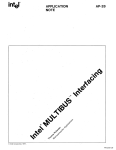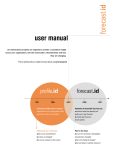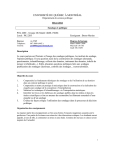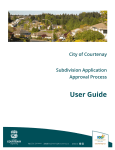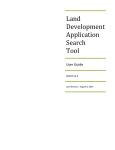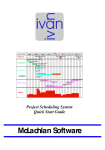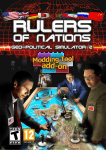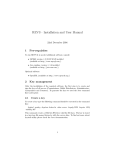Download SCP-GMS User Guide for Applicants_Aug2015
Transcript
STRONGER COMMUNITIES PROGRAMME GMS PORTAL USER GUIDE FOR APPLICANTS August 2015 © Commonwealth of Australia 2015 ISBN 978-1-925216-89-9 August 2015/INFRA2557 Ownership of intellectual property rights in this publication Unless otherwise noted, copyright (and any other intellectual property rights, if any) in this publication is owned by the Commonwealth of Australia (referred to below as the Commonwealth). Disclaimer The material contained in this publication is made available on the understanding that the Commonwealth is not providing professional advice, and that users exercise their own skill and care with respect to its use, and seek independent advice if necessary. The Commonwealth makes no representations or warranties as to the contents or accuracy of the information contained in this publication. To the extent permitted by law, the Commonwealth disclaims liability to any person or organisation in respect of anything done, or omitted to be done, in reliance upon information contained in this publication. Creative Commons licence With the exception of (a) the Coat of Arms; (b) the Department of Infrastructure’s photos and graphics copyright in this publication is licensed under a Creative Commons Attribution 3.0 Australia Licence. Creative Commons Attribution 3.0 Australia Licence is a standard form licence agreement that allows you to copy, communicate and adapt this publication provided that you attribute the work to the Commonwealth and abide by the other licence terms. A summary of the licence terms is available from http://creativecommons.org/licenses/by/3.0/au/deed.en. The full licence terms are available from http://creativecommons.org/licenses/by/3.0/au/legalcode This publication should be attributed in the following way: © Commonwealth of Australia 2015 Use of the Coat of Arms The Department of the Prime Minister and Cabinet sets the terms under which the Coat of Arms is used. Please refer to the Department’s Commonwealth Coat of Arms and Government Branding web page http://www.dpmc.gov.au/pmc/about-pmc/corepriorities/guidelines-and-procedures-other-agencies and in particular, the Commonwealth Coat of Arms Information and Guidelines publication. Contact us This publication is available in PDF format. All other rights are reserved, including in relation to any Departmental logos or trademarks which may exist. For enquiries regarding the licence and any use of this publication, please contact: Director, Internal Communications and Publishing Communications Branch, Department of Infrastructure and Regional Development GPO Box 594, Canberra ACT 2601, Australia Email: Website: [email protected] www.infrastructure.gov.au ii Stronger Communities Programme Contents BEFORE YOU BEGIN .................................................................................................................... 3 What is the Stronger Communities Programme? ........................................................................ 3 Who is eligible to apply for SCP funding?.................................................................................... 3 The Application Process ............................................................................................................. 3 Disclosure of Information............................................................................................................. 3 Help and Support ........................................................................................................................ 4 ABOUT THE APPLICATION FORM ............................................................................................... 5 Accessing the Application Form .................................................................................................. 5 Creating an application ............................................................................................................... 5 Navigating the Application Form.................................................................................................. 7 Responding to Application Questions .......................................................................................... 8 Saving information in the Application Form ................................................................................. 8 Exiting an Application .................................................................................................................. 9 Continuing an Application............................................................................................................ 9 Printing an Application .............................................................................................................. 10 Withdrawing an Application ....................................................................................................... 10 COMPLETING AN APPLICATION ............................................................................................... 11 BEFORE YOU BEGIN TAB ....................................................................................................... 11 ELIGIBILITY CHECKLIST TAB ................................................................................................. 11 ORGANISATION DETAILS TAB ............................................................................................... 12 PROJECT DETAILS TAB.......................................................................................................... 12 Project Details Sub-Tab ............................................................................................................ 12 Project Location Sub-Tab .......................................................................................................... 13 Construction Projects Only Sub-Tab ......................................................................................... 14 FINANCIAL DETAILS TAB........................................................................................................ 16 Project Funding Sub-Tab .......................................................................................................... 16 Partner Funding Sub-Tab .......................................................................................................... 17 Stronger Communities Programme 1 Project Budget Items Sub-Tab .................................................................................................. 18 Applicant Financials Sub-Tab .................................................................................................... 19 DOCUMENTS DROPBOX TAB ................................................................................................ 19 LEGAL AUTHORISATION TAB ................................................................................................ 23 SUBMIT TAB ............................................................................................................................ 24 2 Stronger Communities Programme BEFORE YOU BEGIN What is the Stronger Communities Programme? The Stronger Communities Programme (SCP) is an Australian Government programme designed to deliver social benefits across Australia. Who is eligible to apply for SCP funding? To be eligible for funding an Applicant must be a legal entity with a current Australian Business Number (ABN) and be either: a community based not-for-profit organisation in its own right that is not owned by a state or territory government; or a Local Government Authority. The Application Process Through community consultation processes, Federal Members of Parliament will identify eligible projects and Applicants. Those invited to apply by the Member of Parliament will be provided with an electronic link by the Member of Parliament to a secure online Grant Management System (GMS) Portal to complete an online application form. Only Applicants that have been identified to apply will be provided with the link. Following completion of the application form, it will be submitted electronically to the relevant Member of Parliament, who will select projects from his or her electorate and submit these projects to the Department of Infrastructure and Regional Development (the Department) for assessment against the requirements of the Guidelines. Applicants need to ensure that they allow sufficient time for Members of Parliament to review and submit applications to the Department. Applications can be submitted by Members of Parliament at any time and should be submitted by 5.00pm local time on 30 October 2015 for 2015-16 payments and 29 April 2016 for 2016-17 payments. Disclosure of Information Information contained in applications may be provided to relevant third parties such as organisations, individuals and any others you identify in your application. Information relating to individuals will be protected under the Privacy Act 1988. Requests for access to such information, where not agreed to by Applicants, will be dealt with under the provisions of the Freedom of Information Act 1982. As required under the Commonwealth Grant Rules and Guidelines, a list of projects that receive grant funding will be published on the Department’s website. Stronger Communities Programme 3 Help and Support If you are experiencing any technical difficulties regarding the completion of the application form please contact the Department’s Helpdesk on either [email protected] or 1800 026 222 (Monday to Friday from 9am to 5pm AEST). For queries relating to the SCP refer to the SCP Guidelines and supporting documentation available on the Department’s website (www.infrastructure.gov.au/SCP). If you require further clarification, send your question to [email protected]. IMPORTANT: Application information in this document is a sample only. 4 Stronger Communities Programme ABOUT THE APPLICATION FORM Accessing the Application Form The SCP application form can only be accessed, completed and submitted via the secure online GMS Portal. The online form is not downloadable to an Applicant’s personal computer. Access to the GMS Portal will only be available via a link provided to the Applicant by the Member of Parliament. To enter the GMS Portal, Applicants should click on the link provided by the Member of Parliament and click on SCP - Applicant (see Figure 1 below). Figure 1. Click on link (outlined in Red above) to access the SCP-Applicant Home page Creating an application To create an application from the Home Page select the “Create New SCP Application” button on the left side of the screen (see Figure 2 below). Figure 2. Click on link (outlined in Red above) to create an application. Stronger Communities Programme 5 Start a new application by providing and verifying a New Password (see Figure 2 below) and then click continue (see Figure 3 below). Figure 3. Click on the Continue button (outlined in Red above) after providing and verifying your password to create an application. Once you have verified your password, an Application ID will be assigned to your application (see Figure 4 below). Ensure you keep a record of your Password and Application ID as you will need both to enable access to the application once you Logout. Figure 4. Your Application ID is created (outlined in Red above) after providing and verifying your password to create an application. 6 Stronger Communities Programme Navigating the Application Form The application form is divided into sections and each section is accessed via a tab. Tabs are located in a row near the top of your screen. Each tab relates to a different aspect of the application. In addition, some tabs contain sub-tabs that form a row under the primary tab (see Figure 5 below). Figure 5. Application tabs and sub-tabs (outlined in Red above). To progress through each tab you should click on the Save button in the bottom right corner of each screen and click Next>> to continue (see Figure 6 below). Figure 6. To progress through the Application click Save and Next>> (outlined in Red above). You must complete the 'Before you Begin', 'Eligibility Checklist' and ‘Organisation Details’ tabs before you can access the remaining tabs. Completion of all tabs is mandatory however completion of some fields within tabs is not mandatory. The application form will automatically detect whether you have not answered a mandatory question or your answer is not within the defined parameters e.g. the project finish date is before the project start date. The tabs with colour codes, ticks and crosses are a guide to the status of the information: white indicates that the tab has not yet been opened; yellow indicates that the tab is currently open on your screen; red (with a cross) indicates invalid or incomplete fields on the tab; and green (with a tick) indicates that all the required information has been provided and has been validated by the system. If you have a red tab, notifications with a cross will appear in a box at the top of the screen to inform you of the fields that require changes or completion on that tab (see Figure 7 below). If the tab has sub-tabs you must click on the red sub-tab to view the relevant notification. Stronger Communities Programme 7 Figure 7. Mandatory warning icon shown as an ‘x’ (or ‘error’) icon. IMPORTANT: You cannot submit an application form that has a red tab as the form has invalid or incomplete fields. Free text fields You can type directly into free text fields. All free text fields have a character limit that is identified in the Remaining Characters at the bottom of the text field (see Figure 8 below). Figure 8. Example of a text field. Responding to Application Questions Questions in the application form should be considered in conjunction with the SCP Guidelines, Frequently Asked Questions and other supporting information available from www.infrastructure.gov.au/SCP. Saving information in the Application Form Select the Save button at the bottom of the screen to save your responses and remain on the same tab. Select the Next>> button at the bottom of the screen to save your responses and continue to the next tab. IMPORTANT: The GMS Portal has an automatic time out after 25 minutes of inactivity. It is recommended that you click the Save button frequently as you work on the application. 8 Stronger Communities Programme Exiting an Application If you need to exit the application before it is completed, ensure you save the tab you are working on then click the Logout button located in the top left of each screen (see Figure 9 below). Figure 9. Save the tab you are working on and click Logout ((outlined in Red above) Continuing an Application To continue an existing application, from the Home page select the “Find Existing SCP Application” button on the left hand side of the screen, provide your Applicant ID and Password and select the Continue button (see Figure 10 below). Figure 10. To continue an existing application complete fields and click on continue (outlined in Red above). Stronger Communities Programme 9 Printing an Application If you would like to print your application you should email the application to yourself by selecting the Email me a copy of this application button at the bottom of your screen. You are able to email a copy of the application to yourself at any time. If you do not receive the email, you should check that the email address recorded in your Organisation Details tab is correct in the GMS Portal. Withdrawing an Application To withdraw a submitted application you should contact your local Member of Parliament. The Member of Parliament will be able to reject the application in the GMS Portal prior to submission to the Department. If the application has been submitted to the Department by the Member of Parliament, the Member of Parliament will contact the Department to advise the application is to be withdrawn. 10 Stronger Communities Programme COMPLETING AN APPLICATION BEFORE YOU BEGIN TAB Before commencing the application in the GMS Portal you need to read the information on the Before you Begin Tab about the Application Form and click the acknowledgement field highlighted in blue at the bottom of the screen to confirm you have read and understood the information provided (see Figure11 below). Figure 11. Click on the Acknowledgement field (outlined in Red above). ELIGIBILITY CHECKLIST TAB Before proceeding, confirm that you meet each of the eligibility criteria by ticking all the checkboxes. Click on the checkbox next to each of the five eligibility criteria to confirm that you are eligible to be considered for funding (see Figure 12 below). You will not be able to continue the application if you do not comply with all eligibility criteria. Figure 12. Check boxes outlined in Red above Stronger Communities Programme 11 ORGANISATION DETAILS TAB Complete the following details, using the dropdown menu where applicable: 1. Your Organisation's Details Legal Name of Organisation Organisation Type Are you registered with the Australian Charities and Not-for profits Commission (ACNC)? [only not-for-profit organisations are required to answer this question] Australian Business Number (ABN) Electorate Organisational Email Organisational Website 2. Your Organisation's Physical (registered) Address 3. Your Organisation’s Postal Address [can be pre-populated by choosing the ‘Same as above’ tick box once Question 2 has been answered] 4. Authorised Signatory Contact Details (e.g. CEO; the person authorised to sign Grant Agreements) [this person will also provide the electronic signature for this application] 5. Who is the Project Manager who will lead the implementation of your project? [completion of this question is only required if the Project Manager differs from the Authorised Signatory] IMPORTANT: You will not be able to proceed with the application until this tab is completed. PROJECT DETAILS TAB Project Details Sub-Tab 6. Project Type Choose either: Construction; or Other by clicking the appropriate circle. 12 Stronger Communities Programme 7. Project Title Please provide a Project Title (up to a maximum of 50 characters) Project Title example: Harry Oval Lighting Upgrade; or Broadfield Softball Club – Purchase of Sporting Equipment; or Broadfield Community Centre Kitchen Replacement. 8. Description of Outputs Describe in summary the purpose of your project (up to a maximum of 700 characters). This description may be used in any announcements/launches etc. Do not include Project Outcomes (see Question 9). For example: The project will replace the existing kitchen in the Community Centre and include the purchase of a new fridge, stove and microwave; or The project will upgrade Harry Oval by replacing 100 square metres of existing turf, install four new light poles and lights and upgrade dressing sheds by replacing the existing shower and toilet facilities. 9. Description of Outcomes Provide details regarding how the project will improve local community participation, cohesion and contribute to vibrant and viable communities (up to a maximum of 1500 characters). For example: An outcome of this project will be an increase in participation numbers for children and adults to develop a healthier community. Project Location Sub-Tab 10. Project Location – where will the Project be located? Complete all fields (address Line 2 optional). If the Project is located across multiple sites, provide details of the Primary Project Location only. In some cases, the Primary Project Location Name may be the same as Town/Suburb. Stronger Communities Programme 13 Construction Projects Only Sub-Tab You are required to complete this sub-tab if your project is a construction project (refer question 6). If you answered ‘Other’ in question 6, these fields will be greyed out. 11. Please provide the following dates You can enter dates by selecting the calendar icon (see Figure 13 below) and selecting a date from the calendar. The Estimated Project Finish Date cannot be earlier than or the same as the Estimated Project Start Date. Figure 13. Example of date fields. 12. Does the project require any licences or approvals before it can commence (i.e. building and planning approvals, rezoning or an Environmental Impact Statement)? No Yes If the project requires approvals, click on the “Add details of licence or approval” link (outlined in Red in Figure 14 below). Figure 14. Adding Licence or Approval details. 14 Stronger Communities Programme Complete all fields and click on the ‘Update’ button (see Figure 15 below). Repeat for each licence or approval. Figure 15. Complete details of Licence or Approval and click Update (outlined in Red above) Details of the particular Licences or Approvals will be added to the application (see Figure 16 below). Figure 16. Details of Licence or Approval added to the application (outlined in Red above). 13. Have you secured the appropriate insurances for your project, such as Public Liability and Workers’ Compensation (if applicable)? No Yes If yes, attach details of the various insurances, policy numbers and policy value in the Documents Dropbox tab (as an Other document). Insurances for the project may include: Public Liability (minimum value of $10 million) Workers' Compensation (minimum value as required by State/Territory legislation) Stronger Communities Programme 15 Comprehensive Motor Vehicle Insurance Personal Accident Insurance Professional Indemnity Insurance (minimum value of $2 million). IMPORTANT: Where insurance is required specifically for a project funded under the Programme, this should be included in the budget costs. 14. Describe how the infrastructure will be managed and maintained into the future (i.e. who will manage and maintain the project?, where will that funding come from?). You have up to a maximum 1500 characters for your response. 15. Provide details of who will own the asset on project completion. Where land and buildings are owned by a Third Party, have leasing arrangements been confirmed and secured? (Written evidence must be provided). You have up to a maximum 1500 characters for your response. Written evidence can be saved in the Documents Dropbox tab (as an Other document). FINANCIAL DETAILS TAB Project Funding Sub-Tab 16. Are you registered for GST? Yes No Depending on your response to this question, questions 17 and 18 will seek either GST Exclusive or GST Inclusive amounts. 17. What is the total project cost? These fields are automatically formatted for currency figures. Please enter the figures without using $ signs or commas. Round up or down, as appropriate, to the nearest dollar. The total project cost cannot be less than twice the value of the requested SCP grant funding, eg if the grant amount request is $5,000 then the total project cost cannot be less than $10,000. 18. How much SCP funding are you applying for? These fields are automatically formatted for currency figures. Please enter the figures without using $ signs or commas. 16 Stronger Communities Programme 19. Within the last two years, has your Organisation been involved in any legal proceeding? Yes No 20. Has anyone involved in your organisation, to the best of your knowledge, been bankrupt or convicted of fraudulent or criminal activities? Yes No Partner Funding Sub-Tab 21. Provide details of all partner cash and in-kind funding contributions required to deliver the project. Please indicate the name of the funding partner and amount [Applicant’s cash and in-kind contributions are considered an ‘Own Contribution’]. Add Partner Funding Details for each funding partner by selecting ‘Upload Partner Funding Details’ (see Figure 17 below). Figure 17. Upload Partner Funding Details. Complete all fields and click on the ‘Upload’ button (see Figure 18 below). Repeat for each funding partner for all cash and in-kind contributions. Details will be added to the table. Figure 18. Add Partner Details to table (outlined in Red above). Stronger Communities Programme 17 Evidence of confirmation of partner funding MUST be provided. This is a mandatory requirement and is outlined in the SCP Guidelines. Where the partner funding is an in-kind contribution, evidence should include how the in-kind has been calculated (see 4.2 of the Frequently Asked Questions for guidance). Upload evidence of Partner Funding in the Documents Dropbox (Question 30) for each funding partner listed in Partner Funding Table. Where an Applicant is making an 'Own Contribution', evidence of confirmation of a cash contribution is not required. However evidence of confirmation of an Applicant’s in-kind contribution is required, including how the in-kind has been calculated. Project Budget Items Sub-Tab 22. What are the major budget items for the project? Examples of Budget Items include: Construction/Fit-out Development/Planning Plant/Equipment Hire Government Approvals Legal/Accounting Other Costs Consultants/Contractors Project Management Materials Enter budget item amounts for the project by selecting ‘Add budget line item’ and completing line item details (see Figure 19 below). Click on the ‘Update’ button. The line item will then be displayed in the budget table. Repeat for each additional line item. All budget items totalled together must match the total project budget. 18 Stronger Communities Programme Figure 19. Example of Budget Line Item fields. 23. Do you have quotes for the cash Budget Items? Yes, please upload evidence in the Documents Dropbox Tab (mandatory document). No, please source quotes before lodgement of the Application. If you are unable to upload all quotes in the one mandatory document, additional quotes can be added as Other documents in the Documents Dropbox Tab. Applicant Financials Sub-Tab 24. In the table, provide a summary of the financial performance and position of the organisation for both the previous two financial years Complete the table for 2013/14 and 2014/15 financial years. Please enter the figures without using $ signs or commas. DOCUMENTS DROPBOX TAB 25. Please upload all mandatory and other documents All Applicants are to provide the following documents: Quotes for the total project cost; and Written confirmation of all cash and in-kind partner funding. If partner funding is conditional on the provision of the funding grant, Applicants must provide a letter of intent from the organisation providing funding. Stronger Communities Programme 19 In addition not-for-profit organisations* are to provide the following documents: Financial Information on your organisation in one of the following forms: - Audited Financial Statements or similar for two of the three most recent consecutive years signed by an independent auditor; or - Copies of financial information that Incorporated bodies are required to provide under relevant state legislation; and Evidence of legal status: - Incorporated bodies must include articles of incorporation or similar document *For those organisations registered with the Australian Charities and Not-for-profits Commission the Department will contact the Commission direct for your organisation’s financial information. Mandatory documents are attached to the application under the Documents Dropbox Tab (see Figure 20 below). Please read instructions on the tab for guidance on uploading documents. Figure 20. Documents Dropbox Tab Please note there is provision for only one document to be uploaded for each mandatory document required. If there are multiple quotes or funding partners, it is preferable for Applicants to combine these into one document. If an Applicant is unable to do this, Applicants will need to add each additional quote or funding partner confirmation as an ‘Other’ document (see Figure 21 below). 20 Stronger Communities Programme Figure 21. Add additional documents as an Other document (outlined in Red above).. In addition to the mandatory documents, Applicants may upload up to 20 other documents in support of their application. All documents must be attached under the Documents Dropbox Tab. Attach supporting documents to the application in the GMS Portal by: selecting the document type from the drop down box (see Figure 22 below); selecting the ‘Browse’ button (circled in Red in Figure 23 below) and navigating to the document in the window that opens; and selecting the ‘Upload’ button to upload the document and attach it to the application (see Figure 24 below). If the document needs to be changed select the Delete button and upload another document. It is recommended that Applicants select [Document name] to confirm the upload has been successful. Figure 22. Drop down box to select document type Figure 23. Example of area to upload documents – ‘Browse’ button. Stronger Communities Programme 21 Figure 24. Example of documents that have been successfully uploaded to the system. IMPORTANT: ALL uploaded supporting documentation must be less than 15MB each and have a file name less than 45 characters (including the file extension). Any documents that are 15MB or larger will generate an error message and will not be uploaded by the system. It is recommended that document sizes be kept to a minimum to reduce upload times. Allow five minutes for each document to upload. To reduce the file size of documents convert the document to a PDF (by opening the document, selecting ‘Save As’ and choosing ‘PDF (.pdf) or by removing unnecessary images or creating a zip file. Supporting documents must have a file name that is less than 45 characters long, including the file extension (for example, ‘.docx’ or ‘.pdf’) and use the suggested file name convention below. The suggested file names will ensure that file names are less than 30 characters. For example if the application number is SCP123 then use the following convention: Evidence of Quotations = SCP123_Quotations Audited Financial Statements = SCP123_ Financial_Statements IMPORTANT: If you experience difficulty uploading documents you should contact the Department’s Helpdesk on either [email protected] or 1800 026 222 (Monday to Friday from 9am to 5pm AEST). 22 Stronger Communities Programme LEGAL AUTHORISATION TAB The Legal Authorisation and Declaration of Conflict of Interest should only be completed once all other parts of the application have been completed. Please consider taking the opportunity to review your responses before completing this tab. The previous tabs in the application form will be locked once the Legal Authorisation and Declaration of Conflict of Interest have been completed. To undo this tab you must send a request via email to [email protected]. Clicking on the checkboxes acknowledges that you have read and understood your obligations in respect of the application and acts as an electronic signature (see Figures 25 and 26 below). Figure 25. Legal Authorisation. Stronger Communities Programme 23 Figure 26. Declaration of Conflict of Interest. SUBMIT TAB All of the tabs apart from the Submit tab must be green and ticked before the application can be submitted (see Navigating the Application Form, page 7). Once the Legal Authorisation tab has been completed only the Submit tab will be available. You will need to contact [email protected] if you wish to make changes after the Legal Authorisation has been completed. Once you click SUBMIT your form will be lodged with the Member of Parliament and will be ready for review. A summary of the application form contents, including a list of all uploaded documents, is automatically emailed to the Authorised Signatory as confirmation that the application has been received by the Member of Parliament. 24 Stronger Communities Programme Stronger Communities Programme 25