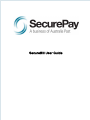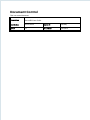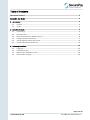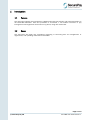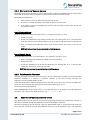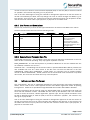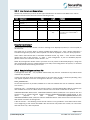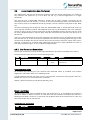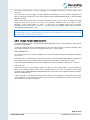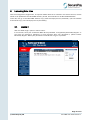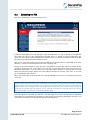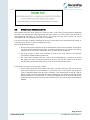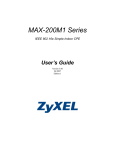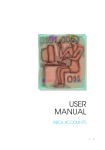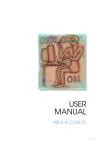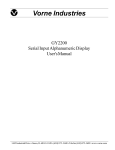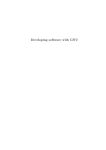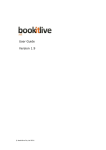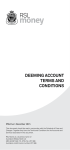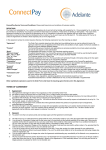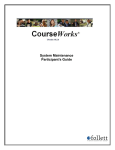Download SecureBill User Guide
Transcript
SecureBill User Guide Document Control This is a control document DESCRIPTION SecureBill User Guide CREATION DATE 15/05/2009 CREATED BY SecurePay VERSION 1.1 DATE UPDATED 27/01/2010 Table of Contents Document Control ............................................................................................................ 2 SecureBill User Guide ............................................................................................................ 2 1 Introduction .................................................................................................................... 4 1.1 Purpose........................................................................................................................... 4 1.2 Scope ............................................................................................................................. 4 2 Data File Formats ............................................................................................................. 5 2.1 File Naming...................................................................................................................... 5 2.2 Non-Data Lines ................................................................................................................. 5 2.3 Basic Stored Payments Data File Format .............................................................................. 6 2.4 Infringement Data File Format............................................................................................. 7 2.5 Animal Registration Data File Format ................................................................................... 9 2.6 Payment Denial Data File Format....................................................................................... 10 3 Uploading Data Files ....................................................................................................... 12 3.1 Logging In ...................................................................................................................... 12 3.2 Uploading the File ........................................................................................................... 13 3.3 Offline Import Notification Email ........................................................................................ 14 3.4 Record Status Change ..................................................................................................... 15 Page 3 of 15 © SecurePay Pty Ltd SecureBill User Guide Version 1.1 1 Introduction 1.1 Purpose This document explains the Infringement & Registration Data File formats and Upload Procedure to the SecureBill Database. Once the procedure is successful, it will enable customers to pay infringements and registration fees online or by phone, using their credit card. 1.2 Scope This document will detail only procedures pertaining to formatting files for infringements or registrations, and uploading these files to SecureBill. Page 4 of 15 © SecurePay Pty Ltd SecureBill User Guide Version 1.1 2 Data File Formats Before using SecureBill for uploading of your data files, you will need to prepare and format the file that contains the transaction details The uploaded data file should contain all current records, not just new records, as all previous data will be deleted when the record status is changed at midnight (or your specified custom time) (see Section 3.4). 2.1 File Naming The data file must be named with a “.txt” extension however, the filename can be whatever you require. 2.2 Non-Data Lines All bill types’ data file formats described below may contain the following optional lines, used for double-checking the file’s validity and the validation process’ completion, as well as spacing out and commenting the file to make it more “readable”. Below is an outline of how these features work and how they can be used. 2.2.1 Blank Lines You may leave blank lines at any place in the file for spacing. Blank lines must contain no printable characters, i.e. a new-line character only, and will be ignored by the SecureBill file parser. 2.2.2 Comment Lines You may have comment lines in your text file, which will be ignored by the SecureBill file parser. Comment lines may appear anywhere within the file, and must have the ‘#’ character in the first position of the line. E.g. # bill data - 01/11/2002 2.2.3 Echo Lines Echo lines may appear anywhere within the file, and must have the ‘!’ (exclamation) character in the first position of the line. Any text specified after the exclamation character, and before the next end of line character, is stored temporarily while the file is being parsed offline, and is written back to the confirmation email received by the user when the process is complete. Your file may also have as many echo lines in your text file as you wish. e.g. ! file generated 01/11/2002 ! file contains 2159 records Two examples of where this can be helpful are: 1. An echo line may specify data about the file, such as the total number of records or the total payable amounts in the file. These values can be compared to the returned values in the email. 2. An echo line placed at the end of the file will be echoed back in the email only if the parser reached the end of the file while processing. If the line is supplied, but not echoed back, it may be that SecurePay could not parse through to the end of your file. Page 5 of 15 © SecurePay Pty Ltd SecureBill User Guide Version 1.1 2.2.4 Start and End of Records Markers Supplying these lines is optional. A start of records line is placed immediately before the first data line of the file, and an end of records line is placed after the final record of the file. SecureBill will validate that: 1. Either neither or both of these lines are found in the file. 2. There are no record lines before the “SOR” or after the “EOR” lines. 3. If the “SOR” is read at the beginning of the file, and the “EOR” is never read, the file was not parsed correctly. Start-of-Records Marker The Start-of-Records marker is an optional line. If it appears in the file, it must: • appear only once; • be the first readable line of the file (non-blank line, not starting with ‘#’ or ‘!’) after the field separator character line (if field separator line is provided), and before the first record line; • have a matching End-of-Records marker (see section below). The format of the line is simply: SOR This text must not have any leading or trailing spaces. End-of-Records Marker The End-of-Records marker is an optional line. If it appears in the file, it must: • have a matching Start-of-Records marker (see section above); • appear only once; • be the last readable line of the file (non-blank line, not starting with ‘#’ or ‘!’) after the last record line. The format of the line is simply: EOR This text must not have any leading or trailing spaces. 2.2.5 Field Separator Character The field separator character denotes the start or end of a field within the data file. The default field separator character is a comma (‘,’) character, however if your data contains commas, the separator may be specified within the file. If the field separator is explicitly specified in the data file, it must be in the very first readable line. That is the first non-blank line starting with any character other than ‘#’ or ‘!’. The format of this line should be: FIELD_SEPARATOR=<char> where <char> is a single character to be used as your field separation character. This could be any ASCII character, e.g. ‘,’, ‘|’, ‘/’, ‘?’, ‘^’, etc. 2.3 Basic Stored Payments Data File Format The “Stored Payments” bill type can be used for any general fixed-amount bill payment scenario. A data file is uploaded through SecureBill and stored in SecureBill’s database. Customers accessing this bill type via either the Hosted Web Page or the IVR front-end need only enter their bill reference number. SecureBill will then look up the database, and if the reference Page 6 of 15 © SecurePay Pty Ltd SecureBill User Guide Version 1.1 number is found, the amount of the bill will be displayed (web) or read out (IVR). If the bill is marked as “payable”, the customer may then go on to pay the bill. One of the main advantages of using this method for infringement payments is that the amount of the bill is controlled by the biller, and may change over time as various charges are added, e.g. for late payment, extra services, etc. It also ensures only the whole due amount may be paid on the bill, and the customer cannot make a part-payment, or payment for a smaller value. 2.3.1 Line Format and Descriptions The file may contain any or all of the line types described in the section “Non-Data Lines” above. The data records of the file must have the following format: Field 1 2 3 4 5 Description Infringement Reference Secondary Reference – NOT USED Amount (in cents) Payable Flag – NOT USED Escalation Level Type Alpha/Num Alpha/Num Length 1 – 20 chars 1 – 6 chars Numeric Boolean Numeric 1 – 10 chars 1 3 Example 01234567 Must contain a value, but will not be used by SecureBill. It is recommended a single whitespace character be used. No character at all is an illegal value. 6500 (=$65.00) Must contain “1” Must contain “001” 2.3.2 Sample Stored Payments Data File # SecureBill payment file – 01/11/2002 ! These are echo lines which be emailed back to the user when the file ! is finished uploading. They may appear anywhere in the file. FIELD_SEPARATOR=, # If the field separator is provided, it MUST be on the first readable line # If not included, it defaults to a comma ‘,’. # Records start – the following start-of-records marker is optional SOR # When SOR is provided, the next readable line must be a data record. # The file must now have an EOR line at the end. 012345678, ,6500,1,001 123546879, ,11500,1,001 # A comment can be placed between records if desired 234567890, ,12000,1,001 # End of records EOR # No record lines may follow this marker, but comments and echo lines may. ! File completed 2.4 Infringement Data File Format The “Infringement” bill type is specifically designed for local government and traffic infringement offices, and is used to store a fixed payment amount and vehicle registration details for parking infringements. A data file is uploaded through SecureBill and stored in SecureBill’s database. Customers accessing this bill type via either the Hosted Web Page or the IVR front-end need only enter their bill reference number. SecureBill will then look up the database, and if the reference number is found, the amount, vehicle registration, payment type, and any special conditions of the bill will be displayed (web) or read out (IVR). If the bill is marked as “payable”, the customer may then go on to pay the bill. One of the main advantages of using this method for infringement payments is that the amount of the bill may increase over time as various charges are added for late payment. It also ensures only the whole due amount may be paid on the bill, and the customer cannot make a part-payment, or payment for a smaller value. Page 7 of 15 © SecurePay Pty Ltd SecureBill User Guide Version 1.1 2.4.1 Line Format and Descriptions The file may contain any or all of the line types described in the section “Non-Data Lines” above. The data records of the file must have the following format: Field 1 3 4 Description Infringement Reference Vehicle Registration Number Amount (in cents) Payable Flag 5 Escalation Level* 6 Note (optional) 2 Type Alpha/Num Length 1 – 20 chars Example 01234567 Alpha/Num 1 – 6 chars ABC123 Numeric Boolean 1 – 10 chars 1 (0 or 1) 6500 (=$65.00) 1 = Payable 0 = Not Payable Numeric 3 digits (leading ‘0’s) Alpha/Num 0 – 100 chars 001 = Standard (no message) XXX = Level 1 YYY = Level 2 ZZZ = Level 3 etc. Have a nice day! Escalation Level Codes * The Escalation Level code causes a custom message to be displayed (internet) or read out (IVR) to the customer. The codes are 3 numeric digits in length, padded with leading ‘0’s. “001” always represents a standard infringement payment, and no special note will be displayed, or read, for these payments. Other codes used should refer to standard escalation levels, e.g “002” = “This amount includes agency fees due to late payment”, or “003” = “This infringement is past its allowable payment period. Contact the council for further details.”, etc. NOTE: Any Infringement Codes used in your files must be passed to SecurePay Support, along with their corresponding text (up to 255 characters per code) to be configured in the system, or recorded for the IVR, before commencing this service. 2.4.2 Sample Infringement Data File # Infringement data file – 01/11/2002 # SecurePay City Council # Generated by: Andrew M @ 13:08 on 01/11/2002 ! These are echo lines which be emailed back to the user when the file ! is finished uploading. They may appear anywhere in the file. ! Infringement data file – 01/11/2002 FIELD_SEPARATOR=, # If the field separator is provided, it MUST be on the first readable line # If not included, it defaults to a comma ‘,’. # Records start – the following start-of-records marker is optional SOR # When SOR is provided, the next readable line must be a data record. # The file must now have an EOR line at the end. 012345678,ZYX987,6500,1,001, 123546879,CBA123,11500,1,002,This is an optional note # A comment can be placed between records if desired 234567890,FHG001,12000,0,003, # The above payment is NOT payable 345678901,QRS555,8400,1,001 456789012,AEI246,2650,1,001,Cnr Johnson & Market Streets # The above record contains a note with details of location of infringement # End of records – the following end-of-records marker is only provided if # the SOR marker exists at the beginning of the record lines EOR # No record lines may follow this marker, but comments and echo lines may. ! File completed Page 8 of 15 © SecurePay Pty Ltd SecureBill User Guide Version 1.1 2.5 Animal Registration Data File Format The “Registration” bill type may be used for purposes other than animal registrations. It is useful for any multi-item bill payments, up to five items per bill, e.g. 5 animal registrations in a single household. The data file sent to SecureBill includes a header line for each payment, containing the bill reference number and the number, n, of items on the bill. The following n lines of the file contain an item number (such as an individual animal tag number), amount, and item code (such as CAT, DOG, etc). Customers accessing this bill type via either the Hosted Web Page or the IVR front-end need only enter their bill reference number. SecureBill will then look up the database, and if the reference number is found, the list of items stored with the bill are displayed, and the amount and item code for each is displayed (web) or read out (IVR), along with a bill total. The customer may then go on to pay the bill. One of the main advantages of using this method for bill payments is that the individual item codes and amounts (for up to five items) can be displayed to the user for checking before they pay. It also ensures only the whole due amount may be paid on the bill, and the customer cannot make a partpayment, or payment for a smaller value. SecurePay can also return each individual item code in your daily transaction report, or on our Merchant Login website. 2.5.1 Line Format and Descriptions The file may contain any or all of the line types described in the section “Non-Data Lines” above. The data records of the file must have the following format: Field 1 2 Description Registration reference Animal count Type Alpha/Num Numeric Length 1 – 8 chars 1 (between 1 and 5) Example 01234567 2 (refers to 2 following animal record lines) Transaction Data Lines All readable lines following the two optional lines described above (if provided) must contain Registration transaction data, in the following format. A single reference number may refer to one or more animals, therefore for each payment there is a header line, and one or more animal lines, as follows: Header_Line Animal_Record_Line [Animal_Record_Line]* Header Line Format All Record lines must follow immediately after the header line. I.e. If the header line specifies 2 records to follow, no blank, comment, or echo lines may exist between the header line and the 2 following lines. Blank, comment, or echo lines may be placed after all the record lines for a bill, and before the header line for the next bill. Animal Record Line Format Field 1 Description Animal reference number Type Alpha/Num Length 1 – 8 chars Example 123456 Page 9 of 15 © SecurePay Pty Ltd SecureBill User Guide Version 1.1 2 Animal type code Alpha/Num 1 – 3 chars DOG CAT 3 Amount (in cents) Numeric 1 – 10 chars 2500 (=$25.00) 2.5.2 Sample Animal Registration Data File # Animal rego data file – 01/11/2002 # SecurePay City Council # Generated by: Andrew M @ 13:34 on 01/11/2002 ! These are echo lines which be emailed back to the user when the file ! is finished uploading. They may appear anywhere in the file. ! Infringement data file – 01/11/2002 FIELD_SEPARATOR=, # If the field separator is provided, it MUST be on the first readable line # If not included, it defaults to a comma ‘,’. # Records start – the following start-of-records marker is optional SOR # When SOR is provided, the next readable line must be a data record. # The file must now have an EOR line at the end. # The first entry has an animal count of “2”, so the following 2 lines # denote the individual animal information. 01234567,2 456879,DOG,2500 876543,DOG,2500 # A comment can be placed between records if desired # The next bill has a total of “3” animals, 1 cats and 2 dogs. 12345678,3 456546,CAT,1200 789987,DOG,1600 321654,DOG,1800 # The above bill is found using the bill reference “12345678”. # A list of animals is displayed and the total amount to pay calculated # when the bill is requested by Internet or IVR. # End of records – the following end-of-records marker is only provided if # the SOR marker exists at the beginning of the record lines EOR # No record lines may follow this marker, but comments and echo lines may. ! File completed 2.6 Payment Denial Data File Format The Payment Denial bill type can be used to display (web) or read (IVR) a message when certain bill reference numbers are entered, and deny a payment of that bill. This is the compliment of the Infringement bill type. With infringements, only bills found in the database can be paid; In the Payment Denial bill type any bill can be paid as long as it is NOT listed in the database. This bill type can be useful for denying online or IVR bill payment by certain customers (e.g. customers who have previously requested charge-backs on bill payments), or to deny payment of very large bill amounts, due to the bank’s MSF charges on the payment. 2.6.1 Line Format and Descriptions The file may contain any or all of the line types described in the section “Non-Data Lines” above. The data records of the file must have the following format: Field 1 2 Description Bill Reference Number Reason Code* Type Alpha/Num Numeric Length 4 – 20 chars 3 Example 01234567 001 = default message XXX = message A YYY = message B, etc Reason Codes * Page 10 of 15 © SecurePay Pty Ltd SecureBill User Guide Version 1.1 The Reason Code causes a custom message to be displayed (internet) or read out (IVR) to the customer. The codes are 3 numeric digits in length, padded with leading ‘0’s. “001” always represents the default message configured on your account (Record Not Payable Message field on the SecureBill Application Form). Other codes used should refer to standard escalation levels, e.g The “001” or default message might be “This bill is exempt from credit card payment. Please contact your biller to make payment.”. Other codes might be: “002” = “This bill is not payable online due to previous chargebacks on your account.”, or “003” = “This bill is past its allowable payment period. Contact your biller for further details.”, etc. Any Reason Codes used in your files must be passed to SecurePay Support, along with their corresponding text (up to 255 characters per code) to be configured in the system, or recorded for the IVR, before commencing this service. 2.6.2 Sample Payment Denial Data File # Payment denial data file – 01/08/2003 # SecurePay Electricity Co. # Generated by: Andrew M @ 15:23 on 01/18/2003 ! These are echo lines which be emailed back to the user when the file ! is finished uploading. They may appear anywhere in the file. ! Infringement data file – 01/11/2002 FIELD_SEPARATOR=, # If the field separator is provided, it MUST be on the first readable line # If not included, it defaults to a comma ‘,’. # Records start – the following start-of-records marker is optional SOR # When SOR is provided, the next readable line must be a data record. # The file must now have an EOR line at the end. # The field separator MUST be on the first readable line # If not included, it defaults to a comma ‘,’. # Records start # The file contains 4 bill references which may NOT be paid via SecureBill. # The first payment refers to the default Reason Code “001” 01234567,001 # The next 2 payments have special condition codes 234567890,002 456789012,003 # A comment can be placed between records if desired 12345678,001 # End of records – the following end-of-records marker is only provided if # the SOR marker exists at the beginning of the record lines EOR # No record lines may follow this marker, but comments and echo lines may. ! File completed Page 11 of 15 © SecurePay Pty Ltd SecureBill User Guide Version 1.1 3 Uploading Data Files Once an Infringement, Registration, or Payment Denial data file is created in the above formats, the file needs to be uploaded to the SecureBill website, parsed, and entered into the SecureBill database. To do this, first go to the SecureBill website, http://www.securepay.com.au/securebill/. (The test website is located at http://test.securepay.com.au/securebill/). 3.1 Logging In Click the “Biller Login” option in the left menu. In this screen, enter your 3-character Biller ID and password, as supplied by SecurePay Support. If you have not received a password, or have forgotten what your password is, please contact SecurePay Support. When your password is entered click “Log In” to proceed. Page 12 of 15 © SecurePay Pty Ltd SecureBill User Guide Version 1.1 3.2 Uploading the File Click the “Upload Data” option on the left menu. In the form displayed, select the “Bill Type” from the drop-down list. E.g. to upload an infringement file, select the name of your Infringement Payment Form; to upload an animal registration file, select the name of your Animal Registration Payment Form; to upload a payment denial file, select the name of your Payment Denial Payment Form. Next, in the “File” field, either type the path and filename of the data file to be uploaded, or click the “Browse…” button to locate the file on your disk, and click “OK”. Finally, in the “Email Address” field, type the email address to which the results of the file import procedure should be sent. This email is the only way of ensuring the file was imported into the database successfully. You may leave the email field blank, however a warning will be issued before you submit the form without an email address entered—to continue, click “OK”, or to enter an email address click “Cancel”. When this information is entered, click the “Upload Validation Fil” button to commence the upload of the file. The file upload may take some time, depending on the speed of your Internet connection, network traffic, and the size of the file. Please do not hit the stop button, close the browser, hit the Back or Refresh buttons, etc during this time. The progress bar in the status bar of your browser should let you know the process has not stopped. If your Internet connection is dropped before you receive the success page, you will need to begin the upload again. Once the upload is complete, you will see a success page or an error if the file was not uploaded successfully. If the upload was successful, the file parsing and importing will begin at this time. You may close your browser now without affecting this second phase. Page 13 of 15 © SecurePay Pty Ltd SecureBill User Guide Version 1.1 3.3 Offline Import Notification Email The upload of the file is done “online” (i.e. while you wait), so any errors in the upload are displayed on-screen. The parsing and importing phases are done “offline” (i.e. your browser will be freed up and processing will occur on our web server). This means the only way to know the import succeeded is for us to send an email when it is complete. If no errors occurred, a success message will be sent. If there were errors encountered in the file, or in processing of the file, an error message will be sent. The email will always contain: • The time the file was received, the time the database import was completed, and the date and time the data will become current. If today’s switchover time is missed, data will be made current at tomorrow’s switchover time, so check this field carefully. • The total number of data rows imported, as well as the total value of all payments imported for double-checking by the user. • Any “echo” data included in the file. That is the text following any ‘!’ character in the file that appears in the first character position of the line. This can be used to store any data that should be double-checked, such as a row count or total amount value. If the email is an error email, it will also include: • A line number and field name where each error occurred. Any lines with errors will not have been imported into the database. If any errors occur in an upload, the entire file must be uploaded again with the errors corrected. The resubmission of the file, and its offline parsing must still make the switchover deadline for the records to become current today. If the file is not resubmitted, or it misses the deadline, only the records that did not contain errors will become current at the switchover time, and the previous records will be deleted. Page 14 of 15 © SecurePay Pty Ltd SecureBill User Guide Version 1.1 3.4 Record Status Change 3.4.1 Default Change Time When a data file is uploaded and imported into the SecureBill database, the status of the records are set as “New” which means they are not available via the payment page or the IVR yet. By default, at midnight each night, the statuses of the records are updated to “Live”. Files uploaded on any day will not become “Live” data until midnight that night. 3.4.2 Overriding Change Time If a special request is made, SecurePay can configure a given bill type for a given merchant to switch status at a time other than midnight. E.g. If a merchant will upload a file each morning at 7:00am, SecurePay can configure that bill type to update the old data with the new at 8:00am that day. If a file will be uploaded in the afternoon, we can switch the new records to live at a given time in the afternoon. Remember, when requesting a custom switchover time for your data, you must ensure the file is in our system by this time each day, and allow enough time for the creation and upload of the file, as well as the offline validation and import of your file by SecurePay. Page 15 of 15 © SecurePay Pty Ltd SecureBill User Guide Version 1.1