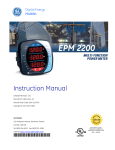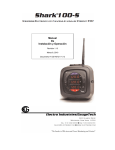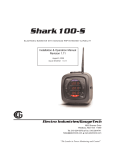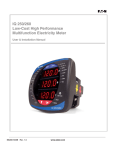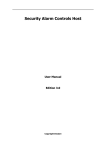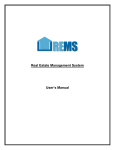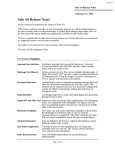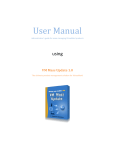Download USER GUIDE Base Building Footprint Calculator
Transcript
USER GUIDE Base Building Footprint Calculator VERSION 2: MARCH 2012 The Footprint Calculator Pty Ltd PO Box 371, Bondi Junction NSW 1355 Australia ABN 22 152 149 454 Phone: +61 (0)2 8020 0786 Email: [email protected] www.footprintcompany.com.au TABLE OF CONTENTS 1 DOCUMENT INFORMATION..........................................................3 1.1 Purpose of this document...............................................................................................3 1.2 How to use this document..............................................................................................3 1.3 Disclaimer...................................................................................................................3 2 ACCESSING THE CALCULATOR......................................................4 2.1 Logging in...................................................................................................................4 2.2 The login page.............................................................................................................5 2.3 Forgotten or lost your password......................................................................................6 2.4 Locked out of the system................................................................................................6 3 USING THE CALCULATOR..............................................................7 3.1 After logging in............................................................................................................7 3.2 Creating a new submission............................................................................................8 3.3 Inside the calculator......................................................................................................9 3.4 Saving your assessment...............................................................................................10 3.5 Submitting your assessment..........................................................................................10 3.6 Manage existing submissions.......................................................................................11 3.7 Questions in the calculator requiring a % value..............................................................12 3.8 Questions in the calculator requiring a ‘0’ value.............................................................12 4 REPORTS...................................................................................13 4.1 Creating reports.........................................................................................................13 4.2 Detailed Eco-Footprint Report.......................................................................................13 4.3 Eco-Footprint Graph Report..........................................................................................13 4.4 Printing reports...........................................................................................................15 4.5 View a report.............................................................................................................16 4.6 Comparing results.......................................................................................................17 5 CHANGE YOUR PASSWORD.......................................................19 5.1 ‘Change password’ link...............................................................................................19 6 LIBRARY RESOURCES.................................................................20 6.1 Find a document in the Library.....................................................................................20 7 USER GUIDES & STANDARDS......................................................21 8 CASE STUDY DESIGN TIPS..........................................................21 9 SEARCHING THE SITE.................................................................22 © THE FOOTPRINT COMPANY | www.footprintcompany.com.au USER GUIDE, Base Building, Footprint Calculator | 2 1 DOCUMENT INFORMATION 1.1 Purpose of this document The purpose of this document is to provide Users of The Footprint Company Footprint Calculators with general instructions and guidelines on how to use the system. 1.2 How to use this document This document is not meant to be read from cover to cover but rather to serve as a reference for using the Base Building Footprint Calculators. The most effective way to use this document is to search for the task you are trying to complete in the Table of Contents, and then refer to the instructions for that task whilst using The Footprint Company Footprint Calculators. If the task you wish to complete does not appear in the Table of Contents please contact The Footprint Company for assistance: [email protected] 1.3 Disclaimer The results shown by the calculator are an approximate guide and should only be used for the purpose of reporting compliance with environmentally sustainable initiatives. The calculator should be used as a guide and not as a substitute for formal professional advice. The Footprint Company makes no representation as to the truth or accuracy of the results shown by the calculator. The formulae used within this calculator may change without notice. © THE FOOTPRINT COMPANY | www.footprintcompany.com.au USER GUIDE, Base Building, Footprint Calculator | 3 2 ACCESSING THE CALCULATOR 2.1 Logging in To login you will need a username and password. This will be sent to an email address nominated by you once you are registered as a User. Once you have a username and password go to the website and enter in your username and password. Visit the site at www.footprintcompany.com.au On The Footprint Company website homepage (see screen shot below) you will see a number of options to take you to the calculators. To access all features of the calculator site you must be logged in. Hence it is recommended that you login first before continuing. To log in, click the ‘Go to Calculators’ button, or the ‘Login’ link. © THE FOOTPRINT COMPANY | www.footprintcompany.com.au USER GUIDE, Base Building, Footprint Calculator | 4 2.2 The login page If it is your first use of the calculator, ensure you open and print the Input Information Guide before you commence an assessment. The guide describes the information you will need at hand to complete your assessment in a timely fashion. It is also worthwhile downloading the ‘Footprint Results Comparison Template‘ Excel spreadsheet from the ‘USER GUIDES & STANDARDS’ section of the site – (‘Save As’ your project name). This is a resource you can use to chart and analyse multiple versions of the same project. The spreadsheet contains ‘dummy’ data which you can replace and change as you require. Once you have the necessary resources, proceed to the ‘Login’ process: • Read the ‘Terms of Use’ and then check the checkbox marked ‘I agree with the above terms’ to be able to log in. • Enter your username and password • Click ‘LOGIN’. © THE FOOTPRINT COMPANY | www.footprintcompany.com.au USER GUIDE, Base Building, Footprint Calculator | 5 2.3 Forgotten or lost your password If you have forgotten or lost your password or your login details, click the ‘Forgot your password?’ link. Then on the Password reminder page, enter your username (this is your first name and last name) and submit. You will soon receive an email with your new password. 2.4 Locked out of the system If you have been locked out after trying more than three times to log in you will need to contact The Footprint Company helpdesk to reset your access: email: [email protected] call: +61 2 8020 0786 (8.30am – 5.00pm EST, Monday – Friday). © THE FOOTPRINT COMPANY | www.footprintcompany.com.au USER GUIDE, Base Building, Footprint Calculator | 6 3 USING THE CALCULATOR 3.1 After logging in Once logged into the calculator, you will be able to: • Create new submissions • Manage your existing submissions • Change your password • Access any standards and guides • Browse the document library for tips and information • View reports. Below: The ‘Your Workspace’ page where you can access existing assessments/submissions (view assessment details, edit and copy assessments, and view reports) and create new assessments. © THE FOOTPRINT COMPANY | www.footprintcompany.com.au USER GUIDE, Base Building, Footprint Calculator | 7 3.2 Creating a new submission After logging in you can create a new submission in the ‘Your Workspace’ section of the website. In the ‘Create a new assessment’ box, go to the drop down menu and select which project you wish to use. Note: you may only have one project available to you in the drop down menu. Create a version name/identifier – make sure it’s something you can recall, e.g. stage of project. Once ‘+ADD’ is clicked you will be taken to the Calculator ‘General Information Page’ for the assessment you have just created. © THE FOOTPRINT COMPANY | www.footprintcompany.com.au USER GUIDE, Base Building, Footprint Calculator | 8 3.3 Inside the calculator After creating a new submission you will be presented with the ‘Calculator’. The calculator is a series of questions which you can answer in one sitting or save and come back to later. You can complete sections in any order you wish (you do not need to complete the sections sequentially). 5 6 7 1 4 2 3 General overview of the functions and features of the calculator: 1 The left hand navigation lists the sections of the calculator. Orange bars with a ‘tick’ are completed sections. Sections with blue bars are incomplete. A teal bar indicates the section you are currently in. 2 ‘View Results’ will create a report for the current Submission once all sections are completed. After clicking ‘View Results’ you will be able to choose between types of report. 3 Use the ‘Previous’, ‘Next’ and ‘Save’ buttons to navigate between the sections in the calculator. You must complete ALL questions in the section before you can move to other sections. Note: you can also use the left hand navigation. 4 Information icons, when clicked, will pop up with contextual help relating to that particular question. 5 The ‘Materials Library’ menu option will open in a new browser window. 6 Change your Password. 7 The Logout button will end your session and save your progress. However, please note that the current section you are in will not be saved unless it has been completed. Only fully completed sections will be saved when logging out. © THE FOOTPRINT COMPANY | www.footprintcompany.com.au USER GUIDE, Base Building, Footprint Calculator | 9 3.4 Saving your assessment Use the ‘Previous’, ‘Next’ and ‘Save’ buttons to navigate between the sections in the calculator. You must complete ALL questions in the section before you can move to other sections. By using the ‘Save’ button when a section is complete you will save your information and be able to move to other sections, not necessarily in order they appear in the left navigation pane. 3.5 Submitting your assessment Once all sections are completed, you will be able to ‘Submit’ your assessment. However once an assessment has been submitted all data is locked and you will not be able to make any further changes to it. Before submitting an assessment: • ‘View Results’ for the assessment – print out and analyse the report. • Make changes and edit the assessment until you are completely happy with it. • Finally, once satisfied the assessment is correct, click the ‘Submit’ button. Once the ‘Submit’ button has been clicked a warning dialogue box will appear (shown below) to confirm you are happy to proceed. Once an assessment has been submitted, on the ‘Your Workspace’ page (see the following page for information) you can ‘Copy’ the assessment, view the assessment or ‘View Results’, however you are not able to ‘Edit’ it. © THE FOOTPRINT COMPANY | www.footprintcompany.com.au USER GUIDE, Base Building, Footprint Calculator | 10 3.6 Manage existing submissions After logging in you can manage your existing submissions in the ‘Your Workspace’ section of the website where you will find all of the submissions you have created. If you are registered for multiple calculators and/or projects, select which project you wish to work on from the drop down menu. It is important that you then manage your submissions and enter a distinct version number or identifier for each option – remembering that you have a maximum of eight (8) options per project registration. You are able to create these multiple versions of assessments to allow you to test the benefits and impact of different scenarios and material choices. To compare multiple project options, go to the ‘USER GUIDES & STANDARDS’ section of the site and download the ‘Footprint Results Comparison Template‘ Excel spreadsheet, then enter the results from your reports into the template. 1 2 3 4 5 6 7 8 Explanation of controls for managing submissions: 1 Tick the check box to select a submission, then click the ‘View Report’ button (located below the table – refer to User Guide section ‘4.1 Creating reports’) to view reports. 2 Click ‘Edit’ to go into the details of that submission. Click ‘Copy’ to create an exact copy of that submission. This is useful for comparing two submissions for the same project; you can see the difference your choices can make to your footprint. 3 Indicates the project for which the submission refers to. 4 You must give your submission a version name/identifier to help identify which submission is which. 5 The type of calculator being used. 6 Submissions can appear as ‘Draft’ or ‘Submitted’. Once submitted, submissions can not be edited, but may be copied to use as a base for a new submission. 7 Indicates the date and time a submission was created. 8 Only draft submissions can be deleted. Once deleted, submissions cannot be retrieved. © THE FOOTPRINT COMPANY | www.footprintcompany.com.au USER GUIDE, Base Building, Footprint Calculator | 11 3.7 Questions in the calculator requiring a % value When completing questions within the calculator that require a percentage (%) input, you may need to specify all elements that make up 100% of the total. If the sum of the percentages you enter does not add up to 100% you will receive an error message and will not be able to save your answer. e.g. See below. In the example above, the total percentage adds up to 105% (90% + 15%) and thus the error in red text will appear until the numbers are adjusted to make 100%. To correct this, the user may adjust one of the existing numbers (90% or 15%). In some cases, if the total percentage adds up to less than 100%, you may wish to add another element by clicking the ‘Add Another’ button, and then making up the remainder with that item. 3.8 Questions in the calculator requiring a ‘0’ value If you do not have developed quantities and ONLY have a budget amount, select the ‘Not Applicable’ option in the dropdown menu, enter “0”, then enter the $ (budget amount) in the next box. If you DO HAVE detailed quantities, enter those and use the $ box to indicate the cost of sundry items not covered or special one-off items. © THE FOOTPRINT COMPANY | www.footprintcompany.com.au USER GUIDE, Base Building, Footprint Calculator | 12 4 REPORTS Reports are provided in PDF format. If you do not have PDF reader software such as Adobe Acrobat Reader visit: http://get.adobe.com/reader/ 4.1 Creating reports Select a submission then click the ‘View Report’ button to view. Clicking the ‘View Report’ button will open the next window which allows you to select the type of report you require. Once generated, save (File > Save As) the report to your system/computer. 4.2 Detailed Eco-Footprint Report This report allows you to understand the discrete impact of each of your selections and is the key report to use when comparing the impact of discrete design changes. E.g. changing from regular steel to recycled steel. It also provides a Global Reporting Initiative (GRI) performance summary table. This report demonstrates your life cycle impact as compared to a current level of best practice. This is then broken down into capital, operational and offset contributions to your tenancy’s total life cycle footprint on the basis of the selections made. Further detail is illustrated for the capital and operational items contribution to the total life cycle footprint. 4.3 Eco-Footprint Graph Report This report is a summary of the components without the full details as per the Detailed Eco-Footprint Report. It provides planet report and headline charts for presentation purposes, as well as all the methodology supporting the analysis. © THE FOOTPRINT COMPANY | www.footprintcompany.com.au USER GUIDE, Base Building, Footprint Calculator | 13 Once you click OK, your PDF report will be generated. Example of a ‘Detailed Eco-footprint Report’, page 1 Example of an ‘Eco-footprint Graph Report’, page 1 © THE FOOTPRINT COMPANY | www.footprintcompany.com.au USER GUIDE, Base Building, Footprint Calculator | 14 4.4 Printing reports Open your PDF report: 1. Select File > Print… 2. Print to your normal printer. PC users © THE FOOTPRINT COMPANY | www.footprintcompany.com.au Mac users USER GUIDE, Base Building, Footprint Calculator | 15 4.5 View a report You will need to be logged into the system and select the project you wish to view or print reports for. Click on ‘View Results’ – you can then make a choice of the reports available. They are explained in further detail below. Detailed Eco-Footprint Report This report allows you to understand the discrete impact of each of your selections and is the key report to use when comparing the impact of discrete design changes. E.g. changing from regular steel to recycled steel. It also provides a Global Reporting Initiative (GRI) performance summary table. This report demonstrates your life cycle impact as compared to a current level of best practice. This is then broken down into capital, operational and offset contributions to your tenancy’s total life cycle footprint on the basis of the selections made. Further detail is illustrated for the capital and operational items contribution to the total life cycle footprint. Eco-Footprint Graph Report This report is a summary of the components without the full details as per the Detailed Eco-Footprint Report. It provides planet report and headline charts for presentation purposes, as well as all the methodology supporting the analysis. © THE FOOTPRINT COMPANY | www.footprintcompany.com.au USER GUIDE, Base Building, Footprint Calculator | 16 4.6 Comparing results To compare scenarios (versions), print out the PDF reports and download the ‘Footprint Results Comparison Template‘ Excel spreadsheet from the ‘USER GUIDES & STANDARDS’ section of the site. Open the comparison template and have the Detailed Eco-Footprint Reports at hand. Start at the Overall Summary. Enter the Version Name/number in the relevant column and the results from the summary table and sections. Enter these values into the summary sheet. For materials, refer to the detailed results following. © THE FOOTPRINT COMPANY | www.footprintcompany.com.au USER GUIDE, Base Building, Footprint Calculator | 17 For Example: Internal Elements. Enter the ‘Total’ value into the Excel sheet. Once the spreadsheet is complete, view the results and print. Use these to compare the effects of discrete design and materials changes. © THE FOOTPRINT COMPANY | www.footprintcompany.com.au USER GUIDE, Base Building, Footprint Calculator | 18 5 CHANGE YOUR PASSWORD 5.1 ‘Change password’ link To change your password click on the ‘Change Password’ link, shown below. The next page will then present you with 3 fields to complete: 1 Your current password. 2 Your new password. 3 Confirm your new password. 4 Click ‘change password’. 1 2 3 4 Note: the following rules must be adhered to or you will receive an error. • Your current password must be entered correctly (copy and paste from the email) • Your new password must be at least 7 characters long • Your new password must contain at least one number (e.g.1 2 3 4 5 6 7 8 9 0) • Fields 2 and 3 must match exactly. Here is an example of an easy to remember password that matches the above criteria (we recommend you create your own and do not use this however): Password5 © THE FOOTPRINT COMPANY | www.footprintcompany.com.au USER GUIDE, Base Building, Footprint Calculator | 19 6 LIBRARY RESOURCES 6.1 Find a document in the Library The Library contains resources that will help you to use the calculator, plus it has a wealth of educational material to assist in reducing your footprint. 2 3 1 4 Explanation of page elements: 1 The ‘Category’ column indicates the category that best represents the content of that library resource. 2 Use the Category drop down menu and the Search box to browse and search for resources within the library. 3 The ‘Type’ column indicates the type of file a resource is. The library consists primarily of PDF documents and hyperlinks to resources on other websites that contain further information. 4 The Library contains multiple pages of resources hence these are paginated. These numbers at the bottom of the page are links that can be used to browse through the Library pages. Note: Click on the column headings to sort the Library by that column. e.g. clicking on the ‘Title’ column will sort the library resources alphabetically by Title. © THE FOOTPRINT COMPANY | www.footprintcompany.com.au USER GUIDE, Base Building, Footprint Calculator | 20 7 USER GUIDES & STANDARDS This section contains relevant control documents which detail how this website aligns with international Ecological Footprint standards as well as other relevant methodology papers. Retail 8 CASE STUDY DESIGN TIPS This section contains case study and design advice which may assist your assessment and design thinking. © THE FOOTPRINT COMPANY | www.footprintcompany.com.au USER GUIDE, Base Building, Footprint Calculator | 21 9 SEARCHING THE SITE To search the Library (and the entire website) type your search term/keywords into the Search bar in the top right of the page and then click the ‘Go’ button. electricity Results will then appear in order of relevance. Click on the results to open that Library resource or to be taken to that page. © THE FOOTPRINT COMPANY | www.footprintcompany.com.au USER GUIDE, Base Building, Footprint Calculator | 22