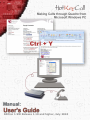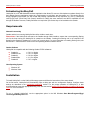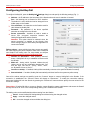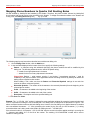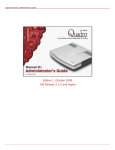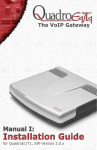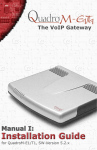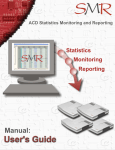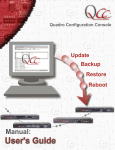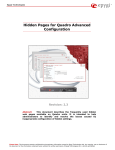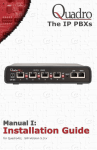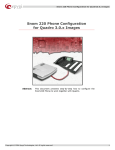Download HotKeyCall User's Guide - Alloy Computer Products
Transcript
Edition 1 SW Release 1.10 and higher, July 2010 HotKeyCall User's Guide Table of Contents Introducing HotKeyCall ............................................................................................................. 3 Requirements .......................................................................................................................... 3 Installation.............................................................................................................................. 3 Configuring HotKeyCall ............................................................................................................. 4 Mapping Phone Numbers to Quadro Call Routing Rules .................................................................. 5 Making Calls............................................................................................................................ 6 Multilingual Support for the HotKeyCall ....................................................................................... 6 HotKeyCall User's Guide Introducing HotKeyCall Introducing HotKeyCall HotKeyCall is a free MS Windows® software application that allows PC users to dial telephone numbers directly from their desktop from any application window (e.g. web-browsers, e-mail client, text documents, etc.). This can be done by simply highlighting the number you wish to dial and pressing a predefined hot key sequence (e.g. Ctrl-Y). HotKeyCall uses Epygi’s 3pcc (Third Party Call Control) interface for calling the users extension and then to establish the call through the Quadro. However, HotKeyCall does not require the 3pcc license key to be installed on the Quadro. Requirements Network Connectivity Quadro and the host running HotKeyCall should be visible to each other. Please Note: If the HotKeyCall connects to the Quadro through WAN interface, ensure that a corresponding filtering rule for the host running the HotKeyCall is created on the Quadro. Creating this filtering rule is not required if the firewall on the Quadro is disabled or is in the “Low” security level. For more information on creating filtering rules, see the Manual II – Administrator’s Guide for the corresponding Quadro software version. Quadro Software HotKeyCall is compatible with the following Quadro IP PBX softwares: • • • • • Quadro2x: Quadro4x/16x: Quadro6L: QuadroM32x: Quadro4Li v. 5.0.11 or higher v. 5.0.11 or higher v. 5.0.10 or higher v. 4.1.15 or higher v. 5.0.7 or higher Host Operating System • • Windows XP Windows Vista Installation To install HotKeyCall, run the HotKeyCall setup program and follow the instructions of the setup wizard. On its first launch, HotKeyCall will automatically open a dialog box with the configuration settings. Configure those settings as described in the Configuring HotKeyCall section. For the proper operation of HotKeyCall, it is also recommended to create the appropriate dialing rules. See the section Mapping Phone Numbers to Quadro Call Routing Rules for more information. To run or uninstall HotKeyCall, use the appropriate option in the MS Windows Start Menu/Programs/Epygi Technologies/HotKeyCall menu. HotKeyCall User's Guide Configuring HotKeyCall Configuring HotKeyCall To configure HotKeyCall, open the HotKeyCallÆSettings dialog box and specify the following settings (Fig. 1). • Address - the IP address or the host name of the Quadro where the user’s extension is located. • Port – the listening port on Quadro for 3PCC interface. The default it is set to 4849 and can be changed from a hidden page on the Quadro. • Your extension – the extension on the Quadro used for calls initiated by HotKeyCall. • Password - the password of the above specified extension as configured on the Quadro. • Secure connection - checkbox is used to enable a secure SSL encrypted connection between the HotKeyCall application and the Quadro. Attention: This option should be selected when the secure connection is enabled on the Quadro (from 3PCC Settings page) to allow HotKeyCall application to connect the Quadro. Dialing options – opens a dialog box where a user can specify the rules mapping the phone numbers dialed from HotKeyCall onto Quadro’s call routing rules. For more details, see chapter Mapping Phone Numbers to Quadro Call Routing Rules. • Connect or disconnect – after pushing “Connect” button, HotKeyCall will try to establish connection with the Quadro. • Make call – hotkey, which, if pushed, initiates the call. Hotkey can be any key combination starting with “Ctrl” and “Alt” keys, like “Ctrl+a”, “Ctrl+p”, “Alt+6”, “Alt+u”, etc. By default it is set to “Ctrl+Y”. Fig. 1: HotKeyCall Settings window • Connect on startup – if enabled, HotKeyCall automatically connects to the specified Quadro on startup. • Start minimized – if enabled, HotKeyCall automatically minimizes itself to the system tray after startup. Once all the above settings are specified, push the “Connect” button to connect HotKeyCall to the Quadro. If the connection is established, the “Connect” button will change to “Disconnect”. To modify the connection settings, disconnect HotKeyCall from the Quadro by pressing the “Disconnect” button and then specify the new values for the connection settings. Please Note: If HotKeyCall fails to connect to Quadro, contact Quadro’s system administrator and ensure the firewall security level is set to “Low” or the corresponding filtering rule is created on the Quadro. The dialing rules can be modified without disconnecting from the Quadro. • Cancel - closes HotKeyCall Settings dialog box without saving the changed values. • Apply – saves the changed values. • OK – saves the changed values and hides the dialog box. HotKeyCall User's Guide Mapping Phone Number to Quadro Call Routing Rules Mapping Phone Numbers to Quadro Call Routing Rules All calls initiated by HotKeyCall are handled by the Quadro. Therefore, the phone number selected by HotKeyCall should match with the call routing rules specified on the Quadro. To bridge the selected numbers to the Quadro call routing rules, the Dialing Rules dialog box ( Fig. 2) is used. Fig. 2: Dialing rules window The following step-by-step instructions describe how to add a new dialing rule: 1. On the Dialing rules window, click the Add button. 2. In the text fields displayed at the bottom of the form, specify the following settings: • Pattern – a character string with wildcards specifying the phone numbers that will be modified by this dialing rule. The following wildcards can be used in the pattern string: ? – stands for a single alphanumeric character * – stands for the one or many alphanumeric characters Please Note: Dashes ‘-’, white spaces, opening ‘(’ and closing ‘)’ parentheses and dots “.” used for readability of the phone numbers in the application window are being removed by HotKeyCall before the dialing rules are applied to that number. When building a rule, make sure that the Pattern and Discarded Symbols settings do not take into account the above mentioned symbols. • Discarded Symbols – The number of the characters to be removed (discarded) from the beginning of the selected phone number. • Prefix – Characters to be added to the beginning of the number. • Suffix – Characters to be added to the end of the number. • Description – Descriptive text for the specified dialing rule. 3. Click Save then Close. Example: The “+1 972 692 1166” number is selected in some application window (for example, browser window) and “Ctrl+Y” is pressed for making the call via HotKeyCall. The dialing rules of HotKeyCall are presented in Figure 2. The above mentioned number matches with both dialing rules. However, the first dialing rule is applied because it contains more non-wildcard characters - “+1”. After processing the number by the first rule, the first character (“+”) is being removed and the rest is being send to the Quadro for making the call – “19726921166”. If the selected number is, for example, “+374 10 297 099” then the second rule will be applied resulting in removing the “+” character and adding “011” to the left of the number. The resulting “01137410297099” number will be sent to Quadro for making the call. HotKeyCall User's Guide Mapping Phone Number to Quadro Call Routing Rules To edit a dialing rule, select the rule with a single mouse click and click on Edit. To delete a rule, select the rule and click on Delete. Making Calls To make a call using HotKeyCall, please follow the steps below: 1. Select the number in any application window and then press the hotkey (Ctrl + Y by default). This opens the New Call dialog box (Fig. 3). 2. In the opened dialog box the final number is displayed to be sent to Quadro. You can edit it if needed. 3. Press the Make Call button. Once the Make Call button is pressed, the phone connected to the Fig. 3 Make Call dialog box HotKeyCall extension starts to ring. As soon as you pick up the call, Quadro will automatically dial the phone number displayed in the New Call dialog box. Signaling tones will indicate the progress of the call setup. Multilingual Support for the HotKeyCall The HotKeyCall has multilingual support for Windows systems that allows the HotKeyCall to automatically detect the system default language and localize its menus and settings accordingly. Currently, the HotKeyCall supports six languages: English, French, German, Russian, Italian and Spanish. The way how to change Windows system language in Windows XP: 1. Go to Start -> Settings -> Control Panel -> Regional and Language Options 2. In “Regional Options” tab, find “Select an item to match its preferences…” sentence 3. Below there is a drop down list; select one of the supported languages you want and press Apply/OK. THIS DOCUMENT IS PROVIDED TO YOU FOR INFORMATIONAL PURPOSES ONLY. The information furnished in this document, believed by Epygi Technologies to be accurate as of the date of publication, is subject to change without notice. Epygi Technologies assumes no responsibility for any errors or omissions in this document and shall have no obligation to you as a result of having made this document available to you or based upon the information it contains. Epygi is a registered trademark of Epygi Technologies, Ltd. All other products and services are the registered trademarks of their respective holders. HotKeyCall User's Guide Mapping Phone Number to Quadro Call Routing Rules