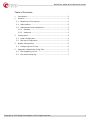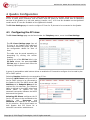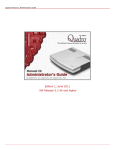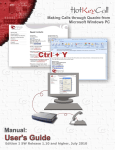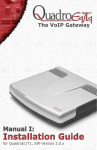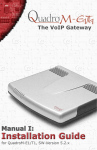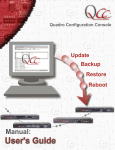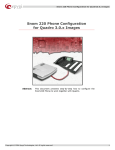Download Swissvoice IP10S Phone Distributor Guide-V3
Transcript
Swissvoice IP10S Phone Distributor Guide Swissvoice IP10S SIP Image Phone Distributor Guide Revision Revised By Date Initial Tigran Avanesov 26 Oct 2004 Artashes Ter-Vardanyan 11 Nov 2004 Quadro variants: valid for SW-version: tested with SW version: Filename: MGCP config for SwissVoice IP10 Distributor guide.doc Version: 1 Template: SupportTemplate.dot Last saved: 28.10.2004 19:07 by Abstract: This document presents step-by-step how to pre-configure the SwissVoice IP10S SIP image phone to work together with Quadro. Swissvoice IP10S Phone Distributor Guide Table of Contents: 1 Introduction ...........................................................................3 2 Scenario ................................................................................3 3 4 2.1 Objectives of the scenario....................................................3 2.2 Abbreviations.....................................................................3 2.3 Requirements and Preparations ............................................3 2.3.1 Software .....................................................................3 2.3.2 Hardware ....................................................................3 Configuration .........................................................................4 3.1 Initial Configuration ............................................................4 3.2 End User Configuration........................................................5 Quadro Configuration ..............................................................6 4.1 5 Configuring the IP Lines ......................................................6 Appendix A SwissVoice Config Files............................................7 5.1 File swupdate_ip10.inf ........................................................7 5.2 File swissvoicesip.cfg ..........................................................7 Copyright © 2004 Epygi Technologies, Ltd. All rights reserved. 2 Swissvoice IP10S Phone Distributor Guide 1 Introduction This User Guide offers step-by-step instructions for the configuration of a Swissvoice IP10S phone to work together with a Quadro. 2 Scenario 2.1 Objectives of the scenario 2.2 Abbreviations • • • • • DNS Domain Name Server DHCP Dynamic Host Configuration Protocol SIP Session Initiation Protocol TFTP Trivial File Transfer Protocol LAN Local Area Network 2.3 Requirements and Preparations 2.3.1 • • • Software Quadro software version 3.0.0 or higher. DHCP Server TFTP Server 2.3.2 Hardware Quadro4x or Quadro16x. Copyright © 2004 Epygi Technologies, Ltd. All rights reserved. 3 Swissvoice IP10S Phone Distributor Guide 3 Configuration pic. 1 pic. 2 pic. 3 pic. 4 3.1 Initial Configuration The distributor needs to have a DHCP server and a TFTP server available. 1. Copy the swupdate_ip10.inf and swissvoicesip.cfg files into the TFTP’s root directory. Note: See Appendix A for configuration files. 2. Configure the following parameters on the DHCP server. • • • • • Phone IP address range Subnet mask DNS address (DHCP option n°6) Gateway address (DHCP option n°3) TFTP server address (DHCP option n°66) 3. If necessary, restore the phone’s factory settings by performing the following steps. • • • • Disconnect the IP phone from the power socket or from the LAN if the power is supplied over it. Press and hold keys 1 4 7. Power up the IP phone while holding down keys 1 4 7. When the message "Restore factory settings" is displayed, you may release the keys. The IP phone is restarting with its factory settings: Connect the phone to the local network and power it up via the main power or through the LAN. 4. Once the phone is powered up, the Swissvoice logo is displayed, followed by several messages announcing the various steps: • • • • Looking for DHCP server… Loading information file … Starting… please wait… Waiting for proxy server… 5. The phone will get its network configuration from the DHCP server, and will download configuration files from TFTP server. Then the idle screen is displayed. The phone is provisioned. Caution: The power supply must not be interrupted during the boot session. The phone could be damaged. Copyright © 2004 Epygi Technologies, Ltd. All rights reserved. 4 Swissvoice IP10S Phone Distributor Guide 3.2 End User Configuration We assume that the end user has a Swissvoice IP10S phone with a proper SIP image. Also we assume that the end user has a Quadro with its LAN IP address set to 172.30.0.1. In that case he/she will only need to set the username and password from IP Lines setting page of Quadro via the phone keypad. For that he/she has to: 1. Select the Menu by pressing the OK (pic. 3) button on keypad to enter the menu. Then, using the Navigation buttons (pic. 2), go to the Admin Settings-> Change Settings, and enter the administrator password (by default “0000”) and press OK. Then go to the SIP Configuration topic and fill User Id and Authenticate login subtopics with proper username, and Authenticate passw with proper password from IP Lines Settings page. 2. If Quadro’s LAN IP address has been changed, the user has to either make the corresponding changes in the network and SIP configuration of the phone. To perform phone setup, see SwissVoice IP10s User Guide. Copyright © 2004 Epygi Technologies, Ltd. All rights reserved. 5 Swissvoice IP10S Phone Distributor Guide 4 Quadro Configuration Quadro provides a possibility to connect MGCP and SIP phones to its LAN side, assign the corresponding IP line to some active extension and use MGCP and SIP phone as simple phone with all telephony services of the Quadro (e.g. call hold, waiting, transfer, etc.). 4 IP Lines are available on the Quadro4x models and 8 IP Lines are available on the Quadro16x models. The IP Line Settings page is used to configure IP lines for IP phones to be connected to the Quadro. 4.1 Configuring the IP Lines The IP Lines Settings page can be found under the Telephony menu, menu item Line Settings. The IP Lines Settings page lists all IP lines of the Quadro with additional information about the phone type and the configuration details for each of them. The table may be sorted ascending or descending by clicking the column heading. Pressing one of the IP Line links in the IP Lines column, the associated Edit IP Line page is opened and offers the following input options: A group of manipulation radio buttons allows to enable the IP line and to configure it to be used by the SIP or MGCP phone: Selecting Inactive disables the corresponding IP line. Selecting MGCP Phone configures the IP line for MGCP phone to be connected to the Quadro’s LAN. The MGCP phone’s IP Address and its Endpoint Name will be required for this selection. The Endpoint Name is defined on the MGCP phone and should match on Quadro for the successful connection between the MGCP device and the Quadro. Selecting SIP Phone configures the IP line for SIP phone to be connected to the Quadro’s LAN. Username and Password are required to be inserted for this selection, which should match on both Quadro and SIP Phone for a successful connection establishment. Copyright © 2004 Epygi Technologies, Ltd. All rights reserved. 6 Swissvoice IP10S Phone Distributor Guide 5 Appendix A SwissVoice Config Files 5.1 File swupdate_ip10.inf <CONFIG server=tftp> swissvoicesip.cfg </CONFIG> 5.2 File swissvoicesip.cfg set set set set set set set set set set set set sip transport udp sip udp_listen_port 5060 sip tcp_listen_port 5060 sip registrar_proxy on 172.30.0.1 5060 sip auto_register on sip outbound_proxy on 172.30.0.1 5060 rtp_prof dtmf_relay inb 101 sip register_timeout 3600 sip refer_timeout 3600 utilities sntp_mode request utilities sntp_srv_ipaddr 172.30.0.01 utilities sntp_rqnt_freq 1 0 Copyright © 2004 Epygi Technologies, Ltd. All rights reserved. 7