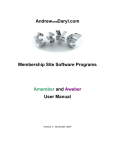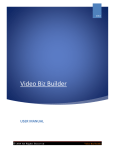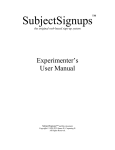Download CLUB/CENTRE USER GUIDE - Registration PlaySquash What is
Transcript
Club User Guide - Registration CLUB/CENTRE USER GUIDE - Registration PlaySquash PlaySquash.com.au is a new technology platform that will make the administration of your player registrations and payments a straightforward experience for both you and your members, while making the administration of information and records for the sport less tedious. The system will help grow and develop the sport and will allow us to know who is playing, where and how often and provide you with an opportunity to market your offerings to new players. What is Registration? Registration is a player’s relationship to their local State & Territory Squash Association and Squash Australia (SA). This relationship provides access to the sport’s competition at all levels, the capacity to be ranked and for benefits such as insurance. Players must be registered in order to play. Registration also provides a range of demographic and other data for use within the sport. Ways to obtain a Registration: 1. Pay online via the Online Signup Form. 2. Register online without immediately paying (the club is then liable for the payment of any costs to their local Association, State and SA) What is a Club Membership/Subscription? A Club Membership is a player’s relationship/financial status with their club. Clubs are responsible for ensuring players pay their membership/subscription fees. Ways to obtain a Membership / Subscription: 1. Player pays online via Online Signup Form 2. Player pays offline (a process between player and club such as cash, EFTPOS, Direct Debit) Clubs can use PlaySquash to offer a service to their players that allows them to pay their registration and/or the club membership or other services online. This is achieved by completing two main tasks: 1. Create Products that can be purchased online. Examples would include, a senior registration (meaning that the player will be registered to play), paying for attendance at the end year function or purchasing the club shirt. 2. Create an Online Form to collect participant data and display the Products you are offering. The form is the online destination where a player enters their details, selects the Product(s) they wish to purchase and pays via credit card. Updated: 13/02/15 V2. Club User Guide - Registration Step One: Create Product Allows you to create a product that combines Registration and Membership Fees Navigation: Competition Participation> Online Forms > Configuration > Products Page 2 of 12 Updated: 13/02/15 V2. Club User Guide - Registration Create Product: Field Descriptions Registration Type/Product Details Field Name Description/Recommended Setting Optional Product Name This is what will display as the main product name and will appear on receipts and at Point of Sale. No. Category MUST SELECT MEMBERSHIP No. Description This is a longer description of the product which will display underneath the product name on a signup form. Simple: The total price the participant will pay for the product (Registration and Club Membership) Advanced: Allows clubs to offer a family discount for multiple registrations within a family. See Page 5 for more on Family Discounts The price entered must be greater than the maximum total across all age ranges, plus any discounts entered below. For example, the price would need to cover any local, State and National fees. Yes. Class MUST SELECT MEMBERSHIP SUBSCRIPTION/REGISTRATION No. Number Available Leave blank, unless your club offers a set number of products for purchase. Yes. Available From/Until The dates the product becomes available for purchase and the cut-off date for sale of this product Yes. Active Check the box to make the product active for participants to register The order products will appear in the Product Management Screen No. Price Amounts payable for the selected registration type Sort Order No. No. Yes. Page 3 of 12 Updated: 13/02/15 V2. Club User Guide - Registration Subscription Settings Field Name Description/Recommended Setting Optional? Start/End Date These dates indicate to the customer when a membership is valid to and from. Yes. Person Role A product must be linked to a person role. This means for new signups, the role is automatically created within the system for their person record. For example, a 'senior player' subscription can be linked to the 'PLAYER: SENIOR' role. No. Registration Settings Field Name Description/Recommended Setting Automatically Register Participants to: You must select the Association you are registering to. Note: If your club has a certain access level, it may appear in the drop down list. You must still chose the Association. Select the Registration Type Applicable No. Select the current Registration Period. No. Registration Type Registration Period Optional? No. Discounts Field Name General Discount Discount Description Early Discount Early Discount Cutoff Date Description/Recommended Setting Optional? Enter an amount that will be deducted from the total. A description of the discount can be entered here Yes. This amount will display as a discount and be deducted from the total up until the date entered in the Early Discount Cutoff Date field. The cutoff date for the early discount Yes. Yes. Yes. Page 4 of 12 Updated: 13/02/15 V2. Club User Guide - Registration Family Discounts Set Advanced pricing options via Product Edit screen (all amounts inc. GST) The first family member to register will see the full price and be prompted to register another family member once they have completed the online signup form. On the product select page of the online signup form, the parent can register themselves, a new family member or existing family members from the drop down box. Subsequent family members will receive the relevant discount (As shown below). Note: Discounts only apply to registrations from the same online form for the same participant role (i.e. clubs might have multiple junior products but as long as they are on the same form with the same participant role then the discount applies. Page 5 of 12 Updated: 13/02/15 V2. Club User Guide - Registration Step Two: Create Signup Form Create a form that allows participants to register and pay online Navigation: Competition Participation> Online Forms > Configuration > Sign Up Forms Select SQA – National Registration Template > Refresh. Page 6 of 12 Updated: 13/02/15 V2. Club User Guide - Registration Create Signup Form – Field Descriptions General Settings Field Name Form Type Title Top/Bottom Description Status Sort Order Disclaimer Contact Name/Email Description/Recommended Setting Optional? Membership will be preselected and unable to be changed. This displays at the top of the public form Add a description that will appear at the top or bottom of the online form. Select Active. This means the form is publically available via the Public Access URLs as displayed. No. The order the signup form will appear in the Signup Form Manager Select a disclaimer from drop down. To create your own custom disclaimer: Competition Participation> Online Forms > Configuration > Disclaimers Note: Once a form has been activated, a new disclaimer is unable to replace an existing disclaimer. Enter contact details for this form here. This can be a person or the name of your club. These details will display at the bottom of the public form that customers can click to contact for help or further information Yes. No. Yes. Yes. No. No. Payment Settings Field Name Description/Recommended Setting Optional? Payment Gateway If you would like to set up a gateway to accept payments online, simply follow the steps in the Payment Gateway Guide found under Registration > User Guides. No. Allow Offline Payment Check the box if you also wish to enable offline payment. If offline payment is selected, the club is liable for the payment of any costs to their local Association, State and SA and to retrieve club membership funds from the participant. This is preselected and cannot be changed Yes. Automatically add Processing Fee No. Page 7 of 12 Updated: 13/02/15 V2. Club User Guide - Registration Offline Payment Description Add information about offline payments here. Yes. Form Fields Field Name Description/Recommended Setting Default Fields Default fields are set by SQA and cannot be removed from the signup form. Select additional fields you wish to display on the form and Refresh List. Allows you to make changes to additional fields. Click the edit button to change the display name, create group names or mandate fields. Group: Create a Group Name that will then cluster fields under the one heading on your form e.g Contact Details, Parent/Guardian Information etc. Mandatory: This makes the field mandatory. Participants cannot proceed until this part of the form is completed. Display Name: Change how the name of the field will display on the form Additional Fields Advanced Field Properties Optional? No. Yes. Yes. Page 8 of 12 Updated: 13/02/15 V2. Club User Guide - Registration Page 9 of 12 Updated: 13/02/15 V2. Club User Guide - Registration Custom Person Fields Create your own fields for the Online Signup Form Navigation: People > Custom Person Fields > Add New Custom Field Field Details: The description will appear as an ‘Available Field’ when creating the sign up form. Apply to Role/Sub Role: Make the custom field applicable to certain roles (e.g. Junior Players only) Select Products Choose the products or saleable items to be made available on your Signup Form Advanced Settings The Advanced Settings will be set in the national template, it is recommended that these settings are not changed. Previewing Signup Form Navigation: Competition Participation> Online Forms > Configuration > Sign Up Forms Once in the Signup Form Manager, select ‘Preview’. Once you click 'Preview', you will be taken to the Online Registration page where you will need to log in to preview the form OR enter your details and click 'Find Me' and then 'Create New Record'. Page 10 of 12 Updated: 13/02/15 V2. Club User Guide - Registration Reporting Navigation: Organisation > Members > Reports Clubs will be able to display, edit and download a range of reports relating to transactions, specific products and registrations for administrative use. Registration Transaction Report Navigation: Online Forms > Reports > Transaction Report The Registration Transaction Report gives all the relevant transaction information regarding an individual’s registration onto the system including the amount paid, status of payment & nominated team (if applicable). Registration Form (Drop Down): Ability to sort via all forms or specific registration forms Date Range: Ability to sort via the date of transaction Actions: ability to manually change the payment status to either Payed, Not Paid or Cancelled via this setting on an individual record Registration Type/Product Report Navigation: Online Forms > Reports > Registration Production Report The product report displays all items that have been purchased by participants which will be broken down into certain Registration types or saleable items. The report will display the same sorting capability of the transaction report. Downloading Data At the bottom left of the screen, there is a download data option to allow users the ability to download data into either excel, TSV or CSV file. These reports can be configured to extract additional data than what may be displayed on the page eg: address, phone number & email. Need More Help? FAQs A list of Frequently Asked Questions relating to registrations can be found by selecting ‘Registration FAQ’s’ within the Registration tab. Submit a Support Request PlaySquash is fully supported and dedicated to ensuring PlaySquash users are getting the most out of the system. If you require any further assistance, go to the ‘Support’ tab and Page 11 of 12 Updated: 13/02/15 V2. Club User Guide - Registration submit a ticket providing as much detail as possible. Our helpful support team will then respond directly to your query. Page 12 of 12 Updated: 13/02/15 V2.