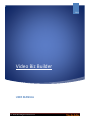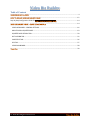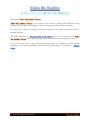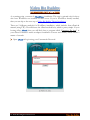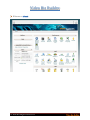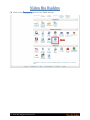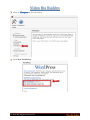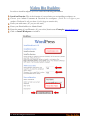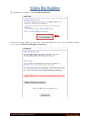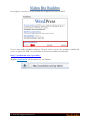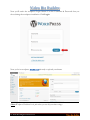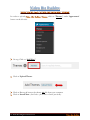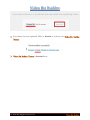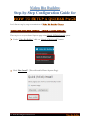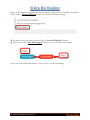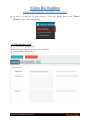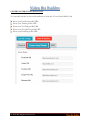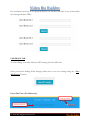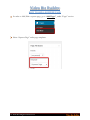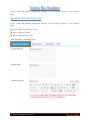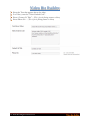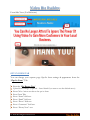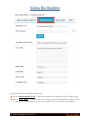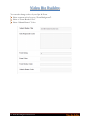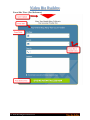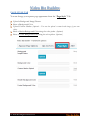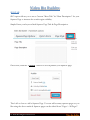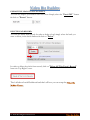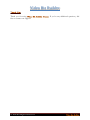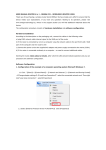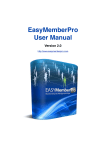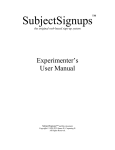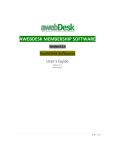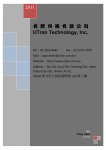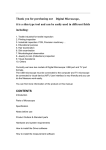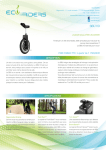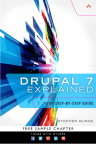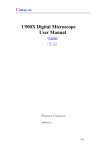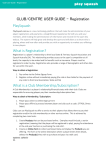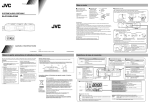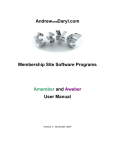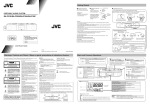Download Video Biz Builder
Transcript
Video Biz Builder 2014 Video Biz Builder USER MANUAL © 2014 All Rights Reserved Video Biz Builder Table of Contents ......................................................................................................................... 4 ........................................................................................... 12 Step-by-Step Configuration Guide for ................................................... 14 ............................................................................... 14 VIDEO BIZ BUILDER – GENERAL SETTINGS .............................................................................................. 16 HOW TO ADD A SQUEEZE PAGE.............................................................................................................. 19 SQUEEZE PAGE OPTIONS TAB ................................................................................................................. 20 OPT-IN FORM TAB ................................................................................................................................... 22 PAGE STYLE TAB ...................................................................................................................................... 26 SEO TAB................................................................................................................................................... 27 LEADS DASHBOARD................................................................................................................................. 28 .................................................................................................................................................... 30 © 2014 All Rights Reserved Video Biz Builder Welcome to is for everyone who wants to build professional and strong looking squeeze pages for any purpose without a huge investment of time or money. It is very easy to edit or customize your squeeze pages from a single convenient and user friendly interface. This guide will show you on how to set up your new from beginning to the end with detailed instruction & screenshots. Even a noob can setup a very professional squeeze page as it requires no html, website designing or any theme installation experience at all. Everything is as Simple as a . © 2014 All Rights Reserved Video Biz Builder As a starting point, you must do installation. This step is optional only for those who have WordPress not installed on their server. If you’ve WordPress already installed, then you can skip to the next step of Video Biz Builder Theme Installation. There are 2 different methods for WordPress installation, which includes from cPanel & manual (using FTP). We will discuss the cPanel method here, which is pretty simple. If your hosting offers , then you will likely have a program called “Fantastico De Luxe” in your cPanel. Fantastico makes wordpress installation a breeze and literally installs within a matter of seconds. Open & Login using your Username & Password. © 2014 All Rights Reserved Video Biz Builder Welcome to . © 2014 All Rights Reserved Video Biz Builder Click on the icon in your cPanel account. © 2014 All Rights Reserved Video Biz Builder Click on in the left section. Click New Installation. © 2014 All Rights Reserved Video Biz Builder In order to install wordpress you’ve to enter the following information. Install on Domain: This is the domain of your website you are installing wordpress on. Choose your Admin Username & Password for wordpress. (You’ll use it to login to your wordpress Dashboard & edit your theme. So don’t forget to remember this). Enter your nick name. (It’s just your nick name). Enter your Email address in Admin Email. Enter the name of your Domain. (It’s your website/domain name. Example: www.yourdomain.com) Click on Install Wordpress to install it. © 2014 All Rights Reserved Video Biz Builder Installation is complete. Click Finish Installation. In the next screen, either you can enter your email address to receive the installation details or you can click Back to Wordpress Overview. © 2014 All Rights Reserved Video Biz Builder In wordpress overview, you can see that the wordpress has been installed. You’ve successfully installed wordpress. Now in order to access the wordpress dashboard, you’ve to type in the URL of your website in the browser address bar like this: http://yourdomain.com/wp-admin/ (Replace yourdomain with the name of your domain). © 2014 All Rights Reserved Video Biz Builder Now you’ll reach the wordpress Login Screen. Use the Username & Password that you chose during the wordpress installation. Click Login. Now you’re in wordpress & ready to upload your theme. (Note: Wordpress Dashboard is the place where you can edit your theme settings) © 2014 All Rights Reserved Video Biz Builder In order to upload button on the left side. , click on ‘Themes’, under ‘Appearance’ On top, Click on “Add New”. Click on Upload Theme. Click on Browse & browse the theme .zip file from your computer. Click on Install Now. (It will take a few minutes to Install your theme). © 2014 All Rights Reserved Video Biz Builder Your theme has been uploaded. Click on Activate to activate your . is Activated now. © 2014 All Rights Reserved Video Biz Builder Step-by-Step Configuration Guide for Let’s discuss step by step customization of . First step is to set your demo Squeeze page using Quick (1Click) Install option. Under “Video Biz Builder”, click on “Quick (1Click) Install” button. Click “Run Install”. (This will install a Demo Squeeze Page). © 2014 All Rights Reserved Video Biz Builder Quick 1Click Install is complete & your first squeeze page has been installed successfully. Now, Click on Theme Options to reset your theme to default settings. In order to reset the theme, first click on the “Reset All Options” button. Then click on the “Save All Changes” button to saves your demo site settings. Now your Video Biz Builder theme is ready for you to start customizing. © 2014 All Rights Reserved Video Biz Builder VIDEO BIZ BUILDER – GENERAL SETTINGS In order to change the General settings of Video Biz Builder theme, click ‘Theme Options” under “Video Biz Builder”. UNDER GENERAL TAB: Enter Footer Copyright Text. Enter Google Analytics tracking code. (Optional) Enter Custom CSS. (Optional) © 2014 All Rights Reserved Video Biz Builder UNDER FOOTER SOCIAL MEDIA TAB: You can add/edit the footer social media icons from the “Footer Social Media” tab. Enter your Facebook profile URL. Enter your Twitter profile URL. Enter your YouTube profile URL. Enter your Google Plus profile URL. Enter your Pinterest profile URL. © 2014 All Rights Reserved Video Biz Builder If your desired social site is not given in the list, you can also add upto 2 new social media icons along with their URLs. UNDER SEO TAB: You can change your main website’s SEO settings from the SEO tab. Once you’re done making all the changes, make sure to save your settings using the “Save All Changes” button. Front Side View: (For Reference) © 2014 All Rights Reserved Video Biz Builder HOW TO ADD A SQUEEZE PAGE In order to Add/Edit a squeeze page, go to “Add Pages”, under “Pages” section. Select “Squeeze Page” under page templates. © 2014 All Rights Reserved Video Biz Builder Under “Video Biz Builder” framework options, you can change options to your Squeeze Page. SQUEEZE PAGE OPTIONS TAB Under “Video Biz Builder” framework options, you can change options to your Squeeze Page. Enter “Important Message” Text. Enter “Business Name”. Enter “Squeeze Page Title”. © 2014 All Rights Reserved Video Biz Builder Enter the Text that appears above the video. For Video, enter the “Video Embed Code”. Enter “Contact Us Title” – (This is for the floating contact us ribbon) Enter Phone No. – (This is for the floating contact us ribbon) © 2014 All Rights Reserved Video Biz Builder Front Side View: (For Reference) OPT-IN FORM TAB You can change your squeeze page Opt-In form settings & appearance from the “Opt-In Form” Tab. Enter the “Big Button Text” Upload Arrow Image. (Optional – Leave blank if you want to use the default arrow) Enter Call to Action text above the opt-in form. Enter Form Title. Enter “Name” field text. Enter “Email” field text. Enter “Phone” field text. Enter “Comments” field text. Enter “Privacy Note” text. © 2014 All Rights Reserved Video Biz Builder Enter Opt-In Form Submit button text. Enter “Autoresponder Code”. (Enter autoresponder code to capture the leads & build your list). Enter “Form Delay”. (Choose the time after how long you want the Opt-In Form to appear. This is a useful option if you want your site visitors to first watch the video & then notice the opt-in form). © 2014 All Rights Reserved Video Biz Builder You can also change colors of your Opt-In Form. Select a custom color for your “Form Background”. Select a “Form Border Color” Select “Submit Button” Color. © 2014 All Rights Reserved Video Biz Builder Front Side View: (For Reference) © 2014 All Rights Reserved Video Biz Builder PAGE STYLE TAB You can change your squeeze page appearance from the “Page Style” Tab. Upload a Background Image/Pattern. Select a Background Color. Upload Custom Header. (Optional – You can also upload a custom header image of your own choice). Select a Header Background Color using the color picker. (Optional) Select a Footer Background Color using the color picker. (Optional) © 2014 All Rights Reserved Video Biz Builder SEO TAB SEO option allows you to use a Custom “Meta Title” & “Meta Description” for your Squeeze Page to increase the search engine visibility. Simple Enter your keyword rich Squeeze Page Title & Page Description. Once done, click the “Publish” button to save & publish your Squeeze page. That’s all on how to add a Squeeze Page. You can add as many squeeze pages as you like using the above method. Squeeze pages can be edited from “Pages > All Pages”. © 2014 All Rights Reserved Video Biz Builder LEADS DASHBOARD is a great theme to capture leads efficiently using the Leads Dashboard option. Leads Dashboard keeps a record of all the opt-ins/signups in one place. In order to access, click “Leads Dashboard” under “Video Biz Builder”. In the drop down, select "Instant Access Form" to check the leads. (Note: Leads Dashboardw will only show values if anyone signed up to your opt-in form. Otherwise it will show empty). This is how your leads will be displayed. © 2014 All Rights Reserved Video Biz Builder EXPORT THE LEADS TO EXCEL SHEET: You can also Export your leads to an Excel sheet. Simply select the "Excel CSV" format & click on "Export" button. DELETE LEAD RECORD: You can also delete lead records. In order to delete a lead, simply select the leads you want to delete, in the leads database & click on "Delete". In order to delete the whole form record, click on "Delete All This Form's Record" button in Top Right Corner. That’s all about Leads Dashboard and that’s all how you can setup the © 2014 All Rights Reserved Video Biz Builder Thank you for using free to contact our support. © 2014 All Rights Reserved . If you’ve any additional questions, feel