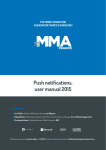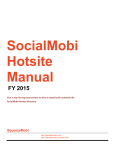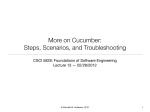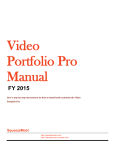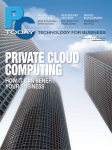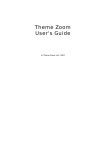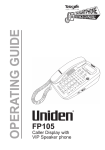Download User Guide - kanepi Services
Transcript
Serial Com File Transporter User Guide Version 1.0 ●March 18, 2014 This User Guide provides instructions on how to use the application. User Guide Version 1.0 Serial Com File Transporter www.kanepiservices.com.au Tel: +61 (0) 8 9448 3076 Last edited: 18th March 2014 This document is copyright © 18th March 2014 by kanepi Services Pty Ltd. All rights reserved. No part of this publication may be reproduced, transmitted, transcribed, stored in a retrieval system, or translated into any language, in any form or by any means, electronic, mechanical, photocopying, recording, or otherwise, without prior written permission from kanepi Services Pty Ltd. All copyright, confidential information, patents, design rights and all other intellectual property rights of whatsoever nature contained herein are and shall remain the sole and exclusive property of kanepi Services Pty Ltd. The information furnished herein is believed to be accurate and reliable. However, no responsibility is assumed by kanepi Services Pty Ltd for its use, or for any infringements of patents or other rights of third parties resulting from its use. The kanepi name and kanepi Services Pty Ltd logo are trademarks or registered trademarks of kanepi Services Pty Ltd.All other trademarks are the property of their respective owners. Serial Com File Transporter User Guide © kanepi Services Pty Ltd 2014. All rights reserved. Page 2 of 27 User Guide Version 1.0 Serial Com File Transporter User Guide Version: 1.0 Revision Date:18th March 2014 Revision History Rev # Revision Update Date 0.1 Initial version 1st February 2014 0.2 Final review 10th February 2014 1.0 Released 18th March 2014 Serial Com File Transporter User Guide © kanepi Services Pty Ltd 2014. All rights reserved. Page 3 of 27 Serial Com File Transporter User Guide Version 1.0 Table of Contents About this Guide.............................................................................................................. 6 1 Introduction ............................................................................................................ 8 1.1 GENERAL FUNCTIONALITY .................................................................................................................. 8 1.2 SUPPORT ......................................................................................................................................... 9 1.3 FILE TRANSFER TIMES ....................................................................................................................... 9 1.4 BATCH FILES .................................................................................................................................... 9 2 Step by Step Instructions ..................................................................................... 10 2.1 SENDER APPLICATION INSTRUCTIONS .............................................................................................. 10 2.1.1 MENU ITEMS................................................................................................................................ 10 2.1.2 INVOKING THE SERIAL COM FILE TRANSPORTER SENDER .............................................................. 10 2.1.3 SENDER SERVICE – MUST BE STOPPED TO MAKE CONFIGURATION CHANGES .................................. 10 2.1.4 CONFIGURE THE SENDER FOLDER TO MONITOR............................................................................. 12 2.1.5 ADD FILE EXTENSIONS ................................................................................................................. 13 2.1.6 REMOVE FILE EXTENSIONS ........................................................................................................... 14 2.1.7 CONFIGURE THE INTERVAL ........................................................................................................... 15 2.1.8 SENDER SERVICE ........................................................................................................................ 16 2.1.9 LOG ............................................................................................................................................ 16 2.1.10 VIEW LICENSING DETAILS ............................................................................................................. 18 2.1.11 VIEW SENDER ABOUT DETAILS ..................................................................................................... 19 2.1.12 CLOSE THE SENDER .................................................................................................................... 19 2.2 RECEIVER APPLICATION INSTRUCTIONS............................................................................................ 19 Serial Com File Transporter User Guide © kanepi Services Pty Ltd 2014. All rights reserved. Page 4 of 27 Serial Com File Transporter 3 User Guide Version 1.0 2.2.1 MENU ITEMS................................................................................................................................ 19 2.2.2 INVOKING THE SERIAL COM FILE TRANSPORTER RECEIVER ........................................................... 20 2.2.3 RECEIVER SERVICE – MUST BE STOPPED TO MAKE CONFIGURATION CHANGES ................................ 20 2.2.4 CONFIGURE THE RECEIVER FOLDER TO MONITOR .......................................................................... 21 2.2.5 RECEIVER SERVICE ..................................................................................................................... 22 2.2.6 LOG ............................................................................................................................................ 23 2.2.7 VIEW LICENSING DETAILS ............................................................................................................. 25 2.2.8 VIEW RECEIVER ABOUT DETAILS................................................................................................... 26 2.2.9 CLOSE THE RECEIVER ................................................................................................................. 26 Appendix A: Glossary........................................................................................... 27 Serial Com File Transporter User Guide © kanepi Services Pty Ltd 2014. All rights reserved. Page 5 of 27 User Guide Version 1.0 Serial Com File Transporter About this Guide This document is divided into the following chapters: Chapter Title Description Chapter 1 Introduction Overviews the applications functionality and support. Chapter 2 Step By Step Instructions Provides detailed instructions on using the application. Glossary A glossary of terms / abbreviations used throughout this document. Appendix A For the most current version of this document, please visit: http://www.kanepiservices.com.au. Who Should Use It This document is intended for end users and administrators who are using the Serial Com File Transporter application. Typographical Conventions This document uses the following typographical conventions: - Items you click, select or drag and drop appear in bold type. - Keys that you press appear in bold type after the text ‘press’ i.e. Press Enter. - Text of importance in a statement describing functionality appears in bold font. - Menu and submenu paths are shown as MENU > SUBMENU. Disclaimer This document contains kanepi Services Pty Ltd proprietary information. Information contained herein is to be used solely for the purpose submitted, and no part of this document or its contents shall be reproduced, published, or disclosed to a third party without the express permission of kanepi Services Pty Ltd. While this information is presented in good faith and believed to be accurate, kanepi Services Pty Ltd disclaims the implied warranties of merchantability and fitness for a purpose and makes Serial Com File Transporter User Guide © kanepi Services Pty Ltd 2014. All rights reserved. Page 6 of 27 Serial Com File Transporter User Guide Version 1.0 no express warranties except as may be stated in its written agreement with and for its customer. In no event is kanepi Services Pty Ltd liable to anyone for any direct, special, or consequential damages. The information and specifications in this document are subject to change without notice. Serial Com File Transporter User Guide © kanepi Services Pty Ltd 2014. All rights reserved. Page 7 of 27 Serial Com File Transporter 1 User Guide Version 1.0 Introduction Segregation of Process Control Networks (PCN) / Integrated Control and Safety Systems and business networks (company intranets) is paramount to ensure the integrity of the process being controlled (cyber security, virus propagation, prevent unauthorised access etc.). Access for business users / applications can be achieved with a demilitarised zone (DMZ) / firewalls, although in many companies this level of infrastructure does not exist at all operating assets and facilities which results in critical data being isolated on the PCN or ICSS network. The Serial Com File Transporter (SCFT) unlocks this siloed data while maintaining system integrity by using serial communications. 1.1 General functionality The following provides a general overview on the functionality associated with the Serial Com File Transporter. - - The Serial Com File Transporter consists of two applications: o Sender application which is installed on the PC / server that is connected to the system from where files originate e.g. a Process Control Network (PCN) or Integrated Control and Safety System network (ICSS). o Receiver application which is installed on the PC / server that is connected to the system where files are to be received and made available e.g. a business network / company intranet. A license key is required after installing the Sender and / or Receiver applications. The Serial Com File Transporter licensing screen is the first screen shown after installing the Serial Com File Transporter and provides information (being the Application Name and the MAC address of the laptop / PC / server the Serial Com File Transporter has been installed on) that must be entered into the kanepi Services licensing web page (http://www.kanepiservices.com.au/licensing-otherproducts), after which a license key will be emailed to the user. This requirement is further detailed in the Serial Com File Transporter Installation Guide. Serial Com File Transporter User Guide © kanepi Services Pty Ltd 2014. All rights reserved. Page 8 of 27 User Guide Version 1.0 Serial Com File Transporter - 1.2 Once installed and configured as detailed in the Serial Com File Transporter Installation Guide the Sender PC will move any files (of the configured file types) to the Receiver PC at the specified interval period (in minutes). Support Email support is available for the Serial Com File Transporter at [email protected] during normal business hours (Australian Western Standard time, Monday to Friday excluding public holidays).Typically support queries for the Serial Com File Transporter will be answered within 24 hours. 1.3 File transfer times The following shows approximate times taken by the Serial Com File Transporter to transfer files of various sizes via serial communications between the Sender and Receiver PC’s. 1.4 File size Transfer time 9 KB 1 second 20 KB 2 seconds 60 KB 7 seconds 170 KB 16 seconds 688 KB 64 seconds 1.29 MB 1 minute 49 seconds 2.305 MB 3 minutes 27 seconds 5.626 MB 8 minutes 20 seconds Batch Files Batch files are typically used to transfer files from the PCN / ICSS resident PC’s / servers to the Sender server / PC folder monitored for the configured file types. Scheduled tasks are then used to periodically run these batch files. For examples of batch files email [email protected]. Serial Com File Transporter User Guide © kanepi Services Pty Ltd 2014. All rights reserved. Page 9 of 27 User Guide Version 1.0 Serial Com File Transporter 2 Step by Step Instructions 2.1 Sender Application instructions The following sections describe tasks commonly performed by users of the Serial Com File Transporter Sender application. 2.1.1 Menu items The following table describes the function of each of the menu items available with the Sender. Main Menu Item Dropdown Description File License Shows the Application Name / MAC Address / License Key. Log Invokes the Sender log. Exit Exits the application. Provides version and copyright information. Additionally license and maintenance expiry details are shown. About 2.1.2 Invoking the Serial Com File Transporter Sender The Serial Com File Transporter Sender can be invoked by double-clicking on the Serial Com File Transporter Sender desktop icon. 2.1.3 Sender Service – must be stopped to make configuration changes The Serial Com File Transporter Sender service must be stopped before any configuration changes can be made. All configurable items will be disabled (not selectable) when the Sender service is running. Serial Com File Transporter User Guide © kanepi Services Pty Ltd 2014. All rights reserved. Page 10 of 27 Serial Com File Transporter 2.1.3.1 User Guide Version 1.0 Manually stop the Sender service If the Sender service is currently running then the Stop button will be displayed. 1. Click Stop. 2. The Sender service stops running. The log shows that the user has stopped the service. 2.1.3.2 Manually start the Sender service If the Sender service is currently stopped then the Start button will be displayed and the service requires starting for Sender functionality to occur. Serial Com File Transporter User Guide © kanepi Services Pty Ltd 2014. All rights reserved. Page 11 of 27 Serial Com File Transporter User Guide Version 1.0 1. Click Start. 2. The Sender service commences running. The log shows functions peformed by the Sender service e.g. initially the Com port will be opened, baud rate etc. set and then file transfers will begin. 2.1.4 Configure the Sender folder to monitor The Sender moves any files in a specific folder / directory to the Receiver at a specified interval. The Directory the Sender will monitor for files to move to the Receiver may be changed as required. 1. Stop the Sender service. 2. Click Browse. Serial Com File Transporter User Guide © kanepi Services Pty Ltd 2014. All rights reserved. Page 12 of 27 Serial Com File Transporter User Guide Version 1.0 3. Navigate to the required folder. 4. Click OK. 5. The directory selected will be displayed. 6. Click Save. 7. Click OK when the saved configuration confirmation is displayed. 8. Start the Sender service. The Sender will commence monitoring the newly specified directory when the service runs at the next interval period. 2.1.5 Add file extensions The Sender monitors the specified directory for files of the types specified under File Extensions. When a file is found that has one of the listed file extensions it is moved to the Receiver. If files located in the directory have file extensions that are not listed under file extensions then the Sender ignores them (i.e. they will remain in the directory indefinitely). Add to the extensions of file types that are to be moved. 1. Stop the Sender service. 2. Type the extension type that is to be added, for example xlsx (not case sensitive), into the Field Extension area. Serial Com File Transporter User Guide © kanepi Services Pty Ltd 2014. All rights reserved. Page 13 of 27 Serial Com File Transporter User Guide Version 1.0 3. Click Add or press Enter. The xlsx text will be moved to the configured extension list. 4. Add additional extension types if required, for example xt, then click Add. The extension type will be moved to the configured extension list. 5. Once the required file extensions have been added click Save. 6. Click OK when the saved configuration confirmation is displayed. 7. Start the Sender service. The Sender will commence monitoring the specified directory for the listed file extension types, inclusive of newly added file extensions, when the service runs at the next interval period. 2.1.6 Remove file extensions Listed file extensions can be removed if required. In this example xlsx file extension type will be removed. 1. Stop the Sender service. 2. Click the file extension type that is to be removed, in this example click xlsx. The selected extension type becomes highlighted and the Remove button becomes available. Serial Com File Transporter User Guide © kanepi Services Pty Ltd 2014. All rights reserved. Page 14 of 27 Serial Com File Transporter User Guide Version 1.0 3. Click Remove. 4. The selected file extension (xlsx) is removed from the list. 5. Click Save. 6. Click OK when the saved configuration confirmation is displayed. 7. Start the Sender service. The Sender will not check for the removed file extension type when the service runs at the next interval period. 2.1.7 Configure the interval The interval specifies the time period in minutes between Sender service runs. The interval can be changed as required. The minimum interval is 1 minute. 1. Stop the Sender service. 2. Type the required interval period into the interval field, for example type ‘5’ to specify five minute intervals. 3. Click Save. 4. Click OK when the saved configuration confirmation is displayed. 5. Start the Sender service. The Sender will run at the newly entered interval period after the next service run. Serial Com File Transporter User Guide © kanepi Services Pty Ltd 2014. All rights reserved. Page 15 of 27 Serial Com File Transporter 2.1.8 User Guide Version 1.0 Sender service The Sender service can be configured to automatically start whenever the PC is started (typical) or to wait for the user to manually start the service upon a restart. 2.1.8.1 Sender service to start automatically when PC is started 1. Stop the Sender service. 2. Check the Sender starts automatically when the PC is started checkbox then click Save. 3. Click OK when the saved configuration confirmation is displayed. 4. Start the Sender service. The Sender service will automatically start when the PC / server is next restarted. 2.1.8.2 Sender service not to start automatically when PC is started If the ‘Sender starts automatically when the PC is started’ checkbox is unchecked then users must manually start the service each time the associated PC / server is restarted. Failure to manually start the service will result in the Sender not performing any functionality until the service is manually started. 1. Stop the Sender service. 2. Uncheck the Sender starts automatically when the PC is started checkbox then click Save. 3. Click OK when the saved configuration confirmation is displayed. 4. Start the Sender service. The Sender service will not automatically start when the PC / server is next restarted. 2.1.9 Log The log captures all functionality performed by the Sender when Logging Active is specified. 2.1.9.1 Invoke the log The log is invoked via File > Log menu items. Serial Com File Transporter User Guide © kanepi Services Pty Ltd 2014. All rights reserved. Page 16 of 27 Serial Com File Transporter 2.1.9.2 User Guide Version 1.0 Activate the log 1. Check the Logging Active checkbox. 2. Close the log. 3. Log data will be captured. 2.1.9.3 Inactivate the log 1. Uncheck the Logging Active checkbox. 2. Close the log. 3. No logging data will be captured (however the Sender service will remain running if already started). 2.1.9.4 Activate auto scroll The log displays logged data chronologically with the oldest log entry at the top of the log list and the most recent at the bottom. To monitor all current actions being logged the Auto Scroll checkbox must be checked meaning the scroll position will be automatically held at the bottom each time a new log entry is added to the log. 1. Check the Auto Scroll checkbox. 2. Auto scroll functionality commenes next time a log entry is added. 2.1.9.5 Inactivate auto scroll Auto scroll may be inactivated and the log view / scroll position controlled by the user. For example this may be required when reviewing which files have been transferred by the Sender. If auto scroll is checked then each time a new log entry is added by the Sender the log will auto scroll to the bottom which hinders the user trying to view files that have been transferred i.e. the user may inactivate the auto scroll while reviewing the log entries then reactivate the auto scroll. 1. Uncheck the Auto Scroll checkbox. Serial Com File Transporter User Guide © kanepi Services Pty Ltd 2014. All rights reserved. Page 17 of 27 Serial Com File Transporter User Guide Version 1.0 2. Auto scroll functionality halts. 2.1.9.6 Clear the log The log continues to add log entries (when active) each time the Sender performs a function. Over time, and dependent on the number of files transferred daily, the log file may grow and require clearing. 1. Click the Clear button on the log. 2. The log clears all current entries. 2.1.9.7 Close the log To close the log click the Close button. 2.1.10 View licensing details The licensing page shows: - Application name - MAC address of the PC / server on which the Sender is installed - Currently entered license key Click the File > License to open the license page. Serial Com File Transporter User Guide © kanepi Services Pty Ltd 2014. All rights reserved. Page 18 of 27 Serial Com File Transporter 2.1.11 User Guide Version 1.0 View Sender about details The About page shows: - Name of the application - Version information - License expiry date - Maintenance expiry date Click the About menu item to open the About page. 2.1.12 Close the Sender The Sender may be closed by selecting the close icon located in the top right corner of the Sender application page. The Sender will continue to run as long as the Sender service has been started / is running. 2.2 Receiver Application instructions The following sections describe tasks commonly performed by users of the Serial Com File Transporter Receiver application. 2.2.1 Menu items The following table describes the function of each of the menu items available with the Receiver application. Serial Com File Transporter User Guide © kanepi Services Pty Ltd 2014. All rights reserved. Page 19 of 27 User Guide Version 1.0 Serial Com File Transporter Main Menu Item Dropdown Description File License Shows the Application Name / MAC Address / License Key. Log Invokes the Receiver log. Exit Exits the application. Provides version and copyright information. Additionally license and maintenance expiry details are shown. About 2.2.2 Invoking the Serial Com File Transporter Receiver The Serial Com File Transporter Receiver can be invoked by double-clicking on the Serial Com File Transporter Receiver desktop icon. 2.2.3 Receiver Service – must be stopped to make configuration changes The Serial Com File Transporter Receiver service must be stopped before any configuration changes can be made. All configurable items will be disabled (not selectable) when the Receiver service is running. Serial Com File Transporter User Guide © kanepi Services Pty Ltd 2014. All rights reserved. Page 20 of 27 Serial Com File Transporter 2.2.3.1 User Guide Version 1.0 Manually stop the Receiver service If the Receiver service is currently running then the Stop button will be displayed. 1. Click Stop. 2. The Receiver service stops running. The log shows that the user has stopped the service. 2.2.3.2 Manually start the Receiver service If the Receiver service is currently stopped then the Start button will be displayed and the service requires starting for Receiver functionality to occur. 1. Click Start. 2. The Receiver service commences running. The log shows functions peformed by the Receiver service e.g. initially the Com port will be opened, baud rate etc. set and then file transfers will begin. 2.2.4 Configure the Receiver folder to monitor The Receiver locates any files received at the configured Com port into a specific folder / directory. This Directory may be changed as required. Serial Com File Transporter User Guide © kanepi Services Pty Ltd 2014. All rights reserved. Page 21 of 27 Serial Com File Transporter User Guide Version 1.0 1. Stop the Receiver service. 2. Click Browse. 3. Navigate to the required folder. 4. Click OK. 5. The directory selected will be displayed. 6. Click Save. 7. Click OK when the saved configuration confirmation is displayed. 8. Start the Receiver service. The Receiver will commence locating any received files into the newly specified directory when the next file becomes available at the Com port. 2.2.5 Receiver service The Receiver service can be configured to automatically start whenever the PC is started (typical) or to wait for the user to manually start the service upon a restart. 2.2.5.1 Receiver service to start automatically when PC is started 1. Stop the Receiver service. 2. Check the Receiver starts automatically when the PC is started checkbox then click Save. Serial Com File Transporter User Guide © kanepi Services Pty Ltd 2014. All rights reserved. Page 22 of 27 Serial Com File Transporter User Guide Version 1.0 3. Click OK when the saved configuration confirmation is displayed. 4. Start the Receiver service. The Receiver service will automatically start when the PC / server is next restarted. 2.2.5.2 Receiver service not to start automatically when PC is started If the ‘Receiver starts automatically when the PC is started’ checkbox is unchecked then users must manually start the service each time the associated PC / server is restarted. Failure to manually start the service will result in the Receiver not performing any functionality until the service is manually started. 1. Stop the Receiver service. 2. Uncheck the Receiver starts automatically when the PC is started checkbox then click Save. 3. Click OK when the saved configuration confirmation is displayed. 4. Start the Receiver service. The Receiver service will not automatically start when the PC / server is next restarted. 2.2.6 Log The log captures all functionality performed by the Receiver when Logging Active is specified. Serial Com File Transporter User Guide © kanepi Services Pty Ltd 2014. All rights reserved. Page 23 of 27 Serial Com File Transporter 2.2.6.1 User Guide Version 1.0 Invoke the log The log is invoked via File > Log menu items. 2.2.6.2 Activate the log 1. Check the Logging Active checkbox. 2. Close the log. 3. Log data will be captured. 2.2.6.3 Inactivate the log 1. Uncheck the Logging Active checkbox. 2. Close the log. 3. No logging data will be captured (however the Receiver service will remain running if already started). 2.2.6.4 Activate auto scroll The log displays logged data chronologically with the oldest log entry at the top of the log list and the most recent at the bottom. To monitor all current actions being logged the Auto Scroll checkbox must be checked meaning the scroll position will be automatically held at the bottom each time a new log entry is added to the log. 1. Check the Auto Scroll checkbox. 2. Auto scroll functionality commences next time a log entry is added. 2.2.6.5 Inactivate auto scroll Auto scroll may be inactivated and the log view / scroll position controlled by the user. For example this may be required when reviewing what files have been received by the Receiver. If auto scroll is checked then each time a new log entry is added by the Receiver the log will auto Serial Com File Transporter User Guide © kanepi Services Pty Ltd 2014. All rights reserved. Page 24 of 27 Serial Com File Transporter User Guide Version 1.0 scroll to the bottom which hinders the user trying to view files that have been received i.e. the user may inactivate the auto scroll while reviewing the log entries then reactivate the auto scroll. 1. Uncheck the Auto Scroll checkbox. 2. Auto scroll functionality halts. 2.2.6.6 Clear the log The log continues to add log entries when active each time the Receiver performs a function. Over time, and dependent on the number of files received daily, the log file may grow and require clearing. 1. Click the Clear button on the log. 2. The log clears all current entries. 2.2.6.7 Close the log To close the log click the Close button. 2.2.7 View licensing details The licensing page shows: - Application name - MAC address of the PC / server on which the Receiver is installed - Currently entered license key Click the File > License to open the license page. Serial Com File Transporter User Guide © kanepi Services Pty Ltd 2014. All rights reserved. Page 25 of 27 Serial Com File Transporter 2.2.8 User Guide Version 1.0 View Receiver about details The About page shows: - Name of the application - Version information - License expiry date - Maintenance expiry date Click the About menu item to open the About page. 2.2.9 Close the Receiver The Receiver may be closed by selecting the close icon located in the top right corner of the Receiver application page. The Receiver will continue to run as long as the Receiver service has been started / is running. Serial Com File Transporter User Guide © kanepi Services Pty Ltd 2014. All rights reserved. Page 26 of 27 Serial Com File Transporter 3 User Guide Version 1.0 Appendix A: Glossary The following table provides information on terms, acronyms and abbreviations required to properly interpret this document. Term Meaning Interval The interval specifies the time period in minutes between Sender service runs. Log Both the Sender and Receiver incorporate log functionality. The log lists all actions performed by the applications chronologically. MAC Media Access Control address. PC Personal Computer. Sender The Sender application is installed on the PC / server that is connected to the system from where files originate e.g. a Process Control Network (PCN) or Integrated Control and Safety System network (ICSS). SCFT Serial Com File Transporter. Receiver The Receiver application is installed on the PC / server that is connected to the system where files are to be received and made available e.g. a business network / company intranet. Serial Com File Transporter User Guide © kanepi Services Pty Ltd 2014. All rights reserved. Page 27 of 27