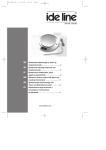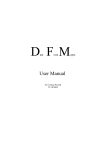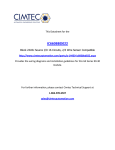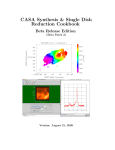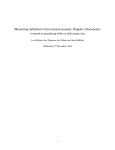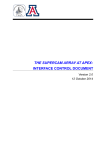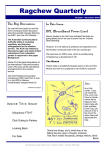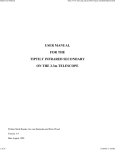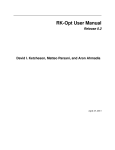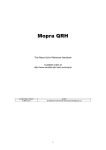Download ATNF Spectral Analysis Package User Guide v2.2
Transcript
ATNF Spectral Analysis Package
User Guide v2.2
Chris Phillips
August 16, 2007
1
Introduction
ASAP is a single dish spectral line processing package currently being developed by the
ATNF. It is intended to process data from all ATNF antennas, and can probably be used
for other antennas if they can produce “Single Dish FITS” format. It is based on the
AIPS++ package.
This userguide has been updated for the ASAP 2.2. Please report any mistakes you find.
2
Installation and Running
Currently there are installations running on Linux machines at
• Epping - use hosts draco or hydra
• Narrabri - use host kaputar
• Parkes - use host ?
• Mopra - use host minos or kaputar if at Narrabri
Or use your own Linux desktop.
Note. ASAP2.2 only runs on ATNF Linux machines which have been updated to Debian
Sarge and are using the “DEBIANSarge” /usr/local. If your favourite machine has not been
upgraded, send a request to your friendly IT support.
To start asap log onto one of these Linux hosts and enter
> cd /my/data/directory
> asap
This starts ASAP. To quit, you need to type ^-d (control-d) or type %Exit.
1
3
Interface
ASAP is written in C++ and python. The user interface uses the “ipython” interactive
shell, which is a simple interactive interface to python. The user does not need to understand
python to use this, but certain aspects python affect what the user can do. The current
interface is object oriented.
3.1
Integer Indices are 0-relative
Please note, all integer indices in ASAP and iPython are 0-relative.
3.2
Objects
The ASAP interface is based around a number of “objects” which the user deals with.
Objects range from the data which have been read from disk, to tools used for fitting
functions to the data. The following main objects are used :
The data container (actual spectra and header information)
Allows the user to select a subsection of the data, such as a specified or
range of beam numbers, IFs, etc.
plotter
A tool used to plot the spectral line data
fitter
A tool used to fit functions to the spectral data
reader
A tool which can be used to read data from disks into a scantable object
(advanced use).
There can be many objects of the same type. Each object is referred to by a variable name
made by the user. The name of this variable is not important and can be set to whatever
the user prefers (i.e. “s” and “ParkesHOH-20052002” are equivalent). However, having a
simple and consistent naming convention will help you a lot.
scantable
selector
3.3
Member Functions (functions)
Following the object oriented approach, objects have associated “member functions” which
can either be used to modify the data in some way or change global properties of the
object. In this document member functions will be referred to simply as functions. From
the command line, the user can execute these functions using the syntax:
ASAP>out = object.function(arguments)
Where out is the name of the returned variable (could be a new scantable object, or a
vector of data, or a status return), object is the object variable name (set by the user),
function is the name of the member function and arguments is a list of arguments to the
function. The arguments can be provided either though position or name=. A mix of the
two can be used. E.g.
ASAP>av = scans.average_time(msk,weight=’tsys’)
ASAP>av = scans.average_time(mask=msk,weight=’tsys’)
2
ASAP>av = scans.average_time(msk,tsys)
ASAP>scans.poly_baseline(mask=msk, order=0, insitu=True)
ASAP>scans.poly_baseline(msk,0,True)
ASAP>scans.poly_baseline(mask, insitu=True)
3.4
Global Functions
It does not make sense to implement some functions as member functions, typically functions
which operate on more than one scantable (e.g. time averaging of many scans). These
functions will always be referred to as global functions.
3.5
Interactive environment
ipython has a number of useful interactive features and a few things to be aware of for the
new user.
3.5.1
String completion
Tab completion is enabled for all function names. If you type the first few letters of a
function name, then type <TAB> the function name will be auto completed if it is unambiguous, or a list of possibilities will be given. Auto-completion works for the user object
names as well as function names and even file names It does not work for for function
arguments.
Example
ASAP>scans = scantable(’MyData.rpf’)
ASAP>scans.se<TAB>
ASAP>scans.set_in<TAB>
scans.set_cursor
scans.set_freqframe
scans.set_doppler
scans.set_instrument
scans.set_fluxunit
scans.set_restfreqs
scans.set_selection
scans.set_unit
ASAP>scans.set_instrument()
3.5.2
Leading Spaces
Python uses leading space to mark blocks of code. This means that it you start a command
line with a space, the command generally will fail with an syntax error.
3.5.3
Variable Names
During normal data processing, the user will have to create named variables to hold spectra
etc. These must conform to the normal python syntax, specifically they cannot contain
“special” characters such as $ etc and cannot start with a number (but can contain numbers). Variable (and function) names are case sensitive.
3
3.5.4
Unix Interaction
Basic unix shell commands (pwd, ls, cd etc) can be issued from within ASAP. This allows
the user to do things like look at files in the current directory. The shell command “cd”
works within ASAP, allowing the user to change between data directories. Unix programs
cannot be run this way, but the shell escape “!” can be used to run arbitrary programs.
E.g.
ASAP>pwd
ASAP>ls
ASAP>cd /my/data/directory
ASAP>! firefox&
3.6
Help
ASAP has built in help for all functions. To get a list of functions type:
ASAP>commands()
To get help on specific functions, the built in help needs to be given the object and function
name. E.g.
ASAP>help
ASAP>help
ASAP>help
ASAP>help
scantable.get_scan # or help(scantable.get_scan)
scantable.stats
plotter.plot
fitter.plot
ASAP>scans = scantable(’mydata.asap’)
ASAP>help scans.get_scan # Same as above
Global functions just need their name
ASAP>help average_time
Note that if you just type help the internal ipython help is invoked, which is probably not
what you want. Type ^-d (control-d) to escape from this.
3.7
Customisation - .asaprc
ASAP use an .asaprc file to control the user’s preference of default values for various
functions arguments. This includes the defaults for arguments such as insitu, scantable
freqframe and the plotters set mode values. The help on individual functions says which
arguments can be set default values from the .asaprc file. To get a sample contents for the
.asaprc file use the command list rcparameters.
Common values include:
4
# apply operations on the input scantable or return new one
insitu
: False
# default output format when saving scantable
scantable.save
: ASAP
# default frequency frame to set when function
# scantable.set_freqframe is called
scantable.freqframe
: LSRK
# auto averaging on read
scantable.autoaverage
: True
For a complete list of .asaprc values, see the Appendix.
4
Scantables
4.1
Description
4.1.1
Basic Structure
ASAP data handling works on objects called scantables. A scantable holds your data, and
also provides functions to operate upon it.
The building block of a scantable is an integration, which is a single row of a scantable.
Each row contains just one spectrum for each beam, IF and polarisation. For example
Parkes OH-multibeam data would normally contain 13 beams, 1 IF and 2 polarisations,
Parkes methanol-multibeam data would contain 7 beams, 2 IFs and 2 polarisations while
the Mopra 8-GHz MOPS filterbank will produce one beam, many IFs, and 2-4 polarisations.
All of the combinations of Beams/IFs an Polarisations are contained in separate rows. These
rows are grouped in cycles (same time stamp).
A collection of cycles for one source is termed a scan (and each scan has a unique numeric
identifier, the SCANNO). A scantable is then a collection of one or more scans. If you have
scan-averaged your data in time, i.e. you have averaged all cycles within a scan, then each
scan would hold just one (averaged) integration.
Many of the functions which work on scantables can either return a new scantable with
modified data or change the scantable insitu. Which method is used depends on the users
preference. The default can be changed via the .asaprc resource file.
For example a Mopra scan with a 4s integration time, two IFs and dual polarisations has
two (2s) cycles.
SCANNO
0
0
0
CYCLENO
0
0
0
BEAMNO
0
0
0
IFNO
0
0
1
POLNO
0
1
0
5
0
0
0
0
0
4.1.2
0
1
1
1
1
0
0
0
0
0
1
0
0
1
1
1
0
1
0
1
Contents
A scantable has header information and data (a scantable is actually an AIPS++ Table
and it is generally stored in memory when you are manipulating it with ASAP. You can
save it to disk and then browse it with the AIPS++ Table browser if you know how to do
that !).
The data are stored in columns (the length of a column is the number of rows/spectra of
course).
Two important columns are those that describe the frequency setup. We mention them
explicitly here because you need to be able to understand the presentation of the frequency
information and possibly how to manipulate it.
These columns are called FREQ ID and MOLECULE ID. They contain indices, for each
IF, pointing into tables with all of the frequency and rest-frequency information for that
integration.
There are of course many other columns which contain the actual spectra, the flags, the
Tsys, the source names and so on.
There is also a function summary to list a summary of the scantable. You will find this very
useful.
Example:
ASAP>scans = scantable(’MyData.rpf’)
ASAP>scans.summary()
# Brief listing
# Equivalent to brief summary function call
ASAP>print scan
The summary function gives you a scan-based summary, presenting the scantable as a
cascading view of Beams and IFs. Note that the output of summary is redirected into your
current pager specified by the $PAGER environment variable. If you find the screen is reset
to the original state when summary is finished (i.e. the output from summary disappears),
you may need to set the $LESS environment variable to include the -X option.
4.2
Data Selection
ASAP contains flexible data selection. Data can be selected based on IF, beam, polarisation,
scan number as well as values such as Tsys. Advanced users can also make use of the
AIPS++ TAQL language to create selections based on almost any of the values recorded.
6
Selection is based on a selector object. This object is created and various selection
functions applied to it (set ifs, set beams etc). The selection object then must be applied
to a scantable using the set selection function. A single selection object can be created
and setup then applied to multiple scantables.
Once a selection has been applied, all following functions will only “see” the selected spectra
(including functions such as summary). The selection can then be reset and all spectra are
visible. Note that if functions such as copy are run on a scantable with active selection,
only the selected spectra are copied.
The common selection functions are:
set beams
Select beams by index number
set ifs
Select ifs by index number
set name
Select by source name. Can contain “*” as a wildcard, e.g. “Orion* R”.
set ifs
Select IFs by index number
set polarisation Select by polarisation index or name. If polarisation names are
given, the data will be on-the-fly onverted (for example from linears
to Stokes).
set query
Set query directly. For power users only!
set tsys
Select data based on Tsys. Also example of user definable query.
reset
Reset the selection to include all spectra.
Note that all indices are zero based.
Examples:
ASAP>selection = selector()
ASAP>selection.set_ifs(0)
ASAP>scans.set_selection(selection)
ASAP>print scans
#
#
#
#
Create selection object
Just select the first IF
Apply the selection
Will just show the first IF
ASAP>selection.set_ifs([0,1])
# Select the first two IFs
ASAP>selection.set_beams([1,3,5])
# Also select three of the beams
ASAP>scans.set_selection(selection) # Apply the selection
ASAP>selection.set_name(’G308*’)
# Select by source name
ASAP>selection.reset()
# Turn off selection
ASAP>scans.set_selection(selection) # Apply the reset selection
ASAP>scans.set_selection() # alternative to reset selection
4.3
State
Each scantable contains ”state”; these are properties applying to all of the data in the
scantable.
Examples are the selection of beam, IF and polarisation, spectral unit (e.g. km/s), frequency
reference frame (e.g. BARY) and velocity Doppler type (e.g. RADIO).
7
4.3.1
Units, Doppler and Frequency Reference Frame
The information describing the frequency setup for each integration is stored fundamentally
in frequency in the reference frame of observation (E.g. TOPO).
When required, this is converted to the desired reference frame (e.g. LSRK), Doppler (e.g.
OPTICAL) and unit (e.g. km/s) on-the-fly. This is important, for example, when you are
displaying the data or fitting to it. The reference frame is set on file read to the value set
in the user .asaprc file.
For units, the user has the choice of frequency, velocity or channel. The set unit function
is used to set the current unit for a scantable. All functions will (where relevant) work with
the selected unit until this changes. This is mainly important for fitting (the fits can be
computed in any of these units), plotting and mask creation.
The velocity definition can be changed with the set doppler function, and the frequency
reference frame can be changed with the set freqframe function.
Example usage:
ASAP>scans = scantable(’2004-11-23_1841-P484.rpf’) # Read in the data
ASAP>scans.set_freqframe(’LSRK’) # Use the LSR velocity frame
ASAP>scans.set_unit(’km/s’)
# Use velocity for plots etc from now on
ASAP>scans.set_doppler(’OPTICAL’) # Use the optical velocity convention
ASAP>scans.set_unit(’MHz’)
# Use frequency in MHz from now on
4.3.2
Rest Frequency
ASAP reads the line rest frequency from the RPFITS file when reading the data. The values
stored in the RPFITS file are not always correct and so there is a function set restfreq
to set the rest frequencies for the currently selected data.
For each integration, there is a rest-frequency per IF (the rest frequencies are just stored as
a list with an index into them). There are a few ways to set the rest frequencies with this
function.
If you specify just one rest frequency, then it is set for all IF.
# Set all IFs
ASAP>scans.set_restfreqs(freqs=1.667359e9)
If set a rest frequency for each IF, specify a list of frequencies (of length the number of IFs).
Regardless of the source, the rest frequency will be set for each IF to the corresponding
value in the provided list.
# Set rest frequency for all IFs
ASAP>scans.set_restfreqs(freqs=[1.6654018e9,1.667359e9,])
A predetermined “line catalog” can be used to set the rest frequency. See section §10.
8
4.3.3
Masks
Many tasks (fitting, baseline subtraction, statistics etc) should only be run on range of
channels. Depending on the current “unit” setting this range is set directly as channels,
velocity or frequency ranges. Internally these are converted into a simple boolean mask
for each channel of the abscissa. This means that if the unit setting is later changed,
previously created mask are still valid. (This is not true for functions which change the
shape or shift the frequency axis). You create masks with the function create mask and this
specified the channels to be included in the selection. When setting the mask in velocity,
the conversion from velocity to channels is based on the current selection, specified row and
selected frequency reference frame.
Note that for multi IF data with different number of channels per IF a single mask cannot
be applied to different IFs. To use a mask on such data the selector should be applied to
select all IFs with the same number of channels.
Example :
# Select channel range for baselining
ASAP>scans.set_unit(’channel’)
ASAP>msk = scans.create_mask([100,400],[600,800])
# Select velocity range for fitting
ASAP>scans.set_unit(’km/s’)
ASAP>msk = scans.create_mask([-30,-10])
Sometimes it is more convenient to specify the channels to be excluded, rather included.
You can do this with the “invert” argument.
Example :
ASAP>scans.set_unit(’channel’)
ASAP>msk = scans.create_mask([0,100],[900-1023], invert=True)
By default create mask uses the frequency setup of the first row to convert velocities into
a channel mask. If the rows in the data cover different velocity ranges, the scantable row
to use should be specified:
ASAP>scans.set_unit(’km/s’)
ASAP>msk = q.create_mask([-30,-10], row=5)
Because the mask is stored in a simple python variable, the users is able to combine masks
using simple arithmetic. To create a mask excluding the edge channels, a strong maser
feature and a birdie in the middle of the band:
ASAP>scans.set_unit(’channel’)
ASAP>msk1 = q.create_mask([0,100],[511,511],[900,1023],invert=True)
ASAP>scans.set_unit(’km/s’)
9
ASAP>msk2 = q.create_mask([-20,-10],invert=True)
ASAP>mask = msk1 and msk2
4.4
Management
During processing it is possible to create a large number of scan tables. These all consume
memory, so it is best to periodically remove unneeded scan tables. Use list scans to print
a list of all scantables and del to remove unneeded ones.
Example:
ASAP>list_scans()
The user created scantables are:
[’s’, ’scans’, ’av’, ’s2’, ’ss’]
ASAP>del s2
ASAP>del ss
5
Data Input
Data can be loaded in one of two ways; using the reader object or via the scantable constructor. The scantable method is simpler but the reader allows the user more control on
what is read.
5.1
Scantable constructor
This loads all of the data from filename into the scantable object scans and averages all the
data within a scan (i.e. the resulting scantable will have one row per scan). The recognised
input file formats are RPFITS, SDFITS (singledish fits), ASAP’s scantable format and
aips++ MeasurementSet2 format.
Example usage:
ASAP>scan = scantable(’2004-11-23_1841-P484.rpf’)
# Don’t scan average the data
ASAP>scan = scantable(’2004-11-23_1841-P484.rpf’, average=False)
6
Basic Processing
In the following section, a simple data reduction to form a quotient spectrum of a single
source is followed. It has been assume that the .asaprc file has not been used to change
the insitu default value from True.
10
6.1
Auto quotient
Quotients can be computed “automatically”. This requires the data to have matching
source/reference pairs or one reference for multiple sources. Auto quotient assumes reference
scans have a trailing “ R” in the source name for data from Parkes and Mopra, and a trailing
“e” or “w” for data from Tidbinbilla. This functions has two modes. paired (the default),
which assumes matching adjacent pairs of source/reference scans and time, which finds the
closest reference scan in time.
ASAP>q = s.auto_quotient()
By default the quotient spectra is calculated to preserve continuum emission. If you wish
to remove the continuum contribution, use the preserve argument:
ASAP>q = s.auto_quotient(preserve=True)
If this is not sufficient the following alternative method can be used.
6.2
Separate reference and source observations
Most data from ATNF observatories distinguishes on and off source data using the file name.
This makes it easy to create two scantables with the source and reference data. As long
as there was exactly one reference observation for each on source observation for following
method will work.
For Mopra and Parkes data:
ASAP>r = scans.get_scan(’*_R’)
ASAP>s = scans.get_scan(’*^_R’)
For Tidbinbilla data
ASAP>r = scans.get_scan(’*_[ew]’)
ASAP>s = scans.get_scan(’*_[^ew]’)
6.3
Time average separate scans
If you have observed the source with multiple source/reference cycles you will want to
scan-average the quotient spectra together.
ASAP>av = q.average_time()
If for some you want to average multiple sets of scantables together you can:
ASAP>av = average_time(q1, q2, q3)
11
The default is to use integration time weighting. The alternative is to use none, variance,
Tsys weighting, Tsys & integration time or median averaging.
ASAP>av = average_time(q, weight=’tintsys’)
To use variance based weighting, you need to supply a mask saying which channel range
you want it to calculate the variance from.
ASAP>msk = scans.create_mask([200,400],[600,800])
ASAP>av = average_time(scans, mask=msk, weight=’var’)
If you have not observed your data with Doppler tracking (or run freq align explicitly)
you should align the data in frequency before averaging.
ASAP>av = scans.average_time(align=True)
Note that, if needed, you should run gain el and opacity before you average the data in
time (§6.6.5 & 6.7).
6.4
Baseline fitting
To make a baseline fit, you must first create a mask of channels to use in the baseline fit.
ASAP>msk = scans.create_mask([100,400],[600,900])
ASAP>scans.poly_baseline(msk, order=1)
This will fit a first order polynomial to the selected channels and subtract this polynomial
from the full spectra.
6.4.1
Auto-baselining
The function auto poly baseline can be used to automatically baseline your data without
having to specify channel ranges for the line free data. It automatically figures out the
line-free emission and fits a polynomial baseline to that data. The user can use masks to fix
the range of channels or velocity range for the fit as well as mark the band edge as invalid.
Simple example
ASAP>scans.auto_poly_baseline(order=2,threshold=5)
order is the polynomial order for the fit. threshold is the SNR threshold to use to
deliminate line emission from signal. Generally the value of threshold is not too critical,
however making this too large will compromise the fit (as it will include strong line features)
and making it too small will mean it cannot find enough line free channels.
Other examples:
12
# Don’t try and fit the edge of the bandpass which is noisier
ASAP>scans.auto_poly_baseline(edge=(500,450),order=3,threshold=3)
# Only fit a given region around the line
ASAP>scans.set_unit(’km/s’)
ASAP>msk = scans.create_mask([-60,-20])
ASAP>scans.auto_poly_baseline(mask=msk,order=3,threshold=3)
6.5
Average the polarisations
If you are just interested in the highest SNR for total intensity you will want to average the
parallel polarisations together.
ASAP>scans.average_pol()
6.6
Calibration
For most uses, calibration happens transparently as the input data contains the Tsys measurements taken during observations. The nominal “Tsys” values may be in Kelvin or
Jansky. The user may wish to supply a Tsys correction or apply gain-elevation and opacity
corrections.
6.6.1
Brightness Units
RPFITS files do not contain any information as to whether the telescope calibration was
in units of Kelvin or Janskys. On reading the data a default value is set depending on the
telescope and frequency of observation. If this default is incorrect (you can see it in the
listing from the summary function) the user can either override this value on reading the
data or later. E.g:
ASAP>scans = scantable(’2004-11-23_1841-P484.rpf’, unit=’Jy’)
# Or in two steps
ASAP>scans = scantable(’2004-11-23_1841-P484.rpf’)
ASAP>scans.set_fluxunit(’Jy’)
6.6.2
Feed Polarisation
The RPFITS files also do not contain any information as to the feed polarisation. ASAP
will set a default based on the antenna, but this will often be wrong the data has been read,
the default can be changed using the set feedtype function with an argument of ’linear’
or ’circular’.
E.g:
13
ASAP>scans = scantable(’2004-11-23_1841-P484.rpf’)
ASAP>scans.set_feedtype(’circular’)
6.6.3
Tsys scaling
Sometime the nominal Tsys measurement at the telescope is wrong due to an incorrect
noise diode calibration. This can easily be corrected for with the scale function. By default,
scale only scaless the spectra and not the corresponding Tsys.
ASAP>scans.scale(1.05, tsys=True)
6.6.4
Unit Conversion
To convert measurements in Kelvin to Jy (and vice versa) the global function convert flux
is needed. This converts and scales the data from K to Jy or vice-versa depending on what
the current brightness unit is set to. The function knows the basic parameters for some
frequencies and telescopes, but the user may need to supply the aperture efficiency, telescope
diameter or the Jy/K factor.
ASAP>scans.convert_flux()
ASAP>scans.convert_flux(eta=0.48)
ASAP>scans.convert_flux(eta=0.48,d=35)
ASAP>scans.convert_flux(jypk=15)
6.6.5
#
#
#
#
If efficency known
If telescope diameter known
Unknown telescope
Alternative
Gain-Elevation and Opacity Corrections
As higher frequencies (particularly >20 GHz) it is important to make corrections for atmospheric opacity and gain-elevation effects.
Note that currently the elevation is not written correctly into Tidbinbilla rpfits files. This
means that gain-elevation and opacity corrections will not work unless these get recalculated.
ASAP>scans.recalc_azel()
# based on pointing
# recalculate az/el
Gain-elevation curves for some telescopes and frequencies are known to ASAP (currently
only for Tidbinbilla at 20 GHz and Parkes at K-band). In these cases making gaincorrections is simple. If the gain curve for your data is not known, the user can supply
either a gain polynomial or text file tabulating gain factors at a range of elevations (see
help scantable.gain el).
Examples:
ASAP>scans.gain_el()
# If gain table known
ASAP>scans.gain_el(poly=[3.58788e-1,2.87243e-2,-3.219093e-4])
14
Opacity corrections can be made with the global function opacity. This should work on all
telescopes as long as a measurement of the opacity factor was made during the observation.
ASAP>scans.opacity(0.083)
Note that at 3 mm Mopra uses a paddle wheel for Tsys calibration, which takes opacity
effects into account (to first order). ASAP opacity corrections should not be used for Mopra
3-mm data.
6.7
Frequency Frame Alignment
When time averaging a series of scans together, it is possible that the velocity scales are
not exactly aligned. This may be for many reasons such as not Doppler tracking the
observations, errors in the Doppler tracking etc. This mostly affects very long integrations
or integrations averaged together from different days. Before averaging such data together,
they should be frequency aligned using freq align.
E.g.:
ASAP>scans.freq_align()
ASAP>av = average_time(scans)
A Global freq align command will be made eventually
To average together data taken on different days, which are in different scantables, each
scantable must aligned to a common reference time then the scantables averaged. The
simplest way of doing this is to allow ASAP to choose the reference time for the first
scantable then using this time for the subsequent scantables.
ASAP>scans1.freq_align() # Copy the refeference Epoch from the output
ASAP>scans2.freq_align(reftime=’2004/11/23/18:43:35’)
ASAP>scans3.freq_align(reftime=’2004/11/23/18:43:35’)
ASAP>av = average_time(scans1, scans2, scans3)
7
Scantable manipulation
While it is very useful to have many independent sources within one scantable, it is often
inconvenient for data processing. The get scan function can be used to create a new
scantable with a selection of scans from a scantable. The selection can either be on the source
name, with simple wildcard matching or set of scan ids. Internally this uses the selector
object, so for more complicated selection the selector should be used directly instead.
For example:
ASAP>ss = scans.get_scan(10) # Get the 11th scan (zero based)
ASAP>ss = scans.get_scan(range(10)) # Get the first 10 scans
15
ASAP>ss = scans.get_scan(range(10,20)) # Get the next 10 scans
ASAP>ss = scans.get_scan([2,4,6,8,10]) # Get a selection of scans
ASAP>ss = scans.get_scan(’345p407’) # Get a specific source
ASAP>ss = scans.get_scan(’345*’)
# Get a few sources
ASAP>r
ASAP>s
ASAP>r
ASAP>s
=
=
=
=
scans.get_scan(’*_R’) # Get all reference sources (Parkes/Mopra)
scans.get_scan(’*^_R’) # Get all program sources (Parkes/Mopra)
scans.get_scan(’*[ew]’) # Get all reference sources (Tid)
scans.get_scan(’*[^ew]’) # Get all program sources (Tid)
One can also apply the inverse of get scan drop scan
To copy a scantable the following does not work:
ASAP>ss = scans
as this just creates a reference to the original scantable. Any changes made to ss are also
seen in scans. To duplicate a scantable, use the copy function.
ASAP>ss = scans.copy()
8
Data Output
ASAP can save scantables in a variety of formats, suitable for reading into other packages.
The formats are:
ASAP This is the internal format used for ASAP. It is the only format that allows the user
to restore the data, fits etc. without loosing any information. As mentioned before,
the ASAP scantable is an AIPS++ Table (a memory-based table). This function just
converts it to a disk-based Table. You can the access that Table with the AIPS++
Table browser or any other AIPS++ tool.
SDFITS The Single Dish FITS format. This format was designed to for interchange between
packages, but few packages actually can read it.
ASCII A simple text based format suitable for the user to processing using Perl or, Python,
gnuplot etc.
MS2 Saves the data in an aips++ MeasurementSet V2 format. You can also access this
with the Table browser and other AIPS++ tools.
The default output format can be set in the users .asaprc file. Typical usages are:
ASAP>scans.save(’myscans’) # Save in default format
ASAP>scans.save(’myscans’, overwrite=True) # Overwrite an existing file
16
9
Plotter
Scantable spectra can be plotted at any time. An asapplotter object is used for plotting,
meaning multiple plot windows can be active at the same time. On start up a default
asapplotter object is created called “plotter”. This would normally be used for standard
plotting.
The plotter, optionally, will run in a multi-panel mode and contain multiple plots per panel.
The user must tell the plotter how they want the data distributed. This is done using the
set mode function. The default can be set in the users .asaprc file. The units (and frame
etc) of the abscissa will be whatever has previously been set by set unit, set freqframe
etc.
Typical plotter usage would be:
ASAP>scans.set_unit(’km/s’)
ASAP>plotter.set_mode(stacking=’p’, panelling=’t’)
ASAP>plotter.plot(scans)
This will plot multiple polarisation within each plot panel and each scan row in a separate
panel.
Other possibilities include:
# Plot multiple IFs per panel
ASAP>plotter.set_mode(stacking=’i’, panelling=’t’)
# Plot multiple beams per panel
ASAP>plotter.set_mode(stacking=’b’, panelling=’t’)
# Plot one IF per panel, time stacked
ASAP>plotter.set_mode(’t’, ’i’)
# Plot each scan in a seperate panel
ASAP>plotter.set_mode(’t’, ’s’)
9.1
Plot Selection
The plotter can plot up to 25 panels and stacked spectra per panel. If you have data
larger than this (or for your own sanity) you need to select a subset of this data. This is
particularly true for multibeam or multi IF data. The selector object should be used for
this purpose. Selection can either be applied to the scantable or directly to the plotter, the
end result is the same. You don’t have to reset the scantable selection though, if you set
the selection on the plotter.
Examples:
ASAP>selection = selector()
17
# Select second IF
ASAP>selection.set_ifs(1)
ASAP>plotter.set_selection(selection)
# Select first 4 beams
ASAP>selection.set_beams([0,1,2,3])
ASAP>plotter.set_selection(selection)
# Select a few scans
ASAP>selection.set_scans([2,4,6,10])
ASAP>plotter.set_selection(selection)
# Multiple selection
ASAP>selection.set_ifs(1)
ASAP>selection.set_scans([2,4,6,10])
ASAP>plotter.set_selection(selection)
9.2
Plot Control
The plotter window has a row of buttons on the lower left. These can be used to control
the plotter (mostly for zooming the individual plots). From left to right:
Home
Plot history
Pan
Zoom
Adjust
Save
This will unzoom the plots to the original zoom factor
(left and right arrow) The plotter keeps a history of zoom settings. The
left arrow sets the plot zoom to the previous value. The right arrow
returns back again. This allows you, for example, to zoom in on one
feature then return the plot to how it was previously.
(The Cross) This sets the cursor to pan, or scroll mode allowing you to
shift the plot within the window. Useful when zoomed in on a feature.
(the letter with the magnifying glass) lets you draw a rectangle around a
region of interest then zooms in on that region. Use the plot history to
unzoom again.
(rectangle with 4 arrows) adjust subplot parameters (space at edge of
plots)
(floppy disk). Save the plot as a postscript or .png file
You can also type “g” in the plot window to toggle on and off grid lines. Typing ’l’ turns
on and off logarithmic Y-axis.
9.3
Other control
The plotter has a number of functions to describe the layout of the plot. These include
set legend, set layout and set title.
To set the exact velocity or channel range to be plotted use the set range function. To
reset to the default value, call set range with no arguments. E.g.
ASAP>scans.set_unit(’km/s’)
18
ASAP>plotter.plot(scans)
ASAP>plotter.set_range(-150,-50)
ASAP>plotter.set_range() # To reset
Both the range of the “x” and “y” axis can be set at once, if desired:
ASAP>plotter.set_range(-10,30,-1,6.6)
To save a hardcopy of the current plot, use the save function, e.g.
ASAP>plotter.save(’myplot.ps’)
ASAP>plotter.save(’myplot.png’, dpi=80)
9.4
Plotter Customisation
The plotter allows the user to change most properties such as text size and colour. The
commands function and help asapplotter list all the possible commands that can be used
with the plotter.
set colors
Change the default colours used for line plotting. Colours can be given
either by name, using the html standard (e.g. red, blue or hotpink), or
hexadecimal code (e.g. for black #000000). If less colours are specified
than lines plotted , the plotter cycles through the colours. Example:
ASAP> plotter.set colors(’red blue green’)
ASAP> plotter.set colors(‘#0000 blue #FF00FF’)
set linestyles Change the line styles used for plots. Allowable values are ’line’, ’dashed’,
’dotted’, ’dashdot’, ’dashdotdot’ and ’dashdashdot. Example:
ASAP>plotter.set linestyles(’line dash cotted datshot.)
ASAP>plotter.set font(size=10)
set font
Change the font style and size. Example
ASAP>plotter.set font(weight=’bold’)
ASAP>plotter.set font(size=10)
ASAP>plotter.set font(style=’italic’)
set layout
Change the multi-panel layout, i.e. now many rows and columns
ASAP>plotter.set layout(3,2)
19
set legend
Set the position, size and optional value of the legend
ASAP>plotter.set legend(fontsize=16)
ASAP>plotter.set legend(mode=0) # ASAP chooses where to put
the legend
ASAP>plotter.set legend(mode=4) # Put legend on lower right
ASAP>plotter.set legend(mode=-1) # No legend
ASAP>plotter.set legend(mp=[’RR’,’LL’]) # Specify legend
labels
^
ASAP>plotter.set legend(mp=[r’$^{12}CO$’,r’${13}CO$’])
#
Latex labels
set title
Set the plot title. If multiple panels are plotted, multiple titles have to
be specified
ASAP>plotter.set title(‘G323.12−1.79‘)
ASAP>plotter.set title([‘SiO‘, ’Methanol’], fontsize=18)
9.5
Plotter Annotations
The plotter allows various annotations (lines, arrows, text and “spans”) to be added to
the plot. These annotations are “temporary”, when the plotter is next refreshed (e.g.
plotter.plot or plotter.set range) the annotations will be removed.
arrow(x,y,x+dx,y+dy)
Draw an arrow from a specified (x,y) position to (x+dx,
y+dy). The values are in world coordinates. Addition arguments which must be passed are head width and head length
ASAP>plotter.arrow(-40,7,35,0,head width=0.2,
head length=10)
axhline(y, xmin, xmax)
Draw a horizontal line at the specified y position (in world
coordinates) between xmin and xmax (in relative coordinates,
i.e. 0.0 is the left hand edge of the plot while 1.0 is the right
side of the plot).
ASAP>plotter.axhline(6.0,0.2,0.8)
avhline(x, ymin, ymax)
Draw a vertical line at the specified x position (in world coordinates) between ymin and ymax (in relative coordinates, i.e. 0.0
is the left hand edge of the plot while 1.0 is the right side of the
plot).
ASAP>plotter.axvline(-50.0,0.1,1.0)
axhspan(ymin, ymax,
xmin, xmax)
Overlay a transparent colour rectangle. ymin and ymax are
given in world coordinates while xmin and xmax are given in
relative coordinates
ASAP>plotter.axhspan(2,4,0.25,0.75)
20
axvspan(xmin, xmax,
ymin, ymax)
Overlay a transparent colour rectangle. ymin and ymax are
given in relative coordinates while xmin and xmax are given in
world coordinates
ASAP>plotter.axvspan(-50,60,0.2,0.5)
text(x, y, str)
Place the string str at the given (x,y) position in world coordinates.
ASAP>plotter.text(-10,7,"CO")
These functions all take a set of kwargs commands. These can be used to set colour,
linewidth fontsize etc. These are standard matplotlib settings. Common ones include:
color, facecolor, edgecolor
width, linewidth
fontsize
fontname
rotation
alpha
Sans, Helvetica, Courier, Times etc
Text rotation (horizontal, vertical)
The alpha transparency on 0-1 scale
Examples:
ASAP>plotter.axhline(6.0,0.2,0.8, color=’red’, linewidth=3)
ASAP>plotter.text(-10,7,"CO", fontsize=20)
10
Line Catalog
ASAP can load and manipulate line catlogs to retrieve rest frequencies for set restfreqs
and for line identification in the plotter. All line catalogs are loaded into a “linecatalog”
object.
No line catalogs are built into ASAP, the user must load a ASCII based table (which can
optionally be saved in an internal format) either of the users own creation or a standard
line catalog such as the JPL line catalog or Lovas. The ATNF asap ftp area as copies of
the JPL and Lovas catalog in the appropriate format:
ftp://ftp.atnf.csiro.au/pub/software/asap/data
10.1
Loading a Line Catalog
The ASCII text line catalog must have at least 4 columns. The first four columns must
contain (in order): Molecule name, frequency in MHz, frequency error and “intensity” (any
units). If the molecule name contains any spaces, they must be wrapped in quotes "".
A sample from the JPL line catalog:
H2D+
H2D+
H2D+
CH
3955.2551 228.8818
12104.7712 177.1558
45809.2731 118.3223
701.6811
.0441
-7.1941
-6.0769
-3.9494
-7.1641
21
CH
CH
CH
724.7709
3263.7940
3335.4810
.0456
.1000
.1000
-7.3912
-6.3501
-6.0304
To load a line catalog then save it in the internal format:
ASAP>jpl = linecatalog(’jpl_pruned.txt’)
ASAP>jpl.save(’jpl.tbl’)
Later the saved line catalog can reloaded:
ASAP>jpl = linecatalog(’jpl.tbl’)
NOTE: Due to a bug in ipython, if you do not del the linecatalog table before quiting asap,
you will be left with temporary files. It is safe to delete these once asap has finished.
10.2
Line selection
The linecatalog has a number of selection functions to select a range of lines from a larger
catalog (the JPL catalog has >180000 lines for example). set frequency limits selects
on frequency range, set strength limits selects on intensity while set name selects on
molecule name (wild cards allowed). The summary function lists the currently selected
lines.
ASAP>jpl = linecatalog(’jpl.tbl’)
ASAP>jpl.set_frequency_limits(80,115,’GHz’) # Lines for 3mm receiver
ASAP>jpl.set_name(’*OH’)
# Select all alcohols
ASAP>jpl.set_name(’OH’)
# Select only OH molecules
ASAP>jpl.summary()
ASAP>jpl.reset()
# Selections are accumulative
ASAP>jpl.set_frequency_limits(80,115,’GHz’)
ASAP>jpl.set_strength_limits(-2,10)
# Select brightest lines
ASAP>jpl.summary()
10.3
Using Linecatalog
The line catalogs can be used for line overlays on the plotter or with set restfreq.
10.3.1
Plotting linecatalog
The plotter plot lines function takes a line catalog as an argument and overlays the lines
on the spectrum. Currently this only works when plotting in units of frequency (Hz, GHz
etc). If a large line catalog has been loaded (e.g. JPL) it is highly recommended that
you use the selection functions to narrow down the number of lines. By default the line
22
catalog overlay is plotted assuming a line velocity of 0.0. This can be set using the doppler
argument (in km/s). Each time plot lines is called the new lines are added to any existing
line catalog annotations. These are all removed after the next call to plotter.plot().
ASAP>jpl = linecatalog(’jpl.tbl’)
ASAP>jpl.set_frequency_limits(23,24,’GHz’)
ASAP>data.set_unit(’GHz’)
# Only works with freq axis currently
ASAP>plotter.plot(data)
ASAP>plotter.plot_lines(jpl)
ASAP>plotter.plot()
# Reset plotter
ASAP>plotter.plot_lines(jpl,doppler=-10,location=’Top’)
# On top with -10 km/s velocity
10.3.2
Setting Rest Frequencies
A linecatalog can be used as an argument for set restfreqs. If a personal line catalog has
been used (which has the same size as the number of number of IFs) or linecatalog selection
has been used to reduce the number of entries, the line catalog can be used directly as an
argument to set restfreqs, e.g.:
ASAP>jpl = linecatalog(’jpl.tbl’)
ASAP>jpl.set_frequency_limits(23.66,23.75,’GHz’)
ASAP>data = scantable(’data.rpf’)
ASAP>data.set_restfreqs(jpl)
If a larger linecatalog is used, individual elements can be used. Use the summary to get the
index number of the rest frequency you wish to use. E.g.:
ASAP>jpl.summary()
ASAP>data.set_restfreqs([jpl[11],[jpl[21]])
For data with many IFs, such as from MOPS, the user it is recommended that the user
creates their own line cstalog for the data and use this to set the rest frequency for each IF.
11
Fitting
Currently multicomponent Gaussian function is available. This is done by creating a fitting
object, setting up the fit and actually fitting the data. Fitting can either be done on a
single scantable selection or on an entire scantable using the auto fit function. If single
value fitting is used, and the current selection includes multiple spectra (beams, IFs, scans
etc) then the first spectrum in the scantable will be used for fitting.
ASAP>f = fitter()
ASAP>f.set_function(gauss=2) # Fit two Gaussians
23
ASAP>f.set_scan(scans)
ASAP>selection = selector()
ASAP>selection.set_polarisations(1) # Fit the second polarisation
ASAP>scans.set_selection(selection)
ASAP>scans.set_unit(’km/s’) # Make fit in velocity units
ASAP>f.fit(1)
# Run the fit on the second row in the table
ASAP>f.plot()
# Show fit in a plot window
ASAP>f.get_parameters()
# Return the fit paramaters
This auto-guesses the initial values of the fit and works well for data without extra confusing
features. Note that the fit is performed in whatever unit the abscissa is set to.
If you want to confine the fitting to a smaller range (e.g. to avoid band edge effects or RFI
you must set a mask.
ASAP>f = fitter()
ASAP>f.set_function(gauss=2)
ASAP>scans.set_unit(’km/s’) # Set the mask in channel units
ASAP>msk = s.create_mask([1800,2200])
ASAP>scans.set_unit(’km/s’) # Make fit in velocity units
ASAP>f.set_scan(s,msk)
ASAP>f.fit()
ASAP>f.plot()
ASAP>f.get_parameters()
If you wish, the initial parameter guesses can be specified and specific parameters can be
fixed:
ASAP>f = fitter()
ASAP>f.set_function(gauss=2)
ASAP>f.set_scan(s,msk)
ASAP>f.fit() # Fit using auto-estimates
# Set Peak, centre and fwhm for the second gaussian.
# Force the centre to be fixed
ASAP>f.set_gauss_parameters(0.4,450,150,0,1,0,component=1)
ASAP>f.fit() # Re-run the fit
The fitter plot function has a number of options to either view the fit residuals or the
individual components (by default it plots the sum of the model components).
Examples:
# Plot the residual
ASAP>f.plot(residual=True)
# Plot the first 2 componentsa
ASAP>f.plot(components=[0,1])
24
# Plot the first and third component plus the model sum
ASAP>f.plot(components=[-1,0,2]) # -1 means the compoment sum
11.1
Fit saving
One you are happy with your fit, it is possible to store it as part of the scantable.
ASAP>f.store_fit()
This will be saved to disk with the data, if the “ASAP” file format is selected. Multiple fits
to the same data can be stored in the scantable.
The scantable function get fit can be used to retrieve the stored fits. Currently the fit
parameters are just printed to the screen.
ASAP>scans.get_fit(4) # Print fits for row 4
A fit can also be exported to an ASCII file using the store fit function. Simply give the
name of the output file requires as an argument.
ASAP>f.store_fit(’myfit.txt’)
12
Polarisation
Currently ASAP only supports polarmetric analysis on linearly polarised feeds and the cross
polarisation products measured. Other cases will be added on an as needed basis.
Conversions of linears to Stokes or Circular polarisations are done “on-the-fly”. Leakage
cannot be corrected for nor are there routines to calibrate position angle offsets.
12.1
Simple Calibration
It is possible that there is a phase offset between polarisation which will effect the phase of
the cross polarisation correlation, and so give rise to spurious polarisation. rotate xyphase
can be used to correct for this error. At this point, the user must know how to determine
the size of the phase offset themselves.
ASAP>scans.rotate_xyphase(10.5)
# Degrees
Note that if this function is run twice, the sum of the two values is applied because it is
done in-situ.
A correction for the receiver parallactic angle may need to be made, generally because of
how it is mounted. Use rotate linpolphase to correct the position angle. Running this
function twice results in the sum of the corrections being applied because it is applied
in-situ.
25
ASAP>scans.rotate_linpolphase(-45) # Degrees; correct for receiver mounting
If the sign of the complex correlation is wrong (this can happen depending on the correlator
configuration), use invert phase to change take the complex conjugate of the complex
correlation term. This is always performed in-situ.
ASAP>scans.invert_phase()
Depending on how the correlator is configured, “BA” may be correlated instead of “AB”.
Use swap linears to correct for this problem:
ASAP>scans.swap_linears()
12.2
Conversion
Data can be permanently converted between linear and circular polarisations and stokes.
ASAP>stokescans = linearscans.convert_pol("stokes")
12.3
Plotting
To plot Stokes values, a selector object must be created and the set polarisation function
used to select the desired polarisation products.
The values which can be plotted include a selection of [I,Q,U,V], [I, Plinear, Pangle, V],
[RR, LL] or [XX, YY, Real(XY), Imaginary(XY)]. (Plinear and Pangle are the percentage
and position angle of linear polarisation).
Example:
ASAP>selection = selector()
ASAP>selection.set_polarisations(‘‘I Q U V’’)
ASAP plotter.set_selection(selection);
# Select I, Q, U \& V
ASAP>selection.set_polarisations(‘‘I Q’’)
ASAP plotter.set_selection(selection);
# Select just I \& Q
ASAP>selection.set_polarisations(‘‘RR LL’’)
ASAP plotter.set_selection(selection);
# Select just RR \& LL
ASAP>selection.set_polarisations(‘‘XX YY’’)
ASAP plotter.set_selection(selection);
# Select linears
ASAP>selection.set_polarisations(‘‘I Plinear’’)
ASAP plotter.set_selection(selection);
# Fractional linear
26
ASAP>selection.set_polarisations(‘‘Pangle’’)
ASAP plotter.set_selection(selection);
# Position angle
Scan, beam and IF selection are also available in the selector object as describe in section 4.2.
13
13.1
Specialised Processing
Multibeam MX mode
MX mode is a specific observing approach with a multibeam where a single source is observed cycling through each beam. The scans when the beam is off source is used as a
reference for the on-source scan. The function mx quotient is used to make a quotient
spectrum from an MX cycle. This works averaging the “off-source” scans for each beam
(either a median average or mean) and using this as a reference scan in a normal quotient
(for each beam). The final spectrum for each beam is returned on a new scantable containing single scan (it the scan numbers are re-labelled to be the same). Note that the current
version of mx quotient only handles a single MX cycle, i.e. if each beam has observed the
source multiple times you will need to use the selector object multiple times to select a
single MX cycle, run mx quotient for each cycle then merge the resulting scan tables back
together.
Example:
ASAP>scans = scantable(’mydata.rpf’)
ASAP>q = scans.mx_quotient()
ASAP>plotter.plot(q)
The function average beam averages multiple beam data together. This is need if MX mode
has been used to make a long integration on a single source. E.g.
ASAP>av = q.average_beam()
13.2
Frequency Switching
FILL ME IN
13.3
Disk Based Processing
Normally scantables exist entirely in memory during an ASAP session. This has the advantage of speed, but causes limits on the size of the dataset which can be loaded. ASAP
can use “disk based” scan tables which cache the bulk of the scantable on disk and require
significantly less memory usage. This should be used for all MOPS data!
To use disk based tables you either need to change the default in your .asaprc file, e.g.
27
scantable.storage
: disk
or use set the “rc” value while running asap to change this on-the-fly. E.g.
ASAP>rc(’scantable’,storage=’disk’)
ASAP>data = scantable(’data.rpf’)
# Loaded using disk based table
ASAP>rc(’scantable’,storage=’memory’) # Memory tables will be used now
Changing the “rc” value affects the next time the scantable constructor is called.
NOTE: Currently a bug in ipython means temporary files are not cleaned up properly
when you exit ASAP. If you use disk based scan tables your directory will be left with
’tmpXXXXX X’ directories. These can be safely removed if ASAP is not running.
14
Scantable Mathematics
It is possible to to simple mathematics directly on scantables from the command line using
the +, -, *, / operators as well as their cousins +=, -= *=, /=. This works between a
scantable and a float. (Note that it does not work for integers).
Currently mathematics between two scantables is not available
ASAP>scan2 = scan1+2.0
ASAP>scan *= 1.05
ASAP>sum = scan1+scan2
15
Scripting
Because ASAP is based on python, it easy for the user write their own scripts and functions
to process data. This is highly recommended as most processing of user data could then
be done in a couple of steps using a few simple user defined functions. A Python primer is
beyond the scope of this userguide. See the ASAP home pages for a scripting tutorial or
the main python website for comprehensive documentation.
http://www.atnf.csiro.au/computing/software/asap/tutorials
http://svn.atnf.csiro.au/trac/asap/wiki
http://www.python.org/doc/Introduction.html
http:/ipython.scipy.org
15.1
Running scripts
The ASAP global function execfile reads the named text file and executes the contained
python code. This file can either contain function definitions which will be used in subsequent processing or just a set of commands to process a specific dataset.
As an alternative to run scripts without entering ASAP, create a script which starts with.
28
from asap import *
<your code>
And run it with python scriptname.
15.2
asapuserfuncs.py
The file ∼/.asap/asapuserfuncs.py is automatically read in when ASAP is started. The user
can use this to define a set of user functions which are automatically available each time
ASAP is used. The execfile function can be called from within this file.
16
Worked examples
In the following section a few examples of end-to-end processing of some data in ASAP are
given.
16.1
Mopra
The following example is of some dual polarisation, position switched data from Mopra.
The source has been observed multiple times split into a number of separate RPFITS files.
To make the processing easier, the first step is to cat the separate RPFITS files together
and load as a whole (future versions of ASAP will make this unnecessary).
# get a list of the individual rpfits files in the current directory
myfiles = list_files()
# Load the data into a scantable
data = scantable(myfiles)
print data
# Form the quotient spectra
q = data.auto_quotient()
print q
# Look at the spectra
plotter.plot(q)
# Set unit and reference frame
q.set_unit(’km/s’)
q.set_freqframe(’LSRK’)
# Average all scans in time, aligning in velocity
av = q.average_time(align=True)
plotter.plot(av)
29
# Remove the baseline
msk = av.create_mask([100,130],[160,200])
av.poly_baseline(msk,2)
# Average the two polarisations together
iav = av.average_pol()
print iav
plotter.plot(iav)
# Set a sensible velocity range on the plot
plotter.set_range(85,200)
# Smooth the data a little
av.smooth(’gauss’,4)
plotter.plot()
# Fit a guassian to the emission
f = fitter()
f.set_function(gauss=1)
f.set_scan(av)
f.fit()
# View the fit
f.plot()
# Get the fit parameters
f.get_parameters()
16.2
Parkes Polarimetry
The following example is processing of some Parkes polarimetric observations of OH masers
at 1.6 GHz. Because digital filters where used in the backend, the baselines are stable
enough not to require a quotient spectra. The 4 MHz bandwidth is wide enough to observe
both the 1665 and 1667 MHz OH maser transitions. Each source was observed once for
about 10 minutes. Tsys information was not written to the RPFITS file (a nominal 25K
values was used), so the amplitudes need to be adjusted based on a separate log file. A
simple user function is used to simplify this, contained in a file called mypol.py:
def xyscale(data,xtsys=1.0,ytsys=1.0,nomtsys=25.0) :
selection = selector()
selection.set_polarisations(0)
data.set_selection(selection)
data.scale(xtsys/nomtsys)
30
selection.set_polarisations(1)
data.set_selection(selection)
data.scale(ytsys/nomtsys)
selection.set_polarisations(0)
data.set_selection(selection)
data.scale((xtsys+ytsys)/(2*nomtsys))
selection.set_polarisations(0)
data.set_selection(selection)
data.scale((xtsys+ytsys)/(2*nomtsys))
The typical ASAP session would be
# Remind ourself the name of the rpfits files
ls
# Load data from an rpfits file
d1665 = scantable(’2005-10-27_0154-P484.rpf’)
# Check what we have just loaded
d1665.summary()
# View the data in velocity
d1665.set_unit(’km/s’)
d1665.set_freqframe(’LSRK’)
# Correct for the known phase offset in the crosspol data
d1665.rotate_xyphase(-4)
# Create a copy of the data and set the rest frequency to the 1667 MHz
# transition
d1667 = d1665.copy()
d1667.set_restfreqs([1667.3590], ’MHz’)
d1667.summary()
# Copy out the scan we wish to process
g351_5 = d1665.get_scan(’351p160’)
g351_7 = d1667.get_scan(’351p160’)
# Baseline both
msk = g351_5.create_mask([-30,-25],[-5,0])
g351_5.poly_baseline(msk,order=1)
msk = g351_7.create_mask([-30,-25],[-5,0])
g351_7.poly_baseline(msk,order=1)
31
# Plot the data. The plotter can only plot a single scantable
# So we must merge the two tables first
plotscans = merge(g351_5, g351_7)
plotter.plot(plotscans) # Only shows one panel
# Tell the plotter to stack polarisation and panel scans
plotter.set_mode(’p’,’s’)
# Correct for the Tsys using our predefined function
execfile(’mypol.py’) # Read in the function xyscale
xyscale(g351_5,23.2,22.7) # Execute it on the data
xyscale(g351_7,23.2,22.7)
# Only plot the velocity range of interest
plotter.set_range(-30,10)
# Update the plot with the baselined data
plotter.plot()
# Look at the various polarisation products
selection = selector()
selection.set_polarisations(‘‘RR LL’’)
plotter.set_selection(selection)
selection.set_polarisations(‘‘I Plinear’’)
plotter.set_selection(selection)
selection.set_polarisations(‘‘I Q U V’’)
plotter.set_selection(selection)
# Save the plot as postscript
plotter.save(’g351_stokes.ps’)
# Save the process spectra
plotscans.save(’g351.asap’)
16.3
Tidbinbilla
The following example is processing of some Tidbinbilla observations of NH3 at 12 mm.
Tidbinbilla has (at the time of observations) a single polarisation, but can process two IFs
simultaneously. In the example, the first half of the observation was observing the (1,1)
and (2,2) transitions simultaneously). The second half observed only the (4,4) transition
due to bandwidth limitations. The data is position switched, observing first an reference to
32
the west, then the source twice and finally reference to the east. Important to note, that
auto quotient should be executed using the mode ‘time’.
# Load the rpfits file and inspect
d = scantable(’2003-03-16_082048_t0002.rpf’)
print d
# Make the quotient spectra
q = d.auto_quotient(mode=’time’)
print q
del d
# Plot/select in velocity
q.set_freqframe(’LSRK’)
q.set_unit(’km/s’)
# Correct for gain/el effects
q.recalc_azel()
q.gain_el()
q.opacity(0.05)
# Tid does not write the elevation
# Seperate data from the (1,1)&(2,2) and (4,4) transitions
g1 = q.get_scan(range(6))
# scans 0..5
g2 = q.get_scan(range(6,12)) # scans 6..11
# Align data in velocity
g1.freq_align()
g2.freq_align()
# Average individual scans
a1 = g1.average_time()
a2 = g2.average_time()
# Rpfits file only contains a single rest frequency. Set both
a1.set_restfreqs([23694.4700e6,23722.6336e6])
plotter.plot(a1)
plotter.set_mode(’i’,’t’)
a1.auto_poly_baseline()
plotter.plot()
a1.smooth(’gauss’,5)
33
plotter.plot()
34
17
Appendix
17.1
Function Summary
[The scan container]
scantable
- a container for integrations/scans
(can open asap/rpfits/sdfits and ms files)
copy
- returns a copy of a scan
get_scan
- gets a specific scan out of a scantable
(by name or number)
drop_scan
- drops a specific scan out of a scantable
(by number)
set_selection
- set a new subselection of the data
get_selection
- get the current selection object
summary
- print info about the scantable contents
stats
- get specified statistic of the spectra in
the scantable
stddev
- get the standard deviation of the spectra
in the scantable
get_tsys
- get the TSys
get_time
- get the timestamps of the integrations
get_sourcename - get the source names of the scans
get_azimuth
- get the azimuth of the scans
get_elevation
- get the elevation of the scans
get_parangle
- get the parallactic angle of the scans
get_unit
- get the current unit
set_unit
- set the abcissa unit to be used from this
point on
get_abcissa
- get the abcissa values and name for a given
row (time)
get_column_names - get the names of the columns in the scantable
for use with selector.set_query
set_freqframe
- set the frame info for the Spectral Axis
(e.g. ’LSRK’)
set_doppler
- set the doppler to be used from this point on
set_dirframe
- set the frame for the direction on the sky
set_instrument - set the instrument name
set_feedtype
- set the feed type
get_fluxunit
- get the brightness flux unit
set_fluxunit
- set the brightness flux unit
create_mask
- return an mask in the current unit
for the given region. The specified regions
are NOT masked
get_restfreqs
- get the current list of rest frequencies
set_restfreqs
- set a list of rest frequencies
flag
- flag selected channels in the data
35
save
- save the scantable to disk as either ’ASAP’,
’SDFITS’ or ’ASCII’
nbeam,nif,nchan,npol - the number of beams/IFs/Pols/Chans
nscan
- the number of scans in the scantable
nrow
- te number of spectra in the scantable
history
- print the history of the scantable
get_fit
- get a fit which has been stored witnh the data
average_time
- return the (weighted) time average of a scan
or a list of scans
average_pol
- average the polarisations together.
average_beam
- average the beams together.
convert_pol
- convert to a different polarisation type
auto_quotient
- return the on/off quotient with
automatic detection of the on/off scans (closest
in time off is selected)
mx_quotient
- Form a quotient using MX data (off beams)
scale, *, /
- return a scan scaled by a given factor
add, +, - return a scan with given value added
bin
- return a scan with binned channels
resample
- return a scan with resampled channels
smooth
- return the spectrally smoothed scan
poly_baseline
- fit a polynomial baseline to all Beams/IFs/Pols
auto_poly_baseline - automatically fit a polynomial baseline
recalc_azel
- recalculate azimuth and elevation based on
the pointing
gain_el
- apply gain-elevation correction
opacity
- apply opacity correction
convert_flux
- convert to and from Jy and Kelvin brightness
units
freq_align
- align spectra in frequency frame
invert_phase
- Invert the phase of the cross-correlation
swap_linears
- Swap XX and YY
rotate_xyphase - rotate XY phase of cross correlation
rotate_linpolphase - rotate the phase of the complex
polarization O=Q+iU correlation
freq_switch
- perform frequency switching on the data
stats
- Determine the specified statistic, e.g. ’min’
’max’, ’rms’ etc.
stddev
- Determine the standard deviation of the current
beam/if/pol
[Selection]
selector
- a selection object to set a subset of a scantable
set_cycles
- set (a list of) cycles by index
set_beams
- set (a list of) beamss by index
set_ifs
- set (a list of) ifs by index
set_polarisations - set (a list of) polarisations by name
or by index
36
set_names
set_tsys
set_query
reset
+
-
set a
set a
set a
unset
merge
selection by name (wildcards allowed)
selection by tsys thresholds
selection by SQL-like query, e.g. BEAMNO==1
all selections
to selections
[Math] Mainly functions which operate on more than one scantable
average_time
quotient
simple_math
quotient
merge
- return the (weighted) time average
of a list of scans
- return the on/off quotient
- simple mathematical operations on two scantables,
’add’, ’sub’, ’mul’, ’div’
- build quotient of the given on and off scans
(matched pairs and 1 off/n on are valid)
- merge a list of scantables
[Line Catalog]
linecatalog
- a linecatalog wrapper, taking an ASCII or
internal format table
summary
- print a summary of the current selection
set_name
- select a subset by name pattern, e.g. ’*OH*’
set_strength_limits - select a subset by line strength limits
set_frequency_limits - select a subset by frequency limits
reset
- unset all selections
save
- save the current subset to a table (internal
format)
get_row
- get the name and frequency from a specific
row in the table
[Fitting]
fitter
auto_fit
- return a scan where the function is
applied to all Beams/IFs/Pols.
commit
- return a new scan where the fits have been
commited.
fit
- execute the actual fitting process
store_fit
- store the fit parameters in the data (scantable)
get_chi2
- get the Chi^2
set_scan
- set the scantable to be fit
set_function
- set the fitting function
set_parameters - set the parameters for the function(s), and
set if they should be held fixed during fitting
set_gauss_parameters - same as above but specialised for individual
gaussian components
get_parameters - get the fitted parameters
plot
- plot the resulting fit and/or components and
residual
37
[Plotter]
asapplotter
- a plotter for asap, default plotter is
called ’plotter’
plot
- plot a scantable
plot_lines
- plot a linecatalog overlay
save
- save the plot to a file (’png’ ,’ps’ or ’eps’)
set_mode
- set the state of the plotter, i.e.
what is to be plotted ’colour stacked’
and what ’panelled’
set_selection
- only plot a selected part of the data
set_range
- set a ’zoom’ window [xmin,xmax,ymin,ymax]
set_legend
- specify user labels for the legend indeces
set_title
- specify user labels for the panel indeces
set_abcissa
- specify a user label for the abcissa
set_ordinate
- specify a user label for the ordinate
set_layout
- specify the multi-panel layout (rows,cols)
set_colors
- specify a set of colours to use
set_linestyles - specify a set of linestyles to use if only
using one color
set_font
- set general font properties, e.g. ’family’
set_histogram
- plot in historam style
set_mask
- set a plotting mask for a specific polarization
text
- draw text annotations either in data or relative
coordinates
arrow
- draw arrow annotations either in data or relative
coordinates
axhline,axvline - draw horizontal/vertical lines
axhspan,axvspan - draw horizontal/vertical regions
xyplotter
- matplotlib/pylab plotting functions
[Reading files]
reader
arrow
- access rpfits/sdfits files
- draw arrow annotations either in data or relative
coordinates
axhline,axvline - draw horizontal/vertical lines
axhspan,axvspan - draw horizontal/vertical regions
xyplotter
[Reading files]
reader
open
close
read
summary
- matplotlib/pylab plotting functions
-
access rpfits/sdfits files
attach reader to a file
detach reader from file
read in integrations
list info about all integrations
38
[General]
commands
print
list_scans
list_files
del
range
-
help
execfile
list_rcparameters
-
rc
mask_and,mask_or,
mask_not
-
this command
print details about a variable
list all scantables created bt the user
list all files readable by asap (default rpf)
delete the given variable from memory
create a list of values, e.g.
range(3) = [0,1,2], range(2,5) = [2,3,4]
print help for one of the listed functions
execute an asap script, e.g. execfile(’myscript’)
print out a list of possible values to be
put into .asaprc
set rc parameters from within asap
- boolean operations on masks created with
scantable.create_mask
17.2
ASCII output format
17.3
.asaprc settings
verbose
True/False
Print verbose output, good to disable in scripts
insitu
True/False
Apply operations on the input scantable or return new one
useplotter
True/False
Preload a default plotter
plotter.gui
True/False
Do we want a GUI or plot to a file
plotter.stacking
Pol Beam IF
Scan Time
Default mode for colour stacking
plotter.panelling
Pol Beam IF
Scan Time
Default mode for panelling
plotter.ganged
True/False
Push panels together, to share axislabels
plotter.decimate
True/False
Decimate the number of points plotted by a
factor of nchan/1024
plotter.histogram
True/False
Plot spectrum using histogram rather than
lines.
plotter.colours
Set default colours for plotting
plotter.colours
Set default line styles
plotter.papersze
A4
39
scantable.save
ASAP SDFITS
ASCII MS2
Default output format when saving
scantable.autoaverage
True/False
Auto averaging on read
scantable.freqframe
LSRK TOPO
BARY etc
default frequency frame to set when function
scantable.set freqframe is called or the data is
imported
scantable.verbosesummary True/False
Control the level of information printed by
summary
scantable.storage
Storage of scantables in memory of via based
disk tables
17.4
memory/disk
Installation
Please refer to the asap wiki for instructions on downloading and/or building asap from
source.
http://www.atnf.csiro.au/computing/software/asap/
40