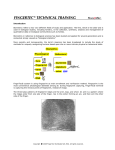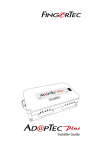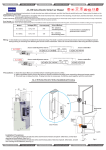Download User Installation manual
Transcript
User Installation manual RFID Access control kit <Proximity card / lock control kit > External Features External appearance PC Power LED Door/ Patrol LED Push Button Relay, Box Embedded ANT. Proximity Card (RFID card) Comm. cable Power contacts; Electric lock (wire) Proximity Reader Relay box This is an innovative electronic security product which provides very secure entry whilst at the same time being simple to operate. This kit forms the basis of a highly flexible system. Installations can range from a stand-alone lock (when link with any electric lock on the market) to a network of locks that, when connected to a PC, can be monitored, controlled and administered from a central point. Individual lock installations can be upgraded to network installations at a later date. Or, just use it as an access control system for attendance management. ; Proximity reader In general, you can mount this unit on the wall, side of the door, Entry, Exit or any position for electric door control, attendances / employees’ - 2 registration, access control related application. Feature Detail Power LED (right) One colour – Yellow Door/ Patrol LED (left) Two Colours, as follows:Green : for Entry Card / User card acceptance Orange : for Programming mode. Red : for Patrol Card acceptance Communication Cable Mounting Bracket Proximity cards: (RFID card) Plug into Relay box Aluminum, Base plate of the reader unit, mounted on the wall or door (metal door allowed) (1) Only valid for the enclosed reader unit (2) Only valid for the enclosed lock reader unit (1)Master programming card ; (2)Patrol master programming card ; (option) (3)Patrol card (option) (4)Entry card (user card) (3) Programmable to the enclosed unit; 20 patrols allowed per reader(kit); prohibit to open the door. Patrol card can re-register on several readers. (4) Programmable to the enclosed reader; 300 users allowed for registration per proximity reader kit; each card allowed to open the specified door or re-register on several readers. ; For private house, small office application, just use (1) Master programming card and several Entry cards. ; Relay box The box can link with proximity reader, power adapter and power line to enable the specified electric door. No matter to the application on electric lock control, access control, time/attendances’ registration, this box can mounted on the wall, inner of the door, hidden in the corner, or directly fixed side of the proximity reader. Embedded RS232/485 - 3 interface reserved on this box allowed for connection to any computer for network, real time monitor or data download. When people want to leave this room, he can push the “Button” on relay box to open the door. Either for access control, employees’ registration or Time attendant application, system integrator can free choice of whether use this push button function or not. Remark: If the office with reception table and receptionist, user can extend a wire, link a push-button to relay box for remote open the door. ;Communication cable Communication cable between relay box and proximity reder can extend longer than two or few meters through an extension cable. User had better test the comm. result when he extends the distance over 2-3 meters. Any intruder, theft can’t detect the comm. protocol of this cable. ; cross wire type 232 serial link cable (not pin-to-pin type; option) The default 232 cable offered is a cross wire type cable for direct link between relay box & PC. For distance concern, user must add another pin-to-pin type 232 cable from this default cable for extension. Otherwise, the signal will changed again and can’t success link with PC. If this proximity kit is a RS422 version, this serial link cable offered can link with other 422 version proximity kit. But, we must use another 422-232 convert box at the end of change signal back to 232 and link to PC’s com port. System contractor or sophisticated engineer can clarify these concern points before installation. Remark: For stand-alone user, no need this serial cable. ; Electric lock head This relay box can easily link any 12V power enabled solenoid lock, shear lock, electric strike, dropbolt, deadbolt and indoor/outdoor magnet on the market. If user’s system integration includes link a - 4 electric lock unit, he must ready the specified lock & take care all test & network with this RFID access control kit. Please see the spec. and drawing table in the later pages of this manual to learn how to link the specified lock head. Original maker also provide a specified, small magnetic, power enabled lock head. It is a low cost solution either to (1) link relay box; see right picture as below or (2) direct link proximity lock, reader unit, see left picture as below. If this magnetic lock (option item) without link relay box, user can’t link these proximity kits together as a network system. User can apply this kind proximity kit (with 12V, DC power supplier or adapter) onto a stand-alone, private door or use it to replace traditional key based cabinets. Details of wiring method provided on request. < This magnetic lock doesn’t include in standard pack.> Contents of this RFID Access control kit This User Installation manual provides operating information for set up & manage an individual RFID access control kit either it is link with an electric lock or not. Not only describe the method of stand-alone operation, following contents also includes relate concerns of build a serial type computer network. ; If you want to build a delicate s/w for time attendance application or - 5 others, user must reference to PC communication protocol for further develop. If the said comm. Protocol doesn’t include in the optical diskette, user can check with seller of availability. ; When this kit is being installed as part of a network, or separately linked with electric lock for strict access control application, please refer to the application software for on time operation. If necessary, you can parallel use a camera based surveillance system with this access control solution to double monitor the visitor of each door. Then, security guard can remote open the specified door for individual control. ; Packing List When supplied as an individual lock, each box is supplied with the following items: Item Proximity reader unit. *attached with comm. cable; sticker(label it after installation) *mounting bracket (aluminium, base plate) Relay box. serial 232 cable / or 422 cable (option item) Master Programming card (valid for the enclosed lock). Patrol Programming card (option item) Entry cards (pre programmed to the lock). Mounting Screws User Guide(or optical disk) - 6 Q’ty 1 1 1 4 6 1 System Overview. The kit must be installed according to the requirements of the installation instructions. Once installed and powered up, whole system will be ready for immediate use. The device is activated by using the proximity Entry/User Cards (RF ID card) of the type supplied with the pack. When an Entry Card is offered to the reader, if found to be valid by the reader, the electric lock unit will release & door will open. If not, warning beeps will be heard and the lock, door will not open. Operation is as simple as that. Security is maintained by the allocation and retrieval of cards to personnel and the programming and deletion of Entry Cards where necessary. For convenience, the Entry Cards supplied with the kit have been pre-programmed to the reader unit. The Master Programming card is used to carry out administrative functions such as adding and deleting Entry Cards from the reader’s memory. For management convenience, the Master Programming Card can print & labelled in red (Example as below). Entry Cards can print & labelled in green. Master Programming Card Entry Card Master Programming Card Entry Card 01002F9B7D 10002F8E4F Lock Serial No. Sequence No. Lock Serial Number: 00110100680 ; Master Programming card: If user lost this master programming card, please contact the original supplier for immediate help of replace a new proximity reader. ; Entry card: If user lost his entry card (user card), please request - 7 house owner, office manager to delete the original ID and release a new entry card. If user needs to buy more Entry cards, contact the original supplier. ; For management convenience, user can stick, print color logo or picture on the surface of these entry cards. (Check dealer or do it yourself) ; Patrol card permits to read on Proximity reader and keep record in the memory. Then, manager can download these records through network to review patrols’ cruise activities. Patrol card without the function to open any door lock which equipped with access control system. z For DIY, independent user, this patrol card may not provide in the pack. This kit is easy to install in DIY. It is a simple solution with highest RFID technology for stand-alone operation. User can direct link it with an electric lock and power supply for security, access control. If user with problem to manage a PC link application software, or with intension to build a PC network solution with 10 or hundreds RFID access control kits in a building, villa, factory, --- etc.,, please contact seller for delicate service. - 8 Installation (DIY) ;Step 1:Check the power supply of whole configuration; make sure this proximity reader, relay box and RFID cards fully work before installation. Requirement of power supply described as below. If the specified application no relate to electric door control, please use 200mA, 12V DC power adapter to enable whole system. 12V J3 GND (see 12V, GND printed on Circuit board) Wiring hole *open relay box (use coin), see the wiring hole and green circuit board. *right corner on the green circuit board Æ 2 power connector (12V & GND) - 9 *screw up power wire. * Check max. value of power requirement. If you intend to merge power supply of electric lock of the door together with this RFID access control kit from one source, please check fuse unit in the relay box or directly upgrade the fuse to 2A. <see J3, J2 & FS1 as below> z Alternatives to link with the interface on Electric lock? Please check the wiring instruction of the electric lock. Then, you can reference the wiring example as below: Electric Lock; Strike SAMPLE 1 NC CM NO J3 J2 +12V DC GND Relay Box (open case) *All cables wire through the hole on back case. Electric Lock; Strike SAMPLE 2 NC CM J2 NO J3 +12V DC GND Relay Box (open case) *All cables wire through the hole on back case. - 10 Any RFID cards are prohibit to put aside of the RFID proximity reader when we power on the whole configuration. If we just use this kit as to a registration unit for time attendance purpose and without connection to any electric lock, the power wire on J3 should direct link to a 12V enabled power supply to power on whole RFID access control kit. ;Step 2:Decide the position of fix RFID proximity reader and relay box. User must well confirm the cabling method, cable distance of whole configuration, how to keep decoration materials back to original, ----etc., a) Metal / wooden door: Mounting bracket of the proximity reader can properly mounted on any metal door and no hurt to Radio operation. Cable can hide inside the door. b) Wall: If the distance between proximity reader and relay box quite long, please get suitable connector, cable from electric shop for extension. Power wire and communication cable had better hidden inside of the wall or through pipe. ;Step 3 : Wiring all needed cables through wiring hole in relay box: open relay box (use coin), see the wiring hole and several terminal blocks surrounded on the green circuit board with printed indicators: - 11 J5 J1 J4 J6 J2 OPEN V+ TX RX DO DE GND NC CM NO FS1(fuse) 12V J3 Hole GND JP1 : Do you need wire link a remote push button (push & open door) to relay box? < Please use J5 >. : Do you need a RS232 or a RS422 serial link cable? Before you buy this cable, you must make sure which kind system configuration (232 type or 422 type) will be. <J6 for serial cable; JP1 be short for 232 networking; 2 pins JP1 located upper of J6; > : Connect cables between proximity reader and relay box. <Use J1 & J4>. } V+ Å Red cable } TX Å Yellow cable } RX Å White cable } DO Å Blue cable } DE Å Green cable } GND Å Black - 12 ;Step 4:Choose the right pneumatic drill machine to dig the holes on the door, wall before screw up the bracket of lock (reader), relay box. ;Step 5 :Fix all cables in the wall, door or ceiling. Preliminary test of whole function before fix cable !! ;Step 6 :Fix back plate (aluminum) on the wall/ door. If necessary, insert a rubber plate back of the plate to prevent water or humidity. Screw up front cover of RFID reader onto back plate. Hook up front cover onto relay box. < Finish! > *For security concern, user can buy a special, vandal resistant screw (prevent front cover reopen by drill) from shop. Installer had better use glue to fill the hole. Then, label the sticker to the screw/LED area on RFID reader. This outdoor use RFID reader with water spray feature. The front cover of this reader will not broken even crashed by hammer. Installer can fix it on the metal door and no influence to RFID card’s radio detection. If intruder use hammer, drill & long period to open the case, he still has no way to detect the comm. protocol between reader & relay box. REMARK : ; How to link 232 serial cable to PC? This kit allows stand-alone operation & serial link to a computer. - 13 <Only the economic, special version without 232 network function.> If user intends to build a 485/422 based networking and manage several RFID reader kits under a PC for central management, please aware this basic 232 version Access control kit was allowed to link “one” personal computer & not suggest for 485 networking directly. Now, you have one 232 version access control reader kit in hand. Please see this special made 3 wires 232 cable (cross wire type) packed in the box. It is a cable with 4 pins plug and 9 pin, female type 232 connector on each end. If user with engineer experience in computer field, he can build a longer, cross wire type, 232 cable by himself ! User can directly plug this 9 pin connector to the COM port on PC. Before plug the 4 pins plug on J6 of relay box, please measure the dimension of hole on the case. If necessary, please use drill to enlarge this hole for smoothly wiring. Then, you can fix the 4 wire plug onto J6 and re-cover the case back to Relay box. Use a coin to open the cover case on Relay box. Then, you will see J6 port on left corner of PCB. It is a white color, 4 pins socket. Please make sure the JP1 position be short for 232 networking. JP1, 2 pins, located just side of J6. Experienced engineer can buy a 232/485 convert box from the market. He can check the instruction manual, clarify relate wiring issues (need cross wire or not) of this convert box & confirm whole system’s structure. Then, this 232 version access control kit still capable for 485 type networking. In the other hand, system designer can direct order a 485 version access control kit for network (max. link 4096 locks) instead of use this 232 version. ; How to extend this “232 cable” from Relay box to a PC which located 100 meters away this access conytrol kit ? Manufacturer warning: Total length of RS232 cable had better less than 100-200 meters. Quality of the extension cable is an important factor to whole system’s communication. - 14 For distance extension, you can buy a 232 serial cable from shop or find it from your working place. In general, there are 2 kinds 232 cables have been widely used. If you use a pin to pin match 232 cable to link with original “cross-wire” type 232 cable , it will be correct for this kit’s PC networking. But, if user use another “cross wire” type 232 cable to link original “cross-wire” type 232 serial cable for distance extension, you will fail the communication between this kit and PC. If user ignores mentioned concerns, the application software on PC will error, fail to work. “Cross wire” type 232 cable: It means the pin 2 & pin 3 was exchanged from one end to the other end on this cable. ; How to link several access control kits to a PC? Please refer to the Appendix for 485/422 version networking. ; Further problem may have of PC networking? If you still with problem of full work 232 type PC network, please check: (1) Reader number of this kit: Each kit with a pre set ID number: default value from “0001” or “4096”. If you want to change reader number, please refer to Appendix. If operates ok, ID /lock no. will showed on PC software. (2) Any unsafe point during cabling? Any unfinished procedure of install application software? COM port status of PC? (3) Measure J3 connector(12V & GND) power supply provided on the relay box. (4) EMI / RMI interference between data wire and power wire? In general, this issue may happen during the wiring of 485/422 cable from floor to floor. User can separates data wire & power wire, expose these wires on the table, open floor. Then, we can test RFID cards, electric lock, pc software & result on PC comm. Software. This kind test is a good evidence to compare performance difference before or after fix these wires into the pipeline. When you use an extended 232 cable, please avoid closely locates this 232 cable to any other cable (EX.: video cable) which may generate or carry high power, high noise. - 15 Test & Programming For convenience, the Entry Cards supplied with the kit have been pre-programmed to the memory of this unit. The Master Programming card is used to carry out administrative functions such as adding and deleting Entry Cards from the locks memory. User can easily identify The Master Programming Card by a red label or mark it with a logo. 1) A register before programming Entry card Any additional Entry Cards required must be programmed to the reader before being issued to a cardholder. If one or more Entry Card’s are required to open more than one Access control kit, then the programming procedure detailed within this manual must be repeated for each additional Entry Card, on each access control reader, for which it is required to control. Each time a card is successfully programmed it's unique card number is copied to the internal memory of the reader. The arrangement of the internal memory for storing valid Entry Cards can be shown as follows; Memory location 1 Card Serial Number Memory location 2 Memory location 3 Card Serial Number Card Serial Number Memory location 4 Card Serial Number Memory location 5 Card Serial Number Memory location 299 Card Serial Number Memory location 300 Card Serial Number The Card Serial Number is pre-programmed into each Entry Card when manufactured. This in turn must then be programmed into the reader unit to allow the Entry Card to open the lock. The first card is entered into memory location sequence 1. The second card is entered into memory location sequence 2 and so on until all cards required have been programmed into the reader unit. - 16 It is very important to note the Memory Location Sequence for each Entry Card that has been programmed to the reader. The Entry Cards packed in this box that are bundled with the kit already occupy memory location sequence 1, 2, 3, 4 and 5, ----. It is strongly recommended that a register be kept of the Memory Location Sequence number, serial number and to whom the Entry Card has been allocated for each Entry Card that has been programmed to the reader. This will ensure the security of the installation as well as efficient allocation, retrieval and administration of Entry Cards. A recommended format for this register is shown below. Lock Serial No. Installation Date 00110101711 01/07/2001 Master programming card Serial No. Memory Location Sequence 1 2 3 4 5 Unit Location Area 101 (xxxxx) Name: Entry Card Serial Number Holder Name 01002F8E4A 01002F9B78 01002F3C61 John Smith Adam Watts David Wells When programming additional cards, the Master Programming Card is used to skip memory locations already occupied to ensure that the additional new cards are placed into sites not occupied. Following the correct programming procedures described in this manual will ensure that cards are programmed without deleting previously programmed cards. - 17 The Master Programming Card is vital to the security of the installation. It must be kept secure at all times. It’s use should be monitored and restricted to individual named personnel. Should a Master Programming Card be lost or stolen, contact your supplier immediately. ; Additional Entry Cards This reader is capable of storing up to 300 Entry Cards. Your local distributor can supply additional Entry Cards. ; Patrol master programming card & patrol cards: Following pages focus on the stand-alone operation method of Mater programming card & Entry / User cards. The method of program patrol cards same as to the logic of Entry / user cards. It is prohibit to cross register Entry / user card into patrol programming mode. 2) Basic Operation To unlock the door. a) Hands Entry Card approximately 10cm, or less than 10cm, to the reader. b) If two short beeps are heard, then this card is not an authorised Entry Card and the linked electric lock unit will remain locked. c) If an authorised Entry Card has been used then three events will occur. i) Ten continuous short beeps will be heard ii) The Door / Patrol LED (right on the reader unit) will illuminate in green. After beeping, right side LED will off in seconds. Under stand-by mode, only left LED lighted in green iii) door can be opened. d) The door can be closed at any time. Before leaving, check that the door is locked by trying to pull the door open. e) Patrol programming card & patrol card: Following pages focus on stand-alone programming method. - 18 Same of operation logic to patrol application. Patrol card and Entry / User card prohibit to cross register under different programming mode. 3) Programming Entry Cards to the reader for the first time. (Not required if Entry Cards already register & packed as a kit) a) It is advised that a registration log is used to record which cards have been programmed to each reader as detailed above. b) Make sure that the Master Programming Card is to hand. Also make sure that all of the Entry Cards to be programmed are to hand. c) Check reader is powered up. This will be confirmed by power LED being on. d) Hands the Master Programming Card to the reader, this will put the reader into programming mode. If this has been successful this is confirmed by Door/Patrol LED changing to an red colour. A long beep (du – du) tone will be heard. e) Offer the first Entry Card to the reader. A single confirmation beep tone should be heard. This card has been programmed to the reader. Record this as Card No1 along with Card's serial number in log book against Memory Location No1(Site 1) also noting the authorised card holder and the date. Offer the next Entry Card to the reader and again a confirmation beep should be heard. This Entry Card should be recorded similarly as Card No 2 in Memory location 2 (Site 2). This procedure should continue until all the Entry Cards have been programmed. f) Once all cards have been programmed it is necessary to end programming mode. To do this offer the Master Programming Card once again to the reader. Two long beeps (du-du ; du-du) should be heard confirming that Programming Mode has ended. The right side Door/Patrol LED will go out. g) All of the Entry Cards you have programmed allowed to open this Lock. - 19 The diagram below illustrates how to program 4 Entry cards as described in section 3 Action Detail LED configuration Offer Master Programming Card to the reader Enter programming mode. Entry confirmed by a long beep (du-du) tone. Check Door/Patrol LED comes on (Yellow). Offer the first Entry Card to the reader First Card used becomes Card No 1 Programming confirmed by short beep tone. Offer the second Entry Card to the reader Second Card used becomes Card No 2. Programming confirmed by short beep tone. Offer the third Entry Card to the reader Third Card used becomes Card No 3. Programming confirmed by short beep tone. Offer the fourth Entry Card to the reader Fourth Card used becomes Card No 4. Programming confirmed by short beep tone Offer Master Programming Card to the reader Exit programming mode. Hear 2 long beeps (du-du ; du-du) Check Door/Patrol LED goes out 4) Programming additional cards to a reader. a) A registration log should already exist showing the current Entry Cards registered to the reader. b) Make sure that the Master Programming Card is to hand. Also make sure that all of the additional Entry Cards to be programmed are to hand - 20 c) Check whole configuration is powered up . This will be confirmed by power LED being on. d) The first step is to check log book and make note of how many Entry Cards have already been programmed to the lock. For this example four Entry Cards are already programmed to the reader. This means that the internal memory of the lock has card numbers stored in memory locations 1,2,3,and 4 (site 1 to 4). For this example we will program two more Entry Cards to the reader. These two additional Entry cards must be located in memory locations 5 and 6. (site 5 , 6 ) e) Offer the Master Programming Card to the reader to enter programming mode. This will be confirmed by the Door/Patrol LED changing to an red colour. A long beep (du-du) tone will also be heard. f) We must now start programming at memory location 5. Offer the Master Programming Card to the lock four times. A single beep should be heard each time. This will move to Memory location 5 g) Offer the first of the additional Entry Cards to be added to the reader. A single confirmation beep should be heard. Record the serial number of this Card in the Registration log as card number 5 for the lock together with the authorised user and date. h) Repeat step (g) for each further additional Entry Card required for this reader. i) Once all cards have been programmed it is necessary to end programming mode. To do this offer the Master Programming Card once again to the reader. Two long beeps (du-du; du-du) should be heard confirming that Programming Mode has ended. The Door/Patrol LED will go out. Special Note: During step (f) when using the Master Programming Card to skip over memory locations, care must be taken to ensure that the correct number of memory locations has been skipped. If there is any doubt then the programming procedure must be re-started. To do this, do nothing further and wait 30 seconds for the reader to exit programming mode (with du-du beep sound). When out of Programming Mode go back to step (e) - 21 The diagram below illustrates how to program 4 Entry cards as described in section 4. Action Detail Offer Master Programming Card to the reader Enter programming mode. Entry confirmed by a long beep tone. (du-du) Offer Master Programming Card to the reader LED configuration Check Door/Patrol LED comes on (Yellow). Skip Memory Location 1 containing Card No1 Confirmed by short beep tone. Offer Master Programming Card to the reader Skip Memory Location 2 containing Card No2 Confirmed by short beep tone. Offer Master Programming Card to the reader Skip Memory Location 3 containing Card No3 Confirmed by short beep tone. Offer Master Programming Card to the reader Skip Memory Location 4 containing Card No 4 Confirmed by short beep tone Offer the first additional Entry Card to the reader First additional Card used becomes Card No 5 Programming confirmed by short beep tone. Offer the second additional Entry Card to the reader Second additional Card used becomes Card No 6 Programming confirmed by short beep tone Offer Master Programming Card to the reader Exit programming mode. Hear two long beeps (du-du; du-du) Check Door/Patrol LED goes out - 22 5) Removing or Replacing an Entry Card from a reader In the event that an Entry Card has been lost or stolen, the following procedure will allow the Card to be eliminated from the reader and replaced by a new Entry Card. If an Entry Card is required to be removed from a reader for any reason then the Memory Location for that Entry Card must be overwritten with another card. It is only possible to delete Entry Cards from a reader by overwriting the serial number in that Memory Location with another Card's serial number. It is recommended that one Entry Card is solely designated to delete other cards. In this way it is then possible to remove Entry Cards when it is not necessary to allocate a replacement card to an additional person for example when a person leaves the company. This Entry Card could be Entry Card No 1. In this case both Entry Card No1 and the Master Programming Card should be controlled and used by personnel responsible for issuing the cards. a) Check whole kit powered up . This will be confirmed by power LED being on. b) Check Registration Log for the reader and locate the memory location of card which needs to be removed and replaced. For this example, Card No3, in Memory Location 3 needs to be replaced. c) Make sure that the Master Programming Card is to hand. Also make sure that all of the additional Entry Cards to be programmed are to hand. d) Offer the Master Programming Card to the reader to enter programming mode. This is confirmed by the Door/Patrol LED changing to an red colour. A long beep tone (du-du) will be heard. e) Offer the Master Programming Card to the reader twice. A single beep should be heard each time. This will move to Memory location 3 the location of the card to be replaced. f) Offer the replacement Entry Card to the reader. A single beep should be heard. Record the Entry Card serial number as Card No 3 and note it's serial number (10 digit long) in log book against Memory Location 3 (site 3) for the lock. This will replace the original entry for this Memory Location in the Registration Log. - 23 g) Once all cards have been programmed it is necessary to end programming mode. To do this offer the Master Programming Card once again to the reader. Two long beeps (du-du; du-du) should be heard confirming that Programming Mode has ended. The Door/Patrol LED will go out. The diagram below illustrates how to remove and replace an Entry Card as described in section 5. Action Detail LED configuration Offer Master Programming Card to the reader Enter programming mode. Entry confirmed by a long beep tone. (du-du) Check Door/Patrol LED comes on red. Offer Master Programming Card to the reader Skip Memory Location 1 containing Card No1 Confirmed by short beep tone. Offer Master Programming Card to the reader Skip Memory Location 2 containing Card No2 Confirmed by short beep tone. Offer the Replacement Entry Card to the reader Replacement Entry Card used becomes Card No 3 Programming confirmed by short beep tone. Offer Master Programming Card to the reader Exit programming mode. Hear two long beeps (du-du; du-du) Check Door/Patrol LED goes out 6) Restoring this access control kit to Factory state . When using the “Direct Proximity method” (or called stand-alone type programming) for programming cards, there is no way of deleting all Entry Cards from a reader. However it is possible to take a single Entry Card such as Entry Card No1 and program it into all of the memory locations previously occupied by other cards. This will leave Entry Card - 24 No 1 as the only Entry Card for the kit. If you need to restore thus kit to factory defaults, please contact the supplier of the product. 7) How to programming many Entry cards into the specified RFID access control kit or the network type solution. It is quite easy to programming, add, remove or replace any entry card when total user cards been registered under the specified proximity reader kit quite limited (For instance: 5 to 20 users). If the user group under one kit up to 50, 100 or more (max. 300 cards holder), it will be complicated to manage these cards by a notebook. Then, we suggest you had better use computer based access control software to manage all card holders. If your order include a PC base access control software, please double confirm your original product supplier. 8) Can I parallel use direct programming method & PC base access control software to manage all registration affairs? Yes. You can test after finish installation the hardware & spftware of this access control kit. 9) Is it feasible to get support from original maker of offer a copy of the master programming card? Sorry. Each RFID access control kit attached with a unique master programming card. If owner lost the master programming card belongs to this reader, he had better call help to replace this reader. This programming card is prohibited to cross use onto another reader (lock). 11) Once power supply failure, any battery back-up for emergency? This is a concern point for fire, emergency case. Otherwise, their is no way release the lock head for door open. This issue depends on the working logic of electric lock & the wiring design of enable battery unit. Most electric lock suppliers always provide many options on battery unit. Or, check this kit’s original seller for help. - 25 Specification: Proximity reader Frequency of Operation: Card detect distance Open door card memory size: (or named User card, Entry card) Patrol card memory size: Record memory size Internal 1 second timer duration Dimension: Bracket Communication cable RS-422 Address LED mode indicators 125 KHz ; Antenna embedded >7cm 300 (Max.) 20 (Max.) 600 or 2700(opt.) 11 days (Max.) 40mm (W) x 18mm (H) x 100mm (L) Aluminum std. 20cm length; 4096 2 LEDs for Power, Door, Patrol, programming Relay box Operating Input voltage Current consumption Current consumption (idle) Lock interface Comm. interface Dimension External indicator DC 12V 200mA (Max.) 150mA (Nom.) Max. 24V 15A on Relay contact point To lock ; to PC ; to remote push button 58 (W) x 23(H) x 108mm (L) Push button, LED, Proximity card / RFID card Operating Frequency Dimension: Reading distance from Lock: Card number : Card memory type : Card operating mode: 125kHz : ISO7816-1(Standard credit card size) 10 cm (Max.) 64 bit binary. One time EEPROM Read only All electric and radio spec. satisfy CE related specification. - 26 Appendix Address & set address (reader/lock number) of RFID access control kit In general, user can set max. 4096 RFID reader no. (or we can say “reader ID”, “reader address”) and network max. 4096 electric locks under this solution. Default address of each RFID kit will be a no. from 4096 to 0001. Before testing or real site installation, user still with lead time to check, change this address as he wish. Procedure described as below: After the installation of supplier’s standard application software for network management, user can open window tables and with icon “Address”. Just key in the specified address number into the said column and get related data for further operation. Or, hold a pre-programmed Entry card to reader, user can see the correct lock no. jump out & showed on the real time monitoring menu. Following procedure & description are important to system user especially request each kit set on a specified no. to logic their management. 1) Open the case of RFID proximity card reader. Take off the PCB circuit inside the case. Please see U8 & U9 position on the component side. 2) There are printed, white color indicators showed on the right side U9 IC (S1 to S8) & left side of U8 IC (S9-S12). If the default status of this address is 4096, all points from S1 to S12 are “OPEN” without solder. - 27 See below. 3) We can simply soldering these 12 positions either in “OPEN or SHORT” mode to specified the address of this RFID card reader. We treat “OPEN” as to numeric word “1”; “1” means open without solder. Then, we can treat “0” means close, short after soldering. U9 HC573 S8 S1 U8 HC573 S9 S10 S11 S12 open Layout on PCB Short; close - 28 4) How to calculate the address of the specified RFID proximity reader: position S1 S2 Value of each position Address: 4096 Address 1024 1 1 open 1 Address 1234 Address 0001 Address 0037 Address 0128 2 S 3 4 S 4 8 S S 5 6 16 32 S S8 S9 S10 S11 7 64 128 256 512 1024 1 1 1 1 1 1 1 1 1 1 1 1 1 1 1 1 1 1 0 0 0 1 0 1 1 0 0 0 0 0 0 0 0 0 0 0 0 0 1 0 0 0 0 0 0 1 1 1 1 0 0 0 0 0 open 1 1 S12 2048 1 0 0 close; close; short short 1 0 Short 0 0 0 1 1 0 1 1 1 User can combination the mode of each positions (from S1 to S12); plus the value of each “OPEN” position ( see 2nd line of above table) and add “1” for total. Then, you get the address of this specified proximity reader unit. For instance:how to fix, calculate address/ lock number “0128” on this proximity card reader 1+2+4+8+16+32+64=127 + 1=128 We can see last line in above table. Use the specified value positioned in 2nd line of above table to get a total number from S1 – S7 for ‘127”. We can use same way to get address 0037, 1234 & 0001 which listed in above table. 5) Soldering the pin on these selected positions to fix address of this RFID proximity reader. Finish wiring & fix this reader unit on the wall. 6) Network service engineer can test & see this reader’s “address” showed - 29 on a computer which already installed application software. For convenience, user can write, or type this specified address on a sticker. Then, labelling this sticker onto the back of metal case or inner of the cover case for after service. - 30 APPENDIX REFERENCE FOR RS485 PC NETWORKING General Only the 485 version RFID Access control kit suits for following network method. Any problem causing from engineer change of 232 version to 485 version will responsible by user. According to the definition, user can extends maximum 32 nodes under a RS485 interface based connection. The cables adopted in this kind network can be no.22-24 wire or no. 5 shield LAN cable. All these wiring cables should twist and no over 3000-4000 feet. Please adds a 120Ω resistor on the end node (proximity card reader/ lock) before insert the cable into J6 of relay box. No needs short the pins of JP1. All the said RFID reader kits networked together must use RS485 version. If the organization totally over 32 nodes (it means over 32 proximity Readers / locks network together), we must ready one piece RS485 box (directly link to PC) and other repeat, extension used 485 boxes Following draft showed the wire of 485 networking. Draft 1 allowed for network up to 32 nodes. Draft 2 allowed for network up to 63 nodes. The first 485 box links with PC’s COM port can name with MASTER. Other 485 box can name with REPEATER. Each box should connect with power supply to support long range communication. The serial 232 cable between PC & 485 box (master) should take care by experienced engineer. Any further problem or unstable of communication may have, please check radio interference of the environment or get consult from nearest Cabling Service Company. - 31 - 32 - 33