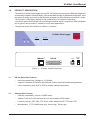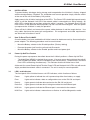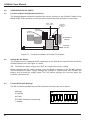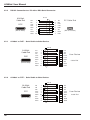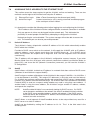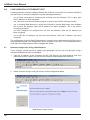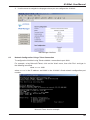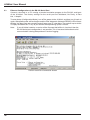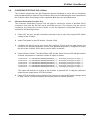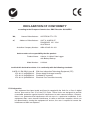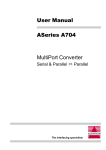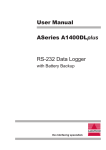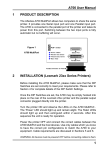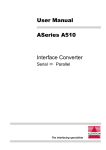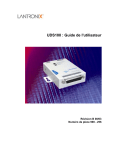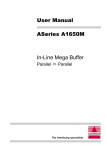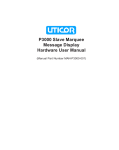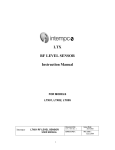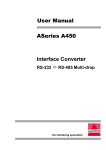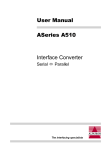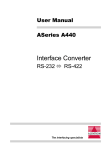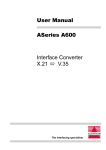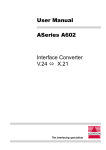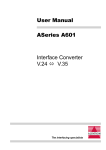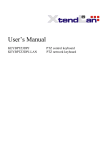Download ASeries A1400eL User Manual Ethernet Data Logger
Transcript
User Manual
ASeries A1400eL
Ethernet Data Logger
with Battery Backup
the interfacing specialists
A1400eL User Manual
Version 1.00
July 2001
COPYRIGHTS
All rights reserved. This document may not, in whole or part, be copied, photocopied,
reproduced, translated, or reduced to any electronic medium or machine readable form
without the express permission in writing from Alfatron Pty Ltd.
Copyright 2001 © Alfatron Pty Ltd
DISCLAIMER
Alfatron Pty Ltd has made every attempt to ensure that the information contained in
this document is accurate and complete. Alfatron Pty Ltd makes no representation or
warranties of merchantability or fitness for any particular purpose. Alfatron Pty Ltd reserves
the right to make changes to this document at any time, without notice. Therefore,
Alfatron Pty Ltd assumes no liability for damages incurred directly or indirectly from errors,
omissions or discrepancies with the hardware and the manual.
TRADEMARKS
All Company and Product names are trademarks of the Company or Manufacturer
respectively.
WARRANTY
Alfatron warrants its products against defects in materials and workmanship for a period of
one year from receipt by the customer. All warranty is carried out on a return to depot basis
unless an alternative warranty coverage has been arranged.
WARRANTY EXCLUSIONS
The above warranty shall not apply to defects resulting from improper or inadequate
maintenance by the customer, unauthorised modifications or misues, operation outside
the environmental specifications for the product, damage due to power surges, lightening
strikes or any other phenomenon outside normal operational specifications.
Alfatron Pty Ltd ACN: 005 410 819
P.O. Box 4161
Unit 9/36 New St.
Ringwood VIC 3134
AUSTRALIA
Web Site: www.alfatron.com.au
A1400eL User Manual
1.0
PRODUCT DESCRIPTION
The ASeries A1400eL Data Logger has one RS-232 Serial input port and one Ethernet output port
and a battery backed in-line data buffer. It will accept data through its independent input port, store
the data in its buffer and send it to the Ethernet port when an active Ethernet connection is made.
The A1400eL is fully battery backed for up to twelve hours of continuous operation.
It has been optimised to handle Call Accounting infromation which is output from PBX equipment
but its generic design makes it suitable for many other applications.
The physical layout of the ASeries A1400eL is as follows:
A1400eL Data Logger
Data
Power
Error
IN
OUT
Network
Link
10Base-T
Error
RS-232
Power
Battery
OFF
16V DC
ON
Figure 1 - A1400eL viewed front & rear
1.1
1.2
RS-232 Serial Port Features
•
baud rate speeds from 1200bps to 115,200bps
•
supports Hardware (DTR/DSR) and Software (Robust Xon/Xoff) handshaking protocols
•
switch selected to either DCE or DTE to simplify cabling requirements
Ethernet Port Features
•
Ethernet compatibility: Version 2.0/IEEE 802.3
•
10Base-T with an RJ-45 connector for use with standard CAT5 cabling
•
Protocols include: ARP, UDP, TCP, Telnet, ICMP, SNMP, DHCP, TFTP and HTTP
•
Management: HTTP, SNMP(read only), Serial Login, Telnet Login
3
A1400eL User Manual
2.0
2.1
PROTOCOLS and ADDRESSES used in the A1400eL
IP
Internet Protocol (IP) is responsible for basic network connectivity and defines
addressing, routing and data block handling over the network.
TCP
Transmission Control Protocol (TCP) uses IP to deliver data packets to
computer applications and assures that none of the data is lost or duplicated
while being sent to a computer on the network.
FTP
File Transfer Protocol (FTP) is used to copy data files between two computers
on a network.
TFTP
Trivial File Transfer Protocol (TFTP) is a version of FTP. It is commonly used
to install a computer's operating system from a TFTP server file. Firmware
updates can be performed using TFTP.
Telnet
Telnet has two hats (a) it is a TCP/IP protocol for connecting to a remote
computer, (b) a TCP/IP application which lets you connect to a remote
computer and work as if you were sitting in front of that computer.
SMTP
Simple Network Management Protocol (SMTP) is used to manage and
monitor various devices connected to the network.
HTTP
HyperText Transfer Protocol (HTTP) transfers HyperText Markup Language
(HTML) and various other components from servers on the internet or
intranet environment to your local browser program.
BOOTP
Boot Protocol (BOOTP) is used to load an operating system onto a diskless
computer via a network connection.
UDP
User Datagram Protocol (UDP) uses IP to deliver data packets to computer
applications and provides a flow of data among computers on a network. UDP
does not provide error checking it is simply a delivery mechanism.
Ethernet (MAC) Address
The Ethernet address is also referred to as the hardware address or the Media Access
Controller (MAC) address. The first three bytes of the Ethernet address are fixed (e.g. 00-20-4A),
identifying the unit as an Alfatron/Lantronix product. The fourth, fifth and sixth bytes are a
unique number assigned to each A1400eL. This Ethernet/MAC address is clearly labeled
on the rear of the A1400eL.
Examples of Ethernet Addresses:
00-20-4A-14-01-18
2.2
OR
00:20:4A:14:01:18
Internet Protocol (IP) Address
Every device on an IP network must have a unique IP address which is used to individually talk to
that device, i.e. a A1400eL. See Section 7.0 for more information on IP addressing.
2.3
Default Port Number
A computer application communicates with services, such as Telnet or FTP, via a port ID number.
The port ID numbers 1 through 255 are reserved for the most commonly used services, such as
Telnet or FTP, for example, a Telnet application commonly uses port 23.
Every TCP connection and UDP datagram is defined by a destination IP address and a
port ID number.
The default port number for a A1400eL is 10001.
4
A1400eL User Manual
3.0
INSTALLATION
To prevent battery discharge during storage and transportation the A1400eL is factory shipped
with the backup battery ‘Disabled’. For installation and normal operation simply slide the switch
at the rear of the unit to the ‘Battery ON’ position.
Apply power to the A1400eL and observe the LED’s. The ‘Power’ LED should light up and remain
alight, as will the ‘Network Link’ LED if the network cable is connected to an active network. All
other LED’s should light up and then extinguish within 2 seconds. The ‘Network Error’ LED will
flash 3 times as the Ethernet interface powers up and it too will then extinguish. After this power
up sequence the A1400eL is ready for operation.
Power off the A1400eL and connect the correct cables between it and the target devices. Use
only cables that have the correct pin configurations. Pin assignments and cable requirements
are discussed in Sections X and X.
3.1
How To Reset The A1400EL
Once the battery has been enabled the A1400eL cannot be hardware reset by disconnecting the
power adaptor. The following procedure must be used instead:
3.2
•
Move the Battery selector to the ‘Disable’ position. (Factory Setting)
•
Remove the power jack from the unit and wait 5 seconds.
•
Move the Battery selector to the ‘Enable’ position and insert power jack.
Power Up Self Test Feature
During the power up sequence described above the A1400eL performs a Power Up Self Test.
•
The Static Ram (SRAM) is checked for any errors. If an error occurs during this test the unit will
enter ‘SRAM Error Mode’, which is indicated by the ‘Receive Data’, ‘Transmit Data’, and ‘Data
Error’ LED’s all flashing simultaneously. This indicates that the A1400eL has a fault.
At the end of a normal Power Up Self Test the ‘Power’ LED and ‘Network Link’ LED’s only will remain
alight, provided the network cable is connected. The unit is ready for normal operation.
3.3
LED’s and Indicators
The front panel of the A1400eL houses six LED indicators, which function as follows:
Power
Lights yellow to indicate the unit is powered up either from battery or supply.
Error
Lights red to indicate a data or configuration error on the RS-232 serial port.
Data In
Lights green to indicate data received on the RS-232 serial port.
Data Out
Lights green to indicate data is being transmitted via the Ethernet port.
N/W Link
Lights green to indicate the Ethernet port is connected to the network.
N/W Error
Lights red to indicate a network error or flashes in self-test/diagnostics mode.
5
A1400eL User Manual
4.0
CONFIGURATION OF PORTS
4.1
Location of Serial Configuration Switches
The following diagram shows the location of the various switches on the A1400eL Printed Circuit
Board (PCB). These switches can only be accessed with the cover removed as shown here:
DCE< >DTE
Select Switch
DIPSW2
(Ethernet)
Hardware
Handshake
Select
DIPSW1
(RS-232)
RS-232Serial
(DB-25)
Ethernet
(RJ-45)
SIMM Socket
Figure 4-1. Location of Switches on Printed Circuit Board
4.2
Setting the DIP Switch
The A1400eL has an independent DIP switch bank on the PCB for the Input RS-232 Serial Port
and the Ethernet Port, see Figure 4-1 above.
NB.
The Ethernet Switch settings must NOT be changed from factory setting.
Before changing the DIP switch settings, move the 'Battery Selector' to the 'Disable' position
and disconnect the power supply. Change the settings as required and then 'Enable' the
battery and re-insert the supply power. The DIP Switch settings are read only when the
A1400eL is powered ON.
4.3
Factory DIP Switch Settings
The RS-232 Serial and Ethernet port DIP-Switches are factory pre-set as follows:
9600 bps
8 Data Bits
ON
No Parity
DTR/DSR Hardware Handshaking
1 Stop Bit
6
1
2
3
4
5
6
7
8
A1400eL User Manual
4.4
DIP SWITCH SETTINGS
Table 4-1
Switch
Function
OFF
ON
1
2
Baud Rate Setting
S e e Ta b l e 4 - 2 b e l o w
3
Data Bits
4
5
6
7
Pa r i t y & Te s t M o d e
8
S e e Ta b l e 4 - 3 b e l o w
7
Handshaking
H a r d wa r e
Xon/Xoff
8
Stop Bits
1
2
Table 4-2
Switch
1200
2400
4800
9600
19,200
38,000
57,600
115,200
1
ON
OFF
OFF
ON
OFF
ON
OFF
ON
2
OFF
ON
OFF
ON
OFF
OFF
ON
ON
3
OFF
OFF
OFF
OFF
ON
ON
ON
ON
Table 4-3
4.5
Switch
Odd
Even
None
Te s t
5
OFF
ON
OFF
ON
6
ON
ON
OFF
OFF
DCE / DTE Input Port Selection
To make cabling easier the Input RS-232 Serial port may be switch selected as either DCE or
DTE. The slide switch is located on the printed circuit board behind the serial port connector. The
diagram below shows the switch set to the DCE selection:
DCE < > DTE
7
A1400eL User Manual
4.6
General Handshake Information
The A1400eL does not require any handshake in many applications. Many PBX’s will output
ASCII data as a single stream with no flow control. As this is often the case the unused A1400eL
handshake lines are biased high so that the unit will always receive data.
4.6.1
RS-232 Serial Handshake Selection
The hardware handshake pair on the INPUT RS-232 Serial Port may be jumper selected as
either DTR/DSR or RTS/CTS.
DSR
CTS
The jumpers J1 and J2 are located directly behind the
DTR
RTS
DB-25 serial port connector.
J1
•
J1 is used to select either CTS or DSR
•
J2 is used to select either RTS or DTR
J2
The diagram above shows the selection of the DTR/DSR handshake pair.
4.7
EXPLAINING SERIAL FLOW CONTROL (Handshaking)
4.7.1
Hardware (DTR/DSR) Handshaking
Hardware DTR/DSR handshaking uses the Data Terminal Ready (DTR) and Data Set Ready
(DSR) signal lines to control the flow of data between devices.
On the A1400DLplus, DTR is an output signal line which is ready to receive data when the
RS-232 level is 'high', greater than +3Volts. Conversely, a DTR 'low', less than -3Volts, indicates
that the unit is temporarily unable to receive data.
DSR is an input signal line which controls the output of the A1400DLplus. A 'high' RS-232 level,
greater than +3Volts, indicates that data may be sent to the connected device. A 'low' RS-232 level,
less than -3Volts, indicates that data cannot be sent to the connected device. Hardware DTR/DSR
is the preferred method of handshaking under the DOS operating system.
4.7.2
Software (Xon/Xoff) Handshaking
Software Xon/Xoff handshake uses ‘Xon’ and ‘Xoff’ ASCII characters to control the flow of data.
The A1400eL uses ‘Robust Xon/Xoff’ which differs from ‘Standard Xon/Xoff’ in that the unit will
repeatedly send Xon or Xoff character. When the unit is ready to receive data an Xon character
will be sent every 5 seconds. Similarly, every 5 seconds the A1400eL is unable to receive data,
an Xoff character will be sent to the connected device.
8
A1400eL User Manual
5.0
RS-232 SERIAL PORT PIN ASSIGNMENTS
Pin
1
2
3
4
5
6
7
8
20
22
Type
Data
Data
Handshake
Handshake
Handshake
Handshake
Handshake
Handshake
Status
DCE
DTE
Ground
Data
Data
Used - Pulled High
Used - Pulled High
Used - Pulled High
Ground
Not Used - Pulled High
Used
Not Used - Pulled High
FG
RD (in)
TD (out)
CTS (in)
RTS (out)
DTR (out)
SG
DCD (out)
DSR (in)
RI (out)
FG
TD (out)
RD (in)
RTS (out)
CTS (in)
DSR (in)
SG
DCD (in)
DTR (out)
RI (in)
6.0
CABLE REQUIREMENTS
6.1
Cable Shielding
Alfatron recommends using shielded cable with all its products. Shielding reduces Electro
Magnetic Radiation and improves noise immunity. This helps minimise interference to other
equipment and will improve communications reliability.
The recommended cable construction is as follows:
l
Take the shield (surrounding cable wires) and solder it to the Frame Ground (FG) pin. If FG is
not available, use Signal Ground (SG) but in this case always use a separate wire for ground
which is connected at both ends.
l
The shield must be connected at both ends of the cable.
6.2
Cable Examples
6.2.1
RS-232 Connection to a PC with a DB-25 Serial Connector
A1400eL
Cable End
DCE
(DB-25 Male)
Shield
FG
RD
TD
CTS
RTS
DTR
SG
DCD
DSR
1
2
3
4
5
6
7
8
20
1
2
3
4
5
6
7
8
20
FG
TD
RD
RTS
CTS
DSR
SG
DCD
DTR
PC Cable End
DTE
(DB-25 Female)
9
A1400eL User Manual
6.2.2
RS-232 Connection to a PC with a DB-9 Serial Connector
A1400eL
Cable End
DCE
(DB-25 Male)
6.2.3
Shield
RD
TD
CTS
RTS
DTR
SG
DCD
DSR
3
2
7
8
6
5
1
4
2
3
4
5
6
7
8
20
TD
RD
RTS
CTS
DSR
SG
DCD
DTR
PC Cable End
(DB-9 Female)
A1400eL as DCE - Serial Cable to Other Devices
Shield
A1400eL
Cable End
DCE
(DB-25 Male)
6.2.4
FG
RD
TD
CTS
RTS
DTR
SG
DCD
DSR
1
2
3
4
5
6
7
8
20
FG
TD
RD
RTS
CTS
DSR
SG
DCD
DTR
User Device
Cable End
A1400eL as DTE - Serial Cable to Other Devices
Shield
A1400eL
Cable End
DTE
(DB-25 Male)
10
FG
TD
RD
RTS
CTS
DSR
SG
DCD
DTR
1
3
2
5
4
20
7
8
6
FG
RD
TD
CTS
RTS
DTR
SG
DCD
DSR
User Device
Cable End
A1400eL User Manual
7.0
ASSIGNING THE IP ADDRESS TO THE ETHERNET PORT
This section covers the steps required to get the A1400eL on-line and working. There are two
methods used to login to the A1400eL and setup the IP address.
(1)
Ethernet Port Login:
Make a Telnet Connection to the ethernet port (9999).
(2)
Serial Port Login:
Connect a terminal or a PC running a terminal emulation program
to the serial port of the A1400eL.
It is important to consider the following points before logging into and configuring the A1400eL.
7.1
·
The IP address of the A1400eL must be configured before a network connection is available.
·
Only one person at a time may be logged into the network port. This eliminates the
possibility of several people simultaneously attempting to configure the A1400eL.
·
Network port logins can be disabled. The system manager will not be able to access the
unit. The network port can also be password protected.
Default IP Address
The A1400eL is factory shiped with a default IP address of 0.0.0.0 which automatically enables
DHCP within the A1400eL.
Provided a DHCP server exists on the network, it will supply the A1400EL with an IP address,
gateway address, and a subnet mask when the A1400eL boots up. (If no DHCP server
exists, the A1400eL will respond with a diagnostic error: the red Diagnostic error LED blinks
continuously)
This IP address will not appear in the A1400eL’s configuration screens: however, if you enter
Monitor Mode from the serial port with network connection enabled (see Monitor Mode on
page XXX), and issue the NC (Network Connection) command, you will see the A1400eL’s
IP configuration.
7.2
AutoIP
AutoIP allows a A1400eL to obtain an IP address in a network that does not have DHCP server.
(Windows 98 and 2000 also support AutoIP)
AuotIP assigns a random valid address to the A1400eL in the range of 169.254.x.1 to 169.254.x.1
(x can be between 0 and 255). This range of IP addresses is not to be used over the Internet.
If a A1400eL has not been configured manually and cannot find a DHCP server, it automatically
chooses an IP address from the reserved range. The A1400eL then uses the Address Resolution
Protocol (ARP) to send out a request asking whether any node is using that same address. If
another node is using the same address, the A1400eL assigns another IP address, reboots,
and repeats the sequence.
NOTE:
AutoIP-enabled A1400eL’s are constantly looking for DHCP servers. If a DHCP
server becomes available on the network, the Auto IP-enabled A1400eL switches
to the DHCP server provided address, and the unit reboots. If the DHCP server
exists but denies the A1400eLan IP address, the A1400eL does not attatch to the
network, but waits and retries.
AutoIP allows a small network of AutoIP-enabled devices to be setup without any need for a
DHCP server or a static IP address.
AutoIP can be disabled by setting the IP address to 0.0.1.0. The 1 in the third octet is the
disabling factor.
11
A1400eL User Manual
7.3
Setting The IP Address
The A1400eL’s IP address must be configured before a network connection is available. If the
IP address was not set automatically via DHCP, set it now using a network or serial port login
and the setup (configuration) menu.
7.3.1
DHCP Naming
The DHCP name of the A1400eL can be changed. The default name of the A1400eL is Cxxxxxx,
where xxxxxx is the last 6 digits of the MAC address. This option can be changed to LTXdd, where
0.0.0.dd is the IP address assigned (dd should be a number between 1 and 99). For example, if
the IP address is set to 0.0.0.5, the resulting DHCP name is LTX05.
A DHCP name of the customers own choosing (up to eight characters) can also be designed.
This option can be set in the server configuration menu.
7.3.2
Network Port Login
The ARP method is available under UNIX and Windows based systems. The A1400eL will set its
address from the first directed TCP/IP packet it receives.
1. On a UNIX host, create an entry in the hosts ARP table using the intended IP address and the
hardware address of the A1400eL (which is found on the rear of the unit).
ARP on UNIX
Arp -s 172.16.16.200 00:20:4a:xx:xx:xx
In order for the ARP command to work in Windows, the ARP table on the PC must have at
least one IP address defined other than its own. If the ARP table is empty, the command
will return an error message.
Type 'ARP -A' at the DOS command prompt to verify that there is at least one entry in
the ARP table.
If the local machine is the only entry, ping another IP address on your network to build a
new entry in the ARP table; the IP address must be a host other than the machine you are
working on. Once there is at least one additional entry in the ARP table, use the following
command to ARP an IP address to the A1400eL.
ARP on Windows
ARP -s 172.16.16.200 00-20-4a-xx-xx-xx
2. Now open a Telnet connection to port 1. The connection will quickly fail (3 seconds), but the
A1400eL will temporarily change its IP address to the one designated in this step.
Telnet to Port 1
telnet 172.16.16.200 1
3. Finally, open a Telnet connection to Port 9999 and set all required parameters.
Telnet to Port 9999
telnet 172.16.16.250 9999
NOTE: This IP address is temporary and will revert to the default value when the A1400eL’s
power is reset, unless you log into the A1400eL and store changes permanently.
12
A1400eL User Manual
7.3.3
Serial Port Login
1. Connect a console terminal or a PC running a terminal emulation program to the A1400eL’s
serial port. The factory settings for the RS232 serial port are 9600 baud, no parity, 8
bits, 1 stop bit.
2. To enter Setup (configuration) Mode, cycle the A1400eL’s power (power off and back on).
After power the self-test begins and the red diagnostic (Network ERROR) LED starts blinking.
You have one second to enter 3 lower case “x” characters.
NOTE: The easiest way to enter setup mode is to hold down the “x” key at the terminal while
powering up the A1400eL.
3. Select 0 (Server Configuration) and follow the prompts until you get to IP address.
4. Enter the new IP address.
5. Select 9 to save the configuration and exit setup mode.
The A1400eL’s Ethernet port then performs a power reset.
13
A1400eL User Manual
8.0
CONFIGURATION OF ETHERNET PORT
Certain parameters must be configured before the A1400eL can function on a network and these
may be locally or remotely configured using the following procedures:
•
use a Telnet connection to configure the A1400eL over the Network. This is done after
the IP address has been assigned.
•
use a terminal or terminal emulation program to access the RS-232 Serial port locally.
•
use a standard Web Browser to access the A1400eL's internal Web pages and configure
the unit over the Network (after the IP address has been assigned) - this is the easiest
and preferred option.
•
use UDP datagrams to configure the unit over the Network (after the IP address has
been assigned).
•
use a HEX file to configure the unit over the Network (after the IP address has been
assigned).
The configuration of the A1400eL Ethernet port is stored in non-volatile memory (NVRam) and is
retained without power. The configuration can be changed at any time. The A1400eL performs a
reset after the configuration has been changed and stored.
8.1
Network Configuration Using a Web Browser
If your A1400eL already has an IP address (see paragraph 7.0) then you can log into it using a
standard Web Browser with Java enabled.
1. Type the IP address of the A1400eL into the URL field of your Web Browser and once
connected to the A1400eL you will see the Lantronix Web Management Interface:
2. Select 'Connect' to log in and gain access to the Configuration Menu:
Web Browser Login Screen
14
A1400eL User Manual
3. Use the menu to navigate to sub-pages where you can configure the A1400eL:
Web Manager Interface
8.2
Network Configuration Using a Telnet Connection
To configure the A1400eL using Telnet establish a connection to port 9999.
For example, using Microsoft Telnet, clink on the 'Start' menu, then click 'Run' and type in
the following command:
telnet x.x.x.x 9999
where x.x.x.x is the IP address and 9999 is the A1400eL's fixed network configuration port
number.
Microsoft Telnet Session example
15
A1400eL User Manual
8.3
Ethernet Configuration via the RS-232 Serial Port
Connect a terminal or a PC running a terminal emulation program to the RS-232 serial port
of the A1400eL. The factory settings for the serial port are 9600baud, No Parity, 8 Data
bits, 1 Stop bit.
To enter Setup (Configuration Mode), turn off the power to the A1400eL and then turn it back on
again. After powerup the self-test begins and the 'Red' diagnostic (Network ERROR) LED will start
blinking. You then have one second to enter 3 lower case "x" characters. The easiest way to do this
is simply hold down the "x" key at you terminal while powering up the A1400eL.
Note:
If your A1400eL contains a version of the firmware that buffers in 'sessions' then the
RS-232 Serial port configuration is not possible. This is because bi-directional serial
communication is being delayed due to 'session' logging.
RS-232 Serial Port Connection Screen
16
A1400eL User Manual
9.0
CONFIDENCE TESTING THE A1400eL
The A1400eL incorporates two Self Diagnostic features designed to assist with an installation
when troubleshooting is required. These features will assist in establishing the correct operation of
the A1400eL before connecting to other equipment. Both tests are described below.
9.1
Character Generation Function Test
The Character Generation Function Test will output a continuous stream of printable ASCII
characters from both the RS-232 Serial and Ethernet ports. This function may be used to
confidence test both ports of the A1400eL or test the operation of attached devices. It is
activated in the following manner:
1. Power OFF the unit, "disable' the battery and then make a note of the original DIP Switch
settings of the A1400eL.
2. Select 'Test Mode' on the DIP Switch 1 (Switch 5 ON).
3. Configure the RS-232 serial port via the DIP Switches. Ensure that the cable pinouts are
correct for all attached equipment. Ensure that attached equipment is configured to match
the port of the A1400eL and is able to receive ASCII characters.
4. Power ON the A1400eL. The Yellow Power LED and the Green Transmit LED will light and the
A1400eL will produce a continuous stream of output as follows:
01234567890:;<=>?@ABCDEFGHIJKLMNOPQRSTUVWXYZ[\]^_’abcedfghijklmnopqrstuvwxyz{|}~
01234567890:;<=>?@ABCDEFGHIJKLMNOPQRSTUVWXYZ[\]^_’abcedfghijklmnopqrstuvwxyz{|}~
01234567890:;<=>?@ABCDEFGHIJKLMNOPQRSTUVWXYZ[\]^_’abcedfghijklmnopqrstuvwxyz{|}~
01234567890:;<=>?@ABCDEFGHIJKLMNOPQRSTUVWXYZ[\]^_’abcedfghijklmnopqrstuvwxyz{|}~
01234567890:;<=>?@ABCDEFGHIJKLMNOPQRSTUVWXYZ[\]^_’abcedfghijklmnopqrstuvwxyz{|}~
01234567890:;<=>?@ABCDEFGHIJKLMNOPQRSTUVWXYZ[\]^_’abcedfghijklmnopqrstuvwxyz{|}~
This output will continue for as long as the A1400eL is powered ON. To stop the continuous
output stream simply power OFF the A1400eL.
5. Power OFF the A1400eL and re-configure it for normal use using the DIP Switch settings noted
in Step 1 above. 'Enable' the battery and restore power for normal operation.
17
A1400eL User Manual
9.2
DRAM Confidence Test
This test will detect and display the buffer memory (SIMM) size and then proceed to perform
a memory test, taking approximately ten minutes for each 4MB. Therefore this test is not
recommended unless the buffer memory is suspected of being faulty.
Test results will be sent to the INPUT serial port and will repeat as long as the A1400DLplus is
powered on. The test is activated in the following manner:
1. Power OFF the unit, "disable' the battery and then make a note of the original DIP Switch
settings of the A1400DLplus.
2. Select 'Test Mode' on the DIP Switch of the OUTPUT port only. Refer to tables 3-1 and 3-3
in this manual for these switch settings.
3. Configure the INPUT serial port via the DIP Switches. Ensure that cable pinouts are correct
for all attached equipment. Ensure that attached equipment is configured to match the port
of the A1400DLplus and is able to receive ASCII characters.
4. Power ON the A1400DLplus. The Yellow Power LED and the Green Transmit LED will flash
for each 64KB of buffer memory tested. The following message will be output from the INPUT
serial port and displayed/printed on any attached equipment:
Random DRAM test DRAM_SIZE = 'size' KB
Where 'size' is the total size of SIMM Memory installed. If no SIMM Memory is installed then
the displayed size will be '0'. This message will be repeated.
The Memory Test has four distinct stages. First the buffer memory is cleared, then loaded
with random test values, held for 5 seconds and finally verified. This cycle is then repeated.
The INPUT serial port will display this information with one line of data for each 64KB
of buffer memory tested.
If a problem is detected with the memory the INPUT serial port will display the memory
location, expected contents and corrupted value. The test will continue until the end of that
stage and the INPUT serial port will display:
Self test failed on pass 'XX'
Where 'XX' is the number of times the buffer test has completed. The test will stop and
the Transmit and Error LEDs will flash rapidly. This test will continue for as long as the
A1400DLplus is powered ON. To stop the Buffer Memory Test simply power OFF the
A1400DLplus.
5. Power OFF the A1400DL and re-configure it for normal use using the DIP Switch settings
noted in Step 1 above. 'Enable' the battery and restore power for normal operation.
18
A1400eL User Manual
10.0
SPECIFICATIONS
CPU:
Buffer Size:
RS-232 Serial Port:
LED Indicators:
Power Supply:
Z8S180 Microprocessor @ 18.432MHz
4Mb, 8Mb, 16Mb and 32Mb via 72-pin SIMMs,
STD/EDO, No Parity
RS-232C (CCITT V.24)
Input is switch selectable DTE / DCE
Input is jumper selectable DTR / DSR or CTS / RTS
Output port is fixed as DCE
DB-25 Female connector
DIP Switch selection of:
l 300 to 115,200 bps baud rate
l 7 or 8 Data Bits
l None, Odd or Even Parity
l Hardware or Xon/Xoff handshaking
Power On
Error
Data In
Data Out
Network Link
Network Error
(Yellow)
(Red)
(Green)
(Red)
(Green)
(Red)
Power Supply 16V (750mA) DC
PCB is fuse & reverse polarity protected
Plug jack - 4-pin mini power DIN
16VDC
0VDC
Battery:
Dimensions:
Rechargeable Sealed Lead-Acid
12V, 2.2Ah/20HR
Intelligent battery charging circuit
12 hour memory storage time
47mm x 199mm x 201mm
Weight:
1850 grams
Operating Temperature:
10° to 35° C
Storage Temperature:
0° to 45° C
All specifications subject to change without notice
19
N42
DECLARATION OF CONFORMITY
according to the European Commissions EMC Directive 89/336/EEC
We,
of,
Name of Manufacturer:
Address of Manufacturer:
Australian Company Number:
ALFATRON PTY. LTD
UNIT 9, 36 NEW ST.
RINGWOOD VIC 3134
AUSTRALIA
ABN: 65 005 410 819
declare under sole responsibility that the product:
Product Name:
ASeries A1400eL Data Logger
with Battery Backup
Model Number:
A1400eL
to which this declaration relates is in conformity with the following standards:
CISPR-22 / EN 55022 class B
IEC 801-2 / prEN55024-2
IEC 801-3 / prEN55024-3
IEC 801-4 / prEN55024-4
EMI from Information Technology Equipment (ITE)
Electro Static Discharge Immunity
Radiated RF Immunity
Electrical Fast Transients Immunity
FCC Information
This equipment has been tested and found to complywith the limits for a Class A digital
device, pursuant to Part 15 of the FCC Rules. These limits are designed to provide
reasonable protection against harmful interference to radio communications. However,
there is no guarantee that interference will not occur in a particular installation. If this
equipment does cause harmful interference to radio or television reception, which can
be determined by turning the equipment off and on, the user is required to correct the
interference at their own expense.