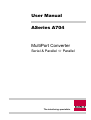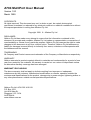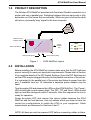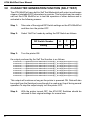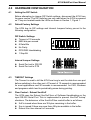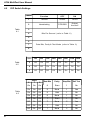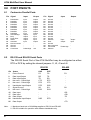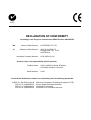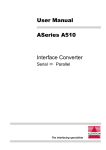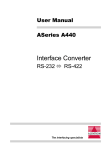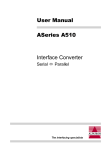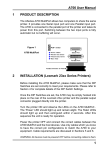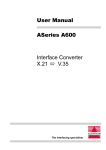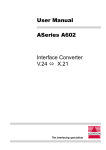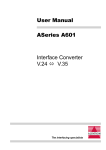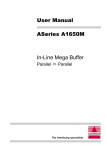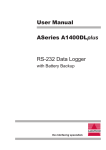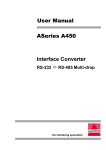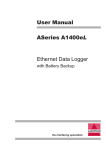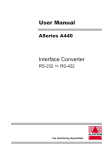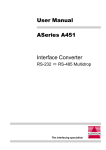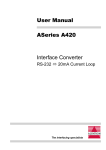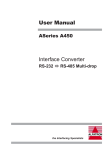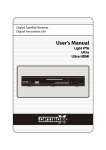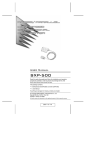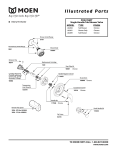Download ASeries A704 User Manual MultiPort Converter
Transcript
User Manual
ASeries A704
MultiPort Converter
Serial & Parallel Parallel
The interfacing specialists
A704 MultiPort User Manual
Version 1.00
March 1999
COPYRIGHTS
All rights reserved. This document may not, in whole or part, be copied, photocopied,
reproduced, translated, or reduced to any electronic medium or machine readable form without
the express permission in writing from Alfatron Pty Ltd.
Copyright 1999 © Alfatron Pty Ltd
DISCLAIMER
Alfatron Pty Ltd has made every attempt to ensure that the information contained in this
document is accurate and complete. Alfatron Pty Ltd makes no representation or warranties of
merchantability or fitness for any particular purpose. Alfatron Pty Ltd reserves the right to make
changes to this document at any time, without notice. Therefore, Alfatron Pty Ltd assumes no
liability for damages incurred directly or indirectly from errors, omissions or discrepancies with
the hardware and the manual.
TRADEMARKS
All Company and Product names are trademarks of the Company or Manufacturer respectively.
WARRANTY
Alfatron warrants its products against defects in materials and workmanship for a period of one
year from receipt by the customer. All warranty is carried out on a return to depot basis unless
an alternative warranty coverage has been arranged.
WARRANTY EXCLUSIONS
The above warranty shall not apply to defects resulting from improper or inadequate
maintenance by the customer, unauthorised modifications or misues, operation outside the
environmental specifications for the product, damage due to power surges, lightening strikes or
any other phenomenon outside normal operational specifications.
Alfatron Pty Ltd ACN: 005 410 819
P.O. Box 4161
Unit 9/36 New St.
Ringwood VIC 3134
AUSTRALIA
www.alfatron.com.au
A704 MultiPort User Manual
1.0
PRODUCT DESCRIPTION
The ASeries A704 MultiPort provides both Serial and Parallel connection to a
printer with only a parallel port. Switching between the two input ports is fully
automatic on a first come first served basis. While one port is active the other
will return a 'presently busy' signal to the host computer.
Parallel
Output
M
ul
tiP
or
t
External Power
Adapter Socket
LEDs
TD
Error
RD
Power
Au
to
-S
ha
rin
g
INPUT Serial Port
INPUT
Parallel
Port
LEDs (see diagram)
Figure 1
2.0
DIP Switches (Side)
-
A704 MultiPort Layout
INSTALLATION
Before installing the A704 MultiPort, please make sure that the DIP Switches
are set correctly to meet your serial port requirements. Please refer to Section
4 for complete details of the DIP Switch Settings. Once the DIP Switches are
set the A704 may be plugged directly into the parallel connector of the printer.
It is connected to the parallel port of the printer and takes its power from this
port, if available from pin 18, otherwise a seperate power adaptor may be
used.
Turn the printer ON and observe the LEDs on the A704 MultiPort . The ‘Power’,
LED should light up and remain alight. The 'RD', 'TD' and 'Error' LEDs should
light up and then extinguish within 2 seconds. After this sequence the unit is
ready for operation.
Power the printer OFF and connect the correct cables between the A704
MultiPort and the host devices. Use only cables which you know to have the
correct pin configurations to match the A704 to your equipment. Cable
requirements are discussed in Sections 6 and 7.
NOTE: All devices must be powered OFF before connecting cables to them.
1
A704 MultiPort User Manual
3.0
CHARACTER GENERATION FUNCTION (SELF TEST)
The A704 MultiPort has a built-in Self Test Mode which will output a continuous
stream of printable ASCII characters to a printer. This function may be used to
self test the A704 MultiPort or to test the operation of other devices and is
activated in the following manner:
Step 1:
Take note of the original DIP Switch settings on the A704 MultiPort
and then turn the printer OFF.
Step 2:
Select ‘Self Test’ mode by setting the DIP Switch as follows:
Step 3:
DIP Switch Number
6
7
8
Setting
On
On
Off
Turn the printer ON.
the output produced by the Self Test function is as follows:
0123456789:;<=>?@ABCDEFGHIJKLMNOPQRSTUVWXYZ[\]^_’abcdefghijklmnopqrstuvwxyz{|}~
0123456789:;<=>?@ABCDEFGHIJKLMNOPQRSTUVWXYZ[\]^_’abcdefghijklmnopqrstuvwxyz{|}~
0123456789:;<=>?@ABCDEFGHIJKLMNOPQRSTUVWXYZ[\]^_’abcdefghijklmnopqrstuvwxyz{|}~
0123456789:;<=>?@ABCDEFGHIJKLMNOPQRSTUVWXYZ[\]^_’abcdefghijklmnopqrstuvwxyz{|}~
0123456789:;<=>?@ABCDEFGHIJKLMNOPQRSTUVWXYZ[\]^_’abcdefghijklmnopqrstuvwxyz{|}~
0123456789:;<=>?@ABCDEFGHIJKLMNOPQRSTUVWXYZ[\]^_’abcdefghijklmnopqrstuvwxyz{|}~
0123456789:;<=>?@ABCDEFGHIJKLMNOPQRSTUVWXYZ[\]^_’abcdefghijklmnopqrstuvwxyz{|}~
0123456789:;<=>?@ABCDEFGHIJKLMNOPQRSTUVWXYZ[\]^_’abcdefghijklmnopqrstuvwxyz{|}~
0123456789:;<=>?@ABCDEFGHIJKLMNOPQRSTUVWXYZ[\]^_’abcdefghijklmnopqrstuvwxyz{|}~
This output will continue as long as the printer is powered ON. Data will also
be output from the Serial port even though it is used as an 'Input' during normal
operation.To stop the output simply turn the printer OFF.
Step 4:
2
With the printer turned OFF, the A704 DIP Switches should be
returned to their original settings for normal use.
A704 MultiPort User Manual
4.0
HARDWARE CONFIGURATION
4.1
Setting the DIP Switch
Before attempting to change DIP Switch settings, disconnect the A704 from
its power source. The DIP switches are only read when the A704 is powered
on. They are located beside the LEDs as shown in Section 1, Figure 1.
4.2
Default Factory Settings
The A704 has its DIP settings and Internal Jumpers factory pre-set to the
following configuration:
DIP Switch Settings
Timeout of 10 seconds
9600 bits per second
8 Data Bits
No Parity
DTR/DSR Handshaking
1 Stop Bit
Internal Jumper Settings
4.3
Serial Port set to RS-232
Serial Port set to DTE
TIMEOUT Settings
The Timeout is used to tell the A704 how long to wait for data from one port
before switching to the other port. A Timeout of 10 seconds is recommended
for most applications and 20 seconds is recommended for CAD, Windows
and programs which tend to periodically pause during printing.
4.4
Flow Control - Robust Xon/Xoff
The A704 uses the Robust Xon/Xoff form of Software Handshaking on the
input RS-232 Serial Port. This is implemented to prevent Xon/Xoff 'lockup'
situations. The behaviour of the Xon/Xoff flow control buffer is as follows:
Xoff is issued when there are 35 bytes remaining in the buffer.
Xon is issued if there are more than 48 bytes available in the buffer.
Robust Xon time interval is 5 seconds.
3
A704 MultiPort User Manual
4.5
DIP Switch Settings
Table
4-1
Switch
Function
OFF
ON
1
Timeout
20 sec
10 sec
2
Handshaking
DTR/DSR
Robust
Xon/Xoff
3
4
Bits Per Second (refer to Table -2)
5
6
7
Data Bits, Parity & Test Mode (refer to Table -3)
8
Table
4-2
Switch
300
600
1200
2400
4800
9600
19.2K
38.4K
3
Off
On
Off
On
Off
On
Off
On
4
Off
Off
On
On
Off
Off
On
On
5
Off
Off
Off
Off
On
On
On
On
Switch
Table
4-3
4
Data Bits
Parity
Stop Bits
Self Test
On
8
Even
1
No
On
Off
8
None
1
Yes
On
Off
On
8
Odd
1
No
On
Off
Off
8
None
1
No
Off
On
On
7
Even
1
No
Off
On
Off
7
None
2
Yes
Off
Off
On
7
Odd
1
No
Off
Off
Off
7
None
2
No
6
7
8
On
On
On
A704 MultiPort User Manual
4.6
Internal Jumper Settings
The internal jumpers are inside the A704 and are accessed by removing the
single screw holding the lid. They are located on the Printed Circuit Board
directly behind the serial connector.
4.6.1 Serial RS-232 as DTE (Factory Default)
To set the A704 to Serial RS-232 and DTE use the following settings:
Internal Jumper Settings
Serial Port set to RS-232
Serial Port set to DTE
4.6.2 Serial RS-232 as DCE
To set the A704 to Serial RS-232 and DCE use the following settings:
Internal Jumper Settings
Serial Port set to RS-232
Serial Port set to DCE
4.6.3 Serial RS-422 as DTE
To set the A704 to Serial RS-422 use the following settings:
Internal Jumper Settings
Serial Port set to RS-422
Note: RS-422 can only be used with Software handshaking (Xon/Xoff).
The 'DCE-DTE' jumpers have no effect when RS-422 is selected.
5
A704 MultiPort User Manual
5.0
POWER REQUIREMENTS
5.1
Powered from the printer
The A704 is normally powered from pin 18 of the parallel connector of the
printer and requires only 140mA to operate.
Some printers use a limiting resistor on pin 18 which may not provide enough
power to operate the A704. In this case the optional power adapter socket
must be used to provide external power.
5.2
External Power Adapter
The A704 may be powered from an external power adaptor which must provide
a 9VDC power supply with a minimum current of 200mA. The plug must have
an inner diameter of 2.5mm and an outer diameter of 5.5mm and must be
wired for outer negative.
6.0
CABLE REQUIREMENTS
Alfatron recommends the use of shielded cable with all of its products. Shielding
reduces EMI radiation and improves noise immunity. This helps minimise
interference to other equipment and will improve communications reliability.
The recommended cable construction is as follows:
Take the shield (surrounding cable wires) and solder it to the Frame
Ground (FG) pin. If FG is not available use Signal Ground, but in this
case always use a separate wire to connect Signal Ground at both
ends.
The shield must be connected at both ends of the cable.
7.0
CABLE EXAMPLES
7.1
RS-422 Connection to other RS-422 Devices
Shield
A704 Cable End
(DB-25 Male)
6
FG
SG
TD+
TDRD+
RD-
1
7
25
19
17
15
FG
SG
RD+
RDTD+
TD-
User Device
Cable End
A704 MultiPort User Manual
7.2
RS-232 Connection to a PC with a DB-25 Serial Connector
Shield
A704 Cable End
DTE
(DB-25 Male)
7.3
FG
TD
RD
RTS
CTS
DSR
SG
DCD
DTR
1
3
2
5
4
20
7
8
6
1
2
3
4
5
6
7
8
20
FG
RD
TD
CTS
RTS
DTR
SG
DCD
DSR
PC Cable End
DTE
(DB-25 Female)
RS-232 Connection to a PC with a DB-9 Serial Connector
Shield
A704 Cable End
DCE
(DB-25 Male)
7.4
RD
TD
CTS
RTS
DTR
SG
DCD
DSR
3
2
7
8
6
5
1
4
2
3
4
5
6
7
8
20
TD
RD
RTS
CTS
DSR
SG
DCD
DTR
PC Cable End
(DB-9 Female)
RS-232 Connection to other RS-232 Devices
Shield
A704 Cable End
DTE
(DB-25 Male)
FG
TD
RD
RTS
CTS
DSR
SG
DCD
DTR
1
3
2
5
4
20
7
8
6
FG
RD
TD
CTS
RTS
DTR
SG
DCD
DSR
User Device
Cable End
7
A704 MultiPort User Manual
8.0
PORT PINOUTS
8.1
Centronics Parallel Ports
Pin
Signal
Input
Output
Pin
Signal
Input
Output
1
2
3
4
5
6
7
8
9
10
11
12
13
14
15
16
17
18
Data Strobe
Data Bit 1
Data Bit 2
Data Bit 3
Data Bit 4
Data Bit 5
Data Bit 6
Data Bit 7
Data Bit 8
Acknowledge
Busy
Paper Error
Select
Autofeed
Not Connected
Ground
Ground
Connected
Input
Input
Input
Input
Input
Input
Input
Input
Input
Output
Output
Output
Output
Input
Pulled High
Output
Output
Output
Output
Output
Output
Output
Output
Output
Input
Input
Input
Input
Output
+5V
19
20
21
22
23
24
25
26
27
28
29
30
31
32
33
34
35
36
Ground
Ground
Ground
Ground
Ground
Ground
Ground
Ground
Ground
Ground
Ground
Ground
Initialize
Error
Ground
Not Connected
Connected
Select In
Input
Output
Pulled High
Output
Input
-
-
-
8.2
RS-232 and RS-422 Serial Ports
The RS-232 Serial Port of the A704 MultiPort may be configuired as either
DTE or DCE by setting the internal jumpers J1, J2, J3 and J4.
RS-232
Note:
8
Pin
Status
DCE
DTE
1
2
3
4
5
6
7
8
15
17
19
20
25
Frame Ground
Data Input/Output
Data Input/Output
Not used - Pulled High
Not used - Pulled High
Handshake Input/Output
Signal Ground
Not used - Pulled High
Data Input
Data Input
Data Output
Handshake Input/Output
Data Output
FG
RD
TD
CTS
RTS
DTR
SG
DCD
DSR
-
FG
TD
RD
RTS
CTS
DSR
SG
DCD
DTR
-
1. Maximum baud rate of 38,400bps applies to RS-232 and RS-422.
2. RS-422 suitable for operation with software handshake only.
RS-422
FG
SG
-RD
+RD
-TD
+TD
A704 MultiPort User Manual
9.0
SPECIFICATIONS
CPU:
Parallel Ports:
Serial Ports:
Flow Control Buffer:
LED Indicators:
Power Supply:
89C51 Microprocessor 14.7456MHz
Centronics Parallel
Input - 36-pin Centronics female connector
Output - 36-pin Centronics male connector
Asynchronous RS-232 and RS-422
Full duplex communication
DB-25 female connector
DTE / DCE Selectable (RS-232 Only)
DIP Switch Selection:
Baud Rate: 38400, 19200, 9600, 4800
(bps) 2400, 1200, 600 and 300.
Data Bits: 7 or 8
Parity: None, Odd or Even
Stop Bits: 1 or 2
Handshaking: Software (Robust Xon/Xoff)
Hardware (DTR/DSR) (RS-232
Only)
58 byte receive buffer
Power On (Yellow)
Data Error (Red)
Transmit Data (Green)
Receive Data (Green)
5VDC from printer parallel connector - Pin 18
Current consumption - Standby: 110mA
Operating: 140mA
Optional 9VDC 200mA Power Adapter
5.5mm outer/2.5mm inner diameter
Polarity is Outer Negative
Dimensions:
115mm x 72mm x 24mm
Weight:
565 grams
Operating Temp:
0° to 40° C
Stroage Temp:
-20° to 70° C
All specifications subject to change without notice
9
N42
DECLARATION OF CONFORMITY
according to the European Commissions EMC Directive 89/336/EEC
We,
of,
Name of Manufacturer:
Address of Manufacturer:
Australian Company Number:
ALFATRON PTY. LTD
UNIT 9, 36 NEW ST.
RINGWOOD VIC 3134
AUSTRALIA
ACN: 005 410 819
declare under sole responsibility that the product:
Product Name:
ASeries MultiPort Serial & Parallel
to Parallel Interface Converter
Model Number:
A704
to which this declaration relates is in conformity with the following standards:
CISPR-22 / EN 55022 class B
IEC 801-2 / prEN55024-2
IEC 801-3 / prEN55024-3
IEC 801-4 / prEN55024-4
EMI from Information Technology Equipment (ITE)
Electro Static Discharge Immunity
Radiated RF Immunity
Electrical Fast Transients Immunity