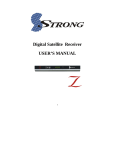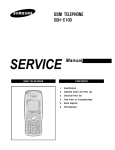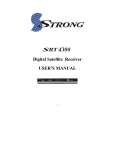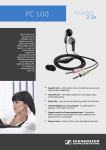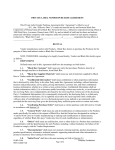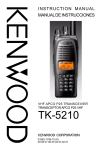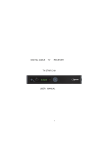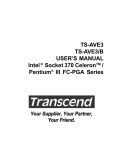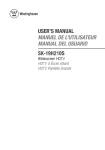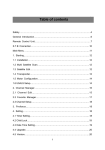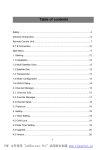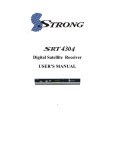Download Specification
Transcript
MX56 T able of contents T able of contents Safety 3 5.4 System Upgrade 22 General Introduction 4 5.5 System Information 22 Glossary 6 Front Panel / Rear Panel 6. Playback 8 Remote Control Unit 9 22 6.1 Program information 22 6.2 TV/Radio List 22 S.T.B Connection 12 6.3 Favorite List 23 1.Main Menu 15 6.4 EPG 24 2. Prefrence 15 6.5 Volume Controrl 25 2.1 Language 15 6.6 INFO 25 2.2 OSD Setting 15 7. Game 25 2.3 Parent LocK 16 Menu Map 26 16 Software Update 28 3. Edit 3.1. Channel Manager 16 3.2 Add Favorites 17 3.3 Favorites Manager 17 4. Scan 4.1 Auto Search 4.2 Manual Searching 4.3 Timer Setting 5. Config 1.Requested Devices 28 2.Operation 28 3.Update by Receiver 29 18 Trouble Shooting 30 18 Specification 31 18 19 21 5.1 Clear Date 21 5.2 TV Setting 21 5.3 Set Time 21 This STB has been manufactured to satisfy the international safety standards. Please read the following safety precautions carefully. MAIN SUPPLY :AC 100/240V, 50/60Hz, 30W. OVERLOADING INTRODUCTION This manual will help you learn basic functions such as installation, selecting channels and many other functions of the STB. All functions can be operated by the remote control. You can easily install it by selecting Installation function and upgrade its software through communication cable. :Do not overload a wall outlet, extension cord or adapter as this may result in fire or electric shock. LIQUIDS :This STB shall not be exposed to dripping or splashing and that no objects filled with liquids, such as vases, shall be placed on the STB. CLEANING :Disconnect the STB from the main supply before cleaning. Do not use any kind of solvents to clean the STB, only use a soft-dry cloth. The remote control is designed for easy access to all the functions at once and for comfortable grab for your hand. It is programmed to control all functions and to easily watch TV and Radio programs via the STB. VENTILATION :The slots on top of the STB must be left uncovered to allow proper airflow to the unit. Do not stand the STB on soft furnishings or carpets. Do not expose the STB to direct sunlight or do not place it near a heater. Do not stack electronic equipments on top of the STB. ATTACHMENTS :Do not use any unrecommended attachments as these may cause hazard or damage the STB. CONNECTION TO THE TERRESTRIAL ANTENNA :Disconnect the STB from the main supply before connecting or disconnecting the cable from the terrestrial antenna. FAILURE TO DO SO CAN DAMAGE THEANTENNA. CONNECTION TO THE TV :Disconnect the STB from the main supply before connecting or disconnecting the cable from TV. FAILURE TO DO SO CAN DAMAGE THE TV. EARTHING :The antenna cable MUST BE EARTHED to the system earth for the Terrestrial antenna. LOCATION :Place the STB indoor in order not to expose to lightening , rain or Sunlight. WARNING Any problems caused by the use of unofficial software. The use of software versions other than dealers or distributors official software will void the manufacturer ’s warranty. It is advised that only the formal software released from dealers or distributors should be used. UNPACKING Unpack the unit and check to make sure that all of the following items are included in the packaging. 1 x Remote Control Unit (RCU) 1 x User Manual 2 x AAA batteries 1 x Digital ReceiverTerrestrial 1 x A/V Cable Scart Cable Digital Terrestrial Receiver 22KHz switch A tone that can be sent via the LNB coax. This tone can control the LNB or switches on the coax cable. Do not do not interfere with the DC or 22kHz tone that the receiver sends to the dish.. Antenna A device that collects and radiates electromagnetic waves. Includes a satellite dish and a broadband antenna. CVBS Composite Video Baseband Signal. Standard single-wire video, mixing luma and chroma signals together. Forward Error Correction (FEC) A system of error control for data transmission. Frequency The number of cycles or events per one second, which is expressed in the unit of Hertz(Hz) Intermediate Frequency (IF) A frequency to which a carrier frequency is shifted as an intermediate step in transmission or reception. We hope you enjoy using your Digital Terrestrial Receiver!ccr Low Noise Block (LNB) Downconverter A low noise microwave amplifier and converter which downconverts a range of frequencies to IF range. NTSC National Televison Standards Committee,A video standard established by the United States (RCA/NBC) and adopted by numerous other countries PAL Phase Alternate Line. A video standard used in Europe and other parts of the world for composite color encoding. Packet Identifier (PID) A set of numbers that identifies transport stream packets containing data from a single data stream. Polarization Satellite waves are polarized. They can be linear or circular. Linear polarity is Vertical or Horizontal, circular polarity is Righ-hand and Left-hand circular polarity. Front Panel Quaternary Phase Shift Keying (QPSK) Phase-shift keying in which four different phase angles are used. RF A frequency that is useful for radio transmission, usually between10kHz and 300,000Mhz RGB Video information in the form of Red, Green, and Blue tristimulus values. The combination of three values representing the intensity of each of the three colors can represent the entire range of visible light. : Press to switch between Operation and Standby modes. : Changes channels or items from top to bottom on the menus. : Increase or Decrease the volume of sound. : Press to display MENU. : Press to proceed confirmation. Dimension:260mm x 195mm x 48mm (W x D x H ) Rear Panel STB Set Top Box, another common name of Digital Satellite Receiver, because it usually be put on top of TV in household. This word is used now worldwide. Symbol Rate The amount of data transmitted every second. Transponder (TP) Equipment in a satellite which receives a single uplink channel from a satellite Earth station, amplifies it, converts the frequency and changes the polarization, then rebroadcasts it back to Earth. Transport Stream The bit stream formed prior to transmission of signals by combining the video, audio and data streams of one service. It consists of fixed length packets of 188 bytes of data. USALS Universal Satellite Automatically Location System, a system established by STAB www.usals.info ANT IN: Connect to TerrestrialAntenna ANT OUT: Use it when connecting to another STB. RS-232: Use it when connecting to your PC. TV/VCR SCART:For the video/audio input of the TV and VCR. DIGITALAUDIO: SPDIF audio format output system. POWER: Power on/off switch. A/V RCA: To connect theAudio/Vedio RCA output to TV STANDBY (RED) Switches between Operation and Standby modes. Numeric Buttons Changes channels or selects the menu options. TV/RADIO Switches between TV and Radio modes. INFO Displays the program information box on the screen. PAGE UP FORMAT Press to jump one page up or change EPG program list up MENU Moves to main menu during TV viewing. CH ,CH Changes channels or items from top to bottom on the menu. VOL , VOL Turns up/down volume. Changes the page of channel list. OK Displays the channel list and selects the item on the menu. AUDIO Changes audio mode to left right and stereo. TXT/SUB FAV Selects favorite channel list or current channel list in the view mode In Edit Channel mode’s Add favorite menu it changes the right window’s channel list. MUTE Turns sound on or off. FORMAT To adjust TV setting. PAGE DOWN Press to jump one page down or change EPG program list down IEXIT Press to exit the current menu. RECALL Press to jump to previous Channel. PAUSE TXT Pauses to freeze Various equipment and TV/VCR can be connected to STB. This manual will explain common ways to connect to the equipment. If you experience any problem, please contact your sales agency. 1. How to connect the STB to a TV set Connect one end of the SCART cable to the TV SCART socket on the back of the STB and the other end to the SCART input socket on your TV. the screen. Displays TXT information broadcasting from DVB-T TV provider. EPG Electronic Program Guide button displays the TV/Radio program guide broadcasting by DVB-T TV provider Connect A/V RCA cable to A/V output on the STB, and the other end to A/V input socket on your TV Connect the antenna cable to the ANTENNA IN input connector of STB. TV STB 2. How to connect to Terrestrial Antenna 3. How to connect the Audio system Connect the ANT IN socket on STB to a Terrestrial Antenna, for the local television broadcasting signal. Connect the TO TV socket to input socket on TV using the coaxial cable. Adjust the Installation menu of STB to get the DVB-T TV program. Antenna TV Connect the AUDIO R, L socket of the STB to theAudio System like HI-FI, Amplifier, etc.. Audio System must capable of stereo audio ability If Digital Audio or S/PDIF Optical output are available on STB, you can get better stereo experience Stereo L Stereo R STB STB 2.3 Parent Lock When you select Parent Lock menu (Fig 2.3), you can set lock function or modify your Pin code. 1. Main Menu The STB contains a facilitated user interface, this function is to make user easy to call all device functions. Operation Steps: Press MENU ,you can see this main menu. If Parent Lock item is set to ON ,you must input the correct Pin code when you change to a locked channel. When no menu is appeared on the screen, you press the Fig1.1 [MENU] key that will display the main menu. The focus is stopped in the first item until the user select it. When menu is appeared on the screen, you press the [MENU] key that will return to the up-level menu. If Install Lock item is set to ON ,you must Fig2.3 input the correct Pin code when you want to enter the main menu. The default Pin code is 8866. [OK] key: When you press the key that will go to current sub-level menu item. [ ] Key: The focus will move up or down. 3. Edit [EXIT] key: Close all menu. 2. Preference In Preference menu user can select Language OSD Setting and Parent Lock settings. Use the main menu, you can press left or right key to select Edit icon (see Fig 3.1). From this menu, we can select Channel Manger Add Favorites and Favorite Manger items. , Fig2.1 2.1 Language User can use Language menu(Fig 2.1) to set the language type Fig3.1 3.1 Channel Manager You can edit channel information in the Channel Manager Menu (Fig 3.2). Use TV/Radio key to view TV or radio channel list. With the help of menu, you can set the channel status. 2.2 OSD Setting OSD Setting menu(Fig 2.2) let user select the color of menu. Fig3.2 Fig2.2 4. Scan 3.2. Add Favorites Use Add Favorites ,you can designate the channels of the current TV/Radio list as favorite channels. Move cursor to the required channel with Up/Down key, and then press Red key on the remote controller to set channel as favorites. If Red key is pressed again the selected channel is un-selected from your favorite list. Fig3.3 MENU operation. 4.2 Manual Searching From Scan menu (Fig 4.1), you can select Manual Searching menu (Fig 4.3). Fig3.4 key, you can see a dialogue (Fig 3.4), this dialogue let you confirm your You can see the favorite list if you press the Fav key while you are watching TV (or listening Radio channel) in normal state. 3.3 Favorite Manager The function is basically the same as the channel manager menu Fig4.1 4.1 Auto Search From Scan menu (Fig 4.1), you can select Auto Searching menu (Fig 4.2).User can select this menu to search the whole programs of the default frequency range. To select Radio channel in the TV list, use TV /Radio key on the remote controller, and use TV /Radio key to select TV channel in the Radio channel list. When you want exit from this menu, please press Use the main menu, you can press left or right key to select Scan icon. (Fig 4.1) From this menu, we can select Auto Searching, Manual Searching and Timer Setting items. Set the TP Frequercy and Bandwidth Set Auto Mode to NO . Set Trans Mode (Fig 4.4) and Guard Interval (Fig 4.5)parameter. Fig4.2 . If there is some signal displayed in Signal Fig4.3 Power and Signal Quality items. press RED key to search program. If you can not see any signal, please check the parameter setting Fig3.5 Lock: Same as the Lock function in Channel Manager menu. Skip: Same as the skip function in Channel Manager menu. Rename: Same as the rename function in Channel Manager menu. Sort: Same as the Sort function in Channel Manager menu Fig4.4 Fig4.5 Use the Up/Down button to select item, and change the parameters Use Left/Right button. If you have completed the timer settings, use Red or Blue button to save timer setting. 4.3 Timer Setting From Scan menu (Fig 4.1), you can select Timer Setting menu (Fig 4.8). This menu can set 8 timers to make the receiver perform the designated actions. Timer Number: You can select up to 8 timers. Fig4.8 Use the Up/Down button to select the timer. If you press OK to select a timer, You can see the current setting state of this timer (Fig 4.9). Timer Cycle: You can set the cycle of the action designated in the timer mode. One Time , Every Day and Every Week Timer Service: You can set the timer service mode ( Sleep , Wakeup , VCR Record ). Fig4.10 Date: You can set the starting date of the timer action if you press OK action. If you use this timer, please set Timer State to Enable status. You can see a extended menu (Fig 4.10). , calendar Start Time: You can set the starting time of the timer action. Ending Time: You can set the ending time of recording when the Timer Service is VCR Record . Fig4.9 Channel: You can select the program channel to record when the Timer Service is set to VCR Record .When Timer Service is Wakeup , this channel is viewed by receiver 5. Config 5.4 System Upgrade You can do System Update via other STB. Use the main menu, you can press left or right key to select Config icon (see Fig 5.1). From this menu, we can select Clear Data , TV Setting , Set Time , System Update and System Information items. 5.1 Clear Data From Config menu (Fig 6.1), you can select Fig5.1 Clear Data menu (Fig 5.2) 6. -Delete All Programs : Delete only the saved channel data ,other setting values are not deleted. -Reset To Default : Delete all the data currently saved, and reset the system to the default status. Fig5.2 Fig5.3 If a broadcaster provides GMT, you can set the time using GMT or set your own time by yourself. Fig5.5 Playback In play status, various menus can be displayed on the screen with remote control action. You can change the current status and mode with various Keys. 5.2 TV Setting From Config menu (Fig 5.1), you can select TV Setting menu (Fig 5.3) to set video and RF output. 5.3 Set Time From Config menu (Fig 5.1), you can select Set Time menu (Fig 5.4) to set your STB's time. This function is useful for EPG and some timer functions. 5.5 System Information From Config menu (Fig 5.1), you can select System Information menu (Fig 5.6). System Information menu shows the system information including the Firmware version and model name. Fig5.6 6.1 Program information The bottom banner shows the information of the current channel. (see Fig 6.1) Channel type icon, TV or radio Current time Channel number and the name of channel Event name Teletext icon Favorite icon Audio track status, left, right or stereo Lock status -MUTE : Mutes the current channel audio. If the GMT usage is set to On , Current time is automatically set and you can only set the time zone. -POWER : Turns the receiver power on/off. If you set GMT Usage to OFF , button on the item then calendar window is displayed. You can select the date from calendar. -LANG : Shows Fig6.1 -SOUND : Sets the current channel audio to stereo/left-mono/right-mono. Fig5.4 the list of the audio language available in the current channel.(The selected audio language information is saved and applied when you watch the channel.) -TV/RADIO : Changes the current mode. 6.3 Favorite List If you press FAV on the remote controller at No menu state, the screen is displayed as follows (Fig 6.3). You can preview the channel and move the channel with the UP/DOWN button. -Numeric Key(0-9) : You can change channel by input the channel number directly. Fig6.3 -Up/Down : Move to the previous/next channel. -MENU : You can enter the Main Menu. Fig6.1 -OK : You can select an item in the SAT,SUBTITLE or LANG list. Program list is displayed according to TV/Radio Mode. -EXIT : The button makes a banner or other lists including SAT,SUBTITLE and LANG disappeared. -PAUSE: Shows the video/audio output of receiver, To clear pause press PAUSE button again. -INFO : If you press the INFO button once, a banner is displayed on the upper part of the screen, and if you press the button again before the upper banner is disappeared, the banner will show the details of the currents channel. 6.4 EPG EPG shows the event information of the current channel by time zone. EPG is divided into Weekly mode, Daily mode, and Extend mode, and provides timer based recording and automatic power that have EPG information. Fig6.4 If you press EPG key, the Weekly mode is displayed as the default mode. -FAV : The Favorite List is displayed. Move the cursor to an event in the required time zone, and press RED key. Then the timer is set to the designated time. See 4.7 Timer Setting for detail -EPG : The EPG menu of the current TP is displayed. 6.2 TV/Radio List If you press TV/RADIO/OK key on the remote controller, at No menu state, the screen is displayed as follows (Fig 6.2). You can preview the channel and move the channel with the Fig6.5 Fig6.2 UP/DOWN button 6.5 Volume Control Adjust volume: Press Left/right key on the remote controller at No menu state. Mute: Press Mute key on the remote controller at No menu state Language Fig6.6 Preference Teletext Language OSD Setting Parent Lock 6.6 INFO If you press the INFO button once, a banner is displayed on the upper part of the screen, and if you press the button again before the upper banner is disappeared, the banner will show the details of the currents channel Menu Color Parent Lock Install Lock Old Pin New Pin Confirm Pin Channel Manager Edit 7.Game Menu Language Audio Language Subtitle Language Add Favorites Favorite Manager Fig6.7 The Classic game of all time , Teris is one of most highly playable game. Auto Searching Scan Manual Search Fig7.1 Time Setting TP Frequency(Khz) Band width (Khz) Auto Mode Trans Mode Guard Internal Signal Power Signal Quality 1..Requested Devices Clear Date Reset To Defanlts Delete All Channels Tv Aspect Ratio 16:9 Handling TVSetting Video Output TV Type Current Time GMT Set Time Usage Set Date Set Time Cofig Status System Update Progress Exit System Information Set Antenna Antenna 5V 1) Computer: offer new software and procedure for the digital terrestrial receiver. 2) Digital terrestrial receiver : The receiver which is going to be upgraded. ( short as receiver ) 3) Upgrading cable for PC to Unit : A cross RS-232 cable 2.Operation 1) Turn off STB 2) A .Open update tool Serial App 2.6.exe B. Choose the Include Software in Software column. C. Choose the name & way of update file . ( see picture A) 3 ) Turn on STB . You can see an window on the left show as below :( see picture B) A At the same time you can see the progress in the below. Bootstrap Version 108HY for AVA 9700 Copyright ( C) 1999-2003 LSI Logic Corporation Creation date : Jun.21, 2004 11:35:01 Stepping : AviV 9700 B SYS Clock : 121.5 MHz TYPE : ??? [ SDR, 1X32 Mbits] SCF : 0 x 8201135 D [ INIT] 0 X 82C 1135D SCC: 0 x 010078A0 [ INIT ] 0 x 010078 A 0 DLL: 0 x 00000368 Time out : Update ? Auto B C Game Tetris 4). Update finished . ( see picture C ) If you want to update again, please click the Restart button , then repeat the process from one to three. 5). Update LOGO The process is the same . A. Choose the Include Logo in I Frame Logo. B. choose the name &way of update file . Trouble shooting 3. Update by Receiver Possible Causes 1.Set-to-set Software update with TV 1) Please connect Master receiver and Slave receiver with RS232 cable. Please note that both master receiver and slave receiver must be turned off before the connection with RS232 cable. 2) Power on Master receiver and enter into Config menu to display system update, then turn on the slave receiver, after that the software will be transferred from master receiver to slave receiver after detect. And after finished, the slave receiver will re-boot itself, and be operation mode. 2. Set-to-set Software update without TV 1) Please connect Master receiver and Slave receiver with RS232 cable . Please note that both master receiver and slave receiver must be turned off before the connection with RS232 cable.. 2) Please turn on the master receiver by clicking the power switch on the back cover of the receiver. 3) Software updating begins, and wait till Slave Receiver re-boot itself and be operation mode. Solution No picture but on screen menus appear! Terrestrial Antenna system is incorrectly installed. Check all connections and leads, Faulty Antenna Replace Antenna Incorrect TP data Re-input TP data High levels of signal loss through cables Use a signal replace cables Faulty connection booster or Repair connection Remote control not working! Batteries exhausted Master Slave RS-232 cable configuration 1 4 2 6 9 29 3 7 1 4 5 8 2.RXD (Receive Data) 3.TXD (Transmit Data) 5.Ground 2 6 9 3 7 Incorrect function selected Press correct function key Remote control not pointed at device Make sure your remote control is pointing on your device No stereo sound! 5 8 Check batteries Incorrect cable connecting receiver and TV Check SCART cable Incorrect volume value Check volume value 30 Specification 1. VIDEO Decoding Bit rate Output Aspect ratio Active pixel Output connector 2. AUDIO Decoding Mode Bit rate 3. DEMODULATOR Demodulation Symbol rate Outer code Inner code Energy dispersion 4. INPUT SIGNAL Frequency Bandwidth Input level Channel band width Input socket Output socket 5. RF MODULATOR Input Output Band TV Standard Output Channel 6. MISCELLANEOUS Supply voltage Power consumption Low consumption(Standby) Operation temperature Storage temperature 31 MPEG2 & MPEG1 compatible Max 15Mbps NTSC/PAL 4:3 / 16:9 720 x480@30fps; 720 x576@25fgs RCA TV Scart VCR Scart S-Video MPEG2 & MPEG l layer I & II Mono Dual Stereo Joint stereo Max 384kbps COFDM 2K or 8K Rs(204 188 8) All DVB-T mode DVB-T recommendation 51MHz~858MHz 6 / 7 / 8Mhz 32dBV 36MHz IEC 169-24 FemaleX1 IEC 169-24 5V DC 75mA Max IEC 169-24 MaleX1 IEC 169-24 FemaleX1 UHF PAL BG/I/DK NTSC M 21~69(PAL) 14~83(NTSC) 100~240VAC 50/60Hz 10watts max <3watts +5 to +40 -20 to +70 32