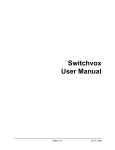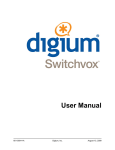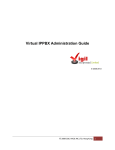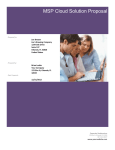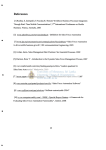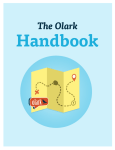Download Cloud Communicator User Manual
Transcript
User Guide
Cloud Communicator User
Manual
NEC Australia
nec.com.au
User Guide
NEC Cloud Communicator User Manual
Table of contents
1. Home.............................................................................................................................. 3 2. Overview........................................................................................................................ 4 3. Minimum System Requirements ................................................................................. 7 4. Installation..................................................................................................................... 7 Welcome ................................................................................................................................. 7 License Agreement ................................................................................................................. 8 User Information ..................................................................................................................... 8 Installation Folder ................................................................................................................... 9 Shortcut Folder ..................................................................................................................... 10 Ready to Install ..................................................................................................................... 10 Installation Successful .......................................................................................................... 11 5. Starting and Sign In .................................................................................................... 12 Registration........................................................................................................................... 12 Configuring NEC Cloud Communicator ................................................................................ 12 Signing In .............................................................................................................................. 16 6. Using Cloud Communicator ...................................................................................... 17 Sign In................................................................................................................................... 17 Main ...................................................................................................................................... 18 Settings ................................................................................................................................. 55 Instant Messaging & Group Chat ......................................................................................... 73 Index ................................................................................................................................ 76 Document ID:Cloud_Telephony_221-10089-UG-7
NEC Australia Pty. Ltd. © 2012
2
User Guide
NEC Cloud Communicator User Manual
1. Home
NEC Cloud Communicator is a desktop unified communications application add-on to NEC’s
Cloud Telephony for Business offering. The Cloud Communicator provides the following exciting
features to enable users to get the most out of their Cloud Telephony system including:
an integrated soft phone for making and receiving PBX extension calls,
allows placing of calls to PBX users and Microsoft Outlook Exchange contacts with a single
mouse click,
provides SSL encrypted Instant Messaging and Chat between PBX users,
allows you to set your Presence and notify PBX users of your status and availability for calls
and IM,
powerful conferencing features allows you to control all elements of a conference including an
e-mail or IM invite, scheduling, visual control and visibility of what users have joined, muting
and unmuting users, user kick out and invitation of external PSTN numbers,
drag and drop call transfers and much more.
Document ID:Cloud_Telephony_221-10089-UG-7
NEC Australia Pty. Ltd. © 2012
3
User Guide
NEC Cloud Communicator User Manual
2. Overview
The available features in NEC Cloud Communicator are listed below: Table 1.1. NEC Cloud
Communicator features:
Table 2.1.
Features
Description
Enterprise
Softphone
Phone Accounts
NEC Cloud Communicator supports unlimited number of
phone accounts per server or service provider.
1
Phone Lines
NEC Cloud Communicator is designed to support up to 4 4
lines.
Auto Answer
NEC Cloud Communicator can be set to automatically
answer all incoming calls.
Yes
Voicemail Button
Simple 1-click to access your voicemail. There is no
need to remember your voicemail access code e.g.
*123, instead user just presses the voicemail button.
Yes
Custom Ring Tone
Use your own ring tone with NEC Cloud Communicator
Yes
On Hold/Resume
Hold or resume calls with a single click.
Yes
Redial
Use redial button to dial last or last 10 dialled number
(s).
Yes
Speed Dial
Allows you to create your own personal speed dial list.
Yes
Voice Codecs
Currently available voice codecs (ulaw, alaw, gsm,
speex, ilbc).
Yes
Echo Cancellation
Minimize echo issues whilst on a call.
Yes
Blind and Attended
transfer
Adaptive jitter buffer helps to maintain call quality should
network experience jitter delays.
Yes
General Application Features
Easy Account Import
NEC Cloud Communicator has an easy to use account
import facility. It also registers automatically to the
server(s) after your system starts.
Yes
Instant Recording
Initiate call recording of current conversation at any time
with a single click.
Yes
Audio Tuning Wizard
Test and tune your audio device settings with Audio
Tuning Wizard to best fit your needs.
Yes
Missed Calls Display
Number of missed incoming phone calls is displayed on
Yes
Document ID:Cloud_Telephony_221-10089-UG-7
NEC Australia Pty. Ltd. © 2012
4
User Guide
NEC Cloud Communicator User Manual
phone’s display, click on it to see details about caller(s).
Call History
Dialled, answered and missed calls reports.
Yes
Browsers Integration
Select a phone number with your mouse while you
browse the web and make a call with NEC Cloud
Communicator. This feature is available with Internet
Explorer and Firefox.
Yes
Call Parking
Easily park an incoming call for later reconnection with
the original caller.
Yes
Call Monitoring
Listen to other users’ conversation in real time (if user
has these rights enabled).
Yes
Call From External
Phones
This feature allows NEC Cloud Communicator to initiate
a call from external IP phones.
Yes
MS Outlook Dialling
Right click any MS Outlook contact, and let NEC Cloud
Communicator call that contact.
Yes
Email Dialling
Right click any received email and select NEC Cloud
Communicator to make a call to that contact.
Yes
Call Notification Pop-Up
Window
NEC Cloud Communicator provides a number of onscreen pop-ups that provide details about events on the
PBX. E.g. contact signing in and out, incoming calls,
chat requests, and conference room user entry and exit
alerts etc…
Yes
Drag & Drop Actions
NEC Cloud Communicator allows you to perform drag
and drop actions in various situations such as: inviting
a contact to a conference, transferring a call, parking a
call etc…
Yes
Keyboard Shortcuts
Various keyboard shortcuts are available for users to
Simplify application actions.
Yes
Number Paste
Copy a phone number as text from other application,
paste it into a phone display and NEC Cloud
Communicator will dial that phone number.
Yes
Presence Display
From user list you can choose to show users with
specific presence status. Currently available statuses
are: online, offline, on phone, busy, not available.
Yes
Online Self Care
Online self-care allows users administration of their
system account.
Yes
System Calls
Allows viewing, ending and transferring of live system
calls.
Yes
Backup/Restore
Backup and restore all accounts and other personal
settings.
Yes
Bluetooth/DECT
Headset
Any bluetooth (or DECT) headset properly recognized
by operating system and application can be used by
Yes
Document ID:Cloud_Telephony_221-10089-UG-7
NEC Australia Pty. Ltd. © 2012
5
User Guide
NEC Cloud Communicator User Manual
NEC Cloud Communicator as a speaker/microphone.
URL Pop-Up Window
On incoming call event, this feature can automatically
load a browser window for data mining with hosted
CRM solutions to a specific URL.
Yes
CRM Integration
NEC Cloud Communicator can integrate with almost
any CRM including Salesforce and SugarCRM. Please
contact NEC for pricing details.
Optional
Conferencing
Conferences Monitoring
& Barging
Conference monitoring/barging allows authorized user
to listen and talk into many conferences at some time.
Yes
View Conference
Participants
Selecting a conference allows viewing its current
participants.
Yes
Kick Out/Mute
Authorized users facility to mute/unmute and "kick
Out" or disconnect conference participants.
Yes
Conferences Scheduling Conference admin facility to schedule date/time of a
conference informing participants of the details by
email.
Yes
Conference Direct Invite
Clicking on conference allows invitation of any user
into that conference.
Yes
PSTN Number Invite
A feature to invite (immediately call) any PSTN
number into any conference.
Yes
Instant Messaging
Conference Invite
Allows users to be invited into conference by sending
an instant message.
Yes
Instant Messaging
Group Announce
Message
Sending instant message to a number of users with a
single click. This is a great feature for any type of
group announcement.
Yes
Fonts Customization
Let's you ignore other parties font types by allowing
you to define your own type.
Yes
Instant Messaging
Group Chat
Invite a group of users into a chat with moderator
permissions.
Yes
SSL Encryption
All instant messages sent between users are SSL
encrypted.
Yes
Instant Messaging Client NEC Cloud Communicator is a fully featured instant
messaging client allowing user to user or group chat.
Yes
Client Info
Drag your mouse over a contact to see name,
extension, phone and jabber status.
No
Personal Message
Enter your personal message, other contact will be
able to see it.
Yes
Document ID:Cloud_Telephony_221-10089-UG-7
NEC Australia Pty. Ltd. © 2012
6
User Guide
NEC Cloud Communicator User Manual
3. Minimum System Requirements
OS: Microsoft Windows Operating System 2000/XP/Vista/7.
PC: Pentium III / 800MHz or higher.
HDD: 30 MB of free hard disk space.
Network: Internet (Dialup or faster) and/or Local Area Network (LAN). Note: 100kbps required
for each simultaneous call from the application.
Headset: A suitable bluetooth or DECT headset is required for best results using the Cloud
Communicator. An external microphone and speakers can also be used, but for best results a
wireless headset is recommended.
4. Installation
Welcome
Welcome window starts the installation process. Click 'Next' to proceed with the installation or
'Cancel' to exit the installation wizard.
Document ID:Cloud_Telephony_221-10089-UG-7
NEC Australia Pty. Ltd. © 2012
7
User Guide
NEC Cloud Communicator User Manual
License Agreement
Read the license agreement and select 'I agree...' if you accept 'License Agreement'. Click 'Next'
to proceed with the installation or 'Cancel' to exit the installation wizard.
User Information
User Information window prompts for 'User' and 'Company' name for NEC Cloud Communicator
installation and registration. Provide required details and click 'Next' to proceed with the installation
or 'Cancel' to exit the installation wizard.
Document ID:Cloud_Telephony_221-10089-UG-7
NEC Australia Pty. Ltd. © 2012
8
User Guide
NEC Cloud Communicator User Manual
Installation Folder
Installation Folder window sets the default location where NEC Cloud Communicator installation
will reside. By default 'C:\Program Files\NEC Australia\NEC Cloud Communicator' is offered. To
select different location click on 'Change...' button. When done, click 'Next' to proceed with the
installation or 'Cancel' to exit the installation wizard.
Document ID:Cloud_Telephony_221-10089-UG-7
NEC Australia Pty. Ltd. © 2012
9
User Guide
NEC Cloud Communicator User Manual
Shortcut Folder
Shortcut Folder window sets the way new NEC Cloud Communicator shortcut will be displayed
under Windows 'Start' menu. Select preferred shortcut under 'Shortcut Folder' select box and click
'Next' to proceed with the installation or 'Cancel' to exit the installation wizard.
Ready to Install
Ready to Install window summarizes the Installation wizard steps and displays all selected
options. If you agree with these click 'Next' to proceed with the installation or 'Cancel' to exit the
installation wizard.
Document ID:Cloud_Telephony_221-10089-UG-7
NEC Australia Pty. Ltd. © 2012
10
User Guide
NEC Cloud Communicator User Manual
Installation Successful
Installation Successful window is displayed after the installation is complete. Click 'Finish' to exit
the Installation wizard.
Document ID:Cloud_Telephony_221-10089-UG-7
NEC Australia Pty. Ltd. © 2012
11
User Guide
NEC Cloud Communicator User Manual
5. Starting and Sign In
Registration
To use NEC Cloud Communicator you need to enter a valid registration license.
Please enter your license and click 'Register' to finish registration or 'Cancel' to exit registration.
Enter a correct and valid license (as provided by your Service Provider) in order to register the
product and begin using your product.
Contact your Service Provider if you have problems with the registration process.
Configuring NEC Cloud Communicator
After successful license installation and registration of NEC Cloud Communicator, you will need to
configure it. The e-mail sent from your service provider contains the automatic configuration
instructions.
Load Extension Configuration File
Locate your configuration file which was sent in the e-mail for your NEC Cloud Telephony
extension account sent from your service provider.
Document ID:Cloud_Telephony_221-10089-UG-7
NEC Australia Pty. Ltd. © 2012
12
User Guide
NEC Cloud Communicator User Manual
After loading of the configuration file you will get a new window with NEC Cloud Telephony
account details and the possibility to enter the name of Service Provider and the name of the
Session. To complete the import of configuration click 'OK' or 'Cancel' to exit.
Manual Extension Configuration
If for some reason automatic configuration is skipped click on Tools->Settings->Service Providers
and click 'Add'.
Document ID:Cloud_Telephony_221-10089-UG-7
NEC Australia Pty. Ltd. © 2012
13
User Guide
NEC Cloud Communicator User Manual
You will now enter your NEC Cloud Telephony account details.
Document ID:Cloud_Telephony_221-10089-UG-7
NEC Australia Pty. Ltd. © 2012
14
User Guide
NEC Cloud Communicator User Manual
Table 5.1. Manual config
Field
Description
Example
Field Type
Save this Service
Provider as:
Name of the Service
Provider.
NEC
[a-z][0-9]
Server Hostname/IP
Address:
Server Hostname or
IP address of the
NEC Cloud
Telephony server
where you want to
connect.
demo.cloudtel.nec.com.au [a-z][0-9][.]
Username:
Username is the
extension number on
the NEC Cloud
Telephony that you
want to use.
125
[0-9]
Password:
Password is the
extension secret code
that you need for
authorization on the
NEC Cloud
Telephony.
K8dE9sa
[a-z][0-9]
Jabber resource:
Here you can to
Home, Work, NEC Cloud
Select box
Document ID:Cloud_Telephony_221-10089-UG-7
NEC Australia Pty. Ltd. © 2012
15
User Guide
NEC Cloud Communicator User Manual
choose your current
location.
Communicator etc.
NOTE: Account details and configuration file was sent by e-mail from your NEC Cloud
Telephony Administrator.
Signing In
Select your 'Status' and 'Session' and click on 'Sign In' button. Your 'Status' or Presence can be
set to either Online, Busy, Away or Offline. This status will be shared with other Cloud
Communicator users on your PBX and will determine if you are free to receive calls, IMs or both.
Document ID:Cloud_Telephony_221-10089-UG-7
NEC Australia Pty. Ltd. © 2012
16
User Guide
NEC Cloud Communicator User Manual
6. Using Cloud Communicator
Sign In
Table 6.1. Sign In window
Field
Description
Example
Field Type
Status
Select your status
Online, Offline, Away
or Busy
Select box
Sign me in
automatically
When this option is
On/Off
turned on, NEC Cloud
Communicator will sign
in automatically. Every
time NEC Cloud
Communicator is
Document ID:Cloud_Telephony_221-10089-UG-7
NEC Australia Pty. Ltd. © 2012
Check box
17
User Guide
NEC Cloud Communicator User Manual
started it will
automatically sign in.
Sign In
By pressing this button
NEC Cloud
Communicator will sign
in to NEC Cloud
Telephony account.
Button
Create Password
By clicking on this link
you will be able to
create a password for
NEC Cloud
Communicator.
Button
Main
After you signed in, you can immediately make calls and use the features of NEC Cloud
Communicator. This screen below is the default NEC Cloud Communicator window.
Document ID:Cloud_Telephony_221-10089-UG-7
NEC Australia Pty. Ltd. © 2012
18
User Guide
NEC Cloud Communicator User Manual
Softphone
Table 6.2. Softphone
Item
Description
Example
Field Type
SPK
Mute speaker during
active call on a single
or all lines.
Once in conversation,
click this button and
select 'This line' to
mute speaker on
active line, or select a
line number you wish
to mute.
Button
MIC
Mute microphone
during active call on a
single or all lines.
Once in conversation,
click this button and
select 'This line' to
mute microphone on
active line, or select a
line number you wish
to mute.
Button
SPEED DIAL
Set custom speed dial
Once a short code is
Button
Document ID:Cloud_Telephony_221-10089-UG-7
NEC Australia Pty. Ltd. © 2012
19
User Guide
NEC Cloud Communicator User Manual
codes.
dialled, NEC Cloud
Communicator will dial
assigned number (a
proper phone
121255510204 for
example). Note that
speed dial requires a
prefix (e.g. *) which is
required to be dialled
before a short code
(e.g. *1 =>
121255510204).
AA
Automatically accept
any incoming call.
With this option
enabled, anyone
calling your NEC
Cloud Communicator
extension will be
automatically
transferred to a
speakerphone.
REC
Record calls locally
If you want to record a Button
call locally, click on this
button. Default location
of the recorded calls is
"My Documents\NEC
Cloud Communicator
Call Recordings".
INST REC
Record calls on the
NEC Cloud Telephony
server
During a call you can
activate call recording
by clicking this button.
QUEUE
Button
Button
Button
Missed Calls (*)
Missed Calls (number
of missed calls)
Dial
By clicking on this link
you will get a new
window with all Missed
Calls.
Clear
Clear typed number.
If clicked once it will
clear only the last digit
typed, or if hold for a
couple of seconds, it
will delete all typed
digits on the screen.
Button
Redial
Redial last number.
Click on this button in
order to redial the last
number.
Button
Document ID:Cloud_Telephony_221-10089-UG-7
By clicking on this link
you will get a new
window with all Missed
Calls.
Button
Button
NEC Australia Pty. Ltd. © 2012
20
User Guide
NEC Cloud Communicator User Manual
Answer
Answers incoming call. When new call is
ringing, a click on this
button will answer the
call.
Button
Reject
Rejects incoming call.
When new call is
ringing, a click on this
button will reject the
call.
Button
Transfer
Transfer incoming call.
When new call is
ringing, click on this
button will transfer the
incoming call. Choice
between supervised,
blind transfer and call
parking is available.
Button
Hangup
Hang up answered
call.
To finish a call simply
click on this button.
Button
Voicemail signal.
When new voicemail
message is available,
this button will flash.
Click on it in order to
check your voice mail.
Button
MIC
Microphone volume.
Adjust the microphone
volume by moving the
slider up or down.
Button
Keypad
Keypad buttons.
Used for entering
phone numbers or
simply type them on
the keyboard.
Button
SPK
Speaker volume.
Adjust the speaker
volume by moving the
slider up or down.
Button
Line1
Line indicator.
When line is active or
busy it will be marked
with red. When call is
active, it can be put on
hold by clicking on
active line.
Button
Toolbar
This screenshot below shows the application Toolbar. From the Toolbar you can access some of
the application's most commonly used features such as Presence settings, Instant Messaging and
Contact searching.
Document ID:Cloud_Telephony_221-10089-UG-7
NEC Australia Pty. Ltd. © 2012
21
User Guide
NEC Cloud Communicator User Manual
Table 6.3. Toolbar
Item
Description
Example
User avatar is a user
defined image, which
is shown in your chat
conversations.
Field Type
Button-Image
Online
User Status
Online, Offline, Busy
or Away
Button
<Enter your personal
message>
This is your personal
message that you
can share with your
PBX users.
In a meeting all
Morning
Text
Sign Out
Sign Out
Button
Send Message
Allows user to send
a message as an
announcement or to
send an invitation
into conference.
Button
Active File Transfers
Opens 'Active File
Transfer' window
showing NEC Cloud
Communicator
ongoing file transfers.
Button
Find Contact
Opens 'Find Contact'
window to search for
contacts.
Button
Settings
Opens 'Settings'
window.
Button
About
Opens NEC Cloud
Communicator
'About' window which
provides more
information about the
software running
(build, revision
version).
Button
Document ID:Cloud_Telephony_221-10089-UG-7
NEC Australia Pty. Ltd. © 2012
22
User Guide
NEC Cloud Communicator User Manual
Send Message
Table 6.4. Send Message
Item
Description
Field Type
Message Send:
Type in announcement you
want to send to selected
contacts.
[a-z] [0-9]
Search
Use 'search' to find a user in
the large user list.
[a-z] [0-9]
Search All
Click on 'Select All' button to
select all users from the list.
Button
Deselect All
Click on 'Deselect All' button to Button
deselect all users from the list
that you have already selected.
Show All Users
If you have previously used
'search' to find a user, clicking
Document ID:Cloud_Telephony_221-10089-UG-7
NEC Australia Pty. Ltd. © 2012
Button
23
User Guide
NEC Cloud Communicator User Manual
on this button will show all
users again.
Active File Transfer
Document ID:Cloud_Telephony_221-10089-UG-7
NEC Australia Pty. Ltd. © 2012
24
User Guide
NEC Cloud Communicator User Manual
Find Contact
Table 6.5. Find Contact
Item
Description
Field Type
Contact Name
A keyword to search for. Provide a full or
partial contact's name and click on 'Search'
button to display the matches.
[a-z]
Search
Search contacts. Provide a full or partial
contact's name under 'Contact Name' field
and click on this button to display the
matches.
Button
Display All
Displays all contacts. After any search, only
matching items will be displayed. Click this
button to view all contacts again.
Button
Close
Closes the 'Find Contact' window. Click on
Button
Document ID:Cloud_Telephony_221-10089-UG-7
NEC Australia Pty. Ltd. © 2012
25
User Guide
NEC Cloud Communicator User Manual
this button to close this window.
Right-click Options
At any time you can right-click on a contact.
Button
The following actions will be displayed:
• Call: Place a call
• Chat: Chat with contact
• Call Monitoring: Monitor calls made by
a contact
• Message History: View your
conversation history with the contact
Destinations
NEC Cloud Communicator can place a call to any system destination, for example extension,
conferences, IVRs, voicemails, parking.
Document ID:Cloud_Telephony_221-10089-UG-7
NEC Australia Pty. Ltd. © 2012
26
User Guide
NEC Cloud Communicator User Manual
Users
Users tab displays available extensions.
Calls can be placed by drag and drop motion from one extension to another, or directly from
phone display to extension for example. A right click on contact name is available as well and
offers more possible actions regarding selected extension.
From the right click on a user, the user can:
Make a call from the soft phone
Chat
Send a File
Send an email
Invite into conference
Monitor calls
Document ID:Cloud_Telephony_221-10089-UG-7
NEC Australia Pty. Ltd. © 2012
27
User Guide
NEC Cloud Communicator User Manual
See more information about users (such as their presence status and user defined message)
See in which conferences user are actively taking part in.
Conferences
Conferencing and Conferencing Scheduling and Management is one of the main key features of
the NEC Cloud Communicator. The application allows you to control all elements of a conference
including an email or IM invite, scheduling, visual control and visibility of what users have joined,
muting and unmuting users, user kick out and invitation of external PSTN numbers.
Document ID:Cloud_Telephony_221-10089-UG-7
NEC Australia Pty. Ltd. © 2012
28
User Guide
NEC Cloud Communicator User Manual
Table 6.6.
Item
Description
Field Type
Schedule
Select any available system user from the list
on the right and click this button to schedule
a Conference conversation for user.
Button
The following window is displayed once 'Schedule' button is clicked. All details provided here will
be sent on email assigned for selected User/Extension after 'Send invitation' button is clicked.
Document ID:Cloud_Telephony_221-10089-UG-7
NEC Australia Pty. Ltd. © 2012
29
User Guide
NEC Cloud Communicator User Manual
Existing Conferences
This view shows you the Conferences that are available to the user on the PBX system. To obtain
additional conference rooms please contact your Service Provider.
Invite Users
Click on the 'Invite Users' button in order to open 'Select Users' window.
Table 6.7.
Item
Description
Field Type
Invite Users
Conference moderator is allowed to invite
other users into a conference. Click on 'Invite
Users' button in order to open 'Select Users'
window.
Button
Document ID:Cloud_Telephony_221-10089-UG-7
NEC Australia Pty. Ltd. © 2012
30
User Guide
NEC Cloud Communicator User Manual
Table 6.8.
Item
Description
Field Type
Search
You don't find the user you are looking for,
use 'search' to find him. Enter into search
field user 'first name' or user 'extension
number' and click on 'Search' button.
[a-z] [0-9]
Select All
Click on 'Select All' button to select all users
from the list.
Button
Deselect All
Click on 'Deselect All' button to deselect all
users from the list that you have already
selected.
Button
Show All Users
If you have previously used 'search' to find a
user, and you want to show all users again,
click on 'Show All Users'.
Button
Item
Description
Field Type
Invite PSTN Number
NEC Cloud Communicator user can invite
Button
Invite PSTN Number
Table 6.9.
Document ID:Cloud_Telephony_221-10089-UG-7
NEC Australia Pty. Ltd. © 2012
31
User Guide
NEC Cloud Communicator User Manual
any PSTN number into the conference. Click
on 'Invite PSTN number", enter a PSTN
number then click on okay.
Enter a PSTN number you wish to invite and click on 'OK' button.
Inviting please wait... window lets you know that an outbound call invite is in progress. This
operation may take up to 60 seconds from the time for the call to be established to the external
network until the end user joins the conference bridge.
Invitation completed successful window. Click on 'OK' button to close this window.
Set Permissions
Table 6.10.
Item
Description
Field Type
Set Permissions
As the conference admin, allow another
Button
user/extension to access the conference, as
a user, admin or moderator. NEC Cloud
Communicator extension has admin
privileges for conference 'Main 2000'. Click
on 'Set permissions' button select a
conference where you have admin privileges,
then select an extension on the right side
from user list.
Select Users window allows you to select which user(s) will access the conference as a user,
admin or moderator.
Document ID:Cloud_Telephony_221-10089-UG-7
NEC Australia Pty. Ltd. © 2012
32
User Guide
NEC Cloud Communicator User Manual
Table 6.11.
Item
Description
Field Type
Search
You don't find the user you are looking for,
use 'search' to find him. Enter into search
field user 'first name' or user 'extension
number' and click on 'Search' button.
[a-z] [0-9]
Select All
Click on 'Select All' button to select all users
from the list.
Button
Deselect All
Click on 'Deselect All' button to deselect all
users from the list that you have already
selected.
Button
Show All Users
If you have previously used 'search' to find a
user, you'll notice that as a result you'll get
displayed no user at all, one or more users.
Now if you want again to display all user click
on 'Show All Users'.
Button
Participants
Participants tab window shows users participating in selected conference and their audio status
(Mute/Unmute).
Document ID:Cloud_Telephony_221-10089-UG-7
NEC Australia Pty. Ltd. © 2012
33
User Guide
NEC Cloud Communicator User Manual
Table 6.12.
Item
Description
Field Type
Mute / Unmute
Mute or Unmute any of listed users
participating in the selected conference.
Select a user with a left click on his name,
then click on 'Mute/Unmute' button. Current
user stat will be shown in the same line on
the right side.
Button
Kick Out
Force quit or kick out of the conference any
of listed users participating in the selected
conference. Select a user with a left click on
his name, then click on 'Kick Out' button in
order to kick him out.
Button
Conference Monitoring
The Conference Monitoring Window allows you if enabled by your administrator to monitor
conference rooms.
Document ID:Cloud_Telephony_221-10089-UG-7
NEC Australia Pty. Ltd. © 2012
34
User Guide
NEC Cloud Communicator User Manual
Table 6.13.
Item
Description
Field Type
Hangup
Stop conference monitoring. Select a
conference with a left click on conference
name, then click on 'Hangup' button to stop
monitoring selected conference.
Button
Start Monitoring
Start conference monitoring. Click on 'Start
Monitoring' button to open a conference
select window.
Button
Select conferences window. Click on check box to select a conference you want to monitor, then
click on 'OK' button in order to start monitoring.
Document ID:Cloud_Telephony_221-10089-UG-7
NEC Australia Pty. Ltd. © 2012
35
User Guide
NEC Cloud Communicator User Manual
Scheduled Conference
Scheduled Conferences window.
Table 6.14.
Item
Description
Field Type
Schedule
Schedule a conference. Click on 'Schedule'
button, it will open a select users window.
Button
Select Users window. Select one or more users and click on 'OK' button.
Document ID:Cloud_Telephony_221-10089-UG-7
NEC Australia Pty. Ltd. © 2012
36
User Guide
NEC Cloud Communicator User Manual
Table 6.15.
Item
Description
Field Type
Message Send
Type in announcement you want to send to
selected contacts.
[a-z] [0-9]
Search
You don't find the user you are looking for,
use 'search' to find him. Enter into search
field user 'first name' or user 'extension
number' and click on 'Search' button.
[a-z] [0-9]
Select All
Click on 'Select All' button to select all users
from the list.
Button
Deselect All
Click on 'Deselect All' button to deselect all
users from the list that you have already
selected.
Button
Show All Users
If you have previously used 'search' to find a
user, you'll notice that as a result you'll get
displayed no user at all, one or more users.
Now if you want again to display all user click
on 'Show All Users'.
Button
Edit
Click on 'Edit' button to edit an already
scheduled conference in order to change
conference settings.
Button
Document ID:Cloud_Telephony_221-10089-UG-7
NEC Australia Pty. Ltd. © 2012
37
User Guide
NEC Cloud Communicator User Manual
Cancel
Click on 'Cancel' button in order to cancel an
already scheduled conference.
Button
Users
Users window
Calls can be placed by drag and drop motion from one extension to another, or directly from
phone display to extension for example. A right click on contact name is available as well and
offers more possible actions regarding selected extension.
By this way user can:
Make a call from NEC Cloud Communicator
Chat
Send File
Send an email
Invite into conference
Monitor calls
See more information about user
See in which conferences user are participating.
Document ID:Cloud_Telephony_221-10089-UG-7
NEC Australia Pty. Ltd. © 2012
38
User Guide
NEC Cloud Communicator User Manual
IVRs
IVRs tab displays available IVRs on the system. This allows you to call any of the IVRs without
knowing the direct in dial number of the IVR.
Voicemail
Voicemail tab displays available voicemail boxes. A call placed directly to a voicemail boxes allows
user to leave a voice message without ringing the extension. Live calls can be dragged directly to
other users voicemail boxes.
Document ID:Cloud_Telephony_221-10089-UG-7
NEC Australia Pty. Ltd. © 2012
39
User Guide
NEC Cloud Communicator User Manual
Call Parking
Parking tab displays all parked calls. When call is parked, it can be picked up by NEC Cloud
Communicator by right-clicking it and selecting NEC Cloud Communicator or monitored extension
to pick it up. Parked call can be also picked up by dialing parked extension number directly from
NEC Cloud Communicator or any UAD (701 for example).
Document ID:Cloud_Telephony_221-10089-UG-7
NEC Australia Pty. Ltd. © 2012
40
User Guide
NEC Cloud Communicator User Manual
Document ID:Cloud_Telephony_221-10089-UG-7
NEC Australia Pty. Ltd. © 2012
41
User Guide
NEC Cloud Communicator User Manual
Menu
File
This menu allows you to Sign In and Out, Import Account settings and Backup & Restore features.
Table 6.16.
Item
Description
Field Type
Sign In
Signs in user.
Menu item
Sign Out
Signs out user.
Menu item
Import IAX Account…
Import NEC Cloud Communicator
Menu item
configuration file which you received in a mail
Document ID:Cloud_Telephony_221-10089-UG-7
NEC Australia Pty. Ltd. © 2012
42
User Guide
NEC Cloud Communicator User Manual
from NEC Cloud Telephony.
Restore From File…
Restore configuration from backup file.
Menu item
Backup To File…
Backup configuration to a file.
Menu item
Reconnect To Server(s)
Reconnects NEC Cloud Communicator to
server(s) if the connection has failed.
Menu item
Exit
Log out of active connection(s) and exit NEC
Cloud Communicator.
Menu item
View
This menu allows you to adjust the view settings of your application. It is recommended to enable
all the options including Menu Bar, Tool Bar and Scheduled Conferences.
Table 6.17. View Menu
Item
Description
Field Type
Show Toolbar
This option hides/displays the NEC Cloud
Menu item
Communicator toolbar from the main window.
Users
This option filters users displayed under
'Users' tab.
Menu item
Available options:
• Show All Users
• Show Users Available on IM (Instant
Messenger)
• Show Users Available on both IM and
Phone
• Show Users Available on both IM or
Phone.
Document ID:Cloud_Telephony_221-10089-UG-7
NEC Australia Pty. Ltd. © 2012
43
User Guide
NEC Cloud Communicator User Manual
Contacts
This menu allows you to control the Contact settings and search through Contacts and Chat
history.
Table 6.18. Contacts Menu
Item
Description
Field Type
Find Contact…
Find a contact in your contact list.
Menu item
Chat History
View your chat logs.
Menu item
Reload Outlook Contacts
Reloads Outlook contacts and stores them in
NEC Cloud Communicator database.
Menu item
Restore Deleted Outlook
Contacts
If you deleted some contacts, this option will
restore them from Outlook and show them in
NEC Cloud Communicator.
Menu item
Tools
This menu contains Tools to assist you to configure your NEC Cloud Communicator settings.
Audio Tuning Wizard
Audio Tuning Wizard is used to configure your audio devices for NEC Cloud Communicator.
Step I-(Welcome)
This is the Welcome screen and to continue click 'Next' or 'Cancel' to exit.
Document ID:Cloud_Telephony_221-10089-UG-7
NEC Australia Pty. Ltd. © 2012
44
User Guide
NEC Cloud Communicator User Manual
Step II-(Playback/Recording)
On this screen you can choose which audio device you went to use for Playback and Recording.
Step III-(Speaker Volume)
Document ID:Cloud_Telephony_221-10089-UG-7
NEC Australia Pty. Ltd. © 2012
45
User Guide
NEC Cloud Communicator User Manual
Here we can to adjust speaker volume and test it.
Step IV-(Microphone Volume)
Here we can to adjust microphone volume and test it.
Document ID:Cloud_Telephony_221-10089-UG-7
NEC Australia Pty. Ltd. © 2012
46
User Guide
NEC Cloud Communicator User Manual
Step V-(Internet Connection Speed)
Choose your internet connection speed.
Document ID:Cloud_Telephony_221-10089-UG-7
NEC Australia Pty. Ltd. © 2012
47
User Guide
NEC Cloud Communicator User Manual
Step VI-(Finish)
This is the finish screen and when you arrive to it press 'Finish' to complete, or 'Cancel' to exit.
Document ID:Cloud_Telephony_221-10089-UG-7
NEC Australia Pty. Ltd. © 2012
48
User Guide
NEC Cloud Communicator User Manual
Active File Transfers
In this window you can see all active file transfers.
Document ID:Cloud_Telephony_221-10089-UG-7
NEC Australia Pty. Ltd. © 2012
49
User Guide
NEC Cloud Communicator User Manual
Enhanced Services
Here can a user control his accounts like changing PIN's, overview of Voicemail and CDR records.
Document ID:Cloud_Telephony_221-10089-UG-7
NEC Australia Pty. Ltd. © 2012
50
User Guide
NEC Cloud Communicator User Manual
Network
Network Statistics
Network Statistics shows you all information about current calls.
Document ID:Cloud_Telephony_221-10089-UG-7
NEC Australia Pty. Ltd. © 2012
51
User Guide
NEC Cloud Communicator User Manual
IAX Debug
IAX Debug information
History
This menu allows you to view your Phone call history (and FAX History....)
Document ID:Cloud_Telephony_221-10089-UG-7
NEC Australia Pty. Ltd. © 2012
52
User Guide
NEC Cloud Communicator User Manual
Phone
Here you can find the phone history for missed, received and placed calls.
Help
This menu allows you to access updates for the application and online help for the application.
Document ID:Cloud_Telephony_221-10089-UG-7
NEC Australia Pty. Ltd. © 2012
53
User Guide
NEC Cloud Communicator User Manual
Update license
Check for Updates
About
This screen provides you details about the version of NEC Cloud Communicator you are using.
Document ID:Cloud_Telephony_221-10089-UG-7
NEC Australia Pty. Ltd. © 2012
54
User Guide
NEC Cloud Communicator User Manual
Settings
General
General
Table 6.19. General
Item
Description
Launch when Window starts
This option will automatically start and launch Check box
NEC Cloud Communicator every time when
Windows starts.
Check for updates and notify
me every *180* minutes
This option will automatically check for NEC
Cloud Communicator updates and notify if
there is one. You can define how often
should it check (example: every 180
minutes).
Check box
Save logs to file:
When this option is enabled, NEC Cloud
Communicator will save all logs into a file.
The file can be saved on every location, by
default that location is C:\Program Files\NEC
Check box
Document ID:Cloud_Telephony_221-10089-UG-7
NEC Australia Pty. Ltd. © 2012
Field Type
55
User Guide
NEC Cloud Communicator User Manual
Australia\NEC Cloud Communicator\Log.txt
Always on top
If this option is enabled NEC Cloud
Communicator will always be on top of the
desktop.
Check box
Item
Description
Field Type
Popup window delay:
Here you define how long in seconds should
the popup be displayed.
[0-9]
Show popup window for
incoming calls
When this option is enabled every time you
get an incoming call a popup window will be
displayed.
Check box
Show popup window
for chat events
When this option is enabled every chat event
will get user notified in a popup window.
Check box
Alerts and Sounds
Table 6.20. Alerts and Sounds
Document ID:Cloud_Telephony_221-10089-UG-7
NEC Australia Pty. Ltd. © 2012
56
User Guide
NEC Cloud Communicator User Manual
Show notification window when Every time when a contact comes online user Check box
contacts come online
will get popup notification window.
Show notification
window when user joins or
leaves the conference room
Every time one of the participants joins or
leaves a conference room that event will be
displayed in a popup window.
Check box
Show popup window for
incoming Faxes
When a new fax is received notification will
be displayed in a popup window.
Check box
Sounds: Events
Here you can choose sound you want to use.
Check box
Sound files:
If you select one of the sounds in Sounds:
Events this field will be enabled and you can
chose the sound.
Browse
CRM Popup
This tool can be used to automatically integrate with a hosted CRM solution - based on incoming
call events NEC Cloud Communicator can automatically load a web browser and insert various
macros to the URL post.
Document ID:Cloud_Telephony_221-10089-UG-7
NEC Australia Pty. Ltd. © 2012
57
User Guide
NEC Cloud Communicator User Manual
Table 6.21. Alerts and Sounds
Item
Description
Field Type
Automatic popup on
incoming calls
Choose the action on which you want to
show the popup.
Select box
URL:
Enter your URL of CRM with using macros
like %CALLERID, % EXTENSION% or
%DATE_TIME%.
[a-z] [0-9]
Browser integration
Allows you to use NEC Cloud Communicator in browser and e-mail client to make calls.
Document ID:Cloud_Telephony_221-10089-UG-7
NEC Australia Pty. Ltd. © 2012
58
User Guide
NEC Cloud Communicator User Manual
Service Providers
Service Provider Settings
Document ID:Cloud_Telephony_221-10089-UG-7
NEC Australia Pty. Ltd. © 2012
59
User Guide
NEC Cloud Communicator User Manual
Table 6.22. Service Provider Settings
Item
Description
Save this Service
Provider as:
Name of the Service Provider. NEC
Server Hostname/
IP Address:
Server Hostname or IP
address of the NEC Cloud
Telephony server where you
want to connect.
demo.cloudtel.nec.com.au [a-z] [0-9] [.]
Username:
Username is the extension
number on the NEC Cloud
Telephony that you want to
use.
125
[0-9]
Password:
Password is the extension's
Secret code. To acquire this
password, please contact
your Service Provider.
K8dE9sa
[a-z] [0-9]
Jabber resource:
Here you can to choose your
current location.
NEC Cloud
Communicator
Select box
Document ID:Cloud_Telephony_221-10089-UG-7
Example
NEC Australia Pty. Ltd. © 2012
Field Type
[a-z] [0-9]
60
User Guide
NEC Cloud Communicator User Manual
Phone Accounts
Add/Edit Phone Account
Document ID:Cloud_Telephony_221-10089-UG-7
NEC Australia Pty. Ltd. © 2012
61
User Guide
NEC Cloud Communicator User Manual
Table 6.23.
Item
Description
Field Type
Display name
Display name of the extension. Example:
External phone John Citizen
[a-z] [0-9]
Extension:
Extension number. Example: 140
[0-9]
Username:
Username of the extension. In most cases it
is the extension number. Example: 140
[0-9]
Password:
Password is the secret of the extension.
Example: 45aCs7
[a-z] [0-9]
Enable
Here you can Enable or Disable a phone
account.
Check box
External phone
Account
If you use an external phone you need to
Check box
enable this option and select phones protocol
as 'SIP'
Document ID:Cloud_Telephony_221-10089-UG-7
NEC Australia Pty. Ltd. © 2012
62
User Guide
NEC Cloud Communicator User Manual
Contacts
General
Table 6.24.
Item
Description
Field Type
Sort:
Sort contacts Ascending, Descending or
Disabled.
Select box
Display options:
Show contacts by type or status.
Select box
Document ID:Cloud_Telephony_221-10089-UG-7
NEC Australia Pty. Ltd. © 2012
63
User Guide
NEC Cloud Communicator User Manual
Outlook
Table 6.25.
Item
Description
Field Type
Outlook integration
This option allows you to make calls with
NEC Cloud Communicator from Outlook.
Check box
Enable Outlook Features
This option will allow NEC Cloud
Communicator to use Outlook.
Check box
Search Outlook contact for
incoming calls
Every incoming call will be searched in
outlook and if it exist there details will be
displayed.
Check box
Display new contact windows
for unknown incoming calls
If an incoming call is unknown NEC Cloud
Communicator will open a new contact
window from Outlook so that you can create
this contact.
Check box
Hide Outlook contacts without
phone number
This option will hide all Outlook contacts that
hadn't phone number in NEC Cloud
Communicator.
Check box
Document ID:Cloud_Telephony_221-10089-UG-7
NEC Australia Pty. Ltd. © 2012
64
User Guide
NEC Cloud Communicator User Manual
Enable Exchange
Server integration
With this option you can enable Exchange
server integration so that NEC Cloud
Communicator can use his database of
contacts.
Check box
Mail profile
Here you select the mail profile that you want
to use.
Select box
Reload Outlook
contacts every:
Time that will be used for reload of Outlook
contacts.
[0-9]
Outlook Import Rules
NOTE: Every time you change settings in this feature you will need to click on 'Update
database' so that these changes can take effect.
Document ID:Cloud_Telephony_221-10089-UG-7
NEC Australia Pty. Ltd. © 2012
65
User Guide
NEC Cloud Communicator User Manual
Add/Edit
'Number that starts with:' enter number that you want to change with 'Replace with:'.
Phone
Document ID:Cloud_Telephony_221-10089-UG-7
NEC Australia Pty. Ltd. © 2012
66
User Guide
NEC Cloud Communicator User Manual
Table 6.26.
Item
Description
Field Type
UDP Port:
Select your UDP Port. If you choose 'Use
dynamically assigned port' the NEC Cloud
Communicator will use the first free local
port. Or if you use 'Bind to the specified port'
you will be able to enter your port.
Select box
Clear digits time
value:
How long to hold the Clear button in dialler,
to clear the whole number.
[0-9]
Show DNIS:
Show Dialled Number Information Service
Check box
Strip dial characters:
In this field you can enter characters that you
went to stripe while dialling.
[-{}[]/()]
Check for Voicemail
When this option is enabled NEC Cloud
Communicator will check for new voicemail
automatically.
Check box
Animate Voicemail
button when there
are new messages
Every time you get a new voicemail, the
voicemail button will blink.
Check box
Blink duration:
Here you define how long should the
voicemail button blink if there is a new
voicemail. If you choose 'Limited' you will be
able to enter the time in minutes.
Select box
Recorded Calls
Location
Select a location on your PC where you went
to save your call recordings.
Browse
Document ID:Cloud_Telephony_221-10089-UG-7
NEC Australia Pty. Ltd. © 2012
67
User Guide
NEC Cloud Communicator User Manual
Chat
This screen shows your Chat (Instant Messages) settings. Tabs, chat history location and font
settings.
Document ID:Cloud_Telephony_221-10089-UG-7
NEC Australia Pty. Ltd. © 2012
68
User Guide
NEC Cloud Communicator User Manual
Sounds
General
In this window you can choose audio devices that you want to use for Playback, Recording and
Ringing.
Document ID:Cloud_Telephony_221-10089-UG-7
NEC Australia Pty. Ltd. © 2012
69
User Guide
NEC Cloud Communicator User Manual
Codecs
Select codecs you want to use and tweak advanced Speex options.
Document ID:Cloud_Telephony_221-10089-UG-7
NEC Australia Pty. Ltd. © 2012
70
User Guide
NEC Cloud Communicator User Manual
Network
General
Choose your 'Connection Type' and set your 'Connection timeout'.
Document ID:Cloud_Telephony_221-10089-UG-7
NEC Australia Pty. Ltd. © 2012
71
User Guide
NEC Cloud Communicator User Manual
Quality of Service
The goal of Quality of Service is to provide preferential treatment to certain subsets of data,
enabling that data to traverse the traditionally best-effort Internet or internet with higher quality
transmission.
Document ID:Cloud_Telephony_221-10089-UG-7
NEC Australia Pty. Ltd. © 2012
72
User Guide
NEC Cloud Communicator User Manual
Instant Messaging & Group Chat
Users can securely communicate with each other by chat by using the Instant Messaging feature
of the Cloud Communicator.
Table 6.27.
Item
Description
Field Type
Emoticon icon
Select an Emoticon you want to send.
Button
Pencil icon
Select fonts 'My Font' and/or 'Other Party
Font'. And change them in your favorite.
Button
Send File
Send files to others.
Button
Voice Conference
Invite others to a Voice Conference during a
chat.
Button
Document ID:Cloud_Telephony_221-10089-UG-7
NEC Australia Pty. Ltd. © 2012
73
User Guide
NEC Cloud Communicator User Manual
Voice Conference
'Select Conference' and enter your personal message to send or simply leave this field empty to
send the system defined default invite message.
Group Chat
Whilst in a secure one to one chat, users can initiate a Group Chat by selecting the Invite
Someone to this Conversation option from the Actions Menu.
When the secure group chat has been established the following screen will be displayed. The
initiator of the conference will automatically become the room moderator, other chat members will
become participants.
Document ID:Cloud_Telephony_221-10089-UG-7
NEC Australia Pty. Ltd. © 2012
74
User Guide
NEC Cloud Communicator User Manual
Document ID:Cloud_Telephony_221-10089-UG-7
NEC Australia Pty. Ltd. © 2012
75
User Guide
NEC Cloud Communicator User Manual
Index
A
Invite PSTN 28
IVRs 36
Accounts 59
M
C
Chat 65
Codecs 67
Conferencing 25, 27, 29, 30, 31
Conferencing Scheduling 33
Conferencing, Invite Users 27
Configuration, Auto-config 9
Contacts 60
Manual Configuration 10
Minimum System Requirements 4
O
Outlook 61
P
Parking 37
D
Destinations 23
E
Enhanced Services 48
F
Features 2
File Transfer 21
Find Contact 22
I
S
Send Message 20
Service Provider Settings 58
Sign In 9, 12, 14
Softphone 16
Sounds 66
U
Users 24
V
Voicemail 36
IM, Chat, Group Chat 69, 71
Installation 4, 5, 6, 7, 8
Document ID:Cloud_Telephony_221-10089-UG-7
NEC Australia Pty. Ltd. © 2012
76