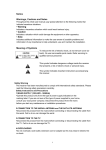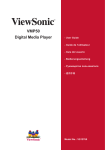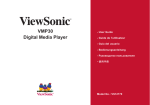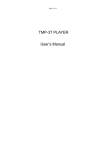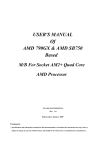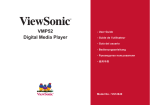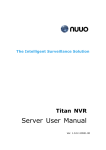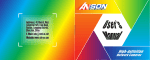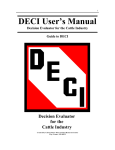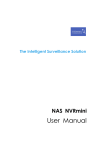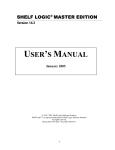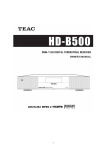Download USER MANUAL
Transcript
PVR READY HIGH DEFINITION DIGITAL SET TOP BOX USER MANUAL Dear Customer, Congratulations on purchasing your Digitel+ HD3300 High Definition Set Top Box. We would like to take this opportunity to express our sincere respect. Please read the user’s manual carefully in order to make better use of this product and protect it. This product has high-voltage inside. Do not open the cover unauthorised. Do not repair and replace units unauthorised. This product should be avoided coming into contact with water or other liquid. During the thunderstorm or other bad weather, please unplug the power plug and cable plug to avoided thunderbolt damage. 1 Table of Contents 1. product Introduction ..................................................................................1 2. About product..............................................................................................2 2.1 Front Panel ........................................................................................................... 2 2.2 Remote control unite .......................................................................................... 2 2.3 Quick Setup.......................................................................................................... 4 3. DTV Menu Guide ........................................................................................7 3.1 Installation Guide ................................................................................................ 7 3.2 Program .............................................................................................................. 7 3.3 Picture ................................................................................................................ 10 3.4 Channel Search ................................................................................................. 11 3.5 Time .................................................................................................................... 12 3.6 Option ................................................................................................................. 14 3.7 System ................................................................................................................ 15 3.8 Multimedia.......................................................................................................... 16 4. DVB-T programs .......................................................................................16 4.1 Info Bar ............................................................................................................... 16 4.2 Program List Menu ............................................................................................ 17 4.3 Electronic Program Guide(EPG)............................................................... 17 4.4 Teletext Menu(TTX) ....................................................................................... 18 4.5 Subtitle List Menu .............................................................................................. 18 4.6 Audio List Menu ................................................................................................. 19 4.7 One Touch Record ............................................................................................ 19 4.8 Timeshift............................................................................................................. 20 5. Timer Record Menu..................................................................................21 5.1 Create a New Schedule ..................................................................................... 21 5.2 Editing Schedule................................................................................................ 22 5.3 Deleting Schedules............................................................................................ 22 5.4 The end of Schedules ....................................................................................... 22 6. Movies Menu .............................................................................................23 7. Music Menu ...............................................................................................25 7.1 Enjoy music ....................................................................................................... 25 7.2 BGM (background music)................................................................................. 26 8. Photo Menu ...............................................................................................27 2 8.1 Photo Show........................................................................................................ 27 8.2 Slide show with music ...................................................................................... 28 9. PVR ............................................................................................................29 10. Copy&Delete ...........................................................................................30 10.1 Copy.................................................................................................................. 30 10.2 Delete ................................................................................................................ 30 11. setup ........................................................................................................31 TROUBLESHOOTING & WARRANTY .....................................................................32 3 1. product Introduction This product has the following functionality: - Completely compliant DVB-T standard - Supporting MPEG-2, H.264/AVC, Full-HD video decoding - Support single & multi-carrier reception - Input Frequency range: 474~858 MHz - Electronic Program Guide - PAL/NTSC selectable - Support standard & high definition Channel - HDMI、S-VIDEO、YpbPr output supported - Digital aduio (Coaxial) output - Support multi-language Subtitle, Multi-Audio - Supported Teletext - Support On Screen Display (OSD) in traditional Chinese and English - Favorite, Delete, Remove, Lock to channel - Aspect Ration: 4:3, 16:9 - Support one-touch recording via USB - Support Program booking and Record booking - Support watching one channel and recording other channel on same carrier at the same time, Support switch audios and subtitles - Support file management, delete and copy - Support switch audios and subtitles in playing PVR files - Support timeshift Accessories DVB-T 1 Remote control 1 User manual 1 Composite Video & Audio Leads 1 Component Video Leads 1 AAA Size Batteries 2 1 2. About product 2.1 Front Panel ① 1 2 3 4 5 ② ③ ④ ⑤ Power Switch: To turn ON/OFF the main power supply. MENU/OK/LEFT/RIGHT/UP/DOWN BUTTON. Remote control sensor: Receives the signal from the remote control. LED Display: Shows channel number and current time while standby. USB Port inside (Behind Flap on Front Panel). 2.2 Remote Control Unit 1 2 3 4 5 6 7 8 9 10 11 12 13 14 15 16 17 18 19 20 21 POWER:Switch the receiver on and off MUTE: Turn off/on the volume TV/RADIO:Switch between TV and Radio SLEEP: Timer to standby /display left time PVRLIST: Switch to recorded file list INFO: Show information of current channel or multimedia FAV: Open the Favourite list REC: Record the TV program BOOK: Switch to schedule menu LOCK: Lock the TV program in program edit menu ◄◄/►►: Fast Rewind/ Fast forward TIMESHIFT: Timeshift the TV program ►||: Play/pause Subtitle: On/Off Subtitle or select subtitle type -/--: -/-- options ■: Stop program playback or recording or timeshift CLOCK: Refresh time in TTX Switch to previous channel VOL+/-: Decrease or increase the volume AUDIO: Select audio mode and audio track EXIT: Switch to previous menu CH+/-: Channel Up and Down PG.UP/PG.DOWN: Page up/page down : Navigation keys OK: Confirm a selection within a menu Select file to play Activate DTV/RADIO program list MENU: Activate DTV main menus 2 22 23 24 25 26 27 28 29 30 31 32 33 EPG: Open up Electronic Program Guide Menu 0-9: Numerical pad TTX: Activate Teletext menu COPY: Switch to Copy&delete menu in multimedia menu HOLD: Hold in the TTX F.SCREEN: Full screen when playing video SIZE: Change word size in the TTX ROTATE: Rotate the picture 90° REVEAL: Reveal in the TTX GOTO: Select time to play INDEX: Index in the TTX BGM: Activate background music MIX: Playing background in the TTX BGMLIST: Activate background music list when playing photo TV.SYSTEM: Switch resolution 16:9/4:3: Switch 16:9 and 4:3 display |◄◄/ ►►|: Previous / Next ZOOM: Zoom in/out the image (photo or video) Repeat: REPEAT 1 / ALL to set repeat RED/GREEN/YELLOW/BLUE button: Flexible functions in OSD MENU and Teletext. BLUE button:Select subtitle type. 3 2.3 Quick Setup (Step 1) – Select Your Television & Connection Type Display Type Image Connection Type Composite Video & Audio Connection Standard Definition TV Component Video Connection Standard Definition Plasma or LCD TV Required For All CRT TV’s, Some Non HD Ready Rear Projection TV’s, Some Non HD Ready LCD and Plasma TV’s Most LCD and Plasma TV’s, Rear Projection TV’s & Digital Projectors. Note: Red & white audio leads are also needed when using the component video connection. HDMI Connection High Definition Plasma, LCD & LED TV Recommended for all HD TV’s with HDMI input available. Analog A/V Cable Identification. Composite Video & Audio: Yellow Video with Red & White Audio Leads. Component Video: Red, Green & Blue Leads (used with red & white audio leads). 4 (Step 2) – Get Connected After you have chosen your television type and selected the appropriate cables to connect your set top box. Follow the diagram below to get connected. For the safety of you and your new set top box please have the power point switched off before connecting your set top box to power Please Note: You do not need to connect all of the different cable types as displayed above, this is purely for illustration purposes. When connecting your set top box you simply need to follow the steps above and use the one cable type that best suits your TV. 5 (Step 3) – Get a Display/Picture After you have connected your set top box to your TV you will need to get a display on the screen to scan for channels and start enjoying digital television. (1) (2) (3) (4) Switch on your power supply (wall, power board etc.). Turn on your set top box at the button on the front of the unit. Turn on your television. Set your TV to the correct input setting by using the “TV/AV” or “SOURCE” buttons on your TV remote control. You may need to check your TV user manual or consult the TV manufacturer’s technical support for how to do this. (5) With the set top box switched on, the television switched on and set to the correct input you should see the following screen (Step 4) – Scan for Channels With the installation menu on the screen you are ready to scan your channels and step into the world of digital television. (1) Use the ◄ and ► arrow keys on your remote to select your preferred language and press ▼ to move to the next option (2) “Australia” will appear by default as Country, although you can change this option with the ◄ and ► arrow keys and press ▼ to move to the next option (3) Press “OK” on Channel Search to begin scanning for digital channels, once complete your set top box will display a digital channel and you are ready to begin viewing! Note: Depending on your location your Digitel+ unit may scan duplicate (weaker) channel services. These services can be deleted via the “Program Edit” menu. Please refer to the manual for further information on the “Program Edit” menu. 6 3. DTV Menu Guide 3.1 Installation Guide The “Installation Guide " menu would appear when it is a new machine or there are no any programs. Use LEFT and RIGHT buttons to select the language of your preference Country, and your country of residence. Then select "Channel Search" and press OK button to confirm auto search. Notice: you can press MENU button to enter the DTV menu to use manual search. 3.2 Program Press MENU and select Program using LEFT and RIGHT buttons. Press OK or DOWN button to edit program settings. Press EXIT to exit the menu. 7 Program Edit To edit your program preferences (lock, skip, favourite, move or delete), please go to program Edit. This Menu requires a password to access. Enter your password or use the default password '000000' if you did not change it. MOVE Select the preferred program then press the RED button. A move symbol will appear. Press UP and DOWN to move the program. Press OK to confirm SKIP Select the program you would like to skip and press the GREEN button. The program will be marked to skip. The receiver will skip this program while zapping between programs in normal viewing mode. LOCK Select the preferred program then press the LOCK button. The program is now marked as locked. To view the locked program in normal viewing mode, you need to enter the password. FAV You can create a shortlist of favourite programs that you can easily access. Select the preferred program then press the FAV button. A heart-shaped symbol will appear and the program is marked as a favorites. In DTV mode (no menu mode), press the FAV button to display a list of favorite programs under the classification decided by you (e.g. Sport, News, Educational etc.). 8 DELETE Select the program and then press the YELLOW button. A message will appear. A message will appear. Press OK to delete the program or EXIT to cancel. RENAME Press the BLUE button to rename the channel. A message will appear. Select the name, press OK to confirm. SORT Sort your channels from the following options: By LCN: Sort the channels in channel number order (ascending) By ONID: Sort the channels in order of Network ID (Broadcaster ID) By Service:Name Sort the channels in alphabetical order Service ID:Sort the channels according to the station LCN (logical Channel numbering) Set LCN ON or OFF. 9 3.3 Picture Press MENU and select PICTURE using LEFT and RIGHT buttons. Press OK or DOWN button to edit picture settings. Press EXIT to exit the menu. In the mode, Press UP and DOWN to select an option and press LEFT and RIGHT to adjust the setting. Press EXIT to exit the menu. Aspect Ratio You can set the display format to either 4:3 Pan Scan, 4:3 Letter Box, 16:9 Full Screen or Auto to get the maximum display when watching TV. RESOLUTION If the video does not appear correctly, change the setting. These settings match the most common settings for HDMI. 480i: for NTSC system TV. 480P: for NTSC system TV. 576i: for PAL system TV. 576P: for PAL system TV. 720P: for NTSC or PAL system TV. 1080I: for NTSC or PAL system TV. Notice:you can change the video output format directly from view mode by pressing the TV.SYSTEM button on the remote control. TV format If the video does not appear correctly, you need to change the settings. This should match the most common setting for TVs in your country. NTSC: for NTSC system TV. PAL: for PAL system TV. 10 3.4 Channel Search Press MENU and select Channel Search using LEFT and RIGHT buttons. Press OK or DOWN button to search channel. Press EXIT to exit the menu. Antenna Power OFF The menu provides options to adjust the search channel settings. Select an option and press OK to confirm. Press EXIT to exit the menu. Auto Search Search and install all channels automatically. This option overwrites all previously installed channels. To cancel channel search, press EXIT. 11 Manual Search Install new channels manually. This option adds new channels without changing the current channels list. Press LEFT and RIGHT to select the channel number or enter the channel number using [0-9] buttons. Press OK to start searching channels A found channel will be saved and added to the channels list. If channels can’t be found, then exit the menu. Notice:Signal quality and level indicators will show presence of the signal on selected channel frequency. Country Select your country of residence. It is important to set the correct country as some tuning parameters depend on the country. Antenna Power Select Antenna Power On or Off 3.5 Time Press MENU and select time using LEFT and RIGHT buttons. Press OK or DOWN button to edit time. Press EXIT to exit the menu. Press UP and DOWN to select an option and press LEFT and RIGHT to adjust the setting. Press EXIT to exit the menu. 12 Time offset Select auto or manual for GMT offset adjustments. Country Region Select the Country Region when Time Offset is set to Auto. Time Zone Select the Time Zone Offset when Time Offset is set to Manual. Power down after This function will switch the player to standby when it doesn’t receive any commands for a given period of time. When this option is set to OFF, the function is disabled. Please set the time after which the player should go to stand by or select OFF to disable this function. No Signal Sleep This function will switch the player to standby when it is no sign of TV 13 Time offset Select auto or manual for GMT offset adjustments. Country Region Select the Country Region when Time Offset is set to Auto. Time Zone Select the Time Zone Offset when Time Offset is set to Manual. Power down after This function will switch the player to standby when it doesn’t receive any commands for a given period of time. When this option is set to OFF, the function is disabled. Please set the time after which the player should go to stand by or select OFF to disable this function. No Signal Sleep This function will switch the player to standby when it is no sign of TV 13 3.6 Option Press MENU and select option using LEFT and RIGHT buttons. Press OK or DOWN button to edit time. Press EXIT to exit the menu. In this menu you can to adjust the OSD Language, Subtitle Language, Audio Language and Digital Audio mode. Press UP and DOWN to select an option and press LEFT and RIGHT to adjust the setting. Press EXIT to exit the menu. OSD language Select the preferred language of On Screen Display. Subtitle language Select the preferred subtitle language. Audio language Select the preferred audio language for watching TV channels. If the language is not available, the default program language will be used Digital Audio Select digital audio output mode PCM – audio from any format will be converted to PCM format RAW – audio from player will be send in original format OFF – digital audio output disabled 14 3.7 System Press MENU and select System using LEFT and RIGHT buttons. Press OK or DOWN button to edit system. Press EXIT to exit the menu. The menu provides options to adjust the system settings. Press UP and DOWN to select an option and press OK to adjust the setting. Press EXIT to exit the menu. Initial password:“000000” Parental guidance: You can restrict access to programs that are unsuitable for children below the set age. To restrict/lock the channel you will need to enter either the default password. This function depends from broadcaster. It will work only if broadcaster assigns morality levels to the programs according to standards. Set Password Set or change the password for locked programs and menu access. Enter your old password or the default password ‘000000’. You will then be asked to enter your new password. To confirm re-enter your new password. Once it is confirmed, press EXIT to exit the menu. Record device: You can choose the disk partition for recording. Format You can choose the disk partition to format with FAT32/NTFS. We suggest you use FAT32. 15 3.8 Multimedia Press MENU and select multimedia using LEFT and RIGHT buttons. Press OK or DOWN button to enter multimedia menu. Press EXIT to return the TV. 4. DVB-T programs 4.1 Info Bar While switching channels by the Info button, an info bar will be displayed to show the channel information. 16 4.2 Program List Menu Press the OK button when watching DVB-T TV programs and the program list menu where you can see the program number and name will be displayed. Press the OK button to confirm. Press the PG.UP / PG.DOWN button to turn up /down pages. Press the UP / DOWN button to select channels. 4.3 Electronic Program Guide(EPG) The EPG is an on-screen TV guide that shows the program schedule for up to seven days in advance for every tuned channel. Press EPG button to access the menu. To book reminder for desired event press OK button. To display a list of booked events press INFO button. You will find more details about the booking of reminders in chapter 6 “The Timer Record” 17 4.4 Teletext Menu(TTX) If the broadcasted stream supports Teletext, press the TTX button to enter the Teletext menu. Press the INDEX, MIX, HOLD, SIZE, CLOCK buttons and four color buttons to operate the content in the Teletext menu Press the INDEX and MIX buttons to view the content in the Teletext menu 4.5 Subtitle List Menu If there are multi-subtitles,press the BLUE button when watching DVB-T TV programs, the Subtitle List menu will be displayed. Press the SUBTITLE button to switch between on subtitle and off subtitle all the channels. Press the UP / DOWN button to select the subtitle, press the OK button to confirm. If the subtitle content is available for the current TV program. 18 4.6 Audio List Menu If there are multi-audio ,press the Audio button when watching DVB-T TV programs, the audio List menu will be displayed. Press the LEFT / RIGHT button to switch between stereo R/L. Press the UP / DOWN button to select the audio, press the OK button to confirm. 4.7 One Touch Record When you watch TV, press REC button to recording, you can see the time at left-top. Press the INFO button, you can see the information. (There must be storage devices connected to the player) During a recording you can’t change a channel to another one. You can check details of the recording in progress by pressing to INFO button. To stop a recording press STOP button on remote control. 19 Average recording size Values are approximate, depend from bit rate of actual broadcast SD channel – 1 hour take about 2.2 GB space MPEG2 SD channel – 1 hour take about 1 GB space MPEG4 HD channel – 1 hour take about 4.5 GB space MPEG4 You can access recordings by pressing PVRLIST button on remote control. Also list of recordings can be accessed through Menu –Multimedia – PVR. 4.8 One Touch TIMESHIFT When you watch TV, pressing to TIMESHIFT button, you can see the time at left-top. Press the INFO button, you can see the information. (There must be storage devices connected to the player) During a recording you can’t change a channel to another one. You can check details of the TIMESHIFT in progress by pressing to INFO button. To stop a recording press STOP button on remote control. 20 5. Timer Record Menu In this menu you can setup the schedule for automatic record or switching to the defined channels at a particular date/time. The Timer Record menu allows you to create, edit and delete record schedules and view all schedule status and history. Press the OK button on the remote control to enter the menu when using EPG function. 5.1 Create a New Schedule Press RED button to add a new booking. In the appearing dialog select the desired channel type and number, the start date and time, end time, repeat (once, daily or weekly) and mode (view or record). Once you set all parameters, press OK to store your booking. Channel Type Select the video source Channel No. Display the channel number Channel Name Display the channel name Start Date Enter the date of the record. Start Time Enter the time of the begin record. End Time Enter the time of the end record. Repeat Select how often you want the schedule to record. Choose from Once, Everyday, Mon-Fri, Mon-Sat or for an individual day of the week. Mode Select the schedule mode: RECORD,VIEW 21 5.2 Editing Schedule Press GREEN button to edit an existing booking. Select the schedule you want to edit from the list and press the OK button. The schedule setting screen appears. Modify the schedule as described in ‘5.1 creating a New Schedule’. 5.3 Deleting Schedules Press BLUE button to delete a booking from the list 5.4 The end of Schedules When the Schedules are over, a ten-second menu brings out. Press OK button to turn to Original Channel, press exit button to keep local Channel, default to turn Original Channel. 22 6. Movies Menu Enter the folder press UP / DOWN button, to select the file you want to view and press OK button to play. 1) Introduce ►|| ■ 16:9/ 4:3 Play/pause Stop 16:9/ 4:3 Info Show information of the video A-B Set the beginning and end points of a section to repeat. Subtitle Audio Switch between different Subtitles Switch between different audios Repeat Press to set repeat option. ◄◄/►► Fast Rewind/ Fast forward |◄◄/ ►►| VOL+/VOL-GOTO F.SCREEN ZOOM Left/ Right PG. up/ PG. down Previous / Next Increase/ decrease the volume. Go to the time you choose and play Full Screen Zoom in Select all / one Page up/ Page down 2).Info: Display file name, type, resolution, frame rate, total time, current time, audio track, subtitle and program information. 23 3).Subtitle: It supports external subtitle like: *.srt, *.smi, *.sub, *.ssa Press subtitle button once to choose subtitle, twice to show Subtitle Special, Subtitle BG, Subtitle Font color info, use up and down button to move, left and right button to confirm. 4). File formats and specifications: specifications file format Supported suffix Internal code Bit rate MPEG1 MPEG2 MPEG4 H264 .DAT\.MPG .MPG\.VOB .AVI .MKV\.MOV \ \ DIVX, XVID H.264 \ Up to 9.8Mbps Up to 9Mbps Up to 9Mbps 24 7. Music Menu 7.1 Enjoy music Enter the folder press UP and DOWN button, to select the file you want to view and press OK button to play. 1).Introduce ►|| ■ PG. up/ PG. down ◄◄/►► |◄◄/ ►►| VOL+/VOL-- Play/pause Stop Page up/ Page down Fast Rewind/ Fast forward Previous / Next Increase/ decrease the volume. GOTO Go to the time you choose and play Repeat Press to set repeat option. B.G.M To select files and go to background music menu Left/ Right Select all / one 2). Information Display file name, type, Album, Title, Bit Rate, Artist, Samping, Year, total time, current time, audio track, information. 3). File formats and specifications: Specifications File format WMA MP3 M4A(AAC) Sampling Bit Rate Sound Channels 8K-48KHz 8K-48KHz 16K-48KHz 32K-320Kbps 32K-320Kbps 32K-192Kbps Mono, Stereo Mono, Stereo Mono, Stereo 25 7.2 BGM (background music) In music menu, when you select the file, press BGM button and it becomes the background music. You can edit the playlist. Press RIGHT to select one, press LEFT to select all, press OK to delete. Directly press the digital number button to go to the song with the number, press OK button to play. 26 8. Photo Menu 8.1 Photo Show Enter the folder press UP and DOWN button, to select the file you want to view and press OK button to play. 1). Introduce ►|| ■ 16: 9/4: 3 Info Rotation |◄◄/ ►►| PG. up/ PG. down Repeat BGM BGM LIST Left/ Right Play/pause Stop 16: 9/4: 3 Show information of the photo Rotation photo Previous / Next Page up/ Page down Press to set repeat option. Open background music Open background music list Select all / one 27 2). Information Display photo name, type, resolution, size information. 3). File formats and specifications specifications file formats format options esolution R Progressive JPEG JPEG 6000X6000 B aseline (“ tandard”) support area R esolution only support 1024X768 support S T baseline TT optimized BMP. Single color 16 colors 256 colors 16bit 24bit 32bit 6000X6000 support support support support support support support 8.2 Slide show with music When you play the photo, press the BGM button, it will turn on the background music. Press the BGMLIST button, music playlist can appear on left-top. Press UP and DOWN to select, press OK to play. 28 9. PVR Press PVRLIST button to enter PVR file list menu on watching TV (no menu mode) There you can view all the REC files. You can delete or edit them in the menu. Play: Press UP and DOWN button to select PVR file. Press OK button to play Delete: Press RIGHT button to select one file, press LEFT button to select all files. Then press YELLOW button and the OK button to confirm. Edit: Press EDIT button to edit file name. 29 10. Copy&Delete In the HOME menu, press the copy/del button to enter copy&delete mode. The following operates according to the help icon, Press UP, DOWN, LEFT and RIGHT to select an option. Press EXIT to exit the menu. 10.1 Copy 1), in the source directory, press the OK button to select the device, then press the GREEN button to select the file/folder 2), in the destination direction press the GREEN button to select the device/folder 3), press RED button to copy. 10.2 Delete In the source directory, press the OK button to select the device. Then press the GREEN button to select the file/folder. Press YELLOW button to delete. 30 11. Setup When enter into Setting Menu of Multimedia, the options are: System, Movie, Picture. Press button UP/DOWM to select the desired item and confirm by pressing button LEFT/RIGH. System Movie Picture 31 TROUBLESHOOTING There may be various reasons for the abnormal operation of the receiver. Check the receiver according to the procedures shown below. If the receiver does not work properly after checking it, please contact the dealer or the local Service Hotline. Do not open the receiver cover. It may cause a dangerous situation and the warranty will get void. Problem Possible cause What to do The receiver does # Mains lead unplugged or no # Check mains lead is connected and not turn on power. power point has power. # Remote control issue. # See 'No response to remote control'. # Aerial cable is disconnected. # Check aerial cable. # Aerial cabling is faulty. # Check aerial cable connections, joins, No signal found splitters and boosters. # Aerial is damaged. # Replace aerial. # Out of digital signal area. # Check with TV station or dealer. # Power to signal booster or # Check power supply to booster or amplifier is not on. amplifier (if # one is being used). Some channels not # Poor signal level or quality for # See 'Poor picture or sound quality. found affected channel. # Channel is not broadcast in # Check with TV station or dealer. digital. No picture or # TV is not turned on. # Check TV power switch, mains lead sound on TV and power point. # Correct input is not selected on # Switch TV to correct AV input. your TV. # Bad or incorrect cable # Firmly plug in the correct cables connection. between receiver and TV. # Power to signal booster or # Check power supply to booster or amplifier is not on. amplifier (if one is being used). 32 TROUBLESOOTHING (CONT.) Poor picture or # Aerial cable is disconnected or sound quality loose. # Aerial cabling is faulty. # Check aerial cable. # Check all aerial cable connections, joins, splitters and boosters. # Aerial cable quality is poor. # Replace with a quad-shielded aerial cable. # Aerial is damaged or analogue # Replace aerial. only. # Bad or incorrect cable # Firmly plug in the correct cables connection. between receiver and TV. # Too many joins or connections in # Replace with one quad-shielded aerial aerial cabling. cable. # Correct input is not selected on # Switch to correct TV input. your TV. No response to # Receiver is not turned on. remote control # Connect mains power lead and turn on receiver. # Remote control is not being # Aim remote control at receiver's IR aimed correctly. sensor (front panel). # Receiver's IR sensor is # Check for obstructions between obstructed. remote control and receiver. # Remote control batteries # Replace remote control batteries exhausted. Recording fails # A USB storage device is not # Make sure a suitable USB storage connected. device is connected. # There is no free space on the # Delete some data from the storage storage device. device and try again. # The USB storage device format # Ensure USB storage device is is not supported. formatted in FAT or FAT32 file system. 33 WARRANTY INFORMATION Please note that Digital Trading Co act as the warranty and service agents for this Digitel+ product. Do not return this card to Digital Trading Co. PLEASE KEEP WARRANTY CARD, PROOF OF PURCHASE AND USER MANUAL IN A SAFE PLACE AS YOU WILL REQUIRE THESE WHEN MAKING A WARRANTY CLAIM. Ensure that the following conditions are followed when operating the equipment. Failure to do so may result in warranty being void. Power requirements: Ensure main power supply is 240v AC +/- 10%, 10W Max, 50Hz +/5%. _ Do Not place the unit in a confined cabinet or cupboard without proper ventilation. _ To prevent shock or hazard risk Do Not place Liquid or Fluids near the appliance. _ Do Not place appliance in a dusty or wet location. _ Full warranty conditions are listed in the rear of the user’s manual. _ Prior to making a claim you should read through the trouble shooting section in the manual and consult DTC web site www.digitelplus.com.au For further warranty information or technical support please contact DTC at [email protected] or 02 9618 1016. 34 WARRANTY CONDITIONS 1. Where required by DIGITEL+ / DTC only the original invoice/receipt issued by the dealer will be accepted as proof of purchase. 2. DIGITEL+ / DTC may reject warranty claims on equipment which it believes to be Illegally acquired or when the “owner” is unable to provide proof of purchase or where Security labels or serial numbers have been tampered with or removed. 3. The warranty covers only defects in the material and workmanship of the product for a period of 12months from the date of original purchase. 4. This warranty is on “Return to Base” basis. The owner is responsible for the delivery of the equipment to the point of purchase and for collecting the repaired or replaced equipment from the same location. 5. The warranty is void if failures arise as a result of any of the following. i) Abuse, misuse, physical impact, normal wear and tear. ii) Alteration or repairs carried out without written authorization from DIGITEL+ / DTC. iii) Upgrade that are not registered by DIGITEL+ / DTC. iv) Operating or maintained other than in accordance with the manual supplied. 6. This equipment will not be considered defective as a result to incompatibility with other equipment or accessories other than the ones supplied with the unit at the time of purchase. 7. This unit should be returned in its original carton and protective packaging or alternatively in a packing suitable to prevent damage. DIGITEL+ / DTC will not accept any responsibility for goods damaged whilst the goods are in transit. 8. Repair or replacement under the terms of this warranty does not give the right to extension or a beginning of a new warranty period. Repairs or replacements may be carried out with functionally equivalent reconditioned parts or equivalent part. Parts that have been replaced become the property of DIGITEL+ / DTC. 9. The customer acknowledges that no promise representation or undertaking has been given by DIGITEL+ / DTC or its dealer in relation to equipment other than as contained in this warranty. 10. A service charge will apply if the fault is not covered within the conditions of this warranty or if there is no fault found. The charge will be based on the current market rate. 11. DIGITEL+ / DTC are not liable for any other loss other than the unit itself. 12. Nothing contained in this warranty shall be read or applied so as to affect the right of the consumer in relation to the provisions of the trade practices act or other statutory rights provided by legislation of the state or territory. In the absence of applicable legislation this warranty will be purchases sole and exclusive remedy and neither DIGITEL+ / DTC nor its distributors or agents shall be liable for any incidental or consequential damages for breach of any express or implied warranty of this equipment. For further warranty information or technical support please contact DTC at [email protected] or 02 9618 1016. 35