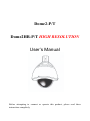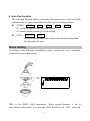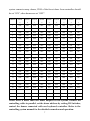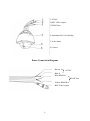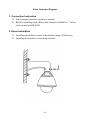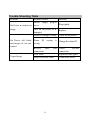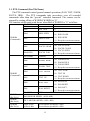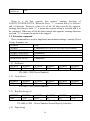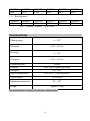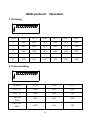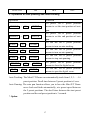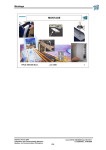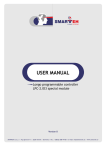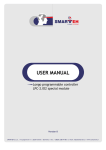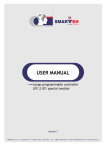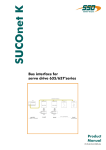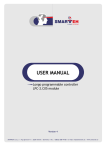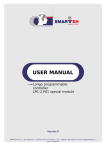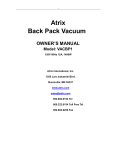Download User's Manual
Transcript
Dome2-P/T Dome2HR-P/T HIGH RESOLUTION User’s Manual Before attempting to connect or operate this product, please read these instructions completely Main Features 1 Built-in receiver l l l Complete digital control with integrated CPU and SD RAM. All configurable options stored in non-volatile memory to protect against power cuts. Integration and high durability. 16 programmable presets. l l RS485 communication data, dome address 0-511. Support Auto tour and pattern. 2 Pan/tilt drive l Innovative design of the structure minimizes the outline shape and dimensions. l A precision drive positioning system ensures a 0~355°pan rotation. l Tilt rotation range 0-90°. 3 Built-in color camera with high sensitivity and high resolution l 3.6 mm lens fitted, other sizes available l Auto back light compensation l Auto white balance Optional keyboard control 2 Preface The 5” mini dome is an integration of the cutting-edge technique, most developed manufacturing process and years of full experience in the industry. Equipped with high-resolution camera and digital decoder, it represents the trend of the new edition of surveillance product. Being complete-digital-controlled and flexile programmable, it performs an excellent fast-location and continuous object tracing. The simple and compact structure ensures high reliability and long term running. Super features lead a wide variety of use in large area surveying and moving object tracing. For instance, integration building and banks securing, traffic supervising, power stations watching, airports and stations monitoring. The protocol is open and the dome is compatible with the host of systems. This manual introduces dome functions and operations. Please read this manual carefully prior to installation and operation. Precautions 1 Transportation Domes are sophisticated products and as such should be protected against extremes of pressure, temperature, vibration and humidity during storage and transportation. 2 Do not disassemble the Dome module There are no user serviceable parts or settings inside. Failure to observe this instruction could result in damage to the product and loss of warranty. Only suitably qualified and authorized personnel may undertake repairs. 3 3 Installation This Camera is suitable for use indoors or outdoors however before using outdoors please read the information under "Exposure" heading at: http://www.allthings.com.au/Appnotes 4 Electrical safety Conform to local Electrical safety codes when use this product, keep at least 50 meter between dome, communication data and high voltage equipment or cables. If above requirements can not be satisfied, please use steel tube to shield communication Data cable, and make it grounding. 5 Cleaning In order to get clear image, down cover should be cleaned periodically. Be careful when cleaning, only hold down cover edge , avoid direct touching down cover, acid matter in the fingers will corrupt down Cover plating surface. Hard material scratching down cover will lead to vague image. Please use soft clean cloth or other substitution to clean interior and exterior surface. Neutral detergent as well as any high-grade furniture detergent can be used to clean down cover. 6 Environment The operation temperature of the dome is -30? ~50? , humidity is less than 90%, input power supply is AC24V. Do not use the dome in circumstances where temperature, humidity or power supply variations fall outside the range of specified values. 7 Excessive light It is important that the dome camera is not left in a position where the camera is pointing directly at the sun or other extremely bright light source. This may result in CCD damage and poor image quality. 4 Functions and Operations These operating instructions cover the basic operation of the dome and its features. When the dome is used with other manufacturers control system, please regard the system controller instruction as standard. In the event of special requirements outside the scope of this document it is advisable to contact your local distributor. 1. Setting the dome ID Setting dome ID by the DIP Switch of the dome, refer to the dome setting for the details.(P.6) 2. Set up and call preset Preset function is that dome stores current horizontal angle and title angle of pan/Tilt, and position parameters into the memorizer. When necessary dome calls these parameters and adjusts Pan/Tilt and camera to that position. Operator can store and call presets easily and promptly by using controller, the dome supports up to 64 presets. l To set a preset position l To call a preset position Call + preset + N + N + ENTER ENTER 3. Auto Cruise The preset positions can be programmed to be re-called in a set of sequence. This sequence can be set to automatically cycle from one position to the next at a setting time. This feature is called Auto cruise. l Cruise sequence can be programmed from 1~16 presets. l Start Auto cruise : SHOT + 1 + ENTER l Stop Auto cruise by moving the joystick. 5 4. Auto Pan function The auto pan function allows you to have the camera move back and forth automatically, at a preset speed between the 2 preset camera positions. l START : AUTO + N1 + ON + N2 + OFF N1 stands for the position you want to start N2 stands for the position you want to stop l STOP : AUTO + OFF or Move joystick, the dome will be controlled by manual and the auto pan will stop. Dome Setting According to the different controlling system, confirm the used controlling system before operation setting OFF 1 2 3 4 5 6 7 8 9 10 ON ID10 is for RS485 120O impedance. When control distance is far or environment interference is severe, the ID10 should be set “ON”, when the 6 system connects many domes, ID10 of the farest dome from controller should be set “ON”, other domes are set “OFF”. Address Switch Switch Switch Switch Switch Switch Switch Switch Switch 9 8 7 6 5 4 3 2 1 1 OFF OFF OFF OFF OFF OFF OFF OFF ON 2 OFF OFF OFF OFF OFF OFF OFF ON OFF 3 OFF OFF OFF OFF OFF OFF OFF ON ON 4 OFF OFF OFF OFF OFF OFF ON OFF OFF 5 OFF OFF OFF OFF OFF OFF ON OFF ON 6 OFF OFF OFF OFF OFF OFF ON ON OFF 7 OFF OFF OFF OFF OFF OFF ON ON ON 8 OFF OFF OFF OFF OFF ON OFF OFF OFF 9 OFF OFF OFF OFF OFF ON OFF OFF ON 10 OFF OFF OFF OFF OFF ON OFF ON OFF 11 OFF OFF OFF OFF OFF ON OFF ON ON 12 OFF OFF OFF OFF OFF ON ON OFF OFF 13 OFF OFF OFF OFF OFF ON ON OFF ON 14 OFF OFF OFF OFF OFF ON ON ON OFF 15 OFF OFF OFF OFF OFF ON ON ON ON 16 OFF OFF OFF OFF ON OFF OFF OFF OFF 17 OFF OFF OFF OFF ON OFF OFF OFF ON 18 OFF OFF OFF OFF ON OFF OFF ON OFF 19 OFF OFF OFF OFF ON OFF OFF ON ON 20 OFF OFF OFF OFF ON OFF ON OFF OFF … … … … … … … … … 510 ON ON ON ON ON ON ON ON OFF 511 ON ON ON ON ON ON ON ON ON When there is more than one dome adopted in the system, connect the controlling cable in parallel, set the dome address by setting ID Switcher, control the domes connected with one keyboard controller. Refer to the controlling system manual for the detailed connection and operation. 7 Installation Prior to installation and use of this product, the following warnings should be observed: 1. Installation and servicing should only be done by qualified service personnel or system installation personnel and conform to all local codes. 2. When unpacking dome package, Pan/Tilt module should be handled with care, not use hard thing to hit camera and other parts to avoid unnecessary trouble. 3. Domes installation position must be away from high voltage as far as possible. 4. Setting the dome address, controlling mode and protocol appropriately before installation. Wall Bracket (Optional) 8 1 AC24V 2 BNC Video output 3 RS485 data Alum4 Aluminum Die Cast Housing 5 Acylic dome 6 Camera Dome Connection Diagram Brown L AC24V Blue N Blue RS485A+ RS485 data Yellow RS485BBNC Video output 9 Dome Structure Diagram 1. Connection Instruction 1) Video output connects to matrix or monitor 2) RS485 controlling cable: Blue cable connects to RS485A+; Yellow cable connects to RS485B2. Dome Installation 1) Installing speed dome camera to the bracket using 4-M6 Screws. 2) Installing the bracket to an existing structure. 10 Trouble Shooting Table Problem On Power no action no image On Power, self check and image ok, can not control Vague Image Probable causes Power loose supply Solution plug-in Plug tightly Fuse on the power PCB damaged Replace Protocol setting is wrong Check the keyboard Dome wrong Change the dome ID ID RS-485 setting Bus is bad Check RS-485 connection connection Lens loose Adjust the lens again Down cover not clean Clean down cover 11 Intelligence Dome Camera Control Command Reference ? Camera Interface: RS-485 ·Transmit Method : Asynchronous Interface Half Duplex Serial Commu nication ·Transmit Speed : 9600bps ·Protocol : 1 Stop bit ; 8-bit data; No Parity; 1 Stop bit 2. Command Protocol Command length is fixed at 11 bytes (1 packed). The packet’s data arrangement is as follow Below. WORD1 STX (Start of Text) A0H WORD2 Receiver Address 00H~ 1FH WORD3 Sender Address WORD4 COMMAND( 1) WORD5 COMMAND( 2) WORD6 DATA( 1) WORD7 DATA( 2) WORD8 DATA( 3) 00H~ 1FH WORD9 DATA( 4) WORD10 ETX (End of Text) AFH WORD11 Check-Sum Calculation of the Check-Sum l Sum up WORD2 through WORD9 l Deduct the above total from the FFFFH l Last two digits are the Check-Sum l For example: In case the total of WORD2 through WORD9 is 567H, A00H FFFFH-567H=A98H? Check-Sum = 98H FFFFH-A00H=5FFH? Check-Sum = FFH 3. Command Details Commands are of two types: PTZ commands and “extended” commands. The PTZ commands (see 3.1 below) specify manual operations, while the extended commands (see 3.2 below) implement camera settings. The command type is identified by Bit 0 of WORD5 –––a “0” denotes a PTZ command, while a “1” denotes an extended command. 12 3.1. PTZ Command (Pan/Tilt/Zoom) The PTZ command control general manual operations (PAN, TILT, ZOOM, FOCUS, IRIS). The PTZ commands take precedence over all extended commands other than the “special” extended command. The camera can be stopped by setting all bits of WORD4, WORD5 to “0” The contents which each word shows when Bit0 of WORD5 is “0” as follow: WORD4 (Command1) WORD5 (Command2) -Bit7(MSB) -Bit6 -Bit5 constant Not Used Not Used -Bit4 IRIS OPEN -Bit3 IRIS CLOSE -Bit2 constant -Bit1 FOCUS NEAR -Bit0(LSB) FOCUS FAR -Bit7(MSB) constant -Bit6 ZOOM WIDE -Bit5 ZOOM TELE -Bit4 TILT DOWN -Bit3 TILT UP -Bit2 PAN LEFT -Bit1 -Bit0(LSB) WORD6 (DATA(1)) WORD7 (DATA(2)) WORD8 (DATA(3)) PAN RIGHT 0 0 0 00: IRIS STOP 01: IRIS CLOSE 10: IRIS OPEN 11: Keep the current movement 0 00: FOCUS STOP 01: FOCUS CLOSE 10: FOCUS OPEN 11: Keep the current movement 0 00: ZOOM STOP 01: ZOOM TELE 10: ZOOM WIDE 11: Keep the current movement 00: TILT STOP 01: TILT UP 10: TILT DOWN 11: Keep the current movement 00: PAN STOP 01: PAN RIGHT 10: PAN LEFT 11: Keep the current movement PTZ command(0) / Extension Command(1) PAN MOTOR SPEED (01H~ 40H) TILT MOTOR SPEED (01H~ 40H) Upper 4 Bits Lower 4 Bits Focus Motor speed(01H~ 08H) Zoom Motor speed(01H~ 08H) 13 WORD9 DATA9 (4) FFH There is a bit that controls four motors’ rotating direction of PAN/TILT/ZOOM/FOCUS. When the bit is “1”, it means that it is effective and it functions. However, when two of the bit that controls the opposite rotating direction are both “1”, it means the current action is selected and is to be continued. When two of the bit that controls the opposite rotating direction are both “ 0”, it means the motor to be stopped. 3.2. Extension command These commands are used to implement non-manual settings---mainly Preset, Swing, Sequence, etc. WORD4 00H WORD5 Command No.01H to FFH (Only Odd Number) WORD6 (DATA(1)) Parameter1 WORD7 (DATA(2)) Parameter2 WORD8 (DATA(3)) Parameter3 WORD9 DATA (4) Parameter4 ( 1) Set Preset WORD4 WORD5 00H 03H WORD6 XX WORD7 FFH WORD8 FFH WORD9 FFH WORD8 FFH WORD9 FFH XX=00H~ 3FH( Preset Number) ( 2) Go to Preset WORD4 00H WORD5 07H WORD6 XX WORD7 FFH XX=00H~ 3FH( Preset Number) ( 3) Run Pan Swing (1) WORD4 WORD5 WORD6 WORD7 WORD8 WORD9 00H 11H 00H P1 P2 FFH P1=00H to 3FH Preset Number (First Specify Position) P2=00H to 3FH Preset Number (Second Specify Position) ( 4) Stop Swing 14 WORD4 00H WORD5 1FH WORD6 FFH WORD7 FFH WORD8 FFH WORD9 FFH WORD6 GG WORD7 00H WORD8 FFH WORD9 FFH ( 5) Run Sequence WORD4 00H WORD5 21H <GG>: Sequence Number 00H~ 05H Technical Data Panning range 0 ~ 355° Pan speed 0.45 ~ 45°/sec Tilt range 0 ~ 90° Tilt speed 0.45 ~ 45°/sec Communication RS485 Controls Pan / Tilt; 16 preset positions Auto pan ON / OFF Auto Tracking mode ON / OFF; 1 cruising tracks Power source 24 volts ac Operating temperature -30 ~ 50? Weight Approx 3.6 kg The specification is subjected to change without notice 15 Multi-protocol Operation 1. ID Setting OFF 1 2 3 4 5 6 7 8 9 10 ON ADD NO.6 NO.5 NO.4 NO.3 NO.2 NO.1 0 OFF OFF OFF OFF OFF OFF 1 OFF OFF OFF OFF OFF ON 2 OFF OFF OFF OFF ON OFF … … … … … … … 63 ON ON ON ON ON ON 2. Protocol Setting OFF 1 2 3 4 5 6 7 8 9 10 ON Protocol NO.9 NO.8 NO.7 COP_02 OFF OFF OFF COP_01 OFF OFF ON PELCO-P 9600 OFF ON OFF PELCO-P 4800 OFF ON ON 16 PELCO-D ON OFF OFF 3. Operation of auto panning and auto tracking Operation Function To preset NO.17 preset position PRESET + 17 PRESET + + 18 ENTER + means to set the start position of auto pan. To preset NO.18 preset position means to set the end position of auto pan. ENTER CALL + 17 + ENTER To call the NO.17 preset position means to turn on auto tracking. CALL + 18 + ENTER To call the NO.18 preset position means to turn on auto panning. CALL + 19 + ENTER * PRESET + * CALL + 20 20 + + To call the NO.19 preset position means to stop auto panning. To preset NO.20 preset position means to close the digital zoom. ENTER To call the NO.20 preset position means to open the digital zoom. ENTER Auto Tracking: The Mini P/T Dome can automatically track from 1,2,3……16 preset position. Dwell time between 2 preset position is 4 secs. Auto Panning: The auto pan function allows you to have the Mini P/T Dome move back and forth automatically, at a preset speed between the 2 preset positions. The dwell time between the start preset position and the end preset position is 3 seconds. * Option. 17