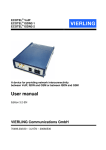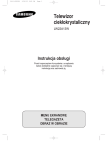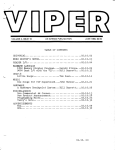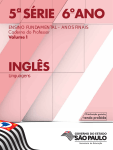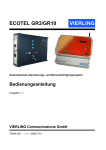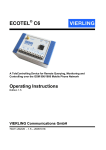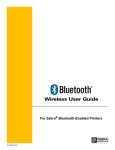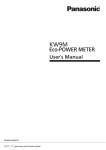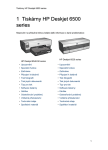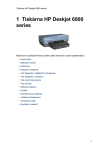Download User manual - S
Transcript
ECOTEL® VoIP ECOTEL® ISDN2-1 ECOTEL® ISDN2-1 lite ECOTEL® ISDN2-2 A device for providing network interconnectivity between VoIP, ISDN and GSM or between ISDN and GSM User manual Edition 4.1-EN VIERLING Communications GmbH 70469.202/20 – 4.1-EN – 20070730 VIERLING Communications GmbH Pretzfelder Straße 21, D-91320 Ebermannstadt Postfach 11 65, D-91316 Ebermannstadt E-Mail: [email protected] Internet: http://www.vierling.de/ © 2007 VIERLING Communications GmbH, Ebermannstadt All rights reserved. Any reproduction, further processing or dissemination of this document or its contents, whether in whole or in part, by any means is expressly prohibited without the prior written consent of VIERLING Communications GmbH. We reserve the right to make changes without prior notice. Please note that great care was exercised in the preparation of this text. However, VIERLING Communications GmbH does not accept any liability for any errors that might be present in the text. VIERLING Content 1 Introduction...................................................................... 10 1.1 1.2 Overview: Please read this first! ........................................ 11 Safety instructions ............................................................. 13 2 Getting started ................................................................. 17 2.1 2.2 2.3 Overview: Getting ECOTEL up and running...................... 18 Installation guideline .......................................................... 19 2.2.1 Determining the connection type .......................... 19 2.2.2 Preparing for installation ....................................... 20 2.2.3 Connecting the device .......................................... 21 2.2.4 Setting up the USB interface................................. 22 2.2.5 Installing the configuration software...................... 24 2.2.6 Configuration steps in Service Gear ..................... 25 2.2.7 Configuration steps in Gateway Configuration ..... 27 2.2.8 Configuration steps in Basic Configuration........... 29 2.2.9 Configuration steps in User Registration .............. 31 2.2.10 Configuration steps in Routing Table.................... 33 2.2.11 Configuration steps in SIM Management.............. 34 2.2.12 Configuration steps in Firmware Tools ................. 36 2.2.13 Checking for proper operation .............................. 37 2.2.14 Finishing the installation procedure ...................... 38 Getting further information ................................................. 38 3 Operating modes ............................................................. 39 3.1 3.2 Overview: Using ECOTEL ................................................. 40 ISDN interface: Selecting the ISDN connection type ........ 42 3.2.1 Connection to the internal S0 port/PTMP ............. 44 3.2.2 Connection to the internal S0 port/PTP ................ 46 3.2.3 Connection to the external S0 port/PTMP ............ 48 3.2.4 Connecting ISDN telephones................................ 50 3.2.5 Connection to an external S0 port/PTP ................ 52 ECOTEL® VoIP/ISDN2-1/ISDN2-2 Edition 4.1-EN – 20070730 Page 3 VIERLING 3.2.6 3.2.7 3.3 3.4 Connection as an LCR in PTP mode .................... 54 Connection to an external S0 port/PTP (external synchronization) ..................................... 56 3.2.8 Connection to an external S0 port/PTP (internal synchronization) ...................................... 58 VoIP interface: Sample applications.................................. 60 3.3.1 Media gateway for calls from the ISDN PBX to VoIP and to GSM mobile radio networks.............. 60 3.3.2 Call routing via the VoIP port of the PBX .............. 63 3.3.3 Call routing via a SIP server (soft PBX) in the LAN ....................................................................... 64 3.3.4 Call routing via SIP server in the IP network ........ 66 3.3.5 Box-to-box operation............................................. 67 Additional functions............................................................ 68 3.4.1 In-/Out interface .................................................... 68 3.4.2 Call hold switching between GSM and ISDN subscribers............................................................ 69 3.4.3 User registration.................................................... 70 3.4.4 SIP outbounds (SIP proxies and SIP providers)... 71 3.4.5 SIM management.................................................. 73 3.4.6 CDRs in ECOTEL ................................................. 74 3.4.7 Automatic call forwarding...................................... 77 3.4.8 Callback request via SMS..................................... 79 3.4.9 SMS functions ....................................................... 80 3.4.10 Dialing in via the Internet ...................................... 80 4 Usage of the configuration software ............................. 81 4.1 4.2 4.3 Overview: How to configure ECOTEL VoIP ...................... 82 The ECOTEL Service Gear software ................................ 84 Connecting the computer and ECOTEL ............................ 88 4.3.1 Connecting via IP (LAN, WAN), USB or serial interface ................................................................ 89 4.3.2 Connecting via modem ......................................... 91 Editing the configuration files............................................. 95 Generating traces .............................................................. 97 4.5.1 Creating traces at a glance ................................... 98 4.4 4.5 Page 4 Edition 4.1-EN – 20070730 ECOTEL® VoIP/ISDN2-1/ISDN2-2 VIERLING 5 Introduction to the routing table .................................. 101 5.1 5.2 5.3 5.4 Overview: Controlling the routing behavior of ECOTEL .. 102 Structure of the table entries ........................................... 104 Strategy for the routing table ........................................... 105 Outgoing calls .................................................................. 107 5.4.1 Calls to an arbitrary mobile network connection . 108 5.4.2 Calls to an arbitrary fixed network connection .... 112 5.4.3 Calls to a VoIP connection.................................. 114 5.4.4 Calls to an arbitrary extension ............................ 115 5.4.5 Forwarding special characters in the destination number / Selective CLIR function..... 116 Incoming calls .................................................................. 117 5.5.1 Calls from specific numbers................................ 118 5.5.2 Calls to a specified MSN..................................... 121 Port-specific calls............................................................. 122 5.6.1 Routing based on the interface ........................... 123 5.6.2 B-channel routing ................................................ 125 5.6.3 Routing to the GSM network with load distribution........................................................... 126 5.6.4 Routing to a specific GSM network..................... 127 Blocking calls ................................................................... 128 5.7.1 Blocking calls from specific originating numbers .............................................................. 128 5.7.2 Blocking calls to specific destination numbers.... 128 Date- and time-dependent routing................................... 129 Automatic callbacks ......................................................... 132 5.9.1 Dialing callback with disconnect ......................... 133 5.9.2 Dialing callback without disconnect .................... 135 5.9.3 Non-dialing callback with disconnect .................. 136 5.9.4 Non-dialing callback without disconnect ............. 137 Remote configuration via GSM........................................ 138 Default configuration........................................................ 139 User scenario................................................................... 141 5.5 5.6 5.7 5.8 5.9 5.10 5.11 5.12 6 Reference: Operating elements of the configuration software .......................................................................... 143 6.1 6.2 Overview: The operating elements.................................. 144 Service Gear module ....................................................... 145 6.2.1 Service Gear: Main window ................................ 147 ECOTEL® VoIP/ISDN2-1/ISDN2-2 Edition 4.1-EN – 20070730 Page 5 VIERLING 6.3 6.4 6.5 Page 6 6.2.2 Service Gear: Properties Group.......................... 149 6.2.3 Service Gear: Properties Device......................... 150 6.2.4 Service Gear: Properties Modem........................ 153 Gateway Configuration module ....................................... 155 6.3.1 Gateway Configuration: Main window ................ 156 6.3.2 Gateway Configuration: Properties ..................... 159 6.3.3 Gateway Configuration: BRI 1/2 ......................... 161 6.3.4 Gateway Configuration: ISDN Interface 1/2: Incoming Calls..................................................... 162 6.3.5 Gateway Configuration: BRI 1/2: Enhancements .................................................... 164 6.3.6 Gateway Configuration: BRI 1/2: Outgoing Calls .................................................................... 166 6.3.7 Gateway Configuration: GSM 1..n ...................... 168 6.3.8 Gateway Configuration: GSM Interface 1..n: SIM Properties .................................................... 169 6.3.9 Gateway Configuration: GSM 1..n: Incoming Calls .................................................................... 172 6.3.10 Gateway Configuration: GSM 1..n: Outgoing Calls .................................................................... 173 6.3.11 Gateway Configuration: SIP Interface ................ 176 6.3.12 Gateway Configuration: SIP Interface: Incoming Calls..................................................... 177 6.3.13 Gateway Configuration: SIP Interface: Enhancements .................................................... 179 6.3.14 Gateway Configuration: SIP Interface: Incoming Messages ............................................ 181 6.3.15 Gateway Configuration: SIP Line 1…8 ............... 182 6.3.16 Gateway Configuration: CDR.............................. 186 6.3.17 Gateway Configuration: Device .......................... 187 Routing Table module...................................................... 188 6.4.1 Routing Table: Main window............................... 189 6.4.2 Routing Table: Routing ....................................... 191 6.4.3 The routing syntax .............................................. 193 6.4.4 The Routing Wizard ............................................ 199 6.4.5 Routing Table: Remote Connection.................... 205 Firmware Tools module ................................................... 206 6.5.1 Firmware Tools: Main window ............................ 207 6.5.2 Firmware Tools: Time ......................................... 208 6.5.3 Firmware Tools: Security Code........................... 209 Edition 4.1-EN – 20070730 ECOTEL® VoIP/ISDN2-1/ISDN2-2 VIERLING 6.6 6.7 6.8 6.9 6.10 6.5.4 Firmware Tools: Firmware Download ................. 211 6.5.5 Firmware Tools: Announcement ......................... 212 6.5.6 Firmware Tools: CDR ......................................... 214 6.5.7 Firmware Tools: GSM Parameters: Module 1..n 216 6.5.8 Firmware Tools: File Transfer ............................. 218 6.5.9 Firmware Tools: Trace ........................................ 220 6.5.10 Firmware Tools: Remote Connection ................. 223 Basic Configuration module............................................. 225 6.6.1 Basic Configuration: Main window ...................... 226 6.6.2 Basic Configuration: ISDN Interfaces ................. 227 6.6.3 Basic Configuration: IP Connection .................... 229 6.6.4 Basic Configuration: Device................................ 232 Monitor module ................................................................ 233 6.7.1 Monitor: Main window ......................................... 234 6.7.2 Monitor: Channels ............................................... 235 6.7.3 Monitor: Statistics................................................ 236 6.7.4 Monitor: Connections .......................................... 238 6.7.5 Monitor: SIM Statistics ........................................ 240 SIM Management module................................................ 242 6.8.1 SIM Management: Main window......................... 244 6.8.2 SIM Management: SIM Cardholder .................... 245 6.8.3 SIM Management: GSM 1..n .............................. 246 6.8.4 SIM Management: GSM 1..n: SIM Group 1..10.. 249 6.8.5 SIM Management: Device................................... 251 User Registration module ................................................ 252 6.9.1 User Registration: Main window ......................... 253 6.9.2 User Registration: Allowed Users ....................... 254 IO Configuration module.................................................. 256 6.10.1 IO Configuration: Main window ........................... 257 6.10.2 IO Configuration: IO ............................................ 258 6.10.3 IO Configuration: IO Channel 1..n....................... 259 6.10.4 IO Configuration: Device..................................... 263 7 Making calls via ECOTEL.............................................. 264 7.1 7.2 Overview: What ECOTEL users must know.................... 265 Outgoing calls .................................................................. 266 7.2.1 Calls to an arbitrary mobile network subscriber.. 266 7.2.2 Calls using speed dialing .................................... 268 7.2.3 Setting up fixed connections ............................... 269 ECOTEL® VoIP/ISDN2-1/ISDN2-2 Edition 4.1-EN – 20070730 Page 7 VIERLING 7.3 7.4 Incoming calls .................................................................. 270 7.3.1 Dialing an extension by the caller ....................... 270 7.3.2 Routing calls to a fixed extension ....................... 271 7.3.3 Redialing or new dialing...................................... 272 7.3.4 Call forwarding .................................................... 273 Call hold switching between subscribers......................... 274 8 Additional topics and background information ......... 277 8.1 8.2 8.3 8.4 Overview: Gaining a better understanding of ECOTEL... 278 Interpretation of the interface version .............................. 279 ECOTEL Glossary ........................................................... 280 General information about VoIP ...................................... 283 8.4.1 Explanation of VoIP terms .................................. 284 8.4.2 Codec .................................................................. 287 8.4.3 VoIP and Security ............................................... 288 9 Special hardware-related issues.................................. 289 9.1 Display elements on the housing..................................... 290 9.1.1 Display elements on the housing: ECOTEL VoIP .................................................................... 290 9.1.2 Display elements on the housing: ECOTEL ISDN2-1 .............................................................. 293 9.1.3 Display elements on the housing: ECOTEL ISDN2-120 lite..................................................... 295 9.1.4 Display elements on the housing: ECOTEL ISDN2-2 .............................................................. 297 Interfaces on the housing ................................................ 299 Interfaces BRI1, BRI2 ...................................................... 303 9.3.1 BRI1 connection.................................................. 305 9.3.2 BRI2 connection.................................................. 306 Antennas.......................................................................... 307 SIM cardholder installation .............................................. 308 9.5.1 SIM8 cardholder.................................................. 311 9.5.2 SIM16 cardholder................................................ 312 9.5.3 SIM32 cardholder................................................ 314 9.5.4 SIM emulation board ........................................... 315 Peculiarities of ECOTEL ISDN2-2 and other models with a dual design ............................................................ 316 9.2 9.3 9.4 9.5 9.6 Page 8 Edition 4.1-EN – 20070730 ECOTEL® VoIP/ISDN2-1/ISDN2-2 VIERLING 9.7 Special notes about ECOTEL ISDN2-120 lite ................. 318 10 Technical Details ........................................................... 319 10.1 10.2 Wave files for speech announcements............................ 320 Package contents ............................................................ 323 10.2.1 Package contents ECOTEL VoIP ....................... 323 10.2.2 Package contents ECOTEL ISDN2-1 and ECOTEL ISDN2-120 lite ..................................... 324 10.2.3 Package contents ECOTEL ISDN2-2 ................. 325 Spare parts / Accessories................................................ 326 10.3.1 Spare parts / Accessories ECOTEL VoIP........... 326 10.3.2 Spare parts / Accessories ECOTEL ISDN2-1 and ECOTEL ISDN2-120 lite .............................. 327 10.3.3 Spare parts / Accessories ECOTEL ISDN2-2..... 328 Specifications................................................................... 329 Maintenance and Warranty ............................................. 330 Conditions for using the software .................................... 331 10.3 10.4 10.5 10.6 ECOTEL® VoIP/ISDN2-1/ISDN2-2 Edition 4.1-EN – 20070730 Page 9 VIERLING 1 Introduction Page 10 Edition 4.1-EN – 20070730 ECOTEL® VoIP/ISDN2-1/ISDN2-2 VIERLING 1.1 Overview: Please read this first! ® Congratulations on your purchase of the ECOTEL ! It is a powerful device with a wide array of functions for use in many different applications. It can be configured to suit the particular behavior of most PBXs. Safety instructions You must read the safety instructions prior to using this device. 1.2 Safety instructions A common manual for several device types ® This manual describes how to operate the ECOTEL VoIP, ® ® ECOTEL ISDN2-1, ECOTEL ISDN2-120 lite and ® ECOTEL ISDN2-2 devices. Note: All of the information in this manual refers to package version 4.7.0.0 (see the Service Gear help information). ® In this text, we use the term ECOTEL when we are talking about all device types. When there are variations between the devices, this is specified in the text, particularly if certain functions are available only in one of the device types. Getting started ® If you just want to quickly configure your ECOTEL VoIP in order to make calls between GSM and VoIP, use our Quick Start guide. In case of a default installation, you will find it here: C:\Program Files\Vierling\ECOTEL_Service_Gear\Documents\VoIP\EN \ECOTEL_VoIP_Getting_started_EN.pdf ECOTEL® VoIP/ISDN2-1/ISDN2-2 Edition 4.1-EN – 20070730 Page 11 VIERLING Installation guideline Our detailed installation guideline will walk you through all of the steps from installing and setting up the device to making your first conversations. 2.2 Installation guideline ® We wish you much success with the ECOTEL ! Page 12 Edition 4.1-EN – 20070730 ECOTEL® VoIP/ISDN2-1/ISDN2-2 VIERLING 1.2 Safety instructions This device was tested in conformity with EN 60950-1:2001 VDE 0805 Part 1: 2003 “Information technology equipment - Safety” and left our plant in perfect working order. In order to maintain the device in good condition and to ensure safe operation, the user must observe the information and warnings that are contained in these operating instructions. Only trained technicians working in the field of electronics may ® install ECOTEL . Any maintenance and repair of the device when it has been opened must be performed by a trained specialist. Transport As protection against jolts and impact, this device should be transported in its original packing only. Condensation can occur if the device is brought from a cold environment into the room where it is to be operated. The device must be absolutely dry prior to being operated. Accordingly, an acclimatization period of at least two hours is required. Setup Protect this device from direct sunlight and heat. The device may only be connected to the AC line by means of the AC power adapter that was supplied or using an original replacement unit. Because the plug-in power unit also serves to provide isolation from the AC line, install the terminal device so that the power outlet will be close at hand and easily accessible. ECOTEL® VoIP/ISDN2-1/ISDN2-2 Edition 4.1-EN – 20070730 Page 13 VIERLING Connecting cables Lay all cables in a manner that is not hazardous to pedestrian traffic. The power cord must be unplugged from the AC line socket in order to completely disconnect the equipment (e.g. in emergencies). Cables should not be connected or disconnected during thunderstorms! I/O interface For safety reasons, the I/O interface may be connected only with a floating contact. Antenna input The antenna must be protected against destruction due to lightning. The base of the antenna must be grounded. Damage For safety reasons, if the device – exhibits visible damage – or has been exposed to moisture, then further operation should be discontinued! In this case, please ensure that the device is disabled so it cannot be used by anyone else. Ambient conditions The device may be used only if the specified ambient conditions are met. 10.4 Specifications Ensure that all device openings are protected from all foreign matte, such as dust, dirt and liquids. Page 14 Edition 4.1-EN – 20070730 ECOTEL® VoIP/ISDN2-1/ISDN2-2 VIERLING Repairs Repairs must be performed only by qualified personnel. Only use replacement parts that comply with device safety standards. Always unplug the AC line connector before opening the device! Upgrades Only install system upgrades that are specifically intended for this device. Installing other upgrades can damage the system or violate safety standards and radio interference regulations. Cleaning Before cleaning, pull the power supply plug. The housing interior may only be cleaned by an authorized technician. Do not use scouring powder or solvents harmful to plastics. Do not allow liquids to penetrate into the interior of the device. A dry cloth suffices for cleaning the housing surface. A cloth dipped in water containing a mild detergent and then wrung out well can be used for heavier stains. Electromagnetic compatibility The device fulfills the EU Directive 89/336/EEC "Electromagnetic compatibility" and the requirements of the Low Voltage Directive 73/23/EEC. The CE mark appears on the name plate. Potentially explosive atmospheres Do not use this product in an area where a potentially explosive atmosphere exists. Radio wave exposure information This product is a low-power radio transmitter and receiver. During the operation, it emits low levels of radio frequency energy. ECOTEL® VoIP/ISDN2-1/ISDN2-2 Edition 4.1-EN – 20070730 Page 15 VIERLING Several Organisations, e. g. ICNIRP (International Commission on Non-Ionizing Radiation Protection) and IEEE (The Institute of Electrical and Electronics Engineers Inc.) developed safety guidelines about permitted levels of radio wave exposure for the general population, based on thorough scientific studies. To meet the maximum permissible value for radio wave exposure, there must be kept a distance of 20 centimeters if running one GSM channel and additional 20 centimeters for every further GSM channel. Personal medical devices Radio waves may affect the operation of cardiac pacemakers and other implanted equipment. To limit the risk, a distance of 20 cm must be kept if running one GSM channel and additional 20 centimeters for every further GSM channel. If you suspect, that interference is taking place, immediately move away from the device. Page 16 Edition 4.1-EN – 20070730 ECOTEL® VoIP/ISDN2-1/ISDN2-2 VIERLING 2 Getting started ECOTEL® VoIP/ISDN2-1/ISDN2-2 Edition 4.1-EN – 20070730 Page 17 VIERLING 2.1 Overview: Getting ECOTEL up and running ® This section is intended to help you put ECOTEL into operation quickly and reliably. Due to the variety of possible functions, you will have to make a number of decisions and settings in order to precisely configure ® ECOTEL to suit your needs. Our installation guideline should provide the necessary orientation. Page 18 Edition 4.1-EN – 20070730 ECOTEL® VoIP/ISDN2-1/ISDN2-2 VIERLING 2.2 Installation guideline The following is a step-by-step description of the entire installation process. ® Important: If you have an ECOTEL ISDN2-2 or ® ECOTEL ISDN2-14x, please read this section first: 9.6 Peculiarities of ECOTEL ISDN2-2 and other models with a dual design 2.2.1 Determining the connection type » Select the ISDN connection type (if you wish to use ISDN interfaces). Please read: 3.2 ISDN interface: Selecting the ISDN connection type » Keep the configuration information and routing entries found there handy for the later steps in this process. » Select the VoIP connection type (if you wish to use the VoIP interface). Please read: 3.3 VoIP interface: Sample applications » Keep the configuration information and routing entries found there handy for the later steps in this process. Consult with the administrator for your PBX to choose the best operating mode for your particular application. Then, the ® connections from ECOTEL to the PBX can be prepared accordingly. The configuration process for the software is also dependent on the operating mode which is selected. ECOTEL® VoIP/ISDN2-1/ISDN2-2 Edition 4.1-EN – 20070730 Page 19 VIERLING 2.2.2 Preparing for installation » Make sure that you received the full content of the package. 10.2 Package contents » Obtain the necessary accessories (see below). » Set up the antenna(s) at a location where reception is adequate (maybe provisional, for the time being). Warning: Do not yet insert any SIM cards into the device! ® Reason: When it is powered on, ECOTEL will immediately attempt to log in to the network using the SIM card. Since ® ECOTEL does not yet have the valid SIM PIN, this will ® fail. After two failed attempts, ECOTEL will block any further attempts. You will need the following accessories (not included) to put the device into operation: – SIM card(s) – SIM cardholder (not for ECOTEL – GSM antenna(s) (GSM900/1800/1900 depending on the intended application; antennas are included with ® ® ECOTEL ISDN2-2 and ECOTEL VoIP) – PC (Windows 98 or higher) for configuring ECOTEL – RJ-45 network cable (for VoIP functions or for configuration via IP) ® ISDN2-1) ® The following rule of thumb should work for the antenna site: If you are able to make calls using a mobile phone and a SIM card from the same provider, then the antenna reception will probably be adequate. Page 20 Edition 4.1-EN – 20070730 ECOTEL® VoIP/ISDN2-1/ISDN2-2 VIERLING 2.2.3 Connecting the device ® » Connect the ISDN lines to ECOTEL . Use the jacks required by the selected ISDN connection type. 3.2 ISDN interface: Selecting the ISDN connection type » Connect the remaining lines to ECOTEL (if required): Antenna(s), Ethernet (LAN), USB, serial cable. » Connect the power supply. ® ® Note: The guarantee for ECOTEL is nullified if you use a power supply which is not approved by VIERLING. The LEDs on the housing provide information about the device and interface status. 9.1 Display elements on the housing ECOTEL® VoIP/ISDN2-1/ISDN2-2 Edition 4.1-EN – 20070730 Page 21 VIERLING 2.2.4 Setting up the USB interface Note: These steps are necessary only if you wish to use ® the USB interface to configure ECOTEL . ECOTEL ® ISDN2-1 does not have a USB interface. ® From the viewpoint of the configuration computer, ECOTEL is not connected to the USB interface as a USB device. Instead, a ® COM interface is emulated which is used for access to ECOTEL . You will have to install a special driver. Proceed as follows: ® » Connect the configuration computer and ECOTEL using the USB cable » Power up the computer and ECOTEL » Windows should indicate that it found new hardware » Click OK to launch the hardware wizard » Follow the instructions provided by the wizard. Use the following options: » » Install hardware driver » To choose the source: Click on the Browse button, select the driver file <drive>:\USB_Drivers\ftdibus.inf on the CD drive » Finish installation » » Windows should indicate again that it found new hardware ® Search for a driver for the device Repeat the steps listed above with the driver file Page 22 Edition 4.1-EN – 20070730 ECOTEL® VoIP/ISDN2-1/ISDN2-2 VIERLING » Open Windows device manager: e.g. right-click on the desktop on My Computer, Manage, Computer Management (Local) > System Tools > Device Manager » Under Ports (COM & LPT), there should now be a new entry, e.g.: USB Serial Port (COM3), USB Serial Port (COM4) or something similar. » Write down this COM number. You will have to use it later to select this interface during the configuration process. ECOTEL® VoIP/ISDN2-1/ISDN2-2 Edition 4.1-EN – 20070730 Page 23 VIERLING 2.2.5 Installing the configuration software ® » Insert the supplied CD-ROM ECOTEL into your computer. » In the \Software directory, run the Setup.exe program. » Follow the installation instructions on the screen. VoIP/ISDN2-1/ISDN2-2 The ECOTEL Service Gear configuration software will now be installed. Once it is ready, you can launch it via Start > Programs > ECOTEL Service Gear. If necessary, you should now get an initial overview of the design and operation of the configuration software. 4 Usage of the configuration software The following sections describe the steps needed to quickly get ® ECOTEL up and running. Page 24 Edition 4.1-EN – 20070730 ECOTEL® VoIP/ISDN2-1/ISDN2-2 VIERLING 2.2.6 Configuration steps in Service Gear » Launch the configuration software: Start – Programs – ECOTEL Service Gear (The Service Gear module should appear.) » Create a new group: Mark the Devices tree node Edit > Add Group. Give the group a name of your choice. OK » Create ECOTEL as a new device: Mark a group Edit > Add Device. (The Properties dialog for the new device should appear.) » Edit the properties: Give your device a Name of your choice. Select the Device Type. Under Access Via: Choose the interface you wish to use to configure the device. Fill in the remaining fields (depending on the means of access). Leave the Security Code field blank (factory default) OK ® Information about initial access: ® When it is shipped, ECOTEL has the following default settings: IP address for configuration: 192.168.10.10, subnet mask: 255.255.255.0. ® If you wish to access your ECOTEL in this state via IP, your computer will need a suitable IP address, e.g. in the format 192.168.10.xx. ® If you want to access ECOTEL via a different IP address, use the USB or RS232 interface to access it for the first ® time and then change the default IP settings in ECOTEL . 2.2.8 Configuration steps in Basic Configuration ECOTEL® VoIP/ISDN2-1/ISDN2-2 Edition 4.1-EN – 20070730 Page 25 VIERLING Note: Do not confuse the above default IP address with ® the default IP address of ECOTEL VoIP's internal SIP server (192.168.10.11) which is used for VoIP telephony. If necessary: Create the modem This step is necessary only if you would like to access your device via a modem, i.e. via the GSM interface. » Create a new modem: Mark the Modems tree node Edit > Add Modem. Fill in all of the fields in the Properties dialog. OK » Assign the modem to the device: Mark the device Click on Properties (bottom right). Choose the desired modem in the Properties dialog under Modem. OK For additional information, see: 6.2 Service Gear module Page 26 Edition 4.1-EN – 20070730 ECOTEL® VoIP/ISDN2-1/ISDN2-2 VIERLING 2.2.7 Configuration steps in Gateway Configuration » Switch to the Gateway Configuration module: Click on the device in the tree view (or use Tools > Start > Gateway Configuration). Click on OK if the following message appears: “Configuration file not found…” » Open a new configuration file: Choose File > New... In the Available Versions list, choose the latest version (unless you know that your device uses an older firmware version; then choose the appropriate version). A configuration file (type *.UPB) will now be created and loaded into the display. The Device Selection page should appear. » Edit the Device page: Choose the device type and the number of existing GSM modules You should now see some additional configuration pages in the tree view. You should edit or check at least the following settings. You can leave the remaining settings as they are. » Enter the prefixes: Properties > Enter the prefixes: International National and Country Code » Activate/deactivate the interfaces: At the following locations, leave the default check by the option Activate Interface or remove it, if required: ISDN Interfaces > BRI 1 (or 2) (depending on the ISDN connection type) GSM Interfaces > GSM 1 (or 2, 3, ...) ® SIP Interface > VoIP/Message (only with ECOTEL VoIP) ECOTEL® VoIP/ISDN2-1/ISDN2-2 Edition 4.1-EN – 20070730 Page 27 VIERLING ® » Configure Line 1 ... 8: (ECOTEL VoIP only) SIP-Interface > Line 1 (or 2, 3 ...) Enter the setup data for the SIP outbounds to be used. » Enter the mobile numbers: (ECOTEL ISDN2-1 and ® ECOTEL ISDN2-120 lite only) GSM Interfaces > GSM 1 (2, 3, ...) > SIM properties > Enter the numbers: Mobile Number (telephone number of the SIM card) Associated SMS Service Center Number. » Save the configuration file: Choose File > Save. Enter the file name ECOTEL (the extension .UPB will be automatically added). You should keep the default path. » Transmit the configuration file to your device: Select Transmit > Save in ECOTEL… (You can monitor the progress of the download in the Communication window.) ® For additional information, see: 6.3 Gateway Configuration module Page 28 Edition 4.1-EN – 20070730 ECOTEL® VoIP/ISDN2-1/ISDN2-2 VIERLING 2.2.8 Configuration steps in Basic Configuration » Switch to the Basic Configuration module: Select Tools > Start > Basic Configuration. (Click on OK if the following message appears: “Configuration file not found…”) » Open a new configuration file: Choose File > New... In the Available Versions list, choose the latest version (unless you know that your device uses an older firmware version; then choose the appropriate version). A configuration file (type *.BSB) will now be created and loaded into the display. » Edit the Device page: Choose the number of modules » ISDN settings: On the ISDN settings page, make the settings depending on the ISDN connection type; see the table in the corresponding section of the manual. » IP settings: (not available with ECOTEL ISDN2-120 lite) Fill in the fields on the IP Connection page under device. ® With ECOTEL VoIP, fill in the fields under SIP as well, and all other fields as required. (DNS settings are only necessary if domain names are used instead of IP addresses for SIP outbounds or STUN servers). You can obtain the necessary data from your network provider. ® Note: The Device IP address must be different from the SIP IP address! Both addresses must be valid and belong to the same network. ECOTEL® VoIP/ISDN2-1/ISDN2-2 Edition 4.1-EN – 20070730 Page 29 VIERLING » Save the configuration file: Choose File > Save. Enter the file name ECOTEL (the extension .BSB will be automatically added). You should keep the default path. » Transmit the configuration file to your device: Select Transmit > Save in ECOTEL… (You can monitor the progress of the download in the Communication window. If the IP settings were modified, ® ECOTEL will restart.) For additional information, see: 6.6 Basic Configuration module Page 30 Edition 4.1-EN – 20070730 ECOTEL® VoIP/ISDN2-1/ISDN2-2 VIERLING 2.2.9 Configuration steps in User Registration ® Note: This section applies only to ECOTEL VoIP. » Switch to the User Registration module: Tools > Start > User Registration. » Load the existing user table: Upload from Ecotel. (The user table should appear in the editing window. The device contains a standard user table when it is shipped from the factory). » Add new user: Entry: New Enter the data in the dialog. » Repeat this process for each new user. » Delete the default entry if so desired: The default user table contains the following entry: Domain = *, User = *; Password = *, This allows any user to register without a password. If this is not desired, delete this entry: Select the entry (*, *, *) Entry: Delete » Save the user table: Save as… Accept the file name USER.TXT and the suggested path. » Transmit the user table to your device: Download to Ecotel. (The file will be transmitted to your device.) ECOTEL® VoIP/ISDN2-1/ISDN2-2 Edition 4.1-EN – 20070730 Page 31 VIERLING For additional information, see: 6.9 User Registration module Page 32 Edition 4.1-EN – 20070730 ECOTEL® VoIP/ISDN2-1/ISDN2-2 VIERLING 2.2.10 Configuration steps in Routing Table » Switch to the Routing Table module: Tools > Start > Routing Table. » Load the existing routing table: Upload from Ecotel. (The routing table should appear in the editing window. The device contains a standard routing table when it is shipped from the factory). » Edit the table entries: Do not modify the entries of type (...) cm ... ! If necessary, replace the remaining entries with appropriate values after consulting the information on selecting the connection type; see also: 3.2 ISDN interface: Selecting the ISDN connection type 3.3 VoIP interface: Sample applications » Save the routing table: Save as… Accept the file name RTBL.TXT and the suggested path. » Transmit the routing table to your device: Download to Ecotel. (The file will be transmitted to your device.) For additional information, see: 6.4 Routing Table module ECOTEL® VoIP/ISDN2-1/ISDN2-2 Edition 4.1-EN – 20070730 Page 33 VIERLING 2.2.11 Configuration steps in SIM Management ® Note: This section applies only to ECOTEL VoIP and ® ECOTEL ISDN2-2. The corresponding configuration steps ® ® for ECOTEL ISDN2-1 and ECOTEL ISDN2-120 lite are to be done in the Gateway Configuration and Firmware Tools modules. » Switch to the SIM Management module: Select Tools > Start > SIM Management. (Click on OK if the following message appears: “Configuration file not found…”) » Open a new configuration file: Choose File > New... In the Available Versions list, choose the latest version (unless you know that your device uses an older firmware version; then choose the appropriate version). A configuration file (type *.SMC) will now be created and loaded into the display. » Set SIM cardholder types: On the SIM Cardholder page, set the cardholder types that apply (Slot 2 above, Slot 1 below!). ® (If the SIM cards are not operated in the ECOTEL : Select the External option and enter the IP address for the SIM management center.) » Set SIM properties: Page GSM 1 Select Inserted at: Location A Enter the data belonging to the SIM card at position 1A on SIM cardholder 1: PIN Mobile Number (telephone number of the SIM card) Associated SMS Service Center Number Page 34 Edition 4.1-EN – 20070730 ECOTEL® VoIP/ISDN2-1/ISDN2-2 VIERLING » Repeat these steps for the remaining SIM cards. For the assigning of cards to GSM modules and cardholder positions, see 6.8 SIM Management module » Release SIM cards: (If there is more than one SIM card per GSM module:) Page GSM 1 > SIM Group 1 Under Use SIM card(s), check the desired cards. Under Switch, choose an option other than Never. » Repeat for GSM 2(, 3, ...), each with SIM Group 1. » Save the configuration file: Choose File > Save. Enter the file name ECOTEL (the extension .SMC will be automatically added). You should keep the default path. » Transmit the configuration file to your device: Select Transmit > Save in ECOTEL… (You can monitor the progress of the download in the Communication window.) » Insert the SIM cards Please read the following information: 9.5 SIM cardholder installation For additional information, see: 6.8 SIM Management module ECOTEL® VoIP/ISDN2-1/ISDN2-2 Edition 4.1-EN – 20070730 Page 35 VIERLING 2.2.12 Configuration steps in Firmware Tools ® Note: This section applies only to ECOTEL ISDN2-1 and ® ECOTEL ISDN2-120 lite. The corresponding configuration ® steps for other ECOTEL types are to be done in the SIM Management module. » Switch to the Firmware Tools module: Tools > Start > Firmware Tools » Remove all of the SIM cards! (if they are inserted) Warning: When it is powered on and when a SIM card is ® inserted, ECOTEL will attempt to log in to the network ® using the SIM card. Since ECOTEL does not yet have the valid SIM PIN, this will fail. ® After two failed attempts, ECOTEL will block any further attempts. In order to unblock the device, insert the SIM card into a mobile phone and type in the correct PIN. This will reset the counter for failed attempts.. » Enter the SIM PINs: GSM parameters > Module 1 > Click on Enter PIN Enter the PIN for the SIM card to be used in the relevant module » » Repeat this procedure for each of the remaining modules Insert the SIM cards For additional information, see: 6.5 Firmware Tools module Page 36 Edition 4.1-EN – 20070730 ECOTEL® VoIP/ISDN2-1/ISDN2-2 VIERLING 2.2.13 Checking for proper operation Once you have finished the steps described in the preceding sections, the basic configuration process is complete. However, you should keep the configuration software open for a while just in case you discover you need to make some changes while you are testing the functions. You will be automatically returned to the Service Gear module as soon as you close one of the other modules. You can change between the modules at any time using the Tools menu. Testing the field strength Before you permanently install the antennas, a check should be made to assure that current field strengths are sufficient. For this purpose, you can use the page GSM Parameters Module 1 (or 2, 3, etc.) in the Firmware Tools module. Note: The field strength should be between -81 and -51 dBm. Setting up connections A check should be performed to ensure successful installation and start-up by making a call from your system to a fixed network or mobile network destination. ECOTEL® VoIP/ISDN2-1/ISDN2-2 Edition 4.1-EN – 20070730 Page 37 VIERLING 2.2.14 Finishing the installation procedure » Mechanically attach the device (if necessary) » Permanently install the antennas Please read the following information: 9.4 Antennas » Mechanically attach the connecting cable(s) 2.3 Getting further information If you follow the steps outlined in the previous sections, your ® ECOTEL should now be basically ready for operation. ® However, you should be aware that ECOTEL offers a number of additional functions. Please consult the corresponding help sections to learn more about these functions and set them up as required. You can find additional information here: 6.4 Routing Table module 5.3 Strategy for the routing table 6.3 Gateway Configuration module 6.5.2 Firmware Tools: Time 6.5.3 Firmware Tools: Security Code 3.4 Additional functions 7 Making calls via ECOTEL Page 38 Edition 4.1-EN – 20070730 ECOTEL® VoIP/ISDN2-1/ISDN2-2 VIERLING 3 Operating modes ECOTEL® VoIP/ISDN2-1/ISDN2-2 Edition 4.1-EN – 20070730 Page 39 VIERLING 3.1 Overview: Using ECOTEL ® ECOTEL has interfaces to various networks: GSM, ISDN (and ® also VoIP with ECOTEL VoIP). Its main function is to route calls between these networks based on different parameters in a routing table. ® On the ISDN side, ECOTEL is connected in most applications to ® a PBX. ECOTEL provides additional services to the PBX and must be configured to work with it. Based on this general approach, there are a number of different connections and configurations which are possible and which are explained in greater detail in this section. Additional functions besides routing are also described here. Possible applications from a user perspective Telephone and mobile phone charges have become an important cost factor for many companies today. The cost of connecting fixed public network subscribers with mobile network subscribers (as well as for making VoIP calls to mobile radio subscribers) is significant. ® ECOTEL VoIP establishes connections from the IP network or ISDN fixed network to GSM mobile networks. Consequently, you can take full advantage of the more favorable rates that are available when your calls remain within the mobile network. ® ECOTEL VoIP can route incoming and outgoing GSM calls to the Ethernet connection (VoIP) as well as to the ISDN basic rate interface (S0 bus). The SIP protocol is used for calls via the IP network (LAN or WAN). ® ® ECOTEL ISDN2-1 and ECOTEL ISDN2-2 lack the IP connection for telephony and thus do not offer VoIP connections. Otherwise, ® they are the same as ECOTEL VoIP. Page 40 Edition 4.1-EN – 20070730 ECOTEL® VoIP/ISDN2-1/ISDN2-2 VIERLING Overview of possible ISDN configurations The ISDN basic rate interface allows the following connections: – Connection as a terminal equipment to an internal extension of the PBX (S0 bus) – Connection to a trunk line of the PBX (S0 bus) – Direct connection of an S0 bus installation for use at sites without fixed network access – Connection to the fixed network and to the PBX. This type ® of configuration routes all calls via ECOTEL . Based on the ® routing table, ECOTEL determines whether the fixed network or GSM network offers the most favorable rate. ECOTEL® VoIP/ISDN2-1/ISDN2-2 Edition 4.1-EN – 20070730 Page 41 VIERLING 3.2 ISDN interface: Selecting the ISDN connection type ® Depending on the particular usage, ECOTEL can be connected to the ISDN PBX or the fixed network connection in various ways. The following sections describe some typical variants. The tables contain the following information: – Jack indicates into which of the two jacks of an interface you should plug the ISDN cable – Activate Interface describes the setting of the control box with the same name in the Gateway Configuration module, page ISDN > ISDN Interface 1/2. – The remaining settings can be made in the Basic Configuration module. The entries in the routing table (as shown here) are made in the Routing Table module. ® Note: ECOTEL ISDN2-120 lite only has a single female connector per BRI interface and the mode of this connector has a fixed presetting: - BRI 1: TE mode - BRI 2: NT mode The connection type (PTP or PTMP) can be userconfigured as required. Note: Some device types have only one single jack per BRI interface instead of separate NT or TE jacks (e.g. ® ® ECOTEL ISDN2-2, ECOTEL ISDN2-140 and ® ECOTEL ISDN2-180). You will need to use this jack - along with a crossed cable (white sign) in NT mode, or - along with an uncrossed cable (black) in TE mode. Page 42 Edition 4.1-EN – 20070730 ECOTEL® VoIP/ISDN2-1/ISDN2-2 VIERLING Note: The choice of whether to use the port BRI1 or BRI2 depends on whether a terminating impedance is required: BRI1 does not have a terminating impedance (although one can be provided externally) while BRI2 is configured with a fixed terminating impedance of 100 Ohm. ECOTEL® VoIP/ISDN2-1/ISDN2-2 Edition 4.1-EN – 20070730 Page 43 VIERLING 3.2.1 Connection to the internal S0 port/PTMP TE NT Antennas Fixed network ECOTEL ® ECOTEL can be operated as a terminal device on a PBX. To do ® this, it is necessary to configure ECOTEL as the terminal equipment (TE). Preferably, the ISDN BRI1 port should be used. In this case, the line is operated in PTMP mode (point-tomultipoint). Page 44 Edition 4.1-EN – 20070730 ECOTEL® VoIP/ISDN2-1/ISDN2-2 VIERLING ISDN configuration: BRI1 BRI2 (100 Ohm) Jack TE - Activate Interface Yes No L1 mode Terminal equipment ... Connection PTMP ... L2 mode Terminal equipment ... L3 mode Terminal equipment ... Entries in the routing table: All calls from BRI1 go to GSM All calls from GSM go to BRI1 (oI1d*#) (oGd*#) ECOTEL® VoIP/ISDN2-1/ISDN2-2 n n G:d I1:d Edition 4.1-EN – 20070730 Page 45 VIERLING 3.2.2 Connection to the internal S0 port/PTP TE NT Antennas Fixed network ECOTEL ® ECOTEL can be operated as a PBX direct router. To do this, it is ® necessary to configure ECOTEL as the terminal equipment (TE). Preferably, the ISDN BRI1 port should be used. In this case, the line is operated in the PTP mode (point-to-point). Page 46 Edition 4.1-EN – 20070730 ECOTEL® VoIP/ISDN2-1/ISDN2-2 VIERLING ISDN configuration: BRI1 BRI2 (100 Ohm) Jack TE ... Activate Interface Yes No L1 mode Terminal equipment ... Connection PTP ... L2 mode Terminal equipment ... L3 mode Terminal equipment ... Entries in the routing table: All calls from BRI1 go to GSM All calls from GSM go to BRI1 (oI1d*#) (oGd*#) ECOTEL® VoIP/ISDN2-1/ISDN2-2 n n G:d I1:d Edition 4.1-EN – 20070730 Page 47 VIERLING 3.2.3 Connection to the external S0 port/PTMP TE Fixed network NT Antennas ECOTEL Important: Synchronization problems can occur in this configuration. ® ECOTEL can be operated on an external S0 connection of a ® PBX. Here, ECOTEL must be configured as the network termination (NT). Preferably, the ISDN BRI2 port should be used. In this case, the line is operated in PTMP mode (point-tomultipoint). Page 48 Edition 4.1-EN – 20070730 ECOTEL® VoIP/ISDN2-1/ISDN2-2 VIERLING ISDN configuration: BRI1 BRI2 (100 Ohm) Jack - NT Activate Interface No Yes L1 mode ... Network Connection ... PTMP L2 mode ... Network L3 mode ... Network Entries in the routing table: All calls from BRI2 go to GSM All calls from GSM go to BRI2 (oI2d*#) (oGd*#) n n G:d I2:d Note: This configuration is the factory default for ® ECOTEL . ECOTEL® VoIP/ISDN2-1/ISDN2-2 Edition 4.1-EN – 20070730 Page 49 VIERLING 3.2.4 Connecting ISDN telephones TE NT ECOTEL Antennas Power supply 230 V AC / 40 V DC for ISDN phones ® ECOTEL can also be connected directly to up to four ISDN ® telephones. Since ECOTEL does not supply power for telephones, an appropriate power supply unit must be plugged ® into the TE jack of the corresponding ISDN port. ECOTEL must be configured as the network termination (NT). Preferably, the ISDN BRI2 port should be used. In this case, the line is operated in PTMP mode (point-to-multipoint). Page 50 Edition 4.1-EN – 20070730 ECOTEL® VoIP/ISDN2-1/ISDN2-2 VIERLING ISDN configuration: BRI1 BRI2 (100 Ohm) Jack - NT Activate interface No Yes L1 mode ... Network Connection ... PTMP L2 mode ... Network L3 mode ... Network Entries in the routing table: All calls from BRI2 go to GSM All calls from GSM go to BRI2 (oI2d*#) (oGd*#) ECOTEL® VoIP/ISDN2-1/ISDN2-2 n n G:d I2:d Edition 4.1-EN – 20070730 Page 51 VIERLING 3.2.5 Connection to an external S0 port/PTP TE NT Antennas Synchronization problems can occur in this configuration! Fixed network ECOTEL ® ECOTEL can be operated as the network termination (NT) in the point-to-point mode. Preferably, the ISDN BRI2 port should be used. Page 52 Edition 4.1-EN – 20070730 ECOTEL® VoIP/ISDN2-1/ISDN2-2 VIERLING ISDN configuration: BRI1 BRI2 (100 Ohm) Jack - NT Activate interface No Yes L1 mode ... Network Connection ... PTP L2 mode ... Network L3 mode ... Network Entries in the routing table: All calls from BRI2 go to GSM All calls from GSM go to BRI2 (oI2d*#) (oGd*#) n n G:d I2:d If the PBX has a fixed network connection in addition to ® ECOTEL , then a deviation in frequencies can occur between the two. This causes frame slips which occasionally can cause the port to be closed by the PBX. If problems of this sort occur, it is necessary to use the synchronization techniques which are described in the following sections. 3.2.7 Connection to an external S0 port/PTP (external synchronization) 3.2.8 Connection to an external S0 port/PTP (internal synchronization) ECOTEL® VoIP/ISDN2-1/ISDN2-2 Edition 4.1-EN – 20070730 Page 53 VIERLING 3.2.6 Connection as an LCR in PTP mode TE Fixed network NT Antennas ECOTEL® ® ECOTEL can be looped directly into the connection line. Here, one port must be configured as the terminal equipment and the ® other as the network. This configuration allows ECOTEL to independently route GSM calls from normal traffic into the GSM network (Least Cost Routing = LCR). In this case, the line is operated in the PTP mode (point-to-point). Page 54 Edition 4.1-EN – 20070730 ECOTEL® VoIP/ISDN2-1/ISDN2-2 VIERLING ISDN configuration: BRI1 BRI2 (100 Ohm) Jack TE NT Activate interface Yes Yes L1 mode Terminal equipment Network Connection PTP PTP L2 mode Terminal equipment Network L3 mode Terminal equipment Network Entries in the routing table: All calls from BRI1 (fixed network) go to BRI2 (PBX). Calls from BRI2 (PBX) with a destination number of 015..., 016... or 017... go to GSM. All other calls from BRI2 (PBX) go to BRI1 (fixed network). All calls from GSM go to BRI2 (PBX). (oI1d*#) (oI2d01[5-7]*#) (oI2d*#) (oGd*#) n n n n I2:d G:d I1:d I2:d The destination numbers 015..., 016... or 017... are used as an example here. Depending on your local situation, you will have to use other suitable criteria for routing to GSM. ECOTEL® VoIP/ISDN2-1/ISDN2-2 Edition 4.1-EN – 20070730 Page 55 VIERLING 3.2.7 Connection to an external S0 port/PTP (external synchronization) TE Fixed network NT Antennas ECOTEL ® To provide synchronization, ECOTEL can be connected to a continually active ISDN line. This is used exclusively for accessing the ISDN clock. Calls cannot be routed via this cable. Should the ® synchronization connection fail, ECOTEL will automatically continue to run in crystal mode. Calls are routed via BRI2. Page 56 Edition 4.1-EN – 20070730 ECOTEL® VoIP/ISDN2-1/ISDN2-2 VIERLING ISDN configuration: BRI1 BRI2 (100 Ohm) Jack TE NT Activate interface Yes Yes L1 mode Terminal equipment Network Connection PTP PTP L2 mode Terminal equipment Network L3 mode Terminal equipment Network L1 clock from BRI1 L1 from BRI1 Clock only Entries in the routing table: All calls from BRI2 go to GSM All calls from GSM go to BRI2 BRI1 is not used for calls (oI2d*#) (oGd*#) ECOTEL® VoIP/ISDN2-1/ISDN2-2 n n G:d I2:d Edition 4.1-EN – 20070730 Page 57 VIERLING 3.2.8 Connection to an external S0 port/PTP (internal synchronization) Note: This application is not available with ® ECOTEL ISDN2-120 lite. TE NT L1 of the PBX is configured as the master so that the PBX can transmit the fixed network clock to ECOTEL. Antennas L1 of the NT port is configured as the slave so it can evaluate the clock information from the PBX and synchronize itself. Fixed network ECOTEL ® ECOTEL can be configured as a terminal equipment on layer 1 in deviation from L2 and L3. This provides access to the clock of ® the PBX. Calls are routed via the same cable. ECOTEL is configured as a network termination in terms of layers 2 and 3. The prerequisite for this variant is that the relevant port of the PBX must support the complementary (and different) settings for L1 or L2/L3. Page 58 Edition 4.1-EN – 20070730 ECOTEL® VoIP/ISDN2-1/ISDN2-2 VIERLING ISDN configuration: BRI1 BRI2 (100 Ohm) Jack - NT Activate interface No Yes L1 mode ... Terminal equipment* Connection ... PTP L2 mode ... Network L3 mode ... Network L1 clock from BRI2 L1 from BRI2 RX/TX * L1, L2 and L3 cannot be configured with ECOTEL® ISDN2-120 lite Entries in the routing table: All calls from BRI2 go to GSM All calls from GSM go to BRI2 (oI2d*#) (oGd*#) ECOTEL® VoIP/ISDN2-1/ISDN2-2 n n G:d I2:d Edition 4.1-EN – 20070730 Page 59 VIERLING 3.3 VoIP interface: Sample applications ® Note: This interface is only available with ECOTEL VoIP. 3.3.1 Media gateway for calls from the ISDN PBX to VoIP and to GSM mobile radio networks If the ISDN PBX is suitably configured, all calls to VoIP or GSM subscribers can be routed via an S0 extension of the PBX to ® ® ECOTEL . ECOTEL then establishes a connection directly via the IP network or a GSM channel to the called subscriber. Incoming VoIP or GSM calls can be forwarded directly to the desired extension of the PBX. Page 60 Edition 4.1-EN – 20070730 ECOTEL® VoIP/ISDN2-1/ISDN2-2 VIERLING ISDN configuration, variant 1: As in the following ISDN example: 3.2.1 Connection to the internal S0 port/PTMP ® (ECOTEL on an extension of the PBX) Entries in the routing table: All calls from VoIP go to BRI1 (PBX). Calls from BRI1 (PBX) with a destination number of 015..., 016... or 017... go to GSM. All other calls from BRI1 (PBX) go to VoIP (via SIP outbound 1). All calls from GSM go to BRI1 (PBX). (oVd*#) (oI1d01[5-7]*#) (oI1d*#) (oGd*#) n n n n I1:d G:d V1:d I1:d The destination numbers 015..., 016... or 017... are used as an example here. Depending on your local situation, you will have to use other suitable criteria for routing to GSM. ISDN configuration, variant 2: As in the following ISDN example: 3.2.3 Connection to the external S0 port/PTMP ® (ECOTEL on the exchange line of the PBX) Entries in the routing table: All calls from VoIP go to BRI2 (PBX). Calls from BRI2 (PBX) with a destination number of 015..., 016... or 017... go to GSM. All other calls from BRI2 (PBX) go to VoIP (via SIP outbound 1). All calls from GSM go to BRI2 (PBX). ECOTEL® VoIP/ISDN2-1/ISDN2-2 Edition 4.1-EN – 20070730 Page 61 VIERLING (oVd*#) (oI2d01[5-7]*#) (oI2d*#) (oGd*#) n n n n I2:d G:d V1:d I2:d The destination numbers 015..., 016... or 017... are used as an example here. Depending on your local situation, you will have to use other suitable criteria for routing to GSM. Page 62 Edition 4.1-EN – 20070730 ECOTEL® VoIP/ISDN2-1/ISDN2-2 VIERLING 3.3.2 Call routing via the VoIP port of the PBX If the PBX has a VoIP port, then it is possible, for example, to ® route all GSM calls via the IP network to ECOTEL . In its maxi® mum configuration, ECOTEL has eight GSM channels so that eight simultaneous GSM connections can be routed from the PBX directly to the mobile radio networks. Incoming GSM calls can be forwarded, for example, using DTMF dialing to the desired extension of the PBX. Routing of GSM calls is handled by the PBX in this configuration. Entries in the routing table: All calls from VoIP go to GSM All calls from GSM go to VoIP (local) (oVd*#) (oGd*#) ECOTEL® VoIP/ISDN2-1/ISDN2-2 n n G:d V0:d Edition 4.1-EN – 20070730 Page 63 VIERLING 3.3.3 Call routing via a SIP server (soft PBX) in the LAN ® ECOTEL can also be used as a media gateway from an IP network to ISDN and GSM. In this configuration, the SIP server routes all calls to subscribers in the ISDN or GSM mobile radio ® ® networks to ECOTEL . ECOTEL then establishes a connection directly via an ISDN or GSM channel to the desired subscriber. Incoming calls from the ISDN or GSM network are forwarded by ® ECOTEL to the corresponding IP telephone. If it is suitably configured, the internal SIP server in ECOTEL can replace the external SIP server. Page 64 Edition 4.1-EN – 20070730 ® VoIP ECOTEL® VoIP/ISDN2-1/ISDN2-2 VIERLING ISDN configuration: As in the following ISDN example: 3.2.1 Connection to the internal S0 port/PTMP Entries in the routing table: Calls from VoIP with a destination number of 015..., 016... or 017... go to GSM. All other calls from VoIP go to BRI1 (ISDN). All calls from BRI1 (ISDN) go to VoIP (local). All calls from GSM go to VoIP (local). (oVd01[5-7]*#) (oVd*#) (oI1d*#) (oGd*#) n n n n G:d I1:d V0:d V0:d The destination numbers 015..., 016... or 017... are used as an example here. Depending on your local situation, you will have to use other suitable criteria for routing to GSM. ECOTEL® VoIP/ISDN2-1/ISDN2-2 Edition 4.1-EN – 20070730 Page 65 VIERLING 3.3.4 Call routing via SIP server in the IP network ® You can distribute multiple ECOTEL units throughout the IP network. An SIP server routes the calls, e.g. as a function of the gateway site or the installed SIM cards, to the corresponding device. If it is configured properly, the internal SIP server in ECOTEL can replace the external SIP server. ® VoIP Entries in the routing table: All calls from VoIP go to GSM All calls from GSM go to VoIP (local) (oVd*#) (oGd*#) Page 66 n n Edition 4.1-EN – 20070730 G:d V0:d ECOTEL® VoIP/ISDN2-1/ISDN2-2 VIERLING 3.3.5 Box-to-box operation When calls are made from a GSM network directly to another GSM network, this generally results in higher charges than if you call a GSM subscriber in your own GSM network. This applies particularly to international calls which tend to result in very high connection fees. ® By using ECOTEL , it is possible to replace the higher fees of an international GSM call with the lower charges that arise for a ® mobile phone in the same country as ECOTEL . The connection between the two countries is realized using VoIP. This application makes sense in the following case: Charges C > Charges A + Charges B Entries in the routing table: All calls from VoIP go to GSM All calls from GSM go to VoIP (via SIP outbound 1) (oVd*#) (oGd*#) ECOTEL® VoIP/ISDN2-1/ISDN2-2 n n G:d V1:d Edition 4.1-EN – 20070730 Page 67 VIERLING 3.4 Additional functions 3.4.1 In-/Out interface Note: This interface is not available with ® ECOTEL ISDN2-120 lite. ® Using the I/O interface (In/Out interface), ECOTEL allows you to connect external contacts to the device. ® ECOTEL has six external contacts that can be used indepen® dently as "IO channels" (with ECOTEL ISDN2-1: five contacts). For configuration purposes, use the 6.10 IO Configuration module For connection details, see: 9.2 Interfaces on the housing, I/O section The possible usages described below are currently implemented. Digital input as SMS trigger A digital input signal on the IO channel triggers transmission of an SMS message. Various signal types are available. The SMS can be user-configured. Monitoring devices that close or open an electrical contact in response to certain events can thus report their event via SMS to a remote observer. Analog input as SMS trigger An analog input signal on the IO channel triggers transmission of an SMS message. Threshold values can be defined for evaluation of the signal. The SMS can be user-configured. This allows monitoring devices to send a message via SMS to a remote observer in case certain measured values go above or below a specified threshold. Page 68 Edition 4.1-EN – 20070730 ECOTEL® VoIP/ISDN2-1/ISDN2-2 VIERLING 3.4.2 Call hold switching between GSM and ISDN subscribers Note: This feature is currently available only with ® ® ECOTEL ISDN2-1, not with ECOTEL ISDN2-120 lite. It is possible to switch between arbitrary GSM or ISDN subscribers, i.e. during a call one of the two subscribers can make a call to a third party. The connection to the original party is held during this time. You can then switch between the two calls. ® The call hold function in ECOTEL does not use the call hold supplementary service provided in the GSM network or the ISDN network. As a result, two GSM channels (ISDN B channels) are always required in case of participation of two GSM subscribers (ISDN subscribers). However, this means that the function works even if the GSM call hold supplementary service is not supported by the SIM card which is used. For more details, see: 7.4 Call hold switching between subscribers ECOTEL® VoIP/ISDN2-1/ISDN2-2 Edition 4.1-EN – 20070730 Page 69 VIERLING 3.4.3 User registration Note: This feature is only available with ECOTEL ® VoIP. ® ECOTEL VoIP has an internal SIP server. Terminal devices (SIP telephones, softphones) that want to make phone calls using the ® VoIP interface provided by ECOTEL can register there. This also applies to external SIP proxies or SIP providers that want to ® forward calls to ECOTEL . The User Registration module is provided for managing the ® authorized users that are known to ECOTEL . 6.9 User Registration module ® ® A user who is known to ECOTEL can register with ECOTEL , ® assuming the user is connected to ECOTEL via an IP network, for the duration of the connection. The user is considered to be "reachable" and can make and receive calls. User registration authentication. can take place either with or without When the device is shipped, any user is allowed to register without authentication. We recommend that you keep this setting ® only if you intend to use ECOTEL exclusively in an internal network with a secure firewall in place. Page 70 Edition 4.1-EN – 20070730 ECOTEL® VoIP/ISDN2-1/ISDN2-2 VIERLING 3.4.4 SIP outbounds (SIP proxies and SIP providers) Note: This feature is only available with ECOTEL ® VoIP. Outgoing calls to a SIP proxy or SIP provider ® Initially, ECOTEL can route VoIP calls only to subscribers that it knows, i.e. subscribers that are registered with its own SIP server. ® For calls to other subscribers, ECOTEL needs partners that support forwarding to other VoIP networks. There are two different cases: SIP proxies and SIP providers. This manual refers to both together as SIP outbounds. ® To make a SIP proxy or SIP provider usable for ECOTEL , you will need to enter certain setup data. This is handled in the Gateway Configuration module under SIP Interface > Line 1 (2, 3, ...). 6.3.15 Gateway Configuration: SIP Line 1 Differences between a SIP proxy and a SIP provider ® From the viewpoint of ECOTEL , the following distinction is relevant: ® With a SIP provider, ECOTEL logs in like a terminal device. Providers also generally require authentication with a user identifier and password. You can obtain this data from your SIP ® provider. The actual terminal device that is behind ECOTEL , e.g. a VoIP telephone, is invisible to the provider. If you are operating your own SIP server (e.g. Asterisk) in an internal network, it should be configured as a SIP proxy from the ® viewpoint of ECOTEL . From the viewpoint of the SIP server, ® ® ECOTEL also behaves like a SIP proxy. ECOTEL has to log into the SIP proxy with the user name known there; authentication is generally not required. For each call from a VoIP terminal ® device, ECOTEL passes along the device's user name to the SIP ECOTEL® VoIP/ISDN2-1/ISDN2-2 Edition 4.1-EN – 20070730 Page 71 VIERLING proxy. In this case, the authentication is handled between the SIP proxy and the caller. If the caller is not a VoIP subscriber (e.g. a GSM subscriber), then ® ECOTEL will act as a terminal device itself with respect to a SIP proxy. Incoming calls from a SIP Outbound ® If you want ECOTEL to also accept incoming calls from a SIP outbound, the outbound will need to be able to register with ® ECOTEL as a user. You will need to make an appropriate entry for the SIP proxy or SIP provider in the User Registration module. 6.9 User Registration module SIP outbounds and routing table In the routing table, you can (or must) specify the SIP outbound for routing an outgoing VoIP call. The virtual port names V1, V2, ... are used which correspond to SIP outbounds 1, 2, ... For calls without a SIP outbound (i.e. to SIP telephones that are ® registered with the SIP server provided in ECOTEL ), select the virtual port V. Page 72 Edition 4.1-EN – 20070730 ECOTEL® VoIP/ISDN2-1/ISDN2-2 VIERLING 3.4.5 SIM management ® Note: This feature is not available with ECOTEL ISDN2-1 ® nor with ECOTEL ISDN2-120 lite. ® ECOTEL allows you to use multiple SIM cards for the same GSM channel. You can specify which SIM cards to use at which ® times in order to take advantage of the best rates. ECOTEL can automatically switch between SIM cards, e.g. when a card’s balance runs out. You will need to use SIM cardholders if you want to switch between different cards. 9.5 SIM cardholder installation You can make the relevant settings in the SIM Management module. 6.8 SIM Management module ® ® ECOTEL VoIP and ECOTEL ISDN2-2 may also be operated using an external SIM server instead of locally installed SIM cards. For this purpose, a SIM emulation board must be installed in the cardholder slot. This board will connect to the SIM server and ® emulate the SIM cards present there with respect to ECOTEL . ® The SIM emulation board is not included with ECOTEL . ECOTEL® VoIP/ISDN2-1/ISDN2-2 Edition 4.1-EN – 20070730 Page 73 VIERLING 3.4.6 CDRs in ECOTEL Note: The clock function is not available with ® ECOTEL ISDN2-120 lite. If recording of call detail records (CDR) is activated, a new CDR ® file is created in ECOTEL each day and the CDRs which occur during the day are saved in the file. CDR recording must be activated separately for each interface in the Gateway Configuration module under ISDN > ISDN Interface n (or GSM > GSM Interface n or VoIP > VoIP Interface) using the Generate call records checkbox there. Example: A call is routed to the GSM network from ISDN interface 1 via GSM interface 2. The following CDR is recorded for this call: 1 Start of setup Time point of connect (date and time format configurable) 2 Time point of release (date and time format configurable) 3 Interface used for incoming call on ECOTEL (I = ISDN, G = GSM, V = VoIP) Page 74 Edition 4.1-EN – 20070730 ® ECOTEL® VoIP/ISDN2-1/ISDN2-2 VIERLING 4 Calling number = Number of calling subscriber; or UNKNOWN if unknown (only if configured) 5a Interface used for the outgoing call from ECOTEL (I = ISDN, G = GSM, V = VoIP) b IMSI of the outgoing GSM module that is used (only for GSM and only if configured) c IMEI of the outgoing GSM module that is used (only for GSM and only if configured) ® 6a Dialed number = Number of the called party as originally dialed by the subscriber (only if configured) b Dialed number = Number of the called party as further dialed by ® ECOTEL (transformation of 6a in accordance with routing table) (only if configured) 7 Call duration (mm:ss) 8 Charge recording (only for outgoing calls, either in Uts = units or in a currency, e.g. EUR, USD, ...); see also 6.3.3 Gateway Configuration: BRI 1/2 9 Releasing subscriber: A, B or L = local, i.e. ECOTEL 10 Release cause 11 Call type: NC = normal call; CBR = callback request; CB = callback; CF = call forwarded ® Some of the parameters can be switched on and off in the configuration and different formats can be selected for the date. Both are handled in the Gateway Configuration module under Management > Record in CDR the optional parameters. Calls with callback Note: The callback feature is not available with ® ECOTEL ISDN2-120 lite. ECOTEL® VoIP/ISDN2-1/ISDN2-2 Edition 4.1-EN – 20070730 Page 75 VIERLING Logging is as follows when using callback: – The first CDR logs the incoming call from subscriber A and CBR (callback request) appears as the call type. The B subscriber does not appear. – ECOTEL now calls back A, which dials further to B like a normal call. The second CDR contains the subscriber data from A and B and the CB (callback) call type. ® Calls with call hold switching Note: This feature is not available with ® ECOTEL ISDN2-120 lite. Calls with call hold switching are recorded as follows: – The first call from subscriber A to subscriber B is a normal call and appears that way in the CDR: Call type NC (normal call). – If subscriber B dials another subscriber C, this produces a second CDR with the call type CF (call forwarded). B appears here as the A subscriber and C as the B subscriber. – If, however, after the first step A (instead of B) calls further to a subscriber C, this produces a second CDR with the call type NC (normal call) with A as the A subscriber and C as the B subscriber. Note: The CDR format described here is used starting with firmware version 3.4.x. Earlier versions used a different CDR format. Page 76 Edition 4.1-EN – 20070730 ECOTEL® VoIP/ISDN2-1/ISDN2-2 VIERLING 3.4.7 Automatic call forwarding Note: This function is not available with ® ECOTEL ISDN2-120 lite. The Automatic call forwarding function (Adaptive callbacks, rerouting) writes the phone numbers of the calling and called ® subscribers into an internal list maintained by ECOTEL for all failed calls from the ISDN interface to the GSM network. The validity duration for the entries in this list can be specified by the user. If the GSM subscriber which was not reached previously ® calls ECOTEL within the set time, he is automatically forwarded to the telephone number which previously attempted to reach him without success. This technique has different variants which are described in the following sections. Make the necessary settings in the Gateway Configuration module under ISDN Interface 1 (or 2). Activation, automatic or upon request With automatic activation, the telephone numbers of the calling and called parties are automatically saved for the configured time ® interval in ECOTEL . With activation upon request, this is not handled automatically. The calling subscriber can manually enter his telephone number and that of the called party into the callback list. He must enter the sequence *0## on his telephone keypad prior to hanging up. The data are then saved for the configured time interval (e.g. 60 minutes) in the list. If another interval besides the configured value is required, then you must enter the sequence *0#time in minutes# (e.g. *0#150# for 150 minutes). You can enter values from 0 to 1440 minutes (= 1 day). The callback list is updated only every five minutes. You can delete your entry with *0#0#. – Example 1: *0#150# means that if the person who was not reached calls back within 150 minutes, they are to be ECOTEL® VoIP/ISDN2-1/ISDN2-2 Edition 4.1-EN – 20070730 Page 77 VIERLING automatically connected to the subscriber who previously tried to call them. You can also set up an entry in the call list without a current call by entering the sequence *0#Telephone number## (storage for 60 minutes) or *0#Telephone number#Time in minutes# (storage for e.g. 150 minutes). – Example 2: *0#0123456789#150# means that if the subscriber with the telephone number 0123456789 calls ® the GSM module of ECOTEL within 150 minutes, he is to be automatically connected to the subscriber who wrote this entry into the callback list. You can delete to an arbitrary entry from the callback list by entering the sequence *0#Telephone number#0# – Example 3: *0#0123456789#0# means that the entry for the subscriber with the telephone number 0123456789 is to be deleted from the callback list. If this subscriber calls the ® GSM module of ECOTEL , he will not be forwarded automatically. Handling of multiple unsuccessful calls If different GSM subscribers are not reached, the callback entries for each of them are written independently into the list even if the attempts were made from the same extension. If the same GSM subscriber receives multiple unsuccessful calls, ® how ECOTEL behaves will be dependent on the configuration: If only the last caller is to be saved, each new entry overwrites the previous one. This means that only a single entry remains for the last attempt in the callback list. If all of the callers are to be saved, a new entry is generated for each caller. Only if the same caller tries to call again will the entry for his or her earlier call be overwritten. In other words, there will be one entry per caller in the callback list. Page 78 Edition 4.1-EN – 20070730 ECOTEL® VoIP/ISDN2-1/ISDN2-2 VIERLING 3.4.8 Callback request via SMS ® ECOTEL has a function which makes it possible, in case of the failed call from a PBX to a GSM subscriber, to automatically send an SMS message to the subscriber. With this callback request, the desired party receives notification that an attempt was made to reach him and that he should return the call, for example. Make the necessary settings in the Gateway Configuration module under GSM Interface 1 (or 2, 3, ...) > Callback. You can enter whatever text you wish to use for the SMS message which forms the callback request. The %m wildcard automatically inserts the telephone number of the SIM card via which the subscriber was called into the SMS message. The extension of the calling subscriber can be inserted into the SMS text with the %e wildcard. Example: “Please call back %m or %e .” Transmission of the SMS message can be initiated in two ways: In the setting By request of the calling party, the SMS message is sent only if the calling subscriber enters the character sequence *1# using DTMF dialing. The callback request via SMS can be entered only if the call was not successful. If the voicemail is reached, this is considered to be a successful connection. If the setting is Automatic for each failed call, the SMS message with the callback request is sent automatically as soon as the call fails. ECOTEL® VoIP/ISDN2-1/ISDN2-2 Edition 4.1-EN – 20070730 Page 79 VIERLING 3.4.9 SMS functions ® ECOTEL supports transmission of SMS messages. For this ® purpose, ECOTEL provides a GSM07.07 interface for USB and ® IP/Telnet (not with ECOTEL ISDN2-1) or for RS232 and IP/Telnet ® ® (with ECOTEL ISDN2-1 and ECOTEL ISDN2-120 lite). Software is available free of charge for the RS232 interface. Transmission, reception and storage of SMS messages can be managed using SmeaSyPro.EXE. Conversion of e-mail to SMS (or SMS to e-mail) can be ® implemented using the application ECOTEL SMbaSic (Mail Manager). This program is available separately. For a detailed description, see the documentation on the CD-ROM. 3.4.10 Dialing in via the Internet Note: This is currently possible only with ® ® ECOTEL ISDN2-1 and ECOTEL ISDN2-120 lite. ® ECOTEL ISDN2-1 offers asynchronous PPP for RS232 and IP/Telnet in order to allow dial-in via the Internet (CSD and GPRS). Software is available free of charge for the RS232 interface. The driver ECI2_1Modem.inf supports multiple device drivers for the different models. Page 80 Edition 4.1-EN – 20070730 ECOTEL® VoIP/ISDN2-1/ISDN2-2 VIERLING 4 Usage of the configuration software ECOTEL® VoIP/ISDN2-1/ISDN2-2 Edition 4.1-EN – 20070730 Page 81 VIERLING 4.1 Overview: How to configure ECOTEL VoIP ® In order to configure ECOTEL , you will need a computer (PC, ® laptop) on which the ECOTEL Service Gear configuration software is installed. Accessing ECOTEL From your computer, you have different ways of accessing ® ECOTEL : – Via IP (Ethernet / LAN, WAN) (not with ® ECOTEL ISDN2-120 lite) – Via USB (not with ECOTEL ISDN2-1) – Via the serial interface (ECOTEL ISDN2-1 and ® ECOTEL ISDN2-120 lite only) – Via a modem ® ® The relevant details are described in the following sections. 4.3 Connecting the computer and ECOTEL Configuration files As soon as a connection has been established between your ® computer and the device (ECOTEL ), you can configure the device by downloading a suitably prepared configuration file. The configuration software modules automatically use the proper file type. The following information is provided for general orientation. Page 82 Edition 4.1-EN – 20070730 ECOTEL® VoIP/ISDN2-1/ISDN2-2 VIERLING File management There are the following different configuration files for each device: – ECOTEL.UPB for the general settings – ECOTEL.BSB for the special basic settings of the ISDN interfaces – ECOTEL.SMC for the SIM cards settings (not in ® ® ECOTEL ISDN2-1 nor ECOTEL ISDN2-120 lite) – ECOTEL.IOB for the settings of the IO interface (not in ® ECOTEL ISDN2-120 lite) – USER.TXT as the VoIP user table (only in ECOTEL VoIP) – RTBL.TXT as the routing table ® Each of these files is handled using a specific module. You can see the assignments here: 4.2 The ECOTEL Service Gear software The following section contains more information on processing these files: 4.4 Editing the configuration files The configuration files (and other files) for one or more devices are managed on your computer in a directory structure which is known as the database. There, you can save variants and backup copies of your configurations and open and modify existing configurations as templates. The configuration files found on the device can be read out using an upload and then edited and resaved. ECOTEL® VoIP/ISDN2-1/ISDN2-2 Edition 4.1-EN – 20070730 Page 83 VIERLING 4.2 The ECOTEL Service Gear software ® The ECOTEL Service Gear configuration software consists of a number of different modules (program components) which group together related parameters and functions. Service Gear This is the main module which appears first when the program is ® launched. Here, the devices are managed, i.e. for each ECOTEL (cf. graphics example: Device 1) there are setup data which can be displayed and edited. For a better overview, the devices are displayed as nodes in a tree structure and can also be grouped together hierarchically. Besides the Devices intended for telephone traffic, the Modems are also managed here. They are used to provide remote access Page 84 Edition 4.1-EN – 20070730 ECOTEL® VoIP/ISDN2-1/ISDN2-2 VIERLING via GSM to the devices which cannot be configured via a cable connection such as USB or IP. For each device, Service Gear manages a folder in the directory structure of the configuration computer (cf. graphics example: C:\Program Files\Vierling\ECOTEL_Service_Gear\EcotelData\Dev0001\). There, the files are saved which are associated with each device, i.e., the configuration files as well as other data such as CDRs or log files. Together, all of these files are known as the Database. Navigating between the modules From Service Gear, you can access the other modules by marking a device and choosing the desired module with Tools > Start > ... Or even shorter: Double click on the device to open the Gateway Configuration module. The module is opened “for the selected device”, i.e. the data associated with the device are automatically used (folder for file storage, setup data for connecting to the device). To go from one of the other modules to a different module, you should also use the Tools menu. If you exit one of these modules, you will be returned to Service Gear. Note: When you open a module, the Service Gear window will disappear initially. Then, it might take a little while until the new window opens. For historical reasons, the Gateway Configuration and Basic Configuration modules are still labeled ECOTEL Configuration Software in the title bar. However, you can clearly distinguish the modules based on the entries in the tree view. Gateway Configuration This module allows you to make most of the settings required by ® ECOTEL , except for only the basic settings for the ISDN ECOTEL® VoIP/ISDN2-1/ISDN2-2 Edition 4.1-EN – 20070730 Page 85 VIERLING interfaces and the routing table, which are handled in separate modules. All of the parameters which appear here are found in the configuration file ECOTEL.UPB. It must be downloaded to the device after editing in order for the changes to go into effect. Routing Table ® The routing table determines how ECOTEL handles incoming connection requests. Here, it is possible to distinguish between a number of different cases depending on the interface or telephone number group. A special syntax is used which allows a great variety of individual settings. All of the entries which you make here are found in the configuration file RTBL.TXT. It must be downloaded to the device after editing in order for the changes to go into effect. Firmware Tools The Firmware Tools module is used to download new firmware and also for all other maintenance tasks which are not linked to the configuration files. Basic Configuration In this module, you can make the basic settings for the two ISDN interfaces and the VoIP/LAN interface. All of the parameters which appear here are found in the configuration file ECOTEL.BSB. It must be downloaded to the device after editing in order for the changes to go into effect. ® Monitor (not with ECOTEL ISDN2-120 lite) The Monitor displays information about the user connections which are currently underway via the device. This includes data such as the channel status, utilization statistics and current connections. Page 86 Edition 4.1-EN – 20070730 ECOTEL® VoIP/ISDN2-1/ISDN2-2 VIERLING ® SIM Management (not for ECOTEL ISDN2-1nor ® ECOTEL ISDN2-120 lite) This module handles the data for the SIM cards and determines how to switch between multiple cards for a GSM module. All of the parameters which appear here are found in the configuration file ECOTEL.SMC. It must be downloaded to the device after editing in order for the changes to go into effect. User Registration (only with ECOTEL ® VoIP) ® You can use this module to manage VoIP users of ECOTEL . This includes all of the subscribers who wish to use the VoIP ® interface provided by ECOTEL for incoming or outgoing calls and ® need to register beforehand with ECOTEL . All of the entries which you make here are found in the configuration file USER.TXT. It must be downloaded to the device after editing in order for the changes to go into effect. ® IO Configuration (not with ECOTEL ISDN2-120 lite) ® Here, you can specify how ECOTEL should respond to events on the I/O interface. All of the parameters which appear here are found in the configuration file ECOTEL.IOB. It must be downloaded to the device after editing in order for the changes to go into effect. ECOTEL® VoIP/ISDN2-1/ISDN2-2 Edition 4.1-EN – 20070730 Page 87 VIERLING 4.3 Connecting the computer and ECOTEL ® In order to be able to access ECOTEL from your configuration computer, you first need to establish a connection between the two. There are several possibilities here: Via USB (for ® ® ECOTEL VoIP and ECOTEL ISDN2-2) or serial interface (for ® ECOTEL ISDN2-1), via IP (LAN, WAN) or via a modem (not with ® ECOTEL ISDN2-120 lite) . Enter your choice in the Service Gear module along with the associated access data using the Properties dialog for the relevant device. The relevant details are described in the following sections. Page 88 Edition 4.1-EN – 20070730 ECOTEL® VoIP/ISDN2-1/ISDN2-2 VIERLING 4.3.1 Connecting via IP (LAN, WAN), USB or serial interface Note: IP: ® Available with all ECOTEL types beside ® ECOTEL ISDN2-120 lite ® USB: Not available with ECOTEL ISDN2-1 nor ® ECOTEL ISDN2-120 lite ® Serial: Only available with ECOTEL ISDN2-1 and ® ECOTEL ISDN2-120 lite ® » Connect the computer and ECOTEL : (a) using a connection to a LAN or WAN (Ethernet), or (b) with a USB cable, or (c) with a serial cable » In the Service Gear module: Select the device Open the Properties dialogue » Select the desired option for Access via: (a) IP (b) USB (c) RS232 (serial) » Enter the required parameters: ® for (a) enter the configuration IP address of ECOTEL for (b) choose the COM port for the computer for (c) choose the COM port for the computer Note: The factory default IP address of the configuration ® interface of ECOTEL is 192.168.10.10 » Enter the security code that your computer must use for ® authentication with ECOTEL (factory default: empty) » OK ECOTEL® VoIP/ISDN2-1/ISDN2-2 Edition 4.1-EN – 20070730 Page 89 VIERLING This information allows your computer to automatically connect to ® ECOTEL each time you execute a corresponding function. Page 90 Edition 4.1-EN – 20070730 ECOTEL® VoIP/ISDN2-1/ISDN2-2 VIERLING 4.3.2 Connecting via modem ® A modem is used to allow access to ECOTEL via mobile radio. ® Generally, this is also an ECOTEL device which is used specially for this purpose. Note: Access via modem is currently possible only with ® ECOTEL ISDN2-1. The transmission speed is very low for modem access so we recommend that you use one of the other connections types whenever possible. In order to establish a connection, you need to set up the modem once beforehand. Later, you need to first set up remote access from the modem to the device. Then, your computer will be able to automatically connect to the device via the path that was established. The access mechanism is described below. ® Note: ECOTEL ISDN2-120 lite can only be used as a modem for remote configuration. No access to the gateway is possible via modem for remote configuration purposes. ECOTEL® VoIP/ISDN2-1/ISDN2-2 Edition 4.1-EN – 20070730 Page 91 VIERLING Setting up the modem » Connect the computer and the modem via a serial cable or USB cable » In the Service Gear module: Create the new modem (if it does not yet exist) or select it Open the Properties dialogue » Select Access via (RS232 or USB) Select the COM port for the computer » Enter the security code for the modem which your computer must use for authentication with the modem (not to be confused with the security code for the device to be accessed via the modem!). » Enter the callback number via which the device is to callback the modem later. The modem must have an SIM card with data capabilities and the data number must be used. » OK Using this information, your computer can later ask the modem to initiate access to the device. Page 92 Edition 4.1-EN – 20070730 ECOTEL® VoIP/ISDN2-1/ISDN2-2 VIERLING Setting up the device » In the Service Gear module: Select the device Open the Properties dialogue » Access via: Select the Modem option Select the desired modem » Enter the security code that your computer must use for ® authentication with ECOTEL (factory default: empty) » OK ® Using this information, your computer can connect to ECOTEL at a later point in time when it wants to execute a function, but only if remote access has been established (see the following section). Setting up remote access » Switch to the Firmware Tools modules Remote Access page (visible only if a modem is connected to the computer). » Click on the Establish Remote Access button (information will be displayed about the connection setup) As soon as the connection has been established, you can perform the desired configuration and maintenance tasks. If necessary, navigate within the user interface. » To end: Click on the Disconnect button Note: If the modem access mode is set up for a device, the Gateway Configuration and Basic Configuration modules will be available only as long as the connection described here exists. ECOTEL® VoIP/ISDN2-1/ISDN2-2 Edition 4.1-EN – 20070730 Page 93 VIERLING Access mechanism When remote access is established, the following steps are automatically performed: (1) The configuration computer is connected via a serial interface or USB to the modem. It authenticates itself with the modem using the security code for the modem and asks the modem to establish a connection to the device. (2) The modem calls the device via GSM and passes along the access code and its own telephone number. (3) Based on the access code, the device recognizes that this is not a usual call. Instead, a data connection is being requested for the purpose of configuration. It calls the modem back at the specified number. This call is made in Data mode. (4) Using the data connection that was just established, the computer can now communicate directly with the device just like when using the other connection techniques (IP, USB, serial), although this will be significantly slower. Using the security code, the computer authenticates itself with respect to the device. Page 94 Edition 4.1-EN – 20070730 ECOTEL® VoIP/ISDN2-1/ISDN2-2 VIERLING 4.4 Editing the configuration files You can manage the configuration files in general using Open – Edit – Close. New/Readout/Open Here, there are three possibilities: You can create an entirely new file. In the Gateway Configuration and Basic Configuration modules, choose File > New or File > Factory Default and select the firmware version for your device (since certain parameters must be properly set in the configuration). In this manner, you can obtain a configuration file with the default values. For the routing table and the VoIP user table, there is no template. Here, you will start with an empty window. ® You can read out the corresponding file from ECOTEL (menu Transmit > Read from ECOTEL or the corresponding button). Be aware that the file which was previously displayed will be discarded. You can open a file that is present on your computer (menu File > Open or the corresponding button). This allows you to import configurations that were created elsewhere and modify them according to your needs. Edit The file which is currently loaded in the display can be edited by changing the values in the input fields. Or, for the routing table, you can compose the desired entries like you do with a text editor. Furthermore you can edit the routing table using the Routing Wizard: 6.4.4 The Routing Wizard In the user table for VoIP, use the Entry: New or Edit buttons to create or edit an entry. ECOTEL® VoIP/ISDN2-1/ISDN2-2 Edition 4.1-EN – 20070730 Page 95 VIERLING Save/Download You can save the edited file on your computer (menu File > Save, File > Save As or by using the corresponding button). ® In order to enable the changed settings on ECOTEL , you need to transmit the file to it (menu Transmit > Save in ECOTEL or the button Download to ECOTEL). Warning: As a general rule, you should use the paths which are suggested. If you do not, be sure you are familiar with the basic concepts of the database. On the actual device, the configuration files must always be named as follows: ECOTEL.UPB, ECOTEL.BSB etc., USER.TXT and RTBL.TXT. For downloads, these names are always used. When opening the Gateway Configuration, Basic Configuration, SIM Management and IO Configuration modules, the application automatically looks in the database for the file associated with the device (ECOTEL.UPB or ECOTEL.BSB etc.) even if a file with a different name was last edited. We suggest very strongly that you use these names. Page 96 Edition 4.1-EN – 20070730 ECOTEL® VoIP/ISDN2-1/ISDN2-2 VIERLING 4.5 Generating traces Traces are detailed information generated by a program during its operation if trace mode is activated. Traces are normally switched off. However, when problems occur, it can be useful to create and record traces for troubleshooting purposes. This allows you to have a detailed look at what is happening in the device. If you contact the manufacturer’s support hotline for help with a problem, you might be asked to generate certain traces and send them in. The following sections describe how to activate traces as required and save the recorded data. Evaluation of the data is the job of the support technician since it requires special expertise that is beyond the scope of this manual. A brief summary of the most important information can be found here: 4.5.1 Creating traces at a glance The remaining sections provide more of the relevant details. ECOTEL® VoIP/ISDN2-1/ISDN2-2 Edition 4.1-EN – 20070730 Page 97 VIERLING 4.5.1 Creating traces at a glance » Via Tools > Start, go to the Firmware Tools module, and select the Trace tree node there. » Click on the Debug All on button » If your support technician provides you with further commands, enter them the same way. » Now perform the actions (e.g. calls) to be analyzed using the traces. In the large window, the trace output will appear. Wait until the actions you are interested in have been executed. Page 98 Edition 4.1-EN – 20070730 ECOTEL® VoIP/ISDN2-1/ISDN2-2 VIERLING » Click on Save Trace. Select a path and file name and write them down so you can find your trace file later. » Turn the traces back off by clicking on Debug All Off. » Send an e-mail to [email protected] and attach the saved file, a brief description of your problem ® and your ECOTEL 's configuration files: ECOTEL.UPB ECOTEL.BSB RTBL.TXT (routing table); ® additionally for ECOTEL VoIP: ECOTEL.SMC, USER.TXT (user table). If the device is to be monitored over a longer time interval (e.g. over night), we recommend that you activate long-term traces ® using the button of the same name. ECOTEL will then write the trace output directly to a file. Once this is finished, don’t forget to switch off long-term traces. Further commands VOIP TRC (only with ECOTEL ® VoIP) ® This shows the events on the VoIP module in ECOTEL . This is useful primarily for monitoring the boot process. Start with VOIP TRC ON Stop with VOIP TRC OFF ECOTEL® VoIP/ISDN2-1/ISDN2-2 Edition 4.1-EN – 20070730 Page 99 VIERLING Querying additional information Besides commands for traces, there are other commands that can be used to query additional information from the device. No stop command is required after the query is performed. ® DIR Lists the files present on the ECOTEL along with their attributes. SET Lists the configuration of the network parameters (IP addresses, subnetwork masks). VER Displays the firmware version. Page 100 Edition 4.1-EN – 20070730 ECOTEL® VoIP/ISDN2-1/ISDN2-2 VIERLING 5 Introduction to the routing table ECOTEL® VoIP/ISDN2-1/ISDN2-2 Edition 4.1-EN – 20070730 Page 101 VIERLING 5.1 Overview: Controlling the routing behavior of ECOTEL To a certain extent, the routing table represents the heart of the ® ECOTEL configuration. Here, you determine how the device handles incoming calls. The actual routing table is a text file with lines containing the individual instructions. Using a special syntax, users can define these instructions as required. This is the basis for a wide variety of applications. Content of the routing table Each entry in the routing table consists of the following three parts: Condition / Call type / Destination Any call which meets the condition is connected to the specified destination. The following are some possible conditions: The dialed destination number (or parts thereof); the originating number (or parts thereof); the interface via which the call is received; the MSN ® at which ECOTEL was dialed. You can also combine several different conditions to form a condition for an entry. Besides the “normal call” call type, there are call types for which ® ECOTEL first calls back the caller before it connects him to the destination. This means that the charges are incurred by ® ECOTEL and not by the caller. With another call type, it is possible to block unwanted calls; here, there is no destination. Management connections represent a special case in which ® ECOTEL is the actual destination. This is used for configuration purposes. The desired interface must be specified in the destination, meaning at least the type (ISDN, GSM, VoIP) and if desired, the actual interface (BRI1, BRI2) or even a specific ISDN B channel. The destination number which was dialed can be used Page 102 Edition 4.1-EN – 20070730 ECOTEL® VoIP/ISDN2-1/ISDN2-2 VIERLING unchanged, parts of it can be changed, or it can be replaced by another number. More information First steps to create a new routing table are described here: 5.3 Strategy for the routing table For a comprehensive reference to syntax elements, see: 6.4.3 The routing syntax The Routing Wizard can be used to edit the routing table more conveniently: 6.4.4 The Routing Wizard The examples in this section of the manual illustrating the organization of routing entries refer to this sample application: 3.2.6 Connection as an LCR in PTP mode ECOTEL® VoIP/ISDN2-1/ISDN2-2 Edition 4.1-EN – 20070730 Page 103 VIERLING 5.2 Structure of the table entries Each entry in the routing table defines for calls which meet a certain condition the desired termination point, i.e. the destination to which the call is to be forwarded. Each line is defined as follows: (Condition1 ... Condition n) Call type Output port:Outgoing number (oG1d01601234567) n G:d Note: The routing table is processed from top to bottom. If an exact entry is found, it is used and the search is terminated. The ? symbol substitutes for a single digit. The * symbol substitutes for zero or more further digits. General rule: Higher priority is given to an entry that does not use the * wildcard. Single digits and ? have same priority. # marks the end of dialing. If more than one possible entry exists after the end of dialing, then the one listed highest in the table is executed. If the call does not meet any of the conditions in the routing table, it is rejected. A # at the start of a line indicates that the whole line is a comment. Use // to insert a comment at the end of a line. A * requires a # as terminating character, otherwise the last number is interpreted as end of dialing. Page 104 Edition 4.1-EN – 20070730 ECOTEL® VoIP/ISDN2-1/ISDN2-2 VIERLING 5.3 Strategy for the routing table We recommend the following basic procedure for creating the routing table: Basic entries For each interface which is used (V, I1, I2, G, etc.), create an entry which covers all of the calls arriving from there and routes them with an unmodified destination number to the desired interface: (oVd*#) (oI1d*#) (oI2d*#) (oGd*#) n n n n W:d X:d Y:d Z:d Here, the wildcards W, X, Y, Z stand for interface names such as V, I1, I2, G and so on. The GSM interfaces can usually be grouped together, while the ISDN interfaces are generally used differently (e.g. I1 is connected to the fixed network, I2 to the PBX). For the VoIP interface, you can (or must) specify for outgoing calls whether they are to be handled via one of the configured SIP outbounds 1 to 8 (port name V1, V2, ... in the routing entry) or whether they should go to one of the locally managed users (port name V). For incoming calls, there is only the common port name V. This means that routing cannot distinguish between incoming VoIP ports. Information about how to create basic entries can be found under the connection types: 3.2 ISDN interface: Selecting the ISDN connection type 3.3 VoIP interface: Sample applications ECOTEL® VoIP/ISDN2-1/ISDN2-2 Edition 4.1-EN – 20070730 Page 105 VIERLING Special cases Next, insert the desired special cases and exceptions before the relevant basic entry, e.g.: (oVd*#) (oI1d*#) n n I2:d I2:d (oI2d0160*#) (oI2d*#) n n G:d I1:d (oGd*#) n I2:d For calls which arrive via I2, the following distinction is made: If the destination number begins with 0160..., the special entry is found first and the call is routed to GSM. In all other cases, the basic entry applies and the call is routed to I1. For calls via the other interfaces, the basic entry applies. In this manner, you can gradually refine your routing tables by inserting additional exceptions. Make certain that in each case there is an entry for all of the “remaining” cases since a call will be rejected if there is no relevant entry. Page 106 Edition 4.1-EN – 20070730 ECOTEL® VoIP/ISDN2-1/ISDN2-2 VIERLING 5.4 Outgoing calls The routing can be made dependent on the destination number which the caller chooses. A specific interface for termination can be specified by using the originating telephone number. However, it is also possible to specify a number which is different than the original telephone number for termination. In this manner, it is possible to define speed dialing numbers, for example. ® The important thing is that ECOTEL must be able to recognize the end of a sequence of dialing digits. A fixed definition for the number of digits can be used, or the end of dialing indicator # can be used. ECOTEL® VoIP/ISDN2-1/ISDN2-2 Edition 4.1-EN – 20070730 Page 107 VIERLING 5.4.1 Calls to an arbitrary mobile network connection Example 1: Dial the phone number 01601234567 in the GSM network. Entry in the routing table: (d01601234567) n G:d Note: The d character signifies that the number sequence having been dialed is to be utilized as the destination phone number. The condition part must contain a condition of type d since ® only in this case will ECOTEL take note of the dialed number. Example 2: Dial the phone number 0160<and exactly 7 additional digits> in the GSM network. Entry in the routing table: (d0160???????) n G:d Note: The ? wildcard indicates that a single arbitrary dialing digit follows. Page 108 Edition 4.1-EN – 20070730 ECOTEL® VoIP/ISDN2-1/ISDN2-2 VIERLING Example 3: Dial the phone number 0160<and exactly 4 additional digits>123 in the GSM network. Entry in the routing table: (d0160????123) n G:d Example 4: Dial the phone number 0160<and at least 4 additional digits> in the GSM network. Entry in the routing table: (d0160????*#) n G:d Note: If phone numbers have different lengths, then the asterisk (*) wildcard can be used to signify that an arbitrary number of dialing digits (or no dialing digits at all) follow. For such entries, the end of dialing symbol (#) is required since the actual length of the phone number is lost in the process. If the dialing procedure is terminated with #, then it will be immediately executed. Otherwise, dialing will only be executed after expiration of the dialing timeout. This timeout can be configured in the Gateway Configuration module under Properties. Example 5: When dialing the phone number 0160<and an arbitrary number of additional digits>, dial the fixed phone number 01601234567 in the GSM network. Entry in the routing table: (d0160*#) ECOTEL® VoIP/ISDN2-1/ISDN2-2 n G:01601234567 Edition 4.1-EN – 20070730 Page 109 VIERLING Example 6: When using speed dialer 10, dial the phone number 01601111111 in the GSM network; for speed dialer 12, dial the phone number 01601234567, and for speed dialer 123, dial the phone number 01607654321. Entry in the routing table: (d10) (d12#) (d123) n n n G:01601111111 G:01601234567 G:01607654321 Note: The ambiguity of speed dialing entries must be taken into consideration. The general rule is: The shortest entry will be used if other entries exist having identical starting sequences. Accordingly, such entries require the number symbol (#) to indicate the end of the number being dialed. Example 7: When dialing the phone number 01604, 01605, 01606 or 01609<and an arbitrary number of additional digits>, module 1 should be used to connect to the GSM network. For all other phone numbers starting with 0160<and an arbitrary number of additional digits>, module 2 should be used to connect to the GSM network. Entry in the routing table: (d0160[4-69]*#) (d0160*#) n n G1:d G2:d Note: Using entries in "[ ]", several permissible digits can be specified at a specific position. This can be used to keep the routing table short in case you need to cover numbering variations. Page 110 Edition 4.1-EN – 20070730 ECOTEL® VoIP/ISDN2-1/ISDN2-2 VIERLING Example 8: Invalid entry Dial the phone number 0160<and an arbitrary number of additional digits>11 in the GSM network. Entry in the routing table: (d0160*11#) n G:d Error: The * wildcard may not be used within a routing entry. ECOTEL® VoIP/ISDN2-1/ISDN2-2 Edition 4.1-EN – 20070730 Page 111 VIERLING 5.4.2 Calls to an arbitrary fixed network connection Example 1: Dial the phone number 0999123456 in the fixed network. Entry in the routing table: (d0999123456) n I1:d Example 2: Dial the phone number 0999<and exactly 6 additional digits> in the fixed network. Dial the phone number 0888<and exactly 3 additional digits>23 in the fixed network. Entry in the routing table: (d0999??????) (d0888???23) n n I1:d I1:d Example 3: Dial the phone number 0999<and at least 3 additional digits> in the fixed network. Entry in the routing table: (d0999???*#) n I1:d Example 4: When dialing 0999<and an arbitrary number of additional digits>, dial the phone number 1234567 in the fixed network. Entry in the routing table: (d0999*#) Page 112 n Edition 4.1-EN – 20070730 I1:1234567 ECOTEL® VoIP/ISDN2-1/ISDN2-2 VIERLING Example 5: When using speed dialer 10, dial the phone number 1111111 in the fixed network; for speed dialer 11, dial the phone number 222222 in the fixed network; and for 112, dial the emergency number 112 in the fixed network. Entry in the routing table: (d10) (d11#) (d112) n n n I1:111111 I1:222222 I1:112 Example 6: Invalid entry When dialing 0999<and an arbitrary number of additional digits>11, dial the selected phone number in the fixed network. Entry in the routing table: (d0999*11#) n I1:d Error: The * wildcard may not be used within a routing entry. ECOTEL® VoIP/ISDN2-1/ISDN2-2 Edition 4.1-EN – 20070730 Page 113 VIERLING 5.4.3 Calls to a VoIP connection Note: This capability is only available with ECOTEL ® VoIP. Example 1: Dial the phone number 032123456 in the local VoIP network. Entry in the routing table: (d032123456) n V0:d Example 2: When dialing 032<and an arbitrary number of additional digits>, dial the phone number 1234567 in the VoIP network via SIP outbound 1. Entry in the routing table: (d032*#) n V1:1234567 Example 3: When using speed dialer 10, dial the phone number 1111111 in the VoIP network; for speed dialer 11, dial the phone number 222222 in the VoIP network via SIP outbound 2. Entry in the routing table: (d10) (d11#) n n V2:111111 V2:222222 Note: Routing to an "arbitrary VoIP interface" is not possible, nor does it make sense since VoIP subscribers can generally be reached only via certain providers. The indication V (no number) in the destination part is interpreted as V0 since it was used with this meaning in earlier versions. Page 114 Edition 4.1-EN – 20070730 ECOTEL® VoIP/ISDN2-1/ISDN2-2 VIERLING 5.4.4 Calls to an arbitrary extension Example 1: Dial the phone number for extension 1234. Entry in the routing table: (d1234) n I2:d Example 2: Dial the phone number for extension 1<and exactly 3 additional digits>. Entry in the routing table: (d1???) n I2:d Example 3: Dial the phone number for extension 2<and at least 2 additional digits>. Entry in the routing table: (d2??*#) n I2:d Example 4: When dialing 0<and an arbitrary number of additional digits>, dial the extension 4567. Entry in the routing table: (d0*#) ECOTEL® VoIP/ISDN2-1/ISDN2-2 n I2:4567 Edition 4.1-EN – 20070730 Page 115 VIERLING 5.4.5 Forwarding special characters in the destination number / Selective CLIR function The special characters * and # can be used in the output string of a routing entry. Note: In the output string, the character * must be entered as \* while # can be used directly. This option is useful, for example, for using the CLIR function selectively with phone numbers. Example 1: Calls from BRI1 to a number 0160... are routed to GSM1 and the CLI is transmitted. (oI1d0160*#) n G1:\*31#d Example 2: Calls from BRI1 to a number 0179... are routed to GSM2 and the CLI is not transmitted. (oI1d0179*#) n G2:#31#d Note: CLIR can be controlled on a call by call basis using DTMF dialing. *31# CLI is transmitted #31# CLI is not transmitted ® The following setting is required in ECOTEL : Gateway Configuration module > GSM Interface 1 (2, 3, ...) > CLIR (outgoing calls) > Support depends on your service provider and is > not used. Page 116 Edition 4.1-EN – 20070730 ECOTEL® VoIP/ISDN2-1/ISDN2-2 VIERLING 5.5 Incoming calls The routing can be also made a function of the number of the caller. ® It is also possible to use different MSNs of the ECOTEL in order to direct calls to different destinations. This allows the actual caller to control the routing behavior by choosing the appropriate MSN. ECOTEL® VoIP/ISDN2-1/ISDN2-2 Edition 4.1-EN – 20070730 Page 117 VIERLING 5.5.1 Calls from specific numbers Example 1: ® (Only with ECOTEL VoIP:) When called by the subscriber with the phone number 01605555555, dial the phone number 1234567 in the local VoIP network. When called by the subscriber with the phone number 1234567, dial the phone number 01605555555 in the GSM network. When called by the subscriber with the phone number 98765, dial extension 34. Entry in the routing table: (o01605555555) (o1234567) (o98765) n n n V0:1234567 G:01605555555 I2:34 Example 2: When called by subscribers with the phone number 0160<and exactly 7 additional digits>, dial the phone number 1234567 in the fixed network. ® (Only with ECOTEL VoIP:) When called by subscribers with the phone number 123<and exactly 4 additional digits>, dial the phone number 03205555555 in the local VoIP network. Entry in the routing table: (o0160???????) (o123????) Page 118 n n Edition 4.1-EN – 20070730 I1:1234567 V0:03205555555 ECOTEL® VoIP/ISDN2-1/ISDN2-2 VIERLING Example 3: When called by subscribers with the phone number 0160<and exactly 4 additional digits>123, dial the phone number 1234567 in the fixed network. When called by subscribers with the phone number 123<and exactly 2 additional digits>44, dial the phone number 01605555555 in the GSM network. Entry in the routing table: (o0160????123) (o123??44) n n I1:1234567 G:01605555555 Example 4: When called by subscribers with the phone number 0160<and at least 4 additional digits>, dial extension 42. ® (Only with ECOTEL VoIP:) When called by the subscriber with the extension 4<and at least 1 additional digit>, dial the phone number 032123456 in the local VoIP network. Entry in the routing table: (o0160????*#) (o4?*#) ECOTEL® VoIP/ISDN2-1/ISDN2-2 n n I2:42 V0:032123456 Edition 4.1-EN – 20070730 Page 119 VIERLING Example 5: Invalid entry When called by subscribers with the phone number 0160<and an arbitrary number of additional digits>11, dial the fixed phone number 1234567 in the fixed network. When called by subscribers with the phone number 123, dial a phone number which is not present in the GSM network. Entry in the routing table: (o0160*11) (o123) n n I1:1234567 G:d Error: The * wildcard may not be used within a routing entry. Error: The d character may not be used in the destination part without specifying a destination number in the condition part. In the bottom example, we could supplement the condition part as follows: (o123d*#). Page 120 Edition 4.1-EN – 20070730 ECOTEL® VoIP/ISDN2-1/ISDN2-2 VIERLING 5.5.2 Calls to a specified MSN Example 1: ® When dialing ECOTEL MSN 5671234, dial extension 42. ® When dialing ECOTEL MSN 5671235, dial the phone number 01606666666 in the GSM network. ® ® (Only with ECOTEL VoIP:) When dialing ECOTEL MSN 5671236, dial the phone number 0321234567 in the local VoIP network. Entry in the routing table: (m5671234) (m5671235) (m5671236) n n n I2:42 G:01606666666 V0:0321234567 ® Note: ECOTEL can accommodate up to 10 MSN entries per ISDN interface. These calls can be routed to various destinations depending upon the MSN which is dialed. ECOTEL® VoIP/ISDN2-1/ISDN2-2 Edition 4.1-EN – 20070730 Page 121 VIERLING 5.6 Port-specific calls The routing behavior can also be made a function of the interface (= port) on which the call arrives. The outgoing port can also be specified. With the ISDN interfaces, it is also possible to distinguish between the B channels. Page 122 Edition 4.1-EN – 20070730 ECOTEL® VoIP/ISDN2-1/ISDN2-2 VIERLING 5.6.1 Routing based on the interface Example 1: When called by the subscriber via any mobile radio module, dial the phone number 1234567 in the fixed network. When called by a fixed network subscriber, dial the phone number 01605555555 in the GSM network using any mobile radio module. When called by a PBX subscriber, dial the phone number 01606666666 in the GSM network using mobile radio module 2. ® (Only with ECOTEL VoIP:) When called by a VoIP network subscriber (no matter via which SIP outbound), dial the phone number 01607777777 in the GSM network using any mobile radio module. Entry in the routing table: (oG) (oI1) (oI2) (oV) n n n n I1:1234567 G:01605555555 G2:01606666666 G:01607777777 Example 2: When called by subscribers using any mobile radio module with the phone number 0160<and exactly 7 additional digits>, dial the fixed phone number 1234567 in the fixed network. Entry in the routing table: (oG:0160???????) ECOTEL® VoIP/ISDN2-1/ISDN2-2 n I1:1234567 Edition 4.1-EN – 20070730 Page 123 VIERLING Example 3: When called by subscribers using mobile module 1 with the phone number 0160<and at least 4 additional digits>, dial extension 42. When called by a subscriber with the extension 4<and at least 1 additional digit>, dial the phone number 123456 in the fixed network. Entry in the routing table: (oG1:0160????*#) (oI2:4?*#) n n I2:42 I1:123456 Example 4: ® (Only with ECOTEL VoIP:) When called by a subscriber via the VoIP network, dial the selected phone number of any arbitrary length in the fixed network. When called by a subscriber from the fixed network, dial the selected phone number of any arbitrary length in the GSM network via any mobile radio module. Entry in the routing table: (oVd*#) (oI1d*#) Page 124 n n Edition 4.1-EN – 20070730 I1:d G:d ECOTEL® VoIP/ISDN2-1/ISDN2-2 VIERLING 5.6.2 B-channel routing By indicating the input port in the condition as well as the destination port, it is possible to distinguish the ISDN B channels. Example 1: Calls from B channel 1 of interface BRI1 are to be routed to GSM interface 1. Calls from B channel 2 of interface BRI1 are to be routed to GSM interface 2. Entry in the routing table: (oI11d*#) (oI12d*#) n n G1:d G2:d Example 2: Calls from GSM interface 1 are to be routed to B channel 1 of interface BRI2. Calls from GSM interface 2 are to be routed to B channel 2 of interface BRI2. Entry in the routing table: (oG1d*#) (oG2d*#) ECOTEL® VoIP/ISDN2-1/ISDN2-2 n n I21:d I22:d Edition 4.1-EN – 20070730 Page 125 VIERLING 5.6.3 Routing to the GSM network with load distribution Example: We would like to route calls from the fixed network to GSM channels 1 to 3, and preferably to the channel that has been used the least so far. Entry in the routing table: (oI1d*#) n G[123]:d ® Note: ECOTEL automatically performs load distribution for the GSM channels, i.e. if there are multiple GSM channels available, the one that has been used the least will be preferred. Using entries in the format G[ ], you can specify that only specific channels are to be included in load distribution. Page 126 Edition 4.1-EN – 20070730 ECOTEL® VoIP/ISDN2-1/ISDN2-2 VIERLING 5.6.4 Routing to a specific GSM network Example: We would like to route calls from the fixed network to GSM provider XY. This is to be handled independently of the slots in which the SIM cards for this provider are installed. The network of provider XY has the LAIN 12345. Entry in the routing table: (oI1d*#) n G{12345}:d Note: Using entries in the format G{<LAIN> }, you can specify that the call is to be routed only to a GSM channel that is registered in the network with the desired LAIN. If there is not a GSM channel available with this LAIN, the call will be rejected. You can view the currently available LAINs in the Monitor module under Channels, LAIN column. ECOTEL® VoIP/ISDN2-1/ISDN2-2 Edition 4.1-EN – 20070730 Page 127 VIERLING 5.7 Blocking calls Another possible routing behavior involves rejecting the call instead of forwarding it to a destination. Of course, in this case the routing entry will not contain a destination. 5.7.1 Blocking calls from specific originating numbers Example 1: Dialing in from the fixed network is blocked for all subscribers. Dialing in from the GSM network is blocked for subscribers with phone numbers 0160<and any arbitrary number of additional digits>. Entry in the routing table: (oI1) (oG:0160*) 5.7.2 b b Blocking calls to specific destination numbers Example 1: Dialing 0190<and any number of additional digits> is blocked for all subscribers. Dialing 0160<and any number of additional digits> is blocked for all extension subscribers. Dialing international subscribers starting with 00<and any number of additional digits> is blocked for all GSM network subscribers. Entry in the routing table: (d0190*) (oI2d0160*) (oGd00*) Page 128 b b b Edition 4.1-EN – 20070730 ECOTEL® VoIP/ISDN2-1/ISDN2-2 VIERLING 5.8 Date- and time-dependent routing Note: This function is not available with ® ECOTEL ISDN2-120 lite. The validity of routing entries can be limited in terms of time. The condition must be extended as follows: Example 1: The first routing entry is valid only from Monday to Wednesday. The second routing entry is valid on Monday and also from Friday to Sunday. Entry in the routing table: (...w1-3) (...w15-7) ... ... ... ... Note: The w character can be used to indicate that the routing entry is to be valid only on certain days of the week. Days of the week are entered as numbers: 1=Monday … 7=Sunday ECOTEL® VoIP/ISDN2-1/ISDN2-2 Edition 4.1-EN – 20070730 Page 129 VIERLING Example 2: The first routing entry is valid from December 31, 2004 to January 7, 2005. The second routing entry is valid each year on December 31. The third routing entry is valid from January 1, 2004 to September 30, 2004. Entry in the routing table: (...c04/12/31-05/01/07) (...c*/12/31-*/12/31) (...c04/01/01-04/0?/30) ... ... ... ... ... ... Note: The c character can be used to indicate that the routing entry is valid only on certain days of the year. The date format is yy/mm/dd. You can also use the * and ? wildcards. Example 3: The first routing entry is valid daily from 00:00:00 to 12:00:00. The second routing entry is valid daily from 00:00:00 to 09:00:00. Entry in the routing table: (...t00:00:00-12:00:00) (...t00:00-9:00) ... ... ... ... Note: The t character can be used to indicate that the routing entry is to be valid only at certain times of day. The time of day format is hh:mm:ss. Seconds and leading zeros may be omitted. You can also use the * and ? wildcards. Page 130 Edition 4.1-EN – 20070730 ECOTEL® VoIP/ISDN2-1/ISDN2-2 VIERLING Example 4: The routing entry is valid for calls which arrive from interface BRI1 and which have as their destination the speed dial number 78 but only Monday through Friday or Sunday, and only from March 1 to December 31, 2004, in each case between midnight and noon. Entry in the routing table: (oI1d78w1-57c04/03/01-04/12/31t00:00-12:00) ... ... Note: You can combine the various types of conditions (origin, destination, time, etc.) in various ways. An AND operation is used, i.e. each and every condition must be fulfilled for routing based on the entry to be performed. ECOTEL® VoIP/ISDN2-1/ISDN2-2 Edition 4.1-EN – 20070730 Page 131 VIERLING 5.9 Automatic callbacks Note: This function is not available with ® ECOTEL ISDN2-120 lite. Sometimes it is desirable to exchange the roles of the calling party and the called party so that the called party can bear the cost of the call, for example. ® For this purpose, ECOTEL can, instead of immediately forwarding a call to a destination, first establish a connection back to the caller and then connect the caller to the actual destination via this connection. A callback is made when the original call fulfills a condition which is defined in the routing table as a callback trigger. This can be the dialed destination number (dialing callback) or the originating number from which the call comes (non-dialing callback). First, the original call must be terminated either automatically by ® ® ECOTEL (with disconnect, meaning: by ECOTEL ) or by the caller so that he himself can control the disconnect time point (without disconnect). ® After a delay of 10 seconds, ECOTEL initiates the callback to the number provided in the routing table (for example, you can indicate that the calling number is to be used). Once the callback has been established, the caller can dial the actual desired ® destination number (e.g. an extension). ECOTEL then connects the caller to this number. Besides lower rates, this technique is used typically for ® management connections to ECOTEL (the called party must have a SIM card which is capable of handling data). Page 132 Edition 4.1-EN – 20070730 ECOTEL® VoIP/ISDN2-1/ISDN2-2 VIERLING 5.9.1 Dialing callback with disconnect ® ® The caller dials ECOTEL and is connected to ECOTEL . He dials a number which is defined in the routing table as an automatic callback. Then, the connection is disconnected by ® ECOTEL . ® In about 10 seconds, ECOTEL calls back the defined number. The delay is necessary in order to allow the caller to hang up. ® The caller answers the callback and is connected to ECOTEL . Any number that is defined in the routing table can now be dialed by the caller. Example 1: The caller dials the number 123 and is disconnected immediately. The call is returned over the same port under the number 01601234567. Entry in the routing table: (d123) c &:01601234567 Note: The & sign signifies that the same port is to be used for callback. Example 2: The caller dials the number 123 and is disconnected immediately. The call is returned using mobile radio module 2 in the GSM network under the number 01601234567. Entry in the routing table: (d123) ECOTEL® VoIP/ISDN2-1/ISDN2-2 c G2:01601234567 Edition 4.1-EN – 20070730 Page 133 VIERLING Example 3: Invalid entry The caller dials the number 123 and is disconnected immediately. The call is returned in the GSM network over mobile radio module 2 under a phone number which is not available. Entry in the routing table: (d123) c G:d Note: A valid callback number must be specified in ® ECOTEL . Page 134 Edition 4.1-EN – 20070730 ECOTEL® VoIP/ISDN2-1/ISDN2-2 VIERLING 5.9.2 Dialing callback without disconnect ® ® The caller dials ECOTEL and is connected to ECOTEL . He dials a number which is defined in the routing table as an automatic callback. After that, the caller hangs up. ® In about 10 seconds, ECOTEL calls back the defined number. The delay is necessary in order to allow the caller to hang up. ® The caller answers the callback and is connected to ECOTEL . Any number that is defined in the routing table can now be dialed by the caller. Example 1: The caller dials the number 123, disconnects and is called back over the same port under the number 01601234567. Entry in the routing table: (d123) p &:01601234567 Example 2: The caller dials the number 123, disconnects and is called back in the GSM network using mobile radio module 2 under the number 01601234567. Entry in the routing table: (d123) ECOTEL® VoIP/ISDN2-1/ISDN2-2 p G2:01601234567 Edition 4.1-EN – 20070730 Page 135 VIERLING 5.9.3 Non-dialing callback with disconnect If an immediate callback has been defined for a caller, then ® ECOTEL disconnects immediately so the call never goes through. In approximately 10 seconds, ECOTEL number that is defined in the routing table. ® then calls back the ® The caller answers the callback and is connected to ECOTEL . Any number that is defined in the routing table can now be dialed by the caller. Example 1: The caller with the number 01601234567 is immediately disconnected and is called back over the same port. Entry in the routing table: (o01601234567) i &:o Note: The o character indicates that the number of the originating subscriber is to be used as the destination phone number. Example 2: Callers with the number 0160<and an arbitrary number of additional digits> are disconnected immediately and a callback is made in the GSM network using mobile radio module 2 under the number 01601234567. Entry in the routing table: (o0160*) i G2: 01601234567 ® Note: The phone number that is calling ECOTEL must not be suppressed (CLIR). Page 136 Edition 4.1-EN – 20070730 ECOTEL® VoIP/ISDN2-1/ISDN2-2 VIERLING 5.9.4 Non-dialing callback without disconnect If a non-dialing callback without disconnect is defined for a caller, then the caller hears the ring tone until he hangs up and the call ® never goes through. In approximately 10 seconds, ECOTEL then calls back the number that is defined in the routing table. ® The caller answers the callback and is connected to ECOTEL . Any number that is defined in the routing table can now be dialed by the caller. Example 1: The caller with the number 01601234567 is called back over the same port as soon as he disconnects the call. Entry in the routing table: (o01601234567) d &:o Example 2: As soon as they disconnect the call, callers with the number 0160<and any number of additional digits> are called back in the GSM network over mobile radio module 2. Entry in the routing table: (o0160*) d G2:o ® Note: The phone number that is calling ECOTEL must not be suppressed (CLIR). ECOTEL® VoIP/ISDN2-1/ISDN2-2 Edition 4.1-EN – 20070730 Page 137 VIERLING 5.10 Remote configuration via GSM Note: This function is only available with ® ECOTEL ISDN2-1. For remote configuration via GSM, data calls must be established between the calling and called devices. The called device needs a SIM card which is capable of handling data. If it is certain that the device to be configured has such a card, the management call can be made directly. Otherwise, a callback technique is needed for access from a device that has data capabilities. Example 1: The caller with the number 01601234567 directly establishes a remote configuration call. Entry in the routing table: (o01601234567) n M Example 2: The caller with the number 01601234567 is disconnected immediately and a remote configuration call is set up using mobile radio module 2 under the number 01602222222. Entry in the routing table: (o01601234567) im G2:01602222222 Example 3: The caller with the number 01601234567 dials the number 5555, is disconnected immediately and a remote configuration call is made using the same radio module to the number 01601234567. Entry in the routing table: (oG:01601234567d5555) cm Page 138 Edition 4.1-EN – 20070730 &:o ECOTEL® VoIP/ISDN2-1/ISDN2-2 VIERLING 5.11 Default configuration The default routing table is as follows It corresponds to the sample application: 3.2.6 Connection as an LCR in PTP mode (oVd*#) n (oGd*) n (oI2d*#) n (oI1d*) n (oG1d<Access code>*#) cm (oG2d<Access code>*#) cm G:d I2:d G:d I2:d G1:* G2:* Note: The first entry (oV...) ... ... only appears for ® ECOTEL VoIP. Warning: The last two entries of type (...) cm ... are required for remote access via modem. Think twice before you delete them! Explanation of the default routing entries When subscribers dial in via the VoIP network, the dialed number of any arbitrary length is dialed via any radio module. (This entry ® is only used with ECOTEL VoIP.) When subscribers dial in via any radio module, the dialed number of any arbitrary length for an extension is dialed. When subscribers dial in from an extension, the dialed number of any arbitrary length is dialed via any radio module. When subscribers dial in via the fixed network, the dialed number of any arbitrary length for an extension is dialed. When subscribers dial in via radio module 1, an immediate disconnect occurs following input of the access code for the ECOTEL® VoIP/ISDN2-1/ISDN2-2 Edition 4.1-EN – 20070730 Page 139 VIERLING module (8-digit number consisting of the first 2 and the last 6 digits of the IMEI) followed by the callback number. Then, a remote configuration call is made via radio module 1 under the callback number. When subscribers dial in via radio module 2, an immediate disconnect occurs following input of the access code for the module (8-digit number consisting of the first 2 and the last 6 digits of the IMEI) followed by the callback number. Then, a remote configuration call is made via radio module 2 under the callback number. Page 140 Edition 4.1-EN – 20070730 ECOTEL® VoIP/ISDN2-1/ISDN2-2 VIERLING 5.12 User scenario A typical user scenario is described below which should be selfexplanatory. International emergency number authorized for everyone via the GSM network (d112) n G:d Numbers starting with 0190 blocked for everyone (d0190*) b Numbers dialed from any extension, Starting with 0160 always via GSM network 1 (oI2d0160????*#) n G1:d Numbers dialed from any extension, starting with 0161 always via GSM network 2 (oI2d0161????*#) n G2:d Numbers dialed from extension 10, starting with 00 always via the fixed network (oI2:10d00*#) n I1:d Numbers dialed from any extension, starting with 00 blocked for everyone; Allowed only for extension 10 since the previous condition was fulfilled (oI2d00*#) b Numbers dialed from any extension, starting with 0 always via the fixed network (oI2d0*#) n I1:d Numbers dialed from the fixed network with 2 or more digits, to the corresponding extension (oI1d??*#) ECOTEL® VoIP/ISDN2-1/ISDN2-2 n I2:d Edition 4.1-EN – 20070730 Page 141 VIERLING For the caller with the phone number 01601234567, an automatic callback is set up via GSM network 1 (o01601234567) Page 142 i Edition 4.1-EN – 20070730 G1:d ECOTEL® VoIP/ISDN2-1/ISDN2-2 VIERLING 6 Reference: Operating elements of the configuration software ECOTEL® VoIP/ISDN2-1/ISDN2-2 Edition 4.1-EN – 20070730 Page 143 VIERLING 6.1 Overview: The operating elements This section contains a description of all the operating elements including the menu items, input fields and buttons. The help texts are arranged according to their location in the user interface. Please be aware that this manual always refers to the latest interface version for each module. Older interface versions can differ from what is described here. For more details about interface versions, see: 8.2 Interpretation of the interface version Page 144 Edition 4.1-EN – 20070730 ECOTEL® VoIP/ISDN2-1/ISDN2-2 VIERLING 6.2 Service Gear module The Service Gear module is the first to appear after the program is launched. From there, you can access the other modules. ® Using ECOTEL Service Gear, you can configure and administer any number of devices of different types. These devices are ® ® typically GSM gateways (e. g. ECOTEL VoIP, ECOTEL ISDN2-1). You can also manage modems here. These are also devices which are used specifically as an access portal for remote configuration of the “devices” described above. For each device or modem, a data set is created which describes the device and its configuration interface. Database The database uses a directory structure on the computer in which the configuration data sets are stored for all of the devices and modems. The folders are located in the installation directory of the Service Gear software in the EcotelData subdirectory. Devices/modems You can create objects to be managed under the devices or modems nodes. For each physical device or modem which is to be managed and configured using the Service Gear software, a device or modem data set must exist in the database. Devices are the gateways which are used for the actual telephone traffic. As a general rule, a modem is a gateway which is used to set up a connection to the device to be configured via GSM and transmit its configuration data. Groups Devices (but not modems) are grouped together to form a node in the tree. Using a group name, you can group together, e.g. all of the devices at a particular location, for a particular operator or ECOTEL® VoIP/ISDN2-1/ISDN2-2 Edition 4.1-EN – 20070730 Page 145 VIERLING having the same properties (SIM cards from the same provider, etc.). Groups can also be arranged hierarchically within other groups. See also the following sections for information about the operating elements in the main window and the individual dialog windows. Page 146 Edition 4.1-EN – 20070730 ECOTEL® VoIP/ISDN2-1/ISDN2-2 VIERLING 6.2.1 Service Gear: Main window Call: Launch using Start > Programs> ECOTEL Service Gear. The Service Gear main window will appear also if you are inside another module and you close it. The left half of the start window shows all of the relevant devices and modems in a tree structure. You can group together several devices, e.g. devices at a common location or for a common user. Groups can also be arranged hierarchically within other groups. At least one group level must exist. You can add new devices and modify or delete the data for existing devices. The detailed data for the currently selected device are shown in the right half of the window. You can open the form for editing the configuration data by clicking on the Properties button. From Service Gear, you can access the various modules for configuring or administering the currently selected gateway (Tools > Start...). File Close Ends the application. Edit Add Group Adds a new group below the selected group. Add Device Add a new device to the selected group. At least one group must exist below the devices node. Add Modem Adds a new modem. Cut, Copy, Paste These are the usual Windows functions. Delete Removes the selected element from the database. Properties Opens a dialog for editing the properties for the selected element. ECOTEL® VoIP/ISDN2-1/ISDN2-2 Edition 4.1-EN – 20070730 Page 147 VIERLING Tools Debug... Opens an additional Debug Info window with detailed information about the communication ® between ECOTEL and your configuraton computer. Language… Allows you to select the language for the user interface. Start Changes to another module within the ECOTEL configuration software (selected in the submenu) Note: You can also switch to Gateway Configuration by double-clicking on the desired gateway. Help Contents… Opens the content page for the online help. Info... Shows information about the product version and manufacturer. Print… Opens a PDF version of the help pages which you can print. (Tree view) Shows all of devices and modems which are available for a data set. (Properties window) Shows the properties for the selected element. For more information about the individual fields, see also the description of the Properties dialogs in the following sections. Properties Opens a dialog for editing the properties. (Status line) The status line at the bottom edge of the window provides additional information: (1st field) Reference to the selected tree node (2nd field) Directory in which the files for the selected device are saved (with the default program installation, this will be C:\Programme\Vierling\ECOTEL_Service_Gear \EcotelData) Note: Many of these functions can also be accessed using the context menu (right mouse click on an element in the tree view). Page 148 Edition 4.1-EN – 20070730 ECOTEL® VoIP/ISDN2-1/ISDN2-2 VIERLING 6.2.2 Service Gear: Properties Group Call: In the Service Gear start window, select a group in the tree view and click on the Properties button. Group name A user-selectable name for the group. OK / Cancel Closes the dialog with or without accepting the changes. ECOTEL® VoIP/ISDN2-1/ISDN2-2 Edition 4.1-EN – 20070730 Page 149 VIERLING 6.2.3 Service Gear: Properties Device Call: In the Service Gear start window, select a device in the tree view and click on the Properties button. Before they are stored, the entries are checked to make sure they are within the permissible range of values. If there are any errors, an error message is displayed and the first field with an invalid entry is highlighted. Device name User-selectable name for the gateway. Device type Type of device to be managed, e.g. ® ® ECOTEL VoIP or ECOTEL ISDN2-1. Access via Interface which provides access to the device for configuration purposes. Note: Usage of the Modem interface has certain peculiarities compared to the other interfaces. 4.3.2 Connecting via modem Note: The RS232 interface (serial) can be used ® only with ECOTEL ISDN2-1 and ® ECOTEL ISDN2-120 lite and the USB interface not with ® ECOTEL ISDN2-1 nor with ® ECOTEL ISDN2-120 lite.. COM port Number of the serial or USB interface of the PC via which the gateway is to be configured. This field is activated only if USB or RS232 is selected as the interface. Note: The USB interface must be provided with a driver to emulate a COM port. For more information, see 2.2.4 Setting up the USB interface Select the appropriate COM number here (generally, COM3 or COM4). Page 150 Edition 4.1-EN – 20070730 ECOTEL® VoIP/ISDN2-1/ISDN2-2 VIERLING IP address IP address of the gateway via which it can be accessed in the LAN by Service Gear for configuration purposes. This field is activated only if IP is selected as the interface. Security code A secret code which is sent when accessing the selected configuration interface. Enter the ® security code for ECOTEL into this field. You can enter or modify the security code ® stored in ECOTEL using the Change... button. ® (Exception: When accessing ECOTEL via modem, the security code is edited under Tools > Start > Firmware Tools > Security Code. The usage of a security code is optional. If you leave the Security Code field blank, the security code will be queried each time you access the ® configuration interface of ECOTEL . Change... Opens the Change security code dialog. Enter the new security code. You have to enter it twice to avoid problems with typographical errors. Click on OK to accept the changes. Call number for remote access Number which the gateway calls back for remote configuration via GSM. The callback is initiated by a modem call and transfer of the access code for remote access. This field is activated only if Modem is selected as the interface. Access code The access code for remote access is needed for remote configuration via GSM. Remote configuration of a gateway via GSM is initiated by a call from a modem to the corresponding gateway. An access code for remote access is transmitted to the gateway and the connection is terminated. If this access code for remote access is identical to the access code stored in the gateway, the gateway to be configured begins a callback to the modem so that the configuration data can be exchanged. This field is activated only if Modem is selected as the interface. ECOTEL® VoIP/ISDN2-1/ISDN2-2 Edition 4.1-EN – 20070730 Page 151 VIERLING Modem Here, you can select a modem stored in the database for remote configuration. This field is activated only if Modem is selected as the interface. OK / Cancel Closes the dialog with or without accepting the changes. For additional information about remote access via modem: 4.3.2 Connecting via modem Page 152 Edition 4.1-EN – 20070730 ECOTEL® VoIP/ISDN2-1/ISDN2-2 VIERLING 6.2.4 Service Gear: Properties Modem Note: This function is not available with ® ECOTEL ISDN2-120 lite. Call: In the Service Gear start window, select a modem in the tree view and click on the Properties button. Before they are stored, the entries are checked to make sure they are within the permissible range of values. If there are any errors, an error message is displayed and the first field with an invalid entry is highlighted. Modem name User-selectable name for the modem. Device type Type of gateway to be managed which will be ® used as a modem, e.g. ECOTEL or ® ECOTEL ISDN. Access via Interface which provides access to the modem for configuration purposes. Note: The RS232 interface (serial) can be used ® only with ECOTEL ISDN2-1 and ® ECOTEL ISDN2-120 lite and the USB interface ® not with ECOTEL ISDN2-1 nor with ® ECOTEL ISDN2-120 lite. COM port Number of the serial or USB interface of the PC via which the modem is to be configured. Activated only if USB or RS232 is selected as the interface. IP address IP address of the modem via which it can be accessed in the LAN by Service Gear for configuration purposes. This field is activated only if IP is selected as the interface. Security code A secret code which is used when accessing the selected configuration interface. The usage of a security code is optional. Callback number (Data mode) Telephone number at which the modem can be reached by the gateway which calls it back. Data service must be enabled for this number. ECOTEL® VoIP/ISDN2-1/ISDN2-2 Edition 4.1-EN – 20070730 Page 153 VIERLING OK / Cancel Page 154 Closes the dialog with or without accepting the changes. Edition 4.1-EN – 20070730 ECOTEL® VoIP/ISDN2-1/ISDN2-2 VIERLING 6.3 Gateway Configuration module In the Gateway Configuration module, the data relating to the hardware of the selected device are displayed. Depending on the device type, the parameters for each GSM module, each ISDN channel and the VoIP interface might be displayed, for example. When the software is launched, the most recently saved configuration of the device is displayed. If the configuration file for the device has not yet been created, a message is displayed when the Gateway Configuration module is opened along with a request to create a new file. You can either create a new configuration with the menu item File > New… or read the configuration data from the connected gateway. When opening a new configuration file, a window opens in which you must select the currently installed firmware configuration in ® ECOTEL . Based on this selection, the corresponding configuration fields are displayed for the functions available in this firmware version. You can then save the configuration. You should use the suggested default directory. As the filename for the configuration file, we recommend that you use ECOTEL.UPB so that the configuration file will be automatically displayed the next time you launch the software. See also the following sections for information about the operating elements in the main window and the individual configuration pages. ECOTEL® VoIP/ISDN2-1/ISDN2-2 Edition 4.1-EN – 20070730 Page 155 VIERLING 6.3.1 Gateway Configuration: Main window Note: The main window is labeled ECOTEL Configuration Software in the title bar. It is distinguished from the main window of the Basic Configuration module by the different tree view. Call: From any of the modules, using Tools > Start > Gateway Configuration. From the Service Gear module also by double clicking on the corresponding device in the tree view. Note: If access via the Modem interface is configured for the device, you need to set up a remote access connection before you can call up the Gateway Configuration module. In the left half of the Gateway Configuration module window, all of the elements to be configured are shown as separate nodes in a tree view. From many of the elements (e.g. GSM, ISDN or VoIP), it is possible to access lower levels which group together special parameters. In the right half of the window, the parameters are displayed for the selected tree node. Before they are stored, all of your changes are checked to make sure they are within the permissible range of values. Errors are indicated by an exclamation point in a red circle. If you move the mouse pointer over the exclamation point, the expected range of values will be displayed. (Title bar) Next to the title (ECOTEL Configuration Software), the name of the currently opened configuration file might be displayed (file type *.UPB). File Default… Page 156 Opens a new configuration file with the original values when the device was shipped from the factory. This also corresponds to the menu item File > New. Edition 4.1-EN – 20070730 ECOTEL® VoIP/ISDN2-1/ISDN2-2 VIERLING New... Opens a new configuration file with standard values. In a dialog window, you must select the firmware version for the configuration. Depending on the selected version, the relevant parameters are enabled in the user interface and written into the configuration file. Open… Displays an Open File dialog so you can search for an existing configuration file. This looks for files of type *.UPB in the folder which is linked to the current device in the Service Gear database. Save Saves the configuration file which is currently open. Save As… Displays the Windows Save File dialog for saving the current configuration file under a different name. Note: When you open the Gateway Configuration module, the software automatically looks for configuration file named ECOTEL.UPB and opens it if it exists. We recommend that you use this file name since otherwise you will have to manually open the configuration file each time. Exit Exits the Gateway Configuration module and returns to the Service Gear module. Transfer Save in ECOTEL… Transmits the current configuration file to ® ECOTEL . Note: The transmitted file is always saved on ® ECOTEL under the name ECOTEL.UPB. Read from ECOTEL… Loads the configuration file ECOTEL.UPB from ® ECOTEL and displays the values it contains. ® Note: When reading from ECOTEL , the configuration file which is currently open is discarded and the changes are not saved. The file which is read in is unnamed at first; you have to enter a file name when you save it. ECOTEL® VoIP/ISDN2-1/ISDN2-2 Edition 4.1-EN – 20070730 Page 157 VIERLING ® Reboot Causes ECOTEL to restart. Warning: A restart will interrupt all of the telephone connections which are currently ® running via ECOTEL ! Preferences Preferences… Opens the Preferences dialog (required only for internal use) Help Contents… Opens the content page for the online help. Print… Opens a PDF version of the help pages which you can print. About... Shows information about the product version and manufacturer. Tools Start Changes to another module in the ECOTEL configuration software (selected in the submenu) (Tree view) Displays the available configuration pages. (Detail window) Displays detailed information about the selected configuration page. For more information about the individual fields, see also the description of the configuration pages in the following sections. Page 158 Edition 4.1-EN – 20070730 ECOTEL® VoIP/ISDN2-1/ISDN2-2 VIERLING 6.3.2 Gateway Configuration: Properties Call: In a Gateway Configuration main window, select the Properties tree node. Codes International The sequence of numbers which must be dialed prior to the country code in order to access a foreign network from the local telephone network (default: 00). National Digit which must be dialed prior to the actual number of the subscriber in order to access another region outside of the local region (default: 0). In certain countries, the national prefix is not necessary for international calls. Country code Code for the country in which ECOTEL is located (e.g. Germany: 49). ® ® This allows ECOTEL , for example, to properly identify domestic numbers regardless of whether they are transmitted with 0049, +49 or without a prefix. Speech connection on This setting determines in what phase of call setup the speech channels are switched ® through in ECOTEL . DTMF Disable internal DTMF receivers If activated, DTMF tones are passed transparenty and are not interpreted as control sequence. Minimum interval between two DTMF digits This determines the minimum spacing between two DTMF digits for them to be recognized as two distinct digits. You should change the default value (100 ms) only if you encounter difficulties, e.g. to prevent a single keypress from being interpreted as two digits due to keys with poor debouncing. ECOTEL® VoIP/ISDN2-1/ISDN2-2 Edition 4.1-EN – 20070730 Page 159 VIERLING Reset properties Daily reset at Time of day at which the device is to be restarted daily. This should be entered in the format hours : minutes. If the control box is deactivated, there is no restart. ® (not available with ECOTEL ISDN2-120 lite) Reset via call-in If this is activated, you can reset ECOTEL by calling in. You will need the password defined here. ® The reset takes place in the following manner: ® Dial ECOTEL using its telephone number. As ® soon as ECOTEL answers, dial either *8#<password># to reset only the radio modules or *9#<password># ® to reset the entire ECOTEL . Note that this will interrupt all calls that are in ® progress and ECOTEL will be unavailable for the duration of the boot procedure. Password This must consist of the digits 0 to 9 and have 4 to 8 places. Announcement Here you can choose the language Dialing Timeout first digit If no further digits are dialed within the time which is set here following the entry of the first ® digit of a number, then ECOTEL will begin to dial the number. You can skip the timeout by ® pressing the # key after the last digit. ECOTEL will immediately begin your call. Timeout further digits If no further digits are dialed within the time which is set here following the entry of each ® additional digit of a number, then ECOTEL will begin to dial the number. You can skip the timeout by pressing the # key after the last digit. ® ECOTEL will immediately begin your call. A telephone number can have a maximum of 20 digits. After entry of the 20th digit, the ® ECOTEL will automatically begin the call. Any further digits are ignored. Page 160 Edition 4.1-EN – 20070730 ECOTEL® VoIP/ISDN2-1/ISDN2-2 VIERLING 6.3.3 Gateway Configuration: BRI 1/2 Call: In the Gateway Configuration main window below the ISDN Interfaces node, select the tree node BRI 1 or 2 (for interface BRI 1 or BRI 2). Options Activate interface Activates or deactivates (blocks) the relevant interface (BRI 1 or BRI 2). Generate call records If this is selected, for each call via the relevant ISDN interface, a data set is stored in the CDR file. ® With ECOTEL ISDN2-120 lite, the CDRs do not have a timestamp! Multiple Subscriber Numbers MSN 1 to 5 MSN 6 to 10 In these fields, telephone numbers or parts thereof can be entered which are to be handled as described under Dial-in Mode. Note: Many PBXs will accept calls from ® ECOTEL only if an MSN is also sent. If this is the case, at least one MSN must be entered here. ® Note: For outgoing calls, ECOTEL always transmits the first of the MSNs entered here. Many PBXs will reject such a call if the same MSN is already in use for a call from the PBX to ® ECOTEL . Solution: Enter the MSN that is used ® to dial ECOTEL from the PBX as MSN 2 and a different MSN as MSN 1. ECOTEL® VoIP/ISDN2-1/ISDN2-2 Edition 4.1-EN – 20070730 Page 161 VIERLING 6.3.4 Gateway Configuration: ISDN Interface 1/2: Incoming Calls Call: In the Gateway Configuration main window below the ISDN Interfaces node and below BRI 1 or 2, select the Incoming calls tree node. ® These options allow experienced users to adapt ECOTEL to the particular behavior of their own PBX or international networks. As long as no problems occur, you should retain the default settings. SETUP handling Use dial mode This setting is possible only if the ISDN interface is in TE mode. ® In DDI mode, the ECOTEL checks each incoming telephone number to see whether it begins with one of the numbers entered in the fields MSN 1...10. If there is a match, this part is removed from the number and the remaining number is dialed. As a general rule, DDI is used on an ISDN point-to-point connection in order to allow direct dialing to an extension. In the MSN field, you must enter the number of the point-topoint connection. In MSN mode, every call is accepted regardless of the dialed MSN as long as no telephone numbers are entered in the fields MSN 1...10. If one or more MSNs are entered, only calls going to these MSNs are accepted. All other ® calls will be ignored by ECOTEL . While PROGRESS identifier is Determines which PROGRESS ID is sent along in the response. Available only for DDI and SETUP_ACK. Play towards calling Choose here the announcement to be heard by party the calling party Page 162 Edition 4.1-EN – 20070730 ECOTEL® VoIP/ISDN2-1/ISDN2-2 VIERLING When end of dialing Can only be configured, if ‘Direct Dial In’ is is reached, start call chosen in the field ‘Use dial mode’ and towards called party ‘SETUP_ACK’ is chosen in the field ‘and reply towards calling party with’ ® And reply towards calling party with Determines which message ECOTEL uses to respond on the ISDN interface to the end of dialing. Possible settings: PROCEEDING is the default setting. The A subscriber does not hear a ringing tone until the connection has been established from ® ECOTEL to the called party. ALERT means that the A subscriber will immediately hear a ringing tone. While PROGRESS identifier is Determines which PROGRESS ID is sent along in the response. Play towards calling party Choose here the announcement to be heard by the calling party When ALERT from called party is received Can only be configured, if ‘Direct Dial In’ is chosen in the field ‘Use dial mode’ and ‘SETUP_ACK’ is chosen in the field ‘and reply towards calling party with’ Reply towards calling party with Determines what message ECOTEL uses to respond to an ALERT signal. ® Possible settings: ALERT, PROGRESS or CONNECT (if PROCEEDING is chosen at the end of dialing) Possible settings: no message or CONNECT (if ALERT is chosen at the end of dialing) While PROGRESS identifier is Determines which PROGRESS ID is sent along in the response. ECOTEL® VoIP/ISDN2-1/ISDN2-2 Edition 4.1-EN – 20070730 Page 163 VIERLING 6.3.5 Gateway Configuration: BRI 1/2: Enhancements Call: In the Gateway Configuration main window below the ISDN Interfaces node and below BRI 1 or 2, select the Enhancements tree node. ® These options allow experienced users to adapt ECOTEL to the particular behavior of their own PBX or international networks. As long as no problems occur, you should retain the default settings. When a call is connected and charging information from called party is available Transmit information Determines how charge information is passed to the ISDN side. The options correspond to the usual ISDN charging options. With charging type Charge information in the form of Units or Currency. Currency The currency designation which is passed along. Callback forwarding (if incoming and outgoing interface is different) For more information about this feature, see below. This function is not available with ® ECOTEL ISDN2-120 lite. Calls via Choose the interface the call comes from (can only be configured, if call forwarding will be added to the call back forwarding list is determined as ‘automatically with SETUP’. Will be added to the callback forwarding list Either by user command, i.e. only if the calling party dials *0## prior to hanging up, or automatically with SETUP. And will be Behaviour, if a connection is setup (CONNECT) - removed from the list - kept in the list Page 164 Edition 4.1-EN – 20070730 ECOTEL® VoIP/ISDN2-1/ISDN2-2 VIERLING Keep in the list the entries of Either only the last calling party towards a called party will be kept in the list, i.e. a new entry overwrites the existing entry for the same called number, or all calling parties towards a called party will be kept in the list, i.e. calls from other calling parties remain saved in the list. Earlier calls from the same caller are overwritten, however. An entry will be removed This determines when a list entry is assumed to be “finished” after a callback so that it can be deleted: with CONNECT: (default case) The entry is considered to be finished only if a connection was actually made for the callback. With ALERT: Even an attempted callback results in deletion, even if the call was not accepted or the line was busy. When the validity of the entry is reached: Callback does not result in deletion, only the expiration of the time limit. The validity of an entry does exceed after ... minutes: Possible values are between 0 (function deactivated) and 1440 minutes (corresponding to 1 day). Explanation: The callback forwarding function (rerouting) writes the phone numbers of the calling and called subscribers into an ® internal list maintained by ECOTEL for all failed calls from the ISDN interface to the GSM network. If the GSM subscriber which ® was not reached previously calls ECOTEL within a set time, he is automatically forwarded to the telephone number which previously attempted to reach him without success. 3.4.7 Automatic call forwarding ECOTEL® VoIP/ISDN2-1/ISDN2-2 Edition 4.1-EN – 20070730 Page 165 VIERLING 6.3.6 Gateway Configuration: BRI 1/2: Outgoing Calls Call: In the Gateway Configuration main window below the ISDN Interfaces node and below BRI 1 or 2, select the Outgoing calls tree node. ® These options allow experienced users to adapt ECOTEL to the particular behavior of their own PBX or international networks. As long as no problems occur, you should retain the default settings. SETUP handling Change format of called number into Choose between unknown number or subscriber number Change numbering plan type of called number into Define the numbering plan type of the called party, possible settings: unknown, ISDN telephony, data transmission, private Remapping of received release cause values There are a number of causes for the termination of a connection or a call setup. The release cause values are supplied by the network. Telephone systems can be configured to respond differently to different situations depending on the release cause, e.g. with different rerouting. ® ECOTEL is capable of remapping a maximum of six different incoming release causes to a different value in order to trigger the desired response on the part of the telephone system. Replace received value In the left column, choose the values to be replaced. By new value In the right column, insert the corresponding replacement value. In order to delete an entry, choose the Unused option. Note: Avoid having the same value occur multiple times in the left column since only the first entry which occurs will be valid. Page 166 Edition 4.1-EN – 20070730 ECOTEL® VoIP/ISDN2-1/ISDN2-2 VIERLING Change bearer capability of GSM calls into Determines the bearer capability (BC) with which a call is to be forwarded from the GSM network to the ISDN network. Possible settings: 90 (= 3.1 kHz Audio) or 80 (= Speech) CLI Determines whether the telephone number supplied in an incoming GSM connection is to be transmitted via the ISDN interface to the called subscriber or not. Possible settings: - suppressed - present CLI as received - present CLI in national format (national prefix) - present CLI in international format , i.e. the number in the national format has the country code prefixed to it before it is forwarded. Example: 0123456789 is forwarded as 0049123456789. ECOTEL® VoIP/ISDN2-1/ISDN2-2 Edition 4.1-EN – 20070730 Page 167 VIERLING 6.3.7 Gateway Configuration: GSM 1..n Call: In the Gateway Configuration main window under the GSM Interfaces node, mark the tree node GSM 1 (2, 3, etc.). Options Activate interface Activates or deactivates (blocks) the relevant interface (GSM 1, GSM 2, etc.). Generate call records If this is selected, for each call via the relevant GSM channel, a data set is stored in the CDR file. ® With ECOTEL ISDN2-120 lite, the CDRs do not have a timestamp! Signal quality ® Register if signal strength is above ... dB If activated, ECOTEL will register only if the received signal strength is above the specified threshold. Possible values: -113 dB to -51 dB Start searching for better signal quality if signal strength is below ... dB If activated, ECOTEL will attempt to register with a base station with better reception as soon as the received signal drops below the specified field strength. Possible values: Like in the field above, but you should select a value that is less than the above value. ® Audio parameters ® Volume to GSM side For calls between GSM and ISDN, ECOTEL can set the volume in the direction of the GSM subscriber for each GSM channel. Volume to ISDN side For calls between GSM and ISDN, ECOTEL can set the volume in the direction of the ISDN subscriber for each GSM channel. Echo cancellation Echo cancellation is implemented in the ® ECOTEL using software. You can either activate or deactivate this function. Page 168 ® Edition 4.1-EN – 20070730 ECOTEL® VoIP/ISDN2-1/ISDN2-2 VIERLING 6.3.8 Gateway Configuration: GSM Interface 1..n: SIM Properties ® Note: This feature is only available with ECOTEL ISDN2-1 ® and ECOTEL ISDN2-120 lite. The corresponding settings ® for other ECOTEL types are to be done in the SIM Management module. Call: In the Gateway Configuration main window under the GSM node and under GSM Interface 1 (2, 3, etc.), mark the tree node SIM Properties. Mobile number Telephone number of the SIM card which is installed in the GSM module. Service center number Number of the SMS service center for the SIM card which is installed. This number is needed ® so that ECOTEL can send SMS messages. The service center number requires an international format. Clock model in seconds Here, you should enter the charge timing for the rate model for the installed SIM card. This value is used to compute when the call time limit is reached (see below). The first entry indicates the duration of the first charge pulse in seconds and the second entry indicates the spacing between all subsequent pulses. Example: 60 / 1 means that for the first pulse, the charges are computed for 60 seconds, while for each further pulse the charges are computed for one second. Lock to preferred LAIN ECOTEL® VoIP/ISDN2-1/ISDN2-2 Edition 4.1-EN – 20070730 Page 169 VIERLING LAIN Here, you should enter the LAIN (Location Area Identification Number) of the GSM network in which the installed SIM card should register. If no LAIN is entered, the SIM card will register in the network with the best reception. You can get more details about the network operators which are available locally in the Firmware Tools module on the GSM parameters page. Roaming allowed If roaming is allowed, a SIM card can also register in an outside GSM network if registration fails under the specified LAIN. If roaming is not allowed, the SIM card may only register under the specified LAIN. Charging information This determines for incoming calls from the GSM side what charging information should be made available to the outgoing side. Possible values: Generate none, or Generate in ECOTEL. Forwarding of charging information from the GSM network is not possible currently since GSM networks do not send this information. The following parameters control the generation ® of charge units by ECOTEL : t1 Duration of the first charging interval x1 Transferred units for the first charging interval t2 Duration of each additional charging interval x2 Transmitted units for each additional charging interval Note: The extent to which this information on the ISDN side is forwarded to the called subscriber depends on the settings for the ISDN interface! 6.3.3 Gateway Configuration: BRI 1/2 Page 170 Edition 4.1-EN – 20070730 ECOTEL® VoIP/ISDN2-1/ISDN2-2 VIERLING Overall calltime limit Note: This feature is only available with ® ECOTEL ISDN2-120 lite. You can set a maximum for the total duration of all calls via this SIM card. If this limit is reached, ® ECOTEL will not route any more calls via this GSM channel. This allotment is applicable to a certain time period, e.g. per month. After this, the counter is reset and the allotment is available again. If no specific GSM module is specified in the routing for an outgoing call, the GSM module with the lowest utilization is chosen. Use limit of … minutes Call time permitted per interval per … Length of the standard interval starting (dd.mm.yyyy) ... Start of the first interval (at 00:00 on the specified day) ECOTEL® VoIP/ISDN2-1/ISDN2-2 Edition 4.1-EN – 20070730 Page 171 VIERLING 6.3.9 Gateway Configuration: GSM 1..n: Incoming Calls Call: In the Gateway Configuration main window below the GSM Interfaces node and below GSM 1 (2, 3, etc,) select the Incoming calls tree node. Play towards calling Choose here the announcement to be heard by party the calling party When end of dialing Choose here the announcement to be heard by is reached, start call the calling party at the end of dialing towards called party and play towards calling party Release options When a connection is released from called party, then Choose whether redialing is allowed or the call is released. When the called Choose whether redialing is allowed or the call party is busy, then is released. When a redial towards a new called party is requested, play towards calling party Choose the announcements to be heard by the calling party When a callback request has to be terminated automatically, then Choose when the connection will be released after the callback request has been accepted (possible settings: from immediately to 70 sec.) When a call has to be handled as callback, then Choose when the callback will be started after the callback request has been released (possible settings: from immediately to 70 sec.) Page 172 This feature is not available with ECOTEL ISDN2-120 lite. Edition 4.1-EN – 20070730 ® ECOTEL® VoIP/ISDN2-1/ISDN2-2 VIERLING 6.3.10 Gateway Configuration: GSM 1..n: Outgoing Calls Call: In the Gateway Configuration main window below the GSM Interfaces node and below GSM 1 (2, 3, etc,) select the Outgoing calls tree node. Calltime limit Each call is limited to … The maximum connection duration for outgoing ® GSM calls in ECOTEL . After this time elapses, the GSM connection is automatically interrupted. CLI handling (usability depends on service provider) Use on single number base, specified in routing by prefixes *31# and #31# (call interrupt allowed) In this setting, depending on the CLI settings ® predefined in the routing, ECOTEL attempts to activate or suppress display of the telephone number to the called subscriber. If CLI is not supported by the GSM network, the call is interrupted. Automatically transfer CLI; always add prefix *31# to the dialed number (call interrupt allowed) With this setting, ECOTEL will always attempt to activate display of the telephone number to the called subscriber regardless of the CLI settings predefined in the routing. If CLIP is not supported by the GSM network, the call is interrupted. Automatically suppress CLI; always add prefix #31# to the dialed number (call interrupt allowed) With this setting, ECOTEL will always attempt to suppress display of the telephone number to the called subscriber regardless of the CLI settings predefined in the routing. If CLIR is not supported by the GSM network, the call is interrupted. ® ECOTEL® VoIP/ISDN2-1/ISDN2-2 ® Edition 4.1-EN – 20070730 Page 173 VIERLING Automatically transfer CLI; only if allowed add prefix *31# to the dialed number (avoid call interrupt) This is the default setting. In this setting, ® ECOTEL attempts as a general rule to activate display of the telephone number to the called party regardless of how CLI was defined in the routing settings. If CLIP is not supported by the GSM network, the call is made anyway. Automatically suppress CLI; only if allowed add prefix #31# to the dialed number (avoid call interrupt) In this setting, ECOTEL attempts as a general rule to suppress display of the telephone number to the called party regardless of how CLI was defined in the routing settings. If CLIR is not supported by the GSM network, the call is made anyway. ® Callback request via In case of a failed call from an extension to a SMS GSM subscriber, an SMS message is automatically sent to the subscriber (e.g. with a callback request). When a called party cannot be reached, send Possible settings: on user request: The SMS message is sent only if the calling subscriber enters the character sequence *1# before a connection is made (if a voicemail is reached, this is considered to be a successful connection). Automatically: The SMS message is sent automatically as soon as the call fails. Text to be sent Text of the SMS message. You can use the following wildcards: %m for the telephone number of the SIM card via which the subscriber was called. %e for the extension of the calling subscriber. Example: “Please call back %m or %e .” Warning: By inserting the telephone numbers, the SMS message which is actually sent will have more characters than are displayed here. Only the first 160 characters are sent; the rest are truncated! Page 174 Edition 4.1-EN – 20070730 ECOTEL® VoIP/ISDN2-1/ISDN2-2 VIERLING The CLIR also be used selectively for certain calls. For more details, see: 5.4.5 Forwarding special characters in the destination number / Selective CLIR function For more information, see: 3.4.8 Callback request via SMS 3.4.9 SMS functions ECOTEL® VoIP/ISDN2-1/ISDN2-2 Edition 4.1-EN – 20070730 Page 175 VIERLING 6.3.11 Gateway Configuration: SIP Interface Call: Call: In the Gateway Configuration main window, select the SIP Interface > VoIP/Message tree node. ® Note: This interface is only available with ECOTEL VoIP. Options Activate interface Activates or deactivates (blocks) the VoIP interface. Deactivation applies to all VoIP channel simultaneously. Generate call records If this is selected, for each call via the VoIP interface, a data set is stored in the CDR file. Page 176 Edition 4.1-EN – 20070730 ECOTEL® VoIP/ISDN2-1/ISDN2-2 VIERLING 6.3.12 Gateway Configuration: SIP Interface: Incoming Calls Call: In the Gateway Configuration main window under the node SIP Interface and under VoIP/Message, mark the tree node Incoming Calls. INVITE handling If the gateway has to react as single user agent, and additional dialing information via DTMF is needed A connection will be Choose the announcements to be heard by the established immecalling party diately to enable dialing via DTMF When end of dialing Choose the announcements to be heard by the is reached, start call calling party at the end of dialing towards called party and play towards calling party In any other case Reply on INVITE with ® Determines what message ECOTEL uses to respond on the VoIP interface to a INVITE message from the VoIP network. Possible settings: TRYING or ALERT ECOTEL® VoIP/ISDN2-1/ISDN2-2 Edition 4.1-EN – 20070730 Page 177 VIERLING When ALERT from called party is received, play towards calling party with Determines for calls from the VoIP interface to ® the GSM interface which message ECOTEL will send in response to an ALERT message from the GSM end to the VoIP end. This is a way of controlling when the connection is connected through on the VoIP end. ALERT will result in the VoIP end not being connected through until after the CONNECT on the GSM end. In some cases, this will cause a few fractions of a second of the call to be lost. With CONNECT, the call is connected through on the VoIP end prior to the CONNECT on the GSM end. VoIP charges can accrue from this point. The ringing tone from the GSM end is passed through. The complete call is transmitted from the GSM end from the beginning. Page 178 Edition 4.1-EN – 20070730 ECOTEL® VoIP/ISDN2-1/ISDN2-2 VIERLING 6.3.13 Gateway Configuration: SIP Interface: Enhancements Call: In the Gateway Configuration main window under the node SIP Interface and under VoIP/Message, mark the tree node Enhancements. Callback forwarding (if incoming and outgoing interface is different) Calls via Choose the interface the call comes from Will be added to the callback forwarding list Either by user command, i.e. only if the calling party dials *0## prior to hanging up, or automatically with SETUP. And will be Behaviour, if a connection is setup (CONNECT) - removed from the list - kept in the list Keep in the list the entries of Either only the last calling party towards a called party will be kept in the list, i.e. a new entry overwrites the existing entry for the same called number, or all calling parties towards a called party will be kept in the list, i.e. calls from other calling parties remain saved in the list. Earlier calls from the same caller are overwritten, however. ECOTEL® VoIP/ISDN2-1/ISDN2-2 Edition 4.1-EN – 20070730 Page 179 VIERLING An entry will be removed This determines when a list entry is assumed to be “finished” after a callback so that it can be deleted: with CONNECT: (default case) The entry is considered to be finished only if a connection was actually made for the callback. With ALERT: Even an attempted callback results in deletion, even if the call was not accepted or the line was busy. When the validity of the entry is reached: Callback does not result in deletion, only the expiration of the time limit. The validity of an entry does exceed after Page 180 ... minutes: Possible values are between 0 (function deactivated) and 1440 minutes (corresponding to 1 day). Edition 4.1-EN – 20070730 ECOTEL® VoIP/ISDN2-1/ISDN2-2 VIERLING 6.3.14 Gateway Configuration: SIP Interface: Incoming Messages Call: In the Gateway Configuration main window under the node SIP Interface and under VoIP/Message, mark the tree node Incoming Messages. Confirmation on incoming SIP messages Generate status messages towards the sending instance This determines, wether a status messsage is generated or not. Message text Text to be sent Text of the status message. You can use the following wildcards: %d for the device identifier (name in the right field) %g for the GSM module number %s for the status string %t for the message text. ECOTEL® VoIP/ISDN2-1/ISDN2-2 Edition 4.1-EN – 20070730 Page 181 VIERLING 6.3.15 Gateway Configuration: SIP Line 1…8 Call: In the Gateway Configuration main window, select the SIP Interface > Line 1 (2, 3, ...) tree node. ® Note: This capability is only available with ECOTEL VoIP. Here, you can enter the SIP outbounds (SIP proxies or SIP ® providers) that ECOTEL should use. The outbounds 1..8 defined here correspond to ports V1..V8 in the routing table. Operation mode not used Select this option to deactivate usage of this outbound. Operating as proxy, connected to an outbound proxy Select this option if you want to be able to make outgoing calls via a SIP proxy (e.g. via an Asterisk in your Intranet) Operating as single user agent, connected to an external provider Select this option if you want to be able to make outgoing calls via a single number account with a SIP provider (e.g. Sipgate, T-Online) Operating as multi Select this option if you want to be able to make user agent, outgoing calls via a multiple number account connected to an with a SIP provider external provider Note: For information about the distinction between "SIP proxy" and "SIP provider", see: 3.4.4 SIP outbounds (SIP proxies and SIP providers) Page 182 Edition 4.1-EN – 20070730 ECOTEL® VoIP/ISDN2-1/ISDN2-2 VIERLING Outbound device Note: The SIP outbound (line) function can be realized by one or more computers. This should be transparent to the user. What is important is the address (name or IP address) at which the function can be reached. In many cases, this will be only a single address (domain address). However, some providers use separate addresses for certain subfunctions (proxy, registrar). (1st line: Domain data) The domain receives all SIP-related queries ® from ECOTEL for which neither the proxy or registrar is responsible. Use fix IP address Determines whether the domain is to be addressed with an IP address. Otherwise, a name is used. Domain IP address The IP address of the domain Domain name The name of the domain (e.g. myprovider.corp) (If the option Use fix IP address is activated) (If the option Use fix IP address is deactivated) Port (2nd line: Proxy data) The standard port is 5060. You should enter something different here only if your provider specifically says to do so. The proxy is responsible for the signaling, i.e. for setting up a connection to the desired subscriber. In most cases, enter the same data here as for the domain. However, if your provider specifies other data, enter it here. Use fix IP address Determines whether the proxy is to be addressed with an IP address. Otherwise, a name is used. Proxy IP address The IP address of the proxy Proxy name The name of the proxy (e.g. proxy.myprovider.corp) (If the option Use fix IP address is activated) (If the option Use fix IP address is deactivated) ECOTEL® VoIP/ISDN2-1/ISDN2-2 Edition 4.1-EN – 20070730 Page 183 VIERLING Port The standard port is 5060. You should enter something different here only if your provider specifically says to do so. Copy Domain Copies the domain data (IP address or domain name, port) into the corresponding fields for the proxy. (3rd line: Registrar data) The registrar is responsible for user registration, i.e. for the information about which user can currently be reached where. In most cases, enter the same data here as for the proxy. However, if your provider specifies other data, enter it here. Use fix IP address Determines whether the registrar is to be addressed with an IP address. Otherwise, a name is used. Registrar IP address The IP address of the registrar Registrar name The name of the registrar (e.g. registrar.myprovider.corp) (If the option Use fix IP address is activated) (If the option Use fix IP address is deactivated) Port The standard port is 5060. You should enter something different here only if your provider specifically says to do so. Copy Proxy Copies the proxy data (IP address or proxy name, port) into the corresponding fields for the registrar. Enable STUN Determines whether a STUN server is to be used. For this to work properly, a STUN server must be set up and activated: 6.6.3 Basic Configuration: IP Connection Registration Send message Page 184 ® Select this option if ECOTEL needs to register with the SIP outbound. Edition 4.1-EN – 20070730 ECOTEL® VoIP/ISDN2-1/ISDN2-2 VIERLING With username ® The user name with which ECOTEL registers with the SIP outbound. ® ECOTEL needs to have an account with the relevant SIP proxy or SIP provider. every ... seconds ® Determines at what interval ECOTEL renews its registration with the SIP outbound. Authentication Authenticate calls ® Select this option if ECOTEL must undergo authentication with respect to the SIP outbound. SIP providers generally require authentication while plain SIP proxies do not. With identifier ® The user identifier under which ECOTEL needs to undergo authentication with respect to the SIP outbound. The identifier is usually identical to the Username for registration. However, if your provider uses a separate user identifier for authentication, enter it here. Copy Username Copies the content of the Username field from the Registration area into the Identifier field. And password The password associated with the Identifier ECOTEL® VoIP/ISDN2-1/ISDN2-2 Edition 4.1-EN – 20070730 Page 185 VIERLING 6.3.16 Gateway Configuration: CDR Call: In the Gateway Configuration main window, select the CDR tree node. ® Note: With ECOTEL ISDN2-120 lite, the CDRs do not have a timestamp! Trace Display CDRs realtime via serial interface If this is activated, the CDRs are also inserted individually after each call or call attempt into the trace messages which are output via the ® serial interface of ECOTEL (see also Firmware Tools > Monitor). Size of file Using this entry, you can set the maximum memory space available for CDR files. If the specified file size is reached, the oldest file is overwritten when a new CDR file is created. Validity Every day at midnight, all of the CDR files in ® ECOTEL are deleted which are older than the time set here (in days). Record in CDR all calls which have been ... Here, you can specify which types of calls are to be recorded in the CDRs. Record in CDR the optional parameters Here, you can select the date and time of day format and specify which optional parameters are to appear in the CDRs. Additional information about CDRs: 3.4.6 CDRs in ECOTEL Page 186 Edition 4.1-EN – 20070730 ECOTEL® VoIP/ISDN2-1/ISDN2-2 VIERLING 6.3.17 Gateway Configuration: Device Call: In the Gateway Configuration main window, select the Device tree node. Please select a device Possible values: ECOTEL ISDN2 -1 Lite, ECOTEL ISDN2 -1, ECOTEL ISDN2-2, or ECOTEL VoIP Please select the number of GSM modules After you select a device, additional options will appear here so that you can enter the number of available GSM modules. Type Displays the device type of ECOTEL . Firmware version Displays the firmware version of ECOTEL . Interface version Displays the version of the template on which ® the configuration files present in ECOTEL are based. ® ® ® You can use the ECOTEL configuration software for various ® ECOTEL types. When you are opening a new configuration file ® (using File > New…), you have to select the ECOTEL type for which the file is to be used. However, you can also modify the device type for an existing configuration file. For example, you can convert a proven ® configuration file for ECOTEL ISDN into a configuration file for ® ECOTEL ISDN. You should then save this modified configuration ® file under a new file name and load it into ECOTEL . Now, all you have to do is reset the VoIP-specific parameters. ® You can load and edit the device parameters from ECOTEL or a configuration file. You can then save the modified settings as a file ® or write them back to ECOTEL . Besides influencing the configuration file, the device type also determines which parameters are displayed in the user interface. ECOTEL® VoIP/ISDN2-1/ISDN2-2 Edition 4.1-EN – 20070730 Page 187 VIERLING 6.4 Routing Table module You can program the call routing in the gateways to meet your needs. For this purpose, a table with routing entries is created in the Routing Table module. Each entry in this routing table determines the channel type and number via which calls may be made (depending on parameters such as the telephone number of the calling party, the channel type or number of the incoming call, the dialed number, the length of the dialed number, etc.). ® You can load and edit the routing table from ECOTEL or from a file. You can then save the modified table as a file or write it back ® to ECOTEL . When you exit the Routing Table window, you will be automatically returned to Service Gear. Page 188 Edition 4.1-EN – 20070730 ECOTEL® VoIP/ISDN2-1/ISDN2-2 VIERLING 6.4.1 Routing Table: Main window Call: From any of the modules, using Tools > Start > Routing Table. File Close Exits the Routing Table module and returns to the Service Gear module. Tools Debug... Opens an additional Debug Info window with detailed information about the communication ® between ECOTEL and your configuraton computer. Language... Allows you to select the language for the user interface. Start Changes to another module in the ECOTEL configuration software (selected in the submenu) Help Contents… Opens the content page for the online help. Info... Shows information about the product version and manufacturer. Print… Opens a PDF version of the help pages which you can print. (Tree view) Displays all of the function areas (here only: routing). Routing). The color coding is as follows: Green Available Red Available + Selected Gray Not available (Detail window) Shows the configuration page for the selected function area. For more information about the individual fields, see also the description of the configuration pages in the following sections. ECOTEL® VoIP/ISDN2-1/ISDN2-2 Edition 4.1-EN – 20070730 Page 189 VIERLING (Status line) The status line at the bottom edge of the window provides additional information: (1st field) Name of the device currently being edited (2nd field) Type of interface via which the configuration ® computer is connected to ECOTEL (USB, IP, COM or Modem) (3rd field) Address data for the interface (e.g. USB port number, IP address for IP) (4th field) Additional information (e.g. connection status) (5th field) Directory in which the files for the selected device are saved (with the default program installation, this will be C:\Programme\Vierling\ECOTEL_Service_Gear \EcotelData) Page 190 Edition 4.1-EN – 20070730 ECOTEL® VoIP/ISDN2-1/ISDN2-2 VIERLING 6.4.2 Routing Table: Routing Call: In the Routing Table main window, mark the Routing tree node. (Routing table) In the left half of the window, you can edit the routing table. (Information: Routing Syntax) In the right half of the window, a help text explains how entries in the routing table are structured. Upload from Ecotel Reads the current routing table from ECOTEL and displays it the left half of the window. ® Note: The file which is read out always has the name RTBL.TXT. The read operation from ® ECOTEL causes the routing table which was previously open to be discarded and the existing file RTBL.TXT is overwritten on the configuration computer (after asking for confirmation). Download to Ecotel Transmits the displayed routing table to ® ECOTEL where it immediately goes into effect after transmission. Note: The transmitted file is always saved on ® ECOTEL under the name RTBL.TXT. Open… Displays an Open File dialog which can be used to select a routing table saved on the computer. Save As… Displays a Save File dialog which can be used to save the displayed routing table on the configuration computer. Routing Wizard... Opens the Routing Wizard which simplifies dealing with routing tables. The routing table which is open is used by the wizard. For information on how to format the routing entries, see the separate section. 5 Introduction to the routing table ECOTEL® VoIP/ISDN2-1/ISDN2-2 Edition 4.1-EN – 20070730 Page 191 VIERLING For a comprehensive reference to syntax elements, see: 6.4.3 The routing syntax Page 192 Edition 4.1-EN – 20070730 ECOTEL® VoIP/ISDN2-1/ISDN2-2 VIERLING 6.4.3 The routing syntax This section lists all of the possible elements of a routing entry. Any valid entry in the routing table will have the following format: <Condition part><Spacing><Call type><Spacing><Destination part> <Spacing> An arbitrary number of spaces and/or tab characters. To enter tabs: Alt+009 <Condition part> Mandatory. Can contain multiple conditions of different types in any arbitrary order. (<Cond1> <Cond2>…) All conditions should be in parentheses without any spaces or tab characters. The following condition types are possible: o<Port> Condition based on the interface of origin <Port> Interface via which the call is received. Possible values: V Any VoIP interface (local or via any SIP outbound) V0 VoIP-interface, local users only V1, V2, … VoIP-Interface, via SIP outbound 1, 2, ... I Any ISDN interface I1, I2 ISDN interface 1 or 2 I11, I12, I21, I22 Additional indication of the B channel G Any GSM interface G1, G2, … GSM interface 1 (or 2, …) o<Dialing string> <Dialing string> Condition based on the originating phone number Number of the calling subscriber; can contain digits and the following characters: ECOTEL® VoIP/ISDN2-1/ISDN2-2 Edition 4.1-EN – 20070730 Page 193 VIERLING + Symbol for the international prefix (e.g. when calling from Germany: 00). This is replaced by the prefix entered under Gateway Configuration > Properties. ? Wildcard for exactly 1 digit [<List of digits>] Multiple permissible digits for a position. Lists without commas or spaces, ranges with hyphen, e.g. [4-69] means 4, 5, 6, or 9 * Wildcard for an arbitrary number of digits; may not be followed by any additional digits. # End of dialing indicator o<Port>:<Dialing string> Combination: Both conditions must be fulfilled (alternate form for o<Port>o<Dialing string>) d<Dialing string> Condition based on dialed destination number <Dialing string> Same as condition type o Note: A condition of type d is also necessary ® for ECOTEL to take the dialed number into consideration in the first place. Accordingly, it can be omitted only if there is no reference to the dialed number in the destination part. Condition based on dialed MSN m<MSN> One of the MSNs belonging to ECOTEL <MSN> w<List of digits> <List of digits> Condition based on day of the week Indication of permissible days of the week as digits: 1=Monday … 7=Sunday. Lists without commas or spaces, ranges with hyphen, e.g. w15-7 Condition based on day of year c<Date> <Date> Indication of the permissible date range (startend). Format yy/mm/dd-yy/mm/dd. The * and ? wildcards are permissible. t<Time of day> Page 194 ® Condition based on time of day Edition 4.1-EN – 20070730 ECOTEL® VoIP/ISDN2-1/ISDN2-2 VIERLING <Time of day> <Call type> n Indication of the permissible time range (startend). Format hh:mm:ss-hh:mm:ss. Seconds and leading zeros may be omitted. The * and ? wildcards are permissible. Mandatory. One of the following types: Normal call b Call block, i.e. calls which fulfill the condition are blocked. There is no destination part for this call type. c Dialing callback with release. The condition part must contain type d. p Dialing callback without release. The condition part must contain type d. i Non-dialing callback with release. The condition part must contain type o. d Non-dialing callback without release. The condition part must contain type o. ® Dialing callback: ECOTEL detects the callback request based on the dialed destination number. ® Non-dialing callback: ECOTEL detects the callback request based on the phone number of the calling party (who does not have to enter a destination number). ® Callback with/without release: ECOTEL hangs up or waits until the calling party hangs up. Note: For the "callback" call types, the destination part of the routing entry refers to the callback destination, i.e. the actual caller. After the callback is made, the number of the desired destination can be dialed. A suitable routing entry must exist for this number. cm, im ® Callback like c, i (but with ECOTEL as the called subscriber for management connections). ECOTEL® VoIP/ISDN2-1/ISDN2-2 Edition 4.1-EN – 20070730 Page 195 VIERLING <Destination part> Mandatory except for call type b. <Port>:<Call destination> The destination part contains a port and a call destination, separated by a colon, without any spaces or tab characters. <Port> The interface via which the call is to be routed. I, I1, G, G2, ... Possible values like for condition type o, and with different meaning or additionally: V0 VoIP-interface, local users only V1, V2, ... VoIP-Interface, via SIP outbound 1, 2, ... Note: Routing to an "arbitrary VoIP interface" is not possible, nor does it make sense since VoIP subscribers can generally be reached only via certain providers. The indication V (no number) in the destination part is interpreted as V0 since it was used with this meaning in earlier versions. & The originating port M ECOTEL itself as the destination for management connections. Requires a data® enabled SIM card in ECOTEL . Usage with call type n; in this case, the destination part consists only of the character M. ® Note: Multiple ports can also be specified in the ® destination part, e.g. G2G1I2. ECOTEL first attempts to make the call via the first port which is named. If this is not possible (port busy, disrupted), the next port is used and so on. G[<List of GSM port numbers>] Page 196 Multiple GSM ports are not used in the listed order, but in order of usage (least used port first), e.g. G[123] Edition 4.1-EN – 20070730 ECOTEL® VoIP/ISDN2-1/ISDN2-2 VIERLING G{<LAIN>} The call is set up via a GSM port whose SIM card is registered in a network with the specified LAIN. If none is available, the call will be rejected. This can be used to route the call to a specific provider. The LAINs that are currently available can be seen in the Monitor module under Channels, LAIN column (scroll all the way to the right). ® <Call destination> The number which ECOTEL dials for forwarding. Possible formats: (Sequence of digits) Call to a fixed number + The sequence of digits can contain the symbol for the international prefix (e.g. when calling from Germany: 00). It is replaced by the prefix entered under Gateway Configuration > Properties. \*, # The sequence of digits can contain the special characters * and #. You must write * as \*. d The destination number originally dialed by the calling party. Important: The condition part must contain type d, at least one general condition such as ® d*#. This is the only way for ECOTEL to take the destination number into consideration and evaluate it in the destination part. o The number of the calling party. Permissible only for call types c, p, i, d (callback). CLIR is not allowed. Comments #<Text> Comment on a complete line ... //<Text> Comment following a routing entry (Blank line) Blank lines can be used for clarity. ECOTEL® VoIP/ISDN2-1/ISDN2-2 Edition 4.1-EN – 20070730 Page 197 VIERLING Additional rules – The routing table is processed from top to bottom. If an exact match entry is found, the search is terminated and the entry is executed. – As a general rule, entries without the * wildcard have higher priority. Single digits and ? have the same priority. – If there is more than one possible entry at the end of dialing, the topmost entry is used. – If a call does not fulfill any of the conditions in the routing table, it is rejected. For more details and examples, see: 5 Introduction to the routing table Page 198 Edition 4.1-EN – 20070730 ECOTEL® VoIP/ISDN2-1/ISDN2-2 VIERLING 6.4.4 The Routing Wizard Call: Routing Table module > Routing tree node > Wizard button. This wizard helps you to work with routing tables. You can select the elements of a routing entry using plain text: The wizard will then translate your entries into proper routing syntax and insert the entry into the table. You can “back translate” existing entries to analyze their content. You can also switch to expert mode at any time to make changes by hand. Although the wizard does make it a lot simpler to translate between plain text and routing syntax, you should still become familiar with the basic concepts behind the routing table. For more details, see: 5 Introduction to the routing table It is possible that new features of the routing syntax will not be immediately supported by the wizard. However, you can still use expert mode to manually enter them at any time. For details about the syntax, see: 6.4.3 The routing syntax Table New Opens a new (blank) routing table Open... Displays an Open File dialog which can be used to select a routing table saved on the computer. Save Saves the routing table Save as... Displays a Save File dialog which can be used to save the displayed routing table on the configuration computer Exit Terminates the routing wizard and returns to the Routing Table module ECOTEL® VoIP/ISDN2-1/ISDN2-2 Edition 4.1-EN – 20070730 Page 199 VIERLING Help Contents... Opens the content page for the online help Info... Shows information about the product version and manufacturer Print... Opens a PDF version of the help pages which you can print Entry mask This area is the entry mask for new routing entries Action Specifies the type of routing entry: Comment only Comment only (line begins with #) Route a call Normal call: Routing to a destination number (call type n) Block a call Call block, i.e. calls which fulfill the condition are blocked (call type b) Create a callback Callback (call type c, p, i or d), depending on the further settings: If the field with dialed number is filled in, a dialing callback will result (c or p); otherwise a non-dialing callback (i or d). If the automatic release option is checked, a callback with release will occur (c or i); otherwise without release (p or d) Create a configuration callback Callback like with Create a callback; but where ® ECOTEL itself is the called subscriber; this is for management connections (call type cm or im) Set time conditions... Opens the Set time conditions dialog in which you can configure conditions such as day of week, date and time of day (see below) (time conditions) Time conditions in the routing syntax. If you use the Set time conditions dialog, the result will appear here. From port (possible ports) List of possible originating ports Moves the marked list element between fields. Alternatively, you can double-click on the desired element Page 200 Edition 4.1-EN – 20070730 ECOTEL® VoIP/ISDN2-1/ISDN2-2 VIERLING (selected port) The originating port to which the routing entry applies (condition type o<Port>) from subscriber The number of the originating subscriber as a condition (condition type o<Dialing string>). You can use the wildcards * and ? for multiple digits or for exactly 1 digit respectively, or + as a symbol for the international prefix with dialed number The destination number dialed by the originating subscriber as a condition (condition type d<Dialing string>). You can use the wildcards * and ? for multiple digits or for exactly 1 digit respectively, or + as a symbol for the international prefix with sending complete Appends the end of dialing sign # to the dialed number automatic release (only for callback connections:) ® If activated: ECOTEL automatically hangs up after the call ® If deactivated: ECOTEL waits until the calling party hangs up. Towards port (possible ports) List of possible destination ports Moves the marked list element between fields. Alternatively, you can double-click on the desired element (selected ports) The port(s) via which the call is to be routed. (same as input corresponds to destination port &) Note: Multiple ports can also be indicated in the ® destination part. ECOTEL first attempts to make the call via the first port which is named. If this is not possible (port busy, disrupted), the next port is used and so on (destination port e.g. G1G2G3). If several GSM ports are involved, their usage order can be modified by the GSM load balancing option (see further below). Moves the marked list element up or down within the list ECOTEL® VoIP/ISDN2-1/ISDN2-2 Edition 4.1-EN – 20070730 Page 201 VIERLING ® towards dialed number ECOTEL should use the originally dialed destination number for further dialing (call destination d) towards originating number (Only for callback connections:) ® ECOTEL should call back the calling number (call destination o) towards specified number The number ECOTEL should dial for routing. The sequence of digits can contain the + sign as a substitute for the international prefix as well as the special characters * and #. You must write * as \* GSM load balancing (Only if several GSM destination ports are selected:) ® ® If activated: ECOTEL first attempts to make the call via the port that has been least used so far. If this is not possible (port busy, disrupted), the next port (according to usage order) is used and so on (destination port e.g. G[123]). This will result in a better load balance among the corresponding SIM cards. If deactivated: Ports will be used in the given order (destination port e.g. G1G2G3). Comment Comment to be inserted. If Comment is chosen as the Action, this comment will appear in a separate line with # before it. Otherwise, the comment is appended to the routing entry with // before it. Reset entry mask Resets all of the fields in the entry mask to their default values Add new line Replace selected line Copy selected line Page 202 Inserts a new routing entry into the routing table depending on the data in the entry mask. If a line is marked in the table, the new entry will be inserted directly below it, or otherwise at the end of the table. Replaces the marked table entry with an entry corresponding to the data in the entry mask Analyzes the marked table entry and copies its contents to the entry mask. Edition 4.1-EN – 20070730 ECOTEL® VoIP/ISDN2-1/ISDN2-2 VIERLING Note: You can also just double-click on the table entry. Note: You can use this function to translate routing entries into plain text or to copy and modify entries. Routing Table Displays the routing table which is currently open. If a routing table is already open when the wizard is invoked, it will be automatically used here. Deletes the entire routing table (all contents will be lost!) Deletes the marked entry Moves the marked entry to the start or end of the table Moves the marked entry by one line up or down Expert mode Activates expert mode in which you can directly modify the routing table like in a text editor Note: If you need to enter a tab, use the key combination Alt+009 Dialog Set time conditions Call: Set time conditions button The Set time conditions dialog has the following operating elements: Active week days Here, you can select the days of the week on which the routing entry is to be active (condition type w) Select All Selects all week days Deselect All Deselects all week days Active date If so desired, enter a start and end date for the validity of the routing entry (condition type c). You can use the * and ? wildcards to stand for several digits or for exactly 1 digit ECOTEL® VoIP/ISDN2-1/ISDN2-2 Edition 4.1-EN – 20070730 Page 203 VIERLING Active time If so desired, enter a start and end time of day for the validity of the routing entry (condition type t). You can use the * and ? wildcards to stand for several digits or for exactly 1 digit OK Closes the dialog and transfers the changes to the window which called it Cancel Closes the dialog and discards the changes Reset Resets the entry fields to their default values Page 204 Edition 4.1-EN – 20070730 ECOTEL® VoIP/ISDN2-1/ISDN2-2 VIERLING 6.4.5 Routing Table: Remote Connection Call: In the Routing Table main window, mark the Remote Connection tree node. The structure and function of this page corresponds to that of the page with the same name in the Firmware Tools module (see there). It is available only for remote access via modem. 6.5.10 Firmware Tools: Remote Connection ECOTEL® VoIP/ISDN2-1/ISDN2-2 Edition 4.1-EN – 20070730 Page 205 VIERLING 6.5 Firmware Tools module The Firmware Tools allow you to set and modify the time of day, ® exchange files with ECOTEL (new firmware versions or voice announcements, etc.) and provide support when correcting problems or troubleshooting the device (reading out online traces, ® log files, GSM parameters). Communication with ECOTEL takes place exclusively via its serial interface. When opening the Firmware Tools module, an attempt is made to ® access ECOTEL via the serial interface in order to load the ® current data. If no ECOTEL is connected, then a message window is displayed once a certain time elapses and the corresponding parameter fields are displayed empty. The individual Firmware Tools are listed in the left half of the software interface and can be launched by clicking on them. When you exit the Firmware Tools window, you will be automatically returned to Service Gear. Page 206 Edition 4.1-EN – 20070730 ECOTEL® VoIP/ISDN2-1/ISDN2-2 VIERLING 6.5.1 Firmware Tools: Main window Call: From any of the modules, using Tools > Start > Firmware Tools. The structure and functioning of the operating elements corresponds to the main window in the Routing Table module; see there. The elements of the tree view and the corresponding detail windows which are described in the following sections are different. ECOTEL® VoIP/ISDN2-1/ISDN2-2 Edition 4.1-EN – 20070730 Page 207 VIERLING 6.5.2 Firmware Tools: Time Call: In the Firmware Tools main window, mark the Time tree node. Note: The clock feature is not available with ® ECOTEL ISDN2-120 lite. ® Set Clock Resets the internal clock of the ECOTEL based on the current time of day on the ® computer which is used to configure ECOTEL . Get Clock Reads and displays the internal time of day in ® the ECOTEL . Page 208 Edition 4.1-EN – 20070730 ECOTEL® VoIP/ISDN2-1/ISDN2-2 VIERLING 6.5.3 Firmware Tools: Security Code Call: In the Firmware Tools main window, mark the Security Code tree node. ECOTEL Security Code ® For each access to ECOTEL (upload or download), it asks for the security code in order to prevent unauthorized persons from accessing it and possibly modifying the data. The security code with which the configuration computer responds during access in order to authenticate itself is entered in the Service Gear module in the Properties dialog for the ® relevant ECOTEL . It must match the security code which is defined here. The usage of a security code is optional. ® A security code stored in the ECOTEL can be deleted by leaving the input fields blank when you change the code. Change Code ® (only active when accessing ECOTEL via modem, otherwise see Service Gear > Properties Device > Security Code > Change...) Opens the Change security code dialog. Enter the new security code. You have to enter it twice to avoid problems with typographical errors. Click on OK to accept the changes. ECOTEL PUK (Security Code 2) The PUK ( = Personal Unblocking Key) is used as an extra means of access in case you forget the usual security code. When necessary, it is used in place of the main security code. Change Code Opens the Change ECOTEL PUK dialog. Enter the old PUK followed by the new one. You have to enter it twice to avoid problems with typographical errors. Click on OK to accept the changes. ECOTEL® VoIP/ISDN2-1/ISDN2-2 Edition 4.1-EN – 20070730 Page 209 VIERLING Note: PUK (Security code 2) is as follows when the device is shipped: PUK 84375464 (with a space character; this number reads “VIERLING” on a telephone keypad) You should modify the PUK when you first set up the device. Warning: If you lose the security code and the PUK, not even the manufacturer (Vierling) will be able to access the device remotely. You will have to send it back to the manufacturer to be reset. Page 210 Edition 4.1-EN – 20070730 ECOTEL® VoIP/ISDN2-1/ISDN2-2 VIERLING 6.5.4 Firmware Tools: Firmware Download Call: In the Firmware Tools main window, mark the Firmware Download tree node. ® You can use this tool to load new firmware on ECOTEL . A firmware download is necessary, for example, when new functions are implemented. ® Note:With ECOTEL ISDN2-120 lite, firmware is downloaded via the serial interface. The download procedure can take up to one minute. Warning: It is not possible to perform a firmware download via the USB interface! Use the IP interface instead. Selected Version Displays the firmware versions which can be selected. Download Firmware Transmits the selected firmware to ECOTEL . The device is then rebooted automatically. Factory setting Resets the device to the factory default setting, i.e. the latest firmware version, the default configuration files, the default routing table and the default speech files are downloaded and the user table, all saved CDRs, trace and monitor files, etc. are deleted. ® ® Note: With ECOTEL VoIP, this function is unavailable in case of access via the USB interface due to the huge amount of data to be transferred. ECOTEL® VoIP/ISDN2-1/ISDN2-2 Edition 4.1-EN – 20070730 Page 211 VIERLING 6.5.5 Firmware Tools: Announcement Call: In the Firmware Tools main window, mark the Announcement tree node. Ecotel The left column applies to files on the ® ECOTEL . (File list) Displays all of the WAVE files present on the ® ECOTEL . You can select one or more files using the normal Windows methods. Select All Selects all of the files in the list. ® Delete on ECOTEL Deletes the selected files on ECOTEL . Path (Drive) Select the drive which contains the WAVE files. (Directory) Select the directory which contains the WAVE files. Normally, these files should be located below the ECOTEL installation directory in \Wave\<CountryCode>\A_Law\ Notes: Files that are common to all languages (tones, pauses, music) have the SYS prefix instead of the country code. Device ® Offline/ Online Interrupts the connection to ECOTEL or reestablishes it (when pressed again). Existing Wave Files Displays all of the WAVE files present in the selected path. You can select one or more files using the normal Windows methods. Select All Selects all of the files in the list. Listening Test Plays back the selected WAVE file. Your computer needs a loudspeaker to play back the file. Download to ECOTEL Transmits the selected files from the computer ® to the ECOTEL . Page 212 Edition 4.1-EN – 20070730 ECOTEL® VoIP/ISDN2-1/ISDN2-2 VIERLING A list of the WAVE files with the file names and contents can be found elsewhere: 10.1 Wave files for speech announcements ECOTEL® VoIP/ISDN2-1/ISDN2-2 Edition 4.1-EN – 20070730 Page 213 VIERLING 6.5.6 Firmware Tools: CDR Call: In the Firmware Tools main window, mark the CDR tree node. ® Note: With ECOTEL ISDN2-120 lite, the CDRs do not have a timestamp! This page is used to manage the call detail record (CDRs) which ® the ECOTEL can generate for each call. You can transmit the CDRs to the configuration computer for archival purposes and for ® freeing up memory space on the ECOTEL . There, they are stored in the database. The database uses normal Windows folders for each of the ® ECOTEL devices. The status bar shows the directory which belongs to the device which is currently being processed. In the DataBase window, the CDR files from the \CDR subdirectory appear. For additional information about CDRs, see: 3.4.6 CDRs in ECOTEL ® Note: CDRs are generated on the ECOTEL only if the option “Generate Call Records” is activated for the relevant interface (ISDN, GSM, VoIP). ECOTEL The left half of the window applies to the data ® sets on ECOTEL . (CDR List) Displays all of the data sets (CDRs) present on ® ECOTEL . You can select one or more data sets using the normal Windows methods. Select All Selects all of the data sets in the CDR list. Delete Deletes the selected data sets on the ® ECOTEL . Page 214 Edition 4.1-EN – 20070730 ECOTEL® VoIP/ISDN2-1/ISDN2-2 VIERLING Delete Transferred If this is selected, after the upload the ® Files transmitted files are deleted on the ECOTEL . Upload from ECOTEL DataBase Transmits the selected data sets from the ® ECOTEL to the database. All filenames automatically have Copy of… appended to them in order to avoid overwriting existing files with the same name. The right half of the window concerns the data sets in the database, i.e. in the directory structure on the configuration computer. (CDR List) Show... Displays the content of the selected data set (or the first data set which is selected). Delete Deletes the selected data sets from the database. Select All Selects all of the data sets in the CDR list. Download to ECOTEL Transmits the selected data sets from the ® database to the ECOTEL . Device Offline/ Online ® Interrupts the connection to ECOTEL or reestablishes it (when pressed again). ECOTEL® VoIP/ISDN2-1/ISDN2-2 Edition 4.1-EN – 20070730 Page 215 VIERLING 6.5.7 Firmware Tools: GSM Parameters: Module 1..n Call: In the Firmware Tools main window, mark the GSM Parameters tree node and under that Module 1 (Module 2, etc.). IMEI Displays the IMEI of the relevant GSM module. IMSI Displays the IMSI of the relevant GSM module. Active Cell Displays data for the GSM base cell where the GSM module is currently registered. Neighboring Cells Displays data for additional base cells in the same network for which adequate receiving conditions also exist. Current Service Provider Displays the service provider who operates the network in which the GSM module is currently registered. Access List Fetches the List Of Service Providers. Since this procedure can take a while, it is not executed automatically and requires a special request. List of Service Providers Displays all the service providers whose networks currently offer adequate receiving conditions. Field Strength Displays the received field strength on a scale or as a numerical value in dBm. Update Rereads all of the data except for the List Of Service Providers. Enter PIN Opens the dialog for inputting a PIN. The PIN is ® used by ECOTEL for authentication with respect to the SIM card. Note: This button and the associated dialog are ® available only in ECOTEL ISDN2-1. ® In other ECOTEL types, the SIM Management module is available instead. Page 216 Edition 4.1-EN – 20070730 ECOTEL® VoIP/ISDN2-1/ISDN2-2 VIERLING Warning: Always modify this pin when the SIM card is removed since otherwise access problems and blockage of the card can possibly result. The sequence is as follows: – Remove the old SIM card (if necessary) – Enter the new PIN in the dialog – Insert the new SIM card Note: To change the PIN on the actual card, insert it into a mobile phone and perform the procedure required there. You cannot make ® such a change using ECOTEL . Polling Polling Interval Regularly performs the function of the Refresh button. Polling is repeated at this interval. Polling which is currently in progress is displayed through movement of the adjacent icon. ECOTEL® VoIP/ISDN2-1/ISDN2-2 Edition 4.1-EN – 20070730 Page 217 VIERLING 6.5.8 Firmware Tools: File Transfer Call: In the Firmware Tools main window, mark the File Transfer tree node. ® This page is used to manage the files on ECOTEL , particularly ® the trace files which are generated on the ECOTEL during various actions. You can transmit the trace files to the configuration computer for archival purposes and for freeing up ® memory space on the ECOTEL . There, they are stored in the database. The database uses normal Windows folders for each of the ® ECOTEL devices. The status bar shows the directory which belongs to the device which is currently being processed. Besides the trace files, other files of various types are also ® managed here, e.g. the configuration files of ECOTEL . ECOTEL The left half of the window applies to files on ® ECOTEL . (File list) Displays all of the trace files present on ® ECOTEL . You can select one or more files using the normal Windows methods. Select All Selects all of the files in the list. Delete Deletes the selected files on ECOTEL . ® Delete Transferred If this is selected, after the upload the ® Files transmitted files are deleted on the ECOTEL . Upload from ECOTEL DataBase ® Transmits the selected files from ECOTEL to the database. The right half of the window concerns the files in the database, i.e. in the directory structure on the configuration computer. (File list) Show... Page 218 Displays the content of the selected file. Edition 4.1-EN – 20070730 ECOTEL® VoIP/ISDN2-1/ISDN2-2 VIERLING Delete Deletes the selected files from the database. Warning: Do not delete any files unless you are certain that they are unneeded! Deleting certain files (e.g. *.TGZ, *.AFX) can cause ® ECOTEL to quit working. Select All Selects all of the files in the list. Insert... Opens an Open File dialog which you can use to select any file and copy it to the database Download to ECOTEL Transmits the selected files from the database ® to ECOTEL . Device Offline/ Online ® Interrupts the connection to ECOTEL or reestablishes it (when pressed again). ECOTEL® VoIP/ISDN2-1/ISDN2-2 Edition 4.1-EN – 20070730 Page 219 VIERLING 6.5.9 Firmware Tools: Trace Call: In the Firmware Tools main window, mark the Trace tree node. Here, you can see the trace output which is generated by the ® software components of ECOTEL . You can switch traces for the interface components on or off. At a command prompt, you can send commands directly to ® ECOTEL in order to influence the tracing behavior. (Trace window) Displays a list of the traces. Debug All On Switches on tracing for all of the interfaces. Debug All Off Switches off tracing for all of the interfaces. Debug Routing on Switches on routing tracing. Debug Routing off Switches off routing tracing. Debug Ports on Switches on tracing for the ports. Debug Ports off Switches off tracing for the ports. Debug ISDN On Switches on tracing for the ISDN interfaces. Debug ISDN Off Switches off tracing for the ISDN interfaces. Debug GSM On Switches on tracing for the GSM interfaces. Debug GSM Off Switches off tracing for the GSM interfaces. ® Warning: Remote access to ECOTEL via modem (GSM) functions only while the GSM traces (Debug GSM) are switched off. Since the debug settings (On/Off) remain in effect even after you close this window, you should always execute the command Debug GSM Off beforehand. Page 220 Edition 4.1-EN – 20070730 ECOTEL® VoIP/ISDN2-1/ISDN2-2 VIERLING Long-Term Traces Opens the Long-Term Traces dialog. Here, you can choose to record the same information which appears in the monitor on the ® ECOTEL in a file. Use On / Off to activate or deactivate the function. In the File Name field, enter the name under which you wish to save the file. The .TRC extension will be automatically appended. ® In order to read the file out of the ECOTEL , use Firmware Tools > File Transfer. ECHO On Switches on display of the transmitted commands. ECHO Off Switches off display of the transmitted commands. Scroll Lock Halts scrolling of the window content or restarts it. Save Trace Opens a save file dialog for saving the window content in a file (file type *.TRC). (Input field) For experienced users: Here, you can send ® commands directly to the ECOTEL . The available commands and their syntax depend on the proprietary communication protocol used ® by ECOTEL . ® Note: All commands sent to ECOTEL must be in capital letters. We suggest that you activate the Caps Lock key. Exception: For file names, you need to distinguish between uppercase and lowercase. Send Transmits the command you just entered to the ® ECOTEL . Clear Trace Deletes the window content. Online Establishes a connection from your computer to ® ECOTEL . Offline Interrupts the connection from your computer to ® ECOTEL . Caps Lock Converts all of the characters typed in the input field to uppercase (see the note above). ECOTEL® VoIP/ISDN2-1/ISDN2-2 Edition 4.1-EN – 20070730 Page 221 VIERLING For detailed information about creating traces and about the individual trace types, see the following section: 4.5 Generating traces Page 222 Edition 4.1-EN – 20070730 ECOTEL® VoIP/ISDN2-1/ISDN2-2 VIERLING 6.5.10 Firmware Tools: Remote Connection Note: This function is not available with ® ® ECOTEL ISDN2-120 lite nor ECOTEL VoIP. Call: In the Firmware Tools main window, mark the Remote Connection tree node. This page is available only if the modem interface is configured for accessing the device. Ecotel Data Displays the configuration data for the current device as entered in the Service Gear module. Call Number Telephone number at which the device can be reached by the modem. Access Code An additional code which the modem transmits during remote access via GSM. Security Code Security code for ECOTEL which the party performing the configuration (here: the modem) ® uses to identify itself to ECOTEL . Modem Data ® Displays the configuration data for the current modem as entered in the Service Gear module. Callback Nr (Data) Callback number which the called device should use for calling back the modem. Security Code Security code for the modem which the configuration computer uses to identify itself to the modem. Status of Remote Connection Displays the progress of the call setup based on individual steps: (Gray) Still in progress (Green) OK Trace of Remote Connection Displays detailed trace information which is generated during call setup by the modem. Connect Initiates a new remote connection. Disconnect Interrupts the existing remote connection. ECOTEL® VoIP/ISDN2-1/ISDN2-2 Edition 4.1-EN – 20070730 Page 223 VIERLING Download Configuration Transmits all of the configuration files to the ® ECOTEL (ECOTEL.UPB, ECOTEL.BSB and RTBL.TXT). Upload Configuration Reads all of the configuration files from the ® ECOTEL (ECOTEL.UPB, ECOTEL.BSB and RTBL.TXT) and then switches to the Clock configuration page. Note: Using this download or upload function, you can perform downloads and uploads in a single step from: - Gateway Configuration - Basic Configuration and - Routing Table Page 224 Edition 4.1-EN – 20070730 ECOTEL® VoIP/ISDN2-1/ISDN2-2 VIERLING 6.6 Basic Configuration module The Basic Configuration module is generally used only once after gateway installation in order to enter the settings for the ISDN interfaces (TE or NT mode, PTP or PTMP, etc.) and the IP addresses for the LAN interface. Afterwards, you do not need to modify these parameters anymore. ECOTEL® VoIP/ISDN2-1/ISDN2-2 Edition 4.1-EN – 20070730 Page 225 VIERLING 6.6.1 Basic Configuration: Main window Note: The main window is labeled ECOTEL Configuration Software in the title bar. It is distinguished from the main window of the Gateway Configuration module by a different tree view. Call: From any of the modules, using Tools > Start > Basic Configuration. Note: If access via the Modem interface is configured for the device, you need to set up a remote access connection before you can call the Basic Configuration module. Operating elements The operating elements are the same as the ones used in the Gateway Configuration main window (see there). The main difference is that here in Basic Configuration, configuration files of type *.BSB are processed which contain basic settings for the ISDN interfaces. The information under Gateway Configuration about the peculiarities of the file name ECOTEL.UPB also apply to the file name ECOTEL.BSB. 6.3.1 Gateway Configuration: Main window Page 226 Edition 4.1-EN – 20070730 ECOTEL® VoIP/ISDN2-1/ISDN2-2 VIERLING 6.6.2 Basic Configuration: ISDN Interfaces Call: In Basic Configuration main window, select the ISDN Interfaces tree node. Here, you can make the basic settings for the two ISDN interfaces. The best settings will depend on the operating mode and the connection type. You can find more information under the description of the individual connection types. 3.2 ISDN interface: Selecting the ISDN connection type For retrofitting of BRI 1 with terminating impedances: 9.3.1 BRI1 connection Note: Some settings cannot be changed with ® ECOTEL ISDN2-120 lite. BRI 1 Layer 1 Determines whether layer 1 of this interface is operated in terminal or network mode. Layer 2 Determines whether layer 2 of this interface is operated in terminal or network mode. Layer 3 Determines whether layer 3 of this interface is operated in terminal or network mode. Connection mode Determines whether this interface is operated using the point-to-multipoint protocol (PTMP) or the point-to-point protocol (PMP). BRI 2 Layer1 Determines whether layer 1 of this interface is operated in terminal or network mode. Layer 2 Determines whether layer 2 of this interface is operated in terminal or network mode. Layer 3 Determines whether layer 3 of this interface is operated in terminal or network mode. ECOTEL® VoIP/ISDN2-1/ISDN2-2 Edition 4.1-EN – 20070730 Page 227 VIERLING Connection mode Determines whether this interface is operated using the point-to-multipoint protocol (PTMP) or the point-to-point protocol (PMP). Note: In general, the same setting will make sense for layers 1, 2 and 3 of an interface, see the connection option which is in the same line (e.g. Terminal device - PTMP). Any deviations will be necessary only for the very particular connection types. Clock settings Receive Layer 1 clock from If both interfaces are configured as a terminal, ® this determines which one ECOTEL synchronizes itself to, i.e. where it gets its clock. Otherwise, the device synchronizes itself to the network clock, i.e. to the interface configured as the network. If it does not find a clock there, it generates one itself. BRI 1 In the delivers RX/TX setting, the receive and transmit directions are fully available, and calls are possible (along with clock synchronization). ® In the receive clock only setting, ECOTEL obtains only the clock from the interface, but it does not transmit anything itself. Calls are not possible via this interface. Page 228 Edition 4.1-EN – 20070730 ECOTEL® VoIP/ISDN2-1/ISDN2-2 VIERLING 6.6.3 Basic Configuration: IP Connection Call: In Basic Configuration main window, select the IP Connection tree node. ® Note: Only ECOTEL VoIP has all of the described settings available. The remaining types only have the parameters found under Device. ® If you are using an ECOTEL ISDN2-1 with a firmware version prior to 3.0, make these settings in the Firmware Tools module under IP address. ® No settings can be done with ECOTEL ISDN2-120 lite. ® ECOTEL uses two different IP addresses to configure the device parameters and for IP telephony. Device IP address ® The IP address for ECOTEL which you should obtain from your network administrator. This IP address is needed to be able to ® configure ECOTEL via the IP interface. When the device is shipped from the factory, it is as follows: 192.168.10.10 Subnetmask The subnetwork mask which you should obtain from your network administrator. Along with the IP address, this number indicates the network to which your computer belongs. ECOTEL® VoIP/ISDN2-1/ISDN2-2 Edition 4.1-EN – 20070730 Page 229 VIERLING Standard gateway The IP address of the standard gateway which you may wish to add. You can also obtain this address from your network administrator. The standard gateway routes the data traffic to destinations outside the local area network. SIP IP address The IP address at which the internal SIP server ® in ECOTEL can be reached. It must be different than the IP address in the Device field, but it must belong to the same network and be valid. When the device is shipped from the factory, it is as follows: 192.168.10.11 DNS IP address (preferred) The IP address of the preferred domain name server (DNS). You can also obtain this address from your network administrator. ® ECOTEL needs a DNS to resolve the domain names of the SIP outbounds. IP address (alternative) The IP address of an alternative domain name server. STUN Activate You can specify here whether a STUN server is to be used. It is used to allow VoIP connections across a firewall. Use fix IP address Determines whether the STUN server should be addressed directly using its IP address. Otherwise, the domain name is used. IP address (preferred) The IP address of the preferred STUN server. You can also obtain this address from your network administrator. (Visible only if the option Fix IP address is activated) Page 230 Edition 4.1-EN – 20070730 ECOTEL® VoIP/ISDN2-1/ISDN2-2 VIERLING Domain name (preferred) The domain name of the preferred STUN server. You can also obtain this address from your network administrator. (Visible only if Fix IP address is deactivated) Port The standard port is 3478. Enter a different value only if your STUN administrator specifically indicates a different value. IP address (alternative) The IP address of an alternative STUN server. Domain name (alternative) The domain name of an alternative STUN server. (Visible only if Fix IP address is activated) (Visible only if Fix IP address is deactivated) Port The standard port is 3478. Enter a different value only if your STUN administrator specifically indicates a different value. Send NAT 'keep alive' every ... seconds Determines the interval at which ECOTEL logs into the STUN server in order to maintain the STUN function even when there is no call. ECOTEL® VoIP/ISDN2-1/ISDN2-2 ® Edition 4.1-EN – 20070730 Page 231 VIERLING 6.6.4 Basic Configuration: Device Call: In the Basic Configuration main window, select the Device tree node. The structure and function of this page corresponds to that of the page with the same name in the Gateway Configuration module (see there). 6.3.17 Gateway Configuration: Device Page 232 Edition 4.1-EN – 20070730 ECOTEL® VoIP/ISDN2-1/ISDN2-2 VIERLING 6.7 Monitor module Note: This module is not available with ® ECOTEL ISDN2-120 lite. The Monitor module is used to display the status of each channel ® of a gateway (ECOTEL ). It is also possible to generate statistics, e.g. about the utilization of individual channels or the complete gateway. The data are called up by the gateway at an adjustable time interval and displayed in the software interface. Note: To allow access to the monitoring information on the computer, the Activate online monitoring box must be checked in the Gateway Configuration module under Maintenance. When you exit the Monitor window, you will be automatically returned to Service Gear. ECOTEL® VoIP/ISDN2-1/ISDN2-2 Edition 4.1-EN – 20070730 Page 233 VIERLING 6.7.1 Monitor: Main window Call: From all modules via Tools > Start > Monitor. The structure and functioning of the operating elements corresponds to the main window in the Routing Table module; see there. The elements of the tree view and the corresponding detail windows which are described in the following sections are different. Page 234 Edition 4.1-EN – 20070730 ECOTEL® VoIP/ISDN2-1/ISDN2-2 VIERLING 6.7.2 Monitor: Channels Call: In the Monitor main window, mark the Channels tree node. This displays all of the channels which are supported by the hardware along with their status. Channel Name of the channel: G 1..n; I 1, I 2; V 0, V 1..n (V 0: via internal SIP server; V 1, V 2, ...: via external SIP outbound 1, 2, ...) Type Interface type: GSM, ISDN or VoIP State Availability of the channel: (Green icon) Channel is ready (or special case: roaming, low funds) (Yellow icon) Channel has been deactivated; or, in case of a VoIP channel, the corresponding SIP outbound is not configured (Blue icon) Channel is being prepared (wait for ready) (or more specific: searching, reboot) (Red icon) Channel has encountered an error (or more specific error cause) IMSI (Only with GSM channels:) IMSI of the GSM module IMEI (Only with GSM channels:) IMEI of the GSM module LAIN (Only with GSM channels:) LAIN of the GSM network in which the SIM card is registered Device Offline/ Online ® Interrupts the connection to ECOTEL or reestablishes it (when pressed again). This can be used to update the data, for example. ECOTEL® VoIP/ISDN2-1/ISDN2-2 Edition 4.1-EN – 20070730 Page 235 VIERLING 6.7.3 Monitor: Statistics Call: In the Monitor main window, mark the Statistics tree node. Statistical data are displayed about the calls that were made. The data are from the file ECOTEL.mon on the device. These data are retained even when the firmware is updated. Channel Name of the channel: G 1..n; I 1, I 2; V 0, V 1..n (V 0: via internal SIP server; V 1, V 2, ...: via external SIP outbound 1, 2, ...) Incoming Number of incoming calls (in the direction of ® ECOTEL ) Outgoing Number of outgoing calls (routed along by ® ECOTEL ) Connections Number of calls for which a connection to the B subscriber was made APartner disc. Number of calls which were disconnected by the A subscriber before the call could go through BPartner busy Number of calls for which the B subscriber was busy Local busy Number of calls for which the outgoing port of ® ® ECOTEL or the network between ECOTEL and the B subscriber was blocked ASR 1 (Average Seizure Ratio 1): Percentage of calls for which a connection was made, including calls disconnected by the A subscriber; = (Outgoing – local busy) / Outgoing * 100 ASR 2 (Average Seizure Ratio 2): Percentage of calls for which a connection was made, without the calls disconnected by the A subscriber; = (Outgoing – local busy – APartner disc.) / Outgoing * 100 Page 236 Edition 4.1-EN – 20070730 ECOTEL® VoIP/ISDN2-1/ISDN2-2 VIERLING Avg duration [s] Average connection duration (in seconds); = Duration / Connections Duration [s] Total duration of all calls with a completed connection (in seconds) Device Offline/ Online Clear Statistics ® Interrupts the connection to ECOTEL or reestablishes it (when pressed again). This can be used to update the data, for example. Deletes all of the existing statistical data ECOTEL® VoIP/ISDN2-1/ISDN2-2 Edition 4.1-EN – 20070730 Page 237 VIERLING 6.7.4 Monitor: Connections Call: In the Monitor main window, mark the Connections tree node. This page displays online all of the connections which are passing ® via ECOTEL . Note: To allow access to the monitoring information on the computer, the Activate Online Monitoring box must be checked in the Gateway Configuration module under Maintenance. Terminated connections remain in the list (indicated using a red font) until the set time duration has elapsed or the window is closed. ® Port In Input channel on ECOTEL Calling Party Number of the calling party Port Out Output channel on ECOTEL Called Party Number of the called party Status Status of the connection. Possible values: ® Setup Connection being established Alert B subscriber being alerted Connect Connected Release Connection terminated Call Duration [s] Connection length (in seconds) Device ® Offline/ Online Interrupts the connection to ECOTEL or reestablishes it (when pressed again). This can be used to update the data, for example. Display options Page 238 Edition 4.1-EN – 20070730 ECOTEL® VoIP/ISDN2-1/ISDN2-2 VIERLING Remove released connections after Terminated connections are deleted from the list after the set time duration (in seconds). ECOTEL® VoIP/ISDN2-1/ISDN2-2 Edition 4.1-EN – 20070730 Page 239 VIERLING 6.7.5 Monitor: SIM Statistics Call: In the Monitor main window, mark the SIM Statistics tree node. Here, you will see information on using the individual SIM cards. Module GSM1 (2, ...) This line shows the SIM cards that belong to GSM module 1 (or 2, ...). Time Limit Maximum permissible call duration for the relevant SIM card (can be set in the SIM Management module under GSM 1 (2, ...)) Charged The call duration charged by the provider. The entire interval is counted for charge intervals that are begun. Used The actual call duration without taking into account the charge intervals Location A (B, ...) Card position (slot) on the SIM cardholder Total This column shows the totals for Limit, Charged, Used for all of the SIM cards in a GSM module. Reset SIM counters of Resets the Charged and Used values to zero. The Limit value is not modified. You can use this function after exchanging SIM cards, for example (there is no automatic reset). Module The reset applies to all of the SIM cards in a module. Select a module beforehand by clicking on the GSM 1 (2, ...) button. Single card The reset applies to only a single SIM card. Select a SIM card beforehand by clicking on one of the three number fields for the card. All The reset applies to all of the SIM cards in ® ECOTEL . Page 240 Edition 4.1-EN – 20070730 ECOTEL® VoIP/ISDN2-1/ISDN2-2 VIERLING Display options h:mm:ss m:ss s Switches the time format (display in hours, minutes or seconds). Show index Displays the absolute index for each SIM card. This number is used (instead of the module no. + location no.) to designate the card, e.g. in trace reports. Device Offline/ Online ® Interrupts the connection to ECOTEL or reestablishes it (when pressed again). This can be used to update the data, for example. ECOTEL® VoIP/ISDN2-1/ISDN2-2 Edition 4.1-EN – 20070730 Page 241 VIERLING 6.8 SIM Management module ® Note: This module is not available with ECOTEL ISDN2-1 ® and ECOTEL ISDN2-120 lite. The SIM Management module has two functions: On the one hand, setup data (mobile radio numbers, etc.) for the SIM cards are managed here. On the other hand, you can control the switching here, i.e. automatic switching between SIM cards. Assigning SIM cards to GSM channels ® Each GSM module in your ECOTEL corresponds to a GSM channel which can be used to make calls. You can assign multiple SIM cards to each GSM channel (2, 4 or 8 SIM cards depending on the type of SIM cardholder you are using). Each SIM card has a fixed assignment to a GSM channel, i.e. the card can be used only for this one channel. On the SIM cardholder, the slots for the individual cards are labeled as 1A, 1B, ... 2A, 2B, ... They are related as follows: GSM channel 1 GSM channel 2 GSM channel 3 GSM channel 4 Cardholder in SIM slot 1 Cardholder in SIM slot 1 Cardholder in SIM slot 1 Cardholder in SIM slot 1 Cards 1A, 1B, ... Cards 2A, 2B, ... Cards 3A, 3B, ... Cards 4A, 4B, ... GSM channel 5 GSM channel 6 GSM channel 7 GSM channel 8 Cardholder in SIM slot 2 Cardholder in SIM slot 2 Cardholder in SIM slot 2 Cardholder in SIM slot 2 Cards 1A, 1B, ... Cards 2A, 2B, ... Cards 3A, 3B, ... Cards 4A, 4B, ... When it is clear which GSM channel we mean, we sometimes use card A, B, ... for short. Page 242 Edition 4.1-EN – 20070730 ECOTEL® VoIP/ISDN2-1/ISDN2-2 VIERLING Groups of SIM cards The SIM cards belonging to a GSM channel can be divided into groups. Switching always occurs within a group. You can specify when each group is valid. This makes it possible, for example, to use cards for provider X at certain times and cards for provider Y the rest of the time in order to take advantage of the best rates. For each GSM channel, up to 10 groups can be used. The settings are made in windows SIM Group 1 to SIM Group 10 underneath the appropriate tree node GSM 1 (2, 3, ...). 6.8.4 SIM Management: GSM 1..n: SIM Group 1..10 For each GSM channel, at least one group with associated SIM cards must exist in order to allow outgoing calls via this channel. A SIM card must be associated with at least one group in order to be used. When the device is shipped from the factory, (only) the SIM card in slot 1A is assigned to SIM Group 1 and this group is activated for the entire time. All calls take place via this single SIM card. ® You can also assign a card to multiple groups. ECOTEL interprets this as follows: If an outgoing call is to be set up via a GSM ® channel, ECOTEL checks the associated groups in order starting with group 1. If a group is found which is currently valid and contains at least one usable card, its settings are used and the ® following groups are ignored. If ECOTEL does not find a usable group (time condition not fulfilled anywhere, cards expired, etc.), the call is not made. Warning: Make sure that your group settings are compatible with the entries in the routing table! For example, if the routing table stipulates that a call is to be routed via GSM port x but no SIM card group is currently valid for GSM x at this time, the call will not be made. The same thing will happen if SIM cards are enabled via the group but the routing table does not allow the call. ECOTEL® VoIP/ISDN2-1/ISDN2-2 Edition 4.1-EN – 20070730 Page 243 VIERLING 6.8.1 SIM Management: Main window Note: The main window is labeled ECOTEL Configuration Software in the title bar. It is distinguished from the main window of the Gateway Configuration module by a different tree view. Call: From any of the modules, using Tools > Start > SIM Management. Operating elements The operating elements are the same as the ones used in the Gateway Configuration main window (see there). The main difference is that here in SIM Management, configuration files of type *.SMC are processed which contain settings for the administration of SIM cards. The information under Gateway Configuration about the peculiarities of the file name ECOTEL.UPB also apply to the file name ECOTEL.SMC. 6.3.1 Gateway Configuration: Main window Page 244 Edition 4.1-EN – 20070730 ECOTEL® VoIP/ISDN2-1/ISDN2-2 VIERLING 6.8.2 SIM Management: SIM Cardholder Call: In the SIM Management main window, mark the SIM Cardholder tree node. SIM management center External (connected via IP) Management of the SIM cards via an external SIM management center IP address IP address of the external SIM management center If the SIM emulation board is selected under SIM slot 1 or 2, enter the IP address of the SIM server on which the cards are located. Port We recommend that you keep the default port (6102) unless you know that the external SIM Management Center is expecting a different value. Local SIM configuration Management of the SIM cards locally in ® ECOTEL ; settings are made in the SIM Management module SIM slot 2 Indicate here the type of SIM cardholder in slot 2 (for GSM modules 5-8) SIM slot 1 Indicate here the type of SIM cardholder in slot 1 (for GSM modules 1-4) ECOTEL® VoIP/ISDN2-1/ISDN2-2 Edition 4.1-EN – 20070730 Page 245 VIERLING 6.8.3 SIM Management: GSM 1..n Call: In the SIM Management main window, mark the GSM 1 (2, 3, ...) tree node. GSM module n available SIM cards Inserted at Lists the available SIM cards for this GSM module. How many depends on the setting under SIM cardholder. Select here the SIM card you wish to edit. The data for the relevant card are displayed in the Properties field. Use data of first You may use the buttons of this group for card at all cards of easier editing if SIM properties are the same for this module all SIM cards belonging to this module. Warning: By using the copying functions, all previous data will be overwritten without warning! Copy PIN Copies the PIN of SIM card A to SIM cards B, C, etc. Copy clock model Copies the properties under Clock model in seconds of SIM card A to SIM cards B, C, etc. Copy LAIN condition Copies the properties under Lock to preferred LAIN of SIM card A to SIM cards B, C, etc. Copy calltime limit Copies the properties under Calltime limit for each SIM card of SIM card A to SIM cards B, C, etc. Copy service center number Copies the Service center number of SIM card A to SIM cards B, C, etc. Copy all Copies all of the above properties of SIM card A to SIM cards B, C, etc. The Mobile number is not copied. Properties PIN Enter the PIN for the SIM card here. The PIN is ® used by ECOTEL for authentication with respect to the SIM card. ® The PIN is transmitted to ECOTEL .when the configuration file is downloaded. Page 246 Edition 4.1-EN – 20070730 ECOTEL® VoIP/ISDN2-1/ISDN2-2 VIERLING Warning: Do not insert SIM cards into the device before configuring the correct PINs and only modify a PIN when the SIM card is removed since otherwise access problems and blockage of the card can possibly result. The sequence is as follows: – Remove the old SIM card(s) (if necessary) – Enter the new PIN(s) ® – Transmit the configuration to ECOTEL – Insert the new SIM card(s) Note: To change the PIN on the actual card, insert it into a mobile phone and perform the procedure required there. You cannot make ® such a change using ECOTEL . Clock model in seconds Here, you should enter the charge timing for the rate model for the installed SIM card. This value is used to compute when the call time limit is reached (see below). The first entry indicates the duration of the first charge pulse in seconds and the second entry indicates the spacing between all subsequent pulses. Example: 60 / 1 means that for the first pulse, the charges are computed for 60 seconds, while for each further pulse the charges are computed for one second. Lock to preferred LAIN LAIN Here, you should enter the LAIN (Location Area Identification Number) of the GSM network in which the installed SIM card should register. If no LAIN is entered, the SIM card will register in the network with the best reception. You can get more details about the network operators which are available locally in the Firmware Tools module on the GSM parameters page. ECOTEL® VoIP/ISDN2-1/ISDN2-2 Edition 4.1-EN – 20070730 Page 247 VIERLING Roaming allowed If roaming is allowed, a SIM card can also register in an outside GSM network if registration fails under the specified LAIN. If roaming is not allowed, the SIM card may only register under the specified LAIN. Overall calltime limit You can set a maximum for the total duration of all calls via this SIM card. If this limit is reached, ® ECOTEL will not use this SIM card any longer. This allotment is applicable to a certain time period, e.g. per month. After this, the counter is reset and the allotment is available again. Use limit of ... minutes Call time permitted per interval per ... Length of the standard interval starting Start of the first interval (at 00:00 on the (dd.mm.yyyy) ... specified day) Mobile number Telephone number of the SIM card which is installed in the GSM module. Service center number Number of the SMS service center for the SIM card which is installed. This number is needed ® so that ECOTEL can send SMS messages. Info Enter your notes here (deactivated in the present version) Page 248 Edition 4.1-EN – 20070730 ECOTEL® VoIP/ISDN2-1/ISDN2-2 VIERLING 6.8.4 SIM Management: GSM 1..n: SIM Group 1..10 Call: In the SIM Management main window under the GSM 1 (2, 3, ...) node, mark the tree node SIM Group 1 (2, 3, ...). For more details about using the groups, see: 6.8 SIM Management module Usage On ... Days of the week on which the group is to be used from ... to ... Start and end of the time of day interval during which the group is to be used (hours : minutes) use SIM card(s) ... SIM cards (for the selected GSM channel) which should belong to the group Switch card: Determines when to switch to another SIM card: Never Never; always use card A When 'time registered' exceeds ... When the total time during which the card was registered exceeds the limit When 'active call time' exceeds ... When the total duration of calls made exceeds the limit When 'outgoing calls' exceed ... When the number of outgoing calls exceeds the limit (limit) Entry field for the limit Execute switching: Determines how to handle calls which are underway at the switching time: Immediately Switch immediately and interrupt call When active call has been released Switch after call is complete ... but at least after ... seconds ECOTEL first waits for the "natural" end of the call, but after the set time interval it interrupts the call and makes the switch. ECOTEL® VoIP/ISDN2-1/ISDN2-2 ® Edition 4.1-EN – 20070730 Page 249 VIERLING Switch algorithm Determines which card is next in line 'Round Robin' (use next card) The cards are used in order and the last card is followed by the first card Take 'least used' card The least used card, i.e. the one with the least active call time, is used next Take 'least used' card, but different from last As before, but the last card used is excluded Charging information This determines for incoming calls from the GSM side what charging information should be made available to the ISDN side. Possible values: Generate none, or Generate in ECOTEL. Forwarding of charging information from the GSM network is not possible currently since GSM networks do not send this information. The following parameters control the generation ® of charge units by ECOTEL : t1 Duration of the first charging interval x1 Transferred units for the first charging interval t2 Duration of each additional charging interval x2 Transmitted units for each additional charging interval Note: The extent to which this information on the ISDN side is forwarded to the called subscriber depends on the settings for the ISDN interface! 6.3.3Gateway Configuration: BRI 1/2 Page 250 Edition 4.1-EN – 20070730 ECOTEL® VoIP/ISDN2-1/ISDN2-2 VIERLING 6.8.5 SIM Management: Device Call: In the SIM Management main window, select the Device tree node. The structure and function of this page corresponds to that of the page with the same name in the Gateway Configuration module (see there). 6.3.17 Gateway Configuration: Device ECOTEL® VoIP/ISDN2-1/ISDN2-2 Edition 4.1-EN – 20070730 Page 251 VIERLING 6.9 User Registration module The User Registration module is used to manage VoIP users of ® ECOTEL . On the one hand, you can determine the parties that ® ECOTEL will accept incoming calls from via the VoIP interface. On the other hand, you can list the users that can be reached via ® ECOTEL ’s internal SIP server as VoIP call destinations. ® Note: This module is only available with ECOTEL VoIP. When you exit the User Registration window, you will be automatically returned to Service Gear. Page 252 Edition 4.1-EN – 20070730 ECOTEL® VoIP/ISDN2-1/ISDN2-2 VIERLING 6.9.1 User Registration: Main window Call: From all modules via Tools > Start > User Registration. The structure and functioning of the operating elements corresponds to the main window in the Routing Table module; see there. The elements of the tree view and the corresponding detail windows which are described in the following sections are different. ECOTEL® VoIP/ISDN2-1/ISDN2-2 Edition 4.1-EN – 20070730 Page 253 VIERLING 6.9.2 User Registration: Allowed Users Call: In the User Registration main window, mark the Allowed Users tree node. ® Shows all authorized users of ECOTEL , i.e. the users that may register with the device. This includes users that can be reached as a call ® destination via ECOTEL ’s internal SIP server as well as callers (including SIP outbounds) on the VoIP interface from whom calls are to be accepted. (User table) Domain The domain name of the user. ® If "*" is entered, ECOTEL will accept any user. This is valid only if "*" is also entered as a user. User The user name. ® If "*" is entered, ECOTEL will accept any user from the domain. In this case, the password is ignored. Password The related password. It can be "*" if the user is also "*". Otherwise, a password must be entered. Authentication Id Comment Separate user identifier for authentication, if required Enter any comment about the user table. Entry Note: The functions New, Edit and Delete are also accessible via context menu (right mouseclick). Double-click on an empty table row has the same effect as New. Double-click on the desired table row has the same effect as Edit. New... Page 254 Opens the User Registration edit dialog to add a new table entry. Edition 4.1-EN – 20070730 ECOTEL® VoIP/ISDN2-1/ISDN2-2 VIERLING Edit... Opens the User Registration edit dialog to edit the selected table entry. Delete Deletes the marked table entries. Moves the marked table entry up or down within the list. File Upload from Ecotel Reads the current user table from ECOTEL and displays it the left half of the window. ® Note: The file which is read out always has the name USER.TXT. The read operation from ® ECOTEL causes the user table which was previously open to be discarded and the existing file USER.TXT is overwritten on the configuration computer (after asking for confirmation). Download to Ecotel Transmits the displayed user table to ECOTEL where it immediately goes into effect after transmission. ® Note: No check is made to see whether the entries in the user table have logical values (similar to the routing table). Please be sure to follow the instructions given above! Note: The transmitted file is always saved on ® ECOTEL under the name USER.TXT. New Discards the previously opened user table and creates a new one. Open… Displays an Open File dialog which can be used to select a user table saved on the computer. Save As… Displays a Save File dialog which can be used to save the displayed user table on the configuration computer. ECOTEL® VoIP/ISDN2-1/ISDN2-2 Edition 4.1-EN – 20070730 Page 255 VIERLING 6.10 IO Configuration module ® Note: ECOTEL ISDN2-120 lite does not have a IO interface. In the IO Configuration module, you can make settings for the IO interface which is used to evaluate external switching signals. The physical implementation of the interface is based on the I/O connector. In the IO Configuration module, you should see six IO channels, each of which corresponds to a contact on the I/O connector. Page 256 Edition 4.1-EN – 20070730 ECOTEL® VoIP/ISDN2-1/ISDN2-2 VIERLING 6.10.1 IO Configuration: Main window Call: From any of the modules, using Tools > Start > IO Configuration. Operating elements The operating elements are the same as the ones used in the Gateway Configuration main window (see there). The main difference is that here in IO Configuration, configuration files of type *.IOB are processed which contain settings for the I/O interface. The information under Gateway Configuration about the peculiarities of the file name ECOTEL.UPB also apply to the file name ECOTEL.IOB. 6.3.1 Gateway Configuration: Main window ECOTEL® VoIP/ISDN2-1/ISDN2-2 Edition 4.1-EN – 20070730 Page 257 VIERLING 6.10.2 IO Configuration: IO Call: In the IO Configuration main window, mark the IO tree node. Gateway name Name used when sending SMS messages instead of the %g placeholder. This is useful for distinguishing multiple devices, for example. Page 258 Edition 4.1-EN – 20070730 ECOTEL® VoIP/ISDN2-1/ISDN2-2 VIERLING 6.10.3 IO Configuration: IO Channel 1..n Call: In the IO Configuration main window under the IO node, mark the tree node IO Channel 1 (2, 3, ...). Note: In ECOTEL (internal usage). ® ISDN2-1, IO Channel 5 is not available Options Activate channel Operation Mode Digital input Activates or deactivates the relevant channel (IO 1, IO 2, ...) (The trigger parameters that are visible below are dependent on this setting.) ® ECOTEL periodically evaluates the applied voltage but only distinguishes between two states: Low and High. If the state changes in the way that is set under ® Trigger Condition, ECOTEL responds by transmitting an SMS message. The input voltage is measured approximately every 500 ms. A changed state is not evaluated as such until after two consecutive measurements in order to filter out short-lived interference. Analog input ® ECOTEL periodically measures the applied voltage. If the state changes in the way that is set under ® Trigger Condition, ECOTEL responds by transmitting an SMS message. The input voltage is measured approximately every 500 ms. The arithmetic mean of the last two measured values is always used for comparison with the limit value and threshold in order to filter out short-lived interference. ECOTEL® VoIP/ISDN2-1/ISDN2-2 Edition 4.1-EN – 20070730 Page 259 VIERLING Channel Name This is the name of the IO channel that is used when sending SMS messages instead of the %c placeholder. You can use this to describe the meaning of the channel, e.g. "Gate alarm", "Fill status control". Trigger Condition (in the Digital input operating mode) Send SMS on any... low-to-high transition A transition from low to high (rising edge) triggers an SMS. high-to-low transition A transition from high to low (falling edge) triggers an SMS. transition (edge sensitive) Any transition between high and low triggers an SMS. high pulse A transition from low to high and back triggers an SMS if at least the set pulse duration is present in the interim. low pulse A transition from high to low and back triggers an SMS if at least the set pulse duration is present in the interim. Pulse duration (only in the high pulse or low pulse trigger modes) Minimum duration of the impulse for it to be recognized as such Trigger Condition (in the Analog input operating mode) ® Explanation: As the trigger, ECOTEL records the two event types "Measured value moves beyond limit" and "Measured value returns to this side of threshold". They are always recorded in alternation and never the same type twice in succession. This prevents small fluctuations about the limit from generating continuous SMS events. Example: The input signal corresponds to a temperature to be monitored. The two event types are then interpreted as follows: "Temperature too high " and "Temperature back to normal". Page 260 Edition 4.1-EN – 20070730 ECOTEL® VoIP/ISDN2-1/ISDN2-2 VIERLING Send SMS if signal is... above limit An increase in the input signal over the limit triggers an SMS. Afterwards, the signal must first fall back below the threshold before another increase will be considered. above limit or below threshold Like above limit, but the signal falling below the threshold also triggers an SMS. below limit A drop in the input signal below the limit triggers an SMS. Afterwards, the signal must first increase back over the threshold before another drop will be considered. below limit or above threshold Like below limit, but the signal increasing over the threshold also triggers an SMS. Values Limit Possible values: 0.00 to 4.99 V Input with decimal point Threshold Possible values: 0.00 to 4.99 V, but not greater than an upper limit or less than a lower limit. Input with decimal point. Event Names Names of the events that are valid as a trigger (depending on the trigger mode). The name of the triggering event is used in the SMS instead of the %e placeholder. You can use this to describe the meaning of the event, e.g. "Gate opened", "Fill status on reserve", "Temperature back to normal". SMS Options Destination numbers 1. / 2. / 3. via Numbers to which the SMS is sent. Up to three destinations can be specified. The GSM module to be used Note: Only this setting is relevant for SMS transmission; the routing table is ignored. ECOTEL® VoIP/ISDN2-1/ISDN2-2 Edition 4.1-EN – 20070730 Page 261 VIERLING Text Enter the desired text for the SMS message. You can use the following placeholders which will be automatically replaced with the specified content: %c The channel name entered above %e The name of the triggering event that is entered under event names %g The gateway name that is entered under the IO tree node %t The time point of the event (hh:mm:ss) Note: Make sure to take into account that the placeholders will be replaced later with longer text strings! An SMS message can contain a maximum of 160 characters. Any additional characters are truncated. Page 262 Edition 4.1-EN – 20070730 ECOTEL® VoIP/ISDN2-1/ISDN2-2 VIERLING 6.10.4 IO Configuration: Device Call: In the IO Configuration main window, select the Device tree node. The structure and function of this page corresponds to that of the page with the same name in the Gateway Configuration module (see there). 6.3.17 Gateway Configuration: Device ECOTEL® VoIP/ISDN2-1/ISDN2-2 Edition 4.1-EN – 20070730 Page 263 VIERLING 7 Making calls via ECOTEL Page 264 Edition 4.1-EN – 20070730 ECOTEL® VoIP/ISDN2-1/ISDN2-2 VIERLING 7.1 Overview: What ECOTEL users must know ® During call setup with ECOTEL , users should be aware of two peculiarities compared to the usual call procedure: With some connection types (but not in LCR mode, for example), ® the user must dial ECOTEL first, i.e. the number of one of the ® interfaces via which ECOTEL can be reached (e.g. its extension number or mobile radio number). Of course, the user will ideally choose the number which can be accessed the easiest or the ® most cost-effectively from his own telephone. ECOTEL will respond with a voice announcement. Now, the user can dial the actual telephone number (no need to wait for the end of the voice ® announcement) and is then connected by ECOTEL to that number. The second peculiarity concerns the end of dialing: With the ® destination phone number, ECOTEL must recognize whether it is already complete or whether there are further digits to follow. For this purpose, it is possible to define fixed phone number lengths in the routing table for specific destinations (e.g. this would make sense for mobile radio or extension numbers). In the remaining cases, the sequence of digits must be terminated with the number ® sign #. ECOTEL interprets a pause greater than 10 seconds as the end of dialing. ® Calls are routed by ECOTEL depending upon the destination number, the originating number or the redirecting number using defined ports (I11, I12, I21, I22, G1, G2, V, V1, V2), port groups (I, G, I1, I2) or port lists. The routing is stored in the RTBL.TXT file. You can edit this routing table in the Routing Table module. See the separate section for information about the routing options along with some sample settings. 5 Introduction to the routing table The examples given in the following sections relate to connections between the ISDN fixed network and the mobile radio network. However, they can also the applied to connections between the VoIP network and the mobile radio network. ECOTEL® VoIP/ISDN2-1/ISDN2-2 Edition 4.1-EN – 20070730 Page 265 VIERLING 7.2 7.2.1 Outgoing calls Calls to an arbitrary mobile network subscriber Operational sequences are different depending upon the type of ® connection that has been selected for ECOTEL . The caller will be supported with appropriate voice messages and/or tone signals in each instance. ® When ECOTEL is used as a terminal device on an internal extension (in a multi-device configuration), the following procedure applies: ® » Select the ECOTEL extension. » ECOTEL should respond with the following announcement: "Mobile phone connection here." » Dial the phone number of the desired mobile phone subscriber. It is not necessary to wait until the voice announcement is completed. Terminate your input with #. ® ® Note: If you do not press #, ECOTEL will wait 10 seconds (configurable) before it considers the number to be complete. It is not necessary to press # if a fixed length for telephone numbers is specified in the routing table. ® » ECOTEL confirms reception of the number to be dialed with the voice announcement: "The call is being set up. Please wait." » Wait until the connection has been established and then complete the call. Page 266 Edition 4.1-EN – 20070730 ECOTEL® VoIP/ISDN2-1/ISDN2-2 VIERLING For all other applications, these steps are not required. Instead, the following numbers should be dialed directly: Connection as a terminal device with connection (Terminal Equipment = TE, connection): » point-to-point point-to-point Only the number of the mobile network subscriber should be dialed. (It is assumed that the PBX routes all calls made to ® destinations in the mobile network to ECOTEL ’s extension.) Connection on the exchange side to a PBX (Network Termination = NT, point-to-point connection): » ® The sequence should be dialed consisting of ECOTEL ’s exchange code + telephone number of the desired mobile phone connection. Direct S0 bus connection (Network Termination = NT, pointto-multipoint connection, power supply unit may be necessary): » Only the telephone number of the desired mobile network connection should be dialed. Warning: A dialing pause of 10 seconds between digits is interpreted as the end of a telephone number. If the # (number) key is pressed after the last digit, dialing is immediately executed (applies only to DTMF dialing in the voice channel). The timeout can be reduced in the configuration. ECOTEL® VoIP/ISDN2-1/ISDN2-2 Edition 4.1-EN – 20070730 Page 267 VIERLING 7.2.2 Calls using speed dialing ® ECOTEL is capable of completing telephone numbers with the routing table. This function can be used to define speed-dialing numbers. Example: By dialing 123, the telephone number 01701234567 is dialed, and by dialing 56, the telephone number 01701111111 is dialed: Entry in the routing table: #Speed-dial list (d123) (d56) Page 268 n n Edition 4.1-EN – 20070730 G:01701234567 G:01701111111 ECOTEL® VoIP/ISDN2-1/ISDN2-2 VIERLING 7.2.3 Setting up fixed connections (Call forwarding to a mobile phone) ® When required instead of manual destination dialing, ECOTEL can be set so that a call will be made to a pre-determined telephone number in the mobile network. This function is controlled using entries in the routing table. Example: Extension 123 should always be connected to the telephone number 01701234567. Entry in the routing table: #Fixed connection (o123) ECOTEL® VoIP/ISDN2-1/ISDN2-2 n G:01701234567 Edition 4.1-EN – 20070730 Page 269 VIERLING 7.3 7.3.1 Incoming calls Dialing an extension by the caller (if your terminal device supports DTMF) ® First, the caller dials ECOTEL ’s mobile network number. After the ® call has been successfully set up, ECOTEL makes the voice announcement: “Mobile radio connection here. Please input the extension number." The caller inputs the extension number and completes the sequence with # (number sign). It is not necessary to wait until the voice announcement is completed: 0171xxxxxxx xxx# Radio network number Extension number Note: If you have defined the number of digits for the local extension in the routing table, it is not necessary to input the # in order to mark the end of the extension telephone number. 5.4.4 Calls to an arbitrary extension (Example 2) Page 270 Edition 4.1-EN – 20070730 ECOTEL® VoIP/ISDN2-1/ISDN2-2 VIERLING 7.3.2 Routing calls to a fixed extension An option is available to route all calls to a predetermined extension of your PBX. All necessary information must be entered into the routing table. ® The caller only has to dial the ECOTEL ’s mobile network number. The caller incurs costs only when the fixed extension responds. ® ECOTEL also offers the option of reaching several extensions that have been predetermined. This is dependent upon the caller's telephone number. Example: All incoming calls from the mobile network (starting with 01) are to be routed to extension 100 (the telephone exchange). Entry in the routing table: #Incoming calls to extension 100 (o01) n I1:100 ECOTEL® VoIP/ISDN2-1/ISDN2-2 Edition 4.1-EN – 20070730 Page 271 VIERLING 7.3.3 Redialing or new dialing If the desired subscriber number is occupied, if no one picks up or if several calls are to be made, then new dialing can be performed within a PBX. This eliminates the need to make a new call each time over the mobile network. If an extension is erroneously dialed, then new dialing allows a correction. If required, new dialing can be used repeatedly during a call. If the subscriber is busy, the caller hears either a busy signal or a voice announcement. If the number is busy, 10 seconds are available in which to begin dialing a new number. Note: To be able to use new dialing, the options Release on completed or Release on busy (Gateway Configuration module > GSM Interface 1..n) must be deactivated so that ® ECOTEL does not interrupt the connection to the calling party. New dialing within a PBX » Without hanging-up, dial: *xxx# After entering "#" at the end of the procedure, entering the extension number is regarded as complete, and the connection will be set up. See also the following section: 7.3.1 Dialing an extension by the caller Page 272 Edition 4.1-EN – 20070730 ECOTEL® VoIP/ISDN2-1/ISDN2-2 VIERLING 7.3.4 Call forwarding During a call, the called subscriber B can connect the calling subscriber A to a third subscriber C. » Dial without first hanging up: * 2 # <Telephone number for C> # Since subscriber A is still the calling party, the forwarding must be permissible in compliance with the routing table. ECOTEL® VoIP/ISDN2-1/ISDN2-2 Edition 4.1-EN – 20070730 Page 273 VIERLING 7.4 Call hold switching between subscribers Note: This feature is currently available only with ® ® ECOTEL ISDN2-1, not with ECOTEL ISDN2-120 lite. Initiating call hold If there is already a connection between a calling subscriber A and a called subscriber B, either of these two parties can initiate call hold, i.e. make an additional call to subscriber C. » Without hanging up beforehand, dial: * 3 # <Telephone number for C> # Note: A separate GSM channel (i.e. a separate SIM card) must be available for each GSM subscriber. If the additional called subscriber C does not answer, the subscriber who initiated the procedure can restore the old connection as follows: » Dial the key combination * 3 # If the called subscriber C is busy or there is not a free GSM or ISDN channel in ECOTEL®, then the old connection will be automatically restored. If the new call is successful, the existing called party of the subscriber who is carrying out this procedure will be put on hold, i.e. the party will hear a hold announcement or music until the other party switches back. Page 274 Edition 4.1-EN – 20070730 ECOTEL® VoIP/ISDN2-1/ISDN2-2 VIERLING Switching between the different calls Once the call is connected to C, the subscriber who initiated the call hold procedure can switch between the two calls: » Dial the key combination * 3 # Forwarding a call The subscriber who initiated the call hold procedure can connect the other two parties. He or she will be disconnected: » Dial the key combination * 4 # Ending call hold Call hold ends when one of the parties hangs up. The subsequent connection status depends on which party hung up: – If the original calling subscriber A initiated the call hold procedure and hangs up, all of the connections will end. – If the original called subscriber B initiated the call hold procedure and hangs up, A and C will be connected. (B can achieve the same effect by forwarding the call with * 4 #.) – If the currently held subscriber hangs up, the remaining active connection will be maintained. If the subscriber who initiated the call hold procedure later attempts to switch back to the subscriber who was on hold, he or she will hear an announcement that this party is no longer available. – If the currently active subscriber (who did not initiate call hold) hangs up, the connection will be reconnected between the party who initiated call hold and the party on hold. Once one party to a call initiates a call hold procedure, the other two parties cannot initiate a call hold procedure themselves. If the call hold procedure is terminated by one of the subscribers hanging up and the connection remains between the other two ECOTEL® VoIP/ISDN2-1/ISDN2-2 Edition 4.1-EN – 20070730 Page 275 VIERLING subscribers, at this point either of these two subscribers can initiate a call hold procedure if desired. Page 276 Edition 4.1-EN – 20070730 ECOTEL® VoIP/ISDN2-1/ISDN2-2 VIERLING 8 Additional topics and background information ECOTEL® VoIP/ISDN2-1/ISDN2-2 Edition 4.1-EN – 20070730 Page 277 VIERLING 8.1 Overview: Gaining a better understanding of ECOTEL This section includes some additional background information. You can refer to this section when you want to get a better grasp ® of the basic concepts behind ECOTEL . Page 278 Edition 4.1-EN – 20070730 ECOTEL® VoIP/ISDN2-1/ISDN2-2 VIERLING 8.2 Interpretation of the interface version The following modules in Service Gear are used to process ® configuration files for ECOTEL : Gateway Configuration, Basic Configuration and SIM Management. ® If new features are added to ECOTEL as part of the product development process, it is possible that parameters will be added to the configuration files or modified. However, it should still be possible to manage devices with older software versions using Service Gear. Accordingly, these modules use what is known as interface versions. This means that the user interface of the module is available in different versions. The versions differ in terms of the parameters that can be viewed by the user and the parameters that are contained in the configuration files that are generated. You can specify the interface version by accessing the menu item File > New... and selecting a version in the dialog that follows. The ® version must agree with the firmware version used in ECOTEL . This is selected separately in each of the modules listed above. You can view the selected interface version later at any time on the page Device in the relevant module. Please be aware that this manual always describes the latest interface version for these modules. Older interface versions can differ from what is described here. The interface version is not relevant in the other modules. ECOTEL® VoIP/ISDN2-1/ISDN2-2 Edition 4.1-EN – 20070730 Page 279 VIERLING 8.3 ECOTEL Glossary This section explains some of the terms which in some cases ® have a specific meaning in relation to ECOTEL when compared to everyday usage. Access code This is used during –›Remote access by the –›Modem in order to ® ® authenticate itself to ECOTEL . This also allows ECOTEL to recognize the remote access procedure (as opposed to a normal call). Do not confuse the –›Access code with the –›Security code. Configuration computer ® The computer (PC, laptop) which is used to configure ECOTEL . Direct access See –›Remote access Download ® In ECOTEL : Data transmission from the configuration computer ® to ECOTEL . ECOTEL code An older term for –›PUK Incoming (arriving) call See –›Outgoing call Page 280 Edition 4.1-EN – 20070730 ECOTEL® VoIP/ISDN2-1/ISDN2-2 VIERLING Modem In everyday terms, this is a device which is used in data transmission to convert data between different interface types, e.g. from a serial computer interface to an analog telephone line. ® In ECOTEL : A device which enables access by the configuration ® computer to an ECOTEL via its GSM interface. Here, an ® ECOTEL is also used typically. For more information, see the following section: 4.3.2 Connecting via modem Outgoing call ® In ECOTEL : A call in which an extension of the PBX calls via ® ECOTEL an “external” destination in the fixed network, GSM network or VoIP network. An incoming (arriving) call takes place in the opposite direction. ® Together, ECOTEL and the PBX with its extensions are considered as "here". ® (If we consider ECOTEL alone, all calls are "transient", meaning they arrive via some interface and leave via some other interface.) PUK In general terms: Personal unblocking key (a code which is entered to unblock a device). ® In ECOTEL : An additional security code (also known as –›Security code 2). If the normal –›Security code is incorrectly entered multiple times, it is automatically blocked. To unblock it, it is necessary to use the PUK instead of the normal security code. 6.5.3 Firmware Tools: Security Code Remote access, remote connection A technique which the –›Configuration computer uses to access a ® remote ECOTEL . ECOTEL® VoIP/ISDN2-1/ISDN2-2 Edition 4.1-EN – 20070730 Page 281 VIERLING ® Using a –›Modem, a connection is established to ECOTEL via GSM. The transmission path from the computer via the modem to ® ECOTEL is referred to as the Remote access or Remote connection. For more information, see the following section: 4.3.2 Connecting via modem The other possibility is Direct access by the computer to ® ECOTEL via IP, USB or serial cable. Security code The code which the –›Configuration computer uses to identify ® itself to ECOTEL (authentification). During –›Remote access, besides the security code for the ® ECOTEL to be configured, the security code for the –›Modem is also important since the configuration computer must also authenticate itself to the modem. See also the –›Access code. Security code 2 Same as –›PUK. SIM PIN The personal identification number (PIN) which is needed to log into a mobile radio network with a SIM card. ® With a mobile phone, the user types in the PIN. With ECOTEL , the SIM PINs for all of the SIM cards are saved in the device and are passed to the relevant GSM module when needed. SMC Abbreviation for SIM Management Center. Upload ® ® In ECOTEL : Data transmission from ECOTEL to the configuration computer. Page 282 Edition 4.1-EN – 20070730 ECOTEL® VoIP/ISDN2-1/ISDN2-2 VIERLING 8.4 General information about VoIP Note: This section is relevant only for ECOTEL ® VoIP. With voice over IP (VoIP), speech data do not travel over a telephone line. Instead, they are transmitted in packets, i.e. no line is connected from the caller to the called party. Speech information is transmitted in packets via the Internet to the destination address. The individual speech packets can follow different paths through the Internet and sometimes overlap one another. This means that packets which were sent later can arrive at the destination earlier than others. At the destination, it is necessary to put these speech packets back in the proper sequence and convert them into an analog speech signal. Similar to ISDN, Internet telephony has a signaling channel for controlling the connection and a data channel for the speech ® information. ECOTEL uses SIP (session initiation protocol) for controlling the connection. For use in transporting speech data, RTP (real-time transport protocol) is used. ECOTEL® VoIP/ISDN2-1/ISDN2-2 Edition 4.1-EN – 20070730 Page 283 VIERLING 8.4.1 Explanation of VoIP terms IP address An IP address consists of four numbers from 0 to 255 which are separated from one another by periods. Such an address identifies a computer in the Internet. Subnet mask Along with the IP address, this number indicates the network to which your computer belongs. A subnet mask has the same format as an IP address. It is conventional to only use 0 or 255 as values (e.g. 255.255.255.0). owever, other values can also occur. They indicate that subnetworks are used in a particular TCP/IP network. Standard gateway This is used to supplement the IP address of a computer. It is the address of a local IP router which is located in the same network ® as the relevant computer (here: ECOTEL ) and which is used to forward data traffic to destinations outside of the local area network. The value in this field must be in the range from 0 to 255. A gateway is the connection or exchange via which IP networks are interconnected. For example, local area networks (LANs) often need a gateway in order to connect to a wide area network (WAN) or to the Internet. User agent (UA) In the context of VoIP, a user agent is a piece of hardware or software for SIP-based communication which offers the functions normally provided by conventional telephones (dialing, ringing, microphone, loudspeaker, etc.). A UA can act as a user agent client (UAC) or as a user agent server (UAS). A UAC is the initiator of a SIP communication (calling party, A subscriber). The UAS (called party, B subscriber) responds to the request of the Page 284 Edition 4.1-EN – 20070730 ECOTEL® VoIP/ISDN2-1/ISDN2-2 VIERLING UAC. As a general rule, in a VoIP telephone (hardware or software) both a UAC and a UAS are implemented. Depending on its role, a VoIP telephone can alternate between serving as a UAC and a UAS in the communication process. Proxy server A proxy server acts as a way station on the path from the calling UAC to the called UAS. In this configuration, the UAC does not send its messages (e.g. INVITE) directly to the UAS. Instead, it uses a proxy server. The proxy server forwards the message (e.g. INVITE) to the UAS and sends its response (e.g. 100-Trying or 180-Ringing) back to the UAC. In many cases, the proxy server is combined with a registrar. Registrar Any UA can register with the registrar server using the REGISTER message. The registrar then saves the current IP address and SIP address (SIP-URI) of the user. If necessary, other SIP elements, e.g., a proxy server, can access this information. Redirector A redirector (redirect server) saves information about the possible location of a user. Upon request, it passes this information back to the querying UA. However, the redirector does not actively attempt to find the user (unlike a proxy server). Instead, the querying UA must send a new request to the address(es) obtained from the redirector. SIP server A SIP server generally combines the proxy server, registrar and redirector components. Common synonyms for SIP server are soft PBX or IP PBX. NAT In computer networks, network address translation (NAT) is a technique for replacing an IP address in a data packet with a ECOTEL® VoIP/ISDN2-1/ISDN2-2 Edition 4.1-EN – 20070730 Page 285 VIERLING different IP. This is commonly used to map private IP addresses on public IP addresses. NAT is required mainly because public IP addresses are becoming scarcer and private IP addresses can be used as needed in an internal (private) network. To allow communication over the Internet, the internal private addresses must be translated into public addresses at the gateway to the Internet (or to another public network). Normally, NAT is performed at the interconnection between two networks. An NAT device can be a router or a firewall, for example. STUN STUN (Simple Traversal of UDP Over NATs) is a simple network protocol for detecting the presence and type of firewalls and NAT routers and for circumventing them. It is intended to enable straightforward usage of devices (e.g. SIP telephones) in home networks which wish to receive data from the Internet. Using STUN, the current public IP address of the connection can also be determined. For example, this allows a SIP telephone behind a DSL router to determine its currently valid public IP address. The B subscriber is informed of this address and can now send response packets to this address. Page 286 Edition 4.1-EN – 20070730 ECOTEL® VoIP/ISDN2-1/ISDN2-2 VIERLING 8.4.2 Codec A codec (COmpressor/DECompressor) is a chip or algorithm which compresses data or speech and allows decompression of the same data or speech at the other of the connection. Various codecs have been standardized which compress speech data with different levels of quality loss in order to be able to transmit speech over channels with a narrower bandwidth or to transmit more channels over a fixed bandwidth. The following codecs are ® implemented in ECOTEL : – – G.711 PCM at 64 kbit/s – G.729/Annex A CS-ACELP at 8 kbit/s – G.723.1 MP-MLQ/ACLEP at 6.3/5.3 kbit/s G.726 and G.727 E-ADPCM at 16 to 40 kbit/s ® ECOTEL automatically uses the codec proposed by the other side. ECOTEL® VoIP/ISDN2-1/ISDN2-2 Edition 4.1-EN – 20070730 Page 287 VIERLING 8.4.3 VoIP and Security By its very nature, telephony over the Internet requires transmission of signaling and speech data from a private IP network to the public IP network and vice versa. For technical reasons and also due to the security requirements of the private network, this has certain limitations. Some important issues come up here in relation to the NAT problem (see above) and firewalls. This manual will not consider these problems in detail. We recommend that you study this issue in the context of VoIP. Page 288 Edition 4.1-EN – 20070730 ECOTEL® VoIP/ISDN2-1/ISDN2-2 VIERLING 9 Special hardware-related issues ECOTEL® VoIP/ISDN2-1/ISDN2-2 Edition 4.1-EN – 20070730 Page 289 VIERLING 9.1 9.1.1 Display elements on the housing Display elements on the housing: ECOTEL VoIP The LEDs on the housing indicate the overall status of the device as well as the ISDN (BRI) and GSM interfaces In the maximum configuration, eight GSM modules are installed in ® the ECOTEL . Four LEDs are available for displaying the status of these GSM channels, i.e. each LED indicates the status of two GSM channels. LED Status ON Off Device powered down (no voltage) ON Green Device ready for operation ON Flashing green Device booting up Page 290 Meaning Edition 4.1-EN – 20070730 ECOTEL® VoIP/ISDN2-1/ISDN2-2 VIERLING BRI 1 Off ISDN port 1 is deactivated BRI 1 Flashing yellow Port is in TE mode, is activated and L1 is not active BRI 1 Flashing green Port is in NT mode, is activated and L1 is not active BRI 1 Yellow Port is in TE mode, is activated and L1 is active BRI 1 Green Port is in NT mode, is activated and L1 is active BRI 2 Off ISDN port 2 is deactivated BRI 2 Flashing yellow Port is in TE mode, is activated and L1 is not active BRI 2 Flashing green Port is in NT mode, is activated and L1 is not active BRI 2 Yellow Port is in TE mode, is activated and L1 is active BRI 2 Green Port is in NT mode, is activated and L1 is active GSM x/y Off GSM modules x and y are registered or deactivated GSM x Flashing green GSM module 1, 2, 3, or 4 is not registered (antenna is missing, no SIM card is plugged in, PIN for SIM card is incorrect, start up phase is running) GSM x Flashing orange GSM module 5, 6, 7, or 8 is not registered (antenna is missing, no SIM card is plugged in, PIN for SIM card is incorrect, start up phase is running) GSM x Flashing red GSM modules 1 and 5, 2 and 6, 3 and 7, or 4 and 8 are not registered (antenna is missing, no SIM card is plugged in, PIN for SIM card is incorrect, start up phase is running) GSM x green GSM module 1, 2, 3 or 4 is busy GSM x orange GSM module 5, 6, 7 or 8 is busy GSM x red GSM module 1 and 5, 2 and 6, 3 and 7 or 4 and 8 is busy * ECOTEL® VoIP/ISDN2-1/ISDN2-2 Edition 4.1-EN – 20070730 Page 291 VIERLING Note that flashing overrides continuous light. For example, if GSM module 1 is registered and GSM module 5 is not registered and GSM module 1 is busy, LED 1 will flash yellow (it will not show green!). Page 292 Edition 4.1-EN – 20070730 ECOTEL® VoIP/ISDN2-1/ISDN2-2 VIERLING 9.1.2 Display elements on the housing: ECOTEL ISDN2-1 The LEDs on the housing indicate the overall status of the device as well as the ISDN (BRI) and GSM interfaces LED Status Meaning ON Off Device powered down (no voltage) ON Lit Device ready for operation ON Flashing Device ready for operation, but the basic setting for S0-TE or S0-NT is not available. ON Flashing quickly System error GSM1/2 Off GSM module is registered and not busy GSM1/2 Lit GSM module is registered and busy GSM1/2 Flashing slowly GSM module is not registered (antenna missing, SIM card not plugged in, PIN for SIM card is incorrect, start up phase is running) ECOTEL® VoIP/ISDN2-1/ISDN2-2 Edition 4.1-EN – 20070730 Page 293 VIERLING GSM1/2 Flashing quickly Hardware error in GSM module TE Off Port is deactivated or in NT mode TE Lit Port is in TE mode, is activated and L1 is activated TE Flashing quickly Port is in TE mode, is activated and L1 is deactivated NT Off Port is deactivated or in TE mode NT Lit Port is in NT mode, is activated and L1 is activated NT Flashing quickly Port is in NT mode, is activated and L1 is deactivated BRI1/2 Page 294 Edition 4.1-EN – 20070730 ECOTEL® VoIP/ISDN2-1/ISDN2-2 VIERLING 9.1.3 Display elements on the housing: ECOTEL ISDN2-120 lite The LEDs on the housing indicate the overall status of the device as well as the ISDN (BRI) and GSM interfaces LED Status Meaning ON Off Device powered down (no voltage) ON Lit Device ready for operation ON Flashing Device ready for operation, but the basic setting for S0-TE or S0-NT is not available. ON Flashing System error GSM1/2 Off GSM module is registered and not busy GSM1/2 Lit GSM module is registered and busy GSM1/2 Flashing GSM module is not registered (antenna missing, SIM card not plugged in, PIN for SIM card is incorrect, start up phase is running) GSM1/2 Flashing Hardware error in GSM module ECOTEL® VoIP/ISDN2-1/ISDN2-2 Edition 4.1-EN – 20070730 Page 295 VIERLING BRI1 TE Off Port is deactivated or in NT mode BRI1 TE Lit Port is in TE mode, is activated and L1 is activated BRI1 TE Flashing Port is in TE mode, is activated and L1 is deactivated BRI2 NT Off Port is deactivated or in TE mode BRI2 NT Lit Port is in NT mode, is activated and L1 is activated BRI2 NT Flashing Port is in NT mode, is activated and L1 is deactivated Page 296 Edition 4.1-EN – 20070730 ECOTEL® VoIP/ISDN2-1/ISDN2-2 VIERLING 9.1.4 Display elements on the housing: ECOTEL ISDN2-2 The LEDs on the housing indicate the overall status of the device as well as the ISDN (BRI) and GSM interfaces LED Status Meaning ON Off Device powered down (no voltage) ON Green Device ready for operation ON Flashing Device booting up BRI 1 Off ISDN port 1 is deactivated BRI 1 Flashing red Port is in TE mode, is activated and L1 is not active BRI 1 Flashing green Port is in NT mode, is activated and L1 is not active BRI 1 Red Port is in TE mode, is activated and L1 is active BRI 1 Green Port is in NT mode, is activated and L1 is active BRI 2 Off ISDN port 2 is deactivated BRI 2 Flashing red Port is in TE mode, is activated and L1 is not active BRI 2 Flashing green Port is in NT mode, is activated and L1 is not active ECOTEL® VoIP/ISDN2-1/ISDN2-2 Edition 4.1-EN – 20070730 Page 297 VIERLING BRI 2 Red Port is in TE mode, is activated and L1 is active BRI 2 Green Port is in NT mode, is activated and L1 is active GSM x Off GSM module is registered or deactivated GSM x Flashing green GSM module 1, 2, 3, or 4 is not registered (antenna is missing, no SIM card is plugged in, PIN for SIM card is incorrect, start up phase is running) GSM x Flashing orange GSM module 5, 6, 7, or 8 is not registered (antenna is missing, no SIM card is plugged in, PIN for SIM card is incorrect, start up phase is running) GSM x Flashing red GSM modules 1 and 5, 2 and 6, 3 and 7, or 4 and 8 are not registered (antenna is missing, no SIM card is plugged in, PIN for SIM card is incorrect, start up phase is running) GSM x green GSM module 1, 2, 3 or 4 is busy GSM x orange GSM module 5, 6, 7 or 8 is busy GSM x red GSM module 1 and 5, 2 and 6, 3 and 7 or 4 and 8 is busy Page 298 Edition 4.1-EN – 20070730 ECOTEL® VoIP/ISDN2-1/ISDN2-2 VIERLING 9.2 Interfaces on the housing ® The ECOTEL housing allows the device to be used as a desktop model or it may be mounted on a wall. ® ECOTEL ’s interfaces are implemented on the sides of the housing. ® ECOTEL VoIP Interface jacks on ECOTEL®VoIP ® ECOTEL ISDN2-1 Interface jacks on ECOTEL®ISDN2-1 ECOTEL® VoIP/ISDN2-1/ISDN2-2 Edition 4.1-EN – 20070730 Page 299 VIERLING ® ECOTEL ISDN2-120 lite ® Interface jacks on ECOTEL ISDN2-120 lite ® ECOTEL ISDN2-2 Interface jacks on ECOTEL®ISDN2-2 BRI 1, BRI 2 The two ISDN interfaces BRI1 and BRI2 are used to connect ® ECOTEL to the PBX or to the ISDN fixed network. RJ45 connecting cables are used. For more details, see: 9.3 Interfaces BRI1, BRI2 Page 300 Edition 4.1-EN – 20070730 ECOTEL® VoIP/ISDN2-1/ISDN2-2 VIERLING I/O RJ-45 jack with six input/output contacts which can be programmed independently. Each contact can have 0 to +15 V connected to it. Pin assignments for the I/O interface ® Note: In ECOTEL ISDN2-1, the connector is rotated by 180° compared to the figure. In addition, IO channel 5 cannot be used in that device (internal usage). LAN ® In ECOTEL VoIP, the LAN interface is used for VoIP telephony. In all types, it can be used for configuring the device. Connection to the network (Ethernet) is via a standard RJ45 network cable. Note: The factory default IP address for the configuration ® interface of ECOTEL is 192.168.10.10 USB (not in ECOTEL ® ISDN2-1 !) The USB interface (type B) is used to configure the device. It is connected via a standard USB cable. ECOTEL® VoIP/ISDN2-1/ISDN2-2 Edition 4.1-EN – 20070730 Page 301 VIERLING ® ® V.24 (only in ECOTEL ISDN2-1and ECOTEL ISDN2-120 lite !) The serial interface V.24 (RS232) is used to configure the device. It is connected via a standard serial cable. DC The supplied power supply is connected to the DC jack of ® ECOTEL . ® Warning: The guarantee for ECOTEL is nullified if you use a power supply which is not approved by VIERLING! ® Different ECOTEL types need different power supplies since their power consumption is different! Ant 1, Ant 2 Connectors for GSM antennas. On ECOTEL is Ant 1 and the right jack is Ant 2. ® ISDN2-1, the left jack For additional information, see: 9.4 Antennas SIM 1, SIM 2 In ECOTEL ® ISDN2-1: Slots for SIM cards. SIM Slot 1, SIM Slot 2 ® ® In ECOTEL VoIP, ECOTEL ISDN2-2: Slots for SIM cardholders. See the following section for more details: 9.5 SIM cardholder installation Page 302 Edition 4.1-EN – 20070730 ECOTEL® VoIP/ISDN2-1/ISDN2-2 VIERLING 9.3 Interfaces BRI1, BRI2 ® ECOTEL is preconfigured to support the following ISDN interface configurations: BRI 1: TE/PTP (default setting) or TE/PTMP; Without 100 Ohm terminating impedance BRI 2: NT/PTP (default setting) or NT/PTMP; With 100 Ohm terminating impedance If an interface is configured in TE mode, then the RJ-45 connector must be inserted in the corresponding TE jack of the interface. For NT operations, the ISDN cable is inserted into the NT jack. The current operating status of ports BRI1 and BRI2 is displayed using the TE/NT LEDs. Interface jacks (BRI) Note: Some device types have only one single jack per BRI interface instead of separate NT or TE jacks (e.g. ® ECOTEL ISDN2-2). You will need to use this jack - along with a crossed cable (gray) in NT mode, or - along with an uncrossed cable (black) in TE mode. ECOTEL® VoIP/ISDN2-1/ISDN2-2 Edition 4.1-EN – 20070730 Page 303 VIERLING Note: Improperly connected ISDN lines cannot damage the ISDN interfaces. Prerequisite: The ISDN terminal device that is connected must conform to TBR 3/TBR 3A1. In rare instances, plug positions can deviate from the schematic shown here due to faulty wiring. In such a case, the wiring should be corrected. Hub function during power outages ® If the ECOTEL controller or the power supply should fail, then the BRI1 and BRI2 ports are automatically connected with each ® other. In the event of failure when utilizing ECOTEL as a least ® cost router (ECOTEL is connected via the BRI1 port to the fixed network and via BRI2 to the PBX), the cost-saving function will fail. However, telephone calls can still be made over this connection. Page 304 Edition 4.1-EN – 20070730 ECOTEL® VoIP/ISDN2-1/ISDN2-2 VIERLING 9.3.1 BRI1 connection In the factory default setting, BRI1 is in the TE PTMP mode. This connection behaves like an ISDN telephone. In order to test this connection, it must be connected to an NT port (internal port) of a PBX or to an NT that is connected to a public network. ® Note: If ECOTEL is connected to the ISDN Bus as the last device, then the connection plug must be equipped with two 100 Ohm terminating impedances. These impedances are used to adapt to the line so that no reflections or resonances can arise. Without adaptation, the bit error rate can create considerable interference and protocol errors. Configuring an S0 connection socket with 100 Ohm ECOTEL® VoIP/ISDN2-1/ISDN2-2 Edition 4.1-EN – 20070730 Page 305 VIERLING 9.3.2 BRI2 connection The BRI2 connection is set to the NT PTP mode at the factory and configured with a 100 Ohm terminating impedance. This connection behaves like an internal port of an ISDN PBX. This port is suitable for connecting ISDN telephones. Please be aware ® that ECOTEL does not supply power to the terminal devices that are connected to it. Thus, telephones that are connected must have their own source of power, e.g. a suitable power supply unit. Alternatively, devices connected to the bus can be supplied by a 40 V power supply unit (order no. 47591.359) which is available as an accessory. In this case, the S0 supply is plugged into the TE jack of the BRI2 connection. ® With ECOTEL ISDN2-120 lite the BRI2 port cannot be external supplied. Therefore devices without internal supply cannot be connected. Page 306 Edition 4.1-EN – 20070730 ECOTEL® VoIP/ISDN2-1/ISDN2-2 VIERLING 9.4 Antennas ® Depending on the device type, ECOTEL has either one or two antenna connectors. The antennas are not included. You can purchase the antennas from a dealer. The dealer should also help you to pick the best antenna for your current installation (depending on the installation site, the current field strength, frequency etc.). Depending on the received field strength of the GSM signal, you can use a miniantenna, rod antenna or other directional antenna. Antenna adapters from SNA to FME are included with the device. This means you can also connect antennas with FME connectors ® to ECOTEL . Antenna installation During installation, care must be taken that the antenna base is grounded (usually the mounting bracket). Grounding improves antenna reception. At the same time, the antenna is indirectly protected from the effects of lightening. Lightening which strikes in the vicinity could otherwise induce very high voltages in the ® antenna that would destroy ECOTEL . If the antenna is installed directly on a roof, then a surge protector should also be installed. Information in this regard can be found in the antenna assembly instructions. You can determine the current field strength at the installation site ® using the configuration software provided for ECOTEL (Firmware Tools module). Antenna connections In the variant with two GSM modules, connect the antennas to connectors Ant 1 and Ant 2. Variants with more than two GSM modules have built-in antenna splitters which connect a maximum of four GSM modules to the Ant 1 or Ant 2 connector. Ant 1 supplies GSM modules 1 to 4 and Ant 2 GSM modules 5 to 8. ECOTEL® VoIP/ISDN2-1/ISDN2-2 Edition 4.1-EN – 20070730 Page 307 VIERLING 9.5 SIM cardholder installation ® To operate the ECOTEL , you will need SIM cards from one or more GSM providers in order to be able to route calls and SMS messages to GSM networks. Installation types ® ECOTEL ISDN2-1 has simple card slots in the housing, each for one single SIM card. ® ® In ECOTEL VoIP and ECOTEL ISDN2-2, several SIM cards are installed on a PCMCIA SIM cardholder which is then inserted into one of the cardholder slots (see further below). ® ® If ECOTEL VoIP or ECOTEL ISDN2-2 is to be operated using an external SIM server instead of locally installed SIM cards, a SIM emulation board must be inserted into the cardholder slot. This board will connect to the SIM server and emulate the SIM cards ® installed there with respect to the ECOTEL . For further information, please see: 9.5.4 SIM emulation board Page 308 Edition 4.1-EN – 20070730 ECOTEL® VoIP/ISDN2-1/ISDN2-2 VIERLING SIM cardholders ® Note: This section does not apply to ECOTEL ISDN2-1 ® and ECOTEL ISDN2-120 lite. The slots for the SIM cardholders are located on the rear of the housing (SIM slot 1, SIM slot 2). Press the Eject button to open them. Slots for SIM cardholders in ECOTEL®VoIP Slots for SIM cardholders in ECOTEL®ISDN2-2 ® In ECOTEL VoIP, the SIM cardholder with the SIM cards for GSM modules 1 to 4 is installed in SIM slot 1 and the SIM cardholder ECOTEL® VoIP/ISDN2-1/ISDN2-2 Edition 4.1-EN – 20070730 Page 309 VIERLING with the SIM cards for GSM modules 5 to 8 is installed in SIM slot 2. ® In ECOTEL ISDN2-2, there is one SIM cardholder for each of the semi-devices which holds the SIM cards for the GSM modules 1 to 4 of this semi-device. A PCMCIA cardholder can hold up to 32 SIM cards. This means that it is possible to have up to 8 different SIM cards for each of the four GSM modules. The cardholders are not included. Warning: Since the SIM cards and cardholders are electronic components, they can be damaged or destroyed by electrostatic discharge. To prevent this, you should install the SIM cards at an ESD workstation. Page 310 Edition 4.1-EN – 20070730 ECOTEL® VoIP/ISDN2-1/ISDN2-2 VIERLING 9.5.1 SIM8 cardholder The SIM8 cardholder can be fitted with two SIM cards per GSM ® channel. To operate ECOTEL , at least slots 1A and 2A (for the ® 2-channel ECOTEL variants) and also 3A and 4A (for the 4® channel ECOTEL variants) must be fitted with SIM cards. The second SIM card can be fitted if you wish to be able to automatically switch the SIM card for the associated GSM module during live operation. The SIM cardholder is labeled as follows: GSM channel 1: 1A, 1B GSM channel 2: 2A, 2B GSM channel 3: 3A, 3B GSM channel 4: 4A, 4B ECOTEL® VoIP/ISDN2-1/ISDN2-2 Edition 4.1-EN – 20070730 Page 311 VIERLING 9.5.2 SIM16 cardholder The SIM16 cardholder can be fitted with four SIM cards for each GSM channel. Install the SIM cards as follows: – Fit the cover of the SIM16 cardholder (printed inside and outside) with the SIM cards (contact surface facing up). – Place the printed circuit board on the SIM cards and screw it to the cover. – Fit the lower part of the SIM16 cardholder (printed inside only) with the SIM cards (contact surface facing up). – Screw the pre-mounted unit consisting of the lower part and the printed circuit board to the lower part. The SIM cardholder is labeled as follows: GSM channel 1: 1A, 1B, 1C, 1D GSM channel 2: 2A, 2B, 2C, 2D GSM channel 3: 3A, 3B, 3C, 3D GSM channel 4: 4A, 4B, 4C, 4D Page 312 Edition 4.1-EN – 20070730 ECOTEL® VoIP/ISDN2-1/ISDN2-2 VIERLING ECOTEL® VoIP/ISDN2-1/ISDN2-2 Edition 4.1-EN – 20070730 Page 313 VIERLING 9.5.3 SIM32 cardholder The SIM32 cardholder offers eight SIM slots for each GSM channel The SIM cards are fitted in standard SIM cardholders which are labeled as follows: GSM channel 1: 1A, 1B, 1C, 1D, 1E, 1F, 1G, 1H GSM channel 2: 2A, 2B, 2C, 2D, 2E, 2F, 2G, 2H GSM channel 3: 3A, 3B, 3C, 3D, 3E, 3F, 3G, 3H GSM channel 4: 4A, 4B, 4C, 4D, 4E, 4F, 4G, 4H Page 314 Edition 4.1-EN – 20070730 ECOTEL® VoIP/ISDN2-1/ISDN2-2 VIERLING 9.5.4 SIM emulation board To operate the SIM emulation board, please make the following settings in the SIM Management module under SIM Cardholder. Normal operation: Usage of external SIM cards Under SIM slot 1 and/or SIM slot 2 (depending on configuration), select the entry SIM emulation board. the Under IP address, enter the IP address of the SIM server on which the SIM cards to be used are located. Special case: Usage of the SIM slots on the SIM emulation board On the SIM emulation board, there are slots for SIM cards which can be used, for example, as a temporary replacement for the SIM server. ® ECOTEL does not use these SIM cards automatically. It must be configured to do so: Under SIM slot 1 and/or SIM slot 2 (depending on the configuration), select the entry SIM 8 board (not SIM emulation board!). Configure it like a normal SIM 8 cardholder that only has slots 1B, 2B, 3B and 4B. ECOTEL® VoIP/ISDN2-1/ISDN2-2 Edition 4.1-EN – 20070730 Page 315 VIERLING 9.6 Peculiarities of ECOTEL ISDN2-2 and other models with a dual design Note: This section applies to the following ECOTEL models: ® ECOTEL ISDN2-2xx ® ECOTEL ISDN2-14x ® ® Certain ECOTEL models (see above) have a different design that needs to be taken into account. In this manual, we refer to ® ECOTEL ISDN2-2 when we need to reference such models. Two devices in one housing ® This design basically involves two ECOTEL devices in a single housing. Almost all of the parts (including the interface jacks) are present in duplicate (exception: power supply). Important: When you are setting up and configuring ® ECOTEL ISDN2-2, you should always treat it like two separate devices! In particular, you should: – Create two separate devices in the Service Gear module – Connect each semi-device separately to the desired networks (ISDN, PBX, LAN, etc.) – Configure each semi-device separately via the respective interface jack – During any uploads and downloads, make sure that you are connected to the correct semi-device Page 316 Edition 4.1-EN – 20070730 ECOTEL® VoIP/ISDN2-1/ISDN2-2 VIERLING Wiring the BRI interfaces ® ECOTEL ISDN2-2 has only one type of jack for the BRI1 and BRI2 interfaces. A distinction between TE jack and NT jack is realized alternatively using different connecting cables. Use the following connecting cables: – For use as a TE jack: Uncrossed cable (black) – For use as an NT jack: Crossed cable (gray) ECOTEL® VoIP/ISDN2-1/ISDN2-2 Edition 4.1-EN – 20070730 Page 317 VIERLING 9.7 Special notes about ECOTEL ISDN2-120 lite ® The following functions are missing from ECOTEL ISDN2-120 lite ® compared to ECOTEL ISDN2-120. – No LAN interface The gateway can only be configured via the serial interface. Disadvantage: Any change in the configuration requires you to access the gateway using a PC (laptop). – No real-time clock - There is no timestamp provided for the calls recorded in the CDRs; only the call duration is recorded. - Minute allotments for SIM cards can no longer be managed (e.g. blocking of the card after 1000 minutes of call time per month and reactivation of the card at the end of the month). - An automatic daily reset at a specific time of day is not possible. - Calls can no longer be routed as a function of the day of the week or the time of day. – No alarm contacts There are no alarm ports that can be used to trigger SMS messages with external contacts. – Fixed configuration NT/TE The BRI (S0) interfaces can no longer be user-configured as an NT or TE (preset configuration only). This eliminates applications with 2 x TE or 2 x NT. The gateway can be looped in. – No adaptive rerouting – No call back – The GSM subscriber does not have access to call back, call forwarding and call hold features. Page 318 Edition 4.1-EN – 20070730 ECOTEL® VoIP/ISDN2-1/ISDN2-2 VIERLING 10 Technical Details ECOTEL® VoIP/ISDN2-1/ISDN2-2 Edition 4.1-EN – 20070730 Page 319 VIERLING 10.1 Wave files for speech announcements This table lists the file names and contents of all available WAVE ® files for voice announcements in ECOTEL . The prefix XXX in the file name stands for the country code. Files in different languages with the same content have the same number but different prefixes. Files with the SYS prefix are common to all languages. If ECOTEL® needs a certain wave file, it will first look for the file with the country code for the currently set language. If it does not find this file, then it will use the SYS variant instead if it exists. The letter a stands for A-Law coding. DTMF tones 1000 ms SYS000a.wav DTMF D (1000 ms) SYS001a.wav DTMF 1 (1000 ms) SYS002a.wav DTMF 2 (1000 ms) SYS003a.wav DTMF 3 (1000 ms) SYS004a.wav DTMF 4 (1000 ms) SYS005a.wav DTMF 5 (1000 ms) SYS006a.wav DTMF 6 (1000 ms) SYS007a.wav DTMF 7 (1000 ms) SYS008a.wav DTMF 8 (1000 ms) SYS009a.wav DTMF 9 (1000 ms) SYS010a.wav DTMF 0 (1000 ms) SYS011a.wav DTMF * (1000 ms) SYS012a.wav DTMF # (1000 ms) SYS013a.wav DTMF A (1000 ms) SYS014a.wav DTMF B (1000 ms) SYS015a.wav DTMF C (1000 ms) Page 320 Edition 4.1-EN – 20070730 ECOTEL® VoIP/ISDN2-1/ISDN2-2 VIERLING Tones SYS016a.wav Sinewave 425 Hz Dial tone SYS017a.wav Sinewave 425 Hz Busy signal SYS018a.wav Sinewave sweep 300 -3400 Hz Speech phrases XXX032a.wav The phone number in memory location XXX033a.wav is XXX034a.wav has been deleted XXX035a.wav Number XXX036a.wav Memory number XXX037a.wav The number is busy XXX038a.wav If you want another extension, please dial XXX039a.wav The call is completed XXX040a.wav This is mobile number XXX041a.wav Please enter the extension XXX042a.wav The entry is confirmed XXX043a.wav The entry is wrong XXX044a.wav Alarm XXX045a.wav Please wait XXX046a.wav Please wait for a connection XXX047a.wav The call could not be completed XXX048a.wav Zero XXX049a.wav One XXX050a.wav Two XXX051a.wav Three XXX052a.wav Four XXX053a.wav Five XXX054a.wav Six XXX055a.wav Seven XXX056a.wav Eight XXX057a.wav Nine ECOTEL® VoIP/ISDN2-1/ISDN2-2 Edition 4.1-EN – 20070730 Page 321 VIERLING Pauses etc. SYS064a.wav Pause 1 s XXX065a.wav Pause 1.5 s + This is mobile number SYS066a.wav Hold music during call hold DTMF tones 100 ms SYS112a.wav DTMF D SYS113a.wav DTMF 1 SYS114a.wav DTMF 2 SYS115a.wav DTMF 3 SYS116a.wav DTMF 4 SYS117a.wav DTMF 5 SYS118a.wav DTMF 6 SYS119a.wav DTMF 7 SYS120a.wav DTMF 8 SYS121a.wav DTMF 9 SYS122a.wav DTMF 0 SYS123a.wav DTMF * SYS124a.wav DTMF # SYS125a.wav DTMF A SYS126a.wav DTMF B SYS127a.wav DTMF C Page 322 Edition 4.1-EN – 20070730 ECOTEL® VoIP/ISDN2-1/ISDN2-2 VIERLING 10.2 Package contents 10.2.1 Package contents ECOTEL VoIP Number / Name 1 ECOTEL ® Article no. 70469.xxx (depending on type) VoIP 1 power supply unit 90-230 V AC / 15 V DC, max. 30 VA 47591.586 FME/SMA antenna adapter: ® 1 x for ECOTEL VoIP-14y ® 2 x for ECOTEL VoIP-12y, -16y and -18y (see bottom of housing for name plate) 47560.915 1 USB cable 45816.118 2 ISDN cables (not crossed) 45816.075 1 set of safety instructions, German/English 70469.201, 70469.201/20 1 Quick Start Guide, German/English 70469.204, 70469.204/20 1 CD-ROM ECOTEL ® VoIP/ISDN2-1/ISDN2-2 ECOTEL® VoIP/ISDN2-1/ISDN2-2 70469.901 Edition 4.1-EN – 20070730 Page 323 VIERLING 10.2.2 Package contents ECOTEL ISDN2-1 and ECOTEL ISDN2-120 lite Number / Name 1 ECOTEL ® Article no. 70459.xxx (depending on type) ISDN2-1 1 power supply unit 90-230 V AC / 15 V DC or 12 V, max. 15 VA 47591.499 FME/SMA antenna adapter: ® 1 x for ECOTEL ISDN2-11y, -14y ® 2 x for ECOTEL ISDN2-12y, ISDN2-1 lite (see bottom of housing for name plate) 47560.915 2 ISDN cables, black (not crossed) 1 ISDN cables, black (not crossed) only with ® ECOTEL ISDN2-120 lite 45816.075 1 ISDN cable, white sign (crossed) with ® ECOTEL ISDN2-120 lite 45816.076 2 ISDN cables, white sign (crossed): ® Only with ECOTEL ISDN2-14y 1 set of safety instructions, German/English 70469.201, 70469.201/20 ® 1 CD-ROM ECOTEL VoIP/ISDN2-1/ISDN2-1 lite /ISDN2-2 Page 324 Edition 4.1-EN – 20070730 70469.901 ECOTEL® VoIP/ISDN2-1/ISDN2-2 VIERLING 10.2.3 Package contents ECOTEL ISDN2-2 Number / Name 1 ECOTEL ® Article no. 70469.xxx (depending on type) ISDN2-2 1 power supply unit 90-230 V AC / 15 V DC, max. 30 VA 47591.586 2 FME/SMA antenna adapters 47560.915 1 USB cable 45816.118 2 ISDN cables black (not crossed) 45816.075 2 ISDN cables gray (crossed) 45816.076 1 set of safety instructions, German/English 70469.203, 70469.203/20 1 CD-ROM ECOTEL ® VoIP/ISDN2-1/ISDN2-2 ECOTEL® VoIP/ISDN2-1/ISDN2-2 70469.901 Edition 4.1-EN – 20070730 Page 325 VIERLING 10.3 Spare parts / Accessories 10.3.1 Spare parts / Accessories ECOTEL VoIP Item Order no. ® Power supply unit for ECOTEL VoIP 90-230 V AC / 15 V DC, max. 30 VA 47591.586 Connecting cable for S0 bus, not crossed 45816.075 USB connecting cable 45816.118 Stationary antenna 47560.004 Rod antenna 47560.010 Mini-antenna 70459.111 SMA-FME Adapter 47560.915 Surge protector for antenna installation 47560.939 SIM8 cardholder 70461.402 SIM16 cardholder 70461.405 SIM32 cardholder 70461.408 Power supply unit for telephones, 230 V AC / 40 V DC 100 mA 47591.388 CD-ROM ECOTEL Page 326 ® VoIP/ISDN2-1/ISDN2-2 Edition 4.1-EN – 20070730 70469.901 ECOTEL® VoIP/ISDN2-1/ISDN2-2 VIERLING 10.3.2 Spare parts / Accessories ECOTEL ISDN2-1 and ECOTEL ISDN2-120 lite Item Order no. ® Power supply unit for ECOTEL VoIP 90-230 V AC / 15 V DC, max. 15 VA 47591.499 Connecting cable for S0 bus, not crossed 45816.075 Connecting cable for S0 bus, crossed 45816.076 Stationary antenna 47560.004 Rod antenna 47560.010 Mini-antenna 70459.111 SMA-FME Adapter 47560.915 Surge protector for antenna installation 47560.939 Power supply unit for telephones, 230 V AC / 40 V DC 100 mA 47591.388 CD-ROM ECOTEL ® VoIP/ISDN2-1/ISDN2-2 ECOTEL® VoIP/ISDN2-1/ISDN2-2 70469.901 Edition 4.1-EN – 20070730 Page 327 VIERLING 10.3.3 Spare parts / Accessories ECOTEL ISDN2-2 Item Order no. ® Power supply unit for ECOTEL ISDN2-2 90-230 V AC / 15 V DC, max. 30 VA 47591.586 Connecting cable for S0 bus, not crossed 45816.075 Connecting cable for S0 bus, crossed 45816.076 USB connecting cable 45816.118 Stationary antenna 47560.004 Rod antenna 47560.010 Mini-antenna 70459.111 SMA-FME Adapter 47560.915 Surge protector for antenna installation 47560.939 SIM8 cardholder 70461.402 SIM16 cardholder 70461.405 SIM32 cardholder CD-ROM ECOTEL Page 328 70461.408 ® VoIP/ISDN2-1/ISDN2-2 Edition 4.1-EN – 20070730 70469.901 ECOTEL® VoIP/ISDN2-1/ISDN2-2 VIERLING 10.4 Specifications Dimensions Height x Width x Depth: 220 mm x 160 mm x 60 mm Weight ® Approx. 850 g ® Approx. 1000 g ® Approx. 1150 g ® Approx. 1200 g ® Approx. 600 g ® Approx. 1060 g ® Approx. 600 g ® Approx. 1100 g ECOTEL VoIP with 2 GSM channels ECOTEL VoIP with 4 GSM channels ECOTEL VoIP with 6 GSM channels ECOTEL VoIP with 8 GSM channels ECOTEL ISDN2-1 with 1 GSM channel ECOTEL ISDN2-1 with 2 GSM channels ECOTEL ISDN2-120 lite with 2 GSM channels ECOTEL ISDN2-2 with 8 GSM channels Power supply Power supply unit: 230 V AC 50 Hz; 15 V DC or 12 V ® Power consumption ECOTEL VoIP: max. 30 VA Power consumption ® ECOTEL ISDN2-1: max. 15 VA Power consumption ® ECOTEL ISDN2-2: max. 30 VA Power cable: 1.5 m Ambient conditions Operating temperature: +5°C ... +40°C Storage temperature: 0°C ... +70°C Humidity: Non-condensing, 0 … 95% ECOTEL® VoIP/ISDN2-1/ISDN2-2 Edition 4.1-EN – 20070730 Page 329 VIERLING 10.5 Maintenance and Warranty ® ECOTEL is maintenance free. Should any problems occur, please contact your sales representative. The warranty period is 24 months. Repairs will be made within the warranty period without charge unless the device has been improperly operated. Page 330 Edition 4.1-EN – 20070730 ECOTEL® VoIP/ISDN2-1/ISDN2-2 VIERLING 10.6 Conditions for using the software Utilization rights: Program With this software copy, VIERLING grants to you, as customer, utilization rights that are both non-assignable and non-exclusive and that do not expire. These stipulations also apply to any program changes or program extensions that may become necessary. Utilization rights in this context mean: The user may utilize this software on any available hardware. However, if the user changes the hardware being used, then the software in it must be deleted and removed. Simultaneously storing the software, either electronically or physically, or using the software in more than one hardware device, is expressly prohibited. If the user desires to utilize the software simultaneously in several hardware configurations (for example among several employees), then it is necessary to purchase the corresponding number of program packages. Utilization rights: User manual and operating instructions All rights to the user manual and operating instructions, and in particular photo-technical reproduction rights, remain the property of VIERLING. Liability VIERLING is not liable for any damages, either direct or indirect, whether material or immaterial, that result from using this program, or from using the user manual or operating instructions. Liability for data loss and for resulting damages is excluded within lawful limitations. Changes Any changes to these conditions and any collateral agreements must be in writing in order to be valid. Ebermannstadt, 17.06.2005 ECOTEL® VoIP/ISDN2-1/ISDN2-2 Edition 4.1-EN – 20070730 Page 331