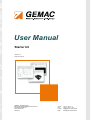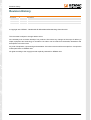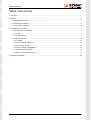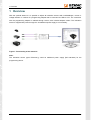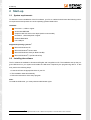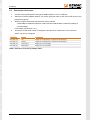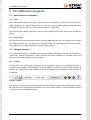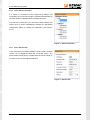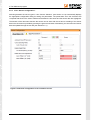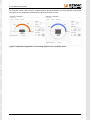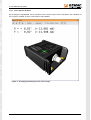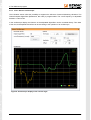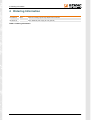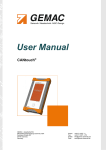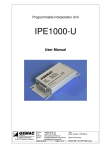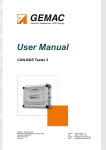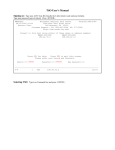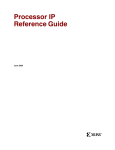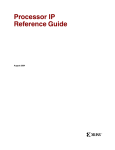Download User Manual - Prokorment
Transcript
User Manual Starter kit Version: 1.0 Date: 2011-05-02 GEMAC - Gesellschaft für Mikroelektronikanwendung Chemnitz mbH Zwickauer Straße 227 09116 Chemnitz Germany Phone: Fax: E-mail: Web: +49 371 3377 - 0 +49 371 3377 - 272 [email protected] www.gemac-chemnitz.de Revision History Revision History Date Revision Changes 2011-05-02 0 First Version © Copyright 2011 GEMAC - Gesellschaft für Mikroelektronikanwendung Chemnitz mbH This document is subject to change without notice. We constantly work to further develop of our products. We reserve any changes of the scope of delivery in shape, equipment and technology for ourselves. No claims can be made from the details, illustrations and descriptions in this document. Any kind of duplication, reprocessing and translation of this document as well as excerpts from it require the written permission of GEMAC mbH. All rights according to the copyright remain explicitly reserved for GEMAC mbH. Document: 23999-HB-1-0-E-Starter-Kit I Table of Contents Table of Contents 1 Overview...................................................................................................................................................... 1 2 Start-up........................................................................................................................................................ 2 2.1 System requirements........................................................................................................................... 2 2.2 Installing the software.......................................................................................................................... 2 2.3 Connection of sensors......................................................................................................................... 3 3 The ISDControl program.............................................................................................................................. 4 3.1 General notes on operation.................................................................................................................. 4 3.1.1 Help............................................................................................................................................. 4 3.1.2 Data saving.................................................................................................................................. 4 3.2 Program structure................................................................................................................................ 4 3.2.1 Toolbar......................................................................................................................................... 4 3.2.2 View “Sensor Selection”............................................................................................................... 5 3.2.3 View “Sensor Info”....................................................................................................................... 5 3.2.4 View “Sensor Configuration”........................................................................................................ 6 3.2.5 View “Sensor 3D-View”................................................................................................................ 8 3.2.6 View “Sensor Oscilloscope”......................................................................................................... 9 4 Ordering Information.................................................................................................................................. 10 Document: 23999-HB-1-0-E-Starter-Kit II 1 Overview 1 Overview With the optional starter kit it is possible to adjust all inclination sensors with CAN/CANopen, current or voltage interface. It consists of a programming adapter that is connected via USB to a PC. The connection with the programming adapter is realized through various, also included adapter cables. The inclination sensor is supplied with power through this. An additional power supply is not necessary. Figure 1: Functionality of the starter kit Note: The inclination sensor types PR-23x2x-yy need an additional power supply (BG 03018-00) for the programming device. Document: 23999-HB-1-0-E-Starter-Kit 1 2 Start-up 2 Start-up 2.1 System requirements To ensure the correct installation of the PC software, your PC or notebook should meet the following minimum requirements and possess one of the operating systems listed below. Hardware: Processor: 1,2 GHz or higher at least 256 MB RAM Graphics card with 24-bit color depth (32-bit recommended) Resolution: 1,024x768 pixels or higher CD/DVD ROM drive free USB port Supported operating systems:1: Microsoft Windows® XP Microsoft Windows® Server 2003 Microsoft Windows® Vista (32 Bit and 64 Bit) Microsoft Windows® 7 (32 Bit and 64 Bit) 2.2 Installing the software The PC software is available in German and English and is supplied on CD. The installation sets up the program ISDControl on your system and installs the USB driver required by the programming device. To this end, perform the following steps: 1. Insert the CD into the appropriate drive of your PC. 2. The installation starts automatically. 3. Follow the instructions of the setup program. Note: To install the USB driver, you must possess administrator rights. 1 Microsoft and Windows® are registered trade marks of Microsoft Corporation in the USA and in other countries. Document: 23999-HB-1-0-E-Starter-Kit 2 2 Start-up 2.3 Connection of sensors 1. Connect the programing device through the USB interface to a PC or notebook. 2. Select the necessary adapter cable for your sensor type (see Table 1) and connect the sensor to the programming device. 3. Start the program ISDControl and select the sensor interface - CAN/CANopen (additional selection of baud rate and CAN identifier or Node-ID possible) or - Current/Voltage in the toolbar (see Section 3.2.1). 4. The Device ID and serial number is displayed in the status bar of ISDControl. The connected sensor can now be configured. Sensor type Interface Adapter cable ISXD WW P20 CAN Adapter M12 CAN/CANopen or Adapter M8 CAN/CANopen ISXD WW P21 CANopen Adapter M12 CAN/CANopen or Adapter M8 CAN/CANopen ISXD WW P24 Current output Adapter M12 Current/Voltage ISXD WW P25 Voltage output Adapter M12 Current/Voltage Table 1: Selection of necessary adapter cable Document: 23999-HB-1-0-E-Starter-Kit 3 3 The ISDControl program 3 The ISDControl program 3.1 General notes on operation 3.1.1 Help When designing the ISDControl program, special attention was devoted to a clear structure and a self-explaining graphical user interface. Many elements of the user interface display detailed explanations when the mouse pointer is moved over a control element ("tool tip" or status text). The manual is also supplied in electronic form and can be called up both via the help function and with the F1 key. 3.1.2 Data saving All measurement, protocol and export data set using the ISDControl program, can be stored in a document with the file extension ".isd". The document can be opened either by double-clicking on the file in the Win dows® Explorer or by dragging the file to the program (drag & drop). 3.2 Program structure The graphical user interface of the ISDControl program includes a toolbar and the views “Sensor Selection”, “Sensor Info”, “Sensor Configuration”, “Sensor 3D-View” and “Sensor Oscilloscope”. All views can be freely arranged in the program window or undocked from it. 3.2.1 Toolbar On the toolbar, the communication parameters of the programming device can be established. These include the sensor interface (CAN/CANopen or Current/Voltage), the baud rate and the CAN identifiers or Node-ID. The baud rate and CAN identifiers for the sensor interface Current/Voltage are fixed and can not be adjusted. Figure 2: Toolbar If the sensor is connected to the programming device and has been recognized by the ISDControl program, the complete sensor configuration (see Section 3.2.4) can be read or written. It is also possible to reset the connected sensor to its default parameter. Document: 23999-HB-1-0-E-Starter-Kit 4 3 The ISDControl program 3.2.2 View “Sensor Selection” If a sensor is connected to the programming adapter and recognized, the correct sensor type is selected automatically. All other list entries are disabled and not editable anymore. If no sensor is connected, you can switch freely between the sensor types. A switch automatically displays the appropriate configuration dialog for setting the parameters (see Section 3.2.4). Figure 3: "Sensor Selection" 3.2.3 View “Sensor Info” In this view, basic information (interface, serial number, firmware version, etc.) is displayed about the connected sensor. The sensor status is analyzed by a tooltip when the mouse pointer is moved over the icon that appears behind it. Figure 4: "Sensor Info" Document: 23999-HB-1-0-E-Starter-Kit 5 3 The ISDControl program 3.2.4 View “Sensor Configuration” Switching between the sensor types in view “Sensor Selection” (see Section 3.2.2) automatically displays the appropriate configuration dialog for setting the parameters. The parameters set in the document are compared with those in the sensor. Differences between the document and the sensor data are highlighted. The transfer of the document data into the sensor can be done with the red arrow. A reading of the sensor data in the document is possible by pressing the green arrow button. Alternatively, the document and sensor data are updated through the tool bar (see Section 3.2.1). Figure 5: Numerical configuration of an inclination sensor Document: 23999-HB-1-0-E-Starter-Kit 6 3 The ISDControl program For inclination sensors with current or voltage interface, the parametrization can be graphically. This applies particularly to the configuration of the analog outputs for channel A and B. Figure 6: Graphical configuration of the analog outputs of an inclination sensor Document: 23999-HB-1-0-E-Starter-Kit 7 3 The ISDControl program 3.2.5 View “Sensor 3D-View” By the program integrated 3D view, the position of the sensor in space can be visualized. The orientation of the camera is variable. There is a full-screen mode available. Figure 7: 3D imaging and display of the current angle Document: 23999-HB-1-0-E-Starter-Kit 8 3 The ISDControl program 3.2.6 View “Sensor Oscilloscope” The inclination sensor offers the possibility to suppress the influence of external disturbing vibrations. The internal lowpass digital filter (Butterworth, 8th order) is programmable. The cut-off frequency is adjustable between 0.3 and 25 Hz. In the oscilloscope display, the influence of the adjustable digital filter can be controlled directly. Time base of the view, and amplitude and offset can be set analog to the operation of an oscilloscope. Figure 8: Oscilloscope display of the current angle Document: 23999-HB-1-0-E-Starter-Kit 9 4 Ordering Information 4 Ordering Information Article Number Product Type Description/Distinction PR-23999-00 ISPA1 Starter kit including programming adapter and PC software BG-03018-00 - ISPA1 additional power supply 24 VDC (optional) Table 2: Ordering Information Document: 23999-HB-1-0-E-Starter-Kit 10