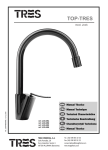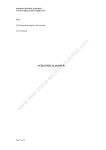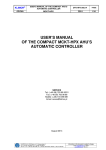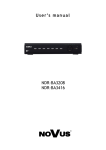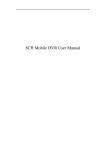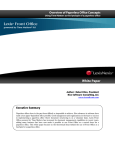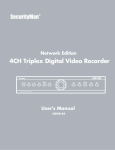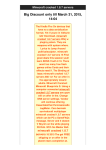Download NV-DVR1104/CD NV-DVR1108/CD NV
Transcript
user's manual NV-DVR1104/CD NV-DVR1108/CD NV-DVR1116/CD NV-DVR1104/CD, NV-DVR1108/CD and NV-DVR1116/CD ver. 1.1 - user's manual INFORMATIONS EMC (89/336/EEC) and LVD (73/23/EEC ) Directives CE Marking Our products are manufactured to comply with requirements of following directives and national regulations implementing the directives: - Electromagnetic compatibility EMC 89/336/EEC with further amendments. Low voltage LVD 73/23/EEC with further amendment. The Directive applies to electrical equipment designed for use with a voltage rating of between 50VAC and 1000VAC as well as 75VDC and 1500VDC. WEEE Directive 2002/96/EC Information on Disposal for Users of Waste Electrical and Electronic Equipment This appliance is marked according to the European Directive on Waste Electrical and Electronic Equipment (2002/96/EC) and further amendments. By ensuring this product is disposed of correctly, you will help to prevent potential negative consequences for the environment and human health, which could otherwise be caused by inappropriate waste handling of this product. The symbol on the product, or the documents accompanying the product, indicates that this appliance may not be treated as household waste. It shall be handed over to the applicable collection point for the waste electrical and electronic equipment for recycling purpose. For more information about recycling of this product, please contact your local authorities, your household waste disposal service or the shop where you purchased the product. RoHS Directive 2002/95/EC Concerning for human health protection and friendly environment, we assure that our products falling under RoHS Directive regulations, regarding the restriction of the use of hazardous substances in electrical and electronic equipment, were designed and manufactured in compliance with mentioned regulation. Simultaneously, we claim that our products were tested and do not contain hazardous substances exceeding limits which could have negative impact on human health or natural environment. Information The device, as a part of professional CCTV system used for surveillance and control, is not designed for self installation in households by individuals without technical knowledge. The manufacturer is not responsible for defects and damages resulted from improper or inconsistent with user’s manual installation of the device in the system. All rights reserved © NOVUS Security Sp. z o.o. 2 NV-DVR1104/CD, NV-DVR1108/CD and NV-DVR1116/CD ver. 1.1 - user's manual WARNINGS AND PRECAUTIONS WARNING! READ, KEEP AND FOLLOW THESE INSTRUCTIONS. ALL THE SAFETY AND OPERATING INSTRUCTIONS SHOULD BE READ BEFORE THE PRODUCT IS OPERATED. WARNING: TO REDUCE THE RISK OF FIRE OR ELECTRIC SHOCK DO NOT EXPOSE THIS UNIT TO RAIN OR MOISTURE IF THIS UNIT IS DESIGNED FOR INDOOR USE ONLY. WARNING! USER IS NOT ALLOWED TO DISASSEMBLE THE CASING IF THERE ARE NO USERSERVICEABLE PARTS INSIDE THIS UNIT. ONLY AUTHORIZED SERVICE PERSONNEL MAY OPEN THE UNIT INSTALLATION AND SERVICING SHOULD ONLY BE DONE BY QUALIFIED SERVICE PERSONNEL AND CONFORM TO ALL LOCAL REGULATIONS WARNING! DIGITAL MULTIPLEXER IS SENSITIVE TO ELECTROSTATIC DISCHARGES THEREFORE IT SHOULD BE USED IN ACCORDANCE WITH OPERATING AND MAINTENANCE RULES FOR DEVICES BASED ON CMOS/MOSFET TECHNOLOGY. INFORMATION Data included in the following user’s manual is up to date at the time of printing. Novus Security Sp z o.o. holds exclusive rights to modify this manual. The producer reserves the rights for device specification modification and change in the design without prior notice. All rights reserved © NOVUS Security Sp. z o.o. 3 NV-DVR1104/CD, NV-DVR1108/CD and NV-DVR1116/CD ver. 1.1 - user's manual WARNINGS AND PRECAUTIONS 1. Installation and servicing of the Multiplexer should only be carried out by qualified service personnel and conform to all local regulations. 2. Do not place the Multiplexer in areas where ventilation openings might be blocked or covered. 3. There are no user-serviceable parts inside this unit. Only authorized service personnel may open the unit. The equipment should be protected from mechanical damage and kept clean at all times. 4. Protect this device from being exposed to dust and moisture. In the event of the Multiplexer coming into direct contact with water unplug the device immediately and contact qualified service personnel. Dusty (soiled/dirty) equipment may be the cause of fire and / or electrical shock. 5. Unplug the unit from the outlet before cleaning. This device can be cleaned only with a clean damp cloth. Try to avoid using chemically active liquid cleaners or aerosol. In the event of strong dirt it is allowed to use gentle cleaning lotion. 6. Power supply wires as well as signal wires should be fixed in the way that there is no risk of mechanical damage, Please take extra caution not to overload sockets and extension cords to prevent from the risk of fire. 7. In order to prevent the unit from damage, video channel and signal wires should be equipped with appropriate surge protection device conforming to European Union standards. We also advice utilizing video and data transmission protection. 8. It is not allowed to operate this device in conditions not complying with exploitation requirements in the range of power supply, relative air humidity or air temperature.. 9. Metal objects cannot be put inside the device. It can cause major malfunction and/or damage the unit. In the event of the above, user should contact service immediately for further assistance. All rights reserved © NOVUS Security Sp. z o.o. 4 NV-DVR1104/CD, NV-DVR1108/CD and NV-DVR1116/CD ver. 1.1 - user's manual TABLE OF CONTENTS 1. FOREWORD INFORMATION...........................................................................................................6 1.1 Main characteristics .......................................................................................................................6 1.2 Technical specification ..................................................................................................................7 2. DEVICE POWER UP.......................................................................................................................... 9 2.1 Preparing the equipment for operation.........................................................................................10 2.2 Electric connectors of back panel ...............................................................................................12 2.3 External Devices Connection ......................................................................................................13 2.4 HDD Installation ........................................................................................................................13 2.4.1 Swappable bay HDD installation .....................................................................................13 2.4.2 Internal HDD installation (inside the Multiplexer).............................................................13 2.5 Device power on and power off ..................................................................................................14 3. FRONT PANEL DESCRIPTION ......................................................................................................15 4. DEVICE MENU .................................................................................................................................17 4.1 System setup ............................................................................................................................18 4.2 Camera setup............................................................................................................................21 4.3 Motion detection.......................................................................... .................................................22 4.4 Recording.................................................................................................................................24 4.5 Alarm setup..............................................................................................................................26 4.6 Event List.................................................................................................................................28 4.7 HDD Management....................................................................................................................29 4.8 Network setup ..........................................................................................................................31 4.9 Firmware update ......................................................................................................................32 4.10 CD/DVD backup .....................................................................................................................33 4.11 Default setup ............................................................................................................................33 5. RECORDING.....................................................................................................................................34 5.1 Manual recording ......................................................................................................................35 5.2 Schedule recording .....................................................................................................................36 6. PLAYBACK .......................................................................................................................................38 6.1 Play time search .........................................................................................................................38 6.2 Event list search .........................................................................................................................40 7. RECORDED DATA BACKUP ..........................................................................................................41 7.1 Flash memory backup.................................................................................................................41 7.2 CD backup .................................................................................................................................42 8. ALARM INPUTS AND OUTPUTS CONNECTIONS FOR EXTERNAL DEVICES.......................44 9. SPEED DOME CAMERAS - CONNECTION AND CONTROL (PTZ). ..........................................46 9.1 Novus Speed Dome Camera Connection ......................................................................................46 9.2 Camera Control ...........................................................................................................................48 10. IR REMOTE CONTROL.................................................................................................................49 11. KEYBOARD CONTROL.................................................................................................................50 12. NETWORK CONNECTION............................................................................................................51 12.1 Computer hardware requirements .............................................................................................51 12.2 Initiating connection.................................................................................................................52 12.3 User Interface view ..................................................................................................................53 12.4 Display settings........................................................................................................................54 12.4.1 Saving images in "live" mode.........................................................................................55 12.4.2 PTZ camera control in "live" mode.................................................................................56 12.5 Recorded data search................................................................................................................57 12.5.1 Saving images while playback mode ..............................................................................59 12.6 Software settings ......................................................................................................................60 12.6.1 Software language and time server settings.....................................................................60 12.6.2 User password and accounts...........................................................................................60 12.6.3 NC Viewer download ....................................................................................................60 12.6.4 IP Setting ......................................................................................................................60 12.6.5 FTP & e-Mail ................................................................................................................61 13. BACKUP PLAYBACK.....................................................................................................................62 13.1 View of NC Viewer software window.......................................................................................62 13.2 Flash memory backup playback ................................................................................................63 13.3 Flash memory backup converting to JPEG or AVI format..........................................................64 13.4 Flash memory backup printing..................................................................................................66 13.5 CD backup playback.................................................................................................................67 13.6 CD backup converting to JPEG or AVI format ..........................................................................67 13.7 CD backup printing ..................................................................................................................67 13.8 Playback from HDD withdrawn directly from multiplexer .........................................................67 All rights reserved © NOVUS Security Sp. z o.o. 5 NV-DVR1104/CD, NV-DVR1108/CD and NV-DVR1116/CD ver. 1.1 - user's manual FOREWORD INFORMATION 1. FOREWORD INFORMATION 1.1 Main characteristics Operating mode triplex (simultaneous recording, playback and networking); Operating system based on Linux system; The possibility of installing two HDDs 3.5’’ IDE, one of them placed in swappable bay; Real-time display; Adjustable recording speed up to 100 fps; M-JPEG compression algorithm with various image quality settings; Recording resolution: - 360 x 288, - 720 x 288 Schedule recording individually adjustable for each day with selection of mode and recording speed; Alarm recording function; Motion detection with defined active areas; 1-channel audio recording; Immediate access to any recorded data; PTZ camera control using front panel, remote control and network applet; The possibility of remote control of NOVUS® compact camera with RS-485 standard; Protocols: Novus-C, Novus-C1, Novus-C2, Novus-D1, Pelco-D; Fully-compatible with system keyboards series: NV-KBD60 and NV-KBD30; Files backup available methods: through network, USB port and using CD-RW recorder; Build-in CD-RW recorder; Network connection for live monitoring, playback recorded data, alarm event e-mail notification and backup event files on FTP; User friendly multi-lingual OSD; Multi-level password protection; Covered camera function; Remote control by means IR controller (included) or system keyboard; All rights reserved © NOVUS Security Sp. z o.o. 6 NV-DVR1104/CD, NV-DVR1108/CD and NV-DVR1116/CD ver. 1.1 - user's manual TECHNICAL SPECIFICATION 1.2. Technical Specifications NV-DVR1104/CD Operation Mode Video Input Triplex (simultaneous: recording, playback, networking) 4 x BNC loop-through, 1Vp-p/75 Ohm Video Output 1 x BNC Main Monitor output (BNC, 1Vp-p/75 Ohm) Alarm Input 4 Audio Input 1 x RCA 1 relay alarm output Alarm Output MJPEG Compression algorithm 720 x 288, 360x288 Recording Resolution Recording Speed up to 50 fps (720x288) or up to 100 fps (360x288) Recording mode Continuous, Event (Alarm, Motion detection) Schedule recording recording mode selection (continuous, event, no recording) adjustable for each hour of a day Display Speed Live display, 25 fps for channel (up to 200 fps for 4 video inputs) Display Screen Full screen, 4; By date/time or events ; Recorded data search Motion detection adjustable zone's size and sensitivity (12x16 grid) up to 2000 per HDD Event log Yes Video loss detection HDD Backup External ports PTZ control up to 2 HDD's (up to 400GB each), one in HDD swappable bay through the network, through USB port, on USB Flash Memory, using built-in CD-RW recorder, on PC using NC Viewer software 1 x RJ-45 - LAN; 1 x RS-485 - for PTZ camera control directly from the device, through the network PTZ protocols Novus-C, Novus-C1, Novus-C2, Pelco-D Device control front panel buttons, system keyboard, network multilingual OSD Menu one password Password authorization hardware WATCHDOG function Auto System Recovery 230 VAC Power Supply Power consumption approx. 16 VA w/o HDD, approx. 40VA with 1 HDD, approx. 50 VA with 2 HDD's 7 kg Weight 0°C~ +40°C Operating temperature 0%~80% (without condensation) Operating relative humidity All rights reserved © NOVUS Security Sp. z o.o. 7 NV-DVR1104/CD, NV-DVR1108/CD and NV-DVR1116/CD ver. 1.1 - user's manual TECHNICAL SPECIFICATION NV-DVR1108/CD Operation Mode Video Input Video Output Alarm Input NV-DVR1116/CD Triplex (simultaneous: recording, playback, networking) 16 x BNC loop-through, 1Vp-p/75 Ohm 8 x BNC loop-through, 1Vp-p/75 Ohm 1 x BNC Main Monitor output (BNC, 1Vp-p/75 Ohm), 1 x S-Video Main Monitor output, 1 x BNC Spot Monitor output (BNC, 1Vp-p/75 Ohm), 8 16 1 x RCA Audio Input 1 relay alarm output Alarm Output MJPEG; Compression algorithm 720 x 288, 360x288 Recording Resolution Recording Speed up to 50 fps (720x576) or up to 100 fps (360x288) Recording mode Continuous, Event (Alarm, Motion detection) Schedule recording recording mode selection (continuous, event, no recording) adjustable for each hour of a day Display Speed live display, 25 fps for channel (up 200 fps for 8 video inputs) live display, 25 fps for channel (do 400 fps for 16 video inputs) Display Screen Full screen, 4,8, sequence Full screen, 4,9,13,16, sequence By date/time or events Recorded data search Motion detection adjustable zone's size and sensitivity (12x16 grid) up to 2000 per HDD Event log Yes Video loss detection HDD Backup External ports PTZ control up to 2 HDD's (up to 400GB each), one in HDD swappable bay through the network, through USB port, on USB Flash Memory, using built-in CD-RW recorder, on PC using NC Viewer software 1 x RJ-45 - LAN; 1 x RS-485 - for PTZ camera control directly from the device, through the network PTZ protocols Novus-C, Novus-C1, Novus-C2, Pelco-D; Device control front panel buttons, system keyboard, network multilingual OSD Menu one password Password authorization hardware WATCHDOG function Auto System Recovery 230 VAC Power Supply Power consumption approx. 16 VA w/o HDD, approx. 40VA with 1 HDD, approx. 50 VA with 2 HDD's 7 kg Weight 0°C~ +40°C; Operating temperature 0%~80~(without condensation) Operating relative humidity All rights reserved © NOVUS Security Sp. z o.o. 8 NV-DVR1104/CD, NV-DVR1108/CD and NV-DVR1116/CD ver. 1.1 - user's manual DEVICE POWER UP 2. DEVICE POWER UP 2.1 Preparing equipment for operation Please take extra caution when unpacking the device. Please ensure that following items are included in the package: Digital Multiplexer NV-DVR1104/CD, NV-DVR1108/CD or NV-DVR1116/CD Net cross-over cable for Multiplexer-PC connection HDD Swappable Bay lock-keys Power Supply Cord Remote controller u s e r' s m a nu a l NV-DVR1 10 4 NET NV-DVR1 10 9 NET NV-DVR1 11 6 NET Alarm input terminal RS-485 terminal CD containing manual and (NV-DVR1108/CD software or NV-DVR1116/CD only) User’s Manual If the equipment has been damaged during transport, the contents of package should be packed back to the original box. Contact the supplier for further assistance. WARNING ! It is not allowed to power on the equipment directly after it has been brought from a place of low temperature. If the device has been brought from the area of lower temperature the user should wait until the equipment warms up slowly and reaches the room temperature. Condensation of moisturized air may cause short circuit and damage the device. All rights reserved © NOVUS Security Sp. z o.o. 9 NV-DVR1104/CD, NV-DVR1108/CD and NV-DVR1116/CD ver. 1.1 - user's manual DEVICE POWER UP 2.2 Electric connectors on back panel of the multiplexers. 1 2 3 4 5 6 7 8 6 7 8 NV-DVR1108/CD 12 11 1 10 2 3 4 9 5 NV-DVR1116/CD 12 11 10 1. Audio in: 1 x RCA audio recording input; 2. Audio out : RCA audio output; 3. SPOT: video output for spot monitor connection, only full screen display available; 4. MONITOR OUT: main monitor connection (1 x BNC and 1 x S-Video connectors available); the possibility of selection from various display modes 5. ALARM: alarm inputs, alarm outputs; 6. RS-232/485: D-Sub 9 PIN connector, for device remote control and PTZ camera control; cooling fan (do not cover!); 7. 8. POWER ~90~260V : Power supply socket; 9. 75Ω / ∞: video inputs termination switch; 10. VIDEO INPUT: video inputs for camera connection; 11. VIDEO OUTPUT: loop-through video outputs; 12. Ethernet: RJ-45 socket for net computer connection; All rights reserved © NOVUS Security Sp. z o.o. 10 9 NV-DVR1104/CD, NV-DVR1108/CD and NV-DVR1116/CD ver. 1.1 - user's manual DEVICE POWER UP 1 2 3 4 5 NV-DVR1104/CD 9 8 7 6 1. CAMERA OUT: loop-through video outputs; 2. MONITOR OUT: main monitor connection (1 x BNC and 1 x S-Video connectors available); the possibility of selection from various display modes; 3. Audio out : RCA audio output; cooling fan (do not cover!); 4. 5. POWER ~90~260V : Power supply socket; 6. ALARM,RS-232/485: alarm inputs, alarm outputs, remote control and PTZ camera control terminal; 7. Audio in: 1 x RCA audio recording input; 8. CAMERA IN: video inputs for camera connection; 9. Ethernet: RJ-45 socket for net computer connection; All rights reserved © NOVUS Security Sp. z o.o. 11 NV-DVR1104/CD, NV-DVR1108/CD and NV-DVR1116/CD ver. 1.1 - user's manual DEVICE POWER UP 2.3 External Devices Connection All installation procedures should be conducted by qualified personnel. Before device installation and operation please analyze the scheme shown below. Depending on specific user needs and requirements each system will consist of various number of external devices. All rights reserved © NOVUS Security Sp. z o.o. 12 NV-DVR1104/CD, NV-DVR1108/CD and NV-DVR1116/CD ver. 1.1 - user's manual DEVICE POWER UP 2.4 HDD Installation NV-DVR1104/CD, NV-DVR1108/CD and NV-DVR1116/CD digital multiplexers allows to install two HDD's: one disk installed inside the device and the other one placed in swappable bay. NOTICE: Producer advices utilizing HDD's manufactured by Hitachi. Max. allowed capacity of single HDD is 400GB. WARNING: Producer strongly advices against utilizing Samsung or Western Digital HDD's. Novus does not take any responsibility for problems caused by using improper HDD. Before installing HDD please make sure that jumpers are set properly! When using only one HDD it must be set in MASTER mode. When using two HDD's, one of them must be set in MASTER mode and the second in SLAVE mode. HDD configuration, of specified type and manufacturer, is described in the HDD manual supplied with the HDD. WARNING: Take into consideration that in case of using HDD from other device (other multiplexer or PC) while first multiplexer activating all data from HDD will be erased. 2.4.1 Swappable bay HDD installation Before installation disconnect power supply cord. Place the properly set HDD in swappable bay and then screw it on to the casing utilizing 4 supplied screws. Place the swappable bay in the multiplexer and close it with the key, attached in the package. 2.4.2 Internal HDD installation (inside the DVR) NOTICE: Internal HDD should be installed by qualified service personnel. If the Multiplexer housing is opened by unqualified person the warranty is voided. All rights reserved © NOVUS Security Sp. z o.o. 13 NV-DVR1104/CD, NV-DVR1108/CD and NV-DVR1116/CD ver. 1.1 - user's manual DEVICE POWER UP 2.5 Device turn on and turn off. Before turning on the device please make sure that the power supply (voltage and frequency) conforms to device requirements. Also make sure that the power switch is set to „0”, HDD swappable bay is locked with the key and that the all external devices are connected properly. WARNING: We do not advice to connect any additional devices (such us cameras, monitors, etc..) while device operation. Device power on is activated by switching the power switch to position „1”. The loading procedure of the operating system takes about 30 seconds. During this procedure various information will appear on the screen. During this procedure please do not press any buttons on the front panel of this device. The loading procedure is finished when camera images will appear on the Main monitor along with their descriptions and the system time. To power off the device stop the recording and shut down the device using power switch. All rights reserved © NOVUS Security Sp. z o.o. 14 NV-DVR1104/CD, NV-DVR1108/CD and NV-DVR1116/CD ver. 1.1 - user's manual FRONT PANEL DESCRIPTION 3. Front Panel Description NV-DVR1108/CD 11 1 10 2 3 9 4 8 1 2 3 5 7 4 6 5 NV-DVR1116/CD 11 10 9 8 7 6 Displayed channel selection; 1. 2. AUTO pressing AUTO button activates sequential display mode on Main monitor; 3. SEL 4. Toggles between different display formats; In setting mode these buttons are used as a cursor buttons; In PTZ mode these buttons are used to control the camera; ENTER in setting mode is used to enter submenu and edition bars ; COPY in playback mode activates backup procedure on flash memory; Channel selection; each additional press of this button toggles between various, available display formats ; 5. HDD swappable bay; 6. CD-RW recorder; 7. IR receiver; LED's; 8. MENU On Screen Display menu activating; Playback control buttons; in PTZ mode some buttons are used for camera control; 9. 10. 11. REC manual recording activating/ deactivating (inactive in schedule recording mode); USB port for flash memory card connection; All rights reserved © NOVUS Security Sp. z o.o. 15 NV-DVR1104/CD, NV-DVR1108/CD and NV-DVR1116/CD ver. 1.1 - user's manual FRONT PANEL DESCRIPTION 10 9 3. 4. 5. 6. 7. 8. 9. 10. 8 7 3 6 4 5 Displayed channel or quad selection; 1. 2. 2 1 NV-DVR1104/CD Cursor buttons; In PTZ mode these buttons are used to control the camera; ENTER in setting mode is used to enter submenu and edition bars ; COPY in playback mode activates backup procedure on flash memory; IR receiver; HDD swappable bay; CD-RW recorder; LED's; MENU On Screen Display menu activating; Playback control buttons; in PTZ mode some buttons are used for camera control; REC manual recording activating/ deactivating (inactive in schedule recording mode); USB port for flash memory connection; All rights reserved © NOVUS Security Sp. z o.o. 16 NV-DVR1104/CD, NV-DVR1108/CD and NV-DVR1116/CD ver. 1.1 - user's manual URUCHOMIENIEDEVICE URZĄDZENIA MENU 4. DEVICE MENU NV-DVR1104/CD, NV-DVR1108/CD and NV-DVR1116/CD digital multiplexers are equipped with multi level OSD (on screen display) sub-menus. This menus are used to program settings and to execute functions such us playback or copying In order to enter device menu press MENU button. SETUP MODE ▪ ▪ ▪ ▪ ▪ ▪ ▪ ▪ ▪ ▪ ▪ ▪ [ [ [ [ [ [ [ [ [ [ SYSTEM SET CAMERA SET MOTION SET RECORD SET ALARM SET EVENT LIST HDD MANAGEMENT NETWORK SET FIRMWARE UPDATE CD/DVD BACKUP LOAD DEFAULT EXIT ENTER -SET ] ] ] ] ] ] ] ] ] ] MENU EXIT Main menu consists of 11 submenus. The contents of sub-menus are described on following pages of this manual. These buttons are used to select menu items. Submenus with the possibility of entry are marked with symbol [ ] ENTER button is used for selection approval, entry to submenu or to edition bar. After entering edition bar the contents will be highlighted with yellow color. To modify selected value use buttons . Exiting the menu accepts and saves inputted modifications. in some cases system restart is required (system massage will be displayed) In order to exit selected menu or to return to the higher level menu from individual sub-menus and modification fields EXIT option should be selected and ENTER button must be pressed. Pressing MENU button acts similar to the procedures described above. . NOTICE: In case factory default OSD language is different than English press MENU button, select first menu item, press ENTER, select 1th menu item and choose desired language, exit from menu. An example below shows changing language from Polish to English. MENU ▪ ▪ ▪ ▪ ▪ ▪ ▪ ▪ ▪ ▪ ▪ ▪ MENU SYSTEMOWE [ [ [ [ [ [ [ [ [ [ SYSTEM KAMERY DETEKCJA RUCHU NAGRYWANIE ALARMY REJESTR ZDARZEN DYSKI USTAWIENIA SIECIOWE OPROGRAMOWANIE KOPIOWANIE USTAWIENIA FABRYCZNE WYJSCIE ENTER - WEJDZ ZMIANY ] ] ] ] ] ] ] ] ] ] 0F0GBD N3.12 ▪ FORMAT DATY R-M-D ▪ DATA 2006/06/10 ▪ CZAS G:M:S 10:10:10 ▪ CZAS SEKWENCJI 02S ▪ MONITOR POMOCNICZY ▪ WYSW. DATY/CZASU TAK ▪ SYSTEM WIDEO PAL ▪ BLOKADA PRZYCISKOW WYL ▪ ADRES DVR 01 ▪ JEZYK ENGLISH ▪ HASLO DOSTEPU TAK ▪ HASLO 1111 ▪ WYJSCIE ENTER - WEJDZ WYBOR ZMIANY MENU - WYJDZ MENU - WYJDZ All rights reserved © NOVUS Security Sp. z o.o. 17 NV-DVR1104/CD, NV-DVR1108/CD and NV-DVR1116/CD ver. 1.1 - user's manual DEVICE MENU 4.1 System setup SYSTEM SETUP ▪ ▪ ▪ ▪ ▪ ▪ ▪ ▪ ▪ ▪ ▪ ▪ ▪ 0F0GBD N3.12 DATE FORMAT DATE TIME H:M:S AUTO SWITH DWELL SPOT SETUP DATE AND OSD DISPLAY SYSTEM TYPE KEYBOARD LOCK ID NUMBER LANGUAGE SELECT PASSWORD MODE PASSWORD EXIT ENTER -SET Y-M-D 2006/06/10 10:10:10 02 SEC [ ] ENABLE PAL OFF 01 ENGLISH ENABLE 1111 MENU EXIT Utilizing SYSTEM SETUP menu following system settings may be applied: (1) DATE FORMAT one of three date formats available can be selected (displayed)0,, Y– year, M- month, D- day; (2) DATE date setting; (3) TIME time setting; When multiplexer is network connected and all settings are executed there is possibility of manual time synchronization between the multiplexer and standard time server (NTP protocol). Enter time setting field and press 1 button for approximately 3 seconds. Following massage will be displayed: [CAUTION] WILL BE SYNCHRONIZED WITH NTP ARE YOU SURE? ▪ YES ▪ NO If YES is selected system time will be synchronized. (4) SEQUENCE TIME monitor, display time of each camera in sequence mode on Main time is defined in seconds (2-99s range) (5) SPOT MONITOR spot when this option is selected and ENTER button is pressed monitor submenu is displayed; CAUTION: only full screen display mode is available on spot monitor (divided screen is unavailable). On Split monitor there are no descriptions displayed (camera name, system time, etc.) DVR software version information is displayed on the yellow background. All rights reserved © NOVUS Security Sp. z o.o. 18 NV-DVR1104/CD, NV-DVR1108/CD and NV-DVR1116/CD ver. 1.1 - user's manual DEVICE MENU in order to activate sequence mode on spot monitor SPOT SWITCHING position should be set to ON. SPOT SETUP ▪ SPOT SWITCHING ▪ ▪ ▪ ▪ ▪ ▪ ▪ ▪ CAM01 CAM02 CAM03 CAM04 CAM05 CAM06 CAM07 CAM08 02SEC 02SEC 02SEC 02SEC 02SEC 02SEC 02SEC 02SEC ▪ EXIT ENTER -SET ON ▪ ▪ ▪ ▪ ▪ ▪ ▪ ▪ CAM09 CAM10 CAM11 CAM12 CAM13 CAM14 CAM15 CAM16 02SEC 02SEC 02SEC 02SEC 02SEC 02SEC 02SEC 02SEC MENU EXIT When sequence mode is active, display time can be settled individually for each camera in seconds ( 1 to99). If camera is set to OFF image from this camera automatically will not be displayed in sequence mode. CAUTION: camera image, which is displayed in sequence mode on spot monitor, can be a bit brightened on main monitor. Therefore it is recommended to turn off sequence mode when the spot monitor is unused. When motion detection and alarm inputs are active automatic sequence mode is aborted for the event duration. in his time only alarm camera will be displayed. Displaying time depends on alarm settings. If SPOT SWITCHING position is set to ON, the last selected or last alarm camera from main monitor will be displayed on spot monitor (when motion detection or alarm inputs are active) (6) TIME DISPLAY if this option is set to ON time/date information will be displayed on the main screen; (9) SYSTEM SELECT This option is used to select TV system standard. PAL or NTSC system can be selected. All rights reserved © NOVUS Security Sp. z o.o. 19 NV-DVR1104/CD, NV-DVR1108/CD and NV-DVR1116/CD ver. 1.1 - user's manual DEVICE MENU (8) (9) KEY LOCK this position is used to select multiplexer access protection mode. Together with system password it limits (reduces) access to selected functions. When TYPE 1 is selected after exiting main menu, recording and playback functions are unavailable from the front panel. When TYPE 2 is selected after exiting main menu, all front panel buttons are blocked except for MENU button. Key lock is deactivated when OFF is selected DVR ID NUMBER this option enables to establish DVR ID, which is necessary for multiplexer remote control, using system keyboards: NV-KBD30 i NV-KBD60. ID number should be selected using 1 to 9 digits. System keyboard connection is described in 11 unit. Keyboard user’s manual is attached to the keyboard set. (10) LANGUAGE (11) ACCESS PASSWORD PASSWORD OSD language selection if this option is set to ON, access password is required when entering main menu. Additional menu line appears below; This option is used to set a 4 digit password CAUTION: factory default password is: 1111. please do not forget your new selected password. In order to recover forgotten password, service help is indispensable. When Password checking function is active, each MENU button press will generate following system window. Use cursor buttons to introduce any password changes. PASSWORD CHECK INPUT PASSWORD: 1111 ENTER -SET EXIT All rights reserved © NOVUS Security Sp. z o.o. 20 NV-DVR1104/CD, NV-DVR1108/CD and NV-DVR1116/CD ver. 1.1 - user's manual DEVICE MENU 4.2 Camera setup CAMERA SETUP ▪ ▪ ▪ ▪ ▪ ▪ ▪ ▪ ▪ CAMERA DISPLAY RECORD BRIGHTNES CONTRAST HUE COLOR CAMERA TITLE EXIT ENTER -SET CAM1 ON ON 50 50 50 50 01 MENU EXIT In CAMERA SETUP menu following settings can be set individually for each video channel: (1) CAMERA This option is used to select specific channel number for the camera, of which settings should be displayed or modified; (2) DISPLAY if this option is set to OFF camera image will not be displayed on main monitor in live mode (blue image will be displayed). Camera image will be still displayed on spot monitor. Covert channel recording is still active and in playback mode it will be visible. in order to display camera image on main monitor set his option to ON; (3) RECORD if this option is set to OFF the image from selected camera will not be recorded, however it still will be displayed on the screen. In order to record image from selected camera set this option to ON; When recording mode is set to ON, camera title is displayed in red color When recording mode is set to OFF, camera title is displayed in white color. (4) BRIGHTNESS This menu options allow to adjust the parameters of displayed image according to user’s individual needs and requirements. The default value is 50; CONTRAST COLOR HUE (5) CAMERA TITLE this option allows to define camera title, which will be displayed on the screen. Camera title can consist of 6 characters. Default displayed camera name is channel number e.g. 01, 02 All rights reserved © NOVUS Security Sp. z o.o. 21 NV-DVR1104/CD, NV-DVR1108/CD and NV-DVR1116/CD ver. 1.1 - user's manual DEVICE MENU 4.3 Motion detection MOTION SETUP ▪ ▪ ▪ ▪ ▪ ▪ CAMERA MOTION DETECT BUZZER SENSITIVITY AREA SETUP EXIT ENTER -SET CAM1 ON OFF 050 [ ] MENU EXIT In MOTION DETECTION menu following settings can be set individually for each video channel: (1) CAMERA this option is used to select specific channel number for the camera of which settings should be displayed or modified; (2) MOTION DETECT when this option is set to ON any motion detection in camera image activates alarm mode. in Alarm recording mode camera name is displayed in yellow color. When this option is set to OFF motion detection is not analyzed and all remaining menu lines are not displayed; (3) BUZZER when this option is set to ON and motion is detected, sound signal is activated; (4) SENSITIVITY This option allows to define the sensitivity of motion detection. It helps to evade (avoid) unnecessary false alarms caused for example by moving leafs etc.. This option can be adjusted in the range from 1 to 100. The higher value of motion detection makes it more sensitive; All rights reserved © NOVUS Security Sp. z o.o. 22 NV-DVR1104/CD, NV-DVR1108/CD and NV-DVR1116/CD ver. 1.1 - user's manual DEVICE MENU (5) AREA SETUP when this position is selected and ENTER button is pressed , the motion detection zone screen (16x12) is displayed. Zones, where motion detection is active are marked with yellow color. Black color means that the zone is inactive. Please use cursor buttons to move within the motion detection zone. in order to activate/ deactivate single zone ENTER button should be pressed. In order to activate/deactivate all line SEL button should be pressed. When the motion, in camera image, is detected, multiplexer switches to alarm recording mode automatically. Parameters of alarm recording are set in RECORDING menu in Alarm Recording position. Camera title will be displayed in yellow color. Camera image can be displayed in full screen mode and sound signal can appear. Notice on motion detection will be also added to the Event List. Motion detection operates even if recording mode is inactive. in this situation alarm recording will not be activated but all described actions will be run (depending on settings). All rights reserved © NOVUS Security Sp. z o.o. 23 NV-DVR1104/CD, NV-DVR1108/CD and NV-DVR1116/CD ver. 1.1 - user's manual DEVICE MENU 4.4 Recording RECORD SETUP ▪ ▪ ▪ ▪ ▪ ▪ ▪ SCHEDULE RECORD NORMAL RECORD FPS ALARM RECORD FPS ALARM RECORD DWELL RECORD QUALITY AUDIO RECORD EXIT ENTER -SET OFF 25P 50P 5 SEC HIGH ON MENU EXIT In RECORD SETUP menu following settings can be adjusted: (1) (2) (3) SCHEDULE This function is used to set various recording modes for different periods of time. If this option set to ON Schedule recording is activated. in order to enter Schedule submenu ENTER button must be pressed. For more details on programming Schedule recording see chapter 5.. NORMAL RECORD This option is used to set recording speed for normal and manual recording. Speed values are expressed in fields per second rate. Following values are available: 100, 50, 25, 12, 5, 1, 0,5, 0,2 and 0 . Recording speed applies to entire multiplexer. Depending on number of recording cameras the multiplexer resources are equally divided between each camera. When only one camera is recorded it is not recommended to select 50P speed. This position is available only when schedule recording is inactive. ALARM RECORD This option is used to set recording speed during alarm mode (alarm inputs and motion detection). Speed values are expressed in fields per second rate. Following values are available: 100, 50, 25, 12, 5, 1, 0,5, 0,2, and 0. Recording speed applies to entire multiplexer Depending on number of recording cameras the multiplexer resources are equally divided between each camera. When only one camera is recorded it is not recommended to select 50P speed. This position is available only when schedule recording is inactive. All rights reserved © NOVUS Security Sp. z o.o. 24 NV-DVR1104/CD, NV-DVR1108/CD and NV-DVR1116/CD ver. 1.1 - user's manual DEVICE MENU (4) ALARM RECORD DWELL Time defined in seconds describing the alarm duration. This setting allows to record in alarm mode for longer periods of time than the duration of alarm event; (5) RECORD QUALITY (6) AUDIO RECORD This option defines the recording image compression level along with the recording quality level. 4 quality levels are available: LOW, MEDIUM, HIGH, BEST. The total duration of recording time for specific HDD depends on recording quality settings. Information concerning recording time might be obtained from DVRcalc our freeware software available as well on CD and Novus web site. when this option is set to ON audio recording is available. CAUTION: audio recording is not recommended while recording at speed lower than 5 P All rights reserved © NOVUS Security Sp. z o.o. 25 NV-DVR1104/CD, NV-DVR1108/CD and NV-DVR1116/CD ver. 1.1 - user's manual DEVICE MENU 4.5 Alarm setup ALARM SETUP ▪ ▪ ▪ ▪ ▪ ▪ ▪ ▪ ▪ ▪ BUZZER BUZZER/ALARM DWELL VIDEO LOSS ALARM AUDIBLE ALARM EXT. ALARM MODE ALARM DISPLAY MODE MOTION EVENT RELAY EXT. ALARM RELAY VIDEO LOSS RELAY MOTION RELAY EXIT ENTER -SET 05SEC ON OFF N.O. DISABLE OFF ON ON ON MENU EXIT In ALARM SETUP menu following settings can be adjusted: (1) BUZZER/ALARM DWELL: this option is used to set buzzer dwell time after alarm detection; (2) VIDEO ALARM LOSS: when this option is set to ON sound signal is activated whenever signal from camera is lost; (3) AUDIBLE ALARM: when this option is set to ON sound signal is activated; if this option is set to OFF sound signal stays inactive; (4) EXT.ALARM MODE.: this option is used to suit alarm outputs to external devices. When NC option is selected alarm signal is activated by alarm circuit openly. This solution is used in connection with passive motion detectors. When NO option is selected alarm signal is activated by alarm circuit closely. this solution is used in connection with various switches, reed relays, etc; All rights reserved © NOVUS Security Sp. z o.o. 26 NV-DVR1104/CD, NV-DVR1108/CD and NV-DVR1116/CD ver. 1.1 - user's manual DEVICE MENU (5) (6) ALARM DISPLAY MODE: If this option is set to ON, alarm camera will be displayed in fullscreen mode. If this option is set to OFF in case of alarm detection all cameras will be displayed in the same mode as before the event; MOTION EVENT: If this option is set to ON each motion detection is noted in system registry. If this option is set to OFF motion detection function and alarm recording are active but there will be no event notice in system registry; (7) EXT. ALARM RELAY.: if this option is set to ON alarm relay will be activated in case of external alarm; (8) VIDEO LOSS RELAY: if this option is set to ON alarm relay will be activated in case of video loss (9) MOTION RELAY: if this option is set to ON motion relay will be activated by motion detection in camera with active motion detection function; All rights reserved © NOVUS Security Sp. z o.o. 27 NV-DVR1104/CD, NV-DVR1108/CD and NV-DVR1116/CD ver. 1.1 - user's manual DEVICE MENU 4.6 Event List EVENT LIST NO 01 02 03 04 YY / MM /DD 2006 / 06 / 12 2006 / 06 / 12 2006 / 06 / 12 2006 / 06 / 12 ENTER -SET MASTER PAGE: 001 HH:MM:SS 15: 22: 36 14: 22: 36 14: 21: 36 13: 12: 34 CH 01 01 -02 TYPE ALARM V.LOSS RECORD MOTION MENU EXIT When EVENT LIST is entered system history is available. The system registry stores up to 2000 events recorded from the last HDD formatting. When 2000 number is exceeded the oldest events are overwritten with the latest events. When two HDDs are installed in the device there is possibility to store 2000 events on Slave and 2000 events on Master HDD. Events are classified according to the time of occurrence. Latest events are displayed as first. When there are more events than can be displayed on one page additional events are displayed on following system registry pages. HDD and page number, to which registry (event) refers are displayed in the top of the screen. In order to proceed to following pages please use cursor buttons . in order to playback records, which are connected with the event, cursor buttons should be used (for required record selection) and ENTER button should be pressed. Event information are divided in columns. The first column consists of event number, second - event date, third - event time, fourth - the event camera number, which event refers to („--” sign means that event refers to entire system). The fifth column consists of shortenings describing event type: − − − − − MOTION motion detection activation V.LOSS signal loss RECORD start recording ALARM alarm on the alarm input POWER system reboot due to power failure All rights reserved © NOVUS Security Sp. z o.o. 28 NV-DVR1104/CD, NV-DVR1108/CD and NV-DVR1116/CD ver. 1.1 - user's manual DEVICE MENU 4.7 HDD management HDD MANAGEMENT ▪ ▪ ▪ ▪ OVERWRITE MODE CAPACITY WARNING HDD FORMAT SETUP EXIT DISK MASTER SLAVE OFF 20 % [ ] CAPACITY 400GB NONE ENTER -SET LEFT RATIO 85% NONE MENU EXIT The HDD MANAGEMENT menu is used to define following HDD settings: (1) (2) OVERWRITE MODE: This option is used to select recording mode on HDD. If this option is set to ON the recording process will be „repeated”. It means that if a l l HDD capacity reserved for recording has been already used the system will start overwriting data previously stored on that HDD (starting from the point of the oldest records). Previously stored data will be lost; If this option is set to OFF the system will stop recording process when all available HDD capacity is used. “Disk Full” system notification will appear on the screen in the event of low HDD capacity left for recording; CAPACITY WARNING: This option allows to define, when the „Full Disk” system notification should appear. This setting is expressed in percentage. Following values are available 5%, 10, %, 15 %, 20%. In the example shown above the notification will appear when disk free space will drop to 20%. If OVERWRITE MODE is set to ON this menu line does not appear; All rights reserved © NOVUS Security Sp. z o.o. 29 NV-DVR1104/CD, NV-DVR1108/CD and NV-DVR1116/CD ver. 1.1 - user's manual DEVICE MENU (3) HDD FORMAT SETUP: in order to enter HDD FORMAT submenu select (highlight) this position and press ENTER button HDD FORMAT SETUP ▪ ▪ ▪ ▪ HDD PASSWORD PROTECT HDD PASSWORD FORMAT [ ] EXIT ENTER -SET ENABLE 1111 MENU EXIT (a) HDD Password Protect: if this option is set to ENABLE, HDD formatting will be protected by four-digit password; (b) HDD Password: this position is used to set-up four-digit password which will be required when HDD formatting. This password does not affect on main system password. CAUTION: factory default password is: 1111. Please do not forget your new selected password. If new password is forgotten all default settings must be restored (c) FORMAT: if this option is selected and ENTER button is pressed data loss warning will be displayed. If YES option is selected and ENTER button is pressed.all data, from all connected HDDs, will be erased. If NO option is selected formatting will be deactivated; CAUTION: please take extra caution when using Format function. When formating HDDs all data are erased irrevocable Additionally in HDD MANAGEMENT menu information on HDD capacity and usage is displayed. If specific HDD is not installed NONE message will be displayed. All rights reserved © NOVUS Security Sp. z o.o. 30 NV-DVR1104/CD, NV-DVR1108/CD and NV-DVR1116/CD ver. 1.1 - user's manual DEVICE MENU 4.8 Network setup NETWORK SETUP ▪ ▪ ▪ ▪ ▪ ▪ ▪ ▪ IP ADDR : 192.168.1.123 [ ] GATEWAY: 192.168.1.254 [ ] SUB NET: 255.255.255.0 [ ] IP MODE: STATIC NETWORK ENV: LAN NETWORK CHANNEL ENABLE [ ] HTTP PORT: 0080 STREAM PORT: 5000 ENTER -SET MENU EXIT The NETWORK SETUP menu allows to configure network settings. Before configuration, please contact your network administrator in order to settle proper and allowed network parameters, which will be adjusted in this menu. (1) (2) (3) (4) IP ADDR: GETAWAY: SUB NET: IP MODE: (5) NETWORK ENV: (6) NETWORK CHANNEL: this option enables for channels selection, which will be transmitted via network. In default settings all channels are transmitted via network. HTTP PORT: network port selection (0~6500), which is used for image transmission; STREAM PORT: network port selection (0~6500), which is used for control commands transmission; (7) (8) unique IP address within the network; Internet getaway for external network connections; in this option subnet mask can be selected; addressing (IP) mode selection: STATIC-manual parameter settings, DHCP - automatic parameter settings, provided automatically by DHCP Server, in this option first 3 positions are unimportant; this function is used for network type selection. According to selected network type various bandwidths are available. It helps to fit data transmission to network capacity. If this option is set to CROSSOVER up to 4.5Mbit/s data transfer is available. If this option is set to LAN up to 2.5Mbit/s data transfer is available. If this option is set to WAN up to 1.5Mbit/s data transfer is available. CAUTION: please make sure that in case of external network connection both ports are opened and/or properly rerouted onto network devices. All rights reserved © NOVUS Security Sp. z o.o. 31 NV-DVR1104/CD, NV-DVR1108/CD and NV-DVR1116/CD ver. 1.1 - user's manual DEVICE MENU 4.9 Firmware update FIRMWARE UPDATE ▪ FIRMWARE UPDATE [ ] ENTER -SET MENU EXIT The FIRMWARE UPDATE Menu is used for device firmware updating. CAUTION: before firmware updating please consult it with your NOVUS products distributor. In order to update the firmware, copy files on flash memory, than insert this memory into DVR USB port and press ENTER button. When data copying is done, system restore massage will be displayed. If flash memory is not detected, following massage will be displayed: PLEASE INSERT USB TRY AGAIN! All rights reserved © NOVUS Security Sp. z o.o. 32 NV-DVR1104/CD, NV-DVR1108/CD and NV-DVR1116/CD ver. 1.1 - user's manual DEVICE MENU 4.10 CD/DVD BACKUP CD/DVD BACKUP ▪ START TIME SETUP [ ] START: 2006/08/28 16:24:30 END: 2006/08/28 16:25:30 ▪ BACKUP SIZE: 0004MB [ ] ▪ CLOSE DISK: NO ▪ ERASE DISK: NO ▪ BACKUP DISK START [ ] ENTER -SET MENU EXIT CD/DVD BACKUP menu is used to adjust CD/DVD backup settings. (1) (2) (3) (4) (5) START TIME SETUP: BACKUP SIZE: CLOSE DISK: ERASE DISK: BACKUP DISK START: period of time, whereof records will be copied on CD/DVD; backup data size, expressed in MB; if this option is set to ON disk session will be closed after burning; if this option is set to ON all data from CD/RW will be erased; if this position is selected and ENTER button is pressed, backup function or CD/RW erasing is activated; NOTICE: Only CD backup is available. DVD-ROM's are not supported. Detailed information regarding CD and flash memory card backup is described in chapter 7. 4.11 Default setup When LOAD DEFAULT menu is selected default settings are restored All rights reserved © NOVUS Security Sp. z o.o. 33 NV-DVR1104/CD, NV-DVR1108/CD and NV-DVR1116/CD ver. 1.1 - user's manual RECORDING 5. RECORDING NV-DVR1104/CD, NV-DVR1108/CD and NV-DVR1116/CD multiplexers allow for manual (activated by orange REC button) and schedule recording. In all recording modes only channels with active recording function are recorded (see chapter 4,2) Current recording status can be monitored by observing descriptions displayed on the screen and LEDs on device’s front panel. If there is no description displayed on the screen ENTER button should be pressed till required screen mode appears. ▪ If REC inscription is displayed in red color, it means that at the given moment recording is progressed with recording speed which value is displayed in upper right corner. Recorded cameras descriptions are displayed in red color. Additionally red LED lights above REC button and yellow H.D.D. LED blinks. In case of event, alarm camera description turns into yellow color. ▪ Yellow |A| inscription, means that device operates in alarm recording mode. In case of event all descriptions will turn into described above. In stand-by mode LED above REC button and H.D.D. LED do not light. Recording speed which is displayed in stand-by mode does not refer to alarm recording. It is continuous recording speed, which can be activated manual, by pressing REC button. This option allows to activate recording even if recording was not activated automatically . In order to return to stand-by mode REC button should be pressed. ▪ Yellow |X| inscription in left corner, means that device does not record. In this mode LEDs do not light. Cameras inscriptions are displayed in white color (yellow color in case of event). Recording speed which is displayed in stand-by mode does not refer to alarm recording. It is continuous recording speed, which can be activated manual by pressing REC button. This option allows to activate recording even if recording was not activated automatically . In order to return to stand-by mode REC button should be pressed. When device does not record, alarm functions operate in incomplete range; it means that alarm relay and audio signal can be activated even if camera images are not recorded. All rights reserved © NOVUS Security Sp. z o.o. 34 NV-DVR1104/CD, NV-DVR1108/CD and NV-DVR1116/CD ver. 1.1 - user's manual RECORDING 5.1 Manual Recording If SCHEDULE RECORDING option, in RECORD menu , is inactive, the device operates as follows: ▪ If orange REC button is pressed active channels recording is activated. Red REC inscription is displayed in left upper corner of the screen. Continuous recording will be run with speed set in CONTINOUS RECORDING position in RECORD menu (in alarm mode, recording will be run with speed set in ALARM RECORD menu). Recording speed information is displayed in right upper corner. To stop recording press REC button one more time. When SCHEDULE RECORDING option in RECORD menu is active, the device operates as follows: ▪ When continuous Schedule recording is run and orange REC button is pressed following massage is displayed on the screen: SCHEDULE RECORDING.. Recording mode will not change. ▪ When alarm recording is run in schedule or device does not record, and REC button is pressed multiplexer starts recording of active cameras. Red REC inscription will be displayed in left upper corner. Recording will be run continuously with recording speed set in schedule recording menu. NOTICE: if recording mode has been changed manual it must be cancelled in order to return to schedule recording Records quality refers to settings set in RECORD QUALITY in RECORD menu, irrespective to recording mode. All rights reserved © NOVUS Security Sp. z o.o. 35 NV-DVR1104/CD, NV-DVR1108/CD and NV-DVR1116/CD ver. 1.1 - user's manual RECORDING 5.2 Schedule recording NV-DVR1104/CD, NV-DVR1108/CD and NV-DVR1116/CDrepresents schedule recording function with various recording modes during the day. CAUTION: To activate schedule recording set to ON in SCHEDULE RECORDING option in RECORD menu. Schedule recording can be set individually both for working days and for weekend. Schedule recording can be run with various parameters during the day. Recording mode can be adjusted individually according to working hours of monitored objects. Images quantity refers to RECORD QUALITY settings in RECORD menu, irrespective to recording mode. When setting recording modes and during device operation, following letters are used: O - this option is used for continuous recording |A| - this option is used for alarm recording |X| - this option is used when recording process does not occur Programming of schedule recording is described in following example. EXAMPLE According to working hours in monitored object continuous recording will be run with 25fps recording speed from 8am to 4pm for each working day. Motion detection and alarm events will not influence on recording speed. After working hours device will switch into alarm recording mode; recording will be run with 50 fps recording speed. On Saturday and Sunday device will record only in alarm mode with 50 fps recording speed. Please, select WEEKDAY shortcut using cursor buttons . Selected position will be highlighted with yellow color. Using cursor buttons MON position should be set. Than second shortcut should be set as FRI. In START-STOP position start hour should be set as 08 and end hour should be set as 16. Proceed to TYPE column and select O. P/S column should be set to 25P, and ALARM P/S column should be set to 50P. All rights reserved © NOVUS Security Sp. z o.o. 36 NV-DVR1104/CD, NV-DVR1108/CD and NV-DVR1116/CD ver. 1.1 - user's manual RECORDING Second hour section in WEEKDAY position will be set automatically as 16-08 hour section. Only recording mode and speed should be adjusted for normal and alarm recording. Normal recording speed matters only if recording mode is adjusted manual by operator within 16-08 section. Settings in WEEKEND section can be adjusted analogically. As a terminal effect of described above schedule recording settings, following window should be displayed: SCHEDULE RECORD O : FULL RECORD |A|: ALM RECORD |X|: NO RECORD WEEKDAY.: MON-FRI START-STOP TYPE FPS ALM FPS 08-16 O 25P 25P 16-08 |A| 50P 50P WEEKEND: SAT-SUN START-STOP TYPE FPS ALM FPS 0-24 |A| 50P 50P EXIT ENTER -SET MENU EXIT . All rights reserved © NOVUS Security Sp. z o.o. 37 NV-DVR1104/CD, NV-DVR1108/CD and NV-DVR1116/CD ver. 1.1 - user's manual PLAYBACK 6. PLAYBACK NV-DVR1104/CD, NV-DVR1108/CD and NV-DVR1116/CD allow to find desired recordings in two ways. First search option can be done by inputting specified time and date. Second search option is possible by viewing the event registry and playback of recordings related to the selected event. QUICK TIME SEARCH ▪ PLAY TIME SEARCH ▪ EVENT LIST SEARCH ENTER -SET STOP EXIT Devices operate in a triplex mode that allows for simultaneous recording, monitoring and networking. CAUTION: simultaneous playback of various records locally and via network is unavailable. In case of simultaneous local and network playback both users will watch records from the same date. Various screen display modes are available. 6.1 PLAY TIME SEARCH When this option is selected time and date menu will be displayed. Additionally available recording range information will be displayed in the bottom of the screen. PLAY TIME SEARCH YY/MM/DD 2006 / 08 / 23 HH:MM:SS 13 : 10 : 37 [MASTER HDD] START TIME : 2006 / 08 / 23 END TIME : 2006 / 08 / 22 10 : 12 : 37 17 : 13 : 39 [SLAVE HDD] START TIME: NONE END TIME: NONE ENTER -SET STOP EXIT Time and date can be set using buttons. Each menu item (i.e.year,month) can be selected using buttons. Selected area will be highlighted with yellow color. All rights reserved © NOVUS Security Sp. z o.o. 38 NV-DVR1104/CD, NV-DVR1108/CD and NV-DVR1116/CD ver. 1.1 - user's manual PLAYBACK When ENTER button is pressed playback is initiated. NOTICE: if high capacity HDDs are installed in the device data loading can take up to several seconds. During this time following message will be displayed on the top of the screen: LOADING, PLEASE WAIT... Playback is automatically activated in 9 or 16 screen division (according to multiplexer version) During playback it is possible to toggle between display modes using cursor buttons During playback following buttons are active: PLAY - forward playback R.PLAY - backward playback FF - forward playback speed change, during playback aditional press switches playback speed to x2, x4, x8, x16, x32 REW - backward playback speed change, each additional press switches playback speed to x2, x4, x8, x16, x32 CAUTION: if playback is run with playback speed more than x2 and simultenuous recording is run, records will not be playbacked fluently. PAUSE - pause button, if this button is pressed for the first time playback is stopped and single image is displayed; each additional press allows to forward records browse by 0,5 s.; R.PAUSE - pause button, if this button is pressed for the first time playback is stopped and single image is displayed; each additional press allows to backward records browse records by 0,5 s; STOP - playback stop and playback menu exit; All rights reserved © NOVUS Security Sp. z o.o. 39 NV-DVR1104/CD, NV-DVR1108/CD and NV-DVR1116/CD ver. 1.1 - user's manual PLAYBACK 6.2 EVENT LIST SEARCH This searching method is very similar to recorded data search described in 6,6 chapter. The only difference is that in this case it is possible to define period of time, whereof events will be displayed. If EVENT LIST option is selected, following screen will be displayed: EVENT LIST NO 01 02 03 04 YY / MM /DD 2006 / 06 / 12 2006 / 06 / 12 2006 / 06 / 12 2006 / 06 / 12 ENTER -SET MASTER PAGE: 001 HH:MM:SS 15: 22: 36 14: 22: 36 14: 21: 36 13: 12: 34 CH 01 01 -02 TYPE ALARM V.LOSS RECORD MOTION MENU EXIT Event list usage is described in chapter 4.6 During playback all described in previous chapter buttons are active All rights reserved © NOVUS Security Sp. z o.o. 40 NV-DVR1104/CD, NV-DVR1108/CD and NV-DVR1116/CD ver. 1.1 - user's manual BACKUP 7. RECORDED DATA BACKUP 7.1 Flash memory backup NV-DVR1104/CD, NV-DVR1108/CD and NV-DVR1116/CD are equipped with USB interface, allowing to connect flash memory. NOTICE: HDD data backup via USB interface is unavailable Size of copied file depends on time of copied file, recording speed and image quality. All recorded channels are copied. One minute of data recorded with 50 IPS recording speed at high quality image occupies 5 MB of HDD after backup NOTICE: during USB backup process computer network connections are hung. In order to restore image, when data backup is done network connection should be refreshed in IE Web browser In order to USB flash data backup insert memory stick into USB port on front panel of device, initiate playback process and search for the beginning of required record. Subsequently during playback with normal speed ENTER button should be pressed. After a while files backup will be initiated and following yellow inscription will be displayed at the top of the screen: USB BACKUP START If memory card is not detected following message will be displayed: SAVE FAIL! PLEASE CHECK USB! In order to complete backup ENTER button should be pressed. Following message will be displayed on the screen: USB PROCESS, PLEASE WAIT! Do not disconnect memory card during recording Subsequently following message will be displayed: SAVE OK After message disappearing memory card can be disconnected. Along with required file, player.exe player file will be copied on memory card . This player enables to playback copied file on PC. Player functions are described in chapter 11. Copied file’s name includes backup time and date. This information is downloaded from devices system clock. In example: „08300743.06” name , means that file was copied on 30 of August at 07.43; 2006 year. All rights reserved © NOVUS Security Sp. z o.o. 41 NV-DVR1104/CD, NV-DVR1108/CD and NV-DVR1116/CD ver. 1.1 - user's manual BACKUP 7.2 CD backup NV-DVR1104/CD, NV-DVR1108/CD and NV-DVR1116/CD are equipped with built-in CD-RW recorder. It enables to backup records on CD-R and CD-RW. In order to avoid compatibility and copy durability problems only reputable CDs are recommended. NOTICE: DVD backup is unavailable.. Size of copied file depends on time of copied file, recording speed and image quality. All recorded channels are copied. NOTICE: during CD backup process computer network connections are hung. In order to restore image , when data backup is done network connection should be refreshed in IE Web browser. In order to CD backup, insert CD/CD-RW into recorder and enter CD/DVD BACKUP menu. CD/DVD BACKUP ▪ START TIME SETUP [ ] START: 2006/08/28 16:24:30 END: 2006/08/28 16:25:30 ▪ BACKUP SIZE: 0004MB [ ] ▪ CLOSE DISK: NO ▪ ERASE DISK: NO ▪ BACKUP DISK START [ ] ENTER -SET MENU EXIT In START TIME SETUP position current duration of copied file is displayed In order to set start time and date of backup record START TIME SETUP option should be selected and ENTER button must be pressed Following menu will be displayed on the screen START TIME SETUP YY/MM/DD 2006 / 08 / 23 HH:MM:SS 13 : 10 : 37 [MASTER HDD] START TIME: 2006 / 08 / 23 END TIME: 2006 / 08 / 22 10 : 12 : 37 17 : 13 : 39 [SLAVE HDD] START TIME: NONE END TIME: NONE ENTER -SET MENU EXIT All rights reserved © NOVUS Security Sp. z o.o. 42 NV-DVR1104/CD, NV-DVR1108/CD and NV-DVR1116/CD ver. 1.1 - user's manual BACK UP Start time and date of the copy should be set using cursor buttons. Please, follow steps, regarding recorded data search, described in chapter 6. If ENTER button is pressed system starts searching for available data. If data from selected range are available on HDD following message will be displayed SEARCH TIME OK! And CD/DVD BACKUP menu will be returned Otherwise following message will be displayed SEARCH TIME NOT FOUND! when copy start is established, total size of copied file must be defined. System will set closing time and data, regarding to previous settings. When end position is set (date, time and backup size will be highlighted with yellow color) it is possible to select backup size, expressed in MB, using cursor buttons . Changes can be adjusted by each 1MB. System currently updates backup end time, according to adjusted backup size . For quick backup size adjustment, press ENTER button. Single number will be highlighted with yellow color. using cursor buttons required MB value can be set. Value change can be adjusted using cursor buttons . In order to leave this menu ENETR button must be pressed. NOTICE: if selected data size exceeds CD capacity, backup process will be cancelled when CD capacity is filled. In CLOSE CD position CD section can be closed or not when backup process is completed. Please, keep it in mind that „opened” CD can be invisible for some CD-ROMs. . When using CD/RW there is possibility to erase CD capacity before backup. In order to erase CD-RW , CD-RW ERASE position should be set to ON. When all settings are adjusted backup process can be initiated. In order to initiate CD backup BACKUP DISK START should be selected and ENTER button should be pressed. During backup process progress information is displayed (in percentage and MB). System will inform also when backup process is completed. When backup is completed CD-ROM tray will be automatically opened. Please do not press any buttons during backup. If CD backup is unavailable, using inserted CD, following message will be displayed: ERROR MEDIA DISK NOTICE: in case of backward system clock change (e.g. during summer/winter time change) it is unavailable to select backup records from hour, that will be repeated for the same day. In this case only flash memory backup is available. All rights reserved © NOVUS Security Sp. z o.o. 43 NV-DVR1104/CD, NV-DVR1108/CD and NV-DVR1116/CD ver. 1.1 - user's manual ALARM INPUTS AND OUTPUTS CONNECTION ODTWARZANIE 8. ALARM INPUTS AND OUTPUTS CONNECTION NV-DVR1104/CD, NV-DVR1108/CD, NV-DVR01116/CD digital multiplexers are equipped accordingly with 4, 8 or 16 alarm inputs, which allow to connect external devices. When external alarm function is active (chapter 6.5) alarms will be registered in Event Registry, even if recording mode is set to off. In order to automatically switch the device to alarm recording mode manual or schedule recording must be initiated. Junction for cable connection is equipped with handy, removable clamp junctions terminal. On this terminal also alarm output is placed. For detailed terminal description please view the image below. PIN FUNCTION 1 ALARM INPUT 1 2 ALARM INPUT 2 3 ALARM INPUT 3 4 ALARM INPUT 4 5 ALARM INPUT 5 6 ALARM INPUT 6 7 ALARM INPUT 7 8 ALARM INPUT 8 9 ALARM INPUT 9 10 ALARM INPUT 10 11 ALARM INPUT 11 12 ALARM INPUT 12 13 ALARM INPUT 13 14 ALARM INPUT 14 15 ALARM INPUT 15 16 ALARM INPUT 16 17 -------- 18 -------- 19 -------- 20 GND 21 GND 22 ALARM RESET 23 ALARM OUTPUT N.C. 24 ALARM OUTPUT COM 25 ALARM OUTPUT N.O. 14 13 25 1 . All rights reserved © NOVUS Security Sp. z o.o. 44 NV-DVR1104/CD, NV-DVR1108/CD and NV-DVR1116/CD ver. 1.1 - user's manual ALARM INPUTS AND OUTPUTS CONNECTION Alarm inputs operate in TTL/CMOS standard, therefore accept appearing 5 volts or ground shorting. Alarm Input will be activated when low or high state appears, according to ALARM menu settings. External connector (e.g. reed-relay) Multiplexer input 1 ground GND External circuit ground Notice: both alarm inputs and outputs are not protected against high voltage induction. Alarm inputs and outputs should be protected against discharges, which may damage them. NV-DVR1104/CD, NV-DVR1108/CD and NV-DVR1116/CD are equipped with alarm outputs which allow for external devices control. Both outputs modes: NO and NC are available. Alarm output load current can not exceed 100mA. It is possible to connect e.g. LED in order to create circuit, as it is shown on the scheme below. Additional circuit, with e.g. additional relay, should be used if high power consumption devices are connected to alarm output. Multiplexer LED R Vcc ALARM OUTPUT N.O. ALARM OUTPUT COM External circuit All rights reserved © NOVUS Security Sp. z o.o. 45 NV-DVR1104/CD, NV-DVR1108/CD and NV-DVR1116/CD ver. 1.1 - user's manual SPEED DOME CAMERA - CONNECTION AND CONTROL 9. SPEED DOME CAMERA CONNECTION AND CONTROL NV-DVR1104/CD, NV-DVR1108/CD and NV-DVR1116/CD digital multiplexers allow to control up to 4, 8, 16 cameras (speed dome, standard digital and optical zoom cameras) equipped with RS-485. Control lines are connected in a “daisy chain” way. Camera controlled by user by buttons placed on front panel or by utilizing net software. (description in chapter 12). Caution: camera control via Network is inactive during records playback. For proper operation each speed dome camera must have unique system address. Following rule should be applied: camera with address 1 is connected to video input nr 1, camera with address 2 connected to channel 2 and so on. Control is done by Novus-C, Novus-C1, Novus-C2 or Pelco-D protocols. Notice: All cameras in the system should have identical protocol and transmission speed (please view speed dome camera manual). Camera connection description applies to Novus camera connections. In order to connect cameras of other producers, technical department should be contacted and user should familiarize himself with specific camera manual. 9.1 Novus speed dome Camera Connection Speed dome camera control lines are connected in a “daisy chain” way with the use of twisted pair cable (UTP 5th class). The maximum length of line can not exceed 1200m. The telemetry control signals are lead to junction DB9 with the symbol RS232/485 1 6 5 Pin 9 RS-485 Tx + lead Pin 8 RS-485 Tx - lead 9 in order to facilitate cable connection clamp junctions terminal is attached clamp T+ should be connected with RX + / D+ in the camera clamp T- should be connected with RX - / D– in the camera All rights reserved © NOVUS Security Sp. z o.o. 46 NV-DVR1104/CD, NV-DVR1108/CD and NV-DVR1116/CD ver. 1.1 - user's manual SPEED DOME CAMERA - CONNECTION AND CONTROL Video An example of CCTV system based on NV-DVR1116/CD and Cama series camera max 1,5 m 24VAC + 24VAC FGND (RX+) RX+(TX+) RX-(TX-) GND 24VAC24VAC+ 24VAC + 24VAC FGND (RX+) RX+(TX+) RX-(TX-) GND 24VAC24VAC+ max 1,5 m Twisted pair UTP 5 max v v Novus camera CAMA I no 8 (16) Novus camera CAMA I no 1 All rights reserved © NOVUS Security Sp. z o.o. 47 NV-DVR1104/CD, NV-DVR1108/CD and NV-DVR1116/CD ver. 1.1 - user's manual SPEED DOME CAMERA - CONNECTION AND CONTROL 9.2 Camera Control In order to enter camera control mode, select specific camera in „live mode” and press SEL button. PTZ inscription displayed in right upper corner means that multiplexer operates in camera control mode and some buttons are now active as a Speed Dome control buttons: - cursors allows to camera tilt up , down and pan right, left PLAY - zoom in (zoom) R.PLAY - zoom out (zoom) STOP - first patrol activation Control is done in a „step” way, which means that each button press will execute one step of particular function e.g. pan move. When MENU button is pressed special PTZ menu will appear. Using this menu one of six camera pan and tilt levels may be defined. Each level represents how “long” the “step” is. The higher level number is, the bigger elementary movement is done. PTZ SETUP UP-DOWN SPEED: LEFT-RIGHT SPEED: PROTOKOL TYPE: NOVUS-C BAUD RATE: 9600 SET MENU EXIT PTZ SETUP is used to set protocol and transmission speed (identical for all cameras). Following protocols can be selected: Novus-C, Novus-C1, Novus-C2, Pelco-D. following transmission speeds can be selected: 2400, 4800, 9600, 19200 BPS. In order to exit PTZ menu, MENU button should be pressed. In order to exit camera control mode SEL button should be pressed. Sign PTZ will disappear from the screen and multiplexer will return to normal working mode (buttons will activate standard functions) All rights reserved © NOVUS Security Sp. z o.o. 48 NV-DVR1104/CD, NV-DVR1108/CD and NV-DVR1116/CD ver. 1.1 - user's manual IR REMOTE CONTROL 10. IR REMOTE CONTROL NV-DVR1104/CD, NV-DVR1108/CD and NV-DVR1116/CD multiplexers are equipped with IR remote control. Remote control allows to control only one device. If more than one device are situated within remote control range all of them will be controlled. Remote control range is approximately 7 m and depends on battery level. Operating angle regarding device front panel is approximately 30˚. The view of IR remote control: Remote control buttons are described in the same way as multiplexer’s front panel buttons. Their function stay also the same. The only difference is that it is not possible to change display mode using cursor buttons; these buttons can be used to toggle within menu positions. In order to switch display mode MODE button should be pressed. MODE button allows also to zoom-out while PTZ mode (substitute of R.PLAY button on the front panel) All rights reserved © NOVUS Security Sp. z o.o. 49 NV-DVR1104/CD, NV-DVR1108/CD and NV-DVR1116/CD ver. 1.1 - user's manual KEYBOARD CONTROL 11. KEYBOARD CONTROL NV-DVR1104/CD, NV-DVR1108/CD and NV-DVR1116/CD multiplexers can be remotely controlled from the level of NV-KBD60 or NV-KBD30 system keyboards. It is possible to control up to 10 multiplexers using one system keyboard. Daisy chain main line can not exceed 1200m. and branches from the main line can not exceed 1,5m. NV-KBD30 system keyboard is economic solution designed for multiplexer’s remote control. Keyboard is equipped with buttons, which are used to control all multiplexer’s functions. Some of multiplexer’s functions are realized as a two keys combination. Keyboard is equipped with LED display, that informs about address of current controlled multiplexer and last sent commands. NV-KBD60 system keyboard is technically advanced device designed for multiplexer’s and camera’s remote control. This control is done independent from the front panel control, that was described in chapter 8. NV-KBD60 allows for fully usage of all PTZ cameras functions. Keyboard button’s descriptions and functions are similar to multiplexer’s. All multiplexer’s functions are available from the level of NV-KBD60. Keyboard is equipped with LCD display , that informs about multiplexer functions, transmission parameters, etc. In order to connect DVR with a keyboard use the same clamp junction terminal described in chapter 9 but this time use adequately R- and R+ junctions. Further information, concerning system keyboards description, can be found in attached user’s manual. All rights reserved © NOVUS Security Sp. z o.o. 50 NV-DVR1104/CD, NV-DVR1108/CD and NV-DVR1116/CD ver. 1.1 - user's manual NETWORK CONNECTION FEATURE 12. NETWORK CONNECTION FEATURE NV-DVR1104/CD, NV-DVR1108/CD, NV-DVR01116/CD digital multiplexers allow network connection option utilizing TCP/IP protocol. Network connection is realized via Internet Explorer browser. Up to 4 simultaneous connection are possible in "live" mode. Each user can select different camera view or screen split. In case of "playback" mode each user (also up to 4 ) can also select different camera view or screen split, but all of them see the same recordings (form the same time). Changing the playback time takes influence on each client's applet currently connected. Warning: NOVUS company is not a distributor of server systems, routers, hubs, and other net devices which have influence on proper net working. Net user or network administrator is responsible for configuration propriety of mentioned devices . 12.1 Computer Hardware Requirements Processor Intel® Pentium® 1GHz (or higher) RAM memory 128MB Internet browser Internet Explorer 5.0 (or higher), with Java script set as active Other devices required Graphic Card, AGP x 4, 16MB Operating System Microsoft® Windows® 2000 / XP™ All rights reserved © NOVUS Security Sp. z o.o. 51 NV-DVR1104/CD, NV-DVR1108/CD and NV-DVR1116/CD ver. 1.1 - user's manual NETWORK CONNECTION FEATURE 12.2 Initiating connection For network connections Microsoft Internet Explorer browser should be used. Multiplexer IP address, which was set previously in network settings, should be input in the browser address bar. If selected communication port is different than 80, after address space, colon and port number must be typed. For example: http://192.168.2.128 :100 If typed address is correct and target device is available, following window will be displayed Uwaga: W przypadku Default user name: admin, default password: admin. Because of security reasons it is strongly problemów z ładowaniem recommended to change default values and memorized new ones. się appletu należy sprawdzić czy w Opcjach internetowych przeglądarki During connection applet is downloaded from the device. This applet provides all Multiplexer network w zakładce Ogólne, w functions. pozycji Tymczasowe pliki Network interface should appear after a while. internetowe / Ustawienia Depending on Windows security settings it might be necessary to accept unknown for system Active X wybrana jest opcja format (click Install) or change IE security settings. automatycznego sprawdzania nowszych wersji przechowywanych stron. All rights reserved © NOVUS Security Sp. z o.o. 52 NV-DVR1104/CD, NV-DVR1108/CD and NV-DVR1116/CD ver. 1.1 - user's manual NETWORK CONNECTION FEATURE 12.3 User Interface view The view of software window in display mode (after login admin account) The view software window in setting mode All rights reserved © NOVUS Security Sp. z o.o. 53 NV-DVR1104/CD, NV-DVR1108/CD and NV-DVR1116/CD ver. 1.1 - user's manual NETWORK CONNECTION FEATURE 12.4 Display settings When network connection is indicated camera images and software icons will be displayed on the screen. Notice: only cameras with network display mode available, are visible (chapter 4.8). LIVE icon displayed in left bottom corner informs that device operates in „live” mode OFF inscription, instead of „LIVE” icon, will be displayed when network is disconnected (e.g. because of data backup). In order to indicate network connection refresh connection in Internet Explorer browser Camera title is displayed in left upper corner of camera window. In order to toggle between display modes following icons should be used in order to select (dsiplay) specific camera, left mouse button should be clicked twice on the image of required camera. Each additional mouse click will restore previous display mode. If this icon is clicked images from all cameras will be displayed on the full screen. Additional mouse button click restores normal display mode System clock, that network connection refers to, is constantly displayed in the bottom of the window. Network applet allows to monitor events in „live” mode. If motion detection or external device alarm occurs, M and/or A inscription will be displayed in the right bottom corner of camera image. This information is displayed till manual cancellation. User will be informed about the event, even if event was missed. In order to delete the event right mouse button should be clicked on camera image and Clear Event option should be selected. 12.4.1 Saving images in „live” mode It is possible to save required image, as a JPEG or AVI file, during display in „live” mode. In order to save specific image from camera as a static JPEG file, right mouse button should be pressed on camera image and SAVE IMAGE option, from displayed menu, should be selected. Than destination location should be selected. Default file name includes channel number, of saved camera image. All rights reserved © NOVUS Security Sp. z o.o. 54 NV-DVR1104/CD, NV-DVR1108/CD and NV-DVR1116/CD ver. 1.1 - user's manual NETWORK CONNECTION FEATURE In order to save camera image as a video sequence, right mouse button should be clicked on required camera image and Rec to AVI option, from displayed menu, should be selected. Following menu will be displayed on the screen: In CODEC position one of available video codecs should be selected. According to codec type and settings, various size and quality of AVI file will be received. In FPS bar, please input frames per second quantity of saved file. In order to avoid excessive file size FPS should be suitable for current playback speed. In PATH bar AVI file access path should be selected. When all settings are set, REC button should be pressed to initiate recording of current camera image. Recorded camera title will be displayed in red color. In order to cancel recording right mouse button should be pressed on the camera image and Stop Rec option, from displayed menu, should be selected. In order to playback saved AVI file, video players like e.g. Windows Media Player, can be used. When playback will be run using another PC it is possible that video codec installation, which was used during recording, might be required. File title includes recorded video channel information and date and time, when file was recorded, e.g. CH-02-2006_Sep_05_20_42_55.avi It means that file was recorded from 2 channel, on 5th of September 2006, at 20:42:55. All rights reserved © NOVUS Security Sp. z o.o. 55 NV-DVR1104/CD, NV-DVR1108/CD and NV-DVR1116/CD ver. 1.1 - user's manual NETWORK CONNECTION FEATURE 12.4.2 PTZ camera control in „live” mode If PTZ cameras are connected in the system and all settings, as described in chapter 9, are adjusted properly it is possible to control these cameras via network applet, after connection with multiplexer. CAUTION: before start controlling cameras via network, all settings and connections should be tested by controlling camera using front panel buttons or IR remote control. If everything works properly it is possible to control cameras via network. Camera control can be run in various display modes. It is impossible to control camera in full screen display mode, when all control buttons are hidden.. In order to control camera using applet, specific camera should be selected by mouse left button single click on required camera image. Selected camera will be marked with red border. During camera control following buttons, collected in right section, are active First TOUR activation Focal lenght control (ZOOM) Camera PAN, TILT control CAUTION: PTZ control is available only with admin authorization, in other cases above menu does not appear. All rights reserved © NOVUS Security Sp. z o.o. 56 NV-DVR1104/CD, NV-DVR1108/CD and NV-DVR1116/CD ver. 1.1 - user's manual NETWORK CONNECTION FEATURE 12.5 Recorded data search CAUTION: Playback mode is available only with admin authorization. Except for live display, network applet offers recorded data search. It is possible, as locally, to search for recorded data by date and time and also to playback records. If icon is clicked, following search menu will be displayed In Time Search bar required date and time should be selected. In order to start searching by required date and time icon should be clicked. SEARCH menu disappears when all cameras are displayed. During records playback in left bottom corner PLAY inscription is displayed NOTICE: Simultaneous local and network playback of different recordings is unavailable. If playback is run simultaneous locally and via network both users will watch records from the same date. Various screen divisions are available. NOTICE: When one of the network users starts playback all other remote client software switch automatically to the playback mode. In other words, simultaneous connections in "live" and "playback" modes are unavailable. All rights reserved © NOVUS Security Sp. z o.o. 57 NV-DVR1104/CD, NV-DVR1108/CD and NV-DVR1116/CD ver. 1.1 - user's manual NETWORK CONNECTION FEATURE Selection of camera channel and screen division can be done in the same way as in „live” mode. In order to change playback speed and direction, during playback, following icons/buttons should be used. Pause Forward playback Forward playback accelaration Stop Backward playback acceleration Backward playback Each additional icon click will switch playback speed as follows x2, x4, x8, x16, x32. In order to proceed to „live” mode, STOP icon should be clicked. Played record time together with playback status (speed and direction) are displayed in the bottom of the screen. All rights reserved © NOVUS Security Sp. z o.o. 58 NV-DVR1104/CD, NV-DVR1108/CD and NV-DVR1116/CD ver. 1.1 - user's manual NETWORK CONNECTION FEATURE In order to playback records connected with the event, Search menu should be entered and required HDD should be selected. Event list from required HDD will be displayed in a while. Events are listed in order from the latest to the oldest. Date and time of event occurrence are displayed in Start time column. Event column consists of event type, Channel column consists of channel number. Event shortcuts description: V.LOSS - video signal loss ALARM - external alarm MOTION - motion detection POWER - multiplexer Power up REC - start recording After double click on the event from the list, Search menu will disappear and camera images will be displayed on the screen. Playback control and saving images can be done in the same way, as described on the previous page. 12.5.1 Saving images while playback mode It is possible to save images, during playback, as was described in case of Live mode. The procedure is identical as described in chapter 11.4.1. All rights reserved © NOVUS Security Sp. z o.o. 59 NV-DVR1104/CD, NV-DVR1108/CD and NV-DVR1116/CD ver. 1.1 - user's manual NETWORK CONNECTION FEATURE 12.6 Software settings In order to enter software settings click icon from right upper corner In order to return back to main window icon should be clicked. 12.6.1 Software language and Server time settings In System information submenu following settings can be adjusted: ▪ Software language can be set in Language position ▪ in NTP Setting position all settings required at system time synchronization function can be adjusted. When Set NTP Server position is selected time server address and time zone can be set. In order to introduce changes Apply button should be clicked. 12.6.2 Users passwords and accounts. Utilizing User Management submenu following settings can be adjusted: ▪ Anonymous User Login position is used to configure if connection with multiplexer should be done with user’s login or not. To accept selection click Setting button. ▪ User Management position is used to edit users accounts. User’s list with their passwords and access levels is displayed in the bottom of the window. Admin level is available only for one user. New user name is input in Username field and new password is input in Password field. In Confirm field user’s password should be typed twice and Add/Set should be clicked. In order to edit users account, highlight user’s name from the list and follow all steps described above. 12.6.3 NC Viewer Download When Download submenu is clicked NC Viewer file will be downloaded from multiplexer onto PC 12.6.4 IP setting All network parameters settings are grouped in this tab. The meaning of each parameter was described in chapter 4.8. Any changes can be adjusted using IP Setting tab. In order to introduce changes Apply should be selected. NOTICE: When IP address or port has been changed network will be disconnected. Connection should be resumed according to newly adjusted parameters. All rights reserved © NOVUS Security Sp. z o.o. 60 NV-DVR1104/CD, NV-DVR1108/CD and NV-DVR1116/CD ver. 1.1 - user's manual NETWORK CONNECTION FEATURE 12.6.5 FTP & e-Mail FTP & e-Mail submenu is used to apply modification in the FTP server settings (image sending) and e-mails sending from alarm events. - Mail Server - mail server address, which is utilized for sending e-mails Username - user name required during login to server mail (the e-mail account should be created previously) Password– user password required during login to server mail Sender Mail - sender’s e-mail address (used for sending e-mails) Receiver Mail - the receiver’s e-mail address Bcc Mail - second receiver’s e-mail address Event Subject– event title In order to send e-mail notification Mail position should be marked In order to activate settings Apply button should be clicked. - FTP Server - image receiving FTP server address Username - username required while login to FTP server Password - user password required while login to FTP server Port - transmission port Upload Path - user path, if program designated root folder is different then default, the appropriate user upload path must be entered In order to send alarm image files FTP option must be marked In order to activate and save current settings modification Apply should be clicked. All rights reserved © NOVUS Security Sp. z o.o. 61 NV-DVR1104/CD, NV-DVR1108/CD and NV-DVR1116/CD ver. 1.1 - user's manual BACKUP PLAYBACK 13. BACKUP PLAYBACK During CD backup or memory flash backup together with records copy, NC Viewer file is recorded as a self-extracting player.exe file. It allows to playback copied files on every PC with no need of additional software or video codecs installation. This player allows to search for records in HDDs withdrawn directly from multiplexer. Played records can be recorded on PC. NC Viewer player is also available on CD-ROM or might be obtained via network form DVR. Computer hardware requirements for NC Viewer are the same as described in chapter 10 CAUTION: NC Viewer does not operate with audio signal. 13.1 View of NC Viewer software window Cameras windows including camera name and record date/time Display mode selection Software configuration Mode change Playback control Carrier selection Data backup All rights reserved © NOVUS Security Sp. z o.o. 62 NV-DVR1104/CD, NV-DVR1108/CD and NV-DVR1116/CD ver. 1.1 - user's manual BACKUP PLAYBACK 13.2 Flash memory backup playback When USB flash memory is connected to PC port, please verify if it has been properly detected . FilePlay tab should be selected. Opening file icon should be clicked. Search for flash memory and select required copy file. After a while required file will be analyzed and ready for playback. Vertical status bar informs on file analyze progress. When file is loaded (status bar disappears) playback can be activated. Interface elements functions are described below: ▪ Control icons Move to the beginning Playback Pause Backward „step by step” ▪ Playback status bar ▪ Playback speed adjustment; 0-20 range Move to the end Forward „step by step” All rights reserved © NOVUS Security Sp. z o.o. 63 NV-DVR1104/CD, NV-DVR1108/CD and NV-DVR1116/CD ver. 1.1 - user's manual BACKUP PLAYBACK Records range and current playback progress information are displayed above the playback speed controller. In an example shown below the file includes records from 2006 31 August 10:09:38 to 2006 31 August 10:28:45, and currently records, from 2006 31 August 10:28:04, are played. Display screen change is available during playback using following icons: In some screen divisions (e.g. 2*2) each additional icon press will display following camera’s groups: 1234, 5678, etc. Double click on camera image toggles between full screen mode and last displayed screen mode. It is possible to define maximum cameras quantity, depending on multiplexer model i.e. for NV-DVR1108/CD 11 and 16 screen division can be locked. In order to define maximum cameras quantity Setting menu should be entered and required channel number should be set in Max Channel position . 13.3 Flash memory backup converting to JPEG or AVI file format When playback is run it is possible to capture single JPEG images or AVI sequences. In order to capture single image, right mouse button should be clicked on the camera image, Save "CamNo0x" Image position should be selected and save path should be defined. If Save "Image all…" option is selected it is possible to capture single images from all cameras. JPEG file title consists of recorded channel information. JPEG files can be opened using any graphic program or graphic files browser. In order to capture video sequence as AVI file Settings menu should be entered and in AVI Frame/s position required frames per second quantity, according to multiplexer’s recording speed, should be defined. Additionally one of available video codecs, from AVI Codec list, should be selected. According to video codec type and settings various AVI file quality and size will be received. All rights reserved © NOVUS Security Sp. z o.o. 64 NV-DVR1104/CD, NV-DVR1108/CD and NV-DVR1116/CD ver. 1.1 - user's manual BACKUP PLAYBACK Subsequently following icon should be clicked. Camera selection and AVI file save path menu will be displayed. Filename position is used to select AVI file save path (when green „plus” icon is clicked). CAM 01 to CAM 16 positions are used to select backup channels. Select All and UnSelect All options are used for quick selection or de-selection of all 16 channels. When OK is clicked menu will be closed and system will wait to initiate playback and AVI file recording. In order to initiate these processes icon should be clicked.. During AVI file recording, playback will be run with lower playback speed. Icon is used for any time conversion stopping. CAUTION: Recorded AVI file’s resolution is 320x220, even if original record resolution is different. Recorded AVI file can be played using any video player, like e.g. Windows Media Player. Video codec installation might be required when file will be played on different PC than PC where was recorded. File title consists of video channel information, whereof record was done, e.g. capture_CH-01-1157113435.avi means channel no1 record. All rights reserved © NOVUS Security Sp. z o.o. 65 NV-DVR1104/CD, NV-DVR1108/CD and NV-DVR1116/CD ver. 1.1 - user's manual BACKUP PLAYBACK 13.4 Flash memory backup printing When playback is run it is possible to print played images, using system printer directly, with no need of use additional software. In order to print single image right mouse button should be clicked on the camera image and Print "CamNo 01" Image should be selected. Following window will be displayed on the screen: Together with camera image, video channel and printing time information, will be printed. When Print… position is clicked printer settings menu will be displayed. When Close is selected menu window is closed. All rights reserved © NOVUS Security Sp. z o.o. 66 NV-DVR1104/CD, NV-DVR1108/CD and NV-DVR1116/CD ver. 1.1 - user's manual BACKUP PLAYBACK 13.5 CD backup playback When CD with copied records is inserted to PC CD drive, FilePlay tab should be selected. File opening icon should be clicked and required file should be selected. After a while, depending on data quantity, required file will be analyzed and prepared for playback. Playback should be run following steps described in chapter 13.2. 13.6 CD backup converting to JPEG or AVI file format Converting procedure is similar to procedure regarding flash memory, which is described in chapter 11.3. 13.7 CD backup printing Printing procedure is identical as procedure regarding flash memory, which is described in chapter 13.4 13.8 Playback from HDD withdrawn directly from multiplexer. NC Viewer software allows for HDD review and PC data backup. In order to conduct this process, multiplexer should be turned off, swappable bay should be opened and withdrawn. HDD should be connected to PC directly via IDE channels or using USB port. Than NC Viewer can be activated. CAUTION: before HDD connection (or disconnection) directly to IDE channel PC must be turned off NOTICE: if necessary HDD operation mode should be configured using HDD jumpers. Do not forget to restore settings before HDD connection to multiplexer. In order to initiate playback from multiplexer's HDD, ScanDisk tab should be selected in NC Viewer program. From displayed Phyical Disk menu, HDD consisting of required records should be selected. Each HDD capacity is displayed next to HDD title. HDD title, which name starts from IDE 0 refers to PC system HDD. HDD connected via USB port is defined as USB Device. During records playback, icons-buttons and speed controller, similar to described in chapter 13.2, should be used. Information concerning HDD current sector , whereof records are played, is displayed during records playback All rights reserved © NOVUS Security Sp. z o.o. 67 NV-DVR1104/CD, NV-DVR1108/CD and NV-DVR1116/CD ver. 1.1 - user's manual BACKUP PLAYBACK 13.9 Creating records copy It is possible to copy HDD contents onto PC HDD, that will be used for further records playback. Copied record will be saved in its own format as a file with *.dvr extension. This file format allows for further playback in any display mode (one file consists of records from all channels). This file format does not occupy as much HDD capacity as AVI file. Before backup initiating, software Settings menu should be entered and save path for copied records should be selected. Default save path is c:/DVR . In order to create HDD records copy icon initiated. should be clicked and playback should be During AVI file saving process playback will be run with lower playback speed. Icon showed above allows also to stop backup process any time and every time when playback is completed. File name includes information about date and time, when file was created, e.g: 20060904_120616.dvr 13.10 Event files conversion. As was mentioned before digital multiplexers NV-DVR1104/CD, NV-DVR1108/CD and NV-DR1116/CD allow for alarm e-mails sending and events backup on FTP Server. In both cases user receives single files in *.nch format. These files can be played singly using NC Viewer player. More effectively method of events playback (especially from FTP Server) is integration of bigger files quantity in one continuous file. should be clicked, In order to convert *.nch files into one continuous events record icon folder including *.nch events records should be selected and save path of resultant file should be selected. NOTICE: resultant file can not be saved at the same save path as *.nch files. At this moment event.nch default file name change is available Merged event file can be played and converted following steps described in 11.2 and 11.3 chapters. All rights reserved © NOVUS Security Sp. z o.o. 68 NV-DVR1104/CD, NV-DVR1108/CD and NV-DVR1116/CD ver. 1.1 - user's manual NOTES All rights reserved © NOVUS Security Sp. z o.o. 69 NOVUS Security Sp. z o.o. ul. Puławska 431, 02-801 Warszawa tel.: (22) 546 0 700, fax: (22) 546 0 719 www.novuscctv.com 2007-01-25