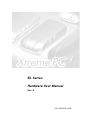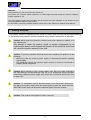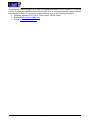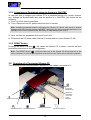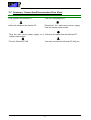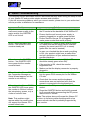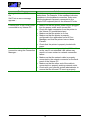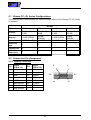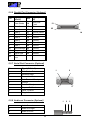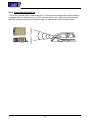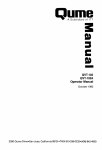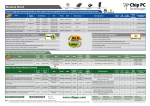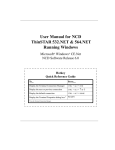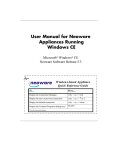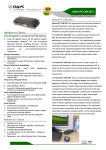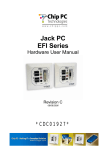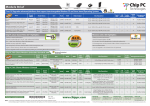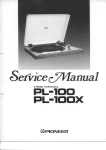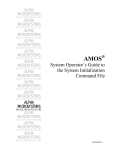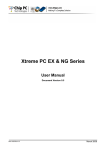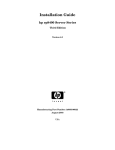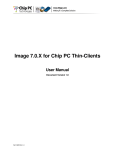Download EL Series Hardware User Manual
Transcript
EL Series Hardware User Manual Rev. A P/N: CDN-ELEA-H000 www.chippc.com Copyright Notice © 2001 Chip PC (Israel) Ltd. or its subsidiaries. All rights reserved. This manual and the software described herein, in whole or in part, may not be reproduced, translated, or reduced to any machine-readable form without prior written approval. CHIP PC SHALL NOT BE LIABLE FOR TECHNICAL OR EDITORIAL ERRORS OR OMISSIONS CONTAINED HEREIN; NOR FOR INCIDENTAL OR CONSEQUENTIAL DAMAGES RESULTING FROM THE FURNISHING, PERFORMANCE, OR USE OF THIS MATERIAL. The information and specifications in this document are subject to change without notice All correspondence regarding your Xtreme PC should include the product and purchase information. For your convenience, record the following in the space provided below: Model Number (e.g. EL-4410): ______________________ Serial Number: (S/N): ______________________ Purchase Date: _______________________ Place of Purchase: _______________________ Note: Model Number and Serial Number appear on the label on the backside of the device. U.S. GOVERNMENT RESTRICTED RIGHTS The Software and documentation are provided with RESTRICTED RIGHTS. Use, duplication, or disclosure by the Government is subject to restrictions as set forth in subparagraph (c)(1)(ii) of the Rights in Technical Data and Computer Software clause at DFARS 252.227-7013 or subparagraphs (c)(1) and (2) of the Commercial Computer Software—Restricted Rights at 48 CFR 52.227- 19, as applicable. MANUFACTURER is Chip PC Inc. Patents The product(s) described herein are in a status of Patent(s) pending. Trademarks Xtreme PC, Chip PC and the Chip PC logo are either trademarks or registered trademarks of Chip PC. ICA is a registered trademark and MetaFrame is a trademark of Citrix Systems Inc. Microsoft, Windows, Windows CE, Windows NT, and Windows Terminal Server are registered trademarks of Microsoft Corporation. Product names mentioned herein may be trademarks and/or registered trademarks of their respective companies. The Energy Star emblem does not represent endorsement of any product or service. 2 www.chippc.com Contents 1 SAFETY NOTICES ............................................................................................ 4 1.1 2 Safety Instructions........................................................................................................5 INTRODUCTION................................................................................................ 6 2.1 2.2 2.3 2.4 3 Xtreme PC– What is it? ................................................................................................6 Intended Audience .......................................................................................................6 Main Topics Overview ..................................................................................................6 More Information ..........................................................................................................6 HARDWARE SETUP......................................................................................... 8 3.1 3.2 3.3 3.4 3.5 3.6 3.7 Site Preparation............................................................................................................8 Unpacking the Xtreme PC ............................................................................................8 Mounting the Xtreme PC ............................................................................................ 10 Connecting the Cables ............................................................................................... 12 Switching between the Xtreme PC ON/STBY Modes ................................................. 14 Overview of a Connected Xtreme PC ......................................................................... 16 Summary: Connection/Disconnection Flow Chart....................................................... 17 4 QUICK TROUBLESHOOTING ........................................................................ 18 5 EL SPECIFICATIONS ..................................................................................... 20 5.1 5.2 Xtreme PC– EL Series Configurations........................................................................ 23 Connectors Pin Assignment ....................................................................................... 23 6 SMART CARD READER/WRITER.................................................................. 27 7 INTERNAL 56K MODEM................................................................................. 28 8 INFRARED PORT............................................................................................ 29 9 REGULATORY COMPLIANCE ....................................................................... 31 9.1 9.2 9.3 9.4 9.5 9.6 Xtreme PC Requirements Compliance ....................................................................... 31 FCC Statements......................................................................................................... 31 IEC/EN Notice ............................................................................................................ 32 Modifications .............................................................................................................. 32 Cables........................................................................................................................ 32 Peripheral Devices ..................................................................................................... 32 10 LIMITED HARDWARE WARRANTY............................................................... 33 11 CHIP PC SOFTWARE LICENSE AGREEMENT............................................. 35 12 MICROSOFT EULA......................................................................................... 37 3 www.chippc.com Welcome Congratulations on your purchase of the Xtreme PC. The Xtreme PC combines flexible features in a small footprint and will provide the perfect computing solution suitable for you. This User Manual contains the information you will need to set up the hardware of your Xtreme PC and covers all hardware aspects of the product. For information concerning software aspects, please refer to the “Xtreme PC Software User Manual”. 1 Safety Notices This section contains important safety notices. Please read carefully as improper handling of the product may result in serious personal injury and/or termination of warranty. Caution: Never open the product’s enclosure and never attempt to replace or fix any internal part! Any attempt to repair the product, install or replace components by an unauthorized person could expose that person to risk electrical shock and will cause the product warranty to be void. Caution: To prevent possible electrical shock when installing the product, do the following: Make sure that the product power supply is disconnected before installing signal cables. Any peripheral device the product might connect to must be connected to properly wired receptacles. Caution: Never attempt to use a power supply other than the model supplied by the manufacturer and provided by Chip PC or an authorized service provider. Connecting a different power supply may cause risk of electrical shock to the user or start a fire. Caution: To completely remove electrical power from the product disconnect the wall mount power supply from the mains power socket. Be aware that the ON/STBY button does not disconnect electrical power from the product. Caution: This product is designed for indoor use only! 4 www.chippc.com 1.1 Safety Instructions Please read the following safety instructions carefully before using the product: 1. Before cleaning, disconnect the product from DC power. 2. Be sure not to expose the product to excessive humidity. 3. Be sure to install the product on a secure surface. 4. Place the DC power cord in such a way to avoid people stepping on it. 5. If the product is not used for a long period of time remove the product wall-mount power supply from the mains socket. 6. If one of the following situations occurs, be sure to get the product checked by a qualified service technician: a. The product’s power supply is overheated, damaged, broken, causes smoke or shortens the mains power socket. b. Liquid penetrates the product case. c. The product is exposed to excessive moisture. d. The product does not work well or you cannot get it to work according to the user’s manual. e. The product has been dropped or mechanically damaged. f. The product has obvious signs of breakage or internal loose parts. 7. The product should be stored and used only in temperature and humidity controlled environments as defined in the product environmental specifications. 8. The wall mount power supply used with this product should be the model supplied by the manufacturer or an approved equivalent provided by Chip PC or an authorized service provider. 5 www.chippc.com 2 Introduction 2.1 Xtreme PC– What is it? The Xtreme PC is a desktop device that provides the user with a standard Windows interface while all applications are centrally run on a server(s). The Xtreme PC, in the Windows-based Terminal (WBT) mode of operation, provides the following substantial benefits: Centralized management, High network and system security, Standard yet flexible desktop user-environments, Minimum hardware breakdowns, Easy maintenance and smooth upgrades. The Xtreme PC is fully compatible with the following operating systems: Windows 2000 Windows NT 4 Terminal Server Edition (TSE) All MetaFrame-compatible Unix Operating Systems 2.2 Intended Audience This User Manual is primarily intended for IT staff and administrators, though end-users and others might find it helpful as well. 2.3 Main Topics Overview This User Manual covers the following main topics: Hardware setup: including mounting options, site preparation, cable connections and the functionality of buttons and LEDs. The use of Hardware Options: smart card, infrared port and internal 56K modem. A Quick troubleshooting section of common problems which one may encounter during the hardware setup process (see section 4 in this manual). For troubleshooting, one might also find the FAQ (Frequently Asked Questions) section at our web site helpful (http://www.chippc.com/). Our complementary “Xtreme PC- Software User Manual” covers the following main topics: Software setup and configuration: of the device’s settings, such as network definitions, display, keyboard and mouse properties and more. Managing the Xtreme PC connections to server(s) through using the connection Manager and the ICA and RDP protocols. 2.4 More Information Questions about the Xtreme PC should be directed to an authorized Chip PC service provider or the Technical Support Department of the distributor from which you purchased your Xtreme PC. Please have all pertinent information available when requesting help, 6 www.chippc.com including any error messages that may have appeared either on the Xtreme PC or on the server. In case your distributor/service provider fails to provide adequate support, please turn directly to Chip PC’s technical support through one of the following channels: Address: Motzkin 20, P.O.B 4, Tirat Carmel, 39100, Israel Web-site:http://www.chippc.com E-mail: [email protected] 7 www.chippc.com 3 Hardware Setup 3.1 Site Preparation Before installing the Xtreme PC make sure that: The site wiring is appropriate The site is away from devices that generate electrical noise, electromagnetic interference, heat, vibration and such. The environmental requirements of the Xtreme PC as defined in the product specifications are met (see section 5 Hardware Specifications – EL Family). 3.2 Unpacking the Xtreme PC 3.2.1 Package Contents The Xtreme PC is typically shipped in a box, containing the following items: An Xtreme PC device A wall mount power supply A Plastic Base Attachment (For attaching the device to any surface, e.g. monitor) A double-sided adhesive pad Product Documentation (User Manual, Warranty Card, etc.) 3.2.2 Unpacking the Xtreme PC To unpack your Xtreme PC, open the box carefully, remove the components, and keep the packing materials in case you need to repack the device. First, open the box and remove the product documentation. Hold the device and lift the platform on which the device is set. Remove the device using a sliding motion directed forwards and upwards. Beneath the platform you will find the wall mount power supply, the Plastic BaseAttachment and the double-sided adhesive pad. 8 www.chippc.com 3.2.3 Identifying the Parts of the Xtreme PC Speaker Slots for sliding the product onto the Plastic Base Attachment Bottom View 9 www.chippc.com 3.3 Mounting the Xtreme PC 3.3.1 Mounting Options The Xtreme PC can be positioned as a tabletop device or it can be mounted on the monitor or any other surface, as described in the following pictures: Note: in case the Xtreme PC includes a smart card option, make sure you have a comfortable access to the smart card slot on the front side of the product. Tabletop Device Position Horizontal Mounting Position Vertical Mounting Position 10 www.chippc.com 3.3.2 Mounting Directions The Xtreme PC mounting process is described in the following pictures: Front 1. The Xtreme PC is shipped with a Plastic Base-Attachment and a double-sided adhesive pad. 2. If you wish to use the Plastic BaseAttachment, place it with the front side facing up, as shown in the picture. 3. Now use the slots at the bottom part of the Xtreme PC to slide it onto the Plastic Base Attachment, using a sliding motion starting with the product’s back end and moving forward. 4. Attach one side of the adhesive pad to the backside of the Plastic-Base Attachment. 5. Attach the other side of the adhesive pad to the surface to which you wish to attach the Xtreme PC. Make sure that the surface is clean and dry. 6. Once the Plastic BaseAttachment with the Xtreme PC is firmly secured to the surface; the product is ready for work! 7. In case you need to take the product in/out 11 Plastic BaseAttachment www.chippc.com 3.4 Connecting the Cables Connect the cables to their respective ports and connectors, as described in the following pictures: 3.4.1 Connectors on the Xtreme PC Right Side 1 2 Keyboard Mouse Port PS/2 Port PS/2 3 Serial Port (COM1) 4 Parallel Port 1. Connect the keyboard cable to the purple keyboard PS/2 type port. 1 Caution: Do not use AT keyboard adapters with the Xtreme PC as connector mechanical damage may occur as a result. 2. Connect the mouse cable to the green mouse PS/2 type port. 2 3. Optional: Connect a peripheral device with a serial type connection (e.g. a modem, a PDA, a bar code scanner, a serial printer, etc.) to the DB-9, RS-232 port. Secure the connector with appropriate screws. 3 4. Optional: Connect a local printer or a peripheral device with a parallel type connection to the DB-25 parallel port. Secure the connector with appropriate screws. 4 12 www.chippc.com 3.4.2 Connectors on the Xtreme PC Back Side 5 LAN (Ethernet) Connector 10/100 BaseT 6 5V DC Connector 7 Display Connector 1. Connect one end of a twisted-pair, 10/100 BaseT Ethernet cable into the LAN RJ45 jack 5 on the Xtreme PC. Plug the network cable’s other end into a network jack. Once the Xtreme PC has a network connection, the LEDs on the connector will be lit. The green LED indicates “link” and the orange LED indicates “activity”. Note: In case the LEDs on the LAN connector are not lit, check that the network cable you are using is a standard one and that it is properly connected to the device and to a network jack. 2. Connect the power adapter DC cord into the 5V socket. 6 Caution: When connecting the power adapter DC cord, make sure that the wall mount power supply is disconnected from the mains power socket to avoid the risk of electrical shock. 3. Connect the monitor video cable to the CRT DB-15HD connector. 4. Connect the monitor power cable to a power source and turn the monitor ON. 5. Connect the wall-mount power supply to the mains power socket. Once the Xtreme PC receives power, the ON/STBY LED will be lit in steady red. Note: The ON/STBY LED will change to steady green after pressing the ON/STBY button once the system finished booting up. In case a self-test procedure has failed, the ON/STBY LED will remain steady red. 13 www.chippc.com 3.4.3 Connectors on the Xtreme PC Left Side (see image below) 1. Connect earphones/external speakers to the Audio Out jack (see image below). 4 2. Optional: in case your Xtreme PC includes a built-in modem, connect one end of a 5 telephone cable into the Modem RJ-11 port on the Xtreme PC. Plug the telephone cable’s other end into a telephone jack (for more detail see section 7 Internal 56K Modem). 3.5 Switching between the Xtreme PC ON/STBY Modes 1 RESET Push Button 2 ON/STBY Push Button 4 3 ON/STBY LED Audio Out Jack 5 Modem Port (RJ-11) 3.5.1 Turning the System ON After you have connected all peripherals and cables, follow these steps to turn your Xtreme PC ON: 1. Turn ON all peripherals connected to the system such as monitor & printer. 2. Press on the ON/STBY Button. 2 The green ON/STBY LED 3 will blink as long as the system boots up. Note: If your system is configured to use a smart card to power on, then insert the smart card into the slot in front of the system. The smart card should be inserted correctly; the circuit chip should be facing up and in front for the system to power up properly. After inserting the smart card, the system will boot up and the logon screen will be displayed (See section 6.1.2 Using the Smart card). 3 3. Once the system is up, the ON/STBY LED will be steady green. The system loading screen will appear, followed by one of the following: The Connection Manager, in case the Xtreme PC was automatically configured through DHCP server or has been configured in the past. The Setup Wizard, in case the Xtreme PC has never been configured and cannot receive all needed parameters through DHCP server or remote administration. 14 www.chippc.com 3.5.2 Switching the System to STBY Mode When Xtreme PC is in Standby Mode it consumes less power; however, its network connection remains active and one can switch back to ON mode within a few seconds. Once the System is ON, follow these steps to switch the Xtreme PC to a Standby Mode: 1. Log off from any open connection/s. 2. Press the ON/STBY Button 2 to switch the system to a STBY mode. The ON/STBY LED 3 will turn from steady green to steady red and the monitor will be turned OFF. 3. Turn OFF the peripherals other than the monitor, which was already turned OFF (e.g. printer). Note: Pressing the ON/STBY Button STBY modes of the Xtreme PC. 2 successively will switch between the ON and 3.5.3 Unplugging the System If you are not going to use the system for a long period of time you should do the following: 1. Log off from any open connection/s. 2 2. Press the ON/STBY Button to switch the system to a standby mode. 3 The ON/STBY LED will turn from steady green to steady red and the monitor will be turned OFF. 3. Unplug the system from the mains socket to avoid potential damage caused by voltage transients. 15 www.chippc.com 3.5.4 Connecting to Peripherals when the System is ON/STBY In case you wish to connect your Xtreme PC to a peripheral device (e.g. printer, scanner etc.) through the Serial/Parallel port and the product is in ON/STBY, you should do the following: 1. First, log off all open connections. 2. Then, disconnect the DC power cable from the 5V socket. Note: Installing peripherals without unplugging the Xtreme PC device may result in serious damage both to the device and the peripheral. Unplugging the device ensures that there is no standby current on the system board. Not doing so may damage your device. 3. Now, connect the peripheral device and turn it ON. 4. Reconnect the DC power cable into the 5V socket and turn your Xtreme PC ON. 3.5.5 RESET Button Pressing the RESET Button 1 will cause the Xtreme PC to reboot, execute self-test procedures and return to its last configuration. Note: The RESET Button 1 performs reset only to the Xtreme PC device and not to the server; therefore, if there is some problem at the server level, Reset will not solve the problem. 3.6 Overview of a Connected Xtreme PC The following picture demonstrates an Xtreme PC with cables connected to it: Printer Connection (Parallel Port) Serial Port Connection (not in use in this example) Power Connection Network Connection Monitor Connection Keyboard Connection 16 Mouse Connection www.chippc.com 3.7 Summary: Connection/Disconnection Flow Chart To Connect To Disconnect... First, position the Xtreme PC. First, turn everything OFF Attach all cables to the Xtreme PC Disconnect the wall-mount power supply from the mains power socket Plug the wall mount power supply to a Remove all cables from the Xtreme PC mains power socket Turn the Xtreme PC ON You may now take the Xtreme PC with you 17 www.chippc.com 4 Quick Troubleshooting The following section describes common difficulties that may arise during the setup or use of your Xtreme PC and provides simple answers and solutions. If you still encounter problems, which you cannot resolve, please turn to your authorized service provider or distributor for assistance. Problem After I connected the product’s wall mount power supply to the mains socket, the ON/STBY LED is not lit at all Solution Ensure that the DC cord is properly plugged into the 5V socket at the backside of the Xtreme PC. Ensure that the wall mount power supply is properly plugged into a mains power socket. Ensure that the Xtreme PC is plugged into a mains power socket that works properly. When I press the ON/STBY button – the ON/STBY LED remains steady red If the Xtreme PC needs a smart card to poweron, make sure that the smart card is inserted properly (the smart card LED is lit in steady green after the card is inserted). In case you checked the above and everything is OK, your product might have a malfunction and you should turn to your authorized service provider/distributor. When I press the ON/STBY button – the ON/STBY LED turns green but the monitor remains blank… Check whether the monitor is ON (its LED should be steady green when ON). If the monitor is ON, check the monitor brightness level. Make sure that the display connector is properly plugged in. When I turn the Xtreme PC ON, the Connection Manager or Setup Wizard appear, but the mouse is not working... Make sure that the mouse is properly plugged into the green PS/2 mouse port on the Xtreme PC side. Check that the mouse and the keyboard connections were not switched such that the mouse in connected to the keyboard port. When I turn the Xtreme PC ON, the ON/STBY LED turns green, the monitor is ON but I cannot the introductory screen, only a clutter of colorful lines. Note: This problem might appear when the monitor does not support the Xtreme PC’s screen refresh rate. Disconnect the DC power cable from the 5V socket. Press the ON/STBY button and hold it pressed for 5 seconds while reconnecting the DC power cable to the 5V socket. Note: The actions above will cause the Xtreme PC to return to its factory default settings with a low screen refresh rate that is probably supported by your monitor. 18 www.chippc.com Problem During the Xtreme PC PowerOn Self-Test an error message appears… Solution Read the message and act according to its instructions. For example: if the message indicates a problem in the keyboard connection, make sure that the keyboard is properly connected to the purple PS/2 keyboard port on the Xtreme PC side. I cannot print to the Local Printer connected to my Xtreme PC... Make sure that the printer power cord is plugged into the proper outlet and is turned ON. Check the cable connection from the printer to the Xtreme PC parallel/serial port. Make sure that the printer is on-line. Make sure that the printer is properly configured in the application server’s Print Manager, and that the printer has not been Paused. Check that the printer is properly loaded with paper. I cannot make a network connection using the Connection Manager… Make sure you are using a standard LAN cable as the use of non-standard LAN cables may result in a loose contact or network connection failure. Make sure that the network cable is properly connected to the network connector on the back panel of the Xtreme PC. Make sure that the other end of the cable is connected to a properly working network outlet. Check with your network system administrator to ensure that the Xtreme PC is set up properly. 19 www.chippc.com 5 EL Specifications CPU 167 MIPS Super-H RISC processor Memory 16 - 64 MB SDRAM onboard Mass-Storage M-Systems 8 – 32MB Disk On Chip Display Color VGA / SVGA / XGA, DB-15HD female connector Resolution: up to 1024 x 768 Colors: up to 16M Refresh rate: up to 85 Hz 128-bit 2D graphics acceleration engine with 2MB display memory SDRAM Supports CRT and analog LCD monitor Input / Output 2 Mini-DIN PS/2 connectors for mouse and keyboard 1 Serial RS-232 / Game port with DB-9 male connector 1 Bi-directional ECP/EPP 1.7 and 1.9 IEEE 1284 Parallel Port with DB-25 female connector supports local and network printer Infrared 4Mbps transceiver Audio Support Internal 1W amplifier and speaker 3.5 mm Stereo Audio-Out jack Software volume / mute control Status Lights (LEDs) ON/ STBY light (Green/Red) LAN Connector LEDS (Green/Orange) Smart-card status (Green/Red) Network 10/100 BaseT Auto-sense Fast Ethernet RJ45 connector TCP/IP with DNS and DHCP Point-to-Point Protocol (PPP) SNMP support allows remote configuration of device settings, reporting of device configuration and attached devices Operating System Microsoft Windows CE® 3.0 kernel 20 Protocols Supported Microsoft® RDP 5 Citrix® ICA 6 SNMP III, Chip PC Web Management Power Device input: 5V DC 1.5A max. Normal power consumption: 3.5W Power consumption (standby mode): 3W Wall-mount power supply input: 100 – 240VAC 50-60 Hz input (included) Physical Characteristics Dimensions: 80(W) x158 (D) x34 (H) mm 3.15(W) x 6.22(D) x 1.34(H)” Weight: 180 gr [6 oz] Shipping weight: 0.25 Kg [0.55 lbs] with power supply Environmental Temperature range: Operating: 32ºF-104ºF (0ºC-40ºC) Storage: 32ºF-140ºF (0ºC-60ºC) Humidity: Operating: 20-80% non-condensing; Storage: 10-90% non-condensing Altitude: 0-20,000 ft Regulatory Compliance Safety: UL 1950, cUL,(EN60 950) EMI/EMC: FCC Class B, CE Mark, EN55022B, VCCI EPA ENERGY STAR Terminal Emulations Supported (Optional) DECVT52, DEC VT100, DEC VT300 7-bit, DEC VT300 8-bit, ANSI BBS, SCO Console HP70092, IBM3270 (3278) Models 3, 4, 5, 6, 2-E, 3-E, 4-E, 5-E; 3279 Models 2, 3, 4, 5; 3287 Model 1, IBM3151, IBM5250 WYSE WY50, WYSE WY50+, WYSE Y60, Televideo TV1910, Televideo TV1920, ADDS As Hazeltine HZ1500, Tandem 6530 Hardware Options Infrared (IR) port ISO 7816 Smart card Reader/Writer Internal 56k modem Game port adapter Biometric sensor www.chippc.com 21 www.chippc.com Internal 56k modem (Optional) Data Modem Compatibility: ITU-T V.90/K56flex/V.34, V.32bis, V.32,V.22 bis, V.22, V.23, and V.21; Bell 212A and 103 V.42 LAPM and MNP 2-4 error correction V.42 bis and MNP 5 data compression V.250 (ex V.25 ter) and V.251 (ex V.25 ter Annex A) commands V.22 bis fast connect 2 commands Connector: Standard phone line RJ-11 Jack World-wide operation: Complies to TBR21 and other country requirements Pre-configured countries: United States, Japan, United Kingdom, France, Germany, Switzerland, Australia, Austria, Belgium, Brazil, China, Holland, Denmark, SouthAfrica, Sweden, Malaysia, Mexico, Norway, Greece, India, Ireland, Israel, Japan, Spain, Italy, Poland, Portugal, Singapore, Taiwan, and Finland. Regulatory Approval: FCC Part 68 Canada CS-03 (Issue 8) Infrared Port (Optional) Supports: 9.6 kb/s to 4 Mb/s operation IrDA 1.1 Compliant Typical Link Distance: >1.5 m Application Drivers support: Cellular phone IrDA printers Notebook computers PDA Synch. Safety: IEC825-Class 1 Eye Safe Smart card Reader/Writer (Optional) Supports: Asynchronous protocols T = 0 and T = 1 in accordance with ISO 7816 Euro pay, MasterCard and Visa (EMV) Supports synchronous cards Features: Short circuit current limiting 6 KV ESD protection Protection against card take-off during transaction Applications: Employee access Disclaimer: 56k modems are capable of System administrator access receiving data at speeds up to 56 kbps. Secured connections However, due to FCC rules that restrict power User Programmed output, maximum download speeds are limited to about 53 kbps. Data transmitting speeds are limited to 33.6 kbps. Actual speeds depend on many factors and are often less than the maximum possible. 1. Available only at specific models or as an option 2. Chip PC continually improves products as new technologies become available, and therefore reserves the right to change specifications without prior notice 22 www.chippc.com 5.1 Xtreme PC– EL Series Configurations The following table demonstrates the various configurations of the Xtreme PC– EL family of products. MODEL Options EL4100 EL4200 EL4400 EL4600 Storage Disk On Chip 8 MB Disk On Chip 8 MB Disk On Chip 16 MB Disk On Chip 32 MB Memory 16 MB SDRAM 32 MB SDRAM 32 MB SDRAM 64 MB SDRAM Network 10/100 BaseT 10/100 BaseT 10/100 BaseT 10/100 BaseT Audio out jack Y Y Y Y Parallel port N Y Y Y Serial / Game port N Y Y Y 5.2 Connectors Pin Assignment 5.2.1 Display Connector Pin Signal (D-Sub 15) Pin Signal (D-Sub 15) 1 Red 9 N/C 2 Green 10 Ground 3 Blue 11 Ground 4 Ground 12 SDA 5 Self-Test 13 H. Sync. 6 Red Ground 14 V. Sync. 7 Green Ground 15 SCL 8 Blue Ground 5 1 6 10 15 23 11 www.chippc.com 5.2.2 PS/2 Mouse connector Pin Signal (Mini-DIN) 1 Mouse Data 2 N/C 3 Ground 4 Vcc 5 Mouse Clock 6 N/C (Green colored) 6 5 4 3 2 1 5.2.3 PS/2 Keyboard Connector Pin Signal (Mini-DIN) 1 Keyboard Data 2 N/C 3 Ground 4 Vcc 5 Keyboard Clock 6 N/C (Purple colored) 6 5 4 3 2 1 5.2.4 DC Power Connector Pin Signal Center +5V DC Shield Ground (-) Center Shield 5.2.5 LAN Connector Pin Signal (UTP RJ-45) 1 TX+ 2 TX- 3 RX+ 4 Isolated Ground 5 Isolated Ground 6 RX- 7 Isolated Ground 8 Isolated Ground 1 24 8 www.chippc.com 5.2.6 Parallel Port Connector (Optional) Pin Signal (DSub 25) Pin Signal (D-Sub 25) 1 Data Strobe 14 Auto Line Feed 2 Data 0 15 Error 3 Data 1 16 Init 4 Data 2 17 Device Select 5 Data 3 18 Ground 6 Data 4 19 Ground 7 Data 5 20 Ground 8 Data 6 21 Ground 9 Data 7 22 Ground 10 Acknowledge 23 Ground 11 Busy 24 Ground 12 Paper End 25 Ground 13 Printer On Line 13 1 25 14 5.2.7 Serial Port Connector (Optional) Pin Signal (D-Sub 9) 1 Data Carrier Detect 2 Received Data 3 Transmitted Data 4 Data Terminal Ready 5 Ground 6 Data Set Ready 7 Request To Send 8 Clear To Send 9 Ring Indicator 1 6 5.2.8 Audio-out Connector (Optional) 1 Audio Ground 2 Audio Out Right 3 Audio Out Left 5 9 1 25 2 3 www.chippc.com 1 5.2.9 Phone Line Connector (Optional) Pin Signal (RJ-11) 1 N/C 2 TIP 3 RING 4 N/C 26 4 www.chippc.com 6 Smart Card Reader/Writer 1 Smart card LED 2 Smart card Slot 6.1.1 General Xtreme PC can be ordered with a built-in smart card reader/writer. The smart card option includes a slot and a LED. 2 1 When a readable and valid smart card is inserted into the slot the LED is lit in steady green. The smart card can be used for various applications: The smart card technology enables the loading of a personalized desktop. The smart card technology allows an extra level of system security by requiring both insertion of a secured-memory smart card and a password. The smart card technology enables web sales through local credit card transactions. The smart card technology enables Application Service Providers to charge for software/applications usage through monitoring the time and applications being used. The smart card technology can be used to read/write data to applications run on the server. 6.1.2 Using the Smart Card 1. Powering the system ON with a smart card when the device is programmed to be activated with a smart card and used for security (log-on) purposes: Insert the smart card into the slot in front of the system. The smart card should be inserted correctly; the circuit chip should be facing up and in front for the system to power up properly. After inserting the smart card, the system will boot up and the logon screen will be displayed. The smart card LED will be steady green as long as the smart card is inserted. In case the smart card is damaged or not inserted properly, the smart card LED will be lit in steady Red. 2. Removing the smart card will cause the system to reboot (as done when pressing the Reset Button). 27 www.chippc.com 7 Internal 56K Modem 7.1.1 General Xtreme PC products can be ordered with pre-installed internal 56k dial-up modem. This modem can be used as a primary communications means to the application server, RAS, ISP or as a fallback media. Caution: If you have a modem option built into your Xtreme PC, it may not work with multiple phone lines or a private branch exchange (PBX), cannot be connected to a coinoperated telephone, and does not work with party lines. Some of these connections may result in excess electrical voltage and could cause a malfunction in the internal modem. Check your telephone line type prior to connecting your phone line. 7.1.2 To Connect a Telephone Line: 1. Plug one end of the telephone cable into the Xtreme PC Modem port. Be sure the cable clicks into place. Caution: Be careful not to plug the cable into the LAN jack (RJ-45), which has a similar appearance to the modem port/phone line jack (RJ-11). 2. Plug the other end of the phone cable into a telephone jack. If the supplied phone cable does not fit your telephone jack, you may need to use an appropriate adapter. 28 www.chippc.com 8 Infrared Port Infrared Port 8.1.1 General Xtreme PC products can be ordered with pre-installed infrared port. This port can be used (with appropriate software support) for: Synchronizing data and communicating with a PDA, a cellular phone, a laptop and the like. Printing with Infrared printers Communicating with IR security and authentication devices Using IR keyboard, mouse and other pointing devices Caution: Infrared LED Safety - The infrared port located behind the dark window at the front side of the Xtreme PC is classified as a Class 1 LED (Light Emitting Diode) device according to International Standard IEC 825-1 (EN60825-1). This device is not considered harmful, but the following precautions are recommended: If the product requires service, contact an authorized Chip PC service center. Do not attempt to make any adjustment of the product. Avoid direct eye exposure to the infrared LED beam. Be aware that the beam is invisible light and cannot be seen. Do not attempt to view the infrared LED beam with any type of optical device. 29 www.chippc.com 8.1.2 Using the Infrared Port To use the infrared option of the Xtreme PC device to communicate with another device equipped with an infrared port (e.g. PDA, Cellular phone, etc.) place both devices such that their infrared ports are facing each other, as described in the illustration below. 30 www.chippc.com 9 Regulatory Compliance This product has been tested and found to comply with the limits of the regulations needed to receive the following marks: EMI/EMC: FCC Class B; CE Mark; VCCI. Electrical Safety: UL1950; cUL Listing; CE Mark (IEC/EN 60950). This product is ENERGY STAR labeled and meets the ENERGY STAR guidelines for energy efficiency. 9.1 Xtreme PC Requirements Compliance FCC Compliance - The Xtreme PC meets Class B requirements. IEC/EN Compliance - The Xtreme PC meets Class B requirements. 9.2 FCC Statements 9.2.1 FCC Part 15 – Class B This product has been tested and found to comply with the limits for a Class B digital device, pursuant to Part 15 of the FCC Rules. These limits are designed to provide reasonable protection against harmful interference in a residential installation. This product generates, uses and can radiate radio frequency energy and, if not installed and used in accordance with the instructions, may cause harmful interference to radio communications. However, there is no guarantee that the interference will not occur in a particular installation. If this product does cause harmful interference to radio or television reception, which can be determined by turning the product OFF and on, the user is encouraged to try to correct the interference by one or more of the following measures: Reorient or relocate the receiving antenna. Increase the separation between the product and receiver. Connect the product into an outlet on a circuit different from that to which the receiver is connected. Consult the dealer or an experienced Radio/TV technician for help. 9.2.2 FCC Part 68 This equipment complies with Part 68 of the FCC rules. On the bottom of this equipment is a label that contains, among other information, the FCC equivalence number (REN) for this equipment. If requested, this information must be provided to the telephone company. This modem uses the RJ-11 telephone jack. The REN is used to determine the quantity of devices, which may be connected to the telephone line. Excessive RENs on the telephone line may result in the devices not ringing in response to an incoming call. In most, but not all areas, the sum of the RENs should not exceed five (5.0). To be certain of the number of devices that may be connected to the line, as determined by the total RENs, contact the telephone company to determine the maximum REN for the calling area. If the terminal equipment causes harm to the telephone network, the telephone company will notify you in advance that temporary discontinuance of service may be required. But if advance notice is not practical, the telephone company will notify the customer as soon as 31 www.chippc.com possible. Also, you will be advised of your right to file a complaint with the FCC if you believe it is necessary. The telephone company may make changes in its facilities, equipment, operations or procedures that could affect the operations of the equipment. If this happens, the telephone company will provide advance notice in order for you to make the necessary modifications in order to maintain uninterrupted service. If trouble is experienced with this equipment, please contact Chip PC for repair and/or warranty information. If the trouble is causing harm to the telephone network, the telephone company may request that you remove the equipment from the network until the problem is resolved. Repair of this equipment should be made only be Chip PC or a Chip PC authorized service provider. This equipment cannot be used on public coin service provided by the telephone company. Connection to Party Line Service is subject to state and possible provincial tariffs. (Contact the state or provincial utility service commission, public service commission or corporation commission for information). 9.3 IEC/EN Notice This product conforms to requirements of EN60950. This product conforms to requirements of EN55022 for Class B product. 9.4 Modifications The Xtreme PC is especially designed for many years of continuous operation. No maintenance or upgrade is possible for this product except for normal software configuration and loading that do not require to open the product’s external enclosure. Never open the product’s enclosure and never attempt to replace any internal part. Doing so might damage the product and will terminate the product warranty immediately. 9.5 Cables Connections to this device must be made with shielded cables with metallic RFI/EMI connector hoods in order to maintain compliance with FCC Rules and Regulations. 9.6 Peripheral Devices Only peripherals (input/output devices, printers, etc.) certified to comply with the Class B limits might be attached to this product. Operation with non-certified peripherals is likely to result in interference to radio and TV reception. 32 www.chippc.com 10 Limited Hardware Warranty Chip PC warrants that the Xtreme PC product you have purchased from Chip PC or from an authorized Chip PC reseller is free from defects in material and workmanship under normal use during the Limited Warranty period of 3 years. The warranty period commences on the date of purchase. Your sales receipt showing the date of purchase of the Xtreme PC is your proof of the date of purchase. This warranty is not transferable to anyone who subsequently purchases the product from you. This Limited Warranty does not include expandable parts. Never open the product’s enclosure and never attempt to replace or fix any internal part! Any attempt to repair the product, install or replace components by an unauthorized person could expose that person to risk electrical shock and will cause the product warranty to be void immediately. Should the Xtreme PC products require service during the term of the Limited Warranty, Chip PC would provide either mail-in or carry-in service. Chip PC will repair or replace according to its own discretion the defective products or parts with new products or parts. All exchanged parts and products replaced under this warranty will become the property of Chip PC. TO OBTAIN SERVICE UNDER THIS LIMITED WARRANTY for mail-in or carry-in you must return the product, freight prepaid and insured (or assume the risk of loss or damage during shipment) in the original container or an equivalent, to a Chip PC Service Center. If the unit was not registered, you should enclose a written receipt for the product, showing the date of purchase, distributor’s or dealer’s name from whom you purchased the product, and both the model and serial number of the product. Chip PC will pay the return ground shipping charge within the continental United States. Limitations of Remedy THIS LIMITED WARRANTY COVERS repair or replacement at the discretion of Chip PC of the Xtreme PC device, power supply, mouse or Keyboard if purchased from Chip PC. THIS LIMITED WARRANTY DOES NOT COVER losses or damages that occurred as a result of shipping; improper installation or maintenance by anyone other than an authorized representative of Chip PC; acts of God or accident; misuse, neglect, or misapplication of the product; installation of options or parts by anyone other than Chip PC; exposure to extremes of temperature or humidity; or improper electrical power. Products returned to Chip PC for service, in warranty and post warranty that are diagnosed as No Fault Found will be subject to a diagnostic fee. 33 www.chippc.com The Limited Warranty will be void in case of mechanical damage to the product or in case that the warranty seal is broken. THIS LIMITED WARRANTY IS IN LIEU OF ALL OTHER WARRANTIES, REMEDIES OR CONDITIONS, WHETHER ORAL OR WRITTEN, EXPRESSED OR IMPLIED. THERE ARE NO WARRANTIES OF MERCHANTABILITY OR FITNESS FOR A PARTICULAR PURPOSE. CHIP PC WARRANTY OBLIGATIONS AND BUYER’S REMEDIES ARE EXCLUSIVELY STATED HEREIN. CHIP PC LIABILITY, WHETHER BASED ON CONTRACT, TORT, WARRANTY, STRICT LIABILITY OR ANY OTHER THEORY, SHALL NOT EXCEED THE PRICE OF THE INDIVIDUAL UNIT WHOSE DEFECT OR DAMAGE IS THE BASIS FOR THE CLAIM. IN NO EVENT SHALL CHIP PC BE LIABLE FOR ANY SPECIAL OR CONSEQUENTIAL DAMAGES. CHIP PC SPECIFICALLY DOES NOT REPRESENT THAT IT WILL BE ABLE TO REPAIR ANY PRODUCT UNDER THIS WARRANTY OR MAKE A PRODUCT EXCHANGE WITHOUT RISK TO OR LOSS OF PROGRAMS OR DATA. U.S.A. State Laws Some states do not allow limitations on how long an implied warranty lasts, or allow the exclusion or limitation of incidental or consequential damages, so the above limitations may not apply to you. This warranty gives you specific legal rights, and you may also have other rights, which vary from state to state. Limited Warranty Types: Mail-In Coverage The Customer will make the initial service request to the Chip PC Customer Service. If Chip PC determines that a repair is required, the Customer will receive instructions on returning the Product to Chip PC. The customer will return the product in its original package or an equivalent. The Customer will pay incoming freight charges and is responsible for any loss or damage to the Product while it is in transit. Upon completion of the repair, Chip PC will return the Product to the Customer, freight prepaid. A copy of your Warranty Certificate must accompany the Product. All non-Chip PC Product, accessories, attachments, modifications and all programs, data, and storage media must be removed from the Product before it is mailed in for service. Chip PC shall not be responsible for items that are not removed. Carry-In Coverage The Customer will make the initial service request to the Chip PC Customer Service depending on the product covered. If Chip PC determines that a repair is required, the Customer must deliver the Product to a Chip PC Authorized Service Provider, make arrangements and pay for the transport of Product to Customer after its repair. A copy of the Customer's Warranty Certificate must accompany the Product. All non-Chip PC Product, accessories, attachments, modifications and all programs, data, and storage media must be removed from the Product prior to taking Product to the Chip PC Authorized Service Provider. Chip PC or Chip PC Authorized Service Provider shall not be responsible for items that are not removed or that are damaged before they are received by Chip PC or the Service Provider. 34 www.chippc.com 11 Chip PC Software License Agreement IMPORTANT - READ CAREFULLY BEFORE USING THIS PRODUCT WHICH CONTAINS CHIP PC SOFTWARE AND MAY CONTAIN OTHER CHIP PC INTELLECTUAL PROPERTY. USING THIS PRODUCT INDICATES YOUR ACCEPTANCE OF THE FOLLOWING TERMS AND CONDITIONS. This License Agreement is a legal agreement between you (either an individual or a single entity) and the manufacturer (MANUFACTURER) of the product, which contains software and firmware product(s) installed on the product and/or included in the package (SOFTWARE). By using the product on which software has been preinstalled, installing, copying or otherwise using the SOFTWARE, you agree to be bound by the terms of this agreement. 1. Grant of License Chip PC grants you a license to Use one copy of the SOFTWARE. “Use” means storing, loading, installing, executing or displaying the SOFTWARE. You may use the SOFTWARE in or in conjunction with the Product as provided to you. You may transfer ownership of the Product, including the right to use the SOFTWARE to another party so long as that party agrees to accept these terms and conditions. YOU MAY NOT USE, COPY, MODIFY, TRANSLATE OR TRANSFER THE SOFTWARE, OR MODIFICATION THEREOF, IN WHOLE OR IN PART, EXCEPT AS EXPRESSLY PROVIDED FOR IN THIS LICENSE. YOU MAY NOT DECOMPILE, REVERSE ENGINEER OR OTHERWISE DECODE OR ALTER THE SOFTWARE. 2. Disclaimer of Warranty This SOFTWARE is provided, “AS IS,” and is delivered with no warranties, either express or implied. CHIP PC MAKES AND YOU RECEIVE NO WARRANTIES ON THE SOFTWARE, EXPRESS, IMPLIED, OR STATUTORY, OR IN ANY OTHER PROVISION OF THIS AGREEMENT OR COMMUNICATION WITH YOU, AND CHIP PC DISCLAIMS ANY IMPLIED WARRANTIES OF MERCHANTABILITY, NON-INFRINGEMENT AND FITNESS FOR ANY PARTICULAR PURPOSE. CHIP PC DOES NOT WARRANT THAT THE FUNCTIONS CONTAINED IN THE PRODUCT WILL MEET YOUR REQUIREMENTS OR THAT THE OPERATION WILL BE UNINTERRUPTED OR ERROR FREE. 3. Limit of Liability UNDER NO CIRCUMSTANCES SHALL CHIPC PC BE LIABLE FOR LOSS OF DATA, COST OF COVER, OR ANY INCIDENTAL OR CONSEQUENTIAL DAMAGES, HOWEVER CAUSED AND ON ANY THEORY OF LIABILITY. THESE LIMITATIONS SHALL APPLY EVEN IF CHIP PC OR ITS RESELLER HAS BEEN ADVISED OF THE POSSIBILITY OF SUCH DAMAGES, AND NOT WITHSTANDING ANY FAILURE OF ESSENTIAL PURPOSE OF ANY LIMITED REMEDY PROVIDED HEREIN. YOU AGREE THAT THESE ARE THE ONLY APPLICABLE TERMS OF 35 www.chippc.com AGREEMENT BETWEEN US COVERING SOFTWARE AND THAT THEY SUPERSEDE ANY OTHER COMMUNICATIONS (ORAL OR WRITTEN) BETWEEN US RELATING TO THE SOFTWARE. 4. Export Restrictions You agree you will not export or transmit the SOFTWARE to any country to which export is restricted by applicable US law or regulation without the written approval of the appropriate US Government organization. 5. U.S. Government Restricted Rights (Applicable to the US Market Only) The SOFTWARE is provided with RESTRICTED RIGHTS. Use, duplication or disclosure by the Government is subject to restrictions as set forth in subparagraph (c)(1)(ii) of the Rights in Technological Data and computer software clause at DFARS 252.227-7013 or in subparagraphs (c)(1) and (2) of the Commercial Computer Software-Restricted Rights at 8 C.F.R. 52-227-19 as applicable. 6. Ownership The SOFTWARE is owned by Chip PC or its third party suppliers. Your license confers no title or ownership in the Software and is not a sale of any rights in the SOFTWARE. 7. Termination Chip PC may terminate your license upon notice for failure to comply with any of these License Terms. Upon termination, you must immediately destroy the SOFTWARE, together with all copies, adaptations and merged portions in any form. 36 www.chippc.com 12 Microsoft EULA EULA for Microsoft® Windows® CE Operating System for Windows-based Terminal Devices IMPORTANT—READ CAREFULLY This End User License Agreement (EULA) is a legal agreement between you (either a n individual or a single entity) and the manufacturer (MANUFACTURER) of the special purpose computing device (SYSTEM) you acquired which includes certain Microsoft software product(s) installed on the SYSTEM and/or included in the SYSTEM package (SOFTWARE). The SOFTWARE includes computer software, the associated media, any printed materials, and any online or electronic documentation. By installing, copying or otherwise using the SOFTWARE, you agree to be bound by the terms of this EULA. If you do not agree to the terms of this EULA, MANUFACTURER and Microsoft Licensing, Inc. (MS) are unwilling to license the SOFTWARE to you. In such event, you may not use or copy the SOFTWARE, and you should promptly contact MANUFACTURER for instructions on return of the unused product(s) for a refund. Software License The SOFTWARE is protected by copyright laws and international copyright treaties, as well as other intellectual property laws and treaties. The SOFTWARE is licensed, not sold. 1. Grant of License SOFTWARE includes software already installed on the SYSTEM (SYSTEM SOFTWARE) and, if included in the SYSTEM package, software contained on the CDROM disk and/or floppy disk(s) labeled “Desktop Software for Microsoft Windows CE” (DESKTOP SOFTWARE). This EULA grants you the following rights to the SOFTWARE: • SYSTEM SOFTWARE You may use the SYSTEM SOFTWARE only as installed in the SYSTEM. • DESKTOP SOFTWARE DESKTOP SOFTWARE might not be included with your SYSTEM. If DESKTOP SOFTWARE is included with your SYSTEM, you may install and use the component(s) of the DESKTOP SOFTWARE in accordance with the terms of the end user license agreement provided with such component(s). In the absence of a separate end user license agreement for particular component(s) of the DESKTOP SOFTWARE, you may install and use only one (1) copy of such component(s) on a single computer with which you use the SYSTEM. • Use of Windows CE Operating System for Windows-based Terminal Devices with Microsoft Windows NT Server, Terminal Server Edition If the SOFTWARE is Windows CE operating system for Windows-based Terminal devices, the following special provisions apply. In order to use the SYSTEM in connection with Windows NT Server, Terminal Server Edition, you must possess (1) a Client Access License for Windows NT Server, Terminal 37 www.chippc.com Server Edition and (2) an end user license for Windows NT Workstation or an end user license agreement for Windows NT Workstation for Windows-based Terminal Devices (please refer to the end user license agreement for Windows NT Server, Terminal Server Edition for additional information). MANUFACTURER may have included a Certificate of Authenticity for Windows NT Workstation for Windows-based Terminal Devices with the SYSTEM. In that case, this EULA constitutes an end user license for the version of Windows NT Workstation for Windows-based Terminal Devices indicated on such Certificate of Authenticity. • Back-up Copy If MANUFACTURER has not included a back-up copy of the SYSTEM SOFTWARE with the SYSTEM, you may make a single back-up copy of the SYSTEM SOFTWARE. You may use the back-up copy solely for archival purposes. 2. Description of Other Rights and Limitations • Speech/Handwriting Recognition If the SYSTEM SOFTWARE includes speech and/or handwriting recognition component(s), you should understand that speech and handwriting recognition are inherently statistical processes; that recognition errors are inherent in the processes; that it is your responsibility to provide for handling such errors and to monitor the recognition processes and correct any errors. Neither MANUFACTURER nor its suppliers shall be liable for any damages arising out of errors in the speech and handwriting recognition processes. • Limitations on Reverse Engineering, Decompilation and Disassembly You may not reverse engineer, decompile, or disassemble the SYSTEM SOFTWARE, except and only to the extent that such activity is expressly permitted by applicable law notwithstanding this limitation. • Single SYSTEM The SYSTEM SOFTWARE is licensed with the SYSTEM as a single integrated product. The SYSTEM SOFTWARE installed in Read Only Memory (ROM) of the SYSTEM may only be used as part of the SYSTEM. • Single EULA The package for the SYSTEM SOFTWARE may contain multiple versions of this EULA, such as multiple translations and/or multiple media versions (e.g., in the user documentation and in the software). Even if you receive multiple versions of the EULA, you are licensed to use only one (1) copy of the SYSTEM SOFTWARE. • Rental You may not rent or lease the SOFTWARE. • Software Transfer You may permanently transfer all of your rights under this EULA only as part of a sale or transfer of the SYSTEM, provided you retain no copies, you transfer all of the SOFTWARE (including all component parts, the media, any upgrades or backup copies, this EULA and, if applicable, the Certificate(s) of Authenticity), and the recipient agrees to the terms of this EULA. If the SOFTWARE is an upgrade, any transfer must include all prior versions of the SOFTWARE. • Termination Without prejudice to any other rights, MANUFACTURER or MS may terminate this EULA if you fail to comply with the terms and conditions of this EULA. In such event, you must destroy all copies of the SOFTWARE and all of its component parts. 38 www.chippc.com 3. Upgrades If the SYSTEM SOFTWARE and this EULA are provided separate from the SYSTEM by MANUFACTURER and the SYSTEM SOFTWARE is on a ROM chip, CD ROM disk(s) or floppy disk(s), and labeled “For ROM Upgrade Purposes Only” (“ROM Upgrade”), you may install one copy of the ROM Upgrade onto the SYSTEM as a replacement copy for the SYSTEM SOFTWARE originally installed on the SYSTEM and use it in accordance with Section 1 of this EULA. 4. Copyright All title and copyrights in and to the SOFTWARE (including but not limited to any images, photographs, animations, video, audio, music, text and “applets,” incorporated into the SOFTWARE), the accompanying printed materials, and any copies of the SOFTWARE, are owned by MS or its suppliers (including Microsoft Corporation). You may not copy the printed materials accompanying the SOFTWARE. All rights not specifically granted under this EULA are reserved by MS and its suppliers (including Microsoft Corporation). 5. Product Support Product support for the SOFTWARE is not provided by MS, its parent corporation, Microsoft Corporation, or their affiliates or subsidiaries. For product support, please refer to MANUFACTURER’s support number provided in the documentation for the SYSTEM. Should you have any questions concerning this EULA, or if you desire to contact MANUFACTURER for any other reason, please refer to the address provided in the documentation for the SYSTEM. 6. Export Restrictions You agree that you will not export or re-export the SOFTWARE to any country, person, or entity subject to U.S. export restrictions. You specifically agree not to export or re-export the SOFTWARE: (i) to any country to which the U.S. has embargoed or restricted the export of goods or services, which as of March 1998 include, but are not necessarily limited to Cuba, Iran, Iraq, Libya, North Korea, Sudan and Syria, or to any national of any such country, wherever located, who intends to transmit or transport the products back to such country; (ii) to any person or entity who you know or have reason to know will utilize the SOFTWARE or portion thereof in the design, development or production of nuclear, chemical or biological weapons; or (iii) to any person or entity who has been prohibited from participating in U.S. export transactions by any federal agency of the U.S. government. If the SOFTWARE is labeled “North America Only Version” above, on the Product Identification Card, or on the SOFTWARE packaging or other written materials, then the following applies: The SOFTWARE is intended for distribution only in the United States, its territories and possessions (including Puerto Rico, Guam, and U.S. Virgin Islands) and Canada. Export of the SOFTWARE from the United States is regulated under “EI controls” of the Export Administration Regulations (EAR, 15 CFR 730-744) of the U.S. Commerce Department, Bureau of Export Administration (BXA). A license is required to export the SOFTWARE outside the United States or Canada. You agree that you will not directly or indirectly, export or re-export the SOFTWARE (or portions thereof) to any country, other than Canada, or to any person or entity subject to U.S. export restrictions without first obtaining a Commerce Department export license. You warrant and represent that neither the BXA nor any other U.S. federal agency has suspended, revoked or denied your export privileges. 7. Note on Java Support 39 www.chippc.com The SYSTEM SOFTWARE may contain support for programs written in Java. Java technology is not fault tolerant and is not designed, manufactured, or intended for use or resale as on-line control product in hazardous environments requiring fail-safe performance, such as in the operation of nuclear facilities, aircraft navigation or communication systems, air traffic control, direct life support machines, or weapons systems, in which the failure of Java technology could lead directly to death, personal injury, or severe physical or environmental damage. 8. Limited Warranty • Limited Warranty MANUFACTURER warrants that the SOFTWARE will perform substantially in accordance with the accompanying written materials for a period of ninety (90) days from the date of receipt. Any implied warranties on the SOFTWARE are limited to ninety (90) days. Some states/jurisdictions do not allow limitations on duration of an implied warranty, so the above limitation may not apply to you. • Customer Remedies MANUFACTURER’S and its suppliers’ entire liability and your exclusive remedy shall be, at MANUFACTURER’S option, either (a) return of the price paid, or (b) repair or replacement of the SOFTWARE that does not meet the above Limited Warranty and which is returned to MANUFACTURER with a copy of your receipt. This Limited Warranty is void if failure of the SOFTWARE has resulted from accident, abuse, or misapplication. Any replacement SOFTWARE will be warranted for the remainder of the original warranty period or thirty (30) days, whichever is longer. • No Other Warranties EXCEPT AS EXPRESSLY PROVIDED IN THE LIMITED WARRANTY SECTION ABOVE, THE SOFTWARE IS PROVIDED TO THE END USER “AS IS” WITHOUT WARRANTY OF ANY KIND, EITHER EXPRESSED OR IMPLIED, INCLUDING, BUT NOT LIMITED TO, WARRANTIES OF NONINFRINGEMENT, MERCHANTABILITY, AND/OR FITNESS FOR A PARTICULAR PURPOSE. THE ENTIRE RISK OF THE QUALITY AND PERFORMANCE OF THE SOFTWARE IS WITH YOU. 40 www.chippc.com • No Liability for Consequential Damages MANUFACTURER OR MANUFACTURER’S SUPPLIERS, INCLUDING MS AND ITS SUPPLIERS, SHALL NOT BE HELD TO ANY LIABILITY FOR ANY DAMAGES SUFFERED OR INCURRED BY THE END USER (INCLUDING, BUT NOT LIMITED TO, GENERAL, SPECIAL, CONSEQUENTIAL OR INCIDENTAL DAMAGES INCLUDING DAMAGES FOR LOSS OF BUSINESS PROFITS, BUSINESS INTERRUPTION, LOSS OF BUSINESS INFORMATION AND THE LIKE), ARISING FROM OR IN CONNECTION WITH THE DELIVERY, USE OR PERFORMANCE OF THE SOFTWARE. If you acquired this EULA in the United States, this EULA is governed by the laws of the State of Washington. If you acquired this EULA in Canada, this EULA is governed by the laws of the Province of Ontario, Canada. Each of the parties hereto irrevocably attorns to the jurisdiction of the courts of the Province of Ontario and further agrees to commence any litigation, which may arise hereunder in the courts located in the Judicial District of York, Province of Ontario. If this EULA was acquired outside the United States, then local law may apply. Should you have any questions concerning this EULA, please contact the MANUFACTURER of your SYSTEM. U.S. GOVERNMENT RESTRICTED RIGHTS The SOFTWARE and documentation are provided with RESTRICTED RIGHTS. Use, duplication, or disclosure by the Government is subject to restrictions as set forth in subparagraph (c)(1)(ii) of the Rights in Technical Data and Computer Software clause at DFARS 252.227-7013 or subparagraphs (c)(1) and (2) of the Commercial Computer Software—Restricted Rights at 48 CFR 52.227- 19, as applicable. MANUFACTURER is Microsoft Corporation/One Microsoft Way/ Redmond, WA 98052-6399. 41