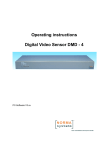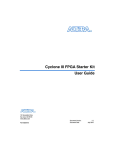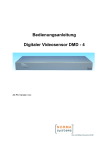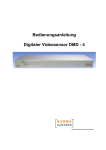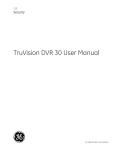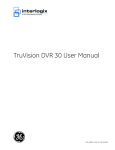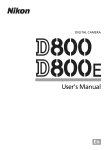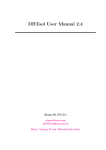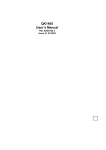Download Operating instructions Digital Video Sensor EDM-40
Transcript
Operating instructions
Digital Video Sensor
EDM-40
Contents
-2-
1.0 Installation ............................................................................................... 4
2.0 Technical Data......................................................................................... 5
3.0 Pin Assignment........................................................................................ 6
4.0 Brief Description ...................................................................................... 8
5.0 Setup Structure........................................................................................ 9
6.0 PC-Dialog .............................................................................................. 10
6.1 Menu ................................................................................................ 11
6.1.1 Symbol bar............................................................................. 11
- Save / Open File ....................................................................... 11
- Connection via TCP/IP .............................................................. 11
- Data transmission PC Î EDM-40 ............................................. 11
- Data transmission EDM-40 Î PC ............................................. 12
- Open Channel Setup ................................................................ 12
- Open Channel preview .............................................................. 12
- Timezone Definition ................................................................... 13
- Dome-Tracking .......................................................................... 14
- Copy Setup Data ....................................................................... 15
- Change Password ..................................................................... 15
6.1.2 Service tools ........................................................................... 16
- Sensor options........................................................................... 16
Program Firmware .............................................................. 16
Read Firmwareversion ........................................................ 16
Date/Time............................................................................ 16
Change IP-settings.............................................................. 17
- Load Default .............................................................................. 17
- COM .......................................................................................... 17
- Use COM .................................................................................. 17
- Change password...................................................................... 17
- Change language ...................................................................... 17
6.2 Channel setup .................................................................................. 18
6.2.1 Switchbar ................................................................................ 18
- Channel switch .......................................................................... 18
- Timezone................................................................................... 18
- Area switch ................................................................................ 18
- Detail Setup ............................................................................... 18
6.2.2 Editor ...................................................................................... 19
- Define / Delete area................................................................... 19
- Define / Delete polygon ............................................................. 19
- Set all cells ................................................................................ 19
- Delete current area.................................................................... 19
- Show / Hide area display ........................................................... 19
- Show all areas .......................................................................... 20
6.2.3 Picture control ......................................................................... 20
- Load current single picture ........................................................ 20
Contents
-3-
Start/Pause/Stop picture stream................................................ 20
6.2.4 Info bar.................................................................................... 20
- Show / Hide picture info............................................................. 20
- Show recognized objects........................................................... 20
- Show all activated cells ............................................................. 20
6.2.5 Area parameters ..................................................................... 21
- Area mode .................................................................................. 21
Number of cells ..................................................................... 21
Maximum/Minimum number .................................................. 21
Sensitivity .............................................................................. 21
Resettime .............................................................................. 21
- Object detection.......................................................................... 22
Object volume ....................................................................... 22
Object maximum/-minimum................................................... 22
Standard................................................................................ 22
- Perspective................................................................................. 22
Background ........................................................................... 22
Foreground............................................................................ 23
Perspective............................................................................ 23
6.3 Detail-Setup .................................................................................... 24
6.3.1 Camera options...................................................................... 24
- Channel aktive........................................................................... 24
- Camera text ............................................................................... 24
- Relay functions .......................................................................... 25
- Global contact............................................................................ 25
6.3.2 Area options........................................................................... 25
- Operation mode......................................................................... 25
- Timer ......................................................................................... 25
- Switch relay ............................................................................... 25
- Reference area.......................................................................... 26
- External contact......................................................................... 26
- Direction .................................................................................... 26
6.3.3 Alarm (strings)........................................................................ 27
6.3.4 Sabotage................................................................................ 28
6.3.5 Logic ...................................................................................... 29
6.3.6 Expert .................................................................................... 30
- Ringbuffer .................................................................................. 30
- Binaryfilter.................................................................................. 30
- Trace ......................................................................................... 31
- Object parameters ..................................................................... 31
- Create statistic........................................................................... 31
- Disturbance ............................................................................... 31
- Static reduction.......................................................................... 31
7.0 Appendix................................................................................................ 37
7.1 ASCII-Table..................................................................................... 32
7.2 Release overview ............................................................................ 33
8.0 Safety instructions ................................................................................. 34
1.0 Installation
-4-
Dear Customer!
Thank you for your decision to use the Digital Video Sensor EDM-40 in your
application.
We ask you to read thoroughly through the brief instructions, so that you can use the
EDM-40 functions in an optimum way for your system.
Before installing the equipment, please read the safety instructions on page 34.
Check the included accessories for completeness:
• 1 x plug-in power supply 9 VDC, 1000mA
• 2 x mounting brackets with screws for mounting in a 19“ rack
• 1x CAT5- Crossover Patch cable 2m
• 1 x 25 pin D-SUB soldering plug with cover and mounting hardware
• 1 x male / 1x female 9pin D-SUB soldering plug with cover
• 1 x CD-ROM with installation software
• 4 x self-adhesive equipment feet
Please contact your dealer directly, if any of the accessories should be missing!
1.0 Installation
1.1 PC Setup Dialog
The PC setup program for the EDM-40 video sensor uses the Windows systems
2000 /XP. The screen resolution should be set to at least 800 × 600 and the number
of colors should be set to True Color.
To install the program from the included CD-ROM, run Setup.exe in the “Sensor”
folder. Follow the program instructions and install the SENSOR setup in the desired
folder.
After the installation has been completed, start the program Sensor via the standard
Windows menu Start Program Files Sensor. The setup program for the EDM-40
will be executed.
The program can be uninstalled via the Windows control panel menu “Software”.
1.2 EDM-40
Please connect the video signal of the video cameras to the BNC inputs 1 through 4.
By using the loop-through-Video outputs please and connect the outputs to the monitors, camera switches, etc.
After connecting the power supply, the blue symbol “Power LED” lights up.
3-5 seconds after the sensor is initialized (the yellow LED is flashing) and ready for
operation.
To configure the EDM-40, connect the Ethernet interface of the sensor to the LAN port
of a PC or a laptop. Use the included crossover-cable for that purpose.
Important:
If you connect the DMD to a network hub/switch please use a 1:1-patch cable!
After starting the PC setup program, you can setup the EDM-40.
2.0 Technical Data
-5-
2.0 Technical Data
Hardware:
Videosignale:
4 Video inputs, 1 Vp-p, 75 Ohm,
with loop-through output
Termination manually switchable
Sensor cells:
4 areas with over 6000 cells for
each camera
8 scans/sec. each camera
Interfaces:
RS232
RS422/RS485 (galvanic separation)
10/100Mbit Ethernet
6 inputs (4x channel, global, DSTswitch); passive protected
6x relay outputs ( 4x alarm, global,
sabotage)
6 status-LEDs
Programm setup-memory:
Firmware- and setup programming
via Ethernet (RS232 optional)
Integrated realtime clock, buffered
Housing:
19”-plug-in unit, 1 HE,
Color: RAL 7035 , powder-coated
Power supply:
External, 9-12VDC / min. 1000mA
Software:
•
•
•
•
•
•
•
•
•
•
•
•
•
PC setup via Ethernet interface,
storing and downloading of parameters, password protection
Transmission of camera picture to
PC-setup program for positioning of
sensor areas
4 freely configurable sensor areas
per camera with a resolution of 6480
cells
Object recognition up to 32 objects/camera and object tracking
Analysis with perspective settings
Dome Tracking: When detecting an
object the sensor automatically calls
presets of dome cameras
Recognition / alarm notification of
sabotage events
Misc. filter function for detection of
movements and for reduction of
weather-dependent influences
Integrated week-timer with a resolution in steps of 15-minutes; 4 time
zones programmable with calendar
function
Selection for day/night settings via
external contact
Logical combination of sensor
areas, alarm inputs and timer
Triggering of one relay contact per
camera and individual programming
of serial command sequences for
each area
Live picture transmission and display of analysis data on PC setup
program.
3.0 Pin Assignment
-6-
3.0 Pin assignment
Front side:
LED´s:
Power:
Control:
1:
2:
3:
4:
Power supply
Operation mode
Alarm channel 1
-“2
-“3
-“4
Rear side:
Assignment:
RS485/ RS422 9-pol D-SUB female connector
1
RS422 RxD/A (+) ; RS485 A
2
RS422 RxD/B (-) ; RS485 B
3
RS422 TxD/A (+)
4
RS422 TxD/B (-)
5
GND
6
Reserved
7
Reserved
8
Reserved
9
Reserved
RS232 9-pol D-SUB male connector
1
nc
2
RXD
3
TXD
4
nc
5
GND
6
nc
7
RTS
8
CTS
9
nc
Using port as RS485:
External Bridge between Pin1 + Pin3,
and Pin2 + Pin4
Termination resistor (Input; Pin 1+2):
Open the unit and change the jumper:
Termination
ON plugged
(Default)
Termination
OFF open
D-Sub
plug
IL 3122E
Null-Modem - cable assignment
PC
⇔
EDM-40 :
TxD Pin 3 ------------------ Pin 2 RxD
RxD Pin 2 ------------------ Pin 3 TxD
GND Pin 5 ------------------ Pin 5 GND
RTS Pin 7 ------------------ Pin 8 CTS
CTS Pin 8 ------------------ Pin 7 RTS
3.0 Pin Assignment
-7-
Ethernet RJ45-plug 10BaseT/100BaseTX
1
Rx +
2
Rx 3
Tx +
4
nc
5
nc
6
Tx –
7
nc
8
nc
Alarm / Relais 25 pin D-SUB female connector
1
External alarm input 1 Channel 1
2
External alarm input 2 Channel 2
3
External alarm input 3 Channel 3
4
External alarm input 4 Channel 4
5
External alarm input 5 - DST switch
6
External alarm input 6 - Global contact
7
GND
8
GND
9
GND
10
GND
11
GND
12
GND
13
GND
14
RELAY 1
contact
15
RELAY 1
make contact
16
RELAY 2
contact
17
RELAY 2
make contact
18
RELAY 3
contact
19
RELAY 3
make contact
20
RELAY 4
contact
21
RELAY 4
make contact
22
RELAY 5
contact
23
RELAY 5
make contact
24
RELAY 6
contact
25
RELAY 6
make contact
nc: not connected
DC socket 2,1mm
Center contact positive:
+9...12V/ 1000mA
Note: Only galvanically isolated, stabilized power supplies with
+9 ...+12 V may be connected to the unit!
4.0 Brief Description
-8-
4.0 Brief Description
EDM-40 is a digital video sensor for simultaneous monitoring of four camera signals
(channels) for indoor and outdoor applications.
The EDM-40 is also capable of detecting video picture changes under difficult light
conditions.
The PC setup program interface of the EDM-40 allows comfortable setting of all
sensor parameters.
First, the respective camera picture has to be transmit from EDM-40 to the PC and
displayed in an editor window. Each channel can be configured for four time zones.
Using the PCs mouse you can now define four sensor areas per channel according
to the local conditions.
For each sensor area there are extensive setting possibilities such as number of
sensor cells, sensitivity, perspective, reset timer or alarm strings.
For recognition of sabotage events like spraying or other manipulations you can adjust a special sabotage analysis.
In case of a detected object the EDM-40 can control a dome camera regarding to
the centre of gravity (‘Dome tracking’). You can choose a protocol from a list of
many well known manufactors.
Having programmed all setup-parameters, these are transferred from the PC to the
EDM-40. The EDM-40 now operates with the new parameters independently from
the PC.
The setup data can also be stored on hard disk/diskette. Thus it is possible to transfer standardized settings without great effort to several sensors. In case of failure,
the service engineer can determine whether the setup has been changed by unauthorized persons and he can directly reestablish the original configuration.
The camera pictures including the defined sensor areas can be stored in grafic format (*.jpg or *.bmp) for documentation purposes.
EDM-40 uses state-of-the-art Flash technology:
Upgrading the operating software (firmware) can be performed without opening the
equipment, upgrades can be loaded via PC or laptop via the RS232 interface.
In the following sections the setup functions, the individual sensor parameters and
their settings are briefly described. The diagram on the following page shows an
overview of the parameters that can be configured in the menu.
5.0 Setup structure
-95.0 Setup structure
Time zone 1...4
Camera inputs 1...4
Sensor area 1...4
Day / Hour timer
Relay reset timer
1..6480 cells
External switch of
daylight saving time
Retriggering the relay
for new trigger
Min./Max. number of
cells
Definition
External input NO/NC
Filter functions
Logical combination
of main area
Definition
Videofail / Sabotage
Alarm Reset timer
Object recognition /
perspective
Switching Channel- /
global relay
External
contact
Definition
Dome - Tracking
Sensitivity
Object definitions
Reference area
Statistical functions
Timeout after exceeding max. number
Number of events until
alarm triggering
Red and green area:
Preferred directions
Definition of
Alarmstrings
6.0 PC - Dialog
- 10 -
The chart on the previous page shows, that the different functions of the EDM-40 are
linked to the spheres of timezone, channel and area. These three spheres have the
following hierarchical structure:
Timezone Channel Area.
Each of the timezones has four channels, each with four sensor areas. Therefore all
parameters assigned to a timezone are valid for all subordinate channels and the
corresponding sensor areas, too.
In the next chapter the structure of the PC dialog and the function of all parameters are
described.
6.0 PC Dialog
After starting the program, the main window appears on the monitor.
Via the upper menu bar all sub menus for communication and global settings are
reachable.
Under them an editor appears with the most important channel settings. The parameters can be directly adjusted in this window.
Menu
View
Editor
Standard settings (default values) are defined for all four camera channels.
All “switches” and input fields feature help texts, so that the user can quickly become
acquainted with the setup procedures.
The following pages describe the individual setup functions:
6.1. Menu
- 11 -
6.1 Menu
Service functions
Program information
Menu bar
Symbol bar
The menu is divided in two areas: The menu bar includes functions via pull-down
menus, who are reachable via buttons of the symbol bar too, and further configuration
tools (service functions) and viewing options.
6.1.1 Symbol bar:
Provides direct access to all important functions:
Save / Open File:
Saves / Loads a setup configuration previously stored on hard disk or diskette. This
allows, for example, programming the sensors with standardized settings.
Connection via TCP / IP:
Opens a submenu for data transmission via TCP / IP or close a connection:
In the address list you can manage IP-addresses of many
sensor units.
For open a connection select the desired name and click to
the ‚Connect‘- Button.
If the connection has been successfully established, a
message appears and the dialog box is automatically
closed.
The termination of a established connection can be done
via the ‚Disconnect‘- Button.
Data transmission PC EDM-40:
Opens a dialog box for controlling the transfer of setup data from PC to the unit:
•
•
Send Camera-Setup: Programs the EDM-40 with the
parameters that have been configured in the PC setup.
This irrevocably overwrites the setup data in the
EDM-40. Use the camera selection buttons (appears in
red) to select the channel that has to be transferred.
If the connection has been successfully established, a
progress indicator bar shows the progress of the data
transfer. When the transfer has been completed, the
dialog box is automatically closed.
Send entire Setup: Programs the EDM-40 with the
parameters of all 4 cameras inclusive the global
settings.
The data transmission is performed as described in “Send Camera-Setup”.
6.1. Menu
- 12 -
In case of errors during data transmission the status line displays error messages:
If, for example, the connection cannot be established, the connection settings must be
checked.
If an error occurs during data transmission, the process must be repeated.
•..Delete Statistic: The EDM-40 analyses each channel regarding his regular movements over the whole picture area. Over a longer time period the individual, statistical
results will be collected and stored in an internal memory. After a fundamental change
of settings, or after turning of the camera this clear function of the statistic values is
recommend.
Data transmission EDM-40 PC:
Opens a window for controlling the data transfer from EDM-40 to the PC.
•
Load Camera-Setup:
Loads the sensor configuration of the desired camera (red
button). This irrevocably overwrites the setup data of the
PC. The data transmission is performed as described in
“Send Camera-Setup”.
• Load entire setup: Load the setup configuration of all
four channels and the global settings of the EDM-40.
The data transmission is performed as described in “Send
Camera-Setup”.
Open Channel Setup:
Opens in the viewing window below for setting all basic parameters of the channels
(see page18).
Open Channel-preview:
Opens a quad-view for all 4 channels, who are refreshed sequential with the live pictures. By mouse-clicking to one of the windows you can call up directly the regarding
Channel-Setup.
6.1. Menu
- 13 -
Time zone definition:
Each channel of the EDM-40 is equipped with a total of four time zones. Different sensor areas can be placed for each of these zones. Therefore four completely independent day and week programs are editable for each channel.
First of all the zone to be defined
is selected with the camera- and
time zone buttons:
The time zone 1 is always displayed in the upper half, one of
time zone 2-4 in the lower half of
the window. With a mouse click or
Drag & Draw (drag the mouse by
pressed left button) you can define
the active time for time zone 1
(shown as red blocks). In the left
image there is an example for
different shopping times. All the
periods of the closed store are
registered in time zone 1 as
shown on the left side.
The blue blocks indicate an inactive time area. Time areas, that are overlapped by two
or more time zones are colored yellow.
The priority within the four time zones is defined as going down from zone 1 to zone 4.
Example: If zone 1 and zone 3 overlap, only zone 1 is active. If you only need to work
with one time zone than there is no need to program all zones:
Marking the hole area (Monday...Sunday , 00:00...24:00 o‘clock) for time zone 1 activates the system for the whole week, 24 hours a day.
Note: The sensor is disabled if not one of the 4 time zones is active.
For some calendar days you can define the special zone-function on these days. The
definition of calendar days is independent of any years!
The sensor is equipped with an integrated switching input of daylight saving time
(DST). If the switch is activated (interprete DST switch) the sensor automatically
switches – in case the contact is closed – between the time zones as follows:
When the contact is closed, the unit regards - in according to the time definition – only
the settings of time zone 2 or 4. On the other hand (contact is open) only the parameters of zone 1 or 3 are possible.
Example: A day- and night program has to be defined for Monday to Friday respectively Saturday and Sunday each. For that purpose the hole time area from Monday to
Friday is activated in zone 1 + 2, the same area of Saturday and Sunday in zone 3 +4.
This results that Mo.-Fr. the unit is defined by time zone 1 during the day, in the night
by the settings of zone 2. On the weekend (Saturday, Sunday) the sensor switches between time zone 3 (during the day) and time zone 4 (night)..
By using the DST switch the priority is also valid: If the active areas of time zone 2 and
4 are overlapping to each other, in the overlapping area only the settings of time zone
2 are valid.
6.1. Menu
- 14 -
Dome-Tracking:
Using the mode Dome tracking the EDM-40 controls the presets of a P&T head regarding to the coordinates of an object, that has been detected. According to different
camera-types and –protocols the EDM-40 has to be programmed with a special
‚Dome-Firmware‘ (see Sensor options). An information about the activated protocol
appears by using the ‚Dome-Type’-button (The default protocol is ‚Panasonic‘).
The individual setting of presets, dome address and home position can be adjusted for
each channel in the following dialog box:
First of all the Dome tracking mode has to be activated (‚Tracking On‘) and the dome
address has to be entered. Optionally you can define a home position: After expiration
of ‚time‘ since the last preset command the EDM-40 will call up this preset number
automatically. Note: Activating the Dome tracking mode automatically activate the
RS485 interface (see page 27).
All preset numbers can be defined for each cell within a 16x16 grid :
Using the numeric pad buttons of ‚preset‘ the actual preset number in the position field
is entered. Then the mouse cursor is positioned on a grid cell and by clicking the left
mouse button the cell is defined by this number. Deleting cells is performed as follows:
Define the actual position as ‚Delete‘ (‚Delete‘ button) and click on the desired cell.
When the mouse cursor is positioned on a cell, that has been already defined, the preset number of ‚position‘- field will be overwritten by the cell-preset by clicking the right
button.
To control defined presets in according to the picture areas of the reference camera
you can activate ‚Dome Test ON‘ using the connected sensor/dome:
Clicking on a defined cell or using the numeric pad on the left and the ‚Select‘ button
the sensor will send the command for the desired preset number. If required you can
manually adjust the settings of the preset (P/T, zoom, focus, iris).
Please use the button ‚Save‘ to store the new preset settings in the dome.
The window of ‚Status‘ shows the last commands.
6.1. Menu
- 15 -
IMPORTANT: The following conditions have to be performed for dome tracking:
The centre of gravity of the object is within an area with ‚object
mode/perspective‘;The channel is activated; The object size is between minimum
and maximum number of cells.
Copy Setup Data:
This option allows the copying of
sensor settings within the channels or
timezones:
In the left example all data of timezone
1 will be copied to timezone 3+4 over
all 4 channels, regardless of the
‘Camera’- configuration.
However, by copying Camera settings
or Alarm strings the source/target-configuration of timezone is important:
According to the upper timezone definition all camera data /alarm strings of camera 2,
timezone 1 will be copied to timezone 3 of camera 3 and 4.
Therefore the user does not have to program the whole setup anew if the parameters
of the sensor areas only differ marginally.
Change Password:
The setup data is protected from unauthorized access by a password. A data transmission can only be executed successfully if the password of EDM-40 and PC program are the same. It is recommended to alter the password immediately after the first
start of the setup program.
NOTE:
The password can only be changed when the sensor is connected to the PC interface
and has a maximum length of 10 characters and is case-sensitive!
The password can be changed in the following dialog box:
• Old Password: Enter the current password of the DMD.
The pre-configured password is “video”.
• New Password: Enter the new password.
• Confirm Password: Repeat and confirm the new
password.
The new password is accepted by clicking “Change
password”.
Attention:
When the password has been lost, please contact your
dealer.
6.1. Menu
- 16 -
Service tools:
Opens a pull-down menu for controlling the following submenus:
•
Sensor options:
Program Firmware:
The
EDM-40
is
Flashprogrammable. This means that the
firmware can be transferred to the
processors by a PC. Changing
EPROMs and thus opening the
device is not required.
When the firmware is changed, for
example
during
a
functional
upgrade or with special software,
the firmware is loaded to the EDM40 via this dialog box.
The sensor is equipped with 2 flash
memories: Main and Dome.
By clicking the corresponding
button, the Windows “Open File”
dialog box is opened and you can
select the file (*.bin) to be
programmed. Subsequently, the
transfer to the sensor is done and a
percent display indicates the
progress of the process.
After successful transfer, the message “Firmware programmed” is displayed on the
right hand of the button.
In case of errors during data transmission the status line at the bottom displays corresponding error messages.
Read Firmwareversion:
The actual firmware versions and the date of each last programming action are displayed. By pressing the ‘version’ button the current data of the EDM-40 are displayed.
An overview of the current releases is shown on Appendix (page 33).
6.1. Menu
- 17 -
Date / Time:
By clicking the button ‘Send Data /Time’ date and time are transferred separately in
order to synchronize the internal clock of the EDM-40 with the system clock of the PC.
You can double check the actual time setting by clicking on ‚Check Date/Time‘ .
Change IP- settings:
Allows to read out and change the actual IP-configuration of the sensor.
Notes: Changing of the IP-address will always result a disconnect of the established
network connection. If necessary the PC / laptop have to be switched to the new IPaddress. It is recommend to document the actual IP-configuration.
• Load Default:
Restores the default values (restart) of the PC user interface.
ATTENTION: A reset overwrites all current setup settings of the user interface
with default values!
•
COM:
Allows setting up the configuration-RS232 interface
of the PC (COM1…COM50), to which the sensor is
connected:
The EDM-40 interface is factory-configured as follows:
• .. 8 data bits
• .. no parity
• .. RTS/CTS
• .. Baud rate 115.2 KB.
• Use COM:
Defines the kind of configuration interface Ethernet (default) or RS232-comport (settings see above) . By clicking to point ‚Use COM‘ you switch between of using Comport (a ‚z‘ appears in front of ‚Use COM‘) and the Ethernet ( the ‚z‘ disappears ).
• Change password:
Opens a submenu for changing the actual password setting. You will find further descriptions on page 15.
• Change language:
Opens a window for changing the actual language setting of the PC-program.
The setting will be valid after a restart of the PC too.
6.2 Channel setup
- 18 -
6.2 Channel setup
Switchbar
Area parameters
Editor
Info bar
Picture control
6.2.1 Switchbar:
Channel switch:
Switches between setup setting of camera 1...4.
Time zone:
The time zone to be configured is selected with this button.
Area switch: To be able to distinguish the sensor areas from each other via
pull-down menu:
= Main alarm area
= Pre-alarm area 1
= Pre-alarm area 2
= Pre-alarm area 3
In the example shown above, the setup parameters refer to sensor area 1
of camera channel 1.
Detail-Setup:
By activating an overview of all channel parameters will be displayed
(see description on page 24).
6.2 Channel setup
- 19 -
6.2.2 Editor:
The editor area with the camera picture of the corresponding channel is divided into
6480 parts, called cells. The sensor area is defined by all highlighted blocks of the corresponding colour. It is not necessary that all blocks are adjacent to each other. An
overlapping of two or more areas is not allowed.
The editor tool bar provides several functions for the editor display and for positioning
the individual cells:
Define / Delete area:
If a larger area of the sensor area is to be activated or deactivated, this area can be
marked with the mouse:
Position the cursor in the editor, press the left mouse button and
draw a frame around the desired cells by dragging the mouse.
Depending on the sensor area selected, the rectangle is shown
coloured. The corresponding function is executed on the marked
area, after releasing the left mouse button.
Deleting cells is performed according to the same principle: The mouse cursor is positioned on an cell and by clicking the right mouse button the rectangle appears black
and after releasing the right button all cells in the defined area are deactivated.
Define / Delete polygon:
The drawing of a polygon allows a quick area definition :
By pressing the left mouse button you define the edges of the
polygon. If you have keep pressed the left mouse button for 2
seconds: All cells inside of the polygon turn in the area colour
and are activated.
Deleting cells is performed according via the right button: the
edges of the deleting polygon are defined by pressing the right
mouse button. After definition of all edges you have to press the right button for
approx. 2 seconds, and all cell inside of the polygon will be cleared.
Set all cells:
Activates all cells from the current sensor area. If some cells also defined by another
area, only the remained cells will be activated.
Delete current area:
Deletes all cells from the current sensor area.
Show / Hide area display:
Switches between the camera image with or without displayed area in order to check
the right overlaying of picture and cells.
Show all areas: For easier positioning it is possible to display all areas in the
editor. The area that has been selected by the area switch is edited.
6.2 Channel setup
- 20 -
6.2.3 Picture control:
For an exact overlay of the defined area the picture of the corresponding channel has
to be displayed. You can receive a single picture from the connected EDM-40.
Furthermore you can get a continues live stream of up to 6-7 pictures / second, in order to control the analysis of the sensor. Different display functions of the internal sensor information are available and are described on chapter 6.2.4 .
Load current single picture:
The old picture display will be overwritten by a new picture.
Start picture stream:
The displaying of current live pictures will be started.
Notes: For changing of parameter settings it is recommend to stop the picture stream
first.
Pause picture stream
The displaying of picture stream will be paused.
Stop picture stream
The continues picture stream will be stopped, in the editor field remains the last
received picture.
6.2.4 Info bar:
By viewing the picture stream there are some tools to inform the installer about the internal effect of the DMD:
Show / Hide picture info:
Displays informations about size, date in the left, upper side of the picture.
Show recognized objects
The sensor will mark objects, who correspond to the defined object size, as a green
frame, additioned with a motion vector. In case of an alarm the state will be displayed
above of the frame.
Show all activated cells:
Alterations in the camera picture are visible foe each individual cells. The sensor will
mark the cells as orange points.
6.2 Channel setup
- 21 -
6.2.5 Area parameters:
Up to 3 different operation modes can be defined for each area. The display of parameters switch in according to the desired function. The meaning of each mode and
the corresponding functions are described on the following pages:
•
Areamode
Every sensor area has parameters that can be edited independently from the other areas in this dialog box. A selection of
fundamental parameters are shown on the right hand of the edit
field :
Number of cells : The display of activated cells (here 1325) is
only an information and will not be stored in the sensor.
Max.: A change of the picture is only evaluated as an alarm,
if not more than the set cells detect a movement (here: 552).
The desired number of cells is set by means of the slide control
(the value appears absolute and as percentage).
Note: The sensor area is deactivated at the “Max” setting (=0).
Tip: You can change the slider-value in single steps by using the arrow keys of your
keyboard.
If more than the set cells detect a movement, the timer “Max break” (see page 25) is
activated. This function prevents triggering for brief changes of the light conditions etc.
Min.: The alarm is only triggered if at least the number of set cells detect a change in
the sensor area. Thus, too small and therefore irrelevant objects do not cause an
alarm.
Note: Min=0 is the same as Min=1, which means that at least in one cell a movement
has to be detected before the area is triggered.
Sensitivity: Sets the sensitivity for all marked cells of the sensor area. The higher the
value set (1-10), the higher is the sensitivity of the cells.
“Sensitivity” defines the trigger’s sensitivity of the time interval.
Reset time: Is started when the sensor area initiates an alarm.
After expiration the alarm of the sensor area is reset. This includes: The display of the
area, the internal linking ( see “Logic” on page 29) and the transmission of the serial
alarm strings (‘Alarm OFF strings’, see page 27) .
NOTE: The alarm relay – if activated – is only reset after expiration of the relay energizing time set under “Camera options” .
6.2 Channel setup
•
- 22 -
Object detection
In the object mode all detected, contiguous cells are combined as one or more objects
according to their position to each other. The objectsize and not the total number of
activated cells will be compared to the defined number of maximum/minimum cells .
Up to 32 independent objects can be detected within the defined area simultaneously.
The following illustration shows the object detection mode :
Object volume: Number of the cells that are enclosed by the
rectangle in the edit field (in the example on the left side 200).
The number is only a information to estimate the object size.
This parameter has no further influence and will not be stored
in the sensor unit.
The definition of the object size can only be set by Object
maximum/Object minimum, described next.
Object maximum / Object minimum: An object within the
defined area is only evaluated as an alarm, if the number of
detected cells is between the object minimum and object
maximum (in the example between 78 and 494 cells).
Exceeding the object maximum will start the timer ‚Max.
Break‘, if selected.
Sensitivity: The entry of the parameter are performed as described in Area Mode.
Standard: According to the object volume of the rectangle the
values of max. – and min. object volume will be set to 250 per
cent and 29 per cent respectively. This value is a basic parameter based on operating experiences. However the installer have to find out the optimal values according to the real scenery.
•
Perspective
The sensor is detecting in addition to the object mode according to perspective parameters. Two rectangles appear on the edit area for defining the position of the foreground and the background.
Important: The number for the object size in the foreground / background ( example of
image: foreground 200, background 50) are only an information to estimate the desired object size. The definition of the object size is effected by the parameters Maximum/Minimum on the right hand of the edit:
Background: An object on the background position (Definition: center of the rectangle) triggers only an alarm if the number of activated cells is in the range of object
minimum and object maximum (In the example between 21 and 175). The same range
is valid for objects that are farther away. For more informations see object foreground.
The sensitivity is valid for all cells that are on the background position or farther.
6.2 Channel setup
- 23 -
Foreground: An object at the fore position (Definition: The
center of the fore rectangle) triggers only an alarm if the
number of activated cells is in the range of object minimum
and object maximum (In the example between 78 to 494).
The same range is valid for objects that are positioned
nearer. The sensitivity is valid for all cells that are on the
foreground position or nearer.
Important note: For all object positions between fore- and
background the EDM-40 calculates automatically the intermediate values of maximum, minimum and sensitivity.
Standard: According to the object volume of the rectangle
the values of max. – and min. object volume will be set to
250 per cent and 29 per cent respectively.
Perspective: There are two kinds of perspective-definitions:
Horizontal: An object, that is moving at the same image column, appears smaller in the upper rows (background) than
in the lower rows (foreground). This is typical for camera
configurations outdoors.
Vertical: An object, moving at the same image row, appears
smaller (bigger) on the left side than on the right side, for instance a camera perspective along a wall.
6.3 Detail-Setup
- 24 -
6.3 Detail Setup:
For each of the four channels special parameters can be set. The menu is divided in
different areas. The validity of the current parameter is green displayed in the upper
right edge ‚valid‘ .
Via the switch buttons of time zone and cameras all important set parameters can be
directly adjusted. Via the copy button you can copy the parameters between channels
and time zones (see description on page15).
The following pages describe the function of the submenus:
6.3.1 Camera options:
• Channel active: Allows quick activation/deactivation of the channel, for example
when maintenance works in the viewing range of the camera are not supposed to
trigger the EDM-40 or to be detected as sabotage.
• Channel text: The text can be edited directly in order to identify the meaning of the
camera. This identifier appears in the Channel setup.
6.3 Detail-Setup
- 25 -
• Relay functions:
Defines the settings of the channel- and global relay. The definitions Retrigger and Reset time are valid for both relays.
Retrigger relay: If another alarm occurs during the time the relay is energized, the time
is automatically prolonged by the configured time.
Watchdog: (De-)activate the watchdog function (relay is normal closed) of the channel
relay.
Reset time: Defines the time the relay is in energized state. The maximum time is 120
seconds = 2 minutes
NOTE: The selected time is equal to the auto reset time for the LED display.
Global relay is NC: If activated, the watchdog function of the global relay is on.
.
•..Global Input: The sensor is equipped with an external global input, which can be
considered by each channel separately :
Interpret contact: If activated the contact state has to be according to the global contact definition (see next parameter).
Contact is Normally Closed: Subordinate channel can be linked to this input.
When the channel parameter ‘Interpret contact‘ is activated, the channel only triggers if
a.) the global input has been closed (checkbox ‘Contact is NC’ is active)
b.) the global input is open (checkbox ‘Contact is NC’ is not active).
6.3.2 Area options:
All important parameters of the main area and the 3 prealarm areas are listed in this submenu. You can switch the
setting between the areas by clicking on the upper buttons.
• ..Operation mode:
Defines the kind of operation mode (see description ‚Area
parameters‘ on page 21).
• ..Timer:
Defines the following timer:
Reset time:
Timer is started when the sensor area initiates an alarm.
After expiration the alarm of the sensor area is reset. This
includes: The internal linking ( see “Logic” on page 29) and
the transmitting of the serial alarm strings (‘Alarm OFF
strings’, see page 27) .
NOTE: The channel relay will only be
relay energizing time set under “Camera options”.
reset
after
expiration
of
the
6.3 Detail-Setup
- 26 -
Max. Break: Time within the sensor area stays inactive after exceeding the maximum
permissible number of triggered cells (Min./Max.).
Prevents repeated triggering after switching on room lights etc.
• Switch relay: The relay of the corresponding camera channel is energized for an
alarm of the sensor area.
Note: If the area is only to trigger a pre-alarm, this function usually must be deactivated.
•..Global Relay: The global relay is energized for an alarm of the sensor area. The
function of this relay is a logical OR-function of all areas, who switch according to this
function the global relay.
•..Reference area: If an area is defined as reference area, it is evaluated with priority:
In any case, the reference area is analyzed before the other area of the channel. Where
a reference area is defined to suppress influences that make an effect to the whole picture e.g. weather influence like clouds.
• External contact:
Each channel is equipped with an external input, which can be taken into account for
alarm processing.
Interpret contact:
When the option is activated, the sensor area only triggers if the external input has been
connected in the manner (normally open or normally closed) that has been defined as
‘Contact is NC’ .The external input allows several applications:
Controlling the sensor area by an automatic timer, additional combination with an IR
alarm, manual control (gate keeper) etc.
• Contact is NC:
When this area parameter is activated, the sensor area only triggers if
b.) the external input has been closed (checkbox ‘Contact is NC’ is active)
c.) the external input is open (checkbox ‘Contact is NC’ is not active).
•..Direction: Configuring eight possible direction preferences, objects triggers only an
alarm those movement is in the selected direction. Movement in the opposite direction
will not trigger any alarms. If no direction is selected (all arrow buttons appears with red
frame), no direction filter is active and all movements could cause an alarm..
6.3 Detail-Setup
- 27 -
6.3.3 Alarm:
Allows the configuration and entry of a character string (alarm string) that is transmitted
via the RS232/RS422- or Ethernet interface of the EDM-40 to peripheral devices like a
switch or recording system
Alarm strings can be defined for the main
area and for the three pre-alarm areas of a
camera channel. By clicking to the buttons
Main alarm and Pre-alarms you can switch
between the different editor menus.
The EDM-40 can transmit one data string after alarm activation and after Reset time has
expired. Thus the peripheral devices connected can be controlled differently for alarm
activation and expiration of the Alarm Reset
time.
Example: For an alarm a matrix-output switch
to a full picture of the corresponding camera. After the expiration of the Auto Reset time,
the EDM-40 will send a command for quad view.
The maximum string length is 40 characters. The characters are input in hexadecimal
notation, i. e. only characters from 0…9 and A…F are allowed.
This type of character-coding allows transmission of any text and control commands.
Important: The string is only transmitted when the box for ON respectively OFF is
checked. In the Pre-alarm menu the checkboxes define these pre-alarms, who have to
send out the defines strings.
The following example shows a character string that has been defined for sending an
alarm text:
Code (HEX)
Character
02
STX
41
'A'
6C
'l'
61
'a'
72
'r'
6D
'm'
20
' '
54
'T'
6F
'o'
72
'r'
20
' '
31 03
'1' ETX
In the submenu Alarm interface at least one of the three possible interfaces have to be
activated. The menu to define the serial settings appears after clicking on ‚Setup‘ :
IMPORTANT:
If Dome-Tracking (view S.14) is active the settings of RS422/RS485
should be in accordance with the
data format of the according dome
protocol.
In standby mode the RS232 settings of the EDM-40 are adjusted to
the data communication between
PC and EDM-40 (see ‚Use COM‘ on
page 17).
In the case of sending alarm strings to peripheral devices the EDM-40 automatically
switches to the interface settings which have been defined in this menu. After transmitting the alarm string the EDM-40 automatically restores the original interface parameters.
6.3 Detail-Setup
- 28 -
6.3.4 Sabotage:
Up to 3 different kinds of sabotage detections can be defined for each of the four
channels:
Video fail
When a video signal fails – channel
is activated (see Camera Tool Bar),
no video signal has been applied to
the input – the LED of the corresponding channel flashes on the
front side of the device.
Video signal level
When this function is activated an
arithmetic reference value ( for all
picture intensities within the defined
green area prealarm3) over 5 minutes will be calculated in order to
take account of slow illuminance alteration, like twilight, common changing of weather conditions.
At the same time a arithmetic mean is registered over a short time of 10 seconds. Intensity changes by moving objects effects no alarm. Durable changes like covering of the
camera objective or a lasting local variation in the camera picture causes a sabotage
alarm. In this case after 5-10 seconds an alarm occured.
The alarm threshold can be adjusted in 9 steps. In case of outdoor areas (short-term intensity changes by sun or clouds) it is recommended to set the threshold to higher signal deviation.
Signal characteristic
By activating of this function a reference value will be initiated, however as an average
difference of the arithmetic mean. The calculation is done for the distribution of all intensities within the camera picture. This feature is especially recommended for highcontrast images, because sabotage by paint-spraying to the camera objective or distorting of the camera-view effects a bad-focused and low-contrast image in the most cases.
The reference value is adapted dynamically. The notes for alarm activating and the
alarm threshold is performed as described in ‘Video signal level’.
A sabotage alarm can be indicated by energizing the sabotage relay and / or by sending
a serial sabotage string (definition for each channel; character entry and interface definition as described in ‘Alarm’ on page 27).
The relay is energized as long as the sabotage is detected.
The transmission of the serial string starts with detecting a sabotage and – setting ‘repeat’ is activated – each second anew..
6.3 Detail-Setup
- 29 -
6.3.5 Logic:
Each main alarm area can be logically linked with the channel-own pre-alarm areas and
the main alarm areas of the other channels. This results in a higher switch security and
ensures that temporal sequences are detected.
First of all the main alarm area to
be defined is selected with the
time zone- and channel- buttons.
Afterwards the combination of the
additional areas can be done:
All edit fields, who stands in parallel are together with the defined
area AND connected and constitute a term.
Under it one more term can be
constituted.
If the conditions of one or both
terms are true, the defined area is
triggered.
The bar above the entry fields defines the condition ‚area is triggered‘ (bar is red), or
‚area is not triggered‘ (bar appears in grey).
In the example above the main area is only triggered,
if the green area prealarm1 is triggered too , or
if the yellow area prealarm3 is triggered too and the blue area prealarm2 is not
triggered.
6.3 Detail-Setup
- 30 -
6.3.6 Expert:
The settings of the expert menu are pre-configured for the most typical applications. In
order to adapt the EDM-40 in an optimal way to the real szenary the meaning of the
following parameters are descripted:
• Ringbuffer:
The EDM-40 scans the entire video
picture 8 times per second. Thus,
very fast picture changes can be
correctly detected.
If tiny objects move very slowly,
sensors with a measurement of a
fixed, short time interval may not
always trigger correctly between
two video pictures which are to be
compared.
The change in brightness as compared to the time interval is not
large enough to exceed the trigger
sensitivity (see also “sensitivity”,
page 21)..
The EDM-40 solves this problem by
an extension of the time intervall by
means of an internal circular buffer.
Now slow movements in the picture
can be correctly detected.
The setting of middle / long in connection with changing illuminations can cause
unmeant activations particularly in outdoor applications. Therefore this parameter has to
be set very carefully.
• Binary filter: Defines the suppression of noise- and fail-influences against to the detecting objects. The function can be set in four steps.
The size of proximate, detected cells grows by increasing this parameter.
In case of great detecting objects at fore- and background(!) the increment of the binary
filter value is highly recommend!
• Trace: The EDM-40 is analysing all current, detected objects regarding to their further course. The length of the resulted motion vector is a measure for the distance covered. (Trace). The value of the trace parameter defines, whether a recognized object
causes immediately an alarm (left position, trace is disabled), or after achievement of a
minimum trace distance (short, middle, long).
Objects, who are moving predominantly in one direction, can be unambiguously identified. On the other hand, objects that do not move in one direction such as a tree in the
wind cause only a local movement without a significant trace.
Note:
Increasing of the value trace extends the analysing time of the objects and the time until
alarm triggering!
6.3 Detail-Setup
- 31 -
• Number of detections: Changes of the sensor area that – according to the configured parameters – must cause an alarm has to be detected n times immediately following each other (n = parameter value) before the alarm becomes active. Thus, nonrecurring events such as light reflections can be excluded.
Note:
If an object enters the alarm area an additional delay (n x 1/8 second) occurs before the
alarm is triggered..
• Max. Object Analysis: If activated, the parameter ‚maximum object size‘ (area parameters) would be utilized. In many cases exceeding of the defined maximum cells is
a global changing over the whole picture area, which shouldn’t cause any alarm for a
short time ( see ‚Max. Break‘ on page 25).
The disabling of this parameter means that all objects over the minimum number will activate the area irrespective of the defined maximum.
• Create statistic: The sensor can make a dynamic statistical census of each single
cell, in order to consider periodical noises, interferences, and to eliminate these influences against singular events the objects.
The mode is qualified for outdoor applications, in which only few changings and objects
could be detected.
The census starts after a reset new.
Disturbance: Controller to set the size of the disturbance in relation to the min.
size of the object. Default is 50%. Is the size of the disturbances in the alarm area huge
(Bushes, trees), then its advisable to increase the value. When snow or heavy rain
appears in the picture, its not necessary to change the value.
Statistic reduction: Define the time, where the statistic decreases to zero after no
disturbance is recognized. This parameter should only be changed (decreased), when
public areas with a lot of traffic are monitored.
7.0 Appendix
- 32 -
7.0 Appendix
7.1 ASCII-Table:
character
<NUL>
<SOH>
<STX>
<ETX>
<EOT>
<ENQ>
<ACK>
<BEL>
<BS>
<HAT>
<LF>
<VT>
<FF>
<CR>
<SO>
<SI>
<DLE>
<DC1>
<DC2>
<DC3>
<DC4>
<NAK>
<SYN>
<ETB>
<CAN>
<EM>
<SUB>
<ESC>
<FS>
<GS>
<RS>
<US>
<Space>
!
``
#
$
%
&
`
(
)
*
HEX
00
01
02
03
04
05
06
07
08
09
0A
0B
0C
0D
0E
0F
10
11
12
13
14
15
16
17
18
19
1A
1B
1C
1D
1E
1F
20
21
22
23
24
25
26
27
28
29
2A
character HEX
+
2B
„
2C
2D
.
2E
/
2F
0
30
1
31
2
32
3
33
4
34
5
35
6
36
7
37
8
38
9
39
:
3A
;
3B
<
3C
=
3D
>
3E
?
3F
@
40
A
41
B
42
C
43
D
44
E
45
F
46
G
47
H
48
I
49
J
4A
K
4B
L
4C
M
4D
N
4E
O
4F
P
50
Q
51
R
52
S
53
T
54
U
55
character HEX
V
56
W
57
X
58
Y
59
Z
5A
[
5B
\
5C
]
5D
^
5E
_
5F
‘
60
a
61
b
62
c
63
d
64
e
65
f
66
g
67
h
68
i
69
j
6A
k
6B
l
6C
m
6D
n
6E
o
6F
p
70
q
71
r
72
s
73
t
74
u
75
v
76
w
77
x
78
y
79
z
7A
{
7B
|
7C
{
7D
~
7E
Delete
7F
7.0 Appendix
- 33 -
7.2. Release overview
All release are compatible to each other within a block.
The current release is written in bold letters in each case.
PC-Version
Date
Firmware-Version
MAIN
V1.0
V1.10
V1.11
16/10/2006
19/10/2006
03/11/2006
13/11/2006
•
•
•
•
1.00
1.05
1.06
1.07
Dome
•
•
notes
1.00
1.02
Upgrade-Instruction
Sequence of upgrading:
1. Installing new PC-software (please uninstall the old version first using Windows
System/Software)
2. Programming firmware Mainrxx.bin for main cpu .
3. Programming firmware Domexx.bin for the interface controller.
The programming is performed as described in menu Service functions (page 23).
Important:
After upgrading the unit the settings of the EDM-40 have to be configured by the new
PC-program anew.
8.0 Safety instructions
- 34 -
8.0 Safety Instructions
Observe the following safety instructions for your own safety and to fulfill the device and
EMC specifications :
1. Keep the device away from heat sources and direct sun light.
2. Protect the device and the power supply from moisture to avoid the risk of electrical shock and fire.
3. If fluids have penetrated the device, immediately pull the power plug and have
the device inspected by an authorized dealer.
4. Do not insert any objects into the device.
5. Never attempt to open the device yourself.
6. Do not subject the device to unusual strain such as strong vibrations and
shocks.
eneo® is a registered trademark of Videor Technical E. Hartig GmbH
Exclusive distribution through specialised trade channels only.
VIDEOR TECHNICAL E. Hartig GmbH
Carl-Zeiss-Straße 8 · 63322 Rödermark/Germany
Tel. +49 (0) 6074 / 888-0 · Fax +49 (0) 6074 / 888-100
Technical changes reserved
www.videortechnical.com
© Copyright by VIDEOR TECHNICAL 02/2007