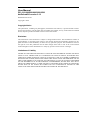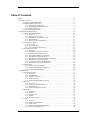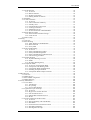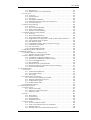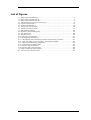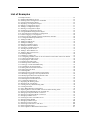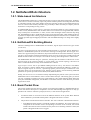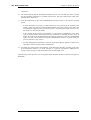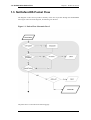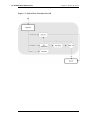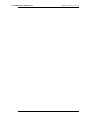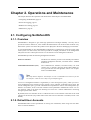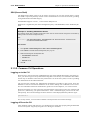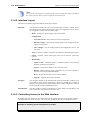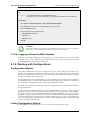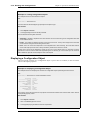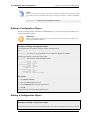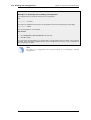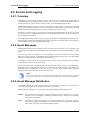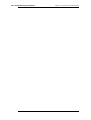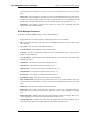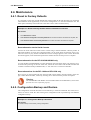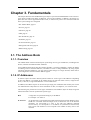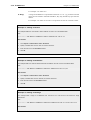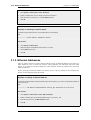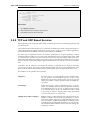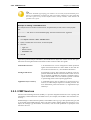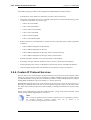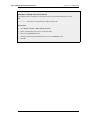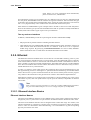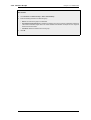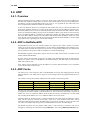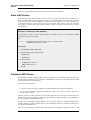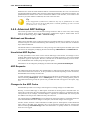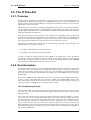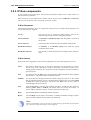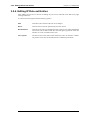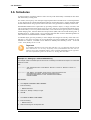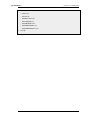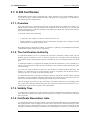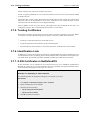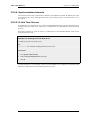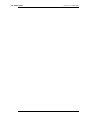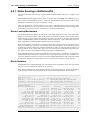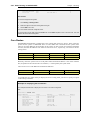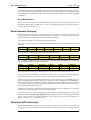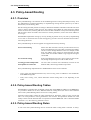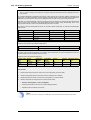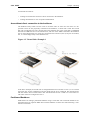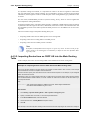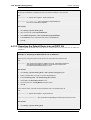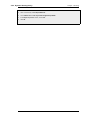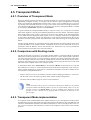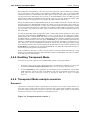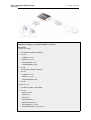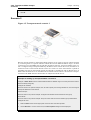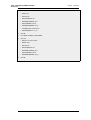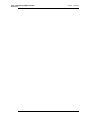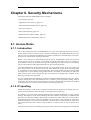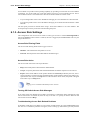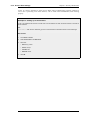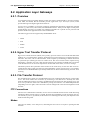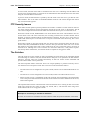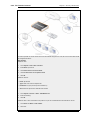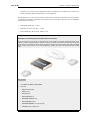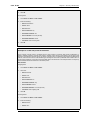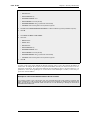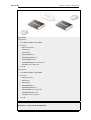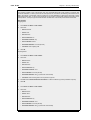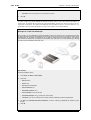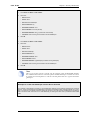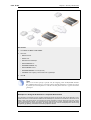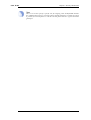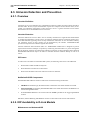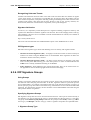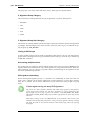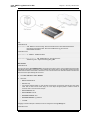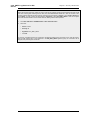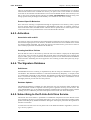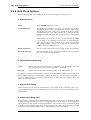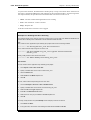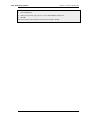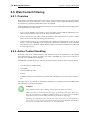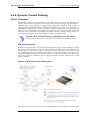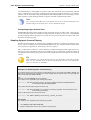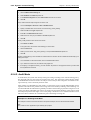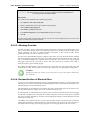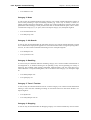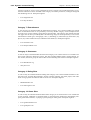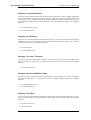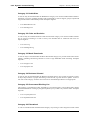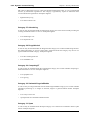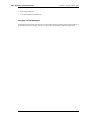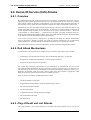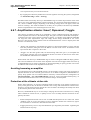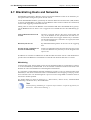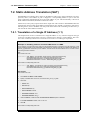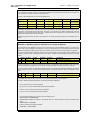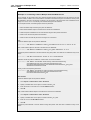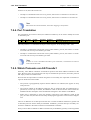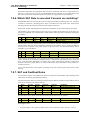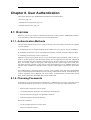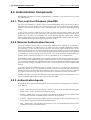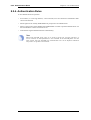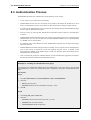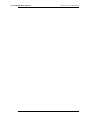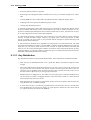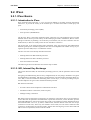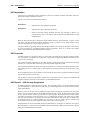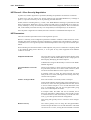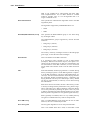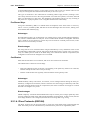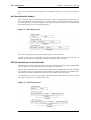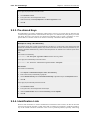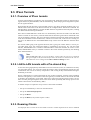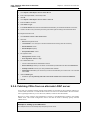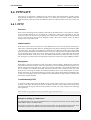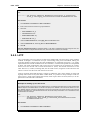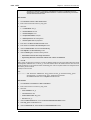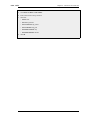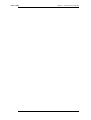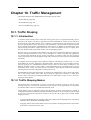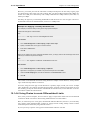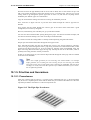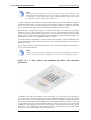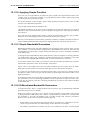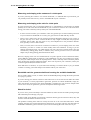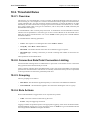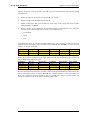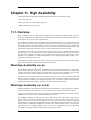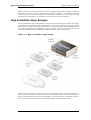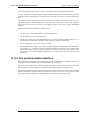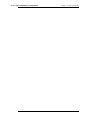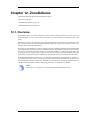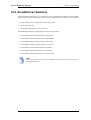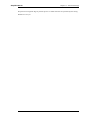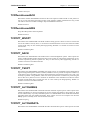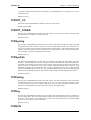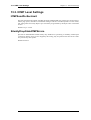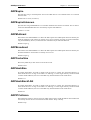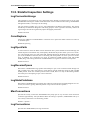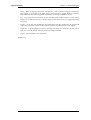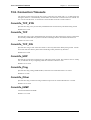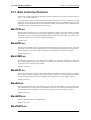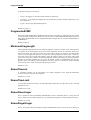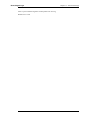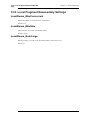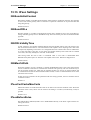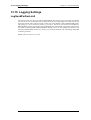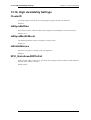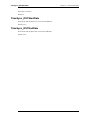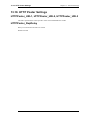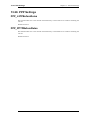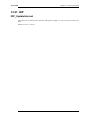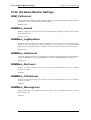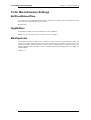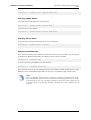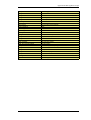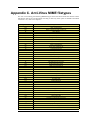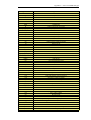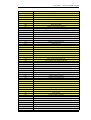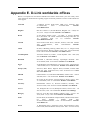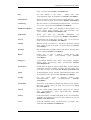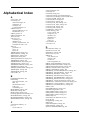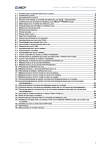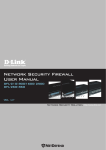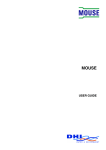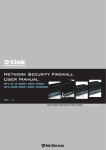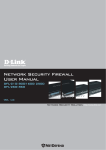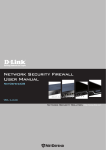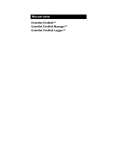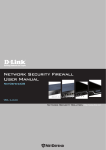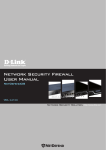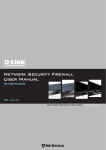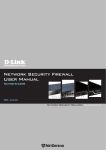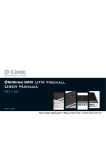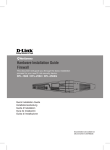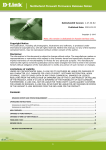Download User Manual - D-Link
Transcript
Network Security Firewall
User Manual
DFL-210/ 800/1600/ 2500
DFL-260/ 860
Ver. 1.05
Security
Security
Network Security Solution
http://www.dlink.com
User Manual
DFL-210/260/800/860/1600/2500
NetDefendOS version 2.12
D-Link Corporation
No. 289, Sinhu 3rd Rd, Neihu District, Taipei City 114, Taiwan R.O.C.
http://www.DLink.com
Published 2007-05-29
Copyright © 2007
User Manual
DFL-210/260/800/860/1600/2500
NetDefendOS version 2.12
Published 2007-05-29
Copyright © 2007
Copyright Notice
This publication, including all photographs, illustrations and software, is protected under international copyright laws, with all rights reserved. Neither this manual, nor any of the material contained
herein, may be reproduced without written consent of the author.
Disclaimer
The information in this document is subject to change without notice. The manufacturer makes no
representations or warranties with respect to the contents hereof and specifically disclaim any implied warranties of merchantability or fitness for any particular purpose. The manufacturer reserves
the right to revise this publication and to make changes from time to time in the content hereof
without obligation of the manufacturer to notify any person of such revision or changes.
Limitations of Liability
UNDER NO CIRCUMSTANCES SHALL D-LINK OR ITS SUPPLIERS BE LIABLE FOR DAMAGES OF ANY CHARACTER (E.G. DAMAGES FOR LOSS OF PROFIT, SOFTWARE RESTORATION, WORK STOPPAGE, LOSS OF SAVED DATA OR ANY OTHER COMMERCIAL
DAMAGES OR LOSSES) RESULTING FROM THE APPLICATION OR IMPROPER USE OF
THE D-LINK PRODUCT OR FAILURE OF THE PRODUCT, EVEN IF D-LINK IS INFORMED
OF THE POSSIBILITY OF SUCH DAMAGES. FURTHERMORE, D-LINK WILL NOT BE LIABLE FOR THIRD-PARTY CLAIMS AGAINST CUSTOMER FOR LOSSES OR DAMAGES.
D-LINK WILL IN NO EVENT BE LIABLE FOR ANY DAMAGES IN EXCESS OF THE
AMOUNT D-LINK RECEIVED FROM THE END-USER FOR THE PRODUCT.
Table of Contents
Preface .............................................................................................................. xii
1. Product Overview .............................................................................................. 1
1.1. About D-Link NetDefendOS ..................................................................... 1
1.2. NetDefendOS Architecture ....................................................................... 3
1.2.1. State-based Architecture ................................................................ 3
1.2.2. NetDefendOS Building Blocks ........................................................ 3
1.2.3. Basic Packet Flow ......................................................................... 3
1.3. NetDefendOS Packet Flow ........................................................................ 6
2. Operations and Maintenance ...............................................................................10
2.1. Configuring NetDefendOS .......................................................................10
2.1.1. Overview ...................................................................................10
2.1.2. Default User Accounts ..................................................................10
2.1.3. Command Line Interface (CLI) ......................................................11
2.1.4. Web Interface .............................................................................13
2.1.5. Working with Configurations .........................................................15
2.2. Events and Logging ................................................................................21
2.2.1. Overview ...................................................................................21
2.2.2. Event Messages ...........................................................................21
2.2.3. Event Message Distribution ...........................................................21
2.3. RADIUS Accounting ..............................................................................24
2.3.1. Overview ...................................................................................24
2.3.2. RADIUS Accounting messages ......................................................24
2.3.3. Interim Accounting Messages ........................................................26
2.3.4. Activating RADIUS Accounting .....................................................26
2.3.5. RADIUS Accounting Security ........................................................26
2.3.6. RADIUS Accounting and High Availability ......................................26
2.3.7. Handling Unresponsive Servers ......................................................27
2.3.8. Accounting and System Shutdowns .................................................27
2.3.9. Limitations with NAT'ed Networks .................................................27
2.4. Maintenance ..........................................................................................28
2.4.1. Reset to Factory Defaults ..............................................................28
2.4.2. Configuration Backup and Restore ..................................................28
2.4.3. Auto-Update Mechanism ...............................................................29
3. Fundamentals ...................................................................................................31
3.1. The Address Book ..................................................................................31
3.1.1. Overview ...................................................................................31
3.1.2. IP Addresses ...............................................................................31
3.1.3. Ethernet Addresses .......................................................................33
3.1.4. Address Groups ...........................................................................34
3.1.5. Auto-Generated Address Objects ....................................................34
3.2. Services ................................................................................................35
3.2.1. Overview ...................................................................................35
3.2.2. TCP and UDP Based Services ........................................................36
3.2.3. ICMP Services ............................................................................37
3.2.4. Custom IP Protocol Services ..........................................................38
3.3. Interfaces ..............................................................................................40
3.3.1. Overview ...................................................................................40
3.3.2. Ethernet .....................................................................................41
3.3.3. Virtual LAN ...............................................................................43
3.3.4. PPPoE .......................................................................................43
3.3.5. Interface Groups ..........................................................................45
3.4. ARP ....................................................................................................47
3.4.1. Overview ...................................................................................47
3.4.2. ARP in NetDefendOS ...................................................................47
3.4.3. ARP Cache .................................................................................47
3.4.4. Static and Published ARP Entries ....................................................48
3.4.5. Advanced ARP Settings ................................................................50
iv
User Manual
3.5. The IP Rule-Set .....................................................................................52
3.5.1. Overview ...................................................................................52
3.5.2. Rule Evaluation ...........................................................................52
3.5.3. IP Rule components .....................................................................53
3.5.4. Editing IP Rule-set Entries .............................................................54
3.6. Schedules .............................................................................................55
3.7. X.509 Certificates ..................................................................................57
3.7.1. Overview ...................................................................................57
3.7.2. The Certification Authority ............................................................57
3.7.3. Validity Time ..............................................................................57
3.7.4. Certificate Revocation Lists ...........................................................57
3.7.5. Trusting Certificates .....................................................................58
3.7.6. Identification Lists .......................................................................58
3.7.7. X.509 Certificates in NetDefendOS .................................................58
3.8. Setting Date and Time .............................................................................59
3.8.1. General Date and Time Settings ......................................................59
3.8.2. Time Servers ..............................................................................60
3.9. DNS Lookup .........................................................................................64
4. Routing ...........................................................................................................66
4.1. Overview ..............................................................................................66
4.2. Static Routing ........................................................................................67
4.2.1. Static Routing in NetDefendOS ......................................................68
4.2.2. Route Failover ............................................................................71
4.2.3. Proxy ARP .................................................................................75
4.3. Policy-based Routing ..............................................................................76
4.3.1. Overview ...................................................................................76
4.3.2. Policy-based Routing Tables ..........................................................76
4.3.3. Policy-based Routing Rules ...........................................................76
4.3.4. Policy-based Routing Table Selection ..............................................77
4.3.5. The Ordering parameter ................................................................77
4.4. Dynamic Routing ...................................................................................80
4.4.1. Dynamic Routing overview ...........................................................80
4.4.2. OSPF ........................................................................................81
4.4.3. Dynamic Routing Policy ...............................................................84
4.5. Transparent Mode ..................................................................................88
4.5.1. Overview of Transparent Mode ......................................................88
4.5.2. Comparison with Routing mode .....................................................88
4.5.3. Transparent Mode implementation ..................................................88
4.5.4. Enabling Transparent Mode ...........................................................89
4.5.5. Transparent Mode example scenarios ..............................................89
5. DHCP Services ................................................................................................96
5.1. Overview ..............................................................................................96
5.2. DHCP Servers .......................................................................................97
5.3. Static DHCP Assignment .........................................................................99
5.4. DHCP Relaying ................................................................................... 100
6. Security Mechanisms ....................................................................................... 102
6.1. Access Rules ....................................................................................... 102
6.1.1. Introduction .............................................................................. 102
6.1.2. IP spoofing ............................................................................... 102
6.1.3. Access Rule Settings .................................................................. 103
6.2. Application Layer Gateways ................................................................... 105
6.2.1. Overview ................................................................................. 105
6.2.2. Hyper Text Transfer Protocol ....................................................... 105
6.2.3. File Transfer Protocol ................................................................. 105
6.2.4. Simple Mail Transfer Protocol ...................................................... 110
6.2.5. H.323 ...................................................................................... 111
6.3. Intrusion Detection and Prevention .......................................................... 125
6.3.1. Overview ................................................................................. 125
6.3.2. IDP Availability in D-Link Models ............................................... 125
6.3.3. IDP Rules ................................................................................. 126
6.3.4. Insertion/Evasion Attack Prevention .............................................. 127
6.3.5. IDP Pattern Matching ................................................................. 128
6.3.6. IDP Signature Groups ................................................................. 129
v
User Manual
6.3.7. IDP Actions .............................................................................. 131
6.3.8. SMTP Log Receiver for IDP Events .............................................. 131
6.4. Anti-Virus .......................................................................................... 135
6.4.1. Overview ................................................................................. 135
6.4.2. Implementation ......................................................................... 135
6.4.3. Activation ................................................................................ 136
6.4.4. The Signature Database .............................................................. 136
6.4.5. Subscribing to the D-Link Anti-Virus Service ................................. 136
6.4.6. Anti-Virus Options ..................................................................... 137
6.5. Web Content Filtering ........................................................................... 140
6.5.1. Overview ................................................................................. 140
6.5.2. Active Content Handling ............................................................. 140
6.5.3. Static Content Filtering ............................................................... 141
6.5.4. Dynamic Content Filtering .......................................................... 143
6.6. Denial-Of-Service (DoS) Attacks ............................................................ 155
6.6.1. Overview ................................................................................. 155
6.6.2. DoS Attack Mechanisms ............................................................. 155
6.6.3. Ping of Death and Jolt Attacks ..................................................... 155
6.6.4. Fragmentation overlap attacks: Teardrop, Bonk, Boink and Nestea ...... 156
6.6.5. The Land and LaTierra attacks ..................................................... 156
6.6.6. The WinNuke attack ................................................................... 156
6.6.7. Amplification attacks: Smurf, Papasmurf, Fraggle ........................... 157
6.6.8. TCP SYN Flood Attacks ............................................................. 158
6.6.9. The Jolt2 Attack ........................................................................ 158
6.6.10. Distributed DoS Attacks ............................................................ 158
6.7. Blacklisting Hosts and Networks ............................................................. 159
7. Address Translation ........................................................................................ 161
7.1. Dynamic Address Translation (NAT) ....................................................... 161
7.1.1. Which Protocols can NAT handle? ................................................ 162
7.2. Static Address Translation (SAT) ............................................................ 164
7.2.1. Translation of a Single IP Address (1:1) ......................................... 164
7.2.2. Translation of Multiple IP Addresses (M:N) .................................... 167
7.2.3. All-to-One Mappings (N:1) ......................................................... 169
7.2.4. Port Translation ......................................................................... 170
7.2.5. Which Protocols can SAT handle? ................................................ 170
7.2.6. Which SAT Rule is executed if several are matching? ....................... 171
7.2.7. SAT and FwdFast Rules .............................................................. 171
8. User Authentication ........................................................................................ 174
8.1. Overview ............................................................................................ 174
8.1.1. Authentication Methods .............................................................. 174
8.1.2. Choosing Passwords ................................................................... 174
8.1.3. User Types ............................................................................... 175
8.2. Authentication Components ................................................................... 176
8.2.1. The Local User Database (UserDB) ............................................... 176
8.2.2. External Authentication Servers .................................................... 176
8.2.3. Authentication Agents ................................................................ 176
8.2.4. Authentication Rules .................................................................. 177
8.3. Authentication Process .......................................................................... 178
9. Virtual Private Networks .................................................................................. 181
9.1. VPN overview ..................................................................................... 181
9.1.1. The need for VPNs ..................................................................... 181
9.1.2. The basics of VPN Encryption ..................................................... 181
9.1.3. Planning a VPN ......................................................................... 181
9.2. IPsec .................................................................................................. 183
9.2.1. IPsec Basics .............................................................................. 183
9.2.2. Proposal Lists ........................................................................... 192
9.2.3. Pre-shared Keys ........................................................................ 193
9.2.4. Identification Lists ..................................................................... 193
9.3. IPsec Tunnels ...................................................................................... 196
9.3.1. Overview of IPsec tunnels ........................................................... 196
9.3.2. LAN to LAN tunnels with a Pre-shared Key ................................... 196
9.3.3. Roaming Clients ........................................................................ 196
9.3.4. Fetching CRLs from an alternate LDAP server ................................ 200
vi
User Manual
9.4. PPTP/L2TP ......................................................................................... 202
9.4.1. PPTP ....................................................................................... 202
9.4.2. L2TP ....................................................................................... 203
10. Traffic Management ...................................................................................... 209
10.1. Traffic Shaping .................................................................................. 209
10.1.1. Introduction ............................................................................ 209
10.1.2. Traffic Shaping Basics .............................................................. 209
10.1.3. Traffic Shaping in NetDefendOS ................................................. 210
10.1.4. Pipes Basics ............................................................................ 211
10.1.5. Priorities and Guarantees ........................................................... 214
10.1.6. Grouping Users of a Pipe ........................................................... 219
10.2. Threshold Rules ................................................................................. 221
10.2.1. Overview ................................................................................ 221
10.2.2. Connection Rate/Total Connection Limiting .................................. 221
10.2.3. Grouping ................................................................................ 221
10.2.4. Rule Actions ........................................................................... 221
10.2.5. Multiple Triggered Actions ........................................................ 222
10.2.6. Exempted Connections .............................................................. 222
10.2.7. Threshold Rules and ZoneDefense .............................................. 222
10.2.8. Threshold Rule Blacklisting ....................................................... 222
10.3. Server Load Balancing ........................................................................ 223
10.3.1. Overview ................................................................................ 223
10.3.2. Identifying the Servers .............................................................. 224
10.3.3. The Load Distribution Mode ...................................................... 224
10.3.4. The Distribution Algorithm ........................................................ 224
10.3.5. Server Health Monitoring .......................................................... 226
10.3.6. SLB_SAT Rules ...................................................................... 226
11. High Availability .......................................................................................... 229
11.1. Overview .......................................................................................... 229
11.2. How rapid failover is accomplished ........................................................ 231
11.2.1. Shared IP addresses and Failover ................................................ 231
11.2.2. Cluster heartbeats ..................................................................... 231
11.2.3. The synchronization interface ..................................................... 232
11.3. High Availability Issues ....................................................................... 233
11.3.1. High Availability Configuration .................................................. 233
12. ZoneDefense ................................................................................................ 235
12.1. Overview .......................................................................................... 235
12.2. ZoneDefense Switches ......................................................................... 236
12.3. ZoneDefense Operation ....................................................................... 237
12.3.1. SNMP .................................................................................... 237
12.3.2. Threshold Rules ....................................................................... 237
12.3.3. Manual Blocking and Exclude Lists ............................................. 238
12.3.4. Limitations ............................................................................. 239
13. Advanced Settings ......................................................................................... 241
13.1. IP Level Settings ................................................................................ 241
13.2. TCP Level Settings ............................................................................. 245
13.3. ICMP Level Settings ........................................................................... 249
13.4. ARP Settings ..................................................................................... 250
13.5. Stateful Inspection Settings ................................................................... 252
13.6. Connection Timeouts .......................................................................... 254
13.7. Size Limits by Protocol ........................................................................ 255
13.8. Fragmentation Settings ........................................................................ 257
13.9. Local Fragment Reassembly Settings ..................................................... 261
13.10. DHCP Settings ................................................................................. 262
13.11. DHCPRelay Settings ......................................................................... 263
13.12. DHCPServer Settings ........................................................................ 264
13.13. IPsec Settings ................................................................................... 265
13.14. Transparent Mode Settings ................................................................. 267
13.15. Logging Settings ............................................................................... 269
13.16. High Availability Settings .................................................................. 270
13.17. Time Synchronization Settings ............................................................ 271
13.18. DNS Client Settings .......................................................................... 273
13.19. HTTP Poster Settings ........................................................................ 274
vii
User Manual
13.20. PPP Settings .................................................................................... 275
13.21. IDP ................................................................................................ 276
13.22. Hardware Monitor Settings ................................................................. 277
13.23. Packet Re-assembly Settings ............................................................... 278
13.24. Miscellaneous Settings ....................................................................... 279
A. Subscribing to Security Updates ........................................................................ 281
B. IDP Signature Groups ..................................................................................... 283
C. Anti-Virus MIME filetypes .............................................................................. 287
D. The OSI Framework ....................................................................................... 291
E. D-Link worldwide offices ................................................................................ 292
Alphabetical Index ............................................................................................. 294
viii
List of Figures
1.1. Packet Flow Schematic Part I ............................................................................ 6
1.2. Packet Flow Schematic Part II ........................................................................... 7
1.3. Packet Flow Schematic Part III .......................................................................... 8
4.1. A Route Failover Scenario for ISP Access ...........................................................71
4.2. Virtual Links Example 1 ..................................................................................83
4.3. Virtual Links Example 2 ..................................................................................84
4.4. Transparent mode scenario 1 ............................................................................89
4.5. Transparent mode scenario 2 ............................................................................91
6.1. IDP Database Updating ................................................................................. 126
6.2. Dynamic Content Filtering Flow ..................................................................... 143
9.1. The AH protocol .......................................................................................... 190
9.2. The ESP protocol ......................................................................................... 190
10.1. Packet flow through pipes ............................................................................ 211
10.2. The Eight Pipe Precedences. ......................................................................... 214
10.3. A Pipe defined with minimum precedence and maximum precedence. .................. 215
10.4. A pipe with traffic in one precedence, grouped per IP address. ............................ 219
10.5. A Server Load Balancing configuration .......................................................... 223
10.6. Connections from Three Clients .................................................................... 225
10.7. Stickiness and Round-Robin ......................................................................... 225
10.8. Stickiness and Connection Rate ..................................................................... 226
11.1. High Availability Setup Example ................................................................... 230
D.1. The 7 layers of the OSI model ........................................................................ 291
ix
List of Examples
1. Example notation ............................................................................................. xii
2.1. Enabling SSH Remote Access ..........................................................................12
2.2. Enabling remote management via HTTPS. ..........................................................14
2.3. Listing Configuration Objects ...........................................................................16
2.4. Displaying a Configuration Object .....................................................................16
2.5. Editing a Configuration Object .........................................................................17
2.6. Adding a Configuration Object .........................................................................17
2.7. Deleting a Configuration Object ........................................................................18
2.8. Undeleting a Configuration Object ....................................................................18
2.9. Listing Modified Configuration Objects ..............................................................19
2.10. Activating and Committing a Configuration .......................................................20
2.11. Enable Logging to a Syslog Host .....................................................................22
2.12. Reset to Factory Defaults with the standard user interface .....................................28
2.13. Configuration Backup and Restore ...................................................................28
3.1. Adding an IP Host ..........................................................................................32
3.2. Adding an IP Network .....................................................................................32
3.3. Adding an IP Range ........................................................................................32
3.4. Deleting an Address Object ..............................................................................33
3.5. Adding an Ethernet Address .............................................................................33
3.6. Listing the Available Services ...........................................................................35
3.7. Viewing a Specific Service ..............................................................................35
3.8. Adding a TCP/UDP Service .............................................................................37
3.9. Adding a IP Protocol Service ............................................................................39
3.10. Enabling DHCP ...........................................................................................42
3.11. Defining a virtual LAN ..................................................................................43
3.12. Configuring a PPPoE client on the wan interface with traffic routed over PPPoE. .....45
3.13. Creating an Interface Group ............................................................................45
3.14. Displaying the ARP Cache .............................................................................48
3.15. Flushing the ARP Cache ................................................................................48
3.16. Defining a Static ARP Entry ...........................................................................49
3.17. Setting up a Time-Scheduled Policy .................................................................55
3.18. Uploading an X.509 Certificate .......................................................................58
3.19. Setting the Current Date and Time ...................................................................59
3.20. Setting the Time Zone ...................................................................................60
3.21. Enabling DST ..............................................................................................60
3.22. Enabling Time Synchronization using SNTP ......................................................61
3.23. Manually Triggering a Time Synchronization ....................................................62
3.24. Modifying the Maximum Adjustment Value ......................................................62
3.25. Forcing Time Synchronization ........................................................................62
3.26. Enabling the D-Link NTP Server .....................................................................63
3.27. Configuring DNS Servers ...............................................................................64
4.1. Displaying the Routing Table ...........................................................................69
4.2. Displaying the Core Routes ..............................................................................70
4.3. Creating a Policy-Based Routing table ................................................................78
4.4. Creating the Route ..........................................................................................78
4.5. Policy Based Routing Configuration ..................................................................78
4.6. Importing Routes from an OSPF AS into the Main Routing Table ...........................85
4.7. Exporting the Default Route into an OSPF AS .....................................................86
4.8. Setting up Transparent Mode - Scenario 1 ...........................................................90
4.9. Setting up Transparent Mode - Scenario 2 ...........................................................91
5.1. Setting up a DHCP server ................................................................................97
5.2. Checking the status of a DHCP server ................................................................98
5.3. Setting up Static DHCP ...................................................................................99
5.4. Setting up a DHCP relayer ............................................................................. 100
6.1. Setting up an Access Rule .............................................................................. 104
6.2. Protecting an FTP Server with ALG ................................................................. 106
6.3. Protecting FTP Clients .................................................................................. 109
6.4. Protecting Phones Behind D-Link Firewalls ...................................................... 113
x
User Manual
6.5. H.323 with private IP addresses ...................................................................... 114
6.6. Two Phones Behind Different D-Link Firewalls ................................................. 115
6.7. Using Private IP Addresses ............................................................................ 116
6.8. H.323 with Gatekeeper .................................................................................. 118
6.9. H.323 with Gatekeeper and two D-Link Firewalls .............................................. 119
6.10. Using the H.323 ALG in a Corporate Environment ........................................... 120
6.11. Configuring remote offices for H.323 ............................................................. 123
6.12. Allowing the H.323 Gateway to register with the Gatekeeper .............................. 123
6.13. Configuring an SMTP Log Receiver .............................................................. 131
6.14. Setting up IDP for a Mail Server .................................................................... 132
6.15. Enabling Anti-Virus Scanning ....................................................................... 138
6.16. Stripping ActiveX and Java applets ................................................................ 141
6.17. Setting up a white and blacklist ..................................................................... 142
6.18. Enable Dynamic Content Filtering ................................................................. 144
6.19. Enabling Audit Mode .................................................................................. 145
6.20. Reclassifying a blocked site .......................................................................... 147
7.1. Adding a NAT Policy ................................................................................... 162
7.2. Enabling Traffic to a Protected Web Server in a DMZ ......................................... 164
7.3. Enabling Traffic to a Web Server on an Internal Network .................................... 166
7.4. Translating Traffic to Multiple Protected Web Servers ........................................ 168
8.1. Creating an authentication user group ............................................................... 178
9.1. Using a Proposal List .................................................................................... 192
9.2. Using a Pre-Shared key ................................................................................. 193
9.3. Using an Identity List .................................................................................... 194
9.4. Setting up a PSK based VPN tunnel for roaming clients ....................................... 197
9.5. Setting up a Self-signed Certificate based VPN tunnel for roaming clients ............... 198
9.6. Setting up a CA Server issued Certificate based VPN tunnel for roaming clients ....... 199
9.7. Setting up an LDAP server ............................................................................. 200
9.8. Setting up a PPTP server ................................................................................ 202
9.9. Setting up an L2TP server .............................................................................. 203
9.10. Setting up an L2TP Tunnel ........................................................................... 204
10.1. Applying a Simple Bandwidth Limit .............................................................. 211
10.2. Applying a Two-Way Bandwidth Limit .......................................................... 213
12.1. A simple ZoneDefense scenario .................................................................... 238
xi
Preface
Intended audience
The target audience for this reference guide is Administrators who are responsible for configuring
and managing D-Link Firewalls which are running the NetDefendOS operating system. This guide
assumes that the reader has some basic knowledge of networks and network security.
Text structure and conventions
The text is broken down into chapters and subsections. Numbered subsections are shown in the table
of contents at the beginning. An index is included at the end of the document to aid with alphabetical lookup of subjects.
Where a "See section" link (such as: see ) is provided in the main text this can be clicked to take the
reader directly to that reference.
Text that may appear in the user interface of the product is designated by being in Bold Case.
Where is term is being introduced for the first time or being stressed it may appear in a italics.
Where console interaction is shown in the main text outside of an example this will appear in a box
with a gray background:
gw-world:/>
Where a web address reference is shown in the text this will open the specified URL in a browser in
a new window when clicked (some systems may not allow this). For example: http://www.dlink.com.
Examples
Examples in the text are denoted by the header Example and appear with a gray background as
shown below. They contain a CLI example and/or a Web Interface example as appropriate. (The accompanying "CLI Reference Guide" documents all CLI commands).
Example 1. Example notation
Information about what the example is trying to achieve is found here, sometimes with an explanatory image.
CLI
The Command Line Interface example would appear here. It would start with the command prompt followed by
the command:
gw-world:/> somecommand someparameter=somevalue
Web Interface
The Web Interface actions for the example are shown here. They are typically a numbered list showing what
items in the tree-view list at the left of the interface or in the menu bar or in a context menu need to be opened followed by information about the data items that need to be entered:
1.
Go to Item X > Item Y > Item Z
2.
Now enter:
•
DataItem1: datavalue1
•
DataItem2: datavalue2
xii
Notes to the main text
Preface
Notes to the main text
Special sections of text which the reader should pay special attention to are indicated by icons on the
the left hand side of the page followed by a short paragraph in italicized text. Such sections have the
following types and purposes:
Note
This indicates some piece of information that is an addition to the preceding text. It
may concern something that is being emphasised or something that is not obvious or
explicitly stated in the preceding text.
Tip
This indicates a piece of non-critical information that is useful to know in certain situations but is not essential reading.
Caution
This indicates where the reader should be careful with their actions as an undesirable
situation may result if care is not exercised.
Important
This is an essential point that the reader should read and understand.
Warning
This is essential reading for the user as they should be aware that a serious situation
may result if certain actions are taken or not taken.
xiii
Chapter 1. Product Overview
This chapter outlines the key features of NetDefendOS.
• About D-Link NetDefendOS, page 1
• NetDefendOS Architecture, page 3
• NetDefendOS Packet Flow, page 6
1.1. About D-Link NetDefendOS
D-Link NetDefendOS is the firmware, the software engine that drives and controls all D-Link Firewall products.
Designed as a network security operating system, NetDefendOS features high throughput performance with high reliability plus super-granular control. In contrast to products built on standard operating systems such as Unix or Microsoft Windows, NetDefendOS offers seamless integration of all
subsystems, in-depth administrative control of all functionality as well as a minimal attack surface
which helps negate the risk of being a target for security attacks.
From the administrator's perspective the conceptual approach of NetDefendOS is to visualize operations through a set of logical building blocks or objects, which allow the configuration of the
product in an almost limitless number of different ways. This granular control allows the administrator to meet the requirements of the most demanding network security scenario.
NetDefendOS is an extensive and feature-rich network operating system. The list below presents the
most essential features:
IP Routing
NetDefendOS provides a variety of options for IP routing including static routing, dynamic routing, multicast routing and
advanced virtual routing capabilities. In addition, NetDefendOS supports features such as Virtual LANs, Route Monitoring, Proxy ARP and Transparency. For more information,
please see Chapter 4, Routing.
Address Translation
For functionality as well as security reasons, NetDefendOS
supports policy-based address translation. Dynamic Address
Translation (NAT) as well as Static Address Translation
(SAT) is supported, and resolves most types of address translation needs. This feature is covered in Chapter 7, Address
Translation.
Firewalling
At the heart of the product, NetDefendOS features stateful inspection-based firewalling for common protocols such as
TCP, UDP and ICMP. As an administrator, you have the possibility to define detailed firewalling policies based on source
and destination network and interface, protocol, ports, user
credentials, time-of-day and much more. Section 3.5, “The IP
Rule-Set”, describes how to use the firewalling aspects of
NetDefendOS.
Intrusion Detection and Prevention
To mitigate application-layer attacks towards vulnerabilities
in services and applications, NetDefendOS provides a powerful Intrusion Detection and Prevention (IDP) engine. The IDP
engine is policy-based and is able to perform highperformance scanning and detection of attacks and can perform blocking and optional black-listing of attacking hosts.
1
1.1. About D-Link NetDefendOS
Chapter 1. Product Overview
For more information about the IDP capabilities of NetDefendOS, please see Section 6.3, “Intrusion Detection and Prevention”.
Anti-Virus
NetDefendOS features integrated gateway anti-virus functionality. Traffic passing through the gateway can be subjected to
in-depth scanning for viruses, and attacking hosts can be
blocked and black-listed at your choice. Section 6.4,
“Anti-Virus”, provides more information about how to use
the integrated anti-virus feature.
Web Content Filtering
NetDefendOS provides various mechanisms for filtering web
content that is deemed inappropriate according to your web
usage policy. Web content can be blocked based on category,
malicious objects can be removed and web sites can be
whitelisted or blacklisted in multiple policies. For more information, please see Section 6.5, “Web Content Filtering”.
Virtual Private Networking
A device running NetDefendOS is highly suitable for participating in a Virtual Private Network (VPN). NetDefendOS
supports IPsec, L2TP and PPTP based VPNs concurrently,
can act as either server or client for all of the VPN types, and
can provide individual security policies for each VPN tunnel.
Virtual Private Networking is covered in detail by Chapter 9,
Virtual Private Networks.
Traffic Management
With the support of Traffic Shaping, Threshold Rules and
Server Load Balancing features, NetDefendOS is optimal for
traffic management. The Traffic Shaping feature enables finegranular limiting and balancing of bandwidth; Threshold
Rules allows for implementing various types of thresholds
where to alarm or limit network traffic, and Server Load Balancing enables a device running NetDefendOS to distribute
network load to multiple hosts. Chapter 10, Traffic Management, provides more detailed information on the various
traffic management capabilities.
Operations and Maintenance
To facilitate management of a NetDefendOS device, administrative control is enabled through a Web-based User Interface
or via the Command Line Interface. In addition, NetDefendOS provides very detailed event and logging capabilities and
support for monitoring using standards such as SNMP. For
more information, please see Chapter 2, Operations and
Maintenance.
ZoneDefense
NetDefendOS can be used to control D-Link switches using
the ZoneDefense feature.
Reading through this documentation carefully will ensure that you get the most out of your NetDefendOS product. In addition to this document, the reader should also be aware of the companion
volumes:
•
The NetDefendOS CLI Guide which details all NetDefendOS console commands.
•
The NetDefendOS Log Reference Guide which details all NetDefendOS log event messages.
These documents together form the essential documentation for NetDefendOS operation.
Note
High Availability, Anti-Virus, Web Content Filtering and ZoneDefense are not available with some models as specified in the chapters relating to those features.
2
1.2. NetDefendOS Architecture
Chapter 1. Product Overview
1.2. NetDefendOS Architecture
1.2.1. State-based Architecture
The NetDefendOS architecture is centered around the concept of state-based connections. Traditional IP routers or switches commonly inspect all packets and then perform forwarding decisions based
on information found in the packet headers. With this approach, packets are forwarded without any
sense of context which basically eliminates any possibility to detect and analyze complex protocols
and enforce corresponding security policies.
A NetDefendOS device, on the contrary, will inspect and forward traffic on a per-connection basis.
In other words, NetDefendOS is able to detect when a new connection is being established, and then
keeps a small piece of information, a "state", for the entire life-length of that connection. By doing
this, NetDefendOS is able to understand the context of the network traffic, which enables the device
to perform in-depth traffic scanning, apply bandwidth management and much more. In addition, this
approach provides high throughput performance with the added advantage of a design that is highly
scalable.
1.2.2. NetDefendOS Building Blocks
The basic building blocks in NetDefendOS are interfaces, logical objects and various types of rules
(or rule-sets).
Interfaces are the doorways for network traffic passing through, to or from the system. Without interfaces, a NetDefendOS system has no means for receiving or sending traffic. Several types of interfaces are supported; Physical Interfaces, Physical Sub-Interfaces and Tunnel Interfaces. Physical
interfaces corresponds to actual physical Ethernet ports; physical sub-interfaces include VLAN and
PPPoE interfaces while tunnel interfaces are used for receiving and sending traffic in VPN tunnels.
The NetDefendOS interface design is symmetric, meaning that the interfaces of the device are not
fixed as being on the "insecure outside" or "secure inside" of a network topology. The notion of
what is inside and outside is totally for the administrator to define.
Logical objects can be seen as pre-defined building blocks for use by the rule-sets. The address
book, for instance, contains named objects representing host and network addresses. Another example of logical objects are services , representing specific protocol and port combinations. Also
important objects are the Application Layer Gateway (ALG) objects, used for defining additional
parameters on specific protocols such as HTTP, FTP, SMTP and H.323.
Finally, the various rule-sets are used for actually implementing the policies in the system. The most
fundamental rule-set is the IP Rules, which is used to define the layer 3 IP filtering policy as well as
carrying out address translation and server load balancing. The Traffic Shaping Rules define the
policy for bandwidth management, the IPS Rules controls the behavior of the intrusion prevention
engine and so forth.
1.2.3. Basic Packet Flow
This section outlines the basic flow for packets received and forwarded by a NetDefendOS device.
Please note that this description is simplified to ease the understanding and might not be fully applicable in all scenarios. The basic principle, however, is still valid in all applications.
1.
An Ethernet frame is received on one of the Ethernet interfaces in the system. Basic Ethernet
frame validation is performed and the packet is dropped if the frame is invalid.
2.
The packet is associated with a Source Interface. The source interface is determined as follows:
•
If the Ethernet frame contains a VLAN ID (Virtual LAN identifier), the system checks for a
configured VLAN interface with a corresponding VLAN ID. If one is found, that VLAN
interface becomes the source interface for the packet. If no matching interface is found, the
packet is dropped and the event is logged.
3
1.2.3. Basic Packet Flow
Chapter 1. Product Overview
•
If the Ethernet frame contains a PPP payload, the system checks for a matching PPPoE interface. If one is found, that interface becomes the source interface for the packet. If no
matching interface is found, the packet is dropped and the event is logged.
•
If none the above is true, the receiving Ethernet interface becomes the source interface for
the packet.
3.
The IP datagram within the packet is passed on to the NetDefendOS Consistency Checker. The
consistency checker performs a number of sanity checks on the packet, including validation of
checksums, protocol flags, packet length and so forth. If the consistency checks fail, the packet
gets dropped and the event is logged.
4.
NetDefendOS now tries to lookup an existing connection by matching parameters from the incoming packet. A number of parameters are used in the match attempt, including the source interface, source and destination IP addresses, IP protocol and so forth.
If a match cannot be found, a connection establishment process starts which includes steps 5 to
10 below. If a match is found, the forwarding process continues at step 11 below.
5.
The source interface is examined to find out if the interface is a member of a specific routing
table. Also, the Virtual Routing Rules are evaluated to determine the correct routing table for
the connection.
6.
The Access rules are evaluated to find out if the source IP address of the new connection is allowed on the received interface. If no access rule matches then a reverse route lookup will be
done. In other words, by default, an interface will only accept source IP addresses that belong
to networks routed over that interface. If the access rules or the reverse route lookup determine
that the source IP is invalid, then the packet is dropped and the event is logged.
7.
A route lookup is being made using the appropriate routing table. The destination interface for
the connection has now been determined.
8.
The IP rules are now searched for a rule that matches the packet. Basically, the following parameters are part of the matching process: Source and destination interfaces, source and destination network, IP protocol (TCP, UDP, ICMP etc), TCP/UDP ports or ICMP types and schedule
(time-of-day).
If a match cannot be found, the packet is dropped.
If a rule is found that matches the new connection, the Action parameter of the rule decides
what NetDefendOS should do with the connection. If the action is Drop, the packet is dropped
and the event is logged according to the log settings for the rule.
If the action is Allow, the packet is allowed through the system. A corresponding state will be
added to the connection table for matching subsequent packets belonging to the same connection. In addition, the Service object which matched the IP protocol and ports might have contained a reference to an Application Layer Gateway (ALG) object. This information is recorded
in the state so that NetDefendOS will know that application layer processing will have to be
performed on the connection.
Finally, the opening of the new connection will be logged according to the log settings of the
rule.
Note
There are actually a number of additional actions available such as address
translation and server load balancing. The basic concept of dropping and allowing traffic is still the same.
9.
The Intrusion Detection and Prevention (IDP) Rules are now evaluated in a similar way to the
IP rules. If a match is found, the IDP data is recorded with the state. By doing this, NetDefendOS will know that IDP scanning is supposed to be conducted on all packets belonging to this
4
1.2.3. Basic Packet Flow
Chapter 1. Product Overview
connection.
10. The Traffic Shaping and the Threshold Limit Rule-sets are now searched. If a match is found,
the corresponding information is recorded with the state. This will enable proper traffic management on the connection.
11. From the information in the state, NetDefendOS now knows what to do with the incoming
packet:
•
If ALG information is present or if IDP scanning is to be performed, the payload of the
packet is taken care of by the TCP Pseudo-Reassembly subsystem, which in turn makes use
of the different Application Layer Gateways, layer 7 scanning engines and so forth, to further analyze or transform the traffic.
•
If the contents of the packet is encapsulated (i.e. being IPsec, L2TP/PPTP or some other
type of tunneled traffic), the interface lists are checked for a matching interface. If one is
found, the packet is decapsulated and the payload (the plaintext) is sent into NetDefendOS
again, now with source interface being the matched tunnel interface. In other words, the
process continues at step 3 above.
•
If traffic management information is present, the packet might get queued or otherwise be
subjected to actions related to traffic management.
12. Eventually, the packet will be forwarded out on the destination interface according to the state.
If the destination interface is a tunnel interface or a physical sub-interface, additional processing such as encryption, and encapsulation and so forth might occur.
The following section provides a set of diagrams which illustrate the flow of packets through NetDefendOS.
5
1.3. NetDefendOS Packet Flow
Chapter 1. Product Overview
1.3. NetDefendOS Packet Flow
The diagrams in this section provide a summary of the flow of packets through the NetDefendOS
state-engine. There are three diagrams, each flowing into the next.
Figure 1.1. Packet Flow Schematic Part I
The packet flow is continued on the following page.
6
1.3. NetDefendOS Packet Flow
Chapter 1. Product Overview
Figure 1.2. Packet Flow Schematic Part II
The packet flow is continued on the following page.
7
1.3. NetDefendOS Packet Flow
Chapter 1. Product Overview
Figure 1.3. Packet Flow Schematic Part III
8
1.3. NetDefendOS Packet Flow
Chapter 1. Product Overview
9
Chapter 2. Operations and Maintenance
This chapter describes the operations and maintenance related aspects of NetDefendOS.
• Configuring NetDefendOS, page 10
• Events and Logging, page 21
• RADIUS Accounting, page 24
• Maintenance, page 28
2.1. Configuring NetDefendOS
2.1.1. Overview
NetDefendOS is designed to give both high performance and high reliability. Not only does it
provide an extensive feature set, it also enables the administrator to be in full control of almost every
detail of the system. This means the product can be deployed in the most challenging environments.
A good understanding on how NetDefendOS configuration is performed is crucial for proper usage
of the system. For this reason, this section provides an in-depth presentation of the configuration
subsystem as well as a description of how to work with the various management interfaces.
NetDefendOS provides the following management interfaces:
Web User Interface
The Web User Interface provides a user-friendly and intuitive
graphical management interface, accessible from a standard
web browser.
Command Line Interface (CLI)
The Command Line Interface, accessible locally via serial
console port or remotely using the Secure Shell (SSH) protocol, provides the most fine-granular control over all parameters in NetDefendOS.
Note
Microsoft Internet Explorer and Firefox are the recommended web-browsers for the
web interface. Other browsers may not provide full support.
Access to a management interface is regulated by a remote management policy, where you can restrict management access based on source network, source interface, credentials and so forth. The
remote management policy provides a detailed and comprehensive control of all management capabilities. For instance, access to the web interface can be permitted to administrative users on a certain network, while at the same time allowing CLI access for a remote administrator connecting
through a specific IPsec tunnel.
By default, Web User Interface access is enabled for users on the network connected via the LAN
interface of the firewall (on products where more than one LAN interface is available, LAN1 is the
default).
2.1.2. Default User Accounts
NetDefendOS offers several possibilities for storing user information, either using local user databases or external databases.
10
2.1.3. Command Line Interface (CLI)
Chapter 2. Operations and Maintenance
By default, NetDefendOS has a local user database, AdminUsers, with one user account pre-defined:
•
Username admin with password admin.
The admin account has full administrative rights.
Important
For security reasons, it is highly recommended that you change the default password
of the default account as soon as possible.
Extra user accounts can be created. These accounts can belong to the "Administrators" user group,
in which case they have complete read/write access. Or a user can belong to the "Auditors" user
group, in which case they have "read-only" access. For more detailed information about user authentication, please see Chapter 8, User Authentication.
2.1.3. Command Line Interface (CLI)
NetDefendOS provides a Command Line Interface (CLI) for administrators that prefer or require a
command-line approach, or who need more granular control of system configuration. The CLI is
available either locally through the serial console port, or remotely using the Secure Shell ("SSH")
protocol.
The CLI provides a comprehensive set of commands that allow the display and modification of configuration data as well as allowing runtime data to be displayed and allowing system maintenance
tasks to be performed.
For a complete reference to all CLI commands, please see the D-Link CLI Reference Guide.
2.1.3.1. CLI Access Methods
Serial Console Port
The serial console port is a RS-232 port that enables access to the CLI through a serial connection to
a PC or terminal. To locate the serial console port on your D-Link system, please see the D-Link
quickstart guide .
To use the console port, you need the following equipment:
•
A terminal or a (portable) computer with a serial port and the ability to emulate a terminal (i.e.
using the Hyper Terminal software included in most Microsoft Windows installations). The serial console port uses the following default settings: 9600 baud, No parity, 8 bits and 1 stop bit.
•
A RS-232 cable with appropriate connectors. An appliance package includes a RS-232 nullmodem cable.
To connect a terminal to the console port, follow these steps:
1.
Set the terminal protocol as described previously.
2.
Connect one of the connectors of the RS-232 cable directly to the console port on your system
hardware.
3.
Connect the other end of the cable to the terminal or the serial connector of the computer running the communications software.
4.
Press the enter key on the terminal. The NetDefendOS login prompt should appear on the terminal screen.
11
2.1.4. Web Interface
Chapter 2. Operations and Maintenance
SSH (Secure Shell)
The SSH (Secure Shell) protocol can be used to access the CLI over the network from a remote
host. SSH is a protocol primarily used for secure communication over insecure networks, providing
strong authentication and data integrity.
NetDefendOS supports version 1, 1.5 and 2 of the SSH protocol.
SSH access is regulated by the remote management policy in NetDefendOS, and is disabled by default.
Example 2.1. Enabling SSH Remote Access
This example shows how to enable remote SSH access from the lannet network through the lan interface by
adding a rule to the remote management policy.
CLI
gw-world:/> add RemoteManagement RemoteMgmtSSH ssh Network=lannet Interface=lan
LocalUserDatabase=AdminUsers
Web Interface
1.
Go to System > Remote Management > Add > Secure Shell Management
2.
Enter a Name for the SSH remote management policy, e.g. ssh.
3.
Select the following from the dropdown lists:
4.
•
User Database: AdminUsers
•
Interface: lan
•
Network: lannet
Click OK.
2.1.3.2. Common CLI Operations
Logging on to the CLI
When access to the CLI has been established using one of the methods described in the earlier sections, you need to logon to the system before being able to execute any CLI command. This authentication step is needed to ensure that only trusted users can access the system, as well as providing
user information for the audit mechanism.
The CLI uses the common user authentication mechanisms provided. In other words, local user
databases as well as external user databases can be used to lookup user credentials for CLI access.
For more information about user authentcation, please see section Chapter 8, User Authentication.
When accessing the CLI, the system will respond with the login prompt. Enter your username and
press Enter, followed by your password and Enter. After a successful logon you will see the command prompt. If a welcome message has been set then it will be displayed directly after the logon:
gw-world:/>
For security reasons, it can be better to disable or anonymize the CLI welcome message.
Logging off from the CLI
After finishing working with the CLI, you should logout to avoid other people getting unauthorized
access to the system. Log off by using the exit or the logout command.
12
2.1.4. Web Interface
Chapter 2. Operations and Maintenance
2.1.4. Web Interface
NetDefendOS provides a highly versatile web user interface for management of the system using a
standard web browser. This allows you to perform remote management from virtually anywhere in
the world without having to install any third-party clients.
2.1.4.1. Logging on to the Web Interface
To access the web interface, launch a standard web browser and point the browser at the IP address
of the firewall. The factory default address for all D-Link Firewalls is 192.168.1.1.
You MUST use https:// as the protocol of the URL in the browser eg: https://192.168.1.1 (https
will protect the username and password with encryption when they are sent to NetDefendOS). A
user authentication dialog like the one below will then be presented.
Enter your username and password and click the Login button. If the user credentials are correct,
you will be transferred to the main web interface page. This page, with its essential parts highlighted, is shown below.
For information about the default user name and password, please see Section 2.1.2, “Default User
Accounts”.
13
2.1.4. Web Interface
Chapter 2. Operations and Maintenance
Note
Access to the web interface is regulated by the remote management policy. By default,
the system will only allow web access from the internal network.
2.1.4.2. Interface Layout
The main web interface page is divided into three major sections:
Menu bar
The menu bar located at the top of the web interface contains a number of buttons and drop-down menus that are used to perform configuration tasks as well as
for navigation to various tools and status pages.
•
Home - Navigates to the first page of the web interface.
•
Configuration
•
Save and Activate - Saves and activates the configuration.
•
Discard Changes - Discards any changes made to the configuration during the current session.
•
View Changes - List the changes made to the configuration since it was
last saved.
•
Tools - Contains a number of tools that are useful for maintaining the system.
•
Status - Provides various status pages that can be used for system diagnostics.
•
Maintenance
•
Update Center - Manually update or schedule updates of the intrusion
detection and antivirus signatures.
•
License - View license details or enter activation code.
•
Backup - Make a backup of the configuration to your local computer or
restore a previously downloaded backup.
•
Reset - Restart the firewall or reset to factory default.
•
Upgrade - Upgrade the firewall's firmware.
Navigator
The navigator located on the left-hand side of the web interface contains a tree
representation of the system configuration. The tree is divided into a number of
sections corresponding to the major building blocks of the configuration. The tree
can be expanded to expose additional sections.
Main Window
The main window contains configuration or status details corresponding to the
section selected in the navigator or the menu bar.
2.1.4.3. Controlling Access to the Web Interface
By default, the web interface is accessible only from the internal network. If you need to enable access from other parts of the network, you can do so by modifying the remote management policy.
Example 2.2. Enabling remote management via HTTPS.
14
2.1.5. Working with Configurations
Chapter 2. Operations and Maintenance
CLI
gw-world:/> add RemoteManagement RemoteMgmtHTTP https
Network=all-nets Interface=any LocalUserDatabase=AdminUsers HTTPS=Yes
Web Interface
1.
Go to System > Remote Management > Add > HTTP/HTTPS Management
2.
Enter a Name for the HTTP/HTTPS remote management policy, e.g. https.
3.
Check the HTTPS checkbox.
4.
Select the following from the dropdown lists:
5.
•
User Database: AdminUsers
•
Interface: any
•
Network: all-nets
Click OK.
Caution
The above example is provided for informational purposes only. It is never recommended to expose any management interface to any user on the Internet.
2.1.4.4. Logging out from the Web Interface
When you have finished working in the web interface, you should always logout to prevent other
users with access to your workstation to get unauthorized access to the system. Logout by clicking
on the Logout button at the right of the menu bar.
2.1.5. Working with Configurations
Configuration Objects
The system configuration is built up by Configuration Objects, where each object represents a configurable item of any kind. Examples of configuration objects are routing table entries, address book
entries, service definitions, IP rules and so forth. Each configuration object has a number of properties that constitute the values of the object.
A configuration object has a well-defined type. The type defines the properties that are available for
the configuration object, as well as the constraints for those properties. For instance, the IP4Address
type is used for all configuration objects representing a named IPv4 address.
In the web user interface the configuration objects are organized into a tree-like structure based on
the type of the object.
In the CLI similar configuration object types are grouped together in a category. These categories
are different from the structure used in the web user interface to allow quick access to the configuration objects in the CLI. The IP4Address, IP4Group and EthernetAddress types are, for instance,
grouped in a category named Address, as they all represent different addresses. Consequently, Ethernet and VLAN objects are all grouped in a category named Interface, as they are all interface objects. The categories have actually no impact on the system configuration; they are merely provided
as means to simplify administration.
Listing Configuration Objects
To find out what configuration objects exist, you can retrieve a listing of the objects.
15
2.1.5. Working with Configurations
Chapter 2. Operations and Maintenance
Example 2.3. Listing Configuration Objects
This example shows how to list all service objects.
CLI
gw-world:/> show Service
A list of all services will be displayed, grouped by their respective type.
Web Interface
1.
Go to Objects > Services
2.
A web page listing all services will be presented.
A list contains the following basic elements:
•
Add Button - Displays a dropdown menu when clicked. The menu will list all types of configuration items that
can be added to the list.
•
Header - The header row displays the titles of the columns in the list. The tiny arrow images next to each title
can be used for sorting the list according to that column.
•
Rows - Each row in the list corresponds to one configuration item. Most commonly, each row starts with the
name of the object (if the item has a name), followed by values for the columns in the list.
A single row in the list can be selected by clicking on the row on a spot where there is no hyperlink. The background color of the row will turn dark blue. Right-clicking the row will bring up a menu where you can choose to
edit or delete the object as well as modify the order of the objects.
Displaying a Configuration Object
The most simple operation on a configuration object is just to show its contents, in other words the
values of the object properties.
Example 2.4. Displaying a Configuration Object
This example shows how to display the contents of a configuration object representing the telnet service.
CLI
gw-world:/> show Service ServiceTCPUDP telnet
Property
----------------Name:
DestinationPorts:
Type:
SourcePorts:
SYNRelay:
PassICMPReturn:
ALG:
MaxSessions:
Comments:
Value
------telnet
23
TCP
0-65535
No
No
(none)
1000
Telnet
The Property column lists the names of all properties in the ServiceTCPUDP class and the Value column lists the
corresponding property values.
Web Interface
1.
Go to Objects > Services
2.
Click on the telnet hyperlink in the list.
3.
A web page displaying the telnet service will be presented.
16
2.1.5. Working with Configurations
Chapter 2. Operations and Maintenance
Note
When accessing object via the CLI you can omit the category name and just use the
type name. The CLI command in the above example, for instance, could be simplified
to:
gw-world:/> show ServiceTCPUDP telnet
Editing a Configuration Object
When you need to modify the behavior of NetDefendOS, you will most likely need to modify one or
several configuration objects.
Important
Changes to a configuration object will not be applied to a running system until you activate and commit the changes.
Example 2.5. Editing a Configuration Object
This example shows how to edit the Comments property of the telnet service.
CLI
gw-world:/> set Service ServiceTCPUDP telnet Comments="Modified Comment"
Show the object again to verify the new property value:
gw-world:/> show Service ServiceTCPUDP telnet
Property
----------------Name:
DestinationPorts:
Type:
SourcePorts:
SYNRelay:
PassICMPReturn:
ALG:
MaxSessions:
Comments:
Value
------telnet
23
TCP
0-65535
No
No
(none)
1000
Modified Comment
Web Interface
1.
Go to Objects > Services
2.
Click on the telnet hyperlink in the list
3.
In the Comments textbox, enter your new comment
4.
Click OK
Verify that the new comment has been updated in the list.
Adding a Configuration Object
Example 2.6. Adding a Configuration Object
This example shows how to add a new IP4Address object, here using the IP address 192.168.10.10, to the Ad-
17
2.1.5. Working with Configurations
Chapter 2. Operations and Maintenance
dress Book.
CLI
gw-world:/> add Address IP4Address myhost Address=192.168.10.10
Show the new object:
gw-world:/> show Address IP4Address myhost
Property
--------------------Name:
Address:
UserAuthGroups:
NoDefinedCredentials:
Comments:
Value
------------myhost
192.168.10.10
(none)
No
(none)
Web Interface
1.
Go to Objects > Address Book
2.
Click on the Add button
3.
In the dropdown menu displayed, select IP4 Address
4.
In the Name text box, enter myhost
5.
Enter 192.168.10.10 in the IP Address textbox
6.
Click OK
7.
Verify that the new IP4 address object has been added to the list
Deleting a Configuration Object
Example 2.7. Deleting a Configuration Object
This example shows how to delete the newly added IP4Address object.
CLI
gw-world:/> delete Address IP4Address myhost
Web Interface
1.
Go to Objects > Address Book
2.
Right-click on the row containing the myhost object.
3.
In the dropdown menu displayed, select Delete.
The row will be rendered with a strike-through line indicating that the object is marked for deletion.
Undeleting a Configuration Object
A deleted object can always be restored until the configuration has been activated and committed.
Example 2.8. Undeleting a Configuration Object
This example shows how to restore the deleted IP4Address object shown in the previous example.
18
2.1.5. Working with Configurations
Chapter 2. Operations and Maintenance
CLI
gw-world:/> undelete Address IP4Address myhost
Web Interface
1.
Go to Objects > Address Book
2.
Right-click on the row containing the myhost object.
3.
In the dropdown menu displayed, select Undo Delete.
Listing Modified Objects
After modifying several configuration objects, you might want to see a list of the objects that were
changed, added and removed since the last commit.
Example 2.9. Listing Modified Configuration Objects
This example shows how to list configuration objects that have been modified.
CLI
gw-world:/> show -changes
*
Type
------------IP4Address
ServiceTCPUDP
Object
-----myhost
telnet
A "+" character in front of the row indicates that the object has been added. A "*" character indicates that the object has been modified. A "-" character indicates that the object has been marked for deletion.
Web Interface
1.
Go to Configuration > View Changes in the menu bar.
A list of changes is displayed.
Activating and Committing a Configuration
When changes to a configuration have been made, the configuration has to be activated for those
changes to have an impact on the running system. During the activation process, the new proposed
configuration is validated and NetDefendOS will attempt to initialize affected subsystems with the
new configuration data.
Committing IPsec Changes
The adminstrator should be aware that if any changes that effect the configurations of
live IPsec tunnels are committed, then those live tunnels connections WILL BE TERMINATED and must be re-established.
If the new configuration is validated, NetDefendOS will wait for a short period (30 seconds by default) during which a connection to the administrator must be re-established. If the configuratin was
activated via the CLI, a commit command must be issued within that period. If the connection could
not be re-established or if the commit command was not issued, the system will revert to using the
previous configuration. This is a powerful fail-safe mechanism as it will, amongst others things, prevent you from locking yourself out of the firewall when using a remote system.
19
2.1.5. Working with Configurations
Chapter 2. Operations and Maintenance
Example 2.10. Activating and Committing a Configuration
This example shows how to activate and commit a new configuration.
CLI
gw-world:/> activate
The system will validate and start using the new configuration. When the command prompt is shown again:
gw-world:/> commit
The new configuration is now committed.
Web Interface
1.
Go to Configuration > Save and Activate in the menu bar
2.
Click OK to confirm
The web browser will automatically try to connect back to the web interface after 10 seconds. If the connection
succeeds, this is interpreted by NetDefendOS that remote management is still working. The new configuration is
then automatically committed.
Note
All changes to a configuration can be ignored simply by not committing a changed
configuration.
20
2.2. Events and Logging
Chapter 2. Operations and Maintenance
2.2. Events and Logging
2.2.1. Overview
The ability to log and analyze system activities is one of the most vital and fundamental features of
a NetDefendOS system. Logging enables you not only to monitor system status and health, but also
to audit the usage of your network as well as to assist you with debugging functionality.
NetDefendOS defines a number of event messages, which are generated as a result of corresponding
system events. Examples of such events are establishment and teardown of connections, receiving
malformed packets, dropping traffic according to filtering policies and so forth.
Whenever an event message is generated, it can be filtered and distributed to Event Receivers such
as a Syslog receiver. . Multiple event receivers can be defined, with each event receiver having its
own customizable event filter.
The sophisticated design of the event and logging mechanisms of NetDefendOS ensures that enabling logging is simple and straightforward, while it still allows a granular control of all the activities in the system for the more advanced deployments.
2.2.2. Event Messages
NetDefendOS defines several hundred events for which event messages can be generated. The
events range from high-level, customizable, user events down to low-level and mandatory system
events.
The conn_open event, for instance, is a typical high-level event that generates an event message
whenever a new connection is established, given that the matching security policy rule has defined
that event messages should be generated for that connection.
An example of a low-level event would be the startup_normal event, which generates a mandatory
event message as soon as the system starts up.
All event messages have a common design, with attributes like category, severity, recommended actions and so forth. These attributes enable you to easily filter the event messages, either within NetDefendOS prior to sending them to an event receiver, or as part of the analysis taking place after
logging and storing the messages on an external log server.
Note
A list of all event messages can be found in the Log Reference Guide. That guide also
describes the design of event messages, and explains the various attributes available.
2.2.3. Event Message Distribution
To distribute and log the event messages generated, it is necessary to define one or more event receivers that specify what events to capture, and where to send them.
NetDefendOS can distribute event messages using the following standards and protocols:
Memlog
A D-Link Firewall has a built in logging mechanism known as the Memory Log. This retains all event log messages in memory and allows direct viewing of log messages
through the web interface.
Syslog
The de-facto standard for logging events from network devices. If you have other network devices logging to syslog hosts, you should consider using syslog from NetDefendOS as well to simplify your overall log administration.
21
2.2.3. Event Message Distribution
Chapter 2. Operations and Maintenance
2.2.3.1. Logging to Syslog Hosts
Syslog is a standardized protocol for sending log data to loghosts, although there is no standardized
format of these log messages. The format used by NetDefendOS is well suited for automated processing, filtering and searching.
Although the exact format of each log entry depends on how your syslog recipient works, most are
very much alike. The way in which logs are read is also dependent on how your syslog recipient
works. Syslog daemons on UNIX servers usually log to text files, line by line.
Most syslog recipients preface each log entry with a timestamp and the IP address of the machine
that sent the log data:
Feb 5 2000 09:45:23 gateway.ourcompany.com
This is followed by the text the sender has chosen to send.
Feb 5 2000 09:45:23 gateway.ourcompany.com EFW: DROP:
Subsequent text is dependent on the event that has occurred.
In order to facilitate automated processing of all messages, NetDefendOS writes all log data to a
single line of text. All data following the initial text is presented in the format name=value. This enables automatic filters to easily find the values they are looking for without assuming that a specific
piece of data is in a specific location in the log entry.
Note
The "Prio=" field in SysLog messages contains the same as the "Severity" field for DLink Logger messages, however the ordering of the numbering is reversed.
Example 2.11. Enable Logging to a Syslog Host
To enable logging of all events with a severity greater than or equal to Notice to a syslog server with IP address
195.11.22.55, follow the steps outlined below:
CLI
gw-world:/> add LogReceiverSyslog my_syslog IPAddress=195.11.22.55
Web Interface
1.
Go to System > Log and Event Receivers > Add > Syslog Receiver
2.
Specify a suitable name for the event receiver, for instance my_syslog.
3.
Enter 195.11.22.55 in the IP Address textbox.
4.
Select an appropriate facility in the Facility dropdown list. The facility name is commonly used as a filter
parameter in most syslog daemons.
5.
Click OK.
The system will now be logging all events with a severity greater than or equal to Notice to the syslog server at
195.11.22.55.
Note
The syslog server may have to be configured to receive log messages from NetDefendOS. Please see the documentation for your specific Syslog server software in order to
correctly configure it.
22
2.2.3. Event Message Distribution
Chapter 2. Operations and Maintenance
23
2.3. RADIUS Accounting
Chapter 2. Operations and Maintenance
2.3. RADIUS Accounting
2.3.1. Overview
Within a network environment containing large numbers of users, it is advantageous to have one or
a cluster of central servers that maintain user account information and are responsible for authentication and authorization tasks. The central database residing on the dedicated server(s) contains all
user credentials as well as details of connections, significantly reducing administration complexity.
The Remote Authentication Dial-in User Service (RADIUS) is an Authentication, Authorization and
Accounting (AAA) protocol widely used to implement this approach and is used by NetDefendOS
to implement user accounting.
The RADIUS protocol is based on a client/server architecture. The D-Link Firewall acts as the client
of the RADIUS server, creating and sending requests to a dedicated server(s). In RADIUS terminology the firewall acts as the Network Access Server (NAS). For user authentication, the RADIUS
server receives the requests, verifies the user's information by consulting its database, and returns
either an "ACCEPT" or "REJECT" decision to the requested client. In RFC2866, RADIUS was extended to handle the delivery of accounting information and this is the standard followed by NetDefendOS for user accounting. The benefits of having centralized servers are thus extended to user
connection accounting. (For details of the usage of RADIUS for NetDefendOS authentication see
Section 8.2, “Authentication Components”).
2.3.2. RADIUS Accounting messages
Statistics, such as number of bytes sent and received, and number of packets sent and received are
updated and stored throughout RADIUS sessions. All statistics are updated for an authenticated user
whenever a connection related to an authenticated user is closed.
When a new client session is started by a user establishing a new connection through the D-Link
Firewall, NetDefendOS sends an AccountingRequest START message to a nominated RADIUS
server, to record the start of the new session. User account information is also delivered to the RADIUS server. The server will send back an AccountingResponse message to NetDefendOS, acknowledging that the message has been received. The diagram below illustrates the message interaction.
When a user is no longer authenticated, for example, after the user logs out or the session time expires, an AccountingRequest STOP message is sent by NetDefendOS containing the relevant session statistics. The information included in these statistics is user configurable. The contents of the
START and STOP messages are described in detail below:
START Message Parameters
Parameters included in START messages sent by NetDefendOS are:
•
Type - Marks this AccountingRequest as signaling the beginning of the service (START).
•
ID - A unique identifier to enable matching of an AccountingRequest with Acct-Status-Type set
to STOP.
•
User Name - The user name of the authenticated user.
•
NAS IP Address - The IP address of the D-Link Firewall.
•
NAS Port - The port of the NAS on which the user was authenticated (this is a physical port and
not a TCP or UDP port).
•
User IP Address - The IP address of the authenticated user. This is sent only if specified on the
authentication server.
•
How Authenticated - How the user was authenticated. This is set to either RADIUS if the user
24
2.3.2. RADIUS Accounting messages
Chapter 2. Operations and Maintenance
was authenticated via RADIUS, or LOCAL if the user was authenticated via a local user database.
•
Delay Time - The time delay (in seconds) since the AccountingRequest packet was sent and the
authentication acknowledgement was received. This can be subtracted from the time of arrival
on the server to find the approximate time of the event generating this AccountingRequest. Note
that this does not reflect network delays. The first attempt will have this parameter set to 0.
•
Timestamp - The number of seconds since 1970-01-01. Used to set a timestamp when this
packet was sent from NetDefendOS.
STOP Message Parameters
Parameters included in STOP messages sent by NetDefendOS are:
•
Type - Marks this accounting request as signalling the end of a session (STOP).
•
ID - An identifier matching a previously sent AccountingRequest packet, with Acct-Status-Type
set to START.
•
User Name - The user name of the authenticated user.
•
NAS IP Address - The IP address of the D-Link Firewall.
•
NAS Port - The port on the NAS on which the user was authenticated. (this is a physical port
and not a TCP or UDP port).
•
User IP Address - The IP address of the authenticated user. This is sent only if specified on the
authentication server
•
Input Bytes - The number of bytes received by the user. (*)
•
Output Bytes - The number of bytes sent by the user. (*)
•
Input Packets - The number of packets received by the user. (*)
•
Output Packets - The number of packets sent by the user. (*)
•
Session Time - The number of seconds this session lasted. (*)
•
Termination Cause - The reason why the session was terminated.
•
How Authenticated - How the user was authenticated. This is set to either RADIUS if the user
was authenticated via RADIUS, or LOCAL if the user was authenticated via a local user database.
•
Delay Time - See the above comment about this parameter.
•
Timestamp - The number of seconds since 1970-01-01. Used to set a timestamp when this
packet was sent from the D-Link Firewall. In addition to this, two more attributes are possibly
sent:
•
Input Gigawords - Indicates how many times the Input Bytes counter has wrapped. This is only
sent if Input Bytes has wrapped, and if the Input Bytes attribute is sent.
•
Output Gigawords - Indicates how many times the Output Bytes counter has wrapped. This is
only sent if Ouput Bytes has wrapped, and if the Output Bytes attribute is sent.
25
2.3.3. Interim Accounting Messages
Chapter 2. Operations and Maintenance
Note
The (*) symbol in the above list indicates that the sending of the parameter is user
configurable.
2.3.3. Interim Accounting Messages
In addition to START and STOP messages NetDefendOS can optionally periodically send Interim
Accounting Messages to update the accounting server with the current status of an authenticated
user. An Interim Accounting Message can be seen as a snapshot of the network resources that an authenticated user has used up until a given point. With this feature, the RADIUS server can track how
many bytes and packets an authenticated user has sent and received up until the point when the last
message was sent.
An Interim Accounting Message contains the current values of the statistics for an authenticated
user. It contains more or less the same parameters as found in an AccountingRequest Stop message,
except that the Acct-Terminate-Cause is not included (as the user has not disconnected yet).
The frequency of Interim Accounting Messages can be specified either on the authentication server,
or in NetDefendOS. Switching on the setting in NetDefendOS will override the setting on the accounting server.
2.3.4. Activating RADIUS Accounting
In order to activate RADIUS accounting a number of steps must be followed:
•
The RADIUS accounting server must be specified.
•
A user authentication object must have a rule associated with it where a RADIUS server is specified.
Some important points should be noted about activation:
•
RADIUS Accounting will not function where a connection is subject to a FwdFast rule in the IP
rule-set.
•
The same RADIUS server does not need to handle both authentication and accounting; one server can be responsible for authentication while another is responsible for accounting tasks.
•
Multiple RADIUS servers can be configured in NetDefendOS to deal with the event when the
primary server is unreachable.
2.3.5. RADIUS Accounting Security
Communication between NetDefendOS and any RADIUS accounting server is protected by the use
of a shared secret. This secret is never sent over the network but instead a 16 byte long Authenticator code is calculated using a one way MD5 hash function and this is used to authenticate accounting
messages.
The shared secret is case sensitive, can contain up to 100 characters, and must be typed exactly the
same for NetDefendOS and for the RADIUS server.
Messages are sent using the UDP protocol and the default port number used is 1813 although this is
user configurable.
2.3.6. RADIUS Accounting and High Availability
26
2.3.7. Handling Unresponsive Servers
Chapter 2. Operations and Maintenance
In an HA cluster, accounting information is synched between the active and passive D-Link Firewalls. This means that accounting information is automatically updated on both cluster members
whenever a connection is closed. Two special accounting events are also used by the active unit to
keep the passive unit synchronized:
•
An AccountingStart event is sent to the inactive member in an HA setup whenever a response
has been received from the accounting server. This specifies that accounting information should
be stored for a specific authenticated user.
•
A lack of accounting information synching could occur if an active unit has an authenticated
user for whom the associated connection times out before it is synched to the inactive unit. To
get around this problem, a special AccountingUpdate event is sent to the passive unit on a
timeout and this contains the most recent accounting information for connections.
2.3.7. Handling Unresponsive Servers
A question arises in the case of a client that sends an AccountingRequest START packet which the
RADIUS server never replies to. CorePlus will re-send the request after the user-specified number
of seconds. This will however mean that a user will still have authenticated access while CorePlus is
trying to contact to the accounting server.
Only after CorePlus has made three attempts to reach the server will it conclude that the accounting
server is unreachable. The administrator can use the CorePlus advanced setting AllowAuthIfNoAccountingResponse to determine how this situation is handled. If this setting is enabled then an
already authenticated user's session will be unaffected. If it is not enabled, any effected user will
automatically be logged out even if they have already been authenticated.
2.3.8. Accounting and System Shutdowns
In the case that the client for some reason fails to send a RADIUS AccountingRequest STOP packet
(due to, for example, the accounting server will never be able to update its user statistics, but will
most likely believe that the session is still active and this situation should be avoided.
In the case that the D-Link Firewall administrator issues a shutdown command while authenticated
users are still online, the AccountingRequest STOP packet will potentially never be sent. To avoid
this, NetDefendOS has the advanced setting LogOutAccUsersAtShutdown. This setting allows the
administrator to explicitly specify that NetDefendOS must first send a STOP message for any authenticated users to any configured RADIUS servers before commencing with the shutdown.
2.3.9. Limitations with NAT'ed Networks
The User Authentication module in NetDefendOS is based on the user's IP address. Problems can
therefore occur with users who have the same IP address.
This can happen, for instance, when several users are behind the same network and which uses NAT
to allow network access. This means that as soon as one user is authenticated, all users from the
same network are also authenticated. NetDefendOS RADIUS Accounting will therefore gather statistics for all the users on the network together as though they were one user instead of individuals.
27
2.4. Maintenance
Chapter 2. Operations and Maintenance
2.4. Maintenance
2.4.1. Reset to Factory Defaults
It is possible to apply the original defaults that existed when the D-Link Firewall was purchased.
These defaults can be applied only to the current configuration or to the entire hardware unit. The
latter option essentially restores the unit to the state it was in when it left the factory.
Example 2.12. Reset to Factory Defaults with the standard user interface
Web Interface
1.
Go to Maintenance > Reset
2.
Select Reset the configuration to Factory Defaults then confirm and wait for the restore to complete, OR
3.
Select Reset the entire unit to Factory Defaults then confirm and wait for the restore to complete.
Reset alternative via the Serial Console
Connect the serial cable and connect with a console using a terminal emulator software product. If
Microsoft Windows is being used, "HyperTerminal" can be used. Reset the firewall. Press a key
when the "Press any key to abort and load boot menu" message appears at the console. When the
boot menu appears, select the desired option then confirm and wait for the process to complete.
Reset alternative for the DFL-210/260/800/860 only
To reset the DFL-210/260/800/860 you must hold down the reset button at the rear panel for 10-15
seconds while powering on the unit. After that, release the reset button and the DFL-210/800 will
continue to load and startup in default mode, i.e. with 192.168.1.1 on the LAN interface.
Reset alternatives for the DFL-1600 and DFL-2500 only
Press any key on the keypad when the "Press keypad to Enter Setup" message appears on the display. Select "Reset firewall", confirm by selecting "Yes" and wait for the process to complete.
Warning
DO NOT ABORT THE RESET TO FACTORY DEFAULTS PROCESS. If aborted the
firewall can cease to function properly.
2.4.2. Configuration Backup and Restore
The configuration of D-Link Firewalls can be backed up or restored on demand. This could, for instance, be used to recall the "last known good" configuration when experimenting with different
configuration setups.
Example 2.13. Configuration Backup and Restore
Web Interface
To create a backup of the currently running configuration:
28
2.4.3. Auto-Update Mechanism
Chapter 2. Operations and Maintenance
1.
Go to Tools > Backup
2.
Download configuration, select a name and begin backup.
To restore a configuration backup:
1.
Go to Tools > Backup
2.
In Restore unit's configuration browse and locate the desired backup.
3.
Click Upload configuration and then choose to activate that configuration.
Note
Backups include only static information in the firewall configuration. Dynamic information such as the DHCP server lease database will not be backed up.
2.4.3. Auto-Update Mechanism
A number of the NetDefendOS security features rely on external servers for automatic updates and
content filtering. The Intrusion Prevention and Detection system and Anti-Virus modules require access to updated signature databases in order to provide protection against the latest threats.
To facilitate the Auto-Update feature D-Link maintains a global infrastructure of servers providing
update services for D-Link Firewalls. To ensure availability and low response times, NetDefendOS
employs a mechanism for automatically selecting the most appropriate server to supply updates.
For more details on these features see the following sections:
•
Section 6.3, “Intrusion Detection and Prevention”
•
Section 6.4, “Anti-Virus”
•
Section 6.5, “Web Content Filtering”
•
Appendix A, Subscribing to Security Updates
29
2.4.3. Auto-Update Mechanism
Chapter 2. Operations and Maintenance
30
Chapter 3. Fundamentals
This chapter describes the fundamental logical objects upon which NetDefendOS is built. These logical objects include such things as addresses, services and schedules. In addition, this chapter explains how the various supported interfaces work, it outlines how policies are constructed and how
basic system settings are configured.
• The Address Book, page 31
• Services, page 35
• Interfaces, page 40
• ARP, page 47
• The IP Rule-Set, page 52
• Schedules, page 55
• X.509 Certificates, page 57
• Setting Date and Time, page 59
• DNS Lookup, page 64
3.1. The Address Book
3.1.1. Overview
The Address Book contains named objects representing various types of addresses, including IP addresses, networks and Ethernet MAC addresses.
Using Address Book objects has three distinct benefits; it increases readability, reduces the danger
of entering incorrect network addresses, and makes it easier to change addresses. By using objects
instead of numerical addresses, you only need to make changes in a single location, rather than in
each configuration section where the address appears.
3.1.2. IP Addresses
IP Address objects are used to define symbolic names for various types of IP addresses. Depending
on how the address is specified, an IP Address object can represent either a host (a single IP address), a network, a range of IP addresses or even a DNS name.
In addition, IP Address objects can be used for specifying user credentials later used by the various
user authentication subsystems. For more information on this, see Chapter 8, User Authentication.
The following list presents the various types of addresses an IP Address object can hold, along with
what format that is used to represent that specific type:
Host
A single host is represented simply by its IP address.
For example: 192.168.0.14
IP Network
An IP Network is represented using CIDR (Classless Inter Domain Routing) form.
CIDR uses a forward slash and a digit (0-32) to denote the size of the network
(netmask). /24 corresponds to a class C net with 256 addresses (netmask
255.255.255.0), /27 corresponds to a 32 address net (netmask 255.255.255.224)
and so forth. The numbers 0-32 correspond to the number of binary ones in the
netmask.
31
3.1.2. IP Addresses
Chapter 3. Fundamentals
For example: 192.168.0.0/24
IP Range
A range of IP addresses is represented on the form a.b.c.d - e.f.g.h. Please note that
ranges are not limited to netmask boundaries; they may include any span of IP addresses.
For example: 192.168.0.10-192.168.0.15 represents six hosts in consecutive order.
Example 3.1. Adding an IP Host
This example adds the IP host wwwsrv1 with IP address 192.168.10.16 to the Address Book:
CLI
gw-world:/> add Address IP4Address wwwsrv1 Address=192.168.10.16
Web Interface
1.
Go to Objects > Address Book > Add > IP address
2.
Specify a suitable name for the IP host, for instance wwwwsrv1.
3.
Enter 192.168.10.16 in the IP Address textbox.
4.
Click OK.
Example 3.2. Adding an IP Network
This example adds an IP network named wwwsrvnet with address 192.168.10.0/24 to the Address Book:
CLI
gw-world:/> add Address IP4Address wwwsrvnet Address=192.168.10.0/24
Web Interface
1.
Go to Objects > Address Book > Add > IP address
2.
Specify a suitable name for the IP network, for instance wwwsrvnet.
3.
Enter 192.168.10.0/24 in the IP Address textbox.
4.
Click OK.
Example 3.3. Adding an IP Range
This example adds a range of IP addresses from 192.168.10.16 to 192.168.10.21 and names the range
wwwservers:
CLI
gw-world:/> add Address IP4Address wwwservers Address=192.168.10.16-192.168.10.21
Web Interface
32
3.1.3. Ethernet Addresses
Chapter 3. Fundamentals
1.
Go to Objects > Address Book > Add > IP address
2.
Specify a suitable name for the IP Range, for instance wwwservers.
3.
Enter 192.168.10.16-192.168.10.21 in the IP Address textbox.
4.
Click OK.
Example 3.4. Deleting an Address Object
To delete an object named wwwsrv1 in the Address Book, do the following:
CLI
gw-world:/> delete Address IP4Address wwwsrv1
Web Interface
1.
Go to Objects > Address Book
2.
Select and right-click the address object wwwsrv1 in the grid.
3.
Choose Delete in the menu.
4.
Click OK.
3.1.3. Ethernet Addresses
Ethernet Address objects are used to define symbolic names for Ethernet addresses (also known as
MAC addresses). This is useful, for instance, when populating the ARP table with static ARP
entries, or for other parts of the configuration where symbolic names are preferred over numerical
Ethernet addresses.
When specifying an Ethernet address the format aa-bb-cc-dd-ee-ff should be used. Ethernet addresses are also displayed using this format.
Example 3.5. Adding an Ethernet Address
The following example adds an Ethernet Address object named wwwsrv1_mac with a numerical MAC address of
08-a3-67-bc-2e-f2:
CLI
gw-world:/> add Address EthernetAddress wwwsrv1_mac Address=08-a3-67-bc-2e-f2
Web Interface
1.
Go to Objects > Address Book > Add > Ethernet Address
2.
Specify a suitable name for the Ethernet Address object, e.g. wwwsrv1_mac.
3.
Enter 08-a3-67-bc-2e-f2 in the MAC Address textbox.
4.
Click OK.
33
3.1.5. Auto-Generated Address Objects
Chapter 3. Fundamentals
3.1.4. Address Groups
Address objects can be grouped in order to simplify configuration. Consider a number of public
servers that should be accessible from the Internet. The servers have IP addresses that are not in a
sequence, and can therefore not be referenced to as a single IP range. Consequently, individual IP
Address objects have to be created for each server.
Instead of having to cope with the burden of creating and maintaining separate filtering policies allowing traffic to each server, an Address Group named, for instance, Webservers, can be created
with the web server hosts as group members. Now, a single policy can be used with this group,
thereby greatly reducing the administrative workload.
Address Group objects are not restricted to contain members of the same subtype. In other words, IP
host objects can be teamed up with IP ranges, IP networks with DNS names and so forth. All addresses of all group members are combined, effectively resulting in a union of the addresses. As an
example, a group containing two IP ranges, one with addresses 192.168.0.10 - 192.168.0.15 and the
other with addresses 192.168.0.14 - 192.168.0.19, will result in a single IP range with addresses
192.168.0.10 - 192.168.0.19.
Keep in mind however that for obvious reasons, IP address objects can not be combined with Ethernet addresses.
3.1.5. Auto-Generated Address Objects
To simplify the configuration, several address objects are automatically generated when the system
is run for the first time. These objects are being used by other parts of the configuration already
from start.
The following address objects are auto-generated:
Interface Addresses
For each Ethernet interface in the system, two IP Address objects are
pre-defined; one object for the IP address of the actual interface, and
one object representing the local network for that interface.
Interface IP address objects are named interfacename_ip and network
objects are named interfacenamenet. As an example, an interface
named lan will have an associated interface IP object named lan_ip
and a network object named lannet.
Default Gateway
An IP Address object named wan_gw is auto-generated and represents the default gateway of the system. The wan_gw object is used
primarily by the routing table, but is also used by the DHCP client
subsystem to store gateway address information aquired from an DHCP server. If a default gateway address has been provided during the
setup phase, the wan_gw object will contain that address. Otherwise,
the object will be left empty (i.e. the IP address being 0.0.0.0).
all-nets
The all-nets IP address object is initialized to the address 0.0.0.0/0,
thus representing all possible IP addresses. This object is used extensively throughout the configuration.
34
3.2. Services
Chapter 3. Fundamentals
3.2. Services
3.2.1. Overview
A Service object is a reference to a specific IP protocol with associated parameters. A Service definition is usually based on one of the major transport protocols such as TCP or UDP, with the associated port number(s). The HTTP service, for instance, is defined as using the TCP protocol with associated port 80.
Service objects are in no way restricted to TCP or UDP; they can be used to define ICMP messages,
as well as any user-definable IP protocol.
Services are simple objects in that they cannot carry out any action in the system on their own. Instead, Service objects are used frequently by the various system policies. For instance, a rule in the
IP Rule-set can use a Service object as a filter to decide whether or not to allow certain traffic
through the firewall. For more information on how service objects are being used in policies, please
see Section 3.5, “The IP Rule-Set”.
A great number of Service objects comes pre-defined with the NetDefendOS. These include common services such as HTTP, FTP, Telnet and SSH. These pre-defined services can be used and also
modified just like user-defined Services. However it is advisable not to make any changes to predefined services, but instead create new ones with the desired parameters.
Example 3.6. Listing the Available Services
To produce a listing of the available services in the system:
CLI
gw-world:/> show Service
The output will look similar to the following listing:
ServiceGroup
Name
-----------all_services
all_tcpudp
ipsec-suite
l2tp-ipsec
l2tp-raw
pptp-suite
Comments
-------------------------------------------------All ICMP, TCP and UDP services
All TCP and UDP services
The IPsec+IKE suite
L2TP using IPsec for encryption and authentication
L2TP control and transport, unencrypted
PPTP control and transport
ServiceICMP
...
Web Interface
1.
Go to Objects > Services
Example 3.7. Viewing a Specific Service
To view a specific service in the system:
CLI
gw-world:/> show Service ServiceTCPUDP echo
The output will look similar to the following listing:
Property
-----------------
Value
----------------
35
3.2.2. TCP and UDP Based Services
Name:
DestinationPorts:
Type:
SourcePorts:
PassICMPReturn:
ALG:
MaxSessions:
Comments:
Chapter 3. Fundamentals
echo
7
TCPUDP (TCP/UDP)
0-65535
No
(none)
1000
Echo service
Web Interface
1.
Go to Objects > Services
2.
Select the specific service object in the grid control.
3.
A grid listing all services will be presented.
3.2.2. TCP and UDP Based Services
Most applications are using TCP and/or UDP as transport protocol for transferring application data
over IP networks.
TCP (Transmission Control Protocol) is a connection-oriented protocol that, among other things, includes mechanisms for reliable transmission of data. TCP is used by many common applications,
such as HTTP, FTP and SMTP, where error-free transfers are mandatory.
For other types of applications where, for instance, performance is of great importance, such as
streaming audio and video services, UDP (User Datagram Protocol) is the preferred protocol. UDP
is connection-less, provides very few error recovery services, and give thereby much lower overhead traffic than when using TCP. For this reason, UDP is used for non-streaming services as well,
and it is common in those cases that the applications themselves provide the error recovery mechanisms.
To define a TCP or UDP service in the D-Link Firewall, a TCP/UDP Service object is used. This
type of object contains, apart from a unique name describing the service, also information on what
protocol (TCP, UDP or both) and what source and destination ports are applicable for the service.
Port numbers can be specified in several ways:
Single Port
For many services, a single destination port is sufficient. HTTP, for instance, uses destination port 80 in most cases,
SMTP uses port 25 and so forth. For this type of services, the
single port number is simply specified in the TCP/UDP Service object.
Port Ranges
Some services use a range of destination ports. As an example, the NetBIOS protocol used by Microsoft Windows
uses destination ports 137 to 139. To define a range of ports
in a TCP/UDP Service object, the format mmm-nnn is used.
A port range is inclusive, meaning that a range specified as
137-139 covers ports 137, 138 and 139.
Multiple Ports and Port Ranges
Multiple ranges or individual ports may also be entered, separated by commas. This provides the possibility to cover a
wide range of ports using only a single TCP/UDP Service object. For instance, all Microsoft Windows networking can be
covered using a port definition specified as 135-139,445. HTTP and Secure HTTP (HTTPS) can be covered by stating destination ports 80,443.
36
3.2.3. ICMP Services
Chapter 3. Fundamentals
Tip
The above methods of specifying port numbers are not used just for destination ports.
Source port definitions can follow the same conventions, although it is most usual that
the source ports are left as their default values, namely 0-65535, which matches all
possible source ports.
Example 3.8. Adding a TCP/UDP Service
This example shows how to add a TCP/UDP Service, using destination port 3306, which is used by MySQL:
CLI
gw-world:/> add Service ServiceTCPUDP MySQL DestinationPorts=3306 Type=TCP
Web Interface
1.
Go to Objects > Services > Add > TCP/UDP service
2.
Specify a suitable name for the service, for instance MySQL.
3.
Now enter:
4.
•
Type: TCP
•
Source: 0-65535
•
Destination: 3306
Click OK.
Apart from protocol and port information, TCP/UDP Service objects also contain several other parameters that are being described in more detail in other sections of this users guide:
SYN Flood Protection
A TCP based service can be configured to enable protection
against SYN Flood attacks. For more details on how this feature works see Section 6.6.8, “TCP SYN Flood Attacks”.
Passing ICMP Errors
If an attempt to open a TCP connection is made by a user application behind the D-Link Firewall and the remote server is
not in operation, an ICMP error message is returned as the response. These ICMP errors can either be ignored or allowed
to pass through, back to the requesting application.
Application Layer Gateway
A TCP/UDP Service can be linked to an Application Layer
Gateway to enable deeper inspection of certain protocols. For
more information, please see Section 6.2, “Application Layer
Gateways”.
3.2.3. ICMP Services
Internet Control Message Protocol (ICMP), is a protocol integrated with IP for error reporting and
transmitting control information. The PING service, for example, uses ICMP to test an Internet connectivity.
ICMP messages is delivered in IP packets, and includes a Message Type that specifies the type, that
is, the format of the ICMP message, and a Code that is used to further qualify the message. For example, the message type Destination Unreachable, uses the Code parameter to specify the exact
reason for the error.
37
3.2.4. Custom IP Protocol Services
Chapter 3. Fundamentals
The ICMP message types that can be configured in NetDefendOS are listed as follows:
•
Echo Request: sent by PING to a destination in order to check connectivity.
•
Destination Unreachable: the source is told that a problem has occurred when delivering a packet. There are codes from 0 to 5 for this type:
•
•
Code 0: Net Unreachable
•
Code 1: Host Unreachable
•
Code 2: Protocol Unreachable
•
Code 3: Port Unreachable
•
Code 4: Cannot Fragment
•
Code 5: Source Route Failed
Redirect: the source is told that there is a better route for a particular packet. Codes assigned are
as follows:
•
Code 0: Redirect datagrams for the network
•
Code 1: Redirect datagrams for the host
•
Code 2: Redirect datagrams for the Type of Service and the network
•
Code 3: Redirect datagrams for the Type of Service and the host
•
Parameter Problem: identifies an incorrect parameter on the datagram.
•
Echo Reply: the reply from the destination which is sent as a result of the Echo Request.
•
Source Quenching: the source is sending data too fast for the receiver, the buffer has filled up.
•
Time Exceeded: the packet has been discarded as it has taken too long to be delivered.
3.2.4. Custom IP Protocol Services
Services that run over IP and perform application/transport layer functions can be uniquely identified by IP protocol numbers. IP can carry data for a number of different protocols. These protocols
are each identified by a unique IP protocol number specified in a field of the IP header, for example,
ICMP, IGMP, and EGP have protocol numbers 1, 2, and 8 respectively.
NetDefendOS supports these types of IP protocols by the concept of Custom IP Protocol Services.
Basically, a Custom IP Protocol service is a service definition giving a name to an IP protocol number. Some of the common IP protocols, such as IGMP, are already pre-defined in the system configuration.
Similar to the TCP/UDP port ranges described previously, a range of IP protocol numbers can be
used to specify multiple applications for one service.
Note
The currently assigned IP protocol numbers and references are published by the Internet Assigned Numbers Authority (IANA) and can be found at http://www.iana.org/assignments/protocol-numbers
38
3.2.4. Custom IP Protocol Services
Chapter 3. Fundamentals
Example 3.9. Adding a IP Protocol Service
This example shows how to add an IP Protocol Service, with the Virtual Router Redundancy Protocol.
CLI
gw-world:/> add Service ServiceIPProto VRRP IPProto=112
Web Interface
1.
Go to Objects > Services > Add > IP protocol service
2.
Specify a suitable name for the service, for instance VRRP.
3.
Enter 112 in the IP Protocol control.
4.
Preferably, enter Virtual Router Redundancy Protocol in the Comments control.
5.
Click OK.
39
3.3. Interfaces
Chapter 3. Fundamentals
3.3. Interfaces
3.3.1. Overview
An Interface is one of the most important logical building blocks in NetDefendOS. All network
traffic that passes through or gets terminated in the system is done so through one or several interfaces.
An interface can be seen as a doorway for network traffic to or from the system. Thus, when traffic
enters the system through an interface, that interface would be referred to as the receiving interface
(or sometimes ingress or incoming interface). Consequently, when traffic is leaving the system, the
interface used to send the traffic is referred to as the sending interface (or sometimes egress interface).
NetDefendOS supports a number of interface types, which can be divided into the following four
major groups:
Physical Interfaces
Each physical interface represents a physical port in a NetDefendOS-based product. Thus, all network traffic that originates
from or is terminated in the system will eventually pass
through any of the physical interfaces.
NetDefendOS currently supports Ethernet as the only physical
interface type. For more information about Ethernet interfaces,
please see Section 3.3.2, “Ethernet”.
Physical Sub-Interfaces
Some interfaces require a binding to an underlying physical interface in order to transfer data. This group of interfaces is
called Physical Sub-Interfaces.
NetDefendOS has support for two types of physical subinterfaces:
Tunnel Interfaces
•
Virtual LAN (VLAN) interfaces as specified by IEEE
802.1Q. When routing IP packets over a Virtual LAN interface, they will be encapsulated in VLAN-tagged Ethernet
frames. For more information about Virtual LAN interfaces, please see Section 3.3.3, “Virtual LAN”.
•
PPPoE (PPP-over-Ethernet) interfaces for connections to
PPPoE servers. For more information about PPPoE, please
see Section 3.3.4, “PPPoE”.
Tunnel interfaces are used when network traffic is being
tunneled between the system and another tunnel end-point in
the network, before it gets routed to its final destination.
To accomplish tunneling, additional headers are added to the
traffic that is to be tunneled. Furthermore, various transformations can be applied to the network traffic depending on the
type of tunnel interface. When routing traffic over an IPsec interface, for instance, the payload is usually encrypted to
achieve confidentiality.
NetDefendOS supports the following tunnel interface types:
•
IPsec interfaces are used as end-points for IPsec VPN tunnels. For more information about IPsec VPN, please see
Section 9.2.1, “IPsec Basics”.
•
PPTP/L2TP interfaces are used as end-points for PPTP or
40
3.3.2. Ethernet
Chapter 3. Fundamentals
L2TP tunnels. For more information about PPTP/L2TP,
please see Section 9.4, “PPTP/L2TP”.
Even though the various types of interfaces are very different in the way they are implemented and
how they work, NetDefendOS treats all interfaces as logical IP interfaces. This means that all types
of interfaces can be used almost interchangeably in the various subystems and policies. The result of
this is a very high flexibility in how traffic can be controlled and routed in the system.
Each interface in NetDefendOS is given a unique name to be able to select it into other subsystems.
Some of the interface types provide relevant default names that are possible to modify should that be
needed, while other interface types require a user-provided name.
The any and core interfaces
In addition, NetDefendOS provides two special logical interfaces named core and any:
•
any represents all possible interfaces including the core interface
•
core indicates that it is NetDefendOS itself that will deal with the traffic. Examples of the use of
core would be when the D-Link Firewall acts as a PPTP or L2TP server or is to respond to
ICMP "Ping" requests. By specifying the Destination Interface of a route as core, NetDefendOS will then know that it is itself that is the ultimate destination of the traffic.
3.3.2. Ethernet
The IEEE 802.3 Ethernet standard allows various devices to be attached at arbitrary points or 'ports'
to a physical transport mechanism such as a coaxial cable. Using the CSMA/CD protocol, each Ethernet connected device 'listens' to the network and sends data to another connected device when no
other is sending. If 2 devices broadcast simultaneously, algorithms allow them to re-send at different
times. Devices broadcast data as frames and the other devices 'listen' to determine if they are the intended destination for any of these frames.
A frame is a sequence of bits which specify the originating device plus the destination device, the
data payload along with error checking bits. A pause between the broadcasting of individual frames
allows devices time to process each frame before the next arrives and this pause becomes progressively smaller as the transmission rates get faster from normal to Fast and then Gigabit Ethernet.
Each Ethernet interface in a D-Link Firewall corresponds to a physical Ethernet port in the system.
The number of ports, their link speed and the way the ports are realized, is dependent on the hardware model.
Note
Some systems use an integrated layer 2 switch for providing additional physical Ethernet ports. Such additional ports are seen as a single interface by NetDefendOS.
3.3.2.1. Ethernet Interface Basics
Ethernet Interface Names
The names of the Ethernet interfaces are pre-defined by the system, and are mapped to the names of
the physical ports; a system with a wan port will have an Ethernet inteface named wan and so forth.
The names of the Ethernet interfaces can be changed to better reflect their usage. For instance, if an
interface named dmz is connected to a wireless LAN, it might be convenient to change the interface
name to radio. For maintenance and troubleshooting, it is recommended to tag the corresponding
physical port with the new name.
41
IP Addresses
Chapter 3. Fundamentals
Note
The startup process will enumerate all available Ethernet interfaces. Each interface
will be given a name of the form lanN, wanN and dmz, where N represents the number
of the interface if your D-Link Firewall has more than one of these interfaces. In most
of the examples in this guide lan is used for LAN traffic and wan is used for WAN
traffic. If your D-Link Firewall does not have these interfaces, please substitute the
references with the name of your chosen interface.
IP Addresses
Each Ethernet interface is required to have an Interface IP Address, which can be either a static address or an address provided by DHCP. The interface IP address is used as the primary address for
communicating with the system through the specific Ethernet interface.
The standard is to use IP4 Address objects to define the addresses of Ethernet interfaces. Those objects are normally auto-generated by the system. For more information, please see Section 3.1.5,
“Auto-Generated Address Objects”.
Tip
Multiple IP addresses can be specified for an Ethernet interface by using the ARP
Publish feature. (See section Section 3.4, “ARP”).
In addition to the interface IP address, a Network address is also specified for the Ethernet interface.
The Network address provides information to NetDefendOS about what IP addresses are directly
reachable through the interface, i.e. residing on the same LAN segment as the interface itself. In the
routing table associated with the interface, NetDefendOS will automatically create a direct route to
the specified network over the actual interface.
Default Gateway
Optionally, a Default Gateway address can be specified for an Ethernet interface. This setting tells
NetDefendOS how to reach hosts for which no routes exist. In other words, if a Default Gateway address has been specified, NetDefendOS will automatically create a default route (destination network 0.0.0.0/0) over the actual interface using the specified gateway. For natural reasons, only one
Ethernet interface at a time can be assigned a default gateway.
3.3.2.2. Using DHCP on Ethernet Interfaces
NetDefendOS includes a DHCP client for dynamic assignment of address information. The information that can be set using DHCP includes the IP address of the interface, the local network that the
interface is attached to, and the default gateway.
All addresses received from the DHCP server are assigned to corresponding IP4Address objects. In
this way, dynamically assigned addresses can be used throughout the configuration in the same way
as static addresses. By default, the objects in use are the same ones as defined in Section 3.1.5,
“Auto-Generated Address Objects”.
Example 3.10. Enabling DHCP
CLI
gw-world:/> set Interface Ethernet wan DHCPEnabled=Yes
Web Interface
1.
Go to Interfaces > Ethernet
2.
In the grid, click on the ethernet object of interest.
42
3.3.3. Virtual LAN
Chapter 3. Fundamentals
3.
Check the Enable DHCP client control.
4.
Click OK.
3.3.3. Virtual LAN
NetDefendOS is fully compliant with the IEEE 802.1Q specification for Virtual LANs. On a protocol level, Virtual LANs work by adding a Virtual LAN identifier (VLAN ID) to the Ethernet
frame header. The VLAN ID is a number from 0 to 4095 and is used to identify a specific Virtual
LAN. In this way, Ethernet frames can belong to different Virtual LANs, but still share the same
physical media.
The Virtual LAN support in NetDefendOS works by defining one or more Virtual LAN interfaces.
Each Virtual LAN interface is interpreted as a logical interface by the system.
Ethernet frames received by the system are examined for a VLAN ID. If a VLAN ID is found, and a
matching Virtual LAN interface has been defined, the system will consider that interface to be the
receiving interface for the frame before further processing takes place.
Virtual LANs are useful in several different scenarios, for instance, when filtering is needed
between different Virtual LANs in an organization, or when the number of interfaces needs to be expanded. For more information about the latter, please see the section Using Virtual LANs to expand
firewall interfaces below.
Note
The number of Virtual LAN interfaces that can be defined in the system is determined
by the particular product license you have.
Example 3.11. Defining a virtual LAN
This example defines a virtual LAN using a VLAN ID of 10. Note that this Virtual LAN interface will use the IP address of the corresponding Ethernet interface, as no IP address is specified.
CLI
gw-world:/> add Interface VLAN VLAN10 Ethernet=lan Network=all-nets VLANID=10
Web Interface
1.
Go to Interfaces > VLAN > Add > VLAN
2.
Specify a suitable name for the VLAN, for instance VLAN10.
3.
Now enter:
4.
•
Interface: lan
•
VLAN ID: 10
•
Network: all-nets
Click OK.
3.3.4. PPPoE
Point-to-Point Protocol over Ethernet (PPPoE) is a tunneling protocol used for connecting multiple
users on an Ethernet network to the Internet through a common serial interface, such as a single
43
3.3.4. PPPoE
Chapter 3. Fundamentals
DSL line, wireless device or cable modem. All the users on the Ethernet share a common connection, while access control can be done on a per-user basis.
Internet server providers (ISPs) often require customers to connect through PPPoE to their broadband service. Using PPPoE the provider can:
•
Implement security and access-control using username/password authentication
•
Trace IP addresses to a specific user
•
Allocate IP address automatically for PC users (similar to DHCP). IP address provisioning can
be per user group
3.3.4.1. Overview of PPP
Point-to-Point Protocol (PPP), is a protocol for communication between two computers using a serial interface, such as the case of a personal computer connected through a switched telephone line to
an ISP. In terms of the OSI model, PPP provides a layer 2 encapsulation mechanism to allow packets of any protocol to travel through IP networks. PPP uses Link Control Protocol (LCP) for link establishment, configuration and testing. Once the LCP is initialized, one or several Network Control
Protocols (NCPs) can be used to transport traffic for a particular protocol suite, so that multiple protocols can interoperate on the same link, for example, both IP and IPX traffic can share a PPP link.
Authentication is an option with PPP. Authentication protocols supported are Password Authentication Protocol (PAP), Challenge Handshake Authentication Protocol (CHAP), Microsoft CHAP
(version 1 and 2). If authentication is used, at least one of the peers has to authenticate itself before
the network layer protocol parameters can be negotiated using NCP. During the LCP and NCP negotiation, optional parameters such as encryption, can be negotiated.
3.3.4.2. PPPoE Client Configuration
The PPPoE interface
Since the PPPoE protocol runs PPP over Ethernet, the firewall needs to use one of the normal Ethernet interfaces to run PPPoE over. Each PPPoE Tunnel is interpreted as a logical interface by the
NetDefendOS, with the same routing and configuration capabilities as regular interfaces, with the IP
rule-set being applied to all traffic. Network traffic arriving at the firewall through the PPPoE tunnel
will have the PPPoE tunnel interface as its source interface. For outbound traffic, the PPPoE tunnel
interface will be the destination interface. As with any interface, one or more routes are defined so
NetDefendOS knows what IP addresses it should accept traffic from and which to send traffic to
through the PPPoE tunnel. The PPPoE client can be configured to use a service name to distinguish
between different servers on the same Ethernet network.
IP address information
PPPoE uses automatic IP address allocation which is similar to DHCP. When NetDefendOS receives this IP address information from the ISP, it stores it in a network object and uses it as the IP
address of the interface.
User authentication
If user authentication is required by the ISP, the username and password can be setup in NetDefendOS for automatic sending to the PPPoE server.
Dial-on-demand
44
3.3.5. Interface Groups
Chapter 3. Fundamentals
If dial-on-demand is enabled, the PPPoE connection will only be up when there is traffic on the
PPPoE interface. It is possible to configure how the firewall should sense activity on the interface,
either on outgoing traffic, incoming traffic or both. Also configurable is the time to wait with no
activity before the tunnel is disconnected.
Example 3.12. Configuring a PPPoE client on the wan interface with traffic routed over
PPPoE.
CLI
gw-world:/> add Interface PPPoETunnel PPPoEClient EthernetInterface=wan
Network=all-nets Username=exampleuser Password=examplepw
Web Interface
1.
Go to Interfaces > PPPoE > Add > PPoE Tunnel
2.
Then enter:
3.
•
Name: PPPoEClient
•
Physical Interface: wan
•
Remote Network: all-nets (as we will route all traffic into the tunnel)
•
Service Name: Service name provided by the service provider
•
Username: Username provided by the service provider
•
Password: Password provided by the service provider
•
Confirm Password: Retype the password
•
Authentication You can specify exactly which authentication protocol to use. The default settings will be
used if not specified.
•
Enable dial-on-demand Disable
•
Advanced If "Add route for remote network" is enabled, a new route is added for the interface.
Click OK.
Note
To provide a point-to-point connection over Ethernet, each PPP session must learn the
Ethernet address of the remote peer, as well as establish a unique session identifier.
PPPoE includes a discovery protocol that provides this.
3.3.5. Interface Groups
Multiple NetDefendOS interfaces can be grouped together to form an Interface Group. Such a logical group can then be subject to common policies and be referred to using a group name in the IP
rule-set and User Authentication Rules.
A group can consist of regular Ethernet interfaces, VLAN interfaces, or VPN Tunnels and the members of a group need not be of the same type. A group might consist, for instance, of two Ethernet
interfaces and four VLAN interfaces.
Example 3.13. Creating an Interface Group
CLI
gw-world:/> add Interface InterfaceGroup examplegroup Members=exampleif1,exampleif2
45
3.3.5. Interface Groups
Chapter 3. Fundamentals
Web Interface
1.
Go to Interfaces > Interface Groups > Add > InterfaceGroup
2.
Enter the following information to define the group:
3.
•
Name: The name of the group to be used later
•
Security/Transport Equivalent: If enabled, the interface group can be used as a destination interface in
rules where connections might need to be moved between the interfaces. Examples of such usage are
Route Fail-Over and OSPF
•
Interfaces: Select the interfaces to be in the group
Click OK.
46
3.4. ARP
Chapter 3. Fundamentals
3.4. ARP
3.4.1. Overview
Address Resolution Protocol (ARP) is a protocol, which maps a network layer protocol address to a
data link layer hardware address and it is used to resolve an IP address into its corresponding Ethernet address. It works at the OSI Data Link Layer (Layer 2 - see Appendix D, The OSI Framework)
and is encapsulated by Ethernet headers for transmission.
A host in an Ethernet network can communicate with another host, only if it knows the Ethernet address (MAC address) of that host. A higher level protocols like IP uses IP addresses which are fundamentally different from a lower level hardware addressing scheme like the MAC address. ARP is
used to get the Ethernet address of a host from its IP address. When a host needs to resolve an IP address to its Ethernet address, it broadcasts an ARP request packet. The ARP request packet contains
the source MAC address and the source IP address and the destination IP address. Each host in the
local network receives this packet. The host with the specified destination IP address, sends an ARP
reply packet to the originating host with its MAC address.
3.4.2. ARP in NetDefendOS
NetDefendOS provides not only standard support for ARP, but also adds a number of security
checks on top of the protocol implementation. As an example, NetDefendOS will by default not accept ARP replies for which the system has not sent out a corresponding ARP query for. Without this
type of protection, the system would be vulnerable to "connection hijacking".
NetDefendOS supports both dynamic ARP as well as static ARP, and the latter is available in two
modes; Publish and XPublish.
Dynamic ARP is the main mode of operation for ARP, where NetDefendOS sends out ARP requests
whenever it needs to resolve an IP address to an Ethernet address. The ARP replies are stored in the
ARP cache of the system.
Static ARP is used for manually lock an IP address to a specific Ethernet address. This is explained
in more detail in the sections below.
3.4.3. ARP Cache
The ARP Cache is the temporary table in NetDefendOS for storing the mapping between IP and
Ethernet addresses. The ARP cache is empty at system startup and will be populated with entries as
needed.
The contents of a typical (minimal) ARP Cache looks similar to the following table:
Type
IP Address
Ethernet Address
Expire
Dynamic
192.168.0.10
08:00:10:0f:bc:a5
45
Dynamic
193.13.66.77
0a:46:42:4f:ac:65
136
Publish
10.5.16.3
4a:32:12:6c:89:a4
-
The first item in this ARP Cache is a dynamic ARP entry which tells us that IP address 192.168.0.10
is mapped to an Ethernet address of 08:00:10:0f:bc:a5. The second item dynamically maps the IP
address 193.13.66.77 to Ethernet address 0a:46:42:4f:ac:65. Finally, the third item is a static ARP
entry binding the IP address 10.5.16.3 to Ethernet address 4a:32:12:6c:89:a4.
The third column in the table, Expire, is used to indicate for how much longer the ARP entry will be
valid. The first item, for instance, has an expiry value of 45, which means that this entry will be
rendered invalid and removed from the ARP Cache in 45 seconds. If traffic is going to be sent to the
192.168.0.10 IP address after the expiration, NetDefendOS will issue a new ARP request.
The default expiration time for dynamic ARP entries is 900 seconds (15 minutes). This can be
changed by modifying the Advanced Setting ARPExpire. The setting ARPExpireUnknown spe47
3.4.4. Static and Published ARP
Entries
Chapter 3. Fundamentals
cifies how long NetDefendOS is to remember addresses that cannot be reached. This is done to ensure that NetDefendOS does not continously request such addresses. The default value for this setting is 3 seconds.
Displaying the ARP Cache
Example 3.14. Displaying the ARP Cache
The contents of the ARP Cache can be displayed from within the CLI.
CLI
gw-world:/> arp -show
ARP cache of iface lan
Dynamic 10.4.0.1
Dynamic 10.4.0.165
= 1000:0000:4009
= 0002:a529:1f65
Expire=196
Expire=506
Flushing the ARP Cache
If a host in your network has recently been replaced with a new hardware but keeping the same IP
address, it is most likely to have a new Ethernet address. If NetDefendOS has an ARP entry for that
host, the Ethernet address of that entry will be invalid, causing data sent to the host to never reach its
destination.
Naturally, after the ARP expiration time, NetDefendOS will learn the new Ethernet address of the
requested host, but sometimes it might be necessary to manually force a re-query. This is easiest
achieved by flushing the ARP cache, an operation which will basically delete all dynamic ARP
entries from the cache, thereby forcing NetDefendOS to issue new ARP queries.
Example 3.15. Flushing the ARP Cache
This example shows how to flush the ARP Cache from within the CLI.
CLI
gw-world:/> arp -flush
ARP cache of all interfaces flushed.
Size of the ARP Cache
By default, the ARP Cache is able to hold 4096 ARP entries at the same time. This is feasible for
most deployments, but in rare occasions, such as when there are several very large LANs directly
connected to the firewall, it might be necessary to adjust this value. This can be done by by modifying the Adavnced Setting ARPCacheSize.
So-called "hash tables" are used to rapidly look up entries in the ARP Cache. For maximum efficiency, a hash should be twice as large as the table it is indexing, so if the largest directly-connected
LAN contains 500 IP addresses, the size of the ARP entry hash should be at least 1000 entries. The
administrator can modify the Advanced Setting ARPHashSize to reflect specific network requirements. The default value of this setting is 512.
The ARPHashSizeVLAN setting is similar to the ARPHashSize setting, but affects the hash size
for VLAN interfaces only. The default value is 64.
3.4.4. Static and Published ARP Entries
NetDefendOS supports defining static ARP entries (static binding of IP addresses to Ethernet ad48
3.4.4. Static and Published ARP
Entries
Chapter 3. Fundamentals
dresses) as well as publishing IP addresses with a specific Ethernet address.
Static ARP Entries
Static ARP items may help in situations where a device is reporting incorrect Ethernet address in response to ARP requests. Some workstation bridges, such as radio modems, can have such problems.
It may also be used to lock an IP address to a specific Ethernet address for increasing security or to
avoid denial-of-service if there are rogue users in a network. Note however, that such protection
only applies to packets being sent to that IP address, it does not apply to packets being sent from
that IP address.
Example 3.16. Defining a Static ARP Entry
This example will create a static mapping between IP address 192.168.10.15 and Ethernet address
4b:86:f6:c5:a2:14 on the lan interface:
CLI
gw-world:/> add ARP Interface=lan IP=192.168.10.15 Mode=Static
MACAddress=4b-86-f6-c5-a2-14
Web Interface
1.
Go to Interfaces > ARP > Add > ARP
2.
Select the following from the dropdown lists:
3.
4.
•
Mode: Static
•
Interface: lan
Enter the following:
•
IP Address: 192.168.10.15
•
MAC: 4b-86-f6-c5-a2-14
Click OK.
Published ARP Entries
NetDefendOS supports publishing ARP entries, meaning that you can define IP addresses (and optionally Ethernet addresses) for an interface. NetDefendOS will then provide ARP replies for ARP
requests related to those IP addresses.
This can serve two purposes:
•
To give the impression that an interface in NetDefendOS has more than one IP address.
•
To aid nearby network equipment responding to ARP in an incorrect manner. This use is
however less common.
The first purpose is useful if there are several separate IP spans on a single LAN. The hosts on each
IP span may then use a gateway in their own span when these gateway addresses are published on
the corresponding NetDefendOS interface.
Another use is publishing multiple addresses on an external interface, enabling NetDefendOS to
statically address translate communications to these addresses and send it onwards to internal servers with private IP addresses.
There are two publishing modes; Publish and XPublish. The difference between the two is that
49
3.4.5. Advanced ARP Settings
Chapter 3. Fundamentals
XPublish "lies" about the sender Ethernet address in the Ethernet header; this is set to be the same as
the published Ethernet address rather than the actual Ethernet address of the Ethernet interface. If a
published Ethernet address is the same as the Ethernet address of the interface, it will make no difference if you select Publish or XPublish, the result will be the same.
Tip
In the configuration of ARP entires, addresses may only be published one at a time.
However, you can use the ProxyARP feature to handle publishing of entire networks
(see Section 4.2.3, “Proxy ARP”).
3.4.5. Advanced ARP Settings
This section presents some of the advanced settings related to ARP. In most cases, these settings
need not to be changed, but in some deployments, modifications might be needed. Most can be
found in the WebUI by going to ARP > Advanced Settings.
Multicast and Broadcast
ARP requests and ARP replies containing multicast or broadcast addresses are usually never correct,
with the exception of certain load balancing and redundancy devices, which make use of hardware
layer multicast addresses.
The default behavior of NetDefendOS is to drop and log such ARP requests and ARP replies. This
can however be changed by modifying the Advanced Settings ARPMulticast and ARPBroadcast.
Unsolicited ARP Replies
It is fully possible for a host on the LAN to send an ARP reply to the firewall, even though a corresponding ARP request has not been issued. According to the ARP specification, the recipient should
accept these types of ARP replies. However, because this can facilitate hijacking of local connections, NetDefendOS will normally drop and log such replies.
The behavior can be changed by modifying the Advanced Setting UnsolicitedARPReplies.
ARP Requests
The ARP specification states that a host should update its ARP Cache with data from ARP requests
received from other hosts. However, as this procedure can facilitate hijacking of local connections,
NetDefendOS will normally not allow this.
To make the behavior compliant with the RFC 826 specification, the administrator can modify the
Adavnced Setting ARPRequests. Even if ARPRequests is set to "Drop", meaning that the packet is
discarded without being stored, the system will, provided that other rules approve the request, reply
to it.
Changes to the ARP Cache
NetDefendOS provides a few settings controlling how to manage changes to the ARP cache.
Possibly, a received ARP reply or ARP request would alter an existing item in the ARP cache. Allowing this to take place may allow hijacking of local connections. However, not allowing this may
cause problems if, for example, a network adapter is replaced, as NetDefendOS will not accept the
new address until the previous ARP cache entry has timed out.
The Advanced Setting ARPChanges can be adjusted to change the behavior. The default behaviour
is that NetDefendOS will allow changes to take place, but all such changes will be logged.
Another, similar, situation is where information in ARP replies or ARP requests would collide with
static entries in the ARP cache. Naturally, this is never allowed to happen. However, changing the
Adavnced Setting StaticARPChanges allow the administrator to specify whether or not such situations are to be logged.
50
3.4.5. Advanced ARP Settings
Chapter 3. Fundamentals
Sender IP 0.0.0.0
NetDefendOS can be configured on what to do with ARP queries that have a sender IP of 0.0.0.0.
Such sender IPs are never valid in responses, but network units that have not yet learned of their IP
address sometimes ask ARP questions with an "unspecified" sender IP. Normally, these ARP replies
are dropped and logged, but the behavior can be changed by modifying the Advanced Setting
ARPQueryNoSenderIP.
Matching Ethernet Addresses
By default, NetDefendOS will require that the sender address at Ethernet level should comply with
the Ethernet address reported in the ARP data. If this is not the case, the reply will be dropped and
logged. Change the behavior by modifying the Advanced Setting ARPMatchEnetSender.
51
3.5. The IP Rule-Set
Chapter 3. Fundamentals
3.5. The IP Rule-Set
3.5.1. Overview
Security policies designed by the administrator regulate the way in which network applications are
protected against abuse and inappropriate use. NetDefendOS provides an array of mechanisms and
logical constructs to help with the building of such policies for attack prevention, privacy protection,
identification, and access control.
The IP Rule-set is at the heart of creating NetDefendOS security policies. The IP Rule-set determines the essential filtering functions of NetDefendOS, regulating what is allowed or not allowed to
pass through the D-Link Firewall, and how address translation, bandwidth management and traffic
shaping are applied to the traffic flow.
Once logical constructs such as Application Layer Gateways are created, they won't have any effect
on traffic flow until they are used somewhere in the IP Rule-set. Understanding how to define the IP
Rule-set is crucial to understanding how to create overall security policies. A good understanding is
also important since ambiguous or faulty IP rules can lead to breaches in security.
There are two essential stances which describe the underlying philosophy of the IP Rule-set and
NetDefendOS security policies in general:
•
Everything is denied unless specifically permitted
•
Everything is permitted unless specifically denied
In order to provide the highest possible security, Drop is the default policy of the IP Rule-set
(everything is denied). The default of dropping packets can be achieved without an explicit IP rule
that does this. For logging purposes however, it is recommended that the IP Rule-set has a DropAll
rule with logging enabled placed as the last rule in the rule-set.
3.5.2. Rule Evaluation
When a new TCP/IP connection is being established through the D-Link Firewall, the list of IP rules
are evaluated from top to bottom until a rule that matches the parameters of that new connection is
found. Those parameters include, amongst others, the source IP address and the destination IP address plus the source interface and the destination interface. The rule's Action is then carried out by
NetDefendOS.
If the action is Allow then the establishment of the new connection will be permitted. Furthermore,
an entry or "state" representing that new connection is added to the NetDefendOS's internal "state
table" which allows monitoring of opened and active connections passing through the firewall. If,
instead, the action were Drop, the new connection will be refused.
The First Matching Principle
If several rules match the connections parameters, the first matching rule in the scan from top to bottom of the list, is the rule that decides what will happen with the connection (the exception to this
being SAT rules).
After initial rule evaluation of the opening connection, subsequent packets belonging to a connection will not need to be evaluated individually against the rule-set. Instead, a highly efficient algorithm searches the state table for each packet to determine if it belongs to an established connection. This approach is known as "stateful inspection" and is applied not only to stateful protocols
such as TCP connections, but also, by means of "pseudo-connections", to stateless protocols such
UDP and ICMP as well. This approach means that evaluation against the IP rule-set is only done in
the initial opening phase of a connection. The size of the IP rule-set consequently has negligible effect on overall performance.
52
3.5.4. Editing IP Rule-set Entries
Chapter 3. Fundamentals
3.5.3. IP Rule components
A rule consists of two logical parts: the connection parameters and the action to take if there is a
match with those parameters.
Rule parameters are pre-defined and reusable network objects such as Addresses and Services,
which can be used in any rule to specify the criteria for a match.
IP Rule Parameters
The following parameters are set for a single rule. There has to be a match with all parameters in a
rule for that rule to be triggered.
Service
The protocol type to which the packet belongs. Services are
defined as logical objects before configuring the rules.
Source Interface
An Interface or Interface Group where the packet is received on
the firewall.
Source Network
The network that contains the source IP address of the packet.
Destination Interface
An Interface or an Interface Group from which the packet
would leave the firewall.
Destination Network
The network to which the destination IP address of the packet belongs.
IP Rule Actions
When an IP rule is triggered by a match with its parameters any one of the following can occur:
Allow
The packet is allowed to pass. As the rule is applied to only the opening of a connection, an entry in the "state table" is made to record that a connection is open. The remaining packets related to this connection will pass through the firewall's "stateful inspection engine".
NAT
This functions like an Allow rule, but with dynamic address translation (NAT) enabled.
See Section 7.1, “Dynamic Address Translation (NAT)”.
FwdFast
Let the packet pass through the firewall without setting up a state for it. This means
that the stateful inspection process is bypassed and is therefore less secure than Allow
or NAT rules. Packet processing is also slower than Allow rules as every packet is
checked against the entire rule-set.
SAT
Tells NetDefendOS to perform static address translation. A SAT rule also requires a
matching Allow, NAT or FwdFast rule further down the rule-set. See Section 7.2,
“Static Address Translation (SAT)” for more information on this topic.
Drop
Tells NetDefendOS to immediately discard the packet.
Reject
Acts like Drop, but will return a "TCP RST" or "ICMP Unreachable message", informing the sending computer that the packet was disallowed.
Note
Packets not matching a rule in the rule-set and not having an already opened matching connection in the "state table" will be dropped.
53
3.5.4. Editing IP Rule-set Entries
Chapter 3. Fundamentals
3.5.4. Editing IP Rule-set Entries
After adding various rules to the rule-set editing any line can be achieved in the Web-UI by right
clicking on that line.
A context menu will appear with the following options:
Edit
This allows the contents of the rule to be changed.
Delete
This will remove the rule permanently from the rule-set.
Disable/Enable
This allows the rule to be disabled but left in the rule set. While disabled the
rule-set line will not effect traffic flow and will appear grayed out in the user
interface. It can be re-enabled at any time.
Move options
The last section of the context menu allows the rule to be moved to a different position in the rule-set and therefore have a different precedence
54
3.6. Schedules
Chapter 3. Fundamentals
3.6. Schedules
In some scenarios, it might be useful to control not only what functionality is enabled, but also when
that functionality is being used.
For instance, the IT policy of an enterprise might stipulate that web traffic from a certain department
is only allowed access outside that department during normal office hours. Another example might
be that authentication using a specific VPN connection is only permitted on weekdays before noon.
NetDefendOS addresses this requirement by providing Schedule objects, or simply schedules, that
can be selected and used with various types of security policies to accomplish time-based control.
This functionality is in no way limited to IP Rules, but is valid for most types of policies, including
Traffic Shaping rules, Intrusion Detection and prevention (IDP) rules and Virtual Routing rules. A
Schedule object is, in other words, a very powerful component that can allow detailed regulation of
when functions in NetDefendOS are enabled or disabled.
A Schedule object gives the possibility to enter multiple time ranges for each day of the week. Furthermore, a start and a stop date can be specified that will impose additional constraints on the
schedule. For instance, a schedule can be defined as Mondays and Tuesdays, 08:30 - 10:40 and
11:30 - 14:00, Fridays 14:30 - 17:00.
Important
As schedules depend on an accurate date and time, it is very important that the system
date and time are set correctly. Preferably, time synchronization has also been enabled to ensure that scheduled policies will be enabled and disabled at the right time.
For more information, please see Section 3.8, “Setting Date and Time”.
Example 3.17. Setting up a Time-Scheduled Policy
This example creates a schedule object for office hours on weekdays, and attaches the object to an IP Rule that
allows HTTP traffic.
CLI
gw-world:/> add ScheduleProfile OfficeHours Mon=8-17 Tue=8-17 Wed=8-17 Thu=8-17
Fri=8-17
gw-world:/> add IPRule Action=NAT Service=http SourceInterface=lan
SourceNetwork=lannet DestinationInterface=any
DestinationNetwork=all-nets Schedule=OfficeHours
name=AllowHTTP
Web Interface
1.
Go to Objects > Schedules > Add > Schedule
2.
Enter the following:
•
Name: OfficeHours
3.
Select 08-17, Monday to Friday in the grid.
4.
Click OK.
1.
Go to Rules > IP Rules > Add > IPRule
2.
Enter the following:
•
3.
Name: AllowHTTP
Select the following from the dropdown lists:
55
3.6. Schedules
4.
Chapter 3. Fundamentals
•
Action: NAT
•
Service: http
•
Schedule: OfficeHours
•
SourceInterface: lan
•
SourceNetwork lannet
•
DestinationInterface: any
•
DestinationNetwork: all-nets
Click OK.
56
3.7. X.509 Certificates
Chapter 3. Fundamentals
3.7. X.509 Certificates
NetDefendOS supports digital certificates that comply with the ITU-T X.509 standard. This involves the use of an X.509 certificate hierarchy with public-key cryptography to accomplish key
distribution and entity authentication.
3.7.1. Overview
An X.509 certificate is a digital proof of identity. It links an identity to a public key in order to establish whether a public key truly belongs to the supposed owner. By doing this, it prevents data
transfer interception by a malicious third-party who might post a phony key with the name and user
ID of an intended recipient.
A certificate consists of the following:
•
A public key: The "identity" of the user, such as name, user ID.
•
Digital signatures: A statement that tells the information enclosed in the certificate has been
vouched for by a Certificate Authority (CA).
By binding the above information together, a certificate is a public key with identification attached,
coupled with a stamp of approval by a trusted party.
3.7.2. The Certification Authority
A certification authority ("CA") is a trusted entity that issues certificates to other entities. The CA
digitally signs all certificates it issues. A valid CA signature in a certificate verifies the identity of
the certificate holder, and guarantees that the certificate has not been tampered with by any third
party.
A certification authority is responsible for making sure that the information in every certificate it issues is correct. It also has to make sure that the identity of the certificate matches the identity of the
certificate holder.
A CA can also issue certificates to other CAs. This leads to a tree-like certificate hierarchy. The
highest CA is called the root CA. In this hierarchy, each CA is signed by the CA directly above it,
except for the root CA, which is typically signed by itself.
A certification path refers to the path of certificates from one certificate to another. When verifying
the validity of a user certificate, the entire path from the user certificate up to the trusted root certificate has to be examined before establishing the validity of the user certificate.
The CA certificate is just like any other certificates, except that it allows the corresponding private
key to sign other certificates. Should the private key of the CA be compromised, the whole CA, including every certificate it has signed, is also compromised.
3.7.3. Validity Time
A certificate is not valid forever. Each certificate contains the dates between which the certificate is
valid. When this validity period expires, the certificate can no longer be used, and a new certificate
has to be issued.
3.7.4. Certificate Revocation Lists
A Certificate Revocation List (CRL) contains a list of all certificates that have been cancelled before
their expiration date. This can happen for several reasons. One reason could be that the keys of the
certificate have been compromised in some way, or perhaps that the owner of the certificate has lost
the rights to authenticate using that certificate. This could happen, for instance, if an employee has
57
3.7.5. Trusting Certificates
Chapter 3. Fundamentals
left the company from whom the certificate was issued.
A CRL is regularly published on a server that all certificate users can access, using either the LDAP
or HTTP protocols.
Certificates often contain a CRL Distribution Point (CDP) field, which specifies the location from
where the CRL can be downloaded. In some cases certificates do not contain this field. In those
cases the location of the CRL has to be configured manually.
The CA updates its CRL at a given interval. The length of this interval depends on how the CA is
configured. Typically, this is somewhere between an hour to several days.
3.7.5. Trusting Certificates
When using certificates, the firewall trusts anyone whose certificate is signed by a given CA. Before
a certificate is accepted, the following steps are taken to verify the validity of the certificate:
•
Construct a certification path up to the trusted root CA.
•
Verify the signatures of all certificates in the certification path.
•
Fetch the CRL for each certificate to verify that none of the certificates have been revoked.
3.7.6. Identification Lists
In addition to verifying the signatures of certificates, NetDefendOS also employs identification lists.
An identification list is a list naming all the remote identities that are allowed access through a specific VPN tunnel, provided the certificate validation procedure described above succeeded.
3.7.7. X.509 Certificates in NetDefendOS
X.509 certificates can be uploaded to the D-Link Firewall for use in IKE/IPsec authentication,
Webauth etc. There are two types of certificates that can be uploaded, self signed certificates and remote certificates belonging to a remote peer or CA server.
Example 3.18. Uploading an X.509 Certificate
The certificate may either be self-signed or belonging to a remote peer or CA server.
Web Interface
1.
Go to Objects > Authentication Objects > Add > Certificate
2.
Specify a suitable name for the certificate.
3.
Now select one of the following:
4.
•
Upload self-signed X.509 Certificate
•
Upload a remote certificate
Click OK and follow the instructions.
58
3.8. Setting Date and Time
Chapter 3. Fundamentals
3.8. Setting Date and Time
Correctly setting the date and time is important for NetDefendOS to operate properly. Time scheduled policies, auto-update of IDP signatures, and other product features require that the system clock
is accurately set. In addition, log messages are tagged with time-stamps in order to indicate when a
specific event occured. Not only does this assume a working clock, but also that the clock is correctly synchronized with other devices in the network.
To maintain current date and time, NetDefendOS makes use of a built-in real-time hardware clock.
This clock is also equipped with a battery backup to guard against a temporary loss of power. In addition, NetDefendOS supports Time Synchronization Protocols in order to automatically adjust the
clock, based on queries sent to special external servers.
3.8.1. General Date and Time Settings
3.8.1.1. Current Date and Time
The administrator can set the date and time manually and this is recommended when a new NetDefendOS installation is started for the first time.
Example 3.19. Setting the Current Date and Time
To adjust the current date and time, follow the steps outlined below:
CLI
gw-world:/> time -set YYYY-mm-DD HH:MM:SS
Where YYYY-mm-DD HH:MM:SS is the new date and time. Note that the date order is year, then month and then
day. For example, to set the date and time to 9:25 in the morning on April 27th, 2007 the command would be:
gw-world:/> time -set 2007-04-27 09:25:00
Web Interface
1.
Go to System > Date and Time
2.
Click Set Date and Time.
3.
Set year, month, day and time via the dropdown controls.
4.
Click OK.
Note
A new date and time will be applied by NetDefendOS as soon as it is set.
3.8.1.2. Time Zones
The world is divided up into a number of time zones with Greenwich Mean Time (GMT) in London
at zero longitude being taken as the base time zone. All other time zones going east and west from
zero longitude are taken as being GMT plus or minus a given integer number of hours. All locations
counted as being inside a given time zone will then have the same local time and this will be one of
the integer offsets from GMT.
The NetDefendOS time zone setting reflects the time zone where the D-Link Firewall is physically
located.
59
3.8.2. Time Servers
Chapter 3. Fundamentals
Example 3.20. Setting the Time Zone
To modify the NetDefendOS time zone to be GMT plus 1 hour, follow the steps outlined below:
CLI
gw-world:/> set DateTime Timezone=GMTplus1
Web Interface
1.
Go to System > Date and Time
2.
Select (GMT+01:00) in the Timezone drop-down list.
3.
Click OK.
3.8.1.3. Daylight Saving Time
Many regions follow Daylight Saving Time (DST) (or "Summer-time" as it is called in some countries) and this means clocks are advanced for the summer period. Unfortunately, the principles regulating DST vary from country to country, and in some cases there can be variations within the same
country. For this reason, NetDefendOS does not automatically know when to adjust for DST. Instead, this information has to be manually provided if daylight saving time is to be used.
There are two parameters governing daylight saving time; the DST period and the DST offset. The
DST period specifies on what dates daylight saving time starts and ends. The DST offset indicates
the number of minutes to advance the clock during the daylight saving time period.
Example 3.21. Enabling DST
To enable DST, follow the steps outlined below:
CLI
gw-world:/> set DateTime DSTEnabled=Yes
Web Interface
1.
Goto System/Date and Time
2.
Check the Enable daylight saving time checkbox control.
3.
Click OK.
3.8.2. Time Servers
The hardware clock which NetDefendOS uses can sometimes become fast or slow after a period of
operation. This is normal behavior in most network and computer equipment and is solved by utilizing Time Servers.
NetDefendOS is able to adjust the clock automatically based on information received from one or
more Time Servers which provide a highly accurate time, usually using atomic clocks. Using Time
Servers is highly recommended as it ensures NetDefendOS will have its date and time aligned with
other network devices.
60
3.8.2. Time Servers
Chapter 3. Fundamentals
3.8.2.1. Time Synchronization Protocols
Time Synchronization Protocols are standardised methods for retrieving time information from external Time Servers. NetDefendOS supports the following time synchronization protocols:
•
SNTP - Defined by RFC 2030, The Simple Network Time Protocol (SNTP) is a lightweight implementation of NTP (RFC 1305). This is used by NetDefendOS to query NTP servers.
•
UDP/TIME - The Time Protocol (UDP/TIME) is an older method of providing time synchronization service over the Internet. The protocol provides a site-independent, machine-readable date
and time. The server sends back the time in seconds since midnight on January first, 1900.
Most public Time Servers run the NTP protocol and are accesible using SNTP.
3.8.2.2. Configuring Time Servers
Up to three Time Servers can be configured to query for time information. By using more than a
single server, situations where an unreachable server causes the time synchronization process to fail
can be prevented. NetDefendOS always queries all configured Time Servers and then computes an
average time based on all responses. Internet search engines can be used to list publicly available
Time Servers.
Important
Make sure an external DNS server is configured so that Time Server URLs can be resolved (see Section 3.9, “DNS Lookup”). This is not needed if using server IP addresses.
Example 3.22. Enabling Time Synchronization using SNTP
In this example, time synchronization is set up to use the SNTP protocol to communicate with the NTP servers at
the Swedish National Laboratory for Time and Frequency. The NTP server URLs are ntp1.sp.se and ntp2.sp.se.
CLI
gw-world:/> set DateTime TimeSynchronization=custom TimeSyncServer1=dns:ntp1.sp.se
TimeSyncServer2=dns:ntp2.sp.se TimeSyncInterval=86400
Web Interface
1.
Go to System > Date and Time
2.
Check the Enable time synchronization.
3.
Now enter:
4.
•
Time Server Type: SNTP
•
Primary Time Server: ntp1.sp.se
•
Seconadry Time Server: ntp2.sp.se
Click OK.
Note
If the TimeSyncInterval parameter is not specified when using the CLI to set the synchronization interval, the default of 86400 seconds (= 1 day) is used.
61
3.8.2. Time Servers
Chapter 3. Fundamentals
Example 3.23. Manually Triggering a Time Synchronization
Time synchronization can be triggered from the CLI. The output below shows a typical response.
CLI
gw-world:/> time -sync
Attempting to synchronize system time...
Server time: 2007-02-27 12:21:52 (UTC+00:00)
Local time: 2007-02-27 12:24:30 (UTC+00:00) (diff: 158)
Local time successfully changed to server time.
3.8.2.3. Maximum Time Adjustment
To avoid situations where a faulty Time Server causes the clock to be updated with a extremely inaccurate time, a Maximum Adjustment value (in seconds) can be set. If the difference between the
current NetDefendOS time and the time received from a Time Server is greater than this Maximum
Adjustment value, then the Time Server response will be discarded. For example, assume that the
maximum adjustment value is set to 60 seconds and the current NetDefendOS time is 16:42:35. If a
Time Server responds with a time of 16:43:38 then the difference is 63 seconds. This is greater than
the Maximum Adjustment value so no update occurs for this response.
Example 3.24. Modifying the Maximum Adjustment Value
CLI
gw-world:/> set DateTime TimeSyncMaxAdjust=40000
Web Interface
1.
Go to System > Date and Time
2.
For the setting Maximum time drift that a server is allowed to adjust, enter the maximum time drift in
seconds that a server is allowed to adjust for
3.
Click OK
Sometimes it might be necessary to override the maximum adjustment, for instance, if time synchronization has just been enabled and the inital time difference is greater than the maximum adjust
value. It is then possible to manually force a synchronization and disregard the maximum adjustment parameter.
Example 3.25. Forcing Time Synchronization
This example demonstrates how to force time synchronization, without respecting the maximum adjustment setting.
CLI
gw-world:/> time -sync -force
62
3.8.2. Time Servers
Chapter 3. Fundamentals
3.8.2.4. Synchronization Intervals
The interval between each synchronization attempt can be adjusted if needed. By default, this value
is 86,400 seconds (1 day), meaning that the time synchronization process is executed once in a 24
hour period.
3.8.2.5. D-Link Time Servers
Using D-Link's own Time Servers is an option in NetDefendOS and this is the recommended way of
synchronizing the firewall clock. These servers communicate with NetDefendOS using the SNTP
protocol.
When the D-Link Server option is chosen, a pre-defined set of recommended default values for the
synchronization are used.
Example 3.26. Enabling the D-Link NTP Server
To enable the use of the D-Link NTP server:
CLI
gw-world:/> set DateTime TimeSynchronization=D-Link
Web Interface
1.
Go to System > Date and Time
2.
Select the D-Link TimeSync Server radio button
3.
Click OK.
As mentioned above, it is important to have an external DNS server configured so that the D-Link
Time Server URLs can be resolved during the access process.
63
3.9. DNS Lookup
Chapter 3. Fundamentals
3.9. DNS Lookup
A DNS server resolves a textual URL address into a numeric IP address. This allows the actual
physical IP address to change while the URL can stay the same.
URLs can be used in various areas of a NetDefendOS configuration where IP addresses are unknown, or where it makes more sense to make use of DNS resolution instead of using static IP addresses.
To accomplish DNS resolution, NetDefendOS has a built-in DNS client that can be configured to
make use of up to three DNS servers.
Example 3.27. Configuring DNS Servers
In this example, the DNS client is configured to use one primary and one secondary DNS server, having IP addresses 10.0.0.1 and 10.0.0.2 respectively.
CLI
gw-world:/> set DNS DNSServer1=10.0.0.1 DNSServer2=10.0.0.2
Web Interface
1.
Goto System > DNS
2.
Enter the following:
3.
•
Primary DNS: 10.0.0.1
•
Secondary DNS: 10.0.0.2
Click OK.
64
3.9. DNS Lookup
Chapter 3. Fundamentals
65
Chapter 4. Routing
This chapter describes how to configure IP routing in NetDefendOS.
• Overview, page 66
• Static Routing, page 67
• Policy-based Routing, page 76
• Dynamic Routing, page 80
• Transparent Mode, page 88
4.1. Overview
IP routing capabilities belong to the most fundamental functionalities of NetDefendOS: any IP packet flowing through the system will be subjected to at least one routing decision at some point in
time, and proper setup of routing is crucial for a NetDefendOS system to function as expected.
Apart from basic Static Routing, NetDefendOS also supports Virtual Routing and Dynamic Routing.
In addition, routes can be actively monitored to achieve route and link redundancy with fail-over
capabilities.
66
4.2. Static Routing
Chapter 4. Routing
4.2. Static Routing
The most basic form of routing is known as Static Routing. The term static refers to the fact that
entries in the routing table are manually added and are therefore permanent (or static) by nature.
Due to this manual approach, static routing is most appropriate to use in smaller network deployments where addresses are fairly fixed and where the amount of connected networks are limited to a
few. For larger networks however (or whenever the network topology is complex), the work of
manually maintaining static routing tables will be time-consuming and problematic. As a consequence, dynamic routing should be used in those cases.
For more information about the dynamic routing capabilities of NetDefendOS, please see Section 4.4, “Dynamic Routing”. Note however, that even if you choose to implement dynamic routing
for your network, you will still need to understand the principles of static routing and how it is implemented in NetDefendOS.
The Principles of Routing
IP routing is essentially the mechanism in TCP/IP networks used for delivering IP packets from
their source to their ultimate destination through a number of intermediary nodes, most often referred to as routers or firewalls. In each router, a routing table is consulted to find out where to send
the packet next. A routing table usually consists of several routes, where each route in principle contains a destination network, an interface to forward the packet on and optionally the IP address of
the next gateway in the path to the destination.
The images below illustrates a typical D-Link Firewall deployment and how the associated routing
table would look like.
Route #
Interface
Destination
1
lan
192.168.0.0/24
2
dmz
10.4.0.0/16
3
wan
195.66.77.0/24
4
wan
0.0.0.0/0
Gateway
195.66.77.4
Basically, this routing table provides the following information:
•
Route #1: All packets going to hosts on the 192.168.0.0/24 network should be sent out on the lan
interface. As no gateway is specified for the route entry, the host is assumed to be located on the
network segment directly reachable from the lan interface.
•
Route #2: All packets going to hosts on the 10.4.0.0/16 network are to be sent out on the dmz interface. Also for this route, no gateway is specified.
•
Route #3: All packets going to hosts on the 195.66.77.0/24 network will be sent out on the wan
interface. No gateway is required to reach the hosts.
•
Route #4: All packets going to any host (the 0.0.0.0/0 network will match all hosts) will be sent
out on the wan interface and to the gateway with IP address 195.66.77.4. That gateway will then
consult its routing table to find out where to send the packets next. A route with destination
0.0.0.0/0 is often referred to as the Default Route as it will match all packets for which no specific route has been configured.
When a routing table is evaluated, the ordering of the routes is important. In general, a routing table
is evaluated with the most specific routes first. In other words, if two routes have destination networks that overlap, the more narrow network will be evaluated prior to the wider one. In the above
example, a packet with a destination IP address of 192.168.0.4 will theoretically match both the first
route and the last one. However, the first route entry is a more specific match, so the evaluation will
end there and the packet will be routed according to that entry.
67
4.2.1. Static Routing in NetDefendOS
Chapter 4. Routing
4.2.1. Static Routing in NetDefendOS
This section describes how routing is implemented in NetDefendOS, and how to configure static
routing.
NetDefendOS supports multiple routing tables. A default table called main is pre-defined and is always present in NetDefendOS. However, additional and completely separate routing tables can be
defined by the administrator to provide alternate routing.
These user-defined extra routing toubles can be used to implement Policy Based Routing which
means the administrator can set up rules in the IP rule-set which decide which of the routing tables
will handle certain types of traffic. (see Section 4.3, “Policy-based Routing”).
Route Lookup Mechanism
The NetDefendOS route lookup mechanism has some slight differences to how some other router
products work. In many routers, where the IP packets are forwarded without context (in other words,
the forwarding is stateless), the routing table is scanned for each and every IP packet received by the
router. In NetDefendOS, packets are forwarded with state-awareness, so the route lookup process is
tightly integrated into NetDefendOS's stateful inspection mechanism.
When an IP packet is received on any of the interfaces, the connection table is consulted to see if
there is an already open connection for which the received packet belongs. If an existing connection
is found, the connection table entry includes information on where to route the packet so there is no
need for lookups in the routing table. This is far more efficient than traditional routing table lookups, and is one reason for the high forwarding performance of NetDefendOS.
If an established connection cannot be found, then the routing table is consulted. It is important to
understand that the route lookup is performed before the various rules sections get evaluated. As a
result, the destination interface is known at the time NetDefendOS decides if the connection should
be allowed or dropped. This design allows for a more fine-grained control in security policies.
Route Notation
NetDefendOS uses a slightly different way of describing routes compared to most other systems but
this way is easier to understand, making errors less likely.
Many other products do not use the specific interface in the routing table, but specify the IP address
of the interface instead. The routing table below is from a Microsoft Windows XP workstation:
====================================================================
Interface List
0x1 ........................... MS TCP Loopback interface
0x10003 ...00 13 d4 51 8d dd ...... Intel(R) PRO/1000 CT Network
0x20004 ...00 53 45 00 00 00 ...... WAN (PPP/SLIP) Interface
====================================================================
====================================================================
Active Routes:
Network Destination
Netmask
Gateway
Interface Metric
0.0.0.0
0.0.0.0 192.168.0.1 192.168.0.10
20
10.0.0.0
255.0.0.0
10.4.2.143
10.4.2.143
1
10.4.2.143 255.255.255.255
127.0.0.1
127.0.0.1
50
10.255.255.255 255.255.255.255
10.4.2.143
10.4.2.143
50
85.11.194.33 255.255.255.255 192.168.0.1 192.168.0.10
20
127.0.0.0
255.0.0.0
127.0.0.1
127.0.0.1
1
192.168.0.0
255.255.255.0 192.168.0.10 192.168.0.10
20
192.168.0.10 255.255.255.255
127.0.0.1
127.0.0.1
20
192.168.0.255 255.255.255.255 192.168.0.10 192.168.0.10
20
224.0.0.0
240.0.0.0
10.4.2.143
10.4.2.143
50
224.0.0.0
240.0.0.0 192.168.0.10 192.168.0.10
20
255.255.255.255 255.255.255.255
10.4.2.143
10.4.2.143
1
255.255.255.255 255.255.255.255 192.168.0.10 192.168.0.10
1
Default Gateway:
192.168.0.1
====================================================================
68
4.2.1. Static Routing in NetDefendOS
Chapter 4. Routing
Persistent Routes:
None
The corresponding routing table in NetDefendOS is similar to this:
Flags Network
----- -----------------192.168.0.0/24
10.0.0.0/8
0.0.0.0/0
Iface
Gateway
Local IP
-------- -------------- --------lan
wan
wan
192.168.0.1
Metric
-----20
1
20
The NetDefendOS way of describing the routes is easier to read and understand. Another advantage
with this form of notation is that you can specify a gateway for a particular route without having a
route that covers the gateways's IP address or despite the fact that the route covers the gateway's IP
address is normally routed via another interface.
It is also worth mentioning that NetDefendOS allows you to specify routes for destinations that are
not aligned with traditional subnet masks. In other words, it is perfectly legal to specify one route
for the destination address range 192.168.0.5-192.168.0.17 and another route for addresses
192.168.0.18-192.168.0.254. This is a feature that makes NetDefendOS highly suitable for routing
in highly complex network topologies.
Displaying the Routing Table
It is important to distinguish between the routing table that is active in the system, and the routing
table that you configure. The routing table that you configure contains only the routes that you have
added manually (in other words, the static routes). The content of the active routing table, however,
will vary depending on several factors. For instance, if dynamic routing has been enabled, the routing table will be populated with routes learned by communicating with other routers in the network.
Also, features such as route fail-over will cause the active routing table to look different from time
to time.
Example 4.1. Displaying the Routing Table
This example illustrates how to display the contents of the configured routing table as well as the active routing table.
CLI
To see the configured routing table:
gw-world:/> cc RoutingTable main
gw-world:/main> show
Route
#
1
2
3
Interface
--------wan
lan
wan
Network
-------all-nets
lannet
wannet
Gateway
------------213.124.165.1
(none)
(none)
Local IP
-------(none)
(none)
(none)
To see the active routing table enter:
gw-world:/> routes
Flags Network
Iface
Gateway
Local IP
Metric
----- ------------------ -------------- --------------- --------------- -----192.168.0.0/24
lan
0
69
4.2.1. Static Routing in NetDefendOS
213.124.165.0/24
0.0.0.0/0
Chapter 4. Routing
wan
wan
0
0
213.124.165.1
Web Interface
To see the configured routing table:
1.
Go to Routing > Routing Tables
2.
Select and right-click the main routing table in the grid.
3.
Choose Edit in the menu.
The main window will list the configured routes.
To see the active routing table, select the Routes item in the Status dropdown menu in the menu bar. The main
window will list the active routing table.
Core Routes
NetDefendOS automatically populates the active routing table with Core Routes. These routes are
present for the system to understand where to route traffic that is destined for the system itself.
There is one route added for each interface in the system. In other words, two interfaces named lan
and wan, and with IP addresses 192.168.0.10 and 193.55.66.77, respectively, will result in the following routes:
Route #
Interface
Destination
1
core
192.168.0.10
2
core
193.55.66.77
Gateway
Basically, when the system receives an IP packet whose destination address is one of the interface
IPs, the packet will be routed to the core interface, i.e. intercepted by the system itself.
There is also a core route added for all multicast addresses:
Route #
Interface
Destination
1
core
224.0.0.0/4
Gateway
To include the core routes when you display the active routing table, you have to specify an option
to the routing command.
Example 4.2. Displaying the Core Routes
This example illustrates how to display the core routes in the active routing table.
CLI
gw-world:/> routes -all
Flags Network
----- -----------------127.0.0.1
192.168.0.1
213.124.165.181
127.0.3.1
127.0.4.1
192.168.0.0/24
213.124.165.0/24
224.0.0.0/4
0.0.0.0/0
Iface
-------------core
core
core
core
core
lan
wan
core
wan
70
Gateway
Local IP
--------------- --------------(Shared IP)
(Iface IP)
(Iface IP)
(Iface IP)
(Iface IP)
(Iface IP)
213.124.165.1
Metric
-----0
0
0
0
0
0
0
0
0
4.2.2. Route Failover
Chapter 4. Routing
Web Interface
To see the core routes from the web interface, select the Routes item in the Status dropdown menu in the menu
bar. Check the Show all routes checkbox and click the Apply button. The main window will list the active routing
table including the core routes.
Tip
For detailed information about the output of the CLI routes command. Please see the
CLI Reference Guide.
4.2.2. Route Failover
Overview
D-Link Firewalls are often deployed in mission-critical locations where availability and connectivity
is crucial. A corporation relying heavily on access to the Internet, for instance, could have their operations severely disrupted if an Internet connection fails.
As a consequence, it is quite common to have backup Internet connectivity using a secondary Internet Service Provider (ISP). The connections to the two service providers often use different access
methods to avoid a single point of failure.
To facilitate a scenario such as multiple ISPs, NetDefendOS provides a Route Failover capability so
that should one route fail, traffic can automatically failover to another, alternate route. NetDefendOS
implements Route Failover through the use of Route Monitoring in which NetDefendOS monitors
the availability of routes and switches traffic to an alternate route should the primary, preferred one
fail.
Figure 4.1. A Route Failover Scenario for ISP Access
Setting Up Route Failover
Route Monitoring should be enabled on a per-route basis. To enable the Route Failover feature in a
scenario with a preferred and a backup route, the preferred route will have Route Monitoring enabled, however the backup route does not require it to be enabled since it will usually have no route
to failover to. For a route with Route Monitoring enabled, one of two Route Monitoring methods
must be chosen:
71
4.2.2. Route Failover
Chapter 4. Routing
Interface Link Status
NetDefendOS will monitor the link status of the interface specified in the route. As long as the interface is up, the route is diagnosed as healthy. This method is appropriate for monitoring that
the interface is physically attached and that the cabling is working
as expected. As any changes to the link status are instantly noticed, this method provides the fastest response to failure.
Gateway Monitoring
If a specific gateway has been specified as the next hop for a
route, accessibility to that gateway can be monitored by sending
periodic ARP requests. As long as the gateway responds to these
requests, the route is considered to be functioning correctly.
Host Monitoring
The first two options check the accessibility of components local
to the D-Link Firewall. An alternative is to monitor the accessibility of one or more nominated remote hosts. These hosts might
have known high availability and polling them can indicate if
traffic from the local D-Link Firewall is reaching them. Host monitoring also provides a way to measure the network delays in
reaching remote hosts and to initiate failover to an alternate route
if delays exceed administrator-specified thresholds.
Setting the Route Metric
When specifying routes, the administrator should manually set a route's Metric. The Metric is a positive integer that indicates how preferred the route is as a means to reach its destination. When two
routes offer a means to reach the same destination, NetDefendOS will select the one with the lowest
Metric value for sending data (if two routes have the same Metric, the route found first in the routing table will be chosen).
A primary, preferred route should have a lower Metric (eg."10"), and a secondary, failover route
should have a higher Metric value (eg."20").
Multiple Failover Routes
It is possible to specify more than one failover route. For instance, the primary route could have two
other routes as failover routes instead of just one. In this case the Metric should be different for each
of the three routes: "10" for the primary route, "20" for the first failover route and "30" for the
second failover route. The first two routes would have Route Monitoring enabled in the routing table but the last one (with the highest Metric) would not since it has no route to failover to.
Failover Processing
Whenever monitoring determines that a route is not available, NetDefendOS will mark the route as
disabled and instigate Route Failover for existing and new connections. For already established connections, a route lookup will be performed to find the next best matching route and the connections
will then switch to using the new route. For new connections, route lookup will ignore disabled
routes and the next best matching route will be used instead.
The table below defines two default routes, both having 0.0.0.0/0 as the destination, but using two
different gateways. The first, primary route has the lowest Metric and also has Route Monitoring enabled. Route Monitoring for the second, alternate route isn't meaningful since it has no failover
route.
Route #
Interface
Destination
Gateway
Metric
Monitoring
1
wan
0.0.0.0/0
195.66.77.1
10
On
2
wan
0.0.0.0/0
193.54.68.1
20
Off
When a new connection is about to be established to a host on the Internet, a route lookup will result
72
4.2.2. Route Failover
Chapter 4. Routing
in the route that has the lowest Metric being chosen. If the primary WAN router should then fail,
this will be detected by NetDefendOS, and the first route will be disabled. As a consequence, a new
route lookup will be performed and the second route will be selected with the first one being marked
as disabled.
Re-enabling Routes
Even if a route has been disabled, NetDefendOS will continue to check the status of that route.
Should the route become available again, it will be re-enabled and existing connections will automatically be transferred back to it.
Route Interface Grouping
When using route monitoring, it is important to check if a failover to another route will cause the
routing interface to be changed. If this could happen, it is necessary to take some precautionary steps
to ensure that policies and existing connections will be maintained.
To illustrate the problem, consider the following configuration:
First, there is one IP rule that will NAT all HTTP traffic destined for the Internet through the wan
interface:
#
Action
Src Iface
Src Net
Dest Iface
Dest Net
Parameters
1
NAT
lan
lannet
wan
all-nets
http
The routing table consequently contains the following default route:
Route #
Interface
Destination
Gateway
Metric
Monitoring
1
wan
0.0.0.0/0
195.66.77.1
10
Off
Now a secondary route is added over a backup DSL connection and Route Monitoring is enabled for
this. The updated routing table will look like this:
Route #
Interface
Destination
Gateway
Metric
Monitoring
1
wan
0.0.0.0/0
195.66.77.1
10
On
2
dsl
0.0.0.0/0
193.54.68.1
20
Off
Notice that Route Monitoring is enabled for the first route but not the backup, failover route.
As long as the preferred wan route is healthy, everything will work as expected. Route Monitoring
will also be functioning, so the secondary route will be enabled should the wan route fail.
There are, however, some problems with this setup: if a route failover occurs, the default route will
then use the dsl interface. When a new HTTP connection is then established from the intnet network, a route lookup will be made resulting in a destination interface of dsl. The IP rules will then
be evaluated, but the original NAT rule assumes the destination interface to be wan so the new connection will be dropped by the rule-set.
In addition, any existing connections matching the NAT rule will also be dropped as a result of the
change in the destination interface. Clearly, this is undesirable.
To overcome this issue, potential destination interfaces should be grouped together into an Interface
Group and the Security/Transport Equivalent flag should be enabled for the Group. The Interface
Group is then used as the Destination Interface when setting policies. For more information on
groups, see Section 3.3.5, “Interface Groups”.
Gratuitous ARP Generation
By default NetDefendOS generates a gratuitous ARP request when a route failover occurs. The reason for this is to notify surrounding systems that there has been a route change. This behaviour can
73
4.2.2. Route Failover
Chapter 4. Routing
be controlled by the advanced setting RFO_GratuitousARPOnFail.
Host Monitoring
Overview
To provide a more flexible and configurable way to monitor the integrity of routes, NetDefendOS
provides the additonal capability to perform Host Monitoring as a means to monitor a route. This
feature means that one or more external host systems can be routinely polled to check that a particular route is available.
The advantages of Host Monitoring are twofold:
•
In a complex network topology it is more reliable to check accessibility to external hosts. Just
monitoring a link to a local switch may not indicate a problem in another part of the internal network.
•
Host monitoring can be used to help in setting the acceptable Quality of Service level of internet
response times. Internet access may be functioning but it may be desirable to instigate route failover if response latency times become unacceptable using the existing route.
Enabling Host Monitoring
As part of Route Properties Host Monitoring can be enabled and a single route can have multiple
hosts associated with it for monitoring. Multiple hosts can provide a higher certainty that any network problem resides in the local network rather than because one remote host itself is down.
In association with Host Monitoring there are two numerical parameters for a route:
Grace Period
This is the period of time after startup or after reconfiguration
of the D-Link Firewall which NetDefendOS will wait before
starting Route Monitoring. This waiting period allows time
for all network links to initialize once the firewall comes online.
Minimum Number of Hosts
Available
This is the minimum number of hosts that must be considered
to be accessible before the route is deemed to have failed. The
criteria for host accessibility are described below
Specifying Hosts
For each host specified for host monitoring there are a number of property parameters that should be
set:
A host can be polled using a different protocol which can be one of:
•
•
Method - The method by which the host is to be polled. This can be one of:
•
ICMP - ICMP "Ping" polling. An IP address must be specified for this.
•
HTTP - A normal HTTP server request using a URL. A URL must be specified for this as
well as a text string which is the beginning (or complete) text of a valid response. If no text
is specified, any response from the server will be valid.
Interval - The interval in milliseconds between polling attempts.
74
4.2.3. Proxy ARP
Chapter 4. Routing
•
Sample - The number of polling attempts used as a sample size for calculating the Percentage
Loss and the Average Latency.
•
Max Number of Failed Attempts - The maximum permissable number of polling attempts that
fail. If this number is exceeded then the host is considered unreachable.
•
Max Average Latency - The maximum number of milliseconds allowable for a response to be
received by the host. If this threshold is exceeded then the host is considered unreachable. Average Latency is calculated by averaging the response times from the host. If a polling attempt receives no response then it is not included in the averaging calculation.
The Reachability Required option
An important option that can be enabled for a host is the Reachability Required option. When this
is selected, the host must be determined as accessible in order for that route to be considered to be
functioning. Even if other hosts are accessible, this option says that the accessibility of a host with
this option set is mandatory.
Where multiple hosts are specified for host monitoring, more than one of them could have Reachability Required enabled. If NetDefendOS determines that any host with this option enabled is not
reachable, Route Failover is initiated.
4.2.3. Proxy ARP
As explained previously in Section 3.4, “ARP”, the ARP protocol facilitates a mapping between an
IP address and the MAC address of a node on an Ethernet network. However situations may exist
where a network running Ethernet is separated into two parts with a routing device such as an installed D-Link Firewall, in between. In such a case, NetDefendOS itself can respond to ARP requests directed to the network on the other side of the D-Link Firewall using the feature known as
Proxy ARP.
For example, host A on one subnet might send an ARP request to find out the MAC address of the
IP address of host B on another separate network. The proxy ARP feature means that NetDefendOS
responds to this ARP request instead of host B. The NetDefendOS sends its own MAC address instead in reply, essentially pretending to be the target host. After receiving the reply, Host A then
sends data directly to NetDefendOS which, acting as a proxy, forwards the data on to host B. In the
process the device has the opportunity to examine and filter the data.
The splitting of an Ethernet network into two distinct parts is a common application of D-Link Firewall's Proxy ARP feature, where access between the parts needs to be controlled. In such a scenario
NetDefendOS can monitor and regulate all traffic passing between the two parts.
Note
It is only possible to have Proxy ARP functioning for Ethernet and VLAN interfaces.
75
4.3. Policy-based Routing
Chapter 4. Routing
4.3. Policy-based Routing
4.3.1. Overview
Policy-based Routing is an extension to the standard approach to routing described previously. It offers administrators significant flexibility in implementing routing decision policies by be able to
define Policy-based Routing Rules.
Normal routing forwards packets according to destination IP address information derived from static
routes or from a dynamic routing protocol. For example, using OSPF, the route chosen for packets
will be the least-cost (shortest) path derived from an SPF calculation. Policy-based Routing means
that the routes chosen for traffic can be based on various parameters, such as the source address or
service type.
NetDefendOS implements routing by not only looking at packets one by one, but by implementing
it on a state or connection basis so that routing policy provides control on both the forward and return routing directions.
Policy-based Routing can also be applied on an application basis by allowing:
Source based routing
When more than one ISP is used to provide Internet services,
Policy-based Routing can route traffic originating from different sets of users through different routes. For example, traffic
from one address range might be routed through one ISP,
whilst traffic from another address range might be through a
second ISP.
Service-based routing
Policy-based Routing can route a given protocols such as HTTP, through transparent proxies such as Web caches.
Creating provider-independent
metropolitan area networks
All users share a common active backbone, but each can use
different ISPs, subscribing to different providers.
Policy-based Routing implementation in NetDefendOS consists of two elements:
•
One or more user-defined alternate Policy-based routing tables in addition to the standard default main routing table.
•
Policy-based routing rules, which determines which routing table to use depending on the
traffic.
4.3.2. Policy-based Routing Tables
NetDefendOS, as standard, has one default routing table called main. In addition to the main table,
it is possible to define one or more, additional alternate routing tables (this section will sometimes
refer to Policy-based Routing Tables as alternate routing tables).
Alternate routing tables contain the same information for describing routes as main, except that
there is an extra parameter ordering defined for each of them. This parameter decides how route
lookup is done with the alternate table in conjunction with the main table. This is described further
in Section 4.3.5, “The Ordering parameter” below.
4.3.3. Policy-based Routing Rules
A rule in the Policy-based Routing rule-set can decide which routing table is selected. A Policy76
4.3.4. Policy-based Routing Table Selection
Chapter 4. Routing
based Routing rule can be triggered by the type of Service (eg. HTTP) in combination with the
Source/Destination Interface and Source/Destination Network.
When looking up Policy-based Rules, it is the first matching rule found that is triggered.
4.3.4. Policy-based Routing Table Selection
When a new connection is established the following is the way the decision is made as to which
routing table is chosen:
1.
Access Rules are checked first.
2.
The source interface is looked up in the main routing table to find the packet's destination address.
3.
A search is made for a Policy-based Routing rule that matches the source and destination interface. If a matching rule is found then this determines the routing table to use.
4.
Once the correct routing table has been located, a final check is made to make sure that the
source IP address is routed on the receiving interface. This is done by making a reverse lookup
in the routing table using the source IP address. If this check fails then a Default access rule
error message is generated.
5.
The connection is then subject to the normal IP Rule-set. If a SAT rule is encountered, address
translation will be performed. The decision of which routing table to use is made before carrying out address translation but the actual route lookup is performed on the altered address.
6.
The packet is finally forwarded and the new connection opened by NetDefendOS.
4.3.5. The Ordering parameter
Once the routing table for a new connection is chosen and that table is an alternate routing table, the
Ordering parameter associated with the table is used to decide how the alternate table is combined
with the main table to lookup the appropriate route. The three available options are:
1.
Default - The default behaviour is to first look up the connection's route in the main table. If
no matching route is found, or the default route 0.0.0.0/0 is found, a lookup for a matching
route in the alternate table is done. If no match is found in the alternate table then the default
route in the main table will be used.
2.
First - This behaviour is to first look up the connection's route in the alternate table. If no
matching route is found there then the main table is searched.
3.
Only - This option ignores the existence of any other table except the alternate table. One application of this is to give the administrator a way to dedicate a single routing table to one set of
interfaces.
The first two options can be regarded as combining the alternate table with the main table and assigning one route if there is a match in both tables.
Important - Ensuring all-nets appears in the main table.
A common mistake with Policy-based routing is the absence of a route in the default
main routing table with a destination interface of all-nets. The absence of an all-nets
route will prevent Policy-based Routing Rules from functioning.
77
4.3.5. The Ordering parameter
Chapter 4. Routing
Example 4.3. Creating a Policy-Based Routing table
In this example we create a Policy-based Routing table named "TestPBRTable".
Web Interface
1.
Go to Routing > Routing Tables > Add > RoutingTable
2.
Now enter:
•
Name: TestPBRTable
•
For Ordering select one of:
•
First - the named routing table is consulted first of all. If this lookup fails, the lookup will continue in the
main routing table.
•
Default - the main routing table will be consulted first. If the only match is the default route (0.0.0.0/0),
the named routing table will be consulted. If the lookup in the named routing table fails, the lookup as a
whole is considered to have failed.
•
Only - the named routing table is the only one consulted. If this lookup fails, the lookup will not continue in the main routing table.
3.
If Remove Interface IP Routes is enabled, the default interface routes are removed, i.e. routes to the core
interface (which are routes to NetDefendOS itself).
4.
Click OK.
Example 4.4. Creating the Route
After defining the routing table "TestPBRTable", we add routes into the table.
Web Interface
1.
Go to Routing > Routing Tables > TestPBRTable > Add > Route
2.
Now enter:
3.
•
Interface: The interface to be routed
•
Network: The network to route
•
Gateway: The gateway to send routed packets to
•
Local IP Address: The IP address specified here will be automatically published on the corresponding interface. This address will also be used as the sender address in ARP queries. If no address is specified,
the firewall's interface IP address will be used.
•
Metric: Specifies the metric for this route. (Mostly used in route fail-over scenarios)
Click OK
Example 4.5. Policy Based Routing Configuration
This example illustrates a multiple ISP scenario which is a common use of Policy-based Routing. The following is
assumed:
•
Each ISP will give you an IP network from its network range. We will assume a 2-ISP scenario, with the network 1.2.3.0/24 belonging to "ISP A" and "2.3.4.0/24" belonging to "ISP B". The ISP gateways are 1.2.3.1 and
2.3.4.1, respectively.
•
All addresses in this scenario are public addresses for the sake of simplicity.
78
4.3.5. The Ordering parameter
•
Chapter 4. Routing
This is a "drop-in" design, where there are no explicit routing subnets between the ISP gateways and the DLink Firewall.
In a provider-independent metropolitan area network, clients will likely have a single IP address, belonging to one
of the ISPs. In a single-organization scenario, publicly accessible servers will be configured with two separate IP
addresses: one from each ISP. However, this difference does not matter for the policy routing setup itself.
Note that, for a single organization, Internet connectivity through multiple ISPs is normally best done with the BGP
protocol, where you do not need to worry about different IP spans or policy routing. Unfortunately, this is not always possible, and this is where Policy Based Routing becomes a necessity.
We will set up the main routing table to use ISP A, and add a named routing table, "r2" that uses the default gateway of ISP B.
Interface
Network
lan1
1.2.3.0/24
Gateway
ProxyARP
wan1
lan1
2.3.4.0/24
wan1
wan1
1.2.3.1/32
wan1
wan2
2.3.4.1/32
wan1
0.0.0.0/0
lan1
1.2.3.1
Contents of the named Policy-based Routing table r2:
Interface
Network
Gateway
wan2
0.0.0.0/0
2.3.4.1
The table r2 has its Ordering parameter set to Default, which means that it will only be consulted if the main routing table lookup matches the default route (0.0.0.0/0).
Contents of the Policy-based Routing Policy:
Source Inter- Source
face
Range
Destination
Interface
Destination
Range
Service
Forward
table
VR Return VR table
lan1
1.2.3.0/24
wan2
0.0.0.0/0
ALL
r2
r2
wan2
0.0.0.0/0
lan1
2.3.4.0/24
ALL
r2
r2
To configure this example scenario:
Web Interface
1.
Add the routes found in the list of routes in the main routing table, as shown earlier.
2.
Create a routing table called "r2" and make sure the ordering is set to "Default".
3.
Add the route found in the list of routes in the routing table "r2", as shown earlier.
4.
Add two VR policies according to the list of policies shown earlier.
•
Routing > Routing Rules > Add > RoutingRule
•
Enter the information found in the list of policies displayed earlier.
•
Repeat the above to add the second rule.
Note
Rules in the above example are added for both inbound and outbound connections.
79
4.4. Dynamic Routing
Chapter 4. Routing
4.4. Dynamic Routing
4.4.1. Dynamic Routing overview
Dynamic routing is different to static routing in that the D-Link Firewall will adapt to changes of
network topology or traffic load automatically. NetDefendOS first learns of all the directly connected networks and gets further route information from other routers. Detected routes are sorted and
the most suitable routes for destinations are added into the routing table and this information is distributed to other routers. Dynamic Routing responds to routing updates on the fly but has the disadvantage that it is more susceptible to certain problems such as routing loops. In the Internet, two
types of dynamic routing algorithm are used: the Distance Vector(DV) algorithm and the Link
State(LS) algorithm. How a router decides the optimal or "best" route and shares updated information with other routers depends on the type of algorithm used.
4.4.1.1. Distance Vector algorithms
The Distance vector (DV) algorithm is a decentralized routing algorithm that computes the "best"
path in a distributed way. Each router computes the costs of its own attached links, and shares the
route information only with its neighbor routers. The router will gradually learns the least-cost path
by iterative computation and information exchange with its neighbors.
The Routing Information Protocol (RIP) is a well-known DV algorithm and involves sending regular update messages and reflecting routing changes in the routing table. Path determination is based
on the "length" of the path which is the number of intermediate routers {also known as "hops"}.
After updating its own routing table, the router immediately begins transmitting its entire routing table to neighboring routers to inform them of changes.
4.4.1.2. Link State algorithms
Different from the DV algorithms, Link State (LS) algorithms enable routers to keep routing tables
that reflect the topology of the entire network. Each router broadcasts its attached links and link
costs to all other routers in the network. When a router receives these broadcasts it runs the LS algorithm and calculates its own set of least-cost paths. Any change of the link state will be sent
everywhere in the network, so that all routers keep the same routing table information.
Open Shortest Path First (OSPF) is a widely used LS algorithm. An OSPF enabled router first identifies the routers and subnets that are directly connected to it and then broadcasts the information to
all the other routers. Each router uses the information it receives to build a table of what the whole
network looks like. With a complete routing table, each router can identify the subnetworks and
routers that lead to any destination. Routers using OSPF only broadcast updates that inform of
changes and not the entire routing table.
OSPF depends on various metrics for path determination, including hops, bandwidth, load and
delay. OSPF can provide a great deal of control over the routing process since its parameters can
finely tuned.
4.4.1.3. Comparing dynamic routing algorithms
Due to the fact that the global link state information is maintained everywhere in a network, Link
State algorithms have a high degree of configuration control and scalability. Changes result in
broadcasts of just the updated information to others routers which results in faster convergence and
less possibility of routing loops. OSPF can also operate within a hierarchy, whereas RIP has no
knowledge of sub-network addressing. NetDefendOS uses OSPF as its dynamic routing algorithm
because of the advantages it offers.
4.4.1.4. Routing metrics
Routing metrics are the criteria a routing algorithm uses to compute the "best" route to a destination.
A routing protocol relies on one or several metrics to evaluate links across a network and to determine the optimal path. The principal metrics used include:
80
4.4.2. OSPF
Chapter 4. Routing
Path length
The sum of the costs associated with each link. A commonly used value for
this metric is called "hop count" which is the number of routing devices a
packet must pass through when it travels from source to destination.
Item Bandwidth
The traffic capacity of a path, rated by "Mbps".
Load
The usage of a router. The usage can be evaluated by CPU utilization and
throughput.
Delay
The time it takes to move a packet from the source to the destination. The
time depends on various factors, including bandwidth, load, and the length
of the path.
4.4.2. OSPF
4.4.2.1. OSPF Protocol Overview
Open Shortest Path First (OSPF) is a routing protocol developed for IP networks by the Internet Engineering Task Force (IETF). The NetDefendOS OSPF implementation is based upon RFC 2328,
with compatibility to RFC 1583.
The way OSPF works is that it routes IP packets based only on the destination IP address found in
the IP packet header. IP packets are routed "as is", that is they are not encapsulated in any further
protocol headers as they transit the Autonomous System (AS). OSPF is a dynamic routing protocol,
it quickly detects topological changes in the AS (such as router interface failures) and calculates
new loop-free routes after a period of time.
OSPF is a link-state routing protocol that calls for the sending of link-state advertisements (LSAs) to
all other routers within the same area. In a link-state routing protocol, each router maintains a database describing the Autonomous System's topology. This database is referred to as the link-state
database. Each router in the same AS has an identical database. From the information in the linkstate database, each router constructs a tree of shortest paths with itself as root. This shortest-path
tree gives the route to each destination in the Autonomous System.
OSPF allows sets of networks to be grouped together, this is called an area. The topology of an area
is hidden from the rest of the AS. This information hiding reduces the amount of routing traffic exchanged. Also, routing within the area is determined only by the area's own topology, lending the
area protection from bad routing data. An area is a generalization of an IP subnetted network.
All OSPF protocol exchanges can be authenticated. This means that only routers with the correct authentication can join the Autonomous System. Different authentication schemes can be used, like
none, passphrase or MD5 digest. It is possible to configure separate authentication methods for each
Autonomous System.
4.4.2.2. OSPF Area Overview
The Autonomous System is divided into smaller parts called OSPF Areas. This chapter describes
what an area is, and associated terms.
Areas
An area consists of networks and hosts within an AS that have been grouped
together. Routers that are only within an area are called internal routers, all
interfaces on internal routers are directly connected to networks within the
area. The topology of an area is hidden from the rest of the AS.
ABRs
Routers that have interfaces in more than one area are called Area Border
Routers (ABRs), these maintain a separate topological database for each area
to which they have an interface.
ASBRs
Routers that exchange routing information with routers in other Autonomous
Systems are called Autonomous System Boundary Router (ASBRs). They
81
4.4.2. OSPF
Chapter 4. Routing
advertise externally learned routes throughout the Autonomous System.
Backbone Areas
All OSPF networks need to have at least the backbone area, that is the area
with ID 0. This is the area that all other areas should be connected to, and the
backbone make sure to distribute routing information between the connected
areas. When an area is not directly connected to the backbone it needs a virtual link to it.
Stub Areas
Stub areas are areas through which or into which AS external advertisements
are not flooded. When an area is configured as a stub area, the router will
automatically advertises a default route so that routers in the stub area can
reach destinations outside the area.
Transit Areas
Transit areas are used to pass traffic from a area that is not directly connect
to the backbone area.
4.4.2.3. Designated Router
Each OSPF broadcast network has a designated router and a backup designated router. The routers
uses OSPF hello protocol to elect the DR and BDR for the network based on the priorities advertised by all the routers. If there already are a DR on the network, the router will accept that one, regardless of its own router priority.
4.4.2.4. Neighbors
Routers that are in the same area become neighbors in that area. Neighbors are elected via the Hello
protocol. Hello packets are sent periodically out of each interface using IP multicast. Routers become neighbors as soon as they see themselves listed in the neighbor's Hello packet. This way, a
two way communication is guaranteed.
The following Neighbor States are defined:
Down
This is the initial stat of the neighbor relationship.
Init
When a HELLO packet is received from a neighbor, but does NOT include the Router
ID of the firewall in it, the neighbor will be placed in Init state. As soon as the neighbor in question receives a HELLO packet it will know the sending routers Router ID
and will send a HELLO packet with that included. The state of the neighbors will
change to 2-way state.
2-Way
In this state the communication between the router and the neighbor is bi-directional.
On Point-to-Point and Point-to-Multipoint interfaces, the state will be changed to
Full. On Broadcast interfaces, only the DR/BDR will advance to Fullstate with their
neighbors, all the remaining neighbors will remain in the 2-Way state.
ExStart
Preparing to build adjacency.
Exchange
Routers are exchanging Data Descriptors.
Loading
Routers are exchanging LSAs.
Full
This is the normal state of an adjacency between a router and the DR/BDR.
4.4.2.5. Aggregates
OSPF Aggregation is used to combine groups of routes with common addresses into a single entry
in the routing table. This is commonly used to minimize the routing table.
4.4.2.6. Virtual Links
82
4.4.2. OSPF
Chapter 4. Routing
Virtual links are used for:
•
Linking an area that does not have a direct connection to the backbone.
•
Linking the backbone in case of a partitioned backbone.
Area without direct connection to the backbone
The backbone always need to be the center of all other areas. In some rare case where it is impossible to have an area physically connected to the backbone, a virtual link is used. This virtual
link will provide that area with a logical path to the backbone area. This virtual link is established
between two ABRs that are on one common area, with one of the ABRs connected to the backbone
area. In the example below two routers are connected to the same area (Area 1) but just one of them,
fw1, is connected physically to the backbone area.
Figure 4.2. Virtual Links Example 1
In the above example, the Virtual Link is configured between fw1 and fw2 on Area 1, as it is used as
the transit area. In this configuration only the Router ID has to be configured. The diagram shows
that fw2 needs to have a Virtual Link to fw1 with Router ID 192.168.1.1 and vice versa. These Virtual Links need to be configured in Area 1.
Partitioned Backbone
OSPF allows for linking a partitioned backbone using a virtual link. The virtual link should be configured between two separate ABRs that touch the backbone are from each side and having a common area in between.
83
4.4.3. Dynamic Routing Policy
Chapter 4. Routing
Figure 4.3. Virtual Links Example 2
The Virtual Link is configured between fw1 and fw2 on Area 1, as it is used as the transit area. In
the configuration only the Router ID have to be configured, as in the example above show fw2 need
to have a Virtual Link to fw1 with the Router ID 192.168.1.1 and vice versa. These VLinks need to
be configured in Area 1.
4.4.2.7. OSPF High Availability Support
There are some limitations in HA support for OSPF that should be noted:
Both the active and the inactive part of an HA cluster will run separate OSPF processes, although
the inactive part will make sure that it is not the preferred choice for routing. The HA master and
slave will not form adjacency with each other and are not allowed to become DR/BDR on broadcast
networks. This is done by forcing the router priority to 0.
For OSPF HA support to work correctly, the firewall needs to have a broadcast interface with at
least ONE neighbor for ALL areas that the firewall is attached to. In essence, the inactive part of the
cluster needs a neighbor to get the link state database from.
It should also be noted that is not possible to put two HA firewalls on the same broadcast network
without any other neighbors (they won't form adjacency with each other because of the router priority 0). However it, based on scenario, may be possible to setup a point to point link between them
instead. Special care must also be taken when setting up a virtual link to an HA firewall. The endpoint setting up a link to the HA firewall must setup 3 separate links: one to the shared, one the master and one to the slave router id of the firewall.
4.4.3. Dynamic Routing Policy
4.4.3.1. Overview
84
4.4.3. Dynamic Routing Policy
Chapter 4. Routing
In a dynamic routing environment, it is important for routers to be able to regulate to what extent
they will participate in the routing exchange. It is not feasible to accept or trust all received routing
information, and it might be crucial to avoid that parts of the routing database gets published to other routers.
For this reason, NetDefendOS provides a Dynamic Routing Policy, which is used to regulate the
flow of dynamic routing information.
A Dynamic Routing Policy rule filters either statically configured or OSPF learned routes according
to parameters like the origin of the routes, destination, metric and so forth. The matched routes can
be controlled by actions to be either exported to OSPF processes or to be added to one or more routing tables.
The most common usages of Dynamic Routing Policy are:
•
Importing OSPF routes from an OSPF process into a routing table.
•
Exporting routes from a routing table to an OSPF process.
•
Exporting routes from one OSPF process to another.
Note
By default, NetDefendOS will not import or export any routes. In other words, for dynamic routing to be meaningful, it is mandatory to define at least one Dynamic Routing Policy rule.
4.4.3.2. Importing Routes from an OSPF AS into the Main Routing
Table
In this example, the routes received using OSPF will be added into the main routing table.
Example 4.6. Importing Routes from an OSPF AS into the Main Routing Table
First of all a Dynamic Routing Policy filter needs to be created. The filter needs to have a name, in this example
ImportOSPFRoutes is used, as it explains what the filter does.
The filter must also specify from what OSPF AS the routes should be imported. In this example, a pre-configured
OSPF AS named as0 is used.
Depending on how your routing topology looks like you might want to just import certain routes using the Destination Interface/Destination Network filters, but in this scenario all routes that are within the all-nets network (i.e.
0.0.0.0/0) are allowed.
CLI
gw-world:/> add DynamicRoutingRule OSPFProcess=as0 Name=ImportOSPFRoutes
DestinationNetworkExactly=all-nets
Web Interface
1.
Go to Routing > Dynamic Routing Rules > Add > Dynamic routing policy rule
2.
Specify a suitable name for the filter, in this case ImportOSPFRoutes.
3.
In the Select OSPF Process, make as0 selected.
4.
Choose all-nets in the ...Exactly Matches dropdown control.
5.
Click OK.
The next step is to create a Dynamic Routing Action that will do the actual importing of the routes into a routing ta-
85
4.4.3. Dynamic Routing Policy
Chapter 4. Routing
ble. Specify the destination routing table that the routes should be added to, in this case main.
CLI
gw-world:/> cc DynamicRoutingRule ImportOSPFRoutes
gw-world:/ImportOSPFRoutes> add DynamicRoutingRuleAddRoute
Destination=MainRoutingTable
Web Interface
1.
Go to Routing > Dynamic Routing Rules
2.
Click on the recently created ImportOSPFRoutes
3.
Go to OSPF Routing Action > Add > DynamicRountingRuleAddRoute
4.
In the Destination control, add Main Routing Table to the Selected list.
5.
Click OK.
4.4.3.3. Exporting the Default Route into an OSPF AS
In this example, the default route from the main routing table will be exported into an OSPF AS
named as0.
Example 4.7. Exporting the Default Route into an OSPF AS
Add a dynamic routing policy filter that matches the main routing table and the default route:
CLI
gw-world:/> add DynamicRoutingRule OSPFProcess=as0 name=ExportDefRoute
RoutingTable=MainRoutingTable DestinationInterface=wan
DestinationNetworkExactly=all-nets
Web Interface
1.
Go to Routing > Dynamic Routing Rules > Add > Dynamic routing policy rule
2.
Specify a suitable name for the filter, for instance ExportDefRoute.
3.
In the From Routing Table, make Main Routing Table selected.
4.
Choose wan in the Destination Interface control.
5.
Choose all-nets in the ...Exactly Matches dropdown control.
6.
Click OK.
Then, create an OSPF Action that will export the filtered route to the specified OSPF AS:
CLI
gw-world:/> cc DynamicRoutingRule ExportDefRoute
gw-world:/ExportDefRoute/> add DynamicRoutingRuleExportOSPF ExportToProcess=as0
Web Interface
1.
Go to Routing > Dynamic Routing Rules
86
4.4.3. Dynamic Routing Policy
Chapter 4. Routing
2.
Click on the recently created ExportDefRoute.
3.
Go to OSPF Action > Add > DynamicRoutingRuleExportOSPF.
4.
In the Export to process control, choose as0.
5.
Click OK.
87
4.5. Transparent Mode
Chapter 4. Routing
4.5. Transparent Mode
4.5.1. Overview of Transparent Mode
Deploying D-Link Firewalls operating in Transparent Mode into an existing network topology can
significantly strengthen security. It is simple to do and doesn't require reconfiguration of existing
nodes. Once deployed, NetDefendOS can then allow or deny access to different types of services
(eg. HTTP) and in specified directions. As long as users of the network are accessing permitted services through the D-Link Firewall they are not aware of its presence. Transparent Mode is enabled
by specifying a Switch Route instead of a standard Route.
A typical example of Transparent Mode's ability to improve security is in a corporate environment
where there might be a need to protect different departments from one another. The finance department might require access to only a restricted set of services (eg. HTTP) on the sales department's
servers whilst the sales department might require access to a similarly restricted set of applications
on the finance department's network. By deploying a single D-Link Firewall between the two department's networks, transparent but controlled access can be achieved using the Transparent Mode
feature.
Another example might be an organisation allowing traffic between the external internet and a range
of public IP address' on an internal network. Transparent mode can control what kind of service is
permitted to these IP addresses and in what direction. For instance the only services permitted in
such a situation may be HTTP access out to the internet.
4.5.2. Comparison with Routing mode
The D-Link Firewall can operate in two modes: Routing Mode or Transparent Mode. In Routing
Mode, the D-Link Firewall performs all the functions of a Layer 3 router; if the firewall is placed into a network for the first time, or if network topology changes, the routing configuration must therefore be thoroughly checked to ensure that the routing table is consistent with the new layout. Reconfiguration of IP settings may be required for pre-existing routers and protected servers. This mode
works well when complete control over routing is desired.
In Transparent Mode, where Switch Route is used instead of Route, the firewall acts in a way that
has similarities to a switch; it screens IP packets and forwards them transparently to the correct interface without modifying any of the source or destination information on the IP or Ethernet levels.
Two benefits of Transparent Mode are:
•
When a client moves from one interface to another without changing IP address, it can still obtain the same services as before (eg. HTTP, FTP) without routing reconfiguration.
•
The same network address range can exist on several interfaces.
Note
D-Link Firewalls need not operate exclusively in Transparent Mode but can combine
Transparent Mode with Routing Mode to operate in a hybrid mode. That is to say, the
firewall can have both Switch Routes as well as standard routes defined. It is also
possible to create a hybrid case by applying address translation on otherwise transparent traffic.
4.5.3. Transparent Mode implementation
In transparent mode, NetDefendOS allows ARP transactions to pass through the D-Link Firewall,
and determines from this ARP traffic the relationship between IP addresses, physical addresses and
interfaces. NetDefendOS remembers this address information in order to relay IP packets to the correct receiver. During the ARP transactions, neither of the endpoints will be aware of the firewall's
presence.
88
4.5.4. Enabling Transparent Mode
Chapter 4. Routing
When beginning communication, a host will locate the target host's physical address by broadcasting an ARP request. This request is intercepted by NetDefendOS and it sets up an internal ARP
Transaction State entry and broadcasts the ARP request to all the other switch-route interfaces except the interface the ARP request was received on. If NetDefendOS receives an ARP reply from
the destination within a configurable timeout period, it will relay the reply back to the sender of the
request, using the information previously stored in the ARP Transaction State entry.
During the ARP transaction, NetDefendOS learns the source address information for both ends from
the request and reply. NetDefendOS maintains two tables to store this information: the Content Addressable Memory (CAM) and Layer 3 Cache. The CAM table tracks the MAC addresses available
on a given interface and the Layer 3 cache maps an IP address to MAC address and interface. As the
Layer 3 Cache is only used for IP traffic, Layer 3 Cache entries are stored as single host entries in
the routing table.
For each IP packet that passes through the firewall, a route lookup for the destination is done. If the
route of the packet matches a Switch Route or a Layer 3 Cache entry in the routing table, NetDefendOS knows that it should handle this packet in a transparent manner. If a destination interface
and MAC address is available in the route, NetDefendOS has the necessary information to forward
the packet to the destination. If the route was a Switch Route, no specific information about the destination is available and the firewall will have to discover where the destination is located in the network. Discovery is done by NetDefendOS sending out ARP as well as ICMP (ping) requests, acting
as the initiating sender of the original IP packet for the destination on the interfaces specified in the
Switch Route. If an ARP reply is received, NetDefendOS will update the CAM table and Layer 3
Cache and forward the packet to the destination.
If the CAM table or the Layer 3 Cache is full, the tables are partially flushed automatically. Using
the discovery mechanism of sending ARP and ICMP requests, NetDefendOS will rediscover destinations that may have been flushed.
4.5.4. Enabling Transparent Mode
Two steps are normally required to have NetDefendOS operate in Transparent Mode:
1.
If desired, create a group of the interfaces that are to be transparent. Interfaces in a group can
be marked as Security transport equivalent if hosts are to move freely between them.
2.
Create Switch Routes and if applicable use the interface group created earlier. For the Network parameter, specify the range of IP addresses that will be transparent between the interfaces. When the entire firewall is working in Transparent Mode this is range is normally
0.0.0.0/0.
4.5.5. Transparent Mode example scenarios
Scenario 1
The firewall in Transparent Mode is placed between an Internet access router and the internal network. The router is used to share the Internet connection with a single public IP address. The internal NAT:ed network behind the firewall is in the 10.0.0.0/24 address space. Clients on the internal
network are allowed to access the Internet via the HTTP protocol.
Figure 4.4. Transparent mode scenario 1
89
4.5.5. Transparent Mode example
scenarios
Chapter 4. Routing
Example 4.8. Setting up Transparent Mode - Scenario 1
Web Interface
Configure the interfaces:
1.
Go to Interfaces > Ethernet > Edit (wan)
2.
Now enter:
•
IP Address: 10.0.0.1
•
Network: 10.0.0.0/24
•
Default Gateway: 10.0.0.1
•
Transparent Mode: Enable
3.
Click OK.
4.
Go to Interfaces > Ethernet > Edit (lan)
5.
Now enter:
6.
•
IP Address: 10.0.0.2
•
Network: 10.0.0.0/24
•
Transparent Mode: Enable
Click OK.
Configure the rules:
1.
Go to Rules > IP Rules > Add > IPRule
2.
Now enter:
•
Name: HTTPAllow
•
Action: Allow
•
Service: http
•
Source Interface: lan
•
Destination Interface: any
•
Source Network: 10.0.0.0/24
•
Destination Network: 0.0.0.0/0 (all-nets)
90
4.5.5. Transparent Mode example
scenarios
3.
Chapter 4. Routing
Click OK.
Scenario 2
Figure 4.5. Transparent mode scenario 2
Here the D-Link Firewall in Transparent Mode separates server resources from an internal network
by connecting them to a separate interface without the need for different address ranges. All hosts
connected to LAN and DMZ (the lan and dmz interfaces) share the 10.0.0.0/24 address space. As
this is configured using Transparent Mode any IP address can be used for the servers, and there is no
need for the hosts on the internal network to know if a resource is on the same network or placed on
the DMZ. The hosts on the internal network are allowed to communicate with an HTTP server on
DMZ while the HTTP server on the DMZ can be reached from the internet. The firewall is transparent between the DMZ and LAN while traffic can subjected to the IP rule-set.
Example 4.9. Setting up Transparent Mode - Scenario 2
Configure a Switch Route over the LAN and DMZ interfaces for address range 10.0.0.0/24 (assume the WAN interface is already configured).
Configure the interfaces:
Similar as shown in the previous example, first, we need to specify the involving interfaces lan, and dmz using the
example IP addresses for this scenario.
Interface Groups:
Similar as shown in the previous example. Configure both interfaces lanand dmzinto the same group.
Switch Route:
Similar as shown in the previous example. Set up the switch route with the new interface group created earlier.
Configure the rules:
1.
Select the Rules section of the target system in the tree view of the Security Editor.
2.
Choose New Rule... from the context menu, the Rule Properties dialog box will be displayed.
91
4.5.5. Transparent Mode example
scenarios
Chapter 4. Routing
3.
Specify a suitable name for the rule, for instance HTTP-LAN-to-DMZ.
4.
Enter following:
•
Action: Allow
•
Source Interface: lan
•
Destination Interface: dmz
•
Source Network: all-nets
•
Destination Network: 10.1.4.10
5.
Under the Service tab, choose http in the Pre-defined control
6.
Click the OK.
7.
Select the Rules section of the target system in the tree view of the Security Editor.
8.
Choose New Rule... from the context menu, the Rule Properties dialog box will be displayed.
9.
Specify a suitable name for the rule, for instance HTTP-WAN-to-DMZ.
10. Enter following:
•
Action: SAT
•
Source Interface: wan
•
Destination Interface: dmz
•
Source Network: all-nets
•
Destination Network: wan_ip
11. Under the Service tab, choose http in the Pre-defined control
12. Under the Address Translation tab, choose Destination IP Address and enter 10.1.4.10 in the New IP Address control.
13. Click the OK.
14. Select the Rules section of the target system in the tree view of the Security Editor.
15. Choose New Rule... from the context menu, the Rule Properties dialog box will be displayed.
16. Specify a suitable name for the rule, for instance HTTP-LAN-to-DMZ.
17. Enter following:
•
Action: Allow
•
Source Interface: wan
•
Destination Interface: dmz
•
Source Network: all-nets
•
Destination Network: wan_ip
18. Under the Service tab, choose http in the Pre-defined control
19. Click the OK.
Web Interface
Configure the interfaces:
1.
Go to Interfaces > Ethernet > Edit (lan)
2.
Now enter:
•
IP Address: 10.0.0.1
•
Network: 10.0.0.0/24
92
4.5.5. Transparent Mode example
scenarios
•
Transparent Mode: Disable
•
Add route for interface network: Disable
3.
Click OK.
4.
Go to Interfaces > Ethernet > Edit (dmz)
5.
Now enter:
6.
Chapter 4. Routing
•
IP Address: 10.0.0.2
•
Network: 10.0.0.0/24
•
Transparent Mode: Disable
•
Add route for interface network: Disable
Click OK.
Configure the interface groups:
1.
Go to Interfaces > Interface Groups > Add > InterfaceGroup
2.
Now enter:
3.
•
Name: TransparentGroup
•
Security/Transport Equivalent: Disable
•
Interfaces: Select lan and dmz
Click OK.
Configure the routing:
1.
Go to Routing > Main Routing Table > Add > SwitchRoute
2.
Now enter:
3.
•
Switched Interfaces: TransparentGroup
•
Network: 10.0.0.0/24
•
Metric: 0
Click OK.
Configure the rules:
1.
Go to Rules > IP Rules > Add > IPRule
2.
Now enter:
•
Name: HTTP-LAN-to-DMZ
•
Action: Allow
•
Service: http
•
Source Interface: lan
•
Destination Interface: dmz
•
Source Network: 10.0.0.0/24
•
Destination Network: 10.1.4.10
3.
Click OK.
4.
Go to Rules > IP Rules > Add > IPRule
5.
Now enter:
•
Name: HTTP-WAN-to-DMZ
93
4.5.5. Transparent Mode example
scenarios
•
Action: SAT
•
Service: http
•
Source Interface: wan
•
Destination Interface: dmz
•
Source Network: all-nets
•
Destination Network: wan_ip
•
Translate: Select Destination IP
•
New IP Address: 10.1.4.10
6.
Click OK.
7.
Go to Rules > IP Rules > Add > IPRule
8.
Now enter:
9.
•
Name: HTTP-WAN-to-DMZ
•
Action: Allow
•
Service: http
•
Source Interface: wan
•
Destination Interface: dmz
•
Source Network: all-nets
•
Destination Network: wan_ip
Chapter 4. Routing
Click OK.
94
4.5.5. Transparent Mode example
scenarios
Chapter 4. Routing
95
Chapter 5. DHCP Services
This chapter describes DHCP services in NetDefendOS.
• Overview, page 96
• DHCP Servers, page 97
• Static DHCP Assignment, page 99
• DHCP Relaying, page 100
5.1. Overview
DHCP (Dynamic Host Configuration Protocol) is a protocol that allows network administrators to
automatically assign IP numbers to computers on a network.
A DHCP Server implements the task of assigning and managing IP addresses from a pre-defined address pool to DHCP clients. When a DHCP server receives a request from a DHCP client, it returns
the configuration parameters (such as an IP address, a MAC address, a domain name, and a lease for
the IP address) to the client in a unicast message.
Compared to static assignment, where the client owns the address, dynamic addressing by a DHCP
server leases the address to each client for a pre-defined period of time. During the life cycle of the
lease, the client has permission to keep the assigned address and is guaranteed to have no address
collision with other clients. Before the expiration of the lease, the client needs to renew the lease
from the server, so it can keep using its IP address. The client may also decide at any time that it no
longer wishes to use the IP address it was assigned, and may terminate the lease by releasing the IP
address. The lease time can be configured in the DHCP server by the administrator.
96
5.2. DHCP Servers
Chapter 5. DHCP Services
5.2. DHCP Servers
NetDefendOS has the ability to act as one or more logical DHCP servers. Filtering of DHCP client
requests is based on interface, so each NetDefendOS interface can have, at most, one single logical
DHCP server associated with it. In other words, NetDefendOS can provision DHCP clients using
different address ranges depending on what interface they are located on.
A number of standard options can be configured for each DHCP server instance:
•
IP Address
•
Netmask - netmask sent to the DHCP Client.
•
Subnet
•
Gateway Address - what IP should be sent to the client for use as the default gateway. If 0.0.0.0
is specified the IP given to the client will be sent as the gateway.
•
Domain Name
•
Lease Time - the time, in seconds that a DHCP lease should be provided to a host after which
the client must renew the lease.
•
DNS Servers
•
WINS Servers
•
Next Server - the IP address of the next server in the boot process, this is usually a TFTP server.
In addition, Custom Options can be specified in order to have the DHCP servers hand out all types
of options supported by the DHCP standard.
DHCP servers assign and manage the IP addresses taken the from specified address pool. NetDefendOS DHCP servers are not limited to serving a single range of IP addresses but can use any IP address range that can be specified by a NetDefendOS address object.
Example 5.1. Setting up a DHCP server
This example shows how to set up a DHCP server called DHCPServer1 which assigns and manages IP addresses from an IP address pool called DHCPRange1. This example assumes you have created an IP range for
the DHCP Server.
CLI
gw-world:/> add DHCPServer DHCPServer1 Interface=lan
IPAddressPool=DHCPRange1 Netmask=255.255.255.0
Web Interface
1.
Go to System > DHCP > DHCP Servers >Add > DHCPServer
2.
Now enter:
3.
•
Name: DHCPServer1
•
Interface Filter: lan
•
IP Address Pool: DHCPRange1
•
Netmask: 255.255.255.0
Click OK
97
5.2. DHCP Servers
Chapter 5. DHCP Services
Example 5.2. Checking the status of a DHCP server
Web Interface
1.
Select DHCP Server in the Status dropdown menu in the menu bar.
Tip
DHCP leases are remembered by the system between system restarts.
98
5.3. Static DHCP Assignment
Chapter 5. DHCP Services
5.3. Static DHCP Assignment
Where the administrator requires a fixed relationship between a client and the assigned IP address,
NetDefendOS allows the assignment of a given IP to a specific MAC address.
Example 5.3. Setting up Static DHCP
This example shows how to assign the IP address 192.168.1.1 to the MAC address 00-90-12-13-14-15. The examples assumes that the DHCP server DHCPServer1 has already been defined.
CLI
First change to the DHCPServer1 context:
gw-world:/> cc DHCPServer DHCPServer1
Now add the static DHCP assignment:
gw-world:/> add DHCPServerPoolStaticHost Host=192.168.1.1
MACAddress=00-90-12-13-14-15
All static assignments can be listed and each is listed with an index number:
gw-world:/> show
+
#
1
Comments
------(none)
An individual static assignment can be shown using its index number:
gw-world:/> show DHCPServerPoolStaticHost 1
Property
----------Index:
Host:
MACAddress:
Comments:
Value
----------------1
192.168.1.1
00-90-12-13-14-15
(none)
The assignment could be changed later to IP address 192.168.1.12 with the following command:
gw-world:/> set DHCPServerPoolStaticHost 1 Host=192.168.1.12
MACAddress=00-90-12-13-14-15
Web Interface
1.
Go to System > DHCP > DHCP Servers > DHCPServer1 > Static Hosts > Add > Static Host Entry
2.
Now enter:
3.
•
Host: 19.168.1.1
•
MAC: 00-90-12-13-14-15
Click OK
99
5.4. DHCP Relaying
Chapter 5. DHCP Services
5.4. DHCP Relaying
With DHCP, clients send requests to locate the DHCP server(s) using broadcast messages.
However, broadcasts are normally only propagated across the local network. This means that the
DHCP server and client would always need to be in the same physical network area to be able to
communicate. In a large Internet-like environment, this means there has to be a different server on
every network. This problem is solved by the use of a DHCP relayer.
A DHCP relayer takes the place of the DHCP server in the local network to act as the link between
the client and the remote DHCP server. It intercepts requests from clients and relays them to the
server. The server then responds to the relayer, which forwards the response to the client. The DHCP relayers follow the BOOTP relay agent functionality and retain the BOOTP message format and
communication protocol, and hence, they are often called BOOTP relay agents.
Example 5.4. Setting up a DHCP relayer
This example allows clients on VLAN interfaces to obtain IP addresses from a DHCP server. It is assumed the
firewall is configured with VLAN interfaces, "vlan1" and "vlan2", that use DHCP relaying, and the DHCP server IP
address is defined in the address book as "ip-dhcp". NetDefendOS will install a route for the client when it has finalized the DHCP process and obtained an IP.
CLI
Adding VLAN interfaces vlan1 and vlan2 that should relay to an interface group named as ipgrp-dhcp:
gw-world:/> add Interface InterfaceGroup ipgrp-dhcp Members=vlan1,vlan2
Adding a DHCP relay named as "vlan-to-dhcpserver":
gw-world:/> add DHCPRelay vlan-to-dhcpserver Action=Relay TargetDHCPServer=ip-dhcp
SourceInterface=ipgrp-dhcp AddRoute=Yes ProxyARPInterfaces=ipgrp-dhcp
Web Interface
Adding VLAN interfaces vlan1 and vlan2 that should relay to an interface group named as ipgrp-dhcp:
1.
Go to Interface > Interface Groups > Add > InterfaceGroup
2.
Now enter:
3.
•
Name: ipgrp-dhcp
•
Interfaces: select "vlan1" and "vlan2" from the Available list and put them into the Selected list.
Click OK.
Adding a DHCP relay named as "vlan-to-dhcpserver":
1.
Go to System > DHCP > Add > DHCP Relay
2.
Now enter:
•
Name: vlan-to-dhcpserver
•
Action: Relay
•
Source Interface: ipgrp-dhcp
•
DHCP Server to relay to: ip-dhcp
•
Allowed IP offers from server: all-nets
3.
Under the Add Route tab, check Add dynamic routes for this relayed DHCP lease.
4.
Click OK.
100
5.4. DHCP Relaying
Chapter 5. DHCP Services
101
Chapter 6. Security Mechanisms
This chapter describes NetDefendOS security features.
• Access Rules, page 102
• Application Layer Gateways, page 105
• Intrusion Detection and Prevention, page 125
• Anti-Virus, page 135
• Web Content Filtering, page 140
• Denial-Of-Service (DoS) Attacks, page 155
• Blacklisting Hosts and Networks, page 159
6.1. Access Rules
6.1.1. Introduction
One of the principal functions of NetDefendOS is to allow only authorized connections access to
protected data resources. Access control is primarily addressed by the NetDefendOS IP rule-set in
which a range of protected LAN addresses are treated as trusted hosts, and traffic flow from untrusted sources is restricted from entering trusted areas.
Before a new connection is checked against the IP rule-set, NetDefendOS checks the connection
source against a set of Access Rules. Access Rules can specify what traffic source is expected on a
given interface and also to automatically drop traffic originating from specific sources. AccessRules
can provide an efficient and targeted initial filter of new connection attempts.
Even if the administrator doesn't explicitly specify any Access Rules, a basic access rule is always in
place which is known as the Default Access Rule. This default rule always checks incoming traffic
by performing a reverse lookup in the routing tables. This lookup validates that the incoming traffic
is coming from a source that the routing tables indicate is accessible via the interface on which the
traffic arrived. If this reverse lookup fails then the connection is dropped and a "Default Access
Rule" log message will be generated.
For most configurations the Default Access Rule is sufficient and the administrator does not need to
explicity specify other rules. The default rule can, for instance, protect against IP spoofing, which is
described in the next section. If Access Rules are explicitly specified, then the Default Access Rule
is still applied if a new connection doesn't match any of the specified rules.
6.1.2. IP spoofing
Traffic that pretends it comes from a trusted host can be sent by an attacker to try and get past a firewall's security mechanisms. Such an attack is commonly known as Spoofing.
IP spoofing is one of the most common spoofing attacks. Trusted IP addresses are used to bypass
filtering. The header of an IP packet indicating the source address of the packet is modified by the
attacker to be a local host address. The firewall will believe the packet came from a trusted source.
Although the packet source cannot be responded to correctly, there is the potential for unnecessary
network congestion to be created and potentially a Denial of Service (DoS) condition could occur.
Even if the firewall is able to detect a DoS condition, it is hard to trace or stop it because of its
nature.
VPNs provide one means of avoiding spoofing but where a VPN is not the appropriate solution then
102
6.1.3. Access Rule Settings
Chapter 6. Security Mechanisms
Access Rules can provide an anti-spoofing capability by providing an extra filter for source address
verification. An Access Rule can verify that packets arriving at a given interface do not have a
source address which is associated with a network of another interface. In other words:
•
Any incoming traffic with a source IP address belonging to a local trusted host is NOT allowed.
•
Any outgoing traffic with a source IP address belonging to an outside untrusted network is NOT
allowed.
The first point prevents an outsider from using a local host's address as its source address. The
second point prevents any local host from launching the spoof.
6.1.3. Access Rule Settings
The configuration of an access rule is similar to other types of rules. It contains Filtering Fields as
well as the Action to take. If there is a match, the rule is triggered, and NetDefendOS will carry out
the specified Action.
Access Rule Filtering Fields
The Access Rule filtering fields used to trigger a rule are:
•
Interface: The interface that the packet arrives on.
•
Network: The IP span that the sender address should belong to.
Access Rule Action
The Access Rule actions that can be specified are:
•
Drop: Discard the packets that match the defined fields.
•
Accept: Accept the packets that match the defined fields for further inspection in the rule-set.
•
Expect: If the sender address of the packet matches the Network specified by this rule, the receiving interface is compared to the specified interface. If the interface matches, the packet is accepted in the same way as an Accept action. If the interfaces do not match, the packet is dropped
in the same way as a Drop action.
Note
Logging can be enabled on demand for these Actions.
Turning Off Default Access Rule Messages
If, for some reason, the "Default Access Rule" log message is continuously being generated by some
source and needs to be turned off, then the way to do this is to specify an Access Rule for that
source with an action of Drop.
Troubleshooting Access Rule Related Problems
It should be noted that Access Rules are a first filter of traffic before any other NetDefendOS modules can see it. Sometimes problems can appear, such as setting up VPN tunnels, precisely because
103
6.1.3. Access Rule Settings
Chapter 6. Security Mechanisms
of this. It is always advisable to check Access Rules when troubleshooting puzzling problems in
case a rule is preventing some other function, such as VPN tunnel astablishment, from working
properly.
Example 6.1. Setting up an Access Rule
A rule is to be defined that ensures no traffic with a source address not within the lannet network is received on
the lan interface.
CLI
gw-world:/> add Access Name=lan_Access Interface=lan Network=lannet Action=Except
Web Interface
1.
Go to Rules > Access
2.
Select Access Rule in the Add menu.
3.
Now enter:
4.
•
Name: lan_Access
•
Action: Except
•
Interface: lan
•
Network: lannet
Click OK.
104
6.2. Application Layer Gateways
Chapter 6. Security Mechanisms
6.2. Application Layer Gateways
6.2.1. Overview
To complement low-level packet filtering, which only inspects packet headers in protocols such IP,
TCP, UDP, and ICMP, D-Link Firewalls provide Application Layer Gateways (ALGs) which
provide filtering at the higher application OSI level.
An ALG act as a mediator in accessing commonly used Internet applications outside the protected
network, e.g. Web access, file transfer, and multimedia transfer. ALGs provide higher security than
packet filtering since they are capable of scrutinizing all traffic for a specific service protocols and
perform checks at the uppermost levels of the TCP/IP stack.
The following protocols are supported by NetDefendOS ALGs:
•
HTTP
•
FTP
•
SMTP
•
H.323
6.2.2. Hyper Text Transfer Protocol
Hyper Text Transfer Protocol (HTTP) is the primary protocol used to access the World Wide Web
(WWW). It is a connectionless, stateless, application layer protocol based on a request/response architecture. The client, such as a Web browser, sends a request by establishing a TCP/IP connection
to a particular port (usually port 80) on a remote server. The server answers with a response string,
followed by a message of its own. That message might be, for example, an HTML file to be shown
in the Web browser or an ActiveX component to be executed on the client, or an error message.
The HTTP protocol faces particular issues because of the wide variety of web sites that can be accessed and the range of file types that can be downloaded as a result of such access. Two mechanisms that exist in NetDefendOS to specifically handle this are Web Content Flitering and Anti Virus
scanning.
6.2.3. File Transfer Protocol
File Transfer Protocol (FTP) is a TCP/IP-based protocol for exchanging files between a client and a
server. The client initiates the connection by connecting to the FTP server. Normally the client
needs to authenticate itself by providing a predefined login and password. After granting access, the
server will provide the client with a file/directory listing from which it can download/upload files
(depending on access rights). The FTP ALG is used to manage FTP connections through the D-Link
Firewall.
FTP Connections
FTP uses two communication channels, one for control commands and one for the actual files being
transferred. When an FTP session is opened, the FTP client establishes a TCP connection (the control channel) to port 21 (by default) on the FTP server. What happens after this point depends on the
mode of FTP being used.
Modes
There are two modes, active and passive, describing the role of server in respect to opening the data
channels.
105
6.2.3. File Transfer Protocol
Chapter 6. Security Mechanisms
In active mode, the FTP client sends a command to the FTP server indicating what IP address and
port the server should connect to. The FTP server establishes the data channel back to the FTP client
using the received address information.
In passive mode, the data channel is opened by the FTP client to the FTP server, just like the command channel. This is the often recommended default mode for FTP clients though some advice
may recommend the opposite.
FTP Security Issues
Both modes of FTP operation present problems for firewalls. Consider a scenario where an FTP client on the internal network connects through the firewall to an FTP server on the Internet. The IP
rule is then configured to allow network traffic from the FTP client to port 21 on the FTP server.
When active mode is used, NetDefendOS is not aware that the FTP server will establish a new connection back to the FTP client. Therefore, the incoming connection for the data channel will be
dropped. As the port number used for the data channel is dynamic, the only way to solve this is to
allow traffic from all ports on the FTP server to all ports on the FTP client. Obviously, this is not a
good solution.
When passive mode is used, the firewall does not need to allow connections from the FTP server.
On the other hand, NetDefendOS still does not know what port the FTP client tries to use for the
data channel. This means that it has to allow traffic from all ports on the FTP client to all ports on
the FTP server. Although this is not as insecure as in the active mode case, it still presents a potential security threat. Furthermore, not all FTP clients are capable of using passive mode.
The Solution
The FTP ALG solves this problem by fully reassembling the TCP stream of the command channel
and examining its contents. Thus, the firewall knows what port to be opened for the data channel.
Moreover, the FTP ALG also provides functionality to filter out certain control commands and
provide a basic buffer overrun protection.
The most important feature of the FTP ALG is its unique capability to perform on-the-fly conversion between active and passive mode. The conversion can be described as follows:
•
The FTP client can be configured to use passive mode, which is the recommended mode for clients.
•
The FTP server can be configured to use active mode, which is the safer mode for servers.
•
When an FTP session is established, the D-Link Firewall will automatically and transparently
receive the passive data channel from the FTP client and the active data channel from the server,
and tie them together.
This implementation results in both the FTP client and the FTP server working in their most secure
mode. The conversion also works the other way around, that is, with the FTP client using active
mode and the FTP server using passive mode.
Example 6.2. Protecting an FTP Server with ALG
As shown, an FTP Server is connected to the D-Link Firewall on a DMZ with private IP addresses, shown below:
106
6.2.3. File Transfer Protocol
Chapter 6. Security Mechanisms
To make it possible to connect to this server from the Internet using the FTP ALG, the FTP ALG and rules should
be configured as follows:
Web Interface
Define the ALG:
1.
Go to Objects > ALG > Add > FTP ALG
2.
Enter Name: ftp-inbound
3.
Check Allow client to use active mode
4.
Uncheck Allow server to use passive mode
5.
Click OK.
Define the Service:
•
Name: ftp-inbound
•
Type: select TCP from the dropdown list
•
Destination: 21 (the port the ftp server resides on)
•
ALG: select the "ftp-inbound" that has been created
1.
Go to Objects > Services > Add > TCP/UDP Service
2.
Enter the following:
3.
Click OK.
Define the Rule - Allow connections to the public IP on port 21 and forward that to the internal FTP server:
1.
Go to Rules > IP Rules > Add > IPRule
2.
Now enter:
107
6.2.3. File Transfer Protocol
3.
•
Name: SAT-ftp-inbound
•
Action: SAT
•
Service: ftp-inbound
Chapter 6. Security Mechanisms
For Address Filter enter:
•
Source Interface: any
•
Destination Interface: core
•
Source Network: all-nets
•
Destination Network: wan_ip (assuming the external interface has been defined as this)
4.
For SAT check Translate the Destination IP Address.
5.
Enter To: New IP Address: ftp-internal (assume this internal IP address for FTP server has been defined in
the Address Book object).
6.
New Port: 21.
7.
Click OK.
Traffic from the internal interface needs to be NATed:
1.
Go to Rules > IP Rules > Add > IPRule
2.
Now enter:
3.
•
Name: NAT-ftp
•
Action: NAT
•
Service: ftp-inbound
For Address Filter enter:
•
Source Interface: dmz
•
Destination Interface: core
•
Source Network: dmznet
•
Destination Network: wan_ip
4.
For NAT check Use Interface Address.
5.
Click OK.
Allow incoming connections (SAT needs a second Allow rule):
1.
Go to Rules > IP Rules > Add > IPRule
2.
Now enter:
3.
4.
•
Name: Allow-ftp
•
Action: Allow
•
Service: ftp-inbound
For Address Filter enter:
•
Source Interface: any
•
Destination Interface: core
•
Source Network: all-nets
•
Destination Network: wan_ip
Click OK.
108
6.2.3. File Transfer Protocol
Chapter 6. Security Mechanisms
Example 6.3. Protecting FTP Clients
In this scenario shown below the D-Link Firewall is protecting a workstation that will connect to FTP servers on
the internet.
To make it possible to connect to these servers from the internal network using the FTP ALG, the FTP ALG and
rules should be configured as follows:
Web Interface
Create the FTP ALG:
1.
Go to Objects > ALG > Add > FTP ALG
2.
Enter Name: ftp-outbound.
3.
Uncheck Allow client to use active mode.
4.
Check Allow server to use passive mode.
5.
Click OK.
Services:
1.
Go to Objects > Services > Add > TCP/UDP Service
2.
Now enter:
3.
•
Name: ftp-outbound
•
Type: select TCP from the dropdown list
•
Destination: 21 (the port the ftp server resides on)
•
ALG: select the created "ftp-outbound"
Click OK.
Rules (Using Public IPs). The following rule needs to be added to the IP rules if using public IP's; make sure there
109
6.2.4. Simple Mail Transfer Protocol
Chapter 6. Security Mechanisms
are no rules disallowing or allowing the same kind of ports/traffic before these rules. The service in use is the "ftpoutbound", which should be using the ALG definition "ftp-outbound" as described earlier.
Allow connections to ftp-servers on the outside:
1.
Go to Rules > IP Rules > Add > IPRule
2.
Now enter:
3.
4.
•
Name: Allow-ftp-outbound
•
Action: Allow
•
Service: ftp-outbound
For Address Filter: enter:
•
Source Interface: lan
•
Destination Interface: wan
•
Source Network: lannet
•
Destination Network: all-nets
Click OK.
Rules (Using Private IPs). If the firewall is using private IP's, the following NAT rule need to be added instead:
1.
Go to Rules > IP Rules > Add > IPRule
2.
Now enter:
3.
•
Name: NAT-ftp-outbound
•
Action: NAT
•
Service: ftp-outbound
For Address Filter enter:
•
Source Interface: lan
•
Destination Interface: wan
•
Source Network: lannet
•
Destination Network: all-nets
4.
Check Use Interface Address.
5.
Click OK.
6.2.4. Simple Mail Transfer Protocol
Simple Mail Transfer Protocol (SMTP) is a text based protocol that is used for transferring email
over the internet.
Key features of the SMTP ALG are:
•
Rate Limiting - A maximum allowable rate of email messages can be specified.
•
Email address blacklisting - A blacklist of email addresses can be specified so that mail from
those addresses is blocked.
•
Email address blacklisting - A whitelist of email addresses can be specified so that mail from
those addresses is allowed to pass by the ALG.
110
6.2.5. H.323
Chapter 6. Security Mechanisms
•
MIME Checking - Mail attachment file content can be checked against its filetype. A list of all
filetypes checked can be found in Appendix C, Anti-Virus MIME filetypes.
•
Anti-Virus Scanning - The NetDefendOS Anti-Virus module can scan email attachments
searching for malicious code.
•
Verify Sender Email - This option specifies that the source address in the SMTP protocol header
and the SMTP data load header match.. Spamming programs can cause these to be different.
6.2.5. H.323
H.323 is a standard approved by the International Telecommunication Union to allow compatibility
in video conference transmissions over IP networks. It is used for real-time audio, video and data
communication over packet-based networks such as the internet. It specifies the components, protocols and procedures for providing such multimedia communication, including Internet phone and
voice-over-IP (VoIP).
H.323 Components
H.323 consists of four main components:
Terminals
Devices used for audio and optionally video or data communication. eg. phones, conferencing units, or "software phones"
such as NetMeeting).
Gateways
An H.323 gateway connects two dissimilar networks and
translates traffic between them. It provides connectivity
between H.323 networks and non-H.323 networks such as
public switched telephone networks (PSTN), translating protocols and converting media them. A gateway is not required
for communication between two H.323 terminals.
Gatekeepers
The Gatekeeper is a component in the H.323 system which is
used for addressing, authorization and authentication of terminals and gateways. It can also take care of bandwidth management, accounting, billing and charging. The gatekeeper
may allow calls to be placed directly between endpoints, or it
may route the call signaling through itself to perform functions such as follow-me/find-me, forward on busy, etc. It is
needed when there is more then one H.323 terminal behind a
NATing device with only one public IP.
Multipoint Control Units
MCUs provide support for conferences of three or more
H.323 terminals. All H.323 terminals participating in the conference call have to establish a connection with the MCU.
The MCU then manages the calls, resources, video and audio
codecs used in the call.
H.323 Protocols
The different protocols used in implementing H.323 are:
H.225 RAS Signaling and Call
Control (Setup) Signaling
Used for call signaling. It used to establish a connection
between two H.323 endpoints. This call signal channel is
opened between two H.323 endpoints or between a H.323 endpoint and a gatekeeper. For communication between two
H.323 endpoints, TCP 1720 is used. When connecting to a
gatekeeper, UDP port 1719 (H.225 RAS messages) are used.
111
6.2.5. H.323
Chapter 6. Security Mechanisms
H.245 Media Control and Transport
Provides control of multimedia sessions established between
two H.323 endpoints. Its most important task is to negotiate
opening and closing of logical channels. A logical channel is,
for instance, an audio channel used for voice communication.
Video and T.120 channels are also called logical channels
during negotiation.
T.120
A suite of communication and application protocols. Depending on the type of H.323 product, T.120 protocol can be used
for application sharing, file transfer as well as for conferencing features such as whiteboards.
H.323 ALG features
The H.323 ALG is a flexible application layer gateway that allows H.323 devices such as H.323
phones and applications to make and receive calls between each other when connected via private
networks secured by D-Link Firewalls.
The H.323 specification was not designed to handle NAT, as IP addresses and ports are sent in the
payload of H.323 messages. The H.323 ALG modifies and translates H.323 messages to make sure
that H.323 messages will be routed to the correct destination and allowed through the D-Link Firewall.
The H.323 ALG has the following features:
•
The H.323 ALG supports version 5 of the H.323 specification. This specification is built upon
H.225.0 v5 and H.245 v10.
•
In addition to support voice and video calls, the H.323 ALG supports application sharing over
the T.120 protocol. T.120 uses TCP to transport data while voice and video is transported over
UDP.
•
To support gatekeepers, the ALG monitors RAS traffic between H.323 endpoints and the gatekeeper, in order to correctly configure the D-Link Firewall to let calls through.
•
NAT and SAT rules are supported, allowing clients and gatekeepers to use private IP addresses
on a network behind the D-Link Firewall.
H.323 ALG Configuration
The configuration of the standard H.323 ALG can be changed to suit different usage scenarios. The
configurable options are:
•
Allow TCP Data Channels - This option allows TCP based data channels to be negotiated.
Data channels are used, for instance, by the T.120 protocol.
•
Number of TCP Data Channels - The number of TCP data channels allowed can be specified.
•
Address Translation - For NATed traffic the Network can be specified, which is what is allowed to be translated. The External IP for the Network is specified which is the IP address to
NAT with. If the External IP is set as Auto then the external IP is found automatically through
route lookup.
•
Translate Logical Channel Addresses - This would normally always be set. If not enabled then
no address translation will be done on logical channel addresses and the administrator needs to
be sure about IP addresses and routes used in a particular scenario.
•
Gatekeeper Registration Lifetime - The gatekeeper registration lifetime can be controlled in
order to force re-registration by clients within a certain time. A shorter time forces more frequent
112
6.2.5. H.323
Chapter 6. Security Mechanisms
registration by clients with the gatekeeper and less probability of a problem if the network becomes unavailable and the client thinks it is still registered.
Presented below are some network scenarios where H.323 ALG use is applicable. For each scenario
a configuration example of both the ALG and the rules are presented. The three service definitions
used in these scenarios are:
•
Gatekeeper (UDP ALL > 1719)
•
H323 (H.323 ALG, TCP ALL > 1720)
•
H323-Gatekeeper (H.323 ALG, UDP > 1719)
Example 6.4. Protecting Phones Behind D-Link Firewalls
In the first scenario a H.323 phone is connected to the D-Link Firewall on a network (lannet) with public IP addresses. To make it possible to place a call from this phone to another H.323 phone on the Internet, and to allow
H.323 phones on the Internet to call this phone, we need to configure rules. The following rules need to be added
to the rule-set, make sure there are no rules disallowing or allowing the same kind of ports/traffic before these
rules.
Web Interface
Outgoing Rule:
1.
Go to Rules > IP Rules > Add > IPRule
2.
Now enter:
•
Name: H323AllowOut
•
Action: Allow
•
Service: H323
•
Source Interface: lan
•
Destination Interface: any
•
Source Network: lannet
•
Destination Network: 0.0.0.0/0 (all-nets)
•
Comment: Allow outgoing calls
113
6.2.5. H.323
3.
Chapter 6. Security Mechanisms
Click OK.
Incoming Rule:
1.
Go to Rules > IP Rules > Add > IPRule
2.
Enter the following:
3.
•
Name: H323AllowIn
•
Action: Allow
•
Service: H323
•
Source Interface: any
•
Destination Interface: lan
•
Source Network: 0.0.0.0/0 (all-nets)
•
Destination Network: lannet
•
Comment: Allow incoming calls
Click OK
Example 6.5. H.323 with private IP addresses
In this scenario a H.323 phone is connected to the D-Link Firewall on a network with private IP addresses. To
make it possible to place a call from this phone to another H.323 phone on the Internet, and to allow H.323
phones on the Internet to call this phone, we need to configure rules. The following rules need to be added to the
rule-set, make sure there are no rules disallowing or allowing the same kind of ports/traffic before these rules. As
we are using private IPs on the phone incoming traffic need to be SATed as in the example below. The object ipphone below should be the internal IP of the H.323 phone.
Web Interface
Outgoing Rule:
1.
Go to Rules > IP Rules > Add > IPRule
2.
Now enter:
3.
•
Name: H323Out
•
Action: NAT
•
Service: H323
•
Source Interface: lan
•
Destination Interface: any
•
Source Network: lannet
•
Destination Network: 0.0.0.0/0 (all-nets)
•
Comment: Allow outgoing calls
Click OK
Incoming Rules:
1.
Go to Rules > IP Rules > Add > IPRule
2.
Enter the following:
•
Name: H323In
•
Action: SAT
114
6.2.5. H.323
Chapter 6. Security Mechanisms
•
Service: H323
•
Source Interface: any
•
Destination Interface: core
•
Source Network: 0.0.0.0/0 (all-nets)
•
Destination Network: wan_ip (external IP of the firewall)
•
Comment: Allow incoming calls to H.323 phone at ip-phone
3.
For SAT enter Translate Destination IP Address: To New IP Address: ip-phone (IP address of phone).
4.
Click OK
1.
Go to Rules > IP Rules > Add > IPRule
2.
Now enter:
3.
•
Name: H323In
•
Action: Allow
•
Service: H323
•
Source Interface: any
•
Destination Interface: core
•
Source Network: 0.0.0.0/0 (all-nets)
•
Destination Network: wan_ip (external IP of the firewall)
•
Comment: Allow incoming calls to H.323 phone at ip-phone
Click OK
To place a call to the phone behind the D-Link Firewall, place a call to the external IP address on
the firewall. If multiple H.323 phones are placed behind the firewall, one SAT rule has to be configured for each phone. This means that multiple external addresses have to be used. However, it is
preferred to use a H.323 gatekeeper as in the "H.323 with Gatekeeper" scenario, as this only requires one external address.
Example 6.6. Two Phones Behind Different D-Link Firewalls
This scenario consists of two H.323 phones, each one connected behind the D-Link Firewall on a network with
public IP addresses. In order to place calls on these phones over the Internet, the following rules need to be added to the rule listings in both firewalls. Make sure there are no rules disallowing or allowing the same kind of
ports/traffic before these rules.
115
6.2.5. H.323
Chapter 6. Security Mechanisms
Web Interface
Outgoing Rule:
1.
Go to Rules > IP Rules > Add > IPRule
2.
Now enter:
3.
•
Name: H323AllowOut
•
Action: Allow
•
Service: H323
•
Source Interface: lan
•
Destination Interface: any
•
Source Network: lannet
•
Destination Network: 0.0.0.0/0 (all-nets)
•
Comment: Allow outgoing calls
Click OK.
Incoming Rule:
1.
Go to Rules > IP Rules > Add > IPRule
2.
Now enter:
3.
•
Name: H323AllowIn
•
Action: Allow
•
Service: H323
•
Source Interface: any
•
Destination Interface: lan
•
Source Network: 0.0.0.0/0 (all-nets)
•
Destination Network: lannet
•
Comment: Allow incoming calls
Click OK
Example 6.7. Using Private IP Addresses
116
6.2.5. H.323
Chapter 6. Security Mechanisms
This scenario consists of two H.323 phones, each one connected behind the D-Link Firewall on a network with
private IP addresses. In order to place calls on these phones over the Internet, the following rules need to be added to the rule-set in the firewall, make sure there are no rules disallowing or allowing the same kind of ports/
traffic before these rules. As we are using private IPs on the phones, incoming traffic need to be SATed as in the
example below. The object ip-phone below should be the internal IP of the H.323 phone behind each firewall.
Web Interface
Outgoing Rule:
1.
Go to Rules > IP Rules > Add > IPRule
2.
Now enter:
3.
•
Name: H323Out
•
Action: NAT
•
Service: H323
•
Source Interface: lan
•
Destination Interface: any
•
Source Network: lannet
•
Destination Network: 0.0.0.0/0 (all-nets)
•
Comment: Allow outgoing calls
Click OK.
Incoming Rules:
1.
Go to Rules > IP Rules > Add > IPRule
2.
Now enter:
•
Name: H323In
•
Action: SAT
•
Service: H323
•
Source Interface: any
•
Destination Interface: core
•
Source Network: 0.0.0.0/0 (all-nets)
•
Destination Network: wan_ip (external IP of the firewall)
•
Comment: Allow incoming calls to H.323 phone at ip-phone
3.
For SAT enter Translate Destination IP Address: To New IP Address: ip-phone (IP address of phone)
4.
Click OK
1.
Go to Rules > IP Rules > Add > IPRule
2.
Now enter:
•
Name: H323In
•
Action: Allow
•
Service: H323
•
Source Interface: any
•
Destination Interface: core
•
Source Network: 0.0.0.0/0 (all-nets)
•
Destination Network: wan_ip (external IP of the firewall)
117
6.2.5. H.323
Chapter 6. Security Mechanisms
•
3.
Comment: Allow incoming calls to H.323 phone at ip-phone
Click OK.
To place a call to the phone behind the D-Link Firewall, place a call to the external IP address on
the firewall. If multiple H.323 phones are placed behind the firewall, one SAT rule has to be configured for each phone. This means that multiple external addresses have to be used. However, it is
preferable to use an H.323 gatekeeper as as this only requires one external address.
Example 6.8. H.323 with Gatekeeper
In this scenario, a H.323 gatekeeper is placed in the DMZ of the D-Link Firewall. A rule is configured in the firewall
to allow traffic between the private network where the H.323 phones are connected on the internal network and to
the Gatekeeper on the DMZ. The Gatekeeper on the DMZ is configured with a private address. The following
rules need to be added to the rule listings in both firewalls, make sure there are no rules disallowing or allowing
the same kind of ports/traffic before these rules.
Web Interface
Incoming Gatekeeper Rules:
1.
Go to Rules > IP Rules > Add > IPRule
2.
Now enter:
•
Name: H323In
•
Action: SAT
•
Service: H323-Gatekeeper
•
Source Interface: any
•
Destination Interface: core
•
Source Network: 0.0.0.0/0 (all-nets)
•
Destination Network: wan_ip (external IP of the firewall)
•
Comment: SAT rule for incoming communication with the Gatekeeper located at ip-gatekeeper
3.
For SAT enter Translate Destination IP Address: To New IP Address: ip-gatekeeper (IP address of gatekeeper).
4.
Click OK
118
6.2.5. H.323
Chapter 6. Security Mechanisms
1.
Go to Rules > IP Rules > Add > IPRule
2.
Now enter:
•
Name: H323In
•
Action: Allow
•
Service: H323-Gatekeeper
•
Source Interface: any
•
Destination Interface: core
•
Source Network: 0.0.0.0/0 (all-nets)
•
Destination Network: wan_ip (external IP of the firewall)
•
Comment: Allow incoming communication with the Gatekeeper
3.
Click OK
1.
Go to Rules > IP Rules > Add > IPRule
2.
Now enter:
3.
•
Name: H323In
•
Action: Allow
•
Service: Gatekeeper
•
Source Interface: lan
•
Destination Interface: dmz
•
Source Network: lannet
•
Destination Network: ip-gatekeeper (IP address of the gatekeeper)
•
Comment: Allow incoming communication with the Gatekeeper
Click OK
Note
There is no need to specify a specific rule for outgoing calls. NetDefendOS monitors
the communication between "external" phones and the Gatekeeper to make sure that it
is possible for internal phones to call the external phones that are registered with the
gatekeeper.
Example 6.9. H.323 with Gatekeeper and two D-Link Firewalls
This scenario is quite similar to scenario 3, with the difference that the D-Link Firewall is protecting the "external"
phones. The D-Link Firewall with the Gatekeeper connected to the DMZ should be configured exactly as in scenario 3 The other D-Link Firewall should be configured as below. The rules need to be added to the rule listings,
and it should be make sure there are no rules disallowing or allowing the same kind of ports/traffic before these
rules.
119
6.2.5. H.323
Chapter 6. Security Mechanisms
Web Interface
1.
Go to Rules > IP Rules > Add > IPRule
2.
Now enter:
3.
•
Name: H323Out
•
Action: NAT
•
Service: H323-Gatekeeper
•
Source Interface: lan
•
Destination Interface: any
•
Source Network: lannet
•
Destination Network: 0.0.0.0/0 (all-nets)
•
Comment: Allow outgoing communication with a gatekeeper
Click OK
Note
There is no need to specify a specific rule for outgoing calls. NetDefendOS monitors
the communication between "external" phones and the Gatekeeper to make sure that it
is possible for internal phones to call the external phones that are registered with the
gatekeeper.
Example 6.10. Using the H.323 ALG in a Corporate Environment
This scenario is an example of a more complex network that shows how the H.323 ALG can be deployed in a corporate environment. At the head office DMZ a H.323 Gatekeeper is placed that can handle all H.323 clients in the
head-, branch- and remote offices. This will allow the whole corporation to use the network for both voice communication and application sharing. It is assumed that the VPN tunnels are correctly configured and that all offices
use private IP-ranges on their local networks. All outside calls are done over the existing telephone network using
the gateway (ip-gateway) connected to the ordinary telephone network.
120
6.2.5. H.323
Chapter 6. Security Mechanisms
The head office has placed a H.323 Gatekeeper in the DMZ of the corporate D-Link Firewall. This firewall should
be configured as follows:
Web Interface
1.
Go to Rules > IP Rules > Add > IPRule
2.
Now enter:
•
Name: LanToGK
•
Action: Allow
•
Service: Gatekeeper
•
Source Interface: lan
•
Destination Interface: dmz
•
Source Network: lannet
•
Destination Network: ip-gatekeeper
•
Comment: Allow H.323 entities on lannet to connect to the Gatekeeper
3.
Click OK.
1.
Go to Rules > IP Rules > Add > IPRule
2.
Now enter:
•
Name: LanToGK
•
Action: Allow
•
Service: H323
121
6.2.5. H.323
Chapter 6. Security Mechanisms
•
Source Interface: lan
•
Destination Interface: dmz
•
Source Network: lannet
•
Destination Network: ip-gateway
•
Comment: Allow H.323 entities on lannet to call phones connected to the H.323 Gateway on the DMZ.
3.
Click OK.
1.
Go to Rules > IP Rules > Add > IPRule
2.
Now enter:
•
Name: GWToLan
•
Action: Allow
•
Service: H323
•
Source Interface: dmz
•
Destination Interface: lan
•
Source Network: ip-gateway
•
Destination Network: lannet
•
Comment: Allow communication from the Gateway to H.323 phones on lannet
3.
Click OK.
1.
Go to Rules > IP Rules > Add > IPRule
2.
Now enter:
•
Name: BranchToGW
•
Action: Allow
•
Service: H323-Gatekeeper
•
Source Interface: vpn-branch
•
Destination Interface: dmz
•
Source Network: branch-net
•
Destination Network: ip-gatekeeper, ip-gateway
•
Comment: Allow communication with the Gatekeeper on DMZ from the Branch network
3.
Click OK.
1.
Go to Rules > IP Rules > Add > IPRule
2.
Now enter:
•
Name: BranchToGW
•
Action: Allow
•
Service: H323-Gatekeeper
•
Source Interface: vpn-remote
•
Destination Interface: dmz
•
Source Network: remote-net
122
6.2.5. H.323
3.
Chapter 6. Security Mechanisms
•
Destination Network: ip-gatekeeper
•
Comment: Allow communication with the Gatekeeper on DMZ from the Remote network
Click OK.
Example 6.11. Configuring remote offices for H.323
If the branch and remote office H.323 phones and applications are to be configured to use the H.323 Gatekeeper
at the head office, the D-Link Firewalls in the remote and branch offices should be configured as follows: (this rule
should be in both the Branch and Remote Office firewalls).
Web Interface
1.
Go to Rules > IP Rules > Add > IPRule
2.
Now enter:
3.
•
Name: ToGK
•
Action: Allow
•
Service: H323-Gatekeeper
•
Source Interface: lan
•
Destination Interface: vpn-hq
•
Source Network: lannet
•
Destination Network: hq-net
•
Comment: Allow communication with the Gatekeeper connected to the Head Office DMZ
Click OK
Example 6.12. Allowing the H.323 Gateway to register with the Gatekeeper
The branch office D-Link Firewall has a H.323 Gateway connected to its DMZ. In order to allow the Gateway to register with the H.323 Gatekeeper at the Head Office, the following rule has to be configured:
Web Interface
1.
Go to Rules > IP Rules > Add > IPRule
2.
Now enter:
3.
•
Name: GWToGK
•
Action: Allow
•
Service: H323-Gatekeeper
•
Source Interface: dmz
•
Destination Interface: vpn-hq
•
Source Network: ip-branchgw
•
Destination Network: hq-net
•
Comment: Allow the Gateway to communicate with the Gatekeeper connected to the Head Office
Click OK.
123
6.2.5. H.323
Chapter 6. Security Mechanisms
Note
There is no need to specify a specific rule for outgoing calls. NetDefendOS monitors
the communication between "external" phones and the Gatekeeper to make sure that it
is possible for internal phones to call the external phones that are registered with the
gatekeeper.
124
6.3. Intrusion Detection and Prevention
Chapter 6. Security Mechanisms
6.3. Intrusion Detection and Prevention
6.3.1. Overview
Intrusion Definition
Computer servers can sometimes have vulnerabilites which leave them exposed to attacks carried by
network traffic. Worms, trojans and backdoor exploits are examples of such attacks which, if successful, can potentially compromise or take control of a server. A generic term that can be used to
describe these server orientated threats are intrusions.
Intrusion Detection
Intrusions differ from viruses in that a virus is normally contained in a single file download and this
is normally downloaded to a client system. An intrusion manifests itself as a malicious pattern of internet data aimed at bypassing server security mechanisms. Intrusions are not uncommon and they
can constantly evolve as their creation can be automated by the attacker. NetDefendOS IDP
provides an important line of defense against these threats.
Intrusion Detection and Prevention (IDP) is a NetDefendOS module that is designed to protect
against these instrusion attempts. It operates by monitoring network traffic as it passes through the
D-Link Firewall, searching for patterns that indicate an intrusion is being attempted. Once detected,
NetDefendOS IDP allows steps to be taken to neutralize both the intrusion attempt as well as its
source.
IDP Issues
In order to have an effective and reliable IDP system, the following issues have to be addressed:
1.
What kinds of traffic should be analyzed?
2.
What should we searched for in that traffic?
3.
What action should be carried out when an intrusion is detected?
NetDefendOS IDP Components
NetDefendOS IDP addresses the above IDP issues with the following mechanisms:
1.
IDP Rules are defined up by the administrator to determine what traffic should be scanned.
2.
Pattern Matching is applied by NetDefendOS IDP to the traffic that matches an IDP Rule as it
streams through the firewall.
3.
If NetDefendOS IDP detects an intrusion then the Action specified for the triggering IDP Rule
is taken.
IDP Rules, Pattern Matching and IDP Rule Actions are described in the sections which follow.
6.3.2. IDP Availability in D-Link Models
Maintenance and Advanced IDP
125
6.3.3. IDP Rules
Chapter 6. Security Mechanisms
D-Link offers two types of IDP:
•
Maintenance IDP is a basic IDP system included as standard with the D-Link DFL210/800/1600/2500 firewalls. This is a simplfied IDP that gives basic protection against attacks.
It is upgradeable to the professional level Advanced IDP.
•
Advanced IDP is a subscription based IDP system with a much broader range of database signatures for professional installations. It is available on all D-Link firewalls. Maintenance IDP
can be viewed as a restricted subset of Advanced IDP and the following sections describe how
the Advanced IDP Service functions.
Subscribing to the D-Link Advanced IDP Service
Advanced IDP is purchased as an additional component to the base NetDefendOS license. It is a
subscription service and the subscription means that the IDP signature database can be downloaded
to a NetDefendOS installation and also that the database is regularly updated with the latest intrusion threats. For full details about obtaining the IDP service please refer to Appendix A, Subscribing
to Security Updates.
Figure 6.1. IDP Database Updating
A new, updated signature database is downloaded automatically by NetDefendOS system at a configurable interval. This is done via an HTTP connection to the D-Link server network which delivers the latest signature database updates. If the server's signature database has a newer version than
the current local database, the new database will be downloaded, replacing the older version.
IDP, IPS and IDS
The terms Intrusion Detection and Prevention, Intrusion Prevention System and Intrusion Detection System are used interchangeably in D-Link literature.
6.3.3. IDP Rules
126
6.3.4. Insertion/Evasion Attack Prevention
Chapter 6. Security Mechanisms
Rule Components
An IDP Rule defines what kind of traffic, or service, should be analyzed. An IDP Rule is similar in
makeup to an IP Rule. An IDP Rule specifies a given combination source/destination interfaces/addresses as well as being associated with a Service object which defines which protocols to scan. A
time schedule can also be associated with an IDP Rule. Most importantly, an IDP Rule specifies the
Action to take on detecting an intrusion in the traffic targeted by the rule.
Initial Packet Processing
The initial order of packet processing with IDP is as follows:
1.
A packet arrives at the firewall and NetDefendOS performs normal verification. If the packet is
part of a new connection then it is checked against the IP Rule-set before being passed to the
IDP module. If the packet is part of an existing connection it is passed straight to the IDP system. If the packet is not part of an existing connection or is rejected by the IP rule-set then it is
dropped.
2.
The source and destination information of the packet is compared to the set of IDP Rules
defined by the administrator. If a match is found, it is passed on to the next level of IDP processing which is pattern matching, described in step below. If there is no match against an IDP
rule then the packet is accepted and the IDP system takes no further actions although further
actions defined in the IP rule-set are applied eg. address translation, logging.
Checking Dropped Packets
The option exists in NetDefendOS IDP to look for intrusions in all traffic, even the packets that are
rejected by the IP Rule-set check for new connections, as well as packets that are not part of an existing connection. This provides the firewall administrator with a way to detect any traffic that appears to be an intrusion. With this option the only possible IDP Rule Action is logging. Caution
should of course be exercised with this option since the processing load can be much higher when
all data packets are checked.
6.3.4. Insertion/Evasion Attack Prevention
Overview
When defining an IDP Rule, the administrator has the option to enable or disable the ability to "Protect against Insertion/Evasion attack". Insertion/Evasion Attack is a form of attack which is specifically aimed at IDP systems. It exploits the fact that in a TCP/IP data transfer, the data stream must often be reassembled from smaller pieces of data because the individual pieces either arrive in the
wrong order or are fragmented in some way. Insertions or Evasions are designed to exploit this reassembly process.
Insertion Attacks
An Insertion attack consists of inserting data into a stream so that the resulting sequence of data
packets is accepted by the IDP subsystem but will be rejected by the targeted application. This results is two different streams of data.
As an example, consider a data stream broken up into 4 packets: p1, p2, p3 and p4. The attacker
might first send packets p1 and p4 to the targeted application. These will be held by both the IDP
subsystem and the application until packets p2 and p3 arrive so that reassembly can be done. The attacker now deliberately sends two packets, p2' and p3', which will be rejected by the application but
accepted by the IDP system. The IDP system is now able to complete reassembly of the packets and
127
6.3.5. IDP Pattern Matching
Chapter 6. Security Mechanisms
believes it has the full data stream. The attacker now sends two futher packets, p2 and p3, which
will be accepted by the application which can now complete reassembly but resulting in a different
data stream to that seen by the IDP subsystem.
Evasion Attacks
An evasion attack has a similar end-result to the Insertion Attack in that it also generates two different data streams, one that the IDP subsystem sees and one that the target application sees, but it is
achieved in the reverse way. It consists of sending data packets that are rejected by the IDP subsystem but are acceptable to the target application.
Detection Action
If an Insertion/Evasion Attack is detected with the Insertion/Evasion Protect option enabled, NetDefendOS automatically corrects the data stream by removing the extraneous data associated with the
attack.
Insertion/Evasion Log Events
The Insertion/Evasion Attack subsystem in NetDefendOS can generate two types of log message:
•
An Attack Detected log message, indicating an attack has been indentified and prevented.
•
An Unable to Detect log message when NetDefendOS has been unable to identify potential attacks when reassembling a TCP/IP stream although such an attack may have been present. This
condition is caused by infrequent and unusually complex patterns of data in the stream.
Recommended Configuration
By default, Insertion/Evasion protection is enabled for all IDP rules and this is the recommended
setting for most configurations. There are two motivations for disabling the option:
•
Increasing throughput - Where the highest throughout possible is desirable, then turning the
option off, can provide a slight increase in processing speed.
•
Excessive False Positives - If there is evidence of an unusually high level of Insertion/Evasion
false positives then disabling the option may be prudent while the false positive causes are investigated.
6.3.5. IDP Pattern Matching
Signatures
In order for IDP to correctly identify an attack, it uses a profile of indicators, or pattern, associated
with different types of attack. These pre-defined patterns, also known as signatures, are stored in a
local NetDefendOS database and are used by the IDP module to analyze traffic for attack patterns.
Each IDP signature is designated by a unique number.
Consider the following simple attack example involving an exchange with an FTP server. A rogue
user might try to retrieve the password file "passwd" from an FTP server using the FTP command
RETR passwd. A signature looking for the ASCII text strings RETR and passwd would find a
match in this case, indicating a possible attack. In this example, the pattern is found in plaintext but
pattern matching is done in the same way on pure binary data.
128
6.3.6. IDP Signature Groups
Chapter 6. Security Mechanisms
Recognising Unknown Threats
Attackers who build new intrusions often re-use older code. This means their new attacks can appear
"in the wild" quickly. To counter this, D-Link IDP uses an approach where the module scans for
these reusable components, with pattern matching looking for building blocks rather than the entire
complete code patterns. This means that "known" threats as well as new, recently released, "unkown" threats, built with re-used software components, can be protected against.
Signature Advisories
An advisory is a explanatory textual description of a signature. Reading a signature's advisory will
explain to the administrator what the signature will search for. Due to the changing nature of the signature database, advisories are not included in D-Link documentation but instead, are available on
the D-Link website at:
http://security.dlink.com.tw
Advisories can be found under the "NetDefend IDS" option in the "NetDefend Live" menu.
IDP Signature types
IDP offers three signature types which offer differing levels of certainty with regard to threats:
•
Intrusion Protection Signatures (IPS) - are highly accurate and a match is almost certainly an
indicator of a threat. Using the Protect action is recommended. These signatures can detect administrative actions and security scanners.
•
Intrusion Detection Signatures (IDS) - can detect events that may be intrusions- They have
lower accuracy than IPS and may give some false positives so that's recommended that the
Audit action is initially used before deciding to use Protect.
•
Policy Signatures - detect different types of application traffic. They can be used to block certain applications such as filesharing applications and instant messaging.
6.3.6. IDP Signature Groups
Using Groups
Usually, several lines of attacks exist for a specific protocol, and it is best to search for all of them at
the same time when analyzing network traffic. To do this, signatures related to a particular protocol
are grouped together. For example, all signatures that refer to the FTP protocol form a group. It is
best to specify a group that relates to the traffic being searched than be concerned about individual
signatures. For performance purposes, the aim should be to have NetDefendOS search data using the
least possible number of signatures.
Specifying Signature Groups
IDP Signature Groups fall into a three level hierarchical structure. The top level of this hierarchy is
the siganture Type, the second level the Category and the third level the Sub-Category. The signature group called POLICY_DB_MSSQL illustrates this principle where Policy is the Type, DB is
the Category and MSSQL is the Sub-Category. These 3 signature components are explained below:
1. Signature Group Type
129
6.3.7. IDP Actions
Chapter 6. Security Mechanisms
The group type is one of the values IDS, IPS or Policy. These types are explained above.
2. Signature Group Category
This second level of naming describes the type of application or protocol. Examples are:
•
BACKUP
•
DB
•
DNS
•
FTP
•
HTTP
3. Signature Group Sub-Category
The third level of naming further specifies the target of the group and often specifies the application
eg. MSSQL. The Sub-Category may not be necessary if the Type and Category are sufficient to specify the group eg. APP_ITUNES.
Listing of IDP Groups
A listing of IDP groupings can be found in Appendix B, IDP Signature Groups. The listing shows
groups names consisting of the Category followed by the Sub-Category since the Type could be any
of IDS, IPS or POLICY.
Processing multiple actions
For any IDP rule, it is possible to specify multiple actions and an action type such as Protect can be
repeated. Each action will then have one or more signatures or groups associated with it. When signature matching occurs it is done in a top-down fashion, with matching for the signatures for the
first action specified being done first.
IDP signature wildcarding
When selecting IDP signature groups, it is possible to use wildcarding to select more than one
group. The"?" character can be used to wildcard for a single character in a group name. Alternatively, the "*" character can be used to wildcard for any set of characters of any length in a group
name.
Caution against using too many IDP signatures
Do not use the entire signature database and avoid using signatures and signature
groups unecessarily. Instead, use only those signatures or groups applicable to the
type of traffic you are trying to protect. For instance, using IDS_WEB*, IPS_WEB*,
IDS_HTTP* and IPS_HTTP* IDP groups would be appropriate for protecting an HTTP server.
IDP traffic scanning creates an additional load on the hardware that in most cases
shouldn't noticebly degrade performance. Using too many signatures during scanning
can make the load on the firewall hardware unecessarily high, adversely effecting
throughput.
130
6.3.8. SMTP Log Receiver for IDP
Events
Chapter 6. Security Mechanisms
6.3.7. IDP Actions
Action Options
After pattern matching recognises an intrusion in traffic subject to an IDP Rule, the Action associated with that Rule is taken. The administrator can associate one of three Action options with an
IDP Rule:
•
Ignore - Do nothing if an intrusion is detected and allow the connection to stay open
•
Audit - Allow the connection to stay open but log the event
•
Protect - This option drops the connection and logs the event (with the additional option to
blacklist the source of the connection or switching on ZoneDefense as described below).
IDP Blacklisting
The Protect option includes the option that the particular host or network that triggers the IDP Rule
can be added to a Blacklist of offending traffic sources. This means that all subsequent traffic coming from a blacklisted source with be automatically dropped by NetDefendOS. For more details of
how blacklisting functions see Section 6.7, “Blacklisting Hosts and Networks”.
IDP ZoneDefense
The Protect action includes the option that the particular D-Link switch that triggers the IDP Rule
can be de-activated through the D-Link ZoneDefense feature. For more details on how ZoneDefense
functions see Chapter 12, ZoneDefense.
6.3.8. SMTP Log Receiver for IDP Events
In order to receive notifications via e-mail of IDP events, a SMTP Log receiver can be configured.
This e-mail will contain a summary of IDP events that have occurred in a user-configurable period
of time.
When an IDP event occurrs, the NetDefendOS will wait for Hold Time seconds before sending the
notification e-mail. However, the e-mail will only be sent if the number of events occurred in this
period of time is equal to, or bigger than the Log Threshold. When this e-mail has been sent, NetDefendOS will wait for Minimum Repeat Time seconds before sending a new e-mail.
Example 6.13. Configuring an SMTP Log Receiver
In this example, an IDP Rule is configured with an SMTP Log Receiver. Once an IDP event occurs, the Rule is
triggered. At least one new event occurs within the Hold Time of 120 seconds, thus reaching the log threshold
level (at least 2 events have occurred). This results in an e-mail being sent containing a summary of the IDP
events. Several more IDP events may occur after this, but to prevent flooding the mail server, NetDefendOS will
wait 600 seconds (10 minutes) before sending a new e-mail. An SMTP server is assumed to have been configured in the address book with the name smtp-server.
CLI
Adding an SMTP log receiver:
gw-world:/> add LogReceiver LogReceiverSMTP smt4IDP IPAddress=smtp-server
[email protected]
IDP Rules:
gw-world:/> cc IDPRule examplerule
131
6.3.8. SMTP Log Receiver for IDP
Events
Chapter 6. Security Mechanisms
gw-world:/examplerule> set IDPRuleAction 1 LogEnabled=Yes
Web Interface
Adding an SMTP log receiver:
1.
Go to System > Log and Event Receivers > Add > SMTP Event Receiver
2.
Now enter:
•
Name: smtp4IDP
•
SMTP Server: smtp-server
•
Server Port: 25
•
Specify alternative e-mail addresses (up to 3)
•
Sender: hostmaster
•
Subject: Log event from NetDefendOS
•
Minimum Repeat Delay: 600
•
Hold Time: 120
•
Log Threshold: 2
•
Click OK.
IDP Rules:
1.
Go to IDP > IDP Rules
2.
Select a rule in the grid, right click and choose Edit.
3.
Select the action you wish to log and choose Edit.
4.
Check the Enable logging checkbox in the Log Settings tab.
5.
Click OK.
Example 6.14. Setting up IDP for a Mail Server
The following example details the steps needed to set up IDP for a simple scenario where a mail server is exposed to the Internet on the DMZ network with a public IP address. The public Internet can be reached through
the firewall on the WAN interface as illustrated below.
132
6.3.8. SMTP Log Receiver for IDP
Events
Chapter 6. Security Mechanisms
CLI
Create IDP Rule:
gw-world:/> add IDPRule Service=smtp SourceInterface=wan SourceNetwork=wannet
DestinationInterface=dmz DestinationNetwork=ip_mailserver
Name=IDPMailSrvRule
Create IDP Action:
gw-world:/> cc IDPRule IDPMailSrvRule
gw-world:/IDPMailSrvRule> add IDPRuleAction Action=Protect
IDPServity=All Signatures=IPS_MAIL_SMTP
Web Interface
Create IDP Rule:
This IDP rule will be called IDPMailSrvRule, and applies to the SMTP service. Source Interface and Source Network define where traffic is coming from, in this example the external network. The Destination Interface and Destination Network define where traffic is directed to, in this case the mail server. Destination Network should therefore be set to the object defining the mail server.
1.
Go to IDP > IDP Rules > Add > IDP Rule
2.
Now enter:
•
Name: IDPMailSrvRule
•
Service: smtp
•
Also inspect dropped packets: In case all traffic matching this rule should be scanned (this also means
traffic that the main rule-set would drop), the "Also inspect dropped packets" checkbox should be
checked, which is the case in this example.
•
Source Interface: wan
•
Source Network: wannet
•
Destination Interface: dmz
•
Destination Network: ip_mailserver
•
Click OK.
If logging of intrusion attempts is desired, this can be configured in the Log Settings tab.
Create IDP Action:
133
6.3.8. SMTP Log Receiver for IDP
Events
Chapter 6. Security Mechanisms
When this IDP Rule has been created, an action must also be created, specifying what signatures the IDP should
use when scanning data matching the IDP Rule, and what NetDefendOS should do in case an intrusion is discovered. Intrusion attempts should cause the connection to be dropped, so Action is set to Protect. Severity is
set to Attack, in order to match all SMTP attacks. Signatures is set to IPS_MAIL_SMTP in order to use signatures that describe attacks from the external network, dealing with the SMTP protocol.
1.
Go to IDP > IDP Rules > IDPMailSrvRule > Add > IDP Rule Action
2.
Now enter:
•
Action: Protect
•
Severity: All
•
Signatures: IPS_MAIL_SMTP
•
Click OK
In summary, the following will occur: If traffic from the external network to the mail server occurs, IDP will be activated. If traffic matches any of the signatures in the IPS_MAIL_SMTP signature group, the connection will be
dropped, thus protecting the mail server.
134
6.4. Anti-Virus
Chapter 6. Security Mechanisms
6.4. Anti-Virus
6.4.1. Overview
The NetDefendOS Anti-Virus module protects against malicious code carried in file downloads.
Files may be downloaded as part of a web-page in an HTTP transfer, in an FTP download, or perhaps as an attachment to an email delivered through SMTP. Malicious code in such downloads can
have different intents ranging from programs that merely cause annoyance to more sinister aims
such as sending back passwords, credit card numbers and other sensitive information. The term "Virus" can be used as a generic description for all forms of malicious code carried in files.
Combining with Client Anti-Virus Scanning
Unlike IDP, which is primarily directed at attacks against servers, Anti-Virus scanning is focussed
on downloads by clients. NetDefendOS Anti-Virus scanning is designed to be a compliment to the
standard virus scanning normally carried out locally by specialised software installed on client computers. IDP is not intended as a complete substitute for local scanning but rather as an extra shield to
boost client protection. Most importantly, it can act as a backup for when local client Anti-Virus
scanning is, for some reason, not able to function.
Anti-Virus Availability on D-Link Models
Anti-Virus scanning is available on the D-Link DFL-260 and DFL-860 only.
6.4.2. Implementation
Streaming
As a file transfer is streamed through a D-Link Firewall, NetDefendOS will scan the data stream for
the presence of viruses if the Anti-Virus module is enabled. Since files are being streamed and not
being read completely into memory, a minmum amount of firewall memory is required and there is
minimal effect on overall throughput.
Pattern Matching
The inspection process is based on pattern matching against a database of known virus patterns and
can determine, with a high degree of certainty, if a virus is in the process of being downloaded to a
user behind a D-Link Firewall. Once a virus is recognized in the contents of a file, the download can
be terminated before it completes.
Types of Files Scanned
The NetDefendOS Anti-Virus module is able to scan the following types of downloads:
•
HTTP, FTP or SMTP file downloads
•
Any uncompressed file type transferred through these protocols
•
If the download has been compressed, ZIP and GZIP files can be scanned
The adminstrator has the option to always drop specific files as well as the option to specify a size
limit on scanned files. If no size limit is specified then there is no default upper limit on file sizes.
Simultaneous Scans
135
6.4.3. Activation
Chapter 6. Security Mechanisms
There is no fixed limit on how many Anti-Virus scans can take place simultaneously in a single DLink Firewall. However the available free memory can place a limit on the number of concurrent
scans that can be initiated. The administrator can increase the default amount of free memory available to Anti-Virus scanning through changing the AVSE_MAXMEMORY advanced setting. This
setting specifies what percentage of total memory is to be used for Anti-Virus scanning.
Protocol Specific Behaviour
Since Anti-Virus scanning is implemented through an Application Level Gateway (ALG), specific
protocol specific features are implemented in NetDefendOS. With FTP, for example, scanning is
aware of the dual control and data transfer channels that are opened and can send a request via the
control connection to stop a download if a virus in the download is detected.
6.4.3. Activation
Association with an ALG
Activation of Anti-Virus scanning is achieved through an Application Layer Gateway (ALG) associated with the targeted protocol. For instance, an HTTP ALG with Anti-Virus enabled can be created
for scanning HTTP downloads. The ALG must then be associated with a given Service which in
turn is used by a particular rule defined in the IP Rule-set.
Creating Anti-Virus Policies
Since IP Rule-set rules are the means by which the Anti-Virus feature is deployed, the deployment
can be policy based. IP rules can specify that the ALG and its associated Anti-Virus scanning can
apply to traffic going in a given direction and between specific source and destination IP addresses
and/or networks. Scheduling can also be applied to virus scanning so that it takes place only at specific times.
6.4.4. The Signature Database
SafeStream
NetDefendOS Anti-Virus scanning is implemented by D-Link using the "SafeStream" virus signature database. The SafeStream database is created and maintained by Kaspersky, a company which
is a world leader in the field of virus detection. The database provides protection against virtually all
known virus threats including trojans, worms, backdoor exploits and others. The database is also
thoroughly tested to provide near zero false positives.
Database Updates
The SafeStream database is updated on a daily basis with new virus signatures. Older signatures are
seldom retired but instead are replaced with more generic signatures covering several viruses. The
local NetDefendOS copy of the SafeStream database should therefore be updated regularly and this
updating service is enabled as part of the subscription to the D-Link Anti-Virus subscription.
6.4.5. Subscribing to the D-Link Anti-Virus Service
The D-Link Anti-Virus feature is purchased as an additional component to the base D-Link license
and is bought in the form of a renewable subscription. An Anti-Virus subscription includes regular
updates of the Kaspersky SafeStream database during the subscription period with the signatures of
the latest virus threats.
To subscribe to the Anti-Virus service please refer to the details described in Appendix A, Subscribing to Security Updates.
136
6.4.6. Anti-Virus Options
Chapter 6. Security Mechanisms
6.4.6. Anti-Virus Options
When configuring Anti-Virus scanning in an ALG, the following parameters can be set:
1. General options
Mode
When Enabled Anti-Virus is active
Verify MIME type
The MIME type identifies a file's type. For instance a file might be
identified as being of type .gif and therefore should contain image
data of that type. Some viruses can try to hide inside files by using a
misleading file type. A file might pretend to be a .gif file but the file's
data will not match that type's data pattern because it is infected with
a virus.
NetDefendOS can check that the file's contents matches the MIME
type it claims to be. Enabling of this function is recommended to
make sure this form of attack cannot allow a virus to¨get through.
The possible MIME types that can be checked are listed in Appendix C, Anti-Virus MIME filetypes.
Max download size
The size of any single component in an single transfer can be limited.
Fail mode behaviour
If a virus scan fails for any reason then the transfer can be dropped or
allowed, with the event being logged.
2. File type blocking/allowing
Action
When a particular download file type is encountered, the administrator can explicitly state if the file is to be allowed or blocked as a download.
File types
The file type to be blocked or allowed eg. GIF, can be added into the list
If a filetype is on the allowed list then it should be noted that MIME matching will still take place
even if MIME matching is switched off (providing the filetype is part of the list in Appendix C,
Anti-Virus MIME filetypes). This is done to guard against an attack that tries to exploit the fact the
filetype is on the allowed list.
3. Scan exclude option
Certain filetypes may be explicitly excluded from virus-scanning if that is desirable. This can increase overall throughput if an excluded filetype is a type which is commonly encountered in a particular scenario.
4. Compression Ratio Limit
When scanning compressed files, NetDefendOS must apply decompression to examine the file's
contents. Some types of data can result in very high compression ratios where the compressed file is
a small fraction of the original uncompressed file size. This can mean that a comparatively small
compressed file attachment might need to be uncompressed into a much larger file which can place
an excessive load on NetDefendOS resources and noticeably slowdown throughput.
137
6.4.6. Anti-Virus Options
Chapter 6. Security Mechanisms
To prevent this situation, the adminstrator should specify a Compression Ratio limit. If the limit of
the ration is specified as 10 then this will mean that if the uncompressed file is 10 times larger than
the compressed file, the specified Action should be taken. The Action can be one of:
•
Allow - The file is allowed through without virus scanning
•
Scan - Scan the file for viruses as normal
•
Drop - Drop the file
In all three of the above cases the event is logged.
Example 6.15. Enabling Anti-Virus Scanning
This example shows how to setup an Anti-Virus scanning policy for HTTP traffic from lannet to all-nets We will
assume there is already a NAT rule defined in the IP Rule-set to handle this traffic.
CLI
First, create an HTTP Application Layer Gateway (ALG) Object with Anti-Virus scanning enabled:
gw-world:/> set ALG ALG_HTTP anti_virus Antivirus=Protect
Then, create a Service object using the new HTTP ALG:
gw-world:/> add ServiceTCPUDP http_anti_virus Type=TCP DestinationPorts=80
ALG=anti_virus
Finally, modify the NAT rule to use the new service:
gw-world:/> set IPRule NATHttp Service=http_anti_virus
Web Interface
A. First, create an HTTP Application Layer Gateway (ALG) Object:
1.
Go to Objects > ALG > Add > HTTP ALG
2.
Specify a suitable name for the ALG, for instance anti_virus
3.
Click the Antivirus tab
4.
Select Protect in the Mode dropdown list
5.
Click OK
B. Then, create a Service object using the new HTTP ALG:
1.
Go to Local Objects > Services > Add > TCP/UDP service
2.
Specify a suitable name for the Service, for instance http_anti_virus
3.
Select the TCP in the Type dropdown list
4.
Enter 80 in the Destination Port textbox
5.
Select the HTTP ALG you just created in the ALG dropdown list
6.
Click OK
C. Finally, modify the NAT rule (called NATHttp in this example) to use the new service:
1.
Go to Rules > IP Rules
2.
In the grid control, click the NAT rule handling the traffic between lannet and all-nets
138
6.4.6. Anti-Virus Options
Chapter 6. Security Mechanisms
3.
Click the Service tab
4.
Select your new service, http_anti_virus, in the pre-defined Service dropdown list
5.
Click OK
Anti-Virus scanning is now activated for all web traffic from lannet to all-nets.
139
6.5. Web Content Filtering
Chapter 6. Security Mechanisms
6.5. Web Content Filtering
6.5.1. Overview
Web traffic is one of the biggest sources for security issues and misuse of the Internet. Inappropriate
surfing habits can expose a network to many security threats as well as legal and regulatory liabilities. Productivity and internet bandwidth can also be impaired.
NetDefendOS provides three mechanisms for filtering out web content that is deemed inappropriate
for an organization or group of users:
•
Active Content Handling can be used to "scrub" web pages of content that the administrator considers a potential threat, such as ActiveX objects and Java Applets.
•
Static Content Filtering provides a means for manually classifying web sites as "good" or "bad".
This is also known as URL blacklisting and whitelisting.
•
Dynamic Content Filtering is a powerful feature that enables the administrator to allow or block
access to web sites depending on the category they have been classified into by an automatic
classification service. Dynamic content filtering requires a minimum of administration effort and
has very high accuracy.
6.5.2. Active Content Handling
Some web content can contain malicious code designed to harm the workstation or the network
from where the user is surfing. Typically, such code is embedded into various types of objects or
files which are embedded into web pages.
NetDefendOS includes support for removing the following types of objects from web page content:
•
ActiveX objects (including Flash)
•
Java applets
•
Javascript/VBScript code
•
Cookies
•
Invalidly formatted UTF-8 Characters (invalid URL formatting can be used to attack webservers)
The object types to be removed can be selected individually by configuring the corresponding HTTP
Application Layer Gateway accordingly.
Caution
Care should be taken before enabling removal of objects from web content.
Many web sites use Javascript and other types of client-side code and in most cases,
the code is non-malicous. Common examples of this is the scripting used to implement
drop-down menus as well as hiding and showing elements on web pages.
Removing such legitimate code could, at best, cause the web site to look distorted, at
worst, cause it to not work in a browser at all. Active Content Handling should therefore only be used when the consequences are well understood.
140
6.5.3. Static Content Filtering
Chapter 6. Security Mechanisms
Example 6.16. Stripping ActiveX and Java applets
This example shows how to configure a HTTP Application Layer Gateway to strip ActiveX and Java applets. The
example will use the content_filtering ALG object and presumes you have done one of the previous examples.
CLI
gw-world:/> set ALG ALG_HTTP content_filtering RemoveActiveX=Yes RemoveApplets=Yes
Web Interface
1.
Go to Objects > ALG
2.
In the grid, click on our HTTP ALG obejct, content_filtering.
3.
Check the Strip ActiveX objects (including flash) control
4.
Check the Strip Java applets control.
5.
Click OK.
6.5.3. Static Content Filtering
NetDefendOS can block or permit certain web pages based on configured lists of URLs which are
called blacklists and whitelists. This type of filtering is also known as Static Content Filtering. The
main benefit with Static Content Filtering is that it is a excellent tool to target specific web sites, and
make the decision as to whether they should be blocked or allowed.
Static and Dynamic Filter Ordering
Additionally, Static Content Filtering takes place before Dynamic Content Filtering (described below), which allows the possibility of manually making exceptions from the automatic dynamic classification process. In a scenario where goods have to be purchased from a particular on-line store,
Dynamic Content Filtering might be set to prevent access to shopping sites by blocking the "Shopping" category. By entering the on-line store's URL into the HTTP Application Layer Gateway's
whitelist, access to that URL is always allowed, taking precedence over Dynamic Content Filtering.
Wildcarding
Both the URL blacklist and URL whitelist support wildcard matching of URLs in order to be more
flexible. This wildcard matching is also applicable to the path following the URL hostname which
means that filtering can be controlled to a file and directory level.
Below are some good and bad blacklist example URLs used for blocking:
*.example.com/*
Good. This will block all hosts in the example.com domain and all web
pages served by those hosts.
www.example.com/*
Good. This will block the www.example.com website and all web pages
served by that site.
*/*.gif
Good. This will block all files with .gif as the file name extension.
www.example.com
Bad. This will only block the first request to the web site. Surfing to
www.example.com/index.html, for instance, will not be blocked.
*example.com/*
Bad. This will also cause www.myexample.com to be blocked since it
141
6.5.3. Static Content Filtering
Chapter 6. Security Mechanisms
blocks all sites ending with example.com.
Note
Web content filtering URL blacklisting is a separate concept from Section 6.7,
“Blacklisting Hosts and Networks”.
Example 6.17. Setting up a white and blacklist
This example shows the use of static content filtering where NetDefendOS can block or permit certain web pages
based on blacklists and whitelists. As the usability of static content filtering will be illustrated, dynamic content filtering and active content handling will not be enabled in this example.
In this small scenario a general surfing policy prevents users from downloading .exe-files. However, the D-Link
website provides secure and necessary program files which should be allowed to download.
CLI
Start by adding an HTTP ALG in order to filter HTTP traffic:
gw-world:/> add ALG ALG_HTTP content_filtering
Then create a HTTP ALG URL to setup a blacklist:
gw-world:/> cc ALG ALG_HTTP content_filtering
gw-world:/content_filtering/> add ALG_HTTP_URL URL=*/*.exe Action=Blacklist
Finally, make an exception from the blacklist by creating a specific whitelist:
gw-world:/content_filtering/> add ALG_HTTP_URL URL=www.D-Link.com/*.exe
Action=Whitelist
Web Interface
Start by adding an HTTP ALG in order to filter HTTP traffic:
1.
Go to Objects > ALG > Add > HTTP ALG
2.
Enter a suitable name for the ALG, for instance content_filtering.
3.
Click OK.
Then create a HTTP ALG URL to setup a blacklist:
1.
Go to Objects > ALG
2.
In the grid, click on the recently created HTTP ALG, content_filtering and go to Add > HTTP ALG URL.
3.
Select Blacklist in the Action dropdown control.
4.
In the URL textbox, enter */*.exe
5.
Click OK.
Finally, make an exception from the blacklist by creating a certain whitelist:
1.
Go to Objects > ALG
2.
In the grid, click on the recently created HTTP ALG, content_filtering and go to Add > HTTP ALG URL.
3.
Select Whitelist in the Action dropdown control.
4.
In the URL textbox, enter www.D-Link.com/*.exe
5.
Click OK.
Simply continue adding specfic blacklists and whitelists until the filter satifies the needs.
142
6.5.4. Dynamic Content Filtering
Chapter 6. Security Mechanisms
6.5.4. Dynamic Content Filtering
6.5.4.1. Overview
NetDefendOS supports Dynamic Content Filtering of web traffic, which enables an administrator to
permit or block access to web pages based on the content of those web pages. This functionality is
automated and it is not necessary to manually specify which URLs to block or allow. Instead, DLink maintains a global infrastructure of databases containing massive numbers of current web site
URL addresses, grouped into a variety of categories such as shopping, news, sport and adult-oriented on so on. These databases are updated every hour with new, categorized URLs while at the
same time older, invalid URLs are dropped. The database content is global, covering websites in
many different languages and which are hosted in countries around the world.
Dynamic Web Content Filtering Availability on D-Link Models
Dynamic Content Filtering is available on the D-Link DFL-260 and DFL-860 only.
URL Processing Flow
When a user requests access to a web site, NetDefendOS sends a query to these databases to retrieve
the category of the requested site. The user is then granted or denied access to the site based on the
filtering policy in place for that category. If access is denied, a web page will be presented to the
user explaining that the requested site has been blocked. To make the lookup process as fast as possible NetDefendOS maintains a local cache of recently accessed URLs. Caching can be highly efficient since a given user community, such as a group of university students, often surfs to a limited
range of websites.
Figure 6.2. Dynamic Content Filtering Flow
If the requested web page URL is not present in the databases, then the webpage content at the URL
143
6.5.4. Dynamic Content Filtering
Chapter 6. Security Mechanisms
will automatically be downloaded to D-Link's central data warehouse and automatically analyzed
using a combination of techniques including neural networks and pattern matching. Once categorized, the URL is distributed to the global databases and NetDefendOS receives the category for the
URL. Dynamic Content Filtering therefore requires a minimum of administration effort.
Note
New, uncategorized URLs sent to the D-Link network are treated as anonymous submissions and no record of the source of new submissions is kept.
Categorizing Pages and Not Sites
NetDefendOS dynamic filtering categorizes web pages and not sites. In other words, a web site may
contain particular pages that should be blocked without blocking the entire site. NetDefendOS
provides blocking down to the page level so that users may still access parts of websites that aren't
blocked by the filtering policy.
Enabling Dynamic Content Filtering
Dynamic Content Filtering is a feature that is enabled by taking out a separate subscription to the
service. This is an addition to the normal NetDefendOS license. For complete details of subscription
services please see Appendix A, Subscribing to Security Updates.
Once a subscription is taken out, content filtering is enabled through the HTTP Application Layer
Gateway (ALG) in combination with Services and the IP rule-set. This makes possible the setting up
of a detailed content filtering policy based on the filtering parameters that are used for rules in the IP
rule-set.
Tip
If you would like your content filtering policy to vary depending on the time of the day,
make use of a schedule object in the corresponding IP rule. For more information,
please see Section 3.6, “Schedules”.
Example 6.18. Enable Dynamic Content Filtering
This example shows how to setup a dynamic content filtering policy for HTTP traffic from intnet to all-nets. The
policy will be configured to block all search sites, and this example assumes that the system is using a single NAT
rule for HTTP traffic from intnet to all-nets.
CLI
(The NAT rule is called NATHttp for the CLI example)
First, create an HTTP Application Layer Gateway (ALG) Object:
gw-world:/> add ALG ALG_HTTP content_filtering WebContentFilteringMode=Enabled
FilteringCategories=SEARCH_SITES
Then, create a Service object using the new HTTP ALG:
gw-world:/> add ServiceTCPUDP http_content_filtering Type=TCP DestinationPorts=80
ALG=content_filtering
Finally, modify the NAT rule to use the new service:
gw-world:/> set IPRule NATHttp Service=http_content_filtering
Web Interface
First, create an HTTP Application Layer Gateway (ALG) Object:
1.
Go to Objects > ALG > Add > HTTP ALG
2.
Specify a suitable name for the ALG, for instance content_filtering
144
6.5.4. Dynamic Content Filtering
Chapter 6. Security Mechanisms
3.
Click the Web Content Filtering tab.
4.
Select Enabled in the Mode dropdown list.
5.
In the Blocked Categories list, select Search Sites and click the >> button.
6.
Click OK.
Then, create a Service object using the new HTTP ALG:
1.
Go to Local Objects > Services > Add > TCP/UDP service
2.
Specify a suitable name for the Service, for instance http_content_filtering
3.
Select the TCP in the Type dropdown list.
4.
Enter 80 in the Destination Port textbox.
5.
Select the HTTP ALG you just created in the ALG dropdown list.
6.
Click OK.
Finally, modify the NAT rule to use the new service:
1.
Go to Rules > IP Rules
2.
In the grid control, click the NAT rule handling your HTTP traffic.
3.
Click the Service tab.
4.
Select your new service, http_content_filtering, in the pre-defined Service dropdown list.
5.
Click OK.
Dynamic content filtering is now activated for all web traffic from lannet to all-nets. Validate the functionality by following these steps:
1.
On a workstation on the lannet network, launch a standard web browser.
2.
Try to browse to a search site, for instance www.google.com.
3.
If everything is configured correctly, your web browser will present a web page that informs you about that
the requested site is blocked.
6.5.4.2. Audit Mode
In Audit Mode, the system will classify and log all surfing according to the content filtering policy,
but restricted web sites will still be accessible to the users. This means the content filtering feature
of NetDefendOS can then be used as an analysis tool to analysis what categories of websites are being accessed by a user community and how often.
After running in Audit Mode for some weeks, it is then easier to have a good understanding of surfing behaviour and also the potential time savings that can be made by enabling content filtering. It is
recommended that the administrator gradually introduces the blocking of particular categories one at
a time. This allows individual users time to get used to the notion that blocking exists and can avoid
the widespread protests that might occur if everything is blocked at once. Gradual introduction also
makes for better evaluation as to whether the goals of blocking are being met.
Example 6.19. Enabling Audit Mode
This example is based on the same scenario as the previous example, but now with audit mode enabled.
CLI
First, create an HTTP Application Layer Gateway (ALG) Object:
145
6.5.4. Dynamic Content Filtering
Chapter 6. Security Mechanisms
gw-world:/> add ALG ALG_HTTP content_filtering WebContentFilteringMode=Audit
FilteringCategories=SEARCH_SITES
Web Interface
First, create an HTTP Application Layer Gateway (ALG) Object:
1.
Go to Objects > ALG > Add > HTTP ALG
2.
Specify a suitable name for the ALG, for instance content_filtering
3.
Click the Web Content Filtering tab.
4.
Select Audit in the Mode dropdown list.
5.
In the Blocked Categories list, select Search Sites and click the >> button.
6.
Click OK.
The steps to then create a Service object using the new HTTP ALG and modifing the NAT rule to use the new
service, are described in the previous example.
6.5.4.3. Allowing Override
On some occasions, Active Content Filtering may prevent users carrying out legitimate tasks. Consider a stock broker dealing with on-line gaming companies. In his daily work, he might need to
browse gambling web sites to conduct company assessments. If the corporate policy blocks
gambling web-sites, he won't be able to do his job.
For this reason, NetDefendOS supports a feature called Allow Override. With this feature enabled,
the content filtering component will present a warning to the user that he is about to enter a web site
that is restricted according to the corporate policy, and that his visit to the web site will be logged.
This page is known as the restricted site notice. The user is then free to continue to the URL, or
abort the request to prevent being logged.
By enabling this functionality, only users that have a valid reason to visit inappropriate sites will
normally do so. Other will avoid those sites due to the obvious risk of exposing their surfing habits.
Caution
Enabling override can result in a user being able to surf to sites that are linked to by
the visited site.
6.5.4.4. Reclassification of Blocked Sites
As the process of classifying unknown web sites is automated, there is always a small risk that some
sites are given an incorrect classification. NetDefendOS provides a mechanism for allowing users to
manually propose a new classification of sites.
This mechanism can be enabled on a per-HTTP ALG level, which means that you can choose to enable this functionality for regular users or for a selected user group only.
If reclassification is enabled and a user requests a web site which is disallowed, the block web page
will include a dropdown list containing all available categories. If the user believes the requested
web site is wrongly classified, he can select a more appropriate category from the dropdown list and
submit that as a proposal.
The URL to the requested web site as well as the proposed category will then be sent to D-Link's
central data warehouse for manual inspection. That inspection may result in the web site being reclassified, either according to the category proposed or to a category which is felt to be correct.
146
6.5.4. Dynamic Content Filtering
Chapter 6. Security Mechanisms
Example 6.20. Reclassifying a blocked site
This example shows how a user may propose a reclassification of a web site if he believes it is wrongly classified.
This mechanism is enabled on a per-HTTP ALG level basis.
CLI
First, create an HTTP Application Layer Gateway (ALG) Object:
gw-world:/> add ALG ALG_HTTP content_filtering WebContentFilteringMode=Enable
FilteringCategories=SEARCH_SITES AllowReclassification=Yes
Then, continue setting up the service object and modifing the NAT rule as we have done in the previous examples.
Web Interface
First, create an HTTP Application Layer Gateway (ALG) Object:
1.
Go to Objects > ALG > Add > HTTP ALG
2.
Specify a suitable name for the ALG, for instance content_filtering.
3.
Click the Web Content Filtering tab.
4.
Select Enabled in the Mode dropdown list.
5.
In the Blocked Categories list, select Search Sites and click the >> button.
6.
Check the Allow Reclassification control.
7.
Click OK.
Then, continue setting up the service object and modifing the NAT rule as we have done in the previous examples.
Dynamic content filtering is now activated for all web traffic from lannet to all-nets and the user is able to propose
reclassification of blocked sites. Validate the functionality by following these steps:
1.
On a workstation on the lannet network, launch a standard web browser.
2.
Try to browse to a search site, for instance www.google.com.
3.
If everything is configured correctly, your web browser will present a block page where a dropdown list containing all available categories is included.
4.
The user is now able to select a more proper category and propose a reclassification.
6.5.4.5. Customizing the Block Web Page
The web page presented to the user can be customized to your needs by uploading a package of
HTML pages to the system.
6.5.4.6. Content Filtering Categories
This section lists all the categories used with Dynamic Content Filtering and describes the purpose
of each category.
Category 1: Adult Content
A web site may be classified under the Adult Content category if its content includes the description
or depiction of erotic or sexual acts or sexually oriented material such as pornography. Exceptions to
this are web sites that contain information relating to sexuality and sexual health, which may be
classified under the Health Sites Category (21). Examples might be:
•
www.naughtychix.com
147
6.5.4. Dynamic Content Filtering
•
Chapter 6. Security Mechanisms
www.fullonxxx.com
Category 2: News
A web site may be classified under the News category if its content includes information articles on
recent events pertaining to topics surrounding a locality (eg. a town, city or nation) or culture, including weather forecasting information. Typically this would include most real-time online news
publications and technology or trade journals. This does not include financial quotes, refer to the Investment Sites category (11), or sports, refer to the Sports category (16). Examples might be:
•
www.newsunlimited.com
•
www.dailyscoop.com
Category 3: Job Search
A web site may be classified under the Job Search category if its content includes facilities to search
for or submit online employment applications. This also includes resume writing and posting and interviews, as well as staff recruitment and training services. Examples might be:
•
www.allthejobs.com
•
www.yourcareer.com
Category 4: Gambling
A web site may be classified under the Gambling category if its content includes advertisement or
encouragement of, or facilities allowing for the partaking of any form of gambling; For money or
otherwise. This includes online gaming, bookmaker odds and lottery web sites. This does not include traditional or computer based games; refer to the Games Sites category (10). Examples might
be:
•
www.blackjackspot.com
•
www.pickapony.net
Category 5: Travel / Tourism
A web site may be classified under the Travel / Tourism category if its content includes information
relating to travel activities including travelling for recreation and travel reservation facilities. Examples might be:
•
www.flythere.nu
•
www.reallycheaptix.com.au
Category 6: Shopping
A web site may be classified under the Shopping category if its content includes any form of advert148
6.5.4. Dynamic Content Filtering
Chapter 6. Security Mechanisms
isement of goods or services to be exchanged for money, and may also include the facilities to perform that transaction online. Included in this category are market promotions, catalogue selling and
merchandising services. Examples might be:
•
www.megamall.com
•
www.buy-alcohol.se
Category 7: Entertainment
A web site may be classified under the Entertainment category if its content includes any general
form of entertainment that is not specifically covered by another category. Some examples of this
are music sites, movies, hobbies, special interest, and fan clubs. This category also includes personal
web pages such as those provided by ISPs. The following categories more specifically cover various
entertainment content types, Pornography / Sex (1), Gambling (4), Chatrooms (8), Game Sites (10),
Sports (16), Clubs and Societies (22) and Music Downloads (23). Examples might be:
•
www.celebnews.com
•
www.hollywoodlatest.com
Category 8: Chatrooms
A web site may be classified under the Chatrooms category if its content focuses on or includes realtime on-line interactive discussion groups. This also includes bulletin boards, message boards, online forums, discussion groups as well as URLs for downloading chat software. Examples might be:
•
www.thetalkroom.org
•
chat.yazoo.com
Category 9: Dating Sites
A web site may be classified under the Dating Sites category if its content includes facilities to submit and review personal advertisements, arrange romantic meetings with other people, mail order
bride / foreign spouse introductions and escort services. Examples might be:
•
adultmatefinder.com
•
www.marriagenow.com
Category 10: Game Sites
A web site may be classified under the Game Sites category if its content focuses on or includes the
review of games, traditional or computer based, or incorporates the facilities for downloading computer game related software, or playing or participating in online games. Examples might be:
•
www.gamesunlimited.com
•
www.gameplace.com
149
6.5.4. Dynamic Content Filtering
Chapter 6. Security Mechanisms
Category 11: Investment Sites
A web site may be classified under the Investment Sites category if its content includes information,
services or facilities pertaining to personal investment. URLs in this category include contents such
as brokerage services, online portfolio setup, money management forums or stock quotes. This category does not include electronic banking facilities; refer to the E-Banking category (12). Examples
might be:
•
www.loadsofmoney.com.au
•
www.putsandcalls.com
Category 12: E-Banking
A web site may be classified under the E-Banking category if its content includes electronic banking
information or services. This category does not include Investment related content; refer to the Investment Sites category (11). Examples might be:
•
www.nateast.co.uk
•
www.borganfanley.com
Category 13: Crime / Terrorism
A web site may be classified under the Crime / Terrorism category if its content includes the description, promotion or instruction in, criminal or terrorist activities, cultures or opinions. Examples
might be:
•
www.beatthecrook.com
Category 14: Personal Beliefs / Cults
A web site may be classified under the Personal Beliefs / Cults category if its content includes the
description or depiction of, or instruction in, systems of religious beliefs and practice. Examples
might be:
•
www.paganfed.demon.co.uk
•
www.cultdeadcrow.com
Category 15: Politics
A web site may be classified under the Politics category if its content includes information or opinions of a political nature, electoral information and including political discussion groups. Examples
might be:
•
www.democrats.org.au
•
www.political.com
150
6.5.4. Dynamic Content Filtering
Chapter 6. Security Mechanisms
Category 16: Sports
A web site may be classified under the Sports category if its content includes information or instructions relating to recreational or professional sports, or reviews on sporting events and sports scores.
Examples might be:
•
www.sportstoday.com
•
www.soccerball.com
Category 17: www-Email Sites
A web site may be classified under the www-Email Sites category if its content includes online,
web-based email facilities. Examples might be:
•
www.coldmail.com
•
mail.yazoo.com
Category 18: Violence / Undesirable
A web site may be classified under the Violence / Undesirable category if its contents are extremely
violent or horrific in nature. This includes the promotion, description or depiction of violent acts, as
well as web sites that have undesirable content and may not be classified elsewhere. Examples
might be:
•
www.itstinks.com
•
www.ratemywaste.com
Category 19: Malicious
A web site may be classified under the Malicious category if its content is capable of causing damage to a computer or computer environment, including malicious consumption of network bandwidth. This category also includes "Phishing" URLs which designed to capture secret user authentication details by pretending to be a legitimate organisation. Examples might be:
•
hastalavista.baby.nu
Category 20: Search Sites
A web site may be classified under the Search Sites category if its main focus is providing online Internet search facilities. Refer to the section on unique categories at the start of this document. Examples might be:
•
www.zoogle.com
•
www.yazoo.com
151
6.5.4. Dynamic Content Filtering
Chapter 6. Security Mechanisms
Category 21: Health Sites
A web site may be classified under the Health Sites category if its content includes health related information or services, including sexuality and sexual health, as well as support groups, hospital and
surgical information and medical journals. Examples might be:
•
www.thehealthzone.com
•
www.safedrugs.com
Category 22: Clubs and Societies
A web site may be classified under the Clubs and Societies category if its content includes information or services of relating to a club or society. This includes team or conference web sites. Examples might be:
•
www.sierra.org
•
www.walkingclub.org
Category 23: Music Downloads
A web site may be classified under the Music Downloads category if it provides online music downloading, uploading and sharing facilities as well as high bandwidth audio streaming. Examples
might be:
•
www.onlymp3s.com
•
www.mp3space.com
Category 24: Business Oriented
A web site may be classified under the Business Oriented category if its content is relevant to general day-to-day business or proper functioning of the Internet, eg. Web browser updates. Access to
web sites in this category would in most cases not be considered unproductive or inappropriate.
Category 25: Government Blocking List
This category is populated by URLs specified by a government agency, and contains URLs that are
deemed unsuitable for viewing by the general public by way of their very extreme nature. Examples
might be:
•
www.verynastystuff.com
•
www.unpleasantvids.com
Category 26: Educational
A web site classified under the Educational category may belong to other categories but has content
152
6.5.4. Dynamic Content Filtering
Chapter 6. Security Mechanisms
that relates to educational services or has been deemed of educational value, or to be an educational
resource, by educational organisations. This category is populated by request or submission from
various educational organisations. Examples might be:
•
highschoolessays.org
•
www.learn-at-home.com
Category 27: Advertising
A web site may be classified under the Advertising category if its main focus includes providing advertising related information or services. Examples might be:
•
www.admessages.com
•
www.tripleclick.com
Category 28: Drugs/Alcohol
A web site may be classified under the Drugs/Alcohol category if its content includes drug and alcohol related information or services. Some URLs categorised under this category may also be categorised under the Health category. Examples might be:
•
www.the-cocktail-guide.com
•
www.stiffdrinks.com
Category 29: Computing/IT
A web site may be classified under the Computing/IT category if its content includes computing related information or services. Examples might be:
•
www.purplehat.com
•
www.gnu.org
Category 30: Swimsuit/Lingerie/Models
A web site may be categorised under the Swimsuit/Lingerie/Models category if its content includes
information pertaining to, or images of swimsuit, lingerie or general fashion models. Examples
might be:
•
www.vickys-secret.com
•
sportspictured.cnn.com/features/2002/swimsuit
Category 31: Spam
A web site may be classified under the Spam category if it is found to be contained in bulk or spam
emails. Examples might be:
153
6.5.4. Dynamic Content Filtering
•
kaqsovdij.gjibhgk.info
•
www.pleaseupdateyourdetails.com
Chapter 6. Security Mechanisms
Category 32: Non-Managed
Unclassified sites and sites that don't fit one of the other categories will be placed in this category. It
is unusual to block this category since this could result in most harmless URLs being blocked.
154
6.6. Denial-Of-Service (DoS) Attacks
Chapter 6. Security Mechanisms
6.6. Denial-Of-Service (DoS) Attacks
6.6.1. Overview
By embracing the Internet, enterprises experience new business opportunities and growth. The enterprise network and the applications that run over it are business critical. Not only can a company
reach a larger number of customers via the Internet, it can serve them faster and more efficiently. At
the same time, using a public IP network enables companies to reduce infrastructure-related costs.
Unfortunately, the same advantages that the Internet brings to business also benefit the hackers who
use the same public infrastructure to mount attacks. Attack tools are readily available on the Internet
and development work on these tools is often split across groups of novice hackers — known as
"script kiddies" or "larval hackers" — scattered across the globe, providing around-the-clock progression of automated attack methods. Many of the new attack methods utilize the distributed nature
of the Internet to launch DoS attacks against organizations.
To be on the receiving end of a DoS attack is probably the last thing any network administrator
wants to experience. Attacks can appear out of thin air and the consequences can be devastating
with crashed servers, jammed Internet connections and business critical systems in overload.
This section deals with using the D-Link Firewall to protect organizations against DoS attacks.
6.6.2. DoS Attack Mechanisms
A DoS attack can be perpetrated in a number of ways but there are three basic types of attack:
•
consumption of computational resources, such as bandwidth, disk space, or CPU time
•
disruption of configuration information, such as routing information
•
disruption of physical network components
One of the most commonly used method is the consumption of computational resources which
means that the DoS attack floods the network and ties up critical resources used to run business critical applications. In some cases, vulnerabilities in the Unix and Windows operating systems are exploited to intentionally crash the system, while in other cases large amounts of apparently valid
traffic are directed at sites until they become overloaded and crash.
Some of the most commonly used DoS attacks have been:
•
The Ping of Death / Jolt attacks
•
Fragmentation overlap attacks: Teardrop / Bonk / Boink / Nestea
•
The Land and LaTierra attacks
•
The WinNuke attack
•
Amplification attacks: Smurf, Papasmurf, Fraggle
•
The TCP SYN Flood attack
•
The Jolt2 attack
6.6.3. Ping of Death and Jolt Attacks
The "ping of death" is one of the earliest layer 3/4 attacks. One of the simplest ways to execute it is
155
6.6.4. Fragmentation overlap attacks:
Teardrop, Bonk, Boink and Nestea
Chapter 6. Security Mechanisms
to run "ping -l 65510 1.2.3.4" on a Windows 95 system where 1.2.3.4 is the IP address of the intended victim. "Jolt" is simply a purpose-written program for generating such packets on operating systems whose ping commands refuse to generate oversized packets.
The triggering factor is that the last fragment makes the total packet size exceed 65535 bytes, which
is the highest number that a 16-bit integer can store. When the value overflows, it jumps back to a
very small number. What happens then is a function of how well the victim's IP stack is implemented.
NetDefendOS will never allow fragments through that would result in the total size exceeding
65535 bytes. In addition to that, there are configurable limits for IP packet sizes in the "Advanced
Settings" section.
Ping of death will show up in NetDefendOS logs as drops with the rule name set to "LogOversizedPackets". The sender IP address may be spoofed.
6.6.4. Fragmentation overlap attacks: Teardrop, Bonk,
Boink and Nestea
Teardrop and its followers are fragment overlap attack. Many IP stacks have shown erratic behavior
(excessive resource exhaustion or crashes) when exposed to overlapping fragments.
NetDefendOS protects fully against fragmentation overlap attacks. Overlapping fragments are never
allowed to pass through the system.
Teardrop and its followers will show up in NetDefendOS logs as drops with the rule name set to "IllegalFrags". The sender IP address may be spoofed.
6.6.5. The Land and LaTierra attacks
The Land and LaTierra attacks works by sending a packet to a victim and making the victim respond back to itself, which in turn generates yet another response to itself, etc etc. This will either
bog the victim's machine down, or make it crash.
The attack is accomplished by using the victim's IP address in the source field of an IP packet as
well as in the destination field.
NetDefendOS protects against this attack by applying IP spoofing protection to all packets. In its default configuration, it will simply compare arriving packets to the contents of the routing table; if a
packet arrives on an interface that is different from the interface where the system expects the source
to be, the packet will be dropped.
Land and LaTierra attacks will show up in NetDefendOS logs as drops with the rule name set to
"AutoAccess" by default, or, if you have written custom Access rules, the name of the Access rule
that dropped the packet. The sender IP address is of no interest here since it is always the same as
the destination IP address.
6.6.6. The WinNuke attack
The WinNuke attack works by connecting to a TCP service that does not have handlers for "outof-band" data (TCP segments with the URG bit set), but still accepts such data. This will usually put
the service in a tight loop that consumes all available CPU time.
One such service was the NetBIOS over TCP/IP service on Windows machines, which gave the attack its name.
NetDefendOS protects against this in two ways:
•
With a careful inbound policy, the attack surface is greatly reduced. Only exposed services could
possibly become victims to the attack, and public services tend to be more well-written than ser156
6.6.7. Amplification attacks: Smurf,
Papasmurf, Fraggle
Chapter 6. Security Mechanisms
vices expected to only serve the local network.
•
By stripping the URG bit by default from all TCP segments traversing the system (configurable
via Advanced Settings > TCP > TCPUrg).
WinNuke attacks will usually show up in NetDefendOS logs as normal drops with the name of the
rule in your policy that disallowed the connection attempt. For connections allowed through the system, "TCP" or "DROP" category (depending on the TCPUrg setting) entries will appear, with a rule
name of "TCPUrg". The sender IP address is not likely to be spoofed; a full three-way handshake
must be completed before out-of-band segments can be sent.
6.6.7. Amplification attacks: Smurf, Papasmurf, Fraggle
This category of attacks all make use of "amplifiers": poorly configured networks who amplify a
stream of packets and send it to the ultimate target. The goal is excessive bandwidth consumption consuming all of the victim's Internet connection capacity. An attacker with sufficient bandwidth
can forgo the entire amplification stage and simply stream enough bandwidth at the victim.
However, these attacks allows attackers with less bandwidth than the victim to amplify their data
stream to overwhelm the victim.
•
"Smurf" and "Papasmurf" send ICMP echo packets to the broadcast address of open networks
with many machines, faking the source IP address to be that of the victim. All machines on the
open network then "respond" to the victim.
•
"Fraggle" uses the same general idea, but instead using UDP echo (port 7) to accomplish the
task. Fraggle generally gets lower amplification factors since there are fewer hosts on the Internet that have the UDP echo service enabled.
Smurf attacks will show up in NetDefendOS logs as masses of dropped ICMP Echo Reply packets.
The source IP addresses will be those of the amplifier networks used. Fraggle attacks will show up
in NetDefendOS logs as masses of dropped (or allowed, depending on policy) packets. The source
IP addresses will be those of the amplifier networks used.
Avoiding becoming an amplifier
Even though the brunt of the bandwidth stream is at the ultimate victim's side, being selected as an
amplifier network can also consume great resources. In its default configuration, NetDefendOS explicitly drops packets sent to broadcast address of directly connected networks (configurable via
Advanced Settings > IP > DirectedBroadcasts). However, with a reasonable inbound policy, no
protected network should ever have to worry about becoming a smurf amplifier.
Protection at the ultimate victim side
Smurf, and its followers, are resource exhaustion attacks in that they use up Internet connection capacity. In the general case, the firewall is situated at the "wrong" side of the Internet connection bottleneck to provide much protection against this class of attacks. The damage has already been done
by the time the packets reach the firewall.
However, NetDefendOS may be of some help in keeping the load off of internal servers, making
them available for internal service, or perhaps service via a secondary Internet connection not targeted by the attack.
•
Smurf and Papasmurf floods will be seen as ICMP Echo Responses at the victim side. Unless
"FwdFast" rules are in use, such packets are never allowed to initiate new connections, regardless of whether or not there are rules that allow the traffic.
•
Fraggle packets may arrive at any UDP destination port targeted by the attacker. Tightening the
inbound rule-set may help.
157
6.6.8. TCP SYN Flood Attacks
Chapter 6. Security Mechanisms
The Traffic Shaping feature built into NetDefendOS also help absorb some of the flood before it
reaches protected servers.
6.6.8. TCP SYN Flood Attacks
The TCP SYN Flood attack works by sending large amounts of TCP SYN packets to a given port
and then not responding to SYN ACKs sent in response. This will tie up local TCP stack resources
on the victim machine until it is unable to respond to more SYN packets until the existing half-open
connections have timed out.
NetDefendOS will protect against TCP SYN Flood attacks if SynRelay is enabled in the rule or service allowing the traffic. By default, this is the case for the http-in, https-in, smtp-in, and ssh-in
services.
The "SynRelay" protection works by completing the 3-way handshake with the client before doing a
second handshake of its own with the target service. Overload situations do not occur nearly as easily in NetDefendOS due to much better resource management and lack of restrictions normally
placed upon a full-blown operating system. While a normal operating system can exhibit problems
with as few as 5 outstanding half-open connections, NetDefendOS can fill its entire state table
(thousands or millions of connections, depending on your product model), before anything out of
the ordinary happens. When the state table fills up, old outstanding SYN connections will be among
the first to be dropped to make room for new connections.
TCP SYN Flood attacks will show up in NetDefendOS logs as excessive amounts of new connections (or drops, if the attack is targeted at a closed port). The sender IP address is almost invariably
spoofed.
6.6.9. The Jolt2 Attack
The Jolt2 attack works by sending a steady stream of identical fragments at the victim machine. A
few hundred packets per second will freeze vulnerable machines completely until the stream is
ended.
NetDefendOS will protect completely against this attack. The first fragment will be enqueued, waiting for earlier fragments to arrive so that they may be passed on in order, but this never happens, so
not even the first fragment gets through. Subsequent fragments will be thrown away as they are
identical to the first fragment.
If the attacker chooses a fragment offset higher than the limits imposed by the Advanced Settings >
LengthLim in NetDefendOS, the packets will not even get that far; they will be dropped immediately. Jolt2 attacks may or may not show up in NetDefendOS logs. If the attacker chooses a too-high
fragment offset for the attack, they will show up as drops from the rule-set to "LogOversizedPackets". If the fragment offset is low enough, no logging will occur. The sender IP address may be
spoofed.
6.6.10. Distributed DoS Attacks
A more sophisticated form of DoS is the Distributed Denial of Service (DDoS) attack. DDoS attacks
involve breaking into hundreds or thousands of machines all over the Internet to installs DDoS software on them, allowing the hacker to control all these burgled machines to launch coordinated attacks on victim sites. These attacks typically exhaust bandwidth, router processing capacity, or network stack resources, breaking network connectivity to the victims.
Although recent DDoS attacks have been launched from both private corporate and public institutional systems, hackers tend to favor university networks because of their open, distributed nature.
Tools used to launch DDoS attacks include Trin00, TribeFlood Network (TFN), TFN2K and
Stacheldraht.
158
6.7. Blacklisting Hosts and Networks
Chapter 6. Security Mechanisms
6.7. Blacklisting Hosts and Networks
NetDefendOS implements a Blacklist of host or network IP addresses which can be utilized to protect against traffic coming from specific internet sources.
Certain NetDefendOS modules, specifically the Intrusion Detection and Prevention (IDP) module,
as well as Threshold Rules, can make use of the Blacklist when certain conditions are encountered,
such as traffic triggering a Threshold Limit rule.
Adding a host or network to the Blacklist can be enabled in IDP and in Threshold Rules by specifying the Protect action for when a rule is triggered. Once enabled there are three Blacklisting options:
Time to Block Host/Network in
seconds
The host or network which is the source of the traffic will
stay on the blacklist for the specified time and then be removed. If the same source triggers another entry to the blacklist then the blocking time is renewed to its original, full value
(ie. it is not cumulative).
Block only this Service
By default Blacklisting blocks all Services for the triggering
host.
Exempt already established connections from Blacklisting
If there are established connections that have the same source
as this new Blacklist entry then they won't be dropped if this
option is set.
IP addresses or networks are added to the list and the traffic from these sources is then blocked for a
period of time. The Blacklist is maintained even if the D-Link Firewall shuts down or reboots.
Whitelisting
To ensure that "good" internet traffic sources are not blacklisted under any circumstances, a Whitelist is also maintained by NetDefendOS. It can be advisable to add the D-Link Firewall itself to the
Whitelist as well as the IP addresses of all management workstations.
It is important to understand that although whitelisting prevents a source of network traffic being
blacklisted, it still doesn't mechanisms such as Threshold Rules from dropping or denying connections from that source. All whitelisting does is prevent a source being added to a blacklist if that is
the action a rule has specified.
For further details on usage see Section 6.3.7, “IDP Actions”, Section 10.2.8, “Threshold Rule
Blacklisting” and Section 10.2, “Threshold Rules”.
Note
Content filtering blacklisting is a separate subject and uses a separate logical list (see
Section 6.5, “Web Content Filtering”).
159
6.7. Blacklisting Hosts and Networks
Chapter 6. Security Mechanisms
160
Chapter 7. Address Translation
This chapter describes NetDefendOS address translation capabilites.
• Dynamic Address Translation (NAT), page 161
• Static Address Translation (SAT), page 164
NetDefendOS supports two types of address translation: Dynamic Address Translation (NAT) and
Static Address Translation (SAT). Both types of translations are policy-based, and can thus be applied on any type of traffic through the system. Two specific types of rules, NAT and SAT rules, are
used to specify address translation policies within the standard IP rule-set.
There are two main reasons for employing address translation:
•
Functionality. Perhaps you use private IP addresses on your protected network and your protected hosts to have access to the Internet. This is where dynamic address translation may be used.
You might also have servers with private IP addresses that need to be publicly accessible. This is
where static address translation may be of assistance.
•
Security. Address translation does not, in itself provide any greater level of security, but it can
make it more difficult for intruders to understand the exact layout of your protected network and
which machines are susceptible to attack. In the worst case scenario, employing address translation will mean that an intruders attack will take longer, which will also make him more visible in
the firewalls log files. In the best-case scenario, the intruder will just give up.
This section describes dynamic as well as static address translation, how they work and what they
can and cannot do. It also provides examples of what NAT and SAT rules can look like.
7.1. Dynamic Address Translation (NAT)
Dynamic Address Translation (hereinafter referred to as NAT) provides a method for translating the
original source IP address to a different address. The most common usage for NAT is when you are
using private IP addresses on one of your internal networks, and would like the outbound connections to appear as they are originating from the D-Link Firewall itself.
NAT is a many-to-one translation, meaning that each NAT rule will translate several source IP addresses into a single source IP address. To maintain session state information, each connection from
dynamically translated addresses must use a unique port number and IP address combination as its
sender. Therefore, NetDefendOS will perform an automatic translation of the source port number as
well. The source port used will be the next free port, usually one above 32768. This means that there
is a limitation of about 30000 simultaneous connections using the same translated source IP address.
NetDefendOS supports two strategies for how to translate the source address:
Use Interface Address
When a new connection is established, the routing table is consulted to resolve the egress interface for that connection. The IP
address of that resolved interface is then being used as the new
source IP address when NetDefendOS performs the address
translation.
Specify Sender Address
A specific IP address can be specified as the new source IP address. The specified IP address needs to have a matching ARP
Publish entry configured for the egress interface. Otherwise, the
return traffic will not be received by the D-Link Firewall.
The following example illustrates how NAT is applied in practice on a new connection:
161
7.1.1. Which Protocols can NAT
handle?
1.
Chapter 7. Address Translation
The sender, e.g. 192.168.1.5, sends a packet from a dynamically assigned port, for instance,
port 1038, to a server, e.g. 195.55.66.77 port 80.
192.168.1.5:1038 => 195.55.66.77:80
2.
In this example, the Use Interface Address option is used, and we will use 195.11.22.33 as the
interface address. In addition, the source port is changed to a free port on the D-Link Firewall,
usually one above 32768. In this example, we will use port 32789. The packet is then sent to its
destination.
195.11.22.33:32789 => 195.55.66.77:80
3.
The recipient server then processes the packet and sends its response.
195.55.66.77:80 => 195.11.22.33:32789
4.
NetDefendOS receives the packet and compares it to its list of open connections. Once it finds
the connection in question, it restores the original address and forwards the packet.
195.55.66.77:80 => 192.168.1.5:1038
5.
The original sender receives the response.
Example 7.1. Adding a NAT Policy
To add a policy that will perform address translation for all HTTP traffic originating from the internal network, follow the steps outlined below:
CLI
gw-world:/> add IPRule Action=NAT Service=http SourceInterface=lan
SourceNetwork=lannet DestinationInterface=any
DestinationNetwork=all-nets Name=NAT_HTTP NATAction=UseInterfaceAddress
Web Interface
1.
Go to Rules > IP Rules > Add > IPRule
2.
Specify a suitable name for the rule, for instance NAT_HTTP.
3.
Now enter:
•
Action: NAT
•
Service: http
•
Source Interface: lan
•
Source Network: lannet
•
Destination Interface: any
•
Destination Network: all-nets
4.
Under the NAT tab, make sure that the Use Interface Address option is selected.
5.
Click OK.
7.1.1. Which Protocols can NAT handle?
Dynamic address translation is able to handle the TCP, UDP and ICMP protocols with a good level
of functionality since the algorithm knows of values that can be adjusted to become unique in the
three protocols. For other IP level protocols, unique connections are identified by their sender ad162
7.1.1. Which Protocols can NAT
handle?
Chapter 7. Address Translation
dresses, destination addresses and protocol numbers.
This means that:
•
An internal machine can communicate with several external servers using the same IP protocol.
•
An internal machine can communicate with several external servers using different IP protocols.
•
Several internal machines can communicate with different external server using the same IP protocol.
•
Several internal machines can communicate with the same server using different IP protocols.
•
Several internal machines can not communicate with the same external server using the same IP
protocol.
Note
These restrictions apply only to IP level protocols other than TCP, UDP and ICMP,
e.g. OSPF, L2TP, etc. They do not apply to "protocols" transported by TCP, UDP and
ICMP such as telnet, FTP, HTTP, SMTP, etc. NetDefendOS can alter port number information in the TCP and UDP headers to make each connection unique, even though
such connections have had their sender addresses translated to the same IP.
Some protocols, regardless of the method of transportation used, can cause problems during address
translation.
163
7.2. Static Address Translation (SAT)
Chapter 7. Address Translation
7.2. Static Address Translation (SAT)
NetDefendOS can translate entire ranges of IP addresses and/or ports. Such translations are transpositions, that is, each address or port is mapped to a corresponding address or port in the new
range, rather than translating them all to the same address or port. This functionality is known as
Static Address Translation, hereinafter referred to as SAT.
Unlike NAT, a SAT policy requires more than a single SAT rule to function. NetDefendOS does not
terminate the rule-set lookup upon finding a matching SAT rule. Instead, it continues to search for a
matching Allow, NAT or FwdFast rule. Only when it has found such a matching rule does the system execute the static address translation.
7.2.1. Translation of a Single IP Address (1:1)
The simplest form of SAT is translation of a single IP address. A very common usage for this type
of SAT is to enable external users to access a protected server having a private address. This scenario is also commonly referred to as Virtual IP or Virtual Server in other types of products.
Example 7.2. Enabling Traffic to a Protected Web Server in a DMZ
In this example, we will create a SAT policy that will translate and allow connections from the Internet to a web
server located in a DMZ. The D-Link Firewall is connected to the Internet using the wan interface with address object wan_ip (defined as 195.55.66.77) as IP address. The web server has the IP address 10.10.10.5 and is reachable through the dmz interface.
CLI
First create a SAT rule:
gw-world:/> add IPRule Action=SAT Service=http SourceInterface=any
SourceNetwork=all-nets DestinationInterface=core
DestinationNetwork=wan_ip SATTranslate=DestinationIP
SATTranslateToIP=10.10.10.5 Name=SAT_HTTP_To_DMZ
Then create a corresponding Allow rule:
gw-world:/> add IPRule action=Allow Service=http SourceInterface=any
SourceNetwork=all-nets DestinationInterface=core
DestinationNetwork=wan_ip Name=Allow_HTTP_To_DMZ
Web Interface
First create a SAT rule:
1.
Go to Rules > IP Rules > Add > IPRule
2.
Specify a suitable name for the rule, for instance SAT_HTTP_To_DMZ.
3.
Now enter:
•
Action: SAT
•
Service: http
•
Source Interface: any
•
Source Network: all-nets
•
Destination Interface: core
•
Destination Network: wan_ip
4.
Under the SAT tab, make sure that the Destination IP Address option is selected.
5.
In the New IP Address textbox, enter 10.10.10.5
6.
Click OK.
Then create a corresponding Allow rule:
164
7.2.1. Translation of a Single IP Address (1:1)
Chapter 7. Address Translation
1.
Go to Rules > IP Rules > Add > IPRule
2.
Specify a suitable name for the rule, for instance Allow_HTTP_To_DMZ.
3.
Now enter:
•
Action: Allow
•
Service: http
•
Source Interface: any
•
Source Network: all-nets
•
Destination Interface: core
•
Destination Network: wan_ip
4.
Under the Service tab, select http in the Pre-defined dropdown list.
5.
Click OK.
The example results in the following two rules in the rule-set:
#
Action
Src Iface
Src Net
Dest Iface
Dest Net
Parameters
1
SAT
any
all-nets
core
wan_ip
http SETDEST
10.10.10.5 80
2
Allow
any
all-nets
core
wan_ip
http
These two rules allow us to access the web server via the D-Link Firewall's external IP address. Rule 1 states that
address translation can take place if the connection has been permitted, and rule 2 permits the connection.
Of course, we also need a rule that allows internal machines to be dynamically address translated to the Internet.
In this example, we use a rule that permits everything from the internal network to access the Internet via NAT
hide:
#
Action
Src Iface
Src Net
Dest Iface
Dest Net
Parameters
3
NAT
lan
lannet
any
all-nets
All
Now, what is wrong with this rule-set?
Well, if we assume that we want to implement address translation for reasons of security as well as functionality,
we discover that this rule-set makes our internal addresses visible to machines in the DMZ. When internal machines connect to wan_ip port 80, they will be allowed to proceed by rule 2 as it matches that communication.
From an internal perspective, all machines in the DMZ should be regarded as any other Internet-connected servers; we do not trust them, which is the reason for locating them in a DMZ in the first place.
There are two possible solutions:
1.
You can change rule 2 so that it only applies to external traffic.
2.
You can swap rules 2 and 3 so that the NAT rule is carried out for internal traffic before the Allow rule
matches.
Which of these two options is the best?
For this configuration, it makes no difference whatsoever. Both solutions work just as well.
However, suppose that we use another interface, ext2, in the D-Link Firewall and connect it to another network,
perhaps to that of a neighboring company so that they can communicate much faster with our servers.
If option 1 was selected, the rule-set must be adjusted thus:
#
Action
Src Iface
Src Net
Dest Iface
Dest Net
Parameters
1
SAT
any
all-nets
core
wan_ip
http SETDEST
10.10.10.5 80
2
Allow
wan
all-nets
core
wan_ip
http
3
Allow
ext2
ext2net
core
wan_ip
http
4
NAT
lan
lannet
any
all-nets
All
165
7.2.1. Translation of a Single IP Address (1:1)
Chapter 7. Address Translation
This increases the number of rules for each interface allowed to communicate with the web server. However, the
rule ordering is unimportant, which may help avoid errors.
If option 2 was selected, the rule-set must be adjusted thus:
#
Action
Src Iface
Src Net
Dest Iface
Dest Net
Parameters
1
SAT
any
all-nets
core
wan_ip
http SETDEST
10.10.10.5 80
2
NAT
lan
lannet
any
all-nets
All
3
Allow
any
all-nets
core
wan_ip
http
This means that the number of rules does not need to be increased. This is good as long as all interfaces can be
entrusted to communicate with the web server. However, if, at a later point, you add an interface that cannot be
entrusted to communicate with the web server, separate Drop rules would have to be placed before the rule
granting all machines access to the web server.
Determining the best course of action must be done on a case-by-case basis, taking all circumstances into account.
Example 7.3. Enabling Traffic to a Web Server on an Internal Network
The example we have decided to use is that of a web server with a private address located on an internal network. From a security standpoint, this approach is wrong, as web servers are very vulnerable to attack and should
therefore be located in a DMZ. However, due to its simplicity, we have chosen to use this model in our example.
In order for external users to access the web server, they must be able to contact it using a public address. In this
example, we have chosen to translate port 80 on the D-Link Firewall's external address to port 80 on the web
server:
#
Action Src Iface
Src Net
Dest Iface
Dest Net
Parameters
1
SAT
any
all-nets
core
wan_ip
http SETDEST wwwsrv 80
2
Allow
any
all-nets
core
wan_ip
http
These two rules allow us to access the web server via the D-Link Firewall's external IP address. Rule 1 states that
address translation can take place if the connection has been permitted, and rule 2 permits the connection.
Of course, we also need a rule that allows internal machines to be dynamically address translated to the Internet.
In this example, we use a rule that permits everything from the internal network to access the Internet via NAT
hide:
#
Action Src Iface
Src Net
Dest Iface
Dest Net
Parameters
3
NAT
lannet
any
all-nets
All
lan
The problem with this rule-set is that it will not work at all for traffic from the internal network.
In order to illustrate exactly what happens, we use the following IP addresses:
•
wan_ip (195.55.66.77): a public IP address
•
lan_ip (10.0.0.1): the D-Link Firewall's private internal IP address
•
wwwsrv (10.0.0.2): the web servers private IP address
•
PC1 (10.0.0.3): a machine with a private IP address
•
PC1 sends a packet to wan_ip to reach "www.ourcompany.com":
10.0.0.3:1038 => 195.55.66.77:80
•
NetDefendOS translates the address in accordance with rule 1 and forwards the packet in accordance with
rule 2:
10.0.0.3:1038 => 10.0.0.2:80
•
wwwsrv processes the packet and replies:
10.0.0.2:80 => 10.0.0.3:1038
166
7.2.2. Translation of Multiple IP Addresses (M:N)
Chapter 7. Address Translation
This reply arrives directly to PC1 without passing through the D-Link Firewall. This causes problems. The reason
this will not work is because PC1 expects a reply from 195.55.66.77:80, not 10.0.0.2:80. The unexpected reply is
discarded and PC1 continues to wait for a response from 195.55.66.77:80, which will never arrive.
Making a minor change to the rule-set in the same way as described above, will solve the problem. In this example, for no particular reason, we choose to use option 2:
#
Action Src Iface
Src Net
Dest Iface
Dest Net
Parameters
1
SAT
any
all-nets
core
wan_ip
http SETDEST wwwsrv 80
2
NAT
lan
lannet
any
all-nets
All
3
Allow
any
all-nets
core
wan_ip
http
•
PC1 sends a packet to wan_ip to reach "www.ourcompany.com":
10.0.0.3:1038 => 195.55.66.77:80
•
NetDefendOS address translates this statically in accordance with rule 1 and dynamically in accordance with
rule 2:
10.0.0.1:32789 => 10.0.0.2:80
•
wwwsrv processes the packet and replies:
10.0.0.2:80 => 10.0.0.1:32789
•
The reply arrives and both address translations are restored:
195.55.66.77:80 => 10.0.0.3:1038
This way, the reply arrives at PC1 from the expected address.
Another possible solution to this problem is to allow internal clients to speak directly to 10.0.0.2, which would completely avoid all the problems associated with address translation. However, this is not always practical.
7.2.2. Translation of Multiple IP Addresses (M:N)
A single SAT rule can be used to translate an entire range of IP addresses. In this case, the result is a
transposition of addresses, where the first original IP address will be translated to the first IP address
in the translation list and so forth.
For instance, a SAT policy specifying that connections to the 194.1.2.16/29 network should be
translated to 192.168.0.50 will result in transpositions as per the table below:
Original Address
Translated Address
194.1.2.16
192.168.0.50
194.1.2.17
192.168.0.51
194.1.2.18
192.168.0.52
194.1.2.19
192.168.0.53
194.1.2.20
192.168.0.54
194.1.2.21
192.168.0.55
194.1.2.22
192.168.0.56
194.1.2.23
192.168.0.57
In other words:
•
Attempts to communicate with 194.1.2.16 will result in a connection to 192.168.0.50.
•
Attempts to communicate with 194.1.2.22 will result in a connection to 192.168.0.56.
An example of when this is useful is when having several protected servers in a DMZ, and where
each server should be accessible using a unique public IP address.
167
7.2.2. Translation of Multiple IP Addresses (M:N)
Chapter 7. Address Translation
Example 7.4. Translating Traffic to Multiple Protected Web Servers
In this example, we will create a SAT policy that will translate and allow connections from the Internet to five web
servers located in a DMZ. The D-Link Firewall is connected to the Internet using the wan interface, and the public
IP addresses to use are in the range of 195.55.66.77 to 195.55.66.81. The web servers have IP addresses in the
range 10.10.10.5 to 10.10.10.9, and they are reachable through the dmz interface.
To accomplish the task, the following steps need to be performed:
•
Define an address object containing the public IP addresses.
•
Define another address object for the base of the web server IP addresses.
•
Publish the public IP addresses on the wan interface using the ARP publish mechanism.
•
Create a SAT rule that will perform the translation.
•
Create an Allow rule that will permit the incoming HTTP connections.
CLI
Create an address object for the public IP addresses:
gw-world:/> add Address IP4Address wwwsrv_pub Address=195.55.66.77-195.55.66.81
Now, create another object for the base of the web server IP addresses:
gw-world:/> add Address IP4Address wwwsrv_priv_base Address=10.10.10.5
Publish the public IP addresses on the wan interface using ARP publish. One ARP item is needed for every IP address:
gw-world:/> add ARP Interface=wan IP=195.55.66.77 mode=Publish
Repeat for all the five public IP addresses. Create a SAT rule for the translation:
gw-world:/> add IPRule Action=SAT Service=http SourceInterface=any
SourceNetwork=all-nets DestinationInterface=core
DestinationNetwork=wwwsrv_pub SATTranslateToIP=wwwsrv_priv_base
SATTranslate=DestinationIP
Finally, create a corresponding Allow Rule:
gw-world:/> add IPRule Action=Allow Service=http SourceInterface=any
SourceNetwork=all-nets DestinationInterface=core
DestinationNetwork=wwwsrv_pub
Web Interface
Create an address object for the public IP address:
1.
Go to Objects > Address Book > Add > IP address
2.
Specify a suitable name for the object, for instance wwwsrv_pub.
3.
Enter 195.55.66.77-195.55.66.77.81 in the IP Address textbox.
4.
Click OK.
Now, create another address object for the base of the web server IP addresses:
1.
Go to Objects > Address Book > Add > IP address
2.
Specify a suitable name for the object, for instance wwwsrv_priv_base.
3.
Enter 10.10.10.5 in the IP Address textbox.
4.
Click OK.
Publish the public adresses in the wan interface using ARP publish. One ARP item is needed for every IP address:
168
7.2.3. All-to-One Mappings (N:1)
Chapter 7. Address Translation
1.
Go to Interfaces > ARP > Add > ARP
2.
Now enter:
3.
•
Mode: Publish
•
Interface: wan
•
IP Address: 195.55.66.77
Click OK and repeat for all the five public IP addresses.
Create a SAT rule for the translation:
1.
Go to Rules > IP Rules > Add > IPRule
2.
Specify a suitable name for the rule, for instance SAT_HTTP_To_DMZ.
3.
Now enter:
•
Action: SAT
•
Servce: http
•
Source Interface:any
•
Source Network: all-nets
•
Destination Interface: core
•
Destination Network: wwwsrv_pub
4.
Switch to the SAT tab.
5.
Make sure that the Destination IP Address option is selected.
6.
In the New IP Address dropdown list, select wwwsrv_priv.
7.
Click OK.
Finally, create a corresponding Allow Rule:
1.
Go to Rules > IP Rules > Add > IPRule
2.
Specify a suitable name for the rule, for instance Allow_HTTP_To_DMZ.
3.
Now enter:
4.
•
Action: Allow
•
Service: http
•
Source Interface:any
•
Source Network: all-nets
•
Destination Interface: core
•
Destination Network: wwwsrv_pub
Click OK.
7.2.3. All-to-One Mappings (N:1)
NetDefendOS can be used to translate ranges and/or groups into just one IP address.
#
Action Src Iface
Src Net
Dest Iface
Dest Net
Parameters
1
SAT
all-nets
core
194.1.2.16-194.1.2.20,
194.1.2.30
http SETDEST
192.168.0.50 80
any
all-to-one
This rule produces a N:1 translation of all addresses in the group (the range 194.1.2.16 - 194.1.2.20
169
7.2.4. Port Translation
Chapter 7. Address Translation
and 194.1.2.30) to the IP 192.168.0.50.
•
Attempts to communicate with 194.1.2.16, port 80, will result in a connection to 192.168.0.50
•
Attempts to communicate with 194.1.2.30, port 80, will result in a connection to 192.168.0.50
Note
When 0.0.0.0/0 is the destination, All-to-One mapping is always done.
7.2.4. Port Translation
Port Translation, also known as PAT (Port Address Translation), can be used to modify the source
or destination port.
#
Action Src Iface
Src Net
Dest Iface
Dest Net
Parameters
1
SAT
all-nets
core
wwwsrv_pub
TCP 80-85 SETDEST 192.168.0.50 1080
any
This rule produces a 1:1 translation of all ports in the range 80 - 85 to the range 1080 - 1085.
•
Attempts to communicate with the web servers public address, port 80, will result in a connection to the web servers private address, port 1080.
•
Attempts to communicate with the web servers public address, port 84, will result in a connection to the web servers private address, port 1084.
Note
In order to create a SAT Rule that allows port transation, a Custom Service must be
used with the SAT Rule.
7.2.5. Which Protocols can SAT handle?
Generally, static address translation can handle all protocols that allow address translation to take
place. However, there are protocols that can only be translated in special cases, and other protocols
that simply cannot be translated at all.
Protocols that are impossible to translate using SAT are most likely also impossible to translate using NAT. Reasons for this include:
•
The protocol cryptographically requires that the addresses are unaltered; this applies to many
VPN protocols.
•
The protocol embeds its IP addresses inside the TCP or UDP level data, and subsequently requires that, in some way or another, the addresses visible on IP level are the same as those embedded in the data. Examples of this include FTP and logons to NT domains via NetBIOS.
•
Either party is attempting to open new dynamic connections to the addresses visible to that
party. In some cases, this can be resolved by modifying the application or the firewall configuration.
There is no definitive list of what protocols that can or cannot be address translated. A general rule
is that VPN protocols cannot usually be translated. In addition, protocols that open secondary connections in addition to the initial connection can be difficult to translate.
Some protocols that are difficult to address translate may be handled by specially written algorithms
170
7.2.6. Which SAT Rule is executed if
several are matching?
Chapter 7. Address Translation
designed to read and/or alter application data. These are commonly referred to as Application Layer
Gateways or Application Layer Filters. NetDefendOS supports a number of such Application Layer
Gateways and for more information please see Section 6.2, “Application Layer Gateways”.
7.2.6. Which SAT Rule is executed if several are matching?
NetDefendOS does not terminate the rule-set lookup upon finding a matching SAT rule. Instead, it
continues to search for a matching Allow, NAT or FwdFast rule. Only when it has found such a
matching rule does the firewall execute the static address translation.
Despite this, the first matching SAT rule found for each address is the one that will be carried out.
"Each address" above means that two SAT rules can be in effect at the same time on the same connection, provided that one is translating the sender address whilst the other is translating the destination address.
#
Action Src Iface
Src Net
Dest Iface
Dest Net
Parameters
1
SAT
any
all-nets
core
wwwsrv_pub
TCP 80-85 SETDEST 192.168.0.50 1080
2
SAT
lan
lannet
all-nets
Standard
SETSRC pubnet
The two above rules may both be carried out concurrently on the same connection. In this instance,
internal sender addresses will be translated to addresses in the "pubnet" in a 1:1 relation. In addition,
if anyone tries to connect to the public address of the web server, the destination address will be
changed to its private address.
#
Action Src Iface
Src Net
Dest Iface
Dest Net
Parameters
1
SAT
lan
lannet
wwwsrv_pub
TCP 80-85
SETDEST intrasrv 1080
2
SAT
any
all-nets
wwwsrv_pub
TCP 80-85
SETDEST wwwsrv-priv 1080
In this instance, both rules are set to translate the destination address, meaning that only one of them
will be carried out. If an attempt is made internally to communicate with the web servers public address, it will instead be redirected to an intranet server. If any other attempt is made to communicate
with the web servers public address, it will be redirected to the private address of the publicly accessible web server.
Again, note that the above rules require a matching Allow rule at a later point in the rule-set in order
to work.
7.2.7. SAT and FwdFast Rules
It is possible to employ static address translation in conjunction with FwdFast rules, although return
traffic must be explicitly granted and translated.
The following rules make up a working example of static address translation using FwdFast rules to
a web server located on an internal network:
#
Action
Src Iface
Src Net
Dest Iface
Dest Net
Parameters
1
SAT
any
all-nets
core
wan_ip
http SETDEST wwwsrv 80
2
SAT
lan
wwwsrv
any
all-nets
80 -> All SETSRC wan_ip 80
3
FwdFast
any
all-nets
core
wan_ip
http
4
FwdFast
lan
wwwsrv
any
all-nets
80 -> All
We add a NAT rule to allow connections from the internal network to the Internet:
#
Action
Src Iface
Src Net
Dest Iface
Dest Net
Parameters
5
NAT
lan
lannet
any
all-nets
All
What happens now?
•
External traffic to wan_ip:80 will match rules 1 and 3, and will be sent to wwwsrv. Correct.
171
7.2.7. SAT and FwdFast Rules
Chapter 7. Address Translation
•
Return traffic from wwwsrv:80 will match rules 2 and 4, and will appear to be sent from
wan_ip:80. Correct.
•
Internal traffic to wan_ip:80 will match rules 1 and 3, and will be sent to wwwsrv. Almost correct; the packets will arrive at wwwsrv, but:
•
Return traffic from wwwsrv:80 to internal machines will be sent directly to the machines themselves. This will not work, as the packets will be interpreted as coming from the wrong address.
We will now try moving the NAT rule between the SAT and FwdFast rules:
#
Action
Src Iface
Src Net
Dest Iface
Dest Net
Parameters
1
SAT
any
all-nets
core
wan_ip
http SETDEST wwwsrv 80
2
SAT
lan
wwwsrv
any
all-nets
80 -> All SETSRC wan_ip 80
3
NAT
lan
lannet
any
all-nets
All
4
FwdFast
any
all-nets
core
wan_ip
http
5
FwdFast
lan
wwwsrv
any
all-nets
80 -> All
What happens now?
•
External traffic to wan_ip:80 will match rules 1 and 4, and will be sent to wwwsrv. Correct.
•
Return traffic from wwwsrv:80 will match rules 2 and 3. The replies will therefore be dynamically address translated. This changes the source port to a completely different port, which will
not work.
The problem can be solved using the following rule-set:
#
Action
Src Iface
Src Net
Dest Iface
Dest Net
Parameters
1
SAT
any
all-nets
core
wan_ip
http SETDEST wwwsrv 80
2
SAT
lan
wwwsrv
any
all-nets
80 -> All SETSRC wan_ip 80
3
FwdFast
lan
wwwsrv
any
all-nets
80 -> All
4
NAT
lan
lannet
any
all-nets
All
5
FwdFast
lan
wwwsrv
any
all-nets
80 -> All
•
External traffic to wan_ip:80 will match rules 1 and 5, and will be sent to wwwsrv. Correct.
•
Return traffic from wwwsrv:80 will match rules 2 and 3. Correct.
•
Internal traffic to wan_ip:80 will match rules 1 and 4, and will be sent to wwwsrv. The sender
address will be the D-Link Firewall's internal IP address, guaranteeing that return traffic passes
through the firewall.
•
Return traffic will automatically be handled by the D-Link Firewall's stateful inspection mechanism.
172
7.2.7. SAT and FwdFast Rules
Chapter 7. Address Translation
173
Chapter 8. User Authentication
This chapter describes how NetDefendOS implements user authentication.
• Overview, page 174
• Authentication Components, page 176
• Authentication Process, page 178
8.1. Overview
Before any user service request is authorized by firewall's security policies, NetDefendOS needs to
verify the identity of that user through a process of authentication.
8.1.1. Authentication Methods
The aim of the authentication process is to have the user prove their identity. What the user supplies
as proof could be:
A. Something the user is. Unique attributes that are different for every person, such as a fingerprint.
B. Something the user has, such as X.507 Digital Certificates, Passcard, or Public and Private Keys.
C. Something the user knows such as a password.
Method A requires some special devices to scan and read the feature presented, which is often expensive. Another problem is that the feature usually can't be replaced if becomes lost. Methods B
and C are therefore the most common in network security. However these also can have drawbacks.
Keys, for example, might be intercepted, cards might be stolen, people might choose weak passwords that are easily guessed, or they may be simply bad at keeping a secret. Methods B and C are
therefore often combined. An example of this is a passcard that requires a password or pincode for
use.
User authentication is frequently used in services, such as HTTP, FTP, and VPN. NetDefendOS
uses a Username/Password combination as the primary authentication method, strengthened by encryption algorithms. More advanced and secure means of authentication include Public-Private
Keys, X.509 Certificates, IPsec/IKE, IKE XAuth, and ID Lists.
8.1.2. Choosing Passwords
In attempting to penetrate networks and obtain user or administrator's privileges, passwords are often subject to attacks by guesswork or systematic searches. To counter this, a password should:
•
Be more than 8 characters with no repeats
•
Use random character sequences not commonly found in phrases
•
Contain both lower and upper case alphabetic characters
•
Contain both digits and special characters
Passwords should also:
•
Not be recorded anywhere in written form
•
Never be revealed to anyone
174
8.1.3. User Types
•
Chapter 8. User Authentication
Changed on a regular basis
Good passwords help secure networks, including Layer 2 tunnels, which use passwords for encryption.
8.1.3. User Types
NetDefendOS has authentication schemes which support diverse user types. These can be:
•
Administrators
•
Normal users accessing a network
•
PPPoE/PPTP/L2TP users using PPP authentication methods
•
IPsec/IKE users - the entities authenticate during the IKE negotiation phases (implemented by
Pre-shared Keys or Certificates).
•
IKE XAuth users - an extension to IKE authentication, occurring between negotiation phase 1
and phase 2
•
User groups - collections of users that are subject to same security restrictions
175
8.2. Authentication Components
Chapter 8. User Authentication
8.2. Authentication Components
NetDefendOS can either use a locally stored database, or a database on an external server to provide
user authentication.
8.2.1. The Local User Database (UserDB)
The Local User Database is a built-in registry inside NetDefendOS which contains the profiles of
authorized users and user groups. Users' names and passwords can be configured into this database,
and users with the same privileges can be collected together into groups to make administration
easier.
A user can be stored as a member into more than one group and any change made to the group
propagates to each group member. Passwords are stored in the configuration using reversible cryptography. This is in order to be compatible with various challenge-response authentication methods
such as CHAP. When the local user database is enabled, NetDefendOS consults its internal user profiles to authenticate the user before approving any user's request.
8.2.2. External Authentication Servers
In a larger network topology with a potentially large administration workload, it is preferable to
have a central database on a dedicated server or cluster of servers to handle authentication information. When there is more than one D-Link Firewall in the network and thousands of users, the administrator then doesn't have to maintain separate authentication databases on each firewall. Instead,
the external authentication server can validate usernames and passwords against its central database
by responding to requests from each D-Link Firewall. To provide this feature, NetDefendOS supports the Remote Authentication Dial-in User Service (RADIUS) for server authentication.
NetDefendOS, acting as a RADIUS client, sends user credentials and connection parameter information in the form of a RADIUS message to a RADIUS server. The server authenticates and authorizes the request, and sends back a RADIUS message in response. RADIUS authentication messages
are sent as UDP messages via UDP port 1812. One or more external servers can be defined in the
firewall.
To provide security for RADIUS messages, a common shared secret is configured on both the RADIUS client and the server. This shared secret enables encryption of the user's password when the
RADIUS message is transmitted from the RADIUS client to the server, and is commonly configured
as a relatively long text string. This string can contain up to 100 characters and is case sensitive.
RADIUS uses PPP to transfer a username/password request between client and RADIUS server, as
well as using PPP authentication schemes such as PAP and CHAP.
8.2.3. Authentication Agents
Four different agents built into NetDefendOS can be used to perform username/password authentication. They are:
•
HTTP - Authentication via web browsing. Users surf to the firewall and login either through an
HTML form or a "401 - Authentication Required" dialog.
•
HTTPS - Authentication via secure web browsing. Similar to HTTP agent except that host and
root certificates are used to establish the SSL connection to the firewall.
•
XAUTH - Authentication during an IKE negotation in setting up an IPsec VPN tunnel if the tunnel has been configured to require XAUTH authentication.
•
PPP - Authentication when PPTP/L2TP tunnels are set up (if the PPTP/L2TP tunnel has been
configured to require user authentication).
176
8.2.4. Authentication Rules
Chapter 8. User Authentication
8.2.4. Authentication Rules
A user authentication rule specifies:
•
From where (i.e. receiving interface, source network) users are allowed to authenticate themselves at the firewall.
•
Which agent will be used by NetDefendOS to prompt users for authentication.
•
Where is the location of the database that NetDefendOS. consults to perform authentication. Is it
the local database or from an external server?
•
Timeouts that logout authenticated users automatically.
Note
When using XAUTH agent, there is no need to specify the receiving interface, or
source network, as this information is not available at the XAUTH phase. For the
same reason, only one XAUTH user authentication rule can be defined. XAUTH is
only used to set up IPsec VPN tunnels.
177
8.3. Authentication Process
Chapter 8. User Authentication
8.3. Authentication Process
NetDefendOS performs user authentication in the following series of steps:
•
A user creates a new connection to the firewall.
•
NetDefendOS sees the new user connection on an interface, and checks the IP Rule-set to see if
their is an authentication policy set for traffic on this interface and coming from this network.
•
According to the authentication policy specified in the matching IP Rule, NetDefendOS prompts
the user with an authentication request.
•
The user replies by entering their identification information which could be a username/password pair.
•
NetDefendOS validates the information with respect to the authentication source specified in the
authentication rule. This will be either the local NetDefendOS database or an external database
in a RADIUS server will be taken.
•
If a matching entry in the database is found, NetDefendOS responds with an approval message,
otherwise rejection.
•
NetDefendOS then forwards the approved user's further service requests to their desired destinations, if the service is allowed by an IP rule explicitly and the user is a member of the
user(s)/group(s) defined on the address object of that rule. Requests from those failing the authentication step are discarded.
•
After a certain time period, the authenticated user will be automatically logged out according to
the timeout restrictions defined in the authentication rule.
Example 8.1. Creating an authentication user group
In the example of an authentication address object in the Address Book, a user group "users" is used to enable
user authentication on "lannet". This example shows how to configure the user group in the NetDefendOS database.
Web Interface
Step A
1.
Go to User Authentication > Local User Databases > Add > LocalUserDatabase
2.
Now enter:
3.
•
Name: lannet_auth_users
•
Comments: folder for "lannet" authentication user group - "users"
Click OK
Step B
1.
Go to lannet_auth_users > Add > User
2.
Now enter:
•
Username: Enter the user's account name here, e.g. "user1"
•
Password: Enter the user's password
•
Confirm Password: Repeat the password
178
8.3. Authentication Process
•
Chapter 8. User Authentication
Groups: One user can be specified into more than one group. Enter the group names here separated by
comma, e.g. "users" for this example.
3.
Click OK.
4.
Repeat Step B. to add all the "lannet" users having the membership of "users" group into the lannet_auth_users folder.
Note
There are two default user groups, the administrators group and the auditors group.
Users that are members of the administrators group are allowed to change the NetDefendOS configuration, while users that belong to the auditors group are only allowed
to view the configuration. Press the buttons under the Groups edit box to grant these
group memberships to a user.
179
8.3. Authentication Process
Chapter 8. User Authentication
180
Chapter 9. Virtual Private Networks
This chapter describes VPN usage with NetDefendOS.
• VPN overview, page 181
• IPsec, page 183
• IPsec Tunnels, page 196
• PPTP/L2TP, page 202
9.1. VPN overview
9.1.1. The need for VPNs
Most networks today are connected to each other by the Internet. Business increasingly utilizes the
Internet since it offers efficient and inexpensive communication. Issues of protecting local networks
from Internet-based intrusion are being solved by firewalls, intrusion detection systems and other security investments.
Private as well as corporate communication requires a means for data to travel across the Internet to
its intended recipient without another party being able to read or alter it. It is equally important that
the recipient can verify that no one is falsifying information, i.e. pretending to be someone else.
VPNs meet this need, providing a highly cost efficient means of establishing secure links to parties
that one wishes to exchange information with in a secure manner.
9.1.2. The basics of VPN Encryption
Cryptography provides the means to create VPNs across the Internet with no additional investments
in connectivity. Cryptography is an umbrella expression covering 3 techniques and benefits:
Confidentiality
No one but the intended recipients is able to receive and understand the communication. Confidentiality is accomplished
by encryption.
Authentication and Integrity
Proof for the recipient that the communication was actually
sent by the expected sender, and that the data has not been
modified in transit. This is accomplished by authentication,
often by use of cryptographic keyed hashes.
Non-repudiation
Proof that the sender actually sent the data; the sender cannot
later deny having sent it. Non-repudiation is usually a sideeffect of authentication.
VPNs are normally only concerned with confidentiality and authentication. Non-repudiation is normally not handled at the network level but rather on a transaction (document-by-document) basis.
9.1.3. Planning a VPN
An attacker wishing to make use of a VPN connection will typically not attempt to crack the VPN
encryption since this requires enormous work. Rather, they will see VPN traffic as an indication that
there is something worth targeting on the other end of the connection. Typically, mobile clients and
branch offices are far more attractive targets than the main corporate networks. Once inside those,
getting to the corporate network becomes a much easier task.
In designing a VPN, there are many non-obvious issues that need to be addressed. This includes:
181
9.1.3. Planning a VPN
Chapter 9. Virtual Private Networks
•
Protecting mobile and home computers
•
Restricting access through the VPN to needed services only, since mobile computers are vulnerable
•
Creating DMZs for services that need to be shared with other companies through VPNs
•
Adapting VPN access policies for different groups of users
•
Creating key distribution policies
A common misconception is that VPN-connections are equivalents to the internal network from a
security standpoint and that they can be connected directly to it with no further precautions. It is important to remember that although the VPN-connection itself may be secure, the total level of security is only as high as the security of the tunnel endpoints.
It is becoming increasingly common for users on the move to connect directly to their company's
network via VPN from their laptops. However, the laptop itself is often not protected. In other
words, an intruder can gain access to the protected network through an unprotected laptop and
already-opened VPN connections.
A VPN connection should never be regarded as an integral part of a protected network. The VPN
firewall should instead be located in a special DMZ or outside a firewall dedicated to this task. By
doing this, you can restrict which services can be accessed via VPN and modem and ensure that
these services are well protected against intruders. In instances where the firewall features an integrated VPN feature, it is usually possible to dictate the types of communication permitted. The NetDefendOS VPN module features such a facility.
9.1.3.1. Key Distribution
Key distribution schemes are best planned ahead of time. Issues that need to be addressed include:
•
How will keys be distributed? Email is not a good idea. Phone conversations might be secure
enough.
•
How many different keys should be used? One key per user? One key per group of users? One
key per LAN-to-LAN connection? One key for all users and one key for all LAN-to-LAN connections? You are probably better off using more keys than you think necessary today, since it
becomes easier to adjust access per user (group) in the future.
•
Should the keys be changed? If so, how often? In cases where keys are shared by multiple users,
you may want to consider overlapping schemes, so that the old keys work for a short period of
time when new keys have been issued.
•
What happens when an employee in possession of a key leaves the company? If several users are
using the same key, it should be changed.
•
In cases where the key is not directly programmed into a network unit, such as a VPN firewall,
how should the key be stored? On a floppy? As a pass phrase to memorize? On a smart card? If
it is a physical token, how should it be handled?
182
9.2. IPsec
Chapter 9. Virtual Private Networks
9.2. IPsec
9.2.1. IPsec Basics
9.2.1.1. Introduction to IPsec
IPsec, Internet Protocol Security, is a set of protocols defined by the IETF, Internet Engineering
Task Force, to provide IP security at the network layer. An IPsec based VPN is made up by two
parts:
•
Internet Key Exchange protocol (IKE)
•
IPsec protocols (AH/ESP/both)
The first part, IKE, is the initial negotiation phase, where the two VPN endpoints agree on which
methods will be used to provide security for the underlying IP traffic. Furthermore, IKE is used to
manage connections, by defining a set of Security Associations, SAs, for each connection. SAs are
unidirectional, so there are usually at least two for each IPsec connection.
The second part is the actual IP data being transferred, using the encryption and authentication
methods agreed upon in the IKE negotiation. This can be accomplished in a number of ways; by using IPsec protocols ESP, AH, or a combination of both.
The flow of events can be briefly described as follows:
•
IKE negotiates how IKE should be protected
•
IKE negotiates how IPsec should be protected
•
IPsec moves data in the VPN
The following sections will describe each of these steps in detail.
9.2.1.2. IKE, Internet Key Exchange
This section describes IKE, the Internet Key Exchange protocol, and the parameters that are used
with it.
Encrypting and authenticating data is fairly straightforward, the only things needed are encryption
and authentication algorithms, and the keys used with them. The Internet Key Exchange (IKE) protocol, IKE, is used as a method of distributing these "session keys", as well as providing a way for
the VPN endpoints to agree on how the data should be protected.
IKE has three main tasks:
•
Provide a means for the endpoints to authenticate each other
•
Establish new IPsec connections (create SA pairs)
•
Manage existing connections
IKE keeps track of connections by assigning a set of Security Associations, SAs, to each connection.
An SA describes all parameters associated with a particular connection, such as the IPsec protocol
used (ESP/AH/both) as well as the session keys used to encrypt/decrypt and/or authenticate/verify
the transmitted data. An SA is, by nature, unidirectional, thus the need for more than one SA per
connection. In most cases, where only one of ESP or AH is used, two SAs will be created for each
connection, one describing the incoming traffic, and the other the outgoing. In cases where ESP and
AH are used in conjunction, four SAs will be created.
183
9.2.1. IPsec Basics
Chapter 9. Virtual Private Networks
IKE Negotiation
The process of negotiating session parameters consists of a number of phases and modes. These are
described in detail in the below sections.
The flow of events can summarized as follows:
IKE Phase-1
•
Negotiate how IKE should be protected
•
Negotiate how IPsec should be protected
•
Derive some fresh keying material from the key exchange in phase-1, to
provide session keys to be used in the encryption and authentication of the
VPN data flow
IKE Phase-2
Both the IKE and the IPsec connections have limited lifetimes, described both in terms of time
(seconds), and data (kilobytes). These lifetimes prevent a connection from being used too long,
which is desirable from a cryptanalysis perspective.
The IPsec lifetime is generally shorter than the IKE lifetime. This allows for the IPsec connection to
be re-keyed simply by performing another phase-2 negotiation. There is no need to do another
phase-1 negotiation until the IKE lifetime has expired.
IKE Proposals
An IKE proposal is a suggestion of how to protect data. The VPN device initiating an IPsec connection, the initiator, will send a list of proposals, a proposal-list, suggesting different methods of how
to protect the connection.
The connection being negotiated can be either an IPsec connection protecting the data flow through
the VPN, or it can be an IKE connection, protecting the IKE negotiation itself.
The responding VPN device, upon receiving this proposal-list, will choose the most suitable proposal according to its own security policy, and respond by specifying which one of the proposal it has
chosen.
If no acceptable proposal can be found, it will respond by saying that no proposal could be accepted,
and possibly provide a reason why.
The proposals contain all parameters needed, such as algorithms used to encrypt and authenticate
the data, and other parameters as described in section IKE Parameters.
IKE Phase-1 - IKE Security Negotiation
An IKE negotiation is performed in two phases. The first phase, phase-1, is used to authenticate the
two VPN firewalls or VPN Clients to each other, by confirming that the remote device has a matching Pre-Shared Key.
However since we do not want to publish too much of the negotiation in plaintext, we first agree
upon a way of protecting the rest of the IKE negotiation. This is done, as described in the previous
section, by the initiator sending a proposal-list to the responder. When this has been done, and the
responder accepted one of the proposals, we try to authenticate the other end of the VPN to make
sure it is who we think it is, as well as proving to the remote device; that we are who we claim to be.
A technique known as a Diffie Hellman Key Exchange is used to intially agree a shared secret
between the two parties in the negotiation and to derive keys for encryption.
Authentication can be accomplished through Pre-Shared Keys, certificates or public key encryption.
Pre-Shared Keys is the most common authentication method today. PSK and certificates are supported by the NetDefendOS VPN module.
184
9.2.1. IPsec Basics
Chapter 9. Virtual Private Networks
IKE Phase-2 - IPsec Security Negotiation
In phase two, another negotiation is performed, detailing the parameters for the IPsec connection.
In phase-2 we will also extract new keying material from the Diffie-Hellman key exchange in
phase-1, to provide session keys to use in protecting the VPN data flow.
If PFS, Perfect Forwarding Secrecy, is used, a new Diffie-Hellman exchange is performed for each
phase-2 negotiation. While this is slower, it makes sure that no keys are dependent on any other previously used keys; no keys are extracted from the same initial keying material. This is to make sure
that, in the unlikely event that some key was compromised, no subsequent keys can be derived.
Once the phase-2 negotiation is finished, the VPN connection is established and ready for use.
IKE Parameters
There are a number of parameters used in the negotiation process.
Below is a summary of the configuration parameters needed to establish a VPN connection. Understanding what these parameters do before attempting to configure the VPN endpoints is highly recommended, since it is of great importance that both endpoints are able to agree on all of these parameters.
When installing two D-Link Firewalls as VPN endpoints, this process is reduced to comparing fields
in two identical dialog boxes. However, it is not quite as easy when equipment from different
vendors is involved.
Endpoint Identification
The Local ID is a piece of data representing the identity of the
VPN gateway. With Pre-Shared Keys this is a unique piece of
data uniquely identifying the tunnel endpoint.
Authentication using Pre-Shared Keys is based on the DiffieHellman algorithm.
Local and Remote Networks/
Hosts
These are the subnets or hosts between which IP traffic will
be protected by the VPN. In a LAN-to-LAN connection, these
will be the network addresses of the respective LANs.
If roaming clients are used, the remote network will most
likely be set to 0.0.0.0/0, meaning that the roaming client may
connect from anywhere.
Tunnel / Transport Mode
IPsec can be used in two modes, tunnel or transport.
Tunnel mode indicates that the traffic will be tunneled to a remote device, which will decrypt/authenticate the data, extract
it from its tunnel and pass it on to its final destination. This
way, an eavesdropper will only see encrypted traffic going
from one of VPN endpoint to another.
In transport mode, the traffic will not be tunneled, and is
hence not applicable to VPN tunnels. It can be used to secure
a connection from a VPN client directly to the D-Link Firewall, e.g. for IPsec protected remote configuration.
This setting will typically be set to "tunnel" in most configurations.
Remote Gateway
The remote gateway will be doing the decryption/authentication and pass the data on to its final destination. This field
can also be set to "none", forcing the D-Link VPN to treat the
185
9.2.1. IPsec Basics
Chapter 9. Virtual Private Networks
remote address as the remote gateway. This is particularly
useful in cases of roaming access, where the IP addresses of
the remote VPN clients are not known beforehand. Setting
this to "none" will allow anyone coming from an IP address
conforming to the "remote network" address discussed above
to open a VPN connection, provided they can authenticate
properly.
The remote gateway is not used in transport mode.
Main/Aggressive Mode
The IKE negotiation has two modes of operation, main mode
and aggressive mode.
The difference between these two is that aggressive mode will
pass more information in fewer packets, with the benefit of
slightly faster connection establishment, at the cost of transmitting the identities of the security firewalls in the clear.
When using aggressive mode, some configuration parameters,
such as Diffie-Hellman groups, and PFS, can not be negotiated, resulting in a greater importance of having "compatible"
configurations on both ends.
IPsec Protocols
The IPsec protocols describe how the data will be processed.
The two protocols to choose from are AH, Authentication
Header, and ESP, Encapsulating Security Payload.
ESP provides encryption, authentication, or both. However,
we do not recommend using encryption only, since it will dramatically decrease security.
More on ESP in ESP (Encapsulating Security Payload).
AH only provides authentication. The difference from ESP
with authentication only is that AH also authenticates parts of
the outer IP header, for instance source and destination addresses, making certain that the packet really came from who
the IP header claims it is from.
More on AH in AH (Authentication Header).
Note
D-Link Firewalls do not support AH.
IKE Encryption
This specifies the encryption algorithm used in the IKE negotiation, and depending on the algorithm, the size of the encryption key used.
The algorithms supported by NetDefendOS IPsec are:
•
AES
•
Blowfish
•
Twofish
•
Cast128
•
3DES
•
DES
186
9.2.1. IPsec Basics
Chapter 9. Virtual Private Networks
DES is only included to be interoperable with other older
VPN implementations. Use of DES should be avoided
whenever possible, since it is an old algorithm that is no
longer considered secure.
IKE Authentication
This specifies the authentication algorithms used in the IKE
negotiation phase.
The algorithms supported by NetDefendOS IPsec are:
IKE DH (Diffie-Hellman) Group
•
SHA1
•
MD5
This specifies the Diffie-Hellman group to use when doing
key exchanges in IKE.
The Diffie-Hellman groups supported by D-Link Firewall
VPNs are:
•
DH group 1 (768-bit)
•
DH group 2 (1024-bit)
•
DH group 5 (1536-bit)
The security of the key exchanges increase as the DH groups
grow larger, as does the time of the exchanges.
IKE Lifetime
This is the lifetime of the IKE connection.
It is specified in time (seconds) as well as data amount
(kilobytes). Whenever one of these expires, a new phase-1 exchange will be performed. If no data was transmitted in the
last "incarnation" of the IKE connection, no new connection
will be made until someone wants to use the VPN connection
again.
PFS
With PFS disabled, initial keying material is "created" during
the key exchange in phase-1 of the IKE negotiation. In phase2 of the IKE negotiation, encryption and authentication session keys will be extracted from this initial keying material.
By using PFS, Perfect Forwarding Secrecy, completely new
keying material will always be created upon re-key. Should
one key be compromised, no other key can be derived using
that information.
PFS can be used in two modes, the first is PFS on keys, where
a new key exchange will be performed in every phase-2 negotiation. The other type is PFS on identities, where the identities are also protected, by deleting the phase-1 SA every time
a phase-2 negotiation has been finished, making sure no more
than one phase-2 negotiation is encrypted using the same key.
PFS is generally not needed, since it is very unlikely that any
encryption or authentication keys will be compromised.
IPsec DH Group
This is a Diffie-Hellman group much like the one for IKE.
However, this one is used solely for PFS.
IPsec Encryption
The encryption algorithm to use on the protected traffic.
This is not needed when AH is used, or when ESP is used
187
9.2.1. IPsec Basics
Chapter 9. Virtual Private Networks
without encryption.
The algorithms supported by D-Link Firewall VPNs are:
IPsec Authentication
•
AES
•
Blowfish
•
Twofish
•
Cast128
•
3DES
•
DES
This specifies the authentication algorithm used on the protected traffic.
This is not used when ESP is used without authentication, although it is not recommended to use ESP without authentication.
The algorithms supported by D-Link Firewall VPNs are:
IPsec Lifetime
•
SHA1
•
MD5
This is the lifetime of the VPN connection. It is specified in
both time (seconds) and data amount (kilobytes). Whenever
either of these values is exceeded, a re-key will be initiated,
providing new IPsec encryption and authentication session
keys. If the VPN connection has not been used during the last
re-key period, the connection will be terminated, and reopened from scratch when the connection is needed again.
9.2.1.3. IKE Authentication Methods (Manual, PSK, Certificates)
Manual Keying
The "simplest" way of configuring a VPN is by using a method called "manual keying". This is a
method where IKE is not used at all; the encryption and authentication keys as well as some other
parameters are directly configured on both sides of the VPN tunnel.
Note
D-Link Firewalls do not support Manual Keying.
Advantages
Since it is very straightforward it will be quite interoperable. Most interoperability problems encountered today are in IKE. Manual keying completely bypasses IKE and sets up its own set of
IPsec SAs.
Disadvantages
It is an old method, which was used before IKE came into use, and is thus lacking all the functionality of IKE. This method therefore has a number of limitations, such as having to use the same en188
9.2.1. IPsec Basics
Chapter 9. Virtual Private Networks
cryption/authentication key always, no anti-replay services, and it is not very flexible. There is also
no way of assuring that the remote host/firewall really is the one it says it is.
This type of connection is also vulnerable for something called "replay attacks", meaning a malicious entity which has access to the encrypted traffic can record some packets, store them, and send
them to its destination at a later time. The destination VPN endpoint will have no way of telling if
this packet is a "replayed" packet or not. Using IKE eliminates this vulnerability.
Pre-Shared Keys
Using a Pre-shared Key (PSK) is a method where the endpoints of the VPN "share" a secret key.
This is a service provided by IKE, and thus has all the advantages that come with it, making it far
more flexible than manual keying.
Advantages
Pre-Shared Keying has a lot of advantages over manual keying. These include endpoint authentication, which is what the PSKs are really for. It also includes all the benefits of using IKE. Instead of
using a fixed set of encryption keys, session keys will be used for a limited period of time, where
after a new set of session keys are used.
Disadvantages
One thing that has to be considered when using Pre-Shared Keys is key distribution. How are the
Pre-Shared Keys distributed to remote VPN clients and firewalls? This is a major issue, since the security of a PSK system is based on the PSKs being secret. Should one PSK be compromised, the
configuration will need to be changed to use a new PSK.
Certificates
Each VPN firewall has its own certificate, and one or more trusted root certificates.
The authentication is based on several things:
•
That each endpoint has the private key corresponding to the public key found in its certificate,
and that nobody else has access to the private key.
•
That the certificate has been signed by someone that the remote gateway trusts.
Advantages
Added flexibility. Many VPN clients, for instance, can be managed without having the same preshared key configured on all of them, which is often the case when using pre-shared keys and roaming clients. Instead, should a client be compromised, the client's certificate can simply be revoked.
No need to reconfigure every client.
Disadvantages
Added complexity. Certificate-based authentication may be used as part of a larger public key infrastructure, making all VPN clients and firewalls dependent on third parties. In other words, there are
more things that have to be configured, and there are more things that can go wrong.
9.2.1.4. IPsec Protocols (ESP/AH)
The IPsec protocols are the protocols used to protect the actual traffic being passed through the
VPN. The actual protocols used and the keys used with those protocols are negotiated by IKE.
189
9.2.1. IPsec Basics
Chapter 9. Virtual Private Networks
There are two protocols associated with IPsec, AH and ESP. These are covered in the sections below.
AH (Authentication Header)
AH is a protocol used for authenticating a data stream. It uses a cryptographic hash function to produce a MAC from the data in the IP packet. This MAC is then transmitted with the packet, allowing
the remote gateway to verify the integrity of the original IP packet, making sure the data has not
been tampered with on its way through the Internet.
Figure 9.1. The AH protocol
Apart from the IP packet data, AH also authenticates parts of the IP header.
The AH protocol inserts an AH header after the original IP header, and in tunnel mode, the AH
header is inserted after the outer header, but before the original, inner, IP header.
ESP (Encapsulating Security Payload)
The ESP protocol inserts an ESP header after the original IP header, in tunnel mode, the ESP header
is inserted after the outer header, but before the original, inner, IP header.
All data after the ESP header is encrypted and/or authenticated. The difference from AH is that ESP
also provides encryption of the IP packet. The authentication phase also differs in that ESP only authenticates the data after the ESP header; thus the outer IP header is left unprotected.
The ESP protocol is used for both encryption and authentication of the IP packet. It can also be used
to do either encryption only, or authentication only.
Figure 9.2. The ESP protocol
190
9.2.1. IPsec Basics
Chapter 9. Virtual Private Networks
9.2.1.5. NAT Traversal
Both IKE and IPsec protocols present a problem in the functioning of NAT. Both protocols were not
designed to work through NATs and because of this, a technique called "NAT traversal" has
evolved. NAT traversal is an add-on to the IKE and IPsec protocols that allows them to function
when being NATed. NetDefendOS supports the RFC3947 standard for NAT-Traversal with IKE.
NAT traversal is divided into two parts:
•
Additions to IKE that lets IPsec peers tell each other that they support NAT traversal, and the
specific versions supported. NetDefendOS supports the RFC3947 standard for NAT-Traversal
with IKE.
•
Changes to the ESP encapsulation. If NAT traversal is used, ESP is encapsulated in UDP, which
allows for more flexible NATing.
Below is a more detailed description of the changes made to the IKE and IPsec protocols.
NAT traversal is only used if both ends has support for it. For this purpose, NAT traversal aware
VPNs send out a special "vendor ID", telling the other end that it understand NAT traversal, and
which specific versions of the draft it supports.
NAT detection: Both IPsec peers send hashes of their own IP addresses along with the source UDP
port used in the IKE negotiations. This information is used to see whether the IP address and source
port each peer uses is the same as what the other peer sees. If the source address and port have not
changed, then the traffic has not been NATed along the way, and NAT traversal is not necessary. If
the source address and/or port has changed, then the traffic has been NATed, and NAT traversal is
used.
Once the IPsec peers have decided that NAT traversal is necessary, the IKE negotiation is moved
away from UDP port 500 to port 4500. This is necessary since certain NAT devices treat UDP packet to port 500 differently from other UDP packets in an effort to work around the NAT problems
with IKE. The problem is that this special handling of IKE packets may in fact break the IKE negotiations,which is why the UDP port used by IKE has changed.
Another problem NAT traversal resolves is that the ESP protocol is an IP protocol. There is no port
information like in TCP and UDP, which makes it impossible to have more than one NATed client
connected to the same remote gateway and the same time. Because of this, ESP packets are encapsulated in UDP. The ESP-UDP traffic is sent on port 4500, the same port as IKE when NAT traversal
is used. Once the port has been changed all following IKE communications are done over port 4500.
Keepalive packets are also being sent periodically to keep the NAT mapping alive.
NAT Traversal Configuration
Most NAT traversal functionality is completely automatic and in the initiating firewall no special
configuration is needed. However for responding firewalls two points should be noted:
•
On responding firewalls, the Remote Gateway field is used as a filter on the source IP of received IKE packets. This should be set to allow the NATed IP address of the initiator.
•
When individual pre-shared keys are used with multiple tunnels connecting to one remote firewall which are then NATed out through the same address, it is important to make sure the Local
ID is unique for every tunnel. The Local ID can be one of
•
Auto - The local ID is taken as the IP address of the outgoing interface. This is the recommended setting unless, in an unlikely event, the two firewalls have the same external IP address.
•
IP - An IP address can be manually entered
191
9.2.2. Proposal Lists
Chapter 9. Virtual Private Networks
•
DNS - A DNS address can be manually entered
•
E-mail - An email address can be manually entered
9.2.2. Proposal Lists
To agree on the VPN connection parameters, a negotiation process is performed. As the result of the
negotiations, the IKE and IPsec security associations (SAs) are established. As the name implies, a
proposal is the starting point for the negotiation. A proposal defines encryption parameters, for instance encryption algorithm, life times etc, that the VPN firewall supports.
There are two types of proposals, IKE proposals and IPsec proposals. IKE proposals are used during
IKE Phase-1 (IKE Security Negotiation), while IPsec proposals are using during IKE Phase-2 (IPsec
Security Negotiation).
A Proposal List is used to group several proposals. During the negotiation process, the proposals in
the proposal list are offered to the remote VPN firewall one after another until a matching proposal
is found. Several proposal lists can be defined in NetDefendOS for different VPN scenarios. Two
IKE proposal lists and two IPsec proposal lists are defined by default in NetDefendOS.
The ike-roamingclients and esp-tn-roamingclients proposal lists are suitable for VPN tunnels that
are used for roaming VPN clients. These proposal lists are compatible with the default proposal lists
in the D-Link VPN Client.
As the name implies, the ike-lantolan and esp-tn-lantolan are suitable for LAN-to-LAN VPN solutions. These proposal lists are trimmed to include only AES and 3DES based proposals.
Example 9.1. Using a Proposal List
This example shows how to create and use an IPsec Proposal List for use in the VPN tunnel. It will propose 3DES
and DES as encryption algorithms. The hash function SHA1 and MD5 will both be used in order to check if the
data packet is altered while being transmitted. Note that this example does not illustrate how to add the specific
IPsec tunnel object. It will also be used in a later example.
CLI
First create a list of IPsec Algorithms:
gw-world:/> add IPsecAlgorithms esp-l2tptunnel DESEnabled=Yes DES3Enabled=Yes
SHA1Enabled=Yes MD5Enabled=Yes
Then, apply the proposal list to the IPsec tunnel:
gw-world:/> set Interface IPsecTunnel MyIPsecTunnel IPsecAlgorithms=esp-l2tptunnel
Web Interface
First create a list of IPsec Algorithms:
1.
Go to Objects > VPN Objects > IKE Algorithms > Add > IPsec Algorithms
2.
Enter a name for the list eg. esp-l2tptunnel.
3.
Now check the following:
4.
•
DES
•
3DES
•
SHA1
•
MD5
Click OK
192
9.2.3. Pre-shared Keys
Chapter 9. Virtual Private Networks
Then, apply the proposal list to the IPsec tunnel:
1.
Go to Interfaces > IPsec
2.
In the grid control, click the target IPsec tunnel
3.
Select the recently created esp-l2tptunnel in the IPsec Algorithms control.
4.
Click OK
9.2.3. Pre-shared Keys
Pre-Shared Keys are used to authenticate VPN tunnels. The keys are secrets that are shared by the
communicating parties before communication takes place. To communicate, both parties prove that
they know the secret. The security of a shared secret depends on how "good" a passphrase is. Passphrases that are common words are for instance extremely vulnerable to dictionary attacks.
Example 9.2. Using a Pre-Shared key
This example shows how to create a Pre-shared Key and apply it to a VPN tunnel. Since regular words and
phrases are vulnerable to dictionary attacks, they should not be used as secrets. Here the pre-shared key is a
randomly generated hexadecimal key. Note that this example does not illustrate how to add the specific IPsec
tunnel object.
CLI
First create a Pre-shared Key:
gw-world:/> add PSK MyPSK Type=HEX PSKHex=<enter the key here>
Then, apply the Pre-shared Key to the IPsec tunnel:
gw-world:/> set Interface IPsecTunnel MyIPsecTunnel PSK=MyPSK
Web Interface
First create a Pre-shared Key:
1.
Go to Objects > Authentication Objects > Add > Pre-shared key
2.
Enter a name for the pre-shared key eg. MyPSK
3.
Choose Hexadecimal Key and click Generate Random Key to generate a key to the Passphrase textbox.
4.
Click OK
Then, apply the pre-shared key to the IPsec tunnel:
1.
Go to Interfaces > IPsec
2.
In the grid control, click the target IPsec tunnel object
3.
Under the Authentication tab, choose Pre-shared Key and select MyPSK
4.
Click OK
9.2.4. Identification Lists
When X.509 certificates are used as authentication method for IPsec tunnels, the D-Link Firewall
will accept all remote firewalls or VPN clients that are capable of presenting a certificate signed by
any of the trusted Certificate Authorities. This can be a potential problem, especially when using
193
9.2.4. Identification Lists
Chapter 9. Virtual Private Networks
roaming clients.
Consider the scenario of travelling employees being given access to the internal corporate networks
using VPN clients. The organization administers their own Certificate Authority, and certificates
have been issued to the employees. Different groups of employees are likely to have access to different parts of the internal networks. For instance, members of the sales force need access to servers
running the order system, while technical engineers need access to technical databases.
Since the IP addresses of the travelling employees VPN clients cannot be known beforehand, the incoming VPN connections from the clients cannot be differentiated. This means that the firewall is
unable to control the access to various parts of the internal networks.
The concept of Identification Lists presents a solution to this problem. An identification list contains
one or more identities (IDs), where each identity corresponds to the subject field in an X.509 certificate. Identification lists can thus be used to regulate what X.509 certificates that are given access
to what IPsec tunnels.
Example 9.3. Using an Identity List
This example shows how to create and use an Identification List for use in the VPN tunnel. This Identification List
will contain one ID with the type DN, distinguished name, as the primary identifier. Note that this example does
not illustrate how to add the specific IPsec tunnel object.
CLI
First create an Identification List:
gw-world:/> add IDList MyIDList
Then, create an ID:
gw-world:/> cc IDList MyIDList
gw-world:/MyIDList> add ID JohnDoe Type=DistinguishedName
CommonName="John Doe" OrganizationName=D-Link
OrganizationalUnit=Support Country=Sweden
[email protected]
gw-world:/MyIDList> cc
Finally, apply the Identification List to the IPsec tunnel:
gw-world:/> set Interface IPsecTunnel MyIPsecTunnel AuthMethod=Certificate
IDList=MyIDList RootCertificates=AdminCert GatewayCertificate=AdminCert
Web Interface
First create an Identification List:
1.
Go to Objects > VPN Objects > ID List > Add > ID List
2.
Enter a name for the identification list eg. MyIDList
3.
Click OK
Then, create an ID:
1.
Go to Objects > VPN Objects > ID List
2.
In the grid control, click on MyIDList
3.
Enter a name for the ID eg. JohnDoe.
4.
Select Distinguished name in the Type control
5.
Now enter:
194
9.2.4. Identification Lists
6.
•
Common Name: John Doe
•
Organization Name:D-Link
•
Organizational Unit: Support
•
Country: Sweden
•
Email Address: [email protected]
Chapter 9. Virtual Private Networks
Click OK.
Finally, apply the Identification List to the IPsec tunnel:
1.
Go to Interfaces > IPsec
2.
In the grid control, click on the IPsec tunnel object of interest.
3.
Under the Authentication tab, choose X.509 Certificate
4.
Select the appropriate certificate in the Root Certificate(s) and Gateway Certificate controls.
5.
Select MyIDList in the Identification List.
6.
Click OK
195
9.3. IPsec Tunnels
Chapter 9. Virtual Private Networks
9.3. IPsec Tunnels
9.3.1. Overview of IPsec tunnels
An IPsec Tunnel defines an endpoint of an encrypted tunnel. Each IPsec Tunnel is interpreted as a
logical interface by NetDefendOS, with the same filtering, traffic shaping and configuration capabilities as regular interfaces.
When another D-Link Firewall or D-Link VPN Client (or any IPsec compliant product) tries to establish a IPsec VPN tunnel to the D-Link Firewall, the configured IPsec Tunnels are evaluated. If a
matching IPsec Tunnel definition is found, the IKE and IPsec negotiations then take place, resulting
in a IPsec VPN tunnel being established.
Note that an established IPsec tunnel does not automatically mean that all traffic from that IPsec
tunnel is trusted. On the contrary, network traffic that has been decrypted will be transferred to the
rule-set for further evaluation. The source interface of the decrypted network traffic will be the name
of the associated IPsec Tunnel. Furthermore, a Route or an Access rule, in the case of a roaming client, has to be defined to have the NetDefendOS accept certain source IP addresses from the IPsec
tunnel.
For network traffic going in the opposite direction, that is, going into a IPsec tunnel, a reverse process takes place. First, the unencrypted traffic is evaluated by the rule-set. If a rule and route
matches, NetDefendOS tries to find an established IPsec tunnel that matches the criteria. If not
found, NetDefendOS will try to establish a tunnel to the remote firewall specified by the matching
IPsec Tunnel definition.
Note
IKE and ESP/AH traffic are sent to the IPsec engine before the rule-set is consulted.
Encrypted traffic to the firewall therefore does not need to be allowed in the rule-set.
This behaviour can be changed in the IPsec Advanced Settings section.
9.3.2. LAN to LAN tunnels with a Pre-shared Key
A VPN can allow geographically distributed Local Area Networks (LANs) to communicate securely
over the public internet. In a corporate context this means LANs at geographically separate sites can
communicate with a level of security comparable to that existing if they communicated through a
dedicated, private link.
Secure communication is achieved through the use of IPsec tunneling, with the tunnel extending
from the VPN gateway at one location to the VPN gateway at another location. The D-Link Firewall
is therefore the implementor of the VPN, while at the same time applying normal security surveillance of traffic passing through the tunnel. This section deals specifically with setting up Lan to Lan
tunnels created with a Pre-shared Key (PSK).
A number of steps are required to set up LAN to LAN tunnels with PSK:
•
Set up a Pre-shared Key or secret for the VPN tunnel.
•
Set up the VPN tunnel properties.
•
Set up the Route .
•
Set up the Rules (2-way tunnel requires 2 rules).
9.3.3. Roaming Clients
An employee who is on the move who needs to access a central corporate server from a notebook
196
9.3.3. Roaming Clients
Chapter 9. Virtual Private Networks
computer from different locations is a typical example of a roaming client. Apart from the need for
secure VPN access, the other major issue with roaming clients is that the mobile user's IP address is
often not known beforehand. To handle the unknown IP address the NetDefendOS can dynamically
add routes to the routing table as tunnels are established.
Dealing with unknown IP addresses
If the IP address of the client is not known before hand then the D-Link Firewall needs to create a
route in its routing table dynamically as each client connects. In the example below this is the case
and the IPsec tunnel is configured to dynamically add routes.
If clients are to be allowed to roam in from everywhere, irrspective of their IP address, then the Remote Network needs to be set to all-nets (IP address: 0.0.0.0/0) which will allow all existing
IPv4-addresses to connect through the tunnel.
When configuring VPN tunnels for roaming clients it is usually not necessary to add to or modify
the proposal lists that are pre-configured in NetDefendOS.
9.3.3.1. PSK based client tunnels
Example 9.4. Setting up a PSK based VPN tunnel for roaming clients
This example describes how to configure an IPsec tunnel at the head office D-Link Firewall for roaming clients
that connect to the office to gain remote access. The head office network uses the 10.0.1.0/24 network span with
external firewall IP wan_ip.
Web Interface
A. Create a pre-shared key for IPsec authentication:
1.
Go to Objects > Authentication Objects > Add > Pre-Shared Key
2.
Now enter:
3.
•
Name: Enter a name for the pre-shared key, SecretKey for instance
•
Shared Secret: Enter a secret passphrase
•
Confirm Secret: Enter the secret passphrase again
Click OK.
B. Configure the IPsec tunnel:
1.
Go to Interfaces > IPsec > Add > IPsec Tunnel
2.
Now enter:
3.
4.
•
Name: RoamingIPsecTunnel
•
Local Network: 10.0.1.0/24 (This is the local network that the roaming users will connect to)
•
Remote Network: all-nets
•
Remote Endpoint: (None)
•
Encapsulation Mode: Tunnel
For Algorithms enter:
•
IKE Algorithms: Medium or High
•
IPsec Algorithms: Medium or High
For Authentication enter:
•
Pre-Shared Key: Select the pre-shared key created earlier
197
9.3.3. Roaming Clients
5.
Under the Routing tab:
•
6.
Chapter 9. Virtual Private Networks
Enable the option: Dynamically add route to the remote network when a tunnel is established.
Click OK.
C. Finally configure the IP rule-set to allow traffic inside the tunnel.
9.3.3.2. Self-signed Certificate based client tunnels
Example 9.5. Setting up a Self-signed Certificate based VPN tunnel for roaming clients
This example describes how to configure an IPsec tunnel at the head office D-Link Firewall for roaming clients
that connect to the office to gain remote access. The head office network uses the 10.0.1.0/24 network span with
external firewall IP wan_ip.
Web Interface
A. Create a Self-signed Certificate for IPsec authentication:
1.
Go to Objects > Authentication Objects > Add > Certificate
2.
Click OK.
B. Import all the clients self-signed certificates:
1.
Go to Objects > Authentication Objects > Add > Certificate
2.
Click OK.
C. Create Identification Lists:
1.
Go to Objects > VPN Objects > ID List > Add > ID List
2.
Enter a descriptive name, in this example sales.
3.
Click OK.
4.
Go to Objects > VPN Objects > ID List > Sales > Add > ID
5.
Enter the name for the client.
6.
Select Email as Type.
7.
In the Email address field, enter the email address selected when you created the certificate on the client.
8.
Create a new ID for every client that you want to grant access rights according to the instructions above.
D. Configure the IPsec tunnel:
1.
Go to Interfaces > IPsec > Add > IPsec Tunnel
2.
Now enter:
•
Name: RoamingIPsecTunnel
•
Local Network: 10.0.1.0/24 (This is the local network that the roaming users will connect to)
•
Remote Network: all-nets
•
Remote Endpoint: (None)
•
Encapsulation Mode: Tunnel
198
9.3.3. Roaming Clients
3.
4.
5.
For Algorithms enter:
•
IKE Algorithms: Medium or High.
•
IPsec Algorithms: Medium or High.
For Authentication enter:
•
Choose X.509 Certificate as authentication method
•
Root Certificate(s): Select all your client certificates and add them to the Selected list
•
Gateway Certificate: Choose your newly created firewall certificate
•
Identification List: Select your ID List that you want to associate with your VPN Tunnel. In our case that
will be sales
Under the Routing tab:
•
6.
Chapter 9. Virtual Private Networks
Enable the option: Dynamically add route to the remote network when a tunnel is established.
Click OK.
E. Finally configure the IP rule-set to allow traffic inside the tunnel.
9.3.3.3. CA Server issued Certificates based client tunnels
Setting up client tunnels using a Certification Authority issued X.509 certificate is largely the same
as using Self-Signed certificates with the exception of a couple of steps. Most importantly, it is the
responsibility of the administrator to aquire the appropriate certificate from an issuing authority.
With some systems, such as Windows 2000 Server, there is built-in access to a CA server (in Windows 2000 Server this is found in Certificate Services). For more information on CA server issued
certificates see Section 3.7, “X.509 Certificates”.
It is the responsibility of the administrator to aquire the appropriate certificate from an issuing authority for client tunnels. With some systems, such as Windows 2000 Server, there is built-in access
to a CA server (in Windows 2000 Server this is found in Certificate Services). For more information on CA server issued certificates see Section 3.7, “X.509 Certificates”.
Example 9.6. Setting up a CA Server issued Certificate based VPN tunnel for roaming
clients
This example describes how to configure an IPsec tunnel at the head office D-Link Firewall for roaming clients
that connect to the office to gain remote access. The head office network uses the 10.0.1.0/24 network span with
external firewall IP wan_ip.
Web Interface
A. Create a Self-signed Certificate for IPsec authentication:
1.
Go to Objects > Authentication Objects > Add > Certificate
2.
Click OK.
B. Import all the clients self-signed certificates:
1.
Go to Objects > Authentication Objects > Add > Certificate
2.
Click OK.
C. Create Identification Lists:
199
9.3.4. Fetching CRLs from an alternate
LDAP server
Chapter 9. Virtual Private Networks
1.
Go to Objects > VPN Objects > ID List > Add > ID List
2.
Enter a descriptive name, in this example sales.
3.
Click OK.
4.
Go to Objects > VPN Objects > ID List > Sales > Add > ID
5.
Enter the name for the client.
6.
Select Email as Type.
7.
In the Email address field, enter the email address selected when you created the certificate on the client.
8.
Create a new ID for every client that you want to grant access rights according to the instructions above.
D. Configure the IPsec tunnel:
1.
Go to Interfaces > IPsec > Add > IPsec Tunnel
2.
Now enter:
3.
4.
5.
•
Name: RoamingIPsecTunnel
•
Local Network: 10.0.1.0/24 (This is the local network that the roaming users will connect to)
•
Remote Network: all-nets
•
Remote Endpoint: (None)
•
Encapsulation Mode: Tunnel
For Algorithms enter:
•
IKE Algorithms: Medium or High.
•
IPsec Algorithms: Medium or High.
For Authentication enter:
•
Choose X.509 Certificate as authentication method
•
Root Certificate(s): Select your CA server root certificate imported earlier and add it to the Selected list
•
Gateway Certificate: Choose your newly created firewall certificate
•
Identification List: Select your ID List that you want to associate with your VPN Tunnel. In our case that
will be sales
Under the Routing tab:
•
6.
Enable the option: Dynamically add route to the remote network when a tunnel is established.
Click OK.
9.3.4. Fetching CRLs from an alternate LDAP server
An X.509 root certificate usually includes the IP address or hostname of the Certificate Authority to
contact when certificates or Certificate Revocation Lists need to be downloaded to the D-Link Firewall. Lightweight Directory Access Protocol (LDAP) is used for these downloads.
However, in some scenarios, this information is missing, or the administrator wishes to use another
LDAP server. The LDAP configuration section can then be used to manually specify alternate
LDAP servers.
Example 9.7. Setting up an LDAP server
This example shows how to manually setup and specify a LDAP server.
200
9.3.4. Fetching CRLs from an alternate
LDAP server
Chapter 9. Virtual Private Networks
CLI
gw-world:/> add LDAPServer Host=192.168.101.146 Username=myusername
Password=mypassword Port=389
Web Interface
1.
Go to Objects > VPN Objects > LDAP > Add > LDAP Server
2.
Now enter:
3.
•
IP Address: 192.168.101.146
•
Username: myusername
•
Password: mypassword
•
Confirm Password: mypassword
•
Port: 389
Click OK
201
9.4. PPTP/L2TP
Chapter 9. Virtual Private Networks
9.4. PPTP/L2TP
The access by a client using a modem link over dial-up public switched networks, possibly with an
unpredictable IP address, to protected networks via a VPN poses particular problems. Both the
PPTP and L2TP protocols provide two different means of achieving VPN access from remote clients.
9.4.1. PPTP
Overview
Point to Point Tunneling Protocol (PPTP) is designed by the PPTP Forum, a consortium of companies that includes Microsoft. It is an OSI layer 2 "data-link" protocol (see Appendix D, The OSI
Framework) and is an extension of the older Point to Point Protocol (PPP), used for dial-up internet
access. It was one of the first protocols designed to offer VPN access to remote servers via dial-up
networks and is still widely used.
Implementation
PPTP can be used in the VPN context to tunnel different protocols across the internet. Tunneling is
achieved by encapsulating PPP packets in IP datagrams using Generic Routing Encapsulation (GRE
- IP protocol 47). The client first establishes a connection to an ISP in the normal way using the PPP
protocol and then establishes a TCP/IP connection across the internet to the D-Link Firewall, which
acts as the PPTP server (TCP port 1723 is used). The ISP is not aware of the VPN since the tunnel
extends from the PPTP server to the client. The PPTP standard does not define how data is encrypted. Encryption is usually achieved using the Microsoft Point-to-Point Encryption (MPPE) standard.
Deployment
PPTP offers a convenient solution to client access that is simple to deploy. PPTP doesn't require the
certificate infrastructure found in L2TP but instead relies on a username/password sequence to establish trust between client and server. The level of security offered by a non-certificate based solution is arguably one of PPTP's drawbacks. PPTP also presents some scalability issues with some
PPTP servers restricting the number of simultaneous PPTP clients. Since PPTP doesn't use IPsec,
PPTP connections can be NATed and NAT traversal is not required. PPTP has been bundled by Microsoft in its operating systems since Windows95 and therefore has a large number of clients with
the software already installed.
Troubleshooting PPTP
A common problem with setting up PPTP is that a router and/or switch in a network is blocking
TCP port 1723 and/or IP protocol 47 before the PPTP connection can be made to the D-Link Firewall. Examining the log can indicate if this problem occurred, with a log message of the following
form appearing:
Error PPP lcp_negotiation_stalled ppp_terminated
Example 9.8. Setting up a PPTP server
This example shows how to setup a PPTP Network Server. The example assumes that you have already created
certain address objects in the Address Book.
You will have to specify the IP address of the PPTP server interface, an outer IP address (that the PPTP server
should listen to) and an IP pool that the PPTP server will use to give out IP addresses to the clients from.
202
9.4.2. L2TP
Chapter 9. Virtual Private Networks
CLI
gw-world:/> add Interface L2TPServer MyPPTPServer ServerIP=lan_ip Interface=any
IP=wan_ip IPPool=pp2p_Pool TunnelProtocol=PPTP AllowedRoutes=all-nets
Web Interface
1.
Go to Interfaces > L2TP Servers > Add > L2TPServer
2.
Enter a name for the PPTP Server e.g. MyPPTPServer.
3.
Now enter:
•
Inner IP Address: lan_ip
•
Tunnel Protocol: PPTP
•
Outer Interface Filter: any
•
Outer Server IP: wan_ip
4.
Under the PPP Parameters tab, select pptp_Pool in the IP Pool control
5.
Under the Add Route tab, select all_nets from Allowed Networks
6.
Click OK
Use User Authentication Rules is enabled as default. To be able to authenticate the users using the PPTP tunnel you also need to configure authentication rules, which will not be covered in this example.
9.4.2. L2TP
Layer 2 Tunneling protocol (L2TP) is an IETF open standard that overcomes many of the problems
of PPTP. Its design is a combination of Layer 2 Forwarding (L2F) protocol and PPTP, making use
of the best features of both. Since the L2TP standard does not implement encryption , it is usually
implemented with an IETF standard known as L2TP/IPsec, in which L2TP packets are encapsulated
by IPsec. The client communicates with a Local Access Concentrator (LAC) and the LAC communicates across the internet with a L2TP Network Server (LNS). The D-Link Firewall acts as the
LNS. The LAC is, in effect, tunneling data, such as a PPP session, using IPsec to the LNS across the
internet. In most cases the client will itself act as the LAC.
L2TP is certificate based and therefore is simpler to administer with a large number of clients and
arguably offers better security than PPTP. Unlike PPTP, it is possible to set up multiple virtual networks across a single tunnel. Being IPsec based, L2TP requires NAT traversal (NAT-T) to be implemented on the LNS side of the tunnel.
Example 9.9. Setting up an L2TP server
This example shows how to setup a L2TP Network Server. The example presumes that you have created some
address objects in the Address Book. You will have to specify the IP address of the L2TP server interface, an outer IP address (that the L2TP server should listen to) and an IP pool that the L2TP server will use to give out IP addresses to the clients from. The interface that the L2TP server will accept connections on is a virtual IPsec tunnel,
not illustrated in this example.
CLI
gw-world:/> add Interface L2TPServer MyL2TPServer ServerIP=ip_l2tp
Interface=l2tp_ipsec IP=wan_ip IPPool=L2TP_Pool TunnelProtocol=L2TP
AllowedRoutes=all-nets
Web Interface
1.
Go to Interfaces > L2TP Servers > Add > L2TPServer
203
9.4.2. L2TP
Chapter 9. Virtual Private Networks
2.
Enter a suitable name for the L2TP Server, for instance MyL2TPServer.
3.
Now enter:
•
Inner IP Address: ip_l2tp
•
Tunnel Protocol: L2TP
•
Outer Interface Filter: l2tp_ipsec
•
Outer Server IP: wan_ip
4.
Under the PPP Parameters tab, select L2TP_Pool in the IP Pool control.
5.
Under the Add Route tab, select all_nets in the Allowed Networks control.
6.
Click OK.
Use User Authentication Rules is enabled as default. To be able to authenticate the users using the PPTP tunnel you also need to configure authentication rules, which is not covered in this example.
Example 9.10. Setting up an L2TP Tunnel
This example shows how to setup a fully working L2TP Tunnel and will cover many parts of basic VPN configuration. Before starting, you need to configure some address objects, e.g. the network that is going to be assigned to
the L2TP clients. Proposal lists and PSK are needed as well. Here we will use the objects created in previous examples.
To be able to authenticate the users using the L2TP tunnel a local user database will be used.
1. Start with preparing a new Local User Database:
CLI
gw-world:/> add LocalUserDatabase UserDB
gw-world:/> cc LocalUserDatabase UserDB
gw-world:/UserDB> add User testuser Password=mypassword
Web Interface
1.
Go to User Authentication > Local User Databases > Add > Local User Database
2.
Enter a suitable for the user database, for instance UserDB
3.
Go to User Authentication > Local User Databases > UserDB > Add > User
4.
Now enter:
5.
•
Username: testuser
•
Password: mypassword
•
Confirm Password: mypassword
Click OK.
Now we will setup the IPsec Tunnel, which will later be used in the L2TP section. As we are going to use L2TP,
the Local Network is the same IP the L2TP tunnel will connect to, wan_ip. Furthermore, the IPsec tunnel needs to
be configured to dynamically add routes to the remote network when the tunnel is established.
2. Continue setting up the IPsec Tunnel:
CLI
gw-world:/> add Interface IPsecTunnel l2tp_ipsec LocalNetwork=wan_ip
RemoteNetwork=all-nets IKEAlgorithms=ike-roamingclients
204
9.4.2. L2TP
Chapter 9. Virtual Private Networks
IPsecAlgorithms=esp-l2tptunnel PSK=MyPSK EncapsulationMode=Transport
DHCPOverIPsec=Yes AddRouteToRemoteNet=Yes IPsecLifeTimeKilobytes=250000
IPsecLifeTimeSeconds=3600
Web Interface
1.
Go to Interfaces > IPsec > Add > IPsec Tunnel
2.
Enter a name for the IPsec tunnel e.g. l2tp_ipsec.
3.
Now enter:
a.
Local Network: wan_ip
b.
Remote Network: all-nets
c.
Remote Endpoint: none
d.
Encapsulation Mode: Transport
e.
IKE Proposal List: ike-roamingclients
f.
IPsec Proposal List: esp-l2tptunnel
4.
Enter 3600 in the IPsec Life Time seconds control.
5.
Enter 250000 in the IPsec Life Time kilobytes control.
6.
Under the Authentication tab, select Pre-shared Key.
7.
Select MyPSK in the Pre-shared Key control.
8.
Under the Routing tab, check the following controls:
9.
•
Allow DHCP over IPsec from single-host clients
•
Dynamically add route to the remote network when a tunnel is established
Click OK.
Now it is time to setup the L2TP Server. The inner IP address should be a part of the network which the clients
are assigned IP addresses from, in this lan_ip. The outer interface filter is the interface that the L2TP server will
accept connections on, this will be the earlier created l2tp_ipsec. Also a ProxyARP needs to be configured for the
IP's used by the L2TP Clients.
3. Setup the L2TP Tunnel:
CLI
gw-world:/> add Interface L2TPServer l2tp_tunnel IP=lan_ip Interface=l2tp_ipsec
ServerIP=wan_ip IPPool=l2tp_pool TunnelProtocol=L2TP
AllowedRoutes=all-nets ProxyARPInterfaces=lan
Web Interface
1.
Go to Interfaces > L2TP Servers > Add > L2TPServer
2.
Enter a name for the L2TP tunnel e.g. l2tp_tunnel.
3.
Now enter:
•
Inner IP Address: lan_ip
•
Tunnel Protocol: L2TP
•
Outer Interface Filter: l2tp_ipsec
•
Server IP: wan_ip
4.
Under the PPP Parameters tab, check the Use User Authentication Rules control
5.
Select l2tp_pool in the IP Pool control
6.
Under the Add Route tab, select all-nets in the Allowed Networks control.
205
9.4.2. L2TP
Chapter 9. Virtual Private Networks
7.
In the ProxyARP control, select the lan interface.
8.
Click OK
In order to authenticate the users using the L2TP tunnel, a user authentication rule needs to be configured.
4. Next will be setting up the authentication rules:
CLI
gw-world:/> add UserAuthRule AuthSource=Local Interface=l2tp_tunnel
OriginatorIP=all-nets LocalUserDB=UserDB agent=PPP TerminatorIP=wan_ip
name=L2TP_Auth
Web Interface
1.
Go to User Authentication > User Authentication Rules > Add > UserAuthRule
2.
Enter aname for the rule e.g. L2TP_Auth
3.
Now enter:
•
Agent: PPP
•
Authentication Source: Local
•
Interface: l2tp_tunnel
•
Originator IP: all-nets
•
Terminator IP: wan_ip
4.
Under the Authentication Options tab enter Local User DB: UserDB
5.
Click OK
When the other parts are done, all that is left is the rules. To let traffic trough from the tunnel, two certain IP rules
should be added.
5. Finally, set up the rules:
CLI
gw-world:/> add IPRule action=Allow Service=all_services
SourceInterface=l2tp_tunnel SourceNetwork=l2tp_pool
DestinationInterface=any DestinationNetwork=all-nets name=AllowL2TP
gw-world:/> add IPRule action=NAT Service=all_services
SourceInterface=l2tp_tunnel SourceNetwork=l2tp_pool
DestinationInterface=any DestinationNetwork=all-nets name=NATL2TP
Web Interface
1.
Go to Rules > IP Rules > Add > IPRule
2.
Enter a name for the rule e.g. AllowL2TP
3.
Now enter:
4.
•
Action: Allow
•
Service: all_services
•
Source Interface: l2tp_tunnel
•
Source Network: l2tp_pool
•
Destination Interface: any
•
Destination Network: all-nets
Click OK
206
9.4.2. L2TP
Chapter 9. Virtual Private Networks
5.
Go to Rules > IP Rules > Add > IPRule
6.
Enter a name for the rule e.g. NATL2TP
7.
Now enter:
8.
•
Action: NAT
•
Service: all_services
•
Source Interface: l2tp_tunnel
•
Source Network: l2tp_pool
•
Destination Interface: any
•
Destination Network: all-nets
Click OK
207
9.4.2. L2TP
Chapter 9. Virtual Private Networks
208
Chapter 10. Traffic Management
This chapter describes how NetDefendOS can manage network traffic.
• Traffic Shaping, page 209
• Threshold Rules, page 221
• Server Load Balancing, page 223
10.1. Traffic Shaping
10.1.1. Introduction
A weakness of the TCP/IP protocol is the lack of true Quality of Service (QoS) functionality. QoS in
networks is the ability to be able to guarantee and limit bandwidth for certain services and users.
Protocols such as the Differentiated Services (Diffserv) architecture have been designed to try and
solve the QoS problem in large networks by using information in packet headers to provide network
devices with QoS information. NetDefendOS provides support for Diffserv by forwarding the 6 bits
which make up the Diffserv Differentiated Services Code Point (DSCP) as well as copying these
bits from the data traffic inside VPN tunnels to the encapsulating packets.
However the use of architectures like Diffserv still falls short if applications themselves supply the
network with QoS information. From a security standpoint, it is rarely acceptable that applications
(ie. network users) decide the priority of their own traffic. In scenarios where the users cannot be
trusted, it should be the network equipment that makes the decisions about priorities and bandwidth
allocations.
In complex network topologies where different standards and different products exist, it is even
more difficult to prioritize, guarantee or limit data traffic. The Internet is a good example of such a
network topology. In a well-delimited network however, there are much better possibilities to use
different methods in order to control traffic. A well-delimited network is defined mostly by the administrative limits, not the size of the network. The traffic in larger WANs could also be managed,
assuming that the network is designed in a homogeneous way.
NetDefendOS provides QoS functionality by allowing the administrator to apply limits and guarantees to the network traffic itself, rather than trusting the applications and users to make these
choices. This is well suited to managing bandwidth for a small LAN as well as in one or more bottlenecks in larger WANs.
10.1.2. Traffic Shaping Basics
The simplest way to obtain quality of service in a network, seen from a security as well as a functionality perspective, is to have the components in the network, not the applications, be responsible
for network traffic control in well-defined bottleneck points.
Traffic shaping works by measuring and queuing IP packets, in transit, with respect to a number of
configurable parameters. Different rate limits and traffic guarantees can be created as policies based
on the source, destination and protocol, similar to the way IP rule-set policies are created. Traffic
shaping works by:
•
Applying bandwidth limits by queuing packets that would exceed configured limits, and sending
them later when demand for bandwidth is lower.
•
Dropping packets if the packet buffers are full. The packet to be dropped should be chosen from
those that are responsible for the "jam".
209
10.1.3. Traffic Shaping in NetDefendOS
Chapter 10. Traffic Management
•
Prioritizing traffic according to the administrator's choice; if the traffic in a higher priority increases while a communications line is full, traffic in lower priorities should be temporarily limited to make room for the high-priority traffic.
•
Providing bandwidth guarantees. This is typically accomplished by treating a certain amount of
traffic (the guaranteed amount) as a higher priority, and traffic exceeding the guarantee as the
same priority as "any other traffic", which then gets to compete with the rest of the nonprioritized traffic.
Well-built traffic shapers do not normally work by queuing up immense amounts of data and then
sorting out prioritized traffic to send before sending non-prioritized traffic. Rather, they attempt to
measure the amount of prioritized traffic and then limit the non-prioritized traffic dynamically so
that it won't interfere with the throughput of prioritized traffic.
10.1.3. Traffic Shaping in NetDefendOS
NetDefendOS offers extensive traffic shaping capailities. Since any D-Link Firewall is a central and
vital part of a network, there are many benefits of having it handle traffic control.
The D-Link traffic shaper has the following key features:
Pipe based
Traffic shaping in NetDefendOS is handled by a concept
based on "pipes", where each pipe has several prioritizing,
limiting and grouping possibilities. Individual pipes may be
chained in different ways to construct bandwidth management
units that far exceed the capabilities of one single pipe.
Close integration with the firewall rule-set
Each firewall rule may be assigned to one or more pipes, individually.
Traffic prioritizing and bandwidth limiting
Each pipe contains a number of priority levels, each with its
own bandwidth limit specified in kilobits per second and/or
packets per second. Limits may also be specified for the total
of the pipe.
Grouping
Traffic through a pipe can be automatically grouped into pipe
users, where each pipe user can be configured in the same
way as the main pipe.
Traffic may be grouped with respect to a number of parameters, for instance source or destination IP network, IP address
or port number.
Dynamic bandwidth balancing
The traffic shaper can be used to dynamically balance the
bandwidth allocation of different pipe users if the pipe as a
whole has exceeded its limits.
This means that available bandwidth is evenly balanced with
respect to the chosen grouping for the pipe.
Pipe chaining
When pipes are assigned to rules, up to eight pipes may be
connected to form a chain. This permits filtering and limiting
to be handled in a very sophisticated manner.
Traffic guarantees
With the proper pipe configuration, traffic shaping may be
used to guarantee bandwidth (and thereby quality) for traffic
through the firewall.
IPsec integration
Bandwidth and priorities may be configured for IPsec VPN
tunnels as well as for ordinary firewall rules.
210
10.1.4. Pipes Basics
Chapter 10. Traffic Management
10.1.4. Pipes Basics
10.1.4.1. Definition of a Pipe
A Pipe is a central concept in the traffic shaping functionality of NetDefendOS and is the basis for
all bandwidth control. Pipes are configured in the Pipes section of the firewall configuration.
Pipes are fairly simplistic, in that they do not know much about the types of traffic that pass through
them, and they know nothing about direction. A pipe simply measures the traffic that passes through
it and applies the configured limits in each precedence and/or user group.
Inbound network traffic is first filtered within the firewall IP rule-set, and is then passed to the
pipe(s) specified in the matching rule. In the pipe, traffic is limited with respect to the configuration
of the pipe and is then forwarded to its destination, or to the next pipe in a chain.
Figure 10.1. Packet flow through pipes
NetDefendOS is capable of handling hundreds of pipes simultaneously, but in reality, only a handful
of pipes are required for most scenarios. The only time where you might end up with dozens and
dozens of pipes are scenarios where you create individual pipes for each service (protocol, or client
in ISP cases).
10.1.4.2. Simple Bandwidth Limit
The most basic use of pipes is simple bandwidth limits. This is also probably the only scenario that
doesn't really require much planning.
In our first example, we will apply a bandwidth limit to only one direction, inbound traffic. This is
the direction most likely to cause problems in an internet connection.
Example 10.1. Applying a Simple Bandwidth Limit
Begin with creating a simple pipe that limits all traffic that gets passed through it to 2 megabits per second, regardless of what traffic it is.
CLI
gw-world:/> add Pipe std-in LimitKbpsTotal=2000
Web Interface
211
10.1.4. Pipes Basics
Chapter 10. Traffic Management
1.
Go to Traffic Management > Traffic Shaping > Pipes > Add > Pipe
2.
Specify a suitable name for the pipe, for instance std-in.
3.
Enter 2000 in Total textbox.
4.
Click OK.
However, simply creating the pipe will not accomplish much; traffic actually needs to be passed through the pipe.
This is done by assigning the pipe to an IP rule.
We will use the above pipe to limit inbound traffic. This limit will apply to the the actual data packets, and not the
connections. In traffic shaping we're interested in the direction that data is being shuffled, not which computer initiated the connection.
Create a simple rule that allows everything from the inside, going out. We add the pipe that we created to the return chain. This means that the packets travelling in the return direction of this connection (outside-in) should pass
through the "std-in" pipe.
CLI
gw-world:/> add PipeRule ReturnChain=std-in SourceInterface=lan
SourceNetwork=lannet DestinationInterface=wan
DestinationNetwork=all-nets Service=all_services name=Outbound
Web Interface
1.
Go to Traffic Management > Traffic Shaping > Pipes > Add > PipeRule
2.
Specify a suitable name for the pipe, for instance Outbound.
3.
Now enter:
•
Service: all_services
•
Source Interface: lan
•
Source Network: lannet
•
Destination Interface: wan
•
Destination Network: all-nets
4.
Under the Traffic Shaping tab, make std-in selected in the Return Chain control.
5.
Click OK.
This setup limits all traffic from the outside (the Internet) to 2 megabits per second, much the same as if a 256
kbps Internet connection had been the bottleneck. No priorities are applied, nor any dynamic balancing.
10.1.4.3. Two-Way Bandwidth Limits
The previous example will only limit bandwidth in the inbound direction. We chose this direction
simply because in most setups, it is the direction to first become full. Now, what if we want to limit
bandwidth in both directions?
The answer is "simple! Apply the 2 Mbps limit in the forward direction as well!". Well, yes. But
how?
Simply inserting "std-in" in the forward chain will not work. At least not the way you most likely
want it to work. You probably want the 2 Mbps of outbound traffic to be separate from the 2 Mbps
of inbound traffic, right?
So why doesn't the simple solution work? Well, as we've said before, pipes are simple things. If you
try to pass 2 Mbps of outbound traffic through the pipe in addition to the 2 Mbps of inbound traffic,
it would add up to 4 Mbps. Since the limit is at 2 Mbps, what you'd get is something like 1 Mbps in
each direction.
212
10.1.4. Pipes Basics
Chapter 10. Traffic Management
However, you cannot just raise the total limit to 4 Mbps and hope for the best. Why? Again, pipes
are simple things. This single pipe will not know that you mean 2 Mbps inbound and 2 Mbps outbound. You could just as well end up with 3 Mbps outbound and 1 Mbps inbound, since that, too,
adds up to 4 Mbps.
Normally, the right way of controlling bandwidth in both directions is to use two pipes. One for inbound traffic and one for outbound traffic, each set to a 2 Mbps limit.
Example 10.2. Applying a Two-Way Bandwidth Limit
This example pre-assumes that you have gone through previous example.
Create a second pipe for outbound traffic:
CLI
gw-world:/> add Pipe std-out LimitKbpsTotal=2000
Web Interface
1.
Go to Traffic Management > Traffic Shaping > Pipes > Add > Pipe
2.
Specify a suitable name for the pipe, for instance std-out.
3.
Enter 2000 in Total textbox.
4.
Click OK.
When you've created your pipe for outbound bandwidth control, you simply add it to the forward pipe chain of the
rule that you created in the previous example:
CLI
gw-world:/> set PipeRule Outbound ForwardChain=std-out
Web Interface
1.
Go to Traffic Management > Traffic Shaping > PipeRules
2.
Right-click on the piperule you created in the previous example and choose Edit
3.
Under the Traffic Shaping tab, make std-out selected in the Forward Chain control.
4.
Click OK.
This results in all outbound connections being limited to 2 Mbps in each direction, closely emulating a normal 256 kbps Internet connection.
Of course, using the same pipe in both directions is perfectly legal, if what you want is "2 Mbps
total, divided any way between forward and return data". Internet connections like these do exist,
but normally you buy the same amount of bandwidth in both directions, where data flow in one direction doesn't affect the other direction.
10.1.4.4. Using Chains to create Differentiated Limits
Now, in the previous examples, all we've done is apply a simple static traffic limit for all outbound
connections. What if we want to limit surfing further than the rest of the traffic?
Here, we could set up two "surf" pipes; inbound and outbound. However, the fact is, we most likely
won't need to limit outbound traffic a whole lot, simply because surfing usually consists of short
outbound requests followed by long inbound answers.
So, let's just set up a special "surf" pipe for inbound traffic and leave it at that:
213
10.1.5. Priorities and Guarantees
Chapter 10. Traffic Management
Now that we have the pipe defined, what do we do with it? Well, first we will need to set up a rule
that covers surfing and place it before the rule that covers "everything else". This way we can get
surfing traffic to go through the specific pipes that we want it to, but still let everything else be
handled by the "default" pipes we created earlier.
Copy the forward chain settings from the rule covering all "Standard" protocols.
Now, we'll have to figure out how to pass the return traffic through the "surf-in" pipe that we
defined.
First, passing the surf traffic through the "surf-in" pipe in the return chain would seem a good
enough idea, so let's start by doing that.
However, unfortunately, this will likely not get you the desired effect.
You will now have inbound traffic passing through two pipes: one that will forward 256 kbps, and
one that will forward 128 kbps, for a total of 384 kbps of inbound traffic.
So, how do we limit the surfing traffic to 128 kbps without upsetting the grand total limits?
Simple: pass the inbound surf traffic through the std-in pipe aswell.
Now, inbound surf traffic will first pass through the "surf-in" pipe, and get limited to 128 kbps.
Then, it will get passed through the "std-in" pipe, along with the rest of the inbound traffic, which
applies the 256 kbps total limit. So, if you're surfing for 128 kbps worth of bandwidth, those 128
kbps will occupy half of the std-in pipe, leaving only 128 kbps for the rest of the traffic, which is
probably more along the lines of what you wanted.
If there is no surfing going on, all of the 256 kbps allowed through the std-in pipe will be available
for all the rest of the traffic.
Note
This is not a traffic guarantee for web browsing. One could consider it a 128 kbps
traffic guarantee for everything but web browsing, but for web browsing, the normal
rules of first-come, first-served applies when competing for bandwidth. This may mean
128 kbps, but it may also mean the equivalent of a 2400 baud modem if your connection is sufficiently flooded.
10.1.5. Priorities and Guarantees
10.1.5.1. Precedences
Each pipe contains eight precedences, or priority levels, numbered from 0 to 7. Each precedence
may be seen as a separate queue where network traffic may be controlled. Precedence 0 is the least
important precedence. Precedence 7 is the most important one.
Figure 10.2. The Eight Pipe Precedences.
214
10.1.5. Priorities and Guarantees
Chapter 10. Traffic Management
Note
The respective precedences are not "special" in any way. Their meaning is only
defined by the limits and guarantees that you configure. The difference is only in relative importance: traffic in precedence 2 will be passed on before traffic in precedence
0, traffic in precedence 4 before 2 and 0, and so on.
In order to determine what precedence network traffic belongs to, each packet buffer is assigned a
precedence number before it is sent into a pipe. The precedence assigned is controlled by the Rules
section. This way, you can prioritize traffic by IP span, protocol number, port number, etc, the same
way you normally filter traffic. This is described in greater detail later in this chapter.
When the pipe is configured, the number of precedences in the pipe can be defined by specifying a
Minimum precedence and a Maximum precedence. The pipe will automatically adjust incoming
packets to comply with these limits: a packet with a too low precedence is moved up to the minimum precedence. A packet with too high precedence is moved down to the maximum precedence. If a
packet has no precedence, it is assigned the Default precedence.
The actual limiting of bandwidth is performed inside each precedence; separate bandwidth limits
may be specified for each precedence. These limits may be specified in kilobits per second and/or
packets per second.
The precedence defined as the minimum precedence has a special functionality within the pipe: it
acts as a best effort precedence.
Note
Traffic that exceeds the limit of a higher precedence will automatically be transferred
into the best effort precedence, as long as there is room in the best effort precedence.
Figure 10.3. A Pipe defined with minimum precedence and maximum
precedence.
In addition to the limit per precedence, a limit for the pipe as a whole may also be specified, as
you've seen in the previous example. When the total bandwidth through the pipe reaches the total
limit, traffic will be prioritized depending on what precedence it belongs to. Higher precedences
have a greater chance of making it through the pipe without queuing. However, if you are only using
two precedences, choosing 4 and 6 rather than 0 and 2, or 0 and 6 if you like, will, of course, make
no difference. The meaning of a precedence is only relative to traffic that passes in the other precedences, not to some external factor like, for instance, what is actually going on in the LAN outside
the firewall, or on the other side of your Internet connection.
215
10.1.5. Priorities and Guarantees
Chapter 10. Traffic Management
10.1.5.2. Applying Simple Priorities
Now, how can we use precedences to make some types of traffic more important than others? Let's
continue work on our previous example, by giving SSH and Telnet traffic a higher priority than
everything else passing through our pipes.
For this first example, we do not need to add or change anything in the Pipes section. First, we add a
rule that covers SSH and Telnet traffic:
Copy the pipe settings from the "Standard" rule.
The default precedences of all pipes we have configured so far has been the lowest. To prioritize
traffic above that, we instruct the rule to pass the packet to the pipe chains with a higher precedence.
Let's choose 2.
Now, with this setup, SSH and Telnet traffic is simply prioritized before all other types of traffic.
With these two low-throughput protocols, this behavior is likely not a problem.
However, if this had been real-time audio, it probably would have resulted in the audio streams using all available bandwidth and leaving none for surfing, DNS, FTP, and all the other protocols.
10.1.5.3. Simple Bandwidth Guarantees
Bandwidth guarantees aren't that much different from prioritizing certain types of traffic. All that
really remains, is to limit the amount of high-priority bandwidth that may be used. The easiest but
least flexible way of doing this is simply limiting how much gets to pass in the higher precedences
of the default pipes.
To change the prioritized SSH and Telnet traffic from the previous example to a 96 kbps guarantee,
you would simply change your std-inpipe to include a 96 kbps limit for precedence 2. Now, does
this mean that your inbound SSH and telnet traffic is limited to 96 kbps? No, it does not.
As previously stated, excess traffic in precedences above the best-effort precedence gets passed to
the best-effort precedence, which, in this example, is the lowest.
Again: Limits in precedences above the best-effort precedence will not actually limit the traffic.
Such limits will only limit how much of the traffic gets to pass in that specific precedence.
So, in this case, the 96 kbps limit in precedence 2 means that you can pass up to 96 kbps worth of
precedence 2 traffic to the std-in pipe, and this traffic will get through, unless there's traffic in even
higher precedences.
If you attempt to pass more than 96 kbps of precedence 2 traffic, the excess traffic will have to compete with all the rest for the remaining bandwidth, and this competition is simple first-come, firstserved, like any Internet connection. Grouping and balancing can improve this situation and these
are discussed later.
10.1.5.4. Differentiated Bandwidth Guarantees
As mentioned earlier, there is a slight problem with the previous way of implementing bandwidth
guarantees: they are not very flexible.
What if, for instance, you want to give a specific 32 kbps guarantee to telnet traffic, and a specific
64 kbps guarantee to SSH traffic? You could set a 32 kbps limit for precedence 2, a 64 kbps limit
for precedence 4, and pass the different types of traffic through each respective precedence.
However, there are two obvious problems with this approach:
•
Which traffic is more important? This question does not pose much of a problem here, but it becomes more pronounced as your traffic shaping scenario becomes more complex.
•
The number of precedences is limited. This may not be sufficient in all cases, even barring the
216
10.1.5. Priorities and Guarantees
Chapter 10. Traffic Management
"which traffic is more important?" problem.
The solution here is to create two new pipes: one for telnet traffic, and one for SSH traffic, much
like the "surf" pipe that we created earlier on.
First, remove the 96 kbps limit from the std-in pipe, then create two new pipes: "ssh-in" and "telnetin". Set the default precedence for both pipes to 2, and the precedence 2 limits to 32 and 64 kbps, respectively.
Then, split previously defined rule covering ports 22 through 23 into two rules, covering 22 and 23,
respectively:
Keep the forward chain of both rules as "std-out" only. Again, to simplify this example, we concentrate only on inbound traffic, which is the direction that is the most likely to be the first one to fill up
in client-oriented setups.
Set the return chain of the port 22 rule to "ssh-in" followed by "std-in". Set the return chain of the
port 23 rule to "telnet-in" followed by "std-in". Set the priority assignment for both rules to "Use defaults from first pipe"; the default precedence of both the ssh-in and telnet-in pipes is 2. Using this
approach rather than hard-coding precedence 2 in the rule-set, you can easily change the precedence
of all SSH and telnet traffic by merely changing the default precedence of the "ssh-in" and "telnetin" pipes.
Notice that we did not set a total limit for the ssh-in and telnet-in pipes. We do not need to, since the
total limit will be enforced by the "std-in" pipe at the end of the respective chains.
The ssh-in and telnet-in pipes act as a "priority filter": they make sure that no more than the reserved
amount, 64 and 32 kbps, respectively, of precedence 2 traffic will reach std-in. SSH and telnet
traffic exceeding their guarantees will reach std-in as precedence 0, the best-effort precedence of the
std-in and ssh-in pipes.
Note
Here, the ordering of the pipes in the return chain is important. Should std-in appear
before ssh-in and telnet-in, theN traffic will reach std-in as the lowest precedence only
and hence compete for the 256 kbps of available bandwidth like any other traffic.
10.1.5.5. Problems in Priorities and Guarantees
Guarantees are not just "guarantees". Guarantees and prioritized traffic work by limiting everything
that is not prioritized. How are these limits calculated? In each pipe, the limit of lower priorities is
calculated from the total limit, minus the current throughput of higher precedences.
Set a total limit!
Bandwidth in lower precedences will not be throttled until a pipe thinks that it is full, i.e. passing as
much traffic as the total limit states. After all, why should it throttle any sooner? If you have a 512
kbps pipe, passing 400 kbps of low priority traffic and 100 kbps of high priority traffic, there is no
reason to throttle anything, since there is 12 kbps of bandwidth left.
So, in order to know how much to limit lower precedences, the pipe needs to know when it is full; it
needs to know its total limit.
Your total limits cannot be higher than your available connection bandwidth
If pipe limits are set higher than the available bandwidth, the pipe will never know the connection is
full. If you have a 512 kbps connection, but total pipe limits are set to 600 kbps, the pipe will think
that it is not full. Therefore, it will not throttle the lower precedences.
217
10.1.6. Grouping Users of a Pipe
Chapter 10. Traffic Management
Measuring and shaping at the entrance of a choke point
If you are protecting the "entrance" to a network bottleneck, i.e. outbound data in your firewall, you
can probably set the total limit very close to the bandwidth of your connection.
Measuring and shaping at the exit of a choke point
If you're protecting the "exit" of a network bottleneck, i.e. inbound data in your firewall, you should
probably set it a bit lower than the bandwidth of your connection. There are two risks involved in
setting your limits so that they exactly match your inbound bandwidth:
•
In the worst-case scenario, you could have a few stray packets per second consuming a fraction
of your connection's bandwidth. As a result, your pipes will never think that they are full.
•
There is also a much more real risk of having throttling adjustments taking too long a time, as
the pipe will only see a "little" overload. If there is only a slight overload, then only slight adjustments will be made. This may result in very slow adaptations to new precedence distributions, possibly as slow as half a minute.
•
Then, of course, there is the risk for connection overload. As you are shaping at the exit of the
bottleneck, you have no control over what actually enters the bottleneck. As long as you are
shaping well-behaved TCP, your traffic shaper will work, and even if internal clients stress the
connection by sending phony ACKs, or whatever, they will not get much out of it, as the traffic
shaper will just keep queuing packets destined for them.
However, shaping at the exit of a bottleneck does not protect against resource exhaustion attacks,
such as DDoS or other floods. If someone is just bombarding you, they can overload your connection, and your traffic shaper cannot do anything about it. Sure, it will keep these extraneous packets
from reaching the computers behind the shaper, but it will not protect your connection, and if your
connection gets flooded, the attacker has won.
Some ISPs allow co-location, so if you believe that flooding is a realistic threat to you, you should
consider co-locating your traffic shaper at the Internet side of your connection.
Bandwidth can't be guaranteed without knowing the available bandwidth
For any traffic shaper to work, it needs to know the bandwidth passing through the choke point that
it is trying to "protect".
If you are sharing your internet connection with other users or servers that are not under the control
of your firewall, it is nearly impossible to guarantee, prioritize or balance bandwidth, simply because the firewall won't know how much bandwidth is available for your network. Simple limits
will of course work, but guarantees, priorities and dynamic balancing will not.
Watch for leaks!
If you set out to protect and shape a network bottleneck, make sure that all traffic passing through
that bottleneck passes through your pipes.
If there's traffic going through your Internet connection that the pipes do not know about, they will
not know when the Internet connection is full.
The problems resulting from leaks are exactly the same as in the cases described above. Traffic
"leaking" through your firewall without being measured by your pipes will have the same effect as
bandwidth consumed by parties outside of your control but sharing the same connection as you.
218
10.1.6. Grouping Users of a Pipe
Chapter 10. Traffic Management
10.1.6. Grouping Users of a Pipe
10.1.6.1. Overview
If pipes were restricted to the functionality described so far, traffic would be limited without respect
to source or destination. This mode of operation is likely sufficient for managing simple traffic limits and guarantees.
However the ability exists to group traffic within each pipe. This means that traffic will be classified
and grouped with respect to the source or destination of each packet passing through the pipe.
Grouping may be performed on source network, source IP address, source port, destination network,
destination IP address and destination port. In the network grouping cases, the network size may be
specified. The port grouping cases also include the IP address, meaning that port 1024 of computer
A is not the same "group" as port 1024 of computer B.
The benefit of using grouping is that additional bandwidth controls may be applied to each group.
This means that if grouping is performed on, for example, IP address, the firewall can limit and
guarantee bandwidth per IP address communicating through the pipe.
There are precedences in user groups, too. Bandwidth may be limited per precedence as well as for
each group as a whole.
Figure 10.4. A pipe with traffic in one precedence, grouped per IP address.
Bandwidth control first occurs per user and then continues with the pipe as a whole. A pipe with
grouping enabled is illustrated in the drawing below.
Note
In many cases, this text refers to groups as "users", regardless of the group representing a physical person, a single connection, or an entire class C network.
10.1.6.2. Applying Per-User Limits and Guarantees
Once the users of a pipe are grouped, you can apply limits and guarantees to each user the same way
you apply them to the pipe as a whole.
To expand on the previous example, we could, for instance, limit how much guaranteed bandwidth
219
10.1.6. Grouping Users of a Pipe
Chapter 10. Traffic Management
each inside user gets for inbound SSH traffic. This keeps one single user from using up all available
high-priority bandwidth.
First, we will have to figure out how to group the users of the ssh-in pipe. What we want to do is apply our limits to each user on the internal network. Considering that we are working with inbound
packets, we will want to group per destination IP, so we change the grouping for the "ssh-in" pipe to
"Per DestIP".
When the grouping is set, we can set per-user limits. In this case, we will set the precedence 1 limit
to 16 kbps per user. This means that each user will get no more than a 16 kbps guarantee for their
SSH traffic. If we wanted to, we could also limit the total bandwidth for each user to some value,
maybe 40 kbps.
As you can see, we will run into problems if there are more than four users talking a lot of SSH simultaneously; 16 kbps times five is more than 64 kbps. The total limit for the pipe will still be in effect, and each user will have to compete for the available precedence 1 bandwidth the same way
they have to compete for the lowest precedence bandwidth. Dynamic balancing can be used to improve this situation; more about that later.
For a better understanding of what is happening in a live setup, we recommed trying the "pipe -u
<pipename>" console command. It will display a list of currently active users in each pipe.
10.1.6.3. Dynamic Bandwidth Balancing
As previously stated, per-user bandwidth may be limited by enabling grouping within a pipe. This
may be used to ensure that one user cannot consume all of the available bandwidth.
But what if the bandwidth for the pipe as a whole has a limit, and that limit is exceeded?
In the previous example, the precedence 2 bandwidth limit per user is 16 kbps, and the precedence 2
limit for the pipe is 64 kbps. This means that up to four simultaneous users will get their fair share
of high-precedence bandwidth.
If an additional user tries to talk SSH, the limit of 64 kbps will be exceeded. The results of this cannot be reliably predicted. Some users will still get their 16 kbps, some will not.
To prevent such situations, there is a feature called Dynamic Bandwidth Balancing. This algorithm
ensures that the per-user bandwidth limits are dynamically lowered (and raised) in order to evenly
balance the available bandwidth between the users of the pipe.
In the above sample, when the additional user begins to generate SSH traffic, the limit per user will
be lowered to about 13 kbps (64 kbps divided by 5 users). Temporary restrictions such as these will
be gradually removed, until the configured limit is reached, or until the pipe limits are exceeded, at
which point the user limits will be lowered again. These dynamic adjustments take place 20 times
per second, and will quickly adapt to changed bandwidth distributions.
Dynamic Bandwidth Balancing takes place within each precedence of a pipe individually. This
means that if users are allotted a certain small amount of high priority traffic, and a larger chunk of
best-effort traffic, all users will get their share of the high-precedence traffic as well as their fair
share of the best-effort traffic.
220
10.2. Threshold Rules
Chapter 10. Traffic Management
10.2. Threshold Rules
10.2.1. Overview
The objective of a Threshold Rule is to have a means of detecting abnormal connection activity as
well as reacting to it. An example of a cause for such abnormal activity might be an internal host becoming infected with a virus that is making repeated connections to external IP addresses. It might
alternatively be some external source trying to open excessive numbers of connections. (A "connection" in this context refers to all types of connections, such as TCP, UDP or ICMP, tracked by the
NetDefendOS state engine).
A Threshold Rule is like a normal policy based rule. A combination of source/destination network/
interface can be specified for a rule and a type of service such as HTTP can be associated with it.
Each rule can have associated with it one or more Actions which specify how to handle different
threshold conditions.
A Threshold has the following parameters:
•
Action - The response to exceeding the limit: either Audit or Protect
•
Group By - Either Host or Network based
•
Threshold - The numerical limit which must be exceeded to trigger a response
•
Threshold Type - Limiting connections per second or limiting total number of concurrent connections
These parameters are described below:
10.2.2. Connection Rate/Total Connection Limiting
Connection Rate Limiting allows an administrator to put a limit on the number of new connections
being opened to the D-Link Firewall per second.
Total Connection Limiting allows the administrator to put a limit on the total number of connections
opened to the D-Link Firewall. This function is extremely useful when NAT pools are required due
to the large number of connections generated by P2P users.
10.2.3. Grouping
The two groupings are as follows:
•
Host Based - The threshold is applied separately to connections from different IP addresses.
•
Network Based - The threshold is applied to all connections matching the rules as a group.
10.2.4. Rule Actions
When a Threshold Rule is triggered one of two responses are possible:
•
Audit - Leave the connection intact but log the event
•
Protect - Drop the triggering connection
Logging would be the preferred option if the appropriate triggering value cannot be determined beforehand. Multiple Actions for a given rule might consist of Audit for a given threshold while the
action might become Protect for a higher threshold.
221
10.2.6. Exempted Connections
Chapter 10. Traffic Management
10.2.5. Multiple Triggered Actions
When a rule is triggered then NetDefendOS will perform the associated rule Actions that match the
condition that has occured. If more than one Action matches the condition then those matching Actions are applied in the order they appear in the user interface.
If several Actions that have the same combination of Type and Grouping (see above for the definition of these terms) are triggered at the same time, only the Action with the highest threshold value
will be logged
10.2.6. Exempted Connections
It should be noted that some Advanced Settings known as BeforeRules settings can exempt certain
types of connections for remote management from examination by the NetDefendOS rule-set. These
settings will also exempt the connections from Threshold Rules.
10.2.7. Threshold Rules and ZoneDefense
Threshold Rules are used in the D-Link ZoneDefense feature to block the source of excessive connection attmepts from internal hosts. For more information on this refer to Chapter 12, ZoneDefense.
10.2.8. Threshold Rule Blacklisting
If the Protect option is used, Threshold Rules can be configured so that the source that triggered the
rule, is added automatically to a Blacklist of IP addresses or networks. If several Protect Actions
with blacklisting enabled are triggered at the same time, only the first triggered blacklisting Action
will be executed by NetDefendOS.
A host based Action with blacklisting enabled will blacklist a single host when triggered. A network
based action with blacklisting enabled will blacklist the source network associated with the rule. If
the Threshold Rule is linked to a service then it is possible to block only that service.
When Blacklisting is chosen, then the adminstrator can elect that existing connections from the triggering source can be left unaffected or they can be dropped.
The length of time, in seconds, for which the source is blacklisted can also be set.
This option is discussed further in Section 6.7, “Blacklisting Hosts and Networks”.
222
10.3. Server Load Balancing
Chapter 10. Traffic Management
10.3. Server Load Balancing
10.3.1. Overview
The Server Load Balancing (SLB) feature in NetDefendOS is a powerful tool that can improve the
following aspects of network applications:
•
Performance
•
Scalability
•
Reliability
•
Ease of administration
SLB allows network service demands to be shared among multiple servers. This improves both the
performance and the scalability applications by allowing a cluster of multiple servers (sometimes
called a "server farm") to handle many more requests than a single server. The image below illustrates a typical SLB scenario, with internet access to applications being controlled by a D-Link Firewall.
Figure 10.5. A Server Load Balancing configuration
Besides improving performance, SLB increases the reliability of network applications by actively
monitoring the servers sharing the load. SLB can detect when a server fails or becomes congested
and will not direct any further requests to that server until it recovers or has less load.
223
10.3.2. Identifying the Servers
Chapter 10. Traffic Management
SLB also means that network administrators can perform maintenance tasks on servers or applications without disrupting services. Individual servers can be restarted, upgraded, removed, or replaced, and new servers and applications can be added or moved without affecting the rest of a server farm, or taking down applications.
The combination of network monitoring and distributed load sharing also provides an extra level of
protection against Denial Of Service (DoS) attacks.
NetDefendOS SLB is implemented through the use of SLB_SAT rules in the IP Rule-set and these
rules offer administrators a choice of several different algorithms to distribute the load. This allows
the tailoring of SLB to best suit the needs of the network.
There are four issues to be considered when using SLB:
1.
The target servers across which the load is to be balanced
2.
The load distribution mode
3.
The SLB algorithm used
4.
The monitoring method
Each of these topics is discussed further in the sections that follow.
10.3.2. Identifying the Servers
The first step is to identify the servers across which the load is to be balanced. This might be a server farm which is a cluster of servers set up to work as a single "virtual server". The servers that are
to be treated as a single vitual server by SLB must be specified.
10.3.3. The Load Distribution Mode
No single method of distributing the server load is ideal for all services. Different types of services
have different needs. In the IP Rule-set the administrator can configure rules for specific services.
SLB will then filter the packet flow according to these rules.
NetDefendOS SLB supports the following distribution modes:
Per-state Distribution
In this mode, SLB records the state of every connection. The entire session will then be distributed to the same server. This guarantees reliable data transmission for that session.
IP Address Stickiness
In this mode, all connections from a specific client will be sent
to the same server. This is particularly important for SSL services such as HTTPS, which require a consistent connection to
the same host.
Network Stickiness
This mode is similar to IP stickiness except that by using a subnet mask, a range of hosts in a subnet can be specified.
10.3.4. The Distribution Algorithm
There are several ways to determine how a load is shared across a server farm. NetDefendOS SLB
supports the following algorithms:
Round Robin
The algorithm distributes new incoming connections to a list of servers on
a rotating basis. For the first connection, the algorithm picks a server randomly, and assigns the connection to it. For subsequent connections, the al224
10.3.4. The Distribution Algorithm
Chapter 10. Traffic Management
gorithm cycles through the server list and redirects the load to servers in order. Regardless of each server's capability and other aspects, for instance,
the number of existing connections on a server or its response time, all the
available servers take turns in being assigned the next connection.
This algorithm ensures that all servers receive an equal number of requests,
therefore it is most suited to server farms where all servers have an equal
capacity and the processing loads of all requests are likely to be similar.
Connection Rate
This algorithm considers the number of requests that each server has received over a certain timeframe. SLB sends the next request to the server
that has received the lowest number of connections in that time. The administrator is able to specify the timeframe to use with this algorithm.
If the Connection Rate algorithm is used without stickiness, it will behave as a Round Robin algorithm that allocates new connections to servers in an orderly fashion. It will also behave as the
Round Robin algorithm if there are always clients with a new IP address that make one connection.
The real benefit is when using Connection Rate together with stickiness and clients make multiple
connections. Connection Rate will then ensure that the distribution of new connections is as even as
possible among servers. Before the interval reaches the specified Idle Timeout of stickiness, new incoming connections from the same IP address as a previous connection are assigned to the same
server. The connection with a new address will be redirected to a server with the lowest connection
rate. The algorithm aims to minimize the new connection load for a server, but the distribution may
get uneven if a client from a single IP is sending lots of new connections in a short time and the other servers do not get as many new connections.
In the management interface, the time window is variable for counting the number of seconds back
in time to summarize the number of new connections for the connection-rate algorithm. As default
value, 10 is used so that the number of new connections which were made to each server in the last
10 seconds will be remembered.
An example is shown in the figure below. In this example, the D-Link Firewall is responsible for
balancing connections from 3 clients with different addresses to 2 servers. Stickiness is set.
Figure 10.6. Connections from Three Clients
When the Round Robin algorithm is used, the first arriving requests R1 and R2 from Client 1 are
both assigned to one sever, say Server 1, according to stickiness. The next request R3 from Client 2
is then routed to Server 2. When R4 from Client 3 arrives, Server 1 gets back its turn again and will
be assigned with R4.
Figure 10.7. Stickiness and Round-Robin
225
10.3.5. Server Health Monitoring
Chapter 10. Traffic Management
If Connection Rate is applied instead, R1 and R2 will be sent to the same server because of stickiness, but the subsequent requests R3 and R4 will be routed to another server since the number of
new connections on each server within the Window Time span is counted in for the distribution.
Figure 10.8. Stickiness and Connection Rate
Regardless which algorithm is chosen, if a server goes down, traffic will be sent to other servers.
And when the server comes back online, it can automatically be placed back into the server farm
and start getting requests again.
10.3.5. Server Health Monitoring
SLB uses Server Health Monitoring to continuously check the condition of the servers in an SLB
configuration. SLB monitors different OSI layers to check the connection rate for each server as
well as its current state. Regardless of the algorithm, if a server fails, SLB will not send any more requests until it the server recovers to full functionality.
SLB will use the default routing table unless the administrator sets a specific routing table location.
D-Link Server Load Balancing provides the following monitoring modes:
ICMP Ping
This works at OSI layer 3. SLB will ping the IP address of each individual
server in the server farm. This will detect any failed servers.
TCP Connection
This works at OSI layer 4. SLB attempts to connect to a specified port on
each server. For example, if a server is specified as running web services on
port 80, the SLB will send a TCP SYN request to that port. If SLB does not
receive a TCP SYN/ACK back, it will mark port 80 on that server as down.
SLB recognizes the conditions no response, normal response or closed port
response from servers.
10.3.6. SLB_SAT Rules
226
10.3.6. SLB_SAT Rules
Chapter 10. Traffic Management
The key component in setting up SLB is the SLB_SAT rule in the IP Rule-set. The steps that should
be followed are:
1.
Define an Object for each server for which SLB is to be done.
2.
Define a Group which included all these objects
3.
Define an SLB_SAT Rule in the IP Rule-set which refers to this Group and where all other
SLB parameters are defined.
4.
Define a further rule that duplicates the source/destination interface/network of the SLB_SAT
rule that allows traffic through. The could be one or combination of
•
ForwardFast
•
Allow
•
NAT
The table below shows the rules that would be defined for a typical scenario of a set of webservers
behind a D-Link Firewall for which the load is being balanced. The ALLOW rule allows external
clients to access the webservers.
Rule Name
Rule Type
Src. Interface
Src. Network
Dest. Interface
Dest. Network
WEB_SLB
SLB_SAT
any
all-nets
core
ip_ext
any
all-nets
core
ip_ext
WEB_SLB_ALW ALLOW
If there are clients on the same network as the webservers that also need access to those webservers
then an NAT rule would also be used:
Rule Name
Rule Type
Src. Interface
Src. Network
Dest. Interface
Dest. Network
WEB_SLB
SLB_SAT
any
all-nets
core
ip_ext
WEB_SLB_NAT
NAT
lan
lannet
core
ip_ext
any
all-nets
core
ip_ext
WEB_SLB_ALW ALLOW
Note that the destination interface is specified as core, meaning NetDefendOS itself deals with this.
The key advantage of having a separate ALLOW rule is that the webservers can log the exact IP address that is generating external requests. Using only a NAT rule, which is possible, means that
webservers would see only the IP address of the D-Link Firewall
227
10.3.6. SLB_SAT Rules
Chapter 10. Traffic Management
228
Chapter 11. High Availability
This chapter describes the high availability fault-tolerance feature in D-Link Firewalls.
• Overview, page 229
• How rapid failover is accomplished, page 231
• High Availability Issues, page 233
11.1. Overview
High Availability (HA) is a fault-tolerant capability that is available on certain models of D-Link
Firewalls. Currently the firewalls that offer this feature are the DFL-1600 and DFL-2500 models. DLink offers an active-passive HA implementation.
D-Link High Availability works by adding a back-up D-Link Firewall to an existing firewall. The
back-up firewall has the same configuration as the primary firewall. It will stay inactive, monitoring
the primary firewall, until it deems that the primary firewall is no longer functioning, at which point
it will become active and assume the active role in the cluster. When the other firewall regains full
functionality, the backup will assume a passive role, monitoring the now active firewall.
The hardware of the back-up firewall does not need to exactly match the hardware of the primary
firewall. However, as role switches are not done unnecessarily, either firewall may stay active for an
extended time, regardless of which one was originally the primary firewall. It is therefore recommended to use hardware of similar performance to avoid throughput degradation when a lesscapable unit assumes the active role.
Throughout this chapter, the phrases "master firewall" and "primary firewall" are used interchangeably, as are the phrases "slave firewall" and "back-up firewall".
What High Availability can do
D-Link High Availability will provide a redundant, state-synchronized firewall solution. This means
that the state of the active firewall, i.e. connection table and other vital information, is continuously
copied to the inactive firewall. When the cluster fails over to the inactive firewall, it knows which
connections are active, and communication traffic can continue to flow uninterrupted.
The failover time is typically about one second; well within the scope for the normal TCP retransmit
timeout, which is normally in excess of one minute. Clients connecting through the firewall will
merely experience the failover as a slight burst of packet loss. TCP will, as it does in such situations,
retransmit the lost packets within a second or two, and continue communication.
What High Availability can not do
Adding redundancy to D-Link Firewall installations will eliminate one of the single points of failure
in the communication path. However, it is not a panacea for all possible communication failures.
Typically, the firewall is far from the only single point of failure. Redundancy for routers, switches,
and Internet connections are also issues that need to be examined.
D-Link High Availability clusters will not create a load-sharing cluster. One firewall will be active,
and the other will be inactive. Multiple back-up firewalls cannot be used in a cluster. Only two firewalls, a "master" and a "slave", are supported. As is the case with all other firewalls supporting
stateful failover, D-Link High Availability will only work between two D-Link Firewalls. As the internal workings of different manufacturer's firewalls, and, indeed, different major versions of the
same firewall, can be radically different, there is no way of communicating "state" to something
which has a completely different comprehension of what "state" means.
229
High Availability Setup Example
Chapter 11. High Availability
Broken interfaces will not be detected by the current implementation of D-Link High Availability,
unless they are broken to the point where the firewall cannot continue to run. This means that failover will not occur if the active firewall can communicate "being alive" to the inactive firewall
through any of its interfaces, even though one or more interfaces may be inoperative.
High Availability Setup Example
In a high availability setup, all the interfaces of the primary firewall need to be present on the backup firewall and be connected to the same networks. As previously mentioned, failover is not done
unnecessarily, so either firewall may maintain the active role of the cluster for an extended period of
time. Hence, connecting some equipment to only the "master" or only the "slave" firewall is bound
to produce unwanted results. An example of a High Availibility setup is shown below.
Figure 11.1. High Availability Setup Example
In this illustration, both firewalls are connected to the internal as well as the external network. If
there are more networks, for instance one or more demilitarized zones, or internal network segments, both firewalls will also have to be connected to such networks; just connecting the "master"
to a network will most likely lead to a loss of connectivity for extended periods of time.
230
11.2. How rapid failover is accomplished
Chapter 11. High Availability
11.2. How rapid failover is accomplished
This section will detail the outward-visible characteristics of the failover mechanism, and how the
two firewalls work together to create a high availability cluster with very low failover times.
For each cluster interface, there are three IP addresses:
•
Two "real" IP addresses; one for each firewall. These addresses are used to communicate with
the firewalls themselves, i.e. for remote control and monitoring. They should not be associated
in any way with traffic flowing through the cluster; if either firewall is inoperative, the associated IP address will simply be unreachable.
•
One "virtual" IP address; shared between the firewalls. This is the IP address to use when configuring default firewalls and other routing related matters. It is also the address used by dynamic address translation, unless the configuration explicitly specifies another address.
There is not much to say about the real IP addresses; they will act just like firewall interfaces normally do. You can ping them or remote control the firewalls through them if your configuration allows it. ARP queries for the respective addresses are answered by the firewall that owns the IP address, using the normal hardware address, just like normal IP units do.
11.2.1. Shared IP addresses and Failover
Both firewalls in the cluster know about the shared IP address. ARP queries for the shared IP address, or any other IP address published via the ARP configuration section or through Proxy ARP,
will be answered by the active firewall.
The hardware address of the shared IP address, and other published addresses for that matter, are not
related to the hardware addresses of the firewall interfaces. Rather, it is constructed from the cluster
ID, on the following form: 10-00-00-C1-4A-nn, where nn is the Cluster ID' configured in the Settings section.
As the shared IP address always has the same hardware address, there will be no latency time in updating ARP caches of units attached to the same LAN as the cluster when failover occurs.
When a firewall discovers that its peer is no longer operational, it will broadcast a number of ARP
queries, using the shared hardware address as sender address, on all interfaces. This causes switches
and bridges to re-learn where to send packets destined for the shared hardware address in a matter of
milliseconds.
Hence, the only real delay in the failover mechanism is detecting that a firewall is no longer operational.
The activation messages (ARP queries) described above are also broadcast periodically to ensure
that switches won't forget where to send packets destined for the shared hardware address.
Note
The shared IP address should not be used for remote management or monitoring purposes. When using, for example, SNMP for remote management of the D-Link Firewalls in an HA configuration, the individual IP addresses of the firewalls should be
used.
11.2.2. Cluster heartbeats
NetDefendOS detects that the peer systen is no longer operational when it can no longer detect
"cluster heartbeats" from its peer.
Currently, NetDefendOS will send five cluster heartbeats per second.
231
11.2.3. The synchronization interface
Chapter 11. High Availability
When three heartbeats are missed, i.e. after 0.6 seconds, the peer will be deemed inoperative.
So, why not make it even faster? Maybe send a hundred heartbeats per second and declare a firewall
inoperative after missing only two of them? This would after all result in a 0.02-second failover
time.
The problem with detection times less than one tenth of a second is that such delays may occur during normal operation. Just opening a file, on either firewall, could result in delays long enough to
cause the inactive system to go active, even though the other is still active; a clearly undesirable
situation.
Cluster heartbeats have the following characteristics:
•
The source IP is the interface address of the sending firewall
•
The destination IP is the shared IP address
•
The IP TTL is always 255. If NetDefendOS receives a cluster heartbeat with any other TTL, it is
assumed that the packet has traversed a router, and hence cannot be trusted at all.
•
It is an UDP packet, sent from port 999, to port 999.
•
The destination MAC address is the ethernet multicast address corresponding to the shared hardware address, i.e. 11-00-00-C1-4A-nn. Link-level multicasts were chosen over normal unicast
packets for security reasons: using unicast packets would have meant that a local attacker could
fool switches to route the heartbeats somewhere else, causing the peer system to never hear the
heartbeats.
11.2.3. The synchronization interface
Both firewalls are connected to each other by a separate synchronization connection; normal network cards are used, although they are dedicated solely to this purpose.
The active system continuously sends state update messages to its peer, informing it of connections
that are opened, connections that are closed, state and life time changes in connections, etc.
When the active system ceases to function, for whatever reason and for even a short time, the cluster
heartbeat mechanism described above will cause the inactive system to go active. Since it already
knows about all open connections, communication can continue to flow uninterrupted.
232
11.3. High Availability Issues
Chapter 11. High Availability
11.3. High Availability Issues
Even though a high availability cluster will behave like a single firewall in most respects, there are
some things which should be kept in mind when managing and configuring it.
11.3.1. High Availability Configuration
When configuring High Availability clusters, there are a number of things to keep in mind in order
to avoid pitfalls.
Changing the cluster ID
By changing the cluster ID, you actually doing two things:
•
Changing the hardware address of the shared IPs. This will cause problems for all units attached
to the local LAN, as they will keep the old hardware address in their ARP caches until it times
out. Such units will have to have their ARP caches flushed.
•
You will also break the connection between the firewalls in the cluster for as long as they are using different configurations. This will cause both firewalls to go active at the same time.
In short, changing the cluster ID unnecessarily is not a good idea.
After the configuration has been uploaded to both firewalls, the ARP caches of vital units will have
to be flushed in order to restore communication.
Never use the unique IPs for live traffic
The unique IP addresses of the firewalls cannot safely be used for anything but managing the firewalls.
Using them for anything else such as for source IPs in dynamically NATed connections or publishing services on them, will inevitably cause problems, as unique IPs will disappear when the firewall
it belongs to does.
233
11.3.1. High Availability Configuration
Chapter 11. High Availability
234
Chapter 12. ZoneDefense
This chapter describes the D-Link ZoneDefense feature.
• Overview, page 235
• ZoneDefense Switches, page 236
• ZoneDefense Operation, page 237
12.1. Overview
ZoneDefense allows a D-Link Firewall to control locally attached switches. It can be used as a
counter-measure to stop a virus-infected computer in a local network from infecting other computers.
When hosts or clients on a network become infected with viruses or another form of malicious code,
this can often show its presence through anomalous behaviour, often by large numbers of new connections being opened to outside hosts.
By setting up Threshold Rules, hosts or networks that are exceeding a defined connection threshold
can be dynamically blocked using the ZoneDefense feature. Thresholds are based on either the number of new connections made per second, or on the total number of connections being made. The
connections may be made by either a single host or all hosts within a specified CIDR network range
(an IP address range specified by a combination of an IP address and its associated network mask).
When NetDefendOS detects that a host or a network has reached the specified limit, it uploads Access Control List (ACL) rules to the relevant switches and this blocks all traffic for the host or network displaying the unusual behaviour. Blocked hosts and networks remain blocked until the system administrator manually unblocks them using the Web or Command Line interface.
Note
ZoneDefense is available on the D-Link DFL-800/860/1600/2500 models.
235
12.2. ZoneDefense Switches
Chapter 12. ZoneDefense
12.2. ZoneDefense Switches
Switch information regarding every switch that is to be controlled by the firewall has to be manually
specified in the firewall configuration. The information needed in order to control a switch includes:
•
The IP address of the management interface of the switch
•
The switch model type
•
The SNMP community string (write access)
The ZoneDefense feature currently supports the following switches:
•
D-Link DES 3226S (minimum firmware: R4.02-B14)
•
D-Link DES 3250TG (minimum firmware: R3.00-B09)
•
D-Link DES 3326S (minimum firmware: R4.01-B39)
•
D-Link DES 3350SR (minimum firmware: R1.02.035)
•
D-Link DES 3526 (minimum firmware: R3.01-B23)
•
D-Link DES 3550 (minimum firmware: R3.01-B23)
•
D-Link DGS 3324SR (minimum firmware: R4.10-B15)
Note
Make sure that the switches have the minimum required firmware versions before activating ZoneDefense.
236
12.3. ZoneDefense Operation
Chapter 12. ZoneDefense
12.3. ZoneDefense Operation
12.3.1. SNMP
Simple Network Management Protocol (SNMP) is an application layer protocol for complex network management. SNMP allows the managers and managed devices in a network to communicate
with each other.
SNMP Managers
A typical managing device, such as a D-Link Firewall, uses the SNMP protocol to monitor and control network devices in the managed environment. The manager can query stored statistics from the
controlled devices by using the SNMP Community String. This is similar to a userid or password
which allows access to the device's state information. If the community string type is write, the manager will be allowed to modify the device's state.
Managed devices
The managed devices must be SNMP compliant, as are D-Link switches. They store state data in
databases known as the Management Information Base (MIB) and provide the information to the
manager upon receiving an SNMP query.
12.3.2. Threshold Rules
A threshold rule will trigger ZoneDefense to block out a specific host or a network if the connection
limit specified in the rule is exceeded. The limit can be one of two types:
•
Connection Rate Limit - This can be triggered if the rate of new connections per second to the
firewall exceeds a specified threshold.
•
Total Connections Limit - This can be triggered if the total number of connections to the firewall exceeds a specified threshold.
Threshold rules have parameters which are similar to those for IP Rules. These parameters specify
what type of traffic a threshold rule applies to.
A single threshold rule has the parameters:
•
Source interface and source network
•
Destination interface and destination network
•
Service
•
Type of threshold: Host and/or network based
Traffic that matches the above criteria and causes the host/network threshold to be exceeded will
trigger the ZoneDefense feature. This will prevent the host/networks from accessing the switch(es).
All blocking in response to threshold violations will be based on the IP address of the host or network on the switch(es). When a network-based threshold has been exceeded, the source network
will be blocked out instead of just the offending host.
For a general description of how Threshold Rules are specified and function, please see Section 10.2, “Threshold Rules”.
237
12.3.3. Manual Blocking and Exclude
Lists
Chapter 12. ZoneDefense
12.3.3. Manual Blocking and Exclude Lists
As a complement to threshold rules, it is also possible to manually define hosts and networks that
are to be statically blocked or excluded. Manually blocked hosts and networks can be blocked by
default or based on a schedule. It is also possible to specify which protocols and protocol port numbers are to be blocked.
Exclude Lists can be created and used to exclude hosts from being blocked when a threshold rule
limit is reached. Good practice includes adding to the list the firewall's interface IP or MAC address
connecting towards the ZoneDefense switch. This prevents the firewall from being accidentally
blocked out.
Example 12.1. A simple ZoneDefense scenario
The following simple example illustrates the steps needed to set up ZoneDefense. It is assumed that all interfaces
on the firewall have already been configured.
An HTTP threshold of 10 connections/second is applied. If the connection rate exceeds this limitation, the firewall
will block the specific host (in network range 192.168.2.0/24 for example) from accessing the switch completely.
A D-Link switch model DES-3226S is used in this case, with a management interface address 192.168.1.250 connecting to the firewall's interface address 192.168.1.1. This firewall interface is added into the exclude list to prevent the firewall from being accidentally locked out from accessing the switch.
Web Interface
Add a new switch into ZoneDefense section:
1.
Go to Zone Defense > Switches > Add > ZoneDefense switch
2.
Now enter:
•
Name: switch1
•
Switch model: DES-3226S
•
IP Address: 192.168.1.250
3.
For SNMP Community enter the Write Community String configured for the switch
4.
Press Check Switch to verify the firewall can communicate with the switch and the community string is correct.
5.
Click OK
Add the firewall's management interface into the exclude list:
238
12.3.4. Limitations
Chapter 12. ZoneDefense
1.
Go to Zone Defense > Exclude list
2.
For Addresses choose the object name of the firewall's interface address 192.168.1.1 from the Available list
and put it into the Selected list.
3.
Click OK.
Configure an HTTP threshold of 10 connections/second:
1.
Go to Traffic Management > Threshold Rules > Add > Threshold Rule
2.
For the Threshold Rule enter:
3.
4.
•
Name: HTTP-Threshold
•
Service: http
For Address Filter enter:
•
Source Interface: The firewall's management interface
•
Destination Interface: any
•
Source Network: 192.168.2.0/24 (or the object name)
•
Destination Network: all-nets
Click OK
Specify the threshold, the threshold type and the action to take if exceeded:
1.
Go to Add > Threshold Action
2.
Configure the Theshold Action as follows:
•
Action: Protect
•
Group By: Host-based
•
Threshold: 10
•
Set the units for the threshold value to be Connections/Second
•
Tick the Use ZoneDefense checkbox
•
Click OK
12.3.4. Limitations
There are some differences in ZoneDefense operation depending on switch model. The first difference is the latency between the triggering of a blocking rule to the moment when switch(es) actually
starts blocking out the traffic matched by the rule. All switch models require a short period of
latency time to implement blocking once the rule is triggered. Some models can activate blocking in
less than a second while some models may require a minute or more.
A second difference is the maximum number of rules supported by different switches. Some
switches support a maximum of 50 rules while others support up to 800 (usually, in order to block a
host or network, one rule per switch port is needed). When this limit has been reached no more hosts
or networks will be blocked out.
Important
ZoneDefense uses a range of the ACL rule-set on the switch. To avoid potential conflicts in these rules and guarantee the firewall's access control, it is strongly recommended that the administrator clear the entire ACL rule-set on the switch before executing the ZoneDefense setup.
239
12.3.4. Limitations
Chapter 12. ZoneDefense
240
Chapter 13. Advanced Settings
This chapter describes the configurable advanced setings for NetDefendOS. The settings are divided
up into the following categories:
• IP Level Settings, page 241
• TCP Level Settings, page 245
• ICMP Level Settings, page 249
• ARP Settings, page 250
• Stateful Inspection Settings, page 252
• Connection Timeouts, page 254
• Size Limits by Protocol, page 255
• Fragmentation Settings, page 257
• Local Fragment Reassembly Settings, page 261
• DHCP Settings, page 262
• DHCPRelay Settings, page 263
• DHCPServer Settings, page 264
• IPsec Settings, page 265
• Transparent Mode Settings, page 267
• Logging Settings, page 269
• High Availability Settings, page 270
• Time Synchronization Settings, page 271
• DNS Client Settings, page 273
• HTTP Poster Settings, page 274
• PPP Settings, page 275
• IDP, page 276
• Hardware Monitor Settings, page 277
• Packet Re-assembly Settings, page 278
• Miscellaneous Settings, page 279
13.1. IP Level Settings
LogChecksumErrors
Logs occurrences of IP packets containing erroneous checksums. Normally, this is the result of the
packet being damaged during network transport. All network units, both routers and workstations,
drop IP packets that contain checksum errors. However, it is highly unlikely for an attack to be
241
LogNonIP4
Chapter 13. Advanced Settings
based on illegal checksums.
Default: Enabled
LogNonIP4
Logs occurrences of IP packets that are not version 4. NetDefendOS only accepts version 4 IP packets; everything else is discarded.
Default: 256
LogReceivedTTL0
Logs occurrences of IP packets received with the "Time To Live" (TTL) value set to zero. Under no
circumstances should any network unit send packets with a TTL of 0.
Default: Enabled
Block0000Src
Block 0.0.0.0 as source address.
Default: Drop
Block0Net
Block 0.* as source addresses.
Default: DropLog
Block127Net
Block 127.* as source addresses.
Default: DropLog
BlockMulticastSrc
Block multicast both source addresses (224.0.0.0 - 255.255.255.255).
Default: DropLog
TTLMin
The minimum TTL value accepted on receipt.
Default: 3
TTLOnLow
Determines the action taken on packets whose TTL falls below the stipulated TTLMin value.
Default: DropLog
DefaultTTL
Indicates which TTL NetDefendOS is to use when originating a packet. These values are usually
between 64 and 255.
242
LayerSizeConsistency
Chapter 13. Advanced Settings
Default: 255
LayerSizeConsistency
Verifies that the size information contained in each "layer" (Ethernet, IP, TCP, UDP, ICMP) is consistent with that of other layers.
Default: ValidateLogBad
IPOptionSizes
Verifies the size of "IP options". These options are small blocks of information that may be added to
the end of each IP header. This function checks the size of well-known option types and ensures that
no option exceeds the size limit stipulated by the IP header itself.
Default: ValidateLogBad
IPOPT_SR
Indicates whether source routing options are to be permitted. These options allow the sender of the
packet to control how the packet is to be routed through each router and firewall. These constitute an
enormous security risk. NetDefendOS never obeys the source routes specified by these options, regardless of this setting.
Default: DropLog
IPOPT_TS
Time stamp options instruct each router and firewall on the packet's route to indicate at what time
the packet was forwarded along the route. These options do not occur in normal traffic. Time stamps
may also be used to "record" the route a packet has taken from sender to final destination. NetDefendOS never enters information into these options, regardless of this setting.
Default: DropLog
IPOPT_OTHER
All options other than those specified above.
Default: DropLog
DirectedBroadcasts
Indicates whether NetDefendOS will forward packets which are directed to the broadcast address of
its directly connected networks. It is possible to achieve this functionality by adding lines to the
Rules section, but it is also included here for simplicity’s sake. This form of validation is faster than
entries in the Rules section since it is more specialized.
Default: DropLog
IPRF
Indicates what NetDefendOS will do if there is data in the "reserved" fields of IP headers. In normal
circumstances, these fields should read 0. Used by OS Fingerprinting.
Default: DropLog
StripDFOnSmall
243
StripDFOnSmall
Chapter 13. Advanced Settings
Strip the Don’t Fragment flag for packets equal to or smaller than the size specified by this setting.
Default: 65535 bytes
244
13.2. TCP Level Settings
Chapter 13. Advanced Settings
13.2. TCP Level Settings
TCPOptionSizes
Verifies the size of TCP options. This function acts in the same way as IPOptionSizes described
above.
Default: ValidateLogBad
TCPMSSMin
Determines the minimum permissible size of the TCP MSS. Packets containing maximum segment
sizes below this limit are handled according to the next setting.
Default: 100 bytes
TCPMSSOnLow
Determines the action taken on packets whose TCP MSS option falls below the stipulated
TCPMSSMin value. Values that are too low could cause problems in poorly written TCP stacks.
Default: DropLog
TCPMSSMax
Determines the maximum permissible TCP MSS size. Packets containing maximum segment sizes
exceeding this limit are handled according to the next setting.
Default: 1460 bytes
TCPMSSVPNMax
As is the case with TCPMSSMax, this is the highest Maximum Segment Size allowed. However,
this settings only controls MSS in VPN connections. This way, NetDefendOS can reduce the effective segment size used by TCP in all VPN connections. This reduces TCP fragmentation in the VPN
connection even if hosts do not know how to perform MTU discovery.
Default: 1400 bytes
TCPMSSOnHigh
Determines the action taken on packets whose TCP MSS option exceeds the stipulated TCPMSSMax value. Values that are too high could cause problems in poorly written TCP stacks or give rise
to large quantities of fragmented packets, which will adversely affect performance.
Default: Adjust
TCPMSSAutoClamping
Automatically clamp TCP MSS according to MTU of involved intafaces, in addition to TCPMSSMax.
Default: Enabled
TCPMSSLogLevel
Determines when to log regarding too high TCP MSS, if not logged by TCPMSSOnHigh.
245
TCPZeroUnusedACK
Chapter 13. Advanced Settings
Default: 7000 bytes
TCPZeroUnusedACK
Determines whether NetDefendOS should set the ACK sequence number field in TCP packets to
zero if it is not used. Some operating systems reveal sequence number information this way, which
can make it easier for intruders wanting to hijack established connections.
Default: Enabled
TCPZeroUnusedURG
Strips the URG pointers from all packets.
Default: Enabled
TCPOPT_WSOPT
Determines how NetDefendOS will handle window-scaling options. These are used to increase the
size of the windows used by TCP; i.e. the amount of information that can be sent before the sender
expects ACK. They are also used by OS Fingerprinting. WSOPT is a common occurrence in modern networks.
Default: ValidateLogBad
TCPOPT_SACK
Determines how NetDefendOS will handle selective acknowledgement options. These options are
used to ACK individual packets instead of entire series, which can increase the performance of connections experiencing extensive packet loss. They are also used by OS Fingerprinting. SACK is a
common occurrence in modern networks.
Default: ValidateLogBad
TCPOPT_TSOPT
Determines how NetDefendOS will handle time stamp options. As stipulated by the PAWS (Protect
Against Wrapped Sequence numbers) method, TSOPT is used to prevent the sequence numbers (a
32-bit figure) from "exceeding" their upper limit without the recipient being aware of it. This is not
normally a problem. Using TSOPT, some TCP stacks optimize their connection by measuring the
time it takes for a packet to travel to and from its destination. This information can then be used to
generate resends faster than is usually the case. It is also used by OS Fingerprinting. TSOPT is a
common occurrence in modern networks.
Default: ValidateLogBad
TCPOPT_ALTCHKREQ
Determines how NetDefendOS will handle alternate checksum request options. These options were
initially intended to be used in negotiating for the use of better checksums in TCP. However, these
are not understood by any today's standard systems. As NetDefendOS cannot understand checksum
algorithms other than the standard algorithm, these options can never be accepted. The ALTCHKREQ option is normally never seen on modern networks.
Default: StripLog
TCPOPT_ALTCHKDATA
Determines how NetDefendOS will handle alternate checksum data options. These options are used
246
TCPOPT_CC
Chapter 13. Advanced Settings
to transport alternate checksums where permitted by ALTCHKREQ above. Normally never seen on
modern networks.
Default: StripLog
TCPOPT_CC
Determines how NetDefendOS will handle connection count options.
Default: StripLogBad
TCPOPT_OTHER
Specifies how NetDefendOS will deal with TCP options not covered by the above settings. These
options usually never appear on modern networks.
Default: StripLog
TCPSynUrg
Specifies how NetDefendOS will deal with TCP packets with SYN (Synchronize) flags and URG
(Urgent data) flags both turned on. The presence of a SYN flag indicates that a new connection is in
the process of being opened, and an URG flag means that the packet contains data requiring urgent
attention. These two flags should not be turned on in a single packet as they are used exclusively to
crash computers with poorly implemented TCP stacks.
Default: DropLog
TCPSynPsh
Specifies how NetDefendOS will deal with TCP packets with SYN and PSH (Push) flags both
turned on. The PSH flag means that the recipient stack should immediately send the information in
the packet to the destination application in the computer. These two flags should not be turned on at
the same time as it could pose a crash risk for poorly implemented TCP stacks. However, many
Macintosh computers do not implement TCP correctly, meaning that they always send out SYN
packets with the PSH flag turned on. This is why NetDefendOS normally removes the PSH flag and
allows the packet through despite the fact that the normal setting should be dropping such packets.
Default: StripSilent
TCPFinUrg
Specifies how NetDefendOS will deal with TCP packets with both FIN (Finish, close connection)
and URG flags turned on. This should normally never occur, as you do not usually attempt to close
a connection at the same time as sending "important" data. This flag combination could be used to
crash poorly implemented TCP stacks and is also used by OS Fingerprinting.
Default: DropLog
TCPUrg
Specifies how NetDefendOS will deal with TCP packets with the URG flag turned on, regardless of
any other flags. Many TCP stacks and applications deal with Urgent flags in the wrong way and can,
in the worst case scenario, cease working. Note however that some programs, such as FTP and MS
SQL Server, nearly always use the URG flag.
Default: StripLog
TCPECN
247
TCPRF
Chapter 13. Advanced Settings
Specifies how NetDefendOS will deal with TCP packets with either the Xmas or Ymas flag turned
on. These flags are currently mostly used by OS Fingerprinting.
Note: an upcoming standard called Explicit Congestion Notification also makes use of these TCP
flags, but as long as there are only a few operating systems supporting this standard, the flags should
be stripped.
Default: StripLog
TCPRF
Specifies how NetDefendOS will deal with information present in the "reserved field" in the TCP
header, which should normally be 0. This field is not the same as the Xmas and Ymas flags. Used
by OS Fingerprinting.
Default: DropLog
TCPNULL
Specifies how NetDefendOS will deal with TCP packets that do not have any of the SYN, ACK,
FIN or RST flags turned on. According to the TCP standard, such packets are illegal and are used by
both OS Fingerprinting and stealth port scanners, as some firewalls are unable to detect them.
Default: DropLog
248
13.3. ICMP Level Settings
Chapter 13. Advanced Settings
13.3. ICMP Level Settings
ICMPSendPerSecLimit
Specifies the maximum number of ICMP messages NetDefendOS may generate per second. This includes ping replies, destination unreachable messages and also TCP RST packets. In other words,
this setting limits how many Rejects per second may be generated by the Reject rules in the Rules
section.
Default: 20 per second
SilentlyDropStateICMPErrors
Specifies if NetDefendOS should silently drop ICMP errors pertaining to statefully tracked open
connections. If these errors are not dropped by this setting, they are passed to the rule-set for evaulation just like any other packet.
Default: Enabled
249
13.4. ARP Settings
Chapter 13. Advanced Settings
13.4. ARP Settings
ARPMatchEnetSender
Determines if NetDefendOS will require the sender address at Ethernet level to comply with the
hardware address reported in the ARP data.
Default: DropLog
ARPQueryNoSenderIP
What to do with ARP queries that have a sender IP of 0.0.0.0. Such sender IPs are never valid in responses, but network units that have not yet learned of their IP address sometimes ask ARP questions with an "unspecified" sender IP.
Default: DropLog
ARPSenderIP
Determines if the IP sender address must comply with the rules in the Access section.
Default: Validate
UnsolicitedARPReplies
Determines how NetDefendOS will handle ARP replies that it has not asked for. According to the
ARP specification, the recipient should accept these. However, because this can facilitate hijacking
of local connections, it is not normally allowed.
Default: DropLog
ARPRequests
Determines if NetDefendOS will automatically add the data in ARP requests to its ARP table. The
ARP specification states that this should be done, but as this procedure can facilitate hijacking of
local connections, it is not normally allowed. Even if ARPRequests is set to "Drop", meaning that
the packet is discarded without being stored, NetDefendOS will, provided that other rules approve
the request, reply to it.
Default: Drop
ARPChanges
Determines how NetDefendOS will deal with situations where a received ARP reply or ARP request
would alter an existing item in the ARP table. Allowing this to take place may facilitate hijacking of
local connections. However, not allowing this may cause problems if, for example, a network adapter is replaced, as NetDefendOS will not accept the new address until the previous ARP table
entry has timed out.
Default: AcceptLog
StaticARPChanges
Determines how NetDefendOS will handle situations where a received ARP reply or ARP request
would alter a static item in the ARP table. Of course, this is never allowed to happen. However, this
setting does allow you to specify whether or not such situations are to be logged.
Default: DropLog
250
ARPExpireUnknown
Chapter 13. Advanced Settings
ARPExpire
Specifies how long a normal dynamic item in the ARP table is to be retained before it is removed
from the table.
Default: 900 seconds (15 minutes)
ARPExpireUnknown
Specifies how long NetDefendOS is to remember addresses that cannot be reached. This is done to
ensure that NetDefendOS does not continuously request such addresses.
Default: 3 seconds
ARPMulticast
Determines how NetDefendOS is to deal with ARP requests and ARP replies that state that they are
multicast addresses. Such claims are usually never correct, with the exception of certain load balancing and redundancy devices, which make use of hardware layer multicast addresses.
Default: DropLog
ARPBroadcast
Determines how NetDefendOS is to deal with ARP requests and ARP replies that state that they are
broadcast addresses. Such claims are usually never correct.
Default: DropLog
ARPCacheSize
How many ARP entrys there can be in the cache in total.
Default: 4096
ARPHashSize
So-called "hash tables" are used to rapidly look up entries in a table. For maximum efficiency, a
hash should be twice as large as the table it is indexing, so if the largest directly-connected LAN
contains 500 IP addresses, the size of the ARP entry hash should be at least 1000 entries.
Default: 512
ARPHashSizeVLAN
So-called "hash tables" are used to rapidly look up entries in a table. For maximum efficiency, a
hash should be twice as large as the table it is indexing, so if the largest directly-connected LAN
contains 500 IP addresses, the size of the ARP entry hash should be at least 1000 entries.
Default: 64
ARPIPCollision
Determines the behavior when receiving an ARP request with a sender IP address that collides with
one already used on the receive interface. Possible actions: Drop or Notify.
Default: Drop
251
13.5. Stateful Inspection Settings
Chapter 13. Advanced Settings
13.5. Stateful Inspection Settings
LogConnectionUsage
This generates a log message for every packet that passes through a connection that is set up in the
NetDefendOS state engine. Traffic whose destination is the D-Link Firewall itself eg. NetDefendOS
management traffic, is not subject to this setting.
The log message includes port, service, source/destination IP address and interface. This setting
should only be enabled for diagnostic and testing purposes since it generates unwieldy volumes of
log messages and can also significantly impair throughput performance.
Default: Disabled
ConnReplace
Allows new additions to NetDefendOS’s connection list to replace the oldest connections if there is
no available space.
Default: ReplaceLog
LogOpenFails
In some instances where the Rules section determines that a packet should be allowed through, the
stateful inspection mechanism may subsequently decide that the packet cannot open a new connection. One example of this is a TCP packet that, although allowed by the Rules section and not being
part of an established connection, has its SYN flag off. Such packets can never open new connections. In addition, new connections can never be opened by ICMP messages other than ICMP
ECHO (Ping). This setting determines if NetDefendOS is to log the occurrence of such packets.
Default: Enabled
LogReverseOpens
Determines if NetDefendOS logs packets that attempt to open a new connection back through one
that is already open. This only applies to TCP packets with the SYN flag turned on and to ICMP
ECHO packets. In the case of other protocols such as UDP, there is no way of determining whether
the remote peer is attempting to open a new connection.
Default: Enabled
LogStateViolations
Determines if NetDefendOS logs packets that violate the expected state switching diagram of a connection, for instance, getting TCP FIN packets in response to TCP SYN packets.
Default: Enabled
MaxConnections
Specifies how many connections NetDefendOS may keep open at any one time. Each connection
consumes approximately 150 bytes RAM. When this settings is dynamic, NetDefendOS will try to
use as many connections as is allowed by product.
Default: <dynamic>
LogConnections
Specifies how NetDefendOS, will log connections:
252
LogConnections
Chapter 13. Advanced Settings
•
NoLog – Does not log any connections; consequently, it will not matter if logging is enabled for
either Allow or NAT rules in the Rules section; they will not be logged. However, FwdFast,
Drop and Reject rules will be logged as stipulated by the settings in the Rules section.
•
Log – Logs connections in short form; gives a short description of the connection, which rule allowed it to be made and any SAT rules that apply. Connections will also be logged when they
are closed.
•
LogOC – As for Log, but includes the two packets that cause the connection to be opened and
closed. If a connection is closed as the result of a timeout, no ending packet will be logged
•
LogOCAll – Logs all packets involved in opening and closing the connection. In the case of
TCP, this covers all packets with SYN, FIN or RST flags turned on
•
LogAll – Logs all packets in the connection.
Default: Log
253
13.6. Connection Timeouts
Chapter 13. Advanced Settings
13.6. Connection Timeouts
The settings in this section specify how long a connection can remain idle, i.e. no data being sent
through it, before it is automatically closed. Please note that each connection has two timeout values: one for each direction. A connection is closed if either of the two values reaches 0.
ConnLife_TCP_SYN
Specifies how long a not yet been fully established TCP connection may idle before being closed.
Default: 60 seconds
ConnLife_TCP
Specifies how long a fully established TCP connection may idle before being closed. Connections
become fully established once packets with their SYN flags off have traveled in both directions.
Default: 262144 seconds
ConnLife_TCP_FIN
Specifies how long a TCP connection about to close may idle before finally being closed. Connections reach this state when a packet with its FIN flag on has passed in any direction.
Default: 80 seconds
ConnLife_UDP
Specifies how long UDP connections may idle before being closed. This timeout value is usually
low, as UDP has no way of signaling when the connection is about to close.
Default: 130 seconds
ConnLife_Ping
Specifies how long a Ping (ICMP ECHO) connection can remain idle before it is closed.
Default: 8 seconds
ConnLife_Other
Specifies how long connections using an unknown protocol can remain idle before it is closed.
Default: 130 seconds
ConnLife_IGMP
Connection lifetime for IGMP
Default: 12 seconds
254
13.7. Size Limits by Protocol
Chapter 13. Advanced Settings
13.7. Size Limits by Protocol
This section contains information about the size limits imposed on the protocols directly under IP
level, i.e. TCP, UDP, ICMP, etc
The values specified here concern the IP data contained in packets. In the case of Ethernet, a single
packet can contain up to 1480 bytes of IP data without fragmentation. In addition to that, there is a
further 20 bytes of IP header and 14 bytes of Ethernet header, corresponding to the maximum media
transmission unit on Ethernet networks of 1514 bytes.
MaxTCPLen
Specifies the maximum size of a TCP packet including the header. This value usually correlates
with the amount of IP data that can be accommodated in an unfragmented packet, since TCP usually
adapts the segments it sends to fit the maximum packet size. However, this value may need to be increased by 20-50 bytes on some less common VPN systems.
Default: 1480
MaxUDPLen
Specifies the maximum size of a UDP packet including the header. This value may well need to be
quite high, since many real-time applications use large, fragmented UDP packets. If no such protocols are used, the size limit imposed on UDP packets can probably be lowered to 1480 bytes.
Default: 60000 bytes
MaxICMPLen
Specifies the maximum size of an ICMP packet. ICMP error messages should never exceed 600
bytes, although Ping packets can be larger if so requested. This value may be lowered to 1000 bytes
if you do not wish to use large Ping packets.
Default: 10000 bytes
MaxESPLen
Specifies the maximum size of an ESP packet. ESP, Encapsulation Security Payload, is used by
IPsec where encryption is applied. This value should be set at the size of the largest packet allowed
to pass through the VPN connections, regardless of its original protocol, plus approx. 50 bytes.
Default: 2000 bytes
MaxAHLen
Specifies the maximum size of an AH packet. AH, Authentication Header, is used by IPsec where
only authentication is applied. This value should be set at the size of the largest packet allowed to
pass through the VPN connections, regardless of its original protocol, plus approx. 50 bytes.
Default: 2000 bytes
MaxSKIPLen
Specifies the maximum size of a SKIP packet.
Default: 2000 bytes
MaxOSPFLen
255
MaxIPIPLen
Chapter 13. Advanced Settings
Specifies the maximum size of an OSPF packet. OSPF is a routing protocol mainly used in larger
LANs.
Default: 1480
MaxIPIPLen
Specifies the maximum size of an IP-in-IP packet. IP-in-IP is used by Checkpoint Firewall-1 VPN
connections when IPsec is not used. This value should be set at the size of the largest packet allowed
to pass through the VPN connections, regardless of its original protocol, plus approx. 50 bytes.
Default: 2000 bytes
MaxIPCompLen
Specifies the maximum size of an IPComp packet.
Default: 2000 bytes
MaxL2TPLen
Specifies the maximum size of a Layer 2 Tunneling Protocol packet.
Default: 2000 bytes
MaxOtherSubIPLen
Specifies the maximum size of packets belonging to protocols that are not specified above.
Default: 1480 bytes
LogOversizedPackets
Specifies if NetDefendOS will log oversized packets.
Default: Enabled
256
13.8. Fragmentation Settings
Chapter 13. Advanced Settings
13.8. Fragmentation Settings
IP is able to transport up to 65536 bytes of data. However, most media, such as Ethernet, cannot
carry such huge packets. To compensate, the IP stack fragments the data to be sent into separate
packets, each one given their own IP header and information that will help the recipient reassemble
the original packet correctly.
However, many IP stacks are unable to handle incorrectly fragmented packets, a fact that can be exploited by intruders to crash such systems. NetDefendOS provides protection against fragmentation
attacks in a number of ways.
PseudoReass_MaxConcurrent
Maximum number of concurrent fragment reassemblies. To drop all fragmented packets, set PseudoReass_MaxConcurrent to 0.
Default: 1024
IllegalFrags
Determines how NetDefendOS will handle incorrectly constructed fragments. The term "incorrectly
constructed" refers to overlapping fragments, duplicate fragments with different data, incorrect fragment sizes, etc. Possible settings include:
•
Drop – Discards the illegal fragment without logging it. Also remembers that the packet that is
being reassembled is "suspect", which can be used for logging further down the track.
•
DropLog – Discards and logs the illegal fragment. Also remembers that the packet that is being
reassembled is "suspect", which can be used for logging further down the track.
•
DropPacket – Discards the illegal fragment and all previously stored fragments. Will not allow
further fragments of this packet to pass through during ReassIllegalLinger seconds.
•
DropLogPacket – As DropPacket, but also logs the event.
•
DropLogAll – As DropLogPacket, but also logs further fragments belonging to this packet that
arrive during ReassIllegalLinger seconds.
The choice of whether to discard individual fragments or disallow the entire packet is governed by
two factors:
•
It is safer to discard the whole packet.
•
If, as the result of receiving an illegal fragment, you choose to discard the whole packet, attackers will be able to disrupt communication by sending illegal fragments during a reassembly, and
in this way block almost all communication.
Default: DropLog – discards individual fragments and remembers that the reassembly attempt is
"suspect".
DuplicateFragData
If the same fragment arrives more than once, this can mean either that it has been duplicated at some
point on its journey to the recipient or that an attacker is trying to disrupt the reassembly of the
packet. In order to determine which is more likely, NetDefendOS compares the data components of
the fragment. The comparison can be made in 2 to 512 random locations in the fragment, four bytes
of each location being sampled. If the comparison is made in a larger number of samples, it is more
likely to find mismatching duplicates. However, more comparisons result in higher CPU load.
257
FragReassemblyFail
Chapter 13. Advanced Settings
Default: Check8 – compare 8 random locations, a total of 32 bytes
FragReassemblyFail
Reassemblies may fail due to one of the following causes:
•
Some of the fragments did not arrive within the time stipulated by the ReassTimeout or ReassTimeLimit settings. This may mean that one or more fragments were lost on their way across
the Internet, which is a quite common occurrence.
•
NetDefendOS was forced to interrupt the reassembly procedure due to new fragmented packets
arriving and the system temporarily running out of resources. In situations such as these, old reassembly attempts are either discarded or marked as "failed".
•
An attacker has attempted to send an incorrectly fragmented packet.
Under normal circumstances, you would not want to log failures as they occur frequently. However,
it may be useful to log failures involving "suspect" fragments. Such failures may arise if, for example, the IllegalFrags setting has been set to Drop rather than DropPacket.
The following settings are available for FragReassemblyFail:
•
NoLog - No logging is done when a reassembly attempt fails.
•
LogSuspect - Logs failed reassembly attempts only if "suspect" fragments have been involved.
•
LogSuspectSubseq - As LogSuspect, but also logs subsequent fragments of the packet as and
when they arrive
•
LogAll - Logs all failed reassembly attempts.
•
LogAllSubseq - As LogAll, but also logs subsequent fragments of the packet as and when they
arrive.
Default: LogSuspectSubseq
DroppedFrags
If a packet is denied entry to the system as the result of the settings in the Rules section, it may also
be worth logging individual fragments of that packet. The DroppedFrags setting specifies how NetDefendOS will act. Possible settings for this rule are as follows:
•
NoLog – No logging is carried out over and above that which is stipulated in the rule-set.
•
LogSuspect - Logs individual dropped fragments of reassembly attempts affected by "suspect"
fragments.
•
LogAll - Always logs individual dropped fragments.
Default: LogSuspect
DuplicateFrags
If the same fragment arrives more than once, this can mean either that it has been duplicated at some
point on its journey to the recipient or that an attacker is trying to disrupt the reassembly of the
packet. DuplicateFrags determines whether such a fragment should be logged. Note that DuplicateFragData can also cause such fragments to be logged if the data contained in them does not match
258
FragmentedICMP
Chapter 13. Advanced Settings
up. Possible settings are as follows:
•
NoLog - No logging is carried out under normal circumstances.
•
LogSuspect - Logs duplicated fragments if the reassembly procedure has been affected by "suspect" fragments.
•
LogAll - Always logs duplicated fragments.
Default: LogSuspect
FragmentedICMP
Other than ICMP ECHO (Ping), ICMP messages should not normally be fragmented as they contain
so little data that fragmentation should never be necessary. FragmentedICMP determines the action
taken when NetDefendOS receives fragmented ICMP messages that are not either ICMP ECHO or
ECHOREPLY.
Default: DropLog
MinimumFragLength
MinimumFragLength determines how small all fragments, with the exception of the final fragment,
of a packet can be. Although the arrival of too many fragments that are too small may cause problems for IP stacks, it is often not possible to set this limit too high. It is rarely the case that senders
create very small fragments. However, a sender may 1480 byte fragments and a router or VPN tunnel on the route to the recipient subsequently reduce the effective MTU to 1440 bytes. This would
result in the creation of a number of 1440 byte fragments and an equal number of 40 byte fragments.
Because of potential problems this can cause, the default settings in NetDefendOS has been designed to allow the smallest possible fragments, 8 bytes, to pass. For internal use, where all media
sizes are known, this value can be raised to 200 bytes or more.
Default: 8 bytes
ReassTimeout
A reassembly attempt will be interrupted if no further fragments arrive within ReassTimeout
seconds of receipt of the previous fragment.
Default: 65 seconds
ReassTimeLimit
A reassembly attempt will always be interrupted ReassTimeLimit seconds after the first received
fragment arrived.
Default: 90 seconds
ReassDoneLinger
Once a packet has been reassembled, NetDefendOS is able to remember this for a short period of
time in order to prevent further fragments, e.g. old duplicate fragments, of that packet from arriving.
Default: 20 seconds
ReassIllegalLinger
Once a whole packet has been marked as illegal, NetDefendOS is able to retain this in its memory in
259
ReassIllegalLinger
Chapter 13. Advanced Settings
order to prevent further fragments of that packet from arriving.
Default: 60 seconds
260
13.9. Local Fragment Reassembly Settings
Chapter 13. Advanced Settings
13.9. Local Fragment Reassembly Settings
LocalReass_MaxConcurrent
Maximum number of concurrent local reassemblies.
Default: 256
LocalReass_MaxSize
Maximum size of a locally reassembled packet.
Default: 10000
LocalReass_NumLarge
Number of large ( over 2K) local reassembly buffers (of the above size).
Default: 32
261
13.10. DHCP Settings
Chapter 13. Advanced Settings
13.10. DHCP Settings
DHCP_MinimumLeaseTime
Minimum lease time (seconds) accepted from the DHCP server.
Default: 60
DHCP_ValidateBcast
Require that the assigned broadcast address is the highest address in the assigned network.
Default: Enabled
DHCP_AllowGlobalBcast
Allow DHCP server to assign 255.255.255.255 as broadcast. (Non-standard.)
Default: Disabled
DHCP_UseLinkLocalIP
If this is enabled NetDefendOS will use a Link Local IP (169.254.*.*) instead of 0.0.0.0 while waiting for a lease.
Default: Disabled
DHCP_DisableArpOnOffer
Disable the arp check done by NetDefendOS on the offered IP.
Default: Disabled
262
13.11. DHCPRelay Settings
Chapter 13. Advanced Settings
13.11. DHCPRelay Settings
DHCPRelay_MaxTransactions
Maximum number of transactions at the same time.
Default: 32
DHCPRelay_TransactionTimeout
For how long a dhcp transaction can take place.
Default: 10 seconds
DHCPRelay_MaxPPMPerIface
How many dhcp-packets a client can send to through NetDefendOS to the dhcp-server during one
minute.
Default: 500 packets
DHCPRelay_MaxHops
How many hops the dhcp-request can take between the client and the dhcp-server.
Default: 5
DHCPRelay_MaxLeaseTime
The maximum leastime allowed through NetDefendOS, if the DHCP server have higher leases this
value will be shorted down to this value.
Default: 10000 seconds
DHCPRelay_MaxAutoRoutes
How many relays that can be active at the same time.
Default: 256
DHCPServer_SaveRelayPolicy
What policy should be used to save the relay list to the disk, possible settings are Disabled, ReconfShut, or ReconfShutTimer.
Default: ReconfShut
DHCPRelay_AutoSaveRelayInterval
How often should the relay list be saved to disk if DHCPServer_SaveRelayPolicy is set to ReconfShutTimer.
Default: 86400
263
13.12. DHCPServer Settings
Chapter 13. Advanced Settings
13.12. DHCPServer Settings
DHCPServer_SaveLeasePolicy
What policy should be used to save the lease database to the disk, possible settings are Disabled, ReconfShut, or ReconfShutTimer.
Default: ReconfShut
DHCPServer_AutoSaveLeaseInterval
How often should the leases database be saved to disk if DHCPServer_SaveLeasePolicy is set to
ReconfShutTimer.
Default: 86400
264
13.13. IPsec Settings
Chapter 13. Advanced Settings
13.13. IPsec Settings
IKESendInitialContact
Determines whether or not IKE should send the "Initial Contact" notification message. This message
is sent to each remote gateway when a connection is opened to it and there are no previous IPsec SA
using that gateway.
Default: Enabled
IKESendCRLs
Dictates whether or not CRLs (Certificate Revocation Lists) should be sent as part of the IKE exchange. Should typically be set to ENABLE except where the remote peer does not understand CRL
payloads.
Default: Enabled
IKECRLValidityTime
A CRL contains a "next update" field that dictates the time and date when a new CRL will be available for download from the CA. The time between CRL updates can be anything from a few hours
and upwards, depending on how the CA is configured. Most CA software allow the CA administrator to issue new CRLs at any time, so even if the "next update" field says that a new CRL is available
in 12 hours, there may already be a new CRL for download.
This setting limits the time a CRL is considered valid. A new CRL is downloaded when
IKECRLVailityTime expires or when the "next update" time occurs. Whichever happens first.
Default: 90000
IKEMaxCAPath
When the signature of a user certificate is verified, NetDefendOS looks at the 'issuer name' field in
the user certificate to find the CA certificate the certificate was signed by. The CA certificate may in
turn be signed by another CA, which may be signed by another CA, and so on. Each certificate will
be verified until one that has been marked trusted is found, or until it is determined that none of the
certificates were trusted.
If there are more certificates in this path than what this setting specifies, the user certificate will be
considered invalid.
Default: 15
IPsecCertCacheMaxCerts
Maximum number of certificates/CRLs that can be held in the internal certificate cache. When the
certificate cache is full, entries will be removed according to an LRU (Least Recently Used) algorithm.
Default: 1024
IPsecBeforeRules
Pass IKE & IPsec (ESP/AH) traffic sent to NetDefendOS directly to the IPsec engine without consulting the rule-set.
Default: Enabled
265
IPsecDeleteSAOnIPValidationFailure
Chapter 13. Advanced Settings
IPsecDeleteSAOnIPValidationFailure
Controls what happens to the SAs if IP validation in Config Mode fails. If Enabled, the SAs are
dropped on failure.
Default: Disabled
266
13.14. Transparent Mode Settings
Chapter 13. Advanced Settings
13.14. Transparent Mode Settings
Transp_CAMToL3CDestLearning
Enable this if the firewall should be able to learn the destination for hosts by combining destination
address information and information found in the CAM table.
Default: Enabled
Transp_DecrementTTL
Enable this if the TTL should be decremented each time a packet traverses the firewall in Transparent Mode.
Default: Disabled
Transparency_CAMSize
This setting can be used to manually configure the size of the CAM table. Normally Dynamic is the
preferred value to use.
Default: Dynamic
Transparency_L3CSize
This setting can be used to manually configure the size of the Layer 3 Cache. Normally Dynamic is
the preferred value to use.
Default: Dynamic
NullEnetSender
Defines what to do when receiving a packet that has the sender hardware (MAC) address in ethernet
header set to null (0000:0000:0000). Options:
•
Drop - Drop packets
•
DropLog - Drop and log packets
Default: DropLog
BroadcastEnetSender
Defines what to do when receiving a packet that has the sender hardware (MAC) address in ethernet
header set to the broadcast ethernet address (FFFF:FFFF:FFFF). Options:
•
Accept - Accept packet
•
AcceptLog - Accept packet and log
•
Rewrite - Rewrite to the MAC of the forwarding interface
•
RewriteLog - Rewrite to the MAC of the forwarding interface and log
•
Drop - Drop packets
•
DropLog - Drop and log packets
267
MulticastEnetSender
Chapter 13. Advanced Settings
Default: DropLog
MulticastEnetSender
Defines what to do when receiving a packet that has the sender hardware (MAC) address in ethernet
header set to a multicast ethernet address. Options:
•
Accept - Accept packet
•
AcceptLog - Accept packet and log
•
Rewrite - Rewrite to the MAC of the forwarding interface
•
RewriteLog - Rewrite to the MAC of the forwarding interface and log
•
Drop - Drop packets
•
DropLog - Drop and log packets
Default: DropLog
Transparency_ATSExpire
Defines the lifetime of an unanswered ARP Transaction State (ATS) entry in seconds. Valid values
are 1-60 seconds.
Default: 3 seconds
Transparency_ATSSize
Defines the maximum total number of ARP Transaction State (ATS) entries. Valid values are
128-65536 entries.
Default: 4096
Note
Both Transparency_ATSExpire and Transparency_ATSSize can be used to tweak the
ATS handling to be optimal in different environments.
268
13.15. Logging Settings
Chapter 13. Advanced Settings
13.15. Logging Settings
LogSendPerSecLimit
This setting limits how many log packets NetDefendOS may send out per second. This value should
never be set too low, as this may result in important events not being logged, nor should it be set too
high. One situation where setting too high a value may cause damage is when NetDefendOS sends a
log message to a server whose log receiver is not active. The server will send back an ICMP UNREACHABLE message, which may cause NetDefendOS to send another log message, which in turn
will result in another ICMP UNREACHABLE message, and so on. By limiting the number of log
messages NetDefendOS sends every second, you avoid encountering such devastating bandwidth
consuming scenarios.
Default: 3600 seconds, once an hour
269
13.16. High Availability Settings
Chapter 13. Advanced Settings
13.16. High Availability Settings
ClusterID
A (locally) unique cluster ID to use in identifying this group of HA D-Link Firewalls.
Default: 0
HASyncBufSize
How much sync data, in KB, to buffer while waiting for acknowledgments from the cluster peer.
Default: 1024
HASyncMaxPktBurst
The maximum number of state sync packets to send in a burst.
Default: 20
HAInitialSilence
The time to stay silent on startup or after reconfiguration.
Default: 5
RFO_GratuitousARPOnFail
Send gratuitous ARP on failover to alert hosts about changed interface ethernet and IP addresses.
Possible values: TRUE or FALSE.
Default: TRUE
270
13.17. Time Synchronization Settings
Chapter 13. Advanced Settings
13.17. Time Synchronization Settings
TimeSync_SyncInterval
Seconds between each resynchronization.
Default: 86400
TimeSync_MaxAdjust
Maximum time drift that a server is allowed to adjust.
Default: 3600
TimeSync_ServerType
Type of server for time synchronization, UDPTime or SNTP (Simple Network Time Protocol).
Default: SNTP
TimeSync_GroupIntervalSize
Interval according to which server responses will be grouped.
Default: 10
TimeSync_TimeServerIP1
DNS hostname or IP Address of Timeserver 1.
Default: none
TimeSync_TimeServerIP2
DNS hostname or IP Address of Timeserver 2.
Default: none
TimeSync_TimeServerIP3
DNS hostname or IP Address of Timeserver 3.
Default: none
TimeSync_TimeZoneOffs
Time zone offset in minutes.
Default: 0
TimeSync_DSTEnabled
Perform DST adjustment according to DSTOffs/DSTStartDate/DSTEndDate.
Default: OFF
TimeSync_DSTOffs
271
TimeSync_DSTStartDate
Chapter 13. Advanced Settings
DST offset in minutes.
Default: 0
TimeSync_DSTStartDate
What month and day DST starts, in the format MM-DD.
Default: none
TimeSync_DSTEndDate
What month and day DST ends, in the format MM-DD.
Default: none
272
13.18. DNS Client Settings
Chapter 13. Advanced Settings
13.18. DNS Client Settings
DNS_DNSServerIP1
Primary DNS Server.
Default: none
DNS_DNSServerIP2
Secondary DNS Server.
Default: none
DNS_DNSServerIP3
Tertiary DNS Server.
Default: none
273
13.19. HTTP Poster Settings
Chapter 13. Advanced Settings
13.19. HTTP Poster Settings
HTTPPoster_URL1, HTTPPoster_URL2, HTTPPoster_URL3
The URLs specified here will be posted in order when NetDefendOS is loaded.
HTTPPoster_RepDelay
Delays in seconds until all URLs are refetcd.
Default: 604800
274
13.20. PPP Settings
Chapter 13. Advanced Settings
13.20. PPP Settings
PPP_L2TPBeforeRules
Pass L2TP traffic sent to the D-Link Firewall directly to the L2TP Server without consulting the
rule-set.
Default: Enabled
PPP_PPTPBeforeRules
Pass PPTP traffic sent to the D-Link Firewall directly to the PPTP Server without consulting the
rule-set.
Default: Enabled
275
13.21. IDP
Chapter 13. Advanced Settings
13.21. IDP
IDP_UpdateInterval
The number of seconds between automatic IDP signature updates. A value of 0 stops automatic updates.
Default: 43200 (=12 hours)
276
13.22. Hardware Monitor Settings
Chapter 13. Advanced Settings
13.22. Hardware Monitor Settings
HWM_PollInterval
Polling intervall for Hardware Monitor which is the delay in milliseconds between reading of hardware monitor values. Minimum 100, Maximum 10000.
Default: 500 ms
HWMMem_Interval
Memory polling interval which is the delay in minutes between reading of memory values. Minimum 1, Maximum 200.
Default: 15 mins
HWMMem_LogRepetition
Should we send a log message for each poll result that is in the Alert, Critical or Warning level, or
should we only send when a new level is reached. If True, a message is sent each time HWMMem_Interval is triggered If False, a message is sent when a value goes from one level to another.
Default: False
HWMMem_UsePercent
True if the memory monitor uses a percentage as the unit for monitoring, False if it uses Megabyte.
Applies to HWMMem_AlertLevel, HWMMem_CriticalLevel and HWMMem_WarningLevel.
Default: True
HWMMem_AlertLevel
Generate an Alert log message if free memory is below this value. Disable by setting to 0. Maximum value is 10,000.
Default: 0
HWMMem_CriticalLevel
Generate a Critical log message if free memory is below this value. Disable by setting to 0. Maximum value is 10,000.
Default: 0
HWMMem_WarningLevel
Generate a Warning log message if free memory is below this value. Disable by setting to 0. Maximum value 10,000.
Default: 0
277
13.23. Packet Re-assembly Settings
Chapter 13. Advanced Settings
13.23. Packet Re-assembly Settings
Packet re-assembly collects IP fragments into complete IP datagrams and, for TCP, reorders segments so that they are processed in the correct order and also to keep track of potential segment
overlaps and to inform other sub-systems of such overlaps. The associated settings limit memory
used by the re-assembly sub-system.
Reassembly_MaxConnections
This setting specifies how many connections can use the re-assembly system at the same time. It is
expressed as a percentage of the total number of allowed connections. Minimum 1, Maximum 100.
Default: 80
Reassembly_MaxProcessingMem
This setting specifies how much memory that the re-assembly system can allocate to process packets. It is expressed as a percentage of the total memory available. Minimum 1, Maximum 100.
Default: 3
278
13.24. Miscellaneous Settings
Chapter 13. Advanced Settings
13.24. Miscellaneous Settings
BufFloodRebootTime
As a final way out, NetDefendOS automatically reboots if it’s buffers have been flooded for a long
time. This setting specifies this amount of time.
Default: 3600
HighBuffers
The number of buffers to allocate in RAM above the 1 MB limit.
Default: 3% of total RAM, with a lower limit of 1024+lowbuffers
MaxPipeUsers
The maximum number of pipe users to allocate. As pipe users are only tracked for a 20th of a
second, this number usually does not need to be anywhere near the number of actual users, or the
number of statefully tracked connections. If there are no configured pipes, no pipe users will be allocated, regardless of this settings. For more information about pipes and pipe users, see chapter 10,
Traffic Shaping.
Default: 512
279
MaxPipeUsers
Chapter 13. Advanced Settings
280
Appendix A. Subscribing to Security
Updates
Introduction
The NetDefendOS Anti-Virus (AV) module, the Intrusion Detection and Prevention (IDP) module
and the Dynamic Web Content Filtering module all function using external D-Link databases which
contain details of the latest viruses, security threats and URL categorization. These databases are
constantly being updated and to get access to the latest updates a D-Link Security Update Subscription should be taken out. This is done by:
•
Purchasing a subscription from your local D-Link reseller.
•
On purchase, you will receive a unique activation code to identify you as a user of the service.
•
Go to Maintenance > License in the web interface of your D-Link Firewall system and enter
this activation code. NetDefendOS will indicate the code is accepted and the update service will
be activated. (Make sure access to the public internet is possible when' doing this).
Note
A step-by-step "Registration manual" which explains registration and update service
procedures in more detail is available for download from the D-Link website.
Subscription renewal
In the Web-interface go to Maintenance > License to check which update services are activated
and when your subscription is ends.
Caution
Renew your subscription in good time before your current subscription ends!
Monitoring database updates
In the Web-interface go to Maintenance > Update to configure the automatic database updating.
You can also check when the last update was attempted and what the status was for that attempt.
In the same area of the Web-interface it is also possible to manually initiate updating by selecting
Update now to download the latest signatures to the database.
Database Console Commands
IDP and Anti-Virus (AV) databases can be controlled directly through a number of console commands.
Pre-empting Database Updates
An IDP database update can be forced at any time by using the command:
gw-world:/>
updatecenter -update IDP
An Anti-Virus update can similarly be initiated with the command:
281
Database Console Commands
gw-world:/>
Appendix A. Subscribing to Security Updates
updatecenter -update Antivirus
Querying Update Status
To get the status of IDP updates use the command:
gw-world:/>
updatecenter -status IDP
To get the status of AV updates:
gw-world:/>
updatecenter -status Antivirus
Querying Server Status
To get the status of the D-Link network servers use the command:
gw-world:/>
updatecenter -servers
Deleting Local Databases
Some technical problem in the operation of either IDP or the Anti-Virus modules may be resolved
by deleting the database and reloading. For IDP this is done with the command
gw-world:/>
removedb IDP
To remove the Anti-Virus database, use the command:
gw-world:/>
removedb Antivirus
Once removed, the entire system should be rebooted and a database update initiated. Removing the
database is also recommended if either IDP or Anti-Virus is not used for longer periods of time.
Note
Anti-Virus database updates require a couple of seconds to be optimized once an update is downloaded. This will cause the firewall to momentarily pause in its operation.
It can therefore be best to set the timing of updates to be at times of low traffic, such as
in the early hours of the morning. Deleting a database can cause a similar pause in
operation.
282
Appendix B. IDP Signature Groups
For IDP scanning, the following signature groups are available for selection. These groups are available only for the D-Link Advanced IDP Service. There is a version of each group under the three
Types of IDS, IPS and Policy. For further information see Section 6.3, “Intrusion Detection and
Prevention”.
Group Name
Intrusion Type
APP_AMANDA
Amanda, a popular backup software
APP_ETHEREAL
Ethereal
APP_ITUNES
Apple iTunes player
APP_REALPLAYER
Media player from RealNetworks
APP_REALSERVER
RealNetworks RealServer player
APP_WINAMP
WinAMP
APP_WMP
MS Windows Media Player
AUTHENTICATION_GENERAL
Authenticantion
AUTHENTICATION_KERBEROS
Kerberos
AUTHENTICATION_XTACACS
XTACACS
BACKUP_ARKEIA
Network backup solution
BACKUP_BRIGHTSTOR
Backup solutions from CA
BACKUP_GENERAL
General backup solutions
BACKUP_NETVAULT
NetVault Backup solution
BACKUP_VERITAS
Backup solutions
BOT_GENERAL
Activities related to bots, including those controlled by IRC channels
BROWSER_FIREFOX
Mozilla Firefox
BROWSER_GENERAL
General attacks targeting web browsers/clients
BROWSER_IE
Microsoft IE
BROWSER_MOZILLA
Mozilla Browser
COMPONENT_ENCODER
Encoders, as part of an attack.
COMPONENT_INFECTION
Infection, as part of an attack
COMPONENT_SHELLCODE
Shell code, as part of the attacks
DB_GENERAL
Database systems
DB_MSSQL
MS SQL Server
DB_MYSQL
MySQL DBMS
DB_ORACLE
Oracle DBMS
DB_SYBASE
Sybase server
DCOM_GENERAL
MS DCOM
DHCP_CLIENT
DHCP Client related activities
DHCP_GENERAL
DHCP protocol
DHCP_SERVER
DHCP Server related activities
DNS_EXPLOIT
DNS attacks
DNS_GENERAL
Domain Name Systems
DNS_OVERFLOW
DNS overflow attack
DNS_QUERY
Query related attacks
ECHO_GENERAL
Echo protocol and implementations
ECHO_OVERFLOW
Echo buffer overflow
FINGER_BACKDOOR
Finger backdoor
FINGER_GENERAL
Finger protocol and implementation
FINGER_OVERFLOW
Overflow for Finger protocol/implementation
FS_AFS
Andrew File System
FTP_DIRNAME
Directory name attack
283
Appendix B. IDP Signature Groups
Group Name
Intrusion Type
FTP_FORMATSTRING
Format string attack
FTP_GENERAL
FTP protocol and implementation
FTP_LOGIN
Login attacks
FTP_OVERFLOW
FTP buffer overflow
GAME_BOMBERCLONE
Bomberclone game
GAME_GENERAL
Generic game servers/clients
GAME_UNREAL
UnReal Game server
HTTP_APACHE
Apache httpd
HTTP_BADBLUE
Badblue web server
HTTP_CGI
HTTP CGI
HTTP_CISCO
Cisco Embedded Web Server
HTTP_GENERAL
General HTTP activities
HTTP_MICROSOFTIIS
HTTP Attacks specific to MS IIS web server
HTTP_OVERFLOWS
Buffer overflow for HTTP servers
HTTP_TOMCAT
Tomcat JSP
ICMP_GENERAL
ICMP protocol and implementation
IGMP_GENERAL
IGMP
IMAP_GENERAL
IMAP protocol/implementation
IM_AOL
AOL IM
IM_GENERAL
Instant Messenger implementations
IM_MSN
MSN Messenger
IM_YAHOO
Yahoo Messenger
IP_GENERAL
IP protocol and implementation
IP_OVERFLOW
Overflow of IP protocol/implementation
IRC_GENERAL
Internet Relay Chat
LDAP_GENERAL
General LDAP clients/servers
LDAP_OPENLDAP
Open LDAP
LICENSE_CA-LICENSE
License management for CA software
LICENSE_GENERAL
General License Manager
MALWARE_GENERAL
Malware attack
METASPLOIT_FRAME
Metasploit frame attack
METASPLOIT_GENERAL
Metasploit general attack
MISC_GENERAL
General attack
MSDTC_GENERAL
MS DTC
MSHELP_GENERAL
Microsoft Windows Help
NETWARE_GENERAL
NetWare Core Protocol
NFS_FORMAT
Format
NFS_GENERAL
NFS protocol/implementation
NNTP_GENERAL
NNTP implementation/protocol
OS_SPECIFIC-AIX
AIX specific
OS_SPECIFIC-GENERAL
OS general
OS_SPECIFIC-HPUX
HP-UX related
OS_SPECIFIC-LINUX
Linux specific
OS_SPECIFIC-SCO
SCO specific
OS_SPECIFIC-SOLARIS
Solaris specific
OS_SPECIFIC-WINDOWS
Windows specific
P2P_EMULE
eMule P2P tool
P2P_GENERAL
General P2P tools
P2P_GNUTELLA
Gnutella P2P tool
PACKINGTOOLS_GENERAL
General packing tools attack
PBX_GENERAL
PBX
284
Appendix B. IDP Signature Groups
Group Name
Intrusion Type
POP3_DOS
Denial of Service for POP
POP3_GENERAL
Post Office Protocol v3
POP3_LOGIN-ATTACKS
Password guessing and related login attack
POP3_OVERFLOW
POP3 server overflow
POP3_REQUEST-ERRORS
Request Error
PORTMAPPER_GENERAL
PortMapper
PRINT_GENERAL
LP printing server: LPR LPD
PRINT_OVERFLOW
Overflow of LPR/LPD protocol/implementation
REMOTEACCESS_GOTOMYPC
Goto MY PC
REMOTEACCESS_PCANYWHERE
PcAnywhere
REMOTEACCESS_RADMIN
Remote Administrator (radmin)
REMOTEACCESS_VNC-CLIENT
Attacks targeting at VNC Clients
REMOTEACCESS_VNC-SERVER
Attack targeting at VNC servers
REMOTEACCESS_WIN-TERMINAL
Windows terminal/Remote Desktop
RLOGIN_GENERAL
RLogin protocol and implementation
RLOGIN_LOGIN-ATTACK
Login attacks
ROUTER_CISCO
Cisco router attack
ROUTER_GENERAL
General router attack
ROUTING_BGP
BGP router protocol
RPC_GENERAL
RFC protocol and implementation
RPC_JAVA-RMI
Java RMI
RSYNC_GENERAL
Rsync
SCANNER_GENERAL
Generic scanners
SCANNER_NESSUS
Nessus Scanner
SECURITY_GENERAL
Anti-virus solutions
SECURITY_ISS
Internet Security Systems software
SECURITY_MCAFEE
McAfee
SECURITY_NAV
Symantec AV solution
SMB_ERROR
SMB Error
SMB_EXPLOIT
SMB Exploit
SMB_GENERAL
SMB attacks
SMB_NETBIOS
NetBIOS attacks
SMB_WORMS
SMB worms
SMTP_COMMAND-ATTACK
SMTP command attack
SMTP_DOS
Denial of Service for SMTP
SMTP_GENERAL
SMTP protocol and implementation
SMTP_OVERFLOW
SMTP Overflow
SMTP_SPAM
SPAM
SNMP_ENCODING
SNMP encoding
SNMP_GENERAL
SNMP protocol/implementation
SOCKS_GENERAL
SOCKS protocol and implementation
SSH_GENERAL
SSH protocol and implementation
SSH_LOGIN-ATTACK
Password guess and related login attacks
SSH_OPENSSH
OpenSSH Server
SSL_GENERAL
SSL protocol and implementation
TCP_GENERAL
TCP protocol and implementation
TCP_PPTP
Point-to-Point Tunneling Protocol
TELNET_GENERAL
Telnet protocol and implementation
TELNET_OVERFLOW
Telnet buffer overflow attack
TFTP_DIR_NAME
Directory Name attack
TFTP_GENERAL
TFTP protocol and implementation
285
Appendix B. IDP Signature Groups
Group Name
Intrusion Type
TFTP_OPERATION
Operation Attack
TFTP_OVERFLOW
TFTP buffer overflow attack
TFTP_REPLY
TFTP Reply attack
TFTP_REQUEST
TFTP request attack
TROJAN_GENERAL
Trojan
UDP_GENERAL
General UDP
UDP_POPUP
Pop-up window for MS Windows
UPNP_GENERAL
UPNP
VERSION_CVS
CVS
VERSION_SVN
Subversion
VIRUS_GENERAL
Virus
VOIP_GENERAL
VoIP protocol and implementation
VOIP_SIP
SIP protocol and implementation
WEB_CF-FILE-INCLUSION
Coldfusion file inclusion
WEB_FILE-INCLUSION
File inclusion
WEB_GENERAL
Web application attacks
WEB_JSP-FILE-INCLUSION
JSP file inclusion
WEB_PACKAGES
Popular web application packages
WEB_PHP-XML-RPC
PHP XML RPC
WEB_SQL-INJECTION
SQL Injection
WEB_XSS
Cross-Site-Scripting
WINS_GENERAL
MS WINS Service
WORM_GENERAL
Worms
X_GENERAL
Generic X applications
286
Appendix C. Anti-Virus MIME filetypes
For Anti-virus scanning, the following MIME filetypes can be checked to make sure that the content
matches the filetype of a file download. Checking is done only if the option is enabled as described
in Section 6.4.6, “Anti-Virus Options”.
Filetype extension
Application
3ds
3d Studio files
3gp
3GPP multimedia file
aac
MPEG-2 Advanced Audio Coding File
ab
Applix Builder
ace
ACE archive
ad3
Dec systems compressed Voice File
ag
Applix Graphic file
aiff, aif
Audio Interchange file
am
Applix SHELF Macro
arc
Archive file
alz
ALZip compressed file
avi
Audio Video Interleave file
arj
Compressed archive
ark
QuArk compressed file archive
arq
Compressed archive
as
Applix Spreadsheet file
asf
Advanced Streaming Format file
avr
Audio Visual Research Sound
aw
Applix Word file
bh
Blackhole archive format file
bmp
Windows Bitmap Graphics
box
VBOX voice message file
bsa
BSARC Compressed archive
bz, bz2
Bzip UNIX compressed file
cab
Microsoft Cabinet file
cdr
Corel Vector Graphic Drawing file
cgm
Computer Graphics Metafile
chz
ChArc compressed file archive
class
Java byte code
cmf
Creative Music file
core/coredump
Unix core dump
cpl
Windows Control Panel Extension file
dbm
Database file
dcx
Graphics Multipage PCX Bitmap file
deb
Debian Linux Package file
djvu
DjVu file
dll
Windows dynamic link library file
dpa
DPA archive data
dvi
TeX Device Independent Document
eet
EET archive
egg
Allegro datafile
elc
eMacs Lisp Byte-compiled Source Code
emd
ABT EMD Module/Song Format file
esp
ESP archive data
287
Appendix C. Anti-Virus MIME filetypes
Filetype extension
Application
exe
Windows Executable
fgf
Free Graphics Format file
flac
Free Lossless Audio Codec file
flc
FLIC Animated Picture
fli
FLIC Animation
flv
Macromedia Flash Video
gdbm
Database file
gif
Graphic Interchange Format file
gzip, gz, tgz
Gzip compressed archive
hap
HAP archive data
hpk
HPack compressed file archive
hqx
Macintosh BinHex 4 compressed archive
icc
Kodak Color Management System, ICC Profile
icm
Microsoft ICM Color Profile file
ico
Windows Icon file
imf
Imago Orpheus module sound data
Inf
Sidplay info file
it
Impulse Tracker Music Module
java
Java source code
jar
Java JAR archive
jng
JNG Video Format
jpg, jpeg, jpe, jff, jfif, jif
JPEG file
jrc
Jrchive compressed archive
jsw
Just System Word Processor Ichitaro
kdelnk
KDE link file
lha
LHA compressed archive file
lim
Limit compressed archive
lisp
LIM archive data
lzh
LZH compressed archive file
md
MDCD compressed archive file
mdb
Microsoft Access Database
mid,midi
Musical Instrument Digital Interface MIDI-sequention Sound
mmf
Yamaha SMAF Synthetic Music Mobile Application Format
mng
Multi-image Network Graphic Animation
mod
Ultratracker module sound data
mp3
MPEG Audio Stream, Layer III
mp4
MPEG-4 Video file
mpg,mpeg
MPEG 1 System Stream , Video file
mpv
MPEG-1 Video file
Microsoft files
Microsoft office files, and other microsoft files
msa
Atari MSA archive data
niff, nif
Navy Interchange file Format Bitmap
noa
Nancy Video CODEC
nsf
NES Sound file
obj, o
Windows object file, linux object file
ocx
Object Linking and Embedding (OLE) Control Extension
ogg
Ogg Vorbis Codec compressed WAV file
out
Linux executable
pac
CrossePAC archive data
pbf
Portable Bitmap Format Image
pbm
Portable Bitmap Graphic
288
Appendix C. Anti-Virus MIME filetypes
Filetype extension
Application
pdf
Acrobat Portable Document Format
pe
Portable Executable file
pfb
PostScript Type 1 Font
pgm
Portable Graymap Graphic
pkg
SysV R4 PKG Datastreams
pll
PAKLeo archive data
pma
PMarc archive data
png
Portable (Public) Network Graphic
ppm
PBM Portable Pixelmap Graphic
ps
PostScript file
psa
PSA archive data
psd
Photoshop Format file
qt, mov, moov
QuickTime Movie file
qxd
QuarkXpress Document
ra, ram
RealMedia Streaming Media
rar
WinRAR compressed archive
rbs
ReBirth Song file
riff, rif
Microsoft Audio file
rm
RealMedia Streaming Media
rpm
RedHat Package Manager
rtf, wri
Rich Text Format file
sar
Streamline compressed archive
sbi
SoundBlaster instrument data
sc
SC spreadsheet
sgi
Silicon Graphics IRIS Graphic file
sid
Commodore64 (C64) Music file (SID file)
sit
StuffIt archives
sky
SKY compressed archive
snd, au
Sun/NeXT audio file
so
UNIX Shared Library file
sof
ReSOF archive
sqw
SQWEZ archive data
sqz
Squeeze It archive data
stm
Scream Tracker v2 Module
svg
Scalable Vector Graphics file
svr4
SysV R4 PKG Datastreams
swf
Macromedia Flash Format file
tar
Tape archive file
tfm
TeX font metric data
tiff, tif
Tagged Image Format file
tnef
Transport Neutral Encapsulation Format
torrent
BitTorrent Metainfo file
ttf
TrueType Font
txw
Yamaha TX Wave audio files
ufa
UFA archive data
vcf
Vcard file
viv
VivoActive Player Streaming Video file
wav
Waveform Audio
wk
Lotus 1-2-3 document
wmv
Windows Media file
wrl, vrml
Plain Text VRML file
289
Appendix C. Anti-Virus MIME filetypes
Filetype extension
Application
xcf
GIMP Image file
xm
Fast Tracker 2 Extended Module , audio file
xml
XML file
xmcd
xmcd database file for kscd
xpm
BMC Software Patrol UNIX Icon file
yc
YAC compressed archive
zif
ZIF image
zip
Zip compressed archive file
zoo
ZOO compressed archive file
zpk
ZPack archive data
z
Unix compressed file
290
Appendix D. The OSI Framework
The Open Systems Interconnection Model defines a framework for intercomputer communications.
It categorizes different protocols for a great variety of network applications into seven smaller, more
manageable layers. The model describes how data from an application in one computer can be transferred through a network medium to an application on another computer.
Control of data traffic is passed from one layer to the next, starting at the application layer in one
computer, proceeding to the bottom layer, traversing over the medium to another computer and then
delivering up to the top of the hierarchy. Each layer handles a certain set of protocols, so that the
tasks for achieving an application can be distributed to different layers and be implemented independently.
Figure D.1. The 7 layers of the OSI model
Layer number
Layer purpose
Layer 7
Application
Layer 6
Presentation
Layer 5
Session
Layer 4
Transport
Layer 3
Network
Layer 2
Data-Link
Layer 1
Physical
The different layers perform the following functions:
Application Layer
Defines the user interface that supports applications directly. Protocols: HTTP, FTP, DNS, SMTP, Telnet, SNMP, etc.
Presentation Layer
Translates the various applications to uniform network formats that the
rest of the layers canunderstand.
Session Layer
Establishes, maintains and terminates sessions across the network. Protocols: NetBIOS, RPC, etc.
Transport Layer
Controls data flow and provides error-handling. Protocols: TCP, UDP,
etc.
Network Layer
Performs addressing and routing. Protocols: IP, OSPF, ICMP, IGMP,
etc.
Data-Link Layer
Creates frames of data for transmission over the physical layer and includes error checking/correction. Protocols: Ethernet, PPP, etc.
Physical Layer
Defines the physical hardware connection.
291
Appendix E. D-Link worldwide offices
Below is a complete list of D-Link worldwide sales offices. Please check your own country area's
local website for further details regarding support of D-Link products as well as contact details for
local support.
Australia
1 Giffnock Avenue, North Ryde, NSW 2113, Australia. TEL:
61-2-8899-1800,
FAX:
61-2-8899-1868.
Website:
www.dlink.com.au
Belgium
Rue des Colonies 11, B-1000 Brussels, Belgium. Tel: +32(0)2 517
7111, Fax: +32(0)2 517 6500. Website: www.dlink.be
Brazil
Av das Nacoes Unidas, 11857 – 14- andar - cj 141/142, Brooklin
Novo, Sao Paulo - SP - Brazil. CEP 04578-000 (Zip Code) TEL: (55
11)
21859300,
FAX:
(55
11)
21859322.
Website:
www.dlinkbrasil.com.br
Canada
2180 Winston Park Drive, Oakville, Ontario, L6H 5W1 Canada.
TEL:
1-905-8295033,
FAX:
1-905-8295223.
Website:
www.dlink.ca
China
No.202,C1 Building, Huitong Office Park, No. 71, Jianguo Road,
Chaoyang District, Beijing, 100025, China. TEL +86-10-58635800,
FAX: +86-10-58635799. Website: www.dlink.com.cn
Czech Republic
Vaclavske namesti 36, Praha 1, Czech Republic. TEL :+420 (603)
276 589 Website: www.dlink.cz
Denmark
Naverland 2, DK-2600 Glostrup, Copenhagen Denmark. TEL:
45-43-969040, FAX: 45-43-424347. Website: www.dlink.dk
Egypt
47,El Merghany street,Heliopolis, Cairo-Egypt. TEL: +202-2919035,
+202-2919047, FAX: +202-2919051. Website: www.dlink-me.com
Europe (UK)
4th Floor, Merit House, Edgware Road, Colindale, London NW9
5AB, UK. TEL: 44-20-8731-5555, FAX: 44-20-8731-5511. Website: www.dlink.co.uk
Finland
Latokartanontie 7A, FIN-00700 HELSINKI, Finland. TEL: +358-10
309 8840, FAX: +358-10 309 8841. Website: www.dlink.fi
France
No.2 Allee de la Fresnerie, 78330 Fontenay le Fleury, France. TEL:
33-1-30238688, FAX: 33-1-30238689. Website: www.dlink.fr
Germany
Schwalbacher Strasse 74, D-65760 Eschborn, Germany. TEL:
49-6196-77990, FAX: 49-6196-7799300. Website: www.dlink.de
Greece
101, Panagoulis Str. 163-43, Helioupolis Athens, Greece. TEL : +30
210 9914 512, FAX: +30 210 9916902. Website: www.dlink.gr
Hungary
R-k-czi-t 70-72, HU-1074, Budapest, Hungary. TEL : +36 (0) 1 461
30 00, FAX: +36 (0) 1 461 30 09. Website: www.dlink.hu
India
D-Link House, Kurla Bandra Complex Road, Off CST Road, Santacruz
(East),
Mumbai
400098,
India.
TEL:
91-022-26526696/56902210, FAX: 91-022-26528914. Website:
www.dlink.co.in
Israel
11 Hamanofim Street, Ackerstein Towers, Regus Business Center,
P.O.B 2148, Hertzelia-Pituach 46120, Israel. TEL: +972-9-9715700,
292
Appendix E. D-Link worldwide offices
FAX: +972-9-9715601. Website: www.dlink.co.il
Italy
Via Nino Bonnet n. 6/b, 20154 – Milano, Italy. TEL:
39-02-2900-0676, FAX: 39-02-2900-1723. Website: www.dlink.it
LatinAmerica
Isidora Goyeechea 2934, Ofcina 702, Las Condes, Santiago – Chile.
TEL: 56-2-232-3185, FAX: 56-2-232-0923. Website: www.dlink.cl
Luxemburg
Rue des Colonies 11, B-1000 Brussels, Belgium TEL: +32 (0)2 517
7111, FAX: +32 (0)2 517 6500. Website: www.dlink.be
Middle East (Dubai)
P.O.Box: 500376, Office: 103, Building:3, Dubai Internet City,
Dubai, United Arab Emirates. Tel: +971-4-3916480, Fax:
+971-4-3908881. Website: www.dlink-me.com
Netherlands
Weena 290, 3012 NJ, Rotterdam, Netherlands. Tel:
+31-10-282-1445, Fax: +31-10-282-1331. Website: www.dlink.nl
Norway
Karihaugveien 89 N-1086 Oslo, Norway. TEL: +47 99 300 100,
FAX: +47 22 30 95 80. Website: www.dlink.no
Poland
Budynek Aurum ul. Walic-w 11, PL-00-851, Warszawa, Poland.
TEL : +48 (0) 22 583 92 75, FAX: +48 (0) 22 583 92 76. Website:
www.dlink.pl
Portugal
Rua Fernando Pahla, 50 Edificio Simol, 1900 Lisbon, Portugal. TEL:
+351 21 8688493. Website: www.dlink.es
Russia
Grafsky per., 14, floor 6, Moscow, 129626 Russia. TEL:
7-495-744-0099,
FAX:
7-495-744-0099
#350.
Website:
www.dlink.ru
Singapore
1 International Business Park, #03-12 The Synergy, Singapore
609917. TEL: 65-6774-6233, FAX: 65-6774-6322. Website:
www.dlink-intl.com
South Africa
Einstein Park II, Block B, 102-106 Witch-Hazel Avenue, Highveld
Technopark, Centurion, Gauteng, Republic of South Africa. TEL:
27-12-665-2165, FAX: 27-12-665-2186. Website: www.d-link.co.za
Spain
Avenida Diagonal, 593-95, 9th floor, 08014 Barcelona, Spain. TEL:
34 93 4090770, FAX: 34 93 4910795. Website: www.dlink.es
Sweden
P.O. Box 15036,
46-(0)8564-61900,
www.dlink.se
Switzerland
Glatt Tower, 2.OG CH-8301, Glattzentrum Postfach 2.OG, Switzerland. TEL : +41 (0) 1 832 11 00, FAX: +41 (0) 1 832 11 01. Website: www.dlink.ch
Taiwan
No. 289 , Sinhu 3rd Rd., Neihu District, Taipei City 114, Taiwan.
TEL: 886-2-6600-0123, FAX: 886-2-6600-1188. Website:
www.dlinktw.com.tw
Turkey
Cetin Emec Bulvari, 74.sokak, ABC Plaza No:9/3, Ovecler/AnkaraTURKEY. TEL: 0090 312 473 40 55, FAX: 0090 312 473 40 58.
Website: www.dlink.com.tr
U.S.A
17595 Mt. Herrmann Street, Fountain Valley, CA 92708. TEL:
1-800-326-1688. Website: www.dlink.com
293
S-167
FAX:
15 Bromma, Sweden. TEL:
46-(0)8564-61901.
Website:
Alphabetical Index
A
access rules, 102
accounting, 24
interim messages, 26
limitations, 27
messages, 24
system shutdowns, 27
address book, 31
ethernet addresses in, 33
IP addresses in, 31
address groups, 34
address translation, 161
Allow, IP rule,
anti-virus, 135
activating, 136
database, 136
memory requirements, 135
simultaneous scans, 135
ARP, 47
gratuitous, 71
proxy, 75
static, 48
ARPBroadcast, setting, 251
ARPCacheSize, setting, 251
ARPChanges, setting, 250
ARPExpire, setting, 250
ARPExpireUnknown, setting, 251
ARPHashSize, setting, 251
ARPHashSizeVLAN, setting, 251
ARPIPCollision, setting, 251
ARPMatchEnetSender, setting, 250
ARPMulticast, setting, 251
ARPQueryNoSenderIP, setting, 250
ARPRequests, setting, 250
ARPSenderIP, setting, 250
auto-update, 29
B
bandwidth guarantees, 216
blacklisting
hosts and networks, 159
IDP, 131
threshold rules, 222
URL, 141
wildcarding, 141
Block0000Src, setting, 242
Block0Net, setting, 242
Block127Net, setting, 242
blocking applications with IDP, 125
BlockMulticastSrc, setting, 242
BroadcastEnetSender, setting, 267
BufFloodRebootTime, setting, 279
C
certification authority, 57
CLI, 11
secure shell, 12
cluster heartbeats, 231
cluster ID, 233
ClusterID, setting, 270
connection limiting (see threshold rules)
connection rate limiting (see threshold rules)
ConnLife_IGMP, setting, 254
ConnLife_Other, setting, 254
ConnLife_Ping, setting, 254
ConnLife_TCP_FIN, setting, 254
ConnLife_TCP_SYN, setting, 254
ConnLife_TCP, setting, 254
ConnLife_UDP, setting, 254
ConnReplace, setting, 252
content filtering, 140
active content, 140
categories, 147
dynamic, 143
phishing, 151
spam, 153
static, 141
core interface, 41
core routes, 70
D
date and time setting, 59
default access rule, 102
DefaultTTL, setting, 242
denial of service, 155
DHCP, 96
over ethernet, 42
relaying, 100
servers, 97
static assignment, 99
DHCP_AllowGlobalBcast, setting, 262
DHCP_DisableArpOnOffer, setting, 262
DHCP_MinimumLeaseTime, setting, 262
DHCP_UseLinkLocalIP, setting, 262
DHCP_ValidateBcast, setting, 262
DHCPRelay_AutoSaveRelayInterval, setting, 263
DHCPRelay_MaxAutoRoutes, setting, 263
DHCPRelay_MaxHops, setting, 263
DHCPRelay_MaxLeaseTime, setting, 263
DHCPRelay_MaxPPMPerIface, setting, 263
DHCPRelay_MaxTransactions, setting, 263
DHCPRelay_TransactionTimeout, setting, 263
DHCPServer_AutoSaveLeaseInterval, setting, 264
DHCPServer_SaveLeasePolicy, setting, 264
DHCPServer_SaveRelayPolicy, setting, 263
diffserv, 209
DirectedBroadcasts, setting, 243
distribution algorithms, 224
DNS_DNSServerIP1, setting, 273
DNS_DNSServerIP2, setting, 273
DNS_DNSServerIP3, setting, 273
DNS lookup, 64
DoS attack (see denial of service)
Drop, IP rule,
DroppedFrags, setting, 258
DSCP, 209
DuplicateFragData, setting, 257
DuplicateFrags, setting, 258
dynamic bandwidth balancing, 220
294
Alphabetical Index
dynamic routing policy, 84
E
ethernet, 41
IP addresses, 42
evasion attack prevention, 127
events, 21
distribution, 21
messages, 21
F
FragmentedICMP, setting, 259
FragReassemblyFail, setting, 258
FwdFast, IP rule,
H
HAInitialSilence, setting, 270
HASyncBufSize, setting, 270
HASyncMaxPktBurst, setting, 270
high availability, 229
HighBuffers, setting, 279
HTTPPoster_RepDelay, setting, 274
HTTPPoster_URLn, setting, 274
HWM_PollInterval, setting, 277
HWMMem_AlertLevel, setting, 277
HWMMem_CriticalLevel, setting, 277
HWMMem_Interval, setting, 277
HWMMem_LogRepetition, setting, 277
HWMMem_UsePercent, setting, 277
HWMMem_WarningLevel, setting, 277
I
ICMPSendPerSecLimit, setting, 249
icons, xiii
IDP (see intrusion, detection and prevention)
IDP_UpdateInterval, setting, 276
IKE, 183
IKECRLValidityTime, setting, 265
IKEMaxCAPath, setting, 265
IKESendCRLs, setting, 265
IKESendInitialContact, setting, 265
IllegalFrags, setting, 257
insertion attack prevention, 127
interfaces, 40
groups, 45
intrusion, detection and prevention, 125
signature groups, 129
intrusion detection rule, 126
IPOPT_OTHER, setting, 243
IPOPT_SR, setting, 243
IPOPT_TS, setting, 243
IPOptionSizes, setting, 243
IPRF, setting, 243
IP rules
evaluation order, 52
IP rule-set, 52
IPsec, 183
IPsecBeforeRules, setting, 265
IPsecCertCacheMaxCerts, setting, 265
IPsecDeleteSAOnIPValidationFailure, setting, 265
L
L2TP, 203
Lan to Lan tunnels, 196
LayerSizeConsistency, setting, 243
link state algorithms, 80
LocalReass_MaxConcurrent, setting, 261
LocalReass_MaxSize, setting, 261
LocalReass_NumLarge, setting, 261
LogChecksumErrors, setting, 241
LogConnections, setting, 252
LogConnectionUsage, setting, 252
LogNonIP4, setting, 242
LogOpenFails, setting, 252
LogOversizedPackets, setting, 256
LogReceivedTTL0, setting, 242
LogReverseOpens, setting, 252
LogSendPerSecLimit, setting, 269
LogStateViolations, setting, 252
M
MAC address, 47
MaxAHLen, setting, 255
MaxConnections, setting, 252
MaxESPLen, setting, 255
MaxICMPLen, setting, 255
MaxIPCompLen, setting, 256
MaxIPIPLen, setting, 256
MaxL2TPLen, setting, 256
MaxOSPFLen, setting, 255
MaxOtherSubIPLen, setting, 256
MaxPipeUsers, setting, 279
MaxSKIPLen, setting, 255
MaxTCPLen, setting, 255
MaxUDPLen, setting, 255
MinimumFragLength, setting, 259
MulticastEnetSender, setting, 268
N
NAT, 161
NAT, IP rule,
NTP (see time synchronization)
NullEnetSender, setting, 267
O
OSPF, 81
aggregates, 82
overriding content filtering, 146
P
packet flow, 3
diagram, 6
phishing (see content filtering)
pipes, 211
policies, 52
policy based routing, 76
PPoE, 43
client configuration, 44
PPP_L2TPBeforeRules, setting, 275
PPP_PPTPBeforeRules, setting, 275
295
Alphabetical Index
PPTP, 202
PseudoReass_MaxConcurrent, setting, 257
Q
QoS (see quality of service)
quality of service, 209
R
RADIUS
accounting, 24
authentication, 176
rapid failover, 231
ReassDoneLinger, setting, 259
Reassembly_MaxConnections, setting, 278
Reassembly_MaxProcessingMem, setting, 278
ReassIllegalLinger, setting, 259
ReassTimeLimit, setting, 259
ReassTimeout, setting, 259
Reject, IP rule,
reset to factory defaults, 28
RFO_GratuitousARPOnFail, setting, 270
roaming clients, 196
route failover, 71
route notation, 68
routing, 66
dynamic, 80
metrics, 80
monitoring, 71
static, 67
S
safestream, 136
SAT, 164
SAT, IP rule,
schedules, 55
server load balancing, 223
services, 35
custom, 38
ICMP, 37
TCP and UDP, 36
shared IP address in HA, 231
SilentlyDropStateICMPErrors, setting, 249
spam (see content filtering)
spoofing, 102
StaticARPChanges, setting, 250
StripDFOnSmall, setting, 243
synchronization interface, 232
syn flood attack, 158
syslog, 22
T
TCPECN, setting, 247
TCPFinUrg, setting, 247
TCPMSSAutoClamping, setting, 245
TCPMSSLogLevel, setting, 245
TCPMSSMax, setting, 245
TCPMSSMin, setting, 245
TCPMSSOnHigh, setting, 245
TCPMSSOnLow, setting, 245
TCPMSSVPNMax, setting, 245
TCPNULL, setting, 248
TCPOPT_ALTCHKDATA, setting, 246
TCPOPT_ALTCHKREQ, setting, 246
TCPOPT_CC, setting, 247
TCPOPT_OTHER, setting, 247
TCPOPT_SACK, setting, 246
TCPOPT_TSOPT, setting, 246
TCPOPT_WSOPT, setting, 246
TCPOptionSizes, setting, 245
TCPRF, setting, 248
TCPSynPsh, setting, 247
TCPSynUrg, setting, 247
TCPUrg, setting, 247
TCPZeroUnusedACK, setting, 246
TCPZeroUnusedURG, setting, 246
threshold rules, 221, 237
in Zone Defense, 237
TimeSync_DSTEnabled, setting, 271
TimeSync_DSTEndDate, setting, 272
TimeSync_DSTOffs, setting, 271
TimeSync_DSTStartDate, setting, 272
TimeSync_GroupIntervalSize, setting, 271
TimeSync_MaxAdjust, setting, 271
TimeSync_ServerType, setting, 271
TimeSync_SyncInterval, setting, 271
TimeSync_TimeServerIP1, setting, 271
TimeSync_TimeServerIP2, setting, 271
TimeSync_TimeServerIP3, setting, 271
TimeSync_TimeZoneOffs, setting, 271
time synchronization, 60
traffic shaping, 209
Transp_CAMToL3CDestLearning, setting, 267
Transp_DecrementTTL, setting, 267
Transparency_ATSExpire, setting, 268
Transparency_ATSSize, setting, 268
Transparency_CAMSize, setting, 267
Transparency_L3CSize, setting, 267
transparent mode, 88
TTLMin, setting, 242
TTLOnLow, setting, 242
tunnels, 40
U
UnsolicitedARPReplies, setting, 250
user authentication, 174
W
web interface, 13
whitelisting
hosts and networks, 159
URL, 141
wildcarding, 141
wildcarding
in blacklists and whitelists, 141
in IDP rules, 129
V
virtual LAN, 43
virtual links, 82
virus scanning, 135
VPNs, 181
296
Alphabetical Index
X
X.509 certificates, 57
Z
zonedefense
IDP, 131
zone defense, 235
switches, 236
297