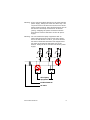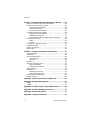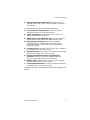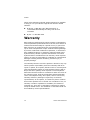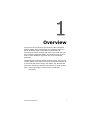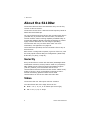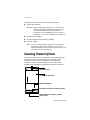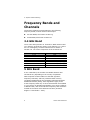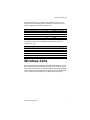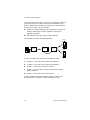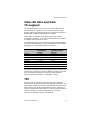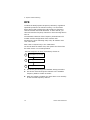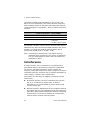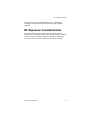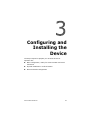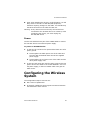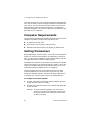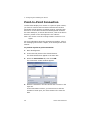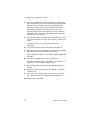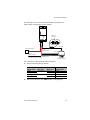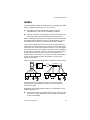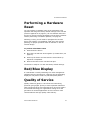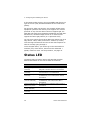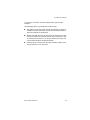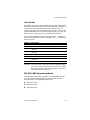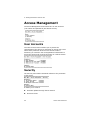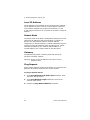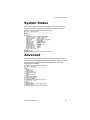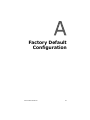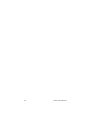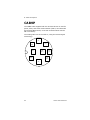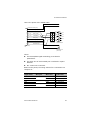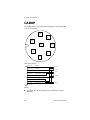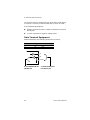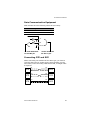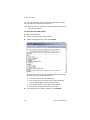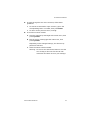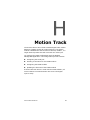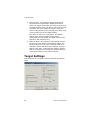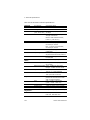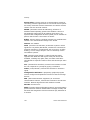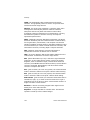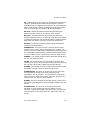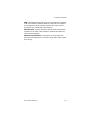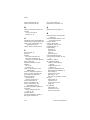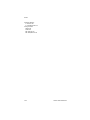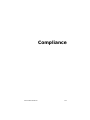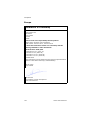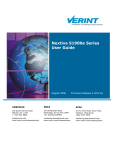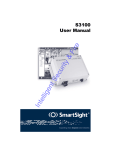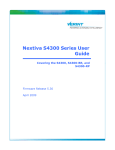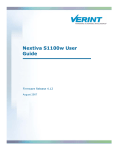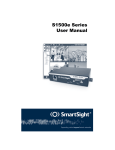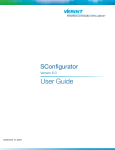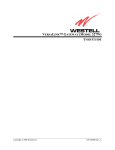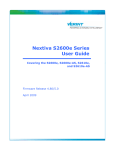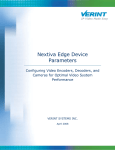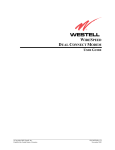Download S1100w User Manual.book
Transcript
S1100w User Manual S1100w Firmware Release 3.60 User Manual Verint Video Solutions © 2005 Verint Systems Inc. All rights reserved. By providing this document, Verint Systems Inc. is not making any representations regarding the correctness or completeness of its contents and reserves the right to alter this document at any time without notice. Verint, Actionable Intelligence, BehaviorTrack, Dellis, HealthCheck, Lanex, Loronix, Loronix Video Manager, MotionTrack, microDVR, nDVR, netDVR, Nextiva, Powering Actionable Intelligence, SmartSight, and Video Manager are trademarks of Verint Systems Inc., its subsidiaries or affiliates. All other registered trademarks, trademarks, and any associated logos are the properties of their respective owners. Published by: Verint Video Solutions 1800 Berlier Street Laval (Quebec) Canada H7L 4S4 www.verint.com/videosolutions Publication date: May 13, 2005 Warning: If you connect multiple devices on the same 24V AC power supply, always wire them the same way: The red power wires of all devices must be on the same power supply terminal. Since the black power wire of the device is internally connected to its chassis (earth), swapping the power connection scheme from device to device will short out the AC power supply. Warning: You can install third-party equipment with an earth-referenced power input on the same power source as the devices. To do so, you must connect the earth-referenced terminal of the equipment to the same AC terminal as the black wire of the devices. Failing to do so will short out the AC power supply. T M Black Stat us Red T M Black Stat us T M Red Black Stat us Red Third-party equipment Isolated 24V AC AC main Verint Video Solutions iii iv Verint Video Solutions Contents Preface ........................................................................ ix Who Should Read this Manual ......................................x How to Use this Manual ...............................................x Contents ..............................................................x Conventions ....................................................... xii Related Documentation ........................................ xii Related Nextiva Products .......................................... xiii About Us ................................................................ xiii Warranty ................................................................ xiv Chapter 1 Overview ................................................... 1 About the S1100w ..................................................... 2 Security .............................................................. 2 Video ................................................................. 2 Shipment ................................................................. 3 Casing Description ..................................................... 4 Chapter 2 System and RF Planning ............................ 5 Frequency Bands and Channels ................................... 6 2.4 GHz Band ...................................................... 6 5 GHz Band ......................................................... 6 Wireless Cells ........................................................... 7 System Planning ....................................................... 8 Point-to-Multipoint Application ............................... 9 Compatibility Issues ............................................. 9 Video Bit Rate and Data Throughput ......................11 TPC ...................................................................11 DFS ..................................................................12 Colocated Cells ........................................................13 Distance Limitations ............................................13 5 GHz Band in North America and 2.4 GHz .............13 5 GHz Band in Europe ..........................................15 RF Planning .............................................................17 Location Evaluation .............................................17 Antenna Requirements ........................................19 Interference .......................................................20 RF Exposure Considerations .................................21 Verint Video Solutions v Contents Chapter 3 Configuring and Installing the Device ...... 23 Cable for Power, Video, and Serial Data .......................24 Configuring the Wireless System ................................25 Computer Requirements ......................................26 Setting Parameters .............................................26 Point-to-Point Connection .....................................28 Installing the Wireless System ...................................29 Installing the Transmitter .....................................29 Installing an Antenna ..........................................31 Performing the RS-422/485 Serial Connection ........32 Configuring the I/Os .................................................34 Audio ................................................................35 Alarms ..............................................................36 Performing a Hardware Reset .....................................37 Red/Blue Display ......................................................37 Quality of Service .....................................................37 Status LED ..............................................................38 Chapter 4 Setting Parameters with the CLI .............. 41 Getting Started ........................................................42 Serial Port ...............................................................44 Access Management .................................................46 User Accounts ....................................................46 Security .............................................................46 Network ..................................................................47 Wireless Communication ...........................................49 Basic Parameters ................................................49 Advanced Parameters ..........................................51 System Status .........................................................53 Advanced ................................................................53 Identifying a Device ............................................54 Setting the VSIP Port ...........................................54 Load Default Configuration ........................................54 Reboot System ........................................................55 Appendix A Factory Default Configuration ................ 57 Appendix B Cable Descriptions.................................. 61 CAB9P ....................................................................62 CAB8P ....................................................................64 Appendix C DHCP Support and APIPA Service ........... 65 Appendix D DTE and DCE Connections ...................... 67 Appendix E CLI with Telnet ....................................... 71 Appendix F Surge Protection..................................... 75 vi Verint Video Solutions S1100w User Manual Appendix G Separation Between Devices Using Adjacent Channels ................................................ 77 Appendix H Motion Track .......................................... 83 Motion Detection Processing ......................................84 Physical Connections .................................................84 Configuring the Dedicated Serial Port ..........................85 Establishing a Connection ..........................................86 Configuring the DVMD Module ....................................89 Status Information ..............................................90 Files Settings .....................................................91 Display Settings ..................................................92 Mask .................................................................93 Sensitivity Settings .............................................95 Target Settings ...................................................96 Target Size ........................................................98 Appendix I Technical Specifications ........................ 101 Glossary ................................................................... 105 Index ........................................................................ 113 Compliance ............................................................... 119 Verint Video Solutions vii viii Verint Video Solutions Preface The S1100w User Manual presents the information and procedures for installing, configuring, and using the NextivaTM S1100w wireless video transmitters. Verint Video Solutions ix Preface Who Should Read this Manual This manual is intended for managers, IT system administrators, engineers, and technicians who will use the S1100w edge devices. It provides conceptual information on how to configure, install, and operate the devices. This manual assumes that you are familiar with: Installation and manipulation of electronic equipment General use of computers Local area networks (LANs) and basic IP data communication concepts and practices Radio frequency (RF) platforms Pan-tilt-zoom (PTZ) platforms (cameras and keyboards) Microsoft Windows operating systems How to Use this Manual This manual contains all the information needed to install, configure, and use an S1100w device. Contents The S1100w User Manual is divided into the following chapters: 1. Overview—Provides a brief description of the features of the S1100w device and an illustration of its casing. 2. System and RF Planning—Lists the available frequency bands and describes planning operations relative to system setup and radio frequency (RF). 3. Configuring and Installing the Device—Presents the configuration and installation procedures for the S1100w device. x Verint Video Solutions S1100w User Manual 4. Setting Parameters with the CLI—Explains how to program the S1100w device using the Nextiva command line interface. The manual also includes the following appendixes: A. Factory Default Configuration—Lists the default parameter values of the S1100w device. B. Cable Descriptions—Describes the 8-pin and 9-pin cables supplied with the device. C. DHCP Support and APIPA Service—Explains how the DHCP server and the Microsoft APIPA service work. D. DTE and DCE Connections—Presents diagrams explaining how to differentiate and connect data terminal equipment (DTE) and data communication equipment (DCE). E. CLI with Telnet—Explains how to access the command line interface with the Telnet utility. F. Surge Protection—Describes how to protect the S1100w device from voltage and current surges. G. Separation Between Devices Using Adjacent Channels—Lists the minimum distances between devices using adjacent frequency channels. H. Motion Track—Explains how to configure the optional Radiant DVMD motion track module. I. Technical Specifications—Lists the complete technical specifications of the S1100w devices. A glossary, an index, and compliance information complete the manual. Verint Video Solutions xi Preface Conventions The following typographic conventions are used throughout this manual: Visual cue Connect Advanced > VSIP connection_name S1100w.zxh Meaning The name of an interface element you have to act on. A key to press. The value of an interface element. Any sequence of steps (in the menu structure of a graphical application, in the navigation structure of a web site, and so on). Text that must be replaced by a user-supplied value. Text representing variable content. The name of a command, file, or directory. Text that appears on the screen. Examples of user-supplied values. Related Documentation In addition to this manual, the following documentation is also available: S1100w Installation Guide—Contains the configuration steps and the installation procedure for the S1100w edge device. SConfigurator User Manual—Presents the instructions on how to use a proprietary Verint Video Solutions software to configure the edge device, connect it to other devices, and update its firmware. Release Notes—Contain information about S1100w upgrades and known issues still under investigation, as well as a description of features not covered in this version of the documentation. All these documents are contained on the SmartSight Utilities CD shipped with the device. Furthermore, a paper copy of the installation guide is included with your order. xii Verint Video Solutions S1100w User Manual Related Nextiva Products You use the S1100w devices with the S3100 outdoor wireless bridge. You may also use them with the nDVRTM and Nextiva video management and storage software packages. For more details about any of these products, visit our web site. For pricing information, call your dealer. About Us Verint Systems (NASDAQ: VRNT) is a leading global provider of video security, surveillance and business intelligence solutions. Verint Video Solutions transform digital video into actionable intelligence: timely, mission-critical insights for faster, more effective decisions. Today, more than 1000 companies in 50 countries use Verint Systems solutions to enhance security, boost operational efficiency, and fuel profitability. Web Site For information about the Nextiva line of products, visit www.verint.com/videosolutions. To download application notes and user documentation, as well as request the latest versions of firmware and software, you need access to the Verint Video Solutions partner extranet. To register, go to www.verint.com/smartsight/support. The data sheets of the Nextiva edge devices are also available directly at www.verint.com/smartsight/support. Support If you encounter any type of problem after reading this manual, contact your local distributor or Verint Video Solutions representative. You can also use the following sections on the Verint Video Solutions partner extranet to find the answers to your questions: SmartSight FAQ SmartSight Requests SmartSight My Account Verint Video Solutions xiii Preface Verint Video Solutions technical support personnel is available to help you use your Nextiva edge devices and the related software: By phone: 1 888 494-7337 (North America) or +1 450 686-9000 Monday to Friday, from 8:30 to 17:30 EST By fax: +1 450 686-0198 Warranty Each product manufactured by Verint Systems is warranted to meet all published specifications and to be free from defects in material and workmanship for a period of two (2) years from date of delivery as evidenced by the Verint Systems packing slip or other transportation receipt. Products showing damage by misuse or abnormal conditions of operation, or which have been modified by Buyer or repaired or altered outside Verint Systems factory without a specific authorization from Verint Systems shall be excluded from this warranty. Verint Systems shall in no event be responsible for incidental or consequential damages including without limitation, personal injury or property damage. The warranty becomes void if the product is altered in any way. Verint Systems responsibility under this warranty shall be to repair or replace, at its option, defective work or returned parts with transportation charges to Verint Systems factory paid by Buyer and return paid by Verint Systems. If Verint Systems determines that the Product is not defective within the terms of the warranty, Buyer shall pay all handling and transportation costs. Verint Systems may, at its option, elect to correct any warranty defects by sending its supervisory or technical representative, at its expense, to customer’s plant or location. Since Verint Systems has no control over conditions of use, no warranty is made or implied as to suitability for customer’s intended use. There are no warranties, expressed or implied, except as stated herein. This limitation on warranties shall not be modified by verbal representations. xiv Verint Video Solutions S1100w User Manual Equipment shipped ex works Verint Systems factory shall become the property of Buyer, upon transfer to the common carrier. Buyer shall communicate directly with the carrier by immediately requesting carrier’s inspection upon evidence of damage in shipment. Buyer must obtain a return materials authorization (RMA) number and shipping instructions from Verint Systems prior to returning any product under warranty. Do not return any Verint Systems product to the factory until RMA and shipping instructions are received. Verint Video Solutions xv xvi Verint Video Solutions Overview The S1100w is the industry’s first wireless video transmitter allowing digital video transmission over multiple license-free bands. It delivers high-quality MPEG-4-based video at 30 frames per second in NTSC (25 in PAL) over local and wide area networks (LANs and WANs). This wireless edge device is built on open standards to provide long-term investment protection. Combined with an S3100 outdoor wireless bridge, the S1100w enables analog CCTV extension over the enterprise’s network at a cost lower than that of laying new cables. The S1100w also allows the migration of analog CCTV cameras to an IP network. Note: The S1100w edge devices require professional installation. Verint Video Solutions 1 1: Overview About the S1100w The S1100w devices come as transmitters only. You can buy 12V DC or 24V AC devices. The S1100w covers the 2.4 GHz and 5 GHz frequency bands in North America and Europe. You can purchase an S1100w device with a motion track device (S1100w-MT). It provides the most accurate, cost effective wireless outdoor motion tracking capability available today. It incorporates adaptive digital processing technology to achieve highly sensitive detection in a wide range of operating environments with very low false alarm rates. For more information, see Appendix H on page 83. Unless otherwise specified, the word S1100w refers to any of these devices. Each device is configured to operate, right out of the box, with the most popular camera data port configuration (4800 baud, 8 data bits, no parity, 1 stop bit). Security Every S1100w device comes with the SPCF (SmartSight Point Coordination Function) security feature. SPCF is a proprietary MAC (Media Access Control) protocol using AES encryption (with key rotation) over the wireless link to secure communication between the devices and resolve “hidden node,” quality of service, range, and problems inherent to 802.11 wireless networking products. SPCF secures VSIP communication as well as the audio and video data. Video The S1100w has one video input with two encoders. The video frame rate of the edge device can be: NTSC—1 to 7, 10, 15, or 30 frames per second (fps) PAL—1 to 6, 8, 12, or 25 fps 2 Verint Video Solutions S1100w User Manual The S1100w devices can have the following video resolutions and maximum frame rates (in frames per second), using the NTSC (PAL) format: Resolution QCIF CIF 2CIF 2CIFH 4CIF All lines 2/3 D1 VGA Number of columns NTSC/PAL 176 352 352 704 704 352 480 640 Number of lines NTSC 128 240 384 240 480 480 480 480 PAL 144 288 448 288 576 576 576 576 Maximum frame rate NTSC PAL 30 25 30 25 30 25 30 25 15 12 30 25 15/30 * 12/25 * 15/30 * 12/25 * * Without noise, I/Os, and other factors affecting quality, the device can achieve the highest frame rate. For more information about these video parameters, refer to the SConfigurator User Manual. Shipment Your S1100w shipment contains the following items: The requested transmitter, which comes with an integrated patch antenna (with a gain of 8.5 dBi in the 2.4 GHz band or 13 dBi in the 5 GHz band) A wall mount bracket set, already installed on the device A pole mount bracket set, including stainless steel clamps A cable assembly for video, power, and serial port (CAB9P) The SmartSight Utilities CD containing the release notes and documentation for the device as well as the SConfigurator application The S1100w Installation Guide Verint Video Solutions 3 1: Overview The shipment may also contain the following options: A high-gain antenna Warning: When choosing an antenna, you must ensure that the combined transmission power of the device and antenna does not exceed the maximum value established by your country’s regulations. For more information, see page 19. A junction box (JBOX) An alarm/audio cable assembly (CAB8P) A power supply Note: If you are using a power supply other than those supplied by Verint Video Solutions, you need to ensure that they have a minimum capacity of 1A (for 12V DC) or 30 VA (for 24V AC). Casing Description The S1100w electronics are enclosed in a weather-tight cast aluminum module. All cable entries are mounted on the underside of the module to maintain its weatherproof properties. The front panel integrates one bicolor visual indicator that illustrates the operational state of the device. Antenna port Integrated antenna Status indicator Status Auxiliary connector (alarm, audio) Main connector (video, power, serial port) 4 Verint Video Solutions System and RF Planning To allow optimal configuration, you must properly plan your network, especially RF (radio frequency) and configuration layout. Verint Video Solutions 5 2: System and RF Planning Frequency Bands and Channels The S1100w supports communications in the following frequency bands, in North America and Europe: 2.4 GHz OFDM, also known as 802.11g 5 GHz OFDM, also known as 802.11a 2.4 GHz Band The 2.4 GHz band provides 11 channels in North America and 13 in Europe. In these two regions, only channels 1, 6, and 11 are non-overlapping. All these channels are for indoor or outdoor use. The center frequencies of the channels are: Channel 1 2 3 4 5 6 7 Frequency (GHz) 2.412 2.417 2.422 2.427 2.432 2.437 2.442 Channel 8 9 10 11 12 13 Frequency (GHz) 2.447 2.452 2.457 2.462 2.467 (Europe only) 2.472 (Europe only) 5 GHz Band In the 5 GHz band, the number of available channels and sub-bands vary depending on the country of operation. Most European countries adhere to the DFS (Dynamic Frequency Selection) and TPC (Transmit Power Control) regulations established by the European Telecommunications Standards Institute (ETSI); these regulations apply to the 5 GHz frequency band only. To know which bands are available in your country of operation and whether your country adheres to DFS and TPC, refer to the Wireless Frequency Plan document located on the Verint Video Solutions extranet (Technical Support > Downloads > Tools). 6 Verint Video Solutions S1100w User Manual In North America, nine channels are available in the 5 GHz band, all non-overlapping and for indoor or outdoor use. The center frequencies of these channels are: Channel 52 56 60 64 Frequency (GHz) 5.26 5.28 5.30 5.32 Channel 149 153 157 161 165 Frequency (GHz) 5.745 5.765 5.785 5.805 5.825 In Europe, the 11 non-overlapping channels, for indoor or outdoor use, are: Channel 100 104 108 112 116 120 Frequency (GHz) 5.50 5.52 5.54 5.56 5.58 5.60 Channel 124 128 132 136 140 Frequency (GHz) 5.62 5.64 5.66 5.68 5.70 Wireless Cells A wireless network is designed such that information can travel back and forth between two points without the need for wires. In the case of the S1100w, this information consists of digitized video, audio, and PTZ data sent to and from the wired network via an outdoor wireless bridge (the Nextiva S3100 device). Verint Video Solutions 7 2: System and RF Planning A wireless cell consists of a group of wireless devices that communicate together on the same frequency channel and that share the same wireless passkey (described on page 49). For example: S3100 You can colocate many wireless cells if you respect certain conditions (see page 13). System Planning When installing many wireless systems in the same area, you have to carefully plan their positions in order to prevent radio interference and select the appropriate antennas. The grouping of devices in each wireless cell is determined by their respective locations with respect to one another and by the available outdoor wireless bridges. As a rule of thumb, there should be a clear RF line of sight between each S1100w device and the outdoor wireless bridge in each cell. However, the S1100w devices can be completely hidden from one another. 8 Verint Video Solutions S1100w User Manual Point-to-Multipoint Application A point-to-multipoint application is a wireless cell made up of an S3100 bridge (the master) and several S1100w transmitters (the clients). Here is a typical point-to-multipoint system: S1100w S3100 For example, to associate three S1100w devices to one outdoor wireless bridge, you have to: 1. Assign the same wireless passkey to the S1100w devices and the S3100 bridge. The wireless passkey must be different from that of other colocated cells, if any. 2. In a non-DFS context, assign a frequency channel to the S3100 device. In a DFS context, the master device will automatically select a channel. The associated S1100w devices will automatically use their master’s channel. 3. Install the S1100w devices such that each one has a clear RF line of sight with the S3100 bridge. For the configuration and installation procedure, see page 25. Compatibility Issues When planning your wireless systems, you have to take into account the firmware versions of the involved devices. It is recommended that the S1100w transmitters have the same firmware versions as their associated master; however, from version 2.60 and up, the devices are fully compatible (for example, an S1100w at version 3.20 with an S3100 at version 3.60). Verint Video Solutions 9 2: System and RF Planning In a wireless cell, the order in which you configure the devices (either the first time or later when they are installed in the field) or update their firmware is critical if you do not want to lose access to them. You should then: Update the devices starting with the farthest (in terms of number of RF hops) from the computer running the upgrade procedure. One step at a time, get closer to the computer. For example, consider the following setup: S1100w 1 S3100 3 S3100 2 S3100 1 S1100w 2 You should update the devices in the following order: 1. S1100w 1—You then lose contact with S1100w 1. 2. S1100w 2—You then lose contact with S1100w 2. 3. S3100 1—You can then reach all devices. 4. S3100 2—You then lose contact will all devices except master S3100 3. 5. S3100 3—You can then reach all devices. For the complete firmware update procedure, refer to the SConfigurator User Manual or the nDVR online help. 10 Verint Video Solutions S1100w User Manual Video Bit Rate and Data Throughput You can theoretically connect up to 16 S1100w devices to a master bridge in a wireless cell. In practice however, video quality, frame rate, and system layout can limit the number of devices that a single master bridge can support. Video quality and frame rate influence the required data throughput. Therefore, you need to carefully plan the number of cameras that will work on a link. The following figures were measured in typical setup situations. They may vary depending on your configuration. The total data throughput in a unidirectional UDP link setup is: Physical bit rate 6 Mbps 9 Mbps 12 Mbps 18 Mbps 24 Mbps 36 Mbps 48 Mbps 54 Mbps Throughput for a 3 mile (5 km) distance 3.5 Mbps 4.6 Mbps 5.5 Mbps 6.9 Mbps 7.7 Mbps 8.9 Mbps 9.7 Mbps 10 Mbps Throughput for a 15.5 mile (25 km) distance 3.3 Mbps 4.3 Mbps 5.1 Mbps 6.2 Mbps 7 Mbps 8 Mbps 8.6 Mbps 8.8 Mbps For the bit rate requirements of the edge devices to which the cameras are connected, consult the Bit Rate Settings for Video Servers document located on the Verint Video Solutions extranet (Technical Support > Downloads > Tools). TPC If the country of operation of the S1100w device requires conformity to the TPC (Transmit Power Control) regulations, the transmission power of its radio is automatically reduced by 3 dB before leaving the Verint Video Solutions factory. However, in case of a weak wireless link (that is, a link with an RF margin of less than 15 dB), you have the opportunity to use the maximum transmission power (see page 51). Verint Video Solutions 11 2: System and RF Planning DFS To follow the DFS (Dynamic Frequency Selection) regulations specified by ETSI for the selected country, it is the master S3100 device that performs the tasks relative to frequency channel selection and radar detection. In other words, you cannot choose the frequency channel on which the edge device will run. The automatic selection of the frequency channel limits the number and the configuration of the wireless cells. Furthermore, when colocating many cells, all masters must “see” each other. Note: DFS is required only in the 5 GHz band. You should start the master first, then power the client when the other device is in normal operation. The boot sequence of client (transmitter) devices is: 1 Unit initialization (3 seconds) 2 Roaming (2-25 seconds) 3 Normal operation 1. The device goes through the standard startup procedure. 2. The device roams through the channels in the available frequency bands to locate its master. 3. When the master is located, the client device runs normally on the selected frequency channel. 12 Verint Video Solutions S1100w User Manual Colocated Cells You can operate many wireless cells in the same location, provided you follow guidelines relative to frequency channel, wireless passkey, and distance. Regarding frequency channel, you cannot manually select one in the 5.40–5.725 GHz band in Europe; for the detailed procedure, see page 15. The wireless passkeys of colocated cells must be different from one another, regardless of their frequency channels. Distance Limitations The distance limitations between devices are: To avoid material damages, you must never power any two devices while their antennas are facing one another with a distance of less than 10 feet (3 meters). If using adjacent channels, see page 77 for the recommendations on the minimum distances to respect. With different frequency bands or with non-adjacent channels in the same band, two devices can be side by side with no minimum distance between them. 5 GHz Band in North America and 2.4 GHz In the 2.4 GHz band in North America and Europe, you can use the three non-overlapping channels (channels 1, 6, and 11) to colocate wireless cells. In the 5 GHz band, all channels are non-overlapping. A typical colocation example is three wireless cells. To install such a system, you have to: 1. In each cell, assign the same wireless passkey to the S1100w devices and the S3100 bridge. The wireless passkey must be different from that of the other cells. Verint Video Solutions 13 2: System and RF Planning 2. Assign a different frequency channel to each S3100 device; the associated S1100w devices will automatically use their master’s channel. For better isolation, use different frequency bands in adjacent cells. For example, in the 5 GHz band: Device S3100_A S1100w_A1 S1100w_A2 S1100w_A3 S3100_B S1100w_B1 S1100w_B2 S1100w_B3 S3100_C S1100w_C1 S1100w_C2 S1100w_C3 Cell A A A A B B B B C C C C Channel 52 52 52 52 149 149 149 149 64 64 64 64 Wireless Passkey ertynmbvcxzapoiu ertynmbvcxzapoiu ertynmbvcxzapoiu ertynmbvcxzapoiu PUK98rewq4123qzx PUK98rewq4123qzx PUK98rewq4123qzx PUK98rewq4123qzx 987123jkl456wert 987123jkl456wert 987123jkl456wert 987123jkl456wert 3. In each cell, install the S1100w devices such that each one has a clear RF line of sight with its associated S3100 bridge. This application can be illustrated this way, where the three cells are in the same location: C B A 14 Verint Video Solutions S1100w User Manual 5 GHz Band in Europe The maximum number of colocated cells corresponds to the number of channels in the available frequency bands that can be used outdoors. For instance, in most countries of Western Europe, you can have up to 11 colocated cells in the 5.40–5.725 GHz band. However, because the master units must see each other in a DFS context, the variety of supported setups is limited. In this context, you can easily install up to five cells. By respecting the following steps, you can assume that the cells will not share the same frequency channel, making the complete bandwidth available for each one. You have to: 1. Assign a different wireless passkey to each cell. 2. Ensure that all masters “see” one another. For more information, refer to the “RF Contact between Masters” appendix in the S3100 User Manual. 3. Position the units so that there is at least 3 feet (1 meter) between each antenna. 4. In each master unit, set a different starting order: 1 for the first unit, 2 for the unit next to it, 3 for the third one, and so on. Installing more than five cells in the 5.40–5.725 GHz band requires the use of adjacent channels. This situation demands greater distances between the antennas to reduce potential radio interference. Therefore, you should contact the Verint Video Solutions project engineering group for assistance. Verint Video Solutions 15 2: System and RF Planning Supported Setups The following colocated systems are supported in the 5.40–5.725 GHz band: Two point-to-multipoint applications, in which the transmitters from one system do not see the transmitters from the other cell. The two S3100 master units see each other. S3100 S3100 A point-to-multipoint repeater. The two S3100 master units see each other. Slave Master S3100 S3100 S3100 Repeater 16 Verint Video Solutions S1100w User Manual Unsupported Setup You cannot install the following colocated system in the 5 GHz band in Europe: Point-to-multipoint applications with hidden masters. In this context, the two S3100 masters do not see each other, while transmitters 2 and 3 do. 2 3 4 1 S3100 S3100 RF Planning Successful operation of a wireless link depends on proper RF path planning and antenna installation. You have to install the devices in such a way that there is a clear RF line of sight between the two antennas. Location Evaluation The path between the two antennas must be free of obstacles that could disturb propagation. For very short link distances—less than 500 feet (152 meters)—you may be able to establish a working link despite partial path obstruction. However, radio waves will be in part absorbed and in part diffracted by the obstacles, therefore affecting link reliability. Because the reliability of such an installation is highly unpredictable, Verint Video Solutions does not recommend it. A path free of any obstacle is called an RF line-of-sight path. To establish an RF line-of-sight path, you must take into account the beam width of the radio signal transmitted between the two antennas. This beam width is an elliptical area immediately surrounding the visual line of sight. It varies in thickness depending on the length of the signal line of sight; the longer the length, the thicker the beam width becomes. Verint Video Solutions 17 2: System and RF Planning The region outlined by the signal beam width is known as the first Fresnel zone. The Fresnel zone is always thicker at the mid-point between the two antennas. Therefore what appears to be a perfect line-of-sight path between the base and a remote station may not be adequate for a radio signal; this is the difference between “visual” and “RF” line of sight. Visual line of sight First Fresnel zone (F1) In practice, it has been determined that a radio path can be considered an RF line-of-sight path if it has a clear opening through 60% of the first Fresnel zone (or 0.6 F1). Here are values for 0.6 F1 for various signal path distances and frequency bands: Distance (mi./km) 1 / 1.6 4 / 6.5 7 / 11.3 15 / 24 2.45 GHz (feet/m) 14 / 4.2 27 / 8.4 37 / 11 53 / 16 5.3 GHz (feet/m) 9.5 / 2.9 18.7 / 5.7 25 / 7.6 36.4 / 11.1 5.8 GHz (feet/m) 8.9 / 2.7 18 / 5.5 23.6 / 7.2 35 / 10.6 Earth curvature effect (feet/m) 0 2 / 0.6 6 / 1.8 29 / 8.8 For distances under seven miles, the earth curvature effect is negligible. However, for greater distances, you need to consider it in your calculations; for instance, for a 15-mile link in the 2.4 GHz band, the two antennas must be located 82 feet higher than the highest obstacle in the RF line of sight between them (that is, 53 feet for the Fresnel zone plus 29 feet for the earth curvature effect). For help, consult the Verint Video Solutions project engineering group. 18 Verint Video Solutions S1100w User Manual A common problem encountered in the field and related to the 0.6 F1 clearance rule is building obstruction. The proposed visual path may just barely clear a building but the RF line of sight will not. In such a case, the signal will be partially absorbed and diffracted. Increasing the height of the two antennas or the gain of the antennas are the only alternatives to improve the link quality. Note: At 2.4 and 5 GHz, radio waves are highly attenuated by dense foliage. A link established in the fall or winter season may be adversely affected in the spring and summertime, if it is established below tree level. Antenna Requirements Verint Video Solutions offers many antennas to meet various distance requirements. You have to consider many factors when choosing an antenna, including the distance to cover, the RF bit rate, the radiated power (EIRP), and the frequency band used. For systems located in North America on the 5 GHz band, you can use the Wireless Distance Calculator located on the Verint Video Solutions extranet (Technical Support > Downloads > Tools). The combined transmission power of the device and antenna must not exceed the maximum value established by your country’s regulations. To ensure that this maximum is not exceeded, enter the gain of the chosen antenna in the CLI (Wireless Communication menu) or SConfigurator (Wireless pane). The device will automatically take it into account and adjust its own transmission power accordingly at startup. To know the maximum antenna gain you can use, subtract a value from the maximum EIRP allowed (in dBm): Frequency band 2.4 GHz in North America 2.4 GHz in Europe 5 GHz with DFS/TPC 5 GHz without DFS/TPC Verint Video Solutions Value to subtract from EIRP 11 dB 11 dB 12 dB 6 dB 19 2: System and RF Planning The maximum EIRP varies depending on your country and band; for more information, refer to the Wireless Frequency Plan document located on the Verint Video Solutions extranet (Technical Support > Downloads > Tools). In North America for instance: Frequency band 2.4 GHz 5.3 GHz 5.8 GHz Maximum transmitted power of the device 18 dBm 17 dBm 17 dBm Maximum radiated power (EIRP) 30 dBm 30 dBm 36 dBm in point to multipoint 53 dBm in point to point For example, consider a device running in the 5.3 GHz band in North America. Since the maximum EIRP allowed in this area is 30 dBm, you should not install an antenna whose gain is greater than 24 dBi (that is, 30 dBm - 6 dB). Note: Connecting an antenna with a gain higher than the calculated value contravenes your country’s regulations. It is your responsibility to ensure that you respect the regulations in place. Interference In most countries, the 2.4 GHz band is not regulated by a government agency; this absence of frequency coordination can result in interference between various systems. For instance, if a link with an RF line of sight is subject to excessive video delay and very low frame rate (or possibly breakdown of video images), it could be due to interference. Fortunately, you have ways of adapting your setup to avoid interference: RF channel selection—In the 2.4 GHz band, the S1100w has 11 or 13 channels to choose from. In case of interference, it is recommended to change channel until you find a clean one. Antenna selection—Replacement of the integrated antenna by a higher gain one can significantly lower the interference from other radio systems. Replace the antenna if switching channels does not correct the problem or if all channels must be used to colocate several systems. 20 Verint Video Solutions S1100w User Manual The 5 GHz band is less cluttered than the 2.4 GHz band, resulting in less potential interference from other wireless systems. RF Exposure Considerations In order to comply with the RF exposure requirements of CFR 47 part 15 in North America, the devices must be installed in such a way as to allow a minimum separation distance of 12 inches (30 cm) between antennas and persons nearby. Verint Video Solutions 21 22 Verint Video Solutions Configuring and Installing the Device The steps required to prepare your S1100w device for operation are: Basic configuration, mainly for communication and serial connection Physical installation in its final location Alarm and audio configuration Verint Video Solutions 23 3: Configuring and Installing the Device Cable for Power, Video, and Serial Data The supplied CAB9P cable assembly is used for video, power, and serial port connection. Mating connector DB-9 connector Terminal block Power wires BNC video connector For the detailed pinout, see page 62. Serial Port The S1100w integrates one multipurpose serial port. This port is used for system configuration and data communication: pan-tilt-zoom (PTZ), access control, or other. By default, the port automatically detects if it is connected to an RS-232 or RS-422/485 serial device. The CAB9P cable is supplied with a female DB-9 plug enabling RS-232 connections. However, most PTZ cameras, keyboards, and similar devices use RS-422/485 connections. Therefore, you will have to adapt the CAB9P cable for its different uses: 24 During the configuration process of the S1100w, you need to access a computer, so the DB-9 connector is required for RS-232 communication. Verint Video Solutions S1100w User Manual Later, when installing the device in its final location, you will likely want to connect it to RS-422/485 equipment, therefore requiring changes on the cable. You should keep the DB-9 connector on the cable for later use. Warning: At any time there must be only one serial device connected to the S1100w device. For instance, when configuring the device, you must unplug any RS-422/485 device. Power Use the red and black wire pair of the CAB9P cable to connect the S1100w device to an external power supply. To power an S1100w device: 1. In 12V DC, the red wire is for input and the black wire is for power ground. a. Twist together the black power wire of the cable and the wire with the dashed white lines of the supplied power supply. b. Twist together the red power wire of the cable and the other power supply wire. 2. In 24V AC, both wires are used for power. Connect the two power wires of the cable to the screws labelled 1 and 3 on the power supply; it does not matter which wire goes on which screw. Configuring the Wireless System The configuration steps to execute are: Set a series of parameters If required, establish a point-to-point connection between the transmitter and a receiver Verint Video Solutions 25 3: Configuring and Installing the Device To configure the device, you need the proprietary SConfigurator tool. It is included on the SmartSight Utilities CD shipped with your device; you can also find its latest version on the Verint Video Solutions extranet (Technical Support > Downloads > Firmware Upgrades). You have to copy its executable file to the hard disk of your computer. Computer Requirements The minimum hardware and software requirements for the host computer needed to configure the edge device are: An Ethernet network card A serial port (not through a USB converter) Windows 2000 Service Pack 2 or higher, or Windows XP Setting Parameters Before installing a wireless system, you need to set parameters relative to wireless communication, IP networking, and serial port. You also need to establish proper communication with the corresponding S3100 outdoor wireless bridge. The default IP addresses of all devices are based on the APIPA service and will be in the range 169.254.X.Y, where X and Y are relative to the MAC address of the individual device; for more information about the APIPA service, see page 65. To work properly, devices on the same network must have unique IP addresses. The device will not prevent you from entering a duplicate address. However, its status LED will turn to flashing red; then the device will use an APIPA address. To configure a wireless system: 1. In a lab, unpack the transmitter and the outdoor wireless bridge and place them on a table. 2. Connect the external antenna on the S3100 and optionally on the S1100w. Warning: To avoid material damages, you must never power any two devices while their antennas are facing one another with a distance of less than 10 feet (3 meters). 26 Verint Video Solutions S1100w User Manual 3. Unpack the cable assembly (CAB9P) and plug its mating connector on the main connector of the S1100w transmitter. 4. Connect the DB-9 plug of the cable to a COM port on your computer. 5. Power the device using the red and black wires of the CAB9P cable (see page 25). The status LED turns steady red and then flashes green, indicating normal operation. 6. Configure the S1100w parameters with the command line interface: a. Country of operation b. Wireless passkey c. IP address d. Serial port parameters For the description of the procedures, see Chapter 4 on page 41. 7. Configure the outdoor wireless bridge for a point-to-multipoint application. For the detailed procedure, refer to the S3100 User Manual. 8. Using SConfigurator, ensure that the S3100 and the S1100w transmitters communicate well together: In the Units tab, the S1100w should be hierarchically positioned under the S3100. In the Link Status pane of the S3100, the S1100w should be in the Clients/Slaves list. Ensure that there is end-to-end video transmission in the lab before installing the devices in their final location. The initial configuration is now complete for the two devices. Verint Video Solutions 27 3: Configuring and Installing the Device Point-to-Point Connection To allow video display on a monitor in a point-to-point context, you have to create a fixed connection between the S1100w transmitter and an S1500e or S1600e receiver. Typically, both devices sit on the same IP subnet as SConfigurator and have the same VSIP port; to access other devices, refer to the device discovery section in the SConfigurator User Manual. Note: The receiver must be running firmware version 3.10 or higher. For more information about the connection procedure, refer to the “Managing Connections” chapter, in the SConfigurator User Manual. To perform a point-to-point connection: 1. Start SConfigurator. 2. In the Units tab, discover the desired devices. The discovered devices appear in the Units box. 3. Select the Connections tab, then click Add. The Connection Creator window appears. 4. Select a transmitter in the left column and a receiver in the right one. In the Transmitters column, you have access to the two encoders of each input; the video stream is the same for both. 28 Verint Video Solutions S1100w User Manual 5. To disable I/O data transmission (for example, alarms) between the two selected devices, clear Forward I/O. 6. To disable serial port data transmission (like PTZ commands), clear Forward Serial Port Data. 7. To enable audio between the devices, ensure that Enable Audio is checked, then select the audio mode. 8. Click Connect. You should now have video on the monitor connected to the receiver. Installing the Wireless System After configuring successfully your wireless system, you are ready to install it. To optimize your system radio performance, carefully review the site planning information presented in Chapter 2 on page 5. For more information about the installation procedure of your outdoor wireless bridge, refer to the S3100 User Manual. Installing the Transmitter Warning: When installing colocated wireless systems, you have to take into account the distance limitations listed on page 13. Warning: Always mount the device with the mating connectors pointing downwards. Otherwise moisture may penetrate the device; the associated repair costs would not be covered by the warranty. To install a transmitter: 1. To install the S1100w on a light pole or mast, use the supplied pole mount brackets and stainless steel clamps. For wall mounting, use the side brackets already installed on the device. Verint Video Solutions 29 3: Configuring and Installing the Device 2. If you are installing the S1100w equipment in a lightning prone environment or in a site where large AC mains power fluctuations are a common occurrence, add additional external surge protection to all vulnerable connections. Vulnerable connections are those that run for a long distance between the S1100w device and the connected equipment. For more information about surge protection, see Appendix F on page 75. 3. If the S1100w device will be directly exposed to the sun in an environment likely to reach 122°F (50°C), install a sun shield. A derate of 13°F (7°C) is required to protect the equipment. 4. If required, install an external antenna (see page 31). 5. Apply silicone grease on the mating connector of the CAB9P cable and on the main connector of the device. For the detailed procedure, refer to the leaflet shipped with the cable. 6. Connect the CAB9P cable to the S1100w device. To properly install the cable connector on the device, you have to turn until you feel a positive click. 7. Plug the BNC video connector of the CAB9P cable on the camera. 8. Perform the serial connection to the camera, if required (see page 32). 9. If you are using a junction box, route all wires to it first; then route the wires from the box to the target device. 10. Power up the transmitter. 30 Verint Video Solutions S1100w User Manual Installing an Antenna If you bought a high gain antenna, install it after the S1100w is in place. The antennas provided by Verint Video Solutions are designed to be mounted on a mast or pole of 2–3 inch (5–7.5 centimeter) diameter. To install an external antenna: 1. Install the antenna above the S1100w device. If you bought your antenna from Verint Video Solutions, use the supplied pole mount bracket. 2. Screw the SMA connector of the antenna cable to the S1100w antenna port and tighten it with a 0.25-inch (0.6 centimeter) wrench. Warning: Do not over-tighten to avoid damaging the connector. The recommended torque is 8 lb.-in. (100 N-cm). You could use a calibrated SMA torque wrench (for instance, from the Pasternack company, available at www.pasternack.com). 3. Apply two or three layers of electrical tape around all RF connections. The antenna cable and connectors are weather-tight; however, vibration caused by the wind will over time loosen the connectors and reduce the efficiency of the gaskets. The electrical tape will prevent this situation. 4. Carefully align the antennas of the S1100w and outdoor wireless bridge so that they have a clear RF line of sight. 5. To improve the signal level between both devices, use the antenna alignment utility from SConfigurator. Verint Video Solutions 31 3: Configuring and Installing the Device Performing the RS-422/485 Serial Connection The Nextiva edge devices support only the RS-232, RS-422, and RS-485 asynchronous protocols. For any other protocol, you may need a converter. Warning: At any time there must be only one serial peripheral connected to the edge device. For instance, when configuring the device through a COM port of the computer, you must unplug any RS-422/485 peripheral. RS-422/485 You use the CAB9P cable to properly connect the device to an RS-422 or RS-485 peripheral. Here is the wiring scheme for the four-wire RS-422 or RS-485 protocol: Cable Signal name Rx+ RxTx+ TxSignal ground Signal ground 32 Wire pair green/black yellow/black brown/black Wire color green black yellow black brown black Peripheral Signal name Rx+ RxTx+ TxSignal ground Signal ground Verint Video Solutions S1100w User Manual For example, here is an S1100w transmitter connected to a dome (PTZ) in an RS-422 2-wire context: BNC barrel connector Status Coax cable Power (red and black) Rx+ / Rx(green and black) Tx+ / Tx(yellow and black) Signal ground (brown and black) Rx+ / Rx- Signal ground Target device (dome) For a two-wire, half-duplex RS-485 connection: 1. Use the following wiring scheme: Cable Signal name Data+ DataSignal ground Signal ground Wire pair green/black brown/black Wire color green black brown black Peripheral Signal name Data+ DataSignal ground Signal ground 2. Set the line driver to the 485h-f value (see page 45). Verint Video Solutions 33 3: Configuring and Installing the Device RS-232 For an RS-232 connection, use the following wiring scheme to plug the device to the peripheral, using the DB-9 connector on the CAB9P cable: DB-9 pin number 2 3 5 7 8 Cable signal name RxD TxD Signal ground RTS CTS The numbering of the pins on the DB-9 connector is: Configuring the I/Os To program alarms (or events) or use the audio features of the S1100w device, you need the CAB8P cable assembly. For detailed pinout information, see page 64. The S1100w supports two inputs and one output. Each signal has a dedicated purpose: Input 1—Either transparent alarm links in a point-to-point configuration or with a video management software, or PTL (push-to-listen) audio transmission mode. Input 2—Push-to-talk (PTT) audio transmission mode. Output—Relay for the input 1 signal in point-to-point alarm mode. You cannot program PTT/PTL audio and alarms at the same time, since input 1 is used in both contexts. Since the S1100w transmitters are mostly used with a video management software, you will perform most configuration and activation steps in it. Otherwise, in a point-to-point connection, you use SConfigurator for setup. 34 Verint Video Solutions S1100w User Manual Audio Two transmission modes for audio data are available, provided audio is supported everywhere in your system: Full duplex—Data is transferred in both directions simultaneously. The I/Os are available for alarms. PTT/PTL—The push-to-talk/push-to-listen mode allows you to control audio communication between two devices. When creating a point-to-point connection between an S1100w transmitter and an S1600e receiver in SConfigurator, you set the transmission mode in the Connection Creator window. The S1100w transmitters can do PTT only; the PTL portion is performed on S1600e receivers in point-to-point configurations. To activate the audio transmission channel, you must trigger an activation switch (for example, a button) that is based on the shorting of the alarm input 2 and alarm ground signals. If both the transmitter’s and receiver’s PTT switches are activated at the same time, the receiver will have precedence: Audio will be transferred from the S1600e receiver to the S1100w transmitter. Here is a typical PTT/PTL application in a point-to-point context: S1100w S1600e-R S3100 In 2 and Gnd signals Audio Out signal Audio In signal PTT In 2 and Gnd terminals PTT Gnd and In 1 terminals Audio Out connector Audio In connector PTL The S1100w device supports the line-in input type. With SConfigurator, ensure that the input type in the Audio tab reflects this value. Regardless of the transmission mode, the connections for the audio equipment are: You plug the audio input signal of the device to the Line-out connector on a pre-amplifier. Then you plug a microphone on the pre-amplifier. Verint Video Solutions 35 3: Configuring and Installing the Device You plug the audio output signal of the device to the Line-in connector on an amplifier. Then you plug a speaker on the amplifier. The audio input/output specifications are: Mode Input Output Gain 0 dBm -8 dBm Impedance 600 ohms 600 ohms Frequency range 300–3600 Hz Alarms The S1100w device can generate and receive alarms. To generate an alarm, you have to short the alarm input 1 and alarm ground signals on the S1100w device. When receiving an alarm in a point-to-point configuration, the relay output is configured to close the contact between the two alarm output pins (up to 48V at 100 mA). For example, with an S1600e receiver: S1100w S3100 Alarm Input 1 Alarm Ground Event sensor Alarm Out+ Alarm Out- S1600e-R Input 1 Ground Relay Relay Event sensor With SConfigurator, you activate the alarm process by checking the Forward I/O box in the Connection Creator window. 36 Verint Video Solutions S1100w User Manual Performing a Hardware Reset You can perform a hardware reset on the transmitter. This operation will assign the factory default settings to the S1100w (listed in Appendix A on page 57). All user-defined values will be lost. To reset the device parameters to their factory defaults without performing a hardware operation, see page 54. Following a reset, you will need to reprogram the S1100w device (for instance, its IP address, VSIP port, and wireless passkey) for proper operation within its network or with its wireless bridge. To perform a hardware reset: 1. Power down the device. 2. Short the TxD and CTS wires together (to locate them, see page 62). 3. Power up the device and wait until the normal boot-up sequence is completed. 4. Remove the short on the TxD and CTS pins. The device is ready for use with the factory default settings. Red/Blue Display If a transmitter currently streaming to a video management software loses its connection to a camera, the corresponding display tile will present a half red, half blue/black pattern. Quality of Service Quality of Service (QoS) is a set of low-level networking protocols giving higher priority to more important data flows while ensuring that the less important ones do not fail. QoS is an essential technology for organizations rolling out a new generation of network applications such as real-time voice communications and high-quality video delivery. Verint Video Solutions 37 3: Configuring and Installing the Device In the Nextiva edge devices, the two available QoS flavors are Type of Service (ToS) and Differentiated Service Code Points (DSCP). For QoS to be taken into account, the network infrastructure equipment (switches and routers) must support one of these protocols. If any of these devices does not support QoS, the QoS data will simply be processed as traditional non-QoS data. Furthermore, all Nextiva edge devices on a network must support the same QoS protocol (or no protocols at all). You can set a priority flag to three data types coming out of an edge device: video, audio, and control. A switch (or router) uses this flag to determine how the current data compares to what is currently going through it. To set the QoS values, you need to go in the command line interface (CLI) of the device, then access the Advanced > Quality of Service menu. For the procedure, see page 41. Status LED The status LED is a bicolor (green-red) LED that provides detailed information on the current state of the device. Condition Steady red Flashing red (1 sec. intervals) Flashing green (3 sec. intervals) Flashing green (1 sec. intervals) Flashing green (0.2 sec. intervals) Three consecutive red blinks every 2 sec. Flashing green-red (1 sec. intervals) Flashing red (0.1 sec. intervals) 38 Indication The device is powering up. The IP address of the device is already assigned to another device in the network. The firmware has started, but RF communication is not established. The firmware has started, RF communication is established, but no video/serial* data is transmitted. The firmware has started, RF communication is established, and video/serial* data is transmitted. No video source is detected and no video is transmitted. The device is undergoing a firmware update. The device is being identified. Verint Video Solutions S1100w User Manual * At least one of them must be transferred to get the LED condition. The following power-up conditions are abnormal: LED not lit—Check the power supply and cabling. If power is available and the LED stays off, call Verint Video Solutions technical support for assistance. Steady red LED—There is an internal error that prevents the device from starting normally. Power down the device, wait 30 seconds, then power it up. If the condition persists, call Verint Video Solutions technical support. Flashing green-red LED not during a firmware update—The device requires a new firmware. Verint Video Solutions 39 40 Verint Video Solutions Setting Parameters with the CLI The S1100w devices come with a simple command line interface (CLI) for configuration purposes. The CLI is hierarchically organized, with menus, sub-menus, and individual options representing configuration parameters. Only the parameters that you are likely to change are described. Verint Video Solutions 41 4: Setting Parameters with the CLI Getting Started You can access the CLI with: A serial connection and the SConfigurator utility A network connection and the Telnet utility (see Appendix E on page 71) The SConfigurator console enables you to easily access the CLI (command line interface) tool to configure and customize your S1100w device. To access the CLI with the SConfigurator console: 1. Connect the S1100w device to a COM port of the computer using the DB-9 connector of the CAB9P cable. 2. Start SConfigurator. The SConfigurator window appears. 3. From the General tab, click Console. The Verint Console window appears. 4. In the Connect using list, select the COM port used to communicate with the device. 42 Verint Video Solutions S1100w User Manual 5. Click Connect. The CLI main menu appears. The CLI has a timeout that is triggered after three minutes of inactivity. When the timeout occurs: You lose access to the command line. The “Thank you for using the Verint Video Solutions CLI” message appears at the command line. The Verint Console window becomes disabled. The Disconnect button switches to Connect. 6. To reactivate the CLI after a timeout, click Connect. 7. To work through the CLI menu structure, follow these guidelines: To execute a command or open a menu, type in the corresponding letter or number, then press Enter. To return to the previous menu, enter p. 8. To end the CLI work session: a. Save the settings by entering s at the main menu, then pressing Enter. b. Exit the CLI by entering q at the main menu, then pressing Enter. Depending on the changed settings, the device may perform a soft boot. c. Close the Verint Console window. Warning: Do not use the Disconnect button to exit the CLI. Clicking it does not free the RS-232 connection and does not save your settings. Verint Video Solutions 43 4: Setting Parameters with the CLI Serial Port The Serial Port menu enables you to establish the proper settings ensuring compatibility between the S1100w and the serial equipment with which it is connected (for example, dome or camera). For more information about the serial port settings of this hardware product, refer to its user manual or contact your manufacturer. The S1100w transmitters have one configurable serial port for communicating with an external device. The parameters for the serial port are: Bit Rate The bit rate represents the data rate at which the target product operates. Possible values range from 1200 bps to 230,400 bps. Parity The serial equipment may have a parity of odd or even. It may also not have parity check; most communication devices do not use parity. 44 Verint Video Solutions S1100w User Manual Line Driver By default, your device automatically detects the electrical line interface of the serial port (RS-232 or RS-422/485). However, if your device cannot properly detect the electrical level (for instance when there is too much noise on the line or too much signal attenuation due to excessive cable length), you can use the line driver setting to force its electrical line interface. Here are the possible line driver settings, where -d indicates that the auto-detection mode is activated, and -f, that the line driver is forced: Setting 232f-d 232f-f 485f-d 485h-d 485h-f 485f-f 422f-d 422f-f Description RS-232 auto-detected, full-duplex operation RS-232 forced, full-duplex operation RS-422/485 auto-detected, 4-wire full-duplex, RS-485 operation RS-422/485 auto-detected, 2-wire half-duplex, RS-485 operation RS-422/485 forced, 2-wire half-duplex, RS-485 operation RS-422/485 forced, 4-wire full-duplex, RS-485 operation RS-422/485 auto-detected, 4-wire full-duplex, RS-422 operation RS-422/485 forced, 4-wire full-duplex, RS-422 operation Warning: If the line driver is forced to an RS-422/485 setting, you will not have access to the CLI unless you use an RS-485 to RS-232 converter or perform a hardware reset (described on page 37). RS-422/485 Operating Mode The operating mode setting enables you to establish the way your RS-422/485 serial equipment will interface with the S1100w device. The supported modes are: RS-422 4 Wires RS-485 4 Wires RS-485 2 Wires Verint Video Solutions 45 4: Setting Parameters with the CLI Access Management The Access Management menu takes care of user accounts (user names and passwords) and device security. User Accounts The User Accounts menu enables you to protect the configuration of the device by restricting its access with a user name and a password. Once the user account mode is activated, you need the user name/password combination to access the CLI through a serial connection or a Telnet session. Security The Security menu holds commands relative to the protection of the device. It allows you to control: Firmware updates through the IP network Access to Telnet 46 Verint Video Solutions S1100w User Manual IP Firmware Update You can prevent firmware updates to be performed on your device through the IP network. By default, this type of update is allowed. For more information about firmware updates, refer to the SConfigurator User Manual. Telnet Session By default, you can use Telnet to access the CLI of your device. To improve the security of your system, you may prohibit such an access. In this case, the CLI will only be accessible through a serial connection (with the SConfigurator console). Network The Network menu allows you to configure several parameters to ensure the compatibility between the S1100w and its IP network. For more information about these settings, contact your network administrator. DHCP Configuration DHCP (dynamic host configuration protocol) allows devices and computers connected to a network to automatically get a valid network configuration from a server. For more information about DHCP, see Appendix C on page 65. You can set this option only if the S1100w is connected to a network that uses a DHCP server. Verint Video Solutions 47 4: Setting Parameters with the CLI Local IP Address The IP address is the identifier of the S1100w on the network. The IP address format is a 32-bit numeric address written as four numbers separated by periods. Each number is in the 0–255 range. Each device on a network must have a unique IP address. Subnet Mask The subnet mask is the binary configuration specifying in which subnet the IP address of the device belongs. A subnet is a portion of a network that shares a common address component. On TCP/IP networks, a subnet is defined as a group of devices whose IP addresses have the same prefix. Unless otherwise specified by your network administrator, it is recommended to use a subnet mask of 255.255.255.0. Gateway The gateway represents a network point that acts as an entrance to another network. Warning: Never use the IP address of the device as the gateway value. Ping Request Ping is a basic Internet program that allows you to check that a particular IP address exists and can accept requests. To ping a specific device: 1. In the Ping Request Send Buffer Size parameter, enter the buffer size (in bytes). 2. In the Ping Request Target parameter, enter the IP address of the device. 3. Execute the Ping Remote Address command. 48 Verint Video Solutions S1100w User Manual Wireless Communication The Wireless Communication menu contains a set of parameters relative to radio frequency (RF). Basic Parameters Passkey The wireless passkey is a unique case-sensitive identifier enabling secure and encrypted RF communication between the S1100w device and its outdoor wireless bridge. The passkey length varies depending on the key entry format (presented on page 51): 32 digits if hexadecimal 16 characters if string (default) For the wireless connection to be secure, do no enter a known name (like a street name), but instead use a mix of digits and letters. Furthermore, do not disclose the passkey. The connection security is based on the secrecy and uniqueness of the passkey. It is a good practice to change the default passkey during the configuration process. Verint Video Solutions 49 4: Setting Parameters with the CLI RF Band The following frequency bands are available: 802.11a (5 GHz OFDM) 802.11g (2.4 GHz OFDM) Channel The RF channel used by the S1100w device is determined by its outdoor wireless bridge. However, in a non-DFS context, you can specify an initial value for the roaming process by which the S1100w will find its bridge; be aware that this initial channel may not be the one used by the bridge. Tx Bit Rate The transmission bit rate is the data rate at which the device operates. A high bit rate reduces the effective distance between two functional devices. When an S1100w connects to its master for the first time, it automatically receives the best possible value (the Auto value), with a default RF margin set to 15 dB (to change the margin, see page 52). Once the device is operating properly, Verint Video Solutions strongly recommends to change the configured bit rate from Auto to the actual bit rate of the connection. This way, the wireless communication will be more stable in the presence of changing atmospheric conditions or other RF interferers. To know the actual bit rate of the connection, look in the Advanced > Communication Status and Statistics > Wireless Status menu. If the quality of the RF link degrades severely, the actual bit rate could be lower that the manually configured one. The available bit rates for the S1100w device are 6, 9, 12, 18, 24, 36, 48, and 54 Mbps. Antenna Gain If you enter the gain of the antenna you connect to the device, the S1100w will be able to automatically change its transmission power so that the total power (device and antenna) does not exceed the maximum value established by your country’s regulations. For more information about the maximum antenna gain you can use, see page 19. 50 Verint Video Solutions S1100w User Manual ISO Country Code You must assign the proper country of operation to the device, so that it will: Comply to the DFS/TPC regulations, if applicable Respect the EIRP rules Use the proper set of frequency channels Advanced Parameters The Advanced Wireless Setup menu contains specialized RF features. Key Entry Format The wireless passkey can have two formats: String (default) or Hexadecimal. Tx Power Scale The transmission power scale indicates the level of emitting power of the device radio. The available values are: Maximum—The maximum allowed. 50%—The power is reduced by 3 dB. 25%—The power is reduced by 6 dB. 12.5%—The power is reduced by 9 dB. Minimum—The power is set at 3 dBm. By default, the transmission power scale of a device subject to the TPC regulations is set to 50%. Verint Video Solutions 51 4: Setting Parameters with the CLI Sensitivity Threshold The sensitivity threshold is the minimum signal level perceived by the radio of the device. Reducing the sensitivity of the radio enables unwanted “noise” to be filtered out. A safe value is 10 dB below the current received signal level (displayed in the Advanced > Communication Status and Statistics > Wireless Status menu). The default value, Normal, represents the most sensitive context. You must be careful not to reduce the sensitivity to a level where the device would not “hear” its legitimate correspondent. Minimum Margin The minimum margin is used when the transmission bit rate is set to Auto (see page 50). It represents the difference in dB between the actual signal received by the device and the minimum signal required by a given bit rate to correctly receive data on the RF link. The default minimum margin is 15 dB. Indoor/Outdoor RF Regulation Depending on the country of operation and the chosen frequency band, the device is allowed to operate indoors only, outdoors only, or either indoors or outdoors. The frequency channels available in the indoor-only regulation are different from those assigned to indoors/outdoors; the same goes for the outdoor-only channels. Note: Under the RF regulation, a device programmed to be used only indoors must not be installed outdoors, and vice versa. To know which frequency channels are available in your country of operation in each of the three operation modes, refer to the Wireless Frequency Plan document located on the Verint Video Solutions extranet (Technical Support > Downloads > Tools). The default factory value for most countries is indoor/outdoor. 52 Verint Video Solutions S1100w User Manual System Status The system status information indicates the current values of internal S1100w parameters, including the firmware version. Advanced The Advanced menu holds a series of advanced setups mainly used by Verint Video Solutions technical support. Some of these parameters are available through SConfigurator or a video management software. Verint Video Solutions 53 4: Setting Parameters with the CLI Identifying a Device To recognize an S1100w among a large set of devices, you can make its LED flash red rapidly. To identify an S1100w device: 1. From the main menu, choose Advanced, then press Enter. 2. Enter i to make the LED flash red. Re-enter i to set the LED to its previous state. 3. Enter p until you are in the main menu. 4. Enter q to exit. Setting the VSIP Port The VSIP port (accessible through the VSIP menu) is a communication port used for protocol messaging between your computer and Nextiva devices. The default VSIP port of all devices is 5510. Note: VSIP ports 9541, 65500, and those under 1024 are reserved and should not be used, not even for serial port, video, or audio communication. Load Default Configuration The Load Default Configuration command, located in the main menu, resets all device parameters to their factory settings (described in Appendix A on page 57). All user-defined values will be lost. To reset the parameters to their factory defaults with a hardware operation instead, see page 37. Following a reset, you will need to reprogram the S1100w device (for instance, its IP address and VSIP port) for proper operation within its network. 54 Verint Video Solutions S1100w User Manual Reboot System The Reboot System command, located in the main menu, performs a soft boot on the S1100w. A system reboot clears all unsaved changes in the CLI and returns to your preset configuration. Verint Video Solutions 55 56 Verint Video Solutions Factory Default Configuration Verint Video Solutions 57 A: Factory Default Configuration The S1100w is programmed at the factory with the following configuration: Type Serial port Configuration Bit rate: 4800 bauds Parity: none Line driver: auto-detected RS-422/485 operating mode: RS422 4 Wires Access management User name: USERNAME Password: PASSWORD User accounts: Disabled Telnet sessions: Enabled IP firmware update: Enabled Global security profile: Disabled SSL passkey: <empty> Network DHCP configuration: Disabled IP address: 169.254.*.* (MAC address of the device) Subnet mask: 255.255.0.0 Gateway: 169.254.*.* (MAC address of the device) Video settings (North America) Target frame rate: 30 fps Target bit rate: 800 kbps Maximum quantizer: 10 Resolution: CIF (352 x 240) Video standard: NTSC Video settings (Europe) Target frame rate: 30 fps Target bit rate: 800 kbps Maximum quantizer: 10 Resolution: CIF (352 x 240) Video standard: PAL Wireless Communication (North America) Wireless passkey: ABCDEFGHIJKLMNOP Frequency band: 802.11a (5 GHz OFDM) Channel: Auto Tx bit rate: Auto Antenna gain: 13 dBi Country: USA Tx power scale: Maximum 58 Verint Video Solutions S1100w User Manual Type Wireless Communication (Europe) Configuration Wireless passkey: ABCDEFGHIJKLMNOP Frequency band: 802.11a (5 GHz OFDM) Channel: Auto Tx bit rate: Auto Antenna gain: 13 dBi Country: United Kingdom Tx power scale: 50% (-3 dB) VSIP VSIP Port: 5510 VSIP Multicast IP Address: 224.16.32.1 VSIP Discovery IP Address: 255.255.255.255 Verint Video Solutions 59 60 Verint Video Solutions Cable Descriptions The wireless devices use the following two cables: CAB9P—Power, video, and serial data communication CAB8P—Audio and alarms Note: To determine the Rx and Tx pins of your equipment, see Appendix D on page 67. Verint Video Solutions 61 B: Cable Descriptions CAB9P The CAB9P cable supplied with the wireless devices is used for power, video, and serial communication (that is, PTZ data with the RS-422/485 protocol, or RS-232 communication with the DB-9 connector). The mating side view of the cable is, using the RS-232 signal terminology: VG CAM4/ MON TxD (Tx+) 6 7 5 8 9 4 CTS (Rx+) VIN RT 1 RTS (Tx-) RxD (Rx-) SG VIN 3 2 62 Verint Video Solutions S1100w User Manual Here is the pinout of the CAB9P cable: Power 1 VIN_RETURN Black [Red] 2 VIN Red [Black] CTS (Rx+) Green [Black] 4 RTS (Tx-) Black [Yellow] 5 TxD (Tx+) Yellow [Black] 3 6 7 VG CAM4/MON N.C. 1 RxD 2 TxD 3 N.C. 4 Black [Blue] Blue [Black] RxD (Rx-) 8 Black [Green] 9 SG Brown/Black pair 5 SG Serial data terminal block 6 N.C. 7 N.C. 8 N.C. 9 N.C. Female DB-9 jack Female mating side Female BNC jack (video in/out) where: The RS-422/485 signal terminology is enclosed in parentheses. The other wire of each twisted pair is enclosed in square brackets. N.C. means not connected. Based on the pinout, the wiring scheme for a connection to a computer is: Cable Signal name CTS RxD TxD RTS SG SG Wire pair green/black yellow/black brown/black Verint Video Solutions Wire color green black yellow black brown black Computer Signal name not connected RxD TxD not connected SG SG 63 B: Cable Descriptions CAB8P The CAB8P cable is used for audio and alarms. The mating side view of the cable is: Alarm In 1 Audio Out 6 Alarm Out B 5 7 Alarm Ground Audio Ground 8 Alarm Out A 4 Audio In 1 Alarm In 2 3 2 Here is its pinout: 1 Alarm Out A Red [Black] 2 Alarm In 2 (PTT) White [Black] 3 Audio In Green [Black] 4 Audio Ground Black [Green] Black [Blue] Alarm Out Alarm In 2 5 Audio Out Blue [Black] 6 Alarm In 1 Yellow [Black] 7 Alarm Out B Black [Red] 8 Alarm Ground Black [Yellow] Black [White] Audio In Audio Out Alarm In 1 Female mating side where: 64 The other wire of the twisted pair is enclosed in square brackets. Verint Video Solutions DHCP Support and APIPA Service DHCP (Dynamic Host Configuration Protocol) allows devices and computers connected to a network to automatically get a valid IP configuration from a dedicated server. The APIPA (Automatic Private IP Addressing) service, available on the Windows operating systems, enables a device to assign itself a temporary IP address. Verint Video Solutions 65 C: DHCP Support and APIPA Service At startup, an edge device searches for a valid IP network configuration. The device requires this configuration prior to starting its functions. The network configuration for Nextiva devices consists of: An IP address A subnet mask A gateway The device first looks in its local memory. If no configuration is found, it tries to contact a DHCP server. If DHCP configuration fails—if the device does not find a server or if it cannot get a configuration from it within one minute—the device assigns itself temporary network settings based on the APIPA service. This service allows a device to find a unique IP address until it receives a complete network configuration, either manually or from a DHCP server. A device in APIPA mode does not reside on the same subnet as the other devices on the IP network; therefore, it may not be able to see them or be visible to them. Devices use the following temporary APIPA configuration: IP address: 169.254. *. * Subnet mask: 255.255.0.0 Gateway: 169.254. *. * The *. * portion is based on the MAC address of the device. A device is in APIPA mode: The first time it boots up After receiving a duplicate IP address After a factory reset When the DHCP server does not have any available IP addresses DHCP configuration is disabled: After a firmware upgrade After a factory reset 66 Verint Video Solutions DTE and DCE Connections Before connecting a Nextiva edge device to other serial equipment, you need to determine if they are DTE (data terminal equipment) or DCE (data communication equipment). Here are examples of both equipment types: DCE—Nextiva edge devices, modems DTE—Computers, switches, multiplexers, cameras, keyboards Verint Video Solutions 67 D: DTE and DCE Connections You need to know the equipment type of the other serial device to connect it correctly to the S1100w device, which is a DCE. In the following descriptions: Voltage is measured when no data is transferred on the Rx and Tx pins. -X volts represents a negative voltage value. Data Terminal Equipment DTE modules have the following electrical-level setup: Pin number 3 2 Signal Tx Rx Measured voltage -X volts 0 volt Tx Rx Ground 0 volt measured for the Rx pin 68 -X volts measured for the Tx pin Verint Video Solutions S1100w User Manual Data Communication Equipment DCE modules have the following electrical-level setup: Pin number 3 2 Signal Tx Rx Measured voltage 0 volt -X volts Tx Rx Ground -X volts measured for the Rx pin -0 volt measured for the Tx pin Connecting DTE and DCE When connecting two modules of the same type, you have to cross the data wires to create proper communication. On the other hand, when connecting a DTE with a DCE, a straight cable is required. DCE DTE DTE Rx Rx Tx Tx Rx Rx Tx Tx Rx Rx Tx Tx Verint Video Solutions DCE DTE DCE 69 70 Verint Video Solutions CLI with Telnet Verint Video Solutions 71 E: CLI with Telnet You can use the Telnet utility, through SConfigurator, to open the command line interface of the device. Note: Ensure that your computer and the S1100w device are in the same IP subnet. To enter the CLI with Telnet: 1. Open SConfigurator. 2. In the Units tab, discover the devices. 3. Select the desired device, then click Telnet. The CLI main menu appears in the Verint Console window. The CLI has a timeout that is triggered after three minutes of inactivity. When the timeout occurs: You lose access to the command line. The “Thank you for using the Verint Video Solutions CLI” message appears at the command line. The Verint Console window becomes disabled. The Disconnect button switches to Connect. 4. To reactivate the CLI after a timeout, click Connect. 72 Verint Video Solutions S1100w User Manual 5. To work through the CLI menu structure, follow these guidelines: To execute a command or open a menu, type in the corresponding letter or number, then press Enter. To return to the previous menu, enter p. 6. To end the CLI work session: a. Save the settings by entering s at the main menu, then pressing Enter. b. Exit the CLI by entering q at the main menu, then pressing Enter. Depending on the changed settings, the device may perform a soft boot. c. Close the Verint Console window. Warning: Do not use the Disconnect button to exit the CLI. Clicking it does not free the RS-232 connection and does not save your settings. Verint Video Solutions 73 74 Verint Video Solutions Surge Protection Voltage and current surges can be induced by lightning strikes or power line transients. In the real world, under the right circumstances, these surges can reach sufficiently high levels to damage almost any electronic equipment. Therefore you need to add protection to your devices. Verint Video Solutions 75 F: Surge Protection The S1100w provides basic surge protection on all electrical lines. If you are installing the equipment in a lightning prone or heavy lightning environment, or in a site where large AC mains power fluctuations are a common occurrence, Verint Video Solutions strongly recommends that you add additional external surge protection to all vulnerable connections. Vulnerable connections are those that run for a long distance between the S1100w device and the connected equipment. The video camera (or dome) is usually within a short distance of the S1100w transmitter; the S1100w interface cable can be routed directly into the camera/dome housing. Therefore, the video line (and the serial port if using a dome) will seldom need additional protection. The power feed usually runs down the mounting mast or wall for more than 20 feet (7.6 meters); it is a good candidate for additional protection in a surge prone environment. This protection will benefit both the camera and the device. deviceExcellent international sources for external surge protection equipment and general surge and lightning protection information are: Polyphaser Corporation—www.polyphaser.com Citel inc.—www.citelprotection.com Transtector—www.transtector.com For the curious mind, a surge protector helps to clamp the surge to safe levels and divert its energy to the earthing point, preventing device damage. Experienced installers know that an effective surge protection must be installed with proper earthing and grounding. 76 Verint Video Solutions Separation Between Devices Using Adjacent Channels Verint Video Solutions 77 G: Separation Between Devices Using Adjacent Channels If using adjacent frequency channels in a non-DFS environment, you should respect guidelines relative to the minimum separation between device antennas. The guidelines apply to the S1100, S1100w, and S3100 devices. In the 2.4 GHz band, the adjacent channel term applies only to the three non-overlapping channels (1, 6, and 11). The presented figures represent worse case scenarios. By respecting them, you can assume that there will not be radio interference between the devices. Three physical setups are covered: Side by side: On top: Back to back: The minimum separation between devices using adjacent channels are: Setup Side by side On top Back to back 5 GHz (13-dBi antenna with 40º beam width) 43 feet (13m) 13 feet (4m) 7.8 feet (2.4m) 2.4 GHz (8.5-dBi antenna with 60º beam width) 55.8 feet (17m) 6.2 feet (1.9m) 15.7 feet (4.8m) If you are using other antennas with narrower beam widths, the distances may be reduced. For assistance, contact the Verint Video Solutions project engineering group. 78 Verint Video Solutions S1100w User Manual To help you plan your systems, here are installation scenarios that respect the limitations. These scenarios include the frequency band and channel. Using only 5 GHz channels, all on the same side of a building: 5.8 GHz 165 5.3 GHz 56 5.8 GHz 157 5.3 GHz 64 10.75 feet (3.25m) each 5.8 GHz 149 5.3 GHz 52 5.8 GHz 161 5.3 GHz 60 5.8 GHz 153 43 feet (13m) Notice that the devices using the adjacent channels 52 and 56 are separated by the prescribed 43 feet (13m). However, you can intersperse other devices in-between, as long as they do not use adjacent channels. This way, you can increase the device density without encountering interference problems. Using 5 GHz and 2.4 GHz channels, all on the same side of a building: 2.4 GHz 6 5.8 GHz 5.8 GHz 2.4 GHz 5.8 GHz 5.3 GHz 5.3 GHz 165 5.3 GHz 157 5.3 GHz 149 2.4 GHz 1 52 60 5.8 GHz 5.8 GHz 56 11 64 161 153 9.2 feet (2.8m) each 43 feet (13m) 56 feet (17m) The devices using the adjacent channels 6 and 11 in the 2.4 GHz are separated by the prescribed 56 feet (17m). Verint Video Solutions 79 G: Separation Between Devices Using Adjacent Channels Using only 5 GHz channels, all pointing in the same direction on two poles. There is no minimum separation between any two adjacent devices sharing a pole, since they do not use adjacent channels: 5.8 GHz 165 5.3 GHz 56 5.3 GHz 60 5.8 GHz 157 5.8 GHz 153 5.3 GHz 64 5.8 GHz 161 5.3 GHz 52 5.8 GHz 149 43 feet (13m) 80 Verint Video Solutions S1100w User Manual Using only 5 GHz channels, all on the same side of a tower. The minimum separation between devices using adjacent channels—for example, 56 and 60—is the prescribed 13 feet (4m): 5.8 GHz 165 5.3 GHz 56 5.8 GHz 157 5.3 GHz 64 13 feet (4m) 5.8 GHz 149 5.3 GHz 60 5.8 GHz 153 3.3 feet (1m) each 5.8 GHz 161 5.3 GHz 52 Verint Video Solutions 81 G: Separation Between Devices Using Adjacent Channels Using only 5 GHz channels, on two sides of a building. There is no separation limitation between any two adjacent devices, since they do not use adjacent channels. The minimum separation of 7.8 feet (2.4m) between back-to-back devices is respected: 5.8 GHz 165 5.3 GHz 56 5.3 GHz 52 5.8 GHz 157 5.8 GHz 161 5.3 GHz 64 5.3 GHz 60 5.8 GHz 149 5.8 GHz 153 7.8 feet (2.4m) 82 Verint Video Solutions Motion Track The S1100w device can include a Radiant digital video motion detection (DVMD) module for motion tracking. The specific module embedded into the S1100w-MT devices, DVMD 1, is a single-channel product that will work with one video input. You perform the DVMD configuration with the Radiant ManagerNET application. The configuration process includes: Configuring the serial port Creating a connection for the DVMD module Configuring the DVMD module Updating the firmware of the DVMD module If the S1100w-MT device is used with the nDVR software, all events relative to motion detection are sent to the digital input 3 entity. Verint Video Solutions 83 H: Motion Track Motion Detection Processing Using adaptive signal processing technology, the DVMD module achieves a high probability of detection in a wide range of operating environments, with a very low nuisance alarm rate. This technology is especially good at handling noisy video sources, such as uncooled infrared and light-intensified cameras. DVMD adapts to changes in lighting and weather that have caused previous generations of video motion detectors to generate a high level of nuisance alarms. Because DVMD works with any NTSC or PAL camera, it greatly enhances the effectiveness of video-based security systems operating in a wide range of indoor and outdoor environments. The heart of the DVMD technology is the video processor, which executes the Radiant proprietary algorithms. All DVMD firmware, user settings, and masked areas are saved in the onboard flash memory. Physical Connections To configure the DVMD module, the S1100w-MT device and the computer running the ManagerNET application must be on the same IP network. Therefore, you must be able to “ping” the device from the ManagerNET host computer. The DVMD module is integrated in the enclosure of the S1100w-MT device. S3100 Embedded DVMD module Host computer 84 Verint Video Solutions S1100w User Manual Configuring the Dedicated Serial Port To configure the DVMD module with the ManagerNET application, you must enable the IP communication with a dedicated S1100w-MT serial port. To configure the serial port of the device: 1. Start SConfigurator on the host computer. 2. Go in the Units tab, then click Discover. 3. Select the S1100w, then click Telnet. The main menu of the CLI for the transmitter appears. 4. Select Advanced > Serial Port (IP) > Motion Track Serial Port. 5. Select the Remote IP Address parameter, then enter the IP address of the host computer. 6. Go back to the main menu. 7. Save the settings, then exit the CLI. Verint Video Solutions 85 H: Motion Track 8. Reboot the device. Establishing a Connection To test the serial port setup and prepare the configuration of the DVMD module, you create a connection in the ManagerNET application. You can find this application on the SmartSight Utilities CD. You have to copy the ManagerNET.exe file to the hard disk of the host computer. To create a connection for the DVMD module: 1. Power up the S1100w device. 2. Start the ManagerNET application. The first time you run the application, the connection table is empty. 86 Verint Video Solutions S1100w User Manual 3. Right-click anywhere in the connection table, then choose Add Entry. The Add Entry window appears. 4. In the Module Description field, enter a meaningful free-format text identifying the DVMD module. 5. In the Channel ID field, select a number for the DVMD module. In a large system, you should provide a unique value to each module to easily distinguish it from the others. The Channel ID value is displayed under the CameraID column in the connection table. 6. Set the communication type to Network (as opposed to a local connection). 7. In the Type field, select UDPLink. 8. In the IP Address field, enter the IP address of the S1100w-MT device. 9. In the Port Numbers field, enter 5005 (the same value as in the Remote Port and Local Port parameters in the CLI, as illustrated on page 85). 10. In the Module Address field, ensure that the value is FF0. Verint Video Solutions 87 H: Motion Track 11. Click OK. The Camera Types window appears. 12. In the Camera Type field, select Fixed Camera. 13. In the Video Type field, select the video standard used. 14. Click OK. The new connection should appear in the connection table. If a timeout error is displayed instead, it indicates that a communication problem with the DVMD module occurred. 88 Verint Video Solutions S1100w User Manual Configuring the DVMD Module You have access to the following configuration settings for the fixed camera: Status Display Files Sensitivity Target Target size Clock To configure the DVMD module: 1. In the Module ManagerNET window, double-click the desired DVMD module. The Module Information window appears. 2. Select the desired tabs, then enter the proper settings. 3. To save the settings, use the Files tab. 4. Click OK. Verint Video Solutions 89 H: Motion Track Status Information The Status tab displays the current state of the DVMD module. Address—The address of the DVMD module. It will always be FF0 since the DVMD 1 product is for a single video input. Software ID—The current DVMD firmware version. Loader ID—The current version of the serial loader firmware, an internal component of the video processor. Status—The current status of the video processor, the video format (NTSC or PAL), and whether the video processor is in an alarm condition. It also provides the current temperature of the DVMD device. Date/Time—The precise date and time (coming from the video processor) the channel was selected. Set Clock—To set the time of the DVMD module to the current time and date of the host computer. 90 Verint Video Solutions S1100w User Manual Files Settings Use the Files tab to save all DVMD settings on disk or load settings from flash memory. Load Defaults—To load all the default factory settings. Saved Settings—To use configurations that have been saved in memory. The available options are: Load—To load settings that have been previously saved. Save—To save the current settings in memory. Copy—This setting is unavailable since there is only one video input. Saved Motion Masks—To use masks that have been saved in memory. The available options are: Load—To load a mask that has been previously saved. Save—To save the current mask in memory. Copy—This setting is unavailable since there is only one video input. Verint Video Solutions 91 H: Motion Track Display Settings The Display tab helps you choose what overlay text will be displayed over the video, either on an analog monitor or on a computer screen. It also provides configurations for the type of video being played and the trajectories of objects. Channel ID—The number of the DVMD module. Show Motion—The indication of whether real-time video is displayed when motion is detected. If activated, you can see what kind of movement the DVMD module is detecting. Select this setting only during the configuration process. Show Clock—The indication of whether the current time will appear in overlay on the video image. Show Clock 1/100—The indication of whether the current time, to 1/100 of a second, will appear in overlay on the video image. Show Date—The indication of whether the current date will appear in overlay on the video image. Date Format—The available display formats for the date, if Show Date is activated. Show Channel ID—The indication of whether the channel ID will appear in overlay on the video image. 92 Verint Video Solutions S1100w User Manual Show Address—The indication of whether the DVMD module address will appear in overlay on the video image. Display Position—A scale allowing you to position the overlay text on the video image. Select the number of cells (8X8) from the top of the video image to place the overlay. A higher number lowers the position of the overlay text; a lower number moves the text higher. Display Level—A scale setting the black-and-white contrast of the overlay text. The smallest value indicates that the text is black, and the highest, that the text is white. Show Trails—Default value provided by the supplier. Trail Delta Interval—Default value provided by the supplier. Mask The Mask tab allows you to define masks, that is, areas that the DVMD module will ignore in the camera’s field of view, therefore preventing false alarms from occurring. DVMD uses the mask that is currently loaded. Note: When the Mask tab is opened, the DVMD module cannot detect targets. Verint Video Solutions 93 H: Motion Track Erase All—To clear the displayed mask. The original grabbed image is restored. Set All—To mask the entire video image. UnDO—To cancel the most recent mask edits. GRAB—To mask an area. This command uploads an image (low resolution, not real time) from the video input in the Motion Mask area. Use Motion Mask—The indication of whether a motion mask is currently used. Brush Size—The size of each brush stroke, in pixels. Function—To paint the mask (Set) or erase some portions of it (Erase). To send the current mask to DVMD and exit the Mask tab: Click OK. The Files tab is displayed. To send the current mask to DVMD and stay in the Mask tab: Click Apply. To restore the mask to its previous state: 94 Click Cancel. Verint Video Solutions S1100w User Manual Sensitivity Settings Use the Sensitivity tab to adjust the sensitivity of the DVMD module and set several target selection attributes. Contrast—The range of colors in each of the cells. Increasing the contrast raises the dynamic threshold, makes DVMD less sensitive to nuisance alarms and lowers the probability of detection. Noise video sources, such as light-intensified cameras and infrared cameras, can have high variability. Video from outdoor cameras contains more variance than that from indoor scenes, because of variations in lighting. In noisier environments, the local contrast should be as high as possible while still detecting low-contrast targets. Filter Rates—Default value provided by the supplier. Target Selection—To set various alarm values: Alarm Duration—The number of seconds an alarm remains on after DVMD has identified a target and initiated an alarm as a result. The range of values is 0–300 seconds. Verint Video Solutions 95 H: Motion Track Minimum Age—The number of video frames that a target must be tracked before DVMD generates an alarm. The higher the number, the longer a target must be tracked before causing an alarm. The longer a target is tracked, the more certain the system is that the alarm is valid; however, this will program a delay or lag in the reaction time of the DVMD module. The range of values is 0–300 frames. The default setting of 30 requires targets to be tracked continuously for one second with NTSC cameras (the default for PAL cameras is 25). Minimum Move—The number of cells through which a target must move before it generates an alarm. The range of values is 0–30 cells. To eliminate alarms on stationary objects that have some changes (such as a flashing neon sign), make sure this setting is greater than 0. A setting of 0 increases the system’s ability to detect slow-moving or intermittent targets. Target Settings This tab allows you to specify when a target will generate an alarm. 96 Verint Video Solutions S1100w User Manual Target Elimination—Two settings relative to the target velocity: Maximum Velocity—The highest velocity limit for a target to be considered valid. This feature reduces nuisance alarms from high-speed birds and bugs. The range of values is 0–40. Minimum Velocity—The lowest velocity limit for a target to be considered valid. This feature reduces nuisance alarms from low-speed targets such as flashing neon signs. The range of values is 0–40. Luma Limit—Two settings to differentiate targets based on luma values. You use luma values with thermal or infrared cameras to isolate targets above or below a certain temperature, or within a temperature range: Minimum Luma—The minimum setting to differentiate targets in thermal cameras using the hot black setting. The range of values is 0–255. Maximum Luma —The minimum setting to differentiate targets in thermal cameras using the hot white setting. The range of values is 0–255. Direction Elimination—To direct the DVMD module to ignore targets moving in a specific direction. Verint Video Solutions 97 H: Motion Track Target Size The Target Size tab provides configurations for the size of targets that DVMD identifies. Sizes are based on cells in the video image. Adjusting these settings allows you to eliminate some targets so that they do not generate alarms. The target size is calculated based on 8x8 cells. These settings are important to the overall performance of the DVMD module. For the Far Target Width Limits and Far Target Height Limits settings, ask a person to stand in the far (top) field of view of the camera. Then set the far target values: For the minimum limits, tell the person to create the smallest profile possible. Set the values (in cells) to create an area slightly larger than the smallest profile target that is to be detected. This setting is useful to eliminate false alarms from small animals and birds. For the maximum limits, tell the person to create as large of a profile as possible. Set the values (in cells) to create an area slightly larger than the target. This setting us useful to eliminate false alarms from cloud shadows on bright, windy days. 98 Verint Video Solutions S1100w User Manual For the Near Target Width Limits and Near Target Height Limits settings, ask a person to stand in the near (bottom) field of view of the camera. The target sizes are linearly interpolated for immediate targets. These values assume the camera is mounted on a pole or building looking down at an angle. Then set the near target values: For the minimum limits, tell the person to create the smallest profile possible. Set the values (in cells) to create an area slightly larger than the smallest profile target that is to be detected. This setting is useful to eliminate false alarms from small animals and birds. For the maximum limits, tell the person to create as large of a profile as possible. Set the values (in cells) to create an area slightly larger than the target. This setting us useful to eliminate false alarms from cloud shadows on bright, windy days. Verint Video Solutions 99 100 Verint Video Solutions Technical Specifications 101 Verint Video Solutions I: Technical Specifications Here are the S1100w technical specifications: Network Video RF interface Modulation Encryption Data rate (max. burst rate) Protocols Compression Frame rate Input Serial Port Operating mode Electrical level Alarm and Audio Alarm input SmartSight SPCF OFDM 128-bit AES 6, 9, 12, 18, 24, 36, 48, and 54 Mbps Transport: RTP/IP, UDP/IP, TCP/IP, multicast IP Others: DNS and DHCP client, HTTP 1.1 (web server) MPEG-4-based NTSC: 1–30 fps programmable, 60 fields per second PAL: 1–25 fps programmable, 50 fields per second 1 composite, 1 Vpp into 75 ohms (NTSC/PAL) Transparent: supports any asynchronous PTZ serial protocol Autolevel sensing RS-232 or RS-422/485 2 dry contact inputs (1 mA max.) Alarm output 1 relay contact output (up to 48V at 100 mA) Bidirectional audio Input: 0 dBm into 600 ohms Power Input voltage Consumption Physical Enclosure Size Weight Environment Humidity Certification/ USA Regulation Canada 102 Output: -8 dBm into 600 ohms 24V AC +/- 10% 12V DC +/- 10% (optional) 28 VA at 24V AC 12W (970 mA at 12V DC) NEMA 4X/IP 66 powder coat painted die-cast aluminum with wall mounting brackets 9.0L x 3.9W x 3.8H inches (230L x 100W x 96H mm) 3.6 lb. (1.65 kg) -22ºF to 122ºF (-30ºC to 50ºC) 100% at 122°F (50°C) FCC part 15 (subparts B and E) Industry Canada RSS-210, RSS-139, and ICES-003 Verint Video Solutions S1100w User Manual Europe Verint Video Solutions CE marked EN 300 328-2 V1.2.1 (2001-12) EN 301 893 V1.2.3 (2003-08) EN 301 489-01 V1.4.1 (2002-08) EN 301 489-17 V1.2.1 (2002-08) EN 60950:2000 103 104 Verint Video Solutions Glossary This glossary is common to the Nextiva line of products. Verint Video Solutions 105 Glossary Access Point A device acting as a communication switch for connecting wireless edge devices to a wired LAN. Access points are mainly used with wireless transmitters to transfer wireless content onto the wired IP network. APIPA (Automatic Private IP Addressing) A feature of Windows-based operating systems that enables a device to automatically assign itself an IP address when there is no Dynamic Host Configuration Protocol (DHCP) server available to perform that function. Also known as AutoIP. Bridge A device linking a wireless network to a wired Ethernet network. The newest Nextiva bridge is the S3100. Camera See S2500e. CCTV (closed circuit television) A television system in which signals are not publicly distributed; cameras are connected to television monitors in a limited area such as a store, an office building, or on a college campus. CCTV is commonly used in surveillance systems. CIF (common image format) A video format that easily supports both NTSC and PAL signals. Many CIF flavors are available, including CIF, QCIF, 2CIF, and 4CIF. Each flavor corresponds to a specific number of lines and columns per video frame. CLI (command line interface) A textual user interface in which the user responds to a prompt by typing a command. Codec (coder/decoder) A device that encodes or decodes a signal. Configuration Assistant A proprietary graphical program used to configure and update the firmware of the S1100 edge devices. DCE (data communication equipment) In an RS-232 communication channel, a device that connects to the RS-232 interface. Nextiva edge devices and modems are DCE. Decoder See Receiver. DHCP (Dynamic Host Configuration Protocol) A communication protocol that lets network administrators manage centrally and automate the assignment of Internet Protocol (IP) addresses in a network. 106 Verint Video Solutions S1100w User Manual DTE (data terminal equipment) In an RS-232 communication channel, the device to which the RS-232 interface connects. Computers, switches, multiplexers, cameras, and keyboards are DTE. DVR (digital video recorder) A device (usually a computer) that acts like a VCR in that it has the ability to record and play back video images. The DVR takes the feed from a camera and records it into a digital format on a storage device which is most commonly the hard drive. Edge Device A Nextiva device transmitting or receiving video signals through an IP network. The Nextiva wireless devices are the S1000w and S1100w; the wired devices are the S1500e series, S1600e, S1700e series, S1708e series, and S2500e. Encoder See Transmitter. Ethernet A local area network (LAN) architecture using a bus or star topology and supporting data transfer rates of 10 Mbps. It is one of the most widely implemented LAN standards. The 802.11 protocols are often referred to as “wireless Ethernet.” Firmware Software stored in read-only memory (ROM) or programmable ROM (PROM), therefore becoming a permanent part of a computing device. IP (Internet Protocol) The network layer for the TCP/IP protocol suite widely used on Ethernet networks. IP Camera See S2500e. LAN (local area network) A computer network that spans a relatively small area. A LAN can connect workstations, personal computers, and surveillance equipment (like edge devices). See also WAN. MPEG-4 A graphics and video lossy compression algorithm standard that is derived from MPEG-1, MPEG-2, and H.263. MPEG-4 extends these earlier algorithms with synthesis of speech and video, fractal compression, computer visualization, and artificial intelligence-based image processing techniques. Multicast Communication between a single sender and multiple receivers on a network; the devices can be located across multiple subnets, but not through the Internet. Multicast is a set of protocols using UDP/IP for transport. Verint Video Solutions 107 Glossary nDVR The SmartSight video management and storage software. This graphical product is used in conjunction with wired and wireless edge devices. Nextiva The Verint next generation, enterprise-class video management and analytics platform. Nextiva combines enterprise and security data with mission-critical video, leveraging existing investments in IT infrastructure, security, and business systems to enhance security and improve operational performance. NTSC (National Television Standards Committee) The North American standard (525-line interlaced raster-scanned video) for the generation, transmission, and reception of television signals. In addition to North America, the NTSC standard is used in Central America, a number of South American countries, and some Asian countries, including Japan. Compare with PAL. NTP (Network Time Protocol) A protocol designed to synchronize the clocks of devices over a network. OSD (on-screen display) Status information displayed on the video monitor connected to a receiver edge device. PAL (Phase Alternation by Line) A television signal standard (625 lines, 50 Hz, 220V primary power) used in the United Kingdom, much of western Europe, several South American countries, some Middle East and Asian countries, several African countries, Australia, New Zealand, and other Pacific island countries. Compare with NTSC. PTL (push-to-listen) In a two-way system, the communication mode in which the listener must push a button while listening. PTT (push-to-talk) In a two-way system, the communication mode in which the talker must push a button while talking. PTZ Camera (pan-tilt-zoom) An electronic camera that can be rotated left, right, up, or down as well as zoomed in to get a magnified view of an object or area. A PTZ camera monitors a larger area than a fixed camera. Receiver A device converting a digital video signal into an analog form. Also called decoder. Repeater A range extender for wireless links. The Nextiva repeater is made up of two S3100 bridges. 108 Verint Video Solutions S1100w User Manual RF (radio frequency) Any frequency within the electromagnetic spectrum associated with radio wave propagation. When a modulated signal is supplied to an antenna, an electromagnetic field is created that is able to propagate through space. Many wireless technologies are based on RF field propagation. RS-232 A standard interface approved by the Electronic Industries Alliance (EIA) for connecting serial devices. RS-422 A standard interface approved by the Electronic Industries Alliance (EIA) for connecting serial devices, designed to replace the older RS-232 standard because it supports higher data rates and greater immunity to electrical interference. RS-485 An Electronics Industry Alliance (EIA) standard for multipoint communications. S1000 Series The series of secure outdoor wireless video systems (one receiver and one transmitter per system). The series covers the 2.4 GHz band in North America and Europe and the 5 GHz band in North America. Starting with firmware release 3.20, the S1000 series is replaced by the S1100 edge devices. S1000w The outdoor wireless video transmitter operating on the 2.4 GHz frequency band. S1100 The newest series of secure outdoor wireless video systems (one receiver and one transmitter per system) covering the 2.4 and 5 GHz bands in North America and Europe. S1100w The multiband (2.4 and 5 GHz) outdoor wireless video transmitter operating in North America and Europe. S1500e Series The series of wired edge devices (receivers and transmitters) designed for video monitoring and surveillance over IP networks. The transmitters in the series offer from one to eight video inputs; the series proposes two receivers with one and four video outputs. S1600e The high-resolution wired edge device (receiver and transmitter) providing point-to-point analog extension with web access. S1700e Series The series of wired video transmitters designed for video monitoring and surveillance over IP networks, offering DVD-quality video and power over Ethernet. The transmitter in the series offers one video input and web access. Verint Video Solutions 109 Glossary S1708e Series The series of wired video transmitters designed for a variety of video monitoring and surveillance applications in which a high concentration of cameras terminates within the same area. The transmitters in the series offer 8, 12, or 24 video inputs. S2500e The MPEG-4-compliant professional IP camera integrating a video camera and an Ethernet encoder in the same compact enclosure. S3100 The outdoor, wireless, digital video bridging device. It has many uses, including linking edge devices (wireless or wired) to an Ethernet LAN and acting as a range extender. SConfigurator A proprietary graphical program used to configure and update the firmware of edge device and outdoor wireless bridge devices. Serial Port An interface that can be used for serial communication, in which only one bit is transmitted at a time. A serial port is a general-purpose interface that can be used for almost any type of device. SSL (Secure Sockets Layer) A commonly used protocol developed by Netscape for transmitting private documents via the Internet. SSL works by using a public key to encrypt data that is transferred over the SSL connection. The SSL protocol secures the following data: I/O, serial port, and VSIP communication; it does not apply to audio and video transmission. Transceiver (transmitter/receiver) A device that both transmits and receives analog or digital signals. Transmitter A device sending video signals captured with a connected camera or dome to a receiver. The transmitter converts the analog signal into a digital form before transmitting it. Also called encoder. VSIP (Video Services over IP) A proprietary communication protocol for sending messages between a computer and a Nextiva edge device, or between two devices. WAN (wide area network) A computer network that spans a relatively large geographical area. Typically, a WAN consists of two or more local area networks (LANs). 110 Verint Video Solutions S1100w User Manual WEP (Wired Equivalent Privacy) A security protocol for wireless local area networks (WLANs) defined in the 802.11b standard. It is designed to afford wireless networks the same level of protection as a comparable wired network. Wireless Cell A group of wireless devices that communicate together on the same radio frequency channel and share the same wireless passkey. Wireless Transmission A technology in which electronic devices send information to receivers using radio waves rather than wiring. Verint Video Solutions 111 112 Verint Video Solutions Index Numerics B 0.6 F1 18 2.4 GHz frequency band. See frequency band. 24V AC power connection warning iii 5 GHz frequency band. See frequency band. 802.11a. See frequency band. 802.11g. See frequency band. band, frequency. See frequency band. bidirectional audio 35 bit rate RF 50 serial port 44 video 11 BNC video connector 24 boot sequence 12 boot, soft 55 bridge. See S3100. A abnormal power-up condition 39 Access Management menu 46 account, user 46 address, IP. See IP address. adjacent channel in a DFS context 15 distance limitations 77–82 administrator account 46 Advanced menu 53 alarm cable pinout 64 configuring 34, 36 motion tracking 83 allocation of frequency bands 6 antenna choosing 19 gain 19, 50 installation 31 integrated 3 location, for Fresnel zone 18 requirements 19 separation, in colocated systems 13, 77–82 APIPA service 26, 65 audio cable pinout 64 configuring 34–36 Verint Video Solutions C CAB8P mating view 64 pinout 64 usage 34 CAB9P mating view 62 pinout 63 usage 24 wiring for serial connection 32–34, 62–63 cable alarm. See CAB8P. audio. See CAB8P. CAB8P. See CAB8P. CAB9P. See CAB9P. description 61–64 power 25 serial port. See CAB9P. camera data port configuration 2 losing a connection 37 casing of the device 4 CD, Utilities xii cell, wireless. See wireless cell. channel, RF automatic selection with DFS 12 available 6 selecting the location 52 113 Index channel, RF (cont’d) selecting, in the CLI 50 characteristics of the device 2 CLI (command line interface) access with SConfigurator 42 access with Telnet 71 main menu 43 menus 44–55 timeout 43 client boot sequence with DFS 12 communication with master 27 maximum number in a cell 11 colocated cell 13–17 COM port 42 command line interface. See CLI (command line interface). communication between S3100 and S1100w 27 compatibility of firmware versions 9 compliance 119 computer requirements 26 configuration alarm 34, 36 audio 34–36 camera data port 2 default 37, 54, 57 device 25–27 I/O 34–36 order, in the wireless cell 10 connection to a camera, losing 37 DCE/DTE 67 point-to-point 28 power iii, 25 RS-232 34 serial 25, 32–34 connectors on the CAB9P cable 24 console, SConfigurator 42 constraints in Europe 11–12, 15–17 contact between two masters 15 country available frequency bands 6 selecting, in the CLI 51 114 D data throughput 11 DB-9 connector 24, 34 DCE (data communication equipment) 67 default configuration 37, 54, 57 detection, motion. See motion detection. DFS (Dynamic Frequency Selection) boot sequence 12 defined 6 setups in Europe 15–17 DHCP (Dynamic Host Configuration Protocol) 47, 65 distance between antennas 13, 77–82 between antennas and persons 21 between colocated devices 13, 77–82 dome connection 33 DSCP (Differentiated Service Code Points) 37 DTE (data terminal equipment) 67 duplex audio 35 duplicate IP address 26 DVMD module for motion track 83–99 Dynamic Frequency Selection. See DFS (Dynamic Frequency Selection). E EIRP 19 electrical line interface 45 emitting power. See transmission power. enclosure of the device 4 equipment list 3 ETSI (European Telecommunications Standards Institute) 6 Verint Video Solutions S1100w User Manual Europe colocation in the 5 GHz band 15–17 DFS context 6, 12 TPC context 6, 11 evaluating the location 17 event. See alarm. exposure, RF 21 external antenna. See antenna. F factory default configuration 37, 54, 57 features of the device 2 firmware update preventing 47 without losing devices 10 firmware version compatibility between devices 9 displayed 53 first Fresnel zone 18 forcing the electrical line interface 45 frame rate 2 frequency band available 6 distance limitations 77–82 selecting, in the CLI 50 frequency channel automatic selection with DFS 12 available 6 selecting the location 52 selecting, in the CLI 50 Fresnel zone 18 full duplex audio 35 G gain of an antenna 19, 50 gateway 48 H hardware reset 37, 57 Verint Video Solutions I I/O, alarm or audio 34–36 identifying a device 54 indoor/outdoor RF regulation 52 input, alarm or audio 34–36 installation antenna 31 device 29–30 integrated antenna 3 interference, RF 20 IP address APIPA 65 duplicate 26 setting 26, 48 temporary 65 L LED, status 38 limitations distance 13, 77–82 Europe 11–12, 15–17 line interface, electrical 45 line-of-sight path 17 list of equipment 3 loading default configuration 54, 57 location evaluation 17 login name. See user name. losing a connection to a camera 37 M main menu of the CLI 43 management software, video xiii margin, minimum RF 52 mask, subnet 48 master constraint in DFS 12 defined 9 ensuring RF contact 15 See also S3100. maximum gain of an antenna 19 maximum number of devices in a cell 11 maximum transmission power. See transmission power. menus in the CLI 44–55 115 Index minimum RF margin 52 motion detection 83–99 PTT (push-to-talk) 35 PTZ camera connection 32 N Q nDVR, with motion tracking 83 network menu in the CLI 47 planning 5–14 Quality of Service (QoS) 37 O operating mode, RS-422/485 45 options, when ordering a device 3 order in the configuration and update process 10 output, alarm or audio 34–36 P pan-tilt-zoom 32 parity 44 passkey for serial connection 46 for Telnet connection 46 wireless. See wireless passkey. ping request 48 pinout of the cables 62–64 planning RF 17–21 system 8–14 plug. See connectors on the CAB9P cable. point-to-multipoint system 13 point-to-point connection 28 port, VSIP. See VSIP port. power connection performing 25 warning on 24V AC iii power requirement 4 power up conditions 39 power, transmission. See transmission power. preventing firmware update 47 protection device configuration 46 surge 30, 75 protocol, SPCF 2 protocols supported, serial 32 PTL (push-to-listen) 35 116 R radio frequency. See RF (radio frequency). radio transmission power. See transmission power. reboot, soft 55 receiver device 28 recognizing a device 54 red/blue display 37 requirements antenna 19 computer 26 power 4 video bit rate 11 reserved VSIP ports 54 reset to factory default 37, 54, 57 resolution, video 3 RF (radio frequency) channel. See frequency channel. contact between two masters 15 exposure considerations 21 global spectrum allocation 6 line of sight 17 menu in the CLI 49 planning 17–21 See also the "wireless" entries. RS-232 cable pinout 63 connection 34 menu in the CLI 44 usage 24 RS-422/485 cable pinout 63 connection 32–33 menu in the CLI 44 Verint Video Solutions S1100w User Manual S S3100 communication with S1100w 27 compatibility with S1100w 9 context of use 7 See also master. SConfigurator checking communication between devices 27 console 42 creating a connection 28 security settings 46 sensitivity threshold 52 separation between antennas 77–82 sequence of boot 12 serial connection 32–34 serial port cable pinout 63 cabling 32–34 connecting a single device 25 hardware setup 32 menu in the CLI 44 settings for motion track 85 serial protocols supported 32 setups in Europe 16–17 shipment list 3 SmartSight Utilities CD xii soft reboot 55 software reset 54 software, video management xiii SPCF 2 specifications, technical 101–103 spectrum allocation 6 status LED 38 status, system 53 subnet mask 48 support, technical xiii surge protection 30, 75 system reboot 55 system status 53 T target device, connecting 32–34 technical specifications 101–103 technical support xiii Verint Video Solutions Telnet accessing the CLI 71 preventing access 47 temporary IP address 65 terminal block on the CAB9P cable 24, 62 threshold, sensitivity 52 throughput, data 11 timeout, CLI 43 ToS (Type of Service) 37 TPC (Transmit Power Control) 6, 11 track, motion 83–99 transmission power when choosing an antenna 19 in the CLI 51 reducing, for TPC 11 U update of firmware preventing 47 without losing devices 10 user account 46 user name 46 Utilities CD xii V Verint Video Solutions web site xiii version of firmware compatibility 9 displayed 53 video connector 24 video management software xiii video settings 2 VSIP port 54 W warranty xiv web site, Verint Video Solutions xiii wireless cell 8–14 wireless communication parameters 49–52 wireless frequency plan 6 117 Index wireless passkey in the CLI 49 in colocated cells 13 wiring scheme alarm 64 audio 64 RS-232 62–63 RS-422/485 32–33 118 Verint Video Solutions Compliance Verint Video Solutions 119 Compliance To reduce potential radio interference to other users, the antenna type and its gain should be so chosen that the effective isotropic radiated power (EIRP) is not more than that required for successful communication. Note: The S1100w devices require professional installation. They should be installed in a location that would prevent the general population from approaching from 3 feet (1 meter) of the radiating element. USA This device complies with part 15 of the FCC (Federal Communications Commission) rules (see http://www.fcc.gov/). Operation is subject to the following two conditions: (1) This device may not cause harmful interference, and (2) this device must accept any interference received, including interference that may cause undesired operation of the device. This equipment has been tested and found to comply with the limits for Class B Digital Device, pursuant to part 15 of the FCC rules. These limits are designed to provide reasonable protection against harmful interference in residential installation. This equipment generates and can radiate radio frequency energy and, if not installed and used in accordance with the instructions, may cause harmful interference to radio communications. However, there is no guarantee that interference will not occur in a particular installation. If this equipment does cause harmful interference to radio or television reception, which can be determined by turning the equipment off and on, the user is encouraged to try to correct the interference by one or more of the following measures: Reorient or relocate the receiving antenna Increase the separation between the equipment and the S1100w device Connect the equipment into an outlet on a circuit different from that to which the receiver is connected Consult the dealer or an experienced radio/TV technician for help Any changes or modifications not expressly approved by Verint Video Solutions could void the user’s authority to operate the equipment. 120 Verint Video Solutions S1100w User Manual Canada Operation is subject to the following two conditions: (1) this device may not cause interference, and (2) this device must accept any interference, including interference that may cause undesired operation of the device. To reduce potential radio interference to other users, the antenna type and its gain should be so chosen that the equivalent isotropically radiated power (EIRP) is not more than that required for successful communication. Italia L'uso di questo apparato in Italia è regolamentato da: D.Lgs 1.8.2003, n.259, articoli 104 (attività soggette ad autorizzazione generale) e 105 (libero uso), per uso privato; D.M. 28.5.03, per la fornitura al pubblico dell'accesso alle reti e ai servizi di telecomunicazioni (R-LAN or R-LAN and Hiperlan). Verint Video Solutions 121 Compliance Europe Declaration of Conformity Manufacturer: Verint Systems Inc. 1800 Berlier Laval, Québec H7L 4S4 Canada Declares under sole responsibility that the product: Product name: Wireless video transmitter Model number: S1100w-CE-5x, S1100w-CE-24 To which this declaration relates is in conformity with the following standards or other documents: R&TTE Directive 1999/5/EC EN EN EN EN EN 300 328-2 V1.2.1 (2001-12) 301 893 V1.2.3 (2003-08) 301 489-01 V1.4.1 (2002-08) 301 489-17 V1.2.1 (2002-08) 60950:2000 I, the undersigned, hereby declare that the equipment specified above conforms to the above Directive(s) and Standard(s). May 6th, 2004 Laval, Canada Willie Kouncar Vice President, Product development Verint Video Solutions 122 Verint Video Solutions S1100w User Manual Turkey Declaration of Conformity Manufacturer: Verint Systems Inc. 1800 Berlier Laval, Québec H7L 4S4 Canada Declares under sole responsibility that the product: Product name: Wireless video transmitter Model number: S1100w-TR-12VDC-24, S1100w-TR-24VAC-24, S1100w-TR-MT-12VDC-24, S1100w-TR-MT-24VAC-24 To which this declaration relates is in conformity with the following standards or other documents: R&TTE Directive 1999/5/EC EN EN EN EN 300 328-2 V1.2.1 (2001-12) 301 489-01 V1.4.1 (2002-08) 301 489-17 V1.2.1 (2002-08) 60950:2000 I, the undersigned, hereby declare that the equipment specified above conforms to the above Directive(s) and Standard(s). December 14th, 2004 Laval, Canada Willie Kouncar Vice President, Product development Verint Video Solutions Verint Video Solutions 123 124 Verint Video Solutions Verint Video Solutions 1800 Berlier Street Laval (Quebec) Canada H7L 4S4