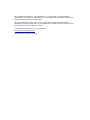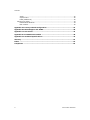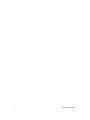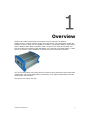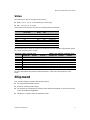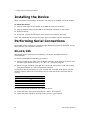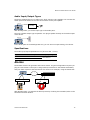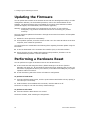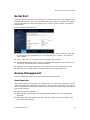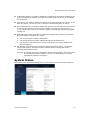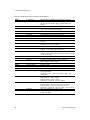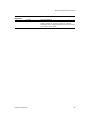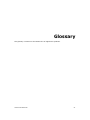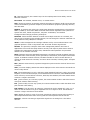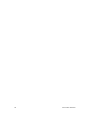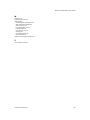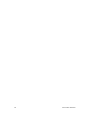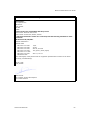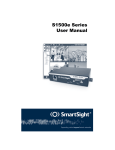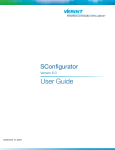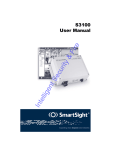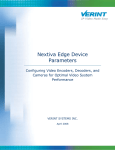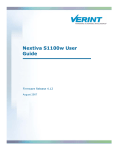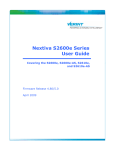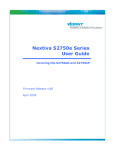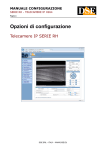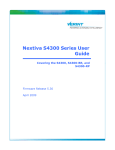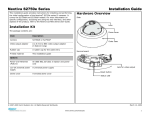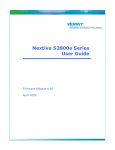Download Nextiva S1900e Series User Guide.book
Transcript
Nextiva S1900e Series User Guide August 2006 Firmware Release 4.40/4.6x AMERICAS EMEA APAC 330 South Service Road Melville, NY 11747 +1 631 962 9600 241 Brooklands Road Weybridge, Surrey KT13 0RH +44 (0)1932 839500 61 Hoi Yuen Road, Kwun Tong Kowloon, Hong Kong +852 2797 5678 [email protected] www.verint.com/videosolutions [email protected] www.verint.com/videosolutions [email protected] www.verint.com/videosolutions Nextiva S1900e Series Covering the S1900e-AS, S1900e-AS-XT, S1950e, S1950e-XT, S1970e, and S1970e-XT Firmware Release 4.40/4.6x User Guide Verint Video Solutions Publication Revision: B By providing this document, Verint Systems Inc. is not making any representations regarding the correctness or completeness of its contents and reserves the right to alter this document at any time without notice. All marks referenced herein with the ® or TM symbol are registered trademarks or trademarks of Verint Systems Inc. or its subsidiaries. All rights reserved. All other marks are trademarks of their respective owners. © 2006 Verint Systems Inc. All rights reserved. www.verint.com/videosolutions Publication date: August 18, 2006 Contents Preface ................................................................................................................ v Who Should Read this Guide ............................................................................. vi How to Use this Guide ...................................................................................... vi Contents ................................................................................................... vi Conventions ..............................................................................................vii Related Documentation ...............................................................................vii Related Verint Video Solutions Products ..............................................................vii About Us ........................................................................................................vii Warranty .......................................................................................................viii Chapter 1 Overview .......................................................................................... 1 About the S1900e Series ................................................................................... 2 Physical Characteristics ................................................................................ 2 Security ..................................................................................................... 2 Video ........................................................................................................ 3 Shipment ........................................................................................................ 3 Casing Description ............................................................................................ 4 S1900e-AS ................................................................................................ 4 S1950e and S1970e .................................................................................... 5 Chapter 2 Configuring and Installing the Device ............................................... 7 Configuring the Device ...................................................................................... 8 Computer Requirements .............................................................................. 8 Setting Device Parameters ........................................................................... 8 Using the Encoders ................................................................................... 10 Performing a Point-to-Point Connection ........................................................ 11 Installing the Device ....................................................................................... 12 Performing Serial Connections .......................................................................... 12 RS-422/485 ............................................................................................. 12 Multidrop Configurations ............................................................................ 13 Configuring the I/Os ....................................................................................... 13 Audio ...................................................................................................... 14 Alarms .................................................................................................... 15 Updating the Firmware .................................................................................... 16 Performing a Hardware Reset ........................................................................... 16 Red/Blue Display ............................................................................................ 17 Activating Quality of Service ............................................................................ 17 Status LED .................................................................................................... 17 Chapter 3 Using the Web Interface ................................................................. 19 Getting Started .............................................................................................. 20 Configuring the Device .................................................................................... 22 Serial Port ................................................................................................ 23 Access Management .................................................................................. 23 System Status .......................................................................................... 25 Network .................................................................................................. 26 Video ...................................................................................................... 26 VSIP ....................................................................................................... 29 Verint Video Solutions iii Contents Audio ....................................................................................................... 30 System Time ............................................................................................ 32 HTTP (Webserver) ..................................................................................... 32 Viewing Live Video .......................................................................................... 33 Presentation Windows ................................................................................ 34 PTZ Controls ............................................................................................. 35 Appendix A Factory Default Configuration ........................................................37 Appendix B DHCP Support and APIPA ..............................................................39 Appendix C CLI Access .....................................................................................41 Appendix D RJ-45 Ethernet Cables ...................................................................45 Appendix E Technical Specifications .................................................................47 Glossary .............................................................................................................51 Index .................................................................................................................57 Compliance ........................................................................................................61 iv Verint Video Solutions Preface The Nextiva S1900e Series User Guide presents the information and procedures on installing, configuring, and using the NextivaTM S1900e series edge devices. This guide covers the following firmware versions: Edge device S1900e-AS S1900e-AS-XT S1950e S1950e-XT S1970e S1970e-XT Version 4.40 4.60 4.62 4.62 4.62 4.62 Verint Video Solutions v Preface Who Should Read this Guide This guide is intended for managers, IT system administrators, engineers, and technicians who will use the S1900e series edge devices. It provides conceptual information on how to configure, install, and operate the devices. This guide assumes that you are familiar with: Installation and manipulation of electronic equipment General use of computers Local area networks (LANs) and basic IP data communication concepts and practices Pan-tilt-zoom (PTZ) platforms (cameras and keyboards) Web browsers Microsoft Windows operating systems How to Use this Guide This guide contains all the information needed to install, configure, and use an S1900e series device. Contents The Nextiva S1900e Series User Guide is divided into the following chapters: 1. Overview—Provides a brief description of the features of the S1900e series and illustrations of their casings. 2. Configuring and Installing the Device—Presents the configuration and installation procedures for the S1900e series device. 3. Using the Web Interface—Explains how to use the web interface to configure the device and view live video. The guide also includes the following appendixes: A. Factory Default Configuration—Lists the default parameter values of the S1900e series device. B. DHCP Support and APIPA—Explains how the DHCP server and the Microsoft APIPA addressing scheme work. C. CLI Access—Explains how to access the command line interface (CLI) of the device. D. RJ-45 Ethernet Cables—Presents the pinouts of the straight-through and crossover Ethernet cables. E. Technical Specifications—Lists the complete technical specifications of the S1900e series devices. A glossary, an index, and compliance information complete the guide. vi Verint Video Solutions Nextiva S1900e Series User Guide Conventions The following typographic conventions are used throughout this guide: Visual cue Connect connection_name S1900e.vf Meaning The name of an interface element you have to act on. A key to press. The value of an interface element. Text that must be replaced by a user-supplied value. Text representing variable content. The name of a command, file, or directory. Text that appears on the screen. Examples of user-supplied values. Related Documentation In addition to this guide, the following documentation is also available: Nextiva S1900e Series Installation Guide SConfigurator User Guide Release Notes All these documents are contained on the Utilities CD shipped with the device. Furthermore, a paper copy of the installation guide is included with your order. Related Verint Video Solutions Products You may use the S1900e series devices with the S1500e-R video receivers. You may also use them with the nDVRTM and Nextiva enterprise video management solutions. For more details, visit our web site. For pricing information, call your dealer. About Us Verint® Systems (NASDAQ: VRNT) is a leading global provider of video security, surveillance and business intelligence solutions. Verint Video Solutions transform digital video into actionable intelligence: timely, mission-critical insights for faster, more effective decisions. Today, more than 1000 companies in 50 countries use Verint solutions to enhance security, boost operational efficiency, and fuel profitability. Web Site For information about the Nextiva line of products, visit www.verint.com/videosolutions. To download data sheets and user documentation, use the following link: www.verint.com/smartsight/support. Verint Video Solutions vii Preface To request the latest versions of firmware and software or to download other product-related documents, you need access to the Verint Video Solutions partner extranet. To register, go to http://vvs.verint.com. Support If you encounter any type of problem after reading this guide, contact your local distributor or Verint Video Solutions representative. You can also use the following sections on the Verint Video Solutions partner extranet to find the answers to your questions: Open a Support Ticket FAQ My Account For assistance with the Nextiva edge devices and the related software, contact the Verint Video Solutions customer service team: By phone: 1 888 494-7337 option 1 (North America) or +1 450 686-9000 option 1, Monday to Friday, from 8:30 to 17:30 EST By fax: +1 450 686-0198 Warranty Each product manufactured by Verint Systems is warranted to meet all published specifications and to be free from defects in material and workmanship for a period of three (3) years from date of delivery as evidenced by the Verint Systems packing slip or other transportation receipt. Products showing damage by misuse or abnormal conditions of operation, or which have been modified by Buyer or repaired or altered outside Verint Systems factory without a specific authorization from Verint Systems shall be excluded from this warranty. Verint Systems shall in no event be responsible for incidental or consequential damages including without limitation, personal injury or property damage. The warranty becomes void if the product is altered in any way. Verint Systems responsibility under this warranty shall be to repair or replace, at its option, defective work or returned parts with transportation charges to Verint Systems factory paid by Buyer and return paid by Verint Systems. If Verint Systems determines that the Product is not defective within the terms of the warranty, Buyer shall pay all handling and transportation costs. Verint Systems may, at its option, elect to correct any warranty defects by sending its supervisory or technical representative, at its expense, to customer’s plant or location. Since Verint Systems has no control over conditions of use, no warranty is made or implied as to suitability for customer’s intended use. There are no warranties, expressed or implied, except as stated herein. This limitation on warranties shall not be modified by verbal representations. Equipment shipped ex works Verint Systems factory shall become the property of Buyer, upon transfer to the common carrier. Buyer shall communicate directly with the carrier by immediately requesting carrier’s inspection upon evidence of damage in shipment. viii Verint Video Solutions Nextiva S1900e Series User Guide Buyer must obtain a return materials authorization (RMA) number and shipping instructions from Verint Systems prior to returning any product under warranty. Do not return any Verint Systems product to the factory until RMA and shipping instructions are received. Verint Video Solutions ix x Verint Video Solutions Overview Designed for video monitoring and surveillance over IP networks, the Nextiva S1900e series is a highly compact, single-input edge device. Two compression modes are available to deliver video over 10/100Base-T networks: a proprietary MPEG-4-based mode and the MPEG-4 ISO 14496-2 compliant mode. The device can easily be extended over local and wide area networks (LANs and WANs) or the Internet using ISDN, PSTN, or xDSL routers. It is built on open standards to provide long-term investment protection. You can use the S1900e series edge devices in point-to-point contexts as well as with video management and storage applications. Furthermore, they enable configuration and video viewing from web browsers. This device is for indoor use only. Verint Video Solutions 1 1: Overview About the S1900e Series The S1900e series contains many models covering different video resolution and functionality needs. Each device is configured to interface, right out of the box, with the most popular camera data port configuration (4800 baud, 8 data bits, no parity, 1 stop bit). Physical Characteristics All S1900e series devices are transmitters (-T). Here is an overview of their features: Device Performance S1900e-AS 4CIF resolution at 30 frames per second S1950e 2/3 D1 resolution at 30 frames per second S1970e D1 resolution at 30 frames per second Onboard analytics Audio connectors I/Os 3 1/8 inch (3.5 mm) poles on terminal block 1/8 inch (3.5 mm) stereo jacks 1/8 inch (3.5 mm) stereo jacks Two input dry contacts and one relay output One input dry contact and one relay output One input dry contact and one relay output Furthermore, all devices have: One video input 12V DC power A serial port for the RS-422/485 protocol A reset button The video analytics capabilities of the S1900e-AS can be used inside a Nextiva IntelliView solution. In the IntelliView Analytics Rule Builder, the S1900e-AS supports a maximum of five active rules and six views. For more information, refer to the documentation set of the Nextiva enterprise video management platform. You can also purchase each device with the extended temperature option (the S1900e-AS-XT, S1950e-XT, and S1970e-XT). Unless otherwise specified, the word S1900e refers to any of these devices. Security Every edge device comes with a unique SSL (Secure Sockets Layer) certificate for securing its IP link. SSL is a commonly used protocol for managing the security of IP message transmission. Therefore, the connections with another device, the SConfigurator tool, or a video management software can be secured. If enabled, the SSL protocol secures the following data: I/O, serial port, and VSIP (a proprietary protocol) communication. It does not apply to audio and video transmission. Once a device is in secure mode, you cannot access it anymore with Telnet, you access its web interface in secure mode only, and you cannot perform firmware updates through the IP network on it. However, you can configure it with SConfigurator. For more information about this security feature, refer to the SConfigurator User Guide. 2 Verint Video Solutions Nextiva S1900e Series User Guide Video The video frame rate of the edge device can be: NTSC—1 to 7, 10, 15, or 30 frames per second (fps) PAL—1 to 6, 8, 12, or 25 fps The S1900e series devices can have the following video resolutions: Resolution QCIF CIF 2CIFH 4CIF All lines 2/3 D1 VGA Number of columns Number NTSC/PAL NTSC 176 128 352 240 704 240 704 480 352 480 480 480 640 480 of lines PAL 144 288 288 576 576 576 576 Applies to All All All All All All All devices devices devices devices devices devices devices The maximum frame rates (in frames per second) for the two available compression modes are, using the NTSC (PAL) format: Resolution MPEG-4-based mode S1900e-AS S1950e QCIF 30 (25) 30 (25) CIF 30 (25) 30 (25) 2CIFH 30 (25) 30 (25) 4CIF 30 (25) 15 (12.5) All lines 30 (25) 30 (25) 2/3 D1 30 (25) 30 (25) VGA 30 (25) 15 (12.5) S1970e 30 (25) 30 (25) 30 (25) 30 (25) 30 (25) 30 (25) 30 (25) MPEG-4 ISO 14496-2 compliant mode S1900e-AS S1950e S1970e 30 (25) 30 (25) 30 (25) 30 (25) 30 (25) 30 (25) 30 (25) 30 (25) 30 (25) 30 (25) 15 (12.5) 30 (25) 30 (25) 30 (25) 30 (25) 30 (25) 30 (25) 30 (25) 30 (25) 15 (12.5) 30 (25) For more information about these video parameters, refer to the SConfigurator User Guide. Shipment Your S1900e shipment contains the following items: The requested transmitter device A 12V DC external power supply The Utilities CD containing the release notes and documentation for the device as well as the SConfigurator application The Nextiva S1900e Series Installation Guide Verint Video Solutions 3 1: Overview Casing Description The S1900e electronics are enclosed in a non-weatherproof aluminum casing that is not meant for outdoor use. The front and back panels vary depending on the device. S1900e-AS The front panel consists of: A five-pole connector for the RS-422/485 serial port One BNC connector for video input RS-422/485 Video input The back panel consists of: An SD card slot (for future use) A system status LED Audio poles 12V DC power poles A reset button Two dry-contact inputs and one relay output An RJ-45 jack for the Ethernet network System status Audio 12V DC power SD card slot I/O RJ-45 Ethernet Reset 4 Verint Video Solutions Nextiva S1900e Series User Guide S1950e and S1970e The front panel consists of: A five-pole connector for the RS-422/485 serial port A pair of 1/8 inch (3.5 mm) I/O audio connectors One BNC connector for video input Audio output Audio input RS-422/485 Video input The back panel consists of: A system status LED 12V DC power poles A reset button One dry contact input and one relay output An RJ-45 jack for PoE or the Ethernet network System status 12V DC power I/O Reset Verint Video Solutions RJ-45 Ethernet 5 6 Verint Video Solutions Configuring and Installing the Device The steps required to prepare your S1900e device for operation are: Basic configuration Physical installation in its final location Connection to the serial port Alarm and audio configuration Remember that your device is an indoor product that should not be used in an outdoor environment. Verint Video Solutions 7 2: Configuring and Installing the Device Configuring the Device The configuration steps to execute are: Setting a series of parameters, including the IP address Establishing a point-to-point connection between the S1900e and a receiver, if required To configure the device, you need the proprietary SConfigurator tool. It is included on the Utilities CD shipped with your device; you can also find its latest version on the Verint Video Solutions extranet (Technical Support, then Downloads, then Firmware Upgrades). You have to copy its executable file to the hard disk of your computer. Computer Requirements The minimum hardware and software requirements for the host computer needed to configure the edge device are: An Ethernet network card Internet Explorer 6.0 Microsoft DirectX 8.1 Windows 2000 Service Pack 2 or higher, or Windows XP Service Pack 2 Setting Device Parameters The first step in installing an S1900e device is to change its IP address to ensure compatibility with an existing network. The default IP addresses of all devices are based on the APIPA addressing scheme and will be in the range 169.254.X.Y, where X and Y are relative to the MAC address of the individual device; for more information about APIPA, see page 39. cc To work properly, devices on the same network must have unique IP addresses. The device will not prevent you from entering a duplicate address. However, its system status LED will turn to flashing red; then the device will use an APIPA address. To set the parameters of a device: 1. In a lab, unpack the device and place it on a table. 2. Establish the Ethernet connection by plugging a cable (straight-through or crossover) into the LAN 10/100 connector on the back of the device. The crossover cable is to directly connect the device to a computer; the straight-through cable is to integrate the S1900e on a network. For their detailed pinouts, see page 45. 3. Power the S1900e. If you are using the supplied power supply: a. Plug the power supply wire with the dashed white lines in the Pwr- pole on the S1900e-AS, or the Gnd pole on the S1950e and S1970e, on the back of the device. b. Plug the other power wire in the Pwr+ pole on the back of the device. 8 Verint Video Solutions Nextiva S1900e Series User Guide c. Connect the electric plug into the outlet. For any other power supply, refer to the manufacturer documentation for the proper wiring scheme. 4. Start SConfigurator. The SConfigurator window appears. 5. In the General tab, click Program Options. The Program Options window appears. 6. Check Detect All Units on LAN. 7. Ensure that the VSIP Port is 5510; otherwise, click Default. 8. Ensure that the Discovery IP Address is 255.255.255.255; otherwise, click Reset to Broadcast. 9. Click OK. 10. Select the Units tab, then click Discover. A device of type “Unknown” with a 169.254.X.Y IP address appears in the list; it corresponds to your new device. Verint Video Solutions 9 2: Configuring and Installing the Device 11. Select the unknown device, then click Configure. In the Reconfigure unit? confirmation window, click Yes. The New Network Configuration window appears. 12. To use DHCP (Dynamic Host Configuration Protocol), check Use DHCP. Otherwise, enter the IP address, subnet mask, and gateway of the device, as provided by your network administrator. For more information about DHCP, see page 39. 13. Click OK. The device reboots with its new network configuration. It may take up to 20 seconds. 14. In the Units tab, click Discover. The new S1900e device appears. 15. Select the device, then click Configure. 16. Configure the serial port parameters to match those of the target equipment (for instance, camera or PTZ keyboard). For more information, refer to the SConfigurator User Guide. The S1900e initial configuration is now complete. You perform further configuration with the web interface (see page 19), SConfigurator, or a video management software from Verint Video Solutions. Using the Encoders The composite signal of a video input is sent to two separate encoders. You can have the following scenarios with regards to the encoder use: Scenario point-to-point video management software web interface Encoder 1 point-to-point view at rate A web viewing Encoder 2 unused record at rate B point-to-point Note: You should not use the web interface and a video management software at the same time. 10 Verint Video Solutions Nextiva S1900e Series User Guide Performing a Point-to-Point Connection To view video on a monitor in a point-to-point context (as opposed to using a video management software), you have to create a fixed connection between an S1900e transmitter and an S1500e receiver. Typically, both devices sit on the same IP subnet as SConfigurator and have the same VSIP port; to access other devices, refer to the device discovery section in the SConfigurator User Guide. c Note: The receiver must be running firmware version 3.10 or higher. For more information about the connection procedure or the video modes, refer to the “Managing Connections” chapter, in the SConfigurator User Guide. To perform a point-to-point connection: 1. Start SConfigurator. 2. In the Units tab, discover the desired devices. The discovered devices appear in the Units box. 3. Select the Connections tab, then click Add. The Connection Creator window appears. 4. Select a transmitter in the left column and a receiver in the right one. In the Transmitters column, you have access to the two encoders of each input; the video stream is the same for both. Stream1 is typically reserved for web viewing, therefore you should use Stream2 for point-to-point connections. 5. In the Video list, select the desired video mode. 6. To disable I/O data transmission (for example, alarms) between the two selected devices, clear Forward I/O. 7. To disable serial port data transmission (like PTZ commands), clear Forward Serial Port Data. 8. To enable audio between the devices, ensure that Enable Audio is checked, then select the audio mode. 9. Click Connect. You should now have video on the monitor connected to the receiver. c Verint Video Solutions 11 2: Configuring and Installing the Device Installing the Device When your device is successfully configured, it is ready to be installed in its final location. To install the device: 1. Plug the video cable of the camera to the BNC connector on the device. 2. Plug the network cable into the LAN 10/100 Ethernet connector on the device. 3. Power the device. 4. If required, connect the serial port of the device to the camera (see next). Note: The S1900e-AS device may heat more than one without analytics capabilities. Performing Serial Connections The S1900e device supports only the RS-422 and RS-485 asynchronous protocols. For any other protocol, you may need a converter. RS-422/485 Most target devices (keyboards, PTZ cameras) use the RS-422/485 protocol for communication. To use the RS-422/485 functionality, you need to: 1. Connect a twisted pair cable to the multipole connector on the front of the device. The connector gives access to the Tx+, Tx-, Rx+, Rx-, and ground signals. 2. Select the right operating mode (RS-422 4 wires, RS-485 2 wires, or RS-485 4 wires) using SConfigurator or a video management software. To properly make the connection to a four-wire RS-422 or RS-485 serial device, use the following scheme (where the Tx connectors are for input and the Rx connectors are for output): Peripheral connector Tx+ TxRx+ Rxground S1900e connector Tx+ TxRx+ Rxground For a two-wire RS-485 connection with a Nextiva device: 1. Create the Data- signal by shorting the Rx- and Tx- pins together. 2. Create the Data+ signal by shorting the Rx+ and Tx+ pins together. 12 Verint Video Solutions Nextiva S1900e Series User Guide 3. Use the following wiring scheme: Peripheral connector Data+ Dataground S1900e connector Data+ Dataground Multidrop Configurations Two multidrop configurations are available, for two or four wires, only with the RS-485 protocol. Tx+ Tx- Rx+ Peripheral Rx- Tx+ Tx- Rx- Rx+ The two-wire configuration is: Nextiva device Data Data + Tx+ Tx- Peripheral Rx+ Rx- Tx+ Tx- Rx+ Rx- The four-wire configuration is: Nextiva device Tx+ TxRx+ Rx- Configuring the I/Os The input/output features on the multipole connector on the back of the device are used for alarms (or events) and audio control. The S1900e-AS has two input and one relay output terminals; the S1950e and S1970e have one input and one relay output terminals. On the S1900e-AS, the purpose of each terminal is: 7 Input 1 (I1)—Either transparent alarm link with the relay output or PTL (push-to-listen) audio transmission mode Input 2 (I2)—Either alarm in a video management software or PTT (push-to-talk) audio transmission mode Output 1—Relay for the input 1 signal of the remote device Verint Video Solutions 13 2: Configuring and Installing the Device On the S1950e and S1970e, the dedicated purpose of the terminals is: In—Either transparent alarm link with the relay output or PTT (push-to-talk) audio transmission mode Rly—Relay for the input signal of the remote device You can program PTL/PTT and an alarm on the first input at the same time. The relay of the remote device will be closed and PTL/PTT will be activated. Since the S1900e devices are mostly used with a video management software, you will perform most configuration and activation steps within it. Otherwise, in a point-to-point context, use SConfigurator for setup. Audio To activate audio between a transmitter and a receiver, both devices must support audio. Data Transmission Two transmission modes for audio data are available: Full duplex—Data is transferred in both directions simultaneously. PTT/PTL—The push-to-talk/push-to-listen mode allows you to control audio communication between two devices. When creating a point-to-point connection between a receiver and a transmitter in SConfigurator, you set the transmission mode in the Connection Creator window. To activate the audio transmission channel for PTT on the S1900e transmitter, you must trigger an activation switch (for example, a button) that is based on the shorting of the ground and input 2 (for the S1900e-AS) or single input (for the S1950e and S1970e) terminals. If the PTT switches of both the transmitter and receiver are activated at the same time, the receiver will have precedence: Audio will be transferred from the receiver to the transmitter. If the PTL and PTT functions of the receiver are activated at the same time, PTT will be activated and PTL will be ignored. Here is a typical PTT/PTL application in a point-to-point context, using an S1900e-AS: -R Gnd PTT 14 In 2 Audio in Audio out Gnd In 2 PTT Gnd In 1 Audio out Audio in PTL Verint Video Solutions Nextiva S1900e Series User Guide Audio Input/Output Types The device supports the Line-in audio type, which requires a pre-amplifier. You connect the audio input on the device to the Line-out connector on the pre-amplifier. Audio In Line-out Pre-amp. With SConfigurator, you set the input type in the Audio pane. The only available output type is Speaker: You plug a speaker directly on the audio output of the device. Audio Out In the Audio pane of the SConfigurator tool, you can set one output setting, the volume. Specifications The audio input/output specifications are (where 0 dBV = Vrms): Mode Line-in Speaker Gain -20 to -3 dBV -45 to -3 dBV Impedance 30 kohm 16 ohms min. Frequency range 300–3600 Hz Alarms The S1900e devices can generate and receive alarms. A typical configuration requires you plug an event sensor to the input 1 and ground I/O terminals on the S1900e transmitter, and your alarm system to the Out section of a receiver. For example, using an S1900e-AS: -T Ground -R Input 1 Relay Relay With SConfigurator, you activate the alarm process by checking the Forward I/O box in the Connection Creator window. Verint Video Solutions 15 2: Configuring and Installing the Device Updating the Firmware You can update the firmware of the S1900e devices with the SConfigurator utility or a video management software; for the detailed procedure, refer to the documentation of the software. The latest firmware files are available on the Verint Video Solutions extranet (Technical Support, then Downloads, then Firmware Upgrades). Warning: Firmware downgrade is not supported on any device. If you perform a downgrade, any problem encountered will not be covered by your product warranty. The only method to update the firmware is through an IP network connection. If this update procedure fails: 1. Restart the same procedure immediately. 2. If the problem persists, move the device so that it is in the same IP subnet as the host computer, then restart the procedure. You should take into consideration the following facts regarding firmware update using the IP network: It can be deactivated in the command line interface (CLI) or the web interface. Ensure that the IP link is stable before starting the procedure; therefore it is not recommended to perform it over the Internet. Performing a Hardware Reset You can perform two types of hardware reset on the S1900e device: A hard reset that will assign the factory default settings to the device (listed in Appendix A on page 37). All user-defined values will be lost. Following such a reset, you will need to reprogram the device (for instance, its IP address and VSIP port) for proper operation within its network. A soft reset during which the device will retain its configuration. To perform a hard reset: 1. Press and hold the Reset button, until the system status LED flashes red very rapidly (it can take up to 10 seconds). 2. Hold the button for an additional five seconds, until the LED turns off. The device is ready for use with the factory default settings. To perform a soft reset: Press and hold the Reset button one second. The device reboots, while retaining its configuration. 16 Verint Video Solutions Nextiva S1900e Series User Guide Red/Blue Display If an S1900e transmitter currently streaming video to a management software loses its connection to a camera, the corresponding display tile in the software will present a half red, half blue/black pattern. Activating Quality of Service Quality of Service (QoS) is a set of low-level networking protocols giving higher priority to more important data flows while ensuring that the less important ones do not fail. QoS is an essential technology for organizations rolling out a new generation of network applications such as real-time voice communications and high-quality video delivery. In the Nextiva edge devices, the two available QoS flavors are Type of Service (ToS) and Differentiated Service Code Points (DSCP). For QoS to be taken into account, the network infrastructure equipment (switches and routers) must support one of these protocols. If any of these devices does not support QoS, the QoS data will simply be processed as traditional non-QoS data. Furthermore, all Nextiva edge devices on a network must support the same QoS protocol (or no protocols at all). You can set a priority flag to three data types coming out of an edge device: video, audio, and control. A QoS-enabled switch (or router) uses this flag to determine how the current data compares to what is currently going through it. To set the QoS values, you need to go in the command line interface (CLI) of the device, access the Advanced > Quality of Service menu. For the procedure to access the CLI, see page 41. Status LED The system status LED is a bicolor (green-red) LED providing detailed information on the current state of the device. Condition Steady red for 5 sec. Flashing red (1 sec. intervals) Indication The device is powering up. The IP address of the device is already assigned to another device on the network. The firmware has started, but the device is not connected to the network. The firmware has started, the device is connected to the network, but no video/audio/serial* data is transmitted. The firmware has started, the device is connected to the network, and video/audio/serial* data is transmitted. No video source is detected and no video is transmitted. Flashing green (3 sec. intervals) Flashing green (1 sec. intervals) Flashing green (0.2 sec. intervals) Three consecutive red blinks every 2 sec. Flashing green-red (1 sec. The device is undergoing a firmware update. intervals) Flashing red (0.1 sec. intervals) The device is being identified. Verint Video Solutions 17 2: Configuring and Installing the Device * At least one of them must be transferred to obtain the LED condition. The following power-up conditions on the system status LED are abnormal: LED not lit—Check the power supply and cabling. If power is available and the LED stays off, call Verint Video Solutions customer service for assistance. Steady red LED persisting more than 10 seconds—There is an internal error that prevents the device from starting normally. Power down the device, wait 30 seconds, then power it up. If the condition persists, call Verint Video Solutions customer service. c 18 Verint Video Solutions Using the Web Interface You can access the S1900e transmitter with a web browser for live viewing, configuration, or PTZ control. The S1900e supports the Pelco P and Kalatel PTZ protocols. Verint Video Solutions 19 3: Using the Web Interface Getting Started Depending on user account and security settings, you may have to provide a user name and password when logging into the web interface, or access it in secure mode. If you upgraded your device from a previous firmware release, perform the following steps prior to using the web interface: 1. Open a Microsoft Internet Explorer window. 2. Delete the Internet cache: a. On the Tools menu, open Internet Options. b. In the Temporary Internet files box of the General tab, click Delete Files. c. In the Delete Files window, check Delete all offline content, then click OK. 3. In the Downloaded Program Files folder on your computer (under either C:\Windows or C:\WINNT), delete the SnPlayer Control file. 4. Deactivate temporarily the popup blocker of your web browser. 5. In your Internet Explorer window, enter the IP address of the device using the http://IP_address format. If prompted when accessing live video data (see page 33), choose to install the SnPlayer Control ActiveX file (the file may install on its own). Note: You may need to lower the security level in your web browser to be able to install the ActiveX component. If the component is not installed, you will not see any video. 6. Reactivate your popup blocker. 7. If you do not see live video, clear the Enable YUV Support box (see page 33). 20 Verint Video Solutions Nextiva S1900e Series User Guide To use the web interface: 1. Start Internet Explorer. 2. In the Address box, enter the IP address of the device using the http://IP_address format. The web interface window appears, presenting three types of information in the navigation pane. Navigation pane 3. To see basic information on the device, click Quick Status. 4. To configure the device: a. Expand the Configuration node by clicking the plus (+) sign to its left. b. Make the necessary changes. c. Click Apply. Verint Video Solutions 21 3: Using the Web Interface 5. To see the video stream coming out of the camera connected to the S1900e transmitter, click Live Video (for more information, see page 33). The main web interface pane is split in two, with the live video data at the bottom. You can resize the two sub-panes by dragging the separator up or down. Pane separator Configuring the Device You have access to the following parameter categories: 22 Serial port Access management System status Network Video VSIP Audio System time HTTP Verint Video Solutions Nextiva S1900e Series User Guide Serial Port The device has one serial port, RS-422/485, for communicating with serial equipment (for example, PTZ cameras). For more information about the serial port settings of the specific product with which you want to interface, refer to its user guide or contact your product manufacturer. The RS-422/485 parameters are: Bit Rate—The data rate of the target equipment. Possible values range from 1200 bps to 230,400 bps (for a transmitter) or to 115,200 bps (for a receiver). The required value is 9600. Parity—Odd, even, or no parity check. The required value is None. RS-422/485 Operating Mode—The way the RS-422/485 equipment will interface with the device. The required value is RS-422 4 Wires. Stop Bits—The number of stop bits in each transmission. The required value is One. Data Bits—The number of bits in transmitted data. The required value is 8. Access Management Access management takes care of user accounts and device security. User Accounts With user accounts, you can protect the configuration of the device by restricting its access with a user name and a password. Once the user account mode is activated, you need the user name/password combination to access the command line interface (CLI) of the device and the web interface. Two types of users are available: Administrator—Has all rights and is automatically available when user accounts are activated. Web client—Only has access to live video and quick status in the web interface. Five web clients are available. Verint Video Solutions 23 3: Using the Web Interface The user account parameters are: User Accounts—To enable or disable the use of user names and passwords to access the device with the web interface or the command line interface. If disabled, anybody can access the device. UserType User Name—An alphanumeric string identifying a web interface user. UserType Password—An alphanumeric string of at least four characters long protecting the access to the device. Web Client x—To allow a web client to access the web interface. Security The security settings are relative to the protection of the device: Telnet Session—To enable or disable the access to the CLI of the device with Telnet. XML Report Generation—To enable or disable the generation of an XML report presenting the current state of the device. 24 Verint Video Solutions Nextiva S1900e Series User Guide IP Firmware Update—To enable or disable the performance of firmware updates on the device through the IP network. This type of firmware update is the only one available for the devices. HTTP Access—To enable or disable the access to the web interface of the device. If you block this access, you can only set up the device with SConfigurator or Telnet. Secure HTTP Access—To enable or disable the access to the web interface of the device in a secure SSL context. If this context is enabled, you access the device with https:// in your web browser and the user account mode is automatically activated (described on page 23). Global Security Profile—To enable or disable the complete SSL security on the device. Once this profile is activated on a device: You cannot access it anymore with Telnet. You cannot perform firmware updates through the IP network on it. You access its web interface in a secure mode (that is, the secure HTTP access mode is enabled). SSL Passkey—The password to secure the connection with the device. The passkey must be the same for all devices and the software tools to allow proper secure communication between them. Warning: You should not change this passkey with the web interface, since there could be eavesdropping on the network. You can use SConfigurator or a video management software to change it. System Status The system status information indicates the current values of internal device parameters. Verint Video Solutions 25 3: Using the Web Interface Network The Network menu allows you to configure several parameters to ensure compatibility between the device and its IP network. The parameters are: DHCP Configuration—To enable or disable the use of DHCP (Dynamic Host Configuration Protocol) to automatically get a valid network configuration for the device from a server. You can set this option only if the device is connected to a network that uses a DHCP server. For more information about DHCP, see Appendix B on page 39. Local IP Address—The unique IP address of the device on the network. The IP address format is a 32-bit numeric address written as four numbers separated by periods. Each number is in the 0–255 range. Each device on a network must have a unique IP address. Subnet Mask—The binary configuration specifying in which subnet the IP address of the device belongs. A subnet is a portion of a network that shares a common address component. Unless otherwise specified by your network administrator, it is recommended to use a subnet mask of 255.255.255.0. Gateway—The IP address of the network point that acts as an entrance to another network. Never use the IP address of the device as the gateway value. Host Name—An alias for the IP address of the device. It is made up of 2 to 24 alphanumerical characters; the first one must be a character. This parameter is optional. Note: It is up to the DHCP server to register the host name in the DNS server. For more information about these settings, contact your network administrator. Video You can configure parameters relative to the encoding of video in the device. For more information about the video parameters, refer to the SConfigurator User Guide. 26 Verint Video Solutions Nextiva S1900e Series User Guide Common The parameters common to all video functions of the device are: Video Standard—The analog display standard. Brightness—The total amount of light in a color. Contrast—The range of colors in the image. Saturation—The intensity of the colors in the image. Hue—The relative amounts of red, green, and blue in a color. Frame Format—The way the video is compressed; this parameter is available on the S1950e and S1970e only. Possible values are: Field over Field—The proprietary mode used by the Nextiva edge devices. Interlaced Frame—The MPEG-4 compliant mode where the two video fields are interlaced. Deinterlaced Frame—The MPEG-4 compliant mode where the two video fields are converted to a progressive scan image by a deinterlacing filter. This filter removes interlaced artifacts for playback on a progressive scan monitor. Verint Video Solutions 27 3: Using the Web Interface Encoders For each encoder, the video parameters are: Target Bit Rate—The maximum number of bits per second generated by the device. Valid bit rates range from 9 to 6000 kbps. Target Frame Rate—The maximum number of frames per seconds (fps) that will be encoded and transferred by the transmitter. This parameter can be set to 1 to 7, 10, 15, or 30 fps in NTSC mode and 1 to 6, 8, 12, or 25 fps in PAL mode. Minimum Quantizer—A parameter related to video quality. A higher quantizer value means less video quality but less bit rate, and vice versa. The value range is from 2 to 31. Maximum Quantizer—A parameter related to video quality. A higher quantizer value means less video quality but less bit rate, and vice versa. The value range is from 2 to 31. Input Filter Mode—The level of filtering applied to the video signal before it is encoded, helping to remove high frequency noise from lower quality cameras or noisy video feeds. Noise Reduction Filter Mode—The filtering of small variations in pixels in otherwise motionless sections of the video, to be used in all conditions to reduce the bit rate. Using this filter also helps reduce the number of false alarms in low light conditions. Resolution—The measure of how clear and crisp the video image appears. Each resolution corresponds to a specific number of pixels (columns * lines) for each picture of the video sequence. 28 Verint Video Solutions Nextiva S1900e Series User Guide Rate Control Mode—The mode controlling the bit rate variation. The available modes are: CBR—The Constant Bit Rate mode is the most effective to maintain the target bit rate. Video quality may suffer and the frame rate may decrease. This mode should be used when transmitting video over networks that have very limited bandwidths, and with an intra interval value of 0. CFR (Constant Frame Rate)—This mode maintains the target frame rate. Video quality may suffer and the bit rate may exceed the target value. Nextiva Storage—This is the optimized mode to be used only for the Nextiva enterprise video management software. Intra Interval—The frequency at which a complete video frame (called I-frame) is sent by the encoder. Possible values are in the 0–1000 range. A value of 0 indicates that no I-frame will be sent automatically by the device; a value of X means that a complete image refresh will occur every X frames. Compression Mode—The way the video is compressed. The following modes are available: SM4—The proprietary MPEG-4-based mode. MPEG4 Compliant Simple Profile—The MPEG-4 ISO 14496-2 compliant mode. Deinterlacing Mode—The way the video is compressed; this parameter is only available on the S1900e-AS. Possible values are: OFF—The proprietary mode used by the Nextiva edge devices. Interlacing—The MPEG-4 compliant mode where the two video fields are interlaced. Median Deinterlacing—The MPEG-4 compliant mode where the two video fields are converted to a progressive scan image by a deinterlacing filter. This filter removes interlaced artifacts for playback on a progressive scan monitor. VSIP You can set the following parameters related to the VSIP proprietary communication protocol: Verint Video Solutions 29 3: Using the Web Interface VSIP Port—The communication port used by the device. The default value of all Nextiva devices is 5510. Note: VSIP ports 9541, 65500, and those under 1024 are reserved and should not be used, not even for serial port, video, or audio communication. The maximum value is 65535. VSIP Multicast IP Address—The IP address used by the device to listen for VSIP queries. The current multicast address is 224.16.32.1 and should not be changed. VSIP Discovery IP Address—The IP address used by the device to make its presence known with the broadcast method. The broadcast address is 255.255.255.255. VSIP Unit Name—The name of the device. Audio You can set general parameters, as well as specific values for the audio input and output. The general parameters are: Audio Mode—The audio transmission mode. Output Compression—The transfer mode for the audio data of the remote device. Input Compression—The transfer mode for the audio data of the local device. 30 Verint Video Solutions Nextiva S1900e Series User Guide The audio output parameters are: The parameters for audio input are: Input Type—The type of your audio source. Gain—The control for the volume. Verint Video Solutions 31 3: Using the Web Interface System Time You can set the following parameters relative to the system time: NTP Server Usage—To enable or disable the use of the Network Time Protocol (NTP) to get the current time. NTP uses GMT to synchronize device clock time. NTP Server IP Address—The IP address of the NTP server from which the device will get the current time. NTP Server IP Port—The IP port of the NTP server. Default is 123. Local Time Offset—The offset in minutes from the GMT time in the current time zone (for instance, the offset for the Eastern Standard Time is -300 minutes). HTTP (Webserver) A series of configuration parameters are relative to the web interface itself: Note: If you change any of these parameters, you must refresh the web page (for instance, by pressing F5). 32 Verint Video Solutions Nextiva S1900e Series User Guide HTTP Server IP Port—The port number of the HTTP server. HTTP Streaming Method—The protocol used for transmitting video. HTTP Audio Streaming—To enable or disable the transmission of audio data. If you enable audio streaming on your computer, you may experience a click every 10 seconds. To stop it, remove the sound with a Control Panel utility: Open Sounds and Multimedia; in the Sounds tab, locate the Windows Explorer category, then select Start Navigation; change its sound to (None). HTTP PTZ Controls—To enable or disable the transmission of PTZ data. Viewing Live Video Note: If you upgraded the device firmware, you need to perform the steps listed on page 20 prior to viewing live video. You can view the stream coming out of the first encoder of the video source connected to the transmitter using one of the two available viewing methods, popup or embedded. To close the live video sub-pane, click Close Window. Before viewing live video on your computer, you may need to set up the following parameters: Note: Unless you need to use a specific port, it is recommended to keep the default values in the Local Video IP Port and Local Audio IP Port boxes. Local Video IP Port—The port number on your computer that will receive video. Local Audio IP Port—The port number on your computer that will receive audio. Enable YUV Support—The indicator of whether YUV video conversion will be used. Most graphics video cards support YUV. Verint Video Solutions 33 3: Using the Web Interface Presentation Windows If you choose Popup Video Window, the video will be displayed in a separate window: With an embedded window, the video will be displayed directly on the web page. For example: 34 Verint Video Solutions Nextiva S1900e Series User Guide PTZ Controls The PTZ controls allow you to manage the movements of the active camera and to specify zoom values: Pan/tilt control PTZ protocol Zoom in/out Pan/tilt speed Preset The control buttons allow you to pan (left or right) or tilt (up or down) the camera. The + and - buttons allow you to zoom in or out respectively. You can also determine the camera pan-tilt speed by entering a number between 1 (slower) and 6 (faster). You can also use the preset advanced function on automated PTZ cameras. To send a copy of the video stream to the Windows clipboard, click capture. Verint Video Solutions 35 36 Verint Video Solutions Factory Default Configuration Verint Video Solutions 37 A: Factory Default Configuration The S1900e series is programmed at the factory with the following configuration: Type Serial port Configuration Bit rate: 4800 bauds Data bits: 8 Parity: none Stop bit: 1 RS-422/485 operating mode: RS-422 4-wire Access management User accounts: Disabled Telnet sessions: Enabled IP firmware update: Enabled Global security profile: Disabled SSL passkey: <empty> Network DHCP configuration: Disabled IP address: 169.254.*.* (last two bytes of the MAC address of the device) Subnet mask: 255.255.0.0 Gateway: 0.0.0.0 Video settings (North America) Target frame rate: 30 fps Target bit rate: 800 kbps Resolution: CIF (352 x 240) Maximum quantizer: 24 Video standard: NTSC Video settings (Europe) Target frame rate: 25 fps Target bit rate: 800 kbps Resolution: CIF (352 x 288) Maximum quantizer: 24 Video standard: PAL VSIP VSIP Port: 5510 VSIP Multicast IP Address: 224.16.32.1 VSIP Discovery IP Address: 255.255.255.255 38 Verint Video Solutions DHCP Support and APIPA DHCP (Dynamic Host Configuration Protocol) allows devices and computers connected to a network to automatically get a valid IP configuration from a dedicated server. The APIPA (Automatic Private IP Addressing) scheme, available on the Windows operating systems, enables a device to assign itself a temporary IP address. Verint Video Solutions 39 B: DHCP Support and APIPA At startup, an edge device searches for a valid IP network configuration. The device requires this configuration prior to starting its functions. The network configuration for Nextiva devices consists of: An IP address A subnet mask A gateway The device first looks in its local memory. If no configuration is found, it tries to contact a DHCP server. If DHCP configuration fails—if the device does not find a server or if it cannot get a configuration from it within one minute—the device assigns itself temporary network settings based on the APIPA addressing scheme. This scheme allows a device to find a unique IP address until it receives a complete network configuration, either manually or from a DHCP server. A device in APIPA mode does not reside on the same subnet as the other devices on the IP network; therefore, it may not be able to see them or be visible to them. Devices use the following temporary APIPA configuration: IP address: 169.254. *. * Subnet mask: 255.255.0.0 Gateway: 169.254. *. * The *. * portion is based on the MAC address of the device. A device is in APIPA mode: The first time it boots up After receiving a duplicate IP address After a hardware reset When the DHCP server does not have any available IP addresses DHCP configuration is automatically disabled: After a firmware upgrade After a factory reset 40 Verint Video Solutions CLI Access You may need to access the command line interface (CLI) of an edge device to perform troubleshooting tasks, typically with the assistance of a Verint Video Solutions customer service specialist. The CLI is hierarchically organized, with menus, sub-menus, and individual options representing configuration parameters. Verint Video Solutions 41 C: CLI Access You can access the CLI with the SConfigurator tool, through the Telnet utility. Note: Ensure that your computer and the S1900e device are in the same IP subnet. To enter the CLI with Telnet: 1. Open SConfigurator. 2. In the Units tab, discover the devices. 3. Select the desired device, then click Telnet. The CLI main menu appears in the Verint Console window. The CLI has a timeout that is triggered after three minutes of inactivity. When the timeout occurs: You lose access to the command line. The “Thank you for using the Verint Video Solutions CLI” message appears at the command line. The Verint Console window becomes disabled. The Disconnect button switches to Connect. 4. To reactivate the CLI after a timeout, click Connect. 5. To work through the CLI menu structure, follow these guidelines: To execute a command or open a menu, type in the corresponding letter or number, then press Enter. To return to the previous menu, enter p. 6. To end the CLI work session: a. Save the settings by entering s at the main menu, then pressing Enter. b. Exit the CLI by entering q at the main menu, then pressing Enter. Depending on the changed settings, the device may perform a soft boot. 42 Verint Video Solutions Nextiva S1900e Series User Guide c. Close the Verint Console window. Warning: Do not use the Disconnect button to exit the CLI, since it does not save your settings. Verint Video Solutions 43 44 Verint Video Solutions RJ-45 Ethernet Cables Verint Video Solutions 45 D: RJ-45 Ethernet Cables Depending on whether the device is integrated on a network or not, the Ethernet cable varies: If on a network, use a straight-through cable. To link it directly to a computer, use a crossover cable. Here is the bottom view of the RJ-45 connectors on a straight-through cable: white/orange orange white/green blue brown white/brown white/orange orange green white/green blue white/blue brown white/brown green white/blue Here is the bottom view of the RJ-45 connectors on a crossover cable: white/green green white/orange blue 46 white/orange brown orange white/brown orange white/green white/blue blue brown white/brown green white/blue Verint Video Solutions Technical Specifications Verint Video Solutions 47 E: Technical Specifications Here are the S1900e series technical specifications: Video Compression Frame rate Input Resolution Serial Port Standard Connectors Bandwidth Electrical levels Connectors Operating mode Alarm and audio Alarm input Alarm output Bidirectional audio Audio connectors Network Power Physical Interface Connector Protocols Security Supply voltage Consumption Enclosure Size Weight Environment Management 48 Humidity Configuration MPEG-4-based and MPEG-4 ISO 14496-2 compliant Up to 30 frames or 60 fields per second in NTSC (25 frames or 50 fields in PAL), programmable (full motion) 1 composite, 1 Vpp into 75 ohms Scalable from 176 x 128 to 704 x 480 NTSC pixels (176 x 144 to 704 x 576 PAL pixels) NTSC or PAL BNC female Configurable between 9 and 6000 kbps RS-422/485 2/4 wires (230 kbps max.) Pluggable screw-terminal strip Transparent serial port supporting any asynchronous serial protocol S1900e-AS: 2 dry contacts S1950e, S1970e: 1 dry contact 1 relay contact (48V AC/DC at 100 mA max.) Input: -20 to -3 dBV into 30 kohm Output: -45 to -3 dBV into 16 ohms min. S1900e-AS: 2 dry contacts S1950e, S1970e: One set of 1/8 inch (3.5 mm) input and output stereo jacks Ethernet 10/100Base-T RJ-45 jack Transport: RTP/IP, UDP/IP, TCP/IP, multicast IP Others: DNS and DHCP client SSL-based authentication 12V DC (5.5W) 4W max. (400 mA at 12V DC) Aluminum extrusion with plastic end plates non-XT models: 4.9L x 3.5W x 1.7H inches (124.5L x 89W x 43H millimeters) XT models: 7.8L x 3.5W x 1.7H (198L x 89W x 43H millimeters) S1900e-AS: 10 oz (282 g) S1900e-AS-XT: 13.8 oz (390 g) S1950e, S1970e: 8.8 oz (250 g) S1950e-XT, S1970e-XT: 12.6 oz (358 g) S1900e-AS: 32°F to 113°F (0°C to 45°C) S1900e-AS-XT: -22°F to 131°F (-30°C to +55°C) S1950e, S1970e: 32°F to 122°F (0°C to 50°C) S1950e-XT, S1970e-XT: -22°F to 140°F (-30°C to 60°C) 95% non condensing at 122°F (50°C) Remote using Nextiva, nDVR, SConfigurator, Internet Explorer, or Telnet Verint Video Solutions Nextiva S1900e Series User Guide Certification/ Regulation USA FCC part 15 (subpart B, class A) Canada Europe ICES-003/NMB-003 CE marked, EN 55022:1998 Class A, EN 55024 S1950e, S1950e-XT, S1970e, S1970e-XT: Directive 2002/95/EC of the European Parliament and of the Council of 27 January 2003 (RoHS) Verint Video Solutions 49 50 Verint Video Solutions Glossary This glossary is common to the Nextiva line of edge device products. Verint Video Solutions 51 Glossary Access Point A device acting as a communication switch for connecting wireless edge devices to a wired LAN. Access points are mainly used with wireless transmitters to transfer wireless content onto the wired IP network. APIPA (Automatic Private IP Addressing) A feature of Windows-based operating systems that enables a device to automatically assign itself an IP address when there is no Dynamic Host Configuration Protocol (DHCP) server available to perform that function. Also known as AutoIP. Bridge A device linking a wireless network to a wired Ethernet network. The newest Nextiva bridge is the S3100. Camera See S2500e, S2600e Series, or S2700e Series. CCTV (closed circuit television) A television system in which signals are not publicly distributed; cameras are connected to television monitors in a limited area such as a store, an office building, or on a college campus. CCTV is commonly used in surveillance systems. CIF (common intermediate format) A video format that easily supports both NTSC and PAL signals. Many CIF flavors are available, including CIF, QCIF, 2CIF, and 4CIF. Each flavor corresponds to a specific number of lines and columns per video frame. CLI (command line interface) A textual user interface in which the user responds to a prompt by typing a command. Codec (coder/decoder) A device that encodes or decodes a signal. Configuration Assistant A proprietary graphical program used to configure and update the firmware of the S1100 edge devices. DCE (data communication equipment) In an RS-232 communication channel, a device that connects to the RS-232 interface. Nextiva edge devices and modems are DCE. Decoder See Receiver. DHCP (Dynamic Host Configuration Protocol) A communication protocol that lets network administrators manage centrally and automate the assignment of Internet Protocol (IP) addresses in a network. DTE (data terminal equipment) In an RS-232 communication channel, the device to which the RS-232 interface connects. Computers, switches, multiplexers, cameras, and keyboards are DTE. DVR (digital video recorder) A device (usually a computer) that acts like a VCR in that it has the ability to record and play back video images. The DVR takes the feed from a camera and records it into a digital format on a storage device which is most commonly the hard drive. Edge Device A Nextiva device transmitting or receiving video signals through an IP network. The devices can be wireless or wired; some transmitters are IP cameras. Encoder See Transmitter. Ethernet A local area network (LAN) architecture using a bus or star topology and supporting data transfer rates of 10, 100, and 1000 Mbps. It is one of the most widely implemented LAN standards. The 802.11 protocols are often referred to as “wireless Ethernet.” Firmware Software stored in read-only memory (ROM) or programmable ROM (PROM), therefore becoming a permanent part of a computing device. 52 Verint Video Solutions Nextiva S1900e Series User Guide IP (Internet Protocol) The network layer for the TCP/IP protocol suite widely used on Ethernet networks. IP Camera See S2500e, S2600e Series, or S2700e Series. LAN (local area network) A computer network that spans a relatively small area. A LAN can connect workstations, personal computers, and surveillance equipment (like edge devices). See also WAN. MPEG-4 A graphics and video lossy compression algorithm standard that is derived from MPEG-1, MPEG-2, and H.263. MPEG-4 extends these earlier algorithms with synthesis of speech and video, fractal compression, computer visualization, and artificial intelligence-based image processing techniques. Multicast Communication between a sender and multiple receivers on a network; the devices can be located across multiple subnets, but not through the Internet. Multicast is a set of protocols using UDP/IP for transport. nDVR A video management and storage software sold by Verint Video Solutions. This graphical product is used in conjunction with wired and wireless edge devices. Nextiva The powerful, enterprise-class video management platform and suite of applications from Verint that helps enhance security and improve performance. Nextiva simplifies the management of large scale, distributed video operations and promotes efficient use of network resources. NTSC (National Television Standards Committee) The North American standard (525-line interlaced raster-scanned video) for the generation, transmission, and reception of television signals. In addition to North America, the NTSC standard is used in Central America, a number of South American countries, and some Asian countries, including Japan. Compare with PAL. NTP (Network Time Protocol) A protocol designed to synchronize the clocks of devices over a network. OSD (on-screen display) Status information displayed on the video monitor connected to a receiver edge device. PAL (Phase Alternation by Line) A television signal standard (625 lines) used in the United Kingdom, much of western Europe, several South American countries, some Middle East and Asian countries, several African countries, Australia, New Zealand, and other Pacific island countries. Compare with NTSC. PTL (push-to-listen) In a two-way system, the communication mode in which the listener must push a button while listening. PTT (push-to-talk) In a two-way system, the communication mode in which the talker must push a button while talking. PTZ Camera (pan-tilt-zoom) An electronic camera that can be rotated left, right, up, or down as well as zoomed in to get a magnified view of an object or area. A PTZ camera monitors a larger area than a fixed camera. QoS (Quality of Service) A set of low-level networking protocols giving higher priority to more important data flows while ensuring that the less important ones do not fail. Receiver A device converting a digital video signal into an analog form. Also called decoder. Verint Video Solutions 53 Glossary Repeater A range extender for wireless links. The Nextiva repeater is made up of two S3100 bridges. RF (radio frequency) Any frequency within the electromagnetic spectrum associated with radio wave propagation. When a modulated signal is supplied to an antenna, an electromagnetic field is created that is able to propagate through space. Many wireless technologies are based on RF field propagation. RS-232 A standard interface approved by the Electronic Industries Alliance (EIA) for connecting serial devices. RS-422 A standard interface approved by the Electronic Industries Alliance (EIA) for connecting serial devices, designed to replace the older RS-232 standard because it supports higher data rates and greater immunity to electrical interference. RS-485 An Electronics Industry Alliance (EIA) standard for multipoint communications. S1000 Series The series of secure outdoor wireless video systems (one receiver and one transmitter per system). The series covers the 2.4 GHz band in North America and Europe and the 5 GHz band in North America. Starting with firmware release 3.20, the S1000 series is replaced by the S1100 edge devices. S1000w The outdoor wireless video transmitter operating on the 2.4 GHz frequency band. S1100 The newest series of secure outdoor wireless video systems (one receiver and one transmitter per system) covering the 2.4 and 5 GHz bands in North America and Europe. S1100w The multiband (2.4 and 5 GHz) outdoor wireless video transmitter operating in North America and Europe. S1500e Series The series of wired edge devices (receivers and transmitters) designed for video monitoring and surveillance over IP networks. The transmitters in the series offer from one to eight video inputs; the series proposes two receivers with one and four video outputs. S1700e Series The series of wired video transmitters designed for video monitoring and surveillance over IP networks, offering DVD-quality video and power over Ethernet. The transmitter in the series offers one video input and web access. S1708e Series The series of wired video transmitters designed for a variety of video monitoring and surveillance applications in which a high concentration of cameras terminates within the same area. The transmitters in the series offer 4, 8, 12, or 24 video inputs. Some models offer onboard video analytics capabilities. S1900e Series The highly compact, single-input video transmitter designed for video monitoring and surveillance over IP networks, offering various video qualities and functionality sets, as well as web access for configuration and live viewing. The series includes the S1900e-AS (with onboard analytics capabilities), the S1950e (a cost optimized solution), and the S1970e (for better video performance). S1900e-Vicon The board holding the S1900e compact IP technology, to be included into Vicon SurveyorVFT dome cameras. S2500e The MPEG-4-compliant professional IP camera integrating a video sensor and an Ethernet encoder in the same compact enclosure. 54 Verint Video Solutions Nextiva S1900e Series User Guide S2600e Series The set of professional IP cameras with a super wide range for excellent quality in high-contrast environments. These MPEG-4-compliant cameras integrate a video sensor and an Ethernet encoder in the same compact enclosure. The series includes color, day/night, and analytics-ready cameras. All models provide web access for configuration and live viewing. S2700e Series The set of high-resolution, IP mini-dome cameras with triple axis lens rotation for flexible installation, and low lux sensitivity for crisp clear images in a variety of lighting conditions. The S2700e cameras offer DVD-quality video and web access for configuration and live viewing. S3100 The outdoor, wireless, digital video bridging device. It has many uses, including linking edge devices (wireless or wired) to an Ethernet LAN and acting as a range extender. SConfigurator A proprietary graphical program used to configure and update the firmware of edge device and outdoor wireless bridge devices. Serial Port An interface that can be used for serial communication, in which only one bit is transmitted at a time. A serial port is a general-purpose interface that can be used for almost any type of device. SSL (Secure Sockets Layer) A commonly used protocol for transmitting private documents via the Internet. SSL works by using a public key to encrypt data that is transferred over the SSL connection. The SSL protocol secures the following data: I/O, serial port, and VSIP communication; it does not apply to audio and video transmission. Transceiver (transmitter/receiver) A device that both transmits and receives analog or digital signals. Transmitter A device sending video signals captured with a connected camera to a receiver. The transmitter converts the analog signal into a digital form before transmitting it. Also called encoder. VSIP (Video Services over IP) A proprietary communication protocol for sending messages between a computer and a Nextiva edge device, or between two devices. WAN (wide area network) A computer network that spans a relatively large geographical area. Typically, a WAN consists of two or more local area networks (LANs). WEP (Wired Equivalent Privacy) A security protocol for wireless local area networks (WLANs) defined in the 802.11b standard. It is designed to afford wireless networks the same level of protection as a comparable wired network. Wireless Cell A group of wireless devices that communicate together on the same radio frequency channel and share the same wireless passkey. Wireless Transmission A technology in which electronic devices send information to receivers using radio waves rather than wiring. Verint Video Solutions 55 56 Verint Video Solutions Index A abnormal power-up conditions 18 access management 23 account, user 23 address, IP. See IP address. administrator account 23 alarm configuration 13 analytics, video 2 APIPA addressing scheme 8, 39 audio connection 14 input/output 14–15 settings 30 specifications 15 D default configuration 16, 37 DHCP (Dynamic Host Configuration Protocol) 10, 26, 39 downgrade of firmware 16 DSCP (Differentiated Service Code Points) 17 duplex audio 14 duplicate IP address 8 E bidirectional audio 14 bit rate serial port 23 video 28 EIA-422. See RS-422/485. enclosure of the device 4 encoder use 10 equipment list 3 Ethernet cable pinouts 45 RJ-45 connector 4, 5 usage 8 event configuration 13 extranet, Verint Video Solutions viii C F B cable. See Ethernet cable. camera control with the web interface 35 data port configuration 2 losing a connection 17 casing of the device 4 CD, Utilities vii certificate, SSL 2 characteristics of the device 2 compliance 61 computer requirements 8 configuration alarm 15 audio 14–15 camera data port 2 default 16, 37 device, initial 8–10 I/O 14–15 web interface 22–33 connection audio 14 to a camera, losing 17 Ethernet cable 45 multidrop 13 point-to-point 11 RS-422/485 12 crossover Ethernet cable 8, 46 customer service viii Verint Video Solutions factory default configuration 16, 37 features of the device 2 firmware update downgrading 16 performing 16 preventing 25 frame rate 3, 28 full duplex audio 14 G gateway 26 global security profile 25 GMT (Greenwich Mean Time) 32 H hardware reset 16 HTTP access 25 HTTP settings for the web interface 32 I I/O, alarm or audio 13–15 installation 12 IntelliView 2 57 Index IP address APIPA 39 duplicate 8 setting 8, 26 temporary 39 L LED, status 17 list of equipment 3 live video 22, 33–35 loading default configuration 16, 37 local settings for live viewing 33 losing connection to a camera 17 M mask, subnet 26 multidrop connection 13 N name of device 30 network settings 10, 26 noise reduction filter 28 NTP (Network Time Protocol) 32 O options, when ordering a device 3 output, alarm or audio 13–15 P red/blue display 17 requirements computer 8 power 2 Reset button 16 reset to factory default 16, 37 resolution, video 3, 28 RJ-45 Ethernet cable. See Ethernet cable. RoHS 64 RS-422/485 12, 23 S SConfigurator configuring the device 8–10 creating a connection 11 secure HTTP access 25 security settings 24 serial port 12, 23 serial protocols supported 12 shipment list 3 specifications audio 15 technical 47–49 SSL (Secure Sockets Layer) 2, 25 status LED 17 status of the device 25 straight-through Ethernet cable 8, 46 subnet mask 26 support, technical viii system status 25 system time 32 panel of device 4 pan-tilt-zoom (PTZ) 19, 35 password 23, 25 pinout Ethernet cable 45 serial port 12 point-to-point connection 11 port, serial. See serial port. power requirements 2 power-up conditions 18 preventing access 25 protocols supported, serial 12 PTL (push-to-listen) 14 PTT (push-to-talk) 14 PTZ (pan-tilt-zoom) 19, 35 T Q V Quality of Service (QoS) 17 R rate control 29 reboot 16 58 technical specifications 47–49 technical support viii Telnet accessing the CLI 42 preventing access 24 temporary IP address 39 tilt control (PTZ) 35 time, system 32 ToS (Type of Service) 17 U user account 23 Utilities CD vii Verint Video Solutions web site vii video analytics 2 video settings 3, 26–29 video, live 22, 33–35 VSIP settings 29 Verint Video Solutions Nextiva S1900e Series User Guide W warranty viii web client account 23 web interface accessing with a password 23 after a firmware update 20 camera control 35 for configuration 22–33 HTTP settings 32 live video 22, 33–35 opening 20 preventing access 25 secure access 25 web site, Verint Video Solutions vii Z zoom control (PTZ) 35 Verint Video Solutions 59 60 Verint Video Solutions Compliance Verint Video Solutions 61 Compliance FCC Statement This equipment has been tested and found to comply with the limits for a Class A digital device, pursuant to Part 15 of the FCC Rules. These limits are designed to provide reasonable protection against harmful interference when the equipment is operated in a commercial environment. This equipment generates, uses, and can radiate radio frequency energy and, if not installed and used in accordance with the instruction manual, may cause harmful interference to radio communications. Operation of this equipment in a residential area is likely to cause harmful interference in which case the user will be required to correct the interference at his own expense. Industry Canada Statement This Class A digital apparatus complies with Canadian ICES-003. Cet appareil numérique de la classe A est conforme à la norme NMB-003 du Canada. EN 55022 Statement This is to certify that the Nextiva Models S1900e, S1950e, and S1970e Ethernet video servers are shielded against the generation of radio interference in accordance with the application of Council Directive 89/336/ECC, Article 4a. Conformity is declared by the application of EN55022 Class A (CISPR 22). 62 Verint Video Solutions Nextiva S1900e Series User Guide Declaration of Conformity Manufacturer: Verint Systems Inc. 1800 Berlier Laval, Québec H7L 4S4 Canada Declares under sole responsibility that the product: Product name: Ethernet video server Model number: S1900e-AS, S1950e, S1970e To which this declaration relates is in conformity with the following standards or other documents: EMC Directive 89/336/EEC: EN55022:1998 class A EN55024:1998 EN 61000-4-3:1996 EN 61000-4-6:1996 EN 61000-4-2:1995 EN 61000-4-4:1995 EN 61000-4-11:1994 EN 61000-4-5:1995 ENV50204:1995 3V/m 3Vrms 4kV CD, 8 kV AD 1kV (power), 500V (signal) 2kV L-E, 1kV L-L I, the undersigned, hereby declare that the equipment specified above conforms to the above Directive(s) and Standard(s). July 5th, 2005 Laval, Canada Willie Kouncar Vice President, Product Development Verint Video Solutions Verint Video Solutions 63 Compliance RoHS Declaration of Compliance June 14th, 2006 Verint believes in the importance of conducting our business in a manner that will help protect the environment as well as our employees, customers, and the public. To that end, we are committed to bringing our existing and future product lines into EU RoHS Directive compliance. Thus, as of DIRECTIVE 27 January substances July 1 2006, the following products, S1950e and S1970e, will comply with the 2002/95/EC OF THE EUROPEAN PARLIAMENT AND OF THE COUNCIL of 2003 (RoHS) regarding the restriction of the use of certain hazardous in electrical and electronic equipment. The S1950e and S1970e products will not exceed the maximum concentrations of 0.1% by weight in homogenous materials for lead, hex chrome, mercury, PBB, PBDE, and 0.01% for cadmium. In addition, the S1950e and S1970e products will qualify for the “lead in servers solders” exemption as set forth in the Directive. This declaration is provided based on reasonable inquiry of our suppliers and represents our actual knowledge based on the information provided by our suppliers. Sincerely, Willie Kouncar Vice President, Product Development Verint Video Solutions 64 Verint Video Solutions