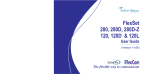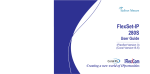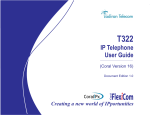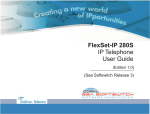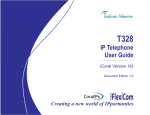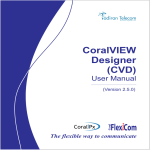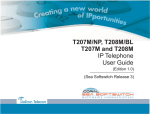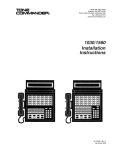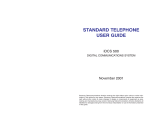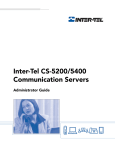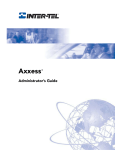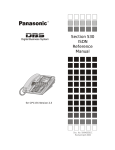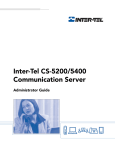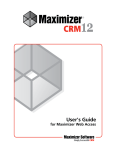Download SLT (Single Line Telephone) User Guide (Version 14.66)
Transcript
. SLT Single Line Telephone User Guide (Version 14.66) The flexible way to communicate The information contained in this document is proprietary and is subject to all relevant copyright, patent and other laws protecting intellectual property, as well as any specific agreement protecting TADIRAN TELECOM BUSINESS SYSTEMS LTD.’s (herein referred to as the “Manufacturer”) rights in the aforesaid information. Neither this document nor the information contained herein may be published, reproduced or disclosed to third parties, in whole or in part, without the express, prior, written permission of the Manufacturer. In addition, any use of this document or the information contained herein for any purposes other than those for which it was disclosed is strictly forbidden. The Manufacturer reserves the right, without prior notice or liability, to make changes in equipment design or specifications. Information supplied by the Manufacturer is believed to be accurate and reliable. However, no responsibility is assumed by the Manufacturer for the use thereof nor for the rights of third parties which may be effected in any way by the use thereof. Any representation(s) in this document concerning performance of the Manufacturer’s product(s) are for informational purposes only and are not warranties of future performance, either express or implied. The Manufacturer’s standard limited warranty, stated in its sales contract or order confirmation form, is the only warranty offered by the Manufacturer in relation thereto. This document may contain flaws, omissions or typesetting errors; no warranty is granted nor liability assumed in relation thereto unless specifically undertaken in the Manufacturer’s sales contract or order confirmation. Information contained herein is periodically updated and changes will be incorporated into subsequent editions. If you have encountered an error, please notify the Manufacturer. All specifications are subject to change without prior notice. © Copyright by TADIRAN TELECOM BUSINESS SYSTEMS LTD., 1993-2004. All rights reserved worldwide. Protected by U.S. Patents 6,594,255; 6,598,098; 6,608,895; 6,615,404 All trademarks contained herein are the property of their respective holders. Ta b l e o f C o n t e n t s Introduction........................................................... iii List of Feature Codes .............................................iv Account Code (as required) ....................................1 Account Code (Forced)...........................................2 ACD & UCD Groups:.............................................3 Load ID - for ACD Group..................................4 Log-In/Out - for a Single ACD Group...............5 Primary Log-In - for ACD Group ......................6 Release/Resume from All Groups......................7 Release/Resume From a UCD Group ................8 Wrap-Up Code - for ACD Group ......................9 Wrap-Up Time On/Off.....................................10 Auto Set Relocate: ................................................11 Permanent.........................................................11 Temporary........................................................12 Boss Group:...........................................................14 Call Forward ....................................................14 Exclusive Hold.................................................16 Privacy .............................................................17 Break-In ................................................................18 Broker/Consultation/Three-Way Conference Call 19 Call Forward .........................................................21 Caller ID Control ..................................................24 Table of Contents Camp-On: ............................................................. 25 Call Back ......................................................... 25 Off-Hook - Call Waiting/Call Offer ................ 27 Class of Service (COS) Switchover...................... 28 Conference:........................................................... 29 Multiparty ........................................................ 29 Release............................................................. 30 Do Not Disturb (DND) ......................................... 31 Do Not Disturb (DND) Override.......................... 32 Executive Privilege............................................... 33 Flash (Calibrated Opening) On Trunk.................. 34 FlexiCall ............................................................... 35 Follow Me............................................................. 41 Forced Release...................................................... 42 Group Calls (Conference):.................................... 43 Preset Conference Activation .......................... 45 Temporary Conference Activation .................. 46 Joining ............................................................. 47 Addition of Participants................................... 48 Submitting Request to Speak........................... 49 Forced Release of a Participant ....................... 50 Forced Release of an Entire Group Call.......... 51 Hold ...................................................................... 52 i SLT User Guide Ta b l e o f C o n t e n t s ( c o n t . ) Hot Line (Immediate/Delayed)............................. 53 Individual Remote System Services (Freedom) ... 54 Last Number Redial.............................................. 62 Making Calls: External and Internal..................... 63 Malicious Call Trace ............................................ 64 Malicious Call Trace Printout............................... 65 Message: ............................................................... 66 Answering........................................................ 66 Living/Cancellation ......................................... 67 Night answer (Central Bell/UNA Pickup)............ 68 Page_Q.................................................................. 69 Paging: .................................................................. 70 Public Address................................................. 70 Voice (To Single FlexSet) ............................... 71 Zone (To FlexSet Group) ................................ 72 Park....................................................................... 73 Passcode................................................................ 74 Phone Dial Lock ................................................... 75 Pickup: Group, Directed ....................................... 76 Receiving Calls..................................................... 77 Relay (Accessory)................................................. 78 Reminder .............................................................. 79 Room Status.......................................................... 81 Table of Contents (cont.) Saved Number/Repeat Number ............................ 82 Second Party’s Speaker Status.............................. 83 Security Line.........................................................84 Series Call.............................................................85 Silent Monitor:......................................................86 1-Way Splitting................................................87 2-Way ..............................................................88 Speed Dialing: ...................................................... 89 Programming Private Library .......................... 89 Using Private and Public Libraries .................. 91 Stop Dial ............................................................... 92 Transfer................................................................. 93 Waiting Calls Receiving ....................................... 94 Wakeup ................................................................. 95 Whisper Page:.......................................................97 Activation ........................................................97 Receiving .........................................................98 Turning On/Off................................................ 99 Appendix A - Glossary ......................................A-1 Appendix B - Tones ........................................... B-1 Appendix C - Dial Tone Pad - Feature Codes ... C-1 ii SLT User Guide Introduction Welcome to the Coral System. Much thought has gone into making this system flexible and easy to use. The Coral allows your standard telephone to be tailored to the requirements of both you and your company. This user guide provides a full description of the capabilities and operation of the standard telephone when connected to the Coral. Although the features provided by the Coral system are large in number their operation is straightforward and user friendly. Many of the Coral features, which have been assigned during initial installation, are provided on an individual extension (station) basis. Feature allocation may also be changed to suit a changing working environment. Not every feature code in this guide is likely to have been installed in your system or extension. Check with your system manager for a list of the features actually installed. This Guide is organized alphabetically. The Table of Contents also doubles as an index to the various features that the Coral supports for standard telephones. Use of this guide is straightforward, with each feature listed separately. Certain features have various user options. In this case all of the options are listed under the major feature name; examples of this are ACD & UCD Groups, Boss Group and Speed Dialing. Introduction iii SLT User Guide List of Feature Codes The following feature codes are the default feature codes for all Coral systems. Your Coral system may employ different feature codes. See your system administrator for the correct feature codes. An arrow (→) between two sets of numbers indicates a range of code numbers available for operating that particular feature, for example 5600→5849. Feature Code No. Feature Break-In ...........................................................Hookflash 3 Broker/Consultation/Three-Way Call...................Hookflash Account Code..........................................................#1990 ACD & UCD Groups: Load ID (for ACD Group) .......................................#1973 Log-In/Out (for single ACD Group) ........................#1974 Primary Log-In (for ACD Group) ............................#1442 Release/Resume From All ACD/UCD Groups .......#1975 Release/Resume From a Single UCD Group ........#1991 Wrap-Up Code (ACD Group) .................................#1977 Wrap-Up Time (ACD/UCD) On/Off ........................#1976 Activation Code 9................................... #11, # 1, or 1 Boss Group: Call Forward All Calls...............................................#168 Call Forward All Calls External ............................#17707 Call Forward Busy....................................................#167 Call Forward Busy External ................................ #17706 Call Forward No Answer ..........................................#169 Call Forward No Answer External....................... #17708 Call Forward Timed................................................#1984 Call Forward Timed External .............................. #17709 Exclusive Hold .........................................................#187 Privacy ............................................................#186 or #6 List of Feature Codes Code No. Call Forward: All Calls............................................................ #141 or #8 All Calls External .................................................. #17702 Busy...........................................................................#140 Busy External ....................................................... #17701 No Answer .................................................................#142 No Answer External.............................................. #17703 Busy/No Answer .............................................. #147 or #2 Busy/No Answer External..................................... #17705 Timed.......................................................................#1985 Timed External ......................................................#17704 Caller ID Control .......................................................#1444 Camp-On Call Back ................................Hookflash 2, #176 Camp-On Off-Hook (Call Waiting/Call Offer) ...Hookflash 8 Cancellation Code 8 ................................ #10, # 0, or 0 Class of Service (COS) Switchover ............................#149 iv SLT User Guide List of Feature Codes (cont.) Feature Code No. Feature Code No. Do Not Disturb (DND)................................................#145 Do Not Disturb, Override ................................Hookflash 3 IRSS (Freedom)......................................................#17714 Placing a new IRSS call .............................................. 1 Call transfer ................................................................. 2 Call divert to Coral station ........................................... 3 Enabling Voice Mail (IVR) commands ......................... . 4 Executive Privelege ...................................................#170 Last Number Redial ........................................... Flash (Calibrated Opening) On Trunk........................#150 FlexiCall: FlexiCall All ..........................................................#17710 FlexiCall Internal ..................................................#17711 FlexiCall External.................................................#17712 Placing a new call ..................................................... 1 Call transfer............................................................... 2 Call divert to Coral station......................................... 3 Enabling Voice Mail (IVR) commands....................... 4 Call divert to desk phone .......................................... 5 Malicious Call Trace on/off ........................................#1740 Malicious Call Trace Printout ....................................#1741 Message: Answering........................................................ #175 or #5 Leaving ....................................... Hookflash 5, #175 or #5 Cancellation.............................................................#1440 Conference: Multiparty .....................................................7098→7099 Release..................................................................#1983 Night Answer (Central Bell/UNA Pick Up)......... #192 or 78 Page _Q..........................................................7060→7069 Paging: Public Address...............................................7074→7079 Voice (To Single FlexSet)............ Hookflash 6, #191 or #3 Zone (To FlexSet Group) ................................. 7300-7309 Park.......................................................... #183 or 79 or #7 Passcode ....................................................................#179 Phone Dial Lock..........................................................#148 Pick Up, Group.................................................. #181 or 76 Pick Up, Directed .............................................. #180 or 77 Group Calls ...................................................5600→5849 Add-On (Temporary) Group Call............................#1449 Forced Release of an Entire Group Call ................#1447 Forced Release of a Participant.............................#1446 Hold ..................................................................#171 or #4 List of Feature Codes (cont.) or #143 v SLT User Guide List of Feature Codes (cont.) Feature Code No. Feature Code No. Relay (Accessory) .........................................7086→7091 Reminder...................................................................#172 Room Status ...............................................#7026→7041 Saved Number/Repeat Number .......................#196 or #9 Security Line .........................................................#17700 Series Call................................................Hookflash #195 Silent Monitor: 1-Way (Split) ..........................................................#1448 2-Way................................................Hookflash 9, #1981 Speed Dialing: Programming Private Library ............#193 Stop Dial..........................................................................# Transfer .............................................................Hookflash Wakeup .....................................................................#173 Whisper Page: Activation ...............................................................#1744 Receiving: Turning On/Off......................................#1745 List of Feature Codes (cont.) vi SLT User Guide Account Code (as required) #1990 When your company is equipped with a Call Accounting system, call statistics are printed through the Station Message Detailed Records (SMDR) report. The Call Accounting System is defined system-wide and among the various types of statistics that the report gives is cost monitoring or pulse metering, which can be assigned to a particular client account number. The printout includes the call’s date and time. When activated, the Account Code is useful in facilitating billing by individuals, regardless of set used to call, or by client account. To activate Account Code from idle: 1. Lift handset. 2. Dial Account feature code #1990. 3. Listen for the distinctive dial tone. 4. Dial the account number. 5. Listen for the distinctive dial tone. 6. Dial the external line code. (Last Number Redial code, Saved Number code or Speed Library number can also be used.) 7. Dial outside number. To activate during an incoming or outgoing call: 1. Hookflash. 2. Dial Account feature code #1990. 3. Listen for the distinctive dial tone. 4. Dial the account number. 5. Listen for the confirmation tone. 6. Continue the call or hang up. Note: Depending upon your system definition up to 16 digits are available for Account Numbers. Only one account number entry is allowed per call. Any additional numbers will be refused and the reorder tone heard. Account Code (as required) 1 SLT User Guide Account Code (Forced) The following steps are taken when dialing from idle if the Forced Account Code feature is used: To make external calls: 1. Lift handset. 2. Dial external line code. 3. Dial account number. 4. Dial external number. To redial the last number: 1. Lift handset. 2. Dial feature code #143 or press 3. Dial account number. . To redial saved number: 1. Lift handset. 2. Dial Saved Number feature code #196. 3. Dial account number. To dial a Speed Dial Public or Private Library Number: 1. Lift handset. 2. Dial a Speed Call library number. 3. Dial account number. Note: Should you dial a wrong account number when VFAC is installed in your system, the reorder tone will be heard followed by disconnect. Account Code (Forced) 2 SLT User Guide ACD & UCD Groups An ACD/UCD group is a number of stations operating together for the purpose of automatic call distribution. The ACD/UCD groups form the building blocks for modern call centers. The Automatic/Uniform Call Distribution Systems improve incoming call handling by queuing and routing callers. They are used in businesses handling a large volume of incoming calls. ACD/UCD systems prevent from giving busy tone to incoming callers. They encourage callers to wait rather than ring elsewhere. The incoming calls are distributed among a group of agents. Agents can log in or out of the group. When all lines are in use, an announcement plays for callers waiting in queue. If the queue is full, calls are routed to a predetermined telephone number. Calls incoming to an ACD/UCD group are answered by free agents, according to system wide defined rules. The most common ACD rule enables the longest waiting call to be answered by the agent who has been waiting for a call for the longest period of time. UCD groups do not provide call distribution to the longest waiting staff. The UCD system automatically delivers each incoming call to the next available agent. The following ACD/UCD features are available: Feature Page Load ID - for ACD Group . . . . . . . . . . . . . . . . . . . .4 Log-In/Out - for a Single ACD Group . . . . . . . . . . . .5 Primary Log-In - for ACD Group . . . . . . . . . . . . . . .6 Release/Resume from All Groups . . . . . . . . . . . . . . .7 Release/Resume from a single UCD Group . . . . . . . .8 Wrap-Up Code - for ACD Group . . . . . . . . . . . . . . .9 Wrap-Up Time On/Off . . . . . . . . . . . . . . . . . . . . . 10 ACD & UCD Groups 3 SLT User Guide ACD & UCD Groups: Load ID - for ACD Group #1973 This feature enables the system to identify an ACD group agent when joining the system for the first time during a session. Your ID number will remain in the system as long as you are still logged into at least one ACD group. However, once you have logged out of the last group your ID number will be deleted from the system. Entering an ACD group will then require going through the Load ID procedure once again. To activate Load ID: 1. Lift handset. 2. Dial Load ID feature code #1973. 3. Listen for the dial tone. 4. Dial your ID number (4 digits). 5. Listen for the confirmation tone. 6. Hang up. Note: Only one ID number is allowed per station. Any additional Load ID will replace the current one. The ID number can be changed as many times as needed. ACD & UCD Groups: Load ID - for ACD Group 4 SLT User Guide ACD & UCD Groups: Log-In/Out - for a Single ACD Group #1974 This feature is used when an ACD group member joins or leaves an ACD group. A user can simultaneously be a member of numerous ACD groups. To Log-In to a single group: 1. Lift handset. 2. Dial Log-In/Out feature code #1974. 3. Listen for the dial tone. 4. Dial your ACD group number. 5. Dial activation code 9. 6. Listen for the confirmation tone. 7. Hang up. To Log-Out from a single group: 1. Lift handset. 2. Dial Log-In/Out feature code #1974. 3. Listen for the dial tone. 4. Dial your ACD group number. 5. Dial cancellation code 8. 6. Listen for the confirmation tone. 7. Hang up. Notes: 1) When logging in or out from additional groups, the above procedures are repeated as many times as needed. 2) In some groups, in order to log in, you must first have defined an ID number (see page 4). 3) If you log-out from your primary group using this feature code, you must also log-out as primary, so the group is no longer marked as your primary (see page 6). ACD & UCD Groups: Log-In/Out - for a Single ACD Group 5 SLT User Guide ACD & UCD Groups: Primary Log-In - for ACD Group #1442 This feature allows defining one of your ACD groups as having priority over other groups of which you are a member. Once you have logged in to your primary group, waiting calls will always be routed to you from this group first. Only when no more calls are waiting on the primary group queue, you will receive calls from your other groups. Note: If no group is defined as primary or if log-out is defined for the primary group, then the first group you logged into (previous page) is defined as primary by system. To Log-In to the Primary Group: 1. Lift handset. 2. Dial Primary Log-In feature code #1442. 3. Listen for the dial tone. 4. Dial your ACD group number. 5. Dial activation code 9. 6. Listen for the confirmation tone. 7. Hang up. Notes: 1) Some ACD/UCD groups may require you to define an ID number before logging in to the group (see page 4). 2) Only one group can be marked as primary. When you log in again on a different group as primary, the previous primary log-in will be overridden. 3) Upon logging in to mark a group as primary, you are also logged in as a member of the group (see page 5). To Log-Out from the Primary Group: 1. The procedure is the same as logging out from a single group (see previous page), except that the primary ACD group number is entered. Note: After logging out so the group is no longer marked as primary, you must remain logged in as a member of the group (see page 5). ACD & UCD Groups: Primary Log-In - for ACD Group 6 SLT User Guide ACD & UCD Groups: Release/Resume from All Groups #1975 You can temporarily release yourself from all of the ACD/UCD groups of which you are a member. This feature also allows you to resume connections with the ACD/UCD groups from which you have been released. To release from all ACD/UCD groups: 1. Lift handset. 2. Dial feature code #1975. 3. Listen for the dial tone. 4. Dial activation code 9. 5. Listen for the confirmation tone. 6. Hang up. To resume connection with all ACD/UCD groups: 1. Lift handset. 2. Dial feature code #1975. 3. Listen for the dial tone. 4. Dial cancellation code 8. 5. Listen for the confirmation tone. 6. Hang up. ACD & UCD Groups: Release/Resume from All Groups 7 SLT User Guide ACD & UCD Groups: Release/Resume from a UCD Group #1991 When your station is a member of a UCD group you may temporarily exit the UCD group and then rejoin when required. To leave a single UCD Group: 1. Lift handset. 2. Dial Release/Resume UCD Group feature code #1991. 3. Listen for the dial tone. 4. Dial your UCD Group number. 5. Dial activation code 9. 6. Listen for the confirmation tone. 7. Hang up. To return to a single UCD Group: 1. Lift handset. 2. Dial Release/Resume UCD Group feature code #1991. 3. Listen for the dial tone. 4. Dial your UCD Group number. 5. Dial cancellation code 8. 6. Listen for the confirmation tone. 7. Hang up. ACD & UCD Groups: Release/Resume from a UCD Group 8 SLT User Guide ACD & UCD Groups: Wrap-Up Code - for ACD Group #1977 After an ACD incoming call has been completed, information about the call can be sent to the PC-ACD. This information might include whether or not the customer is satisfied, or the origin of an incoming call. The types of information that can be sent to the PC-ACD and the relevant codes are defined system wide. (See your ACD supervisor for a list of codes). To activate the Wrap-Up Code: 1. After the ACD call is completed, hang up. 2. Lift handset. 3. Listen for the dial tone. 4. Dial Wrap-Up feature code #1977. 5. Listen for the dial tone. 6. Dial the required wrap-up code (4 digits). 7. Listen for the confirmation tone. 8. Hang up. List of Wrap-Up Codes Wrap-up Code ACD & UCD Groups: Wrap-Up Code - for ACD Group 9 Meaning SLT User Guide ACD & UCD Groups: Wrap-Up Time On/Off #1976 Wrap-Up time provides an idle ACD/UCD group member with a time-out period between consecutive ACD/UCD calls. The time-out period is determined for each group, system-wide. This feature allows an agent to utilize the WrapUp code without interfering with outside calls. To activate Wrap-Up Time: 1. Lift handset. 2. Dial Wrap-Up Time feature code #1976. 3. Listen for the dial tone. 4. Dial activation code 9. 5. Listen for the confirmation tone. 6. Hang up. To cancel Wrap-Up Time: 1. Lift handset. 2. Dial Wrap-Up Time feature code #1976. 3. Listen for the dial tone. 4. Dial cancellation code 8. 5. Listen for the confirmation tone. 6. Hang up. ACD & UCD Groups: Wrap-Up Time On/Off 10 SLT User Guide Auto Set Relocate: Permanent When defined for permanent relocation, this feature enables you to swap phones within the same Coral system by assigning one SLT the profile of the other SLT, and vice versa. All the phone’s properties, numbering, membership in groups, etc. are automatically exchanged. This feature facilitates the phone relocation procedure, eliminating the need for traditional phone moves that involve physical disconnection of the station wires and reconnection them at another location. Both source and destination phones (see figure) should be SLTs. The Auto Set Relocate is activated at the destination station. The phone swap holds until a reverse swap is performed. To activate from the destination station: 1. Lift handset. 2. Dial Auto Set Relocate feature code. 3. Listen for the dial tone. 4. Dial your (source) station number. 5. Listen for the dial tone. 6. Dial your (source) passcode (4 digits). 7. Listen for the dial tone. 9. Hang up. The station initializes with the source profile. To reverse phone relocation: Repeat the above procedure from your original source location. Auto Set Relocate: Permanent Swapping: - Dial Number - SLT Definition - COS - Private Library - Group Membership 8. Dial activation code 9(no confirmation will be heard). 11 Source Station (Passcode) Destination Station WARNING: See warning on page 12. SLT User Guide Auto Set Relocate: Temporary When defined for temporary relocation, this feature allows a temporary move of your extension from one location to another, while preserving your extension's original setup. Activating Auto Set Relocate exchanges all of your (source) phone's features, numbering, membership in groups, etc. with another (destination) phone within the same Coral system. As this takes place, the source phone acquires the full profile of the destination phone, and vice versa. The Auto Set Relocate spares you the inconvenience of having to re-enter all the stored speed numbers and to reset previously defined features at your temporary location. This feature enables you to use any SLT available from your Coral system while keeping your unique extension dial number. The Auto Set Relocate is activated at the destination station. The temporary phone swap is automatically reversed at midnight. Reactivating Auto Set Relocate at the already swapped destination station causes: • Automatic cancellation of the first relocation • Exchange of the new (third user's) phone profile with the destination phone profile To activate from the destination (new) location: Repeat the activation procedure described on page 11 for Auto Set Relocate Permanent. WARNING: When invoking the Auto Set Relocate feature, incorrect information may be sent to the local Emergency or E911 Center. Before activating this feature, contact your local system administrator to ensure that your new and current system profiles are compatible with the E911 Center. Auto Set Relocate: Temporary 12 SLT User Guide Auto Set Relocate: Temporary To cancel from the destination (new) location: 1. Lift handset. 2. Dial Auto Set Relocate feature code. 3. Listen for the dial tone. 4. Dial your (source) station number. 5. Listen for the dial tone. 6. Dial your source passcode (4 digits). 7. Listen for the dial tone. 8. Dial cancellation code 8 (no confirmation tone will be heard). 9. Hang up. 10. The destination station reinitializes with its original profile. Auto Set Relocate: Temporary 13 SLT User Guide Boss Group: Call Forward A Boss Group is a number of stations operating together in which the individual stations may or may not simultaneously ring, as defined by the system per Boss Group. Arriving calls can be answered by any group member. Any FlexSet group member can join a conversation, however, only one additional member can join, but only when the original group member is not in privacy mode. Calls arriving at your boss group can be forwarded, according to certain criteria, to ring at various destinations. The system can distinguish between calls arriving from an internal or external source when forwarding. Calls from Internal and External sources can be forwarded to different destinations (See “Internal/External Call Forwarding” on page 22). Possible forward destinations are operator, station/group, external number via public and private speed call library, DVMS pre-recorded message, UNA/central bell, group call, or network number (and the Boss Group itself for external calls). (See page 15 for forwarding procedure). All Calls: Forwards all your incoming Boss Group calls to a selected destination. The destination can call back or return calls to your group, and outgoing calls can still be placed from within the group. Busy: Forwards your incoming boss group calls to another destination when your Boss Group lines are all busy. No Answer: Forwards your incoming Boss Group calls to another destination when none of your Boss Group lines has been answered within a system-defined number of rings. Timed: Forwards your incoming Boss Group calls to another destination, for a time period determined by the system. The system defined time can include up to two separate time periods, for example, between 12:00pm and 12:30pm and between 6:00pm and 6:30pm, your calls can be forwarded to the group secretary. Use the form below to specify the system-defined time periods. Time Period From To 1st 2nd Boss Group: Call Forward 14 SLT User Guide Boss Group: Call Forward To activate Call Forward: 1. Lift handset. 2. Dial the appropriate Call Forward (Call Forward External) feature code (see table below). 3. Listen for the dial tone. 4. Dial your boss group number. 5. Dial the destination number where calls are to be forwarded. 6. Hang up. To cancel Call Forward: 1. Lift handset. 2. Dial required call forwarding feature code (see table below). 3. Listen for the dial tone. 4. Dial your boss group number. 5. Dial cancellation code 8. Note: Should you hear the reorder tone, Call Forward is denied at your station (as defined by Class of Service). In order to use this feature, ask the attendant to activate Call Forward for your boss group. Call Forward Type Boss Group: Call Forward Feature Codes Internal and External Calls External Calls Only All #168 #17707 Busy #167 #17706 No Answer #169 #17708 Timed #1984 #17709 15 SLT User Guide Boss Group: Exclusive Hold #187 As a Boss Group member you can put your telephone into an Exclusive Hold mode. This ensures that a call placed on hold can be retrieved only at the telephone where Exclusive Hold was originally placed. Once Exclusive Hold is activated, it will remain permanently in effect until cancelled. If Exclusive Hold is cancelled, the call put on hold can be retrieved by any other member of your Boss Group, (See “Hold” on page 52). To activate Exclusive Hold for all calls: 1. Lift handset. 2. Dial Exclusive Hold feature code #187. 3. Listen for the dial tone. 4. Dial activation code 9. 5. Listen for the confirmation tone. 6. Hang up. To cancel Exclusive Hold: 1. Lift handset. 2. Dial Exclusive Hold feature code #187. 3. Listen for the dial tone. 4. Dial cancellation code 8. 5. Listen for the confirmation tone. 6. Hang up. Boss Group: Exclusive Hold 16 SLT User Guide Boss Group: Privacy #186 or #6 You can prevent FlexSets within your Boss Group from accidentally joining your current conversation. To activate Privacy for all calls: 1. Lift handset. 2. Dial Privacy feature code #186. 3. Listen for the dial tone. 4. Dial activation code 9. 5. Listen for the confirmation tone. 6. Hang up. To cancel Privacy: 1. Lift handset. 2. Dial Privacy feature code #186. 3. Listen for the dial tone. 4. Dial cancellation code 8. 5. Listen for the confirmation tone. 6. Hang up. Boss Group: Privacy 17 SLT User Guide Break-In Hookflash 3 This feature enables an authorized user to break into an established two-party call. To break into a busy conversation: 1. Hookflash. 2. Dial Break-In code #3. Note: Both conversing parties will hear the Break-In warning tone. To release Break-In (break-out): 1. Hang up. Break-In 18 SLT User Guide Broker/Consultation/Three-Way Conference Call Hookflash Your telephone can be set up to use only one of the following three party functions, as defined through your Class of Service. Broker Call: This feature allows you to put a call on hold and then converse privately with a third party, while switching between the two calls. The party not in conversation is automatically put on hold and cannot hear any other conversation. Consultation Call: This feature allows you to consult with a third party. While consulting, the original caller will be put on hold. After consultation is complete the two original parties will be reconnected and the consulted party is then released. Three-Way Conference Call: This feature allows you to bring a third party into an ongoing conversation. All three parties can converse in a threeway party conference. Combination Consultation/Broker/Three-Way Conference Call: This feature allows you to change a conversation from broker to consultation to three-way conference by hookflashing while in conversation. The first hookflash allows you to converse privately with a third party. The second hookflash allows you to speak privately with the original party, while the third party is put on hold. The third hookflash places you in a three-way conversation with all parties. Broker/Consultation/Three-Way Conference Call 19 SLT User Guide Broker/Consultation/Three-Way Conference Call All the following features are activated during an established call: To activate a Broker Call: 1. Hookflash. 2. Dial the third party and wait for an answer. 3. Hookflash to alternate between parties (any number of times). 4. When you hang up, the other parties will remain in conversation. To activate a Consultation Call: 1. Hookflash. 2. Dial the number of the person you wish to consult with, then when your conversation is concluded 3. Hookflash to return to original call (the consulted party will be released). To activate a Three-Way Conference Call: 1. Hookflash. 2. Dial the third party number. When the party answers. 3. Hookflash for Three-Way Call. To activate combination of Consultation/Broker/Three-Way Conference Call: 1. Hookflash. 2. Dial the third party number and wait for an answer. 3. Hookflash - third party put on hold. When you have concluded your private conversation 4. Hookflash to complete a Three-Way Conference Call. Broker/Consultation/Three-Way Conference Call 20 SLT User Guide Call Forward Calls arriving at your station can be forwarded to ring at various destinations, depending on the state of the terminal (all, busy, no answer, timed). Your SLT can distinguish between calls arriving from an internal or external source when forwarding. Calls from Internal and External sources can be forwarded to different destinations (See “Internal/External Call Forwarding” on page 22). Possible forward destinations are operator, station/group, external number via public and private speed call library, DVMS pre-recorded message, UNA/central bell, group call, or network number (and the station itself for external calls). (See page 15 for forwarding procedure). All calls: Forwards all your incoming calls to a designated destination. The destination can call back or return calls to your telephone, and you can still place outgoing calls from your telephone. A user lifting handset at a station with activated Call Forward All hears a distinctive dial tone. Busy: Forwards your incoming calls to another destination when your telephone is busy. No Answer: Forwards your incoming calls to another destination when you do not answer within a system-defined number of rings. Busy/No Answer : Forwards your incoming calls to another destination when your telephone is busy, or when you do not answer within a predefined number of rings. Timed: Forwards your incoming calls to another destination, for a time period determined by the system. The system defined time can include up to two separate time periods, for example, between 12:00pm and 12:30pm and between 6:00pm and 6:30pm, your calls can be forwarded to the group secretary. Please use the form below to specify the system defined time periods. Time Period 1st 2nd Call Forward From 21 To SLT User Guide Call Forward Internal/External Call Forwarding In addition to the forwarding options detailed on (see page 21), you can distinguish between calls arriving from an internal or external source when forwarding. For each forwarding feature (forward all, when busy, on no answer, etc.), you can program your SLT to forward your calls as follows: • Forward internal and external calls to the same destination • Forward internal and external calls to different destinations • Forward internal calls only, while external calls continue ringing at your station • Forward external calls only, while internal calls continue ringing at your station This is demonstrated in the following table using Call Forward All as an example: Forward Option Case Call Forward All (#141) Set To: 1 Feature not set 2 Resultant Call Destination Call Forward External (#17702) Set To: Internal Calls Go To: External Calls Go To: and Feature not set Your own Station Your own Station Destination X and Feature not set Destination X Destination X 3 Feature not set and Destination Y Your own Station Destination Y 4 Destination X and Destination Y Destination X Destination Y 5 Destination X and Destination Y (programmed as Your own Station) Destination X Your own Station Possible destinations for X are: operator, station/group, external number via public and private speed call library, DVMS pre-recorded message, UNA/central bell, group call, or network number.Possible destinations for Y are the same as for X, plus your own station number, thus facilitating forwarding of internal calls to another destination, whilst retaining external calls at your own station, as shown in Case 5 above. Call Forward 22 SLT User Guide Call Forward To operate Call Forward: 1. Lift handset. 2. Dial the required Call Forward feature code (see table below). 3. Listen for the dial tone. 4. Dial destination number where calls are to be forwarded. 5. Listen for the confirmation tone. 6. Hang up. To cancel Call Forward: 1. Lift handset. 2. Dial the required Call Forward feature code (see table below). 3. Listen for the dial tone. 4. Dial cancellation code 8. 5. Listen for the confirmation tone. 6. Hang up. Note: Should you hear the reorder tone, Call Forward is denied at your station (as defined by Class of Service). In order to make use of this feature, request the attendant to activate Call Forward at your station. Call Forward Type All Busy #140 #17701 No Answer #142 #17703 #147 or #2 #17705 #1985 #17704 Busy/No Answer Timed Call Forward Feature Codes Internal and External Calls External Calls Only #141 or #8 #17702 23 SLT User Guide Caller ID Control #1444 The Caller ID Control feature enables you to allow or restrict presenting of your telephone number to the called party for external calls. Your telephone is pre-set in the system to either restrict or display your Caller ID to the called party. Operating this feature overrides this setting on a per-call basis, if permitted by COS. To operate Caller ID Control: 1. Lift handset. 2. Dial Caller ID Control feature code #1444. 3. To restrict, dial activation code 9. 4. To allow, dial cancellation code 8. 5. Make call as required. Caller ID Control 24 SLT User Guide Camp-On: Call Back Hookflash 2, #176 When a station is busy or does not answer, or when an outside line is busy, you may request that the system automatically call you back when the required destination number or line is available. See also “Camp-On” on page 27. To Camp-On to a ringing/busy station or busy outside line: 1. Hookflash. 2. Dial 2. 3. Listen for the confirmation tone. 4. Hang up. Your telephone will ring when station or outside line is available. To Camp-On to a destination from an idle station: 1. Lift handset. 2. Dial Camp-On Call Back feature code #176. 3. Listen for the dial tone. 4. Dial destination number. 5. Listen for the confirmation tone. 6. Hang up. Your telephone will ring after the camped-on port is available. To cancel Camp-On before you are called back: 1. Lift handset. 2. Dial Camp-On Call back feature code #176. 3. Listen for the dial tone. 4. Dial cancellation code 8. 5. Listen for the confirmation tone. 6. Hang up. Camp-On: Call Back 25 SLT User Guide Camp-On: Call Back Notes: 1) If you have camped on to a number of destinations, the oldest number camped on will be cancelled. Repeat the procedure as many times as required to cancel the next oldest camped on number each time. 2) Camp-On is automatically cancelled after a system-wide defined period after activation. When your telephone rings (required trunk now idle): 1. Lift your handset, listen for the outside dial tone or Should you hear inside dial tone, Dial 2 to initiate outside call. Dial required outside number (not required for routing access dialing). Note: The way in which you answer a Camp-on Call Back is defined system-wide. When your telephone rings (destination station now idle): 1. Lift your handset (requested station immediately rings) or Should you Listen for the distinctive dial tone, Dial 2 to initiate ringing. Note: The way in which you answer a Camp-on Call Back is defined system-wide. Camp-On: Call Back 26 SLT User Guide Camp-On: Off-Hook - Call Waiting/Call Offer Hookflash 8 Upon hearing a busy tone from a Coral station, this feature enables you to send a call waiting tone to the busy party. When you apply this feature you hear a second ringback tone at your telephone. To Camp-On a busy station while off-hook: 1. Hookflash. 2. Dial 8. 3. Listen for the ringback tone or second ringback tone (defined system-wide). 4. Wait for answer. Camp-On: Off-Hook - Call Waiting/Call Offer 27 SLT User Guide Class of Service (COS) Switchover #149 Each station has a Primary and Secondary Class of Service (COS), which provides the basis for dialing and feature capabilities for a particular station. You may change from one COS to another. For an additional explanation see “Appendix A - Glossary” on page A-1. To select your station’s Secondary COS: 1. Lift handset. 2. Dial COS Switchover feature code #149. 3. Listen for the dial tone. 4. Dial your passcode (4 digits). 5. Dial activation code 9. 6. Listen for the confirmation tone. 7. Hang up. To return to your station’s Primary COS: 1. Lift handset. 2. Dial COS Switchover feature code #149. 3. Listen for the dial tone. 4. Dial your passcode (4 digits). 5. Dial cancellation code 8. 6. Listen for the confirmation tone. 7. Hang up. Notes: 1) In order to perform COS Switchover at your telephone, you must first have a defined passcode (see page 74). 2) The selection of secondary COS is denied when your telephone is in Check Out mode. Class of Service (COS) Switchover 28 SLT User Guide Conference: Multiparty 7098-7099 Conference calls allow several users to join a multiparty conversation. Up to 6 or 15 participants are permitted depending on the system hardware assigned to the conference call. You may use any one of the following telephone conference features: • Meet Me Conference: The participants decide on a particular time for commencing the conference. At the designated time, all participants dial the assigned conference number and each individual will then join the conference. • Progressive Add-On: In this type of conference each member is added, as required, to an ongoing conference. • Conference Release: An authorized user can release each participant from the conference. Pay attention to the warning on the next page. • Group Call: see page 43. To join a Meet-me Conference (at the assigned hour): 1. Lift handset. 2. Dial assigned conference number 7098-7099. Warning tone will be heard by all participants. To leave a conference: 1. Hang up. To add a participant to a progressive conference (while connected to station/trunk): 1. Hookflash. 2. Dial assigned conference number 7098-7099. 3. Hang up. Warning tone will be heard by all participants. Conference: Multiparty 29 SLT User Guide Conference: Release #1983 To release a single participant from a conference (authorized user only): 1. Lift handset. 2. Dial Conference Release feature code 1983. 3. Listen for the dial tone. 4. Dial assigned conference number 7098-7099. 5. Dial participant number. 6. Dial activation code 9 (no confirmation will be heard). 7. Hang up. CAUTION ! If you do not enter the participant number (trunk or station number), you will remove an unidentified member from the conference. The first to be removed is always the first member who joined the conference, the second to be removed is the second member who joined the conference, and so on. When a member is removed, a warning tone will be heard by all remaining participants. Conference: Release 30 SLT User Guide Do Not Disturb (DND) #145 This feature enables you to inhibit the telephone from ringing, although you will still receive Voice Page calls. However, when DND is activated you are still able to make outgoing calls. Any call forwarding to your telephone is automatically cancelled when you activate the DND feature. Only a station with DND Override privilege can call your station. To activate Do Not Disturb: 1. Lift handset. 2. Dial Do Not Disturb feature code #145. 3. Listen for the dial tone. 4. Dial activation code 9. 5. Listen for the confirmation tone. 6. Hang up. To cancel Do Not Disturb: 1. Lift handset. 2. Dial Do Not Disturb feature code #145. 3. Listen for the dial tone. 4. Dial cancellation code 8. 5. Listen for the confirmation tone. 6. Hang up. Notes: 1) You may check to see if your phone is set to Do Not Disturb by lifting the handset and hearing the distinctive dial tone. 2) Should you hear the reorder tone, DND is denied at your station (as defined by Class of Service). In order to use this feature, ask the attendant to activate DND at your station. Do Not Disturb (DND) 31 SLT User Guide Do Not Disturb (DND) Override Hookflash 3 DND Override can only be utilized by an authorized user. This feature can be applied to stations that are idle, but have been set to Do Not Disturb. After dialing a station and receiving the reorder tone, override can be applied and your call can be put through to the station. To override Do Not Disturb status: 1. Hookflash. 2. Dial override code 3. 3. Listen for the ringback tone. 4. Wait for answer. Note: The override feature uses the same feature code as Break-In. Do Not Disturb (DND) Override 32 SLT User Guide Executive Privilege #170 Executive Privilege allows you to use the features available at your station from any other station in the system. This feature operates for a single call. To activate Executive Privilege: 1. Lift any telephone handset in the system. 2. Dial Executive Privilege feature code #170. 3. Listen for the dial tone. 4. Dial your own station number. 5. Dial your passcode (4 digits). 6. Listen for the distinctive dial tone. 7. Dial your required number. Notes: 1) Some telephones may be denied the Executive Privilege feature (defined by Class of Service). 2) In order to use Executive Privilege your station must be defined with a passcode (see page 74). 3) Executive Privilege remains in effect for a single call only. Once the call is completed the telephone returns to its original Class of Service. Executive Privilege 33 SLT User Guide Flash (Calibrated Opening) On Trunk Hookflash #150 The Flash feature sends a signal through the system to trunk lines in order to operate certain types of features that are available on the second system. The second system may be a telephone switching center, PABX, or another Coral system. In certain countries term “Calibrated Opening” is used in place of “Flash”. Flash can only be activated while connected to an outside line. To Flash On Trunk: 1. Hookflash. 2. Dial Calibrated Opening feature code #150. In cases where this is required, specific instructions will be given. Use the following lines to write in the ways in which Flash is used in your company’s telephone system: _______________________________________________________________________________________________ _______________________________________________________________________________________________ _______________________________________________________________________________________________ _______________________________________________________________________________________________ _______________________________________________________________________________________________ _______________________________________________________________________________________________ _______________________________________________________________________________________________ Flash (Calibrated Opening) On Trunk 34 SLT User Guide FlexiCall #17710, 17711, 17712 Calls ringing at your Coral station can simultaneously ring at any designated internal or external phone (e.g. home phone, mobile, second station) and can be answered at either phone. Your station can distinguish between calls arriving from an internal or external source when ringing at the remote destination (see page 36). Calls can be transferred back to the original PSTN station anytime during the call. The FlexiCall feature is an ideal solution for office applications requiring a Home phone “courtesy” telephone, and applications requiring an extension telephone to a system station. The FlexiCall feature may be used also to “semi-connect” Cellular ancillary devices such as answering machines, fax machines, or data Cellular phone modems to your station, without using a separate telephone number. Notes:1) The remote destination rings even when your station is FCN Coral station 1 ON/OFF ENTE R 1 2 3 4 5 6 7 8 9 Coral station 2 0 disconnected. 2) The remote destination does not ring if any of the following features is activated at your Coral station: • Do Not Disturb • Call Forward All, Call Forward Busy, Call Forward Timed • Auto Answer 3) The remote destination does not ring for the following incoming calls: • Group call • Boss Group call (only first member of a Boss Group will ring) • Bell/UNA • Reminder, Wakeup • Voice Page FlexiCall 35 SLT User Guide FlexiCall Internal/External FlexiCall You can distinguish between calls arriving from an internal or external source when operating the FlexiCall feature. You can set your SLT to send your calls as follows: • All, internal and external calls ring at your remote phone • Internal calls ring at your remote phone • External calls ring at your remote phone This is demonstrated in the table below. FlexiCall Option Case 1 2 3 4 FlexiCall All (#17710) 8 8 9 8 Internal ( # 1 7 7 11 ) Resultant Call Destination External (#17712) 9 8 8 9 Irrelevant Irrelevant 9 9 Internal Calls ring at: Coral station 9 9 9 9 36 Remote phone 9 9 9 External Calls ring at: Coral station Remote phone 9 9 9 9 9 9 9 SLT User Guide FlexiCall To operate FlexiCall: 1. Lift handset. 2. Dial the appropriate feature code (see table below). 3. Listen for the dial tone. 4. Dial the remote destination number (internal number or Public/Private Library number), at which calls will ring simultaneously with your Coral station. A remote destination can be: an operator, station, network number, UNA/Central Bell, or external number (stationary or cellular) via Public/Private Speed Call Library. 5. Listen for the confirmation tone. 6. Hang up. To cancel FlexiCall: 1. Lift handset. 2. Dial the appropriate feature code (see table below). 3. Listen for the dial tone. 4. Dial cancellation code 8. 5. Listen for the confirmation tone. 6. Hang up. Note: Should you hear a reorder tone, FlexiCall is denied at your station (as defined by Class of Service). . FlexiCall Type All Internal External FlexiCall Feature Codes #17710 #17711 #17712 37 SLT User Guide FlexiCall Receiving calls at an off-site remote destination If your remote destination is located outside the enterprise (connected to the PSTN or public cellular network), you can answer all your incoming calls from your remote destination. Note: Your remote off-site (non-Coral) phone is activated as a part of the Coral system only after a FlexiCall call is picked up at that phone. When your telephone rings: Answer the FlexiCall call as you would answer a regular call (see your remote phone user guide). Once you have answered a FlexiCall call at your remote destination, you can activate any of the options described in the table on the next page. FlexiCall 38 SLT User Guide FlexiCall Options available while in an established FlexiCall call: To Dial Description Notes 1 Your original conversing party will be disconnected. You will hear a dial tone indicating that you can place a call to a new contact. If your new contact has an external number, the number should be preceded by the outside line access code. 2 A dial tone prompts you to enter the required transfer number. Transfer can be screened or unscreened. To return to the original conversing party (when the transfer destination is busy or does not answer) dial 2 again. (For more information on Transfer options, refer to page 93). Switch to Broker/ Consultation/3-Way Conference call 2 A dial tone prompts you to enter the required third party number. Depending on your Class of Service definitions, one of the following three party functions will be activated (see page 58): 2 operates • Broker Call as hookflash • Consultation • 3-Way • Combination of Consultation/Broker/3-way Conference Call Divert call to Coral station 3 A dial tone prompts you to enter the divert number. You will be disconnected and your conversing party will be transferred to the divert number. Your number will not show on the divert party’s display. Access voice mail/ IVR 4 For instructions on accessing voice mail from your remote phone, refer to page 40. Divert call to your station 5 You will be disconnected and your conversing party will be transferred to your Coral station. If your station does not answer within the system defined time-out period, the call will return to your remote phone. Place a new call Transfer call FlexiCall 39 2 operates as hookflash SLT User Guide FlexiCall To activate voice mail/IVR from your remote phone: You can access your voice mailbox, retrieve messages and setup voice mail options for your Coral station. 1. Answer the remote call. 2. Dial 1. Listen for the dial tone. Your original party will be released. 3. Dial the voice mail (or IVR) dial number. 4. Wait for the automated voice mail answer. 5. Dial the voice mail remote access code followed by your station number to access your station’s voice mailbox. 6. Dial 4 as soon as the Automated voice mail answers. This allows the system to recognize the voice mail (or IVR) commands. 7. Choose the required option from the voice mail (IVR system) menu. Note: Contact your system administrator for the voice mail (IVR) dial number and voice mail remote access code. Use the table below to record that number and code: Voice Mail (IVR) Dial Number FlexiCall Voice Mail Remote Access Code 40 SLT User Guide Follow Me #189 / #17713 This feature allows you to collect your calls from another station. The source station is then put into a Call Forward All state. Follow Me can be activated only from the new location. You can choose between two Follow Me options: • Forwarding all your calls to your new location (feature code #189), provided that Call Forward All External is not defined at your station • Forwarding only your external calls to your new location, while internal calls continue ringing at your desk phone (feature code #17713) To activate Follow Me: 1. Lift handset at remote location. 2. Dial Follow Me (or Follow Me External) feature code #189 (or #17713). 3. Listen for the dial tone. 4. Dial your own station number. 5. Dial activation code 9. 6. Listen for the confirmation tone, hang up. To cancel Follow Me from secondary location: 1. Lift handset from any station. 2. Dial Follow Me (or Follow Me External) feature code #189 (or #17713). 3. Listen for the dial tone. 4. Dial your own station number. 5. Dial cancellation code 8. 6. Listen for the confirmation tone, hang up. To cancel Follow Me from your own station: 1. Lift handset. 2. Dial Call Forward All (or Call Forward All External) feature code #141 (or #17702). 3. Listen for the dial tone. 4. Dial cancellation code 8. 5. Listen for the confirmation tone, hang up. Follow Me 41 SLT User Guide Forced Release Hookflash, 3 This feature allows an authorized user to release two ports actively connected to each other. To force Release a Port: 1. Dial port number. 2. Listen for busy tone. 3. Hookflash. 4. Dial Break-In code 3. 5. Listen for conversation, then either 6. Hang up if the parties are in conversation and you decide not to release the parties or Hookflash and hang up in order to force release. Forced Release 42 SLT User Guide Group Calls (Conference) 5600-5849 Group Calls are conference calls allowing participation of up to 250 members at a time. Two options are offered: a) preset Group Calls comprised of predefined members, b) Add On (Temporary) Group Calls containing no predefined members, where participants are added from the Group Call initiator station. Each Group Call has its own unique dial number. The following features are described below: Group Call members can be internal stations or external numbers via Public Library numbers. When a Group Call is placed, all members ring. As a member joins the conference (i.e. answers the incoming group call ring), all actively participating members can be alerted by a defined warning tone. Unanswered stations will continue ringing until the defined time-out period is completed, without disturbing the conference. Depending on the system settings, a warning tone may be heard by a conference initiator upon activating the group call, and by all the participants every time a participant joins or leaves an ongoing conference. Group members may be blocked from joining the conference once the ringing has stopped. The conference may, if desired, be locked to those users that are not listed on the system as the conference registered members. When a Group Call is not locked, the nonregistered members may join an ongoing conference by dialing the Group Call access code, or be connected by a registered member. The conference is controlled by the user defined as the Group Operator. Participants may join a conference with the ability to speak, or they may join in the mute mode in which they can only hear others allowed to speak. In case of a muted conference, only the Group Call initiator has the right to speak. Other participants can be granted permission to speak by The Group Operator. These options are set in the Group Call definitions. An authorized user can force release a participant or terminate an entire conference. Group Calls (Conference) 43 SLT User Guide Group Calls (Conference) Use the following form to write in your group numbers and destination. Zone/Area/Members Access Code The following Group Call pages are subdivided into the topics listed below: Feature Page Preset Conference Activation . . . . . . . . . . . . . . . . . . .45 Temporary Conference Activation. . . . . . . . . . . . . . . .46 Joining . . . . . . . . . . . . . . . . . . . . . . . . . . . . . . . . . . .47 Addition of Participants . . . . . . . . . . . . . . . . . . . . . . .48 Submitting Request to Speak . . . . . . . . . . . . . . . . . . .49 Forced Release of a Participant . . . . . . . . . . . . . . . . . .50 Forced Release of an Entire Group Call . . . . . . . . . . . .51 Group Calls (Conference) 44 SLT User Guide Group Calls: Preset Conference Activation 5600-5849 Preset Group Calls are comprised of a number of specified members whose stations ring simultaneously when an assigned Group Call number is dialed. This feature allows a conference initiator to contact all the registered members by just dialing an access code. The maximum number of participants is 100, depending on the system configuration. To call a preset group: 1. Lift handset. 2. Dial the Group Call access code. 3. All the member stations start ringing. 4. Wait for members to join, hear warning tone (if defined system-wide) every time a member answers. 5. Start speaking. Use the following form to write in your group numbers and destination. Zone/Area/Members Group Calls: Preset Conference Activation Access Code 45 SLT User Guide Group Calls: Temporary Conference Activation #1449 The Temporary Conference feature allows an authorized user to establish an Add-On (Temporary) Group Call by adding participants as the conference is being set up. For this purpose, vacant Group Calls containing no preset members are defined system-wide. The Group Call initiator adds members from his/her station. A Temporary Group Call may include internal stations and/or external telephone numbers via a public speed call library. A few preset group calls may be joined to an Add-On Group Call via Public Libraries. To call a temporary group: 1. Lift handset. 2. Dial Add-On Group Call feature code #1449. 3. Listen for the dial tone. 4. Dial the Group Call access code. 5. Dial required stations and/or Public Libraries (up to 5 or 14 destinations, depending on the system configuration). 6. While entering participants, you can erase the last entered participant from the list by dialing cancellation code 8. 7. When the list of participants is completed, dial activation code 9. 8. All the called stations start ringing. 9. Wait for members to join, hear warning tone (if defined system-wide) every time a member answers. 10. Start speaking. Note: For Group Call access code, see table on page 45. Group Calls: Temporary Conference Activation 46 SLT User Guide Group Calls: Joining 5600-5849 Registered members join a conference by answering the incoming group call. Provided the conference is not locked against non-registered participants, they can join the conference by dialing the group call access code or can be transferred to the group call by an authorized user (see page 48). To join a group while your phone is ringing: 1. Answer the group call. Warning tone is heard by all established participants (if defined system-wide). To join an ongoing group call (after station has stopped ringing): 1. Lift handset. 2. Dial the Group Call access code. Warning tone is heard by all participants (if defined system-wide). Note: When the group is defined as blocked against joining an ongoing conference, a busy tone is heard. To leave a conference: 1. Hang up. Warning tone is heard by all participants (if defined system-wide). Group Calls: Joining 47 SLT User Guide Group Calls: Addition of Participants 5600-5849 Allows an authorized user to transfer a new participant to an established conference. The feature enables a user engaged in a conversation to add his/her conversing party to the ongoing conference. The feature can be enabled when the Group Call is not locked against non-registered participants, and connecting to the ongoing conference is not restricted. To add an additional participant to an ongoing group call: While connected to a station/trunk: 1. Hookflash. 2. Listen for the dial tone. 3. Dial the Group Call access code. Warning tone will be heard by all participants (if defined system-wide). 4. Both the new participant and yourself are connected to the group call. Notes: 1) When the group is defined as locked against non-registered participants, and one of the conversing parties is not registered, the reorder tone is heard. The registered party joins successfully, while the nonregistered party is disconnected. If neither are registered members, both conversing parties are disconnected. 2) When the group is defined such that no new participant can join an ongoing conference, both conversing parties will be disconnected. The busy tone will be heard. Group Calls: Addition of Participants 48 SLT User Guide Group Calls: Submitting Request to Speak Members may be admitted to participate in a Group Call with the ability to speak and hear each other, or in the mute mode. In case of a muted conference only a Group Call initiator has the right to speak. The user defined as Group Operator can grant the right to speak to other participants. This feature allows you to request permission to speak from the Group Operator. The request is submitted while your current conference is in progress, without disturbing it. To send a request to speak to the Group Operator: 1. Hookflash. 2. Continue attending the current conference. 3. Wait for the Group Operator to ask you to speak. Group Calls: Submitting Request to Speak 49 SLT User Guide Group Calls: Forced Release of a Participant #1446 This feature allows an authorized user, from idle, to release a participant from an ongoing conference. To release a single participant: 1. Dial the feature code #1446. 2. Listen for the dial tone. 3. Dial participant number. 4. Dial activation code 9 (no confirmation tone will be heard). 5. Hang up. Group Calls: Forced Release of a Participant 50 SLT User Guide Group Calls: Forced Release of an Entire Group Call #1447 This feature allows an authorized user, from idle, to release an entire Group Call. To release an entire group call: 1. Lift handset. 2. Dial the feature code #1447. 3. Listen for the dial tone. 4. Dial the access code of the required Group Call. 5. Dial activation code 9 (no confirmation tone will be heard). 6. Hang up. Group Calls: Forced Release of an Entire Group Call 51 SLT User Guide Hold #171 or #4 A calling party can be placed on Hold while another call is made. The party put on hold can hear any of the following: music, reorder tone, busy tone or no sound at all, as defined system-wide. To place a call on Hold: 1. Hookflash. 2. Dial Hold feature code #171. 3. Listen for the confirmation tone. 4. Hang up. To return a call put on Hold: 1. Lift handset. 2. Dial Hold feature code #171. 3. Answer the call. Notes: 1) The held calls are returned in First In/First Out order. 2) If you do not return to the call within a predetermined amount of time the call will automatically ring back at your station. 3) If your telephone is programmed with Hard Hold, when hold is activated on a call, your station will be considered busy for additional incoming calls. Outgoing calls, however, can still be made. Hold 52 SLT User Guide Hot Line (Immediate/Delayed) The Hot Line provides a direct connection to a predefined destination. Two types of hot line are available. Hot Line Immediate: Immediately upon lifting your handset your telephone may be automatically routed to a predefined destination. This feature cannot be defined at your telephone, but is typically defined by the attendant. In addition the attendant can cancel the feature or set up Hot Line Immediate for other destinations Hot Line Delayed: Upon lifting your handset you will receive an internal dial tone. However, if you do not dial a number within a system-wide defined time-out your telephone will automatically be routed to a pre-defined destination. This feature cannot be defined at your telephone, but is typically defined by the attendant. In addition the attendant can cancel the feature or set up Hot Line Delayed for other destinations. To activate Hot Line Immediate (when defined at your telephone): 1. Lift handset. 2. The hot line destination telephone will ring immediately. 3. Wait for answer. To activate Hot Line Delayed (when defined at your telephone): 1. Lift handset. 2. Listen for the dial tone. Note: When dial tone is heard, you can dial the other number to override the feature. 3. Wait for a certain period of time until the hot line destination rings. 4. Wait for answer. Hot Line (Immediate/Delayed) 53 SLT User Guide Individual Remote System Services (IRSS) - Freedom #1771 The IRSS feature, also known as Freedom, enables you to connect an off-site non-Coral phone (such as your home phone or mobile) to the Coral and make calls from within the system. Many of the Coral’s extensive features (e.g. transfer, conference call, voice mail, access to public and private libraries) are available from this off-site phone. The off-site telephone operates as a virtual station in the Coral network, retaining the original features of the external telephone in addition to the Coral features. To enable IRSS (for remote phone providing Caller ID): Note: To enable the IRSS feature at your Coral station, you must first program a Private/Public Library number with your off-site phone number (see pages 89-91). Use the table below to record library numbers that contain your IRSS destinations. 1. Lift handset. 2. Dial IRSS feature code #17714. Private/Public Library Number 3. Listen for the dial tone. IRSS Phone Number 4. Dial the number of a Private/Public Library defined with your off-site phone number. 5. Listen for the confirmation tone. 6. Hang up. To cancel an IRSS destination: 1. Lift handset. 2. Dial IRSS feature code #17714. 3. Listen for the dial tone. 4. Dial cancellation code 8. 5. Listen for the confirmation tone. 6. Hang up. Individual Remote System Services (IRSS) - Freedom 54 SLT User Guide Individual Remote System Services (IRSS) - Freedom Placing IRSS calls • For IRSS calls placed from phones that send Caller ID, the IRSS feature must be enabled at your Coral station. See steps below. • For IRSS calls placed from phones that do not send Caller ID information, the IRSS feature must be enabled using the Executive Privilege feature. See page 56. To place a call from IRSS phone providing Caller ID: 1. Place a call to your Coral station. 2. Listen for a distinctive dial tone. 3. Dial your 4 digit passcode (if required by Class of Service). 4. Listen for the dial tone. 5. Dial the required destination number. Possible destinations can be: external number (stationary or cellular), network number, or a Coral destination, including station, trunk/trunk group, dial service, routing access, public/private library, or voice mail. Note: If your destination is an external number, it should be preceded by an external line access code. • If your destination is voice mail (IVR access code), skip to page 59. • If your destination is a FlexiCall All feature, skip to page 60. • To enable another IRSS phone, skip to page 61. 6. Listen for the ringback tone. 7. Wait for an answer. 8. You can activate any of the options described in the table on page 57. Individual Remote System Services (IRSS) - Freedom 55 SLT User Guide Individual Remote System Services (IRSS) - Freedom To place a call from IRSS phone that does not provide Caller ID: This applies for IRSS calls from off-site phones that do not possess a Caller ID number and, therefore, cannot be identified by the Coral. Notes: 1) Some telephones may be denied the Executive Privilege feature (defined by Class of Service). 2) In order to use Executive Privilege your station must be defined with a passcode (see page 74). 1. Place a call to the Executive Privilege number (contact your system administrator for that number). 2. Listen for the dial tone. 3. Dial your own Coral station number. 4. Dial your 4 digit passcode. Listen for the distinctive dial tone. 5. Dial the required destination number. Possible destinations can be: external number (stationary or cellular), network number, or a Coral destination, including station, trunk/trunk group, dial service, routing access, public/private library, voice mail. Note: If your destination is an external number, it should be preceded by an external line access code. • If your destination is voice mail (IVR access code), skip to page 59. • If your destination is a FlexiCall All feature, skip to page 60. • To enable another IRSS phone, skip to page 61. 6. Listen for the ringback tone. 7. Wait for an answer. 8. You can activate any of the options described in the table on page 57. Individual Remote System Services (IRSS) - Freedom 56 SLT User Guide Individual Remote System Services (IRSS) - Freedom Options available while in an established IRSS call To Dial Description Notes 1 Listen for a dial tone indicating that you can place a call to a new contact. Your original conversing party will be disconnected. 2 A dial tone prompts you to enter the required transfer number. Transfer can be screened or unscreened. To return to the original conversing party (when transfer destination is busy or does not answer) dial 2 again. (For more information on Transfer options, refer to page 93). 2 A dial tone prompts you to enter the required third party number. Depending on your Class of Service definitions, one of the following three party functions will be activated (see page 58): • Broker Call • Consultation • 3-Way • Combination of Consultation/Broker/3-way Conference Call Divert call to a Coral station 3 A dial tone prompts you to enter a divert number. You will be disconnected and your conversing party will be transferred to the divert number. Your number will not show on the divert party’s display. Access voice mail/IVR 4 For instructions on accessing voice mail from an IRSS phone, refer to page 59. Place a new call Transfer call Switch to Broker/ Consultation/3-Way Conference call Individual Remote System Services (IRSS) - Freedom 57 2 operates as hookflash 2 operates as hookflash SLT User Guide Individual Remote System Services (IRSS) - Freedom Broker/Consultation/3-Way Conference call While engaged in an established FlexiCall or IRSS call, you can use one of the options listed below, as defined by your Coral station Class of Service. For more information on these options, see “Broker/Consultation/Three-Way Conference Call” on page 19. To activate a Broker call: 1. Dial 2. 2. Dial the third party and wait for an answer. 3. Dial 2 to alternate between parties (any number of times). 4. When you hang up, the other parties will remain in conversation. To activate a Consultation call: 1. Dial 2. 2. Dial the number of the person you wish to consult with. 3. When your conversation is concluded, dial 2 to return to the original call. The consulted party will be released. To activate a 3-way Conference call: 1. Dial 2. 2. Dial the number of the person you wish to add on to the call. 3. When the party answers, dial 2 for a 3-way call. To activate a combination of Consultation/Broker/3-way Conference calls: 1. Dial 2. 2. Dial the third party number and wait for an answer. 3. Dial 2. The third party is put on hold. 4. When you have concluded your private conversation, dial 2 to complete a 3-way Conference call. Individual Remote System Services (IRSS) - Freedom 58 SLT User Guide Individual Remote System Services (IRSS) - Freedom To access voice mail/IVR from your IRSS phone: You can access your voice mailbox, retrieve messages, and setup voice mail options for your Coral station. 1. Place an IRSS Call: • For a phone that provides Caller ID, repeat steps 1-4 on page 55. • For a phone that does not provide Caller ID, repeat steps 1-4 on page 56. 2. Dial the voice mail (or IVR) dial number. 3. Wait for the automated voice mail answer. 4. Dial the voice mail remote access code followed by your station number. 5. Dial 4 as soon as the automated voice mail answers. This allows the system to recognize the voice mail (or IVR) commands. 6. Choose the required option from the voice mail (IVR system) menu. Note: Contact your system administrator for the voice mail (IVR) dial number and voice mail remote access code. Use the table below to record that number and code: Voice Mail (IVR) Dial Number Individual Remote System Services (IRSS) - Freedom Voice Mail Remote Access Code 59 SLT User Guide Individual Remote System Services (IRSS) - Freedom To activate the FlexiCall All feature from your IRSS phone: (For information on the FlexiCall feature, refer to “FlexiCall” on page 35). 1. Place an IRSS call: • For a phone that provides Caller ID, repeat steps 1-4 on page 55. • For a phone that does not provide Caller ID, repeat steps 1-4 on page 56. 2. Dial the FlexiCall All feature code #17710. 3. Listen for the dial tone. 4. Dial the destination number. Calls ringing at your desk phone will simultaneously ring at that destination. Possible destinations are: operator, station, network number, UNA/Central Bell or external number (stationary or cellular) via Public/Private Speed Call Library 5. Listen for the confirmation tone. To cancel the FlexiCall All feature from your IRSS phone: 1. Repeat steps 1-3 above. 2. Dial cancellation code 8. 3. Listen for the confirmation tone. Individual Remote System Services (IRSS) - Freedom 60 SLT User Guide Individual Remote System Services (IRSS) - Freedom To enable a new IRSS phone from your current IRSS phone: Note: To enable the IRSS feature at your Coral station, you must first program a Private/Public Library number with your off-site phone number. Use table on page 54 to record Library numbers that contain your IRSS destinations. 1. From your current IRSS phone, place a call to your Coral station: • For a phone that provides Caller ID, repeat steps 1-4 on page 55. • For a phone that does not provide Caller ID, repeat steps 1-4 on page 56. 2. Listen for the dial tone. 3. Dial IRSS feature code #17714. 4. Listen for the dial tone. 5. Dial a Private/Public Library number defined with your new off-site phone number. 6. Listen for the reorder tone. You are now disconnected. You can now access your station from your newly assigned IRSS phone. To cancel the IRSS feature from an IRSS phone: 1. Repeat steps 1-4 above. 2. Dial cancellation code 8. 3. Listen for a short burst of confirmation tone. IRSS is cancelled at your station. Individual Remote System Services (IRSS) - Freedom 61 SLT User Guide Last Number Redial or #143 The last number dialed over outgoing trunk or internal extension is automatically stored in memory. To activate Last Number Redial: 1. Lift handset. 2. Dial feature code #143 or 3. Press . Note: When dialing over an outgoing trunk, in some cases the Last Number Redial feature code must be followed by a Forced Account code. When Forced Account code is required the distinctive dial tone will be heard after dialing #143 or pressing . Last Number Redial 62 SLT User Guide Making Calls: External and Internal To make External or Network Calls: 1. Lift handset. 2. Dial external line code. 3. Dial external number. Notes: 1) In some systems an outside dial tone must be heard before dialing can begin. 2) In some systems using Automatic Routing Selection, inside dial tone or no tone is heard after dialing the external line code. 3) In some cases, as defined by Class of Service, dialing must begin with a Forced Account code before the outside number can be dialed. When Forced Account code is required, the distinctive dial tone will be heard after dialing the external line code. 4) See also Caller ID control on page 24. 5) Pressing [#] after the external number commands the system to send the call immediately towards the destination without inter-digit delay. 6) Some systems might be programmed with a limit on duration of outgoing external calls. Once the predefined limit is reached, the call will be automatically disconnected. To make internal calls: 1. Lift handset. 2. Dial station number. 3. Listen for the ringback tone. 4. Wait for answer. Making Calls: External and Internal 63 SLT User Guide Malicious Call Trace #1740 Details of incoming calls can be recorded using Malicious Call Trace. They are added to the record when your station rings even if you do not answer. The number of calls stored for your station is defined by your system administrator. When this number is exceeded, details of the next call received replace the oldest record. Details of calls are recorded until you cancel the feature. The details recorded are: Originating number (for external calls: ANI if available, else trunk number), your station number and the time of calls. To activate malicious call trace: 1. Lift handset. 2. Dial feature code #1740. 3. Listen for the dial tone. 4. Dial the activation code 9. 5. Listen for the confirmation tone. 6. Hang up. Note: Should you hear a reorder tone, Malicious Call Trace is denied at your station (as defined by the Class of Service). To use the feature, request the Attendant to activate Malicious Call Trace at your station. To cancel malicious call trace: 1. Lift handset. 2. Dial feature code #1740. 3. Listen for the dial tone. 4. Dial the cancellation code 8. 5. Listen for the confirmation tone. 6. Hang up. Malicious Call Trace 64 SLT User Guide Malicious Call Trace Printout #1741 The malicious call trace printout shows the calls traced for your station. The printout can be requested at any time from your station or from the Attendant. To print the malicious call trace record: 1. Lift handset. 2. Dial feature code #1741. 3. Listen for the dial tone. 4. Dial the activation code 9. 5. Listen for the confirmation tone. 6. Hang up. Notes: 1) If the Malicious Call feature is not currently active the reorder tone is heard. 2) The details recorded are: Originating number (for external calls: ANI if available, else trunk number), your station number and the time of calls. 3) The listing is not deleted when printed out. It can be reprinted later, including subsequent updates. Malicious Call Trace Printout 65 SLT User Guide Message: Answering #175 or #5 Messages can be left by a caller or voice mail. Retrieving a message can be performed either as a Hotline (automatically) or manually. Which method applies is defined system-wide. The message type for your system can be identified when the handset is lifted as follows: • Ringback tone - Hotline • Distinctive dial tone or confirmation dial tone (defined system-wide) - manually A message waiting can be indicated in one of two ways: • Periodic ringing • Illuminated message waiting lamp (when installed in your telephone) To automatically receive Hotline Message: 1. Lift handset. 2. Listen for the ringback tone. 3. Wait for answer. To manually receive Message: 1. Lift handset. 2. Listen for the distinctive dial tone. 3. Dial Message feature code#175. 4. If your Listen for the dial tone, dial activation code 9. 5. Listen for the ringback tone. 6. Wait for answer. Note: If your telephone is not provided with a message waiting lamp the message feature code #175 must be followed by dialing activation code 9. Message: Answering 66 SLT User Guide Message: Living/Cancellation Hookflash 5, #175 or #5, #1440 Messages can be left at either FlexSet or SLT stations with message lamp, at station groups, or at network numbers. The originator of a message can also cancel the message. A message left to a boss group turns ON the message lamp of the first boss group member only. To leave a message when the station/group is busy or does not answer: 1. Hookflash. 2. Dial 5. 3. Listen for the confirmation tone. 4. Hang up. To leave a message at a vacant desk or forwarded station (from idle): 1. Lift handset. 2. Dial Message feature code #175. 3. Dial station, boss group or network number. 4. Listen for the confirmation tone. 5. Hang up. Note: When you try to leave a message at a station, and receive a reorder tone, the station is probably not equipped with a message waiting lamp, or not configured to accept messages. To cancel a message that you left: 1. Lift handset. 2. Dial Message Cancellation feature code #1440. 3. Dial station or network number. 4. Listen for the confirmation tone. 5. Hang up. Message: Living/Cancellation 67 SLT User Guide Night answer (Central Bell/UNA Pickup) #192 or #78, #180 or #77 Calls may be answered after the attendant leaves or when a central bell is ringing. Normally this feature is activated for incoming calls during the night answering period. There are two ways to do this: Group Pickup and Directed Pickup. Group Pickup Allows you to pick up any central bell that rings within your pickup group, by dialing the Night Answer group pickup feature code. To answer incoming calls within your pickup group: 1. Lift handset. 2. Dial Night Answer feature code #192. 3. Answer the call. Directed Pickup Allows you to pick up any ringing central bell in the system, by dialing the Directed Pickup feature code and the required bell number. To answer a UNA call ringing within the system: 1. Lift handset. 2. Dial Directed Call Pickup feature code #180. 3. Listen for the dial tone. 4. Dial the number of the ringing bell. 5. Answer the call. Note: UNA (Universal Night Answering) Pickup is also known as Bell Pickup. Night answer (Central Bell/UNA Pickup) 68 SLT User Guide Page_Q 7060-7069 You may place calls on a special type of hold (call park) by using the Page_Q dial number, and then either pick the call up at a different station or page someone else to pick up the call. The held party can hear any one of the following: music, reorder tone, busy tone or no sound at all, as defined system-wide To place a call in Page_Q: 1. Hookflash. 2. Dial a free Page_Q number 7060-7069. 3. Listen for the confirmation tone. 4. Hang up. To pick-up a call placed in Page_Q: 1. Lift handset of any telephone. 2. Dial assigned Page_Q number 7060-7069. 3. Answer the call or Using available communication means notify another user to pick up the call. Usually announcing a call for pick up includes both the name of the person being notified and the relevant Page_Q number. Note: If the call is not picked up within a predetermined time, it will automatically return to the originating station from which Page_Q was placed. Page_Q 69 SLT User Guide Paging: Public Address 7074-7079 When a public address system is attached to the Coral, a page may be made via a system station. Use the form below to write in locations or areas and their associated access codes. To page: 1. Lift handset. 2. Dial Public Address Paging access code. 3. Announce your message. 4. Hang up. Paging: Public Address - Access Code Location/Area Access Code 7074 7075 7076 7077 7078 7079 Paging: Public Address 70 SLT User Guide Paging: Voice (To Single FlexSet) Hookflash 6, #191 or #3 You can voice page an idle or busy FlexSet. Note: Only a FlexSet can receive a page. To voice page (from idle): 1. Lift handset. Either 2. Dial Voice Page feature code #191. 3. Dial FlexSet number. 4. Dial FlexSet Voice Page number. Then 5. Listen for the Voice Page tone. 6. Begin paging when tone stops. 7. Hang up. Note: Each FlexSet has a unique Voice Page number, which is defined through the Coral system. To voice page a single FlexSet that is either busy or does not answer: 1. Hookflash during the call. 2. Dial Voice Page code 6. 3. Listen for the Voice Page tone. 4. Begin paging when tone stops. 5. Hang up. Paging: Voice (To Single FlexSet) 71 SLT User Guide Paging: Zone (To FlexSet Group) #7300-7309 You can page a preprogrammed group of FlexSets within a zone, area or dispersed within your company. Use the form on this page to write in the various paging zones or areas in your company and their associated access codes. Note: Only idle FlexSets can receive a page. To operate Zone Page: 1. Lift handset. 2. Dial the Zone Page access code. 3. Listen for the Voice Page tone. 4. Begin paging when tone stops. 5. Hang up. Location/Area Access Code 7300 7301 7302 7303 7304 7305 7306 7307 7308 7309 Paging: Zone (To FlexSet Group) 72 SLT User Guide Park #183 or 79 or #7 Allows you to put a call on hold at one station, and pick it up at another station. The party put on park can hear one of the following: music, reorder tone, busy tone or no sound at all as defined system-wide. To park a call: 1. Hookflash. 2. Dial Park feature code #183. 3. Listen for the confirmation tone. 4. Hang up. To pick-up a parked call from another station: 1. Lift handset from any station. 2. Dial Park feature code #183. 3. Dial station number at which call was parked. 4. Answer the call. Notes: 1) More than one call can be parked at a single station. Calls are retrieved on a first-in, first-out basis (FIFO). That is, the first parked call (first in) will be the first call that is picked up (first out). However, if multiparking is required it is recommended that the Page_Q feature be used instead (see page 69). 2) If the parked call is not picked up within a predetermined time, the call will automatically return to the originating station from which the park was made. Park 73 SLT User Guide Passcode #179 You can define a private unique passcode for your station set. The passcode will allow you (if defined in your COS) to operate Phone Lock, Executive Privilege, Auto Set Relocate, IRSS (Freedom), or COS Switchover. The passcode can easily be changed. Defining a passcode for the first time or changing a passcode must be performed from your own telephone. Passcodes consist of four digits. To enter Passcode for the first time: 1. Lift handset. 2. Dial Passcode feature code #179. 3. Listen for the dial tone. 4. Dial your new passcode (4 digits). 5. Redial your new passcode. 6. Listen for the confirmation tone. 7. Hang up. To change Passcode: 1. Lift handset. 2. Dial Passcode feature code #179. 3. Listen for the dial tone. 4. Dial your present passcode (4 digits). 5. Dial your new passcode (4 digits). 6. Redial your new passcode. 7. Listen for the confirmation tone. 8. Hang up. CAUTION ! Once a passcode has been defined, the code is known only to you and the system administrator. If you forget the passcode you will not be able to utilize the features that require the code. Therefore, write your passcode number in a secure place for future reference. Passcode 74 SLT User Guide Phone Dial Lock #148 You can lock your telephone in order to prohibit unauthorized persons from dialing from your station, however, you can still answer incoming calls. After locking your telephone, you must unlock it in order to use it again. To lock your telephone: 1. Lift handset. 2. Dial Phone Lock feature code #148. 3. Listen for the dial tone. 4. Dial your passcode (4 digits). 5. Dial activation code 9. 6. Listen for the confirmation tone. 7. Hang up. To unlock your telephone: 1. Lift handset. 2. Dial Phone Lock feature code #148. 3. Listen for the dial tone. 4. Dial your passcode (4 digits). 5. Dial cancellation code 8. 6. Listen for the confirmation tone. 7. Hang up. Note: In order to dial lock your telephone, you must first have defined a passcode (see page 74). Phone Dial Lock 75 SLT User Guide Pickup: Group, Directed #181 or 76, #180 or 77 You may answer other ringing telephones within the system. There are two ways to do this: Group Pickup or Directed Pickup. Group Pickup Allows you to pick up any telephone that rings within your pre-programmed pickup group, by dialing the Group Pickup feature code. To answer a call within your Pickup group: 1. Lift handset. 2. Dial Group Call Pickup feature code #181. 3. Answer the call. Directed Pickup Allows you to pick up any ringing telephone in the system, by dialing the Directed Pickup feature code and the required telephone number. To answer any call within the system: 1. Lift handset. 2. Dial Directed Call Pickup feature code #180. 3. Listen for the dial tone. 4. Dial the number of the ringing phone. 5. Answer the call. Pickup: Group, Directed 76 SLT User Guide Receiving Calls The way you answer incoming calls depends on the model of your telephone. (See your telephone user guide supplied by the manufacturer). You can distinguish between internal and external calls by their ringing cadences. (See your system manager). When your telephone rings: 1. Lift the handset. Notes: 1) See also Waiting Calls Receiving, on page 94. 2) See also Second Party's Speaker Status, on page 83. Caller ID Display Unit Your telephone may be equipped with (FSK compatible) Caller ID display. When your phone is ringing, the caller number and/or name appear on the display. Waiting call information is not supported. Some display models provide the call log option, which allows you to view a record of incoming and outgoing (or solely incoming) calls that were handled by your phone. The calls are sorted by date and time. For more information refer to the Caller ID display unit Operation Guide. Receiving Calls 77 SLT User Guide Relay (Accessory) 7086 - 7091 You can switch a relay On or Off in order to activate certain external devices, such as an external alarm, or electric locks. These devices are installed by your company. Use the form below to write down the types of external devices that are installed and their associated codes. To switch on a relay: 1. Lift handset. 2. Dial Relay code. 3. Listen for the dial tone. 4. Dial activation code 9. 5. Listen for the confirmation tone. 6. Hang up. To switch off a relay: 1. Lift handset. 2. Dial Relay code. 3. Listen for the dial tone. 4. Dial cancellation code 8. List of External Devices and Relay Codes 5. Listen for the confirmation tone. 6. Hang up. Relay (Accessory) External Device Relay Code 1. 7086 2. 7087 3. 7088 4. 7089 5. 7090 6. 7091 78 SLT User Guide Reminder #172 You can program your telephone to ring at a designated time, thereby reminding you of a scheduled event. If you do not answer, your telephone rings three more times, at one minute intervals, before the feature cancels. More than one reminder time can be entered by repeating the procedure for each one. To enter a Reminder time: 1. Lift handset. 2. Dial Reminder feature code #172. 3. Listen for the dial tone. 4. Dial activation code 9. 5. Dial in the time you wish to be called (4 digits are required [12 hour clock - use leading 0], e.g. 0805 for five past eight). 6. Dial 2 for AM or 7 for PM. 7. Listen for the confirmation tone. 8. Hang up. To answer a Reminder ring: At the requested time your telephone will ring. 1. Lift handset. 2. Listen for the distinctive dial tone. Then either 3. Hang up or 4. Snooze by dialing Snooze feature code 4. 5. Listen for the confirmation tone. 6. Hang up. Note: When you activate the Snooze feature, Reminder will recycle and your telephone will ring again after a time period defined system-wide. Reminder 79 SLT User Guide Reminder To cancel a Reminder time: 1. Lift handset. 2. Dial Reminder feature code #172. 3. Listen for the dial tone. 4. Dial cancellation code 8. 5. Listen for the confirmation tone. 6. Hang up. Note: If you have programmed a number of reminder times, the reminder that is next to call you will be cancelled. Repeat the procedure to cancel the other reminders in the order of the times when they would call you. Reminder 80 SLT User Guide Room Status 7026-7041 You may change any one of 16 room status choices for your station. Use the following form to write in the various room statuses and related access codes available at your telephone. Note: This feature is applicable for Hotel/Motel use. In cases where this is required, special instructions will be given. Room Statuses and Related Access Codes To activate or set the Room Status: 1. Lift handset. 2. Dial Room Status access code. 3. Listen for the dial tone. Name Access Code 1. 7026 2. 7027 3. 7028 4. 7029 5. 7030 6. 7031 7. 7032 8. 7033 9. 7034 4. Dial cancellation code 8. 10. 7035 5. Listen for the confirmation tone. 11. 7036 6. Hang up. 12. 7037 13. 7038 14. 7039 15. 7040 16. 7041 4. Dial activation code 9. 5. Listen for the confirmation tone. 6. Hang up. To cancel or reset the Room Status: 1. Lift handset. 2. Dial Room Status access code. 3. Listen for the dial tone. Room Status 81 SLT User Guide Saved Number/Repeat Number #196 or #9 An external number that you have dialed can be stored in memory and called later. A number can be saved during a conversation, or when you hear a busy tone or when the dialed number is not answered. To save a number: 1. Hookflash. 2. Dial Saved Number feature code #196. 3. Listen for the confirmation tone. 4. Continue with the call or hang up. To redial the Saved Number: 1. Lift handset. 2. Dial Saved Number feature code #196. Notes: 1) In some cases the Saved Number feature code must be followed by a Forced Account code. When Forced Account code is required a distinctive dial tone will be heard after dialing #196. 2) As opposed to Last Number Redial, the Saved Number will remain in memory until another number is saved by repeating the above procedure. Saved Number/Repeat Number 82 SLT User Guide Second Party’s Speaker Status This feature alerts you when the loudspeaker of the FlexSet party you are conversing with is activated for handsfree or group conversation. It means that your conversation is heard by all those present in the second party's room. A Speaker tone notifies you when the called/calling party is in Speaker mode, or if they switch to Speaker mode during a call. Therefore, when advised that the second party’s FlexSet is in speakerphone mode, you can choose to refrain from publicizing private information. Note: This feature is only relevant when the party you are conversing with is a FlexSet station user. Detection of your party’s activated loudspeaker: A speaker tone is heard: • When you answer a call initiated with an activated loudspeaker • When the called FlexSet party answered you with an activated loudspeaker • During a call, when the second FlexSet party activates the loudspeaker Second Party’s Speaker Status 83 SLT User Guide Security Line #17700 This feature ensures that Break-In cannot be accomplished by another station. When Security is applied, Call Waiting tones and Break-In from other stations are blocked. When Security is on, a caller who tries to break into your station receives a reorder tone. Only a station with Security Override privilege can break in to your secured telephone. To activate Security Line: 1. Lift handset. 2. Dial Security feature code #17700. 3. Listen for the dial tone. 4. Dial activation code 9. 5. Listen for the confirmation tone. 6. Hang up. Your phone is now blocked against break-in attempts. To cancel Security Line: 1. Lift handset. 2. Dial Security feature code #17700. 3. Listen for the dial tone. 4. Dial cancellation code 8. 5. Listen for the confirmation tone. 6. Hang up. All break-in attempts are allowed. Security Line 84 SLT User Guide Series Call Hookflash #195 The system allows you to mark a call before you transfer to a third party. This causes the call to return to you after the third party hangs up. A Series Call can be marked only while engaged in a conversation. To mark a call as a Series Call: 1. Hookflash. 2. Dial Series Call code #195. 3. Listen for the confirmation tone. 4. Continue with the call or transfer as required. 5. Hang up. Transferring the call is made as usual. However, the marked call will now return to you when the third party hangs up. Series Call 85 SLT User Guide Silent Monitor This feature enables an authorized (COS) user to monitor and/or record (may require additional hardware) any system port, station, trunk, etc. (except data and conference) in any state, without audio warning to the monitored party. The monitoring party can hear both sides of the conversation but cannot be heard by them and cannot break into the conversation. While monitoring a port, your telephone returns a busy signal to all incoming calls. Monitoring can be conducted as a 2-way Silent Monitor or 1-way (Split) Silent Monitor: 2-Way Silent Monitor (Xfer 9, #1981): Allows the Silent Monitor user to listen in on both sides of a conversation. The 2-Way Silent Monitor can be activated from an idle station before calling, or while attempting to call a busy or no answer destination. Note: The 2-way Silent Monitor requires either one of the following cards to be installed on the system: CNSsl, 8DRCM, 8DRCF, CNF. When a CNF card is installed it must be defined as C3-WAY. 1-Way (Split) Silent Monitor (#1448): Allows the Silent Monitor user to listen in only on one side of a 2-way conversation. The 1-Way (Split) Silent Monitor can be activated only from idle. The 1-Way Silent Monitor provides two options: • to listen in on a transmission of a selected port (first conversing party) • to listen in on any port (second conversing party) contacting the selected port or being contacted by that selected port Silent Monitor 86 SLT User Guide Silent Monitor: 1-Way Splitting #1448 The 1-Way (Split) Silent Monitor feature allows monitoring each party of the 2-way conversation separately. Only one of the conversing parties can be heard at a time. The feature can be activated from idle only. To activate a 1-Way (Split) Silent Monitor: 1. Lift handset. 2. Dial 1-Way Silent Monitor feature code #1448. 3. Listen for the dial tone. 4. Dial the port number of the original destination (1st party). 5. then • To monitor the 1st conversing party, dial cancellation code 8, • To monitor the 2nd conversing party, dial activation code 9. Note: When you hear the reorder tone, it means that the port is protected against monitoring. To terminate Split Silent Monitor: 1. Hang up. Silent Monitor: 1-Way Splitting 87 SLT User Guide Silent Monitor: 2-Way Hookflash 9, #1981 This feature allows an authorized user, while monitoring a selected port, to hear both parties of the 2-way conversation. The 2-Way Silent Monitor can be activated while attempting to call a busy or not answering destination. The feature can also be activated from an idle station before calling. Once the chosen station initiates a call, you can start monitoring. While monitoring a port, your telephone returns a busy signal for all incoming calls. To activate 2-Way Silent Monitor on a busy call or ringback: 1. Hookflash. 2. Dial 2-Way Silent Monitor feature code 9. To activate 2-Way Silent Monitor from an idle station (before calling): 1. Lift handset. 2. Dial 2-Way Silent Monitor feature code #1981. 3. Listen for the dial tone. 4. Dial required port number. Note: When you heard the reorder tone, one of the two conditions exists: 1) Either the port is protected against monitoring or 2) All conference card ports are engaged To cancel 2-Way Silent Monitor: 1. Hang up. Silent Monitor: 2-Way 88 SLT User Guide Speed Dialing: Programming Private Library #193 You may be allowed to program your telephone with your own private (personal) Speed Dial directory. This directory of speed dial numbers can be accessed only at your station. To program or change a Speed Dial number: 1. Lift handset. 2. Dial Private Speed Dial feature code #193. 3. Listen for the dial tone. 4. Dial the required Private Library Number 7000-7009. 5. Dial the outside line access code. 6. Dial the outside telephone number (Use special DTMF dial codes. See table on page 90). 7. Hang up. Notes: 1) Possible outside line access codes are: trunk number, trunk group number, dial service, routing access or another public/private library number. 2) The number of digits that can be programmed for an outside telephone number, including dial codes, is limited by the system (defined system-wide). Should you try entering a longer digit string than allowed, you will hear reorder tone and programming will stop. 3) A new number programmed into a utilized private library number will replace the old number. To delete a single number from memory: 1. Lift handset. 2. Dial Private Speed Dial feature code #193. 3. Listen for the dial tone. 4. Dial the required Private Library number 7000-7009. 5. Dial cancellation code 8. 6. Hang up. Speed Dialing: Programming Private Library 89 SLT User Guide Speed Dialing: Programming Private Library The following table defines the special codes which may be used when you have a DTMF telephone. These codes are used as part of the outside telephone number. Dual Tone, Multi-Frequency (DTMF) Dial Codes Codes X Description X = 1 through 9 seconds delay #0 Stop dial (end of outside number) #1 Outpulsing wait period during which user is able to dial any number of digits #2 All following digits will be Dial Pulse #3 All following digits will be DTMF #4 Inhibits display (for Call Accounting System) #5 Enables display (for Call Accounting System) #6 Wait for second Dial Tone #8 Display ‘-’ (for Call accounting System) #9 Calibrated Opening on trunk (Flash) Dial ## Speed Dialing: Programming Private Library out Dial # out 90 SLT User Guide Speed Dialing: Using Private and Public Libraries Dialing a number through your Private Library or system Public Library is basically the same, therefore the process is described generally for both dialing systems. If Public Speed Dialing is available on your system, consult your company directory for library numbers. To dial a Public or Private Speed call number: 1. Lift handset. 2. Dial speed call library number (Private or Public). Notes: 1) In some cases the Speed Dialing number must be followed by a Forced Account code. When Forced Account code is required the distinctive dial tone will be heard after dialing the speed call library number. 2) Certain speed dialing numbers require that you dial the relevant outside line access code. When required, the dial tone will be heard after dialing the Speed call library number. Speed Dialing: Using Private and Public Libraries 91 SLT User Guide Stop Dial # Stop Dial accelerates sending your call to an external destination or network number. This feature enables you to tell the system when dialing out on trunks has been completed. You can send a signal to the system indicating the end of a stream of dialed digits. In response to your command the system sends your call immediately towards the destination without waiting inter-digit time out. When you have finished dialing an outside line: 1. Press #. Stop Dial 92 SLT User Guide Transfer Hookflash You can transfer both internal and external calls to other users within your system. A call can be screened or unscreened. • Screened Transfer: You may announce the call before transferring. • Unscreened Transfer: You may transfer the call without a prior announcement. When the destination is busy, hanging up will in effect cause the system to camp on to the busy station. When the call is unanswered, the call will automatically return to you after a system-wide time-out period. To perform screened transfer of an established call: 1. Hookflash. 2. Dial the required number. 3. Hear ringback tone. 4. Wait for answer. 5. Announce call, then 6. Hang up in order to complete transfer or Hookflash to return to the calling party. To perform unscreened transfer of an established call: 1. Hookflash. 2. Dial the required number. 3. Hang up during ringback or busy tone. To return to the calling party (when transfer destination is busy or does not answer): Hookflash. Transfer 93 SLT User Guide Waiting Calls Receiving The presence of the waiting call tone indicates that an additional call is waiting for you to answer. When you hear this tone you have the following choices: • Continue current call and ignore the waiting call or • Terminate the current call, wait for a ring and then answer the waiting call or • 1 Put the current call on hold (see “Hold” on page 52), hang up, wait for a ring, and answer the waiting call or • 2 Hookflash and answer the waiting call (third party). Any further hookflash will establish one of the following four call types described in “Broker/Consultation/Three-Way Conference Call” on page 19. To activate a Broker Call: 1. Hookflash to alternate between parties (any number of times). 2. When you hang up, the other parties will remain in conversation. To activate a Consultation Call: When your conversation is concluded, hookflash to return to the original call (the consulted third party will be released). To activate a Three-Way Conference Call: Hookflash for Three-Way Call. To activate combination of Consultation/Broker/Three-Way Conference Call: 1. Hookflash - third party put on hold. 2. When you have concluded your private conversation,hookflash to complete a Three-Way Conference Call. 1. This option is available only if ANSWER CALL WAITING WITH HF parameter is set to No for your station. 2. This option is available only if ANSWER CALL WAITING WITH HF parameter is set to Yes for your station. Waiting Calls Receiving 94 SLT User Guide Wakeup #173 You can program your telephone to call you at a designated time. If you do not answer you will be called three times more, at one minute intervals, before the feature cancels. In some systems if you do not answer by the third ring, the wakeup call will be routed to the attendant and a wakeup report will be printed. To enter a Wakeup request: 1. Lift handset. 2. Dial Wakeup feature code #173. 3. Listen for the dial tone. 4. Dial activation code 9. 5. Dial in the time you wish to be awoken (4 digits required [12 hour clock - use leading 0], e.g. 0805 for five past eight). 6. Dial 2 for AM or 7 for PM. 7. Listen for the confirmation tone. 8. Hang up. Note: Should you hear the reorder tone, Wakeup is denied at your station (as defined by Class of Service). In order to make use of this feature request the attendant to activate Wakeup at your station. To answer a Wakeup Call: At the requested time your telephone will ring. 1. Lift handset. 2. In some systems you may hear a recorded message. 3. If you hear music or the distinctive dial tone you can dial Snooze feature code 4. 4. Listen for the confirmation tone. 5. Hang up. Note: When you activate Snooze, Wakeup will recycle and your telephone will ring again after a time period defined system-wide. Wakeup 95 SLT User Guide Wakeup To cancel a Wakeup request: 1. Lift handset. 2. Dial Wakeup feature code #173. 3. Listen for the dial tone. 4. Dial cancellation code 8. 5. Listen for the confirmation tone. 6. Hang up. Note: If you have programmed a number of Wakeup requests, the forthcoming wakeup will be cancelled. Continue the cancellation procedure for other times. Wakeup 96 SLT User Guide Whisper Page: Activation #1744 This feature allows an authorized user to break into an ongoing call, without actually interfering, by whispering to one of the conversing parties. Whisper tone, in and out, is heard by the side whispered to. The second party engaged in the conversation hears neither tone, nor the whisper. The whisperer cannot hear conversing parties, until the party whispered to answers. The party whispered to keeps hearing the second party and hears the whisperer in lowered volume. The whisperer can converse privately with the whispered to party if the second party hangs up. To activate Whisper Page: 1. Dial feature code #1744. 2. Dial required station number. 3. Hear whisper tone. 4. Begin whispering when the tone stops (second conversing party does not hear you). 5. Disconnect when the conversation is concluded. Notes: 1) When you hear reorder tone the station is protected from receiving whisper paging calls. 2) If receiving party rejects your whisper page, you will hear reorder tone. Whisper Page: Activation 97 SLT User Guide Whisper Page: Receiving This feature allows a user engaged in a conversation to receive a message whispered by another station. The user engaged in the conversation keeps hearing the second conversing party and hears the whisperer in lowered volume. The second conversing party does not hear the whisperer. The Whisper Page tone is heard before the message is delivered by the whisperer and after the whisperer disconnects. When the user hears the Whisper Page tone he has the following choices: To receive Whisper Page: 1. Hear whisper tone. 2. Listen to the whispered message when the tone stops. To release the second party and talk to the whisperer: 1. Ask the party you are conversing with to disconnect. 2. Talk privately to the whisperer. Whisper Page: Receiving 98 SLT User Guide Whisper Page, Receiving: Turning On/Off #1745 This feature allows you to block your telephone from receiving Whisper Page. DND Whisper Page can be turned On or Off according to individual station needs. To inhibit your telephone from receiving whisper calls: 1. Dial DND Whisper feature code #1745. 2. Listen for the dial tone. 3. Dial activation code 9. 4. Listen for the confirmation tone. 5. Hang up. To enable your telephone to receive whisper calls: 1. Dial DND Whisper feature code #1745. 2. Listen for the dial tone. 3. Dial cancellation code 8. 4. Listen for the confirmation tone. 5. Hang up. Whisper Page, Receiving: Turning On/Off 99 SLT User Guide Appendix A - Glossary Access Code Number A series of digits, which must be dialed to gain access to an outside line or a CCS feature. Central Office (CO) Area switching facility serving customers in a defined geographical location. Class of Service A class-of-service (COS) consists of a list of features that are available to the telephone (COS) line user. However, the user may be denied certain features. Each internal telephone is marked with two classes-of-service, Primary and Secondary, which can be defined differently. In order to increase flexibility, CORAL allows switching between the Primary and Secondary COS, but only one COS can be utilized at a time. When the telephone is in check-out mode the telephone is marked by a system-wide defined COS and the user is denied this feature (see page 28). Database The memory in which the ‘flexible database system information’ is stored. The programming of the database is usually carried out during installation, however, it is field or remotely modifiable. Dial For the purposes of this guide “Dial” means entering the relevant digits that operate a feature or sends a call to a destination. Digitized Voice DVMS is the utility that provides the means for embedding prerecorded announcements Message System into the system. Recorded messages can be informative, for example: transfer messages, (DVMS) or advertisements. Forced Account Code A feature that forces the station user to dial an account code before accessing an outside line. After dialing the account code, the user will be able to continue dialing the required number. Appendix A - Glossary A-1 SLT User Guide Appendix A - Glossary (cont.) Hookflash Hookswitch Flash Flash Hookswitch Flash Key Transfer Key The Flashing procedure is a rapid press on the hookswitch. While engaged in a call you can initiate a feature by flashing the hookswitch. Flashing provides the distinctive dial tone, which enables you to either transfer the call or activate a feature. In some pulse dial systems, dialing ‘1’ provides the flash response. Idle A station or extension that is not ringing or busy, therefore available for use. Intercept If you misdial or dial an unauthorized code (restricted to you), you will receive reorder tone or will be routed directly to the operator/master extension/attendant, as defined in your system. Key Set Digital or electronic key telephone set. The key set proprietary telephone is a general name for the FlexSet, DKT, DST, etc., or any telephone having several buttons, display unit, loudspeaker, microphone, etc. Off-hook Lifting the telephone handset from its cradle. Off-hook provides the dial tone, which then enables you to dial numbers or activate features. On-hook Replacing (hanging up) the telephone handset on its cradle. Operator/Attendant The operator is responsible for answering incoming calls and connecting them to their required destination. The attendant also attends to trunk, system and station feature controls. Outside Line Access A series of digits which must be keyed in order to gain access to a trunk or trunk group. Code Port Provides access to a device, station or trunk from within the system. Appendix A - Glossary (cont.) A-2 SLT User Guide Appendix A - Glossary (cont.) Power-Fail (option) During a power failure your telephone may be routed directly to one of the CO lines. In this case the telephone will allow only dialing out and receiving calls; system functions will not be available. When power is returned the special telephone system features will be restored. Recall-Automatic The call that you have transferred to another extension that is busy or that does not answer or that you have put on ‘hold’, which has returned to you after a predetermined time-out period. Station/Extension Each Coral internal telephone is called a station/extension and it performs many activities dealing with input and output along the communications system. Station Group A number of stations linked together (members) for a common function, such as Hunt group or Boss group. A station can be defined as a member of many Hunt groups and/or Boss groups. Time-Out A predetermined period of time allowed to complete a specific function. If the function is not completed, for example dialing, the caller is dropped. See also“Recall-Automatic”. Trunk An outside line from the telephone company that terminates at the customer’s location. Trunk Group A number of trunks linked together (members) for a common outgoing function. Trunk Number (Coral) The access code number that is dialed by station users to gain access to a specific outside line. Trunk Number, CO Usually referred to as CO Trunk Number. This is the number dialed by an outside telephone user from the public network (through the Central Office) in order to call an internal station. (Number listed in the local telephone directory.) Appendix A - Glossary (cont.) A-3 SLT User Guide Appendix A - Glossary (cont.) Verified Forced A feature that forces the station user to dial a secret authorization account code before Account Code (VFAC) accessing an outside line. Before dialing is allowed, VFAC verifies the presence of the account code in the system. If the code is not found, dialing is blocked; when the code is found, dialing is allowed. Each code can have specific dialing restrictions. Appendix A - Glossary (cont.) A-4 SLT User Guide Appendix B - Tones While using the Coral communication system, many different tones will be heard. These tones may vary for different locations as each system is customized during installation. Therefore, the sound of the tones are not described; instead, their general use is discussed below. In order to familiarize yourself with these tones, try accessing various features and listen to the resultant tone signals. The most frequently heard tones are: Break-In/Break-Out Warning tone received by a station user indicating that a third party has broken into or is Tone leaving (breaking out) an existing conversation. Break-In Warning Background tone heard during the entire break-in period. Indicates that a third party is Tone listening. (Not used in North America.) Busy (Engaged) Tone When the destination you have dialed (extension or trunk) is busy. Call Waiting Tone Tone heard while engaged on a call indicating that another call is waiting to be answered. Confirmation Tone Tone heard when you have successfully accessed or activated a feature (for example Camp- On, or Call Forward). Distinctive Dial Tone The Distinctive Dial Tone (DDT) indicates that certain features are in use at your telephone, for example when you have programmed your telephone not to receive calls with either Call Forward All or Do Not Disturb, and you lift the handset. DDT is also heard between patterns of digits when dialing certain features, for example Account Code features. When the following features are applied at your telephone, the distinctive dial tone will be heard when the handset is lifted from idle: •Call Forward All •Do Not Disturb •Messages •Secondary COS Appendix B - Tones B-1 SLT User Guide Appendix B - Tones (cont.) Inside Dial Tone After off-hooking (lifting your handset from idle) or pressing speakerphone (SPKR) key. Outside Dial Tone When connected to an external (trunk) line. Reorder Tone A tone you will receive if you have tried to access a denied feature, or you have misdialed, etc., or: • You have stayed off-hook too long before dialing. On-hook and start again, or: • The station you have called has not answered in time. On-hook and call later, or: • The handset is not correctly on-hooked. Replace handset on the cradle, or: • The station you have called is in Do Not Disturb status. Ringback Tone A tone heard when the destination you have dialed is ringing. Second Indicates that the destination you have dialed is busy, and your call is waiting to be Ringback Tone answered. Ringing: External and internal ring (also for network calls) characteristics are system-wide defined. Internal/External Internal ring differs from external incoming ring in duration and cadence, thereby giving an indication as to the calling source. Speaker Tone Indicates that the second conversing party's keyset is in speakerphone mode. Stutter A tone heard when the handset is lifted indicating that there is a message waiting for you. Tick Tone A tone indicating that you may continue dialing. Voice Paging Tone A warbling tone when using the paging facility. Whisper Page Tone A tone heard while engaged in a conversation, indicating that a third party wants to break into the conversation with a whisper. The second conversing party does not hear the tone. Appendix B - Tones (cont.) B-2 SLT User Guides Appendix C - Dial Tone Pad - Feature Codes 2 3 FORWARD BUSY N/A VOICE PAGE 4 5 6 CALL HOLD MESSAGE PRIVACY 7 8 9 CALL PARK FORWARD ALL SAVE NUMBER /REDIAL * 0 # 1 STOP DIAL REDIAL LAST NUMBER Except for “Redial Last Number” all of these features are used with the # button and the appropriate number. For example, in order to operate Call Forward All press # and then 8. Appendix C - Dial Tone Pad - Feature Codes C-1 SLT User Guide Tadiran Telecom Business Systems Ltd. International Headquarters Tadiran Telecom Business Systems Ltd. 18 Hasivim St., P.O.Box 450 Petach-Tikva 49105, Israel Tel. +972-3-9262000, Fax. +972-3-9262310 USA Headquarters Tadiran Telecom, Inc. 4 Tri Harbor Court Port Washington, NY 11050 Tel. +1-516-632-7200, Fax. +1-516-632-7210 Visit us at our website http://www.tadirantele.com Email: [email protected] SLT (Single Line Telephone) User Guide 5th Edition 2004