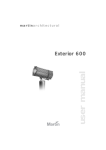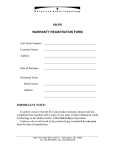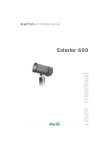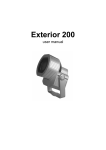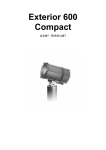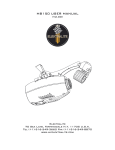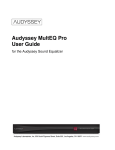Download user manual
Transcript
martinarchitectural user manual Exterior 200 Measurements are in millimeters 467 431 301 242 165 112 295 331 402 262 290 310 © 2003-2006 Martin Professional A/S, Denmark. All rights reserved. No part of this manual may be reproduced, in any form or by any means, without permission in writing from Martin Professional A/S, Denmark. Information subject to change without notice. Martin Professional A/S and all affiliated companies disclaim liability for any injury, damage, direct or indirect loss, consequential or economic loss or any other loss occasioned by the use of, inability to use or reliance on the information contained in this manual. P/N 35000096, Rev. H Contents Section 1. Getting started . . . . . . . . . . . . . . . . . . . . . . . . . . . . . . . . . . . . . . 5 Introduction . . . . . . . . . . . . . . . . . . . . . . . . . . . . . . . . . . . . . . . . . . . . . 6 Software note . . . . . . . . . . . . . . . . . . . . . . . . . . . . . . . . . . . . . . . 7 Safety information . . . . . . . . . . . . . . . . . . . . . . . . . . . . . . . . . . . 7 Installation . . . . . . . . . . . . . . . . . . . . . . . . . . . . . . . . . . . . . . . . . . . . . . 9 Unpacking . . . . . . . . . . . . . . . . . . . . . . . . . . . . . . . . . . . . . . . . . 9 Fastening method . . . . . . . . . . . . . . . . . . . . . . . . . . . . . . . . . . . 9 Fixture orientation and location . . . . . . . . . . . . . . . . . . . . . . . . 10 Bracket adjustment . . . . . . . . . . . . . . . . . . . . . . . . . . . . . . . . . 11 AC power . . . . . . . . . . . . . . . . . . . . . . . . . . . . . . . . . . . . . . . . . 11 Data link . . . . . . . . . . . . . . . . . . . . . . . . . . . . . . . . . . . . . . . . . . 15 Fixture settings . . . . . . . . . . . . . . . . . . . . . . . . . . . . . . . . . . . . . . . . . 17 Defining fixture settings using MUM. . . . . . . . . . . . . . . . . . . . . 18 Defining fixture settings using an MP-2 . . . . . . . . . . . . . . . . . . 21 General operation . . . . . . . . . . . . . . . . . . . . . . . . . . . . . . . . . . . . . . . 25 General guidelines . . . . . . . . . . . . . . . . . . . . . . . . . . . . . . . . . . 25 The LEDs and fixture operating status. . . . . . . . . . . . . . . . . . . 25 Fixture control methods . . . . . . . . . . . . . . . . . . . . . . . . . . . . . . 26 Section 2. Stand-Alone operation . . . . . . . . . . . . . . . . . . . . . . . . . . . . . . 27 Stand-Alone programming overview . . . . . . . . . . . . . . . . . . . . . . . . 28 About scene timing. . . . . . . . . . . . . . . . . . . . . . . . . . . . . . . . . . 29 Synchronizing scene changes for multiple Exterior 200s. . . . . 29 Programming methods. . . . . . . . . . . . . . . . . . . . . . . . . . . . . . . 30 Programming from a PC using MUM . . . . . . . . . . . . . . . . . . . . . . . . 31 Getting started . . . . . . . . . . . . . . . . . . . . . . . . . . . . . . . . . . . . . 31 Stand-Alone Settings . . . . . . . . . . . . . . . . . . . . . . . . . . . . . . . . 32 Programming effects in scenes . . . . . . . . . . . . . . . . . . . . . . . . 34 Programming the same stand-alone show on multiple fixtures 36 Programming using an MP-2 Uploader . . . . . . . . . . . . . . . . . . . . . . 37 Getting started . . . . . . . . . . . . . . . . . . . . . . . . . . . . . . . . . . . . . 37 Selecting fixtures to program . . . . . . . . . . . . . . . . . . . . . . . . . . 38 Enabling or disabling stand-alone mode . . . . . . . . . . . . . . . . . 39 Synchronizing scene changes for multiple Exterior 200s. . . . . 39 3 Automatically triggering stand-alone operation . . . . . . . . . . . . 40 Programming effects in scenes . . . . . . . . . . . . . . . . . . . . . . . . 42 Automatic program start at power-on. . . . . . . . . . . . . . . . . . . . 43 Disconnecting the MP-2 Uploader . . . . . . . . . . . . . . . . . . . . . . 43 Stand-Alone show playback . . . . . . . . . . . . . . . . . . . . . . . . . . . . . . . 44 Starting show playback automatically at fixture power-on . . . . 44 Scene execution using the optional MC-X . . . . . . . . . . . . . . . . 44 DMX controller override during stand-alone show playback . . 45 Synchronous triggering during Stand-Alone operation. . . . . . . . . 46 Section 3. DMX control . . . . . . . . . . . . . . . . . . . . . . . . . . . . . . . . . . . . . . . . 49 DMX Controller operation . . . . . . . . . . . . . . . . . . . . . . . . . . . . . . . . . 50 Lamp control . . . . . . . . . . . . . . . . . . . . . . . . . . . . . . . . . . . . . . 50 Effects . . . . . . . . . . . . . . . . . . . . . . . . . . . . . . . . . . . . . . . . . . . 51 Section 4. Optics . . . . . . . . . . . . . . . . . . . . . . . . . . . . . . . . . . . . . . . . . . . . . 53 Color matching Exterior 200s and 600s. . . . . . . . . . . . . . . . . . . . . . 54 Lens options. . . . . . . . . . . . . . . . . . . . . . . . . . . . . . . . . . . . . . . . . . . . 55 Changing the lens . . . . . . . . . . . . . . . . . . . . . . . . . . . . . . . . . . 55 Changing the front glass . . . . . . . . . . . . . . . . . . . . . . . . . . . . . 56 Section 5. Service and troubleshooting . . . . . . . . . . . . . . . . . . . . . . . . . 57 Service . . . . . . . . . . . . . . . . . . . . . . . . . . . . . . . . . . . . . . . . . . . . . . . . 58 Seal maintenance . . . . . . . . . . . . . . . . . . . . . . . . . . . . . . . . . . 58 Lamp replacement . . . . . . . . . . . . . . . . . . . . . . . . . . . . . . . . . . 60 Cleaning . . . . . . . . . . . . . . . . . . . . . . . . . . . . . . . . . . . . . . . . . . 61 Firmware updates . . . . . . . . . . . . . . . . . . . . . . . . . . . . . . . . . . 61 Fuse replacement . . . . . . . . . . . . . . . . . . . . . . . . . . . . . . . . . . 62 Printed circuit board layout . . . . . . . . . . . . . . . . . . . . . . . . . . . . . . . 63 Troubleshooting. . . . . . . . . . . . . . . . . . . . . . . . . . . . . . . . . . . . . . . . . 64 Section 6. Reference . . . . . . . . . . . . . . . . . . . . . . . . . . . . . . . . . . . . . . . . . . 65 MP-2 control menu structure . . . . . . . . . . . . . . . . . . . . . . . . . . . . . . 66 DMX protocol . . . . . . . . . . . . . . . . . . . . . . . . . . . . . . . . . . . . . . . . . . . 69 Specifications - Exterior 200 . . . . . . . . . . . . . . . . . . . . . . . . . . . . . . . 70 4 S ECTION 1. G ETTING STARTED 5 Introduction Thank you for selecting the Martin Exterior 200. The Exterior 200 is an automated 150 watt color-changing floodlight designed for fixed exterior installation. It features seamless cyan, magenta, yellow (CMY) color mixing and full-range continuous dimming. The fixture may be operated with DMX controllers or in stand-alone mode with programmable start and stop times or light levels. An Exterior 200 running a pre-programmed show can perform synchronized scene changes with up to 31 other Martin fixtures of the following types: • • • • • • Exterior 200 Exterior 600 FiberSource CMY150 Imager series Alien 02 series MiniMAC Maestro Exterior 200 models The Exterior 200 is available in three models: Beam angle: Configured for local supplies: 60° 230V/50Hz, 245V/50Hz, or 210V/60Hz Exterior 200 Long Barrel models The Exterior 200 Long Barrel is available in six models: Beam angle: Configured for local supplies: 12° 230V, 50Hz, 245V/50Hz, or 210V/60Hz 22° 230V/50Hz, 245V/50Hz, or 210V/60Hz Optional beam angles The following optional lens are available for Exterior 200 models: • Fresnel lens (provides a 34° beam angle in a standard Exterior 200) • Micro diffuser lens (provides a 71° beam angle in a standard Exterior 200) • Beam shaper (provides a 83° x 91° beam angle in a standard Exterior 200 and a 14° x 69° beam angle in an Exterior 200 Long Barrel) 6 Introduction Software note The functions described in this manual are valid from Version 2 of the Exterior 200 software. When running earlier versions of the software you can to refer to an earlier revision of this user manual. These are available from http://www.martin.com. S a f e t y i n f o r ma t i o n Warning! This product is not for household use. This product presents risks of lethal or severe injury due to fire and heat, electric shock, ultraviolet radiation, lamp explosion, and falls. Read this manual before powering or installing the fixture, follow the safety precautions listed below and observe all warnings in this manual and on the fixture. If you have questions about how to operate the fixture safely, please contact your Martin dealer or call the Martin 24-hour service hotline at +45 70 200 201. Guarding against electric shock • Disconnect the fixture from AC power before removing or installing the lamp, fuses, or any part. • Always ground (earth) the fixture electrically. • Use only a source of AC power that complies with local building and electrical codes and has both overload and ground-fault protection. • Refer all service to a Martin service technician. Preventing UV radiation and lamp explosion • Never operate the fixture with missing or damaged lenses and/or covers. • When replacing the lamp, allow the fixture to cool for at least 15 minutes before opening the fixture. • Do not stare directly into the light. Never look at an exposed lamp while it is lit. • Replace the lamp if it becomes defective or worn out. G u ard i n g a ga i n s t b u r n s a n d f i r e • Never attempt to bypass the thermostatic switch or fuses. Always replace defective fuses with ones of the specified type and rating. Introduction 7 • Keep all combustible materials (for example fabric, wood, paper) at least 1 meter (39 inches) away from the fixture. Keep flammable materials well away from the fixture. • Do not illuminate surfaces within 0.5 meters (20 inches) of the fixture. • Install the fixture outdoors or in a well ventilated area. • Never place filters or other materials over the lens. • The exterior of the fixture becomes very hot, up to 90° C (194° F) during normal operation. Do not locate the fixture in areas where accidental contact is likely. • Do not modify the fixture or install other than genuine Martin parts. • Do not operate the fixture if the ambient temperature (Ta) exceeds 40° C (104° F). Preventing injury due to falls • When suspending the fixture above ground level, verify that the structure is able to support the weight of all installed devices and hardware. • Block access below the work area whenever installing or removing the fixture. 8 Introduction Installation This section describes in general terms how to mount the fixture and connect it to data and AC power. These procedures shall be performed by qualified professionals. Unpacking The Exterior 200 comes with the following items: • Philips CDM-SA/T 150 W discharge lamp (installed) • User manual Fastening method Notice! It is the installer’s responsibility to determine the anchoring method. 200 Ø53 82 90° Ø13 60 9 The Exterior 200 may be permanently fastened to any flat surface, pedestal, or other support that can safely bear the weight of all installed fixtures and hardware. The mounting bracket provides 3 holes for 12 mm (1/2 in.) hardware, spaced 100 mm on center, and 2 quarter-circle slots with a center radius of 26.5 mm for 8 mm (5/16 in.) hardware. Installation 9 Consult a qualified engineer to determine a suitable anchoring method. The specific fastening hardware will depend on the installation. In general, use high quality metric grade 8.8 or better corrosion resistant screws such as zinc-plated steel, and self-locking nuts or lock-washers to secure the fixture. F i x t u r e o ri e n t a t i o n a n d l o c a t i o n When choosing a location for the fixture, consider that it has an ingress protection rating of 65. This means that the fixture is totally dust proof and that it is protected from water ingression to the level that moisture from lowpressure water jets from any direction cannot get into the product. However, the product is not designed to withstand: • High-pressure water jets from any direction • Immersion in water (or any other fluid) Do not bury the Exterior 200 or otherwise locate it in an unventilated space. Install the fixture in a location where it is • at least 0.5 meters (20 inches) away from the surface to be illuminated, • at least 1 meter away from any combustible materials, and • away from accidental public contact. If the fixture points down, it must be installed with the power section over the lamp section as shown so that water cannot collect between the lamp section and the power section. When the fixture is located above the area to be illuminated, install with the power section on top. 10 Installation Bracket adjustment The mounting bracket can be positioned along the length of the power section and pivots +70/-210 degrees from the 6 o’clock position shown inside front cover. This procedure requires 4 mm and 5 mm Allen wrenches (hex keys). Warning! Allow the fixture to cool before handling. To adjust the mounting bracket: 1 To adjust the bracket’s lateral position, remove the outer discs on each side of the bracket. Loosen, but do not remove, the bracket screws. Slide the fixture to the desired position and retighten the bracket screws. Replace the outer discs. 2 To adjust the tilt angle, loosen the tilt-lock screws. Turn the fixture to the desired angle and retighten the screws. tilt-lock screws outer disc bracket screws AC p o wer Do not connect the Exterior 200 to an electrical dimmer system: doing so can damage the electronics. Warning! Disconnect the fixture from AC power before removing any cover. Important! Verify voltage and frequency settings before applying power. Installation 11 P o w er su p p ly set t i n gs Your Exterior 200 is factory-wired to one of the configurations shown in Table 1. The factory settings are printed on the serial number label. If your local AC voltage or frequency differ from the settings for your model, the fixture’s power supply must be rewired by a qualified installer or technician. Voltage Frequency 230 V 50 Hz 245 V 50 Hz 210 V 60 Hz Table 1: Default Power Supply Settings C h a n g i n g t h e p o w e r s up p l y s e t t i n g s 1 Verify that the Exterior 200 is isolated from AC power. Remove the rear cover. Transformer: Move brown wire to change AC voltage setting. Ballast: Move black wire to change AC frequency setting. 2 Find the correct transformer setting for the local AC voltage in Table 2. Move the brown transformer wire to the tap listed for the setting. 12 Installation AC Mains voltage Transformer setting Tap, brown wire Tap, white & Tap, black blue wires wire 190 - 202 V 195 V 11 9 203 - 217 V 210 V 12 218 - 235 V 225 V 14 236 - 252 V 245 V 15 269 - 285 V 277 V 16 14 Table 2: Transformer Primary Taps 3 Set the correct AC frequency on the ballast (located on the back of the rear cover) by moving the black ballast wire to the 50 or 60 Hz terminal. (To release the wire, insert a screwdriver in the hole next to the terminal.) Make sure the wire is securely connected. 4 Replace the rear cover before applying power. See “Seals and torque settings” on page 58. 50 Hz black wire 60 Hz brown wire To set the frequency, move the black wire to the 50 or 60 Hz terminal. Mains connection Warning! For protection from dangerous electric shock, the fixture must be grounded (earthed). The AC mains supply shall be fitted with a fuse or circuit breaker, ground-fault protection, and a means to isolate the fixture from the mains during service or when not in use. The fixture is supplied with a weatherproof power cable. However, note that if there is a breach or cut at any point along the power cable (for example at a connection point), and if this is exposed to water, moisture can be drawn up the inside of the cables due to the vacuum effect from the heat generated during operation. When installing the product outdoors, always ensure that the fixture is protected from water ingression from inside its power cable by: • Protecting the connectors on the power cables in a weatherproof housing, or a weatherproof electrical junction box, or • Using IP65 rated cord caps, or Installation 13 • Replacing the supplied cable with one that connects directly inside the fixture. The Exterior 200 is equipped with a 1.8-meter (5.9 ft.) length of 3-conductor 0.75 mm2 (~18 AWG) weatherproof electrical cable for connection to the AC power supply. The cable enters the fixture through a cable gland that fits 5.5 - 10 mm diameter cables. The cable attaches with 1/4” female spade plugs on the live and neutral wires and a ring terminal on the ground wire. R e p la c in g t h e m a i n s le a d Other cable can be installed as follows. 1 Isolate the fixture from AC power. 2 Loosen both cable gland cap nuts and remove the power section cover. Disconnect the existing mains cable and pull it through the cable gland. 3 Pass the new cable through the cable gland and connect the leads. The live wire connects to PL3, the neutral wire connects to PL1, and the ground wire connects to the chassis screw terminal. 4 Draw up the slack in the AC and data cables and replace the power section cover. Tighten the cable gland cap nuts well to seal against moisture. I n s t a ll i n g a c or d c ap on t h e m a i n s l ea d A non-IP-rated cord cap may be installed on the mains lead for testing, service, and temporary applications. For outdoor installations an IP65-rated cord cap can be used. Following the cord cap manufacturer’s instructions, connect the yellow and green wire to ground (earth), the brown wire to live, and the blue wire to neutral. Table 3 shows some pin identification schemes; consult an electrician if you have any doubts about proper installation. Wire (EU) Wire (US) Pin Marking Screw (US) brown black live “L” yellow or brass blue white neutral “N” silver yellow/green green ground Table 3: Cord Cap Connections 14 Installation green Data link A data link is required for DMX controller operation, and for synchronized stand-alone operation of multiple Exterior 200s. Cable and junctions The Exterior 200 provides a dual 1.8 meter (5.9 ft.) 24 AWG cable with locking 3-pin male and female XLR connectors for data connection. The male cable is the data input and the female cable is the data output. The connectors are wired pin 1 to shield (gnd.), pin 2 to signal - (cold), and pin 3 to signal + (hot). Use RS-485 data cable designed for outdoor use to extend the link. RS-485 cable has low capacitance and a characteristic impedance of 85 to 150 ohms. It is electrically shielded and has at least 1 twisted-pair of conductors. The minimum wire size is 0.2 mm2 (24 AWG) for runs up to 300 meters (1000 ft.) and 0.35 mm2 (22 AWG) for runs up 500 meters (1640 ft.). Warning! The fixture is not supplied with a weatherproof XLR connectors. If these connectors are exposed to water, moisture can be drawn up the inside of the cables due to the vacuum effect from the heat generated during operation. When installing the product outdoors, always ensure that the fixture is protected from water ingression from inside its data cable by: • Protecting the connectors on the data cable in a weatherproof housing (or a weatherproof electrical junction box), or • Using IP65 rated XLR cable and connectors (such as those produced by Neutrik), or • Replacing the supplied cable with one that connects ground directly inside the fixture. This option requires a new hot (white) cable gland, see “Cable glands” on page 59. The cold leads connect to the main circuit board as shown to not used right. PCB data connections Installation 15 Adaptors Adaptors may be required to connect the Exterior 200 to the controller or other 5-pin devices. Adaptor cables for indoor use are available from Martin. The adaptor cables are wired as shown below. 5-pin to 3-pin Adaptor 3-pin to 5-pin Adaptor Male Female Male Female 1 2 3 4 5 1 2 3 1 2 3 1 2 3 4 5 P/N 11820005 P/N 11820004 S p l i t te r / A m p l if i e r s A d e v i ce s u c h a s t h e M a r t i n 4 - C h a n n e l O p t o - I s o l a t e d R S- 4 8 5 Splitter/Amplifier may be used to branch the data link and/or extend its length. Do not use a “Y” connector to split the link. Terminators Termination of the data link is required for trouble-free communication. For temporary installations, this can be achieved with a male termination plug inserted into the data output cable of the last fixture in each chain. A termination plug is simply an XLR connector with a 120 ohm resistor soldered across pins 2 and 3. For permanent terminations, the link can be terminated with a 120 ohm resistor across the hot and cold data terminals at the main circuit board inside the last fixture in each chain. Building a data link To build a data link: 1 Connect a data cable to the controller’s data output. A male 5-pin to female 3-pin adaptor may be required. Lead the data cable from the controller to the first fixture and plug it into the male data cable. 2 Connect the output of the fixture closest to the controller to the input of the next fixture. Continue in this manner. Up to 32 fixtures may be connected output to input. 3 Terminate the link as described above, at the output of the last fixture in the chain. 16 Installation Fixture settings This section describes how to set the control address, clock, and other fixture personalities. There are three ways to define fixture settings: Multi-Utility Manager Multi-Utility Manager (MUM) is a PC software application supplied with a DABS1 USB-to-XLR communications adaptor. We recommend MUM because it provides an intuitive, easy-to-use, graphical user interface. One limitation with MUM is that you can only connect to, and set-up, one fixture at a time. See “Defining fixture settings using MUM” on page 18. Martin MP-2 Uploader This hardware uploader can be loaded with the Exterior 200’s control software and connected to the fixture or data link. (Please refer to the MP-2 Uploader user manual for details on how to do this). When working with multiple fixtures an MP-2 allows you to apply settings globally to multiple fixtures on a data link. The MP-2 provides a text-based interface and the fixtures do not provide feedback to the uploader. Therefore, the current settings of the fixture can only be “read” by observing the behavior of the fixture. See “Defining fixture settings using an MP-2” on page 21. Fixture settings 17 DMX Address Device DMX Address Device (DAD) is a hardware device that can be used to set the DMX address of one Exterior 200 at a time. If you need to set other fixture setting - such as the internal clock - then you will also need to use an MP-2 or MUM to completely set-up the fixture. Refer to the DMX Address Device user manual for more information. D e f i n i n g f i x t u r e s et t i n g s u s i n g M U M Control alternatives-C.eps Using the MUM you can connect to and set up one fixture at a time. Refer to the MUM user manual for instructions on installing and starting the MUM application. Exterior 200 PC DABS1 Support for the MUM application is available from Version 2 of the Exterior 200 software. To get started: 1 Connect a DABS1 adaptor to your PC. 2 Connect the DABS1 adaptor to your Exterior 200. 3 Power on the Exterior 200 and start the MUM application. The application will automatically detect an Exterior 200 if it is powered-on and connected to your computer via a DABS1 adaptor. It will also retrieve the current settings on the fixture and display them. 18 Fixture settings Clock The Exterior 200 has a battery operated 24-hour clock that can start and stop stand-alone operation. To set the clock: 1 Using MUM, click on the Fixture information button: 2 Using the two Fixture time spin buttons set the fixture to the current time (expressed in the 24-hour clock in hours and minutes). The time will be updated in the fixture in real-time. Fixture settings 19 Fixture settings To set the additional fixture settings, click on the Fixture settings button: DMX address The DMX address, also known as the control address, or start channel, is the first channel used to receive instructions from the controller. Each fixture needs its own control address set, and uses this address and subsequent control channels to receive instructions from a controller. The Exterior 200 uses seven control channels. The control address, also known as the start channel, is the first channel used. The Exterior 200 uses seven channels of control data. It reads the data on the start channel and the next six channels. If the control address is set to 100, the fixture uses channels 100, 101, 102, 103, 104, 105, and 106. Channel 107 would be the control address for the next fixture. If two or more fixtures are set up with the same address, they will receive the same instructions and should behave identically. Setting up identical fixtures with the same address is a good tool for troubleshooting unexpected behavior and an easy way to achieve synchronized action. To set the DMX address use the DMX Address spin button. The fixture address is updated in real time. DMX Lamp Off When the DMX Lamp-off personality is on (the default setting), lamp power can be turned off from the controller by setting channel 1 to a decimal value 20 Fixture settings from 248 to 255. When set to off, the lamp-off command executes only if channels 3, 4, and 5 are set to values from 230 to 232. DMX Reset When the DMX Reset personality is on (the default setting), the fixture can be reset from the controller by setting channel 1 to a decimal value from 208 to 217. When set to off, the reset command executes only if channels 3, 4, and 5 are set to values from 230 to 232. Au to m at i c L a m p O n When the Automatic Lamp On personality is on, the fixture turns on the lamp within 90 seconds of power on. When set to off (the default setting), a lamp-on command is required to turn on the lamp. MC-X Lamp Off By choosing the option MCX Preset 7 Key from the MCX Lamp off field you enable button 7 on an MC-X controller to be used to control the lamp off function. Defining fixture settings using an MP-2 This hardware uploader can be loaded with the Exterior 200’s control software and connected to a fixture or data link. (Please refer to the MP-2 Uploader user manual for details on how to do this). When working with multiple fixtures an MP-2 allows you to apply settings globally to multiple fixtures on a data link. Exterior 200s MP-2 Fixture settings 21 The MP-2 provides a text-based interface and the fixtures do not provide feedback to the uploader. Therefore, the current settings of the fixture can only be “read” by observing the behavior of the fixture. M o des The uploader provides two ways to access fixtures: single-fixture mode and all-fixtures mode. In single-fixture mode, the uploader communicates only with the fixture at a designated address. In all-fixtures mode, the uploader communicates with all fixtures, of the same type, to which it is connected. Fixture-specific settings such as the control address should be made in single-fixture mode. If no other fixtures are connected, however, then allfixtures mode may be used. Global settings are made easiest in all-fixtures mode. D MX ad d r ess The DMX address, also known as the control address, or start channel, is the first channel used to receive instructions from the controller. Each fixture needs its own control address set, and uses this address and subsequent control channels to receive instructions from a controller. The Exterior 200 uses seven control channels. The control address, also known as the start channel, is the first channel used. The Exterior 200 uses seven channels of control data. It reads the data on the start channel and the next six channels. If the control address is set to 100, the fixture uses channels 100, 101, 102, 103, 104, 105, and 106. Channel 107 would be the control address for the next fixture. If two or more fixtures are set up with the same address, they will receive the same instructions and should behave identically. Setting up identical fixtures with the same address is a good tool for troubleshooting unexpected behavior and an easy way to achieve synchronized action. Important! When setting the address, either use single-fixture mode or isolate all other fixtures from the uploader. To set the control address: 1 Prepare an upload device as described in the uploader user manual. If you know the address to which the fixture is currently set, that is, the address to change from, connect the uploader to the data link and use single-fixture mode. Otherwise, use all -fixtures mode and isolate all other fixtures from the uploader. Apply power to the fixture. 2 If using single-fixture mode, scroll to the fixture’s current (from) address and press OK. 22 Fixture settings 3 Select DM X a dd re s s from the fixture menu. 4 Scroll to the desired control address and press OK. 5 Press OK again to confirm and save the setting. Personality settings The following settings are available to modify fixture behavior. DMX Lamp-off: When the DMX Lamp-off personality is on (the default setting), lamp power can be turned off from the controller by setting channel 1 to a decimal value from 248 to 255. When set to off, the lamp-off command executes only if channels 3, 4, and 5 are set to values from 230 to 232. DMX reset: When the DMX Reset personality is on (the default setting), the fixture can be reset from the controller by setting channel 1 to a decimal value from 208 to 217. When set to off, the reset command executes only if channels 3, 4, and 5 are set to values from 230 to 232. Automatic Lamp-on: When the Automatic Lamp-on personality is on, the fixture turns on the lamp within 90 seconds of power on. When set to off (the default setting), a lamp-on command is required to turn on the lamp. To set a personality setting: 1 Prepare and connect an upload device as described in the uploader user manual. Apply power to the fixture. 2 Select single fixture mode to change a setting on a single fixture, or allfixtures mode to make global changes. 3 If using single-fixture mode, enter the fixture’s address. 4 Select Sp ec i al from the fixture menu. 5 Select the desired personality and setting. (See “MP-2 control menu structure” on page 66.) Press OK. Clock The Exterior 200 has a battery operated 24-hour clock that can start and stop stand-alone operation. To set the clock: 1 Prepare and connect an upload device as described in the MP2 Uploader manual. Apply power to the fixture. 2 Select all-fixtures mode. 3 Select Ti me from the fixture menu. Fixture settings 23 4 Select H ou r and scroll to the current hour. 5 Press OK. 6 Select M in u te and scroll to the current minute. 7 Press OK. 8 Press Back to return to the main menu. 24 Fixture settings General operation General guidelines When the Exterior 200 is connected to power it will reset. For optimum lamp life, turn off lamp power whenever illumination is not required for extended periods of an hour or more. Fixture power may remain on when not in use. When the temperature is expected to fall below freezing, leave the fixture powered on when not in use to keep the electronics warm. The lamp, however, may be switched off. Always allow the lamp to warm up fully before turning it off. Avoid turning on several lamps at once. The LEDs and fixture operating status Two LEDs on the rear panel display the fixture status. Normal operation is indicated by two green LEDs. See Table 4 for other status messages. The LEDs flash off for a brief instant at regular intervals to prevent false readings when the light sensor samples the light level. LED 1 LED 2 SENSOR Appearance Message, LED 1 Message, LED 2 Steady green Effects OK Data OK. Steady red - Invalid data/no data Steady yellow Upload in progress Upload in progress Blink red Memory error - Blink yellow Reset in progress Reset in progress Table 4: LED status messages General operation 25 Appearance Message, LED 1 Message, LED 2 Off - No data detected Table 4: LED status messages The three-digit version number (major.minor.build) of the installed firmware is displayed by the LEDs on power up; the number of: • Red flashes in LED 1 indicate the major number, followed by, • Green flashes in LED 2 indicate the minor number, followed by, • Red flashes in LED 2 indicate the build number (only used for beta releases) For example, if the firmware version is 1.3.0, LED 1 flashes red once and LED 2 flashes green three times. Fixture control methods The Exterior 200 can be controlled: • With DMX signals from a DMX control device such as a DMX recorder or DMX controller. This is described in “Section 3. DMX control” on page 49. • Using stand-alone programming. There are two ways of programming and storing a show in the fixture itself: 1 From a personal computer, using the Martin MUM software application, or 2 Via an MP-2 Uploader Stand-Alone programming is described in “Section 2. Stand-Alone operation” on page 27. 26 General operation S ECTION 2. S TAND -A LONE OPERATION General operation 27 Stand-Alone programming overview Stand-alone is a mode where the fixture executes color changes at set intervals and speeds, at pre-defined periods during the day, and/or when the light level falls below a defined level. The term stand-alone is used to mean that the Exterior 200 is not connected to a control device, but is preprogrammed with a series of up to 20 scenes that play continuously in a loop. The term ‘stand-alone operation’ can be applied to a single fixture, or to multiple fixtures operating synchronously. An Exterior 200 running a stand-alone show can perform synchronized scene changes (triggered by a master fixture) with up to 31 other Martin fixtures of the following types: • • • • • • Exterior 200 Exterior 600 FiberSource CMY150 Imager series Alien 02 series MiniMAC Maestro These fixtures all have their own shows individually programmed, but have scenes synchronously triggered by one fixture. Synchronous operation of multiple fixtures requires that they be connected on a data link. 28 Stand-Alone programming overview About scene timing Wait e e de Fa Wait ene 2 Sc 3 Wa it 1 Scene d Fa Fa d d Fa The duration of the fade and wait is programmed individually for each scene. The fade time may be 0 120 seconds; the wait time may be 0 - 600 seconds. The total time it takes a scene to execute is the sum of the fade and wait times. Fad e ene Sc e Each scene has a dynamic part the fade - during which effects move to the scene’s programmed positions, and a static part - the wait - where effects do not change. When operating multiple fixtures synchronously, the wait time is determined by the fixture that issues scene change commands. It does this when it reaches the end of each scene wait time. Every other fixture fades and waits at the its own rate and then remains in the “wait state” until receiving a start scene xx command. When programming in synchronous triggering situations, keep in mind that in order to keep things as simple as possible there are two rules of thumb that will make life much easier; try to ensure that: 1 Every fixture has the same number of scenes. 2 Respective scene times are a few seconds longer on the fixture that issues triggering commands. The rules used in the algorithm are detailed in “Synchronous triggering during Stand-Alone operation” on page 46. Synchronizing scene changes for multiple Exterior 200s In situations where you are running multiple Exterior 200s on a data link it is possible to synchronize scene changes. It is important to note that each individual fixture must be programmed with a show and that the only commands that are passed are scene change commands. No data about the look of the scene is passed between fixtures. Stand-Alone programming overview 29 Programming methods The Exterior 200 provides two stand-alone programming methods; using the: • Martin MUM application from a personal computer (recommend because it provides an intuitive, easy-to-use, graphical user interface), or an • MP-2 Upload device. See the “Programming using an MP-2 Uploader” on page 37 for further information. If you are programming a group of fixtures to perform the same scenes with synchronized-triggering then we recommend that you either: • Use an MP-2 Uploader to program the same show on all the fixtures on the network simultaneously (and then you can assign their individual DMX address afterwards), or • Use MUM to program a single fixture, download and save the fixture settings to a file on your PC, and then upload the stand-alone program and fixture settings to each subsequent fixture that you connect to. 30 Stand-Alone programming overview Programming from a PC using MUM The programming of scenes, and setting up of master/slave relationships, can be performed from a personal computer using the MUM application. The computer is connected to a fixture via a DABS1 USB-to-XLR adaptor, used to program the stand-alone settings for that fixture, and then removed. Once a fixture is subsequently switched on it can automatically run the scenes in its program in a loop, according to the triggering criteria you have specified (time of day, and/or light level). Exterior 200 PC DABS1 If you are not familiar with the use of MUM, then it is recommend that you familiarize yourself with it by reading the MUM user manual. Getting started To get started: 1 Connect a DABS1 adaptor to your PC. 2 Connect the DABS1 adaptor to your Exterior 200. 3 Power on the Exterior 200 and start the MUM application. The application will automatically detect an Exterior 200 if it is powered-on and connected to your computer via a DABS1 adaptor. It will also retrieve the current settings on the fixture and display them. Programming from a PC using MUM 31 Stand-Alone Settings The fixture needs to be configured to know if and when to activate a standalone program: Click Stand-alone settings to display the following window. The following options are available: 32 Stand-alone operation Activates or deactivates stand-alone operation. Auto program Enables the stand-alone program to start automatically when the fixture is powered-on. This will also cause the fixture to resume stand-alone operation if a DMX signal is disconnected. Master/slave Specifies if the fixture is a single, “master” (triggering), or “slave” (receiving trigger signals) fixture. No more than one fixture may be the master. Any fixture on the link, however, regardless of its position, may be the master. All other fixtures must be set as slave fixtures: Stand-alone timer settings See “Setting a timer trigger” on page 33 Stand-alone light sensor settings “Setting a light-level trigger” on page 33 Programming from a PC using MUM Synchr oni z ing scene chan ges for multiple Exterior 200s In situations where you are running multiple fixtures on a data link it is possible to synchronize scene changes (for fixtures that support this functionality - see “Introduction” on page 6). Read this section if this applies in your case. One controlling fixture triggers simultaneous program start and scene changes in the other fixtures. Each fixture stores its own program, and the controlling fixture triggers simultaneous program start and scene changes, in a cycle, based on its own program. Each fixture will run its program repeatedly, changing scene when prompted to by the controlling fixture, or until the controlling fixture finishes its own program and signals that all fixtures should start from the first scene once again. It is important to note that each individual fixture must be programmed with a show and that the only commands that are passed are scene change commands. No data about the look of the scene is passed between fixtures. Automatically triggering s tan d -al on e op er atio n Stand-alone operation can be set for one or two periods during a 24 hour period, or for a light level. Setting a light-level trigger The option Lightlevel sensor trigger must be set to On. Stand-alone operation can be set for a specific light level using the Trigger level spin button, or captured using the built-in light sensor (press Capture current sensor value to do this). If the light levels fall below the specified level then operation starts. If both the timer and the light-level trigger are used, operation starts whenever it is darker than the light-level setting, and within the times set. To avoid false triggering by sudden light changes, for example from automobile headlights, the light level must remain above or below the trigger threshold for 5 minutes. Setting a timer trigger Stand-alone operation can be set for one, or two, periods, during a 24 hour period, using the built-in clock. Programming from a PC using MUM 33 If both the clock and the light sensor are used, operation starts, within the times set, and whenever it is darker than the light-level setting. Operation stops at the stop time provided that the ambient light is brighter than the light-trigger setting. The first thing to do is to set the correct time. See “Clock” on page 19. You can set timer operation for a single period, or for two periods, for example, one period in the morning, and one period in the evening. Programming effects in scenes The programming of effects is performed using the Stand-Alone program controls: The following options are available: 34 Intensity The dimmer level. Cyan Magenta Yellow The color. Random colors A continuously changing and random mix of all three, or any two of the primary subtractive colors (CMY). The speed of the effect can be set to slow, medium, or fast. Scene fade time The fade time, anything from 0 to 120 seconds, is the time it takes to change from one color to another. If the fade time and wait time are the same, the colors change continuously. Programming from a PC using MUM Scene wait time This is the duration a color is applied. A wait time can be from 1 second to 12 hours. Random colors A range of continuously changing color combinations. When operating multiple fixtures in synchronized-triggering mode, the wait time in “slave” fixtures is disregarded, and is determined by the triggering, or “master” fixture. Each fixture fades at its own rate and then waits for the master to signal a scene, or program, start before continuing. When programming a triggering (“master”) fixture, keep in mind that its total scene times should be equal to or longer than the fade times of the other fixtures. You will get unpredictable results if, for example, a scene is programmed in the master to last 10 seconds and in other fixtures to fade for 15 seconds. Scene management Once you have specified a mix of effects, you can store the scene using the options available under the Program menu: Store scene Save settings in the current scene. Add scene Save settings in a new scene at the end of the sequence. Insert scene Save settings in a new scene before the current scene, which moves up a number. Tip: Think of the Add and Insert commands as Save commands, to be used as the last step after programming all effects. Delete scene Remove the current scene from memory. Scenes above the deleted scene move down a number. Next scene Step to the next scene. Previous scene Step to the previous scene. Delete all Remove all scenes from the fixture memory. Run program Run the scenes in the current program. When the program is run, scenes execute in a continuous, ascending loop. Note that, if a “slave” fixture has: • Fewer scenes than the master fixture, it will run these in a cycle continuously, until the master fixture signals that the program should start from the beginning again. • More scenes than the master fixture, then the additional scenes will never run, because the program will reset to the first scene when the master starts its program from the beginning. Programming from a PC using MUM 35 Programming the same stand-alone show on multiple fixtures Although you can only connect to and program a single fixture at a time using the MUM, you can use it to program a single fixture, download and save the fixture settings to a file on your PC, and then upload the standalone program and fixture settings to each subsequent fixture that you connect to. This is useful if you have a group of fixtures that will run the same stand-alone show. 36 Programming from a PC using MUM Programming using an MP-2 Uploader The programming of scenes, and setting up of master/slave relationships, can be performed using an MP-2 Uploader. The uploader is connected to the fixture, used to program the stand-alone settings for that fixture (or all the fixtures connected to that fixture by data link), and then removed. Once a fixture is subsequently switched on it can automatically run the scenes in its program in a loop, according to the triggering criteria you have specified (time of day, or light level). To summarize, you can use the MP-2 Uploader to program: • Individual fixtures, one at a time. • The same program in multiple fixtures that are linked with data cables. • Individual programs in multiple fixtures that are linked with data cables. If you are not familiar with the use of the MP-2, then it is recommend that you familiarize yourself with it using the MP-2 Uploader manual. Exterior 200s MP-2 Getting started 1 Plug the fixture’s, or data link’s, data-input cable (male) into the 3-pin “DMX/RS-485 OUT” socket on the MP-2. 2 Apply power to the fixture and the MP-2. 3 Select Re ad Me mo r y C ar d from the MP-2 menu. Programming using an MP-2 Uploader 37 4 Select EX T2 0 0 v er . x .x . (Note that x .x is the number that corresponds to the firmware level that is loaded in the fixture. The installed firmware version number is displayed by the LEDs on power up. The number of red flashes in LED 1 indicates the digit to the left of the decimal point and the number of green flashes in LED 2 indicates the digit to the right of the decimal point. For example, if the firmware version is 1.3, LED 1 flashes red once and LED 2 flashes green three times.) 5 Select F i xt u re me nu . It is from this point you use the keys on the uploader to navigate and select the desired menu item. For further guidance see the following sections. Selecting fixtures to program Before selecting any fixture to program you must have set its control address. If you have not yet done so, follow the instructions described in “DMX address” on page 22. You have the option of programing all the Exterior 200s on a data link, or an individual Exterior 200. Fixture-specific settings such as the control address should be made in single-fixture mode. If no other fixtures are connected, however, then all-fixtures mode may be used. Global settings are made easiest in all-fixtures mode. For example, it might be appropriate to program the time, or trigger criteria into all fixtures simultaneously, while program scenes might be programmed into fixtures individually. Note that it is important that all the fixtures have the same software level set, or the results will be unpredictable. For more information see, “Firmware updates” on page 61. Selecting a si ngle fixture To program a single fixture: 1 Select S in g le a d dr es s from the Fixture menu. 2 Select a start address that corresponds to the fixture that you want to program using the arrows. 3 Select O K . Selecting all Fixture s on a data link To program all fixtures on the data link simultaneously, s elect A l l a dd r es se s from the Fixture menu. 38 Programming using an MP-2 Uploader Enabling or disabling stand-alone mo de To: • Disable stand-alone mode, select St a nd a l on e , then E na bl e SA , and then Of f . • Enable stand-alone mode, select St a nd a l on e , then En a bl e SA , and then On . Stand-alone mode can be disabled temporarily by: • Turning the fixture off. • Connecting a controller and sending control signals. Stand-alone operation resumes, when the fixture has been turned off and then turned back on again, provided that the A ut o p r o g. on option has been specified for the fixture (for more information see “Automatic program start at power-on” on page 43), or when another trigger event occurs (light-level or time trigger). Synchronizing scene changes for multiple Exterior 200s In situations where you are running multiple Exterior 200s on a data link it is possible to synchronize scene changes. Read this section if this applies in your case. One controlling fixture triggers simultaneous program start and scene changes in the other fixtures. Each fixture stores its own program, and the controlling fixture triggers simultaneous program start and scene changes, in a cycle, based on its own program. Each fixture will run its program repeatedly, changing scene when prompted to by the controlling fixture, or until the controlling fixture finishes its own program and signals that all fixtures should start from the first scene once again. It is important to note that each individual fixture must be programmed with a show and that the only commands that are passed are scene change commands. No data about the look of the scene is passed between fixtures. Setting synchronized t r i g g e r i n g o p t i o n s 1 Scroll to S A in the top level of the menus on the control panel and press [enter]. Programming using an MP-2 Uploader 39 2 Scroll to SA E and press [enter]. 3 Select: Sin If the fixture will operate in isolation (with no synchronous triggering). This is the factory default setting. Snd If the fixture will send scene triggering signals to the other Exterior 200s on the data link. Syn If the fixture should “listen” for scene trigger signals on the data link. 4 Press [enter]. Defining a master fixture No more than one fixture may be the master. Any fixture on the link, however, regardless of its position, may be the master. 1 From the S ta n d al o ne menu, select M a st er / sl a ve . 2 Select Ma s te r . This designates the fixture as the master fixture and causes it to transmit synchronization signals to the slave fixtures when its program runs. D e f i n i n g s la v e f i x t u r e s All other fixtures must be set as slave fixtures: 1 From the S ta n d al o ne menu, select M a st er / sl a ve . 2 Select S la ve . This designates the fixture as a slave fixture which will respond to synchronization signals received from the master fixture. A u t o m at i c a l l y t r i g g e r i n g s t a nd - a l o n e operation Stand-alone operation can be set for one or two periods during a 24 hour period, or for a light level. Setting a light-level trigger Stand-alone operation can be set for a light level using the built-in light sensor. If the light levels fall below the specified level then operation starts. If both the timer and the light-level trigger are used, operation starts whenever it is darker than the light-level setting, and within the times set. 40 Programming using an MP-2 Uploader To avoid false triggering by sudden light changes, for example from automobile headlights, the light level must remain above or below the trigger threshold for 5 minutes. To set the light trigger: 1 From the Stand alone menu, select Li gh t and then O n . l ev e l , then E n ab le , 2 Select L e ve l and use the arrow keys to select a trigger level from 0 (darkest) to 2 55 (brightest). The light toggles on and off as you scroll past the current light level. 3 Select OK . Alternatively, you could capture the current light level using the sensor in the fixture, and use this as the trigger level: 1 From the Stand alone menu, select Li gh t and then O n . l ev e l , then E n ab le , 2 Select Ca pt u re and then select G o . Setting a timer trigger Stand-alone operation can be set for one, or two, periods, during a 24 hour period, using the built-in clock. If both the clock and the light sensor are used, operation starts, within the times set, and whenever it is darker than the light-level setting. Operation stops at the stop time provided that the ambient light is brighter than the light-trigger setting. The first thing to do is to set the correct time. See “Clock” on page 23. You can set timer operation for a single period, or for two periods, for example, one period in the morning, and one period in the evening. To set the timer for a single period: 1 Select St an d a lo n e from the Fixture menu. 2 Select Ti me r , then Ti m er 1 3 Select St ar t , then H o ur . Use the arrow keys to specify the start hour. Select OK . 4 Select M i nu te . Use the arrow keys to specify the start minute. Select OK . 5 Select Ba ck . 6 Select St o p , then H o ur . Use the arrow keys to specify the stop hour. Select OK . Programming using an MP-2 Uploader 41 7 Select St ar t , then M in u te . Use the arrow keys to specify the stop minute. Select OK . Programming effects in scenes The programming of effects is performed using the stand alone Program menu options, such as: Dimmer The dimmer level. Cyan M a g e n ta Yellow The color. Random colors A continuously changing and random mix of all three, or any two of the primary subtractive colors (CMY). The speed of the effect can be set to slow, medium, or fast. F a d e ti m e The fade time, anything from 0 to 120 seconds, is the time it takes to change from one color to another. If the fade time and wait time are the same, the colors change continuously. W a i t ti m e This is the duration a color is applied. A wait time can be from 1 second to 12 hours. When operating multiple fixtures in master/slave mode, the wait time in slave fixtures is disregarded, and is determined by the master fixture. Each fixture fades at its own rate and then waits for the master to signal a scene, or program, start before continuing. When programming a master fixture, keep in mind that its total scene times should be equal to or longer than the fade times of the other fixtures. You will get unpredictable results if, for example, a scene is programmed in the master to last 10 seconds and in other fixtures to fade for 15 seconds. Scene management Once you have specified a mix of effects, you can store the scene using the options available under the Program menu: 42 Store scene Save settings in the current scene. A d d s ce n e Save settings in a new scene at the end of the sequence. Insert scene Save settings in a new scene before the current scene, which moves up a number. Tip: Think of the Add and Insert commands as Save commands, to be used as the last step after programming all effects. Programming using an MP-2 Uploader D el e t e s ce n e Remove the current scene from memory. Scenes above the deleted scene move down a number. N ex t s ce n e Step to the next scene. P re v i o u s s ce n e Step to the previous scene. C le a r s ce n e s Remove all scenes from the fixture memory. R un p ro g r a m Run the scenes in the current program. The only indication of what the current scene is comes from the behavior of the fixture. When the program is run, scenes execute in a continuous, ascending loop. If a slaved fixture has: • Fewer scenes than the master fixture, it will run these in a cycle continuously, until the master fixture signals that the program should start from the beginning again. • More scenes than the master fixture, then the additional scenes will never run, because the program will reset to the first scene when the master starts its program from the beginning. A u t o m a t i c p r o g r am s t a r t a t p o w e r on You can specify that the program should start automatically when the fixture is powered-on. From the Stand alone menu select A u t o p r o g . o n . Then select On . This will also cause the fixture to resume stand-alone operation if a DMX signal is disconnected. D i s c o n n e c t i n g t h e M P - 2 U p l o ad e r When all the settings have been made, disconnect the data input cable from the MP-2. Reconnect the output cable to the data link, or next fixture if applicable, and run through the process described in this section. Programming using an MP-2 Uploader 43 Stand-Alone show playback Starting show playback a u t o m at i c a l l y a t f i x t u r e p o w e r - o n Execution of the pre-programmed scenes in a loop will automatically resume when the fixture is powered-on if stand-alone is enabled and the automatic lamp-on function is enabled; to check or define these options, see: • “Automatic program start at power-on” on page 43 if you have an MP-2 or, • “Stand-Alone Settings” on page 32 if you are using MUM. S c e n e e x e c u t i o n u s i n g t h e o p t i o na l MC-X The MC-X is an optional remote control unit that is available from Martin. Once the remote controller is connected, 7 scenes can be conveniently called up on the MC-X's buttons. Enabling MC-X control Using an MP-2 For each fixture: 1 Disable stand-alone operation on each fixture, select SA / ru n / O F F and press [enter]. Press [menu] to exit the S A menu. 2 Using the P e r / nn O menu it is possible to set button 7 on the MC-X to control the lamp off function. See “MP-2 control menu structure” on page 66. Using MUM For each fixture: 44 Stand-Alone show playback 1 Disable stand-alone operation. See “Stand-Alone Settings” on page 32, under the chapter “Programming from a PC using MUM”. 2 Enable lamp-on from the MC-X. See “MC-X Lamp Off” on page 21 in the section “Defining fixture settings using MUM”. Connecting and using the MC-X Controller 1 Connect the MC-X controller to the Exterior 200’s data network via an XLRto-RJ-45 adaptor. If multiple Exterior 200s are connected, plug the controller into the first fixture in the link. 2 To trigger scenes 00-06, press the numbered preset buttons on the MC-X. 3 To have each fixture run its own routine, press [Auto]. DMX controller override during stand-alone show playback If an Exterior 200 is connected to a DMX controller and receives DMX signals during show playback, the Stand-Alone show will stop running and the fixture will respond to the DMX controller. DMX signals always have priority over the running of a Stand-Alone show. Stand-Alone show playback 45 Synchronous triggering during Stand-Alone operation Note This chapter details the rules that are used in Stand-Alone synchronous triggering. It is not necessary to read this chapter unless you require help with problem diagnosis or unless you otherwise need a detailed understanding of the algorithm used for synchronous triggering. The rules are as follows: 1 Every fixture can have up to 20 on-board scenes with individual fade and wait times. 2 Scenes are numbered from 0 to 19. 3 A scene contains a fade-section, followed by a wait-section. 4 When running "synchronous triggering" one Exterior 200 issues commands to the other Exterior 200s to "go to scene xx", where xx is the scene number that master will execute next. 5 If a slave has fewer scenes than the master, it will derive which scene to go to by dividing the number of the scene it has been commanded to go to (scene 5, for example) by the total number of scenes that the slave fixture has (4, for example) in whole numbers (no decimal places). In this example 5 divided by 4 results in 1, with 1 remainder. This remainder will be the number of the scene that the slave fixture starts - scene 1. Generally though, when a Slave fixture reaches its own last scene before the Master fixture, a "go to scene x" message will result in the first scene being played. 46 Synchronous triggering during Stand-Alone operation 6 If a slave has more scenes than the master calls, the last scenes in the slave will never be executed, as is the case with scene S4 in the following example. F=fade, W=wait Programmed in Master Timeline => M0 F W M1 F Programmed in Slave S0 F W S1 F W M0 F W S0 F W M1 F S1 F W Result M2 F W W S2 F W S3 F M2 F S2 F W W M3 F W W M3 F S3 -- F W -- S4 F W W W 7 A slave fixture will not listen for the next message from the master fixture before it has finished its current scene. This may result in a slave skipping a scene if slave has a longer scene time than master. Note that in the following example the scenes in the Slave run out of their programmed sequence because scenes 0 and 2 on the Slave are longer than the corresponding scenes on the Master. M=master, S=slave F=fade, W=wait Time > Programmed M0 Master F W S0 Slave F W M1 F Result Master M1 F Slave M0 F W S0 F W M2 F W S1 F W W S2 F W W M2 F S2 F W W M0 F W .. .. M1 F S1 F W Synchronous triggering during Stand-Alone operation W .. .. 47 48 Synchronous triggering during Stand-Alone operation S ECTION 3. DMX CONTROL Synchronous triggering during Stand-Alone operation 49 DMX Controller operation The Exterior 200 may be programmed and operated with any lighting controller that is compatible with the USITT DMX standard. This section describes how to operate the fixture with a controller. See the DMX protocol starting on page 70 for specific control values, and “Data link” on page 15 for connection requirements. DMX control device Important: If an Exterior 200 is connected to a DMX controller and receives DMX signals during show playback, the stand-alone show will stop running and the fixture will respond to the DMX controller. DMX signals always have priority over the running of a standalone show. Lamp control Important Avoid striking several lamps at once! The lamp can be turned on and off from the controller using the lamp-on and lamp-off commands on channel 1. If the DMX Lamp-off personality is off, the lamp-off command on channel 1 executes only if each of the CMY channels (3, 4, and 5) is set to a DMX value from 230 to 232. Strike lamps one at a time at 5 second intervals. Striking many lamps at once may cause a voltage drop large enough to prevent lamps from striking, damage electronics, and trip circuit breakers. To have the lamp strike 50 DMX Controller operation automatically at power-up, set the Automatic Lamp-on personality to on (see page 23). Note: After being turned off, the lamp must cool for approximately 8 minutes before it can be turned back on. Effe ct s The mechanical effects reset to their home positions when the fixture is powered on. Effects can also be reset from the controller on channel 1. If the DMX Reset personality is off, the reset command on channel 1 executes only if each of the CMY channels is set to a DMX value from 230 to 232. Di mmer The mechanical dimmer provides smooth, high resolution, full-range dimming on channel 2. CMY subtractive color mixing The CMY color mixing system is based on cyan, magenta, and yellow color filters. A continuous range of colors may be achieved by varying the amount of each filter from 0 to 100% on channels 3, 4, and 5. To execute specific color values, channel 6, random color mixing, must be set to 0%. Note that mixing 3 colors results in a loss of light - the light is blacked out when all 3 colors are fully applied. For maximum brightness, mix only 2 colors at a time. If you have Exterior 600 and Exterior 200 fixtures rigged in the same installation then refer to “Color matching Exterior 200s and 600s” on page 54. Random color mixing Random color mixing at slow, medium, and fast speeds is available on channel 6. The colors can be mixed from any two, or all three, of the primary subtractive colors. Choosing a random mixing of just two of the primary subtractive colors will result in the following types of tones: Combination Result Cyan & magenta Bluish tones Cyan & yellow Greenish tones Magenta & yellow Reddish tones DMX Controller operation 51 These random commands take precedence over values set on the cyan, magenta, and yellow channels. Effect speed The speed at which effects fade, that is, move from one position to another, can be controlled in two ways known as tracking control and vector control. You may switch between tracking and vector control, but you cannot use both at the same time. Tracking control is enabled by setting channel 7, the speed channel, to a decimal value from 0 to 2. Fades are then programmed using the controller’s cross-faders. The Exterior 200 has a digital filter algorithm that averages several updates to ensure smooth movement. Vector control provides a way to program fades on controllers without crossfaders and may provide smoother fades than tracking control with some controllers, particularly on very slow fades. A vector speed is programmed by setting channel 7 to a decimal value from 3 (fastest) to 245 (slowest). The speed setting applies to dimmer and color fades. When using vector control, the controller cross-fade time, if available, must be 0. 52 DMX Controller operation S ECTION 4. O PTICS DMX Controller operation 53 Color matching Exterior 200s and 600s If you are running Exterior 200 and Exterior 600 fixtures together in the same installation, colors will not match when the same CMY values are used, because these fixture use difference lamps. Generally speaking, the relatively: • Higher-powered lamps used in the Exterior 600 result in deeper colors in the cold colors of the spectrum. • Lower-powered lamp used in the Exterior 200 will give deeper colors in the warm colors of the spectrum. The following table gives some approximate values for color matching: Exterior 600 (with MSD 575 lamp) Color 54 Exterior 200 (with CDM lamp) White Magenta 25 Yellow 44 Open White Open Cyan 74 Yellow Yellow 241 Magenta 16 Full yellow Magenta Magenta 100 Yellow 68 Full magenta Cyan Full cyan Magenta 25 Yellow 44 Full cyan Red Full magenta Full yellow Full yellow Magenta 215 Green Cyan 241 Yellow 241 Full cyan Full yellow Blue Full cyan Full magenta Cyan 255 Magenta 191 Color matching Exterior 200s and 600s Lens options Exterior 200s are available with the following factory-standard optics: Model Beam angle Exterior 200 60° Exterior 200 Long Barrel 12° Exterior 200 Long Barrel 22° The following optional lenses are available for Exterior 200 models: Micro diffuser lens The micro diffuser lens is suitable for the standard Exterior 200. It provides a symmetric 71° field. It installs with the rough side out, away from the lamp. Fresnel lens The Fresnel lens is suitable for the standard Exterior 200. It provides a symmetric 34° field. It installs with the ridges out, away from the lamp. Beam shaper lens The beam-shaper lens provides a 83° x 91° beam angle in a standard Exterior 200 and a 14° x 69° beam angle in an Exterior 200 Long Barrel. The lens should be installed with the ridges facing in, towards the lamp and may be turned as desired; the ridges are parallel with the short axis of the field. This lens is lighter and more fragile than the others: be extra careful when installing the beam shaper lens and tighten the rubber washers just enough to exert light pressure. Changing the lens Lens installation requires a 4 mm Allen wrench and a no. 2 Pozidriv screwdriver. Lens options 55 1 Remove the front cover and seal. Loosen the screws in the bottom lens bracket a few turns to release the pressure in the rubber washers. Remove the top lens bracket. Remove the existing lens. 2 Place the new lens flat against the metal plate with the rougher side in or out as described above. Replace the top lens bracket. Tighten the 4 lens bracket screws just enough to squeeze the rubber washers out against the lens and hold the lens with light pressure. Do not overtighten. 3 To replace the front cover: a Drive all screws to the bottom without tightening (finger-tight only). b Starting with one screw and working around in a circle, tighten all screws partially, with low torque. c Gradually tighten to a maximum torque of 1.8 - 2.0 Nm. (1.3 - 1.5 Ft-Lbs), still working around in a circle. Note that if you tighten the screws to more than the maximum torque the front glass might break. Changing the front glass The front glass is held inside the front cover by 12 M4 screws. If replacing the front glass, these screws must be gradually tightened to a maximum torque of 1 Nm (0.8 Ft-Lbs), working around in a circle. Front glass screws, M4: Torque = 1 Nm (0.8 Ft-Lbs) 56 Lens options S ECTION 5. S ERVICE AND TROUBLESHOOTING Lens options 57 Service This section describes service procedures that can be performed by the user. Refer all service not described here to a qualified Martin technician. Warning! Disconnect the fixture from power before removing any cover. Seal maintenance Seals and torque settings To maintain the fixture’s resistance to dust and moisture, it is important that you reinstall seals and covers carefully after removal. To ensure a correct seal at critical joints, a quality torque wrench or driver with an adjustment range that includes 1.0-2.0 Nm (0.8-1.5 Ft-Lbs) must be used to tighten screws to the torque settings specified in this manual. Damage caused by incorrectly torqued screws is not covered by the product guarantee. Cross-tighten all cover screws gradually to a torque of 1.8 - 2.0 Nm. All cover screws at joints indicated, M6: (1.3 - 1.5 Ft-Lbs). At this Torque = 1.8 - 2.0 Nm (1.3 - 1.5 Ft-Lbs) torque, the seal will be compressed by about one-third. Seals should stick out 0.5 - 1 mm (1/64 - 1/32 in.) beyond the outside of the casing. If you can feel the gasket when you run a finger across the joint, that’s enough. When reinstalling the front cover, work around in a circle, gradually tightening the eight M6 screws to a maximum torque of 1.8 - 2.0 Nm. (1.3 1.5 Ft-Lbs), to avoid breaking the glass. 58 Service If replacing the front glass, gradually tighten the twelve M4 screws inside the front cover to a maximum torque of 1 Nm (0.8 FtLbs). Front glass screws, M4: Torque = 1 Nm (0.8 Ft-Lbs) If replacing the PC (planoconvex) lens fitted to Long Barrel 12° beam angle models, tighten the eight M4 lens ring retaining screws by working around in a circle, gradually tightening the screws to a maximum torque of 2.0 Nm. (1.5 Ft-Lbs) PC lens screws, M4: Torque = 2 Nm (1.5 Ft-Lbs) The silicone seals should maintain their sealing ability for the life of the fixture. When servicing the fixture, note the condition of the seals and replace any seal that is cracked, torn, brittle, or inflexible. Replacement seals may be ordered as follows: Front section seal for Exterior 200/300 . . . . . . . . . . . . . . . . . . . . . . . . P/N 20600070 Lamp section seal for Exterior 200/300 . . . . . . . . . . . . . . . . . . . . . . . P/N 20600080 Power section seal for Exterior 200/300 . . . . . . . . . . . . . . . . . . . . . . . P/N 20600090 C ab le g lan d s The cable gland must be replaced if the power or data cable is replaced with a cable of a different diameter, or if the data cable is replaced with two separate cables. Replacement glands, available from electrical suppliers, must have the following characteristics. Temperature range: . . . . . . . . . . . . . . . . . . . . . . . . . . . . . . . . . -20° to 70° C or better Ingress protection rating: . . . . . . . . . . . . . . . . . . . . . . . . . . . . . . . . . . . . . . IP 67 or 68 Entry thread size:. . . . . . . . . . . . . . . . . . . . . . . . . . . . . . . . . . . . . . . . . . . . . . . PG 11 Minimum entry thread length:. . . . . . . . . . . . . . . . . . . . . . . . . . . . . . . . . . . . . . 8 mm Service 59 Lamp replacement The Exterior 200 can use the following discharge lamps. Installing any other lamp type may damage the fixture. Lamp Efficiency Color Temp. Average Life Philips CDM-SA/T 150W 85 Lm/W 4000 K 6000 hr. Osram HSD 150/70 80 Lm/W 7000 K 2000 hr. General Electric CMH 150 85 Lm/W 4200 K 12000 hr. Table 5: Lamp specifications Lamp replacement requires 3 mm and 4 mm Allen wrenches Warning! Allow the lamp to cool for 15 minutes before removing the lamp cover. To replace the lamp: 1 Disconnect the fixture from power and allow it to cool. 2 Remove the lamp cover and seal. 3 Remove the Allen screws to the left and right of the lamp socket. Gently lead the lamp out of the housing. 4 Remove the old lamp from the socket. Holding the new lamp by its ceramic base - do not touch the glass bulb - insert it firmly and squarely into the lamp socket. Clean the glass bulb with an alcohol wipe or a clean, lint-free cloth wetted with alcohol. 5 Gently insert the lamp through the reflector opening without winding the wires around the lamp. 6 Replace the Allen screws. To replace the cover, see “Seals and torque settings” on page 58. 60 Service Cleaning Rinse off loose dirt with a garden hose or low pressure water spray. Wash the aluminum housing with a soft brush or sponge and a mild, non-abrasive car washing detergent. Rinse. Firmware updates The latest Exterior 200 firmware is available from the support area of the Martin web site at http://www.martin.com. It can be installed using an MP-2, or via a PC serial data link using a hardware interface supported by the Software Uploader shareware (also available from the Martin web site). The following devices are currently supported (in Version 5.5): • • • • • DABS 1 (presently available with the MUM software package) ShowDesigner PCI DMX Interface Card (2048 channel version) LightJockey PCI DMX Interface Card (512 and 2048 channel versions) LightJockey PCMCIA DMX Interface LightJockey 4064 ISA DMX Interface Card (DJ and Club versions) Note: Intermediate control systems such as the Martin Lighting Director (MLD) and the Martin Matrix must be bypassed when updating fixture software via the DMX link. These systems do not relay the update code correctly because it is not a DMX-compliant signal. Nor mal update To update fixture software, connect an upload device to the fixture just like a DMX controller and perform a DMX mode upload as described in the uploader’s documentation. There is no need to isolate the Exterior 200s from other types of fixtures on the serial link. When the upload is completed (and when booting up) the Exterior 200 performs a check-sum test of the memory and then resets. In the unlikely event that a software upload is interrupted, the fixture must be powered off for at least 10 seconds to force a check-sum test. You can then repeat the DMX-mode upload. If an error occurs and the fixtures do not reset, data was interrupted or corrupted during transmission. Perform a boot sector upload as described below. Service 61 Boot sector upload If the normal upload procedure does not work, or if the software update notes call for a boot sector update, move the boot sector jumper at PL2 to the BOOT position before uploading software. P e r fo r m i n g a b oo t se ct or u p d at e 1 Make sure the Exterior 200 is isolated from AC power. Open the power section. 2 Locate the jumper at position PL2. Move the jumper to the “BOOT” position (pins 1 and 2). 3 Perform a boot mode upload as described in the uploader manual. 4 When the upload is complete, disconnect the fixture from power and move the jumper at PL2 back to the “LOCK” position (pins 2 and 3). 5 To replace the cover see “Seals and torque settings” on page 58. Fuse replacement Warning! Never replace fuses with ones of a different rating! The Exterior 200 has 3 fuses located in the power section. The main fuse is located on the small circuit board and the secondary fuses for the lowvoltage power supplies are located on the main circuit board. Fuse replacement requires a 4 mm Allen wrench and an 8 mm wrench. To replace a fuse: 1 Make sure the Exterior 200 is isolated from AC power. 2 Open the power section. 3 Remove the two bolts at the rear of the power module and then slide the entire module out of the housing. 4 Locate and replace the defective fuse with one of the same size and rating. 5 Replace and secure the module. Replace the cover before applying power. (See “Seals and torque settings” on page 58.) 62 Service Printed circuit board layout 1 1 PL 2 Boot Init Lock M Cyan M PL21 Yellow M PL20 Dimmer M PL16 Ext. PL12 FAN PL11 PL3 LED's PL9 PL17 12V PL8 FAN PL24 24V Details Enable Disable PL22 PL19 Bat. PL13 Fuse T2AT PL 1 Flash Write Default 1 PL 24 PL 17 PL 10 TX + RX RX only Heat sensor PL 11 FAN Power module 1 FAN Effect module PL 8 Light sensor Bat.: 3V Lithium P/N 33120026-B PL5 Power Fuse T2AT 12V Terminal DMX PL10 PL1 PL2 Magenta PL14 PL15 24V AC 24V AC 12V AC 12V AC Protective Gnd. Hot Cold Protective Gnd. 63 Printed circuit board layout Troubleshooting Problem Probable cause(s) No power to fixture. No response from fixture when Primary fuse blown. power is applied. Secondary fuse blown. Remedy Check power cables. Replace fuse. Replace fuse. Controller not connected. Connect controller. Incorrect addressing of the fixtures. Check address setting on fixture and controller. Bad data link connection. Inspect cables and correct poor connections and/or broken cables. Fixture resets but does not Conflict between tracking and Eliminate scene cross-fade on respond correctly to controller vector control. controller or set ch. 7 to 0%. (DMX mode operation). Insert termination plug in Data link not terminated. output of last fixture. Defective fixture or 2 devices transmitting on link. Bypass fixtures one at a time until normal operation is regained: unplug both connectors and connect them directly together. Colors cannot be mixed. Random color mixing is on. Turn off random color mixing (ch. 6). Fixture does not reset correctly. Electronic or mechanical failure. Contact service technician. Lamp missing or blown. No light, lamp cuts out intermittently, or burns out too quickly. Fixture or lamp is too hot. 64 Troubleshooting Disconnect fixture and replace lamp. Allow fixture to cool. If problem persists, contact service technician. S ECTION 6. R EFERENCE MP-2 control menu structure Default settings appear in bold. Level 1 Level 2 DMX address 1-512 Enable SA Level 3 Level 5 Off Disable stand-alone operation. On Enable stand-alone operation. Off Disable light level operation. On Enable light level operation. Level 1-255 Sets the light trigger level. 1 is darkest, 255 is brightest. When setting, light switches on/off at current level. Capture Go Capture current light level. Timer None Disable timer operation. Timer 1 Use timer 1 to trigger start/stop. Timer 2 Use timer 2 to trigger start/stop. Both Timers Start Standalone Timer Timer 1 Stop Start Timer 2 Stop 66 Hour Use timers 1 and 2 to trigger start/stop. Set timer 1 start hour. Minute Set timer 1 start minute. Hour Set timer 1 stop hour. Minute Set timer 1 stop minute. Hour Set timer 2 start hour. Minute Set timer 2 start minute. Hour Set timer 2 stop hour. Minute Set timer 2 stop minute. Do not start the program at fixture power on. Auto Prog. Off On On Master/ Slave Effect (default settings bold) Select control address. Enable Light level Level 4 Start program at fixture power on. No Master/Slave The fixture operates in isolation. This is the default. Master Set the fixture to the master in a chain of multiple fixtures. Slave Set the fixture to be a slave in a chain of multiple fixtures. MP-2 control menu structure Level 1 Level 2 Level 3 Level 4 Dimmer 0-255 Cyan 0-255 Set cyan level. Magenta 0-255 Set magenta level. Yellow 0-255 Set yellow level. Random off Disable random color. CMY - slow Random colors, slow CMY - medium Random colors, medium Random colors Standalone Program Level 5 Set dimmer level. CMY - fast Random colors, fast Cyan/Mag - slow Random bluish colors, slow Cyan/Mag - medi Random bluish colors, medium Cyan/Mag - fast Random bluish colors, fast Mag/Yel - slow Random reddish colors, slow Mag/Yel - medi Random reddish colors, medium Mag/Yel - fast Random reddish colors, fast Cyan/Yel- slow Random greenish colors, slow Cyan/Yel - medi Random greenish colors, medium Cyan/Yel - fast Random greenish colors, fast Snap Set scene fade time to zero, so that scene changes are immediate. 1 sec - 2 min Set scene fade time from one second up to two minutes. Fade time Time Effect (default settings bold) Wait (trig) 0 s- 10 m time Set scene wait time up to 10 minutes. Add scene Go Save new scene to end of sequence. Next scene Go Call the next scene. Previous scene Go Call the previous scene. Store scene Go Save changes to current scene. Insert scene Go Save new scene before current scene. Delete scene Go Delete the current scene. Clr all scenes No Cancel command. Yes Delete all scenes. Run program Leave Run the scenes in the program. Hour 0-23 Set the current hour in 24-hour time. Minute 0-59 Set the current minute. MP-2 control menu structure 67 Level 1 Level 2 Level 3 Reset On Lamp on On Turn on lamp. Lamp off Off Turn off lamp. All effects Adjust Dimmer Cyan Magenta Yellow DMX reset 68 Leave Effect (default settings bold) Reset effects to home position. Move all effects to open position. Closed Move all effects to closed position. Open Move dimmer to open position. Closed Move dimmer to closed position. Open Move cyan flag to open position. Closed Move cyan flag to full position. Open Move magenta flag to open position. Closed Move magenta flag to full position. Open Move magenta flag to open position. Closed Move magenta flag to full position. Require confirmation of lamp-off. (default) Enable lamp-off without confirmation. Off Require confirmation of reset command On Enable reset without confirmation. (default) Off Auto lamp on On Version Level 5 Open DMX lamp Off off On Special Level 4 Strike lamp from controller. (default) Strike lamp automatically within 90 seconds of power on. The installed firmware version number is displayed by the LEDs at the rear of the fixture. The number of red flashes in LED 1 indicates the digit to the left of the decimal point and the number of green flashes in LED 2 indicates the digit to the right of the decimal point. For example, if the firmware version is 1.3, LED 1 flashes red once and LED 2 flashes green three times. MP-2 control menu structure DMX protocol Start code = 0 DMX channel 1 * If the command is disabled, set channels 3, 4, and 5 (CMY) from 230 to 232. 2 3 4 5 6 7 Value Percent Function 0 - 207 208 - 217 218 - 227 228 - 237 238 - 247 248 - 255 0 - 81 82 - 85 85 - 89 89 - 93 93 - 97 97 - 100 Reset, Lamp On/Off Reserved (no change) Reset fixture* Reserved (no change) Lamp power on Reserved (no change) Lamp power off* Note: T ≥ 5 seconds 0 - 255 0 - 100 Dimmer Closed Æ open 0 - 255 0 - 100 Cyan White Æ Cyan 0 - 255 0 - 100 Magenta White Æ Magenta 0 - 255 0 - 100 Yellow White Æ Yellow 0 - 14 15 - 34 35 - 54 55 - 74 75 - 94 95 - 114 115 - 134 135 - 154 155 - 174 175 - 194 195 - 214 215 - 234 235 - 255 0-5 5-13 13-21 21-29 29-37 37-44 45-52 53-60 61-68 68-76 76-84 84-92 92-255 Random Color Mixing Off CMY, slow CMY, medium CMY, fast MY, slow MY, medium MY mix, fast CM, slow CM, medium CM, fast CY, slow CY, medium CY, fast 0-2 3 - 245 246 - 251 252 - 255 0-1 1 - 96 96 - 98 99 - 100 Speed Tracking Fast Æ slow Reserved (no change) Fast DMX protocol 69 Specifications - Exterior 200 Physical Length ............................................................................. 301 mm (11.9 in) / 431 mm (17.0 in) Width ............................................................................................................... 310 mm (12.2 in) Height .............................................................................................................. 402 mm (15.8 in) Weight ................................................................................... 15 kg (33 lbs) / 16.6 kg (36.5 lbs) Source Lamp: .........................................................................................................................150W HIT Approved models: ...... Philips CDM-SA/T, GE CMH 150, Osram HQI-R, Osram HSD150/70 Base: ................................................................................................................................. GY 12 Control & Programming Control options ................ DMX-512, stand-alone, master/slave, Martin MC-X remote control Receiver ...........................................................................................................................RS-485 Setting and addressing ................................................................................ MP-2, DAD, MUM Firmware update ....................................................................................... Serial upload (MUF) Stand-alone trigger options ...............Internal real-time clock with timer and light-level sensor Stand-alone memory ....................................................................................................20 scenes Data input/output .......... 1.8 m (5.9 ft) trailing cable w/ 3-pin XLR male & 3-pin XLR female Data pin out.................................................................. Pin 1 shield, pin 2 cold (-), pin 3 hot (+) DMX channels .......................................................................................................................... 7 Dynamic effects Cyan filter .................................................................................................................... 0 - 100% Magenta filter ............................................................................................................... 0 - 100% Yellow filter .................................................................................................................. 0 - 100% Dimmer ........................................................................................................................ 0 - 100% Installation Minimum distance to combustible materials ............................................................ 1 m (39 in) Minimum distance to illuminated surfaces ............................................................ 0.5 m (20 in) Thermal Maximum ambient temperature ................................................................... (Ta) 40° C (104° F) Maximum surface temperature, steady state, Ta = 40° ....................................... 90° C (194° F) Cooling ......................................................................................................................Convection Maximum heat output 195 V @ 50/60 Hz ...............................................................................................665 BTU/hour 210 V @ 50/60 Hz ...............................................................................................716 BTU/hour 225 V @ 50/60 Hz ...............................................................................................767 BTU/hour 245 V @ 50/60 Hz ...............................................................................................836 BTU/hour 277 V @ 50/60 Hz ...............................................................................................945 BTU/hour * These measurements have a margin of error of +/- 10% AC S u pp ly AC input ..................................................................... 1.8 m (5.9 ft) trailing cable w/o cord cap Power supply options ........................................................... 195/210/225/245/277 V, 50/60 Hz Primary fuse ........................................................................................T 3.15 A, high I2t, 250 V Fuse F1.....................................................................................................................T 2A, 250 V Fuse F2 ....................................................................................................................T 2A, 250 V Maximum power and current 195 V @ 50/60 Hz .................................................................................................210 W, 1.2 A 210 V @ 50/60 Hz .................................................................................................220 W, 1.1 A 225 V @ 50/60 Hz .................................................................................................200 W, 1.0 A 245 V @ 50/60 Hz .................................................................................................200 W, 0.9 A 277 V @ 50/60 Hz .................................................................................................200 W, 0.8 A * These measurements have a margin of error of +/- 10% Construction Housing ........................................................................................................extruded aluminum Finish ..................................................................................... anodized, natural aluminum color Front glass ........................................................................6 mm (0.24 in) anti-reflection coated Mounting bracket ................................................................. 8 mm (0.3 in) anodized aluminum Housing-to-bracket attachment ............................4 stainless steel M6 bolts, A2 DIN 933, 18.8 Protection factor ................................................................................................................. IP 65 Approvals EU EMC ................EN 55 015, EN 55 103-1, EN 61 547 EU safety .......................... EN 60598-2-3, EN 60598-2-5 US safety ........................................UL 1573, 4th Edition Canadian safety ................................CSA C22.2 No. 166 Photometrics - Exterior 200 Efficiency .............................................................................................................................39% Half peak angle ......................................................................................................................38º One-tenth-peak angle .............................................................................................................60º Illuminance ................................................................................................. 12263/distance² lux Half-peak diameter ..........................................................................................0.64 x distance m One-tenth-peak diameter .................................................................................0.99 x distance m Measurement conditions .............................................................. 230V, 50Hz, no color applied Measurement source ......................................................................... Philips CDM-SA/T 150W Photometrics - Exterior 200 with beam-shaper lens Efficiency .............................................................................................................................31% Half peak angle ........................................................................................ 41º / 46º 0/90 degrees One-tenth-peak angle ............................................................................... 83º / 91º 0/90 degrees Illuminance ................................................................................................... 5647/distance² lux Half-peak diameter ..........................................................................................0.75 x distance m One-tenth-peak diameter .................................................................................1.38 x distance m Measurement conditions .............................................................. 230V, 50Hz, no color applied Measurement source ......................................................................... Philips CDM-SA/T 150W Photometrics - Exterior 200 with Fresnel lens Efficiency .............................................................................................................................38% Half peak angle ......................................................................................................................21º One-tenth-peak angle .............................................................................................................34º Illuminance ................................................................................................. 37721/distance² lux Half-peak diameter ..........................................................................................0.35 x distance m One-tenth-peak diameter .................................................................................0.58 x distance m Measurement conditions .............................................................. 230V, 50Hz, no color applied Measurement source ......................................................................... Philips CDM-SA/T 150W Photometrics - Exterior 200 with micro-diffuser lens Efficiency .............................................................................................................................40% Half peak angle ......................................................................................................................42º One-tenth-peak angle .............................................................................................................71º Illuminance ................................................................................................. 10076/distance² lux Half-peak diameter ..........................................................................................0.72 x distance m One-tenth-peak diameter .................................................................................1.17 x distance m Measurement conditions .............................................................. 230V, 50Hz, no color applied Measurement source ......................................................................... Philips CDM-SA/T 150W Included items User manual Lamp: Philips CDM-SA/T 150 W Accessories Fresnel lens ..........................................................................................................P/N 91610022 Micro diffuser lens ...............................................................................................P/N 91610024 Beam shaper lens .................................................................................................P/N 91610023 MC-X Controller, 220 - 245 V, 50 Hz .................................................................P/N 90718200 MC-X Controller, 110 - 120 V, 60 Hz .................................................................P/N 90718300 Philips CDM-SA/T 150 W lamp ..........................................................................P/N 97010111 Snoot/barndoor kit ...............................................................................................P/N 91611031 Extensions to Snoot/barndoor kit .........................................................................P/N 91611032 DAD, DMX Address Device ...............................................................................P/N 90758430 MUM, Multi Utility Manager ..............................................................................P/N 90758090 MP-2 Uploader .....................................................................................................P/N 90758420 Ordering information Exterior 200, 60°, 230V, 50Hz .............................................................................P/N 90509000 Exterior 200, 60°, 245V, 50Hz .............................................................................P/N 90509002 Exterior 200, 60°, 210V, 60Hz .............................................................................P/N 90509004 Exterior 200 Long Barrel, 12°, 230V, 50Hz ........................................................P/N 90509020 Exterior 200 Long Barrel, 12°, 245V, 50Hz ........................................................P/N 90509022 Exterior 200 Long Barrel, 12°, 210V, 60Hz ........................................................P/N 90509024 Exterior 200 Long Barrel, 22°, 230V, 50Hz ........................................................P/N 90509040 Exterior 200 Long Barrel, 22°, 245V, 50Hz ........................................................P/N 90509042 Exterior 200 Long Barrel, 22°, 210V, 60Hz ....................................................... P/N 90509044 Disposing of this product Martin® products are supplied in compliance with Directive 2002/96/EC of the European Parliament and of the Council of the European Union on WEEE (Waste Electrical and Electronic Equipment), as amended by Directive 2003/108/EC, where applicable. Help preserve the environment! Ensure that this product is recycled at the end of its life. Your supplier can give details of local arrangements for the disposal of Martin® products. www.martin-architectural.com • Olof Palmes Allé 18 • 8200 Aarhus N • Denmark Tel: +45 8740 0000 • Fax +45 8740 0010