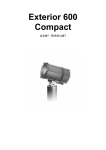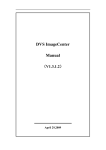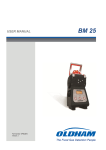Download User manual
Transcript
Exterior 200 user manual Measurements are in millimeters 301 242 165 112 402 290 262 310 © 2001 Martin Professional A/S, Denmark. All rights reserved. No part of this manual may be reproduced, in any form or by any means, without permission in writing from Martin Professional A/S, Denmark. Printed in Denmark. P/N 35000096, Rev C Introduction . . . . . . . . . . . . . . . . . . . . . . . . . . . . . . . . . . . . . . . . 5 Safety information . . . . . . . . . . . . . . . . . . . . . . . . . . . . . . . . . . . . . . . . . . . . 5 Guarding against electric shock. . . . . . . . . . . . . . . . . . . . . . . . . . . . . 5 Preventing UV radiation and lamp explosion . . . . . . . . . . . . . . . . . . . 5 Guarding against burns and fire. . . . . . . . . . . . . . . . . . . . . . . . . . . . . 6 Preventing injury due to falls . . . . . . . . . . . . . . . . . . . . . . . . . . . . . . . 6 Installation . . . . . . . . . . . . . . . . . . . . . . . . . . . . . . . . . . . . . . . . . 7 Unpacking . . . . . . . . . . . . . . . . . . . . . . . . . . . . . . . . . . . . . . . . . . . . . . . . . . 7 Fastening method . . . . . . . . . . . . . . . . . . . . . . . . . . . . . . . . . . . . . . . . . . . . 7 Fixture orientation and location . . . . . . . . . . . . . . . . . . . . . . . . . . . . . . . . . . 8 Bracket adjustment . . . . . . . . . . . . . . . . . . . . . . . . . . . . . . . . . . . . . . . . . . . 9 AC power . . . . . . . . . . . . . . . . . . . . . . . . . . . . . . . . . . . . . . . . . . . . . . . . . . . 9 Changing the power supply settings . . . . . . . . . . . . . . . . . . . . . . . . 10 Replacing the mains lead. . . . . . . . . . . . . . . . . . . . . . . . . . . . . . . . . 11 Installing a cord cap on the mains lead . . . . . . . . . . . . . . . . . . . . . . 11 Data link . . . . . . . . . . . . . . . . . . . . . . . . . . . . . . . . . . . . . . . . . . . . . . . . . . . 12 Cable and junctions . . . . . . . . . . . . . . . . . . . . . . . . . . . . . . . . . . . . . 12 Adaptors. . . . . . . . . . . . . . . . . . . . . . . . . . . . . . . . . . . . . . . . . . . . . . 13 Building a data link. . . . . . . . . . . . . . . . . . . . . . . . . . . . . . . . . . . . . . 13 Settings . . . . . . . . . . . . . . . . . . . . . . . . . . . . . . . . . . . . . . . . . . 14 Modes . . . . . . . . . . . . . . . . . . . . . . . . . . . . . . . . . . . . . . . . . . . . . . . . . . . . 14 Control address . . . . . . . . . . . . . . . . . . . . . . . . . . . . . . . . . . . . . . . . . . . . . 14 Personality settings . . . . . . . . . . . . . . . . . . . . . . . . . . . . . . . . . . . . . . . . . . 15 Clock . . . . . . . . . . . . . . . . . . . . . . . . . . . . . . . . . . . . . . . . . . . . . . . . . . . . . 16 General operation . . . . . . . . . . . . . . . . . . . . . . . . . . . . . . . . . . 17 General guidelines . . . . . . . . . . . . . . . . . . . . . . . . . . . . . . . . . . . . . . . . . . . 17 The LEDs and fixture operating status. . . . . . . . . . . . . . . . . . . . . . . . . . . . 17 Stand-alone operation . . . . . . . . . . . . . . . . . . . . . . . . . . . . . . 19 Programming fixtures . . . . . . . . . . . . . . . . . . . . . . . . . . . . . . . . . . . . . . . . . 19 Getting started . . . . . . . . . . . . . . . . . . . . . . . . . . . . . . . . . . . . . . . . . 20 Selecting fixtures to program . . . . . . . . . . . . . . . . . . . . . . . . . . . . . . 20 Enabling or disabling stand-alone mode . . . . . . . . . . . . . . . . . . . . . 21 Setting master/slave options . . . . . . . . . . . . . . . . . . . . . . . . . . . . . . 21 Automatically triggering stand-alone operation . . . . . . . . . . . . . . . . 22 Programming effects in scenes . . . . . . . . . . . . . . . . . . . . . . . . . . . . 23 Automatic program start at power-on. . . . . . . . . . . . . . . . . . . . . . . . 25 Disconnecting the MP-2 Uploader . . . . . . . . . . . . . . . . . . . . . . . . . . 25 Executing stand-alone scenes with an MC-X Controller . . . . . . . . . . . . . . 25 Controller operation . . . . . . . . . . . . . . . . . . . . . . . . . . . . . . . . 26 Lamp control . . . . . . . . . . . . . . . . . . . . . . . . . . . . . . . . . . . . . . . . . . . . . . . 26 3 Effects . . . . . . . . . . . . . . . . . . . . . . . . . . . . . . . . . . . . . . . . . . . . . . . . . . . . 26 Dimmer . . . . . . . . . . . . . . . . . . . . . . . . . . . . . . . . . . . . . . . . . . . . . . 26 CMY subtractive color mixing . . . . . . . . . . . . . . . . . . . . . . . . . . . . . 27 Random color mixing . . . . . . . . . . . . . . . . . . . . . . . . . . . . . . . . . . . . 27 Effect speed . . . . . . . . . . . . . . . . . . . . . . . . . . . . . . . . . . . . . . . . . . . 27 Color matching Exterior 200s and 600s . . . . . . . . . . . . . . . . .28 Accessories. . . . . . . . . . . . . . . . . . . . . . . . . . . . . . . . . . . . . . . .29 Lens options. . . . . . . . . . . . . . . . . . . . . . . . . . . . . . . . . . . . . . . . . . . . . . . . 29 Changing the lens . . . . . . . . . . . . . . . . . . . . . . . . . . . . . . . . . . . . . . . . . . . 29 Service . . . . . . . . . . . . . . . . . . . . . . . . . . . . . . . . . . . . . . . . . . . .31 Seal maintenance . . . . . . . . . . . . . . . . . . . . . . . . . . . . . . . . . . . . . . . . . . . 31 Lamp replacement . . . . . . . . . . . . . . . . . . . . . . . . . . . . . . . . . . . . . . . . . . . 32 Cleaning . . . . . . . . . . . . . . . . . . . . . . . . . . . . . . . . . . . . . . . . . . . . . . . . . . . 33 Firmware updates . . . . . . . . . . . . . . . . . . . . . . . . . . . . . . . . . . . . . . . . . . . 33 Updating fixture firmware with the MP-2 Uploader . . . . . . . . . . . . . 33 Performing a boot sector update . . . . . . . . . . . . . . . . . . . . . . . . . . . 34 Fuse replacement . . . . . . . . . . . . . . . . . . . . . . . . . . . . . . . . . . . . . . . . . . . 34 Troubleshooting . . . . . . . . . . . . . . . . . . . . . . . . . . . . . . . . . . . .35 DMX protocol. . . . . . . . . . . . . . . . . . . . . . . . . . . . . . . . . . . . . . .36 MP-2 control menu . . . . . . . . . . . . . . . . . . . . . . . . . . . . . . . . . .37 Specifications . . . . . . . . . . . . . . . . . . . . . . . . . . . . . . . . . . . . . .40 4 1 I NTRODUCTION Thank you for selecting the Martin Exterior 200. The Exterior 200 is an automated 150 watt color-changing floodlight designed for fixed exterior installation. It features seamless cyan, magenta, yellow (CMY) color mixing and full-range continuous dimming. The fixture may be operated with DMX controllers or in stand-alone mode with programmable start and stop times or light levels. The Exterior 200’s field angle with the standard lens 70°. Accessory lenses are available to provide a narrow 36° field or an asymmetric 90° by 70° field. SAFETY INFORMATION Warning! This product is not for household use. This product presents risks of lethal or severe injury due to fire and heat, electric shock, ultraviolet radiation, lamp explosion, and falls. Read this manual before powering or installing the fixture, follow the safety precautions listed below and observe all warnings in this manual and on the fixture. If you have questions about how to operate the fixture safely, please contact your Martin dealer or call the Martin 24-hour service hotline at +45 70 200 201. Guardi ng against electric shock • Disconnect the fixture from AC power before removing or installing the lamp, fuses, or any part. • Always ground (earth) the fixture electrically. • Use only a source of AC power that complies with local building and electrical codes and has both overload and ground-fault protection. • Refer all service to a Martin service technician. Pr eventing UV radiation and lamp explosi on • Never operate the fixture with missing or damaged lenses and/or covers. • When replacing the lamp, allow the fixture to cool for at least 15 minutes before opening the fixture. • Do not stare directly into the light. Never look at an exposed lamp while it is lit. • Replace the lamp if it becomes defective or worn out. Introduction 5 Guarding against burns and fire • Never attempt to bypass the thermostatic switch or fuses. Always replace defective fuses with ones of the specified type and rating. • Keep all combustible materials (for example fabric, wood, paper) at least 1 meter (39 inches) away from the fixture. Keep flammable materials well away from the fixture. • Do not illuminate surfaces within 0.5 meters (20 inches) of the fixture. • Install the fixture outdoors or in a well ventilated area. • Never place filters or other materials over the lens. • The exterior of the fixture becomes very hot, up to 90° C (194° F) during normal operation. Do not locate the fixture in areas where accidental contact is likely. • Do not modify the fixture or install other than genuine Martin parts. • Do not operate the fixture if the ambient temperature (Ta) exceeds 40° C (104° F). Preventing injury due to fall s • When suspending the fixture above ground level, verify that the structure can hold at least 10 times the weight of all installed devices. • Block access below the work area whenever installing or removing the fixture. 6 Introduction 2 I NSTALLATION This section describes in general terms how to mount the fixture and connect it to data and AC power. These procedures shall be performed by qualified professionals. UNPACKING The Exterior 200 comes with the following items: • Philips CDM-SA/T 150 W discharge lamp (installed) • User manual FASTENING METHOD Notice! It is the installer’s responsibility to determine the anchoring method. 200 Ø53 90° 82 60 9 Ø13 The Exterior 200 may be permanently fastened to any flat surface, pedestal, or other support that can safely bear at least 10 times the fixture’s weight. Installation 7 The mounting bracket provides 3 holes for 12 mm (1/2 in.) hardware, spaced 100 mm on center, and 2 quarter-circle slots with a center radius of 26.5 mm for 8 mm (5/16 in.) hardware. Consult a qualified engineer to determine a suitable anchoring method. The specific fastening hardware will depend on the installation. In general, use high quality metric grade 8.8 or better corrosion resistant screws such as zinc-plated steel, and self-locking nuts or lock-washers to secure the fixture. FIXTURE ORIENTATION AND LOCATION Do not bury the Exterior 200 or otherwise locate it in an unventilated space. Install the fixture in a location where it is • at least 0.5 meters (20 inches) away from the surface to be illuminated, • at least 1 meter away from any combustible materials, and • away from accidental public contact. If the fixture points down, it must be installed with the power section over the lamp section as shown so that water cannot collect between the lamp section and the power section. When the fixture is located above the area to be illuminated, install with the power section on top. 8 Installation BRACKET ADJUSTMENT The mounting bracket can be positioned along the length of the power section and pivots +70/-210 degrees from the 6 o’clock position shown inside front cover. This procedure requires 4 mm and 5 mm Allen wrenches (hex keys). Warning! Allow the fixture to cool before handling. To adjust the mounting bracket: 1 To adjust the bracket’s lateral position, remove the outer discs on each side of the bracket. Loosen, but do not remove, the bracket screws. Slide the fixture to the desired position and retighten the bracket screws. Replace the outer discs. 2 To adjust the tilt angle, loosen the tilt-lock screws. Turn the fixture to the desired angle and retighten the screws. tilt-lock screws outer disc bracket screws AC POWER Do not connect the Exterior 200 to an electrical dimmer system: doing so can damage the electronics. Warning! Disconnect the fixture from AC power before removing any cover. Important! Verify voltage and frequency settings before applying power. POWER SUPPLY SETTINGS The Exterior 200 is factory-wired to one of the configurations shown in Table 1. The model number and factory settings are printed on the serial number label. If Installation 9 your local AC voltage or frequency differ from the settings for your model, the fixture’s power supply must be rewired by a qualified installer or technician. Model No. Voltage Frequency 90509000 230 V 50 Hz 90509002 245 V 50 Hz 90509004 210 V 60 Hz Table 1: Default Power Supply Settings Changi ng the power supply setti ngs 1 Verify that the Exterior 200 is isolated from AC power. Remove the rear cover. Transformer: Move brown wire to change AC voltage setting. Ballast: Move black wire to change AC frequency setting. 2 Find the correct transformer setting for the local AC voltage in Table 2. Move the brown transformer wire to the tap listed for the setting. AC Mains voltage Transformer setting Tap, brown wire 190 - 202 V 195 V 11 203 - 217 V 210 V 12 218 - 235 V 225 V 14 236 - 252 V 245 V 15 269 - 285 V 277 V 16 Tap, white & blue wires Tap, black wire 9 14 Table 2: Transformer Primary Taps 10 Installation 3 Set the correct AC frequency on the 50 Hz ballast (located on the back of the rear black wire cover) by moving the black ballast wire to 60 Hz the 50 or 60 Hz terminal. (To release the wire, insert a screwdriver in the hole next to the terminal.) Make sure the wire is brown wire securely connected. 4 Replace the rear cover before applying power. See “Gaskets” on page 31. To set the frequency, move the black wire to the 50 or 60 Hz terminal. MAINS CONNECTION Warning! For protection from dangerous electric shock, the fixture must be grounded (earthed). The AC mains supply shall be fitted with a fuse or circuit breaker, ground-fault protection, and a means to isolate the fixture from the mains during service or when not in use. The Exterior 200 is equipped with a 1.8-meter (5.9 ft.) length of 3-conductor 0.75 mm2 (~18 AWG) electrical cable for connection to the AC power supply. Other cable can be installed as follows. Note: The cable gland fits 5.5 - 10 mm diameter cables. The cable attaches with 1/4” female spade plugs on the live and neutral wires and a ring terminal on the ground wire. Replacing the mai ns lead 1 Isolate the fixture from AC power. 2 Loosen both cable gland cap nuts and remove the power section cover. Disconnect the existing mains cable and pull it through the cable gland. 3 Pass the new cable through the cable gland and connect the leads. The live wire connects to PL3, the neutral wire connects to PL1, and the ground wire connects to the chassis screw terminal. 4 Draw up the slack in the AC and data cables and replace the power section cover. Tighten the cable gland cap nuts well to seal against moisture. Installing a cord cap on the mains l ead A cord cap may be installed on the mains lead for testing, service, and temporary applications. Following the cord cap manufacturer’s instructions, connect the yellow and green wire to ground (earth), the brown wire to live, and the blue wire to neutral. Table 3 shows some pin identification schemes; consult an electrician if you have any doubts about proper installation. Installation 11 Wire (EU) Wire (US) Pin Marking Screw (US) brown black live “L” yellow or brass “N” blue white neutral yellow/green green ground silver green Table 3: Cord Cap Connections DATA LINK A data link is required for DMX controller operation, and for synchronized standalone operation of multiple Exterior 200s. Cable and junctions The Exterior 200 provides a dual 1.8 meter (5.9 ft.) 24 AWG cable with locking 3pin male and female XLR connectors for data connection. The male cable is the data input and the female cable is the data output. The connectors are wired pin 1 to shield (gnd.), pin 2 to signal - (cold), and pin 3 to signal + (hot). Use RS-485 data cable designed for outdoor use to extend the link. RS-485 cable has low capacitance and a characteristic impedance of 85 to 150 ohms. It is electrically shielded and has at least 1 twisted-pair of conductors. The minimum wire size is 0.2 mm2 (24 AWG) for runs up to 300 meters (1000 ft.) and 0.322 mm 2 (26 AWG) for runs up 500 meters (1640 ft.). The XLR connectors must be protected in a weatherproof housing. Alternatively, data cables may be connected in weatherproof electrical junction boxes, or the data cable can be replaced with separate input and output cables that connect directly inside the fixture. The latter option requires a new cable gland, see “Cable glands” on page 31. The leads connect to the main circuit board as shown to right. 12 Installation ground hot (white) cold not used PCB data connections Adaptors Adaptors may be required to connect the Exterior 200 to the controller or other 5pin devices. Adaptor cables for indoor use are available from Martin. The adaptor cables are wired as shown below. 5-pin to 3-pin Adaptor 3-pin to 5-pin Adaptor Male Female Male Female 1 2 3 4 5 1 2 3 1 2 3 1 2 3 4 5 P/N 11820005 P/N 11820004 SPLITTER/AMPLIFIERS A device such as the Martin 4-Channel Opto-Isolated RS-485 Splitter/Amplifier may be used to branch the data link and/or extend its length. Do not use a “Y” connector to split the link. TERMINATORS Termination of the data link is required for trouble-free communication. For temporary installations, this can be achieved with a male termination plug inserted into the data output cable of the last fixture in each chain. A termination plug is simply an XLR connector with a 120 ohm resistor soldered across pins 2 and 3. For permanent terminations, the link can be terminated with a 120 ohm resistor across the hot and cold data terminals at the main circuit board inside the last fixture in each chain. Building a data link To build a data link: 1 Connect a data cable to the controller’s data output. A male 5-pin to female 3-pin adaptor may be required. Lead the data cable from the controller to the first fixture and plug it into the male data cable. 2 Connect the output of the fixture closest to the controller to the input of the next fixture. Continue in this manner. Up to 32 fixtures may be connected output to input. 3 Terminate the link as described above, at the output of the last fixture in the chain. Installation 13 3 SETTINGS This section describes how to set the control address, personalities, and clock. To set user options you need a Martin MP-2 Uploader that has been loaded with the Exterior 200’s control software and connected to the fixture or data link. Please refer to the MP-2 Uploader user manual for details. Note: Fixtures do not provide feedback to the uploader. Therefore, the current settings can only be read by observing the behavior of the fixture. MODES The uploader provides two ways to access fixtures: single-fixture mode and allfixtures mode. In single-fixture mode, the uploader communicates only with the fixture at a designated address. In all-fixtures mode, the uploader communicates with all fixtures, of the same type, to which it is connected. Fixture-specific settings such as the control address should be made in singlefixture mode. If no other fixtures are connected, however, then all-fixtures mode may be used. Global settings are made easiest in all-fixtures mode. CONTROL ADDRESS The control address, also known as the start channel, is the first channel used to receive instructions from the controller. Each fixture needs its own control address set, and uses this address and subsequent control channels to receive instructions from a controller. The Exterior 200 uses seven control channels. The control address, also known as the start channel, is the first channel used. The Exterior 200 uses seven channels of control data. It reads the data on the start channel and the next six channels. If the control address is set to 100, the fixture uses channels 100, 101, 102, 103, 104, 105, and 106. Channel 107 would be the control address for the next fixture. If two or more fixtures are set up with the same address, they will receive the same instructions and should behave identically. Setting up identical fixtures with the same address is a good tool for troubleshooting unexpected behavior and an easy way to achieve synchronized action. 14 Settings Important! When setting the address, either use single-fixture mode or isolate all other fixtures from the uploader. To set the control address: 1 Prepare an upload device as described in the uploader user manual. If you know the address to which the fixture is currently set, that is, the address to change from , connect the uploader to the data link and use single-fixture mode. Otherwise, use all fixtures mode and isolate all other fixtures from the uploader. Apply power to the fixture. 2 If using single-fixture mode, scroll to the fixture’s current (from) address and press OK. 3 Select D MX add ress from the fixture menu. 4 Scroll to the desired control address and press OK. 5 Press OK again to confirm and save the setting. PERSONALITY SETTINGS The following settings are available to modify fixture behavior. DMX Lamp-off: When the DMX Lamp-off personality is on (the default setting), lamp power can be turned off from the controller by setting channel 1 to a decimal value from 248 to 255. When set to off, the lamp-off command executes only if channels 3, 4, and 5 are set to values from 230 to 232. DMX reset: When the DMX Reset personality is on (the default setting), the fixture can be reset from the controller by setting channel 1 to a decimal value from 208 to 217. When set to off, the reset command executes only if channels 3, 4, and 5 are set to values from 230 to 232. Automatic Lamp-on: When the Automatic Lamp-on personality is on, the fixture turns on the lamp within 90 seconds of power on. When set to off (the default setting), a lamp-on command is required to turn on the lamp. To set a personality setting: 1 Prepare and connect an upload device as described in the uploader user manual. Apply power to the fixture. 2 Select single fixture mode to change a setting on a single fixture, or all-fixtures mode to make global changes. 3 If using single-fixture mode, enter the fixture’s address. 4 Select S pec ial from the fixture menu. 5 Select the desired personality and setting. (See “MP-2 control menu” on page 37.) Press OK. Settings 15 CLOCK The Exterior 200 has a battery operated 24-hour clock that can start and stop standalone operation. To set the clock: 1 Prepare and connect an upload device as described in the MP2 Uploader manual. Apply power to the fixture. 2 Select all-fixtures mode. 3 Select Ti me from the fixture menu. 4 Select Ho ur and scroll to the current hour. 5 Press OK. 6 Select Mi nut e and scroll to the current minute. 7 Press OK. 8 Press Back to return to the main menu. 16 Settings 4 GENERAL OPERATION GENERAL GUIDELINES For optimum lamp life, turn off lamp power whenever illumination is not required for extended periods of an hour or more. Fixture power may remain on when not in use. When the temperature is expected to fall below freezing, leave the fixture powered on when not in use to keep the electronics warm. The lamp, however, may be switched off. Always allow the lamp to warm up fully before turning it off. Avoid turning on several lamps at once. THE LEDS AND FIXTURE OPERATING STATUS Two LEDs on the rear panel display the fixture status. Normal operation is indicated by two green LEDs. See Table 4 for other status messages. The LEDs flash off for a brief instant at regular intervals to prevent false readings when the light sensor samples the light level. Appearance Message, LED 1 LED 1 LED 2 SENSOR Message, LED 2 Steady green Effects OK Data OK. Steady red - Invalid data/no data Steady yellow Upload in progress Upload in progress Blink red Memory error - Blink yellow Reset in progress Reset in progress Off - No data detected Table 4: LED status messages General operation 17 The installed firmware version number is displayed by the LEDs on power up. The number of red flashes in LED 1 indicates the digit to the left of the decimal point and the number of green flashes in LED 2 indicates the digit to the right of the decimal point. For example, if the firmware version is 1.3, LED 1 flashes red once and LED 2 flashes green three times. 18 General operation STAND-ALONE OPERATION 5 This chapter describes how to operate the Exterior 200 in stand-alone mode where the fixture executes color changes at set intervals and speeds, at pre-defined periods during the day, or when the light level falls below a defined level. The term standalone is used to mean that the Exterior 200 is not connected to a controller, but is programmed with a series of up to 20 scenes that play continuously in a loop. The term ‘stand-alone operation’ can be applied to a single fixture, or to multiple fixtures operating synchronously. Up to 32 Exterior 200s may be connected for synchronized operation triggered by a “master” fixture. Synchronous operation of multiple Exterior 200s requires that they be connected on a data link. Execution of a stand-alone program may be set to start automatically upon poweron, or toggled on/off with an MC-X controller, which also provides direct selection of seven scenes. When programming for stand-alone operation, you might find the summary of commands available in “MP-2 control menu” on page 37 useful as a quick reference. PROGRAMMING FIXTURES The programming of scenes, and setting up of master/slave relationships, is performed using an MP-2 Uploader. The uploader is connected to the fixture, used to program the stand-alone settings for that fixture (or all the fixtures connected to that fixture by data link), and then removed. Once a fixture is subsequently switched on it can automatically run the scenes in its program in a loop, according to the triggering criteria you have specified (time of day, or light level). To summarize, you can use the MP-2 Uploader to program: • Individual fixtures, one at a time. • The same program in multiple fixtures that are linked with data cables. • Individual programs in multiple fixtures that are linked with data cables. If you are not familiar with the use of the MP-2, then it is recommend that you familiarize yourself with it using the MP-2 Uploader manual. Stand-alone operation 19 Getting started 1 Plug the fixture’s, or data link’s, data-input cable (male) into the 3-pin “DMX/RS-485 OUT” socket on the MP-2. 2 Apply power to the fixture and the MP-2. 3 Select Re ad 4 Select Mem ory Car d EXT 200 ve r. from the MP-2 menu. x.x . (Note that [[ is the number that corresponds to the firmware level that is loaded in the fixture. The installed firmware version number is displayed by the LEDs on power up. The number of red flashes in LED 1 indicates the digit to the left of the decimal point and the number of green flashes in LED 2 indicates the digit to the right of the decimal point. For example, if the firmware version is 1.3, LED 1 flashes red once and LED 2 flashes green three times.) 5 Select Fixt ure m enu . It is from this point you use the keys on the uploader to navigate and select the desired menu item. For further guidance see the following sections. Selecting fixtures to program Before selecting any fixture to program you must have set its control address. If you have not yet done so, follow the instructions described in “Control address” on page 14. You have the option of programing all the Exterior 200s on a data link, or an individual Exterior 200. Fixture-specific settings such as the control address should be made in single-fixture mode. If no other fixtures are connected, however, then all-fixtures mode may be used. Global settings are made easiest in all-fixtures mode. For example, it might be appropriate to program the time, or trigger criteria into all fixtures simultaneously, while program scenes might be programmed into fixtures individually. Note that it is important that all the fixtures have the same software level set, or the results will be unpredictable. For more information see, “Firmware updates” on page 33. SELECTING A SINGLE FIXTURE To program a single fixture: 1 Select Si ngl e a ddr ess from the Fixture menu. 2 Select a start address that corresponds to the fixture that you want to program using the arrows. 3 Select OK . 20 Stand-alone operation SELECTING ALL FIXTURES ON A DATA LINK To program all fixtures on the data link simultaneously, s elect A l l add res ses from the Fixture menu. Enabl ing or disabl ing stand-al one mode To: • Disable stand-alone mode, select S tan d and then • Enable stand-alone mode, select St and then al one , then Ena ble SA , O ff . alo ne , then Ena ble SA , and On . Stand-alone mode can be disabled temporarily by: • Turning the fixture off. • Connecting a controller and sending control signals. Stand-alone operation resumes, when the fixture has been turned off and then turned back on again, provided that the A u t o p r o g . o n option has been specified for the fixture (for more information see “Automatic program start at power-on” on page 25), or when another trigger event occurs (light-level or time trigger). Setting master/slave options Synchronous stand-alone operation of up to 32 Exterior 200s may be achieved by linking them together and using the master/slave function in which one unit - only transmits synchronization signals to the others. Note that only Exterior 200 fixtures are supported for master/slave operation. The master fixture triggers simultaneous program start and scene changes in the other slave fixtures. Each fixture stores its own program, and the master triggers simultaneous program start and scene changes, in a cycle, based on its own program. Each fixture will run its program repeatedly, changing scene when prompted to by the master fixture, or until the master fixture finishes its own program and signals that all fixtures should start from the first scene once again. If you are running multiple fixtures simultaneously over a data link, then you must set the master/slave options for each fixture on the data link. Stand-alone operation 21 DEFINING A MASTER FIXTURE No more than one fixture may be the master. Any fixture on the link, however, regardless of its position, may be the master. 1 From the Stan d 2 Select a lon e menu, select Mas ter /sl ave . Mas ter . This designates the fixture as the master fixture and causes it to transmit synchronization signals to the slave fixtures when its program runs. DEFINING SLAVE FIXTURES All other fixtures must be set as slave fixtures: 1 From the Stan d 2 Select a lon e menu, select Mas ter /sl ave . S lav e . This designates the fixture as a slave fixture which will respond to synchronization signals received from the master fixture. Automatically tri ggering stand-alone operation Stand-alone operation can be set for one or two periods during a 24 hour period, or for a light level. SETTING A LIGHT-LEVEL TRIGGER Stand-alone operation can be set for a light level using the built-in light sensor. If the light levels fall below the specified level then operation starts. If both the timer and the light-level trigger are used, operation starts whenever it is darker than the light-level setting, or within the times set. To avoid false triggering by sudden light changes, for example from automobile headlights, the light level must remain above or below the trigger threshold for 5 minutes. To set the light trigger: 1 From the Stand alone menu, select Lig ht lev el , then En able , and then On. 2 Select L eve l and use the arrow keys to select a trigger level from 2 55 0 (darkest) to (brightest). The light toggles on and off as you scroll past the current light level. 3 Select OK . Alternatively, you could capture the current light level using the sensor in the fixture, and use this as the trigger level: 1 From the Stand alone menu, select Lig ht On. 2 Select Ca ptu re and then select G o . 22 Stand-alone operation lev el , then En able , and then SETTING A TIMER TRIGGER Stand-alone operation can be set for one, or two, periods, during a 24 hour period, using the built-in clock. If both the clock and the light sensor are used, operation starts, within the times set, or whenever it is darker than the light-level setting. Operation stops at the stop time provided that the ambient light is brighter than the light-trigger setting. The first thing to do is to set the correct time. See “Clock” on page 16. You can set timer operation for a single period, or for two periods, for example, one period in the morning, and one period in the evening. To set the timer for a single period: 1 Select S tan d a lone from the Fixture menu. 2 Select T ime r , then T ime r 1 3 Select Sta rt , then H our . Use the arrow keys to specify the start hour. Select OK . 4 Select M inu te . Use the arrow keys to specify the start minute. Select OK . 5 Select B ack . 6 Select Stop , then H our . Use the arrow keys to specify the stop hour. Select OK . 7 Select Star t , then Min ute . Use the arrow keys to specify the stop minute. Select O K . Pr ogramming effects in scenes Stand-alone effects can be programmed and stored as scenes. Up to 20 scenes can be programmed in each fixture. Each scene can contain individual color characteristics, light intensity, a fade time, and a wait time. Wait de Fa Wait ene 2 Sc 3 Wa it 1 Scene d Fa e e Stand-alone operation Fa d d Fa The duration of the fade and wait is programmed individually for each scene. The fade time may be 0 - 120 seconds; the wait time may be 0 - 600 seconds. The total time it takes a scene to execute is the sum of the fade and wait times. Fad e ene Sc e Each scene has a dynamic part the fade - during which effects move to the scene’s programmed positions, and a static part - the wait - where the effects in the scene are expressed. 23 Programming is performed using the stand alone Program menu options to program effects, such as: D imm er The dimmer level. C yan M age nta Y ell ow The color. R and om c olo rs A continuously changing and random mix of all three, or any two of the primary subtractive colors (CMY). The speed of the effect can be set to slow, medium, or fast. F ade t ime The fade time, anything from 0 to 120 seconds, is the time it takes to change from one color to another. If the fade time and wait time are the same, the colors change continuously. W ait t ime This is the duration a color is applied. A wait time can be from 1 second to 10 minutes. When operating multiple fixtures in master/slave mode, the wait time in slave fixtures is disregarded, and is determined by the master fixture. Each fixture fades at its own rate and then waits for the master to signal a scene, or program, start before continuing. When programming a master fixture, keep in mind that its total scene times should be equal to or longer than the fade times of the other fixtures. You will get unpredictable results if, for example, a scene is programmed in the master to last 10 seconds and in other fixtures to fade for 15 seconds. SCENE MANAGEMENT Once you have specified a mix of effects, you can store the scene using the options available under the Program menu: 24 S tor e s cen e Save settings in the current scene. A dd s cen e Save settings in a new scene at the end of the sequence. I nse rt s cen e Save settings in a new scene before the current scene, which moves up a number. Tip: Think of the Add and Insert commands as Save commands, to be used as the last step after programming all effects. D ele te s cen e Remove the current scene from memory. Scenes above the deleted scene move down a number. N ext s cen e Step to the next scene. P rev iou s s cen e Step to the previous scene. Stand-alone operation Cle ar sce nes Remove all scenes from the fixture memory. Run pro gra m Run the scenes in the current program. The only indication of what the current scene is comes from the behavior of the fixture. When the program is run, scenes execute in a continuous, ascending loop. If a slaved fixture has: • Fewer scenes than the master fixture, it will run these in a cycle continuously, until the master fixture signals that the program should start from the beginning again. • More scenes than the master fixture, then the additional scenes will never run, because the program will reset to the first scene when the master starts its program from the beginning. Automatic program start at power -on You can specify that the program should start automatically when the fixture is powered-on: 1 From the Stand alone menu select Aut o p rog. on . Then select On . Disconnecting the MP-2 Uploader When all the settings have been made, disconnect the data input cable from the MP2. Reconnect the output cable to the data link, or next fixture if applicable, and run through the process described in this section. EXECUTING STAND-ALONE SCENES WITH AN MC-X CONTROLLER Execution of the stand-alone program can be toggled on or off with an MC-X controller, which can also be used to directly select and run of any one of the first seven scenes in the program. 1 Connect the MC-X controller to the Exterior 200’s data input. If multiple Exterior 200s are connected in a data link, plug the controller into the first fixture in the link. 2 To: • Trigger scenes 00-06, press the numbered preset buttons on the MC-X. • Have each fixture run its own routine, press [Auto]. Stand-alone operation 25 CONTROLLER OPERATION 6 The Exterior 200 may be programmed and operated with any lighting controller that is compatible with the USITT DMX standard. This section describes how to operate the fixture with a controller. See the DMX protocol starting on page 36 for specific control values, and “Data link” on page 12 for connection requirements. LAMP CONTROL Important Avoid striking several lamps at once! The lamp can be turned on and off from the controller using the lamp-on and lampoff commands on channel 1. If the DMX Lamp-off personality is off, the lamp-off command on channel 1 executes only if each of the CMY channels (3, 4, and 5) is set to a DMX value from 230 to 232. Strike lamps one at a time at 5 second intervals. Striking many lamps at once may cause a voltage drop large enough to prevent lamps from striking, damage electronics, and trip circuit breakers. To have the lamp strike automatically at power-up, set the Automatic Lamp-on personality to on (see page 15). Note: After being turned off, the lamp must cool for approximately 8 minutes before it can be turned back on. EFFECTS The mechanical effects reset to their home positions when the fixture is powered on. Effects can also be reset from the controller on channel 1. If the DMX Reset personality is off, the reset command on channel 1 executes only if each of the CMY channels is set to a DMX value from 230 to 232. Dimmer The mechanical dimmer provides smooth, high resolution, full-range dimming on channel 2. 26 Controller operation CMY subtr active color mixing The CMY color mixing system is based on cyan, magenta, and yellow color filters. A continuous range of colors may be achieved by varying the amount of each filter from 0 to 100% on channels 3, 4, and 5. To execute specific color values, channel 6, random color mixing, must be set to 0%. Note that mixing 3 colors results in a loss of light - the light is blacked out when all 3 colors are fully applied. For maximum brightness, mix only 2 colors at a time. If you have Exterior 600 and Exterior 200 fixtures rigged in the same installation then refer to “Color matching Exterior 200s and 600s” on page 28. Random color mixing Random color mixing at slow, medium, and fast speeds is available on channel 6. The colors can be mixed from any two, or all three, of the primary subtractive colors. Choosing a random mixing of just two of the primary subtractive colors will result in the following types of tones: Combination Result Cyan & magenta Bluish tones Cyan & yellow Greenish tones Magenta & yellow Reddish tones These random commands take precedence over values set on the cyan, magenta, and yellow channels. Effect speed The speed at which effects fade, that is, move from one position to another, can be controlled in two ways known as tracking control and vector control. You may switch between tracking and vector control, but you cannot use both at the same time. Tracking control is enabled by setting channel 7, the speed channel, to a decimal value from 0 to 2. Fades are then programmed using the controller’s cross-faders. The Exterior 200 has a digital filter algorithm that averages several updates to ensure smooth movement. Vector control provides a way to program fades on controllers without cross-faders and may provide smoother fades than tracking control with some controllers, particularly on very slow fades. A vector speed is programmed by setting channel 7 to a decimal value from 3 (fastest) to 245 (slowest). The speed setting applies to dimmer and color fades. When using vector control, the controller cross-fade time, if available, must be 0. Controller operation 27 COLOR MATCHING EXTERIOR 200S AND 600S 7 If you are running Exterior 200 and Exterior 600 fixtures together in the same installation, colors will not match when the same CMY values are used, because these fixture use difference lamps. Generally speaking, the relatively: • Higher-powered lamps used in the Exterior 600 result in deeper colors in the cold colors of the spectrum. • Lower-powered lamp used in the Exterior 200 will give deeper colors in the warm colors of the spectrum. The following table gives some approximate values for color matching: Color White 28 Exterior 600 (with MSD 575 lamp) Exterior 200 (with CDM lamp) Magenta 25 Yellow 44 Open White Open Cyan 74 Yellow Yellow 241 Magenta 16 Full yellow Magenta Magenta 100 Yellow 68 Full magenta Cyan Full cyan Magenta 25 Yellow 44 Full cyan Red Full magenta Full yellow Full yellow Magenta 215 Green Cyan 241 Yellow 241 Full cyan Full yellow Blue Full cyan Full magenta Cyan 255 Magenta 191 Color matching Exterior 200s and 600s 8 ACCESSORIES LENS OPTIONS 70° diffuser lens: The 70° diffuser lens is standard. It provides a symmetric 70° field. It installs with the rough side out, away from the lamp. 36° Fresnel lens: The optional Fresnel lens provides a symmetric 36° field. It installs with the ridges out, away from the lamp. 90° x 70° beam shaper lens: The optional beam shaper provides an asymmetric 90° by 70° field. It installs with the ridges facing in, towards the lamp and may be turned as desired; the ridges are parallel with the short axis of the field. This lens is lighter and more fragile than the others: be extra careful when installing the beam shaper lens and tighten the rubber washers just enough to exert light pressure. CHANGING THE LENS Lens installation requires a 4 mm Allen wrench and a no. 2 Pozidriv screwdriver. 1 Remove the front cover and gasket. Loosen the screws in the bottom lens bracket to release the pressure in the rubber washers. Remove the top lens bracket. Remove the existing lens. 2 Place the new lens flat against the metal plate with the rougher side in or out as described above. Replace the top lens bracket. Tighten the 4 lens bracket screws several turns to squeeze the washers out against the lens. Accessories 29 3 To replace the front cover: a Drive all screws to the bottom without tightening (finger tight). b Starting with one screw and working around in a circle, tighten all screws partially, with low torque. c Tighten to a maximum torque of 1.8 Nm. (1.3 Ft-Lbs), still working around in a circle. Note that if you tighten the screws to more than the maximum torque the front glass might break. 30 Accessories 9 SERVICE This section describes service procedures that can be performed by the user. Refer all service not described here to a qualified Martin technician. Warning! Disconnect the fixture from power before removing any cover. SEAL MAINTENANCE GASKETS To maintain the fixture’s resistance to dust and moisture, it is important that you replace gaskets covers carefully after removal. With the exception of the screws on the front cover, cross-tighten all screws with a torque of 3 Nm (2.2 Ft-Lbs). With this torque, the seal will be compressed by about one-third. When replacing the front cover, to avoid breaking the glass, tighten the screws by working around in a circle, tightening them to a maximum torque of 1.8 Nm. (1.3 Ft-Lbs). The silicone gaskets should maintain their sealing ability for the life of the fixture. When servicing the fixture, note the condition of the gaskets and replace any gasket that is cracked, torn, brittle, or inflexible. Replacement gaskets may be ordered as follows: Front section seal for Exterior 200/300 . . . . . . . . . . . . . . . . . . . . . . . . . . . . . . P/N 20600070 Lamp section seal for Exterior 200/300 . . . . . . . . . . . . . . . . . . . . . . . . . . . . . P/N 20600080 Power section seal for Exterior 200/300 . . . . . . . . . . . . . . . . . . . . . . . . . . . . . P/N 20600090 CABLE GLANDS The cable gland must be replaced if the power or data cable is replaced with a cable of a different diameter, or if the data cable is replaced with two separate cables. Replacement glands, available from electrical suppliers, must have the following characteristics. Temperature range: . . . . . . . . . . . . . . . . . . . . . . . . . . . . . . . . . . . . . . -20° to 70° C or better Ingress protection rating: . . . . . . . . . . . . . . . . . . . . . . . . . . . . . . . . . . . . . . . . . . . IP 67 or 68 Entry thread size: . . . . . . . . . . . . . . . . . . . . . . . . . . . . . . . . . . . . . . . . . . . . . . . . . . . . . PG 11 Minimum entry thread length:. . . . . . . . . . . . . . . . . . . . . . . . . . . . . . . . . . . . . . . . . . . . 8 mm Service 31 LAMP REPLACEMENT The Exterior 200 uses the Philips CDM-SA/T 150W discharge lamp. Installing any other lamp may damage the fixture. Lamp Efficiency Color Temp. Average Life Philips CDM-SA/T 150W 85 Lm/W 4000 K 6000 hr. Table 5: Lamp specifications Lamp replacement requires 3 mm and 4 mm Allen wrenches Warning! Allow the lamp to cool for 15 minutes before removing the lamp cover. To replace the lamp: 1 Disconnect the fixture from power and allow it to cool. 2 Remove the lamp cover and gasket. 3 Remove the Allen screws to the left and right of the lamp socket. Gently lead the lamp out of the housing. 4 Remove the old lamp from the socket. Holding the new lamp by its ceramic base - do not touch the glass bulb - insert it firmly and squarely into the lamp socket. Clean the glass bulb with an alcohol wipe or a clean, lint-free cloth wetted with alcohol. 5 Gently insert the lamp through the reflector opening without winding the wires around the lamp. 6 Replace the Allen screws. To replace the cover see “Gaskets” on page 31. 32 Service CLEANING Rinse off loose dirt with a garden hose or low pressure water spray. Wash the aluminum housing with a soft brush or sponge and a mild, non-abrasive car washing detergent. Rinse. FIRMWARE UPDATES Firmware updates are released when features are added. The latest version is available from the Support Area of the Martin Professional web site at http://www.martin.dk. The installed firmware version number is displayed by the LEDs on power up. The number of flashes in LED 1 indicates the digit to the left of the decimal point and the number of flashes in LED 2 indicates the digit to the right of the decimal point. For example, if the firmware version is 1.3, LED 1 flashes once and LED 2 flashes three times. Firmware is installed using a Martin uploader or a 4064 ISA DMX interface for the Martin LightJockey controller. The procedure is found in the MP-2 user manual and the Martin Software Uploader online help file. REQUIREMENTS The following are required in order to install software. • The Exterior 200 update file, available for download from the User Support Area of the Martin web site (http://www.martin.dk). • The Martin Software Uploader program, version 4.0 or later, available for download from the User Support Area of the Martin web site. • A Martin MP-2 Uploader connected to a Windows 95/98 PC, or a LightJockey Controller with 4064 DMX Interface card. Updati ng fixture fir mware with the MP-2 Uploader 1 Connect a prepared MP-2 Uploader to the DMX link. Apply power to the fixtures and the MP-2. Wait a few moments for the fixtures to reset. 2 Select Read Memory Card from the MP-2 main menu. 3 Use the buttons on the right to scroll through the card slots. Select the slot that holds the desired version of E XT20 0 firmware. 4 Select Update 5 Select Software. Select Yes to confirm. Update in DMX mode to start the upload. The MP-2 initializes all connected Exterior 200s, which respond with two yellow LEDs in the status display. Avoid interrupting the process: this will corrupt the software. Service 33 6 After a successful upload the fixtures reset with the new software. If an error occurs and the fixtures do not reset, data was interrupted or corrupted during transmission. Perform a boot mode upload as described below. BOOT SECTOR UPLOAD If the normal upload procedure does not work, or if the software update notes call for a boot sector update, move the boot sector jumper at PL2 to the BOOT position before uploading software. Performing a boot sector update 1 Make sure the Exterior 200 is isolated from AC power. Open the power section. 2 Locate the jumper at position PL2. Move the jumper to the “BOOT” position (pins 1 and 2). 3 Perform a boot mode upload as described in the uploader manual. 4 When the upload is complete, disconnect the fixture from power and move the jumper at PL2 back to the “LOCK” position (pins 2 and 3). 5 To replace the cover see “Gaskets” on page 31 FUSE REPLACEMENT Warning! Never replace fuses with ones of a different rating! The Exterior 200 has 3 fuses located in the power section. The main fuse is located on the small circuit board and the secondary fuses for the low-voltage power supplies are located on the main circuit board. Fuse replacement requires a 4 mm Allen wrench and an 8 mm wrench. To replace a fuse: 1 Make sure the Exterior 200 is isolated from AC power. 2 Open the power section. 3 Remove the two bolts at the rear of the power module and then slide the entire module out of the housing. 4 Locate and replace the defective fuse with one of the same size and rating. 5 Replace and secure the module. Replace the cover before applying power. (See “Gaskets” on page 31.) 34 Service 10 TROUBLESHOOTING Problem Probable cause(s) Remedy No power to fixture. Check power cables. No response from fixture when Primary fuse blown. power is applied. Secondary fuse blown. Replace fuse. Replace fuse. Controller not connected. Connect controller. Incorrect addressing of the fixtures. Check address setting on fixture and controller. Bad data link connection. Inspect cables and correct poor connections and/or broken cables. Fixture resets but does not Conflict between tracking and Eliminate scene cross-fade on respond correctly to controller vector control. controller or set ch. 7 to 0%. (DMX mode operation). Insert termination plug in Data link not terminated. output of last fixture. Defective fixture or 2 devices transmitting on link. Bypass fixtures one at a time until normal operation is regained: unplug both connectors and connect them directly together. Colors cannot be mixed. Random color mixing is on. Turn off random color mixing (ch. 6). Fixture does not reset correctly. Electronic or mechanical failure. Contact service technician. Lamp missing or blown. Disconnect fixture and replace lamp. No light, lamp cuts out intermittently, or burns out too Fixture or lamp is too hot. quickly. Allow fixture to cool. If problem persists, contact service technician. Incorrect power supply setting. Check setting. Troubleshooting 35 A DMX PROTOCOL Start code = 0 DMX channel Value Percent Function 1 0 - 207 208 - 217 218 - 227 228 - 237 238 - 247 248 - 255 0 - 81 82 - 85 85 - 89 89 - 93 93 - 97 97 - 100 Reset, Lamp On/Off Reserved (no change) Reset fixture* Reserved (no change) Lamp power on Reserved (no change) Lamp power off* Note: T ≥ 5 seconds 0 - 255 0 - 100 Dimmer open Closed * If the command is disabled, set channels 3, 4, and 5 (CMY) from 230 to 232. 2 3 4 5 6 7 36 0 - 255 0 - 100 0 - 255 0 - 100 0 - 255 0 - 100 Æ Æ Cyan Magenta White Æ Magenta Yellow White Æ Yellow 0 - 14 15 - 34 35 - 54 55 - 74 75 - 94 95 - 114 115 - 134 135 - 154 155 - 174 175 - 194 195 - 214 215 - 234 235 - 255 0-5 5-13 13-21 21-29 29-37 37-44 45-52 53-60 61-68 68-76 76-84 84-92 92-255 Random Color Mixing Off CMY, slow CMY, medium CMY, fast MY, slow MY, medium MY mix, fast CM, slow CM, medium CM, fast CY, slow CY, medium CY, fast 0-2 3 - 245 246 - 251 252 - 255 0-1 1 - 96 96 - 98 99 - 100 Speed Tracking slow Fast Reserved (no change) Fast Cyan White DMX protocol Æ B MP-2 CONTROL MENU Level 1 Level 2 DMX address 1-512 Enable SA Level 3 Disable stand-alone operation. On Enable stand-alone operation. Level Timer Off Disable light level operation. On Enable light level operation. 1-255 Sets the light trigger level. 1 is darkest, 255 is brightest. When setting, light switches on/off at current level. Go Capture current light level. None Disable timer operation. Timer 1 Use timer 1 to trigger start/stop. Timer 2 Use timer 2 to trigger start/stop. Both Timers Use timers 1 and 2 to trigger start/stop. Start Timer Timer 1 Stop Start Timer 2 Stop Hour Set timer 1 start hour. Minute Set timer 1 start minute. Hour Set timer 1 stop hour. Minute Set timer 1 stop minute. Hour Set timer 2 start hour. Minute Set timer 2 start minute. Hour Set timer 2 stop hour. Minute Set timer 2 stop minute. Do not start the program at fixture power on. Auto Prog. Off On On Master/ Slave Effect (default settings bold) Off Capture Standalone Level 5 Select control address. Enable Light level Level 4 Start program at fixture power on. No Master/Slave The fixture operates in isolation. This is the default. Master Set the fixture to the master in a chain of multiple fixtures. Slave Set the fixture to be a slave in a chain of multiple fixtures. MP-2 control menu 37 Level 1 Level 2 Level 3 Level 4 Dimmer 0-255 Set dimmer level. Cyan 0-255 Set cyan level. 0-255 Set magenta level. Yellow 0-255 Set yellow level. Program Random off Disable random color. CMY - slow Random colors, slow CMY - medium Random colors, medium CMY - fast Random colors, fast Cyan/Mag - slow Random bluish colors, slow Cyan/Mag - medi Random bluish colors, medium Cyan/Mag - fast Random bluish colors, fast Mag/Yel - slow Random reddish colors, slow Mag/Yel - medi Random reddish colors, medium Mag/Yel - fast Random reddish colors, fast Cyan/Yel- slow Random greenish colors, slow Cyan/Yel - medi Random greenish colors, medium Cyan/Yel - fast Random greenish colors, fast Snap Set scene fade time to zero, so that scene changes are immediate. 1 sec - 2 min Set scene fade time from one second up to two minutes. Fade time Wait (trig) 0 s- 10 m time Set scene wait time up to 10 minutes. Add scene Go Save new scene to end of sequence. Next scene Go Call the next scene. Previous scene Go Call the previous scene. Store scene Go Save changes to current scene. Insert scene Go Save new scene before current scene. Delete scene Go Delete the current scene. No Cancel command. Yes Delete all scenes. Leave Run the scenes in the program. Clr all scenes Run program Time 38 Effect (default settings bold) Magenta Random colors Standalone Level 5 Hour 0-23 Set the current hour in 24-hour time. Minute 0-59 Set the current minute. MP-2 control menu Level 1 Level 2 Level 3 Reset On Reset effects to home position. Lamp on On Turn on lamp. Lamp off Off Turn off lamp. Open Move all effects to open position. All effects Adjust Dimmer Cyan Magenta Yellow Level 4 Level 5 Closed Move all effects to closed position. Open Move dimmer to open position. Closed Move dimmer to closed position. Open Move cyan flag to open position. Closed Move cyan flag to full position. Open Move magenta flag to open position. Closed Move magenta flag to full position. Open Move magenta flag to open position. Closed Move magenta flag to full position. Require confirmation of lamp-off. (default) DMX lamp Off off On Special DMX reset Enable lamp-off without confirmation. Off Require confirmation of reset command On Enable reset without confirmation. (default) Off Auto lamp on On Version Effect (default settings bold) Strike lamp from controller. (default) Strike lamp automatically within 90 seconds of power on. The installed firmware version number is displayed by the LEDs at the rear of the fixture. The number of red flashes in LED 1 indicates the digit to the left of the decimal point and the number of green flashes in LED 2 indicates the digit to the right of the decimal point. For example, if the firmware version is 1.3, LED 1 flashes red once and LED 2 flashes green three times. Leave MP-2 control menu 39 C S PECIFICATIONS PHYSICAL Length: . . . . . . . . . . . . . . . . . . . . . . . . . . . . . . . . . . . . . . . . . . . . . . . . . . . . 301 mm (11.5 in) Width: . . . . . . . . . . . . . . . . . . . . . . . . . . . . . . . . . . . . . . . . . . . . . . . . . . . . 310 mm (12.2 in) Height: . . . . . . . . . . . . . . . . . . . . . . . . . . . . . . . . . . . . . . . . . . . . . . . . . . . . 402 mm (15.8 in) Weight: . . . . . . . . . . . . . . . . . . . . . . . . . . . . . . . . . . . . . . . . . . . . . . . . . . . . . . 15 kg (33 lbs) SOURCE Philips CDM-SA/T 150 W “Master Color” (included) . . . . . . . 85 Lm/W, 6000 hr., 4000 K Base . . . . . . . . . . . . . . . . . . . . . . . . . . . . . . . . . . . . . . . . . . . . . . . . . . . . . . . . . . . . . . GY 9.5 DATA COMMUNICATION Hardware standard: . . . . . . . . . . . . . . . . . . . . . . . . . . . . . . . . . . . . . . . . . . . . . . . . . . RS-485 Data I/O: . . . . . . . . . . . . . . . . . . . . . . .3-pin XLR, pin 1 shield, pin 2 cold (-), pin 3 hot (+) INSTALLATION Minimum distance to combustible materials: . . . . . . . . . . . . . . . . . . . . . . . . . . . 1 m (39 in) Minimum distance to illuminated surfaces: . . . . . . . . . . . . . . . . . . . . . . . . . . . 0.5 m (20 in) CONSTRUCTION Housing . . . . . . . . . . . . . . . . . . . . . . . . . . . . . . . . . . . . . . . . . . . . . . . . . . extruded aluminum Finish . . . . . . . . . . . . . . . . . . . . . . . . . . . . . . . . . . . . . . . . anodized, natural aluminum color Front glass . . . . . . . . . . . . . . . . . . . . . . . . . . . . . . . . . . . . . . . . . 6 mm anti-reflection coated Mounting bracket . . . . . . . . . . . . . . . . . . . . . . . . . . . . . . . . . . . . . 8 mm anodized aluminum Housing-to-bracket attachment . . . . . . . . . . . .4 stainless steel M6 bolts, A2 DIN 933, 18.8 Protection factor . . . . . . . . . . . . . . . . . . . . . . . . . . . . . . . . . . . . . . . . . . . . . . . . . . . . . . . IP 65 THERMAL Maximum ambient temperature (Ta) . . . . . . . . . . . . . . . . . . . . . . . . . . . . . . . 40° C (104° F) Maximum surface temperature, steady state, Ta = 40° . . . . . . . . . . . . . . . . . 90° C (194° F) MAXIMUM POWER AND CURRENT 195 V, 50/60 Hz 210 V, 50/60 Hz 225 V, 50/60 Hz 245 V, 50/60 Hz 277 V, 50/60 Hz . . . . . . . . . . . . . . . . . . . . . . . . . . . . . . . . . . . . . . . . . . . . . . . . .210 W, 1.2 A . . . . . . . . . . . . . . . . . . . . . . . . . . . . . . . . . . . . . . . . . . . . . . . . .220 W, 1.1 A . . . . . . . . . . . . . . . . . . . . . . . . . . . . . . . . . . . . . . . . . . . . . . . . .200 W, 1.0 A . . . . . . . . . . . . . . . . . . . . . . . . . . . . . . . . . . . . . . . . . . . . . . . . .200 W, 0.9 A . . . . . . . . . . . . . . . . . . . . . . . . . . . . . . . . . . . . . . . . . . . . . . . . .200 W, 0.8 A FUSES Primary fuse: . . . . . . . . . . . . . . . . . . . . . . . . . . . . . . . . . . . . . . . . . T 3.15 A, high I2t, 250 V Fuse F1: . . . . . . . . . . . . . . . . . . . . . . . . . . . . . . . . . . . . . . . . . . . . . . . . . . . . . . . T 2A, 250 V Fuse F2: . . . . . . . . . . . . . . . . . . . . . . . . . . . . . . . . . . . . . . . . . . . . . . . . . . . . . . . T 2A, 250 V 40 Specifications ACCESSORIES 36° Fresnel lens . . . . . . . . . . . . . . . . . . . . . . . . . . . . . . . . . . . . . . . . . . . . . . . . P/N 91610022 90° x 70° beam shaper lens . . . . . . . . . . . . . . . . . . . . . . . . . . . . . . . . . . . . . . . P/N 91610023 MP-2 Uploader . . . . . . . . . . . . . . . . . . . . . . . . . . . . . . . . . . . . . . . . . . . . . . . . P/N 90758420 MC-X Controller, 220 - 245 V / 50 Hz . . . . . . . . . . . . . . . . . . . . . . . . . . . . . . P/N 90718200 MC-X Controller, 110 - 120 V / 60 Hz . . . . . . . . . . . . . . . . . . . . . . . . . . . . . . P/N 90718300 Philips CDM-SA/T 150 W lamp . . . . . . . . . . . . . . . . . . . . . . . . . . . . . . . . . . . P/N 97010111 Specifications 41