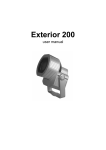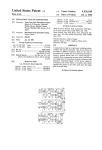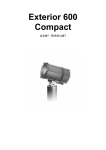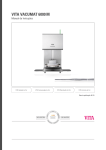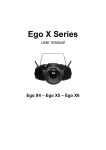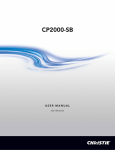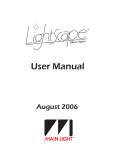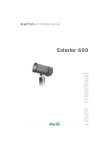Download FiberSource CMY150
Transcript
FiberSource CMY150 user manual Measurements are in millimeters. 195 280 398 197 134 110 © 2001-2006 Martin Professional A/S, Denmark. All rights reserved. No part of this manual may be reproduced, in any form or by any means, without permission in writing from Martin Professional A/S, Denmark. Printed in Denmark. P/N 35000102, Rev E Introduction . . . . . . . . . . . . . . . . . . . . . . . . . . . . . . . . . . . . . . . . 4 Unpacking . . . . . . . . . . . . . . . . . . . . . . . . . . . . . . . . . . . . . . . . . . . . . . . . . . 4 Safety information . . . . . . . . . . . . . . . . . . . . . . . . . . . . . . . . . . . . . . . . . . . . 4 Installation . . . . . . . . . . . . . . . . . . . . . . . . . . . . . . . . . . . . . . . . . 6 AC power . . . . . . . . . . . . . . . . . . . . . . . . . . . . . . . . . . . . . . . . . . . . . . . . . . . 6 Fiber optic cable. . . . . . . . . . . . . . . . . . . . . . . . . . . . . . . . . . . . . . . . . . . . . . 9 Fixture orientation and location . . . . . . . . . . . . . . . . . . . . . . . . . . . . . . . . . 11 Data link . . . . . . . . . . . . . . . . . . . . . . . . . . . . . . . . . . . . . . . . . . . . . . . . . . . 12 Settings . . . . . . . . . . . . . . . . . . . . . . . . . . . . . . . . . . . . . . . . . . 14 Modes . . . . . . . . . . . . . . . . . . . . . . . . . . . . . . . . . . . . . . . . . . . . . . . . . . . . 14 Control address . . . . . . . . . . . . . . . . . . . . . . . . . . . . . . . . . . . . . . . . . . . . . 14 Personality settings . . . . . . . . . . . . . . . . . . . . . . . . . . . . . . . . . . . . . . . . . . 15 Clock . . . . . . . . . . . . . . . . . . . . . . . . . . . . . . . . . . . . . . . . . . . . . . . . . . . . . 16 General operation . . . . . . . . . . . . . . . . . . . . . . . . . . . . . . . . . . 17 General guidelines . . . . . . . . . . . . . . . . . . . . . . . . . . . . . . . . . . . . . . . . . . . 17 The LEDs and fixture operating status. . . . . . . . . . . . . . . . . . . . . . . . . . . . 17 Stand-alone operation . . . . . . . . . . . . . . . . . . . . . . . . . . . . . . 19 Programming fixtures . . . . . . . . . . . . . . . . . . . . . . . . . . . . . . . . . . . . . . . . . 19 Executing stand-alone scenes with an MC-X Controller . . . . . . . . . . . . . . 26 Controller operation . . . . . . . . . . . . . . . . . . . . . . . . . . . . . . . . 27 Lamp control . . . . . . . . . . . . . . . . . . . . . . . . . . . . . . . . . . . . . . . . . . . . . . . 27 Effects . . . . . . . . . . . . . . . . . . . . . . . . . . . . . . . . . . . . . . . . . . . . . . . . . . . . 27 Service . . . . . . . . . . . . . . . . . . . . . . . . . . . . . . . . . . . . . . . . . . . 29 Lamp replacement . . . . . . . . . . . . . . . . . . . . . . . . . . . . . . . . . . . . . . . . . . . 29 Cleaning . . . . . . . . . . . . . . . . . . . . . . . . . . . . . . . . . . . . . . . . . . . . . . . . . . . 31 Firmware updates . . . . . . . . . . . . . . . . . . . . . . . . . . . . . . . . . . . . . . . . . . . 32 Fuse replacement . . . . . . . . . . . . . . . . . . . . . . . . . . . . . . . . . . . . . . . . . . . 33 Troubleshooting . . . . . . . . . . . . . . . . . . . . . . . . . . . . . . . . . . . 34 DMX protocol . . . . . . . . . . . . . . . . . . . . . . . . . . . . . . . . . . . . . . 36 MP-2 control menu . . . . . . . . . . . . . . . . . . . . . . . . . . . . . . . . . 37 Specifications . . . . . . . . . . . . . . . . . . . . . . . . . . . . . . . . . . . . . 40 3 1 I NTRODUCTION Thank you for selecting the Martin FiberSource CMY150. The FiberSource CMY150 is an automated 150-watt color-changing luminaire for illuminating fiber optic cables in permanent installations. It has a weather-resistant IP rating of 44 that enables it to be used in outdoor installations. It features seamless CMY color mixing and full-range continuous dimming. The fixture may be operated with DMX controllers, in synchronization with other units (with or without a controller), and in stand-alone mode with programmable start and stop times, and/or light level activation/deactivation. UNPACKING The FiberSource CMY150 comes with a user manual and a Philips MasterColor CDM-SA/R 150W lamp (installed). SAFETY INFORMATION Warning! This product is not for household use. This product presents risks of lethal or severe injury due to fire and heat, electric shock, ultraviolet radiation, lamp explosion, and falls. Read this manual before powering or installing the fixture, follow the safety precautions listed below and observe all warnings in this manual and on the fixture. If you have questions about how to operate the fixture safely, please contact your Martin dealer or call the Martin 24-hour service hotline at +45 70 200 201. Guarding ag ainst electric shock • Disconnect the fixture from AC power before removing or installing the lamp, fuses, or any part. • Always ground (earth) the fixture electrically. • Use only a source of AC power that complies with local building and electrical codes and has both overload and ground-fault protection. • Refer all service to a Martin service technician. 4 Introduction Preventing UV radi at ion an d lamp explosion • Never operate the fixture with missing or damaged lenses, without a fiber adaptor installed, or with the housing removed. • When replacing the lamp, allow the fixture to cool for at least 15 minutes before opening the fixture. • Do not stare directly into the light. Never look at an exposed lamp while it is lit. • Replace the lamp if it becomes defective or worn out. Guarding against bu rns an d fire • Never attempt to bypass the thermostatic switch or fuses. Always replace defective fuses with ones of the specified type and rating. • Keep at least 0.2 meter (8 in) clear around the air vent. • Keep all combustible materials (for example fabric, wood, paper) at least 0.1 meter (4 inches) away from the fixture. Keep flammable materials well away from the fixture. • Install the fixture in a well ventilated area. • Never place filters or other materials over the lens. • The exterior of the fixture becomes very hot, up to 70° C (158° F) during normal operation. Do not locate the fixture in areas where accidental contact is likely. • Do not modify the fixture or install other than genuine Martin parts. • Do not operate the fixture if the ambient temperature (Ta) exceeds 40° C (104° F). P r e v e nt i n g i nj ur y du e t o f al l s • When suspending the fixture above ground level, verify that the structure can safely hold the weight of all installed devices. • Block access below the work area whenever installing or removing the fixture. Introduction 5 2 I NSTALLATION This section describes in general terms how to mount the fixture and connect it to data and AC power. The procedures in this chapter shall be performed by qualified professionals: 1 “AC power” 2 “Fiber optic cable” on page 9 3 “Fixture orientation and location” on page 11 4 “Data link” on page 12 AC POWER Do not connect the FiberSource CMY150 to an electrical dimmer system: doing so can damage the electronics. Warning! Disconnect the fixture from AC power before removing any cover. Important! Verify voltage and frequency settings before applying power. POWER SUPPLY SETTINGS The FiberSource CMY150 is factory-wired to one of the configurations shown in Table 1. The model number and factory settings are printed on the serial number label which can be found on the base of the fixture. If your local AC voltage or frequency differ from the settings for your model, the fixture’s power supply must be rewired by a qualified installer or technician. Model No. Voltage Frequency 90523000 230 V 50 Hz 90523100 120 V 60 Hz Table 1: Default Power Supply Settings 6 Installation Rewir ing the power supply Always use the setting that most closely matches the local AC mains voltage and frequency. 1 Verify that the FiberSource CMY150 is isolated from AC power. 2 Remove the fixture housing using a 5mm Allen wrench. Transformer Ballast 3 On the transformer, move the brown and blue wires (those with insulated spade plugs) to the transformer taps shown for your mains voltage (see Table 2). Important! Do not move the grey wire from terminal 9 or the black wire from terminal 15. Mains voltage Setting Brown wire on tap Blue wire on tap 95 - 109 V 100 V 12 10 110 - 130 V 120 V 12 9 200 - 219 V 210 V 15 10 219 - 239 V 230 V 15 9 240 - 260 V 250 V 16 9 Table 2: Transformer settings 100 volts 120 volts 9 10 11 12 13 14 15 16 9 10 11 12 13 14 15 16 Installation 1 2 3 4 5 6 7 8 brown black blue grey orange (12 V) orange (12 V) purple (24 V) purple (24 V) brown black blue grey orange (12 V) orange (12 V) purple (24 V) purple (24 V) 7 1 2 3 4 5 6 7 8 210 volts 230 volts 9 10 11 12 13 14 15 16 brown black blue grey orange (12 V) orange (12 V) purple (24 V) purple (24 V) 1 2 3 4 5 6 7 8 9 10 11 12 13 14 15 16 brown black blue grey orange (12 V) orange (12 V) purple (24 V) purple (24 V) 1 2 3 4 5 6 7 8 250 volts 9 10 11 12 13 14 15 16 brown black blue grey orange (12 V) orange (12 V) purple (24 V) purple (24 V) 1 2 3 4 5 6 7 8 4 To set the frequency, move the brown wire on the ballast to the “230-50” (50 Hz) or “230-60” (60 Hz) terminal as shown. The wire is released and locked by inserting a small screwdriver in the square hole next to the terminal and prying back the spring. 5 Tug lightly on the brown wire to make sure that it is connected securely. brown grey 50 Hz brown grey 60 Hz 6 Replace the fixture housing before applying power. MAINS CONNECTION Warning! 8 For protection from dangerous electric shock, the fixture must be grounded (earthed). The AC mains supply shall be fitted with a fuse or circuit breaker, ground-fault protection, and a means to isolate the fixture from the mains during service or when not in use. Installation The FiberSource CMY150 is equipped with a 1.8-meter (5.9 ft.) length of 3conductor 0.75 mm2 (~18 AWG) electrical cable for connection to the AC power supply. The cable attaches with 1/4” female spade plugs on the live and neutral wires and a ring terminal on the ground wire. Other cable can be installed as follows. R e pl a ci ng t he m a i ns l e ad 1 Isolate the fixture from AC power. 2 Remove the fixture housing. 3 Disconnect the existing mains cable and pull it through the hole in the chassis. 4 Pass the new cable through the hole in the chassis and connect the leads. The live wire connects to PL3, the neutral wire connects to PL1, and the ground wire connects to the chassis screw terminal. 5 Draw up the slack in the AC and data cables and replace the fixture housing. Inst al ling a cord cap on the mains lead A cord cap may be installed on the mains lead for testing, service, and temporary applications. Following the cord cap manufacturer’s instructions, connect the yellow and green wire to ground (earth), the brown wire to live, and the blue wire to neutral. Table 3 shows some pin identification schemes; consult an electrician if you have any doubts about proper installation. Wire (EU) Wire (US) Pin Marking Screw (US) brown black live “L” yellow or brass blue white neutral “N” silver yellow/green green ground green Table 3: Cord Cap Connections FIBER OPTIC CABLE Fiber optic cable is connected to the FiberSource CMY150 using one of the available fiber adaptor kits: • P/N 91611035, for 75-350 x Ø1mm fibers. This has a diameter of 30mm and is supplied with an adaptor ring that increases the adaptor diameter to 38mm so that it will fit in the port of the FiberSource CMY150 fixture. • P/N 91611034, for 350-800 x Ø1mm fibers. This has a diameter of 38mm. Installation 9 The fiber adaptors are tapered to fit a varying number of fiber optic cables. The adaptor often needs to be cut for proper fit and maximum light output. Cable types The following guidelines provide a starting point for estimating your needs. Light transmission through fiber-optic cable depends on its quality and results will vary depending on the type of cable used. SIDE-EMITTING CABLE With 1 fixture, best results are had when the fiber optic cable is 10 m (33 ft.) or shorter. The length may be increased to 15 m (50 ft.) by looping the cable and illuminating both ends. With 2 fixtures, one at each end of the cable, lengths up to 30 m (100 ft.) can be achieved. END-EMITTING CABLE Light output decreases with length: keep the cable as short as possible. The maximum recommended length is 25 meters. Cut the light emitting end of the fibers with a sharp knife for maximum output. Installing fiber optic cable 1 Install the cable in the adaptor ferrule according to the instructions supplied with the adaptor ferrule. 2 Insert the adaptor ferrule into the port of the FiberSource CMY150. Warning If your adaptor ferrule is the smaller 30 mm diameter adaptor (P/N 91611035), then you need to insert it into an adaptor ring to increase the diameter to 38 mm. Place the adaptor ring onto the adaptor ferrule so that the ends are flush. Screw the adaptor ring fast using a 2mm Allen wrench. Do not push the adaptor ferrule past the end of the adaptor ring as the fiber will be too close to the light source and will be damaged. 3 Tighten the set screw with a 2 mm (5/64 in.) Allen wrench. 10 Installation FIXTURE ORIENTATION AND LOCATION The FiberSource CMY150 can be installed in dry or damp locations. Do not: • Bury the FiberSource CMY150 or otherwise locate it in an unventilated space. • Mount the FiberSource CMY150 on a wall in a vertical alignment. It may be mounted horizontally (see “Fastening the FiberSource CMY150 to a structure” on page 11). • Install in wet locations. Install the fixture in a location where it is: • at least 0.5 meters (20 inches) away from the surface to be illuminated, • at least 0.1 meter away from any combustible materials, and • away from accidental public contact. The fixture normally rests on the four plastic feet in its base. Fastening the FiberSource CMY150 to a structure To fasten the FiberSource CMY150 to a structure: 1 Remove the fixture housing using a 5mm Allen wrench. 2 Separate the base plate from the fixture chassis by removing the 4 Hex screws using a 5mm Allen wrench. 3 Remove the four plastic feet from the base using a cutting or clipping tool. 4 Ensuring that both the mounting hardware and the supporting structure are able to bear the weight of the fixture, bolt the base plate to the structure using hardware that will fit through the four 13mm (0.5 in) holes. Note that if you are attaching the fixture to a ver tically-aligned structure such as a wall then the plate must be aligned horizontally along its length (as in the following illustration). Due to the restrictions of some lamps and the potential for water to enter the fixture through the air filter, vertically-aligned mounting on a vertical surface such as a wall is not recommended. 5 Re-attach the chassis to the base plate with the four Hex screws and a 5mm Allen wrench. 6 Replace the fixture housing. Installation 11 200 90 70 80 152 DATA LINK A data link is required for DMX controller operation, and for synchronized standalone operation of multiple FiberSource CMY150s. C ab le an d ju ncti on s The FiberSource CMY150 provides a dual 1.8 meter (5.9 ft.) 24 AWG cable with locking 3-pin male and female XLR connectors for data connection. The male cable is the data input and the female cable is the data output. The connectors are wired pin 1 to shield (gnd.), pin 2 to signal - (cold), and pin 3 to signal + (hot). Use RS-485 data cable designed for outdoor use to extend the link. RS-485 cable has low capacitance and a characteristic impedance of 85 to 150 ohms. It is electrically shielded and has at least 1 twisted-pair of conductors. The minimum wire size is 0.2 mm2 (24 AWG) for runs up to 300 meters (1000 ft.) and 0.322 mm2 (26 AWG) for runs up 500 meters (1640 ft.). When the fixture is installed outdoors, the XLR connectors must be protected in a weatherproof housing. Alternatively, data cables may be connected in weatherproof electrical junction boxes, or the data cable can be replaced with separate input and output cables that connect directly inside the fixture. The leads connect to the main circuit board as shown in the illustration to the right. 12 Installation ground hot (white) cold not used PCB data connections Adaptors Adaptors may be required to connect the FiberSource CMY150 to the controller or other 5-pin devices. Adaptor cables for indoor use are available from Martin. The adaptor cables are wired as shown below. 5-pin to 3-pin Adaptor 3-pin to 5-pin Adaptor Male Female Male Female 1 2 3 4 5 1 2 3 1 2 3 1 2 3 4 5 P/N 11820005 P/N 11820004 SPLITTER/AMPLIFIERS A device such as the Martin 4-Channel Opto-Isolated RS-485 Splitter/Amplifier may be used to branch the data link and/or extend its length. Do not use a “Y” connector to split the link. TERMINATORS Termination of the data link is required for trouble-free communication. For temporary installations, this can be achieved with a male termination plug inserted into the data output cable of the last fixture in each chain. A termination plug is simply an XLR connector with a 120 ohm resistor soldered across pins 2 and 3. For permanent terminations, the link can be terminated with a 120 ohm resistor across the hot and cold data terminals at the main circuit board inside the last fixture in each chain. Building a data li nk To build a data link: 1 Connect a data cable to the controller’s data output. A male 5-pin to female 3-pin adaptor may be required. Lead the data cable from the controller to the first fixture and plug it into the male data cable. 2 Connect the output of the fixture closest to the controller to the input of the next fixture. Continue in this manner. Up to 32 fixtures may be connected output to input. 3 Terminate the link, as described previously, at the output of the last fixture in the chain. Installation 13 3 SETTINGS This section describes how to set the control address, personalities, and clock. To set user options you need a Martin MP-2 Uploader that has been loaded with the FiberSource CMY150’s control software and connected to the fixture or data link. Please refer to the MP-2 Uploader user manual for details. Note: Fixtures do not provide feedback to the uploader. Therefore, the current settings can only be read by observing the behavior of the fixture. MODES The uploader provides two ways to access fixtures: single-fixture mode and allfixtures mode. In single-fixture mode, the uploader communicates only with the fixture at a designated address. In all-fixtures mode, the uploader communicates with all fixtures, of the same type, to which it is connected. Fixture-specific settings such as the control address should be made in singlefixture mode. If no other fixtures are connected, however, then all-fixtures mode may be used. Global settings are made easiest in all-fixtures mode. CONTROL ADDRESS The control address, also known as the start channel, is the first channel used to receive instructions from the controller. Each fixture needs its own control address set, and uses this address and subsequent control channels to receive instructions from a controller. The FiberSource CMY150 uses seven channels of control data. It reads the data on the start channel and the next six channels. If the control address is set to 100, the fixture uses channels 100, 101, 102, 103, 104, 105, and 106. Channel 107 would be the control address for the next fixture. The factory set control address is 1. If two or more fixtures are set up with the same address, they will receive the same instructions and should behave identically. Setting up identical fixtures with the same address is a good tool for troubleshooting unexpected behavior and an easy way to achieve synchronized action. 14 Settings Important! When setting the address, either use single-fixture mode or isolate all other fixtures from the uploader. To set the control address: 1 Prepare an upload device as described in the uploader user manual. If you know the address to which the fixture is currently set, that is, the address to change from, connect the uploader to the data link and use single-fixture mode. Otherwise, use all fixtures mode and isolate all other fixtures from the uploader. Apply power to the fixture. 2 If using single-fixture mode, scroll to the fixture’s current (from) address and press OK. 3 Select D MX a d dr e ss from the fixture menu. 4 Scroll to the desired control address and press OK. 5 Press OK again to confirm and save the setting. PERSONALITY SETTINGS The following settings are available to modify fixture behavior. DMX Lamp-off: When the DMX Lamp-off personality is on (the default setting), lamp power can be turned off from the controller by setting channel 1 to a decimal value from 248 to 255. When set to off, the lamp-off command executes only if channels 3, 4, and 5 are set to values from 230 to 232. DMX reset: When the DMX Reset personality is on (the default setting), the fixture can be reset from the controller by setting channel 1 to a decimal value from 208 to 217. When set to off, the reset command executes only if channels 3, 4, and 5 are set to values from 230 to 232. Automatic Lamp-on: When the Automatic Lamp-on personality is on, the fixture turns on the lamp within 90 seconds of power on. When set to off (the default setting), a lamp-on command is required to turn on the lamp. To set a personality setting: 1 Prepare and connect an upload device as described in the uploader user manual. Apply power to the fixture. 2 Select single fixture mode to change a setting on a single fixture, or all-fixtures mode to make global changes. 3 If using single-fixture mode, enter the fixture’s address. 4 Select S pe ci a l from the fixture menu. 5 Select the desired personality and setting. (See “MP-2 control menu” on page 37.) Press OK. Settings 15 CLOCK The FiberSource CMY150 has a battery operated 24-hour clock that can start and stop stand-alone operation. To set the clock: 1 Prepare and connect an upload device as described in the MP2 Uploader manual. Apply power to the fixture. 2 Select all-fixtures mode. 3 Select Ti me from the fixture menu. 4 Select Ho ur and scroll to the current hour. 5 Press OK. 6 Select Mi nu t e and scroll to the current minute. 7 Press OK. 8 Press Back to return to the main menu. 16 Settings 4 GENERAL OPERATION GENERAL GUIDELINES For optimum lamp life, turn off the lamp whenever illumination is not required for extended periods of an hour or more. However it is a good idea to keep the fixture power on so that the fans continually operate, regardless of whether or not the lamp is lit. This keeps air circulating internally and prevents condensation from building up inside the fixture. When the temperature is expected to fall below freezing, leave the fixture powered on when not in use to keep the electronics warm. The lamp, however, may be switched off. Always allow the lamp to warm up fully before turning it off. Avoid turning on several lamps at once. THE LEDS AND FIXTURE OPERATING STATUS Two LEDs on the rear panel display the fixture status. Normal operation is indicated by two green LEDs. See Table 4 for other status messages. r we ta or o P D a ns Se The LEDs flash off for a brief instant at regular intervals to prevent false readings when the light sensor samples the light level. General operation 17 When the fixture is powered up: 1 A check is performed on the software - both LEDs will blink yellow. 2 If the test is: • Successful, both LEDs will blink green. • Unsuccessful, the LEDs will blink yellow and red. In this case perform a DMX upload and restart the fixture. 3 The installed firmware version number is then displayed. The number of red flashes in the Power LED indicates the digit to the left of the decimal point and the number of green flashes in the Data LED indicates the digit to the right of the decimal point. For example, if the firmware version is 1.3, The Power LED flashes red once and the Data LED flashes green three times. 4 The fixture will reset - both LEDs will blink yellow. Appearance Power LED Data LED Steady green Steady yellow Steady green - Data OK. Steady red Invalid data/no data. Upload in progress. - Flash yellow Effects OK. Steady yellow Flash red - Message Flash green Memory error (or - during start up - the number of flashes indicates the number to the left of the decimal point in the software version number). During start up - the number of flashes indicates the number to the right of the decimal point in the software version number). Flash yellow Test/reset in progress. Off No data detected. Flash yellow and red Flash yellow and red Application error (perform DMX upload. See “Firmware updates” on page 32). Table 4: LED status messages 18 General operation STAND-ALONE OPERATION 5 This chapter describes how to operate the FiberSource CMY150 in stand-alone mode where the fixture executes color changes at set intervals and speeds, at predefined periods during the day, or when the light level falls below a defined level. The term stand-alone is used to mean that the FiberSource CMY150 is not connected to a controller, but is programmed with a series of up to 20 scenes that play continuously in a loop. The term ‘stand-alone operation’ can be applied to a single fixture, or to multiple fixtures operating synchronously. Up to 32 FiberSource CMY150s and Exterior 200s may be connected for synchronized operation triggered by a “master” fixture. Synchronous operation of multiple fixtures requires that they be connected on a data link. Execution of a stand-alone program may be set to start automatically upon poweron, or toggled on/off with an MC-X controller, which also provides direct selection of seven scenes. When programming for stand-alone operation, you might find the summary of commands available in “MP-2 control menu” on page 37 useful as a quick reference. PROGRAMMING FIXTURES The programming of scenes, and setting up of master/slave relationships, is performed using an MP-2 Uploader. The uploader is connected to the fixture, used to program the stand-alone settings for that fixture (or all the fixtures connected to that fixture by data link), and then removed. Once a fixture is subsequently switched on it can automatically run the scenes in its program in a loop, according to the triggering criteria you have specified (time of day, or light level). To summarize, you can use the MP-2 Uploader to program: • Individual fixtures, one at a time. • The same program in multiple fixtures that are linked with data cables. • Individual programs in multiple fixtures that are linked with data cables. If you are not familiar with the use of the MP-2, then it is recommend that you familiarize yourself with it using the MP-2 Uploader manual. Stand-alone operation 19 Gett in g st ar ted 1 Plug the fixture’s, or data link’s, data-input cable (male) into the 3-pin “DMX/RS-485 OUT” socket on the MP-2. 2 Apply power to the fixture and the MP-2. 3 Select Re ad Me mo r y C ar d from the MP-2 menu. 4 Select the most recent FiberSource CMY150 software from the list. (Note that these files are numbered according to the firmware level. The firmware version that is installed in the FiberSource CMY150 is displayed by its LEDs on power up. The number of red flashes in the Power LED indicates the digit to the left of the decimal point and the number of green flashes in the Data LED indicates the digit to the right of the decimal point. For example, if the firmware version is 1.3, the Power 1 flashes red once and Data LED flashes green three times.) 5 Select Fi x tu r e m en u . It is from this point you use the keys on the uploader to navigate and select the desired menu item. For further guidance see the following sections. Selecting fixtures to prog ram Before selecting any fixture to program you must have set its control address. If you have not yet done so, follow the instructions described in “Control address” on page 14. You have the option of programing all the FiberSource CMY150s on a data link, or an individual FiberSource CMY150. Fixture-specific settings such as the control address should be made in single-fixture mode. If no other fixtures are connected, however, then all-fixtures mode may be used. Global settings are made easiest in all-fixtures mode. For example, it might be appropriate to program the time, or trigger criteria into all fixtures simultaneously, while program scenes might be programmed into fixtures individually. Note that it is important that all the fixtures have the same software level set, or the results will be unpredictable. For more information see, “Firmware updates” on page 32. SELECTING A SINGLE FIXTURE To program a single fixture: 1 Select Si ng l e ad d re s s from the Fixture menu. 2 Select a start address that corresponds to the fixture that you want to program using the arrows. 3 Select OK . 20 Stand-alone operation SELECTING ALL FIXTURES ON A DATA LINK To program all fixtures on the data link simultaneously, s elect A l l ad dr e ss e s from the Fixture menu. Enabling or di sabling stand-alon e mode To: • Disable stand-alone mode, select S ta n d and then • Enable stand-alone mode, select St an d then a lo ne , then E na bl e S A , O ff . a lo n e , then E n ab le SA , and On . Stand-alone mode can be disabled temporarily by: • Turning the fixture off. • Connecting a controller and sending control signals. Stand-alone operation resumes, when the fixture has been turned off and then turned back on again, provided that the A u t o p r o g . o n option has been specified for the fixture (for more information see “Automatic program start at power-on” on page 25), or when another trigger event occurs (light-level or time trigger). Setting master/slave options for synchr on ized stand-alone op eration Synchronous stand-alone operation of up to 32 FiberSource CMY150s and Exterior 200s may be achieved by linking them together and using the synchronized standalone operation function in which one unit - only - transmits synchronization signals to the others. Note that only FiberSource CMY150 and Exterior 200 fixtures are supported for synchronized stand-alone operation. The master fixture triggers simultaneous program start and scene changes in the other slave fixtures. Each fixture stores its own program, and the master triggers simultaneous program start and scene changes, in a cycle, based on its own program. Each fixture will run its own program repeatedly, changing scene when prompted to by the master fixture, or until the master fixture finishes its own program and signals that all fixtures should start from the first scene once again. If you are running multiple fixtures simultaneously over a data link, then you must set the master/slave options for each fixture on the data link. Stand-alone operation 21 DEFINING A MASTER FIXTURE No more than one fixture may be the master. Any fixture on the link, however, regardless of its position, may be the master. 1 From the S t an d 2 Select a lo n e menu, select M a st er / sl a ve . M a st er . This designates the fixture as the master fixture and causes it to transmit synchronization signals to the slave fixtures when its program runs. DEFINING SLAVE FIXTURES All other fixtures must be set as slave fixtures: 1 From the S t an d 2 Select a lo n e menu, select M a st er / sl a ve . Sl av e . This designates the fixture as a slave fixture which will respond to synchronization signals received from the master fixture. Automatically triggering st an d-alone operation Stand-alone operation can be set for one or two periods during a 24 hour period, and/or for a light level. SETTING A LIGHT-LEVEL TRIGGER Stand-alone operation can be set for a light level using the built-in light sensor. If the light levels fall below the specified level then operation starts. If both the timer and the light-level trigger are used, operation starts whenever it is darker than the light-level setting, or within the times set. To avoid false triggering by sudden light changes, for example from automobile headlights, the light level must remain above or below the trigger threshold for 5 minutes. To set the light trigger: 1 From the Stand alone menu, select L ig ht l ev e l , then En a bl e , and then On. Le v el and use the arrow keys to select a trigger level from 0 (darkest) to 2 55 (brightest). The light toggles on and off as you scroll past the current light level. 2 Select 3 Select OK . Alternatively, you could capture the current light level using the sensor in the fixture, and use this as the trigger level: 1 From the Stand alone menu, select L ig ht On. 2 Select Ca pt u re and then select Go . 22 Stand-alone operation l ev e l , then En a bl e , and then SETTING A TIMER TRIGGER Stand-alone operation can be set for one, or two, periods, during a 24 hour period, using the built-in clock. If both the clock and the light sensor are used, operation starts, within the times set, or whenever it is darker than the light-level setting. Operation stops at the stop time provided that the ambient light is brighter than the light-trigger setting. The first thing to do is to set the correct time. See “Clock” on page 16. You can set timer operation for a single period, or for two periods, for example, one period in the morning, and one period in the evening. To set the timer for a single period: 1 Select S ta nd al o ne from the Fixture menu. 2 Select T im er , Ti me r , then T im er 1. 3 Back out to St a nd a l on e. 4 Select T im er , then T im er 1 5 Select S ta rt , then Ho ur . Use the arrow keys to specify the start hour. Select OK . 6 Select M in ut e . Use the arrow keys to specify the start minute. Select O K . 7 Select B ac k . 8 Select S to p , then H o ur . Use the arrow keys to specify the stop hour. Select OK . 9 Select S to p , then M i nu te . Use the arrow keys to specify the stop minute. Select O K . Programming effects in scenes Stand-alone effects can be programmed and stored as scenes. Up to 20 scenes can be programmed in each fixture. Each scene can contain individual color characteristics, light intensity, a fade time, and a wait time. Stand-alone operation 23 Sc e n e3 ce Wa it ne Wait 1 de Fa e d Fa 2 ene Sc The duration of the fade and wait is programmed individually for each scene. The fade time may be 0 - 120 seconds; the wait time may be 0 - 600 seconds. The total time it takes a scene to execute is the sum of the fade and wait times. S de Fa Each scene has a dynamic part the fade - during which effects move to the scene’s programmed positions, and a static part - the wait - where the effects in the scene are expressed. Wait Programming is performed using the stand alone Program menu options to program effects, such as: D im m er The dimmer level. C ya n M ag e nt a Y el l ow The color. R an d om c ol o rs A continuously changing and random mix of all three, or any two of the primary subtractive colors (CMY). The speed of the effect can be set to slow, medium, or fast. F ad e t im e The fade time, anything from 0 to 120 seconds, is the time it takes to change from one color to another. If the fade time and wait time are both 0, the colors change continuously. W ai t t im e This is the duration a color is applied. A wait time can be from 1 second to 600 seconds. When operating multiple fixtures in master/slave mode, the wait time in slave fixtures is disregarded, and is determined by the master fixture. Each fixture fades at its own rate and then waits for the master to signal a scene, or program, start before continuing. When programming a master fixture, keep in mind that its total scene times should be equal to or longer than the fade times of the other fixtures. You will get unpredictable results if, for example, a scene is programmed in the master to last 10 seconds and in other fixtures to fade for 15 seconds. 24 Stand-alone operation SCENE MANAGEMENT Once you have specified a mix of effects, you can store the scene using the options available under the Program menu: St or e sc en e Save settings in the current scene. Ad d sc en e Save settings in a new scene at the end of the sequence. In se r t sc en e Save settings in a new scene before the current scene, which moves up a number. Tip: Think of the Add and Insert commands as Save commands, to be used as the last step after programming all effects. De le t e sc en e Remove the current scene from memory. Scenes above the deleted scene move down a number. Ne xt sc en e Step to the next scene. Pr ev i ou s sc en e Step to the previous scene. Cl ea r sc en e s Remove all scenes from the fixture memory. Ru n pr og r am Run the scenes in the current program. The only indication of what the current scene is comes from the behavior of the fixture. When the program is run, scenes execute in a continuous, ascending loop. If a slaved fixture has: • Fewer scenes than the master fixture, it will run these in a cycle continuously, until the master fixture signals that the program should start from the beginning again. • More scenes than the master fixture, then the additional scenes will never run, because the program will reset to the first scene when the master starts its program from the beginning. Automatic prog ram start at power-on You can specify that the program should start automatically when the fixture is powered-on: 1 From the Stand alone menu select A u to p r og . o n . 2 Select O n . Stand-alone operation 25 Disconnecting the MP-2 Uploader When all the settings have been made, disconnect the data input cable from the MP2. Reconnect the output cable to the data link, or next fixture if applicable, and run through the process described in this section. EXECUTING STAND-ALONE SCENES WITH AN MC-X CONTROLLER Execution of the stand-alone program can be toggled on or off with an MC-X controller, which can also be used to directly select and run of any one of the first seven scenes in the program. 1 Connect the MC-X controller to the FiberSource CMY150’s data input. If multiple FiberSource CMY150s are connected in a data link, plug the controller into the first fixture in the link. 2 To: 26 • Trigger scenes 00-06, press the numbered preset buttons on the MC-X. • Have each fixture run its own routine, press [Auto]. Stand-alone operation CONTROLLER OPERATION 6 The FiberSource CMY150 may be programmed and operated with any lighting controller that is compatible with the USITT DMX standard. This section describes how to operate the fixture with a controller. See the DMX protocol starting on page 36 for specific control values, and “Data link” on page 12 for connection requirements. LAMP CONTROL Important Avoid striking several lamps at once! The lamp can be turned on and off from the controller using the lamp-on and lampoff commands on channel 1. If the DMX Lamp-off personality is off, the lamp-off command on channel 1 executes only if each of the CMY channels (3, 4, and 5) is set to a DMX value from 230 to 232. Strike lamps one at a time at 5 second intervals. Striking many lamps at once may cause a voltage drop large enough to prevent lamps from striking, damage electronics, and trip circuit breakers. To have the lamp strike automatically at power-up, set the Automatic Lamp-on personality to on (see page 15). Note: After being turned off, the lamp must cool for approximately 8 minutes before it can be turned back on. EFFECTS The mechanical effects reset to their home positions when the fixture is powered on. Effects can also be reset from the controller on channel 1. If the DMX Reset personality is off, the reset command on channel 1 executes only if each of the CMY channels is set to a DMX value from 230 to 232. Dimmer The mechanical dimmer provides smooth, high resolution, full-range dimming on channel 2. Controller operation 27 CMY subt ract ive color mixing The CMY color mixing system is based on cyan, magenta, and yellow color filters. A continuous range of colors may be achieved by varying the amount of each filter from 0 to 100% on channels 3, 4, and 5. To execute specific color values, channel 6, random color mixing, must be set to 0%. Note that mixing 3 colors results in a loss of light - the light is blacked out when all 3 colors are fully applied. For maximum brightness, mix only 2 colors at a time. Random color mixing Random color mixing at slow, medium, and fast speeds is available on channel 6. The colors can be mixed from any two, or all three, of the primary subtractive colors. Choosing a random mixing of just two of the primary subtractive colors will result in the following types of tones: Combination Result Cyan & magenta Bluish tones Cyan & yellow Greenish tones Magenta & yellow Reddish tones These random commands take precedence over values set on the cyan, magenta, and yellow channels. Effect speed The speed at which effects fade, that is, move from one position to another, can be controlled in two ways known as tracking control and vector control. You may switch between tracking and vector control, but you cannot use both at the same time. Tracking control is enabled by setting channel 7, the speed channel, to a decimal value from 0 to 2. Fades are then programmed using the controller’s cross-faders. The FiberSource CMY150 has a digital filter algorithm that averages several updates to ensure smooth movement. Vector control provides a way to program fades on controllers without cross-faders and may provide smoother fades than tracking control with some controllers, particularly on very slow fades. A vector speed is programmed by setting channel 7 to a decimal value from 3 (fastest) to 245 (slowest). The speed setting applies to dimmer and color fades. When using vector control, the controller cross-fade time, if available, must be 0. 28 Controller operation 7 SERVICE This section describes service procedures that can be performed by the user. Refer all service not described here to a qualified Martin technician. Warning! Disconnect the fixture from power before removing the fixture housing. LAMP REPLACEMENT The FiberSource CMY150 uses one of the following discharge lamps. Lamp Efficiency Color Temp. Average Life Philips MasterColor CDM-SA/R 150W 33 Lm/W 4200 K 6000 hr. Osram HQI-R 150W (can only be operated horizontally) 35 Lm/W 4200 K 6000 hr. Table 5: Lamp specifications Installing any other lamp may damage the fixture. Warning! Allow the lamp to cool for 15 minutes before removing the lamp cover. Lamp replacement requires a 5 mm Allen wrench and a Philips screw driver. To replace the lamp: 1 Disconnect the fixture from power and allow it to cool. 2 Remove the fixture housing. Service 29 3 Remove the screws on the cover-plate over the lamp and then remove the coverplate. 4 Gently remove the lamp from its housing. 5 Remove the old lamp from the connecting plug. 6 Clean the glass bulb and reflector of the new lamp with an alcohol wipe or a clean, lint-free cloth wetted with alcohol. 7 Holding the new lamp by its base, insert it firmly and squarely into the lamp housing. 8 Gently re-insert the lamp, without winding the wires around the lamp. If you are installing the Osram HQI-R 150W lamp, note that the lamp may not be o p e r a t e d i n a ny p o s i t i o n o t h e r t h a n horizontal. When the lamp is installed in the fixture turn it so that the wires will point towards the ground when the fixture is permanently installed. This positions the filament in the ideal horizontal burning position. If this is not done the lamp may deteriorate at an accelerated rate. 9 Connect the wires on the new lamp to the connecting plug. 10 Replace the lamp cover-plate, re-insert and tighten the screws. 11 Replace the fixture housing. 30 Service CLEANING Wipe off loose dirt with a damp cloth. Clean the housing with a soft brush or sponge and a mild, non-abrasive car washing detergent. Cleaning the fan an d air filter To maintain adequate cooling, dust must be cleaned from the fan and air filter periodically. 1 Disconnect the fixture from power. 2 Remove the fixture housing using a 2mm Allen wrench. 3 To remove the air filter, take off the fixture housing, and then remove the two screws as shown in the following illustration. 4 Remove dust and dirt from the fan blades and air filter using a soft brush, cotton swab, vacuum, or compressed air. 5 Replace the fixture housing. The air filter is glued to its support, so washing it is not advised. We recommend the installation of a new air filter (P/N 62400205) when the lamp is replaced. Service 31 FIRMWARE UPDATES Firmware updates are released when features are added. The latest version is available from the Support Area of the Martin Professional web site at http://www.martin.dk. The installed firmware version number is displayed by the LEDs on power up (see “The LEDs and fixture operating status” on page 17). Firmware is installed using a Martin uploader or a 4064 DMX interface for the Martin LightJockey controller. The procedure is found in the MP-2 user manual and the Martin Software Uploader online help file. REQUIREMENTS The following are required in order to install software. • The FiberSource CMY150 update file, available for download from the User Support Area of the Martin web site (http://www.martin.dk). • The Martin Software Uploader program, version 4.0 or later, available for download from the Support Area of the Martin web site. • A Martin MP-2 Uploader connected to a Windows 95/98/ME/2000 PC, or a LightJockey Controller with a DMX Interface card. Updat ing fixture fi rmware wi th the MP-2 Uploader 1 Connect a prepared MP-2 Uploader to the DMX link. Apply power to the fixtures and the MP-2. Wait a few moments for the fixtures to reset. 2 Select Read Memory Card from the MP-2 main menu. 3 Use the buttons on the right to scroll through the card slots. Select the slot that holds the desired version of EX T 20 0 firmware. 4 Select Update 5 Select Software. Select Yes to confirm. Update in DMX mode to start the upload. The MP-2 initializes all connected FiberSource CMY150s, which respond with two yellow LEDs in the status display. Avoid interrupting the process: this will corrupt the software. 6 After a successful upload the fixtures reset with the new software. If an error occurs and the fixtures do not reset, data was interrupted or corrupted during transmission. Perform a boot mode upload as described below. BOOT SECTOR UPLOAD If the normal upload procedure does not work, or if the software update notes call for a boot sector update, see the following section, “Performing a boot sector update”. 32 Service Performing a boot sector update 1 Make sure the FiberSource CMY150 is isolated from AC power. Remove the fixture housing. 2 Using the diagram on the inside of the fixture housing as a reference, locate the jumper on the printed circuit board at position PL2. Move the jumper to the “BOOT” position (across pins 1 and 2). 3 Perform a boot mode upload as described in the uploader manual. 4 When the upload is complete, disconnect the fixture from power and move the jumper at PL2 back to the “LOCK” position (pins 2 and 3). 5 Replace the fixture housing. FUSE REPLACEMENT Warning! Never replace fuses with ones of a different rating! The FiberSource CMY150 has 3 fuses. The main fuse is located on the small circuit board and the secondary fuses for the low-voltage power supplies are located on the main circuit board. Fuse replacement requires a 5 mm Allen wrench. To replace a fuse: 1 Make sure the FiberSource CMY150 is isolated from AC power. 2 Remove the fixture housing. 3 Locate the main fuse which can be found by following the power cable to the smaller of the two printed circuit boards. This is located just to the side of the lamp housing. The mains fuse is a T 3.15 amp, high I2t, 250 volt fuse. Replace the defective fuse with one of the same size and rating. 4 Replace the fixture housing before applying power. Service 33 8 TROUBLESHOOTING Problem Probable cause(s) No power to fixture. No response from fixture when Primary fuse blown. power is applied. Secondary fuse blown. Remedy Check power cables. Replace fuse. Replace fuse. Controller not connected. Connect controller. Incorrect addressing of the fixtures. Check address setting on fixture and controller. Bad data link connection. Inspect cables and correct poor connections and/or broken cables. Fixture resets but does not Conflict between tracking and Eliminate scene cross-fade on respond correctly to controller vector control. controller or set ch. 7 to 0%. (DMX mode operation). Insert termination plug in Data link not terminated. output of last fixture. Defective fixture or 2 devices transmitting on link. Bypass fixtures one at a time until normal operation is regained: unplug both connectors and connect them directly together. Colors cannot be mixed. Random color mixing is on. Turn off random color mixing. Fixture does not reset correctly. Electronic or mechanical failure. Contact service technician. Lamp missing or blown. Disconnect fixture and replace lamp. No light, lamp cuts out intermittently, or burns out too Fixture or lamp is too hot. quickly. Allow fixture to cool. If problem persists, contact service technician. Incorrect power supply setting. Check setting. Poor or uneven light. Adaptor installed incorrectly. Refer to Fiber Adaptor Installation Note. Rough fiber ends. File fiber ends smooth as described in Fiber Adaptor Installation Note. Osram lamp filament oriented Turn lamp so wires point incorrectly. toward the ground. No light and the fan does not run. 34 No power to the fixture. Check connections. Blown fuse. Replace fuse. Troubleshooting Problem Fan runs but there is no light. Probable cause(s) Remedy Lamp too hot to strike. Wait a few minutes. Lamp will strike when cool. Incorrect voltage setting. Check and correct voltage setting. Burned out lamp. Install new lamp. Fixture overheating. Allow to cool. Improve air flow. Clean the fan. Troubleshooting 35 A DMX PROTOCOL Start code = 0 DMX channel Value Percent Function 1 0 - 207 208 - 217 218 - 227 228 - 237 238 - 247 248 - 255 0 - 81 82 - 85 85 - 89 89 - 93 93 - 97 97 - 100 Reset, Lamp On/Off Reserved (no change) Reset fixture* Reserved (no change) Lamp power on Reserved (no change) Lamp power off* Note: T ≥ 5 seconds 0 - 255 0 - 100 Dimmer Closed Æ open 0 - 255 0 - 100 Cyan White Æ Cyan 0 - 255 0 - 100 Magenta White Æ Magenta 0 - 255 0 - 100 Yellow White Æ Yellow 0 - 14 15 - 34 35 - 54 55 - 74 75 - 94 95 - 114 115 - 134 135 - 154 155 - 174 175 - 194 195 - 214 215 - 234 235 - 255 0-5 5-13 13-21 21-29 29-37 37-44 45-52 53-60 61-68 68-76 76-84 84-92 92-100 Random Color Mixing Off CMY, slow CMY, medium CMY, fast MY, slow MY, medium MY mix, fast CM, slow CM, medium CM, fast CY, slow CY, medium CY, fast 0-2 3 - 245 246 - 251 252 - 255 0-1 1 - 96 96 - 98 99 - 100 Speed Tracking Fast Æ slow Reserved (no change) Fast * If the command is disabled, set channels 3, 4, and 5 (CMY) from 230 to 232. 2 3 4 5 6 7 36 DMX protocol B MP-2 CONTROL MENU Level 1 Level 2 DMX address 1-512 Enable SA Level 3 Level 5 Off Disable stand-alone operation. On Level Capture Timer Enable stand-alone operation. Off Disable light level operation. On Enable light level operation. 1-255 Sets the light trigger level. 1 is darkest, 255 is brightest. When setting, light switches on/off at current level. Go Capture current light level. None Disable timer operation. Timer 1 Use timer 1 to trigger start/stop. Timer 2 Use timer 2 to trigger start/stop. Both Timers Start Standalone Timer Timer 1 Stop Start Timer 2 Stop Use timers 1 and 2 to trigger start/stop. Hour Set timer 1 start hour. Minute Set timer 1 start minute. Hour Set timer 1 stop hour. Minute Set timer 1 stop minute. Hour Set timer 2 start hour. Minute Set timer 2 start minute. Hour Set timer 2 stop hour. Minute Set timer 2 stop minute. Do not start the program at fixture power on. Auto Prog. Off On On Master/ Slave Effect (default settings bold) Select control address. Enable Light level Level 4 Start program at fixture power on. No Master/Slave The fixture operates in isolation. This is the default. Master Set the fixture to the master in a chain of multiple fixtures. Slave Set the fixture to be a slave in a chain of multiple fixtures. MP-2 control menu 37 Level 1 Level 2 Level 3 Level 4 Dimmer 0-255 Set dimmer level. Cyan 0-255 Set cyan level. Magenta 0-255 Set magenta level. Yellow 0-255 Set yellow level. Random colors Standalone Program Level 5 Random off Disable random color. CMY - slow Random colors, slow CMY - medium Random colors, medium CMY - fast Random colors, fast Cyan/Mag - slow Random bluish colors, slow Cyan/Mag - medi Random bluish colors, medium Cyan/Mag - fast Random bluish colors, fast Mag/Yel - slow Random reddish colors, slow Mag/Yel - medi Random reddish colors, medium Mag/Yel - fast Random reddish colors, fast Cyan/Yel- slow Random greenish colors, slow Cyan/Yel - medi Random greenish colors, medium Cyan/Yel - fast Random greenish colors, fast Snap Set scene fade time to zero, so that scene changes are immediate. 1 sec - 2 min Set scene fade time from one second up to two minutes. Fade time Time 38 Effect (default settings bold) Wait (trig) 0 s- 10 m time Set scene wait time up to 10 minutes. Add scene Go Save new scene to end of sequence. Next scene Go Call the next scene. Previous scene Go Call the previous scene. Store scene Go Save changes to current scene. Insert scene Go Save new scene before current scene. Delete scene Go Delete the current scene. Clr all scenes No Cancel command. Yes Delete all scenes. Run program Leave Run the scenes in the program. Hour 0-23 Set the current hour in 24-hour time. Minute 0-59 Set the current minute. MP-2 control menu Level 1 Level 2 Level 3 Reset On Reset effects to home position. Lamp on On Turn on lamp. Lamp off Off Turn off lamp. Open Move all effects to open position. Closed Move all effects to closed position. Open Move dimmer to open position. All effects Adjust Dimmer Cyan Magenta Yellow Level 4 Level 5 Closed Move dimmer to closed position. Open Move cyan flag to open position. Closed Move cyan flag to full position. Open Move magenta flag to open position. Closed Move magenta flag to full position. Open Move magenta flag to open position. Closed Move magenta flag to full position. Require confirmation of lamp-off. (default) DMX lamp Off off On Special DMX reset Enable lamp-off without confirmation. Off Require confirmation of reset command On Enable reset without confirmation. (default) Off Auto lamp on On Version Effect (default settings bold) Strike lamp from controller. (default) Strike lamp automatically within 90 seconds of power on. The installed firmware version number is displayed by the LEDs on the top of the fixture. The number of red flashes in the Power LED indicates the digit to the left of the decimal point and the number of green flashes in the Data LED indicates the digit to the right of the decimal point. For example, if the firmware version is 1.3, the Power LED flashes red once and the Data LED flashes green three times. Leave MP-2 control menu 39 C S PECIFICATIONS PHYSICAL Length: . . . . . . . . . . . . . . . . . . . . . . . . . . . . . . . . . . . . . . . . . . . . . . . . . . . . 398 mm (15.7 in) Width: . . . . . . . . . . . . . . . . . . . . . . . . . . . . . . . . . . . . . . . . . . . . . . . . . . . . . . 195 mm (7.7 in) Height: . . . . . . . . . . . . . . . . . . . . . . . . . . . . . . . . . . . . . . . . . . . . . . . . . . . . . 192 mm (7.6 in) Weight: . . . . . . . . . . . . . . . . . . . . . . . . . . . . . . . . . . . . . . . . . . . . . . . . . . . . . . .8 kg (17.6 lbs) SOURCE Lamp: . . . . . . . . . . . . . . . . . . . . . . . . . . . . . . . . . . . . . . . . . . . . . . . . . . . . . . 150 W discharge Approved models: . . . . . Philips MasterColor CDM-SA/R 150W and Osram HQI-R 150W Control:. . . . . . . . . . . . . . . . . . . . . . . . . . . . . . . . . . . . . . . . . . . . . . . . . . . Remote switchable INSTALLATION Minimum distance to combustible materials: . . . . . . . . . . . . . . . . . . . . . . . . . . . 0.1 m (4 in) Mounting points: . . . . . . . . . . . . . . . . . . . . . . . . . . . . . . . . . . . . . . .5 x 13 mm (0.5 in) holes Minimum clearance around fan and air vents: . . . . . . . . . . . . . . . . . . . . . . . . . . . 0.2 m (8 in) Environment: . . . . . . . . . . . . . . . . . . . . . . . . . . . . . . . . . . . . . . . . . . . . Dry or damp location Orientation:. . . . . . . . . . . . . . . . . . . . . . . . . . . . . . . . . . . . . . . . . . . . . . . . . . . . . . . Horizontal CONSTRUCTION Housing: . . . . . . . . . . . . . . . . . . . . . . . . . . . . . . . . . . . . . . . . . . Flame retardant ABS plastic Color: . . . . . . . . . . . . . . . . . . . . . . . . . . . . . . . . . . . . . . . . . . . . . . . .RAL 7016, antrazit-gray Ingress protection factor: . . . . . . . . . . . . . . . . . . . . . . . . . . . . . . . . . . . . . . . . . . . . . . . . IP 44 DESIGN STANDARDS 120V/60Hz “US” model: . . . . . . . . . . . . . . . . . . . . . . . UL 1598 / CSA C22.2 No. 250.0-00 230V/50 Hz “EU” model: . . . . . . . . . . . . . . . . . . . . . . . . . . . . EN 60598-1, EN 60598-2-17 THERMAL Maximum ambient temperature (Ta):. . . . . . . . . . . . . . . . . . . . . . . . . . . . . . . 40° C (104° F) Maximum surface temperature, steady state, Ta=40° C: . . . . . . . . . . . . . . . . 70° C (158° F) Cooling: . . . . . . . . . . . . . . . . . . . . . . . . . . . . . . . . . . . . . . Filtered forced-air cooling system AC SUPPLY AC input: . . . . . . . . . . . . . . . . . . . . . . . . . . . . . . . . . . . . . . 1.8 m trailing cable w/o cord cap Power supply options: . . . . . . . . . . . . . . . . . . . . . . . . . . . 100/120/210/230/250 V, 50/60 Hz Primary fuse . . . . . . . . . . . . . . . . . . . . . . . . . . . . . . . . . . . . . . . . . . . . 3.15 A, high I2t, 250 V 40 Specifications MAXIMUM POWER AND CURRENT 100 V: 120 V: 208 V: 230 V: 250 V: . . . . . . . . . . . . . . . . . . . . . . . . . . . . . . . . . . . . . . . . . . . . . . . . . . . . . . . . 220 W, 2.4 A . . . . . . . . . . . . . . . . . . . . . . . . . . . . . . . . . . . . . . . . . . . . . . . . . . . . . . . . . .220 W, 2 A . . . . . . . . . . . . . . . . . . . . . . . . . . . . . . . . . . . . . . . . . . . . . . . . . . . . . . . . 200 W, 1.1 A . . . . . . . . . . . . . . . . . . . . . . . . . . . . . . . . . . . . . . . . . . . . . . . . . . . . . . . . . .210 W, 1 A . . . . . . . . . . . . . . . . . . . . . . . . . . . . . . . . . . . . . . . . . . . . . . . . . . . . . . . . . .220 W, 1 A ELECTROMECHANICAL EFFECTS Cyan filter:. . . . . . . . . . . . . . . . . . . . . . . . . . . . . . . . . . . . . . . . . . . . . . . . . . . . . . . . Magenta filter: . . . . . . . . . . . . . . . . . . . . . . . . . . . . . . . . . . . . . . . . . . . . . . . . . . . . . Yellow filter: . . . . . . . . . . . . . . . . . . . . . . . . . . . . . . . . . . . . . . . . . . . . . . . . . . . . . . Dimmer:. . . . . . . . . . . . . . . . . . . . . . . . . . . . . . . . . . . . . . . . . . . . . . . . . . . . . . . . . . 0 - 100% 0 - 100% 0 - 100% 0 - 100% CONTROL & PROGRAMMING Control options: . . . . . . . . . . . .DMX-512, Martin remote control, stand-alone, master/slave Receiver: . . . . . . . . . . . . . . . . . . . . . . . . . . . . . . . . . . . . . . . . . . . . . . . . . . . . . . . . . . .RS-485 Setting and addressing: . . . . . . . . . . . . . . . . . . . . . . . . . . . . . . . . . . . . Remote with uploader Firmware update:. . . . . . . . . . . . . . . . . . . . . . . . . . . . . . . . . . . . . . . . . . Serial upload (MUF) Stand-alone trigger options: . . . . .Internal real-time clock with timer and light-level sensor Stand-alone memory:. . . . . . . . . . . . . . . . . . . . . . . . . . . . . . . . . . . . . . . . . . . . . . . . 20 scenes Data input: . . . . . . . . . . . . . . . . . . . . . . . . . . . . . . .1.8 m trailing cable with 3-pin XLR male Data output: . . . . . . . . . . . . . . . . . . . . . . . . . . . . 1.8 m trailing cable with 3-pin XLR female Data pinout: . . . . . . . . . . . . . . . . . . . . . . . . . . . . . . . Pin 1 shield, pin 2 cold (-), pin 3 hot (+) DMX channels: . . . . . . . . . . . . . . . . . . . . . . . . . . . . . . . . . . . . . . . . . . . . . . . . . . . . . . . . . . . 7 ORDERING INFORMATION FiberSource CMY150, 230V, 50Hz: . . . . . . . . . . . . . . . . . . . . . . . . . . . . . . . P/N 90523000 FiberSource CMY150, 120V, 60Hz: . . . . . . . . . . . . . . . . . . . . . . . . . . . . . . . P/N 90523100 INCLUDED ITEMS User manual: . . . . . . . . . . . . . . . . . . . . . . . . . . . . . . . . . . . . . . . . . . . . . . . . . . P/N 35000102 Philips MasterColor CDM-SA/R 150W:. . . . . . . . . . . . . . . . . . . . . . . . . . . . . P/N 97010113 ACCESSORIES Fiber adaptor, 350-800 pcs. (50 pcs. interval) Ø1mm fiber, D=38mm: . . . . . P/N 91611034 Fiber adaptor, 75-350 pcs. (25 pcs. interval) Ø1mm fiber, D=30mm: . . . . . . P/N 91611035 MP-2 uploader: . . . . . . . . . . . . . . . . . . . . . . . . . . . . . . . . . . . . . . . . . . . . . . . . P/N 90758420 MC-X controller, 220 - 245 V / 50 Hz: . . . . . . . . . . . . . . . . . . . . . . . . . . . . . . P/N 90718200 MC-X controller, 110 - 120 V / 60 Hz: . . . . . . . . . . . . . . . . . . . . . . . . . . . . . . P/N 90718300 Philips MasterColor CDM-SA/R 150W:. . . . . . . . . . . . . . . . . . . . . . . . . . . . . P/N 97010113 Osram HQI-R 150W:. . . . . . . . . . . . . . . . . . . . . . . . . . . . . . . . . . . . . . . . . . . . P/N 97010101 Air filter . . . . . . . . . . . . . . . . . . . . . . . . . . . . . . . . . . . . . . . . . . . . . . . . . . . . . . P/N 62400205 Specifications 41