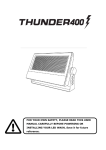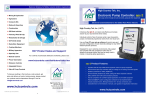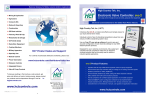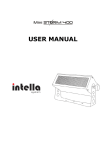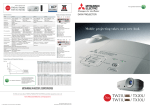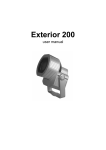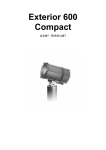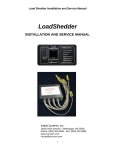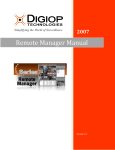Download USER MANUAL - Intella System
Transcript
USER MANUAL INDEX 1.GETTING STARTED ...................................................................... 2 Unpacking ......................................................................................2 Introduction ...................................................................................2 Powering Up ...................................................................................2 Getting A Hold Of Us........................................................................2 SAFETY INSTRUCTIONS ...................................................................3 2. MEET Storm1000 LED STROBE FIXTURE ..................................... 4 MAIN FEATURES .............................................................................4 DMX Quick Reference (1/3/4/6/7/16-Channel Modes) ..........................4 Figure 1: The Storm1000 Pin-Up Picture ............................................5 Figure 2: The Rear Connections ........................................................5 3. SETUP......................................................................................... 6 Fuse Replacement ...........................................................................6 Connecting A Bunch of Storm1000 Fixtures ........................................6 Data/DMX Cabling ...........................................................................6 Cable Connectors ............................................................................6 3-Pin / 5-Pin ...................................................................................7 Take It To The Next Level: Setting Up DMX Control .............................7 Fixture Linking (Master/Slave Mode) ..................................................7 Mounting & Rigging .........................................................................8 4. OPERATING ADJUSTMENTS ........................................................ 8 The Control Panel ............................................................................8 Control Panel Menu Structure ...........................................................9 DMX Mode .................................................................................... 10 Set the Starting DMX Address: ....................................................... 10 Select the DMX Channel Mode: ....................................................... 11 Master/Slave Mode: ....................................................................... 11 Load Default Settings: ................................................................... 11 Auto & Standalone Modes: ............................................................. 11 Auto Mode: .................................................................................. 11 Auto Program Speed: .................................................................... 11 Temperature: ............................................................................... 12 Signal Loss Settings: ..................................................................... 12 LCD Display On/Auto Off: ............................................................... 12 Key (Button) Protection Mode: ........................................................ 12 Test Mode: ................................................................................... 13 DMX Values In-Depth (16-Channel Mode) ........................................ 13 Troubleshooting ............................................................................ 15 5. APPENDIX ................................................................................ 16 MAINTENANCE .............................................................................. 16 Tech Specs ................................................................................... 16 1. GETTING STARTED Unpacking • 1 x Storm1000 • 1 x Base Plate • A Sweet Safety Cable, An Eyebolt & Set of Mounting Brackets • An Ever-So-Handy Power Cord • This Lovely User Manual Carefully check the shipping carton for damage that may have occurred during shipping. If the carton appears to be damaged, carefully inspect your unit for damage and be sure all accessories necessary to operate the unit have arrived intact. In the event damage has been found or parts are missing, please contact our customer support team for further instructions. Please do not return this unit to your dealer without first contacting customer support at the number listed below. Introduction Congratulations, you have just purchased one of the most innovative and reliable lighting fixtures on the market today! Please read and understand the instructions in this manual carefully and thoroughly before attempting to operate this unit, This manual contains important information regarding safety protocol that must be strictly adhered to at all times. Powering Up All fixtures must be powered directly off a switched circuit and cannot be run off a rheostat (variable resistor) or dimmer circuit, even if the rheostat or dimmer channel is used solely for a 0% to 100% switch. AC Voltage Switch - Not all fixtures have a voltage select switch, so please verify that the fixture you receive is suitable for your local power supply. See the label on the fixture or refer to the fixture’s specifications chart for more information. A fixture’s listed current rating is its average current draw under normal conditions. Check the fixture or device carefully to make sure that if a voltage selection switch exists that it is set to the correct line voltage you will use. Warning! Verify that the voltage select switch on your unit matches the line voltage applied. Damage to your fixture may result if the line voltage applied does not match the voltage indicated on the voltage selector switch. Allfixtures must be connected to circuits with a suitable Ground (Earthing). Getting A Hold Of Us If something is wrong, please contact your dealer. Disclaimer: The information and specifications contained in this document aresubject to 2 change without notice. We assumes no responsibility or liability for any errors or omissions that may appear in this user manual. We reserves the right to update the existing document or to create a new document to correct any errors or omissions at any time. You can get the latest version of this document from your dealer. SAFETY INSTRUCTIONS Please read these instructions carefully they include the important information about the installation usage and maintenance of this products Please note: Certain people with epilepsy and photosensitivity may suffer a seizure if exposed to flashing or strobe lighting. If strobe lighting is to be used in a production, warnings should be posted at the front of house or entrance doors to the theater as well as in a program, if distributed. Example: “WARNING: Strobe lights are used during this performance.” • Please keep this User Guide for future use. If you sell the unit to someone else, be sure that they also receive this User Guide. • ALWAYS make sure that you are connecting to the proper voltage, and that the line voltage you are connecting to is not higher than that stated on the decal or rear panel of the fixture. • Make sure there are no flammable materials close to the unit while operating. • The unit must be installed in a location with adequate ventilation, at least 20in (50cm) from adjacent surfaces. Be sure that no ventilation slots are blocked. • ALWAYS disconnect from the power source before servicing or replacing fuse and be sure to replace with same fuse size and type. • ALWAYS secure fixture using a safety chain. NEVER carry the fixture by its cord. Use its carrying handles. • DO NOT operate at ambient temperatures higher than 104°F (40°C). • In the event of a serious operating problem, stop using the unit immediately. NEVER try to repair the unit by yourself. Repairs carried out by unskilled people can lead to damage or malfunction. Please contact the nearest authorized technical assistance center. Always use the same type spare parts. • NEVER connect the device to a dimmer pack. • Make sure the power cord is never crimped or damaged. 3 • Never disconnect the power cord by pulling or tugging on the cord. • Avoid direct eye exposure to the light source while it is on. Caution! There are no user serviceable parts inside the unit. Do not open the housing or attempt any repairs yourself. In the unlikely event your unit may require service, please call your dealer. 2. MEET Storm1000 LED STROBE FIXTURE MAIN FEATURES • Super bright output via 1260 0.8w RGB LEDs • Intense built-in strobe programs + random strobe • 3-segment pixel modes can safely be used as wash (max 40% brightness) • Built-in over heat protection temperature sensor to extend the lamp life • Variable electronic strobe & 16-bit dimmer • User adjustable flash rate of 0-30 flashes per second • Flash duration can be set from 0-650ms in DMX mode • 7000Hz LED scan rate • 4-button easy to use LCD control panel menu • Aluminum mounting bracket with locking knobs + base plate • 3-pin & 5-pin DMX Input/Output • PowerCon™ compatible AC power In/Out connectors DMX Quick Reference (1/3/4/6/7/16-Channel Modes) Channel Mode Function 1 3 4 6 7 16 1 1 1 1 1 Master Dimmer (0-100%) ----- ----- ----- 2 2 2 Red segment Intensity (0-100%) ----- ----- ----- 3 3 3 Green segment Intensity (0-100%) ----- ----- ----- 4 4 4 Blue segment Intensity (0-100%) 2 2 5 5 5 Flash duration (0-full on) 1 3 3 6 6 6 Strobe rate (0-30Hz) ----- ----- 4 7 7 Built-In Effects ----- ----- ----- ----- ----- 8 Red1/Segment 1 Intensity (0-100%) ----- ----- ----- ----- ----- 9 Green1/Segment 2 Intensity (0-100%) ----- ----- ----- ----- ----- 10 Blue1/Segment 3 Intensity (0-100%) ----- ----- ----- ----- ----- 11 Red2/Segment 4 Intensity (0-100%) ----- ----- ----- ----- ----- 12 Green2/Segment 5 Intensity (0-100%) ----- ----- ----- ----- ----- 13 Blue2/Segment 6 Intensity (0-100%) ----- ----- ----- ----- ----- 14 Red3/Segment 7 Intensity (0-100%) ----- ----- ----- ----- ----- 15 Green3/Segment 8 Intensity (0-100%) ----- ----- ----- ----- ----- 16 Blue3/Segment 9 Intensity (0-100%) DMX Quick Reference (3/9-Channel: Pixel Modes) 3-Channel Pixel Mode 1 Red segment Intensity (0-100%) 2 Green segment Intensity (0-100%) 3 Blue segment Intensity (0-100%) 4 Figure 1: The Storm1000 Pin-Up Picture 1260pcs Bright LEDs Locking Knobs Durable Cast Aluminum Housing Mounting Bracket Figure 2: The Rear Connections Fans Cooling Natural Convection Heat Sink Cooling AC Power In AC Power Out Stand Plate 3/5-Pin DMX512 Out Easy-To-Use 4-Button LCD Control Panel 5 3/5-Pin DMX512 In 3. SETUP Before replacing a fuse, disconnect power cord, Always replace with the same type and rating of fuse Fuse Replacement CAUTION! The Storm1000 utilizes a high-output switch-mode power supply with an internal fuse. Under normal operating conditions, the fuse should not require replacement. The fuse is field replaceable, however it is an advanced procedure suited to qualified individuals. Should your Storm1000 fuse require replacement, please contact your dealer for instructions. Connecting A Bunch of Storm1000 Fixtures Follow the guide below to properly link fixtures. Power the first fixture in the chain with a standard cable (provided with fixture). Then jump each subsequent fixture with a properly rated jumper cable. WARNING: DO NOT POWER LINK MORE THAN (2) FIXTURES IN ONE SINGLE CHAIN, ELECTRICALOVERLOAD MAY OCCUR. Data/DMX Cabling To link fixtures together you’ll need data cables. You should use data grade cables that can carry a high quality signal and are less prone to electromagnetic interference. For instance, Belden© 9841 meets the specifications for EIA RS-485 applications. Standard microphone cables will “probably” be OK, but note that they cannot transmit DMX data as reliably over long distances. In any event, the cable should have the following characteristics: 2-conductor twisted pair plus a shield Maximum capacitance between conductors – 30 pF/ft. Maximum capacitance between conductor & shield – 55 pF/ft. Maximum resistance of 20 ohms / 1000 ft. Nominal impedance 100 – 140 ohms Cable Connectors Cables must have a male XLR connector on one end and a female XLR connector on the other end. (Duh!) A Word on Termination: DMX is a resilient communication protocol, however errors still occasionally occur. Termination reduces signal errors, and therefore best practices include use of terminator in all circumstances. If you experiencing problems with erratic fixture 6 behavior, especially over long cable runs, a terminator may help improve performance. To build your own DMX Terminator: Obtain a 120-ohm, 1/4-watt resistor, and wire it between pins 2 & 3 of the last fixture. They are also readily available from specialty retailers CAUTION: Do not allow contact between the common and the fixture’s chassis ground. Grounding the common can cause a ground loop, and your fixture may perform erratically. Test cables with an ohm meter to verify correct polarity and to make sure the pins are not grounded or shorted to the shield or each other. 3-Pin / 5-Pin If you use a controller with a 5 pin DMX output connector, you will need to use a 5 pin to 3 pin adapter. They are widely available over the internet and from specialty retailers If you’d like to build your own, the chart below details a proper cable conversion: Conductor Ground/Shield DMX Data (-) DMX Data (+) Not Used. Not Used. 3-Pin Pin 1 Female(Output) Pin 2 Pin 3 No Connection. No Connection 5-Pin Male(Input) Pin 1 Pin 2 Pin 3 No Connection No Connection Take It To The Next Level: Setting Up DMX Control Step 1: Connect the male connector of the DMX cable to the female connector (output) on the controller Step 2: Connect the female connector of the DMX cable to the first fixture’s male connector (input). Note: It doesn’t matter which fixture address is the first one connected. We recommend connecting the fixtures in terms of their proximity to the controller, rather than connecting the lowest fixture number first, DMX IN and so on. Step 3: Connect other fixtures in the chain from output to input as above. Place a DMX Next Fixture First Fixture in Chain DMX OUT To Next Fixture terminator on the output of the final in Chain fixture to ensure best communication. DMX IN DMX OUT Fixture Linking (Master/Slave Mode) 1. Connect the (male) 3 pin connector side of the DMX cable to the output (female) 3 pin connector of the first fixture. 2. Connect the end of the cable coming from the first fixture which will have a (female) 3 pin 7 connector to the input connector of the next fixture consisting of a (male) 3 pin connector. Then, proceed to connect from the output as stated above to the input of the following fixture and so on. First Fixture in Chain DMX IN DMX out To Next Fixture Next Fixture in Chain DMX IN DMX OUT A quick note: Often, the setup for Master-Slave and Standalone operation requires that the first fixture in the chain be initialized for this purpose via either settings in the control panel or DIP-switches. Secondarily, the fixtures that follow may also require a slave setting. Check the “Operating Adjustments” section in this manual for complete instructions for this type of setup and configuration. Mounting & Rigging This fixture can be mounted in any orientation (vertical, horizontal). Always make sure there is adequate ventilation and no flammable surfaces within 2 feet (.6 meters) of the fixture. You can mount the fixture using fixture clamps or with threaded bolt type hardware. Always install the included safety eyebolt and cable when mounting in overhead or wall locations. Warning: Do not mount the fixture in the ventilation path of a nearby heating supply duct. The heated airflow will cause fixture failure due to overheating 4. OPERATING ADJUSTMENTS The Control Panel All the goodies and different modes possible with the Storm1000 are accessed by using the control panel on the front of the fixture. There are 4 control buttons below the LCD display which allow you to navigate through the various control panel menus. 8 LED STROBE ESC UP DOWN ENTER Button Function <ESC> Used to access the menu or return to a previous menu option <DOWN> <UP> <ENTER> Scrolls through menu options in descending order Scrolls through menu options in ascending order. Used to store the current menu or option within a menu The LCD control panel display shows the menu items you select from the menu map on page #10. When a menu function is selected, the display will show immediately the first available option for the selected menu function. To select a menu item, press <ENTER>. To navigate through the LCD control panel, use the <UP/DOWN> buttons to scroll through the menu options. Press the <ENTER> button, then use the <UP/DOWN> buttons to view any sub-menu options. Press <ESC> to continue without saving, or press <ENTER> button, then the <ESC> to save and return to the previous menu item. Control Panel Menu Structure Menu Sub-menu Address Set DMX Address Auto Mode 1 Mode 2 Mode 3 Mode 4 Mode 5 Mode 6 Speed 000-031 9 001-512 Auto Auto Auto Auto Auto Auto Auto Mode 1 Mode 2 Mode 3 Mode 4 Mode 5 Mode 6 Run Speed Test LED Temp Time All on Red on Blue on Green on Red 1 on Red 2 on Red 3 on Green 1 on Green 2 on Green 3 on Blue 1 on Blue 2 on Blue 3 on Fade on <ENTER> <ENTER> Config DMX Status Display Mode Temp Unit CS Channel Mode Key Mode Load Default All On + Individual LED Segment Testing Internal Temperature Total Run Time Value Hold Holds the last DMX values if signal is lost Value Clear Clears the DMX values if signal is lost LCD Display ON or Auto OFF Celsius degree and Fahrenheit degree for selection Channel 1 (1ch DMX mode) Channel 3 (1ch DMX mode) Channel 4 (1ch DMX mode) Channel 6 (1ch DMX mode) Channel 7 (1ch DMX mode) Channel 16 (1ch DMX mode) Pixel 3 (3ch DMX pixel control) Pixel 9 (9ch DMX pixel control) Key Lock Menu buttons lock after 30sec of inactivity (push more than once to temporarily unlock buttons). Key Unlock Menu buttons are not locked. Load Default Resets all values to default DMX Mode Allows the unit to be controlled by any universal DMX controller. Set the Starting DMX Address: The default mode for the fixture is DMX, so the first menu item that you can edit is the starting DMX address. 10 1.) 2.) 3.) 4.) 5.) Press the <UP/DOWN> buttons until you reach Address. Push the <ENTER> button. Use the <UP/DOWN> buttons to select a channel from 001-512. Press the <ENTER> button to confirm. Press the <ESC> button to return to the main menu. Select the DMX Channel Mode: 1.) Press the <UP/DOWN> buttons until you reach Config. 2.) Push the <ENTER> button. 3.) Using the <UP/DOWN> buttons, highlight DMX Mode, then press <ENTER>. 4.) Use the <UP/DOWN> buttons to select 1, 3, 4, 6, 7, 16, or 3/9 pixel modes. 5.) Press <ENTER>, and then press the <ESC> button until you reach the Address screen. Master/Slave Mode: 1.) Disconnect fixture(s) from any DMX signal source. 2.) Set each fixture to matching DMX modes. 3.) Connect all fixtures together via DMX. The first fixture in the DMX chain will be the master, followed by the slave fixtures. 4.) Connect DMX controller to the master unit for DMX control. Load Default Settings: 1.) Press the <UP/DOWN> buttons until you reach Load Default. 2.) Push the <ENTER> button. Auto & Standalone Modes: Allows a single or Master/Slaved units to run factory installed programs at user selectable speeds. Auto Mode: 1.) Press the <UP/DOWN> buttons until you reach Auto. 2.) Push the <ENTER> button. 3.) Use the <UP/DOWN> buttons to select from Mode 1 to Mode 5. 4.) Press the <ENTER> button to confirm. Auto Program Speed: 1.) Press the <UP/DOWN> buttons until you reach Speed. 2.) Push the <ENTER> button. 3.) Use the <UP/DOWN> buttons to select from 000-031. 4.) Press the <ENTER> button to confirm. 11 Additional Features: Never thought you would ever see so many nifty neato features in a strobe light did you? Temperature: IMPORTANT - Brightness will decrease when the LED temperature rises over 55ºC. If a temperature of +70ºC is reached, the overheat protection sensor will activate, initiating blackout until a safe temperature is reached. It’s highly recommended to not use the LEDs at full strobe brightness for longer than a 1 minute period. You can safely use the fixture as a normal wash in 3/9 pixel modes which are programmed to achieve a max of 40% strobe brightness. 1.) Press the <UP/DOWN> buttons until you reach Temp. 2.) Push the <ENTER> button. 3.) The display will show the current temperature in Celsius degrees. Signal Loss Settings: In the event of DMX signal loss, you can set the fixture to either hold its last received DMX signal values, or clear them. 1.) Press the <UP/DOWN> buttons until you reach Config. 2.) Push the <ENTER> button. 3.) Using the <UP/DOWN> buttons, navigate to DMX Status, then press the <ENTER> button. 4.) Use the <UP/DOWN> buttons to select either Value Hold, or Value Clear. 5.) Press the <ENTER> button to confirm. LCD Display On/Auto Off: Display mode On will keep the LCD illuminated continually, Auto will shut the display off after 30 seconds of inactivity. 1.) Press the <UP/DOWN> buttons until you reach Config. 2.) Push the <ENTER> button, and navigate to Display Mode. 3.) Push the <ENTER> button, then select either On or Auto, and press the <ENTER> button. Key (Button) Protection Mode: With Key Lock active, buttons will be unresponsive to any initial button press after 30 seconds of inactivity. Temporary unlock will occur with more than 1 button press. To disable this feature, activate Key Unlock. 1.) Press the <UP/DOWN> buttons until you reach Config. 2.) Push the <ENTER> button. 3.) Press the <UP/DOWN> buttons until you reach Key Mode, then 12 press<ENTER>. 4.) Use the <UP/DOWN> buttons to select either Key Lock, or Key Unlock, and press the <ENTER> button. Temp Unit CS 1.) Press the <UP/DOWN> buttons until you reach Config. 2.) Push the <ENTER> button, and navigate to Temp Unit CS 3.) Using the <UP/DOWN> buttons to select Celsius degree or Fahrenheit degree Test Mode: 1.) Press the <UP/DOWN> buttons until you reach Test LED. 2.) Push the <ENTER> button. 3.) Now, you can choose to test all of the LEDs at once, or individually test each of its 9 segments. Use the <UP/DOWN> buttons to navigate, and press the <ENTER> to confirm. DMX Values In-Depth (16-Channel Ch. Value 1 000 <--> 255 2 000 <--> 255 3 000 <--> 255 4 000 <--> 255 5 000 <--> 255 6 000 <--> 255 000 <--> 005 7 006 <--> 042 043 <--> 085 086 <--> 128 129 <--> 171 172 <--> 214 215 <--> 255 Mode) Function Dimmer (0% <--> 100%) Red/Segment 1-3 Intensity (0% Green/Segment 4-6 Intensity (0% <--> 100%) Blue/Segment <--> 100%) 7-9 Intensity (0% Flash Duration (0% <--> 100%) <--> 100%) Strobe Rate (0-30Hz) Built-In Programs No function Ramp up effect (slow <--> fast) Ramp down effect (slow <--> fast) Ramp up-down effect (slow <--> fast) Random effect (slow <--> fast) Lightning effect (slow <--> fast) Spike effect 8 000 <--> 255 Red1/Segment 1 Intensity 9 000 <--> 255 Green1/Segment 2 Intensity (0-100%) 10 000 <--> 255 Blue1/Segment 3 Intensity (0-100%) 11 000 <--> 255 Red2/Segment 4 Intensity (0-100%) 12 000 <--> 255 Green2/Segment 5 Intensity (0-100%) 13 000 <--> 255 Blue2/Segment 6 Intensity (0-100%) 14 000 <--> 255 Red3/Segment 7 Intensity (0-100%) 15 000 <--> 255 Green3/Segment 8 Intensity (0-100%) 16 000 <--> 255 Blue3/Segment 9 Intensity (0-100%) (0-100%) DMX Values In-Depth (7-Channel Mode) Function Value 1 000 <--> 255 Dimmer (0% <--> 100%) Ch. 13 2 3 4 5 6 7 000 000 000 000 000 000 006 043 086 129 172 215 <--> <--> <--> <--> <--> <--> <--> <--> <--> <--> <--> <--> 255 255 255 255 255 005 042 085 128 171 214 255 Red/Segment 1-3 Intensity (0% Green/Segment 4-6 Intensity (0% <--> 100%) Blue/Segment <--> 100%) 7-9 Intensity (0% Flash Duration (0% <--> 100%) <--> 100%) Strobe Rate (0-30Hz) Built-In Programs No function Ramp up effect (slow <--> fast) Ramp down effect (slow <--> fast) Ramp up-down effect (slow <--> fast) Random effect (slow <--> fast) Lightning effect (slow <--> fast) Spike effect DMX Values In-Depth (6-Channel Mode) Ch. Value What It Does 1 000 <--> 255 Dimmer (0% <--> 100%) 2 Red/Segment 1-3 Intensity (0% 000 <--> 255 <--> 100%) 3 Green/Segment 4-6 Intensity (0% 000 <--> 255 <--> 100%) 4 Blue/Segment 7-9 Intensity (0% 000 <--> 255 <--> 100%) 5 Flash Duration (0% <--> 100%) 000 <--> 255 6 Strobe Rate (0-30Hz) 000 <--> 255 DMX Values In-Depth (4-Channel Mode) What It Does Ch. Value 1 000 <--> 255 Dimmer (0% <--> 100%) 2 Flash Duration (0% <--> 100%) 000 <--> 255 3 Strobe Rate (0-30Hz) 000 <--> 255 4 000 <--> 005 Built-In Programs 006 <--> 042 No function 043 <--> 085 Ramp up effect (slow <--> fast) 086 <--> 128 Ramp down effect (slow <--> fast) 129 <--> 171 Ramp up-down effect (slow <--> 172 <--> 214 fast) 215 <--> 255 Random effect (slow <--> fast) Lightning effect (slow <--> fast) Spike effect DMX Values In-Depth (3-Channel Mode) What It Does Ch. Value 1 000 <--> 255 Dimmer (0% <--> 100%) 2 Flash Duration (0% <--> 100%) 000 <--> 255 3 Strobe Rate (0-30Hz) 000 <--> 255 DMX Values In-Depth (1-Channel Mode) What It Does Ch. Value 1 000 <--> 255 Dimmer (0% <--> 100%) DMX Values In-Depth (3-Channel Pixel Mode) 14 Ch. 1 2 3 Value 000 <--> 006 <--> 000 <--> 006 <--> 000 <--> 006 <--> Troubleshooting Symptom Fixture AutoShut Off No Light Output Chase Speed Too Fast/Slow No Power Blown Fuse Slow Movement Fixture Not Responding / Responding Erratically Fixture Moving On Its Own 005 255 005 255 005 255 What It Does No Function Red/Segment 1-3 Intensity (0% <--> 100%) No Function Green/Segment 4-6 Intensity (0% <--> 100%) No Function Blue/Segment 7-9 Intensity (0% <--> 100%) Solution If it is stopped or dimmer than normal, the unit may have shut itself off due to high heat. This is to protect the fixture from overheating. No Light Output Check to ensure fixture is operating under Check to ensure fixture is operating under correct mode, IE sound active/auto/DMX/Etc., if applicable. Check to ensure proper setup of speed adjustment. Check fuse, AC cord and circuit for malfunction. Check AC cord and circuit for damage, verify that moving parts are not restricted and that unit’s ventilation is not obstructed Check that speed channels are set appropriately. Make sure all connectors are seated properly and securely. Use Only DMX Cables and/or check cables for defects Install a Terminator. Reset fixture(s). Verify proper mode of operation. Is the fixture in “Auto” mode? 15 5. APPENDIX MAINTENANCE ALWAYS DISCONNECT POWER BEFORE CLEANING NEVER REMOVE THE GROUND PRONG FROM POWER CORD NEVER SPIN A FAN WITH COMPRESSED AIR, this can damage components in your fixture Your fixture will require regular cleaning to prevent a build up of dust and smoke debris on the optics and housing. After disconnection of power, wipe down the fixture with a damp cloth. Never use alcohol or solvents as this may damage the finish. Use glass cleaner for glass surfaces such as external lens or mirrors. A dry paint brush is an excellent tool to remove surface dust. Be sure to periodically check for loose parts that could damage the fixture or potentially allow the fixture to cause injury. Make sure all overhead and wall installations have a secondary safety device installed such as a safety cable rated for your fixture type and size. Check the power cord as well, make sure there is no damage that could cause electrical shock, never remove the ground prong. There are no user-servicable parts in this fixture. Do not attempt to open and repair this fixture. Return to the factory for repair. Tech Specs Weight & Dimensions Width 17.8 in (45 cm), Base: 15.7 in (39.8 cm) Depth 3 in (7.4 cm), Base: 6.3 in (15.8 cm) Height 11.25 in (28.6 cm) Weight 20.94lbs (9.5 kg) Power Operating Voltage 200-240VAC 50/60Hz Power Consumption 1000W Max, 5A, pf: .75 Light Source LED 1,260 RGB LEDs, 50,000 hrs. Optical Beam Angle 140 degree Luminous 38959lm 16 Thermal Max.Operating Temp. 104 degrees F (40 degrees C) ambient Control Protocol USITT DMX-512 DMX Channels 1/3/4/6/7/9/16 Channels Input 3/5-pin XLR Male Output 3/5-pin XLR Female Operating Modes Standalone, Master/Slave, Auto Mode Other Information A lot of things look cooler in slow motion. Eating isn’t one of them. Warranty 1-year limited warranty, does not malfunction caused by damage to LED’s. 17 cover INTELLA SYSTEM A/S. #6 Youyi Road, Yongping Street, Baiyun District, Guangzhou, CHINA [email protected]/[email protected]/www.intellasystem.com TEL. +86 20 36297033. FAX. +86 20 86438560