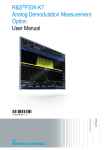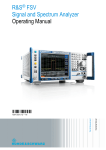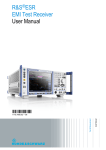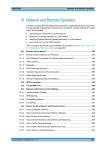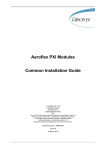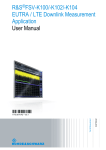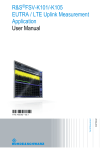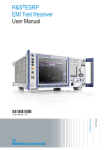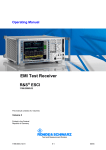Download R&S FSVR Realtime Spectrum Analyzer User Manual
Transcript
R&S®FSVR Realtime Spectrum Analyzer User Manual (=;6åP) User Manual Test & Measurement 1311.0687.32 ─ 04 This manual covers the following products: ● R&S FSVR7 (1311.0006K07) ● R&S FSVR13 (1311.0006K13) ● R&S FSVR30 (1311.0006K30) ● R&S FSVR40 (1311.0006K40) ● R&S FSV-B17 (1310.9568.02) ● R&S FSV-B21 (1310.9597.02) ● R&S FSV-K7S (1310.8126.02) ● R&S FSV-K9 (1310.8203.02) The contents of this manual correspond to firmware version 1.63 or higher. © 2012 Rohde & Schwarz GmbH & Co. KG Muehldorfstr. 15, 81671 Munich, Germany Phone: +49 89 41 29 - 0 Fax: +49 89 41 29 12 164 E-mail: [email protected] Internet: http://www.rohde-schwarz.com Printed in Germany – Subject to change – Data without tolerance limits is not binding. R&S® is a registered trademark of Rohde & Schwarz GmbH & Co. KG. Trade names are trademarks of the owners. The following abbreviations are used throughout this manual: R&S®FSVR is abbreviated as R&S FSVR. R&S®FSVR Contents Contents 1 Preface....................................................................................................5 1.1 Documentation Overview.............................................................................................5 1.2 Conventions Used in the Documentation...................................................................7 1.3 How to Use the Help System........................................................................................8 2 Selecting the Measurement Mode......................................................10 2.1 Measurement Mode Menus – HOME Key..................................................................10 2.2 Measurement Modes of the R&S FSVR.....................................................................10 3 Using the Realtime Analyzer...............................................................15 3.1 Data Acquisition and Processing in a Realtime Analyzer.......................................16 3.2 Selecting the Result Display......................................................................................19 3.3 The Realtime Spectrum Result Display....................................................................19 3.4 The Spectrogram Result Display...............................................................................21 3.5 The Persistence Spectrum Result Display...............................................................30 3.6 The Power vs Time Result Display............................................................................37 3.7 The Power vs Time Waterfall Result Display............................................................39 3.8 Configuring Realtime Measurements........................................................................39 3.9 Zooming into the Spectrogram..................................................................................43 3.10 Using Markers.............................................................................................................45 3.11 Triggering Measurements..........................................................................................48 4 Using the Spectrum Analyzer.............................................................54 4.1 Measurement Parameters..........................................................................................54 4.2 Measurement Functions...........................................................................................117 4.3 Using the Spectrogram in Spectrum Mode............................................................270 4.4 Instrument Functions - I/Q Analyzer.......................................................................271 4.5 Instrument Functions - Power Sensor (R&S FSV-K9)...........................................291 5 Using the Analog Demodulator........................................................305 5.1 About the Analog Demodulator...............................................................................305 5.2 Functions of the Analog Demodulator....................................................................320 5.3 Functions of the Stereo FM Demodulator...............................................................375 5.4 Information on Remote Control Commands...........................................................411 User Manual 1311.0687.32 ─ 04 3 R&S®FSVR Contents 6 General Setup of the R&S FSVR.......................................................414 6.1 Instrument Setup and Interface Configuration – SETUP Key...............................414 6.2 Saving and Recalling Settings Files – SAVE/RCL Key..........................................437 6.3 Manual Operation – Local Menu..............................................................................451 6.4 Measurement Documentation – PRINT Key...........................................................452 6.5 User-Defined Menu – USER key..............................................................................455 7 R&S FSVR Options............................................................................457 7.1 Instrument Functions - R&S Digital I/Q Interface (Option R&S FSV-B17)............457 7.2 Instrument Functions – External Mixer (Option R&S FSV-B21)...........................475 8 Remote Operation of the R&S FSVR................................................496 8.1 Remote Control - Basics..........................................................................................496 8.2 Remote Control – Commands..................................................................................532 8.3 Remote Control – Programming Examples..........................................................1003 9 Maintenance.....................................................................................1047 9.1 Storing and Packing...............................................................................................1047 9.2 List of Available Power Cables..............................................................................1047 10 Error Messages................................................................................1049 List of Commands............................................................................1051 Index..................................................................................................1071 User Manual 1311.0687.32 ─ 04 4 R&S®FSVR Preface Documentation Overview 1 Preface 1.1 Documentation Overview The user documentation for the R&S FSVR is divided as follows: ● Quick Start Guide ● Operating Manuals for base unit and options ● Service Manual ● Online Help ● Release Notes Quick Start Guide This manual is delivered with the instrument in printed form and in PDF format on the CD. It provides the information needed to set up and start working with the instrument. Basic operations and basic measurements are described. Also a brief introduction to remote control is given. The manual includes general information (e.g. Safety Instructions) and the following chapters: Chapter 1 Introduction, General information Chapter 2 Front and Rear Panel Chapter 3 Preparing for Use Chapter 4 Firmware Update and Installation of Firmware Options Chapter 5 Basic Operations Chapter 6 Basic Measurement Examples Chapter 7 Brief Introduction to Remote Control Appendix 1 Printer Interface Appendix 2 LAN Interface Operating Manuals The Operating Manuals are a supplement to the Quick Start Guide. Operating Manuals are provided for the base unit and each additional (software) option. The Operating Manual for the base unit provides basic information on operating the R&S FSVR in general, and the "Spectrum" mode in particular. Furthermore, the software options that enhance the basic functionality for various measurement modes are described here. The set of measurement examples in the Quick Start Guide is expanded by more advanced measurement examples. In addition to the brief introduction to remote control in the Quick Start Guide, a description of the basic analyzer commands and programming examples is given. Information on maintenance, instrument interfaces and error messages is also provided. User Manual 1311.0687.32 ─ 04 5 R&S®FSVR Preface Documentation Overview In the individual option manuals, the specific instrument functions of the option are described in detail. For additional information on default settings and parameters, refer to the data sheets. Basic information on operating the R&S FSVR is not included in the option manuals. The following Operating Manuals are available for the R&S FSVR: ● R&S FSVR base unit; in addition: – R&S FSV-K7S Stereo FM Measurements – R&S FSV-K9 Power Sensor Support – R&S FSV-K14 Spectrogram Measurement ● R&S FSV-K10 GSM/EDGE Measurement ● R&S FSV-K30 Noise Figure Measurement ● R&S FSV-K40 Phase Noise Measurement ● R&S FSV-K70 Vector Signal Analysis Operating Manual R&S FSV-K70 Vector Signal Analysis Getting Started (First measurements) ● R&S FSV-K72 3GPP FDD BTS Analysis ● R&S FSV-K73 3GPP FDD UE Analysis ● R&S FSV-K76/77 3GPP TD-SCDMA BTS/UE Measurement ● R&S FSV-K82/83 CDMA2000 BTS/MS Analysis ● R&S FSV-K84/85 1xEV-DO BTS/MS Analysis ● R&S FSV-K91 WLAN IEEE 802.11a/b/g/j/n ● R&S FSV-K93 WiMAX IEEE 802.16 OFDM/OFDMA Analysis ● R&S FSV-K100/K104 EUTRA / LTE Downlink Measurement Application ● R&S FSV-K101/K105 EUTRA / LTE Uplink Measurement Application These manuals are available in PDF format on the CD delivered with the instrument. The printed manual can be ordered from Rohde & Schwarz GmbH & Co. KG. Service Manual This manual is available in PDF format on the CD delivered with the instrument. It describes how to check compliance with rated specifications, instrument function, repair, troubleshooting and fault elimination. It contains all information required for repairing the R&S FSVR by replacing modules. The manual includes the following chapters: Chapter 1 Performance Test Chapter 2 Adjustment Chapter 3 Repair Chapter 4 Software Update / Installing Options Chapter 5 Documents Online Help The online help contains context-specific help on operating the R&S FSVR and all available options. It describes both manual and remote operation. The online help is installed User Manual 1311.0687.32 ─ 04 6 R&S®FSVR Preface Conventions Used in the Documentation on the R&S FSVR by default, and is also available as an executable .chm file on the CD delivered with the instrument. Release Notes The release notes describe the installation of the firmware, new and modified functions, eliminated problems, and last minute changes to the documentation. The corresponding firmware version is indicated on the title page of the release notes. The current release notes are provided in the Internet. 1.2 Conventions Used in the Documentation 1.2.1 Typographical Conventions The following text markers are used throughout this documentation: Convention Description "Graphical user interface elements" All names of graphical user interface elements on the screen, such as dialog boxes, menus, options, buttons, and softkeys are enclosed by quotation marks. KEYS Key names are written in capital letters. File names, commands, program code File names, commands, coding samples and screen output are distinguished by their font. Input Input to be entered by the user is displayed in italics. Links Links that you can click are displayed in blue font. "References" References to other parts of the documentation are enclosed by quotation marks. 1.2.2 Conventions for Procedure Descriptions When describing how to operate the instrument, several alternative methods may be available to perform the same task. In this case, the procedure using the touch screen is described. Any elements that can be activated by touching can also be clicked using an additionally connected mouse. The alternative procedure using the keys on the instrument or the on-screen keyboard is only described if it deviates from the standard operating procedures. The term "select" may refer to any of the described methods, i.e. using a finger on the touchscreen, a mouse pointer in the display, or a key on the instrument or on a keyboard. User Manual 1311.0687.32 ─ 04 7 R&S®FSVR Preface How to Use the Help System 1.3 How to Use the Help System Calling context-sensitive and general help ► To display the general help dialog box, press the HELP key on the front panel. The help dialog box "View" tab is displayed. A topic containing information about the current menu or the currently opened dialog box and its function is displayed. For standard Windows dialog boxes (e.g. File Properties, Print dialog etc.), no contextsensitive help is available. ► If the help is already displayed, press the softkey for which you want to display help. A topic containing information about the softkey and its function is displayed. If a softkey opens a submenu and you press the softkey a second time, the submenu of the softkey is displayed. Contents of the help dialog box The help dialog box contains four tabs: ● "Contents" - contains a table of help contents ● "View" - contains a specific help topic ● "Index" - contains index entries to search for help topics ● "Zoom" - contains zoom functions for the help display To change between these tabs, press the tab on the touchscreen. Navigating in the table of contents ● To move through the displayed contents entries, use the UP ARROW and DOWN ARROW keys. Entries that contain further entries are marked with a plus sign. ● To display a help topic, press the ENTER key. The "View" tab with the corresponding help topic is displayed. ● To change to the next tab, press the tab on the touchscreen. Navigating in the help topics ● To scroll through a page, use the rotary knob or the UP ARROW and DOWN ARROW keys. ● To jump to the linked topic, press the link text on the touchscreen. Searching for a topic 1. Change to the "Index" tab. User Manual 1311.0687.32 ─ 04 8 R&S®FSVR Preface How to Use the Help System 2. Enter the first characters of the topic you are interested in. The entries starting with these characters are displayed. 3. Change the focus by pressing the ENTER key. 4. Select the suitable keyword by using the UP ARROW or DOWN ARROW keys or the rotary knob. 5. Press the ENTER key to display the help topic. The "View" tab with the corresponding help topic is displayed. Changing the zoom 1. Change to the "Zoom" tab. 2. Set the zoom using the rotary knob. Four settings are available: 1-4. The smallest size is selected by number 1, the largest size is selected by number 4. Closing the help window ► Press the ESC key or a function key on the front panel. User Manual 1311.0687.32 ─ 04 9 R&S®FSVR Selecting the Measurement Mode Measurement Mode Menus – HOME Key 2 Selecting the Measurement Mode The R&S FSVR realtime spectrum analyzer comes with a variety of measurement modes. Some are already available with the basic configuration of the R&S FSVR, while others are available as options and firmware applications. You can select the measurement mode you want to work with via the MODE key. The R&S FSVR then shows a list of measurement modes that are available on your R&S FSVR. 2.1 Measurement Mode Menus – HOME Key The HOME key provides a quick access to the root menu of the current measurement mode. 2.2 Measurement Modes of the R&S FSVR This chapter provides an overview of the measurement modes that are available for the R&S FSVR. 2.2.1 Realtime Analyzer The realtime analyzer performs measurements in the frequency spectrum of a test signal without losing any signal data. You can evaluate the measurement results in several result displays that are designed for the realtime analysis and complement one another. For details on the functionality of the realtime analyzer refer to chapter 3, "Using the Realtime Analyzer", on page 15 SCPI: INSTrument[:SELect] on page 728 2.2.2 Spectrum Analyzer In the "Spectrum" mode the provided functions correspond to those of a conventional spectrum analyzer. The analyzer measures the frequency spectrum of the test signal over the selected frequency range with the selected resolution and sweep time, or, for a fixed frequency, displays the waveform of the video signal. This mode is set in the initial configuration. You can use up to four spectrum displays simultaneously. The additional spectrum displays are independent of each other. You can set up each display as you like without affecting measurement configurations in another one. Each additional spectrum display opens in an extra tab labelled "Spectrum 1" to "Spectrum 4". User Manual 1311.0687.32 ─ 04 10 R&S®FSVR Selecting the Measurement Mode Measurement Modes of the R&S FSVR ► To add a new spectrum display, press the "New Spectrum" softkey. The R&S FSVR opens an additional "Spectrum" tab each time you press the softkey up to a maximum of four. SCPI Command: INSTrument[:SELect] on page 728 INSTrument:NSELect on page 732 INSTrument:CREate[:NEW] on page 731 2.2.3 I/Q Analyzer Mode The "I/Q Analyzer" mode provides measurement and display functions for digital I/Q signals. For details refer to chapter 4.4, "Instrument Functions - I/Q Analyzer", on page 271. 2.2.4 Analog Demodulation Mode The "Analog Demodulation" mode is part of the R&S FSVR firmware. It provides measurement functions for demodulating AM, FM, or PM signals. For more information see chapter 5, "Using the Analog Demodulator", on page 305. 2.2.5 FM Stereo Mode (Option R&S FSV-K7S) The "FM Stereo" mode provides measurement functions for demodulating FM Stereo signals. The R&S FSV-K7S is an add-on to the analog demodulation mode that the R&S FSVR provides. For more information on the functionality of the FM Stereo application see chapter 5, "Using the Analog Demodulator", on page 305. 2.2.6 Bluetooth Mode (Option R&S FSV-K8) The "Bluetooth" mode requires an instrument equipped with the corresponding optional software. This mode provides measurement functions for performing Bluetooth measurements. For details see the R&S FSV-K8 document. 2.2.7 GSM/EDGE Analyzer Mode (GSM/EDGE Option, R&S FSV-K10) The "GSM/EDGE Analyzer" mode requires an instrument equipped with the corresponding optional software. This mode provides measurement functions for downlink or uplink User Manual 1311.0687.32 ─ 04 11 R&S®FSVR Selecting the Measurement Mode Measurement Modes of the R&S FSVR signals according to the Third Generation Partnership Project (3GPP) standards for GSM/ EDGE in different domains (Time, Frequency, I/Q). For details see the R&S FSV-K10 document. 2.2.8 Noise Figure Mode (Noise Figure Measurements Option, R&S FSVK30) The "Noise Figure" mode requires an instrument equipped with the corresponding optional software. This mode provides noise figure measurements. For details see the R&S FSV-K30 document. 2.2.9 Phase Noise Mode (Phase Noise Measurements Option, R&S FSVK40) The "Phase Noise" mode requires an instrument equipped with the corresponding optional software. This mode provides measurements for phase noise tests. For details see the R&S FSV-K40 document. 2.2.10 Vector Signal Analysis mode (VSA Option, R&S FSV-K70) The "Vector Signal Analysis" (VSA) mode requires an instrument equipped with the corresponding optional software. This mode provides measurement functions for vector signal analysis. For details refer to the R&S FSV-K70 document. 2.2.11 3G FDD BTS Mode (3GPP Base Station Measurements Option, R&S FSV-K72) The "3G FDD BTS" mode requires an instrument equipped with the corresponding optional software. This mode provides test measurements for WCDMA downlink signals (base station signals) according to the test specification. For details see the R&S FSV-K72 document. 2.2.12 3G FDD UE Mode (3GPP User Equipment Measurements Option, R&S FSV-K73) The "3G FDD UE" mode requires an instrument equipped with the corresponding optional software. This mode provides test measurements for WCDMA uplink signals (mobile signals) according to the test specification. For details see the R&S FSV-K73 document. User Manual 1311.0687.32 ─ 04 12 R&S®FSVR Selecting the Measurement Mode Measurement Modes of the R&S FSVR 2.2.13 TDS BTS and TDS UE Mode (Option R&S FSV-K76/-K77) Equipped with the firmware application R&S FSV-K76, the R&S FSVR performs code domain measurements on forward link signals according to the 3GPP standard (Third Generation Partnership Project). TD-SCDMA BTS Analysis is performed in "TDS BTS" mode. Equipped with the firmware application R&S FSV-K77, the R&S FSV performs code domain measurements on downlink signals according to the 3GPP standard. TD-SCDMA ue Analysis is performed in "TDS ue" mode. For details see the R&S FSV-K76/-K77 document. 2.2.14 CDMA2000 BTS and MS Mode (Options R&S FSV-K82/-K83) The "CDMA2000 BTS" mode requires an instrument equipped with the optional softwareR&S FSV-K82. This mode provides test measurements for basic CDMA2000 base station tests. The "CDMA2000 MS" mode requires an instrument equipped with the optional softwareR&S FSV-K83. This mode provides test measurements for basic CDMA2000 mobile station tests. For details see the R&S FSV-K82/-K83 document. 2.2.15 1xEV-DO BTS and MS Mode (Options R&S FSV-K84/-K85) The "1xEV-DO BTS" mode requires an instrument equipped with the optional software R&S FSV-K84. This mode provides Code Domain measurements on forward link signals according to the 3GPP2 Standard (Third Generation Partnership Project 2) High Rate Packet Data, generally referred to as "1xEV-DO". The "1xEV-DO MS" mode requires an instrument equipped with the optional software R&S FSV-K85. This mode provides Code Domain measurements on reverse link signals according to the 3GPP2 Standard (Third Generation Partnership Project 2) High Rate Packet Data, generally referred to as "1xEV-DO". For details see the R&S FSV-K84/-K85 document. 2.2.16 WLAN Mode (WLAN TX Measurements Option, R&S FSV-K91) The "WLAN" mode requires an instrument equipped with the corresponding optional software. This mode provides Wireless LAN TX measurement functions according to IEEE 802.11 a, b, g and j standards. For details see the R&S FSV-K91 document. User Manual 1311.0687.32 ─ 04 13 R&S®FSVR Selecting the Measurement Mode Measurement Modes of the R&S FSVR 2.2.17 WiMAX Mode (WiMAX IEEE 802.16 OFDM, OFDMA Measurements Option, R&S FSV-K93) The "WiMAX" mode requires an instrument equipped with the WiMAX IEEE 802.16 OFDM, OFDMA Measurements option (R&S FSV-K93). This mode provides WiMAX and WiBro measurement functions according to IEEE standards 802.16-2004 OFDM and 802.16e-2005 OFDMA/WiBro. It includes the WiMAX 802.16 OFDM Measurements option. For details see the R&S FSV-K93 document. 2.2.18 LTE Mode The LTE mode requires an instrument equipped with one of the EUTRA/LTE DL measurement applications that are available for the R&S FSVR. ● R&S FSV-K100 LTE FDD DL ● R&S FSV-K101 LTE FDD UL ● R&S FSV-K104 LTE TDD DL ● R&S FSV-K105 LTE TDD UL The application provides EUTRA/LTE measurement functions according to the 3GPP standard. For details see the corresponding manuals. User Manual 1311.0687.32 ─ 04 14 R&S®FSVR Using the Realtime Analyzer 3 Using the Realtime Analyzer The R&S FSVR combines a realtime spectrum analyzer with a conventional spectrum analyzer. It also provides an analog demodulator in it basic configuration. For special tasks, you can also fit the R&S FSVR with various firmware applications. Usually, the functionality of a conventional spectrum analyzer is sufficient to perform a lot of the measurement tasks. The R&S FSVR has all the functionality of a spectrum analyzer if you use it in spectrum mode. However, there might be some tasks that require signal analysis without gaps or information loss. You may also need different ways to look at a signal than those provided by a conventional spectrum or signal analyzer. For these you can use the realtime mode of the R&S FSVR. When you start the R&S FSVR for the first time or after a preset, it starts in spectrum mode. To enter the realtime mode, press the MODE key and select the "Realtime Spectrum" softkey in the corresponding menu. The R&S FSVR then opens a new tab that runs the realtime analyzer. 3.1 Data Acquisition and Processing in a Realtime Analyzer.......................................16 3.2 Selecting the Result Display......................................................................................19 3.3 The Realtime Spectrum Result Display....................................................................19 3.3.1 Screen Layout of the Realtime Spectrum Result Display.............................................20 3.3.2 Applications of the Realtime Spectrum.........................................................................20 3.4 The Spectrogram Result Display...............................................................................21 3.4.1 Screen Layout...............................................................................................................23 3.4.2 Applications of the Spectrogram Result Display...........................................................23 3.4.3 Configuring the Spectrogram........................................................................................24 3.5 The Persistence Spectrum Result Display...............................................................30 3.5.1 Screen Layout of the Persistence Spectrum.................................................................34 3.5.2 Applications of the Persistence Spectrum.....................................................................35 3.5.3 Configuring the Persistence Spectrum..........................................................................35 3.6 The Power vs Time Result Display............................................................................37 3.6.1 Screen Layout of the Power vs Time Result Display....................................................38 3.6.2 Applications of the Power vs Time Result Display........................................................38 3.7 The Power vs Time Waterfall Result Display............................................................39 3.7.1 Screen Layout of the PvT Waterfall Result Display......................................................39 3.7.2 Applications of the PvT Waterfall Result Display..........................................................39 3.8 Configuring Realtime Measurements........................................................................39 3.8.1 Configuring the Sweep..................................................................................................40 User Manual 1311.0687.32 ─ 04 15 R&S®FSVR Using the Realtime Analyzer Data Acquisition and Processing in a Realtime Analyzer 3.8.2 Setting the Sweep Time................................................................................................40 3.8.3 Working with FFT Windows..........................................................................................41 3.8.4 Setting the Span............................................................................................................41 3.8.5 Setting the Resolution Bandwidth.................................................................................42 3.9 Zooming into the Spectrogram..................................................................................43 3.10 Using Markers.............................................................................................................45 3.10.1 Markers in a Spectrogram.............................................................................................45 3.10.2 Markers in the Persistence Spectrum...........................................................................47 3.11 Triggering Measurements..........................................................................................48 3.11.1 Working with the Frequency Mask Trigger....................................................................48 3.11.2 Using the Time Domain Trigger....................................................................................52 3.11.3 Using Other Triggers.....................................................................................................52 3.11.4 Using Pre- and Posttrigger............................................................................................52 3.11.5 Rearming the Trigger and Stopping on Trigger.............................................................53 3.1 Data Acquisition and Processing in a Realtime Analyzer This chapter shows the way the R&S FSVR acquires and processes the data compared to a conventional spectrum analyzer. A conventional spectrum analyzer typically loses information after it has captured the signal ('blind time'). This is because the LO has to return to the start frequency after a sweep of the selected frequency range (LO flyback). Blind time therefore occurs after the data capture and signal processing and before the next data capture can begin. Fig. 3-1: Conventional spectrum analyzer measurement principle = Note that the time axis is not true to scale. Blind time is a lot shorter in reality. 1 = Signals are captured by the sweep. 2 = Signal is missed by the sweep because of LO flyback (blind time). User Manual 1311.0687.32 ─ 04 16 R&S®FSVR Using the Realtime Analyzer Data Acquisition and Processing in a Realtime Analyzer Because of a number of reasons, a realtime analyzer does not lose any information. First, there is no LO flyback because the LO of the realtime analyzer is set to a fixed frequency. Second, it performs overlapping Fast Fourier Transformations (FFT) instead of sweeping the spectrum or performing one FFT after another. The overlap of FFTs also ensures that the R&S FSVR can process pulses with a length of at least one FFT with correct levels. Third, the R&S FSVR captures data and performs FFTs at the same time instead of sequentially capturing data and performing FFT. To get the results, the R&S FSVR simultaneously performs several processing stages: ● Acquiring the data ● Processing the data ● Displaying the data Fig. 3-2: Block diagram of the R&S FSVR Acquiring the data The data acquisition process is the same as in a conventional spectrum analyzer. First, the R&S FSVR either attenuates the signal that you have applied to the RF input to get a signal level that the R&S FSVR can handle or, if you have a weak signal, preamplifies the signal and then down-converts the RF signal to an intermediary frequency (IF), usually in several stages. After the down-conversion, the R&S FSVR samples the signal into a digital data stream that is the basis for the Fast Fourier Transformation (FFT). The sampling rate the R&S FSVR uses for sampling is variable, but depends on the span you have set. The maximum span is 40 MHz. Fig. 3-3: Continuous data stream At the same time, the A/D data is captured in the I/Q memory. User Manual 1311.0687.32 ─ 04 17 R&S®FSVR Using the Realtime Analyzer Data Acquisition and Processing in a Realtime Analyzer Processing the data The R&S FSVR then splits the data stream stored in the I/Q memory into data blocks whose length is 1024 samples each to prepare it for the FFT. Then the R&S FSVR performs the FFT on all data blocks it has acquired. The FFT processing rate of the R&S FSVR is 250.000 FFTs per second. The distinctive feature of a realtime analyzer is that it uses a particular amount of data more than once to get the measurement results. It takes the first data block of 1024 samples and performs the FFT on it. The second and all subsequent data blocks, however, do not start at the next sample (in the case of the second block, the 1025th), but at an earlier one. In fact, all data, except the first few samples, is processed more than once and overlapped to get the results. At full span (40 MHz) this overlap of the FFTs is 80%. That means the second data block the R&S FSVR performs the FFT on covers the last 80% of the data of the first FFT with onl 20% new data. The third data block still covers 60% of the first data block and 80% of the second data block and so on. Fig. 3-4: Overlapping FFTs The percentage of the overlap depends on the sampling rate and therefore on the span that you have set. With a span of 40 MHz, the overlap is 80%. If you reduce the span, the FFT machine tries to keep the FFT processing rate and increases teh overlap accordingly. In that way, the overlap can increase up to a value of 1023 overlapping samples out of 1024 samples. After the FFT is done and the spectrums have been calculated, the result is a stream of spectrums without information loss. For every spectrum, the R&S FSVR gets 1024 measurement points. However, because of data reduction and the filter slope of the DDC, it only uses 801 points to get the displayed results. Displaying the data From here on, the data processing depends on the result display that you have selected. The details for every available result displays are discussed below. User Manual 1311.0687.32 ─ 04 18 R&S®FSVR Using the Realtime Analyzer Selecting the Result Display 3.2 Selecting the Result Display The R&S FSVR, when operated in realtime mode has several result displays. You can select a result display with one of the softkeys in the "Home" menu that you can access key. An alternative way to configure the display is the "Display Configuravia the tion" dialog box that you can open with the "Display Config" softkey. The dialog box has four tabs (Screen A through D) to configure up to four result displays. In the default state, Screen A and Screen B are active and show the realtime spectrum and the spectrogram respectively. You can, however, customize the display of the R&S FSVR as you like. You can add or remove a result display by checking or unchecking the "Screen Active" item and define the corresponding result display with the radio button below. The "Predefined" tab contains customized screen layouts. Some of those are already provided with the firmware. You can also add your own screen layouts to the list in order to avoid configuring the screen every time you start the R&S FSVR. The "Add" button adds a new screen layout to the list. Pressing the "Apply" button applies the screen layout you have selected and the "Remove" button removes the selected layout from the list. If you want to restore the default configurations, press the "Restore" button. CALCulate<n>:FEED on page 695 3.3 The Realtime Spectrum Result Display In principle, the realtime spectrum result display looks just like the result display of a conventional spectrum analyzer. It is a two-dimensional diagram that contains a line trace that shows the power levels for each frequency for a particular bandwidth or span with the horizontal and vertical axis representing frequency and amplitude. The big difference to a conventional spectrum analyzer is the way the realtime spectrum analyzer gets its data. CALCulate<n>:FEED on page 695 Displaying the data The evaluation of the final displayed results again is standard spectrum analyzer functionality. The R&S FSVR combines a spectrum consisting of 801 measurement points and adjusts them to the number of pixels that the display has. The way it evaluates the final results that you see on the display, depends on the type of detector that you have set. For more information refer to chapter 4.1.8.6, "Detector Overview", on page 104. As the number of FFTs is considerably higher than the sweep time, the R&S FSVR combines several FFTs in one trace. The number of FFTs combined in a trace at a bandwidth of 40 MHz depends on the sweep time and is according to the following formula. User Manual 1311.0687.32 ─ 04 19 R&S®FSVR Using the Realtime Analyzer The Realtime Spectrum Result Display N SweepTime[ sec ] 250.000[ FFT ] sec 3.3.1 Screen Layout of the Realtime Spectrum Result Display 1 2 3 4 5 6 7 8 = = = = = = = = Window number: shows the window of the result display (A through D) Trace information: includes trace mode and detector Trace diagram Markers: Mx for normal markers and Dx for deltamarkers Marker information: trace number, marker frequency and corresponding amplitude Realtime trace (yellow line) Center frequency Span 3.3.2 Applications of the Realtime Spectrum Just like the spectrum results of a conventional analyzer, you can find many applications for the realtime spectrum result display. If you use it as a standalone result display, the advantage of the realtime spectrum result display is the ability to monitor the spectrum without losing information. The best way to use this feature, however, is to combine the realtime spectrum result display with the spectrogram result display in split screen mode. The spectrogram shows the results with a large history depth, but is not suited for detailed analysis of the data. You can, however, select a particular frame in the spectrogram's history with the marker and recall the spectrum of that frame for further and more detailed and full analysis of the measured signal. The picture below shows that application. The realtime spectrum is not the currently measured spectrum, but the one that was measured at the time of marker 1. The realtime spectrum corresponds to the spectrogram frame of the marker position. User Manual 1311.0687.32 ─ 04 20 R&S®FSVR Using the Realtime Analyzer The Spectrogram Result Display Fig. 3-5: Simultaneous display of realtime spectrum and spectrogram showing a past spectrum 3.4 The Spectrogram Result Display The spectrogram result display shows the spectral density of a signal in the frequency domain and over time simultaneously. It provides an overview of the spectrum over time and so allows for an easy detection of anomalies and interfering signals. Like the realtime spectrum, the horizontal axis represents the frequency span. The vertical axis represents time. Time in the spectrogram runs chronologically from top to bottom. Therefore, the top of the diagram is the most recently recorded data. The spectrogram also shows the power levels for every realtime spectrum trace. To display the level information, the R&S FSVR maps different colors to each power level that has been measured. The result is therefore still a two dimensional diagram. CALCulate<n>:FEED on page 695 The process to get the spectrogram result display is as follows: ● capturing the data from the realtime trace ● coloring the results. ● processing the data The stages occur at the same time. User Manual 1311.0687.32 ─ 04 21 R&S®FSVR Using the Realtime Analyzer The Spectrogram Result Display Capturing the data The spectrogram uses the realtime spectrum traces as its data basis. The data capture process is therefore the same as that of the realtime spectrum result display. For more information, see chapter 3.1, "Data Acquisition and Processing in a Realtime Analyzer", on page 16 After the data has been captured, the R&S FSVR transforms the data of the realtime spectrum into the spectrogram result display. Coloring the results To get the final looks of the spectrogram, the R&S FSVR applies colors to to visualize the power levels in a two dimensional diagram. Each color in the spectrogram corresponds to a particular power level that is shown in the color map in the title bar of the result display. The color the R&S FSVR assigns to each power level depends on: ● the color scheme you have selected ● the (customized) color mapping settings In the default configuration, the R&S FSVR displays low power levels in 'cold' colors (blue, green etc.) and higher power levels in 'warm' colors (red, yellow etc.). For more information, see chapter 3.4.3.2, "Customizing the Color Mapping", on page 25 Displaying the results Now that the data is available, the R&S FSVR processes the data to display it in the spectrogram result display. To understand the structure and contents of the spectrogram, it is best to activate the realtime spectrum result display in combination with the spectrogram, as the data that is shown in the spectrogram is always based on the data of the trace in the realtime spectrum result display. The spectrogram is made up out of a number of horizontal lines, each one pixel high, that are called (time) frames. Like the trace of the realtime spectrum, a spectrogram frame contains several FFTs. The exact number of FFTs contained in a frame depends on the sweep time. As the sweep time also sets the length of a realtime spectrum trace, by default a frame in the spectrogram always corresponds to exactly one trace in single sweep mode in the realtime spectrum result display. You can change this ratio by changing the sweep count. In the default state, a frame is added to the spectrogram after each sweep. As the spectrogram in the R&S FSVR runs from top to bottom, the outdated frame(s) move down one position, so that the most recently recorded frame is always on top of the diagram. The number of frames the R&S FSVR can display simultaneously is only limited by the vertical screen size. The number of frames the R&S FSVR stores in its history memory is bigger. It depends on the history depth you have set, with the maximum being 100.000. You can then navigate to any of the frames stored in the history buffer. User Manual 1311.0687.32 ─ 04 22 R&S®FSVR Using the Realtime Analyzer The Spectrogram Result Display Note that the R&S FSVR stores just the trace information in its memory, not the I/Q data itself. For more information, see chapter 3.4.3.1, "Working with the Spectrogram History", on page 24. By default, the currently shown realtime spectrum trace corresponds to the spectrogram frame that has been recorded last. In single sweep mode, you can, however, recall the spectrums up to a maximum of 100.000 frames and evaluate them at a later time. The number of spectrums available depends on the history depth. 3.4.1 Screen Layout 1 2 3 4 5 6 7 8 9 = = = = = = = = = Window number: shows the window of the result display (A through D) Trace information: includes trace mode and detector Color Map Spectrogram Marker indicator: shows the vertical position of the active marker Markers and deltamarkers Center frequency Span Time stamp information; if time stamp is inactive this shows the shows the currently active frame instead 3.4.2 Applications of the Spectrogram Result Display The spectrogram provides an easy way to monitor the changes of a signal's frequency and amplitude over time. Typically, it is used for measurements in which time is a factor. However, there are a lot of applications you could think of. A typical applications of a spectrogram is the monitoring of telecommunications systems that are based on frequency hopping techniques, e.g. GSM. Using the spectrogram, you can see at a glance whether slots are allocated correctly or not. In addition, the result display also provides information on the time a particular channel is in use. Again in telecommunications systems that use frequency hopping techniques, you can use the spectrogram to monitor the settling time to a new frequency after the channel switching. User Manual 1311.0687.32 ─ 04 23 R&S®FSVR Using the Realtime Analyzer The Spectrogram Result Display The spectrogram is also suited for more general measurement tasks like measuring the settling time of a DUT or the detection of the time and statistical frequency of interfering signals. 3.4.3 Configuring the Spectrogram The spectrogram has two distinctive features: information over a period of time and the colors. That means that it is important that you can customize various things concerning these two features. TRACe<n>[:DATA] on page 880 MMEMory:STORe:SPECtrogram|SGRam on page 736 3.4.3.1 Working with the Spectrogram History In realtime mode, the spectrogram provides a record of the spectrum without gaps. Because the R&S FSVR stores the history of the spectrum in ites memory, you can analyze the data in detail at a later time by recalling one of the spectrums in the spectrogram history. Defining the History Depth The "History Depth" softkey sets the number of frames that the R&S FSVR stores in its memory. The maximum history depth is 100.000 frames. It is possible to recall the realtime traces to any of the frames that the R&S FSVR has in its memory. For more information, see ● chapter 3.3.2, "Applications of the Realtime Spectrum", on page 20 ● chapter 3.4.2, "Applications of the Spectrogram Result Display", on page 23 ● CALCulate<n>:SPECtrogram|SGRam:HDEPth on page 685 Defining a Frame Count The frame count defines the number of traces the R&S FSVR plots in the spectrogram result display in a single sweep. The maximum number of possible frames depends on the history depth. The sweep count, on the other hand, determines how many sweeps are combined in one frame in the spectrogram, i.e. how many sweeps the R&S FSVR performs to plot one trace in the Spectrogram result display. You can set the frame count with the "Frame Count" softkey which is available in single sweep mode. CALCulate<n>:SPECtrogram|SGRam:FRAMe:COUNt on page 684 User Manual 1311.0687.32 ─ 04 24 R&S®FSVR Using the Realtime Analyzer The Spectrogram Result Display Selecting a Frame To get more information, you can select any frame that is stored in the memory of the R&S FSVR with the "Select Frame" softkey. Depending on whether you have activated a time stamp or not, you select the frame either by time in seconds from the most recent recorded frame (time stamp On) or by directly entering the frame number you'd like to see (time stamp Off). To select a specific frame, the R&S FSVR has to be in single sweep mode. CALCulate<n>:SPECtrogram|SGRam:FRAMe:SELect on page 685 Using the Time Stamp The time stamp shows the time information of the selected frame. The length of one frame corresponds to the sweep time. If the time stamp is active, the time stamp shows the time and date the selected frame was recorded. To select a specific frame, you have to enter the time in seconds, relative to the frame that was recorded last. An active time stamp is the default configuration. If you deactivate the time stamp with the "Time Stamp (On Off)" softkey, the time information is an index. The index is also relative to the frame that was recorded last, which has the index number 0. The index ends with a negative number that correponds to the history depth. To select a specific frame, you have to enter the index number of the frame you want to analyze. CALCulate<n>:SPECtrogram|SGRam:TSTamp[:STATe] on page 686 CALCulate<n>:SPECtrogram|SGRam:TSTamp:DATA on page 687 Clearing the Spectrogram If you need to restart the spectrogram, you can clear the history of the R&S FSVR with the "Clear Spectrogram" softkey at any time. It is also possible to clear the spectrogram after each sweep automatically if you are in single sweep mode. You can do so with the "Continue Frame (On Off)" softkey. If it is active, the spectrogram keeps filling up with data after a single sweep. If inactive, however, the R&S FSVR clears the spectrogram after every single sweep. CALCulate<n>:SPECtrogram|SGRam:CLEar[:IMMediate] on page 683 CALCulate<n>:SPECtrogram|SGRam:CONT on page 684 3.4.3.2 Customizing the Color Mapping Colors are an important part of the both the persistence spectrum and the spectrogram. Therefore, the R&S FSVR provides various ways to customize the display for best viewing results. You can access the Color Mapping dialog via the "Color Mapping" softkey or by tapping on the color map. The dialog looks and works similar for the histogram and the spectrogram, only the the scaling or unit of the color map is different. For the persistence spectrum the R&S FSVR maps the colors to percentages, for the spectrogram it maps power User Manual 1311.0687.32 ─ 04 25 R&S®FSVR Using the Realtime Analyzer The Spectrogram Result Display levels (dBm). In addition, the dialog box of the persistence spectrum offers a truncate function. 1 = Color map: shows the current color distribution 2 = Preview pane: shows a preview of the histogram / spectrogram with any changes that you make to the color scheme 3 = Color curve pane: graphic representation of all settings available to customize the color scheme 4 = Color curve in its linear form 5 = Color range start and stop sliders: define the range of the color map; percentages for the histogram or amplitudes for the spectrogram 6 = Color curve slider: adjusts the focus of the color curve 7 = Histogram: shows the distribution of measured values 8 = Scale of the horizontal axis (value range): in the spectrogram this is linear, in the histogram it is the function of the density 9 = Color range start and stop: numerical input to define the range of the color map 10 = Color curve: numerical input to define the shape of the color curve 11 = Color scheme selection 12 = Truncate: if active, only shows the results inside the value range; only available for the persistence spectrum 13 = Auto button: automatically sets the value range of the color map 14 = Default button: resets the color settings 15 = Close button: closes the dialog box Setting the Color Scheme Before adjusting the details of the color map, you should select the color scheme you are most comfortable with. You can select from four different color schemes: ● The "Hot" color scheme shows the results in colors ranging from blue to red. Blue colors indicate low probabilities or levels respectively. Red colors indicate high ones. User Manual 1311.0687.32 ─ 04 26 R&S®FSVR Using the Realtime Analyzer The Spectrogram Result Display ● The "Cold" color scheme shows the results in colors ranging from red to blue. Red colors indicate low probabilities or levels respectively. Blue colors indicate high ones. The "Cold" color scheme is the inverse "Hot" color scheme. ● The "Radar" color scheme shows the colors ranging from black over green to light turquoise with shades of green in between. Dark colors indicate low probabilities or levels respectively. Light colors indicate high ones. ● The "Grayscale" color scheme shows the results in shades of gray. Dark grays indicate low probabilities or levels respectively. Light grays indicate high ones. If a result lies outside the defined range of the color map, it is colored in black at the lower end of the color range. On the upper end of the color range it is always the lightest color possible, regardless of differences in amplitude (e.g. black and blue in case of the "Cold" scheme). DISPlay:WINDow:PSPectrum:COLor[:STYLe] on page 715 DISPlay:WINDow:SPECtrogram|SGRam:COLor[:STYLe] on page 716 DISPlay:WINDow:PSPectrum:COLor:DEFault on page 714 DISPlay:WINDow:SPECtrogram|SGRam:COLor:DEFault on page 716 Defining the Range of the Color Map The current configuration could be a color map that you can optimize for better visualization of the measured signal, e.g. if the results cover only a small part of the color map. In the resulting trace, it would be hard to distinguish between values that are close together. There are several ways to optimize the distribution of the colors over the results and then get the best viewing results. Note that the following examples are based on the "Hot" color scheme and the spectrogram. Color settings in the histogram are the same with the exception of the unit of the color map that is % in the histogram. If something applies to the spectrogram only, you'll find a note at that place. The easiest way to adjust the colors is to use the color range sliders in the "Color Mapping" dialog. In the histogram that is in the background of the color curve pane (grey bars), you can observe the distribution of measurement results. If no significant shifts in result distribution occur after evaluating this for a time, you can adjust the color map to the overall shape of the measurement results. To do so and still cover the whole signal, move the sliders in a way that the first and last bar of the histogram are still inside the range. You can optimize the display further, if you suppress the noise by excluding the lower 10 to 20 dB of the distribution. Note that the color map has to cover at least 10% of the range of the horizontal axis. User Manual 1311.0687.32 ─ 04 27 R&S®FSVR Using the Realtime Analyzer The Spectrogram Result Display Alternatively, you can set the range in the numeric input field. For the spectral histogram, you enter the percentages as they are plotted on the horizontal axis and displayed in the spectral histogram itself. For the spectrogram however, you have to enter the distance from the right and left border as a percentage. Example: The color map starts at -100 dBm and ends at 0 dBm (i.e. a range of 100 dB). You, however, want the color map to start at -90 dBm. To do so, you have to enter 10% in the Start field. The FSVR shifts the start point 10% to the right, to -90 dBm. In the spectrogram, cutting the range as far as possible is also a good way if you want to observe and put the focus on signals with a certain amplitude only. Then, only those signal amplitudes that you really want see are displayed. The rest of the display remains dark (or light, depending on the color scheme). It is also a good way to eliminate noise from the display. In the spectrogram you can do this easily by excluding the corresponding power levels at the low end of the power level distribution. In the histogram, cutting down the color range is also a good way to eliminate unwanted signal parts. Very frequent level and frequency combinations are most likely noise, so cutting them away means that the color resolution for all other combinations is enhanced and makes it more easy to detect, for example, weak and rare signals. The persistence spectrum provides an additional truncate function. If active, all values that are outside the color range are no longer displayed in the histogram. Fig. 3-6: Spectrogram that shows the peaks of a pulsed signal only User Manual 1311.0687.32 ─ 04 28 R&S®FSVR Using the Realtime Analyzer The Spectrogram Result Display Adjusting the reference level and level range Changing the reference level and level range also affects the color scheme in the spectrogram. Make sure, however, that you never adjust in a way that could overload the R&S FSVR. For more information, see AMPT menu DISPlay:WINDow:PSPectrum:COLor:LOWer on page 714 DISPlay:WINDow:PSPectrum:COLor:UPPer on page 715 DISPlay:WINDow:SPECtrogram|SGRam:COLor:LOWer on page 716 DISPlay:WINDow:SPECtrogram|SGRam:COLor:UPPer on page 717 Defining the Shape of the Color Curve Now that the color scheme and range of the color map suit your needs, you can improve the color map even more by changing the shape of the color curve. The color curve is a tool to shift the focus of the color distribution on the color map. By default, the color curve is linear. The color curve is linear, i.e. the colors on the color map are distributed evenly. If you shift the curve to the left or right, the distribution becomes non-linear. The slope of the color curve increases or decreases. One end of the color palette then covers a large amount results while the the other end distributes a lot of colors on relatively small result range. You can use this feature to put the focus on a particular region in the diagram and to be able to detect small variations of the signal. Example: Fig. 3-7: Linear color curve shape = 0 The color map above is based on a linear color curve. Colors are distributed evenly over the complete result range. Fig. 3-8: Non-linear color curve shape = -0.5 After shifting the color curve to the left (negative value), more colors cover the range from -105.5 dBm to -60 dBm (blue, green and yellow). In the color map based on the linear color curve, the same range is covered by blue and a few shades of green only. The range from -60 dBm to -20 dBm on the other hand is dominated by various shades of red, but no other colors. In the linear color map, the same range is covered by red, yellow and a few shades of green. User Manual 1311.0687.32 ─ 04 29 R&S®FSVR Using the Realtime Analyzer The Persistence Spectrum Result Display The result of shifting the color curve is that results in a particular result range (power levels in case of the spectrogram and densities in the case of the spectral histogram) become more differentiated. You can adjust the color curve by moving the middle slider in the color curve pane to a place you want it to be. Moving the slider to the left shifts the focus in the direction of low values. Most of the colors in the color map are then concentrated on the low power levels (spectrogram) or densities (histogram), while only a few colors cover the upper end of the color map or high power levels or densities. Moving the slider to the right shifts the focus to the higher amplitudes or densities. Alternatively, you can enter the shape of the color curve in the corresponding input field below the color curve pane. A value of 0 corresponds to a linear shape, negative values up to -1 shift the curve to the left, positive values up to 1 shift the curve to the right. DISPlay:WINDow:PSPectrum:COLor:SHAPe on page 715 DISPlay:WINDow:SPECtrogram|SGRam:COLor:SHAPe on page 716 3.5 The Persistence Spectrum Result Display The persistence spectrum is a two dimensional histogram that shows the statistical frequency of any frequency and level combinations for every pixel on the display ('hits' per pixel). As the number of FFTs used to create the histogram is very large, you can also look at it as a probability distribution. Note that the word 'density' in this context means how frequent a certain level and frequency combination has occured during the measurement. In principle, the result display looks just like that of a conventional spectrum analyzer with the horizontal and vertical axis representing the frequency and level respectively. Unlike the trace in a conventional spectrum analyzer, the persistence spectrum includes a third type of information (a virtual z-axis). This virtual axis represents the number of hits that occured during a particular period of time. This would result in a three dimensional diagram with the height of each bar on the z-axis representing the number of hits per pixel. This makes the result display a (spectral) histogram. However, in the final display of the results the R&S FSVR still shows the trace in two dimensions with the number of hits represented by different shades of color. The result is a trace that covers an area instead of a line trace as you know it from the realtime spectrum result display, for example. CALCulate<n>:FEED on page 695 For better orientation, the R&S FSVR also always shows the realtime spectrum line trace in the histogram as a white line superimposed over the histogram. You can turn off the realtime trace by setting the trace mode for that one to "Blank". User Manual 1311.0687.32 ─ 04 30 R&S®FSVR Using the Realtime Analyzer The Persistence Spectrum Result Display To get the final result display for a single frame, the R&S FSVR sequentially runs through a number of processing steps: ● collecting the data ● evaluating the data ● calculating relative values of the data ● coloring the results. The stages occur at the same time. Collecting the data The persistence spectrum that the R&S FSVR displays at any time always represents the data it has collected in exactly one frame. That means that in single sweep mode, it shows the data of one frame after it has finished the sweep. The number of FFTs in one frame is variable and depends on the sweep time that you have set. You can calculate the number of FFTs in each frame for a 40 MHz bandwidth with the following formula: N Granularity[ sec ] 250.000[ FFT ] sec Example: If you have set a granularity of 0.5 seconds, the number of FFTs that a frame (and the trace) contains is 125.000. Note that this number refers to the instantenuous histogram. If you work with an active persistence, you can also see the shadows of past histograms on the display. The persistence functionality displays all spectrums that were captured within the persistence time. For more information on persistence, refer to ● chapter 3.5.3.1, "Using Persistence", on page 35 Evaluating the data After it has collected the data of one frame, the R&S FSVR copies all the spectrums included in that frame into the display. If all spectrums were identical, the resulting persistence spectrum would look like a line trace, but in color. However, in reality none of the spectrums looks alike, therefore the fact that many spectrums are on top of each other leads to a diagram that covers a two dimensional area on the screen instead of just a line. There will be pixels that the spectrum runs through more often than others, whose spectral density is higher than elsewhere. To represent this fact, the R&S FSVR copies all spectrums into a virtual table whose dimensions correspond to the resolution of the display with each cell representing one pixel. The horizontal represents the frequency, the vertical axis the amplitude. In the case of the R&S FSVR with a resolution of 600x801 pixels, this means that the table would have 480.600 cells. With a full span of 40 MHz and the default display range of 100 dB, one cell would cover about 50 kHz and 0.16 dB. User Manual 1311.0687.32 ─ 04 31 R&S®FSVR Using the Realtime Analyzer The Persistence Spectrum Result Display After the R&S FSVR has performed the first FFT and has transferred the corresponding spectrum, the table would, for example, look like this: Fig. 3-9: Virtual table and diagram containing the results after one FFT Since there is only one spectrum and every number in the table represents the number of hits in that cell, each column, at this point, has to contain exactly one value. The sum of each column may not exceed the value '1', as, currently, there is only one spectrum. Additionaly, every column must include a number (one for each frequency/ level combination). The display of the trace after this step would look like a line trace. But as the frame consists of more than one spectrum, the R&S FSVR accumulates all spectrums it has captured. Let's assume a frame consists of 10 spectrums. After a single sweep, the table would, for example, look like this: Fig. 3-10: Virtual table and diagram containing the results after one frame (n FFTs) As you can see many cells contain a value greater than '1'. A number greater than one expresses an overlap of several spectrums on this pixel. As the assumed frame consists of 10 spectrums, the sum of values in each column must equal '10'. Calculating percentages Now that all values have been transferred into the table, the R&S FSVR converts the absolute numbers into relative values or percentages. The percentages are the basis of the final histogram that the R&S FSVR shows on the display. The percentage of one cell is simply the ratio of the number of hits in that cell over the number of accumulated spectrums. User Manual 1311.0687.32 ─ 04 32 R&S®FSVR Using the Realtime Analyzer The Persistence Spectrum Result Display Example: The percentage of, e.g., the value in the highlighted cells would be 0.2 or 20% (2 hits and a total number of 10 spectrums, n=(2/10)*100%). After the R&S FSVR has calculated all percentages, the table would look like this: Fig. 3-11: Virtual table containing the percentages of the results after one frame The values in the table are the percentages, so that the sum of each column is always 100%. With a long observation time, the percentage becomes a statistical value that shows the probability of the occurence of a particular frequency/ level combination. Coloring To visualize the percentages in the persistence spectrum, the R&S FSVR uses different colors for different values. That means the final step of creating the persistence spectrum is the mapping of colors to every pixel with each color representing a particular percentage or probability that is shown in the color map in the title bar of the result display. The color the R&S FSVR assigns to the percentage depends on: ● the color scheme you have selected ● the color mapping settings you have set In the default configuration (color scheme "Hot"), the R&S FSVR shows low percentages with 'cold' colors (blue, green etc.) and high percentages in 'warm' colors (red, yellow etc.). Applying colors to 3-11 would result in a picture like this: Fig. 3-12: Virtual table and result display containing the colored results User Manual 1311.0687.32 ─ 04 33 R&S®FSVR Using the Realtime Analyzer The Persistence Spectrum Result Display As you can see in 3-12, the most frequent spectral parts appear in red, while all others appear in colder colors. Up until now, the process was for one frame only and no active persistence and no maxhold function. If you activate those, the process of drawing the persistence spectrum gets more complex. For more information, see ● chapter 3.5.3.1, "Using Persistence", on page 35 ● chapter 3.5.3.2, "Activating Maxhold", on page 36 3.5.1 Screen Layout of the Persistence Spectrum 1 2 3 4 5 6 7 8 9 = = = = = = = = = Screen number Trace information for the realtime spectrum trace (trace mode and detector) Color map Trace window (or diagram area) Marker Marker information Realtime spectrum trace (white line) Persistence spectrum (colored trace) maxhold trace (weak color intensity) The persistence spectrum has three 'layers': ● the realtime spectrum trace. This trace is always white so that you can recognize it inside the histogram. It is updated continuously. ● the histogram. The histogram is the main feature of the result display. The colors the histogram show the number of hits of level/frequency combinations. The number of FFTs each pixel in the measurement diagram contains depends on the granularity. The histogram is multicolored. ● the maxhold trace. The maxhold trace is a transparent trace in the background of the histogram that shows the maximum percentages that have been measured up to the present. The maxhold trace is in the 'background' of the result display with a lower intensity than the histogram. By default, the maxhold trace is inactive, i.e. it has an intensity of 0. You can, however, adjust the color intensity to the point where the maxhold trace has the same intensity as the regular histogram. The maxhold trace is also multicolored. User Manual 1311.0687.32 ─ 04 34 R&S®FSVR Using the Realtime Analyzer The Persistence Spectrum Result Display 3.5.2 Applications of the Persistence Spectrum The persistence spectrum is useful for any measurement task that requires information about the statistical frequency of a spectral event. When you know the relative frequency of an event, you can also deduce the probability with which that event will occur. A typical application for the persistence spectrum is the detection of weak or hidden signals that occur infrequent. Weak signals may be hidden in the noise or occur in between strong pulses and therefore cannot be detected with standard result displays. The persistence spectrum on the other hand shows those signals because they have a different probability than other signals. With a different probability, the color mapping also is different and it is easy for you to identify those signals. You can also identify spurs more easily with the persistence spectrum because their probability differs. With an active persistence, you can also see them or their shadows for a longer time on the result display which makes it easier not to miss them. This fact also makes it easier to monitor the spectrum and, e.g. observe interfering signals in a frequency band reserved for a particular application. When monitoring the spectrum with the persistence spectrum, you can not only see interfering signals but also observe the frequency with which they occur and therefore derive from the density if it was a one time occurence only or if the interfering signal is transmitted regularily. There are however limits to the information the persistence spectrum is capable to provide. If you need to know, for example, how long a particular frequency/level combination is present, you have to use another result display, because the persistence spectrum doesn't tell whether there is a single very long pulse (e.g. one 5 ms pulse) or several short ones (e.g. ten 50 µs pulses). 3.5.3 Configuring the Persistence Spectrum You can customize the persistence spectrum in several ways. You can change the colors with which the densities are visualized, you can change the persistence of the data and change the style of the displayed results. TRACe<n>[:DATA] on page 880 3.5.3.1 Using Persistence Persistence is a term to describe the time period shadows of past histogram traces remain visible in the display before fading away. The term persistence has its origins in cathode ray tube devices (CRTs). It describes the time period one point on the display stays illuminated after it has been lit by the cathode ray. The higher the persistence, the longer you could observe the illuminated point on the display. In the persistence spectrum, the persistence results from the moving 'density' (like a moving average) over a certain number of traces. The number of traces that are considered for calculating the density depend on the persistence length that you can define with the "Persistence" softkey. The longer the persistence, the more traces are part of the calculation and the deeper the history of displayed information gets. A spectral event that User Manual 1311.0687.32 ─ 04 35 R&S®FSVR Using the Realtime Analyzer The Persistence Spectrum Result Display has occured a single time is visible for up to 8 seconds. That means that colors will change as densities get smaller at coordinates with signal parts that are not constantly there, but still have the same intensity as the original signal. The rate of the color change is high with a low persistence and small with a high persistence. Note that a signal with constant frequency and level characteristics does not show the effects of persistence on the trace. As soon as the power or frequency of a signal change slightly, however, the effect of persistence gets visible through color changes or changes in the shape of the trace. You can turn off persistence if you set it to 0 seconds. DISPlay:WINDow<n>[:SUBWindow<m>]:TRACe<t>:PERSistence:DURation on page 703 Defining the granularity The amount of data that the R&S FSVR uses to draw a single frame in the persistence spectrum is variable. By default it uses the data that was captured in a 100 ms in the moving 'density'. With the "Persistence Granularity" softkey, you can set the amount of data that the R&S FSVR uses to build the persistence spectrum by increasing or decreasing the persistence granularity. ISPlay:WINDow[:SUBWindow]:TRACe:PERSistence:GRANularity D on page 703 3.5.3.2 Activating Maxhold The maxhold function remembers and shows the maximum densities that have been measured at each point in the diagram. The maxhold trace is visible as soon as you increase the color intensity and will remain visible until you reset the maxhold, turn it off or preset the R&S FSVR. Changing the color intensity In its default state, the R&S FSVR does not display the maxhold trace. You can turn it on by increasing the color intensity. With the "Maxhold Intensity" softkey, you can regulate the brightness of the trace up to the point where it is as intense as the current trace. Note that the color intensity of the maxhold trace is lower than that of the trace itself. The color distribution, however, is the same for both traces. DISPlay:WINDow<n>[:SUBWindow<m>]:TRACe<t>:MAXHold[:INTensity] on page 702 Resetting the maxhold trace You can reset the maxhold trace with the "Maxhold Reset" softkey. The R&S FSVR then starts to build the maxhold trace again. DISPlay:WINDow[:SUBWindow]:TRACe:MAXHold:RESet on page 702 User Manual 1311.0687.32 ─ 04 36 R&S®FSVR Using the Realtime Analyzer The Power vs Time Result Display Turning off the maxhold trace To turn off the maxhold trace, set the maxhold intensity to zero. DISPlay:WINDow<n>[:SUBWindow<m>]:TRACe<t>:MAXHold[:INTensity] on page 702 3.5.3.3 Selecting the Style of the Trace The R&S FSVR offers two styles that you can apply to the persistence spectrum, vectorial or dotted display. Select the style of the trace with the "Style (Vec Dots)" softkey. The vectorial display of the measurement results is an interpolation of all the individual points and therefore an interpolation of densities. The result is a persistence spectrum that contains no gaps between coordinates. Each point of the histogram is connected to the neighboring ones. The dotted display on the other hand plots and colors only those coordinates where data has been actually measured. The result is a histogram made up out of literally thousands of individual points. Fig. 3-13: Dotted trace style vs Vector trace style DISPlay:WINDow<n>[:SUBWindow<m>]:TRACe<t>:SYMBol on page 704 3.5.3.4 Customizing the Color Mapping For more information, see chapter 3.4.3.2, "Customizing the Color Mapping", on page 25 3.6 The Power vs Time Result Display For measurements in the time domain the R&S FSVR features the power vs time (PvT) result display. The PvT result display is a two-dimensional result display that shows the power levels of a signal over a particular time period as a line trace. The horizontal axis represents the (current sweep) time. The vertical axis shows the power levels. CALCulate<n>:FEED on page 695 User Manual 1311.0687.32 ─ 04 37 R&S®FSVR Using the Realtime Analyzer The Power vs Time Result Display Displaying the data Up to the point the data enters the realtime unit, the data capture and processing is the same as in the frequency domain. For more information see chapter 3.1, "Data Acquisition and Processing in a Realtime Analyzer", on page 16. After the data has been digitally down-converted and has entered the realtime unit, the R&S FSVR turns the I/Q data into absolute power levels (|I+jQ|2). The amount of data that a single sweep is made up out of depends on the sweep time you have set. The R&S FSVR then combines the data in a way that it can display it on the available pixels of the screen. The way the R&S FSVR evaluates the final results that you see on the display depends on the detector type that you have selected. For more information see chapter 4.1.8.6, "Detector Overview", on page 104 3.6.1 Screen Layout of the Power vs Time Result Display The PvT result display features the same elements as the realtime spectrum result display except that the horizontal axis represents time. For more information see chapter 3.3.1, "Screen Layout of the Realtime Spectrum Result Display", on page 20. 3.6.2 Applications of the Power vs Time Result Display A typical application for time domain measurements is to measure pulses. If you use the PvT to that end, you can see any necessary information about pulses that you need to know like pulse repition rate, pulse length and the power of the pulse. The best way to use the PvT result display is in combination with the power vs time waterfall result display in split screen mode. In that case, you can select a particular frame of the waterfall diagram history with the marker and recall the trace of that frame for further and more detailed analysis of the signal. The PvT result display is also a good addition to measurements with the persistence spectrum as the persistence spectrum does not provide information about the time period a signal is present. If you, e.g., do measurements on pulses you will not get information User Manual 1311.0687.32 ─ 04 38 R&S®FSVR Using the Realtime Analyzer The Power vs Time Waterfall Result Display about the pulse length and repitition rate from the persistence spectrum. To get that information you can either use the spectrogram or the PvT result display as you can get that information at a glance from that result display. 3.7 The Power vs Time Waterfall Result Display The PvT waterfall result display shows the characteristics of a signal in the time domain and its history at the same time. It is an addition to the PvT result display that allows you to observe the time domain characteristics of a signal over a period of time. This way of analyzing a signal makes it an easy way to detect anomalies. The horizontal and vertical axes both represent time. The horizontal axis represents the time covered by a single sweep (corresponding to the current sweep time) while the vertical axis shows the information contained in the traces of the PvT result display in a chronological order. The information runs from top to bottom, with the top of the diagram containg the data that was recorded last. To display the level information, the R&S FSVR maps different colors to each power level that has been measured. The result is therefore still a two dimensional diagram. The data processing is similar to that of the spectrogram. The difference is that the PvT waterfall result displays uses the PvT traces as its data basis. For more information on the data processing see chapter 3.6, "The Power vs Time Result Display", on page 37. For more information on the coloring process and filling process of the diagram see chapter 3.4, "The Spectrogram Result Display", on page 21. 3.7.1 Screen Layout of the PvT Waterfall Result Display The PvT waterfall result display features the same elements as the spectrogram result display except that the horizontal axis represents time. For more information see chapter 3.4.1, "Screen Layout", on page 23. 3.7.2 Applications of the PvT Waterfall Result Display Typical applications are similar to those of the PvT result display. For more information see chapter 3.6.2, "Applications of the Power vs Time Result Display", on page 38. 3.8 Configuring Realtime Measurements Three distinctive parameters for realtime analysis are the span, the sweep time and the resolution bandwidth. The span and resolution bandwidth are directly coupled to each other. User Manual 1311.0687.32 ─ 04 39 R&S®FSVR Using the Realtime Analyzer Configuring Realtime Measurements The settings are also defined by the FFT window that you are using. 3.8.1 Configuring the Sweep The R&S FSVR provides various functions to configure the way it performs measurements. In its default state, the R&S FSVR continuously measures the signal that you have applied in the way described in chapter 3.1, "Data Acquisition and Processing in a Realtime Analyzer", on page 16 and according to the trigger settings. You can interrupt the continuous measurement with the "Continuous Sweep Stop" softkey if you want to examine a signal further. To resume the continuous measurement, use the "Continuous Sweep Start" softkey. In single sweep mode, on the other hand, the R&S FSVR performs a finite number of sweeps. The number of sweeps that the R&S FSVR performs depends on the sweep count, defined with the "Sweep Count" softkey in the sweep menu. If you set the sweep count to 0 or 1, the R&S FSVR performs one sweep. One sweep corresponds to the sweep time. You can activate the single sweep mode with the "Single Sweep" softkey. After the single sweep has ended, you can repeat the single sweep measurement with either the "Single Sweep" softkey or the "Continue Single Sweep" softkey. The difference is that when continuing the single sweep, the R&S FSVR does not delete the trace data of the last measurement for averaging purposes. When you instead repeat the single sweep with the "Single Sweep" softkey, the R&S FSVR completely rebuilds the trace from new data. INITiate<n>:CONTinuous on page 720 INITiate<n>:CONMeas on page 719 [SENSe:]SWEep:COUNt on page 857 CALCulate<n>:SPECtrogram|SGRam:FRAMe:COUNt on page 684 3.8.2 Setting the Sweep Time In the frequency domain of the realtime analyzer, the sweep time defines the number of FFTs that the R&S FSVR combines in one frame or single sweep. In realtime mode, the R&S FSVR has a sweep time range from 52 µs to 1 s, with 1 s processing 250.000 FFTs. The step size of the sweep time is 4 µs. The advantage of a small sweep time therefore is a very detailed evaluation and display of the signal that you are measuring. On the other hand, a high sweep time displays more time in a single frame. That means that you can observe a longer time span in the spectrogram the higher the sweep time is. In the time domain of the realtime analyzer, the sweep time corresponds to the width of the horizontal axis. It therefore defines the time that the R&S FSVR displays in a single sweep. The range depends on the bandwidth that you have currently set. User Manual 1311.0687.32 ─ 04 40 R&S®FSVR Using the Realtime Analyzer Configuring Realtime Measurements Manual setting of the sweep time You can set the sweep time as you need with the "Sweeptime Manual". This softkey is available in the span, bandwidth and sweep menus. [SENSe:]SWEep:TIME on page 863 Automatic setting of the sweep time If you activate the automatic sweep time with the "Sweeptime Auto" softkey, the R&S FSVR sets the sweep time to 30 ms. The "Sweeptime Auto" softkey is available in the bandwidth and sweep menus. [SENSe:]SWEep:TIME:AUTO on page 863 3.8.3 Working with FFT Windows In the realtime mode you can select one of several FFT window types. The window type is coupled to the resolution bandwidth. The following window types are available: ● Blackman-Harris ● Flattop ● Gaussian ● Rectangle ● Hanning ● Kaiser 3.8.4 Setting the Span The span (or realtime bandwidth) defines the frequency range that the R&S FSVR shows in result displays with a horizontal axis showing the frequency. The span you should use depends on the signal that you are measuring. It should, however, be about twice as large as the bandwidth of the signal. In realtime mode, the R&S FSVR has a minimum span of 100 Hz and a maximum span of 40 MHz. You can set the span in several ways. Setting the span You can set the directly with the "Span Manual" softkey or the SPAN key. If you change the span in this way, the center frequency always corresponds to the center of the span and remains the same, no matter how you change the span. [SENSe:]FREQuency:SPAN on page 803 User Manual 1311.0687.32 ─ 04 41 R&S®FSVR Using the Realtime Analyzer Configuring Realtime Measurements Defining a start and stop frequency Another way to set the span is to define a start and stop frequency with the "Start" and "Stop" softkeys in the frequency menu. Changing the start and stop frequencies invalidates the center frequency and span settings that you have previously made. Note that if you enter a start and stop frequency that would result in a span larger than 40 MHz, the R&S FSVR always narrows the span down to 40 MHz. Example: If you first enter a start frequency of 100 MHz and then a stop frequency of 150 MHz, the R&S FSVR adjusts the start frequency to 110 MHz. If you first enter a stop frequency of 150 MHz and then a start frequency of 100 MHz, the R&S FSVR adjusts the stop frequency to 140 MHz. [SENSe:]FREQuency:STARt on page 803 [SENSe:]FREQuency:STOP on page 804 Restoring the full span You can always restore the full span (40 MHz) with the "Full Span" softkey. [SENSe:]FREQuency:SPAN:FULL on page 803 3.8.5 Setting the Resolution Bandwidth The aspect of the signal as appears on the display of the R&S FSVR depends on the resolution filter bandwidth that you have set. The resolution bandwidth determines the frequency resolution of a measurements. The resolution bandwidth is directly coupled to the span of the R&S FSVR. If you increase or decrease the span, the resolution bandwidth also goes up or down. A small resolution bandwidth has several advantages. The smaller the resolution bandwidth, the better you can observe signals whose frequencies are close together and the less noise is displayed. However, a small resolution bandwidth also leads to a slower measurement as it takes the filter more time to settle. That means that if you increase or decrease the resolution bandwidth, the R&S FSVR adjusts the sweep time accordingly. The R&S FSVR has resolution bandwidths from 500 mHz to 200 kHz in 1-2-5 steps (1 Hz - 2 Hz - 5 Hz - 10 Hz etc.). You can set the resolution bandwidth with the "Manual Res BW" softkey. With option R&S FSV-K54, you can select several 6 dB resolution bandwidths. You can turn the functionality on with the "Res BW 6 dB (On Off)" softkey and then select the available bandwidths with the "Res BW Manual" softkey. [SENSe:]BANDwidth|BWIDth[:RESolution] on page 773 User Manual 1311.0687.32 ─ 04 42 R&S®FSVR Using the Realtime Analyzer Zooming into the Spectrogram [SENSe:]BANDwidth|BWIDth[:RESolution]:AUTO on page 773 3.9 Zooming into the Spectrogram For further and more detailed analysis of the data you have captured, the R&S FSVR provides a zoom. The zoom is available for the spectrogram result display, but has effects on other result displays. The spectrogram has to be active and selected (blue border) for the zoom to work. icon and define the zoom area by drawing a You can activate the zoom with the rectangle on the touchscreen. When you draw the zoom area, its boundaires are shown as a dashed line. The R&S FSVR stops the live measurement and enlargens the area you have defined. The definition of the color map remains the same. Inside the zoom area, you can use the spectrogram functionality as usual (like frame selection or scrolling through the spectrogram). For quick comparisons of the zoomed spectrogram and the unzoomed one, you can use the "Replay Zoom (On Off)" softkey in the side menu of the "Meas" menu. Zooming into the spectrogram causes the R&S FSVR to reprocess and reevaluate the data that has been measured previously and stored in the R&S FSVR memory. The zoom also reduces the sweep time and/or resolution bandwidth and span. This in turn improves the resolution of the data (while a graphical zoom merely interpolates the data and thus reduces the resolution). User Manual 1311.0687.32 ─ 04 43 R&S®FSVR Using the Realtime Analyzer Zooming into the Spectrogram Because the zoom is based on data that has already been captured, the zoom also allows for faster sweep times (and thus spans) than those possible during live measurements (which are limited to 100 µs). As mentioned above, selecting an area in the spectrogram to zoom into changes the sweep time and span (and thus the start and stop frequencies of the diagrams). It may also change the center frequency. The magnitude of the change depends on the size of the zoom area. If the zoom is already active, this mechanism also works the other way round. You can change the zoom factor by changing the sweep time or the span. Zoom restrictions Principally, the zoom is available for all measurement situations, whether you measure continuously, in single sweep mode or use a trigger. However, possible zoom areas are restricted by the size of the memory (4 seconds). If it is not possible to zoom into a spectrogram area, the R&S FSVR colors that area in a darker color when you touch it. The zoom factor is restricted to 10% of the original span of the frequency axis. In addition, the zoom is also restricted by the original bandwidth or span you have set. Zooming into areas that are outside this bandwidth is not possible. Note also that zoom availability depends on the trigger mode. Zooming while the measurement is running is possible only in Free Run mode. For all other trigger modes, you have to wait until the measurement is paused. Effects on other result displays Zooming has an effect on the realtime spectrum and the power vs time result displays. All other result displays are unaffected. ● The R&S FSVR updates the range of horizontal axis of the realtime spectrum according to the zoomed (new) spectrogram span. The range has an effect on the start, stop and center frequency as well as the span. The realtime spectrum still shows the spectrum of the currently selected spectrogram frame. ● The R&S FSVR updates the time period shown on the horizontal axis of the power vs time result display according to the new height (sweep time) of the spectrogram. The new time period is the result of the height of the new spectrogram and the number of spectrums inside a spectrogram frame. Note that it is not possible to change the sweep time or the trigger offset for the power vs time while the zoom is active. User Manual 1311.0687.32 ─ 04 44 R&S®FSVR Using the Realtime Analyzer Using Markers Updates in the two result displays only take effect if they have been active while the spectrogram data has been reevaluated. DISPlay:WINDow[:SUBWindow]:ZOOM:AREA on page 704 DISPlay:WINDow[:SUBWindow]:ZOOM:STATe on page 705 3.10 Using Markers All of the result displays available in realtime spectrum mode support marker functionality. Markers are a means to mark points of interest in the diagram, to read out measurement results or to quickly get hold of measurement results that are currently not visible. In most result displays, you can either use markers or deltamarkers with deltamarkers always having a relative position to a normal marker. The marker that you can control is the active marker. The R&S FSVR displays all necessary information about the active marker inside the diagram area in the marker information field. The information that is displayed depends on the result display. This chapter describes distinctive features of the marker functionality for the result displays in realtime spectrum mode. For general information about markers and the contents of the marker, marker to and marker function softkey menus, see ● chapter 4.2.1, "Using Markers and Delta Markers – MKR Key", on page 117 ● chapter 4.2.4, "Changing Settings via Markers – MKR-> Key", on page 139 3.10.1 Markers in a Spectrogram Upon pressing the MKR key, the R&S FSVR opens an input field to define the position of the first marker. User Manual 1311.0687.32 ─ 04 45 R&S®FSVR Using the Realtime Analyzer Using Markers Fig. 3-14: Marker input field Every marker in the spectrogram has two coordinates. If the realtime spectrum is active at the same time the spectrogram is active, the realtime spectrum markers also have two coordinates. The first coordinate defines the frequency of the marker. The second coordinate defines the position of the marker in time. The unit depends on whether the time stamp is active or not. If it is inactive, you have to define a particular frame number relative to the present. If not, you have to set the distance to the present in seconds. The R&S FSVR then evaluates the corresponding frame number automatically. The time value for normal markers is always negative, because the temporal marker position is always relative to the present. Deltamarkers can also have positive values, if you set them on a frame recorded after the frame the marker is on. The recording date and time of the frame (displayed in the spectrogram footer) is adjusted accordingly. The available history depth defines the maximum time range. As soon as the first marker is active, the R&S FSVR also shows the marker information in the diagram area Fig. 3-15: Marker information 1 2 3 4 = = = = Marker (Mx) and deltamarker (Dx) information including the trace number [x] the marker is on Position of the marker in time (relative to the marker in case of the deltamarker) Frequency position of the marker (relative to the marker in case of the deltamarker) Level of the marker position (relative to the marker in case of the deltamarker) All results concerning normal markers are absolute values (frequency, level and time information) while results of the deltamarker are relative to the normal marker. Markers and deltamarkers in the realtime spectrum result display are always coupled to the spectrogram and vice versa, no matter if you are viewing both at the same time or not. In the realtime spectrum, markers have the form of a triangle ( ). As long as the spectrogram is running, markers are not available in the realtime spectrum. If you stop the spectrogram by switching to single sweep mode or by interrupting the continuous sweep mode, markers become available for the realtime spectrum. You can then select a particular frame in the spectrogram to recall the corresponding realtime spectrum, and place the markers there. The markers of spectrogram and realtime spectrum are always synchronized in time. Markers in the spectrogram look like diamonds ( ). You can set them on any frame stored in the spectrogram history and on any frequency you want. No matter the sweep mode, they will be visible and stay where you have put them. If you place them too far in the past or too far from each other vertically or horizontally, however, it may be that one User Manual 1311.0687.32 ─ 04 46 R&S®FSVR Using the Realtime Analyzer Using Markers or more markers are no longer visible in the result display. To see the marker in that case, you have to select it first. For more information, see ● chapter 3.4.3.1, "Working with the Spectrogram History", on page 24 Setting a marker on a trigger event In the spectrogram, you can set the marker directly on the most recent trigger event with the "Marker to Trigger" softkey available in the marker to menu. The functionality is available only if there was a trigger event already. For a list of remote commands to control markers and deltamarkers see ● "CALCulate:DELTamarker:SPECtrogram | SGRam subsystem" on page 558 ● "CALCulate:MARKer:SPECtrogram | SGRam subsystem" on page 646 3.10.2 Markers in the Persistence Spectrum If you press the MKR key in the persistence spectrum, the R&S FSVR activates a marker and opens a dialog box to define the position of the marker. In the persistence spectrum the marker looks like cross hairs with the center focusing on the pixel that you want to analyze. A Marker in the persistence spectrum has two coordinates. The first coordinate defines the frequency position of the marker. The second coordinate defines the position on the amplitude axis. In addition to those two values, the marker provides the number of times the pixel it is on has been hit by the signal. The result is the statistical frequency in %. As soon as the first marker is active, the R&S FSVR also shows the marker information in the diagram area. All results concerning normal markers are absolute values (frequency and level) while results of the frequency and amplitude information of a deltamarker are relative to the normal marker. The statistical frequency distribution that the marker also shows is always absolute. Defining the trace to put the marker on In the persistence spectrum result display, you can place each marker either on the persistence trace or the maxhold trace, if it is active. The R&S FSVR then returns the data of the marker position for the corresponding trace. You can select the trace with the "(Current Maxhold)" softkey. CALCulate<n>:MARKer<m>:TRACe on page 605 User Manual 1311.0687.32 ─ 04 47 R&S®FSVR Using the Realtime Analyzer Triggering Measurements 3.11 Triggering Measurements To respond to certain events and trigger a measurement when that event happens, the R&S FSVR offers several trigger functions. You can access these via the TRIG key and the corresponding softkey menu. This chapter describes trigger functions available for the measurements in realtime spectrum analyzer mode. 3.11.1 Working with the Frequency Mask Trigger The Frequency Mask Trigger (FMT) is a trigger designed to trigger measurements if the signal violates certain conditions with respect to a frequency mask that you can define prior to the measurement. To create and edit a frequency mask, you can access the corresponding dialog box via the "Frequency Mask" softkey in the trigger menu. Opening the dialog box also opens a softkey submenu that contains various functionality to work with frequency masks. 1 2 3 4 5 6 7 8 9 = = = = = = = = = Name and description of the frequency mask Mask point table: table containing all mask points Preview pane Frequency mask preview: the area the frequency mask currently covers is red Frequency mask data points: define the shape of the frequency mask Preview of the current measurement trace; type and shape depend on currently selected measurement Insert button: insert a new data points Shift X button: shifts the complete frequency mask horizontally Delete button: deletes an existing data points User Manual 1311.0687.32 ─ 04 48 R&S®FSVR Using the Realtime Analyzer Triggering Measurements 10 11 12 13 14 3.11.1.1 = = = = = Shift Y button: shifts the complete frequency mask vertically Y-Axis Rel/Abs button: switches between relative (dB) and absolute (dBm) amplitude values Adapt Mask button: creates a frequency mask automatically Trigger Condition menu: sets the trigger condition Activate Line buttons: select the upper and lower frequency mask; check marks next to the buttons activate and deactivate a line Creating a Frequency Mask Upon opening the "Edit Frequency Mask" dialog box, the R&S FSVR already provides a basic structure of an upper frequency mask in the live preview window. It is also possible to create a new mask by pressing the "New Mask" softkey. The "New Mask" softkey resets the current shape of the mask to its default state. Labelling a frequency mask Assign a name to the frequency mask in the "Name" field. Activate the input in the "Name" field either by touching it or via the "Edit Name" softkey. This is also the save name of the frequency mask. In addition to naming the mask, you can also comment on the frequency mask you are working on in the "Comment" field. Again, activate the input either by touching it or with the "Edit Comment" softkey. SCPI command: CALCulate<n>:MASK:COMMent on page 674 CALCulate<n>:MASK:NAME on page 676 Defining the frequency mask span Define the span of the frequency mask. The span defines the range that the frequency mask covers on the frequency axis. SCPI command: CALCulate<n>:MASK:SPAN on page 676 Working with upper and lower lines A frequency mask may have an upper and a lower threshold, with the signal in between. The checkboxes next to the "Upper Line" and "Lower Line" buttons activate or deactivate the corresponding line. Note that it is not possible to deactivate both lines. You can select the line you want to edit with the "Upper Line" / "Lower Line" buttons or by touching the corresponding area in the preview to apply any changes. The buttons turn blue if a line is selected and the R&S FSVR shows the data points in the area covered by the mask in the preview pane. SCPI command: CALCulate<n>:MASK:LOWer[:STATe] on page 675 CALCulate<n>:MASK:UPPer[:STATe] on page 677 Setting the trigger condition To make the trigger work, you need to set a trigger condition with the "Trigger Condition" button. The R&S FSVR supports four conditions. User Manual 1311.0687.32 ─ 04 49 R&S®FSVR Using the Realtime Analyzer Triggering Measurements "Entering" Activates the trigger as soon as the signal enters the frequency mask. To arm the trigger, the signal initially has to be outside the frequency mask. "Leaving" Activates the trigger as soon as the signal leaves the frequency mask. To arm the trigger, the signal initially has to be inside the frequency mask. "Inside" The trigger is active as long as the signal is inside the frequency mask. To arm the trigger, the signal initially has to be outside the frequency mask. "Outside" The trigger is active as long as the signal is outside the frequency mask. To arm the trigger, the signal initially has to be inside the frequency mask. SCPI command: TRIGger<n>[:SEQuence]:MASK:CONDition on page 902 3.11.1.2 Editing Mask Points You can adjust the frequency mask any way you want by adding, removing and repositioning frequency mask data points. Data points define the shape of the frequency mask. In the preview pane, the R&S FSVR visualizes data points as blue circles. In addition, all data point positions are listed in the data point table. The number of data points is limited to 801. Data points are defined by two values. The first value defines the position of the data point on the horizontal (frequency) axis. Frequency information is relative to the center frequency. Note that in realtime mode, the span depends on the realtime bandwidth. That also means that the distance of a data point to the center frequency can never exceed 20 MHz as the maximum realtime bandwidth is 40 MHz. The second value defines the position of the data point on the vertical (level) axis. By default, level information is relative to the reference level. You can, however, turn the level axis to absolute scaling with the "Y-Axis Abs/Rel" button. This also changes the unit of the vertical axis (dB for relative data points, dBm for absolute data points). Adding data points To add a new data point, press the "Insert" button or the "Insert Value Above" softkey. The R&S FSVR always adds the data point to the left (or in case of the table, above) of the currently selected data point. The currently selected data point is highlighted gray in the table. If no data point was selected previously, the buttons add a new point next to the very first one. Deleting data points The "Delete" button or the "Delete Value" softkey remove a data point from the mask. The R&S FSVR deletes the currently selected data point. If no data point is selected, it deletes the first one. The "Delete" button is inactive in that case. User Manual 1311.0687.32 ─ 04 50 R&S®FSVR Using the Realtime Analyzer Triggering Measurements Positioning data points There are two ways to move a single data point. In the preview pane, you can drag around the data points on the touchscreen or with a mouse and position it roughly in the place you want it to be. A more exact method is to edit the data point table itself end enter the frequencies and levels as you need. SCPI command: CALCulate<n>:MASK:LOWer[:DATA] on page 675 CALCulate<n>:MASK:UPPer[:DATA] on page 678 Shifting mask points as a whole With the "Shift X" and "Shift Y" buttons you are able to move all mask points of a frequency mask as one. The "Shift X" button moves the mask point set horizontally, while the "Shift Y" button moves them vertically. This is an easy method to move mask points if the relative position of mask points to each other is alright already without adjusting each one by itself. SCPI command: CALCulate<n>:MASK:LOWer:SHIFt:X on page 675 CALCulate<n>:MASK:LOWer:SHIFt:Y on page 675 CALCulate<n>:MASK:UPPer:SHIFt:X on page 677 CALCulate<n>:MASK:UPPer:SHIFt:Y on page 677 Automatic alignment of the frequency mask Instead of defining the position of every data point by hand, the R&S FSVR is able to shape the frequency mask according to the shape of the current signal. On pressing the "Auto Set Mask" button, the R&S FSVR forms the frequency mask around the current spectrum. Note the the automatic alignment of the frequency mask works only for the upper frequency mask. SCPI command: CALCulate<n>:MASK:UPPer[:DATA] on page 678 3.11.1.3 Managing Frequency Masks To be able to reuse or edit a frequency mask that you have defined later, you can save and restore particular frequency mask configurations. The R&S FSVR stores files that contain such configurations on its internal hard disk. Save Mask The "Save" softkey opens a dialog box to save the current frequency mask configuration in a file. If you do not name the file in the dialog box, the R&S FSVR names the file like the name of the frequency mask itself. Load Mask The "Load" softkey opens a dialog box to restore a frequency mask. User Manual 1311.0687.32 ─ 04 51 R&S®FSVR Using the Realtime Analyzer Triggering Measurements The dialog box contains all frequency masks already on the hard disk of the R&S FSVR. Select the mask you need and confirm the selection with the "Load" button. SCPI command: Path selection: CALCulate<n>:MASK:CDIRectory on page 674 Load mask: CALCulate<n>:MASK:NAME on page 676 Delete Mask The Delete softkey opens a dialog box to delete a previously saved frequency mask. The "Delete" button deletes the file. Note that you have to confirm the deletion process. SCPI command: CALCulate<n>:MASK:DELete on page 674 3.11.2 Using the Time Domain Trigger The time domain trigger is a trigger designed to trigger measurements if the signal exceeds a particular power level. You can define this power level by pressing the "Time Domain Trigger" softkey in the trigger menu. The time domain trigger is available for measurements in the time domain. You can turn it off by selecting the free run mode. TRIGger<n>[:SEQuence]:TDTRigger:LEVel on page 905 3.11.3 Using Other Triggers Besides the frequency mask trigger and the time domain trigger, the R&S FSVR features various other trigger modes. ● "Free Run" on page 108 ● "External" on page 108 3.11.4 Using Pre- and Posttrigger When using a trigger, you can set a "Pretrigger" and a "Posttrigger" period with the corresponding softkeys. Each can last up to three seconds. Both combined, however cannot be longer than four seconds. Example: If the pretrigger has a length of 3 seconds, the posttrigger can last a maximum of 1 second. User Manual 1311.0687.32 ─ 04 52 R&S®FSVR Using the Realtime Analyzer Triggering Measurements 3.11.5 Rearming the Trigger and Stopping on Trigger Auto Rearm By default, a trigger event causes the R&S FSVR to start a measurement and to immediately rearm the trigger. In that case, measurements are continuously triggered and measurement results may become obsolete in a very short time. The pre- and posttrigger periods are completely displayed. Stop on Trigger However, you may be interested in the results after the first trigger event only. To do so, you can activate the "Stop on Trigger" feature. If active, this feature does not rearm the trigger after the first trigger event has occured and stop the measurement after one sweep. The measurement results will remain on the display. If a posttrigger is active, the R&S FSVR includes this period in the result display. The pretrigger period may not be displayed. You can return to the default state (continuous triggering) with the "Auto Rearm" softkey. TRIGger:MODE on page 897 User Manual 1311.0687.32 ─ 04 53 R&S®FSVR Using the Spectrum Analyzer Measurement Parameters 4 Using the Spectrum Analyzer You can also perform conventional spectrum analysis with the R&S FSVR. When you start the R&S FSVR for the first time or after a preset, it starts in normal spectrum analyzer mode. If it is inactive, press the MODE key and select the "Realtime Spectrum" softkey in the corresponding menu to enter the spectrum mode. This chapter of the manual describes all functionality that is available in spectrum mode. ● chapter 4.1, "Measurement Parameters", on page 54 This section describes how to reset the instrument, to set up specific measurements and to set the measurement parameters. Examples of basic operations are provided in the Quick Start Guide, chapter 5 "Basic Measurement Examples". Advanced examples are described in the Operating Manual on CD-ROM, chapter "Advanced Measurement Examples". ● chapter 4.2, "Measurement Functions", on page 117 This section informs about how to select and configure the measurement functions. Examples of basic operations are provided in the Quick Start Guide, chapter 5 "Basic Measurement Examples". Advanced examples are described in the Operating Manual on CD-ROM, chapter "Advanced Measurement Examples". ● chapter 7.1, "Instrument Functions - R&S Digital I/Q Interface (Option R&S FSVB17)", on page 457 This section provides information on how to configure and use the optional Digital Baseband Interface for ditigal input and output (B17). ● chapter 4.4, "Instrument Functions - I/Q Analyzer", on page 271 This section provides information on using the IQ Analyzer. ● chapter 4.3, "Using the Spectrogram in Spectrum Mode", on page 270 This section describes how to perform Spectrogram measurements in spectrum mode. ● chapter 4.5, "Instrument Functions - Power Sensor (R&S FSV-K9)", on page 291 This section describes how to configure and use an optional Power Sensor with an R&S FSVR(option R&S FSVR-K9). 4.1 Measurement Parameters In this section all menus necessary for setting measurement parameters are described. For details on changing the mode refer to chapter 2, "Selecting the Measurement Mode", on page 10. User Manual 1311.0687.32 ─ 04 54 R&S®FSVR Using the Spectrum Analyzer Measurement Parameters Editing measurement parameters in the information bar The currently defined main measurement parameters are displayed in the information bar of the display. They can easily be edited by touching the setting in the display (with a finger or mouse pointer). The corresponding (edit) dialog box is displayed where you can edit the setting. If you touch the setting in the display longer than 1 second or right-click it, a contextsensitive menu is displayed. The entries correspond to the functions available in the softkey menu for that setting. Table 4-1: Sweep ranges Abbreviation Definition R&S FSVR7 R&S FSVR13 R&S FSVR30 R&S FSVR40 fmin min. frequency 0 Hz 0 Hz 0 Hz 0 Hz fmax max. frequency 7 GHz 13.6 GHz 30 GHz 40 GHz spanmin smallest possi- 10 Hz ble span > 0 Hz 10 Hz 10 Hz 10 Hz 4.1.1 Initializing the Configuration – PRESET Key................................................................56 4.1.1.1 Presetting the Instrument..............................................................................................56 4.1.1.2 Initial Configuration.......................................................................................................57 4.1.2 Selecting the Frequency and Span – FREQ Key..........................................................58 4.1.2.1 Softkeys of the Frequency Menu..................................................................................59 4.1.2.2 Specifying the Frequency Axis by the Start and Stop Frequency.................................63 4.1.2.3 Specifying the Frequency Axis by the Center Frequency and the Span.......................63 4.1.2.4 Specifying the Step Size for the Arrow Keys and the Rotary Knob...............................63 4.1.2.5 Modifying the Frequency Axis by an Offset...................................................................64 4.1.2.6 Tracking Signals (Span > 0)..........................................................................................64 4.1.3 Setting the Frequency Span – SPAN Key.....................................................................64 4.1.3.1 Softkeys of the Span Menu...........................................................................................64 4.1.3.2 Specifying the Span (Alternatives)................................................................................65 4.1.4 Setting the Level Display and Configuring the RF Input – AMPT Key..........................65 4.1.4.1 Softkeys of the Amplitude Menu...................................................................................66 4.1.4.2 Specifying the Amplitude...............................................................................................72 4.1.4.3 Using Electronic Attenuation (Option Electronic Attenuator, R&S FSV-B25)................73 4.1.5 Defining Automatic Settings – AUTO SET Key.............................................................73 4.1.5.1 Softkeys of the Auto Set Menu......................................................................................74 4.1.6 Setting the Bandwidths and Sweep Time – BW Key....................................................77 4.1.6.1 Softkeys of the Bandwidth Menu...................................................................................77 User Manual 1311.0687.32 ─ 04 55 R&S®FSVR Using the Spectrum Analyzer Measurement Parameters 4.1.6.2 Specifying the Bandwidth..............................................................................................83 4.1.6.3 Selecting the Appropriate Filter Type............................................................................83 4.1.6.4 List of Available RRC and Channel Filters....................................................................84 4.1.7 Configuring the Sweep Mode – SWEEP Key................................................................86 4.1.7.1 Softkeys of the Sweep Menu........................................................................................86 4.1.7.2 Specifying the Sweep Settings......................................................................................90 4.1.8 Setting Traces – TRACE Key........................................................................................90 4.1.8.1 Softkeys of the Trace Menu..........................................................................................91 4.1.8.2 Configuring Traces........................................................................................................99 4.1.8.3 Specifying the Trace Settings.....................................................................................101 4.1.8.4 Trace Mode Overview.................................................................................................102 4.1.8.5 Description of the Averaging Method..........................................................................103 4.1.8.6 Detector Overview.......................................................................................................104 4.1.8.7 ASCII File Export Format............................................................................................105 4.1.9 Triggering the Sweep – TRIG Key..............................................................................106 4.1.9.1 Softkeys of the Trigger Menu......................................................................................107 4.1.9.2 Specifying the Trigger Settings...................................................................................114 4.1.9.3 Using Gated Sweep Operation...................................................................................114 4.1.1 Initializing the Configuration – PRESET Key The PRESET key resets the instrument to the default setting and therefore provides a defined initial state as a known starting point for measurements. If the "local lockout" function is active in the remote control mode, the PRESET key is disabled. Further information ● chapter 4.1.1.2, "Initial Configuration", on page 57 Task ● 4.1.1.1 chapter 4.1.1.1, "Presetting the Instrument", on page 56 Presetting the Instrument 1. Define the data set for the presetting: User Manual 1311.0687.32 ─ 04 56 R&S®FSVR Using the Spectrum Analyzer Measurement Parameters a) To retrieve the originally provided settings file (see chapter 4.1.1.2, "Initial Configuration", on page 57), in the "SAVE/RCL" menu, deactivate the "Startup Recall" softkey. b) To retrieve a customized settings file, in the "File" menu, activate the "Startup Recall" softkey, press the "Startup Recall Setup" softkey, and select the corresponding file. For details refer to chapter 6.2, "Saving and Recalling Settings Files – SAVE/RCL Key", on page 437. 2. Press the PRESET key to trigger a preset. Remote: *RST or SYSTem:PRESet (For details refer to chapter 8.2.4.12, "SYSTem Subsystem", on page 957.) After you use the PRESET function, the history of previous actions is deleted, i.e. any actions performed previously cannot be undone or redone using the UNDO/REDO keys. 4.1.1.2 Initial Configuration The initial configuration is selected such that the RF input is always protected against overload, provided that the applied signal levels are in the allowed range for the instrument. The parameter set of the initial configuration can be customized using the "Startup Recall" softkey in the "Save/Rcl" menu. For further information refer to chapter 6.2, "Saving and Recalling Settings Files – SAVE/RCL Key", on page 437. Table 4-2: Initial configuration Parameter Setting mode Spectrum sweep mode auto center frequency fmax/2 center frequency step size 0.1 * span span R&S FSVR7: 7 GHz R&S FSVR13: 13.6 GHz R&S FSVR30: 30 GHz R&S FSVR40: 40 GHz RF attenuation 0 dB reference level -10 dBm level range 100 dB log level unit dBm sweep time auto User Manual 1311.0687.32 ─ 04 57 R&S®FSVR Using the Spectrum Analyzer Measurement Parameters Parameter Setting resolution bandwidth auto (3 MHz) video bandwidth auto (3 MHz) FFT filters off span/RBW 100 RBW/VBW 1 sweep cont trigger free run trace 1 clr write trace 2/3/4/5/6 blank detector auto peak frequency offset 0 Hz reference level offset 0 dB reference level position 100 % grid abs cal correction on noise source off input RF 4.1.2 Selecting the Frequency and Span – FREQ Key The FREQ key is used to specify the frequency axis, and to set the frequency offset and the signal track function. The frequency axis can be specified either by the start and stop frequency or by the center frequency and the span. To open the Frequency menu ● Press the FREQ key. The "Frequency" menu is displayed. The "Frequency Center" edit dialog box is displayed. Menu and softkey description ● chapter 4.1.2.1, "Softkeys of the Frequency Menu", on page 59 Tasks ● chapter 4.1.2.2, "Specifying the Frequency Axis by the Start and Stop Frequency", on page 63 ● chapter 4.1.2.3, "Specifying the Frequency Axis by the Center Frequency and the Span", on page 63 User Manual 1311.0687.32 ─ 04 58 R&S®FSVR Using the Spectrum Analyzer Measurement Parameters 4.1.2.1 ● chapter 4.1.2.4, "Specifying the Step Size for the Arrow Keys and the Rotary Knob", on page 63 ● chapter 4.1.2.5, "Modifying the Frequency Axis by an Offset", on page 64 ● chapter 4.1.2.6, "Tracking Signals (Span > 0)", on page 64 Softkeys of the Frequency Menu The following chapter describes all softkeys available in the "Frequency" menu. It is possible that your instrument configuration does not provide all softkeys. If a softkey is only available with a special option, model or (measurement) mode, this information is provided in the corresponding softkey description. Center...........................................................................................................................59 CF Stepsize...................................................................................................................59 └ 0.1*Span (span > 0)........................................................................................60 └ 0.1*RBW (span > 0)........................................................................................60 └ 0.5*Span (span > 0)........................................................................................60 └ 0.5*RBW (span > 0)........................................................................................60 └ x*Span (span > 0)...........................................................................................60 └ x*RBW (span > 0)...........................................................................................61 └ =Center...........................................................................................................61 └ =Marker...........................................................................................................61 └ Manual............................................................................................................61 Start...............................................................................................................................61 Stop...............................................................................................................................61 Frequency Offset...........................................................................................................62 Signal Track (span > 0).................................................................................................62 └ Track On/Off (span > 0)..................................................................................62 └ Track BW (span > 0).......................................................................................62 └ Track Threshold (span > 0).............................................................................62 └ Select Trace (span > 0)..................................................................................62 External Mixer...............................................................................................................63 Center Opens an edit dialog box to enter the center frequency. The allowed range of values for the center frequency depends on the frequency span. span > 0: spanmin/2 ≤ fcenter ≤ fmax – spanmin/2 span = 0: 0 Hz ≤ fcenter ≤ fmax fmax and spanmin are specified in the data sheet. SCPI command: [SENSe:]FREQuency:CENTer on page 801 CF Stepsize Opens a submenu to set the step size of the center frequency. Apart from the =Center, =Marker and Manual softkeys, the other softkeys are displayed depending on the selected frequency span. User Manual 1311.0687.32 ─ 04 59 R&S®FSVR Using the Spectrum Analyzer Measurement Parameters The step size can be set to a fraction of the span (span > 0) or a fraction of the resolution bandwidth (span = 0) or it can be set to a fixed value manually. 0.1*Span (span > 0) ← CF Stepsize Sets the step size for the center frequency to 10 % of the span. SCPI command: FREQ:CENT:STEP:LINK SPAN, see [SENSe:]FREQuency:CENTer:STEP:LINK on page 801 FREQ:CENT:STEP:LINK:FACT 10PCT, see [SENSe:]FREQuency:CENTer:STEP: LINK:FACTor on page 802 0.1*RBW (span > 0) ← CF Stepsize Sets the step size for the center frequency to 10 % of the resolution bandwidth. This is the default setting. SCPI command: FREQ:CENT:STEP:LINK RBW, see [SENSe:]FREQuency:CENTer:STEP:LINK on page 801 FREQ:CENT:STEP:LINK:FACT 10PCT, see [SENSe:]FREQuency:CENTer:STEP: LINK:FACTor on page 802 0.5*Span (span > 0) ← CF Stepsize Sets the step size for the center frequency to 50 % of the span. SCPI command: FREQ:CENT:STEP:LINK SPAN, see [SENSe:]FREQuency:CENTer:STEP:LINK on page 801 FREQ:CENT:STEP:LINK:FACT 50PCT, see [SENSe:]FREQuency:CENTer:STEP: LINK:FACTor on page 802 0.5*RBW (span > 0) ← CF Stepsize Sets the step size for the center frequency to 50 % of the resolution bandwidth. SCPI command: FREQ:CENT:STEP:LINK RBW, see [SENSe:]FREQuency:CENTer:STEP:LINK on page 801 FREQ:CENT:STEP:LINK:FACT 50PCT, see [SENSe:]FREQuency:CENTer:STEP: LINK:FACTor on page 802 x*Span (span > 0) ← CF Stepsize Opens an edit dialog box to set the step size for the center frequency as % of the span. SCPI command: FREQ:CENT:STEP:LINK SPAN, see [SENSe:]FREQuency:CENTer:STEP:LINK on page 801 FREQ:CENT:STEP:LINK:FACT 20PCT, see [SENSe:]FREQuency:CENTer:STEP: LINK on page 801 User Manual 1311.0687.32 ─ 04 60 R&S®FSVR Using the Spectrum Analyzer Measurement Parameters x*RBW (span > 0) ← CF Stepsize Opens an edit dialog box to set the step size for the center frequency as % of the resolution bandwidth. Values between 1 and 100 % in steps of 1 % are allowed. The default setting is 10 %. SCPI command: FREQ:CENT:STEP:LINK RBW, see [SENSe:]FREQuency:CENTer:STEP:LINK on page 801 FREQ:CENT:STEP:LINK:FACT 20PCT, see [SENSe:]FREQuency:CENTer:STEP: LINK on page 801 =Center ← CF Stepsize Sets the step size to the value of the center frequency and removes the coupling of the step size to span or resolution bandwidth. This function is especially useful during measurements of the signal harmonic content because by entering the center frequency each stroke of the arrow key selects the center frequency of another harmonic. =Marker ← CF Stepsize Sets the step size to the value of the current marker and removes the coupling of the step size to span or resolution bandwidth. This function is especially useful during measurements of the signal harmonic content at the marker position because by entering the center frequency each stroke of the arrow key selects the center frequency of another harmonic. Manual ← CF Stepsize Opens an edit dialog box to enter a fixed step size for the center frequency. SCPI command: [SENSe:]FREQuency:CENTer:STEP[:VALue] on page 801 Start Opens an edit dialog box to define the start frequency. The following range of values is allowed: fmin ≤ fstart ≤ fmax – spanmin fmin, fmax and spanmin are specified in the data sheet. SCPI command: [SENSe:]FREQuency:STARt on page 803 Stop Opens an edit dialog box to define the stop frequency. The following range of values for the stop frequency is allowed: fmin + spanmin ≤ fstop ≤ fmax f min , f max and spanmin are specified in the data sheet. SCPI command: [SENSe:]FREQuency:STOP on page 804 User Manual 1311.0687.32 ─ 04 61 R&S®FSVR Using the Spectrum Analyzer Measurement Parameters Frequency Offset Opens an edit dialog box to enter a frequency offset that shifts the displayed frequency range by the specified offset. The softkey indicates the current setting. The allowed values range from -100 GHz to 100 GHz. The default setting is 0 Hz. SCPI command: [SENSe:]FREQuency:OFFSet on page 803 Signal Track (span > 0) Opens a submenu to modify the parameters for signal tracking: ● ● ● search bandwidth threshold value trace The search bandwidth and the threshold value are shown in the diagram by two vertical lines and one horizontal line, which are labeled as "TRK". After each sweep the center frequency is set to the maximum signal found within the searched bandwidth. If no maximum signal above the set threshold value is found in the searched bandwidth, the track mechanism stops. The submenu contains the following softkeys: ● ● ● ● "Track On/Off (span > 0)" on page 62 "Track BW (span > 0)" on page 62 "Track Threshold (span > 0)" on page 62 "Select Trace (span > 0)" on page 62 Track On/Off (span > 0) ← Signal Track (span > 0) Switches the signal tracking on or off. SCPI command: CALCulate<n>:MARKer<m>:FUNCtion:STRack[:STATe] on page 653 Track BW (span > 0) ← Signal Track (span > 0) Opens an edit dialog box to set the search bandwidth for signal tracking. The frequency range is calculated as a function of the center frequency. SCPI command: CALCulate<n>:MARKer<m>:FUNCtion:STRack:BANDwidth|BWIDth on page 653 Track Threshold (span > 0) ← Signal Track (span > 0) Opens an edit dialog box to set the threshold value for signal tracking. SCPI command: CALCulate<n>:MARKer<m>:FUNCtion:STRack:THReshold on page 654 Select Trace (span > 0) ← Signal Track (span > 0) Opens an edit dialog box to select the trace on which the signal is tracked. SCPI command: CALCulate<n>:MARKer<m>:FUNCtion:STRack:TRACe on page 654 User Manual 1311.0687.32 ─ 04 62 R&S®FSVR Using the Spectrum Analyzer Measurement Parameters External Mixer Opens the "Ext. Mixer" submenu to activate and configure an optional external mixer. This function is only available for R&S FSVR30 and 40 instruments with the B21 option installed. For details on the external mixer functionality, see chapter 7.2, "Instrument Functions – External Mixer (Option R&S FSV-B21)", on page 475. 4.1.2.2 Specifying the Frequency Axis by the Start and Stop Frequency 1. Press the Start softkey and enter a start frequency. 2. Press the Stop softkey and enter a stop frequency. 4.1.2.3 Specifying the Frequency Axis by the Center Frequency and the Span 1. Press the FREQ key and enter a center frequency in the "Frequency Center" edit dialog box. 2. Press the SPAN key and enter the bandwidth you want to analyze. Entering a value of 0 Hz will cause a change to the zero span analysis mode. 4.1.2.4 Specifying the Step Size for the Arrow Keys and the Rotary Knob 1. Press the "CF Stepsize" on page 59 softkey. The displayed softkeys depend on the selected frequency span (zero span or span > 0). 2. To define the step size of the center frequency: a) Only if span > 0: Press "0.1*Span", "0.5*Span" or "x*Span" to define the step size for the center frequency as percentage of the span (see "CF Stepsize" on page 59). b) Only if span = 0: Press "0.1*RBW", "0.5*RBW", or "x*RBW" to define the step size for the center frequency as percentage of the resolution bandwidth (see "CF Stepsize" on page 59). c) Press the =Center softkey to set the step size to the value of the center frequency and to remove the dependency of the step size to span or resolution bandwidth. d) Press the =Marker softkey to set the step size to the value of the marker and to remove the dependency of the step size to span or resolution bandwidth. e) Press the Manual softkey and enter a fixed step size for the center frequency. User Manual 1311.0687.32 ─ 04 63 R&S®FSVR Using the Spectrum Analyzer Measurement Parameters The step size assigned to arrow keys corresponds to the selected value; the step size of the rotary knob is 1/10 of it. 4.1.2.5 Modifying the Frequency Axis by an Offset ● 4.1.2.6 Press the Frequency Offset softkey and enter the offset to shift the displayed frequency span. Tracking Signals (Span > 0) ● Press the "Signal Track (span > 0)" on page 62 softkey to display the submenu and start and stop signal tracking with specified parameters. ● Press the "Track On/Off (span > 0)" on page 62 softkey to switch signal tracking on or off. ● Press the "Track BW (span > 0)" on page 62 softkey and enter a bandwidth for signal tracking. ● Press the "Track Threshold (span > 0)" on page 62 softkey and enter the threshold for signal tracking. ● Press the "Select Trace (span > 0)" on page 62 softkey and select the trace for signal tracking. 4.1.3 Setting the Frequency Span – SPAN Key The SPAN key is used to set the frequency span to be analyzed. To open the Span menu ● Press the SPAN key. The "Span" menu is displayed. For span > 0 an edit dialog box to enter the frequency is displayed. For zero span, an edit dialog box to enter the sweep time is displayed. Menu and softkey description ● chapter 4.1.3.1, "Softkeys of the Span Menu", on page 64 Task ● 4.1.3.1 chapter 4.1.3.2, "Specifying the Span (Alternatives)", on page 65 Softkeys of the Span Menu The following chapter describes all softkeys available in the "Span" menu. It is possible that your instrument configuration does not provide all softkeys. If a softkey is only available with a special option, model or (measurement) mode, this information is provided in the corresponding softkey description. Span Manual.................................................................................................................65 User Manual 1311.0687.32 ─ 04 64 R&S®FSVR Using the Spectrum Analyzer Measurement Parameters Full Span.......................................................................................................................65 Zero Span.....................................................................................................................65 Last Span......................................................................................................................65 Span Manual Opens an edit dialog box to enter the frequency span. The center frequency is kept constant. The following range is allowed: span = 0: 0 Hz span >0: spanmin ≤ f span ≤ f max fmax and spanmin are specified in the data sheet. SCPI command: [SENSe:]FREQuency:SPAN on page 803 Full Span Sets the span to the full frequency range of the R&S FSVR specified in the data sheet. This setting is useful for overview measurements. SCPI command: [SENSe:]FREQuency:SPAN:FULL on page 803 Zero Span Sets the span to 0 Hz (zero span). The x-axis becomes the time axis with the grid lines corresponding to 1/10 of the current sweep time ("SWT"). SCPI command: FREQ:SPAN 0Hz, see [SENSe:]FREQuency:SPAN on page 803 Last Span Sets the span to the previous value. With this function e.g. a fast change between overview measurement and detailed measurement is possible. 4.1.3.2 Specifying the Span (Alternatives) 1. To set the span, use the Span Manual, Full Span, Zero Span and Last Span softkeys. 2. To define a frequency range, use the Start and Stop softkeys of the "Frequency" menu. 3. For zero span, press the Sweeptime Manual softkey and enter a sweep time. 4.1.4 Setting the Level Display and Configuring the RF Input – AMPT Key The AMPT key is used to set the reference level, the level range and unit, the scaling and the RF attenuation. To open the amplitude menu ● Press the AMPT key. User Manual 1311.0687.32 ─ 04 65 R&S®FSVR Using the Spectrum Analyzer Measurement Parameters The "Amplitude" menu is displayed. The "Reference Level" dialog box is displayed. Menu and softkey description ● chapter 4.1.4.1, "Softkeys of the Amplitude Menu", on page 66 Tasks 4.1.4.1 ● chapter 4.1.4.2, "Specifying the Amplitude", on page 72 ● chapter 4.1.4.3, "Using Electronic Attenuation (Option Electronic Attenuator, R&S FSV-B25)", on page 73 Softkeys of the Amplitude Menu The following table shows all softkeys available in the "Amplitude" menu. It is possible that your instrument configuration does not provide all softkeys. If a softkey is only available with a special option, model or (measurement) mode, this information is provided in the corresponding softkey description. Ref Level.......................................................................................................................66 Range............................................................................................................................67 └ Range Log 100 dB..........................................................................................67 └ Range Log 50 dB............................................................................................67 └ Range Log 10 dB............................................................................................67 └ Range Log 5 dB..............................................................................................67 └ Range Log 1 dB..............................................................................................68 └ Range Log Manual..........................................................................................68 └ Range Linear %..............................................................................................68 └ Range Lin. Unit...............................................................................................68 Unit................................................................................................................................68 Preamp On/Off (option RF Preamplifier, B22/B24).......................................................69 RF Atten Manual/Mech Att Manual...............................................................................69 RF Atten Auto/Mech Att Auto........................................................................................69 El Atten On/Off..............................................................................................................70 El Atten Mode (Auto/Man).............................................................................................70 Ref Level Offset............................................................................................................71 Ref Level Position.........................................................................................................71 Grid Abs/Rel .................................................................................................................71 Noise Correction...........................................................................................................71 Input (AC/DC)................................................................................................................71 Input 50 Ω/75 Ω ............................................................................................................72 YIG Filter (On Off).........................................................................................................72 Ref Level Opens an edit dialog box to enter the reference level in the currently active unit (dBm, dBµV, etc). User Manual 1311.0687.32 ─ 04 66 R&S®FSVR Using the Spectrum Analyzer Measurement Parameters The reference level value is the maximum value the AD converter can handle without distortion of the measured value. Signal levels above this value will not be measured correctly, which is indicated by the "IFOVL" status display. SCPI command: DISPlay[:WINDow<n>]:TRACe<t>:Y[:SCALe]:RLEVel on page 709 Range Opens a submenu to define the level display range. Range Log 100 dB ← Range Sets the level display range to 100 dB. SCPI command: DISP:WIND:TRAC:Y:SPAC LOG (To define logarithmic scaling, see DISPlay[:WINDow<n>]:TRACe<t>:Y:SPACing on page 707.) DISP:WIND:TRAC:Y 100DB (see DISPlay[:WINDow<n>]:TRACe<t>:Y[:SCALe] on page 708). Range Log 50 dB ← Range Sets the level display range to 50 dB. SCPI command: DISP:WIND:TRAC:Y:SPAC LOG (To define logarithmic scaling, see DISPlay[:WINDow<n>]:TRACe<t>:Y:SPACing on page 707.) DISP:WIND:TRAC:Y 50DB Sets the level display range to 50 dB (see DISPlay[:WINDow<n>]:TRACe<t>:Y[: SCALe] on page 708). Range Log 10 dB ← Range Sets the level display range to 10 dB. SCPI command: DISP:WIND:TRAC:Y:SPAC LOG (To define logarithmic scaling, see DISPlay[:WINDow<n>]:TRACe<t>:Y:SPACing on page 707.) DISP:WIND:TRAC:Y 10DB (see DISPlay[:WINDow<n>]:TRACe<t>:Y[:SCALe] on page 708). Range Log 5 dB ← Range Sets the level display range to 5 dB. SCPI command: DISP:WIND:TRAC:Y:SPAC LOG (To define logarithmic scaling, see DISPlay[:WINDow<n>]:TRACe<t>:Y:SPACing on page 707.) DISP:WIND:TRAC:Y 5DB (see DISPlay[:WINDow<n>]:TRACe<t>:Y[:SCALe] on page 708). User Manual 1311.0687.32 ─ 04 67 R&S®FSVR Using the Spectrum Analyzer Measurement Parameters Range Log 1 dB ← Range Sets the level display range to 1 dB. SCPI command: DISP:WIND:TRAC:Y:SPAC LOG (To define logarithmic scaling, see DISPlay[:WINDow<n>]:TRACe<t>:Y:SPACing on page 707.) DISP:WIND:TRAC:Y 1DB (see DISPlay[:WINDow<n>]:TRACe<t>:Y[:SCALe] on page 708). Range Log Manual ← Range Opens an edit dialog box to enter a value for logarithmic scaling for the level display range. SCPI command: DISP:WIND:TRAC:Y:SPAC LOG (To define logarithmic scaling, see DISPlay[:WINDow<n>]:TRACe<t>:Y:SPACing on page 707.) DISPlay[:WINDow<n>]:TRACe<t>:Y[:SCALe] on page 708 Range Linear % ← Range Selects linear scaling in % for the level display range, i.e. the horizontal grid lines are labeled in %. The grid is divided in decadal steps. Markers are displayed in the selected unit ("Unit" softkey). Delta markers are displayed in % referenced to the voltage value at the position of marker 1. This is the default setting for linear scaling. SCPI command: DISP:TRAC:Y:SPAC LIN,see DISPlay[:WINDow<n>]:TRACe<t>:Y:SPACing on page 707 Range Lin. Unit ← Range Selects linear scaling in dB for the level display range, i.e. the horizontal lines are labeled in dB. Markers are displayed in the selected unit ("Unit" softkey). Delta markers are displayed in dB referenced to the power value at the position of marker 1. SCPI command: DISP:TRAC:Y:SPAC LDB, see DISPlay[:WINDow<n>]:TRACe<t>:Y:SPACing on page 707 Unit Opens the "Unit" submenu to select the unit for the level axis. The default setting is dBm. If a transducer is switched on, the softkey is not available. In general, the signal analyzer measures the signal voltage at the RF input. The level display is calibrated in RMS values of an unmodulated sine wave signal. In the default state, the level is displayed at a power of 1 mW (= dBm). Via the known input impedance (50 Ω or 75 Ω), conversion to other units is possible. The following units are available and directly convertible: ● ● dBm dBmV User Manual 1311.0687.32 ─ 04 68 R&S®FSVR Using the Spectrum Analyzer Measurement Parameters ● ● ● ● ● ● dBμV dBμA dBpW Volt Ampere Watt SCPI command: CALCulate<n>:UNIT:POWer on page 694 Preamp On/Off (option RF Preamplifier, B22/B24) Switches the preamplifier on or off. If option R&S FSV-B22 is installed,the preamplifier is only active below 7 GHz. If option R&S FSV-B24 is installed, the preamplifier is active for all frequencies. This function is not available for input from the R&S Digital I/Q Interface (option R&S FSVB17). In Spurious Emission Measurement mode, clicking this softkey will automatically open the "Sweep List" dialog, see "Sweep List dialog box" on page 214. SCPI command: INPut:GAIN:STATe on page 727 RF Atten Manual/Mech Att Manual Opens an edit dialog box to enter the attenuation, irrespective of the reference level. If electronic attenuation is activated (option R&S FSV-B25 only; "El Atten Mode Auto" softkey), this setting defines the mechanical attenuation. The mechanical attenuation can be set in 10 dB steps. The RF attenuation can be set in 5 dB steps (with option R&S FSV-B25: 1 dB steps). The range is specified in the data sheet. If the defined reference level cannot be set for the set RF attenuation, the reference level is adjusted accordingly. This function is not available for input from the R&S Digital I/Q Interface (option R&S FSVB17). The RF attenuation defines the level at the input mixer according to the formula: "levelmixer = levelinput – RF attenuation" Note: As of firmware version 1.63, the maximum mixer level allowed is 0 dBm. Mixer levels above this value may lead to incorrect measurement results, which are indicated by the "OVLD" status display. The increased mixer level allows for an improved signal, but also increases the risk of overloading the instrument! In Spurious Emission Measurement mode, clicking this softkey will automatically open the "Sweep List" dialog box, see "Sweep List dialog box" on page 214. SCPI command: INPut:ATTenuation on page 722 RF Atten Auto/Mech Att Auto Sets the RF attenuation automatically as a function of the selected reference level. This ensures that the optimum RF attenuation is always used. It is the default setting. User Manual 1311.0687.32 ─ 04 69 R&S®FSVR Using the Spectrum Analyzer Measurement Parameters This function is not available for input from the R&S Digital I/Q Interface (option R&S FSVB17). In Spurious Emission Measurement mode, clicking this softkey will automatically open the "Sweep List" dialog, see "Sweep List dialog box" on page 214. SCPI command: INPut:ATTenuation:AUTO on page 722 El Atten On/Off This softkey switches the electronic attenuator on or off. This softkey is only available with option R&S FSV-B25. When the electronic attenuator is activated, the mechanical and electronic attenuation can be defined separately. Note however, that both parts must be defined in the same mode, i.e. either both manually, or both automatically. This function is not available for input from the R&S Digital I/Q Interface (option R&S FSVB17). ● ● To define the mechanical attenuation, use the RF Atten Manual/Mech Att Manual or F Atten Auto/Mech Att Auto softkeys. R To define the electronic attenuation, use the El Atten Mode (Auto/Man) softkey. Note: This function is not available for stop frequencies (or center frequencies in zero span) >7 GHz. In this case, the electronic and mechanical attenuation are summarized and the electronic attenuation can no longer be defined individually. As soon as the stop or center frequency is reduced below 7 GHz, this function is available again. When the electronic attenuator is switched off, the corresponding RF attenuation mode (auto/manual) is automatically activated. SCPI command: INPut:EATT:AUTO on page 726 El Atten Mode (Auto/Man) This softkey defines whether the electronic attenuator value is to be set automatically or manually. If manual mode is selected, an edit dialog box is opened to enter the value. This softkey is only available with option R&S FSV-B25, and only if the electronic attenuator has been activated via the El Atten On/Off softkey. Note: This function is not available for stop frequencies (or center frequencies in zero span) >7 GHz. In this case, the electronic and mechanical attenuation are summarized and the electronic attenuation can no longer be defined individually. As soon as the stop or center frequency is reduced below 7 GHz, electronic attenuation is available again. If the electronic attenuation was defined manually, it must be re-defined. The attenuation can be varied in 1 dB steps from 0 to 30 dB. Other entries are rounded to the next lower integer value. To re-open the edit dialog box for manual value definition, select the "Man" mode again. If the defined reference level cannot be set for the given RF attenuation, the reference level is adjusted accordingly and the warning "Limit reached" is output. SCPI command: INPut:EATT:AUTO on page 726 INPut:EATT on page 726 User Manual 1311.0687.32 ─ 04 70 R&S®FSVR Using the Spectrum Analyzer Measurement Parameters Ref Level Offset Opens an edit dialog box to enter the arithmetic level offset. This offset is added to the measured level irrespective of the selected unit. The scaling of the y-axis is changed accordingly. The setting range is ±200 dB in 0.1 dB steps. SCPI command: DISPlay[:WINDow<n>]:TRACe<t>:Y[:SCALe]:RLEVel:OFFSet on page 710 Ref Level Position Opens an edit dialog box to enter the reference level position, i.e. the position of the maximum AD converter value on the level axis. The setting range is from -200 to +200 %, 0 % corresponding to the lower and 100 % to the upper limit of the diagram. Only available for RF measurements. Grid Abs/Rel Switches between absolute and relative scaling of the level axis (not available with "Linear" range). Only available for RF measurements. "Abs" Absolute scaling: The labeling of the level lines refers to the absolute value of the reference level. Absolute scaling is the default setting. "Rel" Relative scaling: The upper line of the grid is always at 0 dB. The scaling is in dB whereas the reference level is always in the set unit (for details on unit settings see the "Unit" softkey). SCPI command: DISPlay[:WINDow<n>]:TRACe<t>:Y[:SCALe]:MODE on page 708 Noise Correction If activated, the results are corrected by the instrument's inherent noise, which increases the dynamic range. "ON" A reference measurement of the instrument's inherent noise is carried out. The noise power measured is then subtracted from the power in the channel that is being examined. The inherent noise of the instrument depends on the selected center frequency, resolution bandwidth and level setting. Therefore, the correction function is disabled whenever one of these parameters is changed. A disable message is displayed on the screen. Noise correction must be switched on again manually after the change. "OFF" No noise correction is performed. "AUTO" Noise correction is performed. After a parameter change, noise correction is restarted automatically and a new correction measurement is performed. SCPI command: [SENSe:]POWer:NCORrection on page 845 Input (AC/DC) Toggles the RF input of the R&S FSVR between AC and DC coupling. User Manual 1311.0687.32 ─ 04 71 R&S®FSVR Using the Spectrum Analyzer Measurement Parameters This function is not available for input from the R&S Digital I/Q Interface (option R&S FSVB17). SCPI command: INPut:COUPling on page 722 Input 50 Ω/75 Ω Uses 50 Ω or 75 Ω as reference impedance for the measured levels. Default setting is 50 Ω. The setting 75 Ω should be selected if the 50 Ω input impedance is transformed to a higher impedance using a 75 Ω adapter of the RAZ type (= 25 Ω in series to the input impedance of the instrument). The correction value in this case is 1.76 dB = 10 log (75 Ω/50 Ω). All levels specified in this Operating Manual refer to the default setting of the instrument (50 Ω). This function is not available for input from the R&S Digital I/Q Interface (option R&S FSVB17). SCPI command: INPut:IMPedance on page 727 YIG Filter (On Off) Activates or deactivates the YIG filter by means of relays or by bypassing the filter. If the YIG filter at the input of the R&S FSVR is removed from the signal path, you can use the maximum bandwidth for signal analysis. However, image-frequency rejection is no longer ensured. Note that the YIG filter is active only on frequencies greater than 7 GHz. Therefore, switching the YIG filter on and off has no effect if the frequency is below that value. INPut:FILTer:YIG[:STATe] on page 727 4.1.4.2 Specifying the Amplitude 1. Set the reference level, offset and position using the "Ref Level", "Ref Level Offset" and "Ref Level Position" softkeys (see "Ref Level" on page 66, "Ref Level Offset" on page 71 and "Ref Level Position" on page 71). 2. Select the level range and the unit for the level axis using the "Range" and "Unit" softkeys (see "Range" on page 67 and "Unit" on page 68). 3. Set the scaling using the "Ref Level Position" and/or "Grid Abs/Rel" softkeys (see "Ref Level Position" on page 71 and "Grid Abs/Rel " on page 71). 4. Set the attenuation using the "RF Atten Manual/Mech Atten Manual" or "RF Atten Auto/Mech Att Auto", or (for option B25 only) "El Atten Mode" softkeys (see"RF Atten Manual/Mech Att Manual" on page 69, "RF Atten Auto/Mech Att Auto" on page 69, "El Atten Mode (Auto/Man)" on page 70). User Manual 1311.0687.32 ─ 04 72 R&S®FSVR Using the Spectrum Analyzer Measurement Parameters 5. Define the RF input coupling using the "Input (AC/DC)" softkey, or a reference impedance using the "Input (50Ω/75Ω)" softkey (see "Input (AC/DC)" on page 71, "Input 50 Ω/75 Ω " on page 72). 6. If available, activate or deactivate the RF Preamplifier (option R&S FSV-B22/B24) using the "Preamp" softkey (see "Preamp On/Off (option RF Preamplifier, B22/ B24)" on page 69). 4.1.4.3 Using Electronic Attenuation (Option Electronic Attenuator, R&S FSV-B25) Besides the mechanical attenuator at the RF input, the R&S FSVR also offers an electronic attenuation setting (option Electronic Attenuator B25). The electronic attenuator can be set manually or automatically. The default attenuation is preset by the mechanical attenuator. The attenuation can be varied in 1 dB steps from 0 to 30 dB. Other entries are rounded to the next lower integer value. In automatic mode, the electronic attenuator is set to 0 dB. If a reference level outside the allowed 30 dB range is set, the mechanical attenuator performs the setting. From this new reference level to over 30dB, the electronic attenuator performs the setting again. For stop frequencies (or center frequencies in zero span) >7 GHz, electronic attenuation cannot be defined individually. In this case, the electronic and mechanical attenuation are summarized and the electronic attenuation can no longer be defined manually. As soon as the stop or center frequency is reduced below 7 GHz, electronic attenuation is available again. If the electronic attenuation was defined manually, it must be re-defined. Setting electronic attenuation 1. Activate the electronic attenuation by pressing the El Atten On/Off softkey. 2. Select the required attenuator mode by pressing the El Atten Mode (Auto/Man) softkey until the required mode is highlighted. Two new softkeys are displayed to set the mechanical attenuation. The same mode is activated for mechanical attenuation as was selected for electronic attenuation. 3. To define the attenuation manually: a) Press the El Atten Mode (Auto/Man) softkey again, if necessary, to display the edit dialog box. b) Enter the value for the electronic attenuator in the edit dialog box. c) If necessary, press the RF Atten Manual/Mech Att Manual softkey to open the edit dialog box for mechanical attenuation and enter the required value. 4.1.5 Defining Automatic Settings – AUTO SET Key The "Auto Set" menu allows you define automatic settings for measurements quickly. User Manual 1311.0687.32 ─ 04 73 R&S®FSVR Using the Spectrum Analyzer Measurement Parameters To open the Auto Set menu ● Press the AUTO SET key. The "Auto Set" menu is displayed. Menu and softkey description ● 4.1.5.1 chapter 4.1.5.1, "Softkeys of the Auto Set Menu", on page 74 Softkeys of the Auto Set Menu The following table shows all softkeys available in the "Auto Set" menu. It is possible that your instrument configuration does not provide all softkeys. If a softkey is only available with a special option, model or (measurement) mode, this information is provided in the corresponding softkey description. Adjusting settings automatically during triggered measurements When you select an auto adjust function a measurement is performed to determine the optimal settings. If you select an auto adjust funtion for a triggered measurement, you can select how the R&S FSVR should behave: ● (default:) The measurement for adjustment waits for the next trigger ● The measurement for adjustment is performed without waiting for a trigger. The trigger source is temporarily set to "Free Run". After the measurement is completed, the original trigger source is restored. The trigger level is adjusted as follows: – For IF Power and RF Power triggers: Trigger Level = Reference Level - 15 dB – For Video trigger: Trigger Level = 85 % SCPI command: [SENSe:]ADJust:CONFigure:TRIG on page 770 Auto All..........................................................................................................................75 Auto Freq......................................................................................................................75 Auto Level.....................................................................................................................75 Settings.........................................................................................................................75 └ Meas Time Manual.........................................................................................75 └ Meas Time Auto..............................................................................................75 └ Upper Level Hysteresis...................................................................................76 └ Lower Level Hysteresis...................................................................................76 Sweep Type..................................................................................................................76 └ Sweep.............................................................................................................76 └ FFT.................................................................................................................76 └ Auto.................................................................................................................76 └ FFT Filter Mode..............................................................................................77 └ Auto......................................................................................................77 └ Narrow..................................................................................................77 User Manual 1311.0687.32 ─ 04 74 R&S®FSVR Using the Spectrum Analyzer Measurement Parameters Auto All Performs all automatic settings. ● ● "Auto Freq" on page 75 "Auto Level" on page 75 SCPI command: [SENSe:]ADJust:ALL on page 768 Auto Freq Defines the center frequency automatically by determining the highest frequency level in the frequency span. This function uses the signal counter; thus it is intended for use with sinusoidal signals. This function is not available for input from the R&S Digital I/Q Interface (option R&S FSVB17). SCPI command: [SENSe:]ADJust:FREQuency on page 768 Auto Level Defines the optimal reference level for the current measurement automatically. The measurement time for automatic leveling can be defined using the Settings softkey. You can define a threshold that the signal must exceed before the reference level is adjusted, see "Upper Level Hysteresis" on page 76 and "Lower Level Hysteresis" on page 76. SCPI command: [SENSe:]ADJust:LEVel on page 768 Settings Opens a submenu to define settings for automatic leveling. Possible settings are: ● ● "Meas Time Manual" on page 75 "Meas Time Auto" on page 75 Meas Time Manual ← Settings Opens an edit dialog box to enter the duration of the level measurement in seconds. The level measurement is used to determine the optimal reference level automatically (see the "Auto Level" softkey, "Auto Level" on page 75). The default value is 1 ms. SCPI command: [SENSe:]ADJust:CONFigure:LEVel:DURation on page 769 Meas Time Auto ← Settings The level measurement is used to determine the optimal reference level automatically (see the Auto Level softkey). This softkey resets the level measurement duration for automatic leveling to the default value of 100 ms. User Manual 1311.0687.32 ─ 04 75 R&S®FSVR Using the Spectrum Analyzer Measurement Parameters Upper Level Hysteresis ← Settings Defines an upper threshold the signal must exceed before the reference level is automatically adjusted when the "Auto Level" function is performed. SCPI command: [SENSe:]ADJust:CONFiguration:HYSTeresis:UPPer on page 770 Lower Level Hysteresis ← Settings Defines a lower threshold the signal must exceed before the reference level is automatically adjusted when the "Auto Level" function is performed. SCPI command: [SENSe:]ADJust:CONFiguration:HYSTeresis:LOWer on page 769 Sweep Type Opens a submenu to define the sweep type. This function is not available in IQ Analyzer mode or for input from the R&S Digital I/Q Interface (option R&S FSV-B17). In frequency sweep mode, the analyzer provides several possible methods of sweeping: ● ● ● "Sweep" on page 76 "FFT" on page 76 (not available with 5-Pole filters, channel filters or RRC filters, see chapter 4.1.6.3, "Selecting the Appropriate Filter Type", on page 83) "Auto" on page 76 Sweep ← Sweep Type Sets the Sweep Type to standard analog frequency sweep. In the standard sweep mode, the local oscillator is set to provide the spectrum quasi analog from the start to the stop frequency. SCPI command: SWE:TYPE SWE, see [SENSe:]SWEep:TYPE on page 863 FFT ← Sweep Type Sets the Sweep Type to FFT mode. The FFT sweep mode samples on a defined frequency value and transforms it to the spectrum by fast Fourier transformation (FFT). FFT is not available when using 5-Pole filters, Channel filters or RRC filters, or the Quasi peak detector. In this case, sweep mode is used. SCPI command: SWE:TYPE FFT, see [SENSe:]SWEep:TYPE on page 863 Auto ← Sweep Type Automatically sets the fastest available Sweep Type for the current measurement. Auto mode is set by default. SCPI command: SWE:TYPE AUTO, see [SENSe:]SWEep:TYPE on page 863 User Manual 1311.0687.32 ─ 04 76 R&S®FSVR Using the Spectrum Analyzer Measurement Parameters FFT Filter Mode ← Sweep Type Defines the filter mode to be used for FFT filters by defining the partial span size. The partial span is the span which is covered by one FFT analysis. Auto ← FFT Filter Mode ← Sweep Type The firmware determines whether to use wide or narrow filters to obtain the best measurement results. SCPI command: [SENSe:]BANDwidth|BWIDth[:RESolution]:FFT on page 774 Narrow ← FFT Filter Mode ← Sweep Type For an RBW ≤ 10kHz, the FFT filters with the smaller partial span are used. This allows you to perform measurements near a carrier with a reduced reference level due to a narrower analog prefilter. SCPI command: [SENSe:]BANDwidth|BWIDth[:RESolution]:FFT on page 774 4.1.6 Setting the Bandwidths and Sweep Time – BW Key The BW key is used to set the resolution bandwidth, video bandwidth (VBW) and sweep time (SWT). The values available for resolution bandwidth and video bandwidth depend on the selected filter type. For details on channel filters see also chapter 4.1.6.4, "List of Available RRC and Channel Filters", on page 84 . To open the bandwidth menu ● Press the BW key. The "Bandwidth" menu is displayed. Menu and softkey description ● chapter 4.1.6.1, "Softkeys of the Bandwidth Menu", on page 77 Further information ● chapter 4.1.6.4, "List of Available RRC and Channel Filters", on page 84 ● table 4-3 Tasks 4.1.6.1 ● chapter 4.1.6.2, "Specifying the Bandwidth", on page 83 ● chapter 4.1.6.3, "Selecting the Appropriate Filter Type", on page 83 Softkeys of the Bandwidth Menu The following table shows all softkeys available in the "Bandwidth" menu. It is possible that your instrument configuration does not provide all softkeys. If a softkey is only avail- User Manual 1311.0687.32 ─ 04 77 R&S®FSVR Using the Spectrum Analyzer Measurement Parameters able with a special option, model or (measurement) mode, this information is provided in the corresponding softkey description. For Spurious Emission Measurements, the settings are defined in the "Sweep List" dialog, see "Sweep List dialog box" on page 214. Res BW Manual............................................................................................................78 Res BW Auto.................................................................................................................79 Video BW Manual.........................................................................................................79 Video BW Auto..............................................................................................................79 Sweeptime Manual........................................................................................................79 Sweeptime Auto............................................................................................................80 Sweep Type..................................................................................................................80 └ Sweep.............................................................................................................80 └ FFT.................................................................................................................81 └ Auto.................................................................................................................81 └ FFT Filter Mode..............................................................................................81 └ Auto......................................................................................................81 └ Narrow..................................................................................................81 Coupling Ratio...............................................................................................................81 └ RBW/VBW Sine [1/1]......................................................................................81 └ RBW/VBW Pulse [.1]......................................................................................82 └ RBW/VBW Noise [10].....................................................................................82 └ RBW/VBW Manual..........................................................................................82 └ Span/RBW Auto [100].....................................................................................82 └ Span/RBW Manual.........................................................................................82 └ Default Coupling.............................................................................................83 Filter Type.....................................................................................................................83 Res BW Manual Opens an edit dialog box to enter a value for the resolution bandwidth. The available resolution bandwidths are specified in the data sheet. For details on the correlation between resolution bandwidth and filter type refer to chapter 4.1.6.3, "Selecting the Appropriate Filter Type", on page 83. Numeric input is always rounded to the nearest possible bandwidth. For rotary knob or UP/DNARROW key inputs, the bandwidth is adjusted in steps either upwards or downwards. The manual input mode of the resolution bandwidth is indicated by a green bullet next to the "RBW" display in the channel bar. In Spurious Emission Measurement mode, clicking this softkey will automatically open the "Sweep List" dialog, see "Sweep List dialog box" on page 214. SCPI command: [SENSe:]BANDwidth|BWIDth[:RESolution]:AUTO on page 773 [SENSe:]BANDwidth|BWIDth[:RESolution] on page 773 User Manual 1311.0687.32 ─ 04 78 R&S®FSVR Using the Spectrum Analyzer Measurement Parameters Res BW Auto Couples the resolution bandwidth to the selected span (for span > 0). If the span is changed, the resolution bandwidth is automatically adjusted. This setting is recommended, if a favorable setting of the resolution bandwidth in relation to the selected span is desired. SCPI command: [SENSe:]BANDwidth|BWIDth[:RESolution]:AUTO on page 773 Video BW Manual Opens an edit dialog box to enter the video bandwidth. The available video bandwidths are specified in the data sheet. Numeric input is always rounded to the nearest possible bandwidth. For rotary knob or UP/DOWN key inputs, the bandwidth is adjusted in steps either upwards or downwards. The manual input mode of the video bandwidth is indicated by a green bullet next to the "VBW" display in the channel bar. Note: RMS detector and VBW. If an RMS detector is used, the video bandwidth in the hardware is bypassed. Thus, duplicate trace averaging with small VBWs and RMS detector no longer occurs. However, the VBW is still considered when calculating the sweep time. This leads to a longer sweep time for small VBW values. Thus, you can reduce the VBW value to achieve more stable trace curves even when using an RMS detector. Normally, if the RMS detector is used the sweep time should be increased to get more stable trace curves. For details on detectors see chapter 4.1.8.6, "Detector Overview", on page 104. In Spurious Emission Measurement mode, clicking this softkey will automatically open the "Sweep List" dialog, see "Sweep List dialog box" on page 214. SCPI command: [SENSe:]BANDwidth|BWIDth:VIDeo:AUTO on page 775 [SENSe:]BANDwidth|BWIDth:VIDeo on page 775 Video BW Auto Couples the video bandwidth to the resolution bandwidth. If the resolution bandwidth is changed, the video bandwidth is automatically adjusted. This setting is recommended, if a minimum sweep time is required for a selected resolution bandwidth. Narrow video bandwidths require longer sweep times due to the longer settling time. Wide bandwidths reduce the signal/noise ratio. SCPI command: [SENSe:]BANDwidth|BWIDth:VIDeo:AUTO on page 775 Sweeptime Manual Opens an edit dialog box to enter the sweep time. Sweep time absolute max. sweep time value: 16000 s absolute min. sweep time value: zero span: 1 μs span > 0: depends on device model (refer to data sheet) User Manual 1311.0687.32 ─ 04 79 R&S®FSVR Using the Spectrum Analyzer Measurement Parameters Allowed values depend on the ratio of span to RBW and RBW to VBW. For details refer to the data sheet. Numeric input is always rounded to the nearest possible sweep time. For rotary knob or UPARROW/DNARROW key inputs, the sweep time is adjusted in steps either downwards or upwards. The manual input mode of the sweep time is indicated by a green bullet next to the "SWT" display in the channel bar. If the selected sweep time is too short for the selected bandwidth and span, level measurement errors will occur due to a too short settling time for the resolution or video filters. In this case, the R&S FSVR displays the error message "UNCAL" and marks the indicated sweep time with a red bullet. In Spurious Emission Measurement mode, clicking this softkey will automatically open the "Sweep List" dialog, see "Sweep List dialog box" on page 214. SCPI command: SWE:TIME:AUTO OFF, see [SENSe:]SWEep:TIME:AUTO on page 863 [SENSe:]SWEep:TIME on page 863 Sweeptime Auto Couples the sweep time to the span, video bandwidth (VBW) and resolution bandwidth (RBW) (not available for zero span). If the span, resolution bandwidth or video bandwidth is changed, the sweep time is automatically adjusted. The R&S FSVR always selects the shortest sweep time that is possible without falsifying the signal. The maximum level error is < 0.1 dB, compared to using a longer sweep time. In Spurious Emission Measurement mode, clicking this softkey will automatically open the "Sweep List" dialog, see "Sweep List dialog box" on page 214. SCPI command: [SENSe:]SWEep:TIME:AUTO on page 863 Sweep Type Opens a submenu to define the sweep type. This function is not available in IQ Analyzer mode or for input from the R&S Digital I/Q Interface (option R&S FSV-B17). In frequency sweep mode, the analyzer provides several possible methods of sweeping: ● ● ● "Sweep" on page 76 "FFT" on page 76 (not available with 5-Pole filters, channel filters or RRC filters, see chapter 4.1.6.3, "Selecting the Appropriate Filter Type", on page 83) "Auto" on page 76 Sweep ← Sweep Type Sets the Sweep Type to standard analog frequency sweep. In the standard sweep mode, the local oscillator is set to provide the spectrum quasi analog from the start to the stop frequency. SCPI command: SWE:TYPE SWE, see [SENSe:]SWEep:TYPE on page 863 User Manual 1311.0687.32 ─ 04 80 R&S®FSVR Using the Spectrum Analyzer Measurement Parameters FFT ← Sweep Type Sets the Sweep Type to FFT mode. The FFT sweep mode samples on a defined frequency value and transforms it to the spectrum by fast Fourier transformation (FFT). FFT is not available when using 5-Pole filters, Channel filters or RRC filters, or the Quasi peak detector. In this case, sweep mode is used. SCPI command: SWE:TYPE FFT, see [SENSe:]SWEep:TYPE on page 863 Auto ← Sweep Type Automatically sets the fastest available Sweep Type for the current measurement. Auto mode is set by default. SCPI command: SWE:TYPE AUTO, see [SENSe:]SWEep:TYPE on page 863 FFT Filter Mode ← Sweep Type Defines the filter mode to be used for FFT filters by defining the partial span size. The partial span is the span which is covered by one FFT analysis. Auto ← FFT Filter Mode ← Sweep Type The firmware determines whether to use wide or narrow filters to obtain the best measurement results. SCPI command: [SENSe:]BANDwidth|BWIDth[:RESolution]:FFT on page 774 Narrow ← FFT Filter Mode ← Sweep Type For an RBW ≤ 10kHz, the FFT filters with the smaller partial span are used. This allows you to perform measurements near a carrier with a reduced reference level due to a narrower analog prefilter. SCPI command: [SENSe:]BANDwidth|BWIDth[:RESolution]:FFT on page 774 Coupling Ratio Opens a submenu to select the coupling ratios for functions coupled to the bandwidth. RBW/VBW Sine [1/1] ← Coupling Ratio Sets the following coupling ratio: "video bandwidth = resolution bandwidth" This is the default setting for the coupling ratio resolution bandwidth/video bandwidth. This is the coupling ratio recommended if sinusoidal signals are to be measured. This setting is only effective for Video BW Auto. SCPI command: BAND:VID:RAT 1, see [SENSe:]BANDwidth|BWIDth:VIDeo:RATio on page 776 User Manual 1311.0687.32 ─ 04 81 R&S®FSVR Using the Spectrum Analyzer Measurement Parameters RBW/VBW Pulse [.1] ← Coupling Ratio Sets the following coupling ratio: "video bandwidth = 10 × resolution bandwidth or" "video bandwidth = 10 MHz (= max. VBW)." This coupling ratio is recommended whenever the amplitudes of pulsed signals are to be measured correctly. The IF filter is exclusively responsible for pulse shaping. No additional evaluation is performed by the video filter. This setting is only effective for Video BW Auto. SCPI command: BAND:VID:RAT 10, see [SENSe:]BANDwidth|BWIDth:VIDeo:RATio on page 776 RBW/VBW Noise [10] ← Coupling Ratio Sets the following coupling ratio: "video bandwidth = resolution bandwidth/10" At this coupling ratio, noise and pulsed signals are suppressed in the video domain. For noise signals, the average value is displayed. This setting is only effective for the Video BW Auto selection in the main menu. SCPI command: BAND:VID:RAT 0.1, see [SENSe:]BANDwidth|BWIDth:VIDeo:RATio on page 776 RBW/VBW Manual ← Coupling Ratio Activates the manual input of the coupling ratio. The resolution bandwidth/video bandwidth ratio can be set in the range 0.001 to 1000. This setting is only effective for the Video BW Auto selection in the main menu. SCPI command: BAND:VID:RAT 10, see [SENSe:]BANDwidth|BWIDth:VIDeo:RATio on page 776 Span/RBW Auto [100] ← Coupling Ratio Sets the following coupling ratio: "resolution bandwidth = span/100" This coupling ratio is the default setting of the R&S FSVR. This setting is only effective for the Res BW Auto selection in the main menu. SCPI command: BAND:VID:RAT 0.001, see [SENSe:]BANDwidth|BWIDth:VIDeo:RATio on page 776 Span/RBW Manual ← Coupling Ratio Activates the manual input of the coupling ratio. This setting is only effective for the Res BW Auto selection in the main menu. User Manual 1311.0687.32 ─ 04 82 R&S®FSVR Using the Spectrum Analyzer Measurement Parameters The span/resolution bandwidth ratio can be set in the range 1 to 10000. SCPI command: BAND:VID:RAT 0.1, see [SENSe:]BANDwidth|BWIDth:VIDeo:RATio on page 776 Default Coupling ← Coupling Ratio Sets all coupled functions to the default state ("AUTO"). In addition, the ratio "RBW/ VBW" is set to "SINE [1/1]" and the ratio "SPAN/RBW" to 100. SCPI command: [SENSe:]BANDwidth|BWIDth[:RESolution]:AUTO on page 773 [SENSe:]BANDwidth|BWIDth:VIDeo:AUTO on page 775 [SENSe:]SWEep:TIME:AUTO on page 863 Filter Type Opens a submenu to select the filter type. In Spurious Emission Measurement mode, clicking this softkey will automatically open the "Sweep List" dialog, see "Sweep List dialog box" on page 214. The submenu contains the following softkeys: ● ● ● ● ● ● Normal (3 dB) CISPR (6 dB) MIL Std (6 dB) Note that the 6 dB bandwidths are available only with option R&S FSV-K54. Channel RRC 5-Pole (not available for sweep type "FFT") For detailed information on filters see chapter 4.1.6.3, "Selecting the Appropriate Filter Type", on page 83 and chapter 4.1.6.4, "List of Available RRC and Channel Filters", on page 84. SCPI command: [SENSe:]BANDwidth|BWIDth[:RESolution]:TYPE on page 775 4.1.6.2 Specifying the Bandwidth 1. Set the resolution bandwidth using the Res BW Manual or Res BW Auto softkey. 2. Set the video bandwidth using the Video BW Manual or Video BW Auto softkey. 3. Set the sweep time using the Sweeptime Manual or Sweeptime Auto softkey. 4. Press the Filter Type softkey and select the appropriate filters. 4.1.6.3 Selecting the Appropriate Filter Type All resolution bandwidths are realized with digital filters. The video filters are responsible for smoothing the displayed trace. Using video bandwidths that are small compared to the resolution bandwidth, only the signal average is User Manual 1311.0687.32 ─ 04 83 R&S®FSVR Using the Spectrum Analyzer Measurement Parameters displayed and noise peaks and pulsed signals are repressed. If pulsed signals are to be measured, it is advisable to use a video bandwidth that is large compared to the resolution bandwidth (VBW * 10 x RBW) for the amplitudes of pulses to be measured correctly. The following filter types are available: 4.1.6.4 ● Normal (3dB) (Gaussian) filters The Gaussian filters are set by default. The available bandwidths are specified in the data sheet. ● CISPR (6 dB) filters ● MIL Std (6 dB) filters Note that the 6 dB bandwidths are available only with option R&S FSV-K54. ● Channel filters For details see chapter 4.1.6.4, "List of Available RRC and Channel Filters", on page 84 . Channel filters do not support FFT mode. ● RRC filters For details see chapter 4.1.6.4, "List of Available RRC and Channel Filters", on page 84 . RRC filters do not support FFT mode. ● 5-Pole filters The available bandwidths are specified in the data sheet. 5-Pole filters do not support FFT mode. List of Available RRC and Channel Filters For power measurement a number of especially steep-edged channel filters are available (see the following table). The indicated filter bandwidth is the 3 dB bandwidth. For RRC filters, the fixed roll-off factor (α) is also indicated. Table 4-3: Filter types Filter Bandwidth Filter Type 100 Hz CFILter 200 Hz CFILter 300 Hz CFILter 500 Hz CFILter 1 kHz CFILter 1.5 kHz CFILter 2 kHz CFILter 2.4 kHz CFILter 2.7 kHz CFILter 3 kHz CFILter 3.4 kHz CFILter User Manual 1311.0687.32 ─ 04 Application A0 SSB 84 R&S®FSVR Using the Spectrum Analyzer Measurement Parameters Filter Bandwidth Filter Type Application 4 kHz CFILter DAB, Satellite 4.5 kHz CFILter 5 kHz CFILter 6 kHz CFILter 6 kHz, α=0.2 RRC APCO 8.5 kHz CFILter ETS300 113 (12.5 kHz channels) 9 kHz CFILter AM Radio 10 kHz CFILter 12.5 kHz CFILter CDMAone 14 kHz CFILter ETS300 113 (20 kHz channels) 15 kHz CFILter 16 kHz CFILter ETS300 113 (25 kHz channels) 18 kHz, α=0.35 RRC TETRA 20 kHz CFILter 21 kHz CFILter PDC 24.3 kHz, α=0.35 RRC IS 136 25 kHz CFILter 30 kHz CFILter 50 kHz CFILter 100 kHz CFILter 150 kHz CFILter FM Radio 192 kHz CFILter PHS 200 kHz CFILter 300 kHz CFILter 500 kHz CFILter J.83 (8-VSB DVB, USA) 1 MHz CFILter CDMAone 1.228 MHz CFILter CDMAone 1.28 MHz, α=0.22 RRC 1.5 MHz CFILter 2 MHz CFILter User Manual 1311.0687.32 ─ 04 CDPD, CDMAone DAB 85 R&S®FSVR Using the Spectrum Analyzer Measurement Parameters Filter Bandwidth Filter Type Application 3 MHz CFILter 3.75 MHz CFILter 3.84 MHz, α=0.22 RRC W-CDMA 3GPP 4.096 MHz, α=0.22 RRC W-CDMA NTT DOCoMo 5 MHz CFILter 20 MHz CFILter 28 MHz CFILter 40 MHz CFILter 4.1.7 Configuring the Sweep Mode – SWEEP Key The SWEEP key is used to configure the sweep mode. Continuous sweep or single sweep is possible. The sweep time and the number of measured values are set. To open the Sweep menu ● Press the SWEEP key. The "Sweep" menu is displayed. Menu and softkey description ● chapter 4.1.7.1, "Softkeys of the Sweep Menu", on page 86 Task ● 4.1.7.1 chapter 4.1.7.2, "Specifying the Sweep Settings", on page 90 Softkeys of the Sweep Menu The following table shows all softkeys available in the "Sweep" menu. It is possible that your instrument configuration does not provide all softkeys. If a softkey is only available with a special option, model or (measurement) mode, this information is provided in the corresponding softkey description. Continuous Sweep........................................................................................................87 Single Sweep................................................................................................................87 Continue Single Sweep.................................................................................................87 Sweeptime Manual........................................................................................................87 Sweeptime Auto............................................................................................................88 Sweep Type..................................................................................................................88 └ Sweep.............................................................................................................88 └ FFT.................................................................................................................88 └ Auto.................................................................................................................89 └ FFT Filter Mode..............................................................................................89 └ Auto......................................................................................................89 User Manual 1311.0687.32 ─ 04 86 R&S®FSVR Using the Spectrum Analyzer Measurement Parameters └ Narrow..................................................................................................89 Sweep Count.................................................................................................................89 Sweep Points................................................................................................................90 Continuous Sweep Sets the continuous sweep mode: the sweep takes place continuously according to the trigger settings. This is the default setting. The trace averaging is determined by the sweep count value (see the "Sweep Count" softkey, "Sweep Count" on page 89). SCPI command: INIT:CONT ON, see INITiate<n>:CONTinuous on page 720 Single Sweep Sets the single sweep mode: after triggering, starts the number of sweeps that are defined by using the Sweep Count softkey. The measurement stops after the defined number of sweeps has been performed. SCPI command: INIT:CONT OFF, see INITiate<n>:CONTinuous on page 720 Continue Single Sweep Repeats the number of sweeps set by using the Sweep Count softkey, without deleting the trace of the last measurement. This is particularly of interest when using the trace configurations "Average" or "Max Hold" to take previously recorded measurements into account for averaging/maximum search. For details on trace configuration refer to chapter 4.1.8, "Setting Traces – TRACE Key", on page 90. SCPI command: INITiate<n>:CONMeas on page 719 Sweeptime Manual Opens an edit dialog box to enter the sweep time. Sweep time absolute max. sweep time value: 16000 s absolute min. sweep time value: zero span: 1 μs span > 0: depends on device model (refer to data sheet) Allowed values depend on the ratio of span to RBW and RBW to VBW. For details refer to the data sheet. Numeric input is always rounded to the nearest possible sweep time. For rotary knob or UPARROW/DNARROW key inputs, the sweep time is adjusted in steps either downwards or upwards. User Manual 1311.0687.32 ─ 04 87 R&S®FSVR Using the Spectrum Analyzer Measurement Parameters The manual input mode of the sweep time is indicated by a green bullet next to the "SWT" display in the channel bar. If the selected sweep time is too short for the selected bandwidth and span, level measurement errors will occur due to a too short settling time for the resolution or video filters. In this case, the R&S FSVR displays the error message "UNCAL" and marks the indicated sweep time with a red bullet. In Spurious Emission Measurement mode, clicking this softkey will automatically open the "Sweep List" dialog, see "Sweep List dialog box" on page 214. SCPI command: SWE:TIME:AUTO OFF, see [SENSe:]SWEep:TIME:AUTO on page 863 [SENSe:]SWEep:TIME on page 863 Sweeptime Auto Couples the sweep time to the span, video bandwidth (VBW) and resolution bandwidth (RBW) (not available for zero span). If the span, resolution bandwidth or video bandwidth is changed, the sweep time is automatically adjusted. The R&S FSVR always selects the shortest sweep time that is possible without falsifying the signal. The maximum level error is < 0.1 dB, compared to using a longer sweep time. In Spurious Emission Measurement mode, clicking this softkey will automatically open the "Sweep List" dialog, see "Sweep List dialog box" on page 214. SCPI command: [SENSe:]SWEep:TIME:AUTO on page 863 Sweep Type Opens a submenu to define the sweep type. This function is not available in IQ Analyzer mode or for input from the R&S Digital I/Q Interface (option R&S FSV-B17). In frequency sweep mode, the analyzer provides several possible methods of sweeping: ● ● ● "Sweep" on page 76 "FFT" on page 76 (not available with 5-Pole filters, channel filters or RRC filters, see chapter 4.1.6.3, "Selecting the Appropriate Filter Type", on page 83) "Auto" on page 76 Sweep ← Sweep Type Sets the Sweep Type to standard analog frequency sweep. In the standard sweep mode, the local oscillator is set to provide the spectrum quasi analog from the start to the stop frequency. SCPI command: SWE:TYPE SWE, see [SENSe:]SWEep:TYPE on page 863 FFT ← Sweep Type Sets the Sweep Type to FFT mode. The FFT sweep mode samples on a defined frequency value and transforms it to the spectrum by fast Fourier transformation (FFT). User Manual 1311.0687.32 ─ 04 88 R&S®FSVR Using the Spectrum Analyzer Measurement Parameters FFT is not available when using 5-Pole filters, Channel filters or RRC filters, or the Quasi peak detector. In this case, sweep mode is used. SCPI command: SWE:TYPE FFT, see [SENSe:]SWEep:TYPE on page 863 Auto ← Sweep Type Automatically sets the fastest available Sweep Type for the current measurement. Auto mode is set by default. SCPI command: SWE:TYPE AUTO, see [SENSe:]SWEep:TYPE on page 863 FFT Filter Mode ← Sweep Type Defines the filter mode to be used for FFT filters by defining the partial span size. The partial span is the span which is covered by one FFT analysis. Auto ← FFT Filter Mode ← Sweep Type The firmware determines whether to use wide or narrow filters to obtain the best measurement results. SCPI command: [SENSe:]BANDwidth|BWIDth[:RESolution]:FFT on page 774 Narrow ← FFT Filter Mode ← Sweep Type For an RBW ≤ 10kHz, the FFT filters with the smaller partial span are used. This allows you to perform measurements near a carrier with a reduced reference level due to a narrower analog prefilter. SCPI command: [SENSe:]BANDwidth|BWIDth[:RESolution]:FFT on page 774 Sweep Count Opens an edit dialog box to enter the number of sweeps to be performed in the single sweep mode. Values from 0 to 32767 are allowed. If the values 0 or 1 are set, one sweep is performed. The sweep count is applied to all the traces in a diagram. If the trace configurations "Average", "Max Hold" or "Min Hold" are set, the sweep count value also determines the number of averaging or maximum search procedures. In continuous sweep mode, if sweep count = 0 (default), averaging is performed over 10 sweeps. For sweep count =1, no averaging, maxhold or minhold operations are performed. For details on trace configuration see chapter 4.1.8, "Setting Traces – TRACE Key", on page 90. Example: ● ● ● ● Press the TRACE key > Trace 1/Trace 2/Trace 3/Trace 4/Trace 5/Trace 6 softkey > "Max Hold" on page 92 softkey. Press the SWEEP key > "Sweep Count" softkey. In the "Average Sweep Count" dialog box, enter 10. Press the "Single Sweep" on page 87 softkey: User Manual 1311.0687.32 ─ 04 89 R&S®FSVR Using the Spectrum Analyzer Measurement Parameters R&S FSVR performs the "Max Hold" function over 10 sweeps. SCPI command: [SENSe:]SWEep:COUNt on page 857 Sweep Points Opens an edit dialog box to enter the number of measured values to be collected during one sweep. ● ● Entry via rotary knob: – In the range from 101 to 1001, the sweep points are increased or decreased in steps of 100 points. – In the range from 1001 to 32001, the sweep points are increased or decreased in steps of 1000 points. Entry via keypad: All values in the defined range can be set. The default value is 691 sweep points. In Spurious Emission Measurement mode, clicking this softkey will automatically open the "Sweep List" dialog, see "Sweep List dialog box" on page 214. SCPI command: [SENSe:]SWEep:POINts on page 862 4.1.7.2 Specifying the Sweep Settings 1. Press the Sweep Count softkey and enter the sweep count. 2. Press the Sweeptime Manual or Sweeptime Auto softkey to set the sweep time. 3. Press the Sweep Type softkey to select the sweep type. 4. Press the Sweep Points softkey and enter the number of sweep points. 5. Press the Continuous Sweep or Single Sweep softkey to select the sweep mode. 6. Press the Continue Single Sweep softkey to repeat the single sweep. 4.1.8 Setting Traces – TRACE Key The TRACE key is used to configure the data acquisition for measurement and the analysis of the measurement data. The R&S FSVR is capable of displaying up to six different traces at a time in a diagram. A trace consists of a maximum of 691 displayed measurement points on the horizontal axis (frequency or time). If more measured values than measurement points are available, several measured values are combined in one displayed measurement point. The trace functions include the following: ● Display mode of the trace For details on trace modes see chapter 4.1.8.4, "Trace Mode Overview", on page 102. User Manual 1311.0687.32 ─ 04 90 R&S®FSVR Using the Spectrum Analyzer Measurement Parameters ● Evaluation of the trace as a whole For details on averaging see chapter 4.1.8.5, "Description of the Averaging Method", on page 103. ● Evaluation of individual measurement points of a trace. For details on detectors see chapter 4.1.8.6, "Detector Overview", on page 104. To open the Trace menu ● Press the TRACE key. The "Trace" menu is displayed. The "Trace Configuration" dialog box is displayed. Menu and softkey description ● chapter 4.1.8.1, "Softkeys of the Trace Menu", on page 91 Further information ● chapter 4.1.8.4, "Trace Mode Overview", on page 102 ● chapter 4.1.8.6, "Detector Overview", on page 104 ● chapter 4.1.8.7, "ASCII File Export Format", on page 105 Tasks 4.1.8.1 ● chapter 4.1.8.2, "Configuring Traces", on page 99 ● chapter 4.1.8.3, "Specifying the Trace Settings", on page 101 Softkeys of the Trace Menu The following table shows all softkeys available in the "Trace" menu. It is possible that your instrument configuration does not provide all softkeys. If a softkey is only available with a special option, model or (measurement) mode, this information is provided in the corresponding softkey description. Trace 1/Trace 2/Trace 3/Trace 4/Trace 5/Trace 6........................................................92 └ Clear Write......................................................................................................92 └ Max Hold.........................................................................................................92 └ Min Hold..........................................................................................................93 └ Average...........................................................................................................93 └ View................................................................................................................93 └ Blank...............................................................................................................93 └ Hold/Cont........................................................................................................94 └ Detector..........................................................................................................94 └ Auto Select...........................................................................................94 └ Auto Peak.............................................................................................95 └ Positive Peak........................................................................................95 └ Negative Peak......................................................................................95 └ Sample..................................................................................................95 └ RMS......................................................................................................95 └ Average................................................................................................95 └ Quasipeak.............................................................................................95 User Manual 1311.0687.32 ─ 04 91 R&S®FSVR Using the Spectrum Analyzer Measurement Parameters └ CISPR Average....................................................................................95 └ RMS Average.......................................................................................96 More Traces..................................................................................................................96 Copy Trace....................................................................................................................96 Trace Wizard.................................................................................................................96 Spectrogram..................................................................................................................96 Average Mode...............................................................................................................96 └ Lin...................................................................................................................97 └ Log..................................................................................................................97 └ Power..............................................................................................................97 ASCII Trace Export.......................................................................................................97 Decim Sep.....................................................................................................................98 Trace Math....................................................................................................................98 Trace Math Mode..........................................................................................................98 └ Lin...................................................................................................................98 └ Log..................................................................................................................99 └ Power..............................................................................................................99 Trace Math Position......................................................................................................99 Trace Math Off..............................................................................................................99 Trace 1/Trace 2/Trace 3/Trace 4/Trace 5/Trace 6 Selects the active trace (1, 2, 3, 4, 5, 6) and opens the "Trace Mode" submenu for the selected trace. The default setting is trace 1 in the overwrite mode (see "Clear Write" on page 92), the other traces are switched off (see "Blank" on page 93). For details see chapter 4.1.8.4, "Trace Mode Overview", on page 102. Tip: To configure several traces in one step, press the Trace Wizard softkey to open a trace configuration dialog. See also chapter 4.1.8.2, "Configuring Traces", on page 99. SCPI command: Selected via numeric suffix of:TRACe<1...6> commands Clear Write ← Trace 1/Trace 2/Trace 3/Trace 4/Trace 5/Trace 6 Overwrite mode: the trace is overwritten by each sweep. This is the default setting. All available detectors can be selected. SCPI command: DISP:TRAC:MODE WRIT, see DISPlay[:WINDow<n>]:TRACe<t>:MODE on page 706 Max Hold ← Trace 1/Trace 2/Trace 3/Trace 4/Trace 5/Trace 6 The maximum value is determined over several sweeps and displayed. The R&S FSVR saves the sweep result in the trace memory only if the new value is greater than the previous one. The detector is automatically set to "Positive Peak". This mode is especially useful with modulated or pulsed signals. The signal spectrum is filled up upon each sweep until all signal components are detected in a kind of envelope. User Manual 1311.0687.32 ─ 04 92 R&S®FSVR Using the Spectrum Analyzer Measurement Parameters This mode is not available for statistics measurements. SCPI command: DISP:TRAC:MODE MAXH, see DISPlay[:WINDow<n>]:TRACe<t>:MODE on page 706 Min Hold ← Trace 1/Trace 2/Trace 3/Trace 4/Trace 5/Trace 6 The minimum value is determined from several measurements and displayed. The R&S FSVR saves for each sweep the smallest of the previously stored/currently measured values in the trace memory. The detector is automatically set to "Negative Peak". This mode is useful e.g. for making an unmodulated carrier in a composite signal visible. Noise, interference signals or modulated signals are suppressed whereas a CW signal is recognized by its constant level. This mode is not available for statistics measurements. SCPI command: DISP:TRAC:MODE MINH, see DISPlay[:WINDow<n>]:TRACe<t>:MODE on page 706 Average ← Trace 1/Trace 2/Trace 3/Trace 4/Trace 5/Trace 6 The average is formed over several sweeps. The Sweep Count determines the number of averaging procedures. All available detectors can be selected. If the detector is automatically selected, the sample detector is used (see chapter 4.1.8.6, "Detector Overview", on page 104). This mode is not available for statistics measurements. SCPI command: DISP:TRAC:MODE AVER, see DISPlay[:WINDow<n>]:TRACe<t>:MODE on page 706 View ← Trace 1/Trace 2/Trace 3/Trace 4/Trace 5/Trace 6 The current contents of the trace memory are frozen and displayed. Note: If a trace is frozen, the instrument settings, apart from level range and reference level (see below), can be changed without impact on the displayed trace. The fact that the displayed trace no longer matches the current instrument setting is indicated by the icon on the tab label. If the level range or reference level is changed, the R&S FSVR automatically adapts the measured data to the changed display range. This allows an amplitude zoom to be made after the measurement in order to show details of the trace. SCPI command: DISP:TRAC:MODE VIEW, see DISPlay[:WINDow<n>]:TRACe<t>:MODE on page 706 Blank ← Trace 1/Trace 2/Trace 3/Trace 4/Trace 5/Trace 6 Hides the selected trace. SCPI command: DISP:TRAC OFF, see DISPlay[:WINDow<n>]:TRACe<t>[:STATe] on page 705 User Manual 1311.0687.32 ─ 04 93 R&S®FSVR Using the Spectrum Analyzer Measurement Parameters Hold/Cont ← Trace 1/Trace 2/Trace 3/Trace 4/Trace 5/Trace 6 Switches on or off the reset of the traces in Min Hold, Max Hold and Average mode after some specific parameter changes have been made. The default setting is off. Normally, the measurement is started anew after parameter changes, before the measurement results are evaluated (e.g. using a marker). In all cases that require a new measurement after parameter changes, the trace is reset automatically to avoid false results (e.g. with span changes). For applications that require no reset after parameter changes, the automatic reset can be switched off. SCPI command: DISPlay[:WINDow<n>]:TRACe<t>:MODE:HCONtinuous on page 706 Detector ← Trace 1/Trace 2/Trace 3/Trace 4/Trace 5/Trace 6 Opens a submenu to select the detector manually, or activate automatic selection. Note: In Spurious Emission Measurement mode, clicking this softkey will automatically open the Sweep List dialog, see "Sweep List dialog box" on page 214. If a detector was selected manually, the "MAN" indicator is highlighted. If "AUTO" is selected, the detector is defined automatically, depending on the selected trace mode: Trace mode Detector Clear Write Auto Peak Max Hold Positive Peak Min Hold Negative Peak Average Sample Peak View – Blank – Note: In Analog Demod mode, if AUTO is selected, the Auto Peak detector is used regardless of the trace mode. However, if Noise or Phase Noise measurements are performed in Analog Demod mode, the Sample Detector is used. Auto Select ← Detector ← Trace 1/Trace 2/Trace 3/Trace 4/Trace 5/Trace 6 Selects the optimum detector for the selected trace and filter mode. This is the default setting. Trace mode Detector Clear/Write Auto Peak Average Sample Max Hold Max Peak Min Hold Min Peak SCPI command: [SENSe:][WINDow:]DETector<trace>[:FUNCtion]:AUTO on page 864 User Manual 1311.0687.32 ─ 04 94 R&S®FSVR Using the Spectrum Analyzer Measurement Parameters Auto Peak ← Detector ← Trace 1/Trace 2/Trace 3/Trace 4/Trace 5/Trace 6 Selects the "Auto Peak" detector. SCPI command: DET APE, see [SENSe:][WINDow:]DETector<trace>[:FUNCtion] on page 864 Positive Peak ← Detector ← Trace 1/Trace 2/Trace 3/Trace 4/Trace 5/Trace 6 Selects the "Positive Peak" detector. SCPI command: DET POS, see [SENSe:][WINDow:]DETector<trace>[:FUNCtion] on page 864 Negative Peak ← Detector ← Trace 1/Trace 2/Trace 3/Trace 4/Trace 5/Trace 6 Selects the "Negative Peak" detector. SCPI command: DET NEG, see [SENSe:][WINDow:]DETector<trace>[:FUNCtion] on page 864 Sample ← Detector ← Trace 1/Trace 2/Trace 3/Trace 4/Trace 5/Trace 6 Selects the "Sample" detector. SCPI command: DET SAMP, see [SENSe:][WINDow:]DETector<trace>[:FUNCtion] on page 864 RMS ← Detector ← Trace 1/Trace 2/Trace 3/Trace 4/Trace 5/Trace 6 Selects the "RMS" detector. SCPI command: DET RMS, see [SENSe:][WINDow:]DETector<trace>[:FUNCtion] on page 864 Average ← Detector ← Trace 1/Trace 2/Trace 3/Trace 4/Trace 5/Trace 6 Selects the "Average" detector. SCPI command: DET AVER, see [SENSe:][WINDow:]DETector<trace>[:FUNCtion] on page 864 Quasipeak ← Detector ← Trace 1/Trace 2/Trace 3/Trace 4/Trace 5/Trace 6 Selects the "Quasipeak" detector. The quasipeak detector is available with option R&S FSV-K54. SCPI command: DET QPE, see [SENSe:][WINDow:]DETector<trace>[:FUNCtion] on page 864 CISPR Average ← Detector ← Trace 1/Trace 2/Trace 3/Trace 4/Trace 5/Trace 6 Selects the "CISPR Average" detector. User Manual 1311.0687.32 ─ 04 95 R&S®FSVR Using the Spectrum Analyzer Measurement Parameters The CISPR Average detector is available with option R&S FSV-K54. SCPI command: DET CAV, see [SENSe:][WINDow:]DETector<trace>[:FUNCtion] on page 864 RMS Average ← Detector ← Trace 1/Trace 2/Trace 3/Trace 4/Trace 5/Trace 6 Selects the "RMS Average" detector. The quasipeak detector is available with option R&S FSV-K54. SCPI command: DET CRMS, see [SENSe:][WINDow:]DETector<trace>[:FUNCtion] on page 864 More Traces Opens a submenu to select one of the traces not currently displayed in the main menu. Copy Trace Opens an edit dialog box to enter the number of the trace memory in which the currently selected trace will be copied. SCPI command: TRACe<n>:COPY on page 879 Trace Wizard Opens the "Trace Wizard" dialog. See chapter 4.1.8.2, "Configuring Traces", on page 99. Spectrogram Opens the submenu for the spectrogram view (firmware option R&S FSVR-K14). For details on this application refer to chapter 4.3, "Using the Spectrogram in Spectrum Mode", on page 270. Average Mode Opens a submenu to select the averaging method for the average trace mode. The following methods are available: ● ● ● Lin Log Power Logarithmic averaging is preferred to display signals with a low signal to noise ratio. While positive peak values are decreased in logarithmic averaging due to the characteristics involved, it is also true that negative peaks are increased relative to the average value. If the distorted amplitude distribution is averaged, a value is obtained that is smaller than the actual average value. The difference is -2.5 dB. This low average value is usually corrected in noise power measurements by a 2.5 dB factor. Therefore the R&S FSVR offers the selection of linear averaging. The trace data is converted to linear values prior to averaging, then averaged and reconverted to logarithmic values. After these conversions the data is displayed on the screen. The average value is always correctly displayed irrespective of the signal characteristic. User Manual 1311.0687.32 ─ 04 96 R&S®FSVR Using the Spectrum Analyzer Measurement Parameters In case of stationary sinusoidal signals both logarithmic and linear averaging has the same results. Lin ← Average Mode Activates linear averaging. Linear averaging means that the power level values are converted into linear units prior to averaging. After the averaging, the data is converted back into its original unit. This softkey takes effect if the grid is set to a linear scale (see "Range Linear" softkey, "Range Linear %" on page 68). In this case, the averaging is done in two ways (depending on the set unit – see "Unit" softkey): ● ● The unit is set to either W or dBm: the data is converted into W prior to averaging, i.e. averaging is done in W. The unit is set to either V, A, dBmV, dBµV, dBµA or dBpW: the data is converted into V prior to averaging, i.e. averaging is done in V. SCPI command: SENS:AVER1:TYPE LIN, see [SENSe:]AVERage<n>:TYPE on page 772 Log ← Average Mode Activates logarithmic averaging. This averaging method only takes effect if the grid is set to a logarithmic scale ("Range" softkey), i.e. the unit of the data is dBm. In this case the values are averaged in dBm. Otherwise (i.e. with linear scaling), the behavior is the same as with linear averaging (see Lin softkey). For further information on logarithmic scaling refer to the "Average Mode" softkey. SCPI command: SENS:AVER1:TYPE VID, see [SENSe:]AVERage<n>:TYPE on page 772 Power ← Average Mode Activates linear power averaging. The power level values are converted into unit Watt prior to averaging. After the averaging, the data is converted back into its original unit. Unlike the linear mode, the averaging is always done in W. SCPI command: SENS:AVER1:TYPE POW, see [SENSe:]AVERage<n>:TYPE on page 772 ASCII Trace Export Opens the "ASCII Trace Export Name" dialog box and saves the active trace in ASCII format to the specified file and directory. The file consists of the header containing important scaling parameters and a data section containing the trace data. For details on an ASCII file see chapter 4.1.8.7, "ASCII File Export Format", on page 105. User Manual 1311.0687.32 ─ 04 97 R&S®FSVR Using the Spectrum Analyzer Measurement Parameters This format can be processed by spreadsheet calculation programs, e.g. MS-Excel. It is necessary to define ';' as a separator for the data import. Different language versions of evaluation programs may require a different handling of the decimal point. It is therefore possible to select between separators '.' (decimal point) and ',' (comma) using the "Decim Sep" softkey (see "Decim Sep" on page 98). SCPI command: FORMat:DEXPort:DSEParator on page 718 MMEMory:STORe<n>:TRACe on page 736 MMEMory:STORe:SPECtrogram|SGRam on page 736 Decim Sep Selects the decimal separator with floating-point numerals for the ASCII Trace export to support evaluation programs (e.g. MS-Excel) in different languages. The values '.' (decimal point) and ',' (comma) can be set. SCPI command: FORMat:DEXPort:DSEParator on page 718 Trace Math Opens the "Trace Mathematics" dialog box to define which trace is subtracted from trace 1. The result is displayed in trace 1 and refers to the zero point defined with the Trace Math Position softkey. The following subtractions can be performed: "T1"->"T1"-"T2" Subtracts trace 2 from trace 1. "T1"->"T1"-"T3" Subtracts trace 3 from trace 1 "T1"->"T1"-"T4" Subtracts trace 4 from trace 1 "T1"->"T1"-"T5" Subtracts trace 5 from trace 1 "T1"->"T1"-"T6" Subtracts trace 6 from trace 1 To switch off the trace math, use the Trace Math Off softkey. SCPI command: CALCulate<n>:MATH[:EXPression][:DEFine] on page 678 CALCulate<n>:MATH:STATe on page 679 Trace Math Mode Opens a submenu to select the mode for the trace math calculations. Lin ← Trace Math Mode Activates linear subtraction, which means that the power level values are converted into linear units prior to subtraction. After the subtraction, the data is converted back into its original unit. This softkey takes effect if the grid is set to a linear scale (see Range softkey). In this case, subtraction is done in two ways (depending on the set unit – see Unit softkey): ● The unit is set to either W or dBm: the data is converted into W prior to subtraction, i.e. averaging is done in W. User Manual 1311.0687.32 ─ 04 98 R&S®FSVR Using the Spectrum Analyzer Measurement Parameters ● The unit is set to either V, A, dBmV, dBµV, dBµA or dBpW: the data is converted into V prior to subtraction, i.e. subtraction is done in V. SCPI command: CALC:MATH:MODE LIN, see CALCulate<n>:MATH:MODE on page 680 Log ← Trace Math Mode Activates logarithmic subtraction. This subtraction method only takes effect if the grid is set to a logarithmic scale (see Range softkey), i.e. the unit of the data is dBm. In this case the values are subtracted in dBm. Otherwise (i.e. with linear scaling) the behavior is the same as with linear subtraction (see Lin softkey). For further information on logarithmic scaling refer to the Average Mode softkey. SCPI command: CALC:MATH:MODE LOG, see CALCulate<n>:MATH:MODE on page 680 Power ← Trace Math Mode Activates linear power subtraction. The power level values are converted into unit Watt prior to subtraction. After the subtraction, the data is converted back into its original unit. Unlike the linear mode, the subtraction is always done in W. SCPI command: CALC:MATH:MODE POW, see CALCulate<n>:MATH:MODE on page 680 Trace Math Position Opens an edit dialog box to define the zero point in % of the diagram height. The range of values extends from -100 % to +200 %. SCPI command: CALCulate<n>:MATH:POSition on page 679 Trace Math Off Deactivates any previously selected trace math functions. SCPI command: CALC:MATH:STAT OFF, see CALCulate<n>:MATH:STATe on page 679 4.1.8.2 Configuring Traces 1. To open the trace wizard, press the TRACE key and then the "Trace Wizard" softkey (see "Trace Wizard" on page 96). Tip: Context-sensitive menus for traces. Traces have context-sensitive menus. If you right-click on a trace in the display or a trace setting in the information channel bar (or touch it for about 1 second), a menu is displayed which corresponds to the softkey functions available for traces. This is useful, for example, when the softkey display is hidden. If a menu entry contains an arrow to the right of it, a submenu is available for that entry. User Manual 1311.0687.32 ─ 04 99 R&S®FSVR Using the Spectrum Analyzer Measurement Parameters To close the menu, press the ESC key or click in the display outside of the menu. 2. For each trace you can define the following settings: Display Mode ● ● ● ● ● ● Clear Write Max Hold Min Hold Average View Blank For details see chapter 4.1.8.4, "Trace Mode Overview", on page 102 Detector Auto Select Activates automatic detector selection (see Auto Select softkey). If activated, the "Trace Detector" setting is ignored. Trace Detector Defines a specific trace detector. If one of the following settings is defined, the "Detector Auto Select" option is deactivated. ● "Auto Select" on page 94 ● "Auto Peak" on page 95 ● "Positive Peak" on page 95 ● "Negative Peak" on page 95 ● "Sample" on page 95 ● "RMS" on page 95 ● "Average" on page 95 3. To configure several traces to predefined display modes in one step, press the button for the required function: User Manual 1311.0687.32 ─ 04 100 R&S®FSVR Using the Spectrum Analyzer Measurement Parameters Preset All Traces Trace 1: Clear Write Trace 2-6: Blank Select Max | Avg | Min Trace 1: Max Hold Trace 2: Average Trace 3: Min Hold Trace 4-6: Blank Select Max | ClrWrite | Min Trace 1: Max Hold Trace 2: Clear Write Trace 3: Min Hold Trace 4-6: Blank For details see chapter 4.1.8.4, "Trace Mode Overview", on page 102. 4.1.8.3 Specifying the Trace Settings 1. To configure one or more traces, see chapter 4.1.8.2, "Configuring Traces", on page 99. 2. To select the trace mode for the selected trace, press the softkey for the corresponding trace (for details see chapter 4.1.8.4, "Trace Mode Overview", on page 102). 3. To select a detector, press the Auto Select softkey for automatic detector selection, or press the Detector softkey (for details see chapter 4.1.8.6, "Detector Overview", on page 104). 4. To change the sweep count setting, which also determines trace averaging, press the Sweep Count softkey. 5. To deactivate the reset of the traces in "Min Hold" and "Max Hold" mode after some specific parameter changes, press the Trace Math softkey. 6. To copy a trace into another trace memory, press the Copy Trace softkey. Upon copying, the contents of the selected memory are overwritten and the new contents are displayed in the View mode. 7. To export the active trace in ASCII format: a) Press the "More" softkey. b) If necessary, press the Decim Sep softkey to change the decimal separator with floating-point numerals. c) Press the ASCII File Export softkey to enter the ASCII file export name. The active trace is saved in ASCII format on a floppy disk. User Manual 1311.0687.32 ─ 04 101 R&S®FSVR Using the Spectrum Analyzer Measurement Parameters 4.1.8.4 Trace Mode Overview The traces can be activated individually for a measurement or frozen after completion of a measurement. Traces that are not activated are hidden. Each time the trace mode is changed, the selected trace memory is cleared. The R&S FSVR offers 6 different trace modes: Clear Write Overwrite mode: the trace is overwritten by each sweep. This is the default setting. All available detectors can be selected. SCPI command: DISP:TRAC:MODE WRIT, see DISPlay[:WINDow<n>]:TRACe<t>:MODE on page 706 Max Hold The maximum value is determined over several sweeps and displayed. The R&S FSVR saves the sweep result in the trace memory only if the new value is greater than the previous one. The detector is automatically set to "Positive Peak". This mode is especially useful with modulated or pulsed signals. The signal spectrum is filled up upon each sweep until all signal components are detected in a kind of envelope. This mode is not available for statistics measurements. SCPI command: DISP:TRAC:MODE MAXH, see DISPlay[:WINDow<n>]:TRACe<t>:MODE on page 706 Min Hold The minimum value is determined from several measurements and displayed. The R&S FSVR saves for each sweep the smallest of the previously stored/currently measured values in the trace memory. The detector is automatically set to "Negative Peak". This mode is useful e.g. for making an unmodulated carrier in a composite signal visible. Noise, interference signals or modulated signals are suppressed whereas a CW signal is recognized by its constant level. This mode is not available for statistics measurements. SCPI command: DISP:TRAC:MODE MINH, see DISPlay[:WINDow<n>]:TRACe<t>:MODE on page 706 Average The average is formed over several sweeps. The Sweep Count determines the number of averaging procedures. All available detectors can be selected. If the detector is automatically selected, the sample detector is used (see chapter 4.1.8.6, "Detector Overview", on page 104). User Manual 1311.0687.32 ─ 04 102 R&S®FSVR Using the Spectrum Analyzer Measurement Parameters This mode is not available for statistics measurements. SCPI command: DISP:TRAC:MODE AVER, see DISPlay[:WINDow<n>]:TRACe<t>:MODE on page 706 View The current contents of the trace memory are frozen and displayed. Note: If a trace is frozen, the instrument settings, apart from level range and reference level (see below), can be changed without impact on the displayed trace. The fact that the displayed trace no longer matches the current instrument setting is indicated by the icon on the tab label. If the level range or reference level is changed, the R&S FSVR automatically adapts the measured data to the changed display range. This allows an amplitude zoom to be made after the measurement in order to show details of the trace. SCPI command: DISP:TRAC:MODE VIEW, see DISPlay[:WINDow<n>]:TRACe<t>:MODE on page 706 Blank Hides the selected trace. SCPI command: DISP:TRAC OFF, see DISPlay[:WINDow<n>]:TRACe<t>[:STATe] on page 705 4.1.8.5 Description of the Averaging Method Averaging is carried out over the measurement points derived from the measurement samples. Several measured values may be combined in a measurement point. This means that with linear level display the average is formed over linear amplitude values. The sweep mode (continuous or single sweep, for details see chapter 4.1.7, "Configuring the Sweep Mode – SWEEP Key", on page 86) and running averaging apply to the average display analogously. In principle, two methods for calculating the average are used: continuous averaging and averaging over the selected number of sweeps. ● sweep count > 1 Depending on the relation of the following two parameters, two different situations exist: n = number of sweeps performed since measurement start c = sweep count (number of sweeps forming one statistics cycle) – n≤c In single sweep or continuous sweep mode during the first statistics cycle, averaging over the selected number of sweeps is performed. The average trace "n" is calculated at each measurement point according to: Fig. 4-1: Equation 1 User Manual 1311.0687.32 ─ 04 103 R&S®FSVR Using the Spectrum Analyzer Measurement Parameters with Avg = average trace; Curr = current trace Until the first statistics cycle is completed (n < c), a preliminary average is displayed which represents the arithmetic mean value over all measured sweeps. With n increasing, the displayed trace is increasingly smoothed since there are more single sweeps for averaging. When the first statistics cycle is completed (n = c), the average trace is saved in the trace memory. – n>c In continuous sweep mode after the first statistics cycle, continuous averaging is performed. The average trace "n" is calculated at each measurement point according to: Fig. 4-2: Equation 2 with Avg = average trace; Curr = current trace In single sweep mode, the same formula is valid if the Continue Single Sweep softkey is pressed. ● sweep count = 0 In continuous sweep mode, a continuous average is calculated according to figure 4-2 with c = 10: Fig. 4-3: Equation 3 with Avg = average trace; Curr = current trace Due to the weighting between the current trace and the average trace, past values have practically no influence on the displayed trace after about ten sweeps. With this setting, signal noise is effectively reduced without need for restarting the averaging process after a change of the signal. ● 4.1.8.6 sweep count = 1 The current trace is displayed. No averaging is performed. This is a special case of figure 4-1 with n = 0. Detector Overview The measurement detector for the individual display modes can be selected directly by the user or set automatically by the R&S FSVR. The detector activated for the specific trace is indicated in the corresponding trace display field by an abbreviation. The detectors of the R&S FSVR are implemented as pure digital devices. They collect signal power data within each measured point during a sweep. The default number of sweep points is 691. The following detectors are available: User Manual 1311.0687.32 ─ 04 104 R&S®FSVR Using the Spectrum Analyzer Measurement Parameters Table 4-4: Detector types Detector Indicator Function Auto Peak Ap Determines the maximum and the minimum value within a measurement point (not available for SEM) Positive Peak Pk Determines the maximum value within a measurement point Negative Peak (min peak) Mi Determines the minimum value within a measurement point RMS Rm Determines the root mean square power within a measurement point Average Av Determines the linear average power within a measurement point Sample Sa Selects the last value within a measurement point The result obtained from the selected detector within a measurement point is displayed as the power value at this measurement point. All detectors work in parallel in the background, which means that the measurement speed is independent of the detector combination used for different traces. Number of measured values During a frequency sweep, the R&S FSVR increments the first local oscillator in steps that are smaller than approximately 1/10 of the bandwidth. This ensures that the oscillator step speed is conform to the hardware settling times and does not affect the precision of the measured power. The number of measured values taken during a sweep is independent of the number of oscillator steps. It is always selected as a multiple or a fraction of 691 (= default number of trace points displayed on the screen). Choosing less then 691 measured values (e.g. 125 or 251) will lead to an interpolated measurement curve, choosing more than 691 points (e.g. 1001, 2001 …) will result in several measured values being overlaid at the same frequency position. RMS detector and VBW If the RMS detector is selected, the video bandwidth in the hardware is bypassed. Thus, duplicate trace averaging with small VBWs and RMS detector no longer occurs. However, the VBW is still considered when calculating the sweep time. This leads to a longer sweep time for small VBW values. Thus, you can reduce the VBW value to achieve more stable trace curves even when using an RMS detector. Normally, if the RMS detector is used the sweep time should be increased to get more stable trace curves. 4.1.8.7 ASCII File Export Format The data of the file header consist of three columns, each separated by a semicolon: parameter name; numeric value; basic unit. The data section starts with the keyword User Manual 1311.0687.32 ─ 04 105 R&S®FSVR Using the Spectrum Analyzer Measurement Parameters "Trace <n>" (<n> = number of stored trace), followed by the measured data in one or several columns (depending on measurement) which are also separated by a semicolon. File contents: header and data section Description Type;FSVR; Version;1.45; Date;01.Apr 2010; Date of data set storage Screen;A; Instrument mode Points per Symbol;4; Points per symbol x Axis Start;-13;sym; Start value of the x axis x Axis Stop;135;sym; Stop value of the x axis Ref value y axis;-10.00;dBm; Y axis reference value Ref value position;100;%; Y axis reference position Trace;1; Trace number Meas;Result; Result type Meas Signal;Magnitude; Result display Demodulator;Offset QPSK; Demodulation type ResultMode;Trace; Result mode x unit;sym; Unit of the x axis y unit;dBm; Unit of the y axis Trace Mode;Clear Write; Trace mode Values;592; Number of results <values> List of results 4.1.9 Triggering the Sweep – TRIG Key The TRIG key is used to set trigger mode, trigger threshold, trigger delay, trigger polarity and for gated sweep the gate configuration. To open the Trigger menu ● Press the TRIG key. The "Trigger" menu is displayed. Menu and softkey description ● chapter 4.1.9.1, "Softkeys of the Trigger Menu", on page 107 Tasks ● chapter 4.1.9.2, "Specifying the Trigger Settings", on page 114 User Manual 1311.0687.32 ─ 04 106 R&S®FSVR Using the Spectrum Analyzer Measurement Parameters ● 4.1.9.1 chapter 4.1.9.3, "Using Gated Sweep Operation", on page 114 Softkeys of the Trigger Menu The following table shows all softkeys available in the "Trigger" menu. It is possible that your instrument configuration does not provide all softkeys. If a softkey is only available with a special option, model or (measurement) mode, this information is provided in the corresponding softkey description. Trg/Gate Source..........................................................................................................107 └ Free Run.......................................................................................................108 └ External.........................................................................................................108 └ Video.............................................................................................................108 └ RF Power......................................................................................................108 └ IF Power/BB Power.......................................................................................109 └ Power Sensor...............................................................................................109 └ Time..............................................................................................................110 Trg/Gate Level............................................................................................................110 Trg/Gate Polarity.........................................................................................................110 Trigger Offset..............................................................................................................111 Repetition Interval.......................................................................................................111 Trigger Hysteresis.......................................................................................................111 Trigger Holdoff............................................................................................................111 Gated Trigger..............................................................................................................112 Gate Settings..............................................................................................................112 └ Gate Mode (Lvl/Edge)...................................................................................112 └ Gate Delay....................................................................................................113 └ Gate Length (Gate Mode Edge)....................................................................113 └ Trg/Gate Source...........................................................................................113 └ Trg/Gate Level..............................................................................................113 └ Trg/Gate Polarity...........................................................................................113 └ Sweep Time..................................................................................................113 └ Res BW Manual............................................................................................113 Trg/Gate Source Opens the "Trigger/Gate Source" dialog box to select the trigger/gate mode. As gate modes, all modes except "Power Sensor" are available. For details see also chapter 4.1.9.3, "Using Gated Sweep Operation", on page 114. The default setting is "Free Run". If a trigger mode other than "Free Run" has been set, the enhancement label "TRG" is displayed and the trigger source is indicated. Note: When triggering or gating is activated, the squelch funciton is automatically disabled (see "Squelch" on page 130). SCPI command: TRIGger<n>[:SEQuence]:SOURce on page 902 [SENSe:]SWEep:EGATe:SOURce on page 859 User Manual 1311.0687.32 ─ 04 107 R&S®FSVR Using the Spectrum Analyzer Measurement Parameters Free Run ← Trg/Gate Source The start of a sweep is not triggered. Once a measurement is completed, another is started immediately. SCPI command: TRIG:SOUR IMM, see TRIGger<n>[:SEQuence]:SOURce on page 902 External ← Trg/Gate Source Defines triggering via a TTL signal at the "EXT TRIG/GATE IN" input connector on the rear panel. SCPI command: TRIG:SOUR EXT, see TRIGger<n>[:SEQuence]:SOURce on page 902 SWE:EGAT:SOUR EXT for gated triggering, see [SENSe:]SWEep:EGATe:SOURce on page 859 Video ← Trg/Gate Source Defines triggering by the displayed voltage. A horizontal trigger line is shown in the diagram. It is used to set the trigger threshold from 0 % to 100 % of the diagram height. Video mode is only available in the time domain. SCPI command: TRIG:SOUR VID, see TRIGger<n>[:SEQuence]:SOURce on page 902 SWE:EGAT:SOUR VID for gated triggering, see [SENSe:]SWEep:EGATe:SOURce on page 859 RF Power ← Trg/Gate Source Defines triggering of the measurement via signals which are outside the measurement channel. This trigger mode is available with detector board 1307.9554.02 Rev 05.00 or higher. It is not available for input from the R&S Digital I/Q Interface (option R&S FSVR-B17). If RF Power trigger mode is selected and digital baseband input is activated, the trigger mode is automatically switched to "Free Run". In RF Power trigger mode the instrument uses a level detector at the first intermediate frequency. The detector threshold can be selected in a range between - 50 dBm and -10 dBm at the input mixer. The resulting trigger level at the RF input lies within the following range: (-24dBm + RF Att ) ≤ Triggerlevel ≤ (+5dBm + RF Att), max. 30 dBm, for Preamp = OFF (-40dBm + RF Att ) ≤ Triggerlevel ≤ (-11dBm + RF Att), max. 30 dBm, for Preamp = ON with 500 MHz ≤ InputSignal ≤ 7 GHz Note: If input values outside of this range occur (e.g. for fullspan measurements), the sweep may be aborted and a message indicating the allowed input values is displayed in the status bar. User Manual 1311.0687.32 ─ 04 108 R&S®FSVR Using the Spectrum Analyzer Measurement Parameters A Trigger Offset, Trg/Gate Polarity and Trigger Holdoff can be defined for the RF trigger to improve the trigger stability, but no hysteresis. SCPI command: TRIG:SOUR RFP, see TRIGger<n>[:SEQuence]:SOURce on page 902 SWE:EGAT:SOUR RFP for gated triggering, see [SENSe:]SWEep:EGATe:SOURce on page 859 IF Power/BB Power ← Trg/Gate Source Defines triggering of the measurement using the second intermediate frequency. For this purpose, the R&S FSVR uses a level detector at the second intermediate frequency. Its threshold can be set in a range between -50 dBm and -10 dBm at the input mixer. The resulting trigger level at the RF input is calculated via the following formula: "mixerlevelmin + RFAtt – PreampGain ≤ Input Signal ≤ mixerlevelmax + RFAtt – PreampGain" The bandwidth at the intermediate frequency depends on the RBW and sweep type: Sweep mode: ● RBW > 500 kHz: 40 MHz, nominal ● RBW ≤ 500 kHz: 6 MHz, nominal FFT mode: ● RBW > 20 kHz: 40 MHz, nominal ● RBW ≤ 20 kHz: 6 MHz, nominal Note: Be aware that in auto sweep type mode, due to a possible change in sweep types, the bandwidth may vary considerably for the same RBW setting. The R&S FSVR is triggered as soon as the trigger threshold is exceeded around the selected frequency (= start frequency in the frequency sweep). Thus, the measurement of spurious emissions, e.g. for pulsed carriers, is possible even if the carrier lies outside the selected frequency span. For digital input via the R&S Digital I/Q Interface (R&S FSV-B17), the baseband power ("BB Power") is used as the trigger source. SCPI command: TRIG:SOUR IFP, see TRIGger<n>[:SEQuence]:SOURce on page 902 TRIG:SOUR BBP for digital input SWE:EGAT:SOUR IFP for gated triggering, see [SENSe:]SWEep:EGATe:SOURce on page 859 Power Sensor ← Trg/Gate Source Uses an external power sensor as a trigger function. This option is only available if the R&S FSV-K9 Power Sensor option is installed and a power sensor is connected and configured. (See chapter 4.5, "Instrument Functions - Power Sensor (R&S FSV-K9)", on page 291.) Power sensors are configured in the "Input/Output" menu, see chapter 4.5.3, "Configuring an External Power Trigger", on page 296. If a power sensor is selected as the trigger mode, the following softkeys are not available; these settings are configured in the "Power Sensor Configuration" dialog box (see chapter 4.5.5, "Power Sensor Configuration Dialog", on page 300). User Manual 1311.0687.32 ─ 04 109 R&S®FSVR Using the Spectrum Analyzer Measurement Parameters ● ● ● ● Trg/Gate Level Trg/Gate Polarity Trigger Hysteresis Trigger Holdoff Note: For R&S power sensors, the "Gate Mode" Lvl is not supported. The signal sent by these sensors merely reflects the instant the level is first exceeded, rather than a time period. However, only time periods can be used for gating in level mode. Thus, the trigger impulse from the sensors is not long enough for a fully gated measurement; the measurement cannot be completed. SCPI command: TRIG:SOUR PSE, see TRIGger<n>[:SEQuence]:SOURce on page 902 SWE:EGAT:SOUR PSE for gated triggering, see [SENSe:]SWEep:EGATe:SOURce on page 859 TRACe<n>:IQ:SET on page 893 Time ← Trg/Gate Source Opens an edit dialog box to define a repetition interval in which the measurement is triggered. The shortest interval is 2 ms. SCPI command: TRIG:SOUR TIMETRIGger<n>[:SEQuence]:SOURce on page 902 Trg/Gate Level Opens an edit dialog box to enter the trigger/gate level. For details see also chapter 4.1.9.3, "Using Gated Sweep Operation", on page 114. In the trigger modes "Time" and "Power Sensor", this softkey is not available. SCPI command: TRIGger<n>[:SEQuence]:LEVel:IFPower on page 901 TRIGger<n>[:SEQuence]:LEVel:VIDeo on page 901 Trg/Gate Polarity Sets the polarity of the trigger/gate source. The sweep starts after a positive or negative edge of the trigger signal. The default setting is "Pos". The setting applies to all trigger modes with the exception of the "Free Run", "Power Sensor" and "Time" mode. For details also see chapter 4.1.9.3, "Using Gated Sweep Operation", on page 114. "Pos" Level triggering: the sweep is stopped by the logic "0" signal and restarted by the logical "1" signal after the gate delay time has elapsed. "Neg" Edge triggering: the sweep is continued on a "0" to "1" transition for the gate length duration after the gate delay time has elapsed. SCPI command: TRIGger<n>[:SEQuence]:SLOPe on page 902 [SENSe:]SWEep:EGATe:POLarity on page 859 User Manual 1311.0687.32 ─ 04 110 R&S®FSVR Using the Spectrum Analyzer Measurement Parameters Trigger Offset Opens an edit dialog box to enter the time offset between the trigger signal and the start of the sweep. offset > 0: Start of the sweep is delayed offset < 0: Sweep starts earlier (pre-trigger) Only possible for span = 0 (e.g. I/Q Analyzer mode) and gated trigger switched off Maximum allowed range limited by the sweep time: pretriggermax = sweep time When using the R&S Digital I/Q Interface (R&S FSV-B17) with I/Q Analyzer mode, the maximum range is limited by the number of pretrigger samples. See table 7-2. See the R&S Digital I/Q Interface(R&S FSV-B17) description in the base unit. In the "External" or "IF Power" trigger mode, a common input signal is used for both trigger and gate. Therefore, changes to the gate delay will affect the trigger delay (trigger offset) as well. Tip: To determine the trigger point in the sample (for "External" or "IF Power" trigger mode), use the TRACe<n>:IQ:TPISample command. In the "Time" trigger mode, this softkey is not available. SCPI command: TRIGger<n>[:SEQuence]:HOLDoff[:TIME] on page 897 Repetition Interval Opens an edit dialog box to define a repetition interval in which the measurement is triggered. The shortest interval is 2 ms. This softkey is only available if the trigger source "Time" is selected (see "Time" on page 110). SCPI command: TRIGger<n>[:SEQuence]:TIME:RINTerval on page 905 Trigger Hysteresis Defines the value for the trigger hysteresis for "IF power" or "RF Power" trigger sources. The hysteresis in dB is the value the input signal must stay below the power trigger level in order to allow a trigger to start the measurement. The range of the value is between 3 dB and 50 dB with a step width of 1 dB. SCPI command: TRIGger<n>[:SEQuence]:IFPower:HYSTeresis on page 899 Trigger Holdoff Defines the value for the trigger holdoff. The holdoff value in s is the time which must pass before triggering, in case another trigger event happens. User Manual 1311.0687.32 ─ 04 111 R&S®FSVR Using the Spectrum Analyzer Measurement Parameters This softkey is only available if "IFPower", "RF Power" or "BBPower" is the selected trigger source. SCPI command: TRIGger<n>[:SEQuence]:IFPower:HOLDoff on page 898 For digital input via the R&S Digital I/Q Interface, R&S FSV-B17: TRIGger<n>[:SEQuence]:BBPower:HOLDoff on page 898 Gated Trigger Switches the sweep mode with gate on or off. This softkey requires the following "Trigger Mode" (see "Trg/Gate Source" on page 107): This softkey requires the following "Trigger Mode" (see "Trigger Source" on page 357): span > 0 External or IF Power/BB PowerIF Power span = 0 External or IF Power/BB PowerIF Power or Video If a different mode is active, the IF Power/BB Power trigger mode is automatically selected. Note: When triggering or gating is activated, the squelch function is automatically disabled (see "Squelch" on page 130). If the gate is switched on, a gate signal applied to the rear panel connector "EXT TRIGGER/GATE" or the internal IF power detector controls the sweep of the analyzer. In the trigger mode Time, this softkey is not available. For details also see chapter 4.1.9.3, "Using Gated Sweep Operation", on page 114. SCPI command: [SENSe:]SWEep:EGATe on page 858 [SENSe:]SWEep:EGATe:SOURce on page 859 Gate Settings Opens a submenu to make all the settings required for gated sweep operation. In the "Time" trigger mode, this softkey is not available. For details also see chapter 4.1.9.3, "Using Gated Sweep Operation", on page 114. Gate Mode (Lvl/Edge) ← Gate Settings Sets the gate mode. As settings level-triggered or edge-triggered gate mode can be selected. For details also see chapter 4.1.9.3, "Using Gated Sweep Operation", on page 114. "Edge" Edge-triggered gate mode "Lvl" Level-triggered gate mode This mode is not supported when using R&S Power Sensors as power triggers ("Trg/Gate Source" = Power Sensor or External). SCPI command: [SENSe:]SWEep:EGATe:TYPE on page 861 User Manual 1311.0687.32 ─ 04 112 R&S®FSVR Using the Spectrum Analyzer Measurement Parameters Gate Delay ← Gate Settings Opens an edit dialog box to enter the gate delay time between the gate signal and the continuation of the sweep. The delay position on the time axis in relation to the sweep is indicated by a line labeled "GD". This is useful for e.g. taking into account a delay between the gate signal and the stabilization of an RF carrier. As a common input signal is used for both trigger and gate when selecting the "External" or "IF Power" trigger mode, changes to the gate delay will affect the trigger delay (trigger offset) as well. For details also see chapter 4.1.9.3, "Using Gated Sweep Operation", on page 114. SCPI command: [SENSe:]SWEep:EGATe:HOLDoff on page 858 Gate Length (Gate Mode Edge) ← Gate Settings Opens an edit dialog box to enter the gate length. The gate length in relation to the sweep is indicated by a line labeled "GL". The length of the gate signal defines if the sweep is to be interrupted. Only in the edgetriggered mode the gate length can be set, while in the level-triggered the gate length depends on the length of the gate signal. For details also see chapter 4.1.9.3, "Using Gated Sweep Operation", on page 114. SCPI command: [SENSe:]SWEep:EGATe:LENGth on page 858 Trg/Gate Source ← Gate Settings See "Trg/Gate Source" on page 107. Trg/Gate Level ← Gate Settings See "Trg/Gate Level" on page 110. Trg/Gate Polarity ← Gate Settings See "Trg/Gate Polarity" on page 110. Sweep Time ← Gate Settings Opens an edit dialog box to change the sweep time in order to obtain a higher resolution for positioning gate delay and gate length. When leaving the "Gate Settings" submenu, the original sweep time is retrieved. For details also see chapter 4.1.9.3, "Using Gated Sweep Operation", on page 114. Res BW Manual ← Gate Settings Opens an edit dialog box to enter a value for the resolution bandwidth. The available resolution bandwidths are specified in the data sheet. For details on the correlation between resolution bandwidth and filter type refer to chapter 4.1.6.3, "Selecting the Appropriate Filter Type", on page 83. Numeric input is always rounded to the nearest possible bandwidth. For rotary knob or UP/DNARROW key inputs, the bandwidth is adjusted in steps either upwards or downwards. User Manual 1311.0687.32 ─ 04 113 R&S®FSVR Using the Spectrum Analyzer Measurement Parameters The manual input mode of the resolution bandwidth is indicated by a green bullet next to the "RBW" display in the channel bar. In Spurious Emission Measurement mode, clicking this softkey will automatically open the "Sweep List" dialog, see "Sweep List dialog box" on page 214. SCPI command: [SENSe:]BANDwidth|BWIDth[:RESolution]:AUTO on page 773 [SENSe:]BANDwidth|BWIDth[:RESolution] on page 773 4.1.9.2 Specifying the Trigger Settings 1. Press the "Trg/Gate Source" softkey to select the trigger mode (for details see "Trg/ Gate Source" on page 107. 2. Press the Trg/Gate Level softkey to set the trigger level. 3. Press the Trigger Offset softkey to set the trigger offset. In addition, a Trigger Hysteresis and Trigger Holdoff can be defined via the corresponding softkeys. For details on gated sweep operation, see chapter 4.1.9.3, "Using Gated Sweep Operation", on page 114. 4.1.9.3 Using Gated Sweep Operation By using a gate in sweep mode and stopping the measurement while the gate signal is inactive, the spectrum for pulsed RF carriers can be displayed without the superposition of frequency components generated during switching. Similarly, the spectrum can also be examined for an inactive carrier. The sweep can be controlled by an external gate or by the internal power trigger. Gated sweep operation is also possible for span = 0. This enables – e.g. in burst signals – level variations of individual slots to be displayed versus time. 1. Press the Gate Settings softkey to define the settings of the gate mode. At the center frequency a transition to zero span is made and the time parameters gate delay and gate length are displayed as vertical lines to adjust them easily. When quitting the Gate Settings submenu, the original span is retrieved so the desired measurement can be performed with the accurately set gate. 2. Setting the parameters gate delay and gate length highly accurate, press the Sweep Time softkey to alter the x-axis in a way that the signal range concerned (e.g. one full burst) is displayed. 3. Press the Gate Delay softkey to set the sampling time in a way that the desired portion of the signal is shown. 4. Press the Gate Mode (Lvl/Edge) softkey to set the gate mode. User Manual 1311.0687.32 ─ 04 114 R&S®FSVR Using the Spectrum Analyzer Measurement Parameters 5. If the "Edge" gate mode has been selected, press the Gate Length (Gate Mode Edge) softkey to set the sampling duration in a way that the desired portion of the signal is shown. 6. Press the Trg/Gate Polarity softkey to set the polarity of the trigger source. 7. Press the Gated Trigger softkey to activate the gated sweep mode. To indicate that a gate is used for the sweep, the enhancement label "GAT" is displayed on the screen. This label appears to the right of the window for which the gate is configured. Fig. 4-4: TDMA signal with GATE OFF User Manual 1311.0687.32 ─ 04 115 R&S®FSVR Using the Spectrum Analyzer Measurement Parameters Fig. 4-5: Timing diagram for GATE, GATE DELAY and GATE LENGTH Fig. 4-6: TDMA signal with GATE ON User Manual 1311.0687.32 ─ 04 116 R&S®FSVR Using the Spectrum Analyzer Measurement Functions 4.2 Measurement Functions In this section all menus necessary for setting measurement functions are described. This includes the following topics and keys: ● ● ● ● ● ● ● ● ● Using Markers and Delta Markers – MKR Key.....................................................117 Performing Peak Searches with Markers – PEAK SEARCH Key.........................125 Performing Marker Functions – MKR FUNC Key..................................................125 Changing Settings via Markers – MKR-> Key.......................................................139 Power Measurements – MEAS Key......................................................................150 Measurement Configuration – MEAS CONFIG Key.............................................251 Using Limit Lines and Display Lines – LINES Key................................................251 Input/Output Configuration – INPUT/OUTPUT Key..............................................262 Performing Measurements – RUN SINGLE/RUN CONT Keys.............................270 4.2.1 Using Markers and Delta Markers – MKR Key The markers are used for marking points on traces, reading out measurement results and for selecting a display section quickly. The R&S FSVR provides 16 markers per trace. Fig. 4-7: Marker types All markers can be used either as markers or delta markers. The marker that can be moved by the user is defined in the following as the active marker. Temporary markers are used in addition to the markers and delta markers to evaluate the measurement results. They disappear when the associated function is deactivated. The measurement results of the active marker (also called marker values) are displayed in the marker field, which is located at the upper right corner of the diagram, or in a separate table beneath the diagram. The marker information includes the following: ● marker type (M1 in the example) ● trace in square brackets ([1] in the example) ● level (-33.09 dBm in the example) ● marker location (3 GHz in the example) Fig. 4-8: Marker values The MKR key is used to select and position the absolute and relative measurement markers (markers and delta markers). In addition, the functions for the frequency counter, User Manual 1311.0687.32 ─ 04 117 R&S®FSVR Using the Spectrum Analyzer Measurement Functions a fixed reference point for relative measurement markers, and for enlargement of the measurement area are assigned to this key. To open the Marker menu ● Press the MKR key. The "Marker" menu is displayed. If no marker is active, marker 1 is activated and a peak search on the trace is carried out. Otherwise, the edit dialog box for the last activated marker is opened and the current frequency/time value is displayed. Further information ● chapter 4.2.1.3, "Displayed Marker Information", on page 124 ● chapter 4.2.4, "Changing Settings via Markers – MKR-> Key", on page 139. Menu and softkey description ● chapter 4.2.1.1, "Softkeys of the Marker Menu", on page 118 Tasks ● 4.2.1.1 chapter 4.2.1.2, "Basic Marker Functions", on page 122 Softkeys of the Marker Menu The following table shows all softkeys available in the "Marker" menu. It is possible that your instrument configuration does not provide all softkeys. If a softkey is only available with a special option, model or (measurement) mode, this information is provided in the corresponding softkey description. Marker 1 / Marker 2 / Marker 3 / … Marker 16,/ Marker Norm/Delta..........................118 More Markers..............................................................................................................119 Marker to Trace...........................................................................................................119 Marker Wizard.............................................................................................................119 └ All Marker Off................................................................................................120 All Marker Off..............................................................................................................121 Marker Table...............................................................................................................121 Marker Stepsize..........................................................................................................121 └ Stepsize Standard.........................................................................................121 └ Stepsize Sweep Points.................................................................................121 Marker Zoom (span > 0)..............................................................................................122 Link Mkr1 and Delta1..................................................................................................122 Marker 1 / Marker 2 / Marker 3 / … Marker 16,/ Marker Norm/Delta The "Marker X" softkey activates the corresponding marker and opens an edit dialog box to enter a value for the marker to be set to. Pressing the softkey again deactivates the selected marker. If a marker value is changed using the rotary knob, the step size is defined via the Stepsize Standard or Stepsize Sweep Points softkeys. User Manual 1311.0687.32 ─ 04 118 R&S®FSVR Using the Spectrum Analyzer Measurement Functions Marker 1 is always the reference marker for relative measurements. If activated, markers 2 to 16 are delta markers that refer to marker 1. These markers can be converted into markers with absolute value display using the "Marker Norm/Delta" softkey. If marker 1 is the active marker, pressing the "Marker Norm/Delta" softkey switches on an additional delta marker. SCPI command: CALCulate<n>:MARKer<m>[:STATe] on page 596 CALCulate<n>:MARKer<m>:X on page 606 CALCulate<n>:MARKer<m>:Y on page 609 CALCulate<n>:DELTamarker<m>[:STATe] on page 544 CALCulate<n>:DELTamarker<m>:X on page 555 CALCulate<n>:DELTamarker<m>:X:RELative on page 556 CALCulate<n>:DELTamarker<m>:Y on page 556 More Markers Opens a sub-menu to select one of up to 16 available markers. See "Marker 1 / Marker 2 / Marker 3 / … Marker 16,/ Marker Norm/Delta" on page 118. Marker to Trace Opens an edit dialog box to enter the number of the trace on which the marker is to be placed. SCPI command: CALCulate<n>:MARKer<m>:TRACe on page 605 CALCulate<n>:DELTamarker<m>:TRACe on page 555 Marker Wizard Opens a configuration dialog for markers. The marker wizard allows you to configure and activate up to 16 different markers in one dialog. The first 8 markers are displayed on one tab, the last 8 markers on a second tab. For each marker, the following settings are available: User Manual 1311.0687.32 ─ 04 119 R&S®FSVR Using the Spectrum Analyzer Measurement Functions "Selected/ State" When you press the "Selected" or "State" field the corresponding marker is activated and the marker row is highlighted. "Normal/Delta" Defines whether it is a normal marker or delta marker. For delta markers you can define a reference marker. "Ref. Marker" Reference marker for delta markers. The marker values for the delta marker are indicated relative to the specified reference marker. The reference marker can either be another active marker, or a fixed reference marker ("FXD", see "Ref Fixed" on page 129). "Trace" Trace for which the marker is to be set. SCPI command: CALCulate<n>:MARKer<m>[:STATe] on page 596 CALCulate<n>:DELTamarker<m>[:STATe] on page 544 CALCulate<n>:MARKer<m>:TRACe on page 605 CALCulate<n>:DELTamarker<m>:TRACe on page 555 CALCulate<n>:DELTamarker<m>:MREF on page 554 All Marker Off ← Marker Wizard Switches all markers off. It also switches off all functions and displays that are associated with the markers/delta markers. SCPI command: CALCulate<n>:MARKer<m>:AOFF on page 596 User Manual 1311.0687.32 ─ 04 120 R&S®FSVR Using the Spectrum Analyzer Measurement Functions All Marker Off Switches all markers off. It also switches off all functions and displays that are associated with the markers/delta markers. SCPI command: CALCulate<n>:MARKer<m>:AOFF on page 596 Marker Table Defines how the marker information is displayed. For more information, see "Displayed Marker Information" in the description of the base unit. For more information, see Displayed Marker Information. "On" Displays the marker information in a table in a separate area beneath the diagram. "Off" Displays the marker information within the diagram area. "Aut" (Default) The marker table is displayed automatically if more than 2 markers are active, and removed if only 1 or 2 markers are active. This helps keep the information in the display clear. SCPI command: DISPlay:MTABle on page 701 Marker Stepsize Opens a submenu to set the step size of all markers and delta markers. Default value for the marker step size is Stepsize Sweep Points. Stepsize Standard ← Marker Stepsize Moves the marker or delta marker from one measurement point to the next, if the marker or delta marker value is changed via the rotary knob ( "Marker 1 / Marker 2 / Marker 3 / … Marker 16,/ Marker Norm/Delta" softkeys, see "Marker 1 / Marker 2 / Marker 3 / … Marker 16,/ Marker Norm/Delta" on page 118). If more measured values than measurement points exist, it is not possible to read out all measured values. In this case, use the Stepsize Sweep Points softkey. SCPI command: CALC:MARK:X:SSIZ STAN (see CALCulate<n>:MARKer<m>:X:SSIZe on page 608) Stepsize Sweep Points ← Marker Stepsize Moves the marker or delta marker from one measured value to the next, if the marker or delta marker value is changed via the rotary knob ( "Marker 1 / Marker 2 / Marker 3 / … Marker 16,/ Marker Norm/Delta" softkeys, see "Marker 1 / Marker 2 / Marker 3 / … Marker 16,/ Marker Norm/Delta" on page 118). If more measured values than measurement points exist, every single measured value is accessible and its value is displayed in the marker field. The number of measured values is defined in the ""Sweep"" menu via the Sweep Points softkey. User Manual 1311.0687.32 ─ 04 121 R&S®FSVR Using the Spectrum Analyzer Measurement Functions This functionality is available for all base unit measurements with the exception of statistics ( "APD" and "CCDF" softkeys in the "Measurement" menu). SCPI command: CALC:MARK:X:SSIZ POIN (see CALCulate<n>:MARKer<m>:X:SSIZe on page 608) Marker Zoom (span > 0) Opens an edit dialog box to enter a display range for the zoom. The area around marker 1 is expanded accordingly and more details of the result can be seen. If no marker is activated, marker 1 is switched on and set on the largest signal. The following sweep is stopped at the position of the reference marker. The frequency of the signal is counted and the measured frequency becomes the new center frequency. The zoomed display range is then configured and the new settings are used by the R&S FSVR for further measurements. If the display has not yet been switched to the new frequency display range and you press the softkey, the procedure is aborted. If an instrument setting is changed during this operation, the procedure is also aborted. This function is not available in I/Q Analyzer mode. SCPI command: CALCulate<n>:MARKer<m>:FUNCtion:ZOOM on page 629 Link Mkr1 and Delta1 The delta marker 1 is linked to marker 1, so if the x-axis value of the marker 1 is changed, the delta marker 1 will follow on the same x-position. The link is off by default. You can set the two markers on different traces to measure the difference (e.g. between a max hold trace and a min hold trace or between a measurement and a reference trace). SCPI command: CALCulate<n>:DELTamarker<m>:LINK on page 550 4.2.1.2 Basic Marker Functions ● To open the "Marker" menu, press the MKR key. Marker 1 is activated and positioned on the maximum value of the trace as a normal marker. If several traces are displayed, the marker is set to the maximum value (peak) of the trace which has the lowest number (1 to 3) and is not frozen (View mode). In case a marker is already located there, the new marker is set to the frequency of the next lowest level (next peak). ● To change marker settings quickly, right-click on the marker in the display (or touch it for about 1 second). A context-sensitive menu is displayed which corresponds to the softkey functions available for markers. ● To configure and activate several markers at once, select the "Marker Wizard" to open a configuration dialog for all markers. ● To change to another trace, press the "Marker to Trace" softkey ("Marker to Trace" on page 119) and enter the number of the trace on which the marker is to be placed. User Manual 1311.0687.32 ─ 04 122 R&S®FSVR Using the Spectrum Analyzer Measurement Functions The marker changes to the selected trace, but remains on the previous frequency or time. If a trace is turned off, the corresponding markers and marker functions are also deactivated. ● To switch to another marker, click on the marker label in the diagram. Alternatively, select the corresponding softkey. If necessary, select the "More Markers" softkey ( "More Markers" on page 119) first to open a submenu that contains all marker numbers. ● To move the marker to a different position, click the marker label in the diagram and then drag it to the new position. When a marker label is selected, a vertical line is displayed which indicates the marker's current x-value. ● To switch on a delta marker, select the softkey for the corresponding marker, then press the "Marker 1 / Marker 2 / Marker 3 / … Marker 16,/ Marker Norm/Delta" ( "Marker 1 / Marker 2 / Marker 3 / … Marker 16,/ Marker Norm/Delta" on page 118) until "Delta" is highlighted. The selected marker is switched on as a delta marker. The frequency and level of the marker are displayed in relation to marker 1 in the marker field. ● To change the marker type of a marker, select the softkey for the corresponding marker, then press the "Marker 1 / Marker 2 / Marker 3 / … Marker 16,/ Marker Norm/ Delta" softkey ("Marker 1 / Marker 2 / Marker 3 / … Marker 16,/ Marker Norm/ Delta" on page 118). For a normal marker, the frequency and level are displayed as absolute values in the marker field. For a delta marker, the frequency and level of the marker are displayed in relation to marker 1 in the marker field. ● To switch off a marker, press the corresponding softkey again. The marker is deactivated. Marker 1 becomes the active marker for entry. The frequency and level of marker 1 are displayed in the marker field. User Manual 1311.0687.32 ─ 04 123 R&S®FSVR Using the Spectrum Analyzer Measurement Functions 4.2.1.3 ● To switch off all markers, press the "All Marker Off" softkey ("All Marker Off" on page 120). ● To change the stepsize between one measured value and the next when the marker or delta marker value is changed via the rotary knob, press either the "Stepsize Standard" ("Stepsize Standard" on page 121) or the "Stepsize Sweep Points" softkey ("Stepsize Sweep Points" on page 121). ● To zoom into the display around a marker, press the "Marker Zoom" softkey ("Marker Zoom (span > 0)" on page 122) and enter a span. ● To link the delta marker1 to marker1, so if the x-axis value of the marker 1 is changed, the delta marker 1 follows on the same x-position, press the "Link Mkr1 and Delta1" softkey (see "Link Mkr1 and Delta1" on page 122). Displayed Marker Information The following additional information is displayed within the diagram grid or in a marker table beneath the diagram. The marker table is displayed automatically if more than 2 markers are active. You can hide or show the table using the "Marker Table" softkey (see "Marker Table" on page 121). Marker information in Diagram Grid The x and y axis positions of the last 2 markers or delta markers that were set, as well as their index, are displayed within the diagram grid, if available. The value in the square brackets after the index indicates the trace to which the marker is assigned. (Example: M1[1) defines marker 1 on trace 1.) For more than 2 markers, a separate marker table is displayed beneath the diagram. If applicable, the active measurement function for the marker and its main results are indicated, as well. The functions are indicated with the following abbreviations: FXD Reference fixed marker active PHNoise Phase noise measurement active CNT Frequency counter active TRK Signal track active NOIse Noise measurement active MDepth Measurement of the AM modulation depth active TOI TOI measurement active Occ BW Occupied bandwidth Marker Information in Marker Table In addition to the marker information displayed within the diagram grid, a separate marker table may be displayed beneath the diagram. This table provides the following information for all active markers: User Manual 1311.0687.32 ─ 04 124 R&S®FSVR Using the Spectrum Analyzer Measurement Functions As of firmware version 1.50, the marker table also provides information from connected power sensors (requires option R&S FSV-K9). See also chapter 4.5, "Instrument Functions - Power Sensor (R&S FSVK9)", on page 291. No. Serial number Type Marker type: N (normal), D (delta), T (temporary, internal) Dgr Diagram number Trc Trace to which the marker is assigned Stimulus x-value of the marker Response y-value of the marker Func Activated marker or measurement function Func.Result Result of the active marker or measurement function 4.2.2 Performing Peak Searches with Markers – PEAK SEARCH Key The PEAK SEARCH key is used to perform a peak search with the currently active marker. If no marker is active, marker 1 is activated in normal mode and set as the peak. If the selected diagram does not support markers, this key is ignored. 4.2.3 Performing Marker Functions – MKR FUNC Key The MKR FUNC key provides various functions for markers, e.g. ● Phase Noise processing ● Setting reference points ● Marker demodulation ● Defining Marker peak lists ● Setting signal counts ● Measuring the power for a band around the marker To open the marker function menu ● Press the MKR FUNC key. The "Mkr Func" (marker function) menu is displayed. Menu and softkey description ● chapter 4.2.3.1, "Softkeys of the Marker Function Menu", on page 126 Further information ● chapter 4.2.3.4, "AF Demodulation", on page 135 User Manual 1311.0687.32 ─ 04 125 R&S®FSVR Using the Spectrum Analyzer Measurement Functions ● chapter 4.2.3.5, "Frequency Measurement with the Frequency Counter", on page 136 ● chapter 4.2.3.6, "Measurement of Noise Density", on page 136 ● chapter 4.2.3.7, "Measurement example for Phase Noise Auto Peak Search", on page 137 Tasks 4.2.3.1 ● chapter 4.2.3.2, "Setting a Fixed Reference Point (Phase Noise Measurement)", on page 135 ● chapter 4.2.3.3, "Setting the Demodulation Mode and Duration", on page 135 ● chapter 4.2.3.8, "Performing Band Power Measurements", on page 138 Softkeys of the Marker Function Menu The following table shows all softkeys available in the marker function menu. It is possible that your instrument configuration does not provide all softkeys. If a softkey is only available with a special option, model or (measurement) mode, this information is provided in the corresponding softkey description. Select Marker (No)......................................................................................................127 Signal Count................................................................................................................127 Noise Meas On/Off......................................................................................................127 Phase Noise................................................................................................................127 └ Phase Noise On/Off......................................................................................127 └ Ref Point Level..............................................................................................128 └ Ref Point Frequency (span > 0)/Ref Point Time (zero span)........................128 └ Peak Search.................................................................................................128 └ Ph. Noise Auto Peak Search........................................................................128 └ Select Marker (No)........................................................................................128 Ref Fixed.....................................................................................................................129 └ Ref. Fixed On/Off..........................................................................................129 └ Ref Point Level..............................................................................................129 └ Ref Point Frequency (span > 0)/Ref Point Time (zero span)........................129 └ Peak Search.................................................................................................129 Marker Demod............................................................................................................129 └ Mkr Demod On/Off........................................................................................130 └ AM.................................................................................................................130 └ FM.................................................................................................................130 └ Mkr Stop Time...............................................................................................130 └ Continuous Demod (span > 0)......................................................................130 └ Squelch.........................................................................................................130 └ Squelch Level...............................................................................................131 n dB down...................................................................................................................131 Marker Peak List.........................................................................................................132 └ Peak List On/Off............................................................................................132 └ Sort Mode Freq/Lvl.......................................................................................132 └ Max Peak Count...........................................................................................132 └ Peak Excursion.............................................................................................132 User Manual 1311.0687.32 ─ 04 126 R&S®FSVR Using the Spectrum Analyzer Measurement Functions └ Left Limit.......................................................................................................132 └ Right Limit.....................................................................................................133 └ Threshold......................................................................................................133 └ ASCII File Export..........................................................................................133 └ Decim Sep....................................................................................................133 └ Marker Number.............................................................................................133 Band Power.................................................................................................................134 └ Select Marker (No)........................................................................................134 └ Band Power On/Off.......................................................................................134 └ Span..............................................................................................................134 └ Power............................................................................................................134 └ Density..........................................................................................................134 Select Marker (No) Opens a submenu to select one of 16 markers and define whether the marker is a normal or a delta marker (see "Marker 1 / Marker 2 / Marker 3 / … Marker 16,/ Marker Norm/ Delta" on page 118). "(No)" indicates the number of the currently active marker. See "Marker 1 / Marker 2 / Marker 3 / … Marker 16,/ Marker Norm/Delta" on page 118. Signal Count Toggles the frequency counter on or off, and opens an edit dialog box to define the resolution of the frequency counter, if enabled. The frequency is counted at the position of the reference marker (marker 1). If no marker is activated, marker 1 is switched on and set at the largest signal. The sweep stops at the reference marker until the frequency counter has delivered a result. The result is displayed in the marker field (see figure 4-8), labeled with [Tx CNT]. For more details see chapter 4.2.3.5, "Frequency Measurement with the Frequency Counter", on page 136. SCPI command: CALCulate<n>:MARKer<m>:COUNt on page 596 CALCulate<n>:MARKer<m>:COUNt:FREQuency on page 597 Noise Meas On/Off Switches the noise measurement for the active marker on or off. The corresponding marker becomes the normal marker. For more details on noise measurement see chapter 4.2.3.6, "Measurement of Noise Density", on page 136. SCPI command: CALCulate<n>:MARKer<m>:FUNCtion:NOISe[:STATe] on page 625 CALCulate<n>:MARKer<m>:FUNCtion:NOISe:RESult on page 625 Phase Noise This softkey opens the Phase noise submenu. Phase Noise On/Off ← Phase Noise Switches on or off the phase-noise measurement with all active delta markers. The correction values for the bandwidth and the log amplifier are taken into account in the measurement. User Manual 1311.0687.32 ─ 04 127 R&S®FSVR Using the Spectrum Analyzer Measurement Functions Marker 1 is activated, if necessary, and a peak search is performed. If marker 1 is activated, its position becomes the reference point for the measurement. Deltamarker 2 is activated and can be used to read out the phase noise value at a given frequency offset. SCPI command: CALCulate<n>:DELTamarker<m>:FUNCtion:PNOise[:STATe] on page 549 CALCulate<n>:DELTamarker<m>:FUNCtion:PNOise:RESult on page 550 Ref Point Level ← Phase Noise Opens an edit dialog box to enter a reference level value. All relative level values of the delta markers refer to this reference level. SCPI command: CALCulate<n>:DELTamarker<m>:FUNCtion:FIXed:RPOint:Y on page 548 Ref Point Frequency (span > 0)/Ref Point Time (zero span) ← Phase Noise Opens an edit dialog box to enter a frequency reference or time value. All relative frequency or time values of the delta markers refer to this frequency reference. For phase noise measurement, input of reference time is not possible. SCPI command: CALCulate<n>:DELTamarker<m>:FUNCtion:FIXed:RPOint:X on page 547 Peak Search ← Phase Noise Sets the maximum value of the selected trace as the reference point. SCPI command: CALCulate<n>:DELTamarker<m>:FUNCtion:FIXed:RPOint:MAXimum[:PEAK] on page 547 Ph. Noise Auto Peak Search ← Phase Noise Activates an automatic peak search for the reference fixed marker 1 at the end of each particular sweep. This function can be used to track a drifting source during a phase noise measurement. The delta marker 2, which shows the phase noise measurement result, keeps the delta frequency value. Therefore the phase noise measurement leads to reliable results in a certain offset although the source is drifting. Only if the marker 2 reaches the border of the span, the delta marker value is adjusted to be within the span. In these cases, select a larger span. SCPI command: CALCulate<n>:DELTamarker<m>:FUNCtion:PNOise:AUTO on page 549 Select Marker (No) ← Phase Noise Opens a submenu to select one of 16 markers and define whether the marker is a normal or a delta marker (see "Marker 1 / Marker 2 / Marker 3 / … Marker 16,/ Marker Norm/ Delta" on page 118). "(No)" indicates the number of the currently active marker. See "Marker 1 / Marker 2 / Marker 3 / … Marker 16,/ Marker Norm/Delta" on page 118. User Manual 1311.0687.32 ─ 04 128 R&S®FSVR Using the Spectrum Analyzer Measurement Functions Ref Fixed Opens a submenu to set all values of a reference point. Instead of using the current values of the reference marker (marker 1) as reference point for the delta markers, level and frequency or time are set to fixed values and used as reference point. Ref. Fixed On/Off ← Ref Fixed Switches the relative measurement to a fixed reference value on or off. The level and frequency or time values of marker 1 immediately become the reference point, but can be altered using the corresponding softkeys ("Ref Point Level" on page 128, "Ref Point Frequency (span > 0)/Ref Point Time (zero span)" on page 128 and "Peak Search" on page 128). When set to ON, all delta markers which previously referenced marker 1 are automatically set to reference the fixed marker. The reference marker assignment can be changed using the "Marker Wizard" (see "Marker Wizard" on page 119). SCPI command: CALCulate<n>:DELTamarker<m>:FUNCtion:FIXed[:STATe] on page 546 Ref Point Level ← Ref Fixed Opens an edit dialog box to enter a reference level value. All relative level values of the delta markers refer to this reference level. SCPI command: CALCulate<n>:DELTamarker<m>:FUNCtion:FIXed:RPOint:Y on page 548 Ref Point Frequency (span > 0)/Ref Point Time (zero span) ← Ref Fixed Opens an edit dialog box to enter a frequency reference or time value. All relative frequency or time values of the delta markers refer to this frequency reference. For phase noise measurement, input of reference time is not possible. SCPI command: CALCulate<n>:DELTamarker<m>:FUNCtion:FIXed:RPOint:X on page 547 Peak Search ← Ref Fixed Sets the maximum value of the selected trace as the reference point. SCPI command: CALCulate<n>:DELTamarker<m>:FUNCtion:FIXed:RPOint:MAXimum[:PEAK] on page 547 Marker Demod The demodulation marker function sends the AM data at the current marker frequency (in a bandwidth corresponding to the RBW) to the audio output. The Marker Demod softkey opens a submenu to set the demodulation output settings. For more details see also chapter 4.2.3.4, "AF Demodulation", on page 135. This softkey is only available with option R&S FSVR-B3 and is not available for Spectrum Emission Mask measurements. User Manual 1311.0687.32 ─ 04 129 R&S®FSVR Using the Spectrum Analyzer Measurement Functions Mkr Demod On/Off ← Marker Demod Switches the demodulation output on or off. For more details see also chapter 4.2.3.4, "AF Demodulation", on page 135. SCPI command: CALCulate<n>:MARKer<m>:FUNCtion:DEModulation[:STATe] on page 615 AM ← Marker Demod Sets AM as the output demodulation mode. This is the default setting. For more details see also chapter 4.2.3.4, "AF Demodulation", on page 135. SCPI command: CALC:MARK1:FUNC:DEM:SEL AM, see CALCulate<n>:MARKer<m>:FUNCtion: DEModulation:SELect on page 615 FM ← Marker Demod Sets FM as the output demodulation mode. Default setting is AM. For more details see also chapter 4.2.3.4, "AF Demodulation", on page 135. SCPI command: CALC:MARK1:FUNC:DEM:SEL FM, see CALCulate<n>:MARKer<m>:FUNCtion: DEModulation:SELect on page 615 Mkr Stop Time ← Marker Demod Opens an edit dialog box to define how long demodulation should be output for span > 0. For more details see also chapter 4.2.3.4, "AF Demodulation", on page 135. SCPI command: CALCulate<n>:MARKer<m>:FUNCtion:DEModulation:HOLDoff on page 614 Continuous Demod (span > 0) ← Marker Demod Switches the continuous demodulation on or off. If the sweep time is long enough, the set frequency range can be monitored acoustically. For more details see also chapter 4.2.3.4, "AF Demodulation", on page 135. SCPI command: CALCulate<n>:MARKer<m>:FUNCtion:DEModulation:CONTinuous on page 614 Squelch ← Marker Demod Activates the squelch function, i.e. the audible AF is cut off below a defined threshold level. Thus, you avoid hearing noise at the audio output when no signal is available. The squelch function activates the video trigger function (see "Video" on page 108) and deactivates any other trigger or gating settings. The squelch level and trigger level are set to the same value. The trigger source in the channel information bar is indicated as "SQL" for squelch. The squelch level is indicated by a red line in the diagram. SCPI command: [SENSe:]DEMod:SQUelch[:STATe] on page 783 User Manual 1311.0687.32 ─ 04 130 R&S®FSVR Using the Spectrum Analyzer Measurement Functions Squelch Level ← Marker Demod Defines the level threshold below which the audible AF is cut off if squelching is enabled. The video trigger level is set to the same value. The squelch level is indicated by a red line in the diagram. SCPI command: [SENSe:]DEMod:SQUelch:LEVel on page 783 n dB down Opens an edit dialog box to enter a value to define the level spacing of the two temporary markers to the right and left of marker 1 (default setting: 3 dB). Activates the temporary markers T1 and T2. The values of the temporary markers (T1, T2) and the entered value (ndB) are displayed in the marker field. If a positive value is entered, the markers T1 and T2 are placed below the active reference marker. If a negative value (e.g. for notch filter measurements) is entered, the markers T1 and T2 are placed above the active reference marker. Marker T1 is placed to the left and marker T2 to the right of the reference marker. In the marker table, the following results are displayed: Span setting Parameter name Description span > 0 Bw frequency spacing of the two temporary markers Q factor quality of the displayed bandwidth value (Bw) PWid pulse width between the two temporary markers span = 0 If it is not possible to form the frequency spacing for the n dB value (e.g. because of noise display), dashes instead of a measured value are displayed. SCPI command: CALC:MARK1:FUNC:NDBD:STAT ON, see CALCulate<n>:MARKer<m>:FUNCtion: NDBDown:STATe on page 624 CALC:MARK1:FUNC:NDBD 3dB, see CALCulate<n>:MARKer<m>:FUNCtion: NDBDown on page 622 CALC:MARK1:FUNC:NDBD:RES? , see CALCulate<n>:MARKer<m>:FUNCtion: NDBDown:RESult on page 624 CALC:MARK:FUNC:NDBD:QFAC?, see CALCulate<n>:MARKer<m>:FUNCtion: NDBDown:QFACtor on page 623 CALC:MARK1:FUNC:NDBD:FREQ? (span > 0), see CALCulate<n>:MARKer<m>: FUNCtion:NDBDown:FREQuency on page 623 CALC:MARK1:FUNC:NDBD:TIME? (span = 0), see CALCulate<n>:MARKer<m>: FUNCtion:NDBDown:TIME on page 625 User Manual 1311.0687.32 ─ 04 131 R&S®FSVR Using the Spectrum Analyzer Measurement Functions Marker Peak List Opens the "Peak List" submenu to define criteria for the sort order and the contents of the peak list. For each listed peak the frequency ("Stimulus") and level ("Response") values are given. In addition, the peaks are indicated in the trace display. A maximum of 50 entries are listed. SCPI command: CALCulate<n>:MARKer<m>:FUNCtion:FPEaks:COUNt on page 617 CALCulate<n>:MARKer<m>:FUNCtion:FPEaks:X on page 619 CALCulate<n>:MARKer<m>:FUNCtion:FPEaks:Y on page 620 Peak List On/Off ← Marker Peak List Activates/deactivates the marker peak list. If activated, the peak list is displayed and the peaks are indicated in the trace display. SCPI command: CALCulate<n>:MARKer<m>:FUNCtion:FPEaks:STAT on page 619 Sort Mode Freq/Lvl ← Marker Peak List Defines the criteria for sorting: FREQ sorting in ascending order of frequency values (span > 0) or time values (span = 0) "Lvl" sorting in ascending order of the level SCPI command: CALCulate<n>:MARKer<m>:FUNCtion:FPEaks:SORT on page 618 Max Peak Count ← Marker Peak List Defines the maximum number of peaks to be determined and displayed. SCPI command: CALCulate<n>:MARKer<m>:FUNCtion:FPEaks:LIST:SIZE on page 618 Peak Excursion ← Marker Peak List Opens an edit dialog box for level measurements to enter the minimum level value by which a signal must rise or fall so that it will be identified as a maximum or a minimum by the search functions. Entries from 0 dB to 80 dB are allowed; the resolution is 0.1 dB. The default setting for the peak excursion is 6 dB. For details see also "Specifying the suitable peak excursion" and "Effect of different peak excursion settings" in the description of the base unit. SCPI command: CALCulate<n>:MARKer<m>:PEXCursion on page 604 Left Limit ← Marker Peak List Opens an edit dialog box to enter a value for the lower limit (left vertical line: S1 for span > 0; T1 for zero span). The search is performed between the lines of the left and right limit (see also Right Limit softkey). SCPI command: CALCulate<n>:MARKer<m>:X:SLIMits:LEFT on page 607 User Manual 1311.0687.32 ─ 04 132 R&S®FSVR Using the Spectrum Analyzer Measurement Functions Right Limit ← Marker Peak List Opens an edit dialog box to enter a value for the upper limit (left vertical line: S2 for span > 0; T2 for zero span). The search is performed between the lines of the left and right limit (see also Left Limit softkey). If no value is set, the upper limit corresponds to the stop frequency. SCPI command: CALCulate<n>:MARKer<m>:X:SLIMits:RIGHT on page 607 Threshold ← Marker Peak List Opens an edit dialog box to define the threshold line. The threshold line represents the lower level limit for a "Peak" search and the upper level limit for a "Min" search. SCPI command: CALCulate<n>:THReshold:STATe on page 693 CALCulate<n>:THReshold on page 693 ASCII File Export ← Marker Peak List Opens the "ASCII File Export Name" dialog box and saves the active peak list in ASCII format to the specified file and directory. The file consists of the header containing important scaling parameters and a data section containing the marker data. For details on an ASCII file see chapter 4.1.8.7, "ASCII File Export Format", on page 105. This format can be processed by spreadsheet calculation programs, e.g. MS-Excel. It is necessary to define ';' as a separator for the data import. Different language versions of evaluation programs may require a different handling of the decimal point. It is therefore possible to select between separators '.' (decimal point) and ',' (comma) using the "Decim Sep" softkey (see "Decim Sep" on page 98). An example of an output file for Spectrum Emission Mask measurements is given in "ASCII File Export Format (Spectrum Emission Mask)" on page 206. SCPI command: FORMat:DEXPort:DSEParator on page 718 MMEMory:STORe<n>:LIST on page 735 Decim Sep ← Marker Peak List Selects the decimal separator with floating-point numerals for the ASCII Trace export to support evaluation programs (e.g. MS-Excel) in different languages. The values '.' (decimal point) and ',' (comma) can be set. SCPI command: FORMat:DEXPort:DSEParator on page 718 Marker Number ← Marker Peak List If enabled, the determined peaks are indicated by their corresponding marker number in the trace display. SCPI command: CALCulate<n>:MARKer<m>:FUNCtion:FPEaks:ANN:LAB:STAT on page 617 User Manual 1311.0687.32 ─ 04 133 R&S®FSVR Using the Spectrum Analyzer Measurement Functions Band Power Opens a submenu to activate and configure a band power marker. Band power markers allow you to measure the integrated power for a defined span (band) around a marker. The result can be displayed either as a power (dBm) or density (dBm/Hz). The span is indicated by lines in the diagram. Band power markers are only available for standard frequency measurements in Spectrum mode (not zero span, I/Q Analyzer etc.). For details see chapter 4.2.3.8, "Performing Band Power Measurements", on page 138. Select Marker (No) ← Band Power Opens a submenu to select one of 16 markers and define whether the marker is a normal or a delta marker (see "Marker 1 / Marker 2 / Marker 3 / … Marker 16,/ Marker Norm/ Delta" on page 118). "(No)" indicates the number of the currently active marker. See "Marker 1 / Marker 2 / Marker 3 / … Marker 16,/ Marker Norm/Delta" on page 118. Band Power On/Off ← Band Power Activates or deactivates the band power marker. When switched to on, if no marker is active yet, marker 1 is activated. Otherwise, the currently active marker is used as a band power marker (all other marker functions for this marker are deactivated). All markers can be defined as band power markers, each with a different span. SCPI command: CALCulate<n>:MARKer<m>:FUNCtion:BPOWer[:STATe] on page 612 Span ← Band Power Defines the span (band) around the marker for which the power is measured. The span is indicated by lines in the diagram. SCPI command: CALCulate<n>:MARKer<m>:FUNCtion:BPOWer:SPAN on page 612 Power ← Band Power Selects the power mode for the band power marker, i.e. the result is displayed in dBm. SCPI command: CALCulate<n>:MARKer<m>:FUNCtion:BPOWer[:MODE] on page 612 CALCulate<n>:MARKer<m>:FUNCtion:BPOWer:RESult on page 613 Density ← Band Power Selects the density mode for the band power marker, i.e. the result is displayed in dBm/ Hz. SCPI command: CALCulate<n>:MARKer<m>:FUNCtion:BPOWer[:MODE] on page 612 CALCulate<n>:MARKer<m>:FUNCtion:BPOWer:RESult on page 613 User Manual 1311.0687.32 ─ 04 134 R&S®FSVR Using the Spectrum Analyzer Measurement Functions 4.2.3.2 Setting a Fixed Reference Point (Phase Noise Measurement) 1. Press the Phase Noise softkey. The submenu with the Phase Noise On/Off softkey switched on is displayed. The level and frequency or time values of marker 1 immediately become the reference point. 2. Setting the maximum of the selected trace as reference point, press the Peak Search softkey. 3. To define the values for the reference point, proceed as follows: a) Press the Ref Fixed softkey. b) Press the Ref Point Level softkey and enter a reference level value. c) If span > 0, press the Ref Point Frequency (span > 0)/Ref Point Time (zero span) softkey and enter a frequency reference value. d) If span = 0, press the "Ref Point Time" softkey and enter a reference time value (see "Ref Point Frequency (span > 0)/Ref Point Time (zero span)" on page 128). 4.2.3.3 Setting the Demodulation Mode and Duration 1. Press the Marker Demod softkey. The submenu with the Mkr Demod On/Off softkey switched on is displayed. 2. To change the demodulation mode, press the AM or FM softkey. 3. For details see chapter 4.2.3.4, "AF Demodulation", on page 135. 4. To modify the demodulation time for span > 0, press the Mkr Stop Time softkey. 5. To change to continuous demodulation for span > 0, press the Continuous Demod (span > 0) softkey. 4.2.3.4 AF Demodulation The R&S FSVR provides demodulators for AM and FM signals. With these demodulators, a displayed signal can be identified acoustically by using headphones. Risk of hearing damage To protect your hearing, make sure that the volume setting is not too high before putting on the headphones. The volume for the headphones is controlled using the rotary knob next to the "AF Output" interface on the front panel of the instrument. User Manual 1311.0687.32 ─ 04 135 R&S®FSVR Using the Spectrum Analyzer Measurement Functions For span > 0, the demodulation is not continuous. The frequency at which the demodulation takes place is determined by the active marker. The demodulation bandwidth corresponds to the RBW. If the level of the selected frequency is above the threshold line, the sweep stops for the selected time (stop time) and the RF signal is demodulated. For span = 0, the demodulation is continuously active irrespective of the stop time set. 4.2.3.5 Frequency Measurement with the Frequency Counter In order to accurately determine the frequency of a signal, the R&S FSVR is equipped with a frequency counter which measures the frequency of the RF signal at the intermediate frequency. Using the measured IF, the R&S FSVR calculates the frequency of the RF input signal by applying the known frequency conversion factors. The frequency measurement uncertainty depends only upon the accuracy of the frequency reference used (external or internal reference). Although the R&S FSVR always operates synchronously irrespective of the set span, the frequency counter delivers a more exact result than a measurement performed with a marker. This is due to the following: 4.2.3.6 ● The marker measures only the position of the point on the trace and infers from this value the signal frequency. The trace, however, contains only a limited number of points. Depending upon the selected span, each point may contain many measurement values, which therefore limits the frequency resolution. ● The resolution with which the frequency can be measured with a marker is dependant on the selected resolution bandwidth, which in return affects the necessary measurement time. For this reason, the bandwidth is normally defined as wide as possible and the sweep time as short as possible. This results in a loss of frequency resolution. For the measurement with the frequency counter, the sweep is stopped at the reference marker, the frequency is counted with the desired resolution and then the sweep is allowed to continue. In IQ Analyzer mode (see chapter 4.4, "Instrument Functions - I/Q Analyzer", on page 271), the resolution with which the frequency can be measured with a marker is always the filter bandwidth, which is derived from the defined sample rate. Measurement of Noise Density During noise measurement, the noise power density is measured at the position of the marker. For span = 0, all points of the trace are used to determine the noise power density. For span > 0, two points to the right and left of the marker are used for the measurement to obtain a stable result. The noise power density is indicated in the marker field. With logarithmic amplitude units (dBm, dBmV, dBmµV, dBµA), the noise power density is output in dBm/Hz, i.e. as level in 1 Hz bandwidth with reference to 1 mW. With linear amplitude units (V, A, W), the noise voltage density is evaluated in µV/Hz, the noise current density in µA/Hz or the noise power density in µW/Hz. In the default setting, the R&S FSVR uses the sample detector for the noise function. With the sample detector, the trace can additionally be set to AVERAGE to stabilize the measured values. With RMS detector used, trace averaging must not be used since in User Manual 1311.0687.32 ─ 04 136 R&S®FSVR Using the Spectrum Analyzer Measurement Functions this case it produces too low noise levels which cannot be corrected. Instead, the sweep time can be increased to obtain stable measurement results. Prerequisite settings The following settings have to be made to ensure that the power density measurement yields correct values: ● Detector: Sample or RMS ● Video bandwidth: ≤ 0.1 resolution bandwidth with sample detector ≥ 3 x resolution bandwidth with RMS detector ● Trace averaging: With the sample detector, the trace can additionally be set to average to stabilize the measured values. With RMS detector used, trace averaging must not be used since in this case it produces too low noise levels which cannot be corrected. Instead, the sweep time can be increased to obtain stable measurement results. Correction factors The R&S FSVR uses the following correction factors to evaluate the noise density from the marker level: ● Since the noise power is indicated with reference to 1 Hz bandwidth, the bandwidth correction value is deducted from the marker level. It is 10 x lg (1 Hz/BWNoise), where BWNoise is the noise or power bandwidth of the set resolution filter (RBW). ● RMS detector: With the exception of bandwidth correction, no further corrections are required since this detector already indicates the power with every point of the trace. ● Sample detector: As a result of video filter averaging and trace averaging, 1.05 dB is added to the marker level. This is the difference between the average value and the RMS value of white noise. With a logarithmic level axis, 1.45 dB is added additionally. Logarithmic averaging is thus fully taken into account which yields a value that is 1.45 dB lower than that of linear averaging. ● To allow a more stable noise display the adjacent (symmetric to the measurement frequency) points of the trace are averaged. ● For span > 0, the measured values are averaged versus time (after a sweep). The R&S FSVR noise figure can be calculated from the measured power density level. It is calculated by deducting the set RF attenuation (RF Att) from the displayed noise level and adding 174 to the result. 4.2.3.7 Measurement example for Phase Noise Auto Peak Search The phase noise of a CW signal at 100 MHz with 0 dBm level is to be measured at 800 kHz from the carrier. 1. PRESET The R&S FSP is set to the default setting. User Manual 1311.0687.32 ─ 04 137 R&S®FSVR Using the Spectrum Analyzer Measurement Functions 2. FREQ > "CENTER": 100 MHz The center frequency is set to 100 MHz. 3. SPAN: 2 MHz The span is set to 2 MHz. 4. AMPT: 0 dBm The reference level is set to 0 dBm. 5. MKR FCTN > "MARKER 1" Marker 1 is switched on and positioned at the maximum of the displayed trace. 6. "PHASE NOISE": 800 kHz The phase noise measurement is switched on. The delta marker is positioned on the main marker and the measured phase noise value is displayed in the marker info field. The sample detector is used and the video bandwidth is set to 3 × RBW. When the phase noise measurement function is enabled, the entry of the delta marker frequency is activated. It can be entered directly. 4.2.3.8 Performing Band Power Measurements Band power markers allow you to measure the integrated power (similar to ACP measurements) for a defined span (band) around a marker. By default, 5 % of the current span is used. The span is indicated by colored lines in the diagram. The result can be displayed either as a power (dBm) or density (dBm/Hz). Band power markers are only available for standard frequency measurements in Spectrum mode (not zero span, I/Q Analyzer etc.). User Manual 1311.0687.32 ─ 04 138 R&S®FSVR Using the Spectrum Analyzer Measurement Functions All markers can be defined as band power markers, each with a different span. When a band power marker is activated, if no marker is active yet, marker 1 is activated. Otherwise, the currently active marker is used as a band power marker (all other marker functions for this marker are deactivated). If the detector mode for the marker trace is set to "AutoSelect", the RMS detector is used. 1. In the MKR FUNC menu, press "Band Power". 2. In the "Band Power" menu, press "Span" and enter the width of the band around the marker for which the power is to be measured. 3. To display the measurement result in dBm/Hz, press "Density". By default, the result is displayed as a power in dBm. 4. Press "Band Power On" to activate the band power marker. The measurement results are displayed as usual in the marker table or in the diagram. 4.2.4 Changing Settings via Markers – MKR-> Key The MKR -> key is used for search functions of measurement markers, assignment of the marker frequency as center frequency, restriction of the search area and characterization of maxima and minima. For details on markers in general, see chapter 4.2.1, "Using Markers and Delta Markers – MKR Key", on page 117. User Manual 1311.0687.32 ─ 04 139 R&S®FSVR Using the Spectrum Analyzer Measurement Functions To open the Marker To menu ● Press the MKR -> key. The "Marker To" menu is displayed. If no marker is active, marker 1 will be activated and a peak search on the trace carried out. Otherwise, the edit dialog box for the last activated marker is opened and the current frequency/time value is displayed. Menu and softkey description ● chapter 4.2.4.1, "Softkeys of the Marker To Menu", on page 140 Menu" Further information ● chapter 4.2.4.8, "Effect of Different Peak Excursion Settings (Example)", on page 148 Tasks 4.2.4.1 ● chapter 4.2.4.2, "Searching for a Maximum", on page 146 ● chapter 4.2.4.3, "Searching for a Minimum", on page 147 ● chapter 4.2.4.4, "Specifying the Search Limits", on page 147 ● chapter 4.2.4.5, "Specifying the Search Range", on page 147 ● chapter 4.2.4.6, "Examining a Signal at the Center in Detail", on page 147 ● chapter 4.2.4.7, "Specifying the Suitable Peak Excursion", on page 148 Softkeys of the Marker To Menu The following table shows all softkeys available in the "Marker To" menu. It is possible that your instrument configuration does not provide all softkeys. If a softkey is only available with a special option, model or (measurement) mode, this information is provided in the corresponding softkey description. Select Marker (No)......................................................................................................141 Peak............................................................................................................................141 Next Peak....................................................................................................................141 Center =Mkr Freq (span > 0).......................................................................................141 Ref Lvl =Mkr Lvl..........................................................................................................141 Marker to Trace...........................................................................................................141 Min..............................................................................................................................141 Next Min......................................................................................................................142 Auto Max Peak/Auto Min Peak...................................................................................142 Search Limits..............................................................................................................142 └ Left Limit.......................................................................................................142 └ Right Limit.....................................................................................................142 └ Threshold......................................................................................................142 └ Use Zoom Limits...........................................................................................143 └ Search Lim Off..............................................................................................143 Next Mode...................................................................................................................143 Exclude LO..................................................................................................................143 Search Mode (Spectrograms).....................................................................................144 User Manual 1311.0687.32 ─ 04 140 R&S®FSVR Using the Spectrum Analyzer Measurement Functions └ Search Mode for Next Peak in X Direction...................................................144 └ Search Mode for Next Peak in Y Direction...................................................144 └ Marker Search Type.....................................................................................145 └ Marker Search Area......................................................................................146 Peak Excursion...........................................................................................................146 Select Marker (No) Opens a submenu to select one of 16 markers and define whether the marker is a normal or a delta marker (see "Marker 1 / Marker 2 / Marker 3 / … Marker 16,/ Marker Norm/ Delta" on page 118). "(No)" indicates the number of the currently active marker. Peak Sets the active marker/delta marker to the highest maximum of the trace. SCPI command: CALCulate<n>:MARKer<m>:MAXimum[:PEAK] on page 599 CALCulate<n>:DELTamarker<m>:MAXimum[:PEAK] on page 551 Next Peak Sets the active marker/delta marker to the next maximum of the selected trace. SCPI command: CALCulate<n>:MARKer<m>:MAXimum:NEXT on page 601 CALCulate<n>:DELTamarker<m>:MAXimum:NEXT on page 552 Center =Mkr Freq (span > 0) Sets the center frequency to the current marker or delta marker frequency. A signal can thus be set to as center frequency, for example to examine it in detail with a smaller span. SCPI command: CALCulate<n>:MARKer<m>:FUNCtion:CENTer on page 613 Ref Lvl =Mkr Lvl Sets the reference level to the current marker level. SCPI command: CALCulate<n>:MARKer<m>:FUNCtion:REFerence on page 627 Marker to Trace Opens an edit dialog box to enter the number of the trace on which the marker is to be placed. SCPI command: CALCulate<n>:MARKer<m>:TRACe on page 605 CALCulate<n>:DELTamarker<m>:TRACe on page 555 Min Sets the active marker/delta marker to the minimum of the selected trace. SCPI command: CALCulate<n>:MARKer<m>:MINimum[:PEAK] on page 602 CALCulate<n>:DELTamarker<m>:MINimum[:PEAK] on page 553 User Manual 1311.0687.32 ─ 04 141 R&S®FSVR Using the Spectrum Analyzer Measurement Functions Next Min Sets the active marker/delta marker to the next minimum of the selected trace. SCPI command: CALCulate<n>:MARKer<m>:MINimum:NEXT on page 603 CALCulate<n>:DELTamarker<m>:MINimum:NEXT on page 554 Auto Max Peak/Auto Min Peak Adds an automatic peak search action for marker 1 at the end of each particular sweep. This function may be used during adjustments of a device under test to keep track of the current peak marker position and level. The current marker search limit settings (Left Limit, Right Limit, Threshold softkeys) are taken into account. SCPI command: CALCulate<n>:MARKer<m>:MAXimum:AUTO on page 600 CALCulate<n>:MARKer<m>:MINimum:AUTO on page 602 Search Limits Opens a submenu to set the limits for maximum or minimum search in the x and y direction. SCPI command: CALCulate<n>:MARKer<m>:X:SLIMits[:STATe] on page 606 Left Limit ← Search Limits Opens an edit dialog box to enter a value for the lower limit (left vertical line: S1 for span > 0; T1 for zero span). The search is performed between the lines of the left and right limit (see also Right Limit softkey). SCPI command: CALCulate<n>:MARKer<m>:X:SLIMits:LEFT on page 607 Right Limit ← Search Limits Opens an edit dialog box to enter a value for the upper limit (left vertical line: S2 for span > 0; T2 for zero span). The search is performed between the lines of the left and right limit (see also Left Limit softkey). If no value is set, the upper limit corresponds to the stop frequency. SCPI command: CALCulate<n>:MARKer<m>:X:SLIMits:RIGHT on page 607 Threshold ← Search Limits Opens an edit dialog box to define the threshold line. The threshold line represents the lower level limit for a "Peak" search and the upper level limit for a "Min" search. SCPI command: CALCulate<n>:THReshold:STATe on page 693 CALCulate<n>:THReshold on page 693 User Manual 1311.0687.32 ─ 04 142 R&S®FSVR Using the Spectrum Analyzer Measurement Functions Use Zoom Limits ← Search Limits Restricts the marker search to the zoomed area. SCPI command: CALCulate<n>:MARKer<m>:X:SLIMits:ZOOM on page 608 Search Lim Off ← Search Limits Deactivates all limits of the search range. SCPI command: CALCulate<n>:MARKer<m>:X:SLIMits[:STATe] on page 606 CALCulate<n>:THReshold:STATe on page 693 Next Mode Selects the mode of the Next Peak or Next Min softkey. Three settings are available: "<" Sets the active marker/delta marker to the next maximum/minimum left to the marker of the selected trace. "abs" Sets the active marker/delta marker to the next lower maximum/higher minimum of the selected trace. ">" Sets the active marker/delta marker to the next maximum/minimum right to the marker of the selected trace. SCPI command: Next Peak: CALC:MARK:MAX:LEFT (<): CALCulate<n>:MARKer<m>:MAXimum:LEFT on page 600 CALCulate<n>:DELTamarker<m>:MAXimum:LEFT on page 551 CALC:MARK:MAX:RIGH (>): CALCulate<n>:MARKer<m>:MAXimum:RIGHt on page 601 CALCulate<n>:DELTamarker<m>:MAXimum:RIGHt on page 552 CALC:DELT:MAX:NEXT (abs): CALCulate<n>:MARKer<m>:MAXimum:NEXT on page 601 CALCulate<n>:DELTamarker<m>:MAXimum:NEXT on page 552 Next Min: CALC:MARK:MIN:LEFT (>): CALCulate<n>:MARKer<m>:MINimum:LEFT on page 603 CALCulate<n>:DELTamarker<m>:MINimum:LEFT on page 553 CALC:MARK:MIN:RIGH (>): CALCulate<n>:MARKer<m>:MINimum:RIGHt on page 604 CALCulate<n>:DELTamarker<m>:MINimum:RIGHt on page 553 CALC:MARK:MIN:NEXT (abs): CALCulate<n>:MARKer<m>:MINimum:NEXT on page 603 CALCulate<n>:DELTamarker<m>:MINimum:NEXT on page 554 Exclude LO Switches the frequency range limit for the marker search functions on or off. User Manual 1311.0687.32 ─ 04 143 R&S®FSVR Using the Spectrum Analyzer Measurement Functions "ON" The minimum frequency included in the peak search range is ≥ 5 × resolution bandwidth (RBW). Due to the interference by the first local oscillator to the first intermediate frequency at the input mixer, the LO is represented as a signal at 0 Hz. To avoid the peak marker jumping to the LO signal at 0 Hz, this frequency is excluded from the peak search. "OFF" No restriction to the search range. The frequency 0 Hz is included in the marker search functions. SCPI command: CALCulate<n>:MARKer<m>:LOEXclude on page 599 Search Mode (Spectrograms) Spectrograms show not only the current sweep results, but also the sweep history. Thus, when searching for peaks, you must define the search settings within a single time frame (x-direction) and within several time frames (y-direction). This setting is only available for spectrogram displays. Search Mode for Next Peak in X Direction ← Search Mode (Spectrograms) Selects the search mode for the next peak search within the currently selected frame. "Left" Determines the next maximum/minimum to the left of the current peak. "Absolute" Determines the next maximum/minimum to either side of the current peak. "Right" Determines the next maximum/minimum to the right of the current peak. SCPI command: CALCulate<n>:MARKer<m>:MAXimum:LEFT on page 600 CALCulate<n>:MARKer<m>:MAXimum:NEXT on page 601 CALCulate<n>:MARKer<m>:MAXimum:RIGHt on page 601 CALCulate<n>:MARKer<m>:MINimum:LEFT on page 603 CALCulate<n>:MARKer<m>:MINimum:NEXT on page 603 CALCulate<n>:MARKer<m>:MINimum:RIGHt on page 604 Search Mode for Next Peak in Y Direction ← Search Mode (Spectrograms) Selects the search mode for the next peak search within all frames at the current marker position. "Up" Determines the next maximum/minimum above the current peak (in more recent frames). "Absolute" Determines the next maximum/minimum above or below the current peak (in all frames). User Manual 1311.0687.32 ─ 04 144 R&S®FSVR Using the Spectrum Analyzer Measurement Functions "Down" Determines the next maximum/minimum below the current peak (in older frames). SCPI command: CALCulate<n>:MARKer<m>:SPECtrogram|SGRam:Y:MAXimum:ABOVe on page 648 CALCulate<n>:DELTamarker<m>:SPECtrogram|SGRam:Y:MAXimum:ABOVe on page 561 CALCulate<n>:MARKer<m>:SPECtrogram|SGRam:Y:MAXimum:BELow on page 649 CALCulate<n>:DELTamarker<m>:SPECtrogram|SGRam:Y:MAXimum:BELow on page 561 CALCulate<n>:MARKer<m>:SPECtrogram|SGRam:Y:MAXimum:NEXT on page 649 CALCulate<n>:DELTamarker<m>:SPECtrogram|SGRam:Y:MAXimum:NEXT on page 562 CALCulate<n>:MARKer<m>:SPECtrogram|SGRam:Y:MINimum:ABOVe on page 650 CALCulate<n>:DELTamarker<m>:SPECtrogram|SGRam:Y:MINimum:ABOVe on page 562 CALCulate<n>:MARKer<m>:SPECtrogram|SGRam:Y:MINimum:BELow on page 650 CALCulate<n>:DELTamarker<m>:SPECtrogram|SGRam:Y:MINimum:BELow on page 563 CALCulate<n>:MARKer<m>:SPECtrogram|SGRam:Y:MINimum:NEXT on page 651 CALCulate<n>:DELTamarker<m>:SPECtrogram|SGRam:Y:MINimum:NEXT on page 563 Marker Search Type ← Search Mode (Spectrograms) Defines the type of search to be performed in the spectrogram. "X-Search" Searches only within the currently selected frame. "Y-Search" Searches within all frames but only at the current marker position. User Manual 1311.0687.32 ─ 04 145 R&S®FSVR Using the Spectrum Analyzer Measurement Functions "XY-Search" Searches in all frames at all positions. SCPI command: CALCulate<n>:MARKer<m>:SPECtrogram|SGRam:XY:MAXimum[:PEAK] on page 647 CALCulate<n>:DELTamarker<m>:SPECtrogram|SGRam:XY:MAXimum[:PEAK] on page 560 CALCulate<n>:MARKer<m>:SPECtrogram|SGRam:XY:MINimum[:PEAK] on page 648 CALCulate<n>:DELTamarker<m>:SPECtrogram|SGRam:XY:MINimum[:PEAK] on page 560 CALCulate<n>:MARKer<m>:SPECtrogram|SGRam:Y:MAXimum[:PEAK] on page 650 CALCulate<n>:DELTamarker<m>:SPECtrogram|SGRam:Y:MAXimum[:PEAK] on page 562 CALCulate<n>:MARKer<m>:SPECtrogram|SGRam:Y:MINimum[:PEAK] on page 651 CALCulate<n>:DELTamarker<m>:SPECtrogram|SGRam:Y:MINimum[:PEAK] on page 564 CALCulate<n>:MARKer<m>:MAXimum[:PEAK] on page 599 CALCulate<n>:DELTamarker<m>:MAXimum[:PEAK] on page 551 CALCulate<n>:MARKer<m>:MINimum[:PEAK] on page 602 CALCulate<n>:DELTamarker<m>:MINimum[:PEAK] on page 553 Marker Search Area ← Search Mode (Spectrograms) Defines which frames the search is performed in. "Visible" Only the visible frames are searched. "Memory" All frames stored in the memory are searched. SCPI command: CALCulate<n>:MARKer<m>:SPECtrogram|SGRam:SARea on page 647 CALCulate<n>:DELTamarker<m>:SPECtrogram|SGRam:SARea on page 559 Peak Excursion Opens an edit dialog box for level measurements to enter the minimum level value by which a signal must rise or fall so that it will be identified as a maximum or a minimum by the search functions. Entries from 0 dB to 80 dB are allowed; the resolution is 0.1 dB. The default setting for the peak excursion is 6 dB. For details see also "Specifying the suitable peak excursion" and "Effect of different peak excursion settings" in the description of the base unit. SCPI command: CALCulate<n>:MARKer<m>:PEXCursion on page 604 4.2.4.2 Searching for a Maximum ● To search for the highest maximum, press the Peak softkey. ● To define the search mode for the next maximum, use the Next Mode softkey. User Manual 1311.0687.32 ─ 04 146 R&S®FSVR Using the Spectrum Analyzer Measurement Functions ● To start the search, press the Next Peak softkey. You can define an automatic peak search action for marker 1 at the end of each particular sweep using the Auto Max Peak/Auto Min Peak softkey. 4.2.4.3 Searching for a Minimum ● To search for the minimum, press the Min softkey. ● To define the search mode for the next minimum, use the Next Mode softkey. ● To start the search, press the Next Min softkey. You can define an automatic peak search action for marker 1 at the end of each particular sweep using the Auto Max Peak/Auto Min Peak softkey. 4.2.4.4 4.2.4.5 Specifying the Search Limits ● To define the lower limit, press the "Left Limit" on page 132 softkey. ● To define the upper limit, press the "Right Limit" on page 133 softkey. ● To define the threshold, press the "Threshold" on page 133 softkey. ● To switch the search limits off, press the Search Lim Off softkey. Specifying the Search Range ● 4.2.4.6 Press the Exclude LO softkey to deactivate the "Exclude LO" mode in order to include the frequency down to 0 Hz in the marker search functions. Examining a Signal at the Center in Detail 1. Press the PRESET key to set the R&S FSVR to the default setting. 2. Press the MKR -> key to open the "Marker To" menu. 3. Marker 1 is activated and set to the largest signal of the trace. 4. Press the Center =Mkr Freq (span > 0) softkey to set to the marker frequency. 5. The span is adapted in such a way that the minimum frequency (= 0 Hz) or the maximum frequency is not exceeded. 6. Press the Ref Lvl =Mkr Lvl softkey to set the reference level to the measured marker level. 7. Press the SPAN key. 8. The edit dialog box to enter a frequency span is displayed. User Manual 1311.0687.32 ─ 04 147 R&S®FSVR Using the Spectrum Analyzer Measurement Functions 9. Reduce the span, e.g. using the rotary knob. 4.2.4.7 Specifying the Suitable Peak Excursion 1. If the Peak Excursion softkey is used, the default value is sufficient, since, in this mode, the next lower maximum or next higher minimum will always be detected. 2. If the < or > of the softkey Next Mode is used, the 6 dB level change set as a default value may already be attained by the inherent noise of the instrument. To avoid identifying noise peaks as maxima or minima, enter a peak excursion value that is higher than the difference between the highest and the lowest value measured for the displayed inherent noise. 4.2.4.8 Effect of Different Peak Excursion Settings (Example) The following figure shows a trace to be examined. Fig. 4-9: Trace example The following table lists the signals as indicated by the marker numbers in the diagram above, as well as the minimum of the amplitude decrease to both sides of the signal: Signal # Min. amplitude decrease to both sides of the signal 1 30 dB 2 29.85 dB User Manual 1311.0687.32 ─ 04 148 R&S®FSVR Using the Spectrum Analyzer Measurement Functions Signal # Min. amplitude decrease to both sides of the signal 3 7 dB 4 7 dB The detected signals and their order are different depending on the peak excursion setting and the peak search method (whether the next lower maximum or the next relative maximum is searched). The following results are obtained. All tests start with the marker set to signal 1 by pressing the Peak softkey. ● 40 dB peak excursion Result: With both methods apart from signal 1 no signal is detected, as the signal level does not decrease by more than 30 dB to either side of any signal. Next lower maximum Next relative maximum Next Mode abs: signal 1 Next Mode <: signal 1 (no further signal detected) (no further signal detected) Next Mode >: signal 1 (no further signal detected) ● 20 dB peak excursion Result: With both methods apart from signal 1 signal 2 is detected, as the signal level decreases at least by 29.85 dB to either side of this signal, which is now greater than the peak excursion. Next lower maximum Next relative maximum Next Mode abs: signal 2 Next Mode <: signal 1 (no further signal detected) Next Mode abs: signal 2 Next Mode >: signal 2 (no further signal detected) Next Mode >: signal 2 (no further signal detected) ● 6 dB peak excursion Result: With both methods all signals are detected. Next lower maximum Next relative maximum Next Mode abs: signal 2 Next Mode <: signal 3 Next Mode abs: signal 3 Next Mode >: signal 1 Next Mode abs: signal 4 Next Mode >: signal 2 Next Mode >: signal 4 User Manual 1311.0687.32 ─ 04 149 R&S®FSVR Using the Spectrum Analyzer Measurement Functions 4.2.5 Power Measurements – MEAS Key With its power measurement functions, the R&S FSVR is able to measure all the necessary parameters with high accuracy in a wide dynamic range. A modulated carrier is almost always used (except e.g. SSB-AM) for high-frequency transmission of information. Due to the information modulated upon the carrier, the latter covers a spectrum which is defined by the modulation, the transmission data rate and the signal filtering. Within a transmission band each carrier is assigned a channel taking into account these parameters. In order to ensure error-free transmission, each transmitter must be conforming to the specified parameters. These include among others: ● the output power ● the occupied bandwidth, i.e. the bandwidth which must contain a defined percentage of the power ● the power dissipation allowed in the adjacent channels The MEAS key is used for complex measurement functions as power measurements, occupied bandwidth, signal statistic, carrier to noise spacing, AM modulation depth, thirdorder intercept point, harmonics and spurious emissions. For measurement examples refer to the Quick Start Guide, "Basic Measurement Examples". The following measurements can be performed: ● Channel power and adjacent-channel power with span > 0 and with a single or several carriers ("CH Power ACLR" softkey, for details see chapter 4.2.5.2, "Measuring Channel Power and Adjacent-Channel Power", on page 153) ● Carrier-to-noise ratio ("C/N C/NO" softkey, for details see chapter 4.2.5.3, "Measuring the Carrier-to-Noise Ratio", on page 176) ● Occupied bandwidth ("OBW" softkey, for details see chapter 4.2.5.4, "Measuring the Occupied Bandwidth", on page 179) ● Spectrum Emission Mask measurements ("Spectrum Emission Mask" softkey, for details see chapter 4.2.5.5, "Measuring with Spectrum Emission Masks", on page 181) ● Spurious Emissions measurements ("Spurious Emissions" softkey, for details see chapter 4.2.5.6, "Measuring Spurious Emissions", on page 208) ● Power in zero span ("Time Domain Power" softkey, for details see chapter 4.2.5.7, "Measuring the Power in Zero Span", on page 219). ● Amplitude probability distribution ("APD" and "CCDF" softkeys, for details see chapter 4.2.5.8, "Calculating Signal Amplitude Statistics", on page 222) ● 3rd order intercept ("TOI" softkey, for details see chapter 4.2.5.9, "Measuring the Third Order Intercept Point (TOI)", on page 240) ● Modulation depth ("AM Mod Depth" softkey, for details see chapter 4.2.5.10, "Measuring the AM Modulation Depth", on page 245) ● Harmonic Distortion measurements ("Harmonic Distortion" softkey, for details see chapter 4.2.5.11, "Measuring Harmonic Distortion", on page 247) User Manual 1311.0687.32 ─ 04 150 R&S®FSVR Using the Spectrum Analyzer Measurement Functions To open the power measurement menu ● 4.2.5.1 Press the MEAS key. The measurement menu for spectrum analysis is displayed (see chapter 4.2.5.1, "Softkeys of the Power Measurement Menu", on page 151). Softkeys of the Power Measurement Menu The following table shows all softkeys available in the power measurement menu. It is possible that your instrument configuration does not provide all softkeys. If a softkey is only available with a special option, model or (measurement) mode, this information is provided in the corresponding softkey description. Ch Power ACLR..........................................................................................................151 C/N, C/No (span > 0)...................................................................................................151 OBW (span > 0)..........................................................................................................152 Spectrum Emission Mask............................................................................................152 Spurious Emissions.....................................................................................................152 Time Domain Power (zero span)................................................................................152 All Functions Off..........................................................................................................152 APD.............................................................................................................................152 CCDF..........................................................................................................................152 TOI..............................................................................................................................153 AM Mod Depth............................................................................................................153 Harmonic Distortion.....................................................................................................153 All Functions Off..........................................................................................................153 Ch Power ACLR Activates the active channel or adjacent-channel power measurement either for a single carrier signal or for several carrier signals, depending on the current measurement configuration, and opens a submenu to configure the channel power measurement. For details see chapter 4.2.5.2, "Measuring Channel Power and Adjacent-Channel Power", on page 153. SCPI command: CALCulate<n>:MARKer<m>:FUNCtion:POWer:SELect on page 644 CALCulate<n>:MARKer<m>:FUNCtion:POWer:RESult on page 640 CALCulate<n>:MARKer<m>:FUNCtion:POWer[:STATe] on page 638 C/N, C/No (span > 0) Opens a submenu to configure the carrier/noise ratio measurement. Measurements without (C/N) and measurements with reference to the bandwidth (C/No) are possible. For details see chapter 4.2.5.3, "Measuring the Carrier-to-Noise Ratio", on page 176. User Manual 1311.0687.32 ─ 04 151 R&S®FSVR Using the Spectrum Analyzer Measurement Functions OBW (span > 0) Activates measurement of the occupied bandwidth according to the current configuration and opens a submenu to configure the measurement. For details see chapter 4.2.5.4, "Measuring the Occupied Bandwidth", on page 179. SCPI command: CALCulate<n>:MARKer<m>:FUNCtion:POWer:SELect on page 644 CALCulate<n>:MARKer<m>:FUNCtion:POWer:RESult on page 640 CALCulate<n>:MARKer<m>:FUNCtion:POWer[:STATe] on page 638 Spectrum Emission Mask Opens a submenu to configure the Spectrum Emission Mask measurement. The Spectrum Emission Mask (SEM) measurement defines a measurement that monitors compliance with a spectral mask. For details see chapter 4.2.5.5, "Measuring with Spectrum Emission Masks", on page 181. SCPI command: SENS:SWE:MODE ESP, see [SENSe:]SWEep:MODE on page 862 Spurious Emissions Opens a submenu to configure the Spurious Emissions measurement. The Spurious Emissions measurement defines a measurement that monitors unwanted RF products outside the assigned frequency band generated by an amplifier. For details see chapter 4.2.5.6, "Measuring Spurious Emissions", on page 208. SCPI command: SENS:SWE:MODE LIST, see [SENSe:]SWEep:MODE on page 862 Time Domain Power (zero span) Activates the power measurement in zero span and opens a submenu to configure the power measurement. For details see chapter 4.2.5.7, "Measuring the Power in Zero Span", on page 219. SCPI command: CALCulate<n>:MARKer<m>:FUNCtion:SUMMary[:STATe] on page 657 All Functions Off Switches off all power measurement functions. APD Activates the function to measure the amplitude probability density (APD) and opens a submenu. For details see chapter 4.2.5.8, "Calculating Signal Amplitude Statistics", on page 222. SCPI command: CALCulate<n>:STATistics:APD[:STATe] on page 688 CCDF Activates the function to measure the complementary cumulative distribution function (CCDF) and opens a submenu. User Manual 1311.0687.32 ─ 04 152 R&S®FSVR Using the Spectrum Analyzer Measurement Functions For details see chapter 4.2.5.8, "Calculating Signal Amplitude Statistics", on page 222. SCPI command: CALCulate<n>:STATistics:CCDF[:STATe] on page 688 TOI Opens a submenu and activates the measurement of the 3rd order intercept point. For details see chapter 4.2.5.9, "Measuring the Third Order Intercept Point (TOI)", on page 240. SCPI command: CALCulate<n>:MARKer<m>:FUNCtion:TOI[:STATe] on page 627 CALCulate<n>:MARKer<m>:FUNCtion:TOI:RESult on page 628 AM Mod Depth Opens a submenu and activates the measurement of the AM modulation depth. An AMmodulated carrier is required on the screen to ensure correct operation. For details see chapter 4.2.5.10, "Measuring the AM Modulation Depth", on page 245. SCPI command: CALCulate<n>:MARKer<m>:FUNCtion:MDEPth[:STATe] on page 620 CALCulate<n>:MARKer<m>:FUNCtion:MDEPth:RESult on page 621 Harmonic Distortion Opens a submenu to determine the settings for harmonics measurement and activates the harmonic distortion measurement. For details see chapter 4.2.5.11, "Measuring Harmonic Distortion", on page 247. SCPI command: CALCulate<n>:MARKer<m>:FUNCtion:HARMonics[:STATe] on page 635 CALCulate<n>:MARKer<m>:FUNCtion:HARMonics:DISTortion on page 636 CALCulate<n>:MARKer<m>:FUNCtion:HARMonics:LIST on page 637 All Functions Off Switches off all power measurement functions. 4.2.5.2 Measuring Channel Power and Adjacent-Channel Power Measuring the power in channels adjacent to the carrier or transmission channel is useful to detect interference. The results are displayed as a bar chart for the individual channels. ● ● ● ● ● ● About Channel Power Measurements..................................................................154 Channel Power Measurement Results..................................................................158 Configuring and Performing Channel Power Measurements................................158 Softkeys for Channel and Adjacent-Channel Power Measurements....................163 Predefined CP/ACLR Standards...........................................................................173 Optimized Settings for CP/ACLR Test Parameters...............................................174 User Manual 1311.0687.32 ─ 04 153 R&S®FSVR Using the Spectrum Analyzer Measurement Functions About Channel Power Measurements Measuring channel power and adjacent channel power is one of the most important tasks in the field of digital transmission for a signal analyzer with the necessary test routines. While, theoretically, channel power could be measured at highest accuracy with a power meter, its low selectivity means that it is not suitable for measuring adjacent channel power as an absolute value or relative to the transmit channel power. The power in the adjacent channels can only be measured with a selective power meter. A signal analyzer cannot be classified as a true power meter, because it displays the IF envelope voltage. However, it is calibrated such as to correctly display the power of a pure sine wave signal irrespective of the selected detector. This calibration cannot be applied for non-sinusoidal signals. Assuming that the digitally modulated signal has a Gaussian amplitude distribution, the signal power within the selected resolution bandwidth can be obtained using correction factors. These correction factors are normally used by the signal analyzer's internal power measurement routines in order to determine the signal power from IF envelope measurements. These factors apply if and only if the assumption of a Gaussian amplitude distribution is correct. Apart from this common method, the R&S FSVR also has a true power detector, i.e. an RMS detector. It correctly displays the power of the test signal within the selected resolution bandwidth irrespective of the amplitude distribution, without additional correction factors being required. The absolute measurement uncertainty of the R&S FSVR is < 1.5 dB and a relative measurement uncertainty of < 0.5 dB (each with a confidence level of 95 %). Measurement Methods The channel power is defined as the integration of the power across the channel bandwidth. The Adjacent Channel Power Ratio (ACPR), also known as the Adjacent Channel Leakage Power Ratio (ACLR), is defined as the ratio between the total power of the adjacent channel to the carrier channel's power. An ACLR measurement with several carrier (transmission) channels (TX channels) is also possible and is referred to as a "multi-carrier ACLR measurement". There are two possible methods for measuring channel and adjacent channel power with a signal analyzer: ● IBW method (Integration Bandwidth Method) ● Zero-span method (Fast ACLR), i.e. using a channel filter ● ● IBW method..........................................................................................................154 Fast ACLR.............................................................................................................155 IBW method When measuring the channel power, the R&S FSVR integrates the linear power which corresponds to the levels of the pixels within the selected channel. The signal analyzer uses a resolution bandwidth which is far smaller than the channel bandwidth. When sweeping over the channel, the channel filter is formed by the passband characteristics of the resolution bandwidth (see figure 4-10). User Manual 1311.0687.32 ─ 04 154 R&S®FSVR Using the Spectrum Analyzer Measurement Functions Fig. 4-10: Approximating the channel filter by sweeping with a small resolution bandwidth The following steps are performed: 1. The linear power of all the trace pixels within the channel is calculated. Pi = 10(Li/10) where Pi = power of the trace pixel i Li = displayed level of trace point i 2. The powers of all trace pixels within the channel are summed up and the sum is divided by the number of trace pixels in the channel. 3. The result is multiplied by the quotient of the selected channel bandwidth and the noise bandwidth of the resolution filter (RBW). Since the power calculation is performed by integrating the trace within the channel bandwidth, this method is called the IBW method (Integration Bandwidth method). Fast ACLR Using Fast ACLR, the R&S FSVR sets the center frequency to the different channel center frequencies consecutively and measures the power with the selected measurement time (= sweep time/number of channels). The RBW filters suitable for the selected standard and frequency offset are automatically used (e.g. root raised cos with IS 136). The RMS detector is used for obtaining correct power measurement results. Therefore no software correction factors are required. Measurement Repeatability The repeatability of the results, especially in the narrow adjacent channels, strongly depends on the measurement time for a given resolution bandwidth. A longer sweep time may increase the probability that the measured value converges to the true value of the adjacent channel power, but obviously increases measurement time. The integrated bandwidth method (IBW) calculates channel power and ACLR from the trace data obtained during a continuous sweep over the selected span. Most parts of this sweep are neither part of the channel itself nor the defined adjacent channels. Therefore, User Manual 1311.0687.32 ─ 04 155 R&S®FSVR Using the Spectrum Analyzer Measurement Functions most of the samples taken during the sweeptime cannot be used for channel power or ACLR calculation. To obtain a high repeatability with short measurement times, the R&S FSVR offers a "Fast ACLR" mode. In the Fast ACLR mode, the R&S FSVR measures the power of each channel at the defined channel bandwidth, while being tuned to the center frequency of the channel in question. The digital implementation of the resolution bandwidths makes it possible to select filter characteristics that are precisely tailored to the signal. In case of CDMA2000, the power in the useful channel is measured with a bandwidth of 1.23 MHz and that of the adjacent channels with a bandwidth of 30 kHz. Therefore the R&S FSVR changes from one channel to the other and measures the power at a bandwidth of 1.23 MHz or 30 kHz using the RMS detector. The power of the frequency range between the channels of interest is not measured in Fast ACLR mode, because it is not required for channel power or ACLR calculation. The measurement time per channel is set with the sweep time. It is equal to the selected measurement time divided by the selected number of channels. Fig. 4-11: Measuring the channel power and adjacent channel power ratio for CDMA2000 1X signals with zero span (Fast ACP) Assuming a measurement with five channels (1 channel plus 2 lower and 2 upper adjacent channels) and a sweep time of 100 ms, a measurement time per channel of 20 ms is required. The number of effective samples taken into account for power calculation in one channel is the product of sweeptime in channel times the selected resolution bandwidth. User Manual 1311.0687.32 ─ 04 156 R&S®FSVR Using the Spectrum Analyzer Measurement Functions Assuming a sweeptime of 100 ms, there are (30 kHz / 4.19 MHz) * 100 ms * 10 kHz ≈ 7 samples. Whereas in Fast ACLR mode, there are (100 ms / 5) * 30 kHz ≈ 600 samples. Comparing these numbers explains the increase of repeatability with a 95% confidence level (2δ) from ± 2.8 dB to ± 0.34 dB for a sweeptime of 100 ms (as shown in figure 4-12 and ). For the same repeatability, the sweep time would have to be set to 8.5 s with the integration method. The figure 4-13 shows the standard deviation of the results as a function of the sweep time. Fig. 4-12: Repeatability of adjacent channel power measurement on CDMA2000 standard signals if the integration bandwidth method is used The figure 4-13 shows the repeatability of power measurements in the transmit channel and of relative power measurements in the adjacent channels as a function of sweep time. The standard deviation of measurement results is calculated from 100 consecutive measurements. Take scaling into account if comparing power values. Fig. 4-13: Repeatability of adjacent channel power measurements on CDMA2000 signals in the fast ACP mode User Manual 1311.0687.32 ─ 04 157 R&S®FSVR Using the Spectrum Analyzer Measurement Functions Channel Power Measurement Results For channel or adjacent-channel power measurements, the individual channels are indicated by different colored bars in the diagram. The height of each bar corresponds to the measured power of that channel. In addition, the name of the channel ("Adj", "Alt1", "TX1", etc. or a user-defined name) is indicated above the bar (separated by a line which has no further meaning). Results are provided for the TX channel and the number of defined adjacent channels above and below the TX channel. If more than one TX channel is defined, the carrier channel to which the relative adjacent-channel power values should be referenced must be defined. The measured power values for the TX and adjacent channels are also output as a table in the second screen. Which powers are measured depends on the number of configured channels, see "# of Adj Chan" on page 164. For each channel, the following values are displayed: Label Description Channel Channel name as specified in the "Channel Settings" (see "Names" on page 168). Bandwidth Configured channel bandwidth (see "Bandwidth" on page 166) Offset Offset of the channel to the TX channel (Configured channel spacing, see "Spacing" on page 167) Power The measured power values for the TX and lower and upper adjacent channels. The powers of the transmission channels are output in dBm or dBm/Hz, or in dBc, relative to the specified reference TX channel. (Lower/Upper) Retrieving Results via Remote Control All or specific channel power measurement results can be retrieved using the CALC:MARK:FUNC:POW:RES? command from a remote computer (see CALCulate<n>:MARKer<m>:FUNCtion:POWer:RESult on page 640 for a detailed description). Alternatively, the results can be output as channel power density, i.e. in reference to the measurement bandwidth (see CALCulate<n>:MARKer<m>: FUNCtion:POWer:RESult:PHZ on page 644). Furthermore, the measured power values of the displayed trace can be retrieved as usual using the TRAC:DATA? commands (see TRACe<n>[:DATA] on page 880). In this case, the measured power value for each sweep point (max. 691) is returned. Configuring and Performing Channel Power Measurements Predefined standards contain the main measurement settings for standard measurements. When such a standard is loaded, the required channel settings are automatically set on the R&S FSVR. However, the settings can be changed, and measurements with user-defined configurations are also possible. Once the channels have been set up, other instrument settings such as the used filter bandwidths, frequency span and detector and trace settings can be optimized automatically (see "Adjust Settings" on page 170). User Manual 1311.0687.32 ─ 04 158 R&S®FSVR Using the Spectrum Analyzer Measurement Functions For an overview of the softkeys and menus see "Softkeys for Channel and AdjacentChannel Power Measurements" on page 163. Selecting a Predefined Standard Predefined standards contain the main measurement settings for standard measurements. When such a standard is loaded, the required channel settings are automatically set on the R&S FSVR. The selected standard defines the following settings: ● "Bandwidth" on page 166 ● "Spacing" on page 167 ● Detector, see "Optimized Settings for CP/ACLR Test Parameters" on page 174 ● Trace averaging, see "Average Mode" on page 96 ● RBW, see "Optimized Settings for CP/ACLR Test Parameters" on page 174 ● "Weighting Filter" on page 168 ► Select a predefined standard via the CP/ACLR Standard softkey. Setting up the Channels Channel definition is the basis for measuring power levels in certain frequency ranges. Usually, the power levels in one or more carrier (TX) channels and possibly the adjacent channels are of interest. Up to 18 carrier channels and up to 12 adjacent channels can be defined. In the R&S FSVR's display, only the first neighboring channel of the carrier (TX) channel is labelled "Adj" (adjacent) channel; all others are labelled "Alt" (alternate) channels. In this manual, "adjacent" refers to both adjacent and alternate channels. When an ACLR measurement is started by pressing the "Ch Power ACLR" softkey, all settings including the channel bandwidths and channel spacings are set according to the selected standard and can be adjusted afterwards. Channel setup consists of the following settings: ● The number of transmission (TX) and adjacent channels ● The bandwidth of each channel ● For multi-carrier ACLR measurements: which TX channel is used as a reference ("ACLR Reference") ● The spacing between the individual channels ● Optionally: the names of the channels displayed in the diagram and result table ● Optionally: the influence of individual channels on the total measurement result ("Weighting Filter") ● Optionally: limits for a limit check on the measured power levels User Manual 1311.0687.32 ─ 04 159 R&S®FSVR Using the Spectrum Analyzer Measurement Functions Changes to an existing standard can be stored as a user-defined standard, see "UserDefined Configurations" on page 162. ► In the "Ch Power" menu, press Channel Setup, then press the Channel Setup softkey to configure the channels in the "Channel Setup" dialog box. In the "Channel Setup" dialog box you define the channel settings for all channels, independant of the defined number of used TX or adjacent channels. ● ● ● Defining Channel Bandwidths...............................................................................160 Defining Channel Spacings...................................................................................160 Configuring a Limit Check.....................................................................................161 Defining Channel Bandwidths The transmission-channel bandwidth is normally defined by the transmission standard. The correct bandwidth is set automatically for the selected standard (see "Optimized Settings for CP/ACLR Test Parameters" on page 174). For measurements that require channel bandwidths which deviate from those defined in the selected standard, use the IBW method ("Fast ACLR Off", see Fast ACLR (On/Off) softkey). With the IBW method, the channel bandwidth borders are right and left of the channel center frequency. Thus, you can visually check whether the entire power of the signal under test is within the selected channel bandwidth. ► In the "Channel Setup" dialog box, select the "Bandwidth" tab to define the channel bandwidths. The value entered for any TX channel is automatically also defined for all subsequent TX channels. Thus, only one value needs to be entered if all TX channels have the same bandwidth. The value entered for any ADJ or ALT channel is automatically also defined for all alternate (ALT) channels. Thus, only one value needs to be entered if all adjacent channels have the same bandwidth. Defining Channel Spacings Channel spacings are normally defined by the selected standard but can be changed. If the spacings are not equal, the channel distribution according to the center frequency is as follows: Odd number of TX channels The middle TX channel is centered to center frequency. Even number of TX channels The two TX channels in the middle are used to calculate the frequency between those two channels. This frequency is aligned to the center frequency. ► In the "Channel Setup" dialog box, select the "Spacing" tab to define the channel spacings. User Manual 1311.0687.32 ─ 04 160 R&S®FSVR Using the Spectrum Analyzer Measurement Functions The value entered for any TX channel is automatically also defined for all subsequent TX channels. Thus, only one value needs to be entered if all TX channels have the same spacing. If the channel spacing for the adjacent or an alternate channel is changed, all higher alternate channel spacings are multiplied by the same factor (new spacing value/old spacing value). The lower adjacent-channel spacings remain unchanged. Only one value needs to be entered for equal channel spacing. Example: Defining channel spacing In the default setting, the adjacent channels have the following spacing: 20 kHz ("ADJ"), 40 kHz ("ALT1"), 60 kHz ("ALT2"), 80 kHz ("ALT3"), 100 kHz ("ALT4"), … If the spacing of the first adjacent channel ("ADJ") is set to 40 kHz, the spacing of all other adjacent channels is multiplied by factor 2 to result in 80 kHz ("ALT1"), 120 kHz ("ALT2"), 160 kHz ("ALT3"), … If, starting from the default setting, the spacing of the 5th adjacent channel ("ALT4") is set to 150 kHz, the spacing of all higher adjacent channels is multiplied by factor 1.5 to result in 180 kHz ("ALT5"), 210 kHz ("ALT6"), 240 kHz ("ALT7"), … For the R&S FSVR, the channel spacing is defined as the distance between the center frequency of the adjacent channel and the center frequency of the transmission channel. The definition of the adjacent-channel spacing in standards IS95C and CDMA 2000 is different. These standards define the adjacent-channel spacing from the center of the transmission channel to the closest border of the adjacent channel. This definition is also used for the R&S FSVR if the standards marked with an asterisk *) are selected. Configuring a Limit Check During an ACLR measurement, the power values can be checked whether they exceed user-defined limits. A relative or absolute limit can be defined, or both. Both limit types are considered, regardless whether the measured levels are absolute or relative values. The check of both limit values can be activated independently. If any active limit value is exceeded, the measured value is displayed in red and marked by a preceding asterisk in the result table. To configure a limit check 1. In the "Channel Setup" dialog box, select the "Limits" tab to define a limit check. 2. For each channel, define a relative or absolute value that should not be exceeded. 3. Select the channels to be included in the limit check by activating the "Check" option. User Manual 1311.0687.32 ─ 04 161 R&S®FSVR Using the Spectrum Analyzer Measurement Functions 4. Activate limit checking for the selected channels by setting "Limit Checking" to On. Performing a Channel Power Measurement A channel power measurement is started automatically according to the currently selected standard when you press the "Ch Power ACLR" softkey in the MEAS menu. ► To start a new measurement after changing the settings, press the RUN SINGLE or RUN CONT hardkeys. Alternatively, you can save your settings as a user standard (see "User-Defined Configurations" on page 162), then select that standard and start the measurement as usual by pressing the "Ch Power ACLR" softkey. The configured measurement is performed (depending on the number of defined channels, see "# of Adj Chan" on page 164) and the results are displayed in the graphic and the result table. User-Defined Configurations You can define measurement configurations independently of a predefinded standard and save the current ACLR configuration as a "user standard" in an xml file. You can then load the file and thus the settings again at a later time. User-defined standards are not supported for "Fast ACLR" and Multi-Carrier ACLR measurements. Compatibility to R&S FSP User standards created on an analyzer of the R&S FSP family are compatible to the R&S FSV. User standards created on an R&S FSV, however, are not necessarily compatible to the analyzers of the R&S FSP family and may not work there. To store a user-defined configuration 1. Select the "User Standard" softkey in the "Ch Power" menu. 2. Press "Save". 3. Define a file name for the user standard and select its storage location. By default, the xml file is stored in C:\R_S\Instr\acp_std\. However, you can define any other storage location. 4. Press "Save". The following parameter definitions are saved: ● ● ● ● ● ● " # of Adj Chan" on page 164 Channel spacing and adjacent-channel spacing, see "Spacing" on page 167 Channel bandwidth of transmission (Tx), adjacent (Adj) and alternate (Alt) channels, see "Bandwidth" on page 166 Resolution bandwidth, see "Res BW Auto" on page 79 Video bandwidth, see "Video BW Auto" on page 79 Detector, see "Detector" on page 94 User Manual 1311.0687.32 ─ 04 162 R&S®FSVR Using the Spectrum Analyzer Measurement Functions ● ● ● ACLR limits and their state, see "Limits" on page 168 Sweep time and sweep time coupling, see "Sweep Time" on page 171 Trace and power mode, see "Select Trace" on page 170 and "Power Mode" on page 170 To load a user-defined configuration ► Press "User Standard > Load" and select the user standard file. Softkeys for Channel and Adjacent-Channel Power Measurements Ch Power ACLR..........................................................................................................163 └ CP/ACLR Standard.......................................................................................164 └ CP/ACLR Settings........................................................................................164 └ # of TX Chan.......................................................................................164 └ # of Adj Chan......................................................................................164 └ Channel Setup....................................................................................165 └ Bandwidth.................................................................................166 └ ACLR Reference............................................................166 └ Spacing.....................................................................................167 └ Names......................................................................................168 └ Weighting Filter.........................................................................168 └ Limits........................................................................................168 └ Limit Checking................................................................168 └ Relative Limit..................................................................169 └ Absolute Limit.................................................................169 └ Check.............................................................................169 └ Chan Pwr/Hz.......................................................................................169 └ Power Mode........................................................................................170 └ Clear/Write................................................................................170 └ Max Hold..................................................................................170 └ Select Trace........................................................................................170 └ ACLR (Abs/Rel)..................................................................................170 └ Adjust Settings....................................................................................170 └ Sweep Time..................................................................................................171 └ Fast ACLR (On/Off)......................................................................................171 └ Set CP Reference.........................................................................................171 └ User Standard...............................................................................................172 └ Load....................................................................................................172 └ Save....................................................................................................172 └ Delete.................................................................................................172 └ Noise Correction...........................................................................................172 └ Adjust Ref Lvl................................................................................................173 Ch Power ACLR Activates the active channel or adjacent-channel power measurement either for a single carrier signal or for several carrier signals, depending on the current measurement configuration, and opens a submenu to configure the channel power measurement. With default settings the measurement is performed by integrating the powers at the display points within the specified channels (IBW method). User Manual 1311.0687.32 ─ 04 163 R&S®FSVR Using the Spectrum Analyzer Measurement Functions If several TX cahnnels (carriers) are activated, the number of measured values is increased to ensure that adjacent-channel powers are measured with adequate accuracy. For general information on performing channel or adjacent-channel power measurements, see chapter 4.2.5.2, "Measuring Channel Power and Adjacent-Channel Power", on page 153. SCPI command: CALCulate<n>:MARKer<m>:FUNCtion:POWer:SELect on page 644 CALCulate<n>:MARKer<m>:FUNCtion:POWer:RESult on page 640 CALCulate<n>:MARKer<m>:FUNCtion:POWer[:STATe] on page 638 CP/ACLR Standard ← Ch Power ACLR Opens an edit dialog box to select the settings according to predefined standards. For details on the available standards see "Predefined CP/ACLR Standards" on page 173. By default no standard is set. The selection of the standard influences the following parameters (see "Optimized Settings for CP/ACLR Test Parameters" on page 174): ● ● ● ● ● ● ● channel spacing and adjacent-channel spacing channel bandwidth, adjacent-channel bandwidth, and type of filtering resolution bandwidth video bandwidth detector # of adjacent channels trace averaging (switched off) SCPI command: CALCulate<n>:MARKer<m>:FUNCtion:POWer:PRESet on page 639 CP/ACLR Settings ← Ch Power ACLR Opens a submenu to configure the channel power and adjacent channel power measurement independently of the predefined standards (for details see also "Predefined CP/ ACLR Standards" on page 173 and "Optimized Settings for CP/ACLR Test Parameters" on page 174). # of TX Chan ← CP/ACLR Settings ← Ch Power ACLR Opens an edit dialog box to enter the number of carrier signals to be taken into account in channel and adjacent-channel power measurements. Values from 1 to 18 are allowed. SCPI command: [SENSe:]POWer:ACHannel:TXCHannel:COUNt on page 844 # of Adj Chan ← CP/ACLR Settings ← Ch Power ACLR Opens an edit dialog box to enter the number of adjacent channels to be considered in the adjacent-channel power measurement. Values from 0 to 12 are allowed. The following measurements are performed depending on the number of the channels: 0 Only the channel powers are measured. 1 The channel powers and the power of the upper and lower adjacent channel are measured. User Manual 1311.0687.32 ─ 04 164 R&S®FSVR Using the Spectrum Analyzer Measurement Functions 2 The channel powers, the power of the upper and lower adjacent channel, and of the next higher and lower channel (alternate channel 1) are measured. 3 The channel power, the power of the upper and lower adjacent channel, the power of the next higher and lower channel (alternate channel 1), and of the next but one higher and lower adjacent channel (alternate channel 2) are measured. … … 12 The channel power, the power of the upper and lower adjacent channel, and the power of the all higher and lower channels (alternate channel 1 to 11) are measured. SCPI command: [SENSe:]POWer:ACHannel:ACPairs on page 836 Channel Setup ← CP/ACLR Settings ← Ch Power ACLR Opens a dialog to define the channel settings for all channels, independant of the defined number of used TX or adjacent channels. The dialog contains the following tabs: ● ● ● ● ● "Bandwidth" on page 166 "Spacing" on page 167 "Names" on page 168 "Weighting Filter" on page 168 "Limits" on page 168 User Manual 1311.0687.32 ─ 04 165 R&S®FSVR Using the Spectrum Analyzer Measurement Functions Bandwidth ← Channel Setup ← CP/ACLR Settings ← Ch Power ACLR Define the channel bandwidths for the transmission channels and the adjacent channels. "TX" is only available for the multi-carrier ACLR measurement. When you change the bandwidth for one channel, the value is automatically also defined for all subsequent channels of the same type. The transmission-channel bandwidth is normally defined by the transmission standard. The correct bandwidth is set automatically for the selected standard (see "Optimized Settings for CP/ACLR Test Parameters" on page 174). ● ● Measurements in zero span (see Fast ACLR (On/Off) softkey) are performed in the zero span mode. The channel limits are indicated by vertical lines. For measurements requiring channel bandwidths deviating from those defined in the selected standard the IBW method is to be used. With the IBW method (see Fast ACLR (On/Off) softkey), the channel bandwidth limits are marked by two vertical lines right and left of the channel center frequency. Thus you can visually check whether the entire power of the signal under test is within the selected channel bandwidth. If measuring according to the IBW method ("Fast ACLR Off"), the bandwidths of the different adjacent channels are to be entered numerically. Since all adjacent channels often have the same bandwidth, the other alternate channels are set to the bandwidth of the adjacent channel when it is changed. Thus, only one value needs to be entered in case of equal adjacent channel bandwidths. For details on available channel filters see chapter 4.1.6.3, "Selecting the Appropriate Filter Type", on page 83. SCPI command: [SENSe:]POWer:ACHannel:BANDwidth|BWIDth[:CHANnel<channel>] on page 836 [SENSe:]POWer:ACHannel:BANDwidth|BWIDth:ACHannel on page 837 [SENSe:]POWer:ACHannel:BANDwidth|BWIDth:ALTernate<channel> on page 837 ACLR Reference ← Bandwidth ← Channel Setup ← CP/ACLR Settings ← Ch Power ACLR Select the transmission channel to which the relative adjacent-channel power values should be referenced. TX Channel 1 Transmission channel 1 is used. Min Power TX Channel The transmission channel with the lowest power is used as a reference channel. Max Power TX Channel The transmission channel with the highest power is used as a reference channel. Lowest & Highest Channel The outer left-hand transmission channel is the reference channel for the lower adjacent channels, the outer right-hand transmission channel that for the upper adjacent channels. SCPI command: [SENSe:]POWer:ACHannel:REFerence:TXCHannel:MANual on page 843 [SENSe:]POWer:ACHannel:REFerence:TXCHannel:AUTO on page 842 User Manual 1311.0687.32 ─ 04 166 R&S®FSVR Using the Spectrum Analyzer Measurement Functions Spacing ← Channel Setup ← CP/ACLR Settings ← Ch Power ACLR Define the channel spacings for the TX channels and for the adjacent channels. ● TX channels (left column) TX1-2 spacing between the first and the second carrier TX2-3 spacing between the second and the third carrier … … The spacings between all adjacent TX channels can be defined separately. When you change the spacing for one channel, the value is automatically also defined for all subsequent TX channels in order to set up a system with equal TX channel spacing quickly. For different spacings, a setup from top to bottom is necessary. If the spacings are not equal, the channel distribution according to the center frequency is as follows: Odd number of TX channels The middle TX channel is centered to center frequency. Even number of TX channels The two TX channels in the middle are used to calculate the frequency between those two channels. This frequency is aligned to the center frequency. ● Adjacent channels (right column) Since all the adjacent channels often have the same distance to each other, the modification of the adjacent-channel spacing (ADJ) causes a change in all higher adjacent-channel spacings (ALT1, ALT2, …): they are all multiplied by the same factor (new spacing value/old spacing value). Thus only one value needs to be entered in case of equal channel spacing. A modification of a higher adjacent-channel spacing (ALT1, ALT2, …) causes a change by the same factor in all higher adjacent-channel spacings, while the lower adjacent-channel spacings remain unchanged. Example: In the default setting, the adjacent channels have the following spacing: 20 kHz ("ADJ"), 40 kHz ("ALT1"), 60 kHz ("ALT2"), 80 kHz ("ALT3"), 100 kHz ("ALT4"), … If the spacing of the first adjacent channel ("ADJ") is set to 40 kHz, the spacing of all other adjacent channels is multiplied by factor 2 to result in 80 kHz ("ALT1"), 120 kHz ("ALT2"), 160 kHz ("ALT3"), … If, starting from the default setting, the spacing of the 5th adjacent channel ("ALT4") is set to 150 kHz, the spacing of all higher adjacent channels is multiplied by factor 1.5 to result in 180 kHz ("ALT5"), 210 kHz ("ALT6"), 240 kHz ("ALT7"), … If a ACLR or MC-ACLR measurement is started, all settings according to the standard including the channel bandwidths and channel spacings are set and can be adjusted afterwards. SCPI command: [SENSe:]POWer:ACHannel:SPACing:CHANnel<channel> on page 844 [SENSe:]POWer:ACHannel:SPACing[:ACHannel] on page 843 [SENSe:]POWer:ACHannel:SPACing:ALTernate<channel> on page 844 User Manual 1311.0687.32 ─ 04 167 R&S®FSVR Using the Spectrum Analyzer Measurement Functions Names ← Channel Setup ← CP/ACLR Settings ← Ch Power ACLR Define user-specific channel names for each channel. The names defined here are displayed in the result diagram and result table. SCPI command: [SENSe:]POWer:ACHannel:NAME:ACHannel on page 840 [SENSe:]POWer:ACHannel:NAME:ALTernate<channel> on page 841 [SENSe:]POWer:ACHannel:NAME:CHANnel<channel> on page 841 Weighting Filter ← Channel Setup ← CP/ACLR Settings ← Ch Power ACLR Define weighting filters for all channels. Weighting filters are not available for all supported standards and cannot always be defined manually where they are available. The dialog contains the following fields: Field Description Channel ● ● ● Active Activates/Deactivates the weighting filter for the selected and any subsequent channels of the same type Alpha Defines the alpha value for the weighting filter for the selected and any subsequent channels of the same type TX 1-18: TX channels ADJ: Adjacent channel ALT1-11: Alternate channels SCPI command: POW:ACH:FILT:CHAN1 ON, see [SENSe:]POWer:ACHannel:FILTer[:STATe]: CHANnel<channel> on page 840 Activates the weighting filter for TX channel 1. POW:ACH:FILT:ALPH:CHAN1 0,35 see [SENSe:]POWer:ACHannel:FILTer: ALPHa:CHANnel<channel> on page 838 Sets the alpha value for the weighting filter for TX channel 1 to 0,35. POW:ACH:FILT:ACH ON see [SENSe:]POWer:ACHannel:FILTer[:STATe]: ACHannel on page 839 Activates the weighting filter for the adjacent channel. POW:ACH:FILT:ALPH:ACH 0,35 see [SENSe:]POWer:ACHannel:FILTer: ALPHa:ACHannel on page 838 Sets the alpha value for the weighting filter for the adjacent channel to 0,35. POW:ACH:FILT:ALT1 ON see [SENSe:]POWer:ACHannel:FILTer[:STATe]: ALTernate<channel> on page 839 Activates the alpha value for the weighting filter for the alternate channel 1. POW:ACH:FILT:ALPH:ALT1 0,35 see [SENSe:]POWer:ACHannel:FILTer: ALPHa:ALTernate<channel> on page 838 Sets the alpha value for the weighting filter for the alternate channel 1 to 0,35. Limits ← Channel Setup ← CP/ACLR Settings ← Ch Power ACLR Activate and define the limits for the ACLR measurement. Limit Checking ← Limits ← Channel Setup ← CP/ACLR Settings ← Ch Power ACLR Activate or deactivate limit checking for the ACLR measurement. User Manual 1311.0687.32 ─ 04 168 R&S®FSVR Using the Spectrum Analyzer Measurement Functions The following rules apply for the limits: ● ● ● A separate limit can be defined for each adjacent channel. The limit applies to both the upper and the lower adjacent channel. A relative and/or absolute limit can be defined. The check of both limit values can be activated independently. The R&S FSVR checks adherence to the limits irrespective of whether the limits are absolute or relative or whether the measurement is carried out with absolute or relative levels. If both limits are active and if the higher of both limit values is exceeded, the measured value is marked by a preceding asterisk. SCPI command: CALCulate<n>:LIMit<k>:ACPower[:STATe] on page 572 CALCulate<n>:LIMit<k>:ACPower:ACHannel:RESult on page 576 CALCulate<n>:LIMit<k>:ACPower:ALTernate<channel>[:RELative] on page 576 Relative Limit ← Limits ← Channel Setup ← CP/ACLR Settings ← Ch Power ACLR Defines a limit relative to the carrier signal. SCPI command: CALC:LIM:ACP ON, see CALCulate<n>:LIMit<k>:ACPower[:STATe] on page 572 CALC:LIM:ACP:<adjacent-channel> 0dBc,0dBc CALC:LIM:ACP:<adjacent-channel>:STAT ON Absolute Limit ← Limits ← Channel Setup ← CP/ACLR Settings ← Ch Power ACLR Defines an absolute limit. SCPI command: CALC:LIM:ACP ON, see CALCulate<n>:LIMit<k>:ACPower[:STATe] on page 572 CALC:LIM:ACP:<adjacent-channel>:ABS -10dBm,-10dBm CALC:LIM:ACP:<adjacent-channel>:ABS:STAT ON, see CALCulate<n>: LIMit<k>:ACPower:ACHannel:ABSolute:STATe on page 575 Check ← Limits ← Channel Setup ← CP/ACLR Settings ← Ch Power ACLR Activate or deactivate the limit to be considered during a limit check. The check of both limit values can be activated independently. Chan Pwr/Hz ← CP/ACLR Settings ← Ch Power ACLR If deactivated, the channel power is displayed in dBm. If activated, the channel power density is displayed instead. Thus, the absolute unit of the channel power is switched from dBm to dBm/Hz. The channel power density in dBm/Hz corresponds to the power inside a bandwidth of 1 Hz and is calculated as follows: "channel power density = channel power – log10(channel bandwidth)" By means of this function it is possible e.g. to measure the signal/noise power density or use the additional functions "ACLR (Abs/Rel)" on page 170 and "ACLR Reference" on page 166 to obtain the signal to noise ratio. SCPI command: CALCulate<n>:MARKer<m>:FUNCtion:POWer:RESult:PHZ on page 644 User Manual 1311.0687.32 ─ 04 169 R&S®FSVR Using the Spectrum Analyzer Measurement Functions Power Mode ← CP/ACLR Settings ← Ch Power ACLR Opens a submenu to select the power mode. Clear/Write ← Power Mode ← CP/ACLR Settings ← Ch Power ACLR If this mode is activated, the channel power and the adjacent channel powers are calculated directly from the current trace (default mode). SCPI command: CALC:MARK:FUNC:POW:MODE WRIT, see CALCulate<n>:MARKer<m>:FUNCtion: POWer:MODE on page 639 Max Hold ← Power Mode ← CP/ACLR Settings ← Ch Power ACLR If this mode is activated, the power values are calculated from the current trace and compared with the previous power value using a maximum algorithm. The higher value is retained. If activated, the enhancement label "Pwr Max" is displayed. SCPI command: CALC:MARK:FUNC:POW:MODE MAXH, see CALCulate<n>:MARKer<m>:FUNCtion: POWer:MODE on page 639 Select Trace ← CP/ACLR Settings ← Ch Power ACLR Opens an edit dialog box to enter the trace number on which the CP/ACLR measurement is to be performed. Only activated traces can be selected (for details on trace modes see chapter 4.1.8.4, "Trace Mode Overview", on page 102). SCPI command: [SENSe:]POWer:TRACe on page 846 ACLR (Abs/Rel) ← CP/ACLR Settings ← Ch Power ACLR Switches between absolute and relative power measurement in the adjacent channels. Abs The absolute power in the adjacent channels is displayed in the unit of the y-axis, e.g. in dBm, dBµV. Rel The level of the adjacent channels is displayed relative to the level of the transmission channel in dBc. SCPI command: [SENSe:]POWer:ACHannel:MODE on page 840 Adjust Settings ← CP/ACLR Settings ← Ch Power ACLR Automatically optimizes all instrument settings for the selected channel configuration (channel bandwidth, channel spacing) within a specific frequency range (channel bandwidth). The adjustment is carried out only once. If necessary, the instrument settings can be changed later. For details on the settings of span, resolution bandwidth, video bandwidth, detector and trace averaging see "Optimized Settings for CP/ACLR Test Parameters" on page 174. SCPI command: [SENSe:]POWer:ACHannel:PRESet on page 841 User Manual 1311.0687.32 ─ 04 170 R&S®FSVR Using the Spectrum Analyzer Measurement Functions Sweep Time ← Ch Power ACLR Opens an edit dialog box to enter the sweep time. With the RMS detector, a longer sweep time increases the stability of the measurement results. The function of this softkey is identical to the Sweeptime Manual softkey in the "Bandwidth" menu. SCPI command: [SENSe:]SWEep:TIME on page 863 Fast ACLR (On/Off) ← Ch Power ACLR Switches between the IBW method ("Fast ACLR Off") and the zero span method ("Fast ACLR On"). When switched on, the R&S FSVR sets the center frequency consecutively to the different channel center frequencies and measures the power with the selected measurement time (= sweep time/number of channels). The RBW filters suitable for the selected standard and frequency offset are automatically used (e.g. root raised cos with IS 136). For details on available channel filters see chapter 4.1.6.3, "Selecting the Appropriate Filter Type", on page 83. The RMS detector is used for obtaining correct power measurement results. Therefore this requires no software correction factors. Measured values are output as a list. The powers of the transmission channels are output in dBm, the powers of the adjacent channels in dBm. The sweep time is selected depending on the desired reproducibility of results. Reproducibility increases with sweep time since power measurement is then performed over a longer time period. As a general approach, it can be assumed that approx. 500 noncorrelated measured values are required for a reproducibility of 0.5 dB (99 % of the measurements are within 0.5 dB of the true measured value). This holds true for white noise. The measured values are considered as non-correlated if their time interval corresponds to the reciprocal of the measured bandwidth. With IS 136 the measurement bandwidth is approx. 25 kHz, i.e. measured values at an interval of 40 µs are considered as non-correlated. A measurement time of 40 ms is thus required per channel for 1000 measured values. This is the default sweep time which the R&S FSVR sets in coupled mode. Approx. 5000 measured values are required for a reproducibility of 0.1 dB (99 %), i.e. the measurement time is to be increased to 200 ms. SCPI command: [SENSe:]POWer:HSPeed on page 845 Set CP Reference ← Ch Power ACLR Defines the currently measured channel power as the reference value if channel power measurement is activated. The reference value is displayed in the "Tx1 (Ref) Power" field; the default value is 0 dBm. The softkey is available only for multi carrier ACLR measurements. In adjacent-channel power measurement with one or several carrier signals, the power is always referenced to a transmission channel, i.e. no value is displayed for "Tx1 (Ref) Power". SCPI command: [SENSe:]POWer:ACHannel:REFerence:AUTO ONCE on page 842 User Manual 1311.0687.32 ─ 04 171 R&S®FSVR Using the Spectrum Analyzer Measurement Functions User Standard ← Ch Power ACLR Opens a submenu to configure customized standards. Load ← User Standard ← Ch Power ACLR Opens a dialog to select and load a user defined ACLR standard. Note: Compatibility to R&S FSP. User standards created on an analyzer of the R&S FSP family are compatible to the R&S FSV. User standards created on an R&S FSV, however, are not necessarily compatible to the analyzers of the R&S FSP family and may not work there. SCPI command: CALCulate<n>:MARKer<m>:FUNCtion:POWer:STANdard:CATalog on page 645 Queries all available standards CALCulate<n>:MARKer<m>:FUNCtion:POWer:PRESet on page 639 Loads a standard Save ← User Standard ← Ch Power ACLR Saves the current ACLR configuration in an xml file in order for you to use it again at a later time. You can define the drive, path and file name in the corresponding dialog. The default location is C:\R_S\Instr\acp_std\. Note that the ACLR user standard is not supported by Fast ACLR and Multi Carrier ACLR measurements. If you create your own standard, you can customize the following parameters: ● ● ● ● ● ● ● ● number of adjacent channels channel bandwidth of transmission (Tx), adjacent (Adj) and alternate (Alt) channels channel spacings resolution and video bandwidth ACLR limits and their state sweep time and sweep time coupling detector trace mode SCPI command: "SENSe:POWer Subsystem" on page 835 to configure the ACLR settings CALCulate<n>:MARKer<m>:FUNCtion:POWer:STANdard:SAVE on page 646 to save the settings as a user standard Delete ← User Standard ← Ch Power ACLR Deletes the user standard that you select in the corresponding dialog box. Note that the R&S FSVR deletes the file without further notice. SCPI command: CALCulate<n>:MARKer<m>:FUNCtion:POWer:STANdard:DELete on page 645 Noise Correction ← Ch Power ACLR If activated, the results are corrected by the instrument's inherent noise, which increases the dynamic range. User Manual 1311.0687.32 ─ 04 172 R&S®FSVR Using the Spectrum Analyzer Measurement Functions "ON" A reference measurement of the instrument's inherent noise is carried out. The noise power measured is then subtracted from the power in the channel that is being examined. The inherent noise of the instrument depends on the selected center frequency, resolution bandwidth and level setting. Therefore, the correction function is disabled whenever one of these parameters is changed. A disable message is displayed on the screen. Noise correction must be switched on again manually after the change. "OFF" No noise correction is performed. "AUTO" Noise correction is performed. After a parameter change, noise correction is restarted automatically and a new correction measurement is performed. SCPI command: [SENSe:]POWer:NCORrection on page 845 Adjust Ref Lvl ← Ch Power ACLR Adjusts the reference level to the measured channel power. This ensures that the settings of the RF attenuation and the reference level are optimally adjusted to the signal level without overloading the R&S FSVR or limiting the dynamic range by a too small S/N ratio. For details on manual settings see "Optimized Settings for CP/ACLR Test Parameters" on page 174. The reference level is not influenced by the selection of a standard. To achieve an optimum dynamic range, the reference level has to be set in a way that places the signal maximum close to the reference level without forcing an overload message. Since the measurement bandwidth for channel power measurements is significantly lower than the signal bandwidth, the signal path may be overloaded although the trace is still significantly below the reference level. SCPI command: [SENSe:]POWer:ACHannel:PRESet:RLEVel on page 842 Predefined CP/ACLR Standards When using predefined standards for ACLR measurement, the test parameters for the channel and adjacent-channel measurements are configured automatically. The available standards are listed below. Predefined standards are selected using the "CP/ACLR Standard" softkey or the CALC:MARK:FUNC:POW:PRES command. Standard GUI-Parameter SCPI-Parameter EUTRA/LTE Square EUTRA/LTE Square EUTRa EUTRA/LTE Square/RRC EUTRA/LTE Square/RRC REUTRa W-CDMA 3.84 MHz forward W-CDMA 3GPP FWD FW3G W-CDMA 3.84 MHz reverse W-CDMA 3GPP REV RW3G User Manual 1311.0687.32 ─ 04 173 R&S®FSVR Using the Spectrum Analyzer Measurement Functions Standard GUI-Parameter SCPI-Parameter CDMA IS95A forward CDMA IS95A FWD F8CD | FIS95a CDMA IS95A reverse CDMA IS95A REV R8CD | RIS95a CDMA IS95C Class 0 forward*) CDMA IS95C Class 0 FWD FIS95c0 CDMA IS95C Class 0 reverse*) CDMA IS95C Class 0 REV RIS95c0 CDMA J-STD008 forward CDMA J-STD008 FWD F19C | FJ008 CDMA J-STD008 reverse CDMA J-STD008 REV R19C | RJ008 CDMA IS95C Class 1 forward*) CDMA IS95C Class 1 FWD FIS95c1 CDMA IS95C Class 1 reverse*) CDMA IS95C Class 1 REV RIS95c1 CDMA 2000 CDMA 2000 S2CD TD-SCDMA forward TD SCDMA FWD FTCD | TCDMa TD-SCDMA reverse TD SCDMA REV RTCD WLAN 802.11A WLAN 802.11A AWLan WLAN 802.11B WLAN 802.11B BWLan WiMAX WiMAX WiMAX WIBRO WIBRO WIBRO GSM GSM GSM RFID 14443 RFID 14443 RFID14443 TETRA TETRA TETRA PDC PDC PDC PHS PHS PHS CDPD CDPD CDPD For the R&S FSVR, the channel spacing is defined as the distance between the center frequency of the adjacent channel and the center frequency of the transmission channel. The definition of the adjacent-channel spacing in standards IS95C and CDMA 2000 is different. These standards define the adjacent-channel spacing from the center of the transmission channel to the closest border of the adjacent channel. This definition is also used for the R&S FSVR if the standards marked with an asterisk *) are selected. Optimized Settings for CP/ACLR Test Parameters The "Adjust Settings" softkey (see "Adjust Settings" on page 170) automatically optimizes all instrument settings for the selected channel configuration, as described in the following: ● Frequency span The frequency span must at least cover the channels to be measured plus a measurement margin of approx. 10 %. User Manual 1311.0687.32 ─ 04 174 R&S®FSVR Using the Spectrum Analyzer Measurement Functions If the frequency span is large in comparison to the channel bandwidth (or the adjacent-channel bandwidths) being examined, only a few points on the trace are available per channel. This reduces the accuracy of the waveform calculation for the channel filter used, which has a negative effect on the measurement accuracy. It is therefore strongly recommended that the formulas mentioned be taken into consideration when selecting the frequency span. For channel power measurements the Adjust Settings softkey sets the frequency span as follows: "(No. of transmission channels – 1) x transmission channel spacing + 2 x transmission channel bandwidth + measurement margin" For adjacent-channel power measurements, the Adjust Settings softkey sets the frequency span as a function of the number of transmission channels, the transmission channel spacing, the adjacent-channel spacing, and the bandwidth of one of adjacent-channels ADJ, ALT1 or ALT2, whichever is furthest away from the transmission channels: "(No. of transmission channels – 1) x transmission channel spacing + 2 x (adjacentchannel spacing + adjacent-channel bandwidth) + measurement margin" The measurement margin is approx. 10 % of the value obtained by adding the channel spacing and the channel bandwidth. ● Resolution bandwidth (RBW) To ensure both, acceptable measurement speed and required selection (to suppress spectral components outside the channel to be measured, especially of the adjacent channels), the resolution bandwidth must not be selected too small or too large. As a general approach, the resolution bandwidth is to be set to values between 1% and 4% of the channel bandwidth. A larger resolution bandwidth can be selected if the spectrum within the channel to be measured and around it has a flat characteristic. In the standard setting, e.g. for standard IS95A REV at an adjacent channel bandwidth of 30 kHz, a resolution bandwidth of 30 kHz is used. This yields correct results since the spectrum in the neighborhood of the adjacent channels normally has a constant level. With the exception of the IS95 CDMA standards, the Adjust Settings softkey sets the resolution bandwidth (RBW) as a function of the channel bandwidth: "RBW ≤ 1/40 of channel bandwidth" The maximum possible resolution bandwidth (with respect to the requirement RBW ≤ 1/40) resulting from the available RBW steps (1, 3) is selected. ● Video bandwidth (VBW) For a correct power measurement, the video signal must not be limited in bandwidth. A restricted bandwidth of the logarithmic video signal would cause signal averaging and thus result in a too low indication of the power (-2.51 dB at very low video bandwidths). The video bandwidth should therefore be selected at least three times the resolution bandwidth: "VBW ≥ 3 x RBW" The Adjust Settings softkey sets the video bandwidth (VBW) as a function of the channel bandwidth (see formula above) and the smallest possible VBW with regard to the available step size will be selected. ● Detector The Adjust Settings softkey selects the RMS detector. This detector is selected since it correctly indicates the power irrespective of the characteristics of the signal to be measured. The whole IF envelope is used to calculate the power for each measure- User Manual 1311.0687.32 ─ 04 175 R&S®FSVR Using the Spectrum Analyzer Measurement Functions ment point. The IF envelope is digitized using a sampling frequency which is at least five times the resolution bandwidth which has been selected. Based on the sample values, the power is calculated for each measurement point using the following formula: where: "si = linear digitized video voltage at the output of the A/D converter" "N = number of A/D converter values per measurement point" "PRMS = power represented by a measurement point" When the power has been calculated, the power units are converted into decibels and the value is displayed as a measurement point. In principle, the sample detector would be possible as well. Due to the limited number of measurement points used to calculate the power in the channel, the sample detector would yield less stable results. 4.2.5.3 ● Trace averaging The Adjust Settings softkey switches off this function. Averaging, which is often performed to stabilize the measurement results, leads to a too low level indication and should therefore be avoided. The reduction in the displayed power depends on the number of averages and the signal characteristics in the channel to be measured. ● Reference level The Adjust Settings softkey does not influence the reference level. It can be adjusted separately using the "Adjust Ref Lvl" softkey (see "Adjust Ref Lvl" on page 173). Measuring the Carrier-to-Noise Ratio The R&S FSVR can easily determine the carrier-to-noise ratio, also normalized to a 1 Hz bandwidth. The largest signal in the frequency span is the carrier. It is searched when the C/N or C/ NO function is activated (see "C/N, C/No" on page 178) and is marked using a fixed reference marker ("FXD"). To determine the noise power, a channel at the defined center frequency is examined. The bandwidth of the channel is defined by the "Channel Bandwidth" setting. The power within this channel is integrated to obtain the noise power level. (If the carrier is within this channel, an extra step is required to determine the correct noise power level, see below.) The noise power of the channel is subtracted from the maximum carrier signal level, and in the case of a C/NO measurement, it is referred to a 1 Hz bandwidth. For this measurement, the RMS detector is activated. The carrier-to-noise measurements are only available in the frequency domain (span >0). There are two methods to measure the carrier-to-noise ratio: User Manual 1311.0687.32 ─ 04 176 R&S®FSVR Using the Spectrum Analyzer Measurement Functions ● The carrier is outside the examined channel: In this case, it is sufficient to switch on the desired measurement function and to set the channel bandwidth. The carrier/ noise ratio is displayed on the screen. ● The carrier is inside the examined channel: In this case, the measurement must be performed in two steps: – First, perform the reference measurement by switching on either the C/N or the C/NO measurement and waiting for the end of the next measurement run. The fixed reference marker is set to the maximum of the measured carrier signal. – Then, switch off the carrier so that only the noise of the test setup is active in the channel. The carrier-to-noise ratio is displayed after the subsequent measurement has been completed. The frequency span should be set to approximately 4 times the channel bandwidth in order to measure the carrier-to-noise ratio correctly. This setting is defined automatically by the "Adjust Settings" function. To determine the carrier-to-noise ratio 1. Press the "C/N, C/NO" softkey to configure the carrier-to-noise ratio measurement. 2. To change the channel bandwidth to be examined, press the "Channel Bandwidth" softkey. 3. To optimize the settings for the selected channel configuration, press the "Adjust Settings" softkey. 4. To activate the measurements without reference to the bandwidth, press the "C/N" softkey. To activate the measurements with reference to the bandwidth, press the "C/NO" softkey . 5. If the carrier signal is located within the examined channel bandwidth, switch off the carrier signal so that only the noise is displayed in the channel and perform a second measurement. The carrier-to-noise ratio is displayed after the measurement has been completed. Measurement results As a result of the carrier-to-noise measurement the evaluated bandwidth and the calculated C/N ratio are indicated beneath the diagram. You can also query the determined carrier-to-noise ratio via the remote command CALC:MARK:FUNC:POW:RES? CN or CALC:MARK:FUNC:POW:RES? CN0, see CALCulate<n>:MARKer<m>:FUNCtion:POWer:RESult on page 640. Softkeys for Carrier-to-Noise Ratio Measurements C/N, C/No....................................................................................................................178 User Manual 1311.0687.32 ─ 04 177 R&S®FSVR Using the Spectrum Analyzer Measurement Functions └ └ └ └ C/N................................................................................................................178 C/No..............................................................................................................178 Channel Bandwidth ......................................................................................178 Adjust Settings .............................................................................................178 C/N, C/No Opens a submenu to configure the carrier/noise ratio measurement. Measurements without (C/N) and measurements with reference to the bandwidth (C/No) are possible. Carrier-to-noise measurements are not available in zero span mode. For general information on performing carrier-to-noise ratio measurements see chapter 4.2.5.3, "Measuring the Carrier-to-Noise Ratio", on page 176. C/N ← C/N, C/No Switches the measurement of the carrier/noise ratio on or off. If no marker is active, marker 1 is activated. The measurement is performed on the trace that marker 1 is assigned to. To shift marker 1 and measure another trace, use the Marker to Trace softkey in the "Marker To" menu. SCPI command: CALCulate<n>:MARKer<m>:FUNCtion:POWer:SELect on page 644 CALCulate<n>:MARKer<m>:FUNCtion:POWer:RESult on page 640 CALCulate<n>:MARKer<m>:FUNCtion:POWer[:STATe] on page 638 C/No ← C/N, C/No Switches the measurement of the carrier/noise ratio with reference to a 1 Hz bandwidth on or off. If no marker is active, marker 1 is activated. The measurement is performed on the trace that marker 1 is assigned to. To shift marker 1 and measure another trace, use the Marker to Trace softkey in the "Marker To" menu. SCPI command: CALCulate<n>:MARKer<m>:FUNCtion:POWer:SELect on page 644 CALCulate<n>:MARKer<m>:FUNCtion:POWer:RESult on page 640 CALCulate<n>:MARKer<m>:FUNCtion:POWer[:STATe] on page 638 Channel Bandwidth ← C/N, C/No Opens an edit dialog box to enter the measurement channel bandwidth for each channel. The default setting is 14 kHz. SCPI command: [SENSe:]POWer:ACHannel:ACPairs on page 836 Adjust Settings ← C/N, C/No Enables the RMS detector (see also chapter 4.1.8.6, "Detector Overview", on page 104) and adjusts the span to the selected channel bandwidth according to: "4 x channel bandwidth + measurement margin" User Manual 1311.0687.32 ─ 04 178 R&S®FSVR Using the Spectrum Analyzer Measurement Functions The adjustment is performed once; if necessary, the setting can be changed later on. SCPI command: [SENSe:]POWer:ACHannel:PRESet on page 841 4.2.5.4 Measuring the Occupied Bandwidth An important characteristic of a modulated signal is its occupied bandwidth. In a radio communications system for instance the occupied bandwidth must be limited to enable distortion-free transmission in adjacent channels. The occupied bandwidth is defined as the bandwidth containing a defined percentage of the total transmitted power. A percentage between 10 % and 99.9 % can be set. The measurement principle is the following: The bandwidth containing 99% of the signal power is to be determined, for example. The routine first calculates the total power of all displayed points of the trace. In the next step, the points from the right edge of the trace are summed up until 0.5 % of the total power is reached. Auxiliary marker 1 is positioned at the corresponding frequency. Then the points from the left edge of the trace are summed up until 0.5 % of the power is reached. Auxiliary marker 2 is positioned at this point. 99 % of the power is now between the two markers. The distance between the two frequency markers is the occupied bandwidth which is displayed in the marker field. To ensure correct power measurement, especially for noise signals, and to obtain the correct occupied bandwidth, the following prerequisites and settings are necessary: ● Only the signal to be measured is displayed on the screen. An additional signal would falsify the measurement. ● RBW << occupied bandwidth (approx. 1/20 of occupied bandwidth, for voice communication type 300 Hz or 1 kHz) ● VBW ≥ 3 x RBW ● RMS detector ● Span ≥ 2 to 3 x occupied bandwidth Some of the measurement specifications (e.g. PDC, RCR STD-27B) require measurement of the occupied bandwidth using a peak detector. The detector setting of the R&S FSVR has to be changed accordingly then. A measurement example is described in chapter 8.3.5, "Occupied Bandwidth Measurement", on page 1020. To determine the occupied bandwidth 1. Press the "OBW" softkey to activate the measurement of the occupied bandwidth (see "OBW" on page 180). The corresponding submenu is displayed. 2. Press the "% Power Bandwidth" softkey to enter the percentage of power (see "% Power Bandwidth (span > 0)" on page 180). User Manual 1311.0687.32 ─ 04 179 R&S®FSVR Using the Spectrum Analyzer Measurement Functions 3. To change the channel bandwidth for the transmission channel, press the "Channel Bandwidth" softkey (see "Channel Bandwidth (span > 0)" on page 181). 4. To optimize the settings for the selected channel configuration, press the "Adjust Settings" softkey (see "Adjust Settings" on page 170). For details see also "Optimized Settings for CP/ACLR Test Parameters" on page 174. 5. To adjust the reference level to the measured total power after the first sweep, press the "Adjust Ref Lvl" softkey (see "Adjust Ref Lvl" on page 173). Measurement results As a result of the OBW measurement the occupied bandwidth ("Occ BW") is indicated in the marker results. Furthermore, the marker at the center frequency and the temporary markers are indicated. The determined occupied bandwidth can also be queried using the remote command CALC:MARK:FUNC:POW:RES? OBW or CALC:MARK:FUNC:POW:RES? AOBW CALCulate<n>:MARKer<m>:FUNCtion:POWer[:STATe] on page 638. While the OBW parameter returns only the occupied bandwidth, the AOBW parameter also returns the position and level of the temporary markers T1 and T2 used to calculate the occupied bandwidth. Softkeys for Occupied Bandwidth (OBW) Measurements OBW............................................................................................................................180 └ % Power Bandwidth (span > 0)....................................................................180 └ Channel Bandwidth (span > 0).....................................................................181 └ Adjust Ref Lvl (span > 0)..............................................................................181 └ Adjust Settings..............................................................................................181 OBW Activates measurement of the occupied bandwidth according to the current configuration and opens a submenu to configure the measurement. The occupied bandwidth is displayed in the marker display field and marked on the trace by temporary markers. For details see chapter 4.2.5.4, "Measuring the Occupied Bandwidth", on page 179. This measurement is not available in zero span. The measurement is performed on the trace with marker 1. In order to evaluate another trace, marker 1 must be placed on another trace (see the Marker to Trace softkey in the "Marker" menu). SCPI command: CALCulate<n>:MARKer<m>:FUNCtion:POWer:SELect on page 644 CALCulate<n>:MARKer<m>:FUNCtion:POWer:RESult on page 640 CALCulate<n>:MARKer<m>:FUNCtion:POWer[:STATe] on page 638 % Power Bandwidth (span > 0) ← OBW Opens an edit dialog box to enter the percentage of total power in the displayed frequency range which defines the occupied bandwidth. Values from 10% to 99.9% are allowed. SCPI command: [SENSe:]POWer:BANDwidth|BWIDth on page 845 User Manual 1311.0687.32 ─ 04 180 R&S®FSVR Using the Spectrum Analyzer Measurement Functions Channel Bandwidth (span > 0) ← OBW Opens an edit dialog box to enter the channel bandwidth for the transmission channel. The specified channel bandwidth is used for optimization of the test parameters (for details see "Optimized Settings for CP/ACLR Test Parameters" on page 174). The default setting is 14 kHz. For measurements in line with a specific transmission standard, the bandwidth specified by the standard for the transmission channel must be entered. SCPI command: [SENSe:]POWer:ACHannel:BANDwidth|BWIDth[:CHANnel<channel>] on page 836 Adjust Ref Lvl (span > 0) ← OBW Adjusts the reference level to the measured total power of the signal. the softkey is activated after the first sweep with active measurement of the occupied bandwidth has been completed and the total power of the signal is thus known. Adjusting the reference level ensures that the signal path will not be overloaded and the dynamic range not limited by too low a reference level. Since the measurement bandwidth for channel power measurements is significantly lower than the signal bandwidth, the signal path may be overloaded although the trace is distinctly below the reference level. If the measured channel power is equal to the reference level, the signal path cannot be overloaded. SCPI command: [SENSe:]POWer:ACHannel:PRESet:RLEVel on page 842 Adjust Settings ← OBW Automatically optimizes all instrument settings for the selected channel configuration (channel bandwidth, channel spacing) within a specific frequency range (channel bandwidth). The adjustment is carried out only once. If necessary, the instrument settings can be changed later. For details on the settings of span, resolution bandwidth, video bandwidth, detector and trace averaging see "Optimized Settings for CP/ACLR Test Parameters" on page 174. SCPI command: [SENSe:]POWer:ACHannel:PRESet on page 841 4.2.5.5 Measuring with Spectrum Emission Masks The Spectrum Emission Mask (SEM) measurement defines a measurement that monitors compliance with a spectral mask. The SEM measurement is used to measure the excess emissions of a TX channel that would interfere to other channels or to other systems. The SEM measurement of the base unit allows a flexible definition of all parameters in the SEM measurement. It is performed using the Spectrum Emission Mask softkey in the "Measurement" menu. Most parameters are defined in the "Sweep List" dialog box (see "Sweep List dialog box" on page 184). After a preset, the sweep list contains a set of default ranges and parameters. For each range, you can change the parameters. For information on other SEM settings, see the description of the corresponding softkeys ( "Spectrum Emission Mask" on page 183). User Manual 1311.0687.32 ─ 04 181 R&S®FSVR Using the Spectrum Analyzer Measurement Functions If you want a parameter set to be available permanently, you can create an XML file for this configuration and, if necessary, export this file to another application (for details refer to "Format Description of Spectrum Emission Mask XML Files" on page 201 and "ASCII File Export Format (Spectrum Emission Mask)" on page 206). Some predefined XML files are provided that contain ranges and parameters according to the selected standard (see "Provided XML Files for the Spectrum Emission Mask Measurement" on page 198). In order to improve the performance of the FSV for spectrum emission mask measurements, a "Fast SEM" mode is available. For details see "Fast Spectrum Emission Mask Measurements" on page 207. Monitoring compliance of the spectrum is supported by a special limit check for SEM measurements, see "Working with Limit Lines in SEM Measurements" on page 196. A measurement example is described in chapter 8.3.12, "Spectrum Emission Mask Measurement", on page 1031. Softkeys for Spectrum Emission Mask (SEM) Measurements....................................182 Result Evaluation........................................................................................................193 Ranges and Range Settings.......................................................................................195 Working with Limit Lines in SEM Measurements........................................................196 Provided XML Files for the Spectrum Emission Mask Measurement.........................198 Format Description of Spectrum Emission Mask XML Files.......................................201 ASCII File Export Format (Spectrum Emission Mask)................................................206 Fast Spectrum Emission Mask Measurements...........................................................207 Softkeys for Spectrum Emission Mask (SEM) Measurements Spectrum Emission Mask............................................................................................183 └ Sweep List....................................................................................................184 └ Sweep List dialog box.........................................................................184 └ Range Start / Range Stop........................................................185 └ Fast SEM..................................................................................185 └ Filter Type.................................................................................185 └ RBW.........................................................................................185 └ VBW.........................................................................................185 └ Sweep Time Mode....................................................................186 └ Sweep Time..............................................................................186 └ Ref. Level.................................................................................186 └ RF Att. Mode............................................................................186 └ RF Attenuator...........................................................................186 └ Preamp.....................................................................................186 └ Transd. Factor..........................................................................186 └ Limit Check 1-4.........................................................................186 └ Abs Limit Start..........................................................................187 User Manual 1311.0687.32 ─ 04 182 R&S®FSVR Using the Spectrum Analyzer Measurement Functions └ └ └ └ └ └ └ └ Abs Limit Stop..........................................................................187 └ Rel Limit Start...........................................................................187 └ Rel Limit Stop...........................................................................187 └ Close Sweep List................................................................................187 └ Insert before Range............................................................................188 └ Insert after Range...............................................................................188 └ Delete Range......................................................................................188 └ Symmetric Setup................................................................................188 └ Edit Reference Range........................................................................188 List Evaluation...............................................................................................189 └ List Evaluation (On/Off)......................................................................189 └ Margin.................................................................................................190 └ Show Peaks........................................................................................190 └ Save Evaluation List...........................................................................190 └ ASCII File Export......................................................................190 └ Decim Sep................................................................................190 Edit Reference Range...................................................................................190 Edit Power Classes.......................................................................................191 └ Used Power Classes..........................................................................192 └ PMin/PMax.........................................................................................192 └ Sweep List..........................................................................................193 └ Add/Remove.......................................................................................193 Load Standard..............................................................................................193 Save As Standard.........................................................................................193 Meas Start/Stop............................................................................................193 Restore Standard Files.................................................................................193 Spectrum Emission Mask Opens a submenu to configure the Spectrum Emission Mask measurement. The Spectrum Emission Mask (SEM) measurement defines a measurement that monitors compliance with a spectral mask. The SEM measurement of the base unit allows a flexible definition of all parameters in the SEM measurement. For general information on performing SEM measurements, see chapter 4.2.5.5, "Measuring with Spectrum Emission Masks", on page 181. User Manual 1311.0687.32 ─ 04 183 R&S®FSVR Using the Spectrum Analyzer Measurement Functions SCPI command: SENS:SWE:MODE ESP, see [SENSe:]SWEep:MODE on page 862 Sweep List ← Spectrum Emission Mask Opens a submenu to edit the sweep list and displays the "Sweep List" dialog box. Sweep List dialog box ← Sweep List ← Spectrum Emission Mask After a preset, the sweep list contains a set of default ranges and parameters. For each range, you can change the parameters listed below. To insert or delete ranges, use the "Insert Before Range", "Insert After Range", "Delete Range" softkeys. The measurement results are not updated during editing but on closing the dialog box ("Edit Sweep List/ Close Sweep List" softkey, see "Close Sweep List" on page 187). The changes of the sweep list are only kept until you load another parameter set (by pressing PRESET or by loading an XML file). If you want a parameter set to be available permanently, create an XML file for this configuration (for details refer to "Format Description of Spectrum Emission Mask XML Files" on page 201). If you load one of the provided XML files ("Load Standard" softkey, see "Load Standard" on page 193), the sweep list contains ranges and parameters according to the selected standard. For further details refer also to "Provided XML Files for the Spectrum Emission Mask Measurement" on page 198. User Manual 1311.0687.32 ─ 04 184 R&S®FSVR Using the Spectrum Analyzer Measurement Functions Note: If you edit the sweep list, always follow the rules and consider the limitations described in "Ranges and Range Settings" on page 195. Range Start / Range Stop ← Sweep List dialog box ← Sweep List ← Spectrum Emission Mask Sets the start frequency/stop frequency of the selected range. Follow the rules described in "Ranges and Range Settings" on page 195. In order to change the start/stop frequency of the first/last range, select the appropriate span with the SPAN key. If you set a span that is smaller than the overall span of the ranges, the measurement includes only the ranges that lie within the defined span and have a minimum span of 20 Hz. The first and last ranges are adapted to the given span as long as the minimum span of 20 Hz is not violated. Frequency values for each range have to be defined relative to the center frequency. The reference range has to be centered on the center frequency. The minimum span of the reference range is given by the current TX Bandwidth. SCPI command: [SENSe:]ESPectrum:RANGe<range>[:FREQuency]:STARt on page 789 [SENSe:]ESPectrum:RANGe<range>[:FREQuency]:STOP on page 790 Fast SEM ← Sweep List dialog box ← Sweep List ← Spectrum Emission Mask Activates "Fast SEM" mode for all ranges in the sweep list. For details see "Fast Spectrum Emission Mask Measurements" on page 207. Note: If "Fast SEM" mode is deactivated while Symmetric Setup mode is on, "Symmetrical Setup" mode is automatically also deactivated. If "Fast SEM" mode is activated while "Symmetrical Setup" mode is on, not all range settings can be set automatically. SCPI command: [SENSe:]ESPectrum:HighSPeed on page 786 Filter Type ← Sweep List dialog box ← Sweep List ← Spectrum Emission Mask Sets the filter type for this range. For details on filters see also chapter 4.1.6.3, "Selecting the Appropriate Filter Type", on page 83. SCPI command: [SENSe:]ESPectrum:RANGe<range>:FILTer:TYPE on page 788 RBW ← Sweep List dialog box ← Sweep List ← Spectrum Emission Mask Sets the RBW value for this range. SCPI command: [SENSe:]ESPectrum:RANGe<range>:BANDwidth[:RESolution] on page 787 VBW ← Sweep List dialog box ← Sweep List ← Spectrum Emission Mask Sets the VBW value for this range. SCPI command: [SENSe:]ESPectrum:RANGe<range>:BANDwidth:VIDeo on page 788 User Manual 1311.0687.32 ─ 04 185 R&S®FSVR Using the Spectrum Analyzer Measurement Functions Sweep Time Mode ← Sweep List dialog box ← Sweep List ← Spectrum Emission Mask Activates or deactivates the auto mode for the sweep time. SCPI command: [SENSe:]ESPectrum:RANGe<range>:SWEep:TIME:AUTO on page 794 Sweep Time ← Sweep List dialog box ← Sweep List ← Spectrum Emission Mask Sets the sweep time value for the range. SCPI command: [SENSe:]ESPectrum:RANGe<range>:SWEep:TIME on page 794 Ref. Level ← Sweep List dialog box ← Sweep List ← Spectrum Emission Mask Sets the reference level for the range. SCPI command: [SENSe:]ESPectrum:RANGe<range>:RLEVel on page 793 RF Att. Mode ← Sweep List dialog box ← Sweep List ← Spectrum Emission Mask Activates or deactivates the auto mode for RF attenuation. SCPI command: [SENSe:]ESPectrum:RANGe<range>:INPut:ATTenuation:AUTO on page 790 RF Attenuator ← Sweep List dialog box ← Sweep List ← Spectrum Emission Mask Sets the attenuation value for that range. SCPI command: [SENSe:]ESPectrum:RANGe<range>:INPut:ATTenuation on page 790 Preamp ← Sweep List dialog box ← Sweep List ← Spectrum Emission Mask Switches the preamplifier on or off. SCPI command: [SENSe:]ESPectrum:RANGe<range>:INPut:GAIN:STATe on page 791 Transd. Factor ← Sweep List dialog box ← Sweep List ← Spectrum Emission Mask Sets a transducer for the specified range. You can only choose a transducer that fulfills the following conditions: ● ● ● The transducer overlaps or equals the span of the range. The x-axis is linear. The unit is dB. SCPI command: [SENSe:]ESPectrum:RANGe<range>:TRANsducer on page 795 Limit Check 1-4 ← Sweep List dialog box ← Sweep List ← Spectrum Emission Mask Sets the type of limit check for all ranges. For details on limit checks see "Working with Limit Lines in SEM Measurements" on page 196. For details on limit checks see the base unit description "Working with Lines in SEM". User Manual 1311.0687.32 ─ 04 186 R&S®FSVR Using the Spectrum Analyzer Measurement Functions The limit state affects the availability of all limit settings ("Abs Limit Start" on page 187, "Abs Limit Stop" on page 187, "Rel Limit Start" on page 187, "Rel Limit Stop" on page 187). Depending on the number of active power classes (see "Power Class" dialog box), the number of limits that can be set varies. Up to four limits are possible. The sweep list is extended accordingly. SCPI command: [SENSe:]ESPectrum:RANGe<range>:LIMit<source>:STATe on page 793 CALCulate<n>:LIMit<k>:FAIL on page 570 Abs Limit Start ← Sweep List dialog box ← Sweep List ← Spectrum Emission Mask Sets an absolute limit value at the start frequency of the range [dBm]. This parameter is only available if the limit check is set accordingly (see "Limit Check 1-4" on page 186). SCPI command: [SENSe:]ESPectrum:RANGe<range>:LIMit<source>:ABSolute:STARt on page 791 Abs Limit Stop ← Sweep List dialog box ← Sweep List ← Spectrum Emission Mask Sets an absolute limit value at the stop frequency of the range [dBm]. This parameter is only available if the limit check is set accordingly (see "Limit Check 1-4" on page 186). SCPI command: [SENSe:]ESPectrum:RANGe<range>:LIMit<source>:ABSolute:STOP on page 792 Rel Limit Start ← Sweep List dialog box ← Sweep List ← Spectrum Emission Mask Sets a relative limit value at the start frequency of the range [dBc]. This parameter is only available if the limit check is set accordingly (see "Limit Check 1-4" on page 186). SCPI command: [SENSe:]ESPectrum:RANGe<range>:LIMit<source>:RELative:STARt on page 792 Rel Limit Stop ← Sweep List dialog box ← Sweep List ← Spectrum Emission Mask Sets a relative limit value at the stop frequency of the range [dBc]. This parameter is only available if the limit check is set accordingly (see "Sweep List dialog box" on page 184). SCPI command: [SENSe:]ESPectrum:RANGe<range>:LIMit<source>:RELative:STOP on page 793 Close Sweep List ← Sweep List ← Spectrum Emission Mask Closes the "Sweep List" dialog box and updates the measurement results. User Manual 1311.0687.32 ─ 04 187 R&S®FSVR Using the Spectrum Analyzer Measurement Functions Insert before Range ← Sweep List ← Spectrum Emission Mask Inserts a new range to the left of the currently focused range. The range numbers of the currently focused range and all higher ranges are increased accordingly. The maximum number of ranges is 20. For further details refer to "Ranges and Range Settings" on page 195. SCPI command: ESP:RANG3:INS BEF, see [SENSe:]ESPectrum:RANGe<range>:INSert on page 791 Insert after Range ← Sweep List ← Spectrum Emission Mask Inserts a new range to the right of the currently focused range. The range numbers of all higher ranges are increased accordingly. The maximum number of ranges is 20. For further details refer to "Ranges and Range Settings" on page 195. SCPI command: ESP:RANG1:INS AFT, see [SENSe:]ESPectrum:RANGe<range>:INSert on page 791 Delete Range ← Sweep List ← Spectrum Emission Mask Deletes the currently focused range, if possible. The range numbers are updated accordingly. For further details refer to "Ranges and Range Settings" on page 195. SCPI command: [SENSe:]ESPectrum:RANGe<range>:DELete on page 788 Symmetric Setup ← Sweep List ← Spectrum Emission Mask If activated, the current sweep list configuration is changed to define a symmetrical setup regarding the reference range. The number of ranges to the left of the reference range is reflected to the right, i.e. any missing ranges on the right are inserted, while superfluous ranges are removed. The values in the ranges to the right of the reference range are adapted symmetrically to those in the left ranges. Any changes to the range settings in active "Symmetric Setup" mode lead to symmetrical changes in the other ranges (where possible). In particular, this means: ● ● ● Inserting ranges: a symmetrical range is inserted on the other side of the reference range Deleting ranges: the symmetrical range on the other side of the reference range is also deleted Editing range settings: the settings in the symmetrical range are adapted accordingly Note: If "Fast SEM" mode is deactivated while "Symmetric Setup" mode is on, "Sym Setup" mode is automatically also deactivated. If "Fast SEM" mode is activated while "Symmetric Setup" mode is on, not all range settings can be set automatically. Edit Reference Range ← Sweep List ← Spectrum Emission Mask Opens the "Reference Range" dialog box to edit the additional settings used for SEM measurements. User Manual 1311.0687.32 ─ 04 188 R&S®FSVR Using the Spectrum Analyzer Measurement Functions Two different power reference types are supported: ● ● ● ● ● "Peak Power" Measures the highest peak within the reference range. "Channel Power" Measures the channel power within the reference range (integral bandwidth method). If the "Channel Power" reference power type is activated, the dialog box is extended to define additional settings: "Tx Bandwidth" Defines the bandwidth used for measuring the channel power: minimum span ≤ value ≤ span of reference range "RRC Filter State" Activates or deactivates the use of an RRC filter. "RRC Filter Settings" Sets the alpha value of the RRC filter. This window is only available if the RRC filter is activated. For further details refer to "Ranges and Range Settings" on page 195. SCPI command: [SENSe:]ESPectrum:RTYPe on page 795 [SENSe:]ESPectrum:BWID on page 785 [SENSe:]ESPectrum:FILTer[:RRC][:STATe] on page 785 [SENSe:]ESPectrum:FILTer[:RRC]:ALPHa on page 785 List Evaluation ← Spectrum Emission Mask Opens a submenu to edit the list evaluation settings. List Evaluation (On/Off) ← List Evaluation ← Spectrum Emission Mask Activates or deactivates the list evaluation. SCPI command: CALCulate<n>:PSEarch|PEAKsearch:AUTO on page 682 TRACe<n>[:DATA] on page 880 User Manual 1311.0687.32 ─ 04 189 R&S®FSVR Using the Spectrum Analyzer Measurement Functions Margin ← List Evaluation ← Spectrum Emission Mask Opens an edit dialog box to enter the margin used for the limit check/peak search. SCPI command: CALCulate<n>:PSEarch|PEAKsearch:MARGin on page 682 Show Peaks ← List Evaluation ← Spectrum Emission Mask In the diagram, marks all peaks with blue squares that have been listed during an active list evaluation. SCPI command: CALCulate<n>:ESPectrum:PSEarch|:PEAKsearch:PSHow on page 566 Save Evaluation List ← List Evaluation ← Spectrum Emission Mask Opens the "ASCII File Export Name" dialog box to save the result in ASCII format to a specified file and directory. For further details refer also to the "ASCII File Export" softkey ("ASCII File Export" on page 133). SCPI command: MMEMory:STORe<n>:LIST on page 735 ASCII File Export ← Save Evaluation List ← List Evaluation ← Spectrum Emission Mask Opens the "ASCII File Export Name" dialog box and saves the active peak list in ASCII format to the specified file and directory. The file consists of the header containing important scaling parameters and a data section containing the marker data. For details on an ASCII file see chapter 4.1.8.7, "ASCII File Export Format", on page 105. This format can be processed by spreadsheet calculation programs, e.g. MS-Excel. It is necessary to define ';' as a separator for the data import. Different language versions of evaluation programs may require a different handling of the decimal point. It is therefore possible to select between separators '.' (decimal point) and ',' (comma) using the "Decim Sep" softkey (see "Decim Sep" on page 98). An example of an output file for Spectrum Emission Mask measurements is given in "ASCII File Export Format (Spectrum Emission Mask)" on page 206. SCPI command: FORMat:DEXPort:DSEParator on page 718 MMEMory:STORe<n>:LIST on page 735 Decim Sep ← Save Evaluation List ← List Evaluation ← Spectrum Emission Mask Selects the decimal separator with floating-point numerals for the ASCII Trace export to support evaluation programs (e.g. MS-Excel) in different languages. The values '.' (decimal point) and ',' (comma) can be set. SCPI command: FORMat:DEXPort:DSEParator on page 718 Edit Reference Range ← Spectrum Emission Mask Opens the "Reference Range" dialog box to edit the additional settings used for SEM measurements. User Manual 1311.0687.32 ─ 04 190 R&S®FSVR Using the Spectrum Analyzer Measurement Functions Two different power reference types are supported: ● ● ● ● ● "Peak Power" Measures the highest peak within the reference range. "Channel Power" Measures the channel power within the reference range (integral bandwidth method). If the "Channel Power" reference power type is activated, the dialog box is extended to define additional settings: "Tx Bandwidth" Defines the bandwidth used for measuring the channel power: minimum span ≤ value ≤ span of reference range "RRC Filter State" Activates or deactivates the use of an RRC filter. "RRC Filter Settings" Sets the alpha value of the RRC filter. This window is only available if the RRC filter is activated. For further details refer to "Ranges and Range Settings" on page 195. SCPI command: [SENSe:]ESPectrum:RTYPe on page 795 [SENSe:]ESPectrum:BWID on page 785 [SENSe:]ESPectrum:FILTer[:RRC][:STATe] on page 785 [SENSe:]ESPectrum:FILTer[:RRC]:ALPHa on page 785 Edit Power Classes ← Spectrum Emission Mask Opens a dialog box to modify the power class settings. User Manual 1311.0687.32 ─ 04 191 R&S®FSVR Using the Spectrum Analyzer Measurement Functions Used Power Classes ← Edit Power Classes ← Spectrum Emission Mask Choose the power classes to be used from this dropdown menu. It is only possible to select either one of the defined power classes or all of the defined power classes together. Only power classes for which limits are defined are available for selection. If "All" is selected, the power class that corresponds to the currently measured power in the reference range is used. The limits assigned to that power class are applied (see "PMin/PMax" on page 192). SCPI command: CALCulate<n>:LIMit<k>:ESPectrum:PCLass<Class>[:EXCLusive] on page 584 To define all limits in one step: CALCulate<n>:LIMit<k>:ESPectrum:PCLass<Class>:LIMit[:STATe] on page 585 PMin/PMax ← Edit Power Classes ← Spectrum Emission Mask Defines the level limits for each power class. The range always starts at -200 dBm (-INF) and always stops at 200 dBm (+INF). These fields cannot be modified. If more than one Power Class is defined, the value of "PMin" must be equal to the value of "PMax" of the last Power Class and vice versa. Note that the power level may be equal to the lower limit, but must be lower than the upper limit: Pmin≦P<Pmax SCPI command: CALCulate<n>:LIMit<k>:ESPectrum:PCLass<Class>:MINimum on page 586 CALCulate<n>:LIMit<k>:ESPectrum:PCLass<Class>:MAXimum on page 586 User Manual 1311.0687.32 ─ 04 192 R&S®FSVR Using the Spectrum Analyzer Measurement Functions Sweep List ← Edit Power Classes ← Spectrum Emission Mask See "Sweep List" on page 184 Add/Remove ← Edit Power Classes ← Spectrum Emission Mask Activates or deactivates power classes to be defined. Up to four power classes can be defined. The number of active power classes affects the availability of the items of the Used Power Classes dropdown menu. SCPI command: CALCulate<n>:LIMit<k>:ESPectrum:PCLass<Class>[:EXCLusive] on page 584 Load Standard ← Spectrum Emission Mask Opens a dialog box to select an XML file which includes the desired standard specification. For details on the provided XML files refer to "Provided XML Files for the Spectrum Emission Mask Measurement" on page 198. SCPI command: [SENSe:]ESPectrum:PRESet[:STANdard] on page 786 Save As Standard ← Spectrum Emission Mask Opens the "Save As Standard" dialog box, in which the currently used SEM settings and parameters can be saved and exported into an *.xml file. Enter the name of the file in the "File name" field. For details on the structure and contents of the XML file refer to "Format Description of Spectrum Emission Mask XML Files" on page 201. SCPI command: [SENSe:]ESPectrum:PRESet:STORe on page 787 Meas Start/Stop ← Spectrum Emission Mask Aborts/restarts the current measurement and displays the status: "Start" The measurement is currently running. "Stop" The measurement has been stopped, or, in single sweep mode, the end of the sweep has been reached. SCPI command: ABORt on page 542 INITiate<n>:ESPectrum on page 721 Restore Standard Files ← Spectrum Emission Mask Copies the XML files from the C:\R_S\instr\sem_backup folder to the C: \R_S\instr\sem_std folder. Files of the same name are overwritten. SCPI command: [SENSe:]ESPectrum:PRESet:RESTore on page 787 Result Evaluation As a result of the Spectrum Emission Mask measurement, the measured signal levels, the result of the limit check (mask monitoring) and the defined limit line are displayed in a diagram (see also "Working with Limit Lines in SEM Measurements" on page 196). User Manual 1311.0687.32 ─ 04 193 R&S®FSVR Using the Spectrum Analyzer Measurement Functions Furthermore, the TX channel power "P" is indicated in relation to the defined power class ranges. Example: For example, "P<31" is indicated if the lowest power class is defined from infinity to 31 and the power is currently 17 dBm. In addition to the graphical results of the SEM measurement displayed in the diagram, a result table is displayed to evaluate the limit check results (see also "Working with Limit Lines in SEM Measurements" on page 196). The following information is provided in the result table: Label Description General Information Standard Loaded standard settings Tx Power Tx channel power Tx Bandwidth Tx channel bandwidth RBW RBW for the Tx channel Range results Range Low Frequency range start for range the peak value belongs to Range Up Frequency range stop for range the peak value belongs to RBW RBW of the range Frequency Frequency User Manual 1311.0687.32 ─ 04 194 R&S®FSVR Using the Spectrum Analyzer Measurement Functions Label Description Power Abs Absolute power level Power Rel Power level relative to the TX channel power ΔLimit Deviation of the power level from the defined limit In which detail the data is displayed in the result table can be defined in the "List Evaluation" menu (see "List Evaluation" on page 189). By default, one peak per range is displayed. However, you can change the settings to display only peaks that exceed a threshold ("Margin"). In addition to listing the peaks in the list evaluation, detected peaks can be indicated by blue squares in the diagram ("Show Peaks"). Furthermore, you can save the evaluation list to a file ("Save Evaluation List"). Retrieving Results via Remote Control The measurement results of the spectrum emission mask test can be retrieved using the CALC:LIM:FAIL? command from a remote computer (see CALCulate<n>: LIMit<k>:FAIL on page 570 for a detailed description). The power result for the reference range can be queried using CALC:MARK:FUNC:POW:RES? CPOW, the peak power for the reference range using CALC:MARK:FUNC:POW:RES? PPOW. see CALCulate<n>:MARKer<m>:FUNCtion: POWer:RESult on page 640: Ranges and Range Settings In the Spectrum Emission Mask measurements, a range defines a segment for which you can define the following parameters separately: ● Start and stop frequency ● RBW ● VBW ● Sweep time User Manual 1311.0687.32 ─ 04 195 R&S®FSVR Using the Spectrum Analyzer Measurement Functions ● Sweep points ● Reference level ● Attenuator settings ● Limit values Via the sweep list, you define the ranges and their settings. For details on settings refer to "Sweep List dialog box" on page 184. For details on defining the limits (masks) see "Working with Limit Lines in SEM Measurements" on page 196. For details on defining the limits (masks) see the base unit description "Working with Lines in SEM". The following rules apply to ranges: ● The minimum span of a range is 20 Hz. ● The individual ranges must not overlap (but need not directly follow one another). ● The maximum number of ranges is 20. ● A minimum of three ranges is mandatory. ● The reference range cannot be deleted (it is marked in blue color). ● The reference range has to be centered on the center frequency. ● The minimum span of the reference range is given by the current TX Bandwidth. ● Frequency values for each range have to be defined relative to the center frequency. In order to change the start frequency of the first range or the stop frequency of the last range, select the appropriate span with the SPAN key. If you set a span that is smaller than the overall span of the ranges, the measurement includes only the ranges that lie within the defined span and have a minimum span of 20 Hz. The first and last ranges are adapted to the given span as long as the minimum span of 20 Hz is not violated. Symmetrical ranges You can easily define a sweep list with symmetrical range settings, i.e. the ranges to the left and right of the center range are defined symmectrically. In the "Sweep List" menu, select the "Symmetrical Setup" softkey to activate symmetrical setup mode. The current sweep list configuration is changed to define a symmetrical setup regarding the reference range. The number of ranges to the left of the reference range is reflected to the right, i.e. any missing ranges on the right are inserted, while superfluous ranges are removed. The values in the ranges to the right of the reference range are adapted symmetrically to those in the left ranges. For details see "Symmetric Setup" on page 188. Symmetrical ranges fulfull the conditions required for "Fast SEM" mode (see "Fast Spectrum Emission Mask Measurements" on page 207). Working with Limit Lines in SEM Measurements Using the R&S FSVR, the spectrum emission mask is defined using limit lines. Limit lines allow you to check the measured data against specified limit values. Generally, it is possible to define limit lines for any measurement in Spectrum mode using the LINES key. User Manual 1311.0687.32 ─ 04 196 R&S®FSVR Using the Spectrum Analyzer Measurement Functions For SEM measurements, however, special limit lines are available via the "Sweep List", and it is strongly recommended that you use only these limit line definitions. In the "Sweep List" you can define a limit line for each power class that varies its level according to the specified frequency ranges. Distinguished limit lines ("_SEM_LINE_ABS<0...3>"/"_SEM_LINE_REL<0...3>") are automatically defined for each power class according to the current "Sweep List" settings every time the settings change. The limit line defined for the current power class is indicated by a red line in the display, and the result of the limit check is indicated at the top of the diagram. Note that only "Pass" or "Fail" is indicated; a "margin" function as for general limit lines is not available. The indicated limit line depends on the settings in the "Sweep List". Several types of limit checks are possible: Limit check type Pass/fail criteria Absolute Absolute power levels may not exceed Defined by the "Abs Limit Start"/ "Abs Limit limit line Stop" values for each range Relative Power deviations relative to the TX channel power may not exceed limit line Defined by the "Rel Limit Start"/ "Rel Limit Stop" values (relative to the center frequency) for each range Abs and Rel Only if the power exceeds both the absolute and the relative limits, the check fails. The less strict (higher) limit line is displayed for each range. Abs or Rel If the power exceeds either the abso- The stricter (lower) limit line is displayed for lute or the relative limits, the check each range. fails. User Manual 1311.0687.32 ─ 04 Indicated limit line 197 R&S®FSVR Using the Spectrum Analyzer Measurement Functions The largest deviations of the power from the limit line for each range are displayed in the evaluation list. Furthermore, the absolute powers for those values, as well as the relative deviation from the TX channel power are displayed. Values that exceed the limit are indicated in red and by an asterisk (*). Although a margin functionality is not available for the limit check, a margin (threshold) for the peak values to be displayed in the evaluation list can be defined in the list evaluation settings. For details see "Result Evaluation" on page 193. Provided XML Files for the Spectrum Emission Mask Measurement You can change the settings manually or via XML files. The XML files offer a quick way to change the configuration. A set of ready-made XML files for different standards is already provided. For details see table 4-5table 4-5. You can also create and use your own XML files (for details see "Format Description of Spectrum Emission Mask XML Files" on page 201). All XML files are stored under "C:\r_s\instr\sem_std". Use the "Load Standard" softkey for quick access to the available XML files (see "Load Standard" on page 193). Table 4-5: Provided XML files Path XML file name Displayed standard characteristics* cdma2000\DL default0.xml CDMA2000 BC0 DL default1.xml CDMA2000 BC1 DL default0.xml CDMA2000 BC0 UL default1.xml CDMA2000 BC1 UL PowerClass_31_39.xml W-CDMA 3GPP (31,39)dBm DL cdma2000\UL WCDMA\3GPP\DL User Manual 1311.0687.32 ─ 04 198 R&S®FSVR Using the Spectrum Analyzer Measurement Functions Path XML file name Displayed standard characteristics* PowerClass_39_43.xml W-CDMA 3GPP (39,43)dBm DL PowerClass_43_INF.xml W-CDMA 3GPP (43,INF)dBm DL PowerClass_negINF_31.xml W-CDMA 3GPP (-INF,31)dBm DL PowerClass_29_40.xml WiBro TTA (29,40)dBm DL PowerClass_40_INF.xml WiBro TTA (40,INF)dBm DL PowerClass_negINF_29.xml WiBro TTA (-INF,29)dBm DL PowerClass_23_INF.xml WiBro TTA (23,INF)dBm UL PowerClass_negINF_23.xml WiBro TTA (23,INF)dBm UL System_Type_E.xml WIMAX System Type E DL System_Type_F.xml WIMAX System Type F DL System_Type_G.xml WIMAX System Type G DL 10MHz.xml WIMAX 10MHz DL 20MHz.xml WIMAX 20MHz DL System_Type_E.xml WIMAX System Type E UL System_Type_F.xml WIMAX System Type F UL System_Type_G.xml WIMAX System Type G UL 10MHz.xml WIMAX 10MHz UL 20MHz.xml WIMAX 20MHz UL ETSI.xml IEEE 802.11 IEEE.xml IEEE 802.11 ETSI.xml IEEE 802.11a IEEE.xml IEEE 802.11a WLAN\802_11b IEEE.xml IEEE 802.11b WLAN\802_11j_10MHz ETSI.xml IEEE.802.11j IEEE.xml IEEE.802.11j ETSI.xml IEEE 802.11j IEEE.xml IEEE 802.11j WIBRO\DL WIBRO\UL WIMAX\DL\ETSI\…MHz (1.75 MHz, 2.00 MHz, 3.5 MHz, 7.00 MHz, 14.00 MHz, 28 MHz) WIMAX\DL\IEEE WIMAX\UL\ETSI…MHz (1.75 MHz, 2.00 MHz, 3.5 MHz, 7.00 MHz, 14.00 MHz, 28 MHz) WIMAX\UL\IEEE WLAN\802_11_TURBO WLAN\802_11a WLAN\802_11j_20MHz EUTRA-LTE\DL\CategoryA\ BW_01_4_MHz__CFhigher1GHz.xm LTE Cat. A >1GHz DL l EUTRA-LTE\DL\CategoryA\ BW_01_4_MHz__CFlower1GHz.xml User Manual 1311.0687.32 ─ 04 LTE Cat. A <1GHz DL 199 R&S®FSVR Using the Spectrum Analyzer Measurement Functions Path XML file name Displayed standard characteristics* EUTRA-LTE\DL\CategoryA\ BW_03_0_MHz__CFhigher1GHz.xm LTE Cat. A >1GHz DL l EUTRA-LTE\DL\CategoryA\ BW_03_0_MHz__CFlower1GHz.xml EUTRA-LTE\DL\CategoryA\ BW_05_0_MHz__CFhigher1GHz.xm LTE Cat. A >1GHz DL l EUTRA-LTE\DL\CategoryA\ BW_05_0_MHz__CFlower1GHz.xml LTE Cat. A <1GHz DL EUTRA-LTE\DL\CategoryA\ BW_10_0_MHz__Cfhigher1GHz.xml LTE Cat. A >1GHz DL EUTRA-LTE\DL\CategoryA\ BW_10_0_MHz__Cflower1GHz.xml LTE Cat. A >1GHz DL EUTRA-LTE\DL\CategoryA\ BW_15_0_MHz__CFhigher1GHz.xm LTE Cat. A >1GHz DL l EUTRA-LTE\DL\CategoryA\ BW_15_0_MHz__CFlower1GHz.xml EUTRA-LTE\DL\CategoryA\ BW_20_0_MHz__CFhigher1GHz.xm LTE Cat. A >1GHz DL l EUTRA-LTE\DL\CategoryA\ BW_20_0_MHz__CFlower1GHz.xml EUTRA-LTE\DL\CategoryB\ BW_01_4_MHz__CFhigher1GHz.xm LTE Cat. B >1GHz DL l EUTRA-LTE\DL\CategoryB\ BW_01_4_MHz__CFlower1GHz.xml EUTRA-LTE\DL\CategoryB\ BW_03_0_MHz__CFhigher1GHz.xm LTE Cat. B >1GHz DL l EUTRA-LTE\DL\CategoryB\ BW_03_0_MHz__CFlower1GHz.xml EUTRA-LTE\DL\CategoryB\ BW_05_0_MHz__CFhigher1GHz.xm LTE Cat. B >1GHz DL l EUTRA-LTE\DL\CategoryB\ BW_05_0_MHz__CFlower1GHz.xml LTE Cat. B <1GHz DL EUTRA-LTE\DL\CategoryB\ BW_10_0_MHz__Cfhigher1GHz.xml LTE Cat. B >1GHz DL EUTRA-LTE\DL\CategoryB\ BW_10_0_MHz__Cflower1GHz.xml LTE Cat. B >1GHz DL EUTRA-LTE\DL\CategoryB\ BW_15_0_MHz__CFhigher1GHz.xm LTE Cat. B >1GHz DL l EUTRA-LTE\DL\CategoryB\ BW_15_0_MHz__CFlower1GHz.xml EUTRA-LTE\DL\CategoryB\ BW_20_0_MHz__CFhigher1GHz.xm LTE Cat. B >1GHz DL l EUTRA-LTE\DL\CategoryB\ BW_20_0_MHz__CFlower1GHz.xml LTE Cat. B <1GHz DL EUTRA-LTE\UL\Standard\ BW_05_0_MHz.xml LTE UL EUTRA-LTE\UL\Standard\ BW_10_0_MHz.xml LTE UL EUTRA-LTE\UL\Standard\ BW_15_0_MHz.xml LTE UL EUTRA-LTE\UL\Standard\ BW_20_0_MHz.xml LTE UL LTE Cat. A <1GHz DL LTE Cat. A <1GHz DL LTE Cat. A <1GHz DL LTE Cat. B <1GHz DL LTE Cat. B <1GHz DL LTE Cat. B <1GHz DL *Used abbreviations: User Manual 1311.0687.32 ─ 04 200 R&S®FSVR Using the Spectrum Analyzer Measurement Functions BC: band class UL: uplink DL: downlink TTA: Telecommunications Technology Association Format Description of Spectrum Emission Mask XML Files The files for importing range settings are in XML format and therefore obey the rules of the XML standard. Below, the child nodes, attributes, and structure defined for the data import is described. Build your own XML files according to these conventions because the R&S FSVR can only interpret XML files of a known structure. For example files look in the C:\r_s\instr\sem_std directory. Fig. 4-14: Example Spectrum emission mask standard file (PowerClass_39_43.xml) Be sure to follow the structure exactly as shown below or else the R&S FSVR is not able to interpret the XML file and error messages are shown on the screen. Therefore, we recommend you make a copy of an existing file (see "Save as Standard" softkey, "Save As Standard" on page 193) and edit the copy of the file. Alternatively, edit the settings using the "Spectrum Emission Mask" softkey and the Sweep List dialog box and save the XML file with the (Save As Standard) softkey afterwards. This way, no modifications have to be done in the XML file itself. Basically, the file consists of three elements that can be defined: ● The "BaseFormat" element ● The "PowerClass" element ● The "Range" element The "BaseFormat" element It carries information about basic settings. In this element only the "ReferencePower" child node has any effects on the measurement itself. The other attributes and child nodes are used to display information about the Spectrum Emission Mask Standard on the measurement screen. The child nodes and attributes of this element are shown in table 4-6. User Manual 1311.0687.32 ─ 04 201 R&S®FSVR Using the Spectrum Analyzer Measurement Functions In the example above (PowerClass_39_43.xml under C:\r_s\instr\sem_std \WCDMA\3GPP, see figure 4-14), these attributes are defined as follows: ● Standard="W-CDMA 3GPP" ● LinkDirection="DL" ● PowerClass="(39,43)dBm" The "PowerClass" element It is embedded in the "BaseFormat" element and contains settings information about the power classes. Up to four different power classes can be defined. For details refer to the "Sweep List" softkey ("Sweep List" on page 184) and the corresponding parameter description. The child nodes and attributes of this element are shown in table 4-7. The "Range" element This element is embedded in the "PowerClass" element. It contains the settings information of the range. There have to be at least three defined ranges: one reference range and at least one range to either side of the reference range. The maximum number of ranges is 20. Note that the R&S FSVR uses the same ranges in each power class. Therefore, the contents of the ranges of each defined power class have to be identical to the first power class. An exception are the Start and Stop values of the two Limit nodes that are used to determine the power class. Note also, that there are two Limit nodes to be defined: one that gives the limit in absolute values and one in relative values. Make sure units for the Start and Stop nodes are identical for each Limit node. For details refer to the "Sweep List" softkey ("Sweep List" on page 184) and the corresponding parameter description. The child nodes and attributes of this element are shown in table 4-8. The following tables show the child nodes and attributes of each element and show if a child node or attribute is mandatory for the R&S FSVR to interpret the file or not. Since the hierarchy of the XML can not be seen in the tables, either view one of the default files already stored on the R&S FSVR in the "C:\r_s\instr\sem_std" directory or check the structure as shown below. Below, a basic example of the structure of the file is shown, containing all mandatory attributes and child nodes. Note that the "PowerClass" element and the range element are themselves elements of the "BaseFormat" element and are to be inserted where noted. The separation is done here simply for reasons of a better overview. Also, no example values are given here to allow a quick reference to the tables above. Italic font shows the placeholders for the values. ● The "BaseFormat" element is structured as follows: – <RS_SEM_ACP_FileFormat Version=""1.0.0.0""> <Name>"Standard"</Name> <Instrument> <Type>"Instrument Type"</Type> <Application>"Application"</Application> </Instrument> <LinkDirection Name=""Name""> <ReferencePower> User Manual 1311.0687.32 ─ 04 202 R&S®FSVR Using the Spectrum Analyzer Measurement Functions <Method>"Method"</Method> </ReferencePower> <PowerClass Index=""n""> <!-- For contents of the PowerClass node see table 4-7 --> <!-- Define up to four PowerClass nodes --> </PowerClass> </LinkDirection> </RS_SEM_ACP_File> ● The "PowerClass" element is structured as follows: – <PowerClass Index=""n""> <StartPower Unit=""dBm"" InclusiveFlag=""true"" Value=""StartPowerValue""/> <StopPower Unit=""dBm"" InclusiveFlag=""false"" Value=""StopPowerValue""/> <DefaultLimitFailMode>"Limit Fail Mode"</DefaultLimitFailMode> <Range Index=""n""> <!-- For contents of the Range node see table 4-8 --> <!-- Define up to twenty Range nodes --> </Range> … </PowerClass> ● The "Range" element is structured as follows: – <Range Index=""n""> <Name=""Name""> <ChannelType>"Channel Type"</Channel Type> <WeightingFilter> <Type>"FilterType"</Type> <RollOffFactor>"Factor"</RollOffFactor> <Bandwith>"Bandwidth"</Bandwidth> </WeightingFilter> <FrequencyRange> <Start>"RangeStart"</Start> <Stop>"RangeStop"</Stop> </FrequencyRange> <Limit> <Start Unit=""Unit"" Value=""Value""/> <Stop Unit=""Unit"" Value=""Value""/> </Limit> <Limit> <Start Unit=""Unit"" Value=""Value""/> <Stop Unit=""Unit"" Value=""Value""/> </Limit> <RBW Bandwidth=""Bandwidth"" Type=""FilterType""/> <VBW Bandwidth=""Bandwidth""/> <Detector>"Detector"</Detector> <Sweep Mode=""SweepMode"" Time=""SweepTime""/> <Amplitude> <ReferenceLevel Unit=""dBm"" Value=""Value""/> <RFAttenuation Mode=""Auto"" Unit=""dB"" Value=""Value""/> <Preamplifier State=""State""/> User Manual 1311.0687.32 ─ 04 203 R&S®FSVR Using the Spectrum Analyzer Measurement Functions </Amplitude> </Range> Table 4-6: Attributes and child nodes of the BaseFormat element Child Node Attribute Value FileFormatVersion 1.0.0.0 Date YYYY-MM-DD HH:MM:SS Date in ISO 8601 format No <string> Name of the standard Yes Type FSL Name of the instrument No Application SA | K72 | K82 Name of the application No Name Downlink | Uplink | None Yes ShortName DL | UL No Name Instrument LinkDirection Parameter Description Yes ReferencePower Method Mand. Yes TX Channel Power | Yes TX Channel Peak Power ReferenceChannel <string> No Table 4-7: Attributes and child nodes of the PowerClass element Child Node Attribute Value Parameter Description StartPower Value <power in dBm> The start power must be equal Yes to the stop power of the previous power class. The StartPower value of the first range is -200 Unit dBm Yes InclusiveFlag true Yes Value <power in dBm> Unit dBm InclusiveFlag false Yes Absolute | Relative | Absolute and Relative | Absolute or Relative Yes StopPower DefaultLimitFailMode User Manual 1311.0687.32 ─ 04 The stop power must be equal to the start power of the next power class. The StopPower value of the last range is 200 Mand. Yes 204 R&S®FSVR Using the Spectrum Analyzer Measurement Functions Table 4-8: Attributes and child nodes of the Range element (normal ranges) Child Node Attribute Value Parameter Description Mand. Index 0…19 Inde XE s are continuous and have to start with 0 Yes Name <string> Name of the range Only if ReferenceChannel contains a name and the range is the reference range ShortName <string> Short name of the range No ChannelType TX | Adjacent Yes WeightingFilter Only if ReferencePower method is TX Channel Power and the range is the reference range Type RRC | CFilter Type of the weighting filter Yes Roll Off Factor 0…1 Excess bandwidth of the filter Only if the filter type is RRC Bandwidth <bandwidth in Hz> Filter bandwidth Only if the filter type is RRC FrequencyRange Yes Start <frequency in Hz> Start value of the range Yes Stop <frequency in Hz> Stop value of the range Yes Limit dBm/Hz | dBm | dBc A Range must contain Yes | dBr | dB exactly two limit nodes; one of the limit nodes has to have a relative unit (e.g. dBc), the other one must have an absolute unit (e.g. dBm) Start Stop Value <numeric_value> Unit dBm/Hz | dBm | dBc Sets the unit of the start | dBr | dB value Value <numeric_value> Unit dBm/Hz | dBm | dBc Sets the unit of the stop value | dBr | dB LimitFailMode RBW VBW User Manual 1311.0687.32 ─ 04 Power limit at start frequency Yes Power limit at stop frequency Absolute | Relative | If used, it has to be identical Absolute and Rela- to DefaultLimitFailMode tive | Absolute or Relative Bandwidth <bandwidth in Hz> Type NORM | PULS | CFIL | RRC Bandwidth <bandwidth in Hz> "RBW" on page 185 No Yes No "VBW" on page 185 Yes 205 R&S®FSVR Using the Spectrum Analyzer Measurement Functions Child Node Attribute Detector Sweep Value Parameter Description NEG | POS | SAMP If used, it has to be identical | RMS | AVER | in all ranges. QUAS RFAttenuation No Mode Manual | Auto "Sweep Time Mode" on page 186 Yes Time <time in sec> "Sweep Time" on page 186 No Amplitude ReferenceLevel Mand. No Value <power in dBm> "Ref. Level" on page 186 Yes, if the ReferenceLevel child node is used Unit dBm Defines dBm as unit Yes, if the ReferenceLevel node is used Mode Manual | Auto "RF Att. Mode" on page 186 Yes, if the ReferenceLevel child node is used ON | OFF "Preamp" on page 186 Yes Preamplifier ASCII File Export Format (Spectrum Emission Mask) The first part of the file lists information about the signal analyzer and the general setup. For a detailed description refer to chapter 4.1.8.7, "ASCII File Export Format", on page 105. File contents Description RefType; CPOWER; reference range setup, for details see "Edit Reference Range" on page 188 TxBandwidth;9540000;Hz Filter State; ON; Alpha;0.22; PeaksPerRange;1; evaluation list information Values;4; 0;-22500000;-9270000;1000000;2986455000;-74.762840 270996094; information about each peak: -10.576210021972656;-45.762840270996094;PASS; <start frequency>; 1;-9270000;-4770000;100000;2991405000;-100.1769561 7675781; <stop frequency>; -35.990325927734375;-1.490325927734375;PASS 3;4770000;9270000;100000;3005445000;-100.17695617 675781; <range number>; <resolution bandwidth of range>; <frequency of peak>; <absolute power in dBm of peak>; -35.990325927734375;-1.490325927734375;PASS; <relative power in dBc of peak 4;9270000;22500000;1000000;3018225000;-74.7628402 70996094; (related to the channel power)>; -10.576210021972656;-45.762840270996094;PASS; (positive value means above the limit)>; <distance to the limit line in dB <limit fail (pass = 0, fail =1)>; User Manual 1311.0687.32 ─ 04 206 R&S®FSVR Using the Spectrum Analyzer Measurement Functions Fast Spectrum Emission Mask Measurements In order to improve the performance of the R&S FSVR for spectrum emission mask measurements, a "Fast SEM" mode is available. If this mode is activated, several consecutive ranges with identical sweep settings are combined to one sweep internally, which makes the measurement considerably more efficient. The displayed results remain unchanged and still consist of several ranges. Thus, measurement settings that apply only to the results, such as limits or transducer factors, can nevertheless be defined individually for each range. Prerequisites "Fast SEM" mode is available if the following criteria apply: ● The frequency ranges are consecutive, without frequency gaps ● The following sweep settings are identical: – "Filter Type", see "Filter Type" on page 185 – "RBW", see "RBW" on page 185 – "VBW", see "VBW" on page 185 – "Sweep Time Mode", see "Sweep Time Mode" on page 186 – "Ref Level", see "Ref. Level" on page 186 – "Rf Att. Mode", see "RF Att. Mode" on page 186 – "RF Attenuator", see "RF Att. Mode" on page 186 – "Preamp", see "Preamp" on page 186 Activating Fast SEM mode "Fast SEM" mode is activated in the sweep list (see "Fast SEM" on page 185) or using a remote command. Activating the mode for one range automatically activates it for all ranges in the sweep list. In the provided XML files for the Spectrum Emission Mask measurement, "Fast SEM" mode is activated by default. SCPI command: [SENSe:]ESPectrum:HighSPeed on page 786 Consequences When the "Fast SEM" mode is activated, the ranges for which these criteria apply are displayed as one single range. The sweep time is defined as the sum of the individual sweep times, initially, but can be changed. When the "Fast SEM" mode is deactivated, the originally defined individual sweep times are reset. If "Symmetrical Setup" mode is active when "Fast SEM" mode is activated, not all sweep list settings can be configured symmetrically automatically (see also "Symmetric Setup" on page 188). User Manual 1311.0687.32 ─ 04 207 R&S®FSVR Using the Spectrum Analyzer Measurement Functions Any other changes to the sweep settings of the combined range are applied to each included range and remain changed even after deactivating "Fast SEM" mode. Example Fig. 4-15: Sweep list using Fast SEM mode In figure 4-15, a sweep list is shown for which Fast SEM is activated. The formerly 5 separately defined ranges are combined to 2 sweep ranges internally. 4.2.5.6 Measuring Spurious Emissions The Spurious Emissions measurement defines a measurement that monitors unwanted RF products outside the assigned frequency band generated by an amplifier. The spurious emissions are usually measured across a wide frequency range. The Spurious Emissions measurement allows a flexible definition of all parameters. A result table indicates the largest deviations of the absolute power from the limit line for each range, and the results can be checked against defined limits automatically. User Manual 1311.0687.32 ─ 04 208 R&S®FSVR Using the Spectrum Analyzer Measurement Functions Spurious Emissions measurements are performed using the "Spurious Emissions" softkey in the "Measurement" menu (see "Spurious Emissions" on page 214). Most parameters are defined in the "Sweep List" dialog box (see "Sweep List dialog box" on page 214). For information on other parameters, see the corresponding softkeys ("Spurious Emissions" on page 214). Conditions for ranges The following rules apply to ranges: ● The minimum span of a range is 20 Hz. ● The individual ranges must not overlap (but need not directly follow one another). ● The maximum number of ranges is 20. ● The maximum number of sweep points in all ranges is limited to 100001. In order to change the start/stop frequency of the first/last range, select the appropriate span with the SPAN key. If you set a span that is smaller than the overall span of the ranges, the measurement includes only the ranges that lie within the defined span and have a minimum span of 20 Hz. The first and last ranges are adapted to the given span as long as the minimum span of 20 Hz is not violated. User Manual 1311.0687.32 ─ 04 209 R&S®FSVR Using the Spectrum Analyzer Measurement Functions Defining ranges by remote control In Spurious Emissions measurements, there are no remote commands to insert new ranges between existing ranges directly. However, you can delete or re-define the existing ranges to create the required order. A remote command example for defining parameters and ranges in spurious emissions measurements can be found in chapter 7 "Remote Control – Programming Examples" of the Operating manual on the CD-ROM. Result Evaluation In addition to the graphical results of the spurious measurement displayed in the diagram, a result table can be displayed to evaluate the limit check results (see also "Working with Limit Lines in Spurious Measurements" on page 211). Which data is displayed in the evaluation list can be defined in the "List Evaluation" menu (see "List Evaluation" on page 217). The following information is provided in the evaluation list: Column Description Range Low Frequency range start for range the peak value belongs to Range Up Frequency range stop for range the peak value belongs to RBW RBW of the range Frequency Frequency at the peak value Power Abs Absolute power level at the peak value ΔLimit Deviation of the absolute power level from the defined limit for the peak value By default, one peak per range is displayed. However, you can change the settings to: ● Display all peaks ("Details ON") ● Display a certain number of peaks per range ("Details ON" + "Peaks per Range") ● Display only peaks that exceed a threshold ("Margin") In addition to listing the peaks in the list evaluation, detected peaks can be indicated by blue squares in the diagram ("Show Peaks"). User Manual 1311.0687.32 ─ 04 210 R&S®FSVR Using the Spectrum Analyzer Measurement Functions Furthermore, you can save the evaluation list to a file ("Save Evaluation List"). Retrieving Results via Remote Control The spurious measurement results can be retrieved using the CALC:PSE? command from a remote computer (see CALCulate<n>:PSEarch|PEAKsearch[: IMMediate] for a detailed description). Alternatively, the measured spurious values of the displayed trace can be retrieved using the TRAC:DATA? SPUR command (see TRACe<n>[:DATA] on page 880). Working with Limit Lines in Spurious Measurements Limit lines allow you to check the measured data against specified limit values. Generally, it is possible to define limit lines for any measurement in Spectrum mode using the LINES key. For Spurious measurements, however, a special limit line is available via the "Sweep List", and it is strongly recommended that you use only this limit line definition. In the "Sweep List" you can define a limit line that varies its level according to the specified frequency ranges. A distinguished limit line ("_SPURIOUS_LINE_ABS") is automatically defined according to the current "Sweep List" settings every time the settings change. If a limit check is activated in the "Sweep List", the "_SPURIOUS_LINE_ABS" limit line is indicated by a red line in the display, and the result of the limit check is indicated at the top of the diagram. Note that only "Pass" or "Fail" is indicated; a "margin" function as for general limit lines is not available. Also, only absolute limits can be checked, not relative ones. User Manual 1311.0687.32 ─ 04 211 R&S®FSVR Using the Spectrum Analyzer Measurement Functions As for general limit lines, the results of each limit line check are displayed (here: "_SPURIOUS_LINE_ABS"), as well as the combined result for all defined limit lines ("Limit Check"). In addition to the limit line itself, the largest deviations of the absolute power from the limit line for each range are displayed in the evaluation list if the limit check is activated. Values that exceed the limit are indicated in red and by an asterisk (*). Although a margin functionality is not available for the limit check, a margin (threshold) for the peak values to be displayed in the evaluation list can be defined in the list evaluation settings. Furthermore, you can define how many peaks per range are listed. For details see "Result Evaluation" on page 210. To define a limit check for spurious measurements The limit check is defined in the "Sweep List" dialog box, see "Sweep List dialog box" on page 214 for details. 1. Press the MEAS CONFIG key to open the main "Spurious" menu. 2. Press the "Sweep List" softkey to open the "Sweep List" dialog box. User Manual 1311.0687.32 ─ 04 212 R&S®FSVR Using the Spectrum Analyzer Measurement Functions 3. In the "Sweep List" dialog box, define the limit line for each range using the "Abs Limit Start" and "Abs Limit Stop" settings. The limit values are absolute values for the absolute power level. 4. Set the "Limit Check" setting to "Absolute" to activate the limit check. 5. Close the "Sweep List" dialog box. The limit line and the result of the limit check are displayed in the diagram and the result table displays the largest deviations from the limit for each range. 6. To reduce the number of displayed delta values, change the margin (threshold) for peak detection in the list evaluation. By default, this value is very high (200 dB), so that initially all peaks are detected. In the "Spurious" menu, press "List Evaluation > Margin" and enter a value in dB. Only delta values that exceed this margin are displayed in the result table. Softkeys for Spurious Emissions Measurement Spurious Emissions.....................................................................................................214 └ Sweep List....................................................................................................214 └ Sweep List dialog box.........................................................................214 └ Range Start / Range Stop........................................................214 └ Filter Type.................................................................................215 └ RBW.........................................................................................215 └ VBW.........................................................................................215 └ Sweep Time Mode....................................................................215 └ Sweep Time..............................................................................215 └ Detector....................................................................................215 └ Ref. Level.................................................................................215 └ RF Att. Mode............................................................................215 └ RF Attenuator...........................................................................215 └ Preamp.....................................................................................216 └ Sweep Points............................................................................216 └ Stop After Sweep......................................................................216 └ Transd. Factor..........................................................................216 └ Limit Check 1-4.........................................................................216 └ Abs Limit Start..........................................................................216 └ Abs Limit Stop..........................................................................217 └ Close Sweep List................................................................................217 └ Insert before Range............................................................................217 └ Insert after Range...............................................................................217 └ Delete Range......................................................................................217 └ Adjust Ref Lvl (span > 0)....................................................................217 └ Adjust X-Axis......................................................................................217 └ List Evaluation...............................................................................................217 └ List Evaluation (On/Off)......................................................................218 └ Details On/Off.....................................................................................218 └ Margin.................................................................................................218 └ Peaks per Range................................................................................218 └ Show Peaks........................................................................................218 └ Save Evaluation List...........................................................................218 User Manual 1311.0687.32 ─ 04 213 R&S®FSVR Using the Spectrum Analyzer Measurement Functions └ ASCII File Export......................................................................218 └ Decim Sep................................................................................219 └ Adjust Ref Lvl (span > 0)..............................................................................219 └ Adjust X-Axis.................................................................................................219 └ Meas Start/Stop............................................................................................219 Spurious Emissions Opens a submenu to configure the Spurious Emissions measurement and immediately starts a measurement. For general information on performing Spurious Emissions measurements see chapter 4.2.5.6, "Measuring Spurious Emissions", on page 208. SCPI command: [SENSe:]SWEep:MODE on page 862 Sweep List ← Spurious Emissions Opens a submenu to edit the sweep list and displays the "Sweep List" dialog box. Note: If you edit the sweep list, always follow the rules described in chapter 4.2.5.6, "Measuring Spurious Emissions", on page 208. Sweep List dialog box ← Sweep List ← Spurious Emissions After a preset, the sweep list contains a set of default ranges and parameters. For each range, you can change the parameters listed below. To insert or delete ranges, use the "Insert Before Range", "Insert After Range", "Delete Range" softkeys. The measurement results are not updated during editing but on closing the dialog box. For details and limitations regarding spurious emissions configuration, see chapter 4.2.5.6, "Measuring Spurious Emissions", on page 208. Range Start / Range Stop ← Sweep List dialog box ← Sweep List ← Spurious Emissions Sets the start frequency/stop frequency of the selected range. Follow the rules described in chapter 4.2.5.6, "Measuring Spurious Emissions", on page 208. In order to change the start/stop frequency of the first/last range, select the appropriate span with the SPAN key. If you set a span that is smaller than the overall span of the ranges, the measurement includes only the ranges that lie within the defined span and have a minimum span of 20 Hz. The first and last ranges are adapted to the given span as long as the minimum span of 20 Hz is not violated. Frequency values for each range have to be defined relative to the center frequency. The reference range has to be centered on the center frequency. The minimum span of the reference range is given by the current TX Bandwidth. SCPI command: [SENSe:]LIST:RANGe<range>[:FREQuency]:STARt on page 813 [SENSe:]LIST:RANGe<range>[:FREQuency]:STOP on page 813 User Manual 1311.0687.32 ─ 04 214 R&S®FSVR Using the Spectrum Analyzer Measurement Functions Filter Type ← Sweep List dialog box ← Sweep List ← Spurious Emissions Sets the filter type for this range. For details on filters see also chapter 4.1.6.3, "Selecting the Appropriate Filter Type", on page 83. SCPI command: [SENSe:]LIST:RANGe<range>:FILTer:TYPE on page 814 RBW ← Sweep List dialog box ← Sweep List ← Spurious Emissions Sets the RBW value for this range. SCPI command: [SENSe:]LIST:RANGe<range>:BANDwidth[:RESolution] on page 811 VBW ← Sweep List dialog box ← Sweep List ← Spurious Emissions Sets the VBW value for this range. SCPI command: [SENSe:]LIST:RANGe<range>:BANDwidth:VIDeo on page 811 Sweep Time Mode ← Sweep List dialog box ← Sweep List ← Spurious Emissions Activates or deactivates the auto mode for the sweep time. SCPI command: [SENSe:]LIST:RANGe<range>:SWEep:TIME:AUTO on page 817 Sweep Time ← Sweep List dialog box ← Sweep List ← Spurious Emissions Sets the sweep time value for the range. SCPI command: [SENSe:]LIST:RANGe<range>:SWEep:TIME on page 817 Detector ← Sweep List dialog box ← Sweep List ← Spurious Emissions Sets the detector for the range. For details refer to chapter 4.1.8.6, "Detector Overview", on page 104. SCPI command: [SENSe:]LIST:RANGe<range>:DETector on page 812 Ref. Level ← Sweep List dialog box ← Sweep List ← Spurious Emissions Sets the reference level for the range. SCPI command: [SENSe:]LIST:RANGe<range>:RLEVel on page 817 RF Att. Mode ← Sweep List dialog box ← Sweep List ← Spurious Emissions Activates or deactivates the auto mode for RF attenuation. SCPI command: [SENSe:]LIST:RANGe<range>:INPut:ATTenuation:AUTO on page 815 RF Attenuator ← Sweep List dialog box ← Sweep List ← Spurious Emissions Sets the attenuation value for that range. SCPI command: [SENSe:]LIST:RANGe<range>:INPut:ATTenuation on page 814 User Manual 1311.0687.32 ─ 04 215 R&S®FSVR Using the Spectrum Analyzer Measurement Functions Preamp ← Sweep List dialog box ← Sweep List ← Spurious Emissions Switches the preamplifier on or off. SCPI command: [SENSe:]LIST:RANGe<range>:INPut:GAIN:STATe on page 815 Sweep Points ← Sweep List dialog box ← Sweep List ← Spurious Emissions Sets the number of sweep points for the specified range. SCPI command: [SENSe:]LIST:RANGe<range>:POINts on page 816 Stop After Sweep ← Sweep List dialog box ← Sweep List ← Spurious Emissions This command configures the sweep behavior. "ON" The R&S FSVR stops after one range is swept and continues only if you confirm (a message box is displayed). "OFF" The R&S FSVR sweeps all ranges in one go. SCPI command: [SENSe:]LIST:RANGe<range>:BREak on page 811 Transd. Factor ← Sweep List dialog box ← Sweep List ← Spurious Emissions Sets a transducer for the specified range. You can only choose a transducer that fulfills the following conditions: ● ● ● The transducer overlaps or equals the span of the range. The x-axis is linear. The unit is dB. SCPI command: [SENSe:]LIST:RANGe<range>:TRANsducer on page 818 Limit Check 1-4 ← Sweep List dialog box ← Sweep List ← Spurious Emissions Sets the type of limit check for all ranges. Possible states are: Absolute Checks the absolute limits defined. None No limit check performed. The limit settings are only available if limit check is activated ("Absolute"). If activated, the limit line and the results of the check are indicated in the diagram. SCPI command: [SENSe:]LIST:RANGe<range>:LIMit:STATe on page 816 CALCulate<n>:LIMit<k>:FAIL on page 570 Abs Limit Start ← Sweep List dialog box ← Sweep List ← Spurious Emissions Sets an absolute limit value at the start frequency of the range [dBm]. This parameter is only available if the limit check is set to "Absolute" (see "Limit Check 1-4" on page 216). SCPI command: [SENSe:]LIST:RANGe<range>:LIMit:STARt on page 815 User Manual 1311.0687.32 ─ 04 216 R&S®FSVR Using the Spectrum Analyzer Measurement Functions Abs Limit Stop ← Sweep List dialog box ← Sweep List ← Spurious Emissions Sets an absolute limit value at the stop frequency of the range [dBm]. This parameter is only available if the limit check is set to "Absolute" (see "Limit Check 1-4" on page 216). SCPI command: [SENSe:]LIST:RANGe<range>:LIMit:STOP on page 816 Close Sweep List ← Sweep List ← Spurious Emissions Closes the "Sweep List" dialog box and updates the measurement results. Insert before Range ← Sweep List ← Spurious Emissions Inserts a new range to the left of the currently focused range. The range numbers of the currently focused range and all higher ranges are increased accordingly. The maximum number of ranges is 20. For further details refer to "Ranges and Range Settings" on page 195. Insert after Range ← Sweep List ← Spurious Emissions Inserts a new range to the right of the currently focused range. The range numbers of all higher ranges are increased accordingly. The maximum number of ranges is 20. For further details refer to "Ranges and Range Settings" on page 195. Delete Range ← Sweep List ← Spurious Emissions Deletes the currently focused range, if possible. The range numbers are updated accordingly. For further details refer to "Ranges and Range Settings" on page 195. SCPI command: [SENSe:]LIST:RANGe<range>:DELete on page 812 Adjust Ref Lvl (span > 0) ← Sweep List ← Spurious Emissions Adjusts the reference level to the measured total power of the signal. The softkey is activated after the first sweep with active measurement of the occupied bandwidth has been completed and the total power of the signal is thus known. Adjusting the reference level ensures that the signal path will not be overloaded and the dynamic range not limited by too low a reference level. Since the measurement bandwidth for channel power measurements is significantly lower than the signal bandwidth, the signal path may be overloaded although the trace is distinctly below the reference level. If the measured channel power is equal to the reference level, the signal path cannot be overloaded. SCPI command: [SENSe:]POWer:ACHannel:PRESet:RLEVel on page 842 Adjust X-Axis ← Sweep List ← Spurious Emissions Adjusts the frequency axis of measurement diagram automatically so that the start frequency matches the start frequency of the first sweep range, and the stop frequency of the last sweep range. List Evaluation ← Spurious Emissions Opens a submenu to edit the list evaluation settings. User Manual 1311.0687.32 ─ 04 217 R&S®FSVR Using the Spectrum Analyzer Measurement Functions For more information on list evaluation see "Result Evaluation" on page 210. List Evaluation (On/Off) ← List Evaluation ← Spurious Emissions Activates or deactivates the list evaluation. SCPI command: CALCulate<n>:PSEarch|PEAKsearch:AUTO on page 682 TRACe<n>[:DATA] on page 880 Details On/Off ← List Evaluation ← Spurious Emissions Configures the list contents. On Displays the whole list contents. Off Displays only the highest peaks (one peak per range). Margin ← List Evaluation ← Spurious Emissions Opens an edit dialog box to enter the margin used for the limit check/peak search. Only peaks that exceed the limit and are larger than the specified margin are indicated in the evaluation list. SCPI command: CALCulate<n>:PSEarch|PEAKsearch:MARGin on page 682 Peaks per Range ← List Evaluation ← Spurious Emissions Opens an edit dialog box to enter the number of peaks per range that are stored in the list. Once the selected number of peaks has been reached, the peak search is stopped in the current range and continued in the next range. The maximum value is 50. SCPI command: CALCulate<n>:PSEarch|PEAKsearch:SUBRanges on page 683 Show Peaks ← List Evaluation ← Spurious Emissions In the diagram, marks all peaks with blue squares that have been listed during an active list evaluation. SCPI command: CALCulate<n>:PSEarch|PEAKsearch:PSHow on page 682 Save Evaluation List ← List Evaluation ← Spurious Emissions Opens the "ASCII File Export Name" dialog box and a submenu to save the result in ASCII format to a specified file and directory. SCPI command: MMEMory:STORe<n>:LIST on page 735 ASCII File Export ← Save Evaluation List ← List Evaluation ← Spurious Emissions Saves the evaluation list in ASCII format to a specified file and directory. SCPI command: MMEMory:STORe<n>:LIST on page 735 User Manual 1311.0687.32 ─ 04 218 R&S®FSVR Using the Spectrum Analyzer Measurement Functions Decim Sep ← Save Evaluation List ← List Evaluation ← Spurious Emissions Selects the decimal separator with floating-point numerals for the ASCII Trace export to support evaluation programs (e.g. MS-Excel) in different languages. The values '.' (decimal point) and ',' (comma) can be set. SCPI command: FORMat:DEXPort:DSEParator on page 718 Adjust Ref Lvl (span > 0) ← Spurious Emissions Adjusts the reference level to the measured total power of the signal. The softkey is activated after the first sweep with active measurement of the occupied bandwidth has been completed and the total power of the signal is thus known. Adjusting the reference level ensures that the signal path will not be overloaded and the dynamic range not limited by too low a reference level. Since the measurement bandwidth for channel power measurements is significantly lower than the signal bandwidth, the signal path may be overloaded although the trace is distinctly below the reference level. If the measured channel power is equal to the reference level, the signal path cannot be overloaded. SCPI command: [SENSe:]POWer:ACHannel:PRESet:RLEVel on page 842 Adjust X-Axis ← Spurious Emissions Adjusts the frequency axis of measurement diagram automatically so that the start frequency matches the start frequency of the first sweep range, and the stop frequency of the last sweep range. Meas Start/Stop ← Spurious Emissions Aborts/restarts the current measurement and displays the status: 4.2.5.7 "Start" The measurement is currently running. "Stop" The measurement has been stopped, or, in single sweep mode, the end of the sweep has been reached. Measuring the Power in Zero Span Using the power measurement function, the R&S FSVR determines the power of the signal in zero span by summing up the power at the individual measurement points and dividing the result by the number of measurement points. Thus it is possible to measure the power of TDMA signals during transmission, for example, or during the muting phase. Both the mean power and the RMS power can be measured. For this measurement, the sample detector is activated. Measurement results Several different power results can be determined simultaneously: User Manual 1311.0687.32 ─ 04 219 R&S®FSVR Using the Spectrum Analyzer Measurement Functions Mode Description Peak Peak value from the points of the displayed trace or a segment thereof. RMS RMS value from the points of the displayed trace or a segment thereof. Mean Mean value from the points of the displayed trace or a segment thereof. The linear mean value of the equivalent voltages is calculated. For example to measure the mean power during a GSM burst Std Dev The standard deviation of the measurement points from the mean value. The result is displayed in the marker results, indicated by "Power" and the selected power mode, e.g. "RMS". The measured values are updated after each sweep or averaged over a user-defined number of sweeps (trace averaging). The results can also be queried using the remote commands described in "CALCulate:MARKer:FUNCtion:SUMMary Subsystem" on page 655. Restricting the measurement range using limit lines The range of the measured signal to be evaluated for the power measurement can be restricted using limit lines. The left and right limit lines (S1, S2) define the evaluation range and are indicated by vertical red lines in the diagram. If activated, the power results are only calculated from the levels within the limit lines. For example, if both the on and off phase of a burst signal are displayed, the measurement range can be limited to the transmission or to the muting phase. The ratio between signal and noise power of a TDMA signal for instance can be measured using a measurement as a reference value and then varying the measurement range. To measure the power in the time domain 1. Press the "Time Domain Power" softkey to activate the power measurement. 2. Select the type of power measurement using the "Peak","Mean","RMS" or "Std Dev" softkeys. 3. To limit the power evaluation range, switch on the limits ("Limits (On/Off)" softkey) and enter the limits using the "Left Limit" and "Right Limit" softkeys. Softkeys for Time Domain Power Measurements Time Domain Power....................................................................................................221 └ Peak..............................................................................................................221 └ RMS..............................................................................................................221 └ Mean.............................................................................................................221 └ Std Dev.........................................................................................................221 └ Limits (On/Off)...............................................................................................221 └ Left Limit.......................................................................................................222 └ Right Limit.....................................................................................................222 User Manual 1311.0687.32 ─ 04 220 R&S®FSVR Using the Spectrum Analyzer Measurement Functions Time Domain Power Activates the power measurement in zero span and opens a submenu to configure the power measurement. For more details see also chapter 4.2.5.7, "Measuring the Power in Zero Span", on page 219. SCPI command: CALCulate<n>:MARKer<m>:FUNCtion:SUMMary[:STATe] on page 657 Peak ← Time Domain Power Activates the calculation of the peak value from the points of the displayed trace or a segment thereof. SCPI command: CALCulate<n>:MARKer<m>:FUNCtion:SUMMary:PPEak[:STATe] on page 661 CALCulate<n>:MARKer<m>:FUNCtion:SUMMary:PPEak:RESult on page 663 RMS ← Time Domain Power Activates the calculation of the RMS value from the points of the displayed trace or a segment thereof. SCPI command: CALCulate<n>:MARKer<m>:FUNCtion:SUMMary:RMS[:STATe] on page 664 CALCulate<n>:MARKer<m>:FUNCtion:SUMMary:RMS:RESult on page 665 Mean ← Time Domain Power Activates the calculation of the mean value from the points of the displayed trace or a segment thereof. The linear mean value of the equivalent voltages is calculated. This can be used for instance to measure the mean power during a GSM burst. SCPI command: CALCulate<n>:MARKer<m>:FUNCtion:SUMMary:MEAN[:STATe] on page 658 CALCulate<n>:MARKer<m>:FUNCtion:SUMMary:MEAN:RESult on page 660 Std Dev ← Time Domain Power Activates the calculation of the standard deviation of measurement points from the mean value and displays them as measured value. The measurement of the mean power is automatically switched on at the same time. SCPI command: CALCulate<n>:MARKer<m>:FUNCtion:SUMMary:SDEViation[:STATe] on page 666 CALCulate<n>:MARKer<m>:FUNCtion:SUMMary:SDEViation:RESult on page 667 Limits (On/Off) ← Time Domain Power Switches the limitation of the evaluation range on or off. Default setting is off. User Manual 1311.0687.32 ─ 04 221 R&S®FSVR Using the Spectrum Analyzer Measurement Functions If switched off, the evaluation range is not limited. If switched on, the evaluation range is defined by the left and right limit. If only one limit is set, it corresponds to the left limit and the right limit is defined by the stop frequency. If the second limit is also set, it defines the right limit. SCPI command: CALCulate<n>:MARKer<m>:X:SLIMits[:STATe] on page 606 Left Limit ← Time Domain Power Opens an edit dialog box to enter a value for line 1. SCPI command: CALCulate<n>:MARKer<m>:X:SLIMits:LEFT on page 607 Right Limit ← Time Domain Power Opens an edit dialog box to enter a value for line 2. SCPI command: CALCulate<n>:MARKer<m>:X:SLIMits:RIGHT on page 607 4.2.5.8 Calculating Signal Amplitude Statistics To measure the amplitude distribution, the R&S FSVR has simple measurement functions to determine both the APD = Amplitude Probability Distribution and CCDF = Complementary Cumulative Distribution Function. To determine the amplitude distribution ► To activate and configure the measurement of the amplitude probability distribution (APD), press the "APD" softkey (see "APD" on page 152). To activate and configure the measurement of the complementary cumulative distribution (CCDF), press the "CCDF" softkey (see "CCDF" on page 152). Only one of the signal statistic functions can be switched on at a time. When a statistic function is switched on, the R&S FSVR is set into zero span mode automatically. The R&S FSVR measures the statistics of the signal applied to the RF input with the defined resolution bandwidth. To avoid affecting the peak amplitudes the video bandwidth is automatically set to 10 times the resolution bandwidth. The sample detector is used for detecting the video voltage. About the Statistical Measurements............................................................................222 Result Evaluation........................................................................................................224 Softkeys for APD Measurements................................................................................226 Softkeys for CCDF Measurements.............................................................................231 Defining Gated Triggering for APD and CCDF...........................................................237 About the Statistical Measurements Digital modulated signals are similar to white noise within the transmit channel, but are different in their amplitude distribution. In order to transmit the modulated signal without User Manual 1311.0687.32 ─ 04 222 R&S®FSVR Using the Spectrum Analyzer Measurement Functions distortion all amplitudes of the signal have to be transmitted linearly, e.g. from the output power amplifier. Most critical are the peak amplitude values. Degradation in transmit quality caused by a transmitter two port network is dependent on the amplitude of the peak values as well as on their probability. If modulation types are used that do not have a constant zero span envelope, the transmitter has to handle peak amplitudes that are greater than the average power. This includes all modulation types that involve amplitude modulation, QPSK for example. CDMA transmission modes in particular may have power peaks that are large compared to the average power. For signals of this kind, the transmitter must provide large reserves for the peak power to prevent signal compression and thus an increase of the bit error rate at the receiver. The peak power or the crest factor of a signal is therefore an important transmitter design criterion. The crest factor is defined as the peak power/mean power ratio or, logarithmically, as the peak level minus the average level of the signal. To reduce power consumption and cut costs, transmitters are not designed for the largest power that could ever occur, but for a power that has a specified probability of being exceeded (e.g. 0.01 %). The probability of amplitude values can be measured with the APD function (Amplitude Probability Distribution). During a selectable measurement time all occurring amplitude values are assigned to an amplitude range. The number of amplitude values in the specific ranges is counted and the result is displayed as a histogram. Alternatively, the Complementary Cumulative Distribution Function (CCDF) can be displayed. It shows the probability that the mean signal power amplitude will be exceeded in percent. Bandwidth selection When the amplitude distribution is measured, the resolution bandwidth must be set so that the complete spectrum of the signal to be measured falls within the bandwidth. This is the only way of ensuring that all the amplitudes will pass through the IF filter without being distorted. If the selected resolution bandwidth is too small for a digitally modulated signal, the amplitude distribution at the output of the IF filter becomes a Gaussian distribution according to the central limit theorem and thus corresponds to a white noise signal. The true amplitude distribution of the signal therefore cannot be determined. Selecting the number of samples For statistics measurements with the R&S FSVR, the number of samples to be measured is defined instead of the sweep time. Since only statistically independent samples contribute to statistics, the acquisition or sweep time is calculated automatically and displayed in the channel bar (AQT). The samples are statistically independent if the time difference is at least 1/RBW. The acquisition time AQT is, therefore, expressed as follows: AQT = NSamples/RBW User Manual 1311.0687.32 ─ 04 223 R&S®FSVR Using the Spectrum Analyzer Measurement Functions Statistic measurements on pulsed signals Statistic measurements on pulsed signals can be performed using a gated trigger. An external frame trigger is required as a time (frame) reference. For details see "Defining Gated Triggering for APD and CCDF" on page 237. Result Evaluation Amplitude Probability Distribution (APD) As a result of the APD function (Amplitude Probability Distribution), the probability of measured amplitude values is displayed. During a selectable measurement time all occurring amplitude values are assigned to an amplitude range. The number of amplitude values in the specific ranges is counted and the result is displayed as a histogram. Each bar of the histogram represents the percentage of measured amplitudes within the specific amplitude range. The x-axis is scaled in absolute values in dBm. Fig. 4-16: Amplitude probability distribution of white noise In addition to the histogram, a result table is displayed containing the following information: ● Number of samples used for calculation ● For each displayed trace: User Manual 1311.0687.32 ─ 04 224 R&S®FSVR Using the Spectrum Analyzer Measurement Functions – Mean amplitude – Peak amplitude – Crest factor Complementary Cumulative Distribution Function (CCDF) The Complementary Cumulative Distribution Function (CCDF) shows the probability that the mean signal power amplitude will be exceeded in percent. The level above the mean power is plotted along the x-axis of the graph. The origin of the axis corresponds to the mean power level. The probability that a level will be exceeded is plotted along the y-axis. Fig. 4-17: CCDF of white noise A red line indicates the ideal Gaussian distribution for the measured amplitude range (white noise). The displayed amplitude range is indicated as "Mean Pwr + <x dB>" In addition to the histogram, a result table is displayed containing the following information: ● Number of samples used for calculation ● For each displayed trace: User Manual 1311.0687.32 ─ 04 225 R&S®FSVR Using the Spectrum Analyzer Measurement Functions Mean Mean power Peak Peak power Crest Crest factor (peak power – mean power) 0,01 % Level values over 0,01 % above mean power 0,1 % Level values over 0,1 % above mean power 1% Level values over 1 % above mean power 10 % Level values over 10 % above mean power Softkeys for APD Measurements APD.............................................................................................................................226 └ Res BW.........................................................................................................226 └ # of Samples.................................................................................................227 └ Scaling..........................................................................................................227 └ x-Axis Ref Level..................................................................................227 └ x-Axis Range......................................................................................227 └ Range Log 100 dB....................................................................227 └ Range Log 50 dB......................................................................228 └ Range Log 10 dB......................................................................228 └ Range Log 5 dB........................................................................228 └ Range Log 1 dB........................................................................228 └ Range Log Manual...................................................................228 └ Range Linear %........................................................................229 └ Range Lin. Unit.........................................................................229 └ y-Axis Max Value................................................................................229 └ y-Axis Min Value.................................................................................229 └ y-Unit %/Abs.......................................................................................229 └ Default Settings..................................................................................229 └ Adjust Settings....................................................................................230 └ Gated Trigger (On/Off)..................................................................................230 └ Gate Ranges.................................................................................................230 └ Adjust Settings..............................................................................................231 APD Activates the function to measure the amplitude probability density (APD) and opens a submenu. For general information on calculating signal statistics see chapter 4.2.5.8, "Calculating Signal Amplitude Statistics", on page 222. SCPI command: CALCulate<n>:STATistics:APD[:STATe] on page 688 Res BW ← APD Opens an edit dialog box to set the resolution bandwidth directly. User Manual 1311.0687.32 ─ 04 226 R&S®FSVR Using the Spectrum Analyzer Measurement Functions For correct measurement of the signal statistics the resolution bandwidth has to be wider than the signal bandwidth in order to measure the actual peaks of the signal amplitude correctly. In order not to influence the peak amplitudes the video bandwidth is automatically set to 10 MHz. The sample detector is used for detecting the video voltage. SCPI command: [SENSe:]BANDwidth|BWIDth[:RESolution] on page 773 # of Samples ← APD Opens an edit dialog box to set the number of power measurements that are taken into account for the statistics. Apart from the number of measurements the overall measurement time depends also on the set resolution bandwidth as the resolution bandwidth directly influences the sampling rate. For details see "Selecting the number of samples" on page 223. SCPI command: CALCulate<n>:STATistics:NSAMples on page 689 Scaling ← APD Opens a submenu to change the scaling parameters of x- and y-axis. x-Axis Ref Level ← Scaling ← APD Opens an edit dialog box to enter the reference level in the currently active unit (dBm, dBµV, etc). The function of this softkey is identical to the "Ref Level" softkey in the "Amplitude" menu (see "Ref Level" on page 66). For the APD function this value is mapped to the right diagram border. For the CCDF function there is no direct representation of this value on the diagram as the x-axis is scaled relatively to the measured mean power. SCPI command: CALCulate<n>:STATistics:SCALe:X:RLEVel on page 691 x-Axis Range ← Scaling ← APD Opens the "Range" submenu to select a value for the level range to be covered by the statistics measurement selected. SCPI command: CALCulate<n>:STATistics:SCALe:X:RANGe on page 691 Range Log 100 dB ← x-Axis Range ← Scaling ← APD Sets the level display range to 100 dB. SCPI command: DISP:WIND:TRAC:Y:SPAC LOG (To define logarithmic scaling, see DISPlay[:WINDow<n>]:TRACe<t>:Y:SPACing on page 707.) DISP:WIND:TRAC:Y 100DB (see DISPlay[:WINDow<n>]:TRACe<t>:Y[:SCALe] on page 708). User Manual 1311.0687.32 ─ 04 227 R&S®FSVR Using the Spectrum Analyzer Measurement Functions Range Log 50 dB ← x-Axis Range ← Scaling ← APD Sets the level display range to 50 dB. SCPI command: DISP:WIND:TRAC:Y:SPAC LOG (To define logarithmic scaling, see DISPlay[:WINDow<n>]:TRACe<t>:Y:SPACing on page 707.) DISP:WIND:TRAC:Y 50DB Sets the level display range to 50 dB (see DISPlay[:WINDow<n>]:TRACe<t>:Y[: SCALe] on page 708). Range Log 10 dB ← x-Axis Range ← Scaling ← APD Sets the level display range to 10 dB. SCPI command: DISP:WIND:TRAC:Y:SPAC LOG (To define logarithmic scaling, see DISPlay[:WINDow<n>]:TRACe<t>:Y:SPACing on page 707.) DISP:WIND:TRAC:Y 10DB (see DISPlay[:WINDow<n>]:TRACe<t>:Y[:SCALe] on page 708). Range Log 5 dB ← x-Axis Range ← Scaling ← APD Sets the level display range to 5 dB. SCPI command: DISP:WIND:TRAC:Y:SPAC LOG (To define logarithmic scaling, see DISPlay[:WINDow<n>]:TRACe<t>:Y:SPACing on page 707.) DISP:WIND:TRAC:Y 5DB (see DISPlay[:WINDow<n>]:TRACe<t>:Y[:SCALe] on page 708). Range Log 1 dB ← x-Axis Range ← Scaling ← APD Sets the level display range to 1 dB. SCPI command: DISP:WIND:TRAC:Y:SPAC LOG (To define logarithmic scaling, see DISPlay[:WINDow<n>]:TRACe<t>:Y:SPACing on page 707.) DISP:WIND:TRAC:Y 1DB (see DISPlay[:WINDow<n>]:TRACe<t>:Y[:SCALe] on page 708). Range Log Manual ← x-Axis Range ← Scaling ← APD Opens an edit dialog box to enter a value for logarithmic scaling for the level display range. SCPI command: DISP:WIND:TRAC:Y:SPAC LOG (To define logarithmic scaling, see DISPlay[:WINDow<n>]:TRACe<t>:Y:SPACing on page 707.) DISPlay[:WINDow<n>]:TRACe<t>:Y[:SCALe] on page 708 User Manual 1311.0687.32 ─ 04 228 R&S®FSVR Using the Spectrum Analyzer Measurement Functions Range Linear % ← x-Axis Range ← Scaling ← APD Selects linear scaling in % for the level display range, i.e. the horizontal grid lines are labeled in %. The grid is divided in decadal steps. Markers are displayed in the selected unit ("Unit" softkey). Delta markers are displayed in % referenced to the voltage value at the position of marker 1. This is the default setting for linear scaling. SCPI command: DISP:TRAC:Y:SPAC LIN,see DISPlay[:WINDow<n>]:TRACe<t>:Y:SPACing on page 707 Range Lin. Unit ← x-Axis Range ← Scaling ← APD Selects linear scaling in dB for the level display range, i.e. the horizontal lines are labeled in dB. Markers are displayed in the selected unit ("Unit" softkey). Delta markers are displayed in dB referenced to the power value at the position of marker 1. SCPI command: DISP:TRAC:Y:SPAC LDB, see DISPlay[:WINDow<n>]:TRACe<t>:Y:SPACing on page 707 y-Axis Max Value ← Scaling ← APD Opens an edit dialog box to define the upper limit of the displayed probability range. Values on the y-axis are normalized which means that the maximum value is 1.0. The yaxis scaling is defined via the "Y-unit %/Abs" softkey (see "y-Unit %/Abs" on page 229). The distance between max and min value must be at least one decade. SCPI command: CALCulate<n>:STATistics:SCALe:Y:UPPer on page 692 y-Axis Min Value ← Scaling ← APD Opens an edit dialog box to define the lower limit of the displayed probability range. Values in the range 1e-9 < value < 0.1 are allowed. The y-axis scaling is defined via the "yUnit %/Abs" on page 229 softkey. The distance between max and min value must be at least one decade. SCPI command: CALCulate<n>:STATistics:SCALe:Y:LOWer on page 691 y-Unit %/Abs ← Scaling ← APD Defines the scaling type of the y-axis. The default value is absolute scaling. SCPI command: CALCulate<n>:STATistics:SCALe:Y:UNIT on page 692 Default Settings ← Scaling ← APD Resets the x- and y-axis scalings to their preset values. x-axis ref level: -10 dBm x-axis range APD: 100 dB x-axis range CCDF: 20 dB User Manual 1311.0687.32 ─ 04 229 R&S®FSVR Using the Spectrum Analyzer Measurement Functions y-axis upper limit: 1.0 y-axis lower limit: 1E-6 SCPI command: CALCulate<n>:STATistics:PRESet on page 689 Adjust Settings ← Scaling ← APD Adjusts the level settings according to the measured difference between peak and minimum power for APD measurement or peak and mean power for CCDF measurement in order to obtain maximum power resolution. Adjusts the reference level to the current input signal. For details see also the "Adjust Ref Lvl" softkey ("Adjust Ref Lvl" on page 173). SCPI command: CALCulate<n>:STATistics:SCALe:AUTO ONCE on page 690 Gated Trigger (On/Off) ← APD Activates and deactivates the gating for statistics functions for the ACP and the CCDF channel. The trigger source is changed to "EXTERN" if this function is switched on. The gate ranges are defined using the "Gate Ranges" softkey (see "Gate Ranges" on page 230). SCPI command: [SENSe:]SWEep:EGATe on page 858 [SENSe:]SWEep:EGATe:SOURce on page 859 Gate Ranges ← APD Opens a dialog to configure up to 3 gate ranges for each trace. For details on configuration, see "Defining Gated Triggering for APD and CCDF" on page 237. User Manual 1311.0687.32 ─ 04 230 R&S®FSVR Using the Spectrum Analyzer Measurement Functions SCPI command: SWE:EGAT ON (see [SENSe:]SWEep:EGATe on page 858) Switches on the external gate mode. SWE:EGAT:TRAC1:COMM "SlotA" (see [SENSe:]SWEep:EGATe:TRACe<k>: COMMent on page 859) Adds a comment to trace 1. SWE:EGAT:TRAC1:STAT1 ON (see [SENSe:]SWEep:EGATe:TRACe<k>[: STATe<range>] on page 860) Activates tracing for range 1 of trace 1. SWE:EGAT:TRAC1:STAR1 3ms (see [SENSe:]SWEep:EGATe:TRACe<k>: STARt<range> on page 860) Sets the starting point for range 1 on trace 1 at 3 ms. SWE:EGAT:TRAC1:STop1 5ms (see [SENSe:]SWEep:EGATe:TRACe<k>: STOP<range> on page 860) Sets the stopping point for range 1 on trace 1 at 5 ms. SWE:EGAT:TRAC1:PER 5ms (see [SENSe:]SWEep:EGATe:TRACe<k>: PERiod on page 861) Defines the period for gated triggering to 5 ms. Adjust Settings ← APD Adjusts the level settings according to the measured difference between peak and minimum power for APD measurement or peak and mean power for CCDF measurement in order to obtain maximum power resolution. Adjusts the reference level to the current input signal. For details see also the "Adjust Ref Lvl" softkey ("Adjust Ref Lvl" on page 173). SCPI command: CALCulate<n>:STATistics:SCALe:AUTO ONCE on page 690 Softkeys for CCDF Measurements CCDF..........................................................................................................................232 └ Percent Marker.............................................................................................232 └ Res BW.........................................................................................................233 └ # of Samples.................................................................................................233 └ Scaling..........................................................................................................233 └ x-Axis Ref Level..................................................................................233 User Manual 1311.0687.32 ─ 04 231 R&S®FSVR Using the Spectrum Analyzer Measurement Functions └ x-Axis Range......................................................................................233 └ Range Log 100 dB....................................................................233 └ Range Log 50 dB......................................................................234 └ Range Log 10 dB......................................................................234 └ Range Log 5 dB........................................................................234 └ Range Log 1 dB........................................................................234 └ Range Log Manual...................................................................234 └ Range Linear %........................................................................235 └ Range Lin. Unit.........................................................................235 └ y-Axis Max Value................................................................................235 └ y-Axis Min Value.................................................................................235 └ y-Unit %/Abs.......................................................................................235 └ Default Settings..................................................................................235 └ Adjust Settings....................................................................................236 └ Gated Trigger (On/Off)..................................................................................236 └ Gate Ranges.................................................................................................236 └ Adjust Settings..............................................................................................237 CCDF Activates the function to measure the complementary cumulative distribution function (CCDF) and opens a submenu. After a CCDF measurement, the results are displayed in a table beneath the diagram. Mean Mean power Peak Peak power Crest Crest factor (peak power – mean power) 0,01 % Level values over 0,01 % above mean power 0,1 % Level values over 0,1 % above mean power 1% Level values over 1 % above mean power 10 % Level values over 10 % above mean power In addition, a red reference line indicating the calculated Gauss distribution is displayed. SCPI command: CALCulate<n>:STATistics:CCDF[:STATe] on page 688 Activates the CCDF measurement. CALCulate<n>:STATistics:CCDF:X<Trace> on page 689 Reads out the level values for 1 % probability. Percent Marker ← CCDF Opens an edit dialog box to enter a probability value and to position marker 1. Thus, the power which is exceeded with a given probability can be determined very easily. If marker 1 is deactivated, it will be switched on automatically. As all markers, the percent marker can be moved simply by touching it with a finger or mouse cursor and dragging it to the desired position. SCPI command: CALCulate<n>:MARKer<m>:Y:PERCent on page 610 User Manual 1311.0687.32 ─ 04 232 R&S®FSVR Using the Spectrum Analyzer Measurement Functions Res BW ← CCDF Opens an edit dialog box to set the resolution bandwidth directly. For correct measurement of the signal statistics the resolution bandwidth has to be wider than the signal bandwidth in order to measure the actual peaks of the signal amplitude correctly. In order not to influence the peak amplitudes the video bandwidth is automatically set to 10 MHz. The sample detector is used for detecting the video voltage. SCPI command: [SENSe:]BANDwidth|BWIDth[:RESolution] on page 773 # of Samples ← CCDF Opens an edit dialog box to set the number of power measurements that are taken into account for the statistics. Apart from the number of measurements the overall measurement time depends also on the set resolution bandwidth as the resolution bandwidth directly influences the sampling rate. For details see "Selecting the number of samples" on page 223. SCPI command: CALCulate<n>:STATistics:NSAMples on page 689 Scaling ← CCDF Opens a submenu to change the scaling parameters of x- and y-axis. x-Axis Ref Level ← Scaling ← CCDF Opens an edit dialog box to enter the reference level in the currently active unit (dBm, dBµV, etc). The function of this softkey is identical to the "Ref Level" softkey in the "Amplitude" menu (see "Ref Level" on page 66). For the APD function this value is mapped to the right diagram border. For the CCDF function there is no direct representation of this value on the diagram as the x-axis is scaled relatively to the measured mean power. SCPI command: CALCulate<n>:STATistics:SCALe:X:RLEVel on page 691 x-Axis Range ← Scaling ← CCDF Opens the "Range" submenu to select a value for the level range to be covered by the statistics measurement selected. SCPI command: CALCulate<n>:STATistics:SCALe:X:RANGe on page 691 Range Log 100 dB ← x-Axis Range ← Scaling ← CCDF Sets the level display range to 100 dB. SCPI command: DISP:WIND:TRAC:Y:SPAC LOG (To define logarithmic scaling, see DISPlay[:WINDow<n>]:TRACe<t>:Y:SPACing on page 707.) DISP:WIND:TRAC:Y 100DB (see DISPlay[:WINDow<n>]:TRACe<t>:Y[:SCALe] on page 708). User Manual 1311.0687.32 ─ 04 233 R&S®FSVR Using the Spectrum Analyzer Measurement Functions Range Log 50 dB ← x-Axis Range ← Scaling ← CCDF Sets the level display range to 50 dB. SCPI command: DISP:WIND:TRAC:Y:SPAC LOG (To define logarithmic scaling, see DISPlay[:WINDow<n>]:TRACe<t>:Y:SPACing on page 707.) DISP:WIND:TRAC:Y 50DB Sets the level display range to 50 dB (see DISPlay[:WINDow<n>]:TRACe<t>:Y[: SCALe] on page 708). Range Log 10 dB ← x-Axis Range ← Scaling ← CCDF Sets the level display range to 10 dB. SCPI command: DISP:WIND:TRAC:Y:SPAC LOG (To define logarithmic scaling, see DISPlay[:WINDow<n>]:TRACe<t>:Y:SPACing on page 707.) DISP:WIND:TRAC:Y 10DB (see DISPlay[:WINDow<n>]:TRACe<t>:Y[:SCALe] on page 708). Range Log 5 dB ← x-Axis Range ← Scaling ← CCDF Sets the level display range to 5 dB. SCPI command: DISP:WIND:TRAC:Y:SPAC LOG (To define logarithmic scaling, see DISPlay[:WINDow<n>]:TRACe<t>:Y:SPACing on page 707.) DISP:WIND:TRAC:Y 5DB (see DISPlay[:WINDow<n>]:TRACe<t>:Y[:SCALe] on page 708). Range Log 1 dB ← x-Axis Range ← Scaling ← CCDF Sets the level display range to 1 dB. SCPI command: DISP:WIND:TRAC:Y:SPAC LOG (To define logarithmic scaling, see DISPlay[:WINDow<n>]:TRACe<t>:Y:SPACing on page 707.) DISP:WIND:TRAC:Y 1DB (see DISPlay[:WINDow<n>]:TRACe<t>:Y[:SCALe] on page 708). Range Log Manual ← x-Axis Range ← Scaling ← CCDF Opens an edit dialog box to enter a value for logarithmic scaling for the level display range. SCPI command: DISP:WIND:TRAC:Y:SPAC LOG (To define logarithmic scaling, see DISPlay[:WINDow<n>]:TRACe<t>:Y:SPACing on page 707.) DISPlay[:WINDow<n>]:TRACe<t>:Y[:SCALe] on page 708 User Manual 1311.0687.32 ─ 04 234 R&S®FSVR Using the Spectrum Analyzer Measurement Functions Range Linear % ← x-Axis Range ← Scaling ← CCDF Selects linear scaling in % for the level display range, i.e. the horizontal grid lines are labeled in %. The grid is divided in decadal steps. Markers are displayed in the selected unit ("Unit" softkey). Delta markers are displayed in % referenced to the voltage value at the position of marker 1. This is the default setting for linear scaling. SCPI command: DISP:TRAC:Y:SPAC LIN,see DISPlay[:WINDow<n>]:TRACe<t>:Y:SPACing on page 707 Range Lin. Unit ← x-Axis Range ← Scaling ← CCDF Selects linear scaling in dB for the level display range, i.e. the horizontal lines are labeled in dB. Markers are displayed in the selected unit ("Unit" softkey). Delta markers are displayed in dB referenced to the power value at the position of marker 1. SCPI command: DISP:TRAC:Y:SPAC LDB, see DISPlay[:WINDow<n>]:TRACe<t>:Y:SPACing on page 707 y-Axis Max Value ← Scaling ← CCDF Opens an edit dialog box to define the upper limit of the displayed probability range. Values on the y-axis are normalized which means that the maximum value is 1.0. The yaxis scaling is defined via the "Y-unit %/Abs" softkey (see "y-Unit %/Abs" on page 229). The distance between max and min value must be at least one decade. SCPI command: CALCulate<n>:STATistics:SCALe:Y:UPPer on page 692 y-Axis Min Value ← Scaling ← CCDF Opens an edit dialog box to define the lower limit of the displayed probability range. Values in the range 1e-9 < value < 0.1 are allowed. The y-axis scaling is defined via the "yUnit %/Abs" on page 229 softkey. The distance between max and min value must be at least one decade. SCPI command: CALCulate<n>:STATistics:SCALe:Y:LOWer on page 691 y-Unit %/Abs ← Scaling ← CCDF Defines the scaling type of the y-axis. The default value is absolute scaling. SCPI command: CALCulate<n>:STATistics:SCALe:Y:UNIT on page 692 Default Settings ← Scaling ← CCDF Resets the x- and y-axis scalings to their preset values. x-axis ref level: -10 dBm x-axis range APD: 100 dB x-axis range CCDF: 20 dB User Manual 1311.0687.32 ─ 04 235 R&S®FSVR Using the Spectrum Analyzer Measurement Functions y-axis upper limit: 1.0 y-axis lower limit: 1E-6 SCPI command: CALCulate<n>:STATistics:PRESet on page 689 Adjust Settings ← Scaling ← CCDF Adjusts the level settings according to the measured difference between peak and minimum power for APD measurement or peak and mean power for CCDF measurement in order to obtain maximum power resolution. Adjusts the reference level to the current input signal. For details see also the "Adjust Ref Lvl" softkey ("Adjust Ref Lvl" on page 173). SCPI command: CALCulate<n>:STATistics:SCALe:AUTO ONCE on page 690 Gated Trigger (On/Off) ← CCDF Activates and deactivates the gating for statistics functions for the ACP and the CCDF channel. The trigger source is changed to "EXTERN" if this function is switched on. The gate ranges are defined using the "Gate Ranges" softkey (see "Gate Ranges" on page 230). SCPI command: [SENSe:]SWEep:EGATe on page 858 [SENSe:]SWEep:EGATe:SOURce on page 859 Gate Ranges ← CCDF Opens a dialog to configure up to 3 gate ranges for each trace. For details on configuration, see "Defining Gated Triggering for APD and CCDF" on page 237. User Manual 1311.0687.32 ─ 04 236 R&S®FSVR Using the Spectrum Analyzer Measurement Functions SCPI command: SWE:EGAT ON (see [SENSe:]SWEep:EGATe on page 858) Switches on the external gate mode. SWE:EGAT:TRAC1:COMM "SlotA" (see [SENSe:]SWEep:EGATe:TRACe<k>: COMMent on page 859) Adds a comment to trace 1. SWE:EGAT:TRAC1:STAT1 ON (see [SENSe:]SWEep:EGATe:TRACe<k>[: STATe<range>] on page 860) Activates tracing for range 1 of trace 1. SWE:EGAT:TRAC1:STAR1 3ms (see [SENSe:]SWEep:EGATe:TRACe<k>: STARt<range> on page 860) Sets the starting point for range 1 on trace 1 at 3 ms. SWE:EGAT:TRAC1:STop1 5ms (see [SENSe:]SWEep:EGATe:TRACe<k>: STOP<range> on page 860) Sets the stopping point for range 1 on trace 1 at 5 ms. SWE:EGAT:TRAC1:PER 5ms (see [SENSe:]SWEep:EGATe:TRACe<k>: PERiod on page 861) Defines the period for gated triggering to 5 ms. Adjust Settings ← CCDF Adjusts the level settings according to the measured difference between peak and minimum power for APD measurement or peak and mean power for CCDF measurement in order to obtain maximum power resolution. Adjusts the reference level to the current input signal. For details see also the "Adjust Ref Lvl" softkey ("Adjust Ref Lvl" on page 173). SCPI command: CALCulate<n>:STATistics:SCALe:AUTO ONCE on page 690 Defining Gated Triggering for APD and CCDF Statistic measurements on pulsed signals can be performed using GATED TRIGGER. An external frame trigger is required as a time (frame) reference. The gate ranges define the part of the I/Q capture data taken into account for the statistics calculation. These ranges are defined relative to a reference point T=0. The gate interval is repeated for each period until the end of the I/Q capture buffer. User Manual 1311.0687.32 ─ 04 237 R&S®FSVR Using the Spectrum Analyzer Measurement Functions The reference point T=0 is defined by the external trigger event and the instrument's trigger offset. For each trace you can define up to 3 separate ranges of a single period to be traced. Defining gated triggering 1. Press the "Gated Trigger" softkey to activate gated triggering (see "Gated Trigger (On/Off)" on page 230). 2. Press the "Gate Ranges" softkey to open the "Gate Ranges" dialog (see "Gate Ranges" on page 230). 3. Define the length of the period to be analyzed in the "Period" field. Note: The period is the same for all traces. If you change the period for one trace, it is automatically changed for all traces. User Manual 1311.0687.32 ─ 04 238 R&S®FSVR Using the Spectrum Analyzer Measurement Functions Make sure the defined period is not longer than the acquisition time of the current measurement. Keep in mind that the acquisition time depends on the bandwidth and the number of samples settings (see "Selecting the number of samples" on page 223). The current acquisition time is indicated as "AQT" in the channel bar. 4. Optionally, define a description of the trace in the "Comment" field. 5. Activate tracing for the range by selecting "On" in the "Range <number> Use" field for the corresponding range and trace. The start and stop time edit fields are ready for input. Note: The time values have full numerical resolution and are only rounded for display. 6. Define the starting point of the range within the period. 7. Define the stopping point for the range within the period. Make sure the value for the stopping time is smaller than the length of the period. 8. To define further ranges for the same period in the same trace, repeat steps 5- 7 for the same trace. To define further ranges for the same period in a different trace, repeat steps 4- 7 for a different trace. 9. If necessary, activate the configured traces in the "Trace" menu. Gated statistics configuration example A statistics evaluation has to be done over the useful part of the signal between t3 and t4. The period of the GSM signal is 4.61536 ms t1: External positive trigger slope t2: Begin of burst (after 25 µs) t3: Begin of useful part, to be used for statistics (after 40 µs) t4: End of useful part, to be used for statistics (after 578 µs) User Manual 1311.0687.32 ─ 04 239 R&S®FSVR Using the Spectrum Analyzer Measurement Functions t5: End of burst (after 602 µs) The instrument has to be configured as follows: 4.2.5.9 Trigger Offset t2 – t1 = 25 µs now the gate ranges are relative to t2 Range1 Start t3 – t2 = 15 µs start of range 1 relative to t2 Range1 End t4 – t2 = 553 µs end of range 1 relative to t2 Measuring the Third Order Intercept Point (TOI) In order to measure the third order intercept point (TOI), a two-tone signal with equal carrier levels is expected at the R&S FSVR input. Marker 1 and marker 2 (both normal markers) are set to the maximum of the two signals. Marker 3 and marker 4 are placed on the intermodulation products. The R&S FSVR calculates the third order intercept point from the level difference between the first 2 markers and the markers 3 and 4 and displays it in the marker field. The third order intercept point is measured using the "TOI" softkey, see "TOI" on page 153. About TOI Measurement If several signals are applied to a transmission two-port device with nonlinear characteristic, intermodulation products appear at its output at the sums and differences of the signals. The nonlinear characteristic produces harmonics of the useful signals which intermodulate at the characteristic. The intermodulation products of lower order have a special effect since their level is largest and they are near the useful signals. The intermodulation product of third order causes the highest interference. It is the intermodulation product generated from one of the useful signals and the 2nd harmonic of the second useful signal in case of two-tone modulation. The frequencies of the intermodulation products are above and below the useful signals. The figure 4-18 shows intermodulation products PI1 and PI2 generated by the two useful signals PU1 and PU2. User Manual 1311.0687.32 ─ 04 240 R&S®FSVR Using the Spectrum Analyzer Measurement Functions Fig. 4-18: Intermodulation products PU1 and PU2 The intermodulation product at fI2 is generated by mixing the 2nd harmonic of useful signal PU2 and signal PU1, the intermodulation product at fI1 by mixing the 2nd harmonic of useful signal PU1 and signal PU2. fi1 = 2 × fu1 – fu2 (6) fi2 = 2 × fu2 – fu1 (7) Dependency on level of useful signals The level of the intermodulation products depends on the level of the useful signals. If the two useful signals are increased by 1 dB, the level of the intermodulation products increases by 3 dB, which means that spacing aD3 between intermodulation signals and useful signals are reduced by 2 dB. This is illustrated in figure 4-19. User Manual 1311.0687.32 ─ 04 241 R&S®FSVR Using the Spectrum Analyzer Measurement Functions Fig. 4-19: Dependency of intermodulation level on useful signal level The useful signals at the two-port output increase proportionally with the input level as long as the two-port is in the linear range. A level change of 1 dB at the input causes a level change of 1 dB at the output. Beyond a certain input level, the two-port goes into compression and the output level stops increasing. The intermodulation products of the third order increase three times as much as the useful signals. The intercept point is the fictitious level where the two lines intersect. It cannot be measured directly since the useful level is previously limited by the maximum two-port output power. Calculation method It can be calculated from the known line slopes and the measured spacing aD3 at a given level according to the following formula: IP3 aD 3 PN 2 The 3rd order intercept point (TOI), for example, is calculated for an intermodulation of 60 dB and an input level PU of -20 dBm according to the following formula: IP3 60 (20dBm) 10dBm 2 User Manual 1311.0687.32 ─ 04 242 R&S®FSVR Using the Spectrum Analyzer Measurement Functions Intermodulation-free dynamic range The "Intermodulation-free dynamic range", i.e. the level range in which no internal intermodulation products are generated if two-tone signals are measured, is determined by the 3rd order intercept point, the phase noise and the thermal noise of the signal analyzer. At high signal levels, the range is determined by intermodulation products. At low signal levels, intermodulation products disappear below the noise floor, i.e. the noise floor and the phase noise of the signal analyzer determine the range. The noise floor and the phase noise depend on the resolution bandwidth that has been selected. At the smallest resolution bandwidth, the noise floor and phase noise are at a minimum and so the maximum range is obtained. However, a large increase in sweep time is required for small resolution bandwidths. It is, therefore, best to select the largest resolution bandwidth possible to obtain the range that is required. Since phase noise decreases as the carrier-offset increases, its influence decreases with increasing frequency offset from the useful signals. The following diagrams illustrate the intermodulation-free dynamic range as a function of the selected bandwidth and of the level at the input mixer (= signal level – set RF attenuation) at different useful signal offsets. Fig. 4-20: Intermodulation-free range of the R&S FSVR as a function of level at the input mixer and the set resolution bandwidth (Useful signal offset = 1 MHz, DANL = -145 dBm/Hz, TOI = 15 dBm; typical values at 2 GHz) The optimum mixer level, i.e. the level at which the intermodulation distance is at its maximum, depends on the bandwidth. At a resolution bandwidth of 10 Hz, it is approx. -35 dBm and at 1 kHz increases to approx. -30 dBm. Phase noise has a considerable influence on the intermodulation-free range at carrier offsets between 10 and 100 kHz ( figure 4-20). At greater bandwidths, the influence of the phase noise is greater than it would be with small bandwidths. The optimum mixer level at the bandwidths under consideration becomes almost independent of bandwidth and is approx. -40 dBm. User Manual 1311.0687.32 ─ 04 243 R&S®FSVR Using the Spectrum Analyzer Measurement Functions Fig. 4-21: Intermodulation-free dynamic range of the R&S FSVR as a function of level at the input mixer and of the selected resolution bandwidth (Useful signal offset = 10 to 100 kHz, DANL = -145 dBm/Hz, TOI = 15 dBm; typical values at 2 GHz). If the intermodulation products of a DUT with a very high dynamic range are to be measured and the resolution bandwidth to be used is therefore very small, it is best to measure the levels of the useful signals and those of the intermodulation products separately using a small span. The measurement time will be reduced- in particular if the offset of the useful signals is large. To find signals reliably when frequency span is small, it is best to synchronize the signal sources and the R&S FSVR. Measurement Results As a result of the TOI measurement, the following values are displayed in the marker area of the diagram: Label Description TOI Third-order intercept point M1 Maximum of first useful signal M2 Maximum of second useful signal M3 First intermodulation product M4 Second intermodulation product Remote command The TOI can also be queried using the remote command CALCulate<n>: MARKer<m>:FUNCtion:TOI:RESult on page 628. Softkeys for TOI Measurements TOI..............................................................................................................................245 User Manual 1311.0687.32 ─ 04 244 R&S®FSVR Using the Spectrum Analyzer Measurement Functions └ Marker 1 / Marker 2 / Marker 3 / … Marker 16,/ Marker Norm/Delta............245 └ Search Signals..............................................................................................245 TOI Opens a submenu and activates the measurement of the 3rd order intercept point. A two-tone signal with equal carrier levels is expected at the R&S FSVR input. Marker 1 and marker 2 (both normal markers) are set to the maximum of the two signals. Marker 3 and marker 4 are placed on the intermodulation products. The R&S FSVR calculates the third order intercept point from the level difference between the first 2 markers and the markers 3 and 4 and displays it in the marker field. For general information on measuring the TOI see chapter 4.2.5.9, "Measuring the Third Order Intercept Point (TOI)", on page 240. SCPI command: CALCulate<n>:MARKer<m>:FUNCtion:TOI[:STATe] on page 627 CALCulate<n>:MARKer<m>:FUNCtion:TOI:RESult on page 628 Marker 1 / Marker 2 / Marker 3 / … Marker 16,/ Marker Norm/Delta ← TOI The "Marker X" softkey activates the corresponding marker and opens an edit dialog box to enter a value for the marker to be set to. Pressing the softkey again deactivates the selected marker. If a marker value is changed using the rotary knob, the step size is defined via the Stepsize Standard or Stepsize Sweep Points softkeys. Marker 1 is always the reference marker for relative measurements. If activated, markers 2 to 16 are delta markers that refer to marker 1. These markers can be converted into markers with absolute value display using the "Marker Norm/Delta" softkey. If marker 1 is the active marker, pressing the "Marker Norm/Delta" softkey switches on an additional delta marker. SCPI command: CALCulate<n>:MARKer<m>[:STATe] on page 596 CALCulate<n>:MARKer<m>:X on page 606 CALCulate<n>:MARKer<m>:Y on page 609 CALCulate<n>:DELTamarker<m>[:STATe] on page 544 CALCulate<n>:DELTamarker<m>:X on page 555 CALCulate<n>:DELTamarker<m>:X:RELative on page 556 CALCulate<n>:DELTamarker<m>:Y on page 556 Search Signals ← TOI Activates all markers. SCPI command: CALCulate<n>:MARKer<m>:FUNCtion:TOI:RESult on page 628 4.2.5.10 Measuring the AM Modulation Depth The AM modulation depth, also known as a modulation index, indicates by how much the modulated signal varies around the carrier amplitude. It is defined as: User Manual 1311.0687.32 ─ 04 245 R&S®FSVR Using the Spectrum Analyzer Measurement Functions MDepth = peak signal amplitude / unmodulated carrier amplitude So for MDepth = 0.5, for example, the carrier amplitude varies by 50% above and below its unmodulated level, and for h = 1.0 it varies by 100%. You can measure the modulation depth of a modulated signal using the "AM Mod Depth" function (see "AM Mod Depth" on page 153). When this function is activated, marker 1 is set to the peak level, which is considered to be the carrier level. Deltamarkers 2 and 3 are automatically set symmetrically to the carrier on the adjacent peak values of the trace. The markers can be adjusted manually, if necessary. The R&S FSVR calculates the power at the marker positions from the measured levels. The AM modulation depth is calculated as the ratio between the power values at the reference marker and at the delta markers. If the powers of the two AM side bands are unequal, the mean value of the two power values is used for AM modulation depth calculation. A measurement example is described in chapter 8.3.2.3, "Measuring the AM Modulation Depth", on page 1015 and in the Quick Start Guide in chapter "Measurement Examples". Measurement results The AM modulation depth in percent is displayed as a result of the measurement, indicated in the marker results as "MDepth". It can also be queried using the remote command CALCulate<n>:MARKer<m>: FUNCtion:MDEPth:RESult on page 621. Softkeys for AM Modulation Depth Measurements AM Mod Depth............................................................................................................246 └ Marker 1 / Marker 2 / Marker 3 / … Marker 16,/ Marker Norm/Delta............247 └ Search Signals..............................................................................................247 AM Mod Depth Activates the measurement of the AM modulation depth. An AM-modulated carrier is required on the screen to ensure correct operation. When this function is activated, marker 1 is set to the peak level, which is considered to be the carrier level. Deltamarkers 2 and 3 are automatically set symmetrically to the carrier on the adjacent peak values of the trace. An edit dialog box is displayed for deltamarker 2 in order to adjust the position manually. When the position of deltamarker 2 is changed, deltamarker 3 is moved symmetrically with respect to the reference marker 1. Deltamarker 3, on the other hand, can be moved for fine adjustment irrespective of marker 2. Marker 1 can also be moved manually for re-adjustment without affecting the position of the deltamarkers. User Manual 1311.0687.32 ─ 04 246 R&S®FSVR Using the Spectrum Analyzer Measurement Functions For general information on measuring the AM modulation depth see chapter 4.2.5.10, "Measuring the AM Modulation Depth", on page 245. SCPI command: CALCulate<n>:MARKer<m>:FUNCtion:MDEPth[:STATe] on page 620 CALCulate<n>:MARKer<m>:FUNCtion:MDEPth:RESult on page 621 Marker 1 / Marker 2 / Marker 3 / … Marker 16,/ Marker Norm/Delta ← AM Mod Depth The "Marker X" softkey activates the corresponding marker and opens an edit dialog box to enter a value for the marker to be set to. Pressing the softkey again deactivates the selected marker. If a marker value is changed using the rotary knob, the step size is defined via the Stepsize Standard or Stepsize Sweep Points softkeys. Marker 1 is always the reference marker for relative measurements. If activated, markers 2 to 16 are delta markers that refer to marker 1. These markers can be converted into markers with absolute value display using the "Marker Norm/Delta" softkey. If marker 1 is the active marker, pressing the "Marker Norm/Delta" softkey switches on an additional delta marker. SCPI command: CALCulate<n>:MARKer<m>[:STATe] on page 596 CALCulate<n>:MARKer<m>:X on page 606 CALCulate<n>:MARKer<m>:Y on page 609 CALCulate<n>:DELTamarker<m>[:STATe] on page 544 CALCulate<n>:DELTamarker<m>:X on page 555 CALCulate<n>:DELTamarker<m>:X:RELative on page 556 CALCulate<n>:DELTamarker<m>:Y on page 556 Search Signals ← AM Mod Depth Activates all markers. SCPI command: CALCulate<n>:MARKer<m>:FUNCtion:MDEPth:SEARchsignal ONCE on page 622 4.2.5.11 Measuring Harmonic Distortion The harmonics and their distortion can be measured using the "Harmonic Distortion" function (see "Harmonic Distortion" on page 153). With this measurement it is possible to measure the harmonics e.g. from a VCO easily. In addition the THD (total harmonic distortion) is calculated in % and dB. With span > 0 Hz, an automatic search for the first harmonic is carried out within the set frequency range. Also the level is adjusted. In zero span, the center frequency is unchanged. As a result, the zero span sweeps on all harmonics are shown, as well as the RMS values and the THD (total harmonic distortion). User Manual 1311.0687.32 ─ 04 247 R&S®FSVR Using the Spectrum Analyzer Measurement Functions About Harmonics Distortion Measurement Measuring the harmonics of a signal is a frequent problem which can be solved best using a signal analyzer. In general, every signal contains harmonics which are larger than others. Harmonics are particularly critical regarding high-power transmitters such as transceivers because large harmonics can interfere with other radio services. Harmonics are generated by nonlinear characteristics. They can often be reduced by low pass filters. Since the signal analyzer has a nonlinear characteristic, e.g. in its first mixer, measures must be taken to ensure that harmonics produced in the signal analyzer do not cause spurious results. If necessary, the fundamental wave must be selectively attenuated with respect to the other harmonics with a high pass filter. Obtainable dynamic range When harmonics are being measured, the obtainable dynamic range depends on the second harmonic intercept of the signal analyzer. The second harmonic intercept is the virtual input level at the RF input mixer at which the level of the 2nd harmonic becomes equal to the level of the fundamental wave. In practice, however, applying a level of this magnitude would damage the mixer. Nevertheless, the available dynamic range for measuring the harmonic distance of a DUT can be calculated relatively easily using the second harmonic intercept. As shown in figure 4-22, the level of the 2nd harmonic drops by 20 dB if the level of the fundamental wave is reduced by 10 dB. Fig. 4-22: Extrapolation of the 1st and 2nd harmonics to the 2nd harmonic intercept at 40 dBm The following formula for the obtainable harmonic distortion d2 in dB is derived from the straight-line equations and the given intercept point: d2 = S.H.I – PI (1) where: User Manual 1311.0687.32 ─ 04 248 R&S®FSVR Using the Spectrum Analyzer Measurement Functions d2 = harmonic distortion PI = mixer level/dBm S.H.I. = second harmonic intercept The mixer level is the RF level applied to the RF input minus the set RF attenuation. The formula for the internally generated level P1 at the 2nd harmonic in dBm is: P1 = 2 * PI – S.H.I. (2) The lower measurement limit for the harmonic is the noise floor of the signal analyzer. The harmonic of the measured DUT should – if sufficiently averaged by means of a video filter – be at least 4 dB above the noise floor so that the measurement error due to the input noise is less than 1 dB. The following rules for measuring high harmonic ratios can be derived: ● Select the smallest possible IF bandwidth for a minimal noise floor. ● Select an RF attenuation which is high enough to just measure the harmonic ratio. The maximum harmonic distortion is obtained if the level of the harmonic equals the intrinsic noise level of the receiver. The level applied to the mixer, according to (2), is: At a resolution bandwidth of 10 Hz (noise level -143 dBm, S.H.I. = 40 dBm), the optimum mixer level is – 51.5 dBm. According to (1) a maximum measurable harmonic distortion of 91.5 dB minus a minimum S/N ratio of 4 dB is obtained. If the harmonic emerges from noise sufficiently (approx. >15 dB), it is easy to check (by changing the RF attenuation) whether the harmonics originate from the DUT or are generated internally by the signal analyzer. If a harmonic originates from the DUT, its level remains constant if the RF attenuation is increased by 10 dB. Only the displayed noise is increased by 10 dB due to the additional attenuation. If the harmonic is exclusively generated by the signal analyzer, the level of the harmonic is reduced by 20 dB or is lost in noise. If both – the DUT and the signal analyzer – contribute to the harmonic, the reduction in the harmonic level is correspondingly smaller. High-Sensitivity Harmonics Measurements If harmonics have very small levels, the resolution bandwidth required to measure them must be reduced considerably. The sweep time is, therefore, also increased considerably. In this case, the measurement of individual harmonics is carried out with the R&S FSVR set to a small span. Only the frequency range around the harmonics will then be measured with a small resolution bandwidth. User Manual 1311.0687.32 ─ 04 249 R&S®FSVR Using the Spectrum Analyzer Measurement Functions Measurement Results As a result of the harmonics distortion measurement, the zero span sweeps on all detected harmonics are shown in the diagram, separated by red display lines. This provides a very good overview of the measurement. In addition, a result table is displayed providing the following information: ● 1st harmonic frequency ● THD (total harmonic distortion), relative and absolute values ● For each detected harmonic: – Frequency – RBW – Power The results can also be queried using the remote commands: THD: CALCulate<n>:MARKer<m>:FUNCtion:HARMonics:DISTortion on page 636 List of harmonics: CALCulate<n>:MARKer<m>:FUNCtion:HARMonics:LIST on page 637 Softkeys for Harmonic Distortion Measurements Harmonic Distortion.....................................................................................................250 └ No. of Harmonics..........................................................................................251 └ Harmonic Sweep Time..................................................................................251 └ Harmonic RBW Auto.....................................................................................251 └ Adjust Settings..............................................................................................251 Harmonic Distortion Opens a submenu to determine the settings for harmonics measurement and activates the harmonic distortion measurement. With this measurement you can measure the harmonics of a signal. In addition the THD (total harmonic distortion) is calculated in % and dB. With span > 0 Hz, an automatic search for the first harmonic is carried out within the set frequency range. Also the level is adjusted. In zero span, the center frequency is unchanged. In the upper window, the zero span sweeps on all harmonics are shown, separated by display lines. In the lower window, the mean RMS results are displayed in numerical values. The THD values are displayed in the marker field. For details see chapter 4.2.5.11, "Measuring Harmonic Distortion", on page 247. SCPI command: CALCulate<n>:MARKer<m>:FUNCtion:HARMonics[:STATe] on page 635 CALCulate<n>:MARKer<m>:FUNCtion:HARMonics:DISTortion on page 636 CALCulate<n>:MARKer<m>:FUNCtion:HARMonics:LIST on page 637 User Manual 1311.0687.32 ─ 04 250 R&S®FSVR Using the Spectrum Analyzer Measurement Functions No. of Harmonics ← Harmonic Distortion Sets the number of harmonics that shall be measured. The range is from 1 to 26. SCPI command: CALCulate<n>:MARKer<m>:FUNCtion:HARMonics:NHARmonics on page 637 Harmonic Sweep Time ← Harmonic Distortion For details refer to the Sweeptime Manual softkey in the "Bandwidth" menu. Harmonic RBW Auto ← Harmonic Distortion Enables/disables the automatic adjustment of the resolution bandwidth for filter types Normal (3dB) (Gaussian) and 5-Pole filters. The automatic adjustment is carried out according to: "RBWn = RBW1 * n" If RBWn is not available, the next higher value is used. SCPI command: CALCulate<n>:MARKer<m>:FUNCtion:HARMonics:BANDwidth:AUTO on page 636 Adjust Settings ← Harmonic Distortion Activates the frequency search in the frequency range that was set before starting the harmonic measurement (if harmonic measurement was with span > 0) and adjusts the level. SCPI command: CALCulate<n>:MARKer<m>:FUNCtion:HARMonics:PRESet on page 638 4.2.6 Measurement Configuration – MEAS CONFIG Key The MEAS CONFIG key displays the submenu of the currently activated and running measurement function, e.g. the submenu of "TOI" or "Harmonic Distortion" (see chapter 4.2.5, "Power Measurements – MEAS Key", on page 150, for quick access to the measurement configuration. If no measurement function is activated, this key has no effect. 4.2.7 Using Limit Lines and Display Lines – LINES Key The LINES key is used to configure limit and display lines. To open the Lines menu ● Press the LINES key. The "Lines" menu and the "Select Limit Line" dialog box are displayed. For details on the "Select Limit Line" dialog box refer to chapter 4.2.7.5, "Selecting a Limit Line", on page 258. User Manual 1311.0687.32 ─ 04 251 R&S®FSVR Using the Spectrum Analyzer Measurement Functions Menu and softkey description ● chapter 4.2.7.1, "Softkeys of the Lines Menu", on page 252 Further information ● chapter 4.2.7.2, "Display Lines", on page 256 ● chapter 4.2.7.3, "Limit Lines (Frequency/Time Lines)", on page 257 Tasks 4.2.7.1 ● chapter 4.2.7.4, "Working with Lines", on page 257 ● chapter 4.2.7.5, "Selecting a Limit Line", on page 258 ● chapter 4.2.7.6, "Creating a New Limit Line", on page 259 ● chapter 4.2.7.7, "Editing an Existing Limit Line", on page 261 ● chapter 4.2.7.8, "Creating a New Limit Line Based upon an Existing Limit Line", on page 261 ● chapter 4.2.7.9, "Activating/Deactivating a Limit Line", on page 262 Softkeys of the Lines Menu The following table shows all softkeys available in the "Lines" menu. Further information ● chapter 4.2.7.2, "Display Lines", on page 256 ● chapter 4.2.7.3, "Limit Lines (Frequency/Time Lines)", on page 257 Tasks ● chapter 4.2.7.4, "Working with Lines", on page 257 ● chapter 4.2.7.5, "Selecting a Limit Line", on page 258 ● chapter 4.2.7.6, "Creating a New Limit Line", on page 259 ● chapter 4.2.7.7, "Editing an Existing Limit Line", on page 261 ● chapter 4.2.7.8, "Creating a New Limit Line Based upon an Existing Limit Line", on page 261 ● chapter 4.2.7.9, "Activating/Deactivating a Limit Line", on page 262 Select Traces to check................................................................................................253 Deselect All.................................................................................................................253 New.............................................................................................................................253 └ Edit Name.....................................................................................................253 └ Edit Comment...............................................................................................253 └ Edit Margin....................................................................................................253 └ Edit Value......................................................................................................254 └ Insert Value...................................................................................................254 └ Delete Value.................................................................................................254 └ Save Limit Line.............................................................................................254 User Manual 1311.0687.32 ─ 04 252 R&S®FSVR Using the Spectrum Analyzer Measurement Functions Edit..............................................................................................................................254 Copy to........................................................................................................................254 Delete..........................................................................................................................255 X Offset.......................................................................................................................255 Y Offset.......................................................................................................................255 Display Lines...............................................................................................................255 └ Display Line 1 / Display Line 2......................................................................255 └ Frequency Line 1 / Frequency Line 2 ..........................................................256 └ Time Line 1 / Time Line 2.............................................................................256 Select Traces to check Opens a dialog box to activate the selected limit line for a trace. One limit line can be activated for several traces simultaneously. For details see also chapter 4.2.7.9, "Activating/Deactivating a Limit Line", on page 262. SCPI command: CALCulate<n>:LIMit<k>:TRACe on page 571 CALCulate<n>:LIMit<k>:STATe on page 571 Deselect All Deactivates the selected limit line for all assigned traces. For details see also chapter 4.2.7.9, "Activating/Deactivating a Limit Line", on page 262. SCPI command: CALCulate<n>:LIMit<k>:STATe on page 571 New Opens the "Edit Limit Line" dialog box and a submenu to define a new limit line. For details see also chapter 4.2.7.3, "Limit Lines (Frequency/Time Lines)", on page 257 and chapter 4.2.7.5, "Selecting a Limit Line", on page 258. Edit Name ← New Sets the focus on the "Name" field to enter or change the limit line name. All names must be compatible with the Windows XP conventions for file names. The limit line data are stored under this name. The instrument stores all limit lines with LIM as extension. SCPI command: CALCulate<n>:LIMit<k>:LOWer:MODE on page 590 Edit Comment ← New Sets the focus on the "Comment" field to enter or change a comment for the limit line. The text must not exceed 40 characters. SCPI command: CALCulate<n>:LIMit<k>:COMMent on page 569 Edit Margin ← New Sets the focus on the "Margin" field to enter or change a margin for the limit line. The default setting is 0 dB (i.e. no margin). User Manual 1311.0687.32 ─ 04 253 R&S®FSVR Using the Spectrum Analyzer Measurement Functions Edit Value ← New Opens an edit dialog box to change an existing x or y value, depending on the selected column. The softkey is only available if an existing value is selected. The desired data points are entered in ascending order (two repeated frequencies/time values are permitted). SCPI command: CALCulate<n>:LIMit<k>:CONTrol[:DATA] on page 581 CALCulate<n>:LIMit<k>:UPPer[:DATA] on page 592 CALCulate<n>:LIMit<k>:LOWer[:DATA] on page 588 Insert Value ← New Creates an empty line above the selected data point to enter a new data point. It is also possible to add a data point at the end of the list, if the focus is set below the last entry line of the list. The data points are entered in ascending order (two repeated frequencies/time values are permitted). If the entered values are not in accordance with the ascending order rule, an error message is displayed and the values are discarded. Delete Value ← New Deletes the selected data point (x and y value). All succeeding data points are shifted up accordingly. This softkey is only available if an existing value is selected. Save Limit Line ← New Saves the currently edited limit line under the name defined in the "Name" field. Edit Opens a submenu to edit limit lines. For details see also chapter 4.2.7.3, "Limit Lines (Frequency/Time Lines)", on page 257 and chapter 4.2.7.7, "Editing an Existing Limit Line", on page 261. The submenu contains the same commands as the "New" menu, see "New" on page 253. SCPI command: chapter 8.3.3, "Limit Lines and Limit Test", on page 1015 Copy to Copies the data of the selected limit line and displays it in the "Edit Limit Line" dialog box. If the limit line is edited and saved under a new name, a new limit line can be easily generated by parallel translation or editing of an existing limit line. For details see also chapter 4.2.7.3, "Limit Lines (Frequency/Time Lines)", on page 257 and chapter 4.2.7.8, "Creating a New Limit Line Based upon an Existing Limit Line", on page 261. The submenu contains the same commands as the "New" menu, see "New" on page 253. SCPI command: CALCulate<n>:LIMit<k>:COPY on page 569 User Manual 1311.0687.32 ─ 04 254 R&S®FSVR Using the Spectrum Analyzer Measurement Functions Delete Deletes the selected limit line. SCPI command: CALCulate<n>:LIMit<k>:DELete on page 569 X Offset Horizontally shifts a limit line that has been specified for relative frequencies or times (xaxis). The softkey opens an edit dialog box in which the value for shifting can be entered numerically or via the rotary knob. Note: This softkey does not have any effect on limit lines that represent absolute values for the x-axis. SCPI command: CALCulate<n>:LIMit<k>:CONTrol:OFFSet on page 582 Y Offset Vertically shifts a limit line that has relative values for the y-axis (levels or linear units such as volt). The softkey opens an edit dialog box in which the value for shifting can be entered numerically or via the rotary knob. Note: This softkey does not have any effect on limit lines that represent absolute values for the y-axis. SCPI command: CALCulate<n>:LIMit<k>:LOWer:OFFSet on page 589 CALCulate<n>:LIMit<k>:UPPer:OFFSet on page 593 Display Lines Opens a submenu to enable, disable and set display lines. Which softkeys are available depends on the display mode (frequency or time range). For details see also chapter 4.2.7.2, "Display Lines", on page 256 and chapter 4.2.7.4, "Working with Lines", on page 257. The submenu contains the following commands: ● ● ● ● ● ● "Display Line 1 / Display Line 2" on page 255 "Display Line 1 / Display Line 2" on page 255 "Frequency Line 1 / Frequency Line 2 " on page 256 "Frequency Line 1 / Frequency Line 2 " on page 256 "Time Line 1 / Time Line 2" on page 256 "Time Line 1 / Time Line 2" on page 256 Display Line 1 / Display Line 2 ← Display Lines Enables or disables the level lines 1/2 and opens an edit dialog box to enter the position of the lines. For details see also chapter 4.2.7.2, "Display Lines", on page 256 and chapter 4.2.7.4, "Working with Lines", on page 257. SCPI command: CALCulate<n>:DLINe<k>:STATe on page 565 CALCulate<n>:DLINe<k> on page 565 User Manual 1311.0687.32 ─ 04 255 R&S®FSVR Using the Spectrum Analyzer Measurement Functions Frequency Line 1 / Frequency Line 2 ← Display Lines Enables or disables the frequency lines 1/2 (span > 0) and opens an edit dialog box to enter the position of the lines. For details see also chapter 4.2.7.2, "Display Lines", on page 256 and chapter 4.2.7.4, "Working with Lines", on page 257. SCPI command: CALCulate<n>:FLINe<k>:STATe on page 567 CALCulate<n>:FLINe<k> on page 567 Time Line 1 / Time Line 2 ← Display Lines Enables or disables the time lines 1/2 (zero span) and opens an edit dialog box to enter the position of the lines. For details see also chapter 4.2.7.2, "Display Lines", on page 256 and chapter 4.2.7.4, "Working with Lines", on page 257. SCPI command: CALCulate<n>:TLINe<Line>:STATe on page 694 CALCulate<n>:TLINe<Line> on page 693 4.2.7.2 Display Lines Display lines help to evaluate a trace – as do markers. The function of a display line is comparable to that of a ruler that can be shifted on the trace in order to mark absolute values. They are used exclusively to visually mark relevant frequencies or points in time (span = 0), as well as constant level values. It is not possible to check automatically whether the points are below or above the marked level values. For details on setting and switching the display lines on/off see chapter 4.2.7.4, "Working with Lines", on page 257. Two different types of display lines are provided: ● Two horizontal level lines for marking levels – Display Line 1 and 2 The level lines are continuous horizontal lines across the entire width of a diagram and can be shifted in y direction. ● Two vertical frequency or time lines for marking frequencies or points in time – Frequency/Time Line 1 and 2 The frequency or time lines are continuous vertical lines across the entire height of the diagram and can be shifted in x direction. Lables Each line is identified by one of the following abbreviations in the display: ● D1: Display Line 1 ● D2: Display Line 2 ● F1: Frequency Line 1 ● F2: Frequency Line 2 ● T1: Time Line 1 ● T2: Time Line 2 User Manual 1311.0687.32 ─ 04 256 R&S®FSVR Using the Spectrum Analyzer Measurement Functions 4.2.7.3 Limit Lines (Frequency/Time Lines) Limit lines are used to define amplitude curves or spectral distribution boundaries on the display screen which are not to be exceeded. They indicate, for example, the upper limits for interference radiation or spurious waves which are allowed from a device under test (DUT). For transmission of information in TDMA systems (e.g. GSM), the amplitude of the bursts in a timeslot must adhere to a curve that falls within a specified tolerance band. The lower and upper limits may each be specified by a limit line. Then, the amplitude curve can be controlled either visually or automatically for any violations of the upper or lower limits (GO/NOGO test). The instrument supports limit lines with a maximum of 50 data points. 8 of the limit lines stored in the instrument can be activated simultaneously. The number of limit lines stored in the instrument is only limited by the capacity of the flash disk used. Which softkeys are available depends on the display mode (frequency or time range). For details see also chapter 4.2.7.5, "Selecting a Limit Line", on page 258. Limit lines are compatible with the current measurement settings, if the following applies: ● The x unit of the limit line has to be identical to the current setting. ● The y unit of the limit line has to be identical to the current setting with the exception of dB based units; all dB based units are compatible with each other. At the time of entry, the R&S FSVR immediately checks that all limit lines are in accordance with the following guidelines: 4.2.7.4 ● The frequencies/times for each data point must be entered in ascending order, however, for any single frequency/time, two data points may be entered (vertical segment of a limit line). ● The data points are allocated in order of ascending frequency/time. Gaps are not allowed. If gaps are desired, two separate limit lines must be defined and then both enabled. ● The entered frequencies/times need not necessarily be selectable in R&S FSVR. A limit line may also exceed the specified frequency or time range. The minimum frequency for a data point is -200 GHz, the maximum frequency is 200 GHz. For the time range representation, negative times may also be entered. The allowed range is -1000 s to +1000 s. Working with Lines If a line is switched on, the softkey is highlighted. Switching a line on or off 1. Press the Display Lines softkey. 2. Press the softkey for the required line, e.g. Display Line 1 / Display Line 2. An edit dialog box is opened to enter the position of the line. If the line was switched off, it is switched on. If it was switched on, it remains switched on. 3. If another softkey is pressed, the edit dialog box for the line is closed, but the line remains switched on (softkey with highlighted background). User Manual 1311.0687.32 ─ 04 257 R&S®FSVR Using the Spectrum Analyzer Measurement Functions 4. When you press the Display Line 1 / Display Line 2 softkey for the second time, the edit dialog box for the line is opened again. 5. When you press the Display Line 1 / Display Line 2 softkey the third time, the line is switched off (softkey without highlighted background). 4.2.7.5 Selecting a Limit Line ● To display the "Select Limit Line" dialog box, press the LINES key. All limit lines saved in the default directory and all subdirectories are displayed. For each limit line, the following information is given: "Unit" unit of the y-axis "Traces" selected traces to check "Show" limit line displayed in the measurement diagram or hidden "Compatible" compatibility of the limit line to the current measurement settings "Offset" user-definable X- and Y-offset for the limit line User Manual 1311.0687.32 ─ 04 258 R&S®FSVR Using the Spectrum Analyzer Measurement Functions ● 4.2.7.6 To display only the limit lines that are compatible, activate the "Show compatible" option. For details on compatibility refer to chapter 4.2.7.3, "Limit Lines (Frequency/ Time Lines)", on page 257. Creating a New Limit Line Press the New softkey to define a new limit line. The "Edit Limit Line" dialog box is displayed. For more details on limit lines refer also to chapter 4.2.7.3, "Limit Lines (Frequency/Time Lines)", on page 257. The following settings can be defined: Setting Description Name The name under which the limit line is to be stored in the main directory. To save the limit line in an existing subdirectory, enter the relative path. A new subdirectory can only be created using the FILE key (for details refer to "Save File / Recall File" on page 439. Comment Optional description Threshold Absolute threshold value that works as a lower limit for the relative limit values (only for relative scaling of the y-axis). Margin A fixed distance to the limit line. Margins are not as strict as limits and belong to the valid value range, but violation is also indicated in the display. Position Position of data point Value Value of data point X-Axis: Span setting ● ● "Hz" for span > 0 Hz "s" for zero span Scale mode ● Absolute: The frequencies or times are interpreted as absolute physical units. Relative: In the data point table, the frequencies are referred to the currently set center frequency. In the zero span mode, the left boundary of the diagram constitutes the reference. Relative scaling is always suitable if masks for bursts are to be defined in zero span or if masks for modulated signals are required for span > 0 Hz. ● Scale ● ● Linear Logarithmic Y-Axis: Scale unit Unit of the y-axis Scale mode ● ● Absolute: The limit values refer to absolute levels or voltages. Relative: The limit values refer to the reference level (Ref Level). Limit values with the unit dB are always relative values. Limit type ● ● Upper limit Lower limit In addition, the following functions are available for the limit line: User Manual 1311.0687.32 ─ 04 259 R&S®FSVR Using the Spectrum Analyzer Measurement Functions Defining a threshold If the scaling of the y-axis is relative, you can define an absolute threshold value that works as a lower limit for the relative limit values (see figure below). ► Enter a value in the "Threshold" field of the "Edit Limit Line" dialog box. The function is especially useful for mobile radio applications provided the limit values are defined in relation to the carrier power as long as they are above an absolute limit value. Defining a margin A margin is similar to a limit, but less strict and it still belongs to the valid data range. It can be used as a warning that the limit is almost reached. The margin is not indicated by a separate line in the display. ► Enter a value in the "Margin" field of the "Edit limit Line" dialog box. If the limit line is defined as an upper limit, the margin is below the limit line. If the limit line is defined as a lower limit, the margin is above the limit line. Entering a new data point 1. Press the "Insert value" button in the dialog, or select an existing data point in the table and press the Insert Value softkey. 2. Enter the new position (x) and value (y) in the edit dialog box. Changing a data point 1. Press on the data point to be changed in the table. 2. Enter the new position (x) and value (y) in the edit dialog box. Deleting a data point 1. Press on the data point to be deleted in the table. User Manual 1311.0687.32 ─ 04 260 R&S®FSVR Using the Spectrum Analyzer Measurement Functions 2. Press the "Delete" button in the dialog. Shifting a limit line horizontally ► Select the "Shift x" button and enter a shift width for the x value in the edit dialog box. Shifting a limit line vertically ► Select the "Shift y" button and enter a shift width for the y value in the edit dialog box. Saving the limit line settings ► Press the "Save" button in the dialog. If an existing name is used, a message box is displayed. You have to confirm before the limit line is overwritten. 4.2.7.7 Editing an Existing Limit Line In the "Select Limit Line" dialog box, select the limit line you want to change. For details see also chapter 4.2.7.5, "Selecting a Limit Line", on page 258. Note that any changes to the special limit lines for spurious and SEM measurements are automatically overwritten when the sweep list settings are changed. 1. Press the "Edit" on page 254 softkey. 2. Edit the data as described in chapter 4.2.7.6, "Creating a New Limit Line", on page 259. 3. Save the limit line ( "Save Limit Line" on page 254 softkey). 4.2.7.8 Creating a New Limit Line Based upon an Existing Limit Line 1. In the "Select Limit Line" dialog box, select the limit line you want to use as a basis for a new limit line. For details see also chapter 4.2.7.5, "Selecting a Limit Line", on page 258. 2. Press the Copy to softkey to transfer the data of the limit line into the "Edit Limit Line" dialog box. 3. Press the Edit Name softkey and enter a new name. 4. To shift the complete limit line parallel in the horizontal direction, select the "Shift x" button and enter an x shift value. In this manner, a new limit line can be easily generated based upon an existing limit line which has been shifted horizontally. 5. To shift the complete limit line parallel in the vertical direction, select the "Shift y" button and enter a y shift value. In this manner, a new limit line can be easily generated based upon an existing limit line which has been shifted vertically. User Manual 1311.0687.32 ─ 04 261 R&S®FSVR Using the Spectrum Analyzer Measurement Functions 6. If required, edit the data as described in chapter 4.2.7.5, "Selecting a Limit Line", on page 258. 7. Save the limit line ( Save Limit Line softkey). 4.2.7.9 Activating/Deactivating a Limit Line Prerequisites: The x- and y-units of limit line and current measurement setting have to be compatible. For details refer to chapter 4.2.7.3, "Limit Lines (Frequency/Time Lines)", on page 257. The limit line has to consist of 2 or more data points. 1. In the "Select Limit Line" dialog box, select the limit line you want to activate/deactivate. For details see also chapter 4.2.7.5, "Selecting a Limit Line", on page 258. 2. To activate or deactivate a limit line for a trace, press the "Select Traces to check" on page 253 softkey and select or deselect the trace(s) to which this limit line applies. 3. To deactivate the limit line for all traces, press the "Deselect All" on page 253 softkey. 4.2.8 Input/Output Configuration – INPUT/OUTPUT Key The INPUT/OUTPUT key is used to configure input and output sources for measurement functions. 4.2.8.1 Softkeys of the Input/Output Menu The following table shows all softkeys available in the "Input/Output" menu. It is possible that your instrument configuration does not provide all softkeys. If a softkey is only available with a special option, model or (measurement) mode, this information is provided in the corresponding softkey description. Input (AC/DC)..............................................................................................................263 Noise Source...............................................................................................................263 Video Output...............................................................................................................263 Power Sensor..............................................................................................................263 Trigger Out..................................................................................................................264 External Mixer.............................................................................................................264 Probe Config...............................................................................................................264 Signal Source..............................................................................................................264 └ Input Path......................................................................................................264 └ Connected Device.........................................................................................264 └ Input Sample Rate........................................................................................264 └ Full Scale Level.............................................................................................265 └ Level Unit......................................................................................................265 └ Adjust Reference Level to Full Scale Level..................................................265 User Manual 1311.0687.32 ─ 04 262 R&S®FSVR Using the Spectrum Analyzer Measurement Functions EXIQ............................................................................................................................265 └ TX Settings...................................................................................................265 └ RX Settings...................................................................................................265 └ Send To........................................................................................................265 └ Firmware Update..........................................................................................266 └ R&S Support.................................................................................................266 └ DigIConf........................................................................................................266 Digital Output..............................................................................................................266 Digital IQ Info..............................................................................................................267 Input (AC/DC) Toggles the RF input of the R&S FSVR between AC and DC coupling. This function is not available for input from the R&S Digital I/Q Interface (option R&S FSVB17). SCPI command: INPut:COUPling on page 722 Noise Source Switches the supply voltage for an external noise source on or off. For details on connectors refer to the Quick Start Guide, "Front and Rear Panel" chapter. SCPI command: DIAGnostic<n>:SERVice:NSOurce on page 918 Video Output Sends a video output signal according to the measured level to the connector on the rear panel of the R&S FSVR. Note: Video output does not return valid values in IQ or FFT mode. SCPI command: OUTP:IF VID , see OUTPut:IF[:SOURce] on page 948 Power Sensor For precise power measurement a power sensor can be connected to the instrument via the front panel (USB connector) or the rear panel (power sensor, option R&S FSV-B5). The Power Sensor Support firmware option (R&S FSV-K9) provides the power measurement functions for this test setup. This softkey is only available if the R&S FSVR option Power Sensor (R&S FSV-K9) is installed. For details see chapter 4.5, "Instrument Functions - Power Sensor (R&S FSVK9)", on page 291. For details see the chapter "Instrument Functions Power Sensor (K9)" in the base unit description. This softkey is available for RF measurements. User Manual 1311.0687.32 ─ 04 263 R&S®FSVR Using the Spectrum Analyzer Measurement Functions Trigger Out Sets the Trigger Out port in the Additional Interfaces (option R&S FSV-B5 only) to low or high. Thus, you can trigger an additional device via the external trigger port, for example. SCPI command: OUTPut:TRIGger on page 948 External Mixer Opens the submenu for the external mixer. For details see the base unit description. Probe Config With firmware R&S FSVR 1.61SP2 or newer, active probes are supported (via an adapter). This softkey opens an edit dialog box to activate and configure a connected probe which is to provide an input signal. It is only available if a probe is connected to the instrument's RF INPUT and USB connectors. For details see chapter 4.2.8.2, "Using Active Probes for Input", on page 267. For details see the base unit Operating Manual. SCPI command: PROBe[:STATe] on page 740 PROBe:SETup:MODE on page 740 Signal Source Opens a dialog box to select the signal source. For "Digital Baseband (I/Q)", the source can also be configured here. Input Path ← Signal Source Defines whether the "RF Radio Frequency" or the "Digital IQ" input path is used for measurements. "Digital IQ" is only available if option R&S FSV-B17 (R&S Digital I/Q Interface) is installed. Note: Note that the input path defines the characteristics of the signal, which differ significantly between the RF input and digital input. SCPI command: INPut:SELect on page 728 Connected Device ← Signal Source Displays the name of the device connected to the optional R&S Digital I/Q Interface (R&S FSV-B17) to provide Digital IQ input. The device name cannot be changed here. The device name is unknown. SCPI command: INPut:DIQ:CDEVice on page 723 Input Sample Rate ← Signal Source Defines the sample rate of the digital I/Q signal source. This sample rate must correspond with the sample rate provided by the connected device, e.g. a generator. SCPI command: INPut:DIQ:SRATe on page 725 User Manual 1311.0687.32 ─ 04 264 R&S®FSVR Using the Spectrum Analyzer Measurement Functions Full Scale Level ← Signal Source The "Full Scale Level" defines the level that should correspond to an I/Q sample with the magnitude "1". The level can be defined either in dBm or Volt. SCPI command: INPut:DIQ:RANGe[:UPPer] on page 724 Level Unit ← Signal Source Defines the unit used for the full scale level. SCPI command: INPut:DIQ:RANGe[:UPPer]:UNIT on page 725 Adjust Reference Level to Full Scale Level ← Signal Source If enabled, the reference level is adjusted to the full scale level automatically if any change occurs. (See the Auto Level softkey). SCPI command: INPut:DIQ:RANGe:COUPling on page 724 EXIQ Opens a configuration dialog box for an optionally connected R&S EX-IQ-BOX and a submenu to access the main settings quickly. If the optional R&S DigIConf software is installed, the submenu consists only of one key to access the software. Note that R&S DigIConf requires a USB connection (not LAN!) from the R&S FSVR to the R&S EX-IQ-BOX in addition to the R&S Digital I/Q Interface connection. R&S DigIConf version 2.10 or higher is required. For typical applications of the R&S EX-IQ-BOX see also the description of the R&S Digital I/Q Interface (R&S FSV-B17) in the base unit manual. For details on configuration see the "R&S®Ex I/Q Box - External Signal Interface Module Manual". For details on installation and operation of the R&S DigIConf software, see the "R&S®EXIQ-BOX Digital Interface Module R&S®DigIConf Software Operating Manual". TX Settings ← EXIQ Opens the "EX-IQ-BOX Settings" dialog box to configure the R&S FSVR for digital output to a connected device ("Transmitter" Type). RX Settings ← EXIQ Opens the "EX-IQ-BOX Settings" dialog box to configure the R&S FSVR for digital input from a connected device ("Receiver" Type). Send To ← EXIQ The configuration settings defined in the dialog box are transferred to the R&S EX-IQBOX. User Manual 1311.0687.32 ─ 04 265 R&S®FSVR Using the Spectrum Analyzer Measurement Functions Firmware Update ← EXIQ If a firmware update for the R&S EX-IQ-BOX is delivered with the R&S FSVR firmware, this function is available. In this case, when you select the softkey, the firmware update is performed. R&S Support ← EXIQ Stores useful information for troubleshooting in case of errors. This data is stored in the C:\R_S\Instr\user\Support directory on the instrument. If you contact the Rohde&Schwarz support to get help for a certain problem, send these files to the support in order to identify and solve the problem faster. DigIConf ← EXIQ Starts the optional R&S DigIConf application. This softkey is only available if the optional software is installed. To return to the R&S FSVR application, press any key on the front panel. The application is displayed with the "EXIQ" menu, regardless of which key was pressed. For details on the R&S DigIConf application, see the "R&S®EX-IQ-BOX Digital Interface Module R&S®DigIConf Software Operating Manual". Note: If you close the R&S DigIConf window using the "Close" icon, the window is minimized, not closed. If you select the "File > Exit" menu item in the R&S DigIConf window, the application is closed. Note that in this case the settings are lost and the EX-IQ-BOX functionality is no longer available until you restart the application using the "DigIConf" softkey in the R&S FSVR once again. SCPI command: Remote commands for the R&S DigIConf software always begin with SOURce:EBOX. Such commands are passed on from the R&S FSVR to the R&S DigIConf automatically which then configures the R&S EX-IQ-BOX via the USB connection. All remote commands available for configuration via the R&S DigIConf software are described in the "R&S®EX-IQ-BOX Digital Interface Module R&S®DigIConf Software Operating Manual". Example 1: SOURce:EBOX:*RST SOURce:EBOX:*IDN? Result: "Rohde&Schwarz,DigIConf,02.05.436 Build 47" Example 2: SOURce:EBOX:USER:CLOCk:REFerence:FREQuency 5MHZ Defines the frequency value of the reference clock. Digital Output Opens a dialog box to enable a digital output stream to the optional R&S Digital I/Q Interface (R&S FSV-B17), if available. The displayed sample rate is identical to the sample rate defined under Data Acquisition (I/Q Analyzer) and is not editable here. User Manual 1311.0687.32 ─ 04 266 R&S®FSVR Using the Spectrum Analyzer Measurement Functions For details see "Digital Output" in the description of the R&S Digital I/Q Interface for the base unit. SCPI command: OUTPut:DIQ on page 737 Digital IQ Info Displays a dialog box with information on the digital I/Q input and output connection via the optional R&S Digital I/Q Interface (R&S FSV-B17), if available. The information includes: ● ● ● ● ● Device identification Used port (Maximum) digital input/output sample rates and maximum digital input/output transfer rates Status of the connection protocol Status of the PRBS descewing test For details see "Interface Status Information" in "Instrument Functions - R&S Digital I/Q Interface (Option R&S FSV-B17)" in the description of the base unit. SCPI command: INPut:DIQ:CDEVice on page 723 4.2.8.2 Using Active Probes for Input When the input from the device under test requires high impedance, an active probe can be connected between the device and the R&S FSVR. With firmware R&S FSVR 1.61SP2 or newer, active probes from the R&S RT-ZS series are supported when using the new probe adapter RT-ZA9. User Manual 1311.0687.32 ─ 04 267 R&S®FSVR Using the Spectrum Analyzer Measurement Functions When the probe has been connected to and recognized by the R&S FSVR, a pre-defined "Generic Probe" transducer factor with 20 dB is automatically activated and the unit of the spectrum analyzer is changed to dBμV. (The same applies after presetting the instrument.) Then the system is ready to analyze circuit points that cannot be loaded with the 50 Ω of the analyzer input, but require a higher impedance. Optionally, the probe can be deactivated while remaining connected to the R&S FSVR, for instance to analyze the digital input from the probe without considering the transducer factor. All RT probes (except for ZS10E) have a micro button. The action for the micro button can be defined. Currently, either a single sweep or no action can be performed when the button is pressed. By default, when you press the probe's micro button, the R&S FSVR is set to single sweep mode and a single sweep is performed. This allows you to start a measurement whilst applying the probe to a certain pin on the board under test. When using RT probes, consider the following: ● Active probes require operating power from the instrument and have a proprietary interface to the instrument. ● The probe is automatically recognized by the instrument, no adjustment is required. ● Connections should be as short as possible to keep the usable bandwidth high. ● Observe the operating voltage range. For more information on RT probes, refer to the probe's documentation. Connecting Active Probes In order to use active probes with an R&S FSVR with firmware version 1.61 SP2 or higher, an RT-ZA9 adapter is required. The RT-ZA9 provides an interface between the probe's BNC socket and and the analyzer's N-socket and provides the necessary supply voltages for the probe via the USB connection. Using this adapter, the following probes are currently supported: ● R&S RT-ZS10 ● RT-ZS10E ● RT-ZS20 ● RT-ZS30 To connect an active probe, proceed as follows: 1. Connect the adapter to the RF Input connector on the R&S FSVR. 2. Connect the adapter's USB cable to a USB connector on the R&S FSVR. 3. Connect the probe to the adapter. User Manual 1311.0687.32 ─ 04 268 R&S®FSVR Using the Spectrum Analyzer Measurement Functions Once the probe and adapter have been connected to the R&S FSVR correctly and the analyzer has recognized the probe, the "Generic Probe" transducer is activated and you can start a measurement. To determine whether the probe has been connected properly and recognized by the R&S FSVR, use the remote control command PROB:SET:STAT? (see PROBe: SETup:STATe on page 741). To perform a measurement with the probe ► Place the probe on the required position on the test equipment, then press the micro button on the probe to perform a single sweep measurement. Probe Configuration Principally, the probe is automatically recognized by the instrument and no further adjustment is required. However, you can switch off the probe while leaving it connected, and you can configure which action is to be performed when the probe's micro button is pressed. To display the "Probe Configuration" dialog box, select the INPUT/OUTPUT key and then the "Probe Config" softkey. The following settings are available: State............................................................................................................................270 Name...........................................................................................................................270 Serial Number.............................................................................................................270 Part number................................................................................................................270 Micro Button Action.....................................................................................................270 User Manual 1311.0687.32 ─ 04 269 R&S®FSVR Using the Spectrum Analyzer Using the Spectrogram in Spectrum Mode State Activates a connected probe. Use this command to switch off the probe and measure the digital input without considering the transducer factor of the probe. SCPI command: PROBe[:STATe] on page 740 Name Indicates the name of the connected probe. SCPI command: PROBe:SETup:NAME on page 741 Serial Number Indicates the serial number of the connected probe. SCPI command: PROBe:ID:SRNumber on page 740 Part number Indicates the material part number of the connected probe. SCPI command: PROBe:ID:PARTnumber on page 740 Micro Button Action Defines which action is taken when the probe's micro button is pressed. "RunSingle" A single sweep is performed. "No Action" No action is taken. SCPI command: PROBe:SETup:MODE on page 740 4.2.9 Performing Measurements – RUN SINGLE/RUN CONT Keys The RUN SINGLE and RUN CONT keys are used to start measurement tasks. ● RUN SINGLE switches to single sweep mode and performs a single sweep, just as the Single Sweep softkey in the "Sweep" menu does. ● RUN CONT switches to continuous sweep mode and starts sweeping, just as the Continuous Sweep softkey in the "Sweep" menu does. 4.3 Using the Spectrogram in Spectrum Mode In addition to the spectrogram result display in realtime mode, the R&S FSVR also provides a spectrogram result display in spectrum mode. You can access the spectrogram with the "Spectrogram" softkey located in the "Trace" menu. User Manual 1311.0687.32 ─ 04 270 R&S®FSVR Using the Spectrum Analyzer Instrument Functions - I/Q Analyzer The spectrogram starts running as soon as you activate it. You can stop and resume the spectrogram with the "Spectrogram (On Off)" softkey in the spectrogram menu. Not all measurement types available in spectrum mode can be displayed in the "Spectrogram" result display. If the spectrogram is active and a measurement cannot be displayed in form of a spectrogram, the softkey of the corresponding measurement is disabled. All settings of the spectrum mode are also valid for the spectrogram view and vice versa. For more information on spectrogram functionality including remote control refer to The Spectrogram Result Display in realtime mode. Some spectrogram functions in spectrum mode are not in the same place as in realtime mode. In spectrum mode. these functions are: ● The "Frame Count" softkey is in the "Sweep" menu. 4.4 Instrument Functions - I/Q Analyzer The I/Q Analyzer provides functions to capture, visualize and evaluate I/Q data. These functions include: ● capturing data from the RF input or an R&S Digital I/Q Interface (with R&S FSV-B17 option) ● displaying I/Q data in various result types, e.g. separate Real/Imag diagrams or as an I/Q-vector ● providing I/Q data to a digital output for further processing in other devices (with R&S FSV-B17 option) Menu and softkey description The "I/Q Analyzer" menu is displayed when you select the "I/Q Analyzer" softkey in the MODE menu. The same menu is displayed when you press the MEAS or MEAS CONFIG keys in "I/Q Analyzer" mode. For details see chapter 4.4.1, "Softkeys and Parameters of the I/Q Analyzer Menu", on page 272. The "Amplitude" menu, which is displayed when you select the AMPT key, is described in see chapter 4.4.2, "Softkeys of the Amplitude Menu in I/Q Analyzer Mode", on page 280. The "Input/Output" menu, which is displayed when you select the INPUT/OUTPUT key, as well as the "Save/Recall" menu (SAVE/RCL key) contain the same functions in I/Q Analyzer mode as in "Spectrum" mode (see chapter 4.2.8.1, "Softkeys of the Input/Output Menu", on page 262). The "Marker" menu is identical to the one in Spectrum mode for display modes "Magnitude","Real/Imag" and "Spectrum" (except for "Marker Zoom"), see "Display Config" on page 277. For the other display modes this menu is not available. The "Marker To" menu is identical to the one in Spectrum mode. For the "I/Q" display mode, an additional function is available, see chapter 4.4.3, "Softkeys of the Marker To Menu in I/Q Analyzer Mode", on page 284. User Manual 1311.0687.32 ─ 04 271 R&S®FSVR Using the Spectrum Analyzer Instrument Functions - I/Q Analyzer The "Trace" menu is identical to the one in Spectrum mode, except in "I/Q Vector" display mode. In this case, only 1 trace is available and no detector can be selected (see chapter 4.1.8.1, "Softkeys of the Trace Menu", on page 91). The "Trigger" menu, which is displayed when you select the TRIG key, is described in see chapter 4.4.4, "Softkeys of the Trigger Menu in I/Q Analyzer Mode", on page 284. The "Span", "BW", and "Lines" menus are not available in this mode. For digital input, the "Frequency" menu is also not available. All other menus are identical to those described for "Spectrum" mode (see chapter 4.1, "Measurement Parameters", on page 54 and chapter 4.2, "Measurement Functions", on page 117. Remote Control Measurements with the I/Q Analyzer can also be performed via remote control. The required commands are contained in the following subsystems: ● chapter 8.2.3.9, "INPut Subsystem", on page 721 ● "TRACe:IQ Subsystem" on page 884 ● chapter 8.2.3.12, "OUTPut Subsystem", on page 737 Further information ● Some general information on working with I/Q data can be found in chapter 4.4.5, "Working with I/Q Data", on page 289. ● When measuring I/Q data, you may make use of the optional R&S Digital I/Q Interface (R&S FSV-B17); for details see chapter 7.1, "Instrument Functions - R&S Digital I/Q Interface (Option R&S FSV-B17)", on page 457. 4.4.1 Softkeys and Parameters of the I/Q Analyzer Menu This section describes the softkeys and parameters of the "I/Q Analyzer" submenu which is displayed when you select the "I/Q Analyzer" softkey in the MODE menu. The same menu is displayed when you press the MEAS or MEAS CONFIG keys in "I/Q Analyzer" mode. I/Q Analyzer................................................................................................................273 └ Signal Source................................................................................................273 └ Input Path...........................................................................................273 └ Connected Device..............................................................................273 └ Input Sample Rate..............................................................................274 └ Full Scale Level..................................................................................274 └ Level Unit............................................................................................274 └ Adjust Reference Level to Full Scale Level........................................274 └ EXIQ.............................................................................................................274 └ TX Settings.........................................................................................274 └ RX Settings.........................................................................................274 └ Send To..............................................................................................275 └ Firmware Update................................................................................275 └ R&S Support.......................................................................................275 └ DigIConf..............................................................................................275 User Manual 1311.0687.32 ─ 04 272 R&S®FSVR Using the Spectrum Analyzer Instrument Functions - I/Q Analyzer └ Level.............................................................................................................275 └ Reference Level..................................................................................276 └ Auto Level...........................................................................................276 └ Preamp On/Off (option RF Preamplifier, B22/B24).............................276 └ Data Acquisition............................................................................................276 └ Sample Rate.......................................................................................276 └ Filter BW.............................................................................................276 └ Meas Time..........................................................................................276 └ Record Length....................................................................................277 └ Display Config...............................................................................................277 └ Digital Output................................................................................................279 └ Digital IQ Info................................................................................................279 I/Q Analyzer Starts the I/Q Analyzer evaluation mode and opens the submenu for the I/Q analyzer, which allows you to configure and display measurements of I/Q data, e.g. digital baseband signals. SCPI command: TRACe<n>:IQ[:STATe] on page 885 TRAC:IQ:EVAL ON Activates I/Q Analyzer evaluation mode, see TRACe<n>:IQ:EVAL on page 892 or CALCulate<n>:FORMat on page 699 Activates I/Q Analyzer evaluation mode and selects the display configuration. Signal Source ← I/Q Analyzer Opens a dialog box to select the signal source. For "Digital Baseband (I/Q)", the source can also be configured here. Input Path ← Signal Source ← I/Q Analyzer Defines whether the "RF Radio Frequency" or the "Digital IQ" input path is used for measurements. "Digital IQ" is only available if option R&S FSV-B17 (R&S Digital I/Q Interface) is installed. Note: Note that the input path defines the characteristics of the signal, which differ significantly between the RF input and digital input. SCPI command: INPut:SELect on page 728 Connected Device ← Signal Source ← I/Q Analyzer Displays the name of the device connected to the optional R&S Digital I/Q Interface (R&S FSV-B17) to provide Digital IQ input. The device name cannot be changed here. The device name is unknown. SCPI command: INPut:DIQ:CDEVice on page 723 User Manual 1311.0687.32 ─ 04 273 R&S®FSVR Using the Spectrum Analyzer Instrument Functions - I/Q Analyzer Input Sample Rate ← Signal Source ← I/Q Analyzer Defines the sample rate of the digital I/Q signal source. This sample rate must correspond with the sample rate provided by the connected device, e.g. a generator. SCPI command: INPut:DIQ:SRATe on page 725 Full Scale Level ← Signal Source ← I/Q Analyzer The "Full Scale Level" defines the level that should correspond to an I/Q sample with the magnitude "1". The level can be defined either in dBm or Volt. SCPI command: INPut:DIQ:RANGe[:UPPer] on page 724 Level Unit ← Signal Source ← I/Q Analyzer Defines the unit used for the full scale level. SCPI command: INPut:DIQ:RANGe[:UPPer]:UNIT on page 725 Adjust Reference Level to Full Scale Level ← Signal Source ← I/Q Analyzer If enabled, the reference level is adjusted to the full scale level automatically if any change occurs. (See the Auto Level softkey). SCPI command: INPut:DIQ:RANGe:COUPling on page 724 EXIQ ← I/Q Analyzer Opens a configuration dialog box for an optionally connected R&S EX-IQ-BOX and a submenu to access the main settings quickly. If the optional R&S DigIConf software is installed, the submenu consists only of one key to access the software. Note that R&S DigIConf requires a USB connection (not LAN!) from the R&S FSVR to the R&S EX-IQ-BOX in addition to the R&S Digital I/Q Interface connection. R&S DigIConf version 2.10 or higher is required. For typical applications of the R&S EX-IQ-BOX see also the description of the R&S Digital I/Q Interface (R&S FSV-B17) in the base unit manual. For details on configuration see the "R&S®Ex I/Q Box - External Signal Interface Module Manual". For details on installation and operation of the R&S DigIConf software, see the "R&S®EXIQ-BOX Digital Interface Module R&S®DigIConf Software Operating Manual". TX Settings ← EXIQ ← I/Q Analyzer Opens the "EX-IQ-BOX Settings" dialog box to configure the R&S FSVR for digital output to a connected device ("Transmitter" Type). RX Settings ← EXIQ ← I/Q Analyzer Opens the "EX-IQ-BOX Settings" dialog box to configure the R&S FSVR for digital input from a connected device ("Receiver" Type). User Manual 1311.0687.32 ─ 04 274 R&S®FSVR Using the Spectrum Analyzer Instrument Functions - I/Q Analyzer Send To ← EXIQ ← I/Q Analyzer The configuration settings defined in the dialog box are transferred to the R&S EX-IQBOX. Firmware Update ← EXIQ ← I/Q Analyzer If a firmware update for the R&S EX-IQ-BOX is delivered with the R&S FSVR firmware, this function is available. In this case, when you select the softkey, the firmware update is performed. R&S Support ← EXIQ ← I/Q Analyzer Stores useful information for troubleshooting in case of errors. This data is stored in the C:\R_S\Instr\user\Support directory on the instrument. If you contact the Rohde&Schwarz support to get help for a certain problem, send these files to the support in order to identify and solve the problem faster. DigIConf ← EXIQ ← I/Q Analyzer Starts the optional R&S DigIConf application. This softkey is only available if the optional software is installed. To return to the R&S FSVR application, press any key on the front panel. The application is displayed with the "EXIQ" menu, regardless of which key was pressed. For details on the R&S DigIConf application, see the "R&S®EX-IQ-BOX Digital Interface Module R&S®DigIConf Software Operating Manual". Note: If you close the R&S DigIConf window using the "Close" icon, the window is minimized, not closed. If you select the "File > Exit" menu item in the R&S DigIConf window, the application is closed. Note that in this case the settings are lost and the EX-IQ-BOX functionality is no longer available until you restart the application using the "DigIConf" softkey in the R&S FSVR once again. SCPI command: Remote commands for the R&S DigIConf software always begin with SOURce:EBOX. Such commands are passed on from the R&S FSVR to the R&S DigIConf automatically which then configures the R&S EX-IQ-BOX via the USB connection. All remote commands available for configuration via the R&S DigIConf software are described in the "R&S®EX-IQ-BOX Digital Interface Module R&S®DigIConf Software Operating Manual". Example 1: SOURce:EBOX:*RST SOURce:EBOX:*IDN? Result: "Rohde&Schwarz,DigIConf,02.05.436 Build 47" Example 2: SOURce:EBOX:USER:CLOCk:REFerence:FREQuency 5MHZ Defines the frequency value of the reference clock. Level ← I/Q Analyzer Opens a dialog box to define the level settings. User Manual 1311.0687.32 ─ 04 275 R&S®FSVR Using the Spectrum Analyzer Instrument Functions - I/Q Analyzer Reference Level ← Level ← I/Q Analyzer Specifies the reference level for the I/Q measurement. SCPI command: DISPlay[:WINDow<n>]:TRACe<t>:Y[:SCALe]:RVALue on page 710 Auto Level ← Level ← I/Q Analyzer If enabled, the reference level is adjusted to the full scale level automatically if the full scale level changes. SCPI command: INPut:DIQ:RANGe:COUPling on page 724 Preamp On/Off (option RF Preamplifier, B22/B24) ← Level ← I/Q Analyzer Switches the preamplifier on or off. If option R&S FSV-B22 is installed,the preamplifier is only active below 7 GHz. If option R&S FSV-B24 is installed, the preamplifier is active for all frequencies. This function is not available for input from the R&S Digital I/Q Interface (option R&S FSVB17). In Spurious Emission Measurement mode, clicking this softkey will automatically open the "Sweep List" dialog, see "Sweep List dialog box" on page 214. SCPI command: INPut:GAIN:STATe on page 727 Data Acquisition ← I/Q Analyzer Opens a dialog box to configure data acquisition in I/Q Analyzer mode. Sample Rate ← Data Acquisition ← I/Q Analyzer Defines the I/Q data sample rate of the R&S FSVR. This rate may differ from the sample rate of the connected device (see "Input Sample Rate" on page 264). If the R&S Digital I/Q Interface (R&S FSV-B17) is active, restrictions to the sample rate apply, see table 7-1. SCPI command: TRACe<n>:IQ:SRATe on page 895 Filter BW ← Data Acquisition ← I/Q Analyzer Displays the flat, usable bandwidth of the final I/Q data. This value is dependent on the defined Data Acquisition and the defined Signal Source and cannot be edited manually. SCPI command: TRACe<n>:IQ:BWIDth on page 887 Meas Time ← Data Acquisition ← I/Q Analyzer Defines the I/Q acquisition time. By default, the measurement time is calculated as the number of I/Q samples ("Record Length") divided by the sample rate. If you change the measurement time, the Record Length is automatically changed, as well. User Manual 1311.0687.32 ─ 04 276 R&S®FSVR Using the Spectrum Analyzer Instrument Functions - I/Q Analyzer For details on the maximum number of samples see also chapter 4.4.5, "Working with I/ Q Data", on page 289. SCPI command: [SENSe:]SWEep:TIME on page 863 Record Length ← Data Acquisition ← I/Q Analyzer Defines the number of I/Q samples to record. By default, the number of sweep points is used. The record length is calculated as the measurement time multiplied by the sample rate. If you change the record length, the Meas Time is automatically changed, as well. SCPI command: TRACe<n>:IQ:RLENgth on page 893 TRACe<n>:IQ:SET on page 893 Display Config ← I/Q Analyzer Opens a selection list to specify the result display configuration. The following displays are available: "Magnitude" User Manual 1311.0687.32 ─ 04 Shows the values in time domain 277 R&S®FSVR Using the Spectrum Analyzer Instrument Functions - I/Q Analyzer "Spectrum" Displays the frequency spectrum of the captured I/Q samples. "I/Q-Vector" Displays the captured samples in an I/Q-plot. The samples are connected by a line. User Manual 1311.0687.32 ─ 04 278 R&S®FSVR Using the Spectrum Analyzer Instrument Functions - I/Q Analyzer "Real/Imag (I/ Q)" Displays the I and Q values in separate diagrams. SCPI command: CALCulate<n>:FORMat on page 699 Digital Output ← I/Q Analyzer Opens a dialog box to enable a digital output stream to the optional R&S Digital I/Q Interface (R&S FSV-B17), if available. The displayed sample rate is identical to the sample rate defined under Data Acquisition (I/Q Analyzer) and is not editable here. For details see "Digital Output" in the description of the R&S Digital I/Q Interface for the base unit. SCPI command: OUTPut:DIQ on page 737 Digital IQ Info ← I/Q Analyzer Displays a dialog box with information on the digital I/Q input and output connection via the optional R&S Digital I/Q Interface (R&S FSV-B17), if available. The information includes: ● ● ● ● ● Device identification Used port (Maximum) digital input/output sample rates and maximum digital input/output transfer rates Status of the connection protocol Status of the PRBS descewing test User Manual 1311.0687.32 ─ 04 279 R&S®FSVR Using the Spectrum Analyzer Instrument Functions - I/Q Analyzer For details see "Interface Status Information" in "Instrument Functions - R&S Digital I/Q Interface (Option R&S FSV-B17)" in the description of the base unit. SCPI command: INPut:DIQ:CDEVice on page 723 4.4.2 Softkeys of the Amplitude Menu in I/Q Analyzer Mode In I/Q Analyzer mode, the "Amplitude" menu, which is displayed when you select the AMPT key, contains the following functions. If the display configuration for the I/Q Analyzer is set to "I/Q Vector" or "Real/Imag (I/ Q)", the Range and Unit functions are not available. Ref Level.....................................................................................................................281 Range..........................................................................................................................281 └ Range Log 100 dB........................................................................................281 └ Range Log 50 dB..........................................................................................281 └ Range Log 10 dB..........................................................................................281 └ Range Log 5 dB............................................................................................282 └ Range Log 1 dB............................................................................................282 └ Range Log Manual........................................................................................282 └ Range Linear %............................................................................................282 └ Range Lin. Unit.............................................................................................282 Unit..............................................................................................................................283 Y-Axis Max..................................................................................................................283 Ref Level Offset..........................................................................................................283 Ref Level Position.......................................................................................................283 User Manual 1311.0687.32 ─ 04 280 R&S®FSVR Using the Spectrum Analyzer Instrument Functions - I/Q Analyzer Grid Abs/Rel ...............................................................................................................283 Ref Level Opens an edit dialog box to enter the reference level in the currently active unit (dBm, dBµV, etc). The reference level value is the maximum value the AD converter can handle without distortion of the measured value. Signal levels above this value will not be measured correctly, which is indicated by the "IFOVL" status display. SCPI command: DISPlay[:WINDow<n>]:TRACe<t>:Y[:SCALe]:RLEVel on page 709 Range Opens a submenu to define the level display range. Range Log 100 dB ← Range Sets the level display range to 100 dB. SCPI command: DISP:WIND:TRAC:Y:SPAC LOG (To define logarithmic scaling, see DISPlay[:WINDow<n>]:TRACe<t>:Y:SPACing on page 707.) DISP:WIND:TRAC:Y 100DB (see DISPlay[:WINDow<n>]:TRACe<t>:Y[:SCALe] on page 708). Range Log 50 dB ← Range Sets the level display range to 50 dB. SCPI command: DISP:WIND:TRAC:Y:SPAC LOG (To define logarithmic scaling, see DISPlay[:WINDow<n>]:TRACe<t>:Y:SPACing on page 707.) DISP:WIND:TRAC:Y 50DB Sets the level display range to 50 dB (see DISPlay[:WINDow<n>]:TRACe<t>:Y[: SCALe] on page 708). Range Log 10 dB ← Range Sets the level display range to 10 dB. SCPI command: DISP:WIND:TRAC:Y:SPAC LOG (To define logarithmic scaling, see DISPlay[:WINDow<n>]:TRACe<t>:Y:SPACing on page 707.) DISP:WIND:TRAC:Y 10DB (see DISPlay[:WINDow<n>]:TRACe<t>:Y[:SCALe] on page 708). User Manual 1311.0687.32 ─ 04 281 R&S®FSVR Using the Spectrum Analyzer Instrument Functions - I/Q Analyzer Range Log 5 dB ← Range Sets the level display range to 5 dB. SCPI command: DISP:WIND:TRAC:Y:SPAC LOG (To define logarithmic scaling, see DISPlay[:WINDow<n>]:TRACe<t>:Y:SPACing on page 707.) DISP:WIND:TRAC:Y 5DB (see DISPlay[:WINDow<n>]:TRACe<t>:Y[:SCALe] on page 708). Range Log 1 dB ← Range Sets the level display range to 1 dB. SCPI command: DISP:WIND:TRAC:Y:SPAC LOG (To define logarithmic scaling, see DISPlay[:WINDow<n>]:TRACe<t>:Y:SPACing on page 707.) DISP:WIND:TRAC:Y 1DB (see DISPlay[:WINDow<n>]:TRACe<t>:Y[:SCALe] on page 708). Range Log Manual ← Range Opens an edit dialog box to enter a value for logarithmic scaling for the level display range. SCPI command: DISP:WIND:TRAC:Y:SPAC LOG (To define logarithmic scaling, see DISPlay[:WINDow<n>]:TRACe<t>:Y:SPACing on page 707.) DISPlay[:WINDow<n>]:TRACe<t>:Y[:SCALe] on page 708 Range Linear % ← Range Selects linear scaling in % for the level display range, i.e. the horizontal grid lines are labeled in %. The grid is divided in decadal steps. Markers are displayed in the selected unit ("Unit" softkey). Delta markers are displayed in % referenced to the voltage value at the position of marker 1. This is the default setting for linear scaling. SCPI command: DISP:TRAC:Y:SPAC LIN,see DISPlay[:WINDow<n>]:TRACe<t>:Y:SPACing on page 707 Range Lin. Unit ← Range Selects linear scaling in dB for the level display range, i.e. the horizontal lines are labeled in dB. Markers are displayed in the selected unit ("Unit" softkey). Delta markers are displayed in dB referenced to the power value at the position of marker 1. SCPI command: DISP:TRAC:Y:SPAC LDB, see DISPlay[:WINDow<n>]:TRACe<t>:Y:SPACing on page 707 User Manual 1311.0687.32 ─ 04 282 R&S®FSVR Using the Spectrum Analyzer Instrument Functions - I/Q Analyzer Unit Opens the "Unit" submenu to select the unit for the level axis. The default setting is dBm. If a transducer is switched on, the softkey is not available. In general, the signal analyzer measures the signal voltage at the RF input. The level display is calibrated in RMS values of an unmodulated sine wave signal. In the default state, the level is displayed at a power of 1 mW (= dBm). Via the known input impedance (50 Ω or 75 Ω), conversion to other units is possible. The following units are available and directly convertible: ● ● ● ● ● ● ● ● dBm dBmV dBμV dBμA dBpW Volt Ampere Watt SCPI command: CALCulate<n>:UNIT:POWer on page 694 Y-Axis Max Opens an edit dialog box to specify the maximum value of the y-axis in either direction (in Volts). Thus, the y-axis scale starts at -<Y-AxisMax> and ends at +<Y-AxisMax>. This command is only available if the display configuration for the I/Q Analyzer is set to "I/Q Vector" or "Real/Imag (I/Q)", see "Display Config" on page 277. Ref Level Offset Opens an edit dialog box to enter the arithmetic level offset. This offset is added to the measured level irrespective of the selected unit. The scaling of the y-axis is changed accordingly. The setting range is ±200 dB in 0.1 dB steps. SCPI command: DISPlay[:WINDow<n>]:TRACe<t>:Y[:SCALe]:RLEVel:OFFSet on page 710 Ref Level Position Opens an edit dialog box to enter the reference level position, i.e. the position of the maximum AD converter value on the level axis. The setting range is from -200 to +200 %, 0 % corresponding to the lower and 100 % to the upper limit of the diagram. Only available for RF measurements. Grid Abs/Rel Switches between absolute and relative scaling of the level axis (not available with "Linear" range). Only available for RF measurements. "Abs" User Manual 1311.0687.32 ─ 04 Absolute scaling: The labeling of the level lines refers to the absolute value of the reference level. Absolute scaling is the default setting. 283 R&S®FSVR Using the Spectrum Analyzer Instrument Functions - I/Q Analyzer "Rel" Relative scaling: The upper line of the grid is always at 0 dB. The scaling is in dB whereas the reference level is always in the set unit (for details on unit settings see the "Unit" softkey). SCPI command: DISPlay[:WINDow<n>]:TRACe<t>:Y[:SCALe]:MODE on page 708 4.4.3 Softkeys of the Marker To Menu in I/Q Analyzer Mode In I/Q Analyzer mode, The "Marker To" menu is identical to the one in Spectrum mode (see chapter 4.2.4.1, "Softkeys of the Marker To Menu", on page 140). For the "Real/ Imag (I/Q)" display mode, however, an additional function is available. Search Settings Opens a dialog box to define which data is used for marker search functions. Note: The search settings apply to all markers, not only the currently selected one. "Search Real" Marker search functions are performed on the real trace of the I/Q measurement. "Search Imag" Marker search functions are performed on the imaginary trace of the I/ Q measurement. "Search Magni- Marker search functions are performed on the magnitude of the I and Q data. tude" SCPI command: CALCulate<screen>:MARKer<m>:SEARch on page 605 4.4.4 Softkeys of the Trigger Menu in I/Q Analyzer Mode In I/Q Analyzer mode, the "Trigger" menu, which is displayed when you select the TRIG key, contains the following functions: Trg/Gate Source..........................................................................................................284 └ Free Run.......................................................................................................285 └ External.........................................................................................................285 └ Video.............................................................................................................285 └ RF Power......................................................................................................285 └ IF Power/BB Power.......................................................................................286 └ Power Sensor...............................................................................................286 └ Time..............................................................................................................287 Trigger Level...............................................................................................................287 Trigger Polarity............................................................................................................287 Trigger Offset..............................................................................................................288 Repetition Interval.......................................................................................................288 Trigger Hysteresis.......................................................................................................288 Trigger Holdoff............................................................................................................289 Trg/Gate Source Opens the "Trigger/Gate Source" dialog box to select the trigger/gate mode. User Manual 1311.0687.32 ─ 04 284 R&S®FSVR Using the Spectrum Analyzer Instrument Functions - I/Q Analyzer As gate modes, all modes except "Power Sensor" are available. For details see also chapter 4.1.9.3, "Using Gated Sweep Operation", on page 114. The default setting is "Free Run". If a trigger mode other than "Free Run" has been set, the enhancement label "TRG" is displayed and the trigger source is indicated. Note: When triggering or gating is activated, the squelch funciton is automatically disabled (see "Squelch" on page 130). SCPI command: TRIGger<n>[:SEQuence]:SOURce on page 902 [SENSe:]SWEep:EGATe:SOURce on page 859 Free Run ← Trg/Gate Source The start of a sweep is not triggered. Once a measurement is completed, another is started immediately. SCPI command: TRIG:SOUR IMM, see TRIGger<n>[:SEQuence]:SOURce on page 902 External ← Trg/Gate Source Defines triggering via a TTL signal at the "EXT TRIG/GATE IN" input connector on the rear panel. SCPI command: TRIG:SOUR EXT, see TRIGger<n>[:SEQuence]:SOURce on page 902 SWE:EGAT:SOUR EXT for gated triggering, see [SENSe:]SWEep:EGATe:SOURce on page 859 Video ← Trg/Gate Source Defines triggering by the displayed voltage. A horizontal trigger line is shown in the diagram. It is used to set the trigger threshold from 0 % to 100 % of the diagram height. Video mode is only available in the time domain. SCPI command: TRIG:SOUR VID, see TRIGger<n>[:SEQuence]:SOURce on page 902 SWE:EGAT:SOUR VID for gated triggering, see [SENSe:]SWEep:EGATe:SOURce on page 859 RF Power ← Trg/Gate Source Defines triggering of the measurement via signals which are outside the measurement channel. This trigger mode is available with detector board 1307.9554.02 Rev 05.00 or higher. It is not available for input from the R&S Digital I/Q Interface (option R&S FSVR-B17). If RF Power trigger mode is selected and digital baseband input is activated, the trigger mode is automatically switched to "Free Run". In RF Power trigger mode the instrument uses a level detector at the first intermediate frequency. The detector threshold can be selected in a range between - 50 dBm and -10 dBm at the input mixer. The resulting trigger level at the RF input lies within the following range: (-24dBm + RF Att ) ≤ Triggerlevel ≤ (+5dBm + RF Att), max. 30 dBm, for Preamp = OFF User Manual 1311.0687.32 ─ 04 285 R&S®FSVR Using the Spectrum Analyzer Instrument Functions - I/Q Analyzer (-40dBm + RF Att ) ≤ Triggerlevel ≤ (-11dBm + RF Att), max. 30 dBm, for Preamp = ON with 500 MHz ≤ InputSignal ≤ 7 GHz Note: If input values outside of this range occur (e.g. for fullspan measurements), the sweep may be aborted and a message indicating the allowed input values is displayed in the status bar. A Trigger Offset, Trg/Gate Polarity and Trigger Holdoff can be defined for the RF trigger to improve the trigger stability, but no hysteresis. SCPI command: TRIG:SOUR RFP, see TRIGger<n>[:SEQuence]:SOURce on page 902 SWE:EGAT:SOUR RFP for gated triggering, see [SENSe:]SWEep:EGATe:SOURce on page 859 IF Power/BB Power ← Trg/Gate Source Defines triggering of the measurement using the second intermediate frequency. For this purpose, the R&S FSVR uses a level detector at the second intermediate frequency. Its threshold can be set in a range between -50 dBm and -10 dBm at the input mixer. The resulting trigger level at the RF input is calculated via the following formula: "mixerlevelmin + RFAtt – PreampGain ≤ Input Signal ≤ mixerlevelmax + RFAtt – PreampGain" The bandwidth at the intermediate frequency depends on the RBW and sweep type: Sweep mode: ● RBW > 500 kHz: 40 MHz, nominal ● RBW ≤ 500 kHz: 6 MHz, nominal FFT mode: ● RBW > 20 kHz: 40 MHz, nominal ● RBW ≤ 20 kHz: 6 MHz, nominal Note: Be aware that in auto sweep type mode, due to a possible change in sweep types, the bandwidth may vary considerably for the same RBW setting. The R&S FSVR is triggered as soon as the trigger threshold is exceeded around the selected frequency (= start frequency in the frequency sweep). Thus, the measurement of spurious emissions, e.g. for pulsed carriers, is possible even if the carrier lies outside the selected frequency span. For digital input via the R&S Digital I/Q Interface (R&S FSV-B17), the baseband power ("BB Power") is used as the trigger source. SCPI command: TRIG:SOUR IFP, see TRIGger<n>[:SEQuence]:SOURce on page 902 TRIG:SOUR BBP for digital input SWE:EGAT:SOUR IFP for gated triggering, see [SENSe:]SWEep:EGATe:SOURce on page 859 Power Sensor ← Trg/Gate Source Uses an external power sensor as a trigger function. This option is only available if the R&S FSV-K9 Power Sensor option is installed and a power sensor is connected and configured. User Manual 1311.0687.32 ─ 04 286 R&S®FSVR Using the Spectrum Analyzer Instrument Functions - I/Q Analyzer (See chapter 4.5, "Instrument Functions - Power Sensor (R&S FSV-K9)", on page 291.) Power sensors are configured in the "Input/Output" menu, see chapter 4.5.3, "Configuring an External Power Trigger", on page 296. If a power sensor is selected as the trigger mode, the following softkeys are not available; these settings are configured in the "Power Sensor Configuration" dialog box (see chapter 4.5.5, "Power Sensor Configuration Dialog", on page 300). ● ● ● ● Trg/Gate Level Trg/Gate Polarity Trigger Hysteresis Trigger Holdoff Note: For R&S power sensors, the "Gate Mode" Lvl is not supported. The signal sent by these sensors merely reflects the instant the level is first exceeded, rather than a time period. However, only time periods can be used for gating in level mode. Thus, the trigger impulse from the sensors is not long enough for a fully gated measurement; the measurement cannot be completed. SCPI command: TRIG:SOUR PSE, see TRIGger<n>[:SEQuence]:SOURce on page 902 SWE:EGAT:SOUR PSE for gated triggering, see [SENSe:]SWEep:EGATe:SOURce on page 859 TRACe<n>:IQ:SET on page 893 Time ← Trg/Gate Source Opens an edit dialog box to define a repetition interval in which the measurement is triggered. The shortest interval is 2 ms. SCPI command: TRIG:SOUR TIMETRIGger<n>[:SEQuence]:SOURce on page 902 Trigger Level Defines the trigger level as a numeric value. In the trigger mode "Time", this softkey is not available. SCPI command: TRIGger<n>[:SEQuence]:LEVel:IFPower on page 901 TRIGger<n>[:SEQuence]:LEVel:VIDeo on page 901 For digital input via the R&S Digital I/Q Interface, R&S FSV-B17: TRIGger<n>[:SEQuence]:LEVel:BBPower on page 900 Trigger Polarity Sets the polarity of the trigger source. The sweep starts after a positive or negative edge of the trigger signal. The default setting is "Pos". The setting applies to all modes with the exception of the "Free Run" and "Time" mode. "Pos" User Manual 1311.0687.32 ─ 04 Level triggering: the sweep is stopped by the logic "0" signal and restarted by the logical "1" signal after the gate delay time has elapsed. 287 R&S®FSVR Using the Spectrum Analyzer Instrument Functions - I/Q Analyzer "Neg" Edge triggering: the sweep is continued on a "0" to "1" transition for the gate length duration after the gate delay time has elapsed. SCPI command: TRIGger<n>[:SEQuence]:SLOPe on page 902 [SENSe:]SWEep:EGATe:POLarity on page 859 Trigger Offset Opens an edit dialog box to enter the time offset between the trigger signal and the start of the sweep. offset > 0: Start of the sweep is delayed offset < 0: Sweep starts earlier (pre-trigger) Only possible for span = 0 (e.g. I/Q Analyzer mode) and gated trigger switched off Maximum allowed range limited by the sweep time: pretriggermax = sweep time When using the R&S Digital I/Q Interface (R&S FSV-B17) with I/Q Analyzer mode, the maximum range is limited by the number of pretrigger samples. See table 7-2. See the R&S Digital I/Q Interface(R&S FSV-B17) description in the base unit. In the "External" or "IF Power" trigger mode, a common input signal is used for both trigger and gate. Therefore, changes to the gate delay will affect the trigger delay (trigger offset) as well. Tip: To determine the trigger point in the sample (for "External" or "IF Power" trigger mode), use the TRACe<n>:IQ:TPISample command. In the "Time" trigger mode, this softkey is not available. SCPI command: TRIGger<n>[:SEQuence]:HOLDoff[:TIME] on page 897 Repetition Interval Opens an edit dialog box to define a repetition interval in which the measurement is triggered. The shortest interval is 2 ms. This softkey is only available if the trigger source "Time" is selected (see "Time" on page 110). SCPI command: TRIGger<n>[:SEQuence]:TIME:RINTerval on page 905 Trigger Hysteresis Defines the value for the trigger hysteresis for "IF power" or "RF Power" trigger sources. The hysteresis in dB is the value the input signal must stay below the power trigger level in order to allow a trigger to start the measurement. The range of the value is between 3 dB and 50 dB with a step width of 1 dB. SCPI command: TRIGger<n>[:SEQuence]:IFPower:HYSTeresis on page 899 User Manual 1311.0687.32 ─ 04 288 R&S®FSVR Using the Spectrum Analyzer Instrument Functions - I/Q Analyzer Trigger Holdoff Defines the value for the trigger holdoff. The holdoff value in s is the time which must pass before triggering, in case another trigger event happens. This softkey is only available if "IFPower", "RF Power" or "BBPower" is the selected trigger source. SCPI command: TRIGger<n>[:SEQuence]:IFPower:HOLDoff on page 898 For digital input via the R&S Digital I/Q Interface, R&S FSV-B17: TRIGger<n>[:SEQuence]:BBPower:HOLDoff on page 898 4.4.5 Working with I/Q Data I/Q data can be captured either from RF input, or via the optional R&S Digital I/Q Interface (R&S FSV-B17), or it can be imported from a file (see chapter 6.2.3, "Importing and Exporting I/Q Data", on page 446). The captured I/Q data can then be processed further, e.g. using the I/Q Analyzer, or in the applications that support the R&S Digital I/Q Interface. Additionally, the captured I/Q data can be exported to a file in order to process it in another application, e.g. Vector Signal Analysis, if available. Working with digital input is described in chapter 7.1, "Instrument Functions - R&S Digital I/Q Interface (Option R&S FSV-B17)", on page 457 and in the applications that support that interface. Working with digital input is described in detail in the R&S Digital I/Q Interface description for the base unit. This section describes I/Q data processing of RF input, e.g. in the I/Q Analyzer. The block diagram in figure 4-23 shows the analyzer hardware for active RF input from the IF section to the processor. The A/D converter samples the IF signal at a rate of 128 MHz. The digital signal is downconverted to the complex baseband, lowpass-filtered, and the sample rate is reduced. The continuously adjustable sample rates are realized using an optimal decimation filter and subsequent resampling on the set sample rate. The I/Q data is written to a single memory, the data acquisition is hardware-triggered. User Manual 1311.0687.32 ─ 04 289 R&S®FSVR Using the Spectrum Analyzer Instrument Functions - I/Q Analyzer Fig. 4-23: Block diagram illustrating the R&S FSVR signal processing Maximum number of samples The maximum number of samples for RF input is 200 MS. For digital input using the R&S Digital I/Q Interface (R&S FSV-B17), see table 7-2. For digital input using the R&S Digital I/Q Interface (B17), see "Sample rates, bandwidths and other limitations" in the base unit description. 4.4.5.1 Sample Rate and Maximum Usable Bandwidth (RF Input) Information on sample rates and maximum usable bandwidths for Digital I/Q input is described in table 7-1. Information on sample rates and maximum usable bandwidths for Digital I/Q input is described in the base unit manual. Within the usable bandwidth range, the analog IF filter of the R&S FSVR is equalized in regard to amplitude characteristic and group delay (provided that the R&S FSVR is aligned; for details see "Alignment" on page 420). In consequence, signals within this bandwidth range are hardly distorted at all (provided the R&S FSVR is not overloaded). Within the usable bandwidth range, the analog IF filter of the R&S FSVR is equalized in regard to amplitude characteristic and group delay (provided that the R&S FSVR is aligned; for details see the "Alignment" softkey in the base unit) In consequence, signals within this bandwidth range are hardly distorted at all (provided the R&S FSVR is not overloaded). For the I/Q data acquisition, digital decimation filters are used internally. The passband of these digital filters corresponds to the maximum usable bandwidth. In consequence, signals within the usable bandwidth (passband) remain unchanged, while signals outside the usable bandwidth (passband) are suppressed. Usually, the suppressed signals are noise, artifacts, and the second IF side band. If frequencies of interest to you are also User Manual 1311.0687.32 ─ 04 290 R&S®FSVR Using the Spectrum Analyzer Instrument Functions - Power Sensor (R&S FSV-K9) suppressed, you should try to increase the sample rate, since this increases the maximum usable I/Q bandwidth. As a rule, the usable bandwidth is proportional to the output sample. Yet, when the I/Q bandwidth reaches the bandwidth of the analog IF filter (at very high sample rates), the curve breaks. maximum sample rate: 45 MHz; for further restrictions see table 7-2 maximum bandwidth: 28 MHz Relationship between sample rate and usable bandwidth The following diagram shows the maximum usable I/Q bandwidths depending on the user sample rates. Fig. 4-24: Relation between maximum usable bandwidth and sample rate (RF input) 4.5 Instrument Functions - Power Sensor (R&S FSV-K9) For precise power measurement up to 4 power sensors can be connected to the instrument via the power sensor interface (option R&S FSV-B5, front panel) or the USB connector (front or rear panel). The Power Sensor Support firmware option provides the power measurement functions for this test setup. Both manual operation and remote control are supported. The power sensor results are displayed in the marker table. User Manual 1311.0687.32 ─ 04 291 R&S®FSVR Using the Spectrum Analyzer Instrument Functions - Power Sensor (R&S FSV-K9) For details on the connectors and compatible power sensors refer to the Quick Start Guide, chapter 1, "Front and Rear Panel". Power Sensors can also be used to trigger a measurement at a specified power level, e.g. from a signal generator. Fig. 4-25: Power sensor support – standard test setup Using the power sensor with several applications The power sensor cannot be used from the R&S FSVR firmware and the R&S Power Viewer (virtual power meter for displaying results of the R&S NRP power sensors) simultaneously. After using the Power Viewer, close the application, then unplug and replug the sensor. Afterwards the power sensor can be used by the R&S FSVR again. To open the Power Sensor menu The power sensor option R&S FSV–K9 is integrated within the "Input/Output" menu. ● Press the INPUT/OUTPUT key. User Manual 1311.0687.32 ─ 04 292 R&S®FSVR Using the Spectrum Analyzer Instrument Functions - Power Sensor (R&S FSV-K9) ● Press the "Power Sensor" softkey.The "Power Sensor" menu is displayed. Menu and softkey description ● chapter 4.5.4, "Softkeys of the Power Sensor Menu (R&S FSV-K9)", on page 298 ● chapter 4.5.5, "Power Sensor Configuration Dialog", on page 300 Remote operation Power sensors can be operated using the following remote command subsystems: ● "CALCulate:PMETer Subsystem (Power Sensor, R&S FSV-K9)" on page 680 ● chapter 8.2.3.3, "CALibration:PMETer Subsystem (Power Sensor, R&S FSVK9)", on page 699 ● chapter 8.2.3.6, "FETCh:PMETer Subsystem (Power Sensor, R&S FSVK9)", on page 717 ● chapter 8.2.3.14, "READ:PMETer Subsystem", on page 741 ● "SENSe:PMETer<p> Subsystem (Power Sensor, R&S FSV-K9)" on page 829 ● chapter 8.2.3.21, "UNIT Subsystem", on page 910 Results display The results of the power sensor measurements are displayed in the marker table. For each power sensor, a row is inserted. The sensor index is indicated in the "Function" column. Alternatively, you can query the results using the remote command FETCh<n>: PMETer<p> on page 718. Tasks The following tasks with Power Sensors are described in this chapter: ● chapter 4.5.2, "Zeroing the Power Sensor", on page 295 ● chapter 4.5.1, "Using Power Sensors", on page 294 ● chapter 4.5.3, "Configuring an External Power Trigger", on page 296 Further information Information on possible error messages when using the Power Sensor is provided in chapter 4.5.6, "Error Messages", on page 304. 4.5.1 Using Power Sensors..................................................................................................294 4.5.2 Zeroing the Power Sensor..........................................................................................295 4.5.3 Configuring an External Power Trigger.......................................................................296 User Manual 1311.0687.32 ─ 04 293 R&S®FSVR Using the Spectrum Analyzer Instrument Functions - Power Sensor (R&S FSV-K9) 4.5.4 Softkeys of the Power Sensor Menu (R&S FSV-K9)..................................................298 4.5.5 Power Sensor Configuration Dialog............................................................................300 4.5.6 Error Messages...........................................................................................................304 4.5.1 Using Power Sensors Up to 4 external power sensors can be configured separately and used for precise power measurement, as a trigger, or both. All power sensors can be activated and deactivated individually. The following procedure describes in detail how to configure and activate power sensors. For details on the settings in the "Power Sensor Configuration" dialog box, see chapter 4.5.5, "Power Sensor Configuration Dialog", on page 300. 1. Press INPUT/OUTPUT > "Power Sensor" to display the "Power Sensor" menu. 2. Press "Power Sensor Config" to display the configuration dialog box. 3. Select the tab for the power sensor index you want to configure, e.g. "Sensor 1". Note: if automatic assignment is active (default) and a power sensor is already connected to the R&S FSVR, the serial number of the sensor is indicated in one of the tabs. In this case, you configure that particular sensor in the corresponding tab. If no serial number is indicated, you can set up a configuration and assign a sensor manually later. 4. Press "Select" to evaluate the power sensor when power measurement is activated. 5. Define the frequency of the signal whose power you want to measure. a) To define the frequency manually, select "Frequency Manual" and enter a frequency. b) To determine the frequency automatically, select "Frequency Coupling" and then either "Center", to use the center frequency, or "Marker", to use the frequency defined by marker 1. 6. Select the "Unit" for the power result display. 7. Select the measurement time for which the average is calculated. To define the number of readings to be taken into account manually, select "Manual" and enter the number in the "Number of Readings" field. 8. To activate the duty cycle correction, select "DutyCycle" and enter a percentage as the correction value. 9. If you selected "dB" or "%" as units (relative display), define a reference value: a) To set the currently measured power as a reference value, press the "Meas -> Ref" button. b) Alternatively, enter a value manually in the "Reference Value" field. User Manual 1311.0687.32 ─ 04 294 R&S®FSVR Using the Spectrum Analyzer Instrument Functions - Power Sensor (R&S FSV-K9) c) Optionally, select the "Use Ref Level Offset" option to take the reference level offset set for the analyzer (Ref Level Offset softkey) into account for the measured power. 10. Optionally, define the usage of an external power trigger (see chapter 4.5.3, "Configuring an External Power Trigger", on page 296). 11. If necessary, repeat steps 3-10 for another power sensor. 12. By default, automatic assignment is active. If a power sensor is already connected to the R&S FSVR, it is automatically assigned to an index and the serial number of the sensor is indicated on the corresponding tab. In this case, you already configured the settings for the assigned power sensor. Otherwise, assign the connected power sensors to the power sensor configurations manually: a) Press the "Power Sensor Assignment" softkey in the "Power Sensor" menu to display the assignment dialog box. b) For each configuration, define whether it is to be assigned automatically or manually by activating or deactivating the "Auto Assignment" option for the corresponding power sensor index. c) For manual assignment, select the serial number of one of the connected power sensors from the list. 13. Press the "Power Sensor On" softkey in the "Power Sensor" menu to activate power measurement for the selected power sensors. The results of the power measurement are displayed in the marker table (Function: "Sensor<1...4>") and can be queried via the remote command FETC:PMET<p>? (see FETCh<n>:PMETer<p> on page 718). 4.5.2 Zeroing the Power Sensor You can reset each power sensor to zero. This can be done using the remote command CALibration:PMETer<p>:ZERO:AUTO ONCE on page 700 or manually, as desribed here. 1. In the "Power Sensor" menu (INPUT/OUTPUT > "Power Sensor"), press "Power Sensor Config" to display the configuration dialog box. 2. Select the tab that is assigned to the power sensor you want to zero. 3. Press the "Zeroing Power Sensor" button. A dialog box is displayed that prompts you to disconnect all signals from the input of the power sensor. 4. Disconnect all signals from the input of the power sensor and press ENTER to continue. 5. Wait until zeroing is complete. User Manual 1311.0687.32 ─ 04 295 R&S®FSVR Using the Spectrum Analyzer Instrument Functions - Power Sensor (R&S FSV-K9) A corresponding message is displayed. 4.5.3 Configuring an External Power Trigger Power Sensors can be used to trigger a measurement at a specified power level, e.g. from a signal generator. Currently, only R&S NRP-Zxy power sensors are supported. The power sensors can be connected to the "Power Sensor" interface directly, and no further cables are required. They can then be configured as an external trigger or a power sensor trigger. The measured power results are displayed as usual. The previous connection and configuration of a power sensor as an external trigger is still supported. It is not necessary to change an existing trigger setup unless you want to evaluate the measured power results further. Power Trigger Parameters With the new implementation of the power sensor triggers some additional trigger parameters were introduced. The following figure illustrates the trigger parameters for an external power trigger. User Manual 1311.0687.32 ─ 04 296 R&S®FSVR Using the Spectrum Analyzer Instrument Functions - Power Sensor (R&S FSV-K9) Fig. 4-26: Power Sensor Trigger Parameters ● Level: Power that triggers the measurement ● Hysteresis: Distance the input signal must stay below the trigger level before triggering again ● Holdoff time: Time which must pass before triggering again ● Dropout time: Time the input signal must stay below the trigger level before triggering again ● Slope: Direction of edge on which the trigger occurs (positive = rising, negative = falling) Example: In Power Sensor Trigger Parameters, the events A and C are valid trigger events for triggering on a positive slope. The trigger level is exceeded and the dropout time and holdoff time have elapsed. For triggering on a negative slope, E and G are valid trigger events. B and F, however, are not valid trigger events: For B, the dropout time has not elapsed; for F, the holdoff time has not yet elapsed. To configure a power sensor as an external power sensor (PSE) trigger This is the way to configure a power sensor as an explicite power sensor trigger. 1. Connect the power sensor to the "Power Sensor" interface on the front panel of the R&S FSVR. 2. Configure the power sensor for use as described in chapter 4.5.1, "Using Power Sensors", on page 294. 3. Select the "External Power Trigger" option. 4. Enter the power level at which the measurement is to be triggered ("External Trigger Level"). User Manual 1311.0687.32 ─ 04 297 R&S®FSVR Using the Spectrum Analyzer Instrument Functions - Power Sensor (R&S FSV-K9) 5. Enter the minimum power difference that should occur between two trigger events ("Hysteresis"). 6. Enter the minimum time that should pass between two trigger events ("Holdoff"). 7. Enter the minimum time the signal should remain beneath the trigger level before the next trigger event occurs ("Dropout"). 8. Select whether the measurement is triggered on a rising (positive) or falling (negative) edge ("Slope"). 9. Press the TRIG key on the front panel of the instrument to display the "Trigger" menu. 10. Press the "Trg/Gate Source" softkey. 11. Select the "Power Sensor" softkey. 12. If necessary, configure the "Gate Settings" to define a gated sweep (see chapter 4.1.9.3, "Using Gated Sweep Operation", on page 114). The "Gate Mode" Lvl is not supported for R&S power sensors. The trigger impulse sent by these sensors is not long enough to be used as a level for the gated sweep. The R&S FSVR is configured to trigger when the defined conditions for the power sensor occur. Power measurement results are provided as usual. 4.5.4 Softkeys of the Power Sensor Menu (R&S FSV-K9) The following table shows all softkeys available in the "Power Sensor" menu. It is possible that your instrument configuration does not provide all softkeys. If a softkey is only available with a special option, model or (measurement) mode, this information is delivered in the corresponding softkey description. For details on how to configure and activate power sensors, see chapter 4.5.1, "Using Power Sensors", on page 294. Power Sensor On/Off..................................................................................................298 Power Sensor Config..................................................................................................299 Power Sensor Assignment..........................................................................................299 Continuous Value Update...........................................................................................299 Power Sensor On/Off Switches the power measurement for all power sensors on or off. Note that in addition to this general setting, each power sensor can be activated or deactivated individually in the "Power Sensor Configuration" dialog box (see "Power Sensor Config" on page 299). However, the general setting overrides the individual settings. SCPI command: [SENSe:]PMETer<p>[:STATe] on page 829 User Manual 1311.0687.32 ─ 04 298 R&S®FSVR Using the Spectrum Analyzer Instrument Functions - Power Sensor (R&S FSV-K9) Power Sensor Config Opens the "Power Sensor Configuration" dialog box to configure up to 4 different power sensors. Each sensor configuration is displayed on a separate tab. The serial number of the power sensor connected to the instrument and currently assigned to the displayed configuration is indicated on the tab. Power Sensor Assignment Opens the "Power Sensor Assignment" dialog box to assign the connected power sensors to the configuration sets. The detected serial numbers of the power sensors connected to the instrument are provided in a selection list. For each of the four available power sensor indexes ("Power Sensor 1"..."Power Sensor 4"), which correspond to the tabs in the configuration dialog, one of the detected serial numbers can be assigned. The physical sensor is thus assigned to the configuration setting for the selected power sensor index. By default, serial numbers not yet assigned are automatically assigned to the next free power sensor index for which "Auto Assignment" is selected. Alternatively, you can assign the sensors manually by deactivating the "Auto Assignment" option and selecting a serial number from the list. SCPI command: SYSTem:COMMunicate:RDEVice:PMETer<p>:DEFine on page 876 SYSTem:COMMunicate:RDEVice:PMETer<p>:CONFigure:AUTO[:STATe] on page 877 SYSTem:COMMunicate:RDEVice:PMETer<p>:COUNt on page 878 Continuous Value Update If activated, the power sensor data is updated continuously even after a single sweep has completed. For continuous sweeps this setting is irrelevant. This function cannot be activated for individual sensors; if you change the setting for one sensor, it is automatically applied to all sensors. If the power sensor is being used as a trigger (see "Power Sensor" on page 109), continuous update is not possible; this setting is ignored. SCPI command: [SENSe:]PMETer<p>:UPDate[:STATe] on page 835 User Manual 1311.0687.32 ─ 04 299 R&S®FSVR Using the Spectrum Analyzer Instrument Functions - Power Sensor (R&S FSV-K9) 4.5.5 Power Sensor Configuration Dialog Power sensors are configured in the "Power Sensor Configuration" dialog box, which is displayed when you select the "Power Sensor Config" softkey in the "Power Sensor" menu. Up to 4 different power sensors can be configured. Each sensor configuration is displayed on a separate tab. The serial number of the power sensor connected to the instrument and currently assigned to the displayed configuration is indicated on the tab. For details on how to configure and activate power sensors, see chapter 4.5.1, "Using Power Sensors", on page 294. Select If enabled, the power sensor is evaluated when power measurement is activated. SCPI command: [SENSe:]PMETer<p>[:STATe] on page 829 Zeroing Power Sensor Starts zeroing of the power sensor. For details on the zeroing process refer to chapter 4.5.2, "Zeroing the Power Sensor", on page 295 . SCPI command: CALibration:PMETer<p>:ZERO:AUTO ONCE on page 700 User Manual 1311.0687.32 ─ 04 300 R&S®FSVR Using the Spectrum Analyzer Instrument Functions - Power Sensor (R&S FSV-K9) Frequency Manual The frequency of the signal to be measured. The power sensor has a memory with frequency-dependent correction factors. This allows extreme accuracy for signals of a known frequency. SCPI command: [SENSe:]PMETer<p>:FREQuency on page 830 Frequency Coupling If enabled, the frequency is coupled to the center frequency of the instrument or to the frequency of marker 1 automatically. SCPI command: [SENSe:]PMETer<p>:FREQuency:LINK on page 831 Unit / Scale Select the unit with which the measured power is to be displayed. Available units are dBm, dB, W and %. If dB or % is selected, the display is relative to a reference value that is defined either by the measurement (Meas -> Ref) or the value in the Reference Value field. SCPI command: UNIT<n>:PMETer<p>:POWer on page 910 UNIT<n>:PMETer<p>:POWer:RATio on page 910 Meas Time / Average Selects the measurement time or switches to manual averaging mode. In general, results are more precise with longer measurement times. The following settings are recommended for different signal types to obtain stable and precise results: Short Stationary signals with high power (> -40dBm), because they require only a short measurement time and short measurement time provides the highest repetition rates. Normal Signals with lower power or of modulated signals Long Signals at the lower end of the measurement range (<-50 dBm) or signals with lower power to minimize the influence of noise. Manual Switches to manual averaging mode. The average count is defined by the "Number of Readings" on page 302 value. SCPI command: [SENSe:]PMETer<p>:MTIMe on page 831 [SENSe:]PMETer<p>:MTIMe:AVERage[:STATe] on page 832 Duty Cycle Sets the duty cycle to a percentage for the correction of pulse-modulated signals and activates the duty cycle correction. If enabled, the sensor calculates the signal pulse power from this value and the mean power. SCPI command: [SENSe:]PMETer<p>:DCYCle:STATe on page 830 [SENSe:]PMETer<p>:DCYCle:VALue on page 830 User Manual 1311.0687.32 ─ 04 301 R&S®FSVR Using the Spectrum Analyzer Instrument Functions - Power Sensor (R&S FSV-K9) Meas -> Ref Sets the currently measured power as a reference value for the relative display. The reference value can also be set manually via the Reference Value setting. SCPI command: CALCulate<n>:PMETer<p>:RELative[:MAGNitude]:AUTO ONCE on page 680 Reference Value Defines the reference value for relative measurements in the unit dBm. SCPI command: CALCulate<n>:PMETer<p>:RELative[:MAGNitude] on page 680 Use Ref Level Offset If activated, takes the reference level offset set for the analyzer (Ref Level Offset softkey) into account for the measured power. SCPI command: [SENSe:]PMETer<p>:ROFFset[:STATe] on page 832 Number of Readings Defines the number of readings (averagings) to be performed after a single sweep has been started. This setting is only available if manual averaging is selected (Meas Time / Average setting). The values for the average count range from 0 to 256 in binary steps (1, 2, 4, 8, …). For average count = 0 or 1, one reading is performed. The averaging and sweep count of the "Trace" menu are independent from this setting. Results become more stable with extended averaging, particularly if signals with low power are measured. This setting can be used to minimize the influence of noise in the power sensor measurement. SCPI command: [SENSe:]PMETer<p>:MTIMe:AVERage:COUNt on page 832 External Power Trigger Activates the creation of a trigger signal in the power sensor. This option is only available in conjunction with a NRP-Z81, NRP-Z85 or NRP-Z86 power sensor. For details see figure 4-26. When you select this option, the following settings in the configuration dialog become unavailable: ● ● ● ● Unit/Scale Reference Value Use Ref Lev Offset Number of Readings User Manual 1311.0687.32 ─ 04 302 R&S®FSVR Using the Spectrum Analyzer Instrument Functions - Power Sensor (R&S FSV-K9) The following trigger settings become available. SCPI command: [SENSe:]PMETer<p>:TRIGger[:STATe] on page 833 Selecting this option causes the transmission of the following remote commands to the power sensor: *RST SENS:AVER:STAT OFF TRIG:MAST:STAT ON TRIG:SOUR INT TRIG:SLOP POS TRIG:DTIM 100e-6 INIT:CONT ON External Trigger Level ← External Power Trigger Defines the trigger level for the external power trigger. SCPI command: [SENSe:]PMETer<p>:TRIGger:LEVel on page 834 Hysteresis ← External Power Trigger Defines the value for the trigger hysteresis. The hysteresis in dB is the value the input signal must stay below the IF power trigger level in order to allow a trigger to start the measurement. The range of the value is between 3 dB and 50 dB with a step width of 1 dB. SCPI command: [SENSe:]PMETer<p>:TRIGger:HYSTeresis on page 834 Holdoff ← External Power Trigger Defines the holdoff value in s, which is the time which must pass before triggering, in case another trigger event happens. SCPI command: [SENSe:]PMETer<p>:TRIGger:HOLDoff on page 834 Dropout ← External Power Trigger Defines the time the input signal must stay below the IF power trigger level in order to allow a trigger to start the measurement. The range of the value is between 0 s and 1 s with a step width of 100 ns. SCPI command: [SENSe:]PMETer<p>:TRIGger:DTIMe on page 833 Slope ← External Power Trigger Defines whether the sweep starts after a positive or negative edge of the trigger signal. The default setting is "Pos". SCPI command: [SENSe:]PMETer<p>:TRIGger:SLOPe on page 835 User Manual 1311.0687.32 ─ 04 303 R&S®FSVR Using the Spectrum Analyzer Instrument Functions - Power Sensor (R&S FSV-K9) 4.5.6 Error Messages Error messages are entered in the error/event queue of the status reporting system in the remote control mode and can be queried with the command SYSTem:ERRor?. A short explanation of the device-specific error messages for R&S FSVR-K9 is given below. Status bar message Description Zeroing could not be performed Zeroing could not be performed because the RF power applied is too high. Power sensor zero failed User Manual 1311.0687.32 ─ 04 304 R&S®FSVR Using the Analog Demodulator About the Analog Demodulator 5 Using the Analog Demodulator In addition to the realtime and spectrum modes, the R&S FSVR also provides a mode to perform analog demodulation measurements. To start the analog demodulation measurement mode, press the MODE key and select the "Analog Demod" softkey in the corresponding menu. The R&S FSVR then opens a new tab that runs the realtime analyzer. This chapter of the manual describes the functionality of the analog demodulation mode. ● chapter 5.1, "About the Analog Demodulator", on page 305 describes the overall instrument functions and provides further information ● chapter 5.2, "Functions of the Analog Demodulator", on page 320 shows all softkeys available when using the analog demodulator. ● All remote control commands available for the analog demodulator are part of chapter 8.2, "Remote Control – Commands", on page 532. They are labelled ADEMOD. 5.1 About the Analog Demodulator The digital signal processing in the R&S FSVR, used in the analyzer mode for digital IF filters, is also ideally suited for demodulating AM, FM, or PM signals. The firmware option analog demodulation provides the necessary measurement functions. The R&S FSVR is equipped with a demodulator that is capable of performing AM, FM, and PM demodulation at a time. Additionally maximum, minimum and average or current values can be obtained parallel over a selected number of measurements. By sampling (digitization) already at the IF and digital down-conversion to the baseband (I/Q), the demodulator achieves maximum accuracy and temperature stability. There is no evidence of typical errors of an analog down-conversion and demodulation like AM to FM conversion and vice versa, deviation error, frequency response or frequency drift at DC coupling. 5.1.1 Circuit Description – Block Diagrams The software demodulator runs on the main processor of the analyzer. The demodulation process is shown in figure 5-1 the figure below. All calculations are performed simultaneously with the same I/Q data set. Magnitude (= amplitude) and phase of the complex I/Q pairs are determined. The frequency result is obtained from the differential phase. For details on the analyzer signal processing refer to the TRACe:IQ subsystem in the base unit. User Manual 1311.0687.32 ─ 04 305 R&S®FSVR Using the Analog Demodulator About the Analog Demodulator Fig. 5-1: Block diagram of software demodulator User Manual 1311.0687.32 ─ 04 306 R&S®FSVR Using the Analog Demodulator About the Analog Demodulator The AM DC, FM DC and PM DC raw data of the demodulators is fed into the Trace Arithmetic block that combines consecutive data sets. Possible trace modes are: Clear Write, Max Hold, Min Hold and Average (for details refer to chapter 4.1.8.4, "Trace Mode Overview", on page 102. The output data of the Trace Arithmetic block can be read via remote control. The collected measured values are evaluated by the selected detector (for details refer to chapter 4.1.8.6, "Detector Overview", on page 104. The result is displayed on the screen and can be read out via remote control. In addition, important parameters are calculated: ● A counter determines the modulation frequency for AM, FM, and PM. ● average power = carrier power (RF power) ● average frequency = carrier frequency offset (FM) ● The modulation depth or the frequency or phase deviation is displayed. ● AC coupling is possible with FM and PM display. The deviations are determined from the trace data. +Peak, –Peak, ½ Peak-Peak and RMS are displayed. 5.1.2 Demodulation Bandwidth The demodulation bandwidth is not the 3 dB bandwidth but the useful bandwidth which is distortion-free with regard to phase and amplitude. Therefore the following formulas apply: ● AM: demodulation bandwidth ≥ 2 x modulation frequency ● FM: demodulation bandwidth ≥ 2 x (frequency deviation + modulation frequency) ● PM: demodulation bandwidth ≥ 2 x modulation frequency x (1 + phase deviation) If the center frequency of the analyzer is not set exactly to the signal frequency, the demodulation bandwidth must be selected larger by the carrier offset, in addition to the requirement described above. This also applies if FM or PM AC coupling has been selected. In general, the demodulation bandwidth should be as narrow as possible to improve the S/N ratio. The residual FM caused by noise floor and phase noise increases dramatically with the bandwidth, especially with FM. 5.1.3 Configuring Traces 1. To open the trace wizard, press the TRACE key and then the "Trace Wizard" softkey (see "Trace Wizard" on page 96). Tip: Context-sensitive menus for traces. Traces have context-sensitive menus. If you right-click on a trace in the display or a trace setting in the information channel bar (or touch it for about 1 second), a menu is displayed which corresponds to the softkey User Manual 1311.0687.32 ─ 04 307 R&S®FSVR Using the Analog Demodulator About the Analog Demodulator functions available for traces. This is useful, for example, when the softkey display is hidden. If a menu entry contains an arrow to the right of it, a submenu is available for that entry. To close the menu, press the ESC key or click in the display outside of the menu. 2. For each trace you can define the following settings: Display Mode ● ● ● ● ● ● Clear Write Max Hold Min Hold Average View Blank For details see chapter 4.1.8.4, "Trace Mode Overview", on page 102 Detector Auto Select Activates automatic detector selection (see Auto Select softkey). If activated, the "Trace Detector" setting is ignored. Trace Detector Defines a specific trace detector. If one of the following settings is defined, the "Detector Auto Select" option is deactivated. ● "Auto Select" on page 94 ● "Auto Peak" on page 95 ● "Positive Peak" on page 95 ● "Negative Peak" on page 95 ● "Sample" on page 95 ● "RMS" on page 95 ● "Average" on page 95 3. To configure several traces to predefined display modes in one step, press the button for the required function: User Manual 1311.0687.32 ─ 04 308 R&S®FSVR Using the Analog Demodulator About the Analog Demodulator Preset All Traces Trace 1: Clear Write Trace 2-6: Blank Select Max | Avg | Min Trace 1: Max Hold Trace 2: Average Trace 3: Min Hold Trace 4-6: Blank Select Max | ClrWrite | Min Trace 1: Max Hold Trace 2: Clear Write Trace 3: Min Hold Trace 4-6: Blank For details see chapter 4.1.8.4, "Trace Mode Overview", on page 102. 5.1.4 Trace Mode Overview The traces can be activated individually for a measurement or frozen after completion of a measurement. Traces that are not activated are hidden. Each time the trace mode is changed, the selected trace memory is cleared. The R&S FSVR offers 6 different trace modes: Clear Write Overwrite mode: the trace is overwritten by each sweep. This is the default setting. All available detectors can be selected. SCPI command: DISP:TRAC:MODE WRIT, see DISPlay[:WINDow<n>]:TRACe<t>:MODE on page 706 Max Hold The maximum value is determined over several sweeps and displayed. The R&S FSVR saves the sweep result in the trace memory only if the new value is greater than the previous one. The detector is automatically set to "Positive Peak". This mode is especially useful with modulated or pulsed signals. The signal spectrum is filled up upon each sweep until all signal components are detected in a kind of envelope. This mode is not available for statistics measurements. SCPI command: DISP:TRAC:MODE MAXH, see DISPlay[:WINDow<n>]:TRACe<t>:MODE on page 706 Min Hold The minimum value is determined from several measurements and displayed. The R&S FSVR saves for each sweep the smallest of the previously stored/currently measured values in the trace memory. The detector is automatically set to "Negative Peak". User Manual 1311.0687.32 ─ 04 309 R&S®FSVR Using the Analog Demodulator About the Analog Demodulator This mode is useful e.g. for making an unmodulated carrier in a composite signal visible. Noise, interference signals or modulated signals are suppressed whereas a CW signal is recognized by its constant level. This mode is not available for statistics measurements. SCPI command: DISP:TRAC:MODE MINH, see DISPlay[:WINDow<n>]:TRACe<t>:MODE on page 706 Average The average is formed over several sweeps. The Sweep Count determines the number of averaging procedures. All available detectors can be selected. If the detector is automatically selected, the sample detector is used (see chapter 4.1.8.6, "Detector Overview", on page 104). This mode is not available for statistics measurements. SCPI command: DISP:TRAC:MODE AVER, see DISPlay[:WINDow<n>]:TRACe<t>:MODE on page 706 View The current contents of the trace memory are frozen and displayed. Note: If a trace is frozen, the instrument settings, apart from level range and reference level (see below), can be changed without impact on the displayed trace. The fact that the displayed trace no longer matches the current instrument setting is indicated by the icon on the tab label. If the level range or reference level is changed, the R&S FSVR automatically adapts the measured data to the changed display range. This allows an amplitude zoom to be made after the measurement in order to show details of the trace. SCPI command: DISP:TRAC:MODE VIEW, see DISPlay[:WINDow<n>]:TRACe<t>:MODE on page 706 Blank Hides the selected trace. SCPI command: DISP:TRAC OFF, see DISPlay[:WINDow<n>]:TRACe<t>[:STATe] on page 705 5.1.5 AF Trigger The analog demodulation option allows triggering to the demodulated signal. The display is stable if a minimum of five modulation periods are within the recording time. Triggering is always DC-coupled. Therefore triggering is possible directly to the point where a specific carrier level, phase or frequency is exceeded or not attained. User Manual 1311.0687.32 ─ 04 310 R&S®FSVR Using the Analog Demodulator About the Analog Demodulator 5.1.6 Stability of Measurement Results Despite amplitude and frequency modulation, the display of carrier power and carrier frequency offset is stable. This is achieved by a digital filter which sufficiently suppresses the modulation, provided, however, that the measurement time is ≥ 3 x 1 / modulation frequency, i.e. that at least three periods of the AF signal are recorded. The mean carrier power for calculating the AM is also calculated with a digital filter that returns stable results after a measurement time of ≥ 3 x 1 / modulation frequency, i.e. at least three cycles of the AF signal must be recorded before a stable AM can be shown. 5.1.7 Detector Overview The measurement detector for the individual display modes can be selected directly by the user or set automatically by the R&S FSVR. The detector activated for the specific trace is indicated in the corresponding trace display field by an abbreviation. The detectors of the R&S FSVR are implemented as pure digital devices. They collect signal power data within each measured point during a sweep. The default number of sweep points is 691. The following detectors are available: Table 5-1: Detector types Detector Indicator Function Auto Peak Ap Determines the maximum and the minimum value within a measurement point (not available for SEM) Positive Peak Pk Determines the maximum value within a measurement point Negative Peak (min peak) Mi Determines the minimum value within a measurement point RMS Rm Determines the root mean square power within a measurement point Average Av Determines the linear average power within a measurement point Sample Sa Selects the last value within a measurement point The result obtained from the selected detector within a measurement point is displayed as the power value at this measurement point. All detectors work in parallel in the background, which means that the measurement speed is independent of the detector combination used for different traces. User Manual 1311.0687.32 ─ 04 311 R&S®FSVR Using the Analog Demodulator About the Analog Demodulator Number of measured values During a frequency sweep, the R&S FSVR increments the first local oscillator in steps that are smaller than approximately 1/10 of the bandwidth. This ensures that the oscillator step speed is conform to the hardware settling times and does not affect the precision of the measured power. The number of measured values taken during a sweep is independent of the number of oscillator steps. It is always selected as a multiple or a fraction of 691 (= default number of trace points displayed on the screen). Choosing less then 691 measured values (e.g. 125 or 251) will lead to an interpolated measurement curve, choosing more than 691 points (e.g. 1001, 2001 …) will result in several measured values being overlaid at the same frequency position. RMS detector and VBW If the RMS detector is selected, the video bandwidth in the hardware is bypassed. Thus, duplicate trace averaging with small VBWs and RMS detector no longer occurs. However, the VBW is still considered when calculating the sweep time. This leads to a longer sweep time for small VBW values. Thus, you can reduce the VBW value to achieve more stable trace curves even when using an RMS detector. Normally, if the RMS detector is used the sweep time should be increased to get more stable trace curves. 5.1.8 Sample Rate, Measurement Time and Trigger Offset Depending on the sample rate, the maximum demodulation bandwidths listed in the table can be obtained during the measurement. The permissible value range of the measurement time and trigger offset depends on the selected demodulation bandwidth and demodulation filter. If the AF filter or the AF trigger are not active, the measurement time increases by 20 %. Option K7S The K7S option always uses the demodulation bandwidth 400 kHz. Table 5-2: Sample Rate, Measurement Time and Trigger Offset using a flat demodulation filter Demod. bandwidth Sample rate Measurement time Trigger offset Min. Max. Min. Max. 40 MHz* 64 MHz 15.625 ns 25 ms -25 ms 3.2768 s 28 MHz 64 MHz 15.625 ns 25 ms -25 ms 3.2768 s 18 MHz 32 MHz 31.25 ns 50 ms -50 ms 6.5536 s 10 MHz 32 MHz 31.25 ns 50 ms -50 ms 6.5536 s 8 MHz 16 MHz 62.5 ns 100 ms -100 ms 13.1072 s 5 MHz 8 MHz 125 ns 200 ms -200 ms 26.2144 s 3 MHz 4 MHz 250 ns 400 ms -400 ms 52.4288 s User Manual 1311.0687.32 ─ 04 312 R&S®FSVR Using the Analog Demodulator About the Analog Demodulator Demod. bandwidth Sample rate Measurement time Trigger offset Min. Max. Min. Max. 1.6 MHz 2 MHz 500 ns 800 ms -800 ms 104.8576 s 800 kHz 1 MHz 1 µs 1.6 s -1.6 s 209.7152 s 400 kHz 500 kHz 2 µs 3.2 s -3.2 s 419.4304 s 200 kHz 250 kHz 4 µs 6.4 s -6.4 s 838.8608 s 100 kHz 125 kHz 8 µs 12.8 s -12.8 s 1677.7216 s 50 kHz 62.5 kHz 16 µs 25.6 s -25.6 s 3355.4432 s 25 kHz 31.25 kHz 32 µs 51.2 s -51.2 s 6710.8864 s 12.5 kHz 15.625 kHz 64 µs 102.4 s -102.4 s 13421.7728 s 6.4 kHz 7.8125 kHz 128 µs 204.8 s -204.8 s 26843.5456 s 3.2 kHz 3.90625 kHz 256 µs 409.6 s -409.6 s 53687.0912 s 1.6 kHz 1.953125 kHz 512 µs 819.2 s -819.2 s 107374.1824 s 800 Hz 976.5625 Hz 1.024 ms 1638.4 s -1638.4 s 214748.3648 s 400 Hz 488.28125 Hz 2.048 ms 3276.8 s -3276.8 s 429496.7296 s 200 Hz 244.140625 Hz 4.096 ms 6553.6 s -6553.6 s 858993.4592 s 100 Hz 122.0703125 Hz 8.192 ms 13107.2 s -13107.2 s 1717986.918 s * only available with option B70 Table 5-3: Sample Rate, Measurement Time and Trigger Offset using a Gaussian demodulation filter Demod. bandwidth Sample rate Measurement time Trigger offset Min. Max. Min. Max. 28 MHz* 112 MHz 8.929 ns 14.28 ms -14.28 1.872457134 s 18 MHz* 72 MHz 13.88 ns 22.22 ms -22.22 ms 2.912711097 s 10 MHz 40 MHz 25 ns 40 ms -40 ms 5,242879975 s 8 MHz 32 MHz 31.25 ns 50 ms -50 ms 6.553599969 s 5 MHz 12 MHz 83.33 ns 133.3 ms -80 ms 10,48575995 s 3 MHz 10.666 MHz 93.75 ns 150 ms -133.3 ms 17,47626667 s 1.6 MHz 6.4 MHz 156.25 ns 250 ms -250 ms 32.76799984 s 800 kHz 3.2 MHz 312.5 ns 5 ms -5 ms 65.53599969 s 400 kHz 1.6 MHz 625 ns 1s -1 s 131.0719994 s 200 kHz 800 kHz 1.25 us 2s -2 s 262.1439988 s 100 kHz 400 kHz 2.5 us 4s -4 s 524.2879975 s * gaussian filter curve is limited by IQ bandwidth User Manual 1311.0687.32 ─ 04 313 R&S®FSVR Using the Analog Demodulator About the Analog Demodulator Demod. bandwidth Sample rate Measurement time Trigger offset Min. Max. Min. Max. 50 kHz 200 kHz 5 us 8s -8 s 1048.575995 s 25 kHz 100 kHz 10 us 16 s -16 s 2097.15199 s 12.5 kHz 50 kHz 20 us 32 s -32 s 4194.30398 s 6.4 kHz 25.6 kHz 39.0625 us 62.5 s -62.5 s 8191.999961 s 3.2 kHz 12.8 kHz 78.125 us 125 s -125 s 16383.99992 s 1.6 kHz 6.4 kHz 156.25 us 250 s -250 s 32767.99984 s 800 Hz 3.2 kHz 312.5 us 500 s -500 s 65535.99969 s 400 Hz 1.6 kHz 625 us 1000 s -1000 s 131071.9994 s 200 Hz 800 Hz 1.25 ms 2000 s -2000 s 262143.9988 s 100 Hz 400 Hz 2.5 ms 4000 s -4000 s 524287.9975 s * gaussian filter curve is limited by IQ bandwidth Large numbers of samples Principally, the R&S FSVR can handle up to 1.6 million samples. However, when 480 001 samples are exceeded, all traces that are not currently being displayed on a screen are deactivated to improve performance. The traces can only be activated again when the samples are reduced. 5.1.9 Measurement Result Display In Analog Demodulation mode, the measurement results can be displayed in up to 4 different screens (windows), plus an additional marker table, if applicable. Each screen shows either the measurement results as a diagram or the results of evaluation functions in a table ("Result Summary"). All displays are determined by the I/Q data set recorded for the measurement. You can define the display configuration for up to 4 different screens at once using the "Display Config" on page 322 softkey. Screen configuration For each screen you can define: ● Off: Whether it is displayed or not ● Summary: Whether a result summary for all screens is displayed instead of a diagram ● AM/FM/PM/RF Diagrams: Which type of diagram is displayed Diagram types The following diagram types can be selected for display. User Manual 1311.0687.32 ─ 04 314 R&S®FSVR Using the Analog Demodulator About the Analog Demodulator ● AM/FM/PM Time Domain Selects the AF display in zero span, calculated from the AM, FM, or PM signal. SCPI command: CALC:FEED 'XTIM:FM' (see CALCulate<n>:FEED on page 695) Displays the demodulated FM signal from trace 1 in screen A. ● AM/FM/PM Spectrum Selects the display of the AF spectrum. The AF spectrum can be calculated from the AM, FM, or PM signal in zero span. SCPI command: DISP:WIND2:SEL Sets the focus on screen B. CALC2:FEED 'XTIMe:FM:AFSPektrum2' (see CALCulate<n>:FEED on page 695) Displays an AF spectrum diagram of the demodulated FM signal from trace 2 in screen B. ● RF Time Domain Selects the display of the RF power in zero span. In contrast to normal analyzer operation, the level values are the magnitude of the I/Q data set. SCPI command: CALC:FEED 'XTIM:RFP' (see CALCulate<n>:FEED on page 695) ● RF Spectrum Selects the display of the RF signal in span > 0. In contrast to normal spectrum analyzer operation, the measured values are determined using FFT from the recorded I/ Q data set. SCPI command: CALC:FEED 'XTIM:SPECTRUM' (see CALCulate<n>:FEED on page 695) Diagram header information For each diagram, the header provides the following information: 1. Screen A/B/C/D 2. Modulation type 3. Trace color 4. Trace number 5. Detector 6. Trace mode User Manual 1311.0687.32 ─ 04 315 R&S®FSVR Using the Analog Demodulator About the Analog Demodulator 7. Reference value 8. AF coupling (AC/DC), only in AF time domains, if applicable Result Summary The result summary displays the results of the evaluation functions for all channels in a table. Summaries that take up the entire width of the screen are displayed as tables; if only half the screen width is available (2 windows next to each other), the summary is displayed as a list. Thus, the factory-set predefined screen configurations contain only 3 screens: 2 for diagrams and one full-width screen for the summary. For each channel, the following information is provided: Label Description +Peak Positive peak (maximum) -Peak Negative peak (minimum) +/-Peak/2 Average of positive and negative peaks RMS Root Mean Square value Mod Freq Modulation frequency SINAD Signal-to-noise and distortion Measures the ratio of the total power to the power of noise and harmonic distortions. The noise and harmonic power is calculated inside the AF spectrum span. The DC offset is removed before the calculation. total power SINADdB 20 log noise distortion power THD Total harmonic distortion The ratio of the harmonics to the fundamental and harmonics. All harmonics inside the AF spectrum span are considered up to the tenth harmonic. THDdB 20 log U i2 i 2 i 1 U i2 In addition, the following general information for the input signal is provided: User Manual 1311.0687.32 ─ 04 316 R&S®FSVR Using the Analog Demodulator About the Analog Demodulator ● Carrier Power ● Carrier Offset ● Modulation Depth 5.1.10 Measurement Result Display (FM Stereo) In FM Stereo mode, the measurement results can be displayed in up to 4 different screens (windows), plus an additional marker table, if applicable. Each screen shows either the measurement results as a diagram or the results of evaluation functions in a table ("Result Summary"). All displays are determined by the I/Q data set recorded for the measurement. You can define the display configuration for up to 4 different screens at once using the "Display Config" on page 377 softkey. Screen configuration For each screen you can define: ● Off: Whether it is displayed or not ● Summary: Whether a result summary for all screens is displayed instead of a diagram ● RF Diagrams: Whether an RF diagram is displayed; these displays correspond to those for Analog Demodulation mode (R&S FSVR-K7, see chapter 5.1.9, "Measurement Result Display", on page 314) ● FM Stereo Diagrams: For which channel a time domain or spectrum diagram is displayed Diagram types The following diagram types can be selected for display. ● RF Time Domain Selects the display of the RF power in zero span. In contrast to normal analyzer operation, the level values are the magnitude of the I/Q data set. SCPI command: CALC:FEED 'XTIM:RFP' (see CALCulate<n>:FEED on page 695) ● RF Spectrum Selects the display of the RF signal in span > 0. In contrast to normal spectrum analyzer operation, the measured values are determined using FFT from the recorded I/ Q data set. SCPI command: CALC:FEED 'XTIM:SPECTRUM' (see CALCulate<n>:FEED on page 695) ● <FM Stereo Channel Type> Time Domain Selects the display of the channel power in zero span. In contrast to normal analyzer operation, the level values are the magnitude of the I/Q data set. User Manual 1311.0687.32 ─ 04 317 R&S®FSVR Using the Analog Demodulator About the Analog Demodulator SCPI command: CALC:FEED 'XTIM:SFM:<ChannelType>', e.g. CALC:FEED 'XTIM:SFM:LEFT' (see CALCulate<n>:FEED on page 695) ● <FM Stereo Channel Type> Spectrum Selects the display of the channel signal in span > 0. In contrast to normal spectrum analyzer operation, the measured values are determined using FFT from the recorded I/Q data set. SCPI command: CALC:FEED 'XFR:SFM:<ChannelType>', e.g. CALC:FEED 'XFR:SFM:LEFT' (see CALCulate<n>:FEED on page 695) Diagram header information For each diagram, the header provides the following information: 1. Screen A/B/C/D 2. Channel type 3. Trace color 4. Trace number 5. Detector 6. Trace mode 7. Reference value Diagram footer information In addition to the used frequency and span information, the diagram footer also indicates the used weighting filter, if any, in FM stereo mode. Result Summary The result summary displays the results of the evaluation functions for all channels in a table. User Manual 1311.0687.32 ─ 04 318 R&S®FSVR Using the Analog Demodulator About the Analog Demodulator Summaries that take up the entire width of the screen are displayed as tables; if only half the screen width is available (2 windows next to each other), the summary is displayed as a list. Thus, the factory-set predefined screen configurations contain only 3 screens: 2 for diagrams and one full-width screen for the summary. For each channel, the following information is provided: Label Description Detector Selected detector type Result Mode Selected result mode Dev. Deviation Rel. to Ref. Relative to reference Mod. Freq. Modulation frequency SINAD Signal-to-noise and distortion Measures the ratio of the total power to the power of noise and harmonic distortions. The noise and harmonic power is calculated inside the AF spectrum span. The DC offset is removed before the calculation. total power SINADdB 20 log noise distortion power THD Total harmonic distortion The ratio of the harmonics to the fundamental and harmonics. All harmonics inside the AF spectrum span are considered up to the tenth harmonic. THDdB 20 log U i2 i 2 i 1 U i2 In addition, the following general information for the input signal is provided: ● Carrier Power ● Carrier Frequency ● Reference Deviation ● Cross Talk (difference between left and right signal in dB), see also CALCulate<n>:MARKer:FUNCtion:SFM:<ChannelType>[:RESult<m>] on page 671) 5.1.11 ASCII File Export Format The data of the file header consist of three columns, each separated by a semicolon: parameter name; numeric value; basic unit. The data section starts with the keyword User Manual 1311.0687.32 ─ 04 319 R&S®FSVR Using the Analog Demodulator Functions of the Analog Demodulator "Trace <n>" (<n> = number of stored trace), followed by the measured data in one or several columns (depending on measurement) which are also separated by a semicolon. File contents: header and data section Description Type;FSVR; Version;1.45; Date;01.Apr 2010; Date of data set storage Screen;A; Instrument mode Points per Symbol;4; Points per symbol x Axis Start;-13;sym; Start value of the x axis x Axis Stop;135;sym; Stop value of the x axis Ref value y axis;-10.00;dBm; Y axis reference value Ref value position;100;%; Y axis reference position Trace;1; Trace number Meas;Result; Result type Meas Signal;Magnitude; Result display Demodulator;Offset QPSK; Demodulation type ResultMode;Trace; Result mode x unit;sym; Unit of the x axis y unit;dBm; Unit of the y axis Trace Mode;Clear Write; Trace mode Values;592; Number of results <values> List of results 5.2 Functions of the Analog Demodulator This section provides information on the analog demodulation parameters and settings and its softkey menus. All menus not described here are provided as described for the base unit. 5.2.1 Softkeys of the Analog Demodulation Menu (analog demodulation) The following table shows all softkeys available in the "Analog Demod" menu. AM...............................................................................................................................322 └ Display Config...............................................................................................322 └ Screen A-D.........................................................................................322 └ Predefined..........................................................................................323 └ Add...........................................................................................324 User Manual 1311.0687.32 ─ 04 320 R&S®FSVR Using the Analog Demodulator Functions of the Analog Demodulator └ Apply.........................................................................................324 └ Remove....................................................................................324 └ Restore.....................................................................................324 └ Select Trace..................................................................................................324 └ Demod BW....................................................................................................324 └ Meas Time....................................................................................................325 └ AF Filter........................................................................................................325 └ High Pass...........................................................................................325 └ Low Pass............................................................................................325 └ Weighting............................................................................................326 └ None.........................................................................................326 └ CCITT.......................................................................................326 └ CCIR Unweighted.....................................................................326 └ CCIR Weighted.........................................................................327 └ A Weighted...............................................................................327 └ Deemphasis........................................................................................327 └ All AF Filter Off...................................................................................328 └ AF Range......................................................................................................328 └ Dev per Division..................................................................................328 └ Reference Position.............................................................................328 └ Reference Value.................................................................................329 └ AF Coupling AC/DC............................................................................329 └ Deviation Lin/Log................................................................................329 └ Unit.....................................................................................................329 └ Phase Unit (Rad/Deg)..............................................................330 └ THD Unit (% / DB)....................................................................330 └ Abs. Dev Unit (kHz/dBm)..........................................................330 └ Rel. Dev Unit (dB / %)..............................................................330 └ Time Domain Zoom......................................................................................330 └ State On / Off......................................................................................330 └ Start....................................................................................................330 └ Length Manual....................................................................................330 └ Length Auto........................................................................................331 └ Squelch.........................................................................................................331 └ Squelch Level...............................................................................................331 FM...............................................................................................................................331 └ Display Config...............................................................................................331 └ Select Trace..................................................................................................331 └ Demod BW....................................................................................................331 └ Meas Time....................................................................................................331 └ AF Filter........................................................................................................331 └ AF Range......................................................................................................332 └ Time Domain Zoom......................................................................................332 └ Squelch.........................................................................................................332 └ Squelch Level...............................................................................................332 PM...............................................................................................................................332 └ Display Config...............................................................................................332 └ Select Trace..................................................................................................332 └ Demod BW....................................................................................................332 └ Meas Time....................................................................................................332 User Manual 1311.0687.32 ─ 04 321 R&S®FSVR Using the Analog Demodulator Functions of the Analog Demodulator └ AF Filter........................................................................................................332 └ AF Range......................................................................................................332 └ Time Domain Zoom......................................................................................332 └ Squelch.........................................................................................................332 └ Squelch Level...............................................................................................332 └ Zero Phase Reference Point.........................................................................333 └ Phase Wrap On/Off.......................................................................................333 RF Power....................................................................................................................333 └ Display Config...............................................................................................333 └ Select Trace..................................................................................................333 └ Demod BW....................................................................................................333 └ Meas Time....................................................................................................333 └ AF Filter........................................................................................................333 └ AF Range......................................................................................................333 └ Time Domain Zoom......................................................................................334 └ Squelch.........................................................................................................334 └ Squelch Level...............................................................................................334 Display Config.............................................................................................................334 AM Selects AM as the modulation type, changes the signal display, and opens a submenu to set the measurement configuration. In single sweep mode, the data is determined from the current I/Q data set, i.e. a change to a different type does not trigger a new measurement. This menu is also displayed when you press the MEAS CONFIG key after changing the modulation type. SCPI command: CALC:FEED 'XTIM:AM' (see CALCulate<n>:FEED on page 695) Display Config ← AM You configure the display settings for the results in the "Display Configuration" dialog box. This dialog box contains the following tabs: ● ● "Screen A-D": a separate tab for each of the four available screens "Predefined": for predefined display configurations Screen A-D ← Display Config ← AM For each of the four available screens you can configure what is to be displayed. To define the result display configuration for a screen, select the corresponding tab. For each screen you can define: User Manual 1311.0687.32 ─ 04 322 R&S®FSVR Using the Analog Demodulator Functions of the Analog Demodulator ● ● ● Off: Whether it is displayed or not Summary: Whether a summary of the evaluation lists from all screens is displayed instead of a diagram AM/FM/PM/RF Diagrams: Which type of diagram is displayed For details on the result diagram types, see chapter 5.1.9, "Measurement Result Display", on page 314. Note: By default, the diagram or summary displays the data from trace 1. To change the trace, use the Select Trace softkey. SCPI command: DISP:WIND2:STAT ON (see DISPlay[:WINDow<n>]:STATe on page 711 ) Displays second window (Screen B). CALC2:FEED 'XTIMe:FM:AFSPektrum1' (see CALCulate<n>:FEED on page 695) Displays an AF spectrum diagram of the demodulated FM signal from trace 1 in screen B. Predefined ← Display Config ← AM You can store and load predefined screen configurations. All available configurations are displayed in the "Predefined" tab. The current screen configuration is indicated under "Current" at the top of the list. User Manual 1311.0687.32 ─ 04 323 R&S®FSVR Using the Analog Demodulator Functions of the Analog Demodulator Add ← Predefined ← Display Config ← AM Opens an edit dialog box to enter a name for the current screen configuration. The configuration is then stored and added to the list. Apply ← Predefined ← Display Config ← AM Applies the currently selected configuration from the list to the current display. Remove ← Predefined ← Display Config ← AM Removes the currently selected configuration from the list. Restore ← Predefined ← Display Config ← AM Restores the default display configurations. Existing configurations with the default names are replaced. Select Trace ← AM Opens an edit dialog box to enter the number of the trace for which the data is to be displayed in the currently selected screen. Only activated traces can be selected. Demod BW ← AM Opens an edit dialog box to enter the demodulation bandwidth of the analog demodulation. The demodulation bandwidth determines the sampling rate for recording the signal to be analyzed. For details on the relation between demodulation bandwidth and sampling rate refer to chapter 5.1.8, "Sample Rate, Measurement Time and Trigger Offset", on page 312. SCPI command: [SENSe:]BANDwidth|BWIDth:DEMod on page 773 User Manual 1311.0687.32 ─ 04 324 R&S®FSVR Using the Analog Demodulator Functions of the Analog Demodulator Meas Time ← AM Opens an editor for entering the measurement time of the analog demodulation. For details on the measurement time values refer to chapter 5.1.8, "Sample Rate, Measurement Time and Trigger Offset", on page 312. Note: For FM Stereo measurements (option K7S), the minimum measurement time is 2 ms. SCPI command: [SENSe:]ADEMod:MTIMe on page 756 AF Filter ← AM The bandwidth of the demodulated signal can be reduced by high pass or low pass filters and also a de-emphasis can be switched on. The selected filters are used for AM, FM and PM demodulation in common. Individual settings are not possible. High Pass ← AF Filter ← AM Opens the "High Pass" selection list to switch on a high pass filter with the given limit to separate the DC component. The filters are indicated by the 3 dB cutoff frequency. The 50 Hz and 300 Hz filters are designed as 2nd-order Butterworth filter (12 dB/octave). The 20 Hz filter is designed as 3rd-order Butterworth filter (18 dB/octave). "None" deactivates the AF high pass filter. Default is "None". The high pass filters are active in the following demodulation bandwidth range: 20 Hz 100 Hz ≤ demodulation bandwidth ≤ 1.6 MHz 50 Hz: 200 Hz ≤ demodulation bandwidth ≤ 3 MHz 300 Hz: 800 Hz ≤ demodulation bandwidth ≤ 8 MHz Note: for FM stereo (K7S), all filters are active at all times, as the demodulation range is always 400 kHz SCPI command: [SENSe:]FILTer<n>:HPASs[:STATe] on page 798 [SENSe:]FILTer<n>:HPASs:FREQuency on page 799 Low Pass ← AF Filter ← AM Opens the "Low Pass" selection list to select the filter type. Relative and absolute low pass filter are available. ● Absolute low pass filters: The 3 kHz, 15 kHz; 23 kHz and 150 kHz softkeys switch on a absolute low pass filter. The filters are indicated by the 3 dB cutoff frequency. The 3 kHz, 15 kHz and 23 kHz filters are designed as 5th-order Butterworth filters (30 dB/octave). The 150 kHz filter is designed as 8th-order Butterworth filter (48 dB/octave). The absolute low pass filters are active in the following demodulation bandwidth range: 3 kHz: 6.4 kHz ≤ demodulation bandwidth ≤ 3 MHz 15 kHz: 50 kHz ≤ demodulation bandwidth ≤ 8 MHz Note: for FM stereo (K7S), all filters are active at all times, as the demodulation range is always 400 kHz User Manual 1311.0687.32 ─ 04 325 R&S®FSVR Using the Analog Demodulator Functions of the Analog Demodulator 23 kHz 50 kHz ≤ demodulation bandwidth ≤ 18 MHz 150 kHz: 400 kHz ≤ demodulation bandwidth ≤ 8 MHz Note: for FM stereo (K7S), all filters are active at all times, as the demodulation range is always 400 kHz ● ● Relative low pass filters: The filters (3 dB) can be selected in % of the demodulation bandwidth. The filters are designed as 5th-order Butterworth filter (30 dB/octave) and active for all demodulation bandwidths. "None" deactivates the AF low pass filter. Default is "None". SCPI command: [SENSe:]FILTer<n>:LPASs[:STATe] on page 799 [SENSe:]FILTer<n>:LPASs:FREQuency[:ABSolute] on page 799 [SENSe:]FILTer<n>:LPASs:FREQuency:RELative on page 800 SFM: [SENSe:]SFM:<ChannelType>:FILTer:LPASs:STATe on page 852 [SENSe:]SFM:<ChannelType>:FILTer:LPASs:FREQuency on page 852 Weighting ← AF Filter ← AM Opens the "Weighting" selection list to select the weighting AF filter. None ← Weighting ← AF Filter ← AM Deactivates the weighting filter. This is the default setting. SCPI command: [SENSe:]FILTer<n>:HPASs[:STATe] on page 798 CCITT ← Weighting ← AF Filter ← AM Switches on a CCITT P.53 weighting filter. The weighting filter is active in the following demodulation bandwidth range: 20 kHz ≤ demodulation bandwidth ≤ 3 MHz For FM stereo (K7S), the filter is active at all times, as the demodulation range is always 400 kHz. SCPI command: [SENSe:]FILTer<n>:CCIT on page 797 SFM: [SENSe:]SFM:<ChannelType>:FILTer:CCITt:STATe on page 849 CCIR Unweighted ← Weighting ← AF Filter ← AM Switches on the CCIR unweighted filter, which is the combination of the 20 Hz highpass and 23 kHz low pass filter. The weighting filter is active in the following demodulation bandwidth range: 50 kHz ≤ demodulation bandwidth ≤ 1.6 MHz User Manual 1311.0687.32 ─ 04 326 R&S®FSVR Using the Analog Demodulator Functions of the Analog Demodulator For FM stereo (K7S), the filter is active at all times, as the demodulation range is always 400 kHz. SCPI command: [SENSe:]FILTer<n>:CCIR[:UNWeighted][:STATe] on page 797 SFM: [SENSe:]SFM:<ChannelType>:FILTer:CCIR[:UNWeighted][:STATe] on page 849 CCIR Weighted ← Weighting ← AF Filter ← AM Switches on the CCIR weighted filter. The weighting filter is active in the following demodulation bandwidth range: 100 kHz ≤ demodulation bandwidth ≤ 3.0 MHz For FM stereo (K7S), the filter is active at all times, as the demodulation range is always 400 kHz. SCPI command: [SENSe:]FILTer<n>:CCIR:WEIGhted[:STATe] on page 797 SFM: [SENSe:]SFM:<ChannelType>:FILTer:CCIR:WEIGhted[:STATe] on page 850 A Weighted ← Weighting ← AF Filter ← AM Switches on the A weighted filter. The weighting filter is active in the following demodulation bandwidth range: 100 kHz ≤ demodulation bandwidth ≤ 800 kHz SCPI command: [SENSe:]FILTer<n>:AWEighted[:STATe] on page 796 SFM: [SENSe:]SFM:<ChannelType>:FILTer:AWEighted[:STATe] on page 849 Deemphasis ← AF Filter ← AM Opens the "Deemphasis" selection list to switch on a deemphasis with the given time constant. The deemphasis is active in the following demodulation bandwidth range: Note: For FM stereo measurements (K7S), the demodulation bandwidth is always 400 kHz, thus the deemphasis is always active. 25 μs: 25 kHz ≤ demodulation bandwidth ≤ 40 MHz 50 μs: 6.4 kHz ≤ demodulation bandwidth ≤ 18 MHz 75 μs: 6.4 kHz ≤ demodulation bandwidth ≤ 18 MHz 750 μs: 800 Hz ≤ demodulation bandwidth ≤ 3 MHz The following table shows the required demodulation bandwidth for an error less than 0.5 dB up to a maximum AF frequency. User Manual 1311.0687.32 ─ 04 327 R&S®FSVR Using the Analog Demodulator Functions of the Analog Demodulator deemphasis 25 μs 50 μs 75 μs 750 μs max. AF frequency 25 kHz 12 kHz 8 kHz 800 Hz required demodulation bandwidth ≥ 200 kHz ≥ 100 kHz ≥ 50 kHz ≥ 6.4 kHz For higher AF frequencies the demodulation bandwidth must be increased. SCPI command: [SENSe:]FILTer<n>:DEMPhasis[:STATe] on page 798 [SENSe:]FILTer<n>:DEMPhasis:TCONstant on page 798 SFM: [SENSe:]SFM:<ChannelType>:FILTer:DEMPhasis:STATe on page 850 [SENSe:]SFM:<ChannelType>:FILTer:DEMPhasis:TCONstant on page 851 All AF Filter Off ← AF Filter ← AM Disables all specified AF Filters. SCPI command: [SENSe:]FILTer<n>:AOFF on page 796 AF Range ← AM Opens a submenu to define the diagram scaling for AF displays. Dev per Division ← AF Range ← AM Opens an edit dialog box to set the modulation depth or the phase deviation (analog demodulation only), or frequency deviation per division: AM display: 0.0001 % to 1000 % FM display: 1 Hz/div to 100 MHz/div PM display: 0.0001 rad/div to 1000 rad/div The softkey is not available if logarithmic display is set ( "Deviation Lin/Log" softkey). SCPI command: DISPlay[:WINDow<n>]:TRACe<t>:MODE:HCONtinuous on page 709 Reference Position ← AF Range ← AM Determines the position of the reference line for the modulation depth or the phase deviation (analog demodulation only) or frequency deviation on the y-axis of the diagram. By default, this line is set to 0. The position is entered as a percentage of the diagram height with 100 % corresponding to the upper diagram border. The default setting is 50 % (diagram center) for the display of the AM, FM, or PM signal, and 100 % (upper diagram border) for the AF spectrum display of the AM, FM, or PM signal. SCPI command: DISPlay[:WINDow<n>]:TRACe<t>:Y[:SCALe]:RPOSition on page 710 User Manual 1311.0687.32 ─ 04 328 R&S®FSVR Using the Analog Demodulator Functions of the Analog Demodulator Reference Value ← AF Range ← AM Determines the modulation depth or the phase deviation (analog demodulation only) or the frequency deviation at the reference line of the y-axis. The reference value is set separately for each display of the AM, FM, and PM signal and the AF spectrum of the AM, FM, and PM signal. ● ● AM/FM/PM signal display The trace display takes individual frequency/phase offsets into account (in contrast, the AF Coupling AC/DC softkey permits automatic correction by the average frequency/phase offset of the signal, and can therefore not be activated simultaneously). Possible values: 0 and ± 10000 % (AM), 0 and ± 10 MHz (FM), 0 and ± 10000 rad (PM). AF spectrum display of the AM/FM/PM signal In the default setting, the reference value defines the modulation depth or the FM/PM deviation at the upper diagram border. Possible values: 0 and 10000 % (AM), 0 and 10 MHz (FM), 0 and 10000 rad (PM). SCPI command: DISPlay[:WINDow<n>]:TRACe<t>:Y[:SCALe]:RVALue on page 711 AF Coupling AC/DC ← AF Range ← AM Controls the automatic correction of the frequency offset and phase offset of the input signal: (Note: This function is not available with the AF spectrum display of the FM or PM signal.) ● ● FM signal display If DC is selected, the absolute frequency is displayed, i.e. an input signal with an offset relative to the center frequency is not displayed symmetrically with respect to the zero line. If AC is selected, the frequency offset is automatically corrected, i.e. the trace is always symmetric with respect to the zero line. PM signal display If DC is selected, the phase runs according to the existing frequency offset. In addition, the DC signal contains a phase offset of ± π. If AC is selected, the frequency offset and phase offset are automatically corrected, i.e. the trace is always symmetric with respect to the zero line. SCPI command: [SENSe:]ADEMod<n>:AF:COUPling on page 744 Deviation Lin/Log ← AF Range ← AM Switches between logarithmic and linear display of the modulation depth or the phase deviation (analog demodulation only) or the frequency deviation. SCPI command: DISPlay[:WINDow<n>]:TRACe<t>:Y:SPACing on page 707 Unit ← AF Range ← AM Opens a submenu to define the modulation unit. User Manual 1311.0687.32 ─ 04 329 R&S®FSVR Using the Analog Demodulator Functions of the Analog Demodulator Phase Unit (Rad/Deg) ← Unit ← AF Range ← AM Sets the phase unit to rad or deg for displaying PM signals. SCPI command: UNIT:THD on page 911 THD Unit (% / DB) ← Unit ← AF Range ← AM Sets the unit to percent or DB for THD measurements. SCPI command: UNIT:THD on page 911 Abs. Dev Unit (kHz/dBm) ← Unit ← AF Range ← AM Sets the unit for absolute deviation to kHz or dBm. This softkey is only available with the FM Stereo option K7S. SCPI command: UNIT:ADEV on page 911 Rel. Dev Unit (dB / %) ← Unit ← AF Range ← AM Sets the unit for relative deviation to dB or percent. This softkey is only available with the FM Stereo option K7S. SCPI command: UNIT:RDEV on page 912 Time Domain Zoom ← AM Opens a submenu to activate and configure the zoom function. State On / Off ← Time Domain Zoom ← AM Activates or deactivates the time domain zoom according to the defined settings. "ON" Activates the time domain zoom. The zoom area is defined using the "Start""Start" on page 330 and "Length Manual""Length Manual" on page 330 / "Length Auto""Length Auto" on page 331 softkeys. "OFF" If more measured values than measurement points are available, several measured values are combined in one measurement point according to the method of the selected trace detector. For details on detectors refer to chapter 4.1.8.6, "Detector Overview", on page 104. SCPI command: [SENSe:]ADEMod<n>:ZOOM[:STATe] on page 766 Start ← Time Domain Zoom ← AM Opens an edit dialog box to define the start time for the zoom area. SCPI command: [SENSe:]ADEMod<n>:ZOOM:STARt on page 766 Length Manual ← Time Domain Zoom ← AM Opens an edit dialog box to define the length of the zoom area (as a time value) manually. SCPI command: [SENSe:]ADEMod<n>:ZOOM:LENGth on page 767 User Manual 1311.0687.32 ─ 04 330 R&S®FSVR Using the Analog Demodulator Functions of the Analog Demodulator Length Auto ← Time Domain Zoom ← AM Automatically sets the length of the zoom area to the number of sweep points (see "Sweep Points" on page 90). SCPI command: [SENSe:]ADEMod<n>:ZOOM:LENGth:MODE on page 767 Squelch ← AM Activates the squelch function, i.e. if the signal falls below a defined threshold, the demodulated data is automatically set to 0. This is useful, for example, to avoid demodulation noise during transmission breaks. SCPI command: [SENSe:]ADEMod:SQUelch[:STATe] on page 765 Squelch Level ← AM Defines the level threshold below which the demodulated data is set to 0 if squelching is enabled. The squelch level is an absolute value. SCPI command: [SENSe:]ADEMod:SQUelch:LEVel on page 765 FM Selects FM as the modulation type, changes the signal display, and opens a submenu to set the measurement configuration. The average value of the demodulated signal is mapped depending on the "AF Coupling" softkey setting (see "AF Coupling AC/ DC" on page 329). In single sweep mode, the data is determined from the current I/Q data set, i.e. a change to a different type does not trigger a new measurement. This menu is also displayed when you press the MEAS CONFIG key after changing the modulation type. SCPI command: CALC:FEED 'XTIM:FM' (see CALCulate<n>:FEED on page 695) Display Config ← FM See "Display Config" on page 322. Select Trace ← FM See "Select Trace" on page 324. Demod BW ← FM See "Demod BW" on page 324. Meas Time ← FM See "Meas Time" on page 325. AF Filter ← FM See "AF Filter" on page 325. User Manual 1311.0687.32 ─ 04 331 R&S®FSVR Using the Analog Demodulator Functions of the Analog Demodulator AF Range ← FM See "AF Range" on page 328. Time Domain Zoom ← FM See "Time Domain Zoom" on page 330. Squelch ← FM See "Squelch" on page 331. Squelch Level ← FM See "Squelch Level" on page 331. PM Selects PM as the modulation type, changes the signal display, and opens a submenu to set the measurement configuration. In single sweep mode, the data is determined from the current I/Q data set, i.e. a change to a different type does not trigger a new measurement. This menu is also displayed when you press the MEAS CONFIG key after changing the modulation type. SCPI command: CALC:FEED 'XTIM:PM' (see CALCulate<n>:FEED on page 695) Display Config ← PM See "Display Config" on page 322. Select Trace ← PM See "Select Trace" on page 324. Demod BW ← PM See "Demod BW" on page 324. Meas Time ← PM See "Meas Time" on page 325. AF Filter ← PM See "AF Filter" on page 325. AF Range ← PM See "AF Range" on page 328. Time Domain Zoom ← PM See "Time Domain Zoom" on page 330. Squelch ← PM See "Squelch" on page 331. Squelch Level ← PM See "Squelch Level" on page 331. User Manual 1311.0687.32 ─ 04 332 R&S®FSVR Using the Analog Demodulator Functions of the Analog Demodulator Zero Phase Reference Point ← PM Defines the position at which the phase of the PM-demodulated signal is set to 0 rad. The entry is made with respect to time. In the default setting, the first measured value is set to 0 rad. This softkey is only available in the PM display with DC coupling. SCPI command: [SENSe:]ADEMod:PM:RPOint[:X] on page 760 Phase Wrap On/Off ← PM Activates/deactivates the phase wrap. On The phase will be displayed in the range ±180° (± Π). For example, if the phase exceeds +180°, 360° is subtracted from the phase value, with the display thus showing >-180°. Off The phase will not be wrapped. This softkey is available in the PM signal displays. SCPI command: CALC:FORM PHAS (see CALCulate<n>:FORMat on page 698) RF Power Selects RF power as the modulation type, changes the signal display, and opens a submenu to set the measurement configuration. In single sweep mode, the data is determined from the current I/Q data set, i.e. a change to a different type does not trigger a new measurement. This menu is also displayed when you press the MEAS CONFIG key after changing the modulation type. SCPI command: CALC:FEED 'XTIM:RFPower' (see CALCulate<n>:FEED on page 695) Display Config ← RF Power See "Display Config" on page 322. Select Trace ← RF Power See "Select Trace" on page 324. Demod BW ← RF Power See "Demod BW" on page 324. Meas Time ← RF Power See "Meas Time" on page 325. AF Filter ← RF Power See "AF Filter" on page 325. AF Range ← RF Power See "AF Range" on page 328. User Manual 1311.0687.32 ─ 04 333 R&S®FSVR Using the Analog Demodulator Functions of the Analog Demodulator Time Domain Zoom ← RF Power See "Time Domain Zoom" on page 330. Squelch ← RF Power See "Squelch" on page 331. Squelch Level ← RF Power See "Squelch Level" on page 331. Display Config See "Display Config" on page 322. 5.2.2 Softkeys of the Frequency Menu – FREQ Key (analog demodulation) The following table shows all softkeys available in the "Frequency" menu in "Analog Demodulation" mode (FREQ key). It is possible that your instrument configuration does not provide all softkeys. If a softkey is only available with a special option, model or (measurement) mode, this information is delivered in the corresponding softkey description. Center.........................................................................................................................334 CF Stepsize.................................................................................................................334 └ 0.1*Span (RF Spectrum)...............................................................................335 └ 0.1*Demod BW (AF/RF Time Domain, AF Spectrum)..................................335 └ 0.5*Span (RF Spectrum)...............................................................................335 └ 0.5*Demod BW (AF/RF Time Domain, AF Spectrum)..................................335 └ x*Span (RF Spectrum)..................................................................................335 └ x*Demod BW (AF/RF Time Domain, AF Spectrum).....................................335 └ =Center.........................................................................................................335 └ Manual..........................................................................................................336 AF Center (AF Spectrum)...........................................................................................336 AF Start.......................................................................................................................336 AF Stop.......................................................................................................................336 Center Opens an edit dialog box to enter the center frequency. The allowed range of values for the center frequency depends on the frequency span. span > 0: spanmin/2 ≤ fcenter ≤ fmax – spanmin/2 span = 0: 0 Hz ≤ fcenter ≤ fmax fmax and spanmin are specified in the data sheet. SCPI command: [SENSe:]FREQuency:CENTer on page 801 CF Stepsize Opens a submenu to set the step size of the center frequency. Apart from the =Center andManual softkeys, the other softkeys are displayed depending on the selected frequency span. User Manual 1311.0687.32 ─ 04 334 R&S®FSVR Using the Analog Demodulator Functions of the Analog Demodulator The step size can be coupled to the span (span > 0) or the demodulation bandwidth (span = 0) or it can be manually set to a fixed value. 0.1*Span (RF Spectrum) ← CF Stepsize Sets the step size for the center frequency to 10 % of the span. SCPI command: [SENSe:]FREQuency:CENTer:STEP:LINK on page 801 [SENSe:]FREQuency:CENTer:STEP:LINK:FACTor on page 802 0.1*Demod BW (AF/RF Time Domain, AF Spectrum) ← CF Stepsize Sets the step size for the center frequency to 10 % of the demodulation bandwidth. This is the default setting. SCPI command: [SENSe:]FREQuency:CENTer:STEP:LINK on page 801 [SENSe:]FREQuency:CENTer:STEP:LINK:FACTor on page 802 0.5*Span (RF Spectrum) ← CF Stepsize Sets the step size for the center frequency to 50 % of the span. SCPI command: [SENSe:]FREQuency:CENTer:STEP:LINK on page 801 [SENSe:]FREQuency:CENTer:STEP:LINK:FACTor on page 802 0.5*Demod BW (AF/RF Time Domain, AF Spectrum) ← CF Stepsize Sets the step size for the center frequency to 50 % of the demodulation bandwidth. SCPI command: [SENSe:]FREQuency:CENTer:STEP:LINK on page 801 [SENSe:]FREQuency:CENTer:STEP:LINK:FACTor on page 802 x*Span (RF Spectrum) ← CF Stepsize Opens an edit dialog box to set the step size for the center frequency as % of the span. SCPI command: [SENSe:]FREQuency:CENTer:STEP:LINK on page 801 [SENSe:]FREQuency:CENTer:STEP:LINK:FACTor on page 802 x*Demod BW (AF/RF Time Domain, AF Spectrum) ← CF Stepsize Opens an edit dialog box to set the step size for the center frequency as % of the demodulation bandwidth. Values between 1 and 100 % in steps of 1 % are allowed. The default setting is 10 %. SCPI command: [SENSe:]FREQuency:CENTer:STEP:LINK on page 801 [SENSe:]FREQuency:CENTer:STEP:LINK:FACTor on page 802 =Center ← CF Stepsize Sets the step size to the value of the center frequency and removes the coupling of the step size to span or resolution bandwidth. This function is especially useful during measurements of the signal harmonic content because by entering the center frequency each stroke of the arrow key selects the center frequency of another harmonic. User Manual 1311.0687.32 ─ 04 335 R&S®FSVR Using the Analog Demodulator Functions of the Analog Demodulator Manual ← CF Stepsize Opens an edit dialog box to enter a fixed step size for the center frequency. SCPI command: [SENSe:]FREQuency:CENTer:STEP[:VALue] on page 801 AF Center (AF Spectrum) Opens an edit box to enter the center frequency within the AF spectrum. SCPI command: [SENSe:]ADEMod<n>:AF:CENTer on page 744 AF Start Opens an edit box to define the start frequency within the AF spectrum. SCPI command: [SENSe:]ADEMod<n>:AF:STARt on page 746 AF Stop Opens an edit box to define the stop frequency within the AF spectrum. The maximum AF stop frequency corresponds to half the demodulation bandwidth. SCPI command: [SENSe:]ADEMod<n>:AF:STOP on page 746 5.2.3 Softkeys of the Span Menu – SPAN Key (analog demodulation) The following table shows all softkeys available in the ""Span"" menu in ""Analog Demodulation"" mode (SPAN key). It is possible that your instrument configuration does not provide all softkeys. If a softkey is only available with a special option, model or (measurement) mode, this information is delivered in the corresponding softkey description. Span Manual (RF Spectrum)......................................................................................336 AF Span Manual (AF Spectrum).................................................................................336 Demod BW..................................................................................................................337 Full Span (RF Spectrum)............................................................................................337 AF Full Span (AF Spectrum).......................................................................................337 Span Manual (RF Spectrum) Opens an edit dialog box to enter the frequency span. The center frequency is kept constant. If the RF spectrum display is active, values between the sampling rate/1000 and the demodulation bandwidth are allowed. SCPI command: [SENSe:]ADEMod:SPECtrum:SPAN:ZOOM on page 765 AF Span Manual (AF Spectrum) Opens an edit dialog box to enter the frequency range for the AF spectrum display. Values between the sampling rate/1000 and the demodulation bandwidth/2 are allowed. SCPI command: [SENSe:]ADEMod<n>:AF:SPAN on page 745 User Manual 1311.0687.32 ─ 04 336 R&S®FSVR Using the Analog Demodulator Functions of the Analog Demodulator Demod BW Opens an edit dialog box to enter the demodulation bandwidth of the analog demodulation. The demodulation bandwidth determines the sampling rate for recording the signal to be analyzed. For details on the relation between demodulation bandwidth and sampling rate refer to chapter 5.1.8, "Sample Rate, Measurement Time and Trigger Offset", on page 312. SCPI command: [SENSe:]BANDwidth|BWIDth:DEMod on page 773 Full Span (RF Spectrum) Sets the span to the maximum frequency range of the R&S FSVR specified in the data sheet. This setting is useful for overview measurements. If the RF spectrum display is active, the full frequency range corresponds to the demodulation bandwidth. SCPI command: [SENSe:]ADEMod:SPECtrum:SPAN:ZOOM on page 765 AF Full Span (AF Spectrum) Sets the span to the maximum frequency range for the AF spectrum display. The maximum frequency range corresponds to half the demodulation bandwidth. SCPI command: [SENSe:]ADEMod<n>:AF:SPAN:FULL on page 745 5.2.4 Softkeys of the Amplitude Menu – AMPT Key (analog demodulation) The following table shows all softkeys available in the "Amplitude" menu in "Analog Demodulation" mode (AMPT key). It is possible that your instrument configuration does not provide all softkeys. If a softkey is only available with a special option, model or (measurement) mode, this information is delivered in the corresponding softkey description. Ref Level.....................................................................................................................338 AF Range....................................................................................................................338 Range..........................................................................................................................338 └ Range Log 100 dB........................................................................................338 └ Range Log 50 dB..........................................................................................338 └ Range Log 10 dB..........................................................................................339 └ Range Log 5 dB............................................................................................339 └ Range Log 1 dB............................................................................................339 └ Range Log Manual........................................................................................339 └ Range Linear %............................................................................................339 └ Range Lin. Unit.............................................................................................340 Unit..............................................................................................................................340 └ Phase Unit (Rad/Deg)...................................................................................340 └ THD Unit (% / DB).........................................................................................340 Preamp On/Off (option RF Preamplifier, B22/B24).....................................................340 RF Atten Manual/Mech Att Manual.............................................................................340 RF Atten Auto/Mech Att Auto......................................................................................341 User Manual 1311.0687.32 ─ 04 337 R&S®FSVR Using the Analog Demodulator Functions of the Analog Demodulator El Atten On/Off............................................................................................................341 El Atten Mode (Auto/Man)...........................................................................................341 Ref Level Offset..........................................................................................................342 Ref Level Position.......................................................................................................342 Grid Abs/Rel ...............................................................................................................342 Input (AC/DC)..............................................................................................................342 Input 50 Ω/75 Ω ..........................................................................................................343 Ref Level Opens an edit dialog box to enter the reference level in the currently active unit (dBm, dBµV, etc). The reference level value is the maximum value the AD converter can handle without distortion of the measured value. Signal levels above this value will not be measured correctly, which is indicated by the "IFOVL" status display. SCPI command: DISPlay[:WINDow<n>]:TRACe<t>:Y[:SCALe]:RLEVel on page 709 AF Range Only available for AM/FM/PM measurements (see chapter 5.1.9, "Measurement Result Display", on page 314). For details refer to the "AF Range" softkey of the main menu (see "AF Range" on page 328). Range Only available for RF measurements (see chapter 5.1.9, "Measurement Result Display", on page 314). Opens a submenu to define the level display range. Range Log 100 dB ← Range Sets the level display range to 100 dB. SCPI command: DISP:WIND:TRAC:Y:SPAC LOG (To define logarithmic scaling, see DISPlay[:WINDow<n>]:TRACe<t>:Y:SPACing on page 707.) DISP:WIND:TRAC:Y 100DB (see DISPlay[:WINDow<n>]:TRACe<t>:Y[:SCALe] on page 708). Range Log 50 dB ← Range Sets the level display range to 50 dB. SCPI command: DISP:WIND:TRAC:Y:SPAC LOG (To define logarithmic scaling, see DISPlay[:WINDow<n>]:TRACe<t>:Y:SPACing on page 707.) DISP:WIND:TRAC:Y 50DB Sets the level display range to 50 dB (see DISPlay[:WINDow<n>]:TRACe<t>:Y[: SCALe] on page 708). User Manual 1311.0687.32 ─ 04 338 R&S®FSVR Using the Analog Demodulator Functions of the Analog Demodulator Range Log 10 dB ← Range Sets the level display range to 10 dB. SCPI command: DISP:WIND:TRAC:Y:SPAC LOG (To define logarithmic scaling, see DISPlay[:WINDow<n>]:TRACe<t>:Y:SPACing on page 707.) DISP:WIND:TRAC:Y 10DB (see DISPlay[:WINDow<n>]:TRACe<t>:Y[:SCALe] on page 708). Range Log 5 dB ← Range Sets the level display range to 5 dB. SCPI command: DISP:WIND:TRAC:Y:SPAC LOG (To define logarithmic scaling, see DISPlay[:WINDow<n>]:TRACe<t>:Y:SPACing on page 707.) DISP:WIND:TRAC:Y 5DB (see DISPlay[:WINDow<n>]:TRACe<t>:Y[:SCALe] on page 708). Range Log 1 dB ← Range Sets the level display range to 1 dB. SCPI command: DISP:WIND:TRAC:Y:SPAC LOG (To define logarithmic scaling, see DISPlay[:WINDow<n>]:TRACe<t>:Y:SPACing on page 707.) DISP:WIND:TRAC:Y 1DB (see DISPlay[:WINDow<n>]:TRACe<t>:Y[:SCALe] on page 708). Range Log Manual ← Range Opens an edit dialog box to enter a value for logarithmic scaling for the level display range. SCPI command: DISP:WIND:TRAC:Y:SPAC LOG (To define logarithmic scaling, see DISPlay[:WINDow<n>]:TRACe<t>:Y:SPACing on page 707.) DISPlay[:WINDow<n>]:TRACe<t>:Y[:SCALe] on page 708 Range Linear % ← Range Selects linear scaling in % for the level display range, i.e. the horizontal grid lines are labeled in %. The grid is divided in decadal steps. Markers are displayed in the selected unit ("Unit" softkey). Delta markers are displayed in % referenced to the voltage value at the position of marker 1. This is the default setting for linear scaling. SCPI command: DISP:TRAC:Y:SPAC LIN,see DISPlay[:WINDow<n>]:TRACe<t>:Y:SPACing on page 707 User Manual 1311.0687.32 ─ 04 339 R&S®FSVR Using the Analog Demodulator Functions of the Analog Demodulator Range Lin. Unit ← Range Selects linear scaling in dB for the level display range, i.e. the horizontal lines are labeled in dB. Markers are displayed in the selected unit ("Unit" softkey). Delta markers are displayed in dB referenced to the power value at the position of marker 1. SCPI command: DISP:TRAC:Y:SPAC LDB, see DISPlay[:WINDow<n>]:TRACe<t>:Y:SPACing on page 707 Unit Opens a submenu to define the unit of the measurement results. Phase Unit (Rad/Deg) ← Unit Sets the phase unit to rad or deg for displaying PM signals. SCPI command: UNIT:THD on page 911 THD Unit (% / DB) ← Unit Sets the unit to percent or DB for THD measurements. SCPI command: UNIT:THD on page 911 Preamp On/Off (option RF Preamplifier, B22/B24) Switches the preamplifier on or off. If option R&S FSV-B22 is installed,the preamplifier is only active below 7 GHz. If option R&S FSV-B24 is installed, the preamplifier is active for all frequencies. This function is not available for input from the R&S Digital I/Q Interface (option R&S FSVB17). In Spurious Emission Measurement mode, clicking this softkey will automatically open the "Sweep List" dialog, see "Sweep List dialog box" on page 214. SCPI command: INPut:GAIN:STATe on page 727 RF Atten Manual/Mech Att Manual Opens an edit dialog box to enter the attenuation, irrespective of the reference level. If electronic attenuation is activated (option R&S FSV-B25 only; "El Atten Mode Auto" softkey), this setting defines the mechanical attenuation. The mechanical attenuation can be set in 10 dB steps. The RF attenuation can be set in 5 dB steps (with option R&S FSV-B25: 1 dB steps). The range is specified in the data sheet. If the defined reference level cannot be set for the set RF attenuation, the reference level is adjusted accordingly. This function is not available for input from the R&S Digital I/Q Interface (option R&S FSVB17). The RF attenuation defines the level at the input mixer according to the formula: "levelmixer = levelinput – RF attenuation" User Manual 1311.0687.32 ─ 04 340 R&S®FSVR Using the Analog Demodulator Functions of the Analog Demodulator Note: As of firmware version 1.63, the maximum mixer level allowed is 0 dBm. Mixer levels above this value may lead to incorrect measurement results, which are indicated by the "OVLD" status display. The increased mixer level allows for an improved signal, but also increases the risk of overloading the instrument! In Spurious Emission Measurement mode, clicking this softkey will automatically open the "Sweep List" dialog box, see "Sweep List dialog box" on page 214. SCPI command: INPut:ATTenuation on page 722 RF Atten Auto/Mech Att Auto Sets the RF attenuation automatically as a function of the selected reference level. This ensures that the optimum RF attenuation is always used. It is the default setting. This function is not available for input from the R&S Digital I/Q Interface (option R&S FSVB17). In Spurious Emission Measurement mode, clicking this softkey will automatically open the "Sweep List" dialog, see "Sweep List dialog box" on page 214. SCPI command: INPut:ATTenuation:AUTO on page 722 El Atten On/Off This softkey switches the electronic attenuator on or off. This softkey is only available with option R&S FSV-B25. When the electronic attenuator is activated, the mechanical and electronic attenuation can be defined separately. Note however, that both parts must be defined in the same mode, i.e. either both manually, or both automatically. This function is not available for input from the R&S Digital I/Q Interface (option R&S FSVB17). ● ● To define the mechanical attenuation, use the RF Atten Manual/Mech Att Manual or RF Atten Auto/Mech Att Auto softkeys. To define the electronic attenuation, use the El Atten Mode (Auto/Man) softkey. Note: This function is not available for stop frequencies (or center frequencies in zero span) >7 GHz. In this case, the electronic and mechanical attenuation are summarized and the electronic attenuation can no longer be defined individually. As soon as the stop or center frequency is reduced below 7 GHz, this function is available again. When the electronic attenuator is switched off, the corresponding RF attenuation mode (auto/manual) is automatically activated. SCPI command: INPut:EATT:AUTO on page 726 El Atten Mode (Auto/Man) This softkey defines whether the electronic attenuator value is to be set automatically or manually. If manual mode is selected, an edit dialog box is opened to enter the value. This softkey is only available with option R&S FSV-B25, and only if the electronic attenuator has been activated via the El Atten On/Off softkey. Note: This function is not available for stop frequencies (or center frequencies in zero span) >7 GHz. In this case, the electronic and mechanical attenuation are summarized User Manual 1311.0687.32 ─ 04 341 R&S®FSVR Using the Analog Demodulator Functions of the Analog Demodulator and the electronic attenuation can no longer be defined individually. As soon as the stop or center frequency is reduced below 7 GHz, electronic attenuation is available again. If the electronic attenuation was defined manually, it must be re-defined. The attenuation can be varied in 1 dB steps from 0 to 30 dB. Other entries are rounded to the next lower integer value. To re-open the edit dialog box for manual value definition, select the "Man" mode again. If the defined reference level cannot be set for the given RF attenuation, the reference level is adjusted accordingly and the warning "Limit reached" is output. SCPI command: INPut:EATT:AUTO on page 726 INPut:EATT on page 726 Ref Level Offset Opens an edit dialog box to enter the arithmetic level offset. This offset is added to the measured level irrespective of the selected unit. The scaling of the y-axis is changed accordingly. The setting range is ±200 dB in 0.1 dB steps. SCPI command: DISPlay[:WINDow<n>]:TRACe<t>:Y[:SCALe]:RLEVel:OFFSet on page 710 Ref Level Position Opens an edit dialog box to enter the reference level position, i.e. the position of the maximum AD converter value on the level axis. The setting range is from -200 to +200 %, 0 % corresponding to the lower and 100 % to the upper limit of the diagram. Only available for RF measurements. Grid Abs/Rel Switches between absolute and relative scaling of the level axis (not available with "Linear" range). Only available for RF measurements. "Abs" Absolute scaling: The labeling of the level lines refers to the absolute value of the reference level. Absolute scaling is the default setting. "Rel" Relative scaling: The upper line of the grid is always at 0 dB. The scaling is in dB whereas the reference level is always in the set unit (for details on unit settings see the "Unit" softkey). SCPI command: DISPlay[:WINDow<n>]:TRACe<t>:Y[:SCALe]:MODE on page 708 Input (AC/DC) Toggles the RF input of the R&S FSVR between AC and DC coupling. This function is not available for input from the R&S Digital I/Q Interface (option R&S FSVB17). SCPI command: INPut:COUPling on page 722 User Manual 1311.0687.32 ─ 04 342 R&S®FSVR Using the Analog Demodulator Functions of the Analog Demodulator Input 50 Ω/75 Ω Uses 50 Ω or 75 Ω as reference impedance for the measured levels. Default setting is 50 Ω. The setting 75 Ω should be selected if the 50 Ω input impedance is transformed to a higher impedance using a 75 Ω adapter of the RAZ type (= 25 Ω in series to the input impedance of the instrument). The correction value in this case is 1.76 dB = 10 log (75 Ω/50 Ω). All levels specified in this Operating Manual refer to the default setting of the instrument (50 Ω). This function is not available for input from the R&S Digital I/Q Interface (option R&S FSVB17). SCPI command: INPut:IMPedance on page 727 5.2.5 Softkeys of the Auto Set menu - AUTO SET Key (analog demodulation) The following table shows all softkeys available in the "Auto Set" menu. It is possible that your instrument configuration does not provide all softkeys. If a softkey is only available with a special option, model or (measurement) mode, this information is provided in the corresponding softkey description. Adjusting settings automatically during triggered measurements When you select an auto adjust function a measurement is performed to determine the optimal settings. If you select an auto adjust funtion for a triggered measurement, you can select how the R&S FSVR should behave: ● (default:) The measurement for adjustment waits for the next trigger ● The measurement for adjustment is performed without waiting for a trigger. The trigger source is temporarily set to "Free Run". After the measurement is completed, the original trigger source is restored. The trigger level for IF Power and RF Power triggers is adjusted as follows: Trigger Level = Reference Level - 15 dB Auto All........................................................................................................................343 Auto Freq....................................................................................................................344 Auto Level...................................................................................................................344 Settings.......................................................................................................................344 └ Meas Time Manual.......................................................................................344 └ Meas Time Auto............................................................................................344 └ Upper Level Hysteresis.................................................................................344 └ Lower Level Hysteresis.................................................................................345 AF Auto Scale.............................................................................................................345 Auto All Performs all automatic settings. ● "Auto Freq" on page 75 User Manual 1311.0687.32 ─ 04 343 R&S®FSVR Using the Analog Demodulator Functions of the Analog Demodulator ● "Auto Level" on page 75 SCPI command: [SENSe:]ADJust:ALL on page 768 Auto Freq Defines the center frequency automatically by determining the highest frequency level in the frequency span. This function uses the signal counter; thus it is intended for use with sinusoidal signals. This function is not available for input from the R&S Digital I/Q Interface (option R&S FSVB17). SCPI command: [SENSe:]ADJust:FREQuency on page 768 Auto Level Defines the optimal reference level for the current measurement automatically. The measurement time for automatic leveling can be defined using the Settings softkey. You can define a threshold that the signal must exceed before the reference level is adjusted, see "Upper Level Hysteresis" on page 76 and "Lower Level Hysteresis" on page 76. SCPI command: [SENSe:]ADJust:LEVel on page 768 Settings Opens a submenu to define settings for automatic leveling. Possible settings are: ● ● "Meas Time Manual" on page 75 "Meas Time Auto" on page 75 Meas Time Manual ← Settings Opens an edit dialog box to enter the duration of the level measurement in seconds. The level measurement is used to determine the optimal reference level automatically (see the "Auto Level" softkey, "Auto Level" on page 75). The default value is 1 ms. SCPI command: [SENSe:]ADJust:CONFigure:LEVel:DURation on page 769 Meas Time Auto ← Settings The level measurement is used to determine the optimal reference level automatically (see the Auto Level softkey). This softkey resets the level measurement duration for automatic leveling to the default value of 100 ms. Upper Level Hysteresis ← Settings Defines an upper threshold the signal must exceed before the reference level is automatically adjusted when the "Auto Level" function is performed. SCPI command: [SENSe:]ADJust:CONFiguration:HYSTeresis:UPPer on page 770 User Manual 1311.0687.32 ─ 04 344 R&S®FSVR Using the Analog Demodulator Functions of the Analog Demodulator Lower Level Hysteresis ← Settings Defines a lower threshold the signal must exceed before the reference level is automatically adjusted when the "Auto Level" function is performed. SCPI command: [SENSe:]ADJust:CONFiguration:HYSTeresis:LOWer on page 769 AF Auto Scale Activates automatic scaling of the y-axis for AF measurements. RF power and RF spectrum measurements are not affected by the auto-scaling. SCPI command: [SENSe:]ADJust:SCALe:Y:AUTO[:CONTinuous] on page 770 5.2.6 Softkeys of the Bandwidth Menu – BW Key (analog demodulation) The following table shows all softkeys available in the "Bandwidth" menu in "Analog Demodulation" mode (BW key). It is possible that your instrument configuration does not provide all softkeys. If a softkey is only available with a special option, model or (measurement) mode, this information is delivered in the corresponding softkey description. Res BW (span > 0)......................................................................................................345 Demod BW..................................................................................................................346 Meas Time..................................................................................................................346 AF Filter.......................................................................................................................346 └ High Pass......................................................................................................346 └ Low Pass......................................................................................................346 └ Weighting......................................................................................................347 └ None...................................................................................................347 └ CCITT.................................................................................................347 └ CCIR Unweighted...............................................................................348 └ CCIR Weighted...................................................................................348 └ A Weighted.........................................................................................348 └ Deemphasis..................................................................................................348 └ All AF Filter Off..............................................................................................349 Demod Filter................................................................................................................349 Res BW (span > 0) Opens an edit dialog box to enter a value for the resolution bandwidth. The range is specified in the data sheet. This softkey is only available for spectrum measurements (see chapter 5.1.9, "Measurement Result Display", on page 314). SCPI command: [SENSe:]ADEMod:SPECtrum:BANDwidth|BWIDth[:RESolution] on page 762 User Manual 1311.0687.32 ─ 04 345 R&S®FSVR Using the Analog Demodulator Functions of the Analog Demodulator Demod BW Opens an edit dialog box to enter the demodulation bandwidth of the analog demodulation. The demodulation bandwidth determines the sampling rate for recording the signal to be analyzed. For details on the relation between demodulation bandwidth and sampling rate refer to chapter 5.1.8, "Sample Rate, Measurement Time and Trigger Offset", on page 312. SCPI command: [SENSe:]BANDwidth|BWIDth:DEMod on page 773 Meas Time Opens an editor for entering the measurement time of the analog demodulation. For details on the measurement time values refer to chapter 5.1.8, "Sample Rate, Measurement Time and Trigger Offset", on page 312. Note: For FM Stereo measurements (option K7S), the minimum measurement time is 2 ms. SCPI command: [SENSe:]ADEMod:MTIMe on page 756 AF Filter The bandwidth of the demodulated signal can be reduced by high pass or low pass filters and also a de-emphasis can be switched on. The selected filters are used for AM, FM and PM demodulation in common. Individual settings are not possible. High Pass ← AF Filter Opens the "High Pass" selection list to switch on a high pass filter with the given limit to separate the DC component. The filters are indicated by the 3 dB cutoff frequency. The 50 Hz and 300 Hz filters are designed as 2nd-order Butterworth filter (12 dB/octave). The 20 Hz filter is designed as 3rd-order Butterworth filter (18 dB/octave). "None" deactivates the AF high pass filter. Default is "None". The high pass filters are active in the following demodulation bandwidth range: 20 Hz 100 Hz ≤ demodulation bandwidth ≤ 1.6 MHz 50 Hz: 200 Hz ≤ demodulation bandwidth ≤ 3 MHz 300 Hz: 800 Hz ≤ demodulation bandwidth ≤ 8 MHz Note: for FM stereo (K7S), all filters are active at all times, as the demodulation range is always 400 kHz SCPI command: [SENSe:]FILTer<n>:HPASs[:STATe] on page 798 [SENSe:]FILTer<n>:HPASs:FREQuency on page 799 Low Pass ← AF Filter Opens the "Low Pass" selection list to select the filter type. Relative and absolute low pass filter are available. ● Absolute low pass filters: The 3 kHz, 15 kHz; 23 kHz and 150 kHz softkeys switch on a absolute low pass filter. The filters are indicated by the 3 dB cutoff frequency. The 3 kHz, 15 kHz and 23 kHz User Manual 1311.0687.32 ─ 04 346 R&S®FSVR Using the Analog Demodulator Functions of the Analog Demodulator filters are designed as 5th-order Butterworth filters (30 dB/octave). The 150 kHz filter is designed as 8th-order Butterworth filter (48 dB/octave). The absolute low pass filters are active in the following demodulation bandwidth range: 3 kHz: 6.4 kHz ≤ demodulation bandwidth ≤ 3 MHz 15 kHz: 50 kHz ≤ demodulation bandwidth ≤ 8 MHz 23 kHz 50 kHz ≤ demodulation bandwidth ≤ 18 MHz 150 kHz: 400 kHz ≤ demodulation bandwidth ≤ 8 MHz Note: for FM stereo (K7S), all filters are active at all times, as the demodulation range is always 400 kHz ● ● Relative low pass filters: The filters (3 dB) can be selected in % of the demodulation bandwidth. The filters are designed as 5th-order Butterworth filter (30 dB/octave) and active for all demodulation bandwidths. "None" deactivates the AF low pass filter. Default is "None". SCPI command: [SENSe:]FILTer<n>:LPASs[:STATe] on page 799 [SENSe:]FILTer<n>:LPASs:FREQuency[:ABSolute] on page 799 [SENSe:]FILTer<n>:LPASs:FREQuency:RELative on page 800 SFM: [SENSe:]SFM:<ChannelType>:FILTer:LPASs:STATe on page 852 [SENSe:]SFM:<ChannelType>:FILTer:LPASs:FREQuency on page 852 Weighting ← AF Filter Opens the "Weighting" selection list to select the weighting AF filter. None ← Weighting ← AF Filter Deactivates the weighting filter. This is the default setting. SCPI command: [SENSe:]FILTer<n>:HPASs[:STATe] on page 798 CCITT ← Weighting ← AF Filter Switches on a CCITT P.53 weighting filter. The weighting filter is active in the following demodulation bandwidth range: 20 kHz ≤ demodulation bandwidth ≤ 3 MHz For FM stereo (K7S), the filter is active at all times, as the demodulation range is always 400 kHz. SCPI command: [SENSe:]FILTer<n>:CCIT on page 797 SFM: [SENSe:]SFM:<ChannelType>:FILTer:CCITt:STATe on page 849 User Manual 1311.0687.32 ─ 04 347 R&S®FSVR Using the Analog Demodulator Functions of the Analog Demodulator CCIR Unweighted ← Weighting ← AF Filter Switches on the CCIR unweighted filter, which is the combination of the 20 Hz highpass and 23 kHz low pass filter. The weighting filter is active in the following demodulation bandwidth range: 50 kHz ≤ demodulation bandwidth ≤ 1.6 MHz For FM stereo (K7S), the filter is active at all times, as the demodulation range is always 400 kHz. SCPI command: [SENSe:]FILTer<n>:CCIR[:UNWeighted][:STATe] on page 797 SFM: [SENSe:]SFM:<ChannelType>:FILTer:CCIR[:UNWeighted][:STATe] on page 849 CCIR Weighted ← Weighting ← AF Filter Switches on the CCIR weighted filter. The weighting filter is active in the following demodulation bandwidth range: 100 kHz ≤ demodulation bandwidth ≤ 3.0 MHz For FM stereo (K7S), the filter is active at all times, as the demodulation range is always 400 kHz. SCPI command: [SENSe:]FILTer<n>:CCIR:WEIGhted[:STATe] on page 797 SFM: [SENSe:]SFM:<ChannelType>:FILTer:CCIR:WEIGhted[:STATe] on page 850 A Weighted ← Weighting ← AF Filter Switches on the A weighted filter. The weighting filter is active in the following demodulation bandwidth range: 100 kHz ≤ demodulation bandwidth ≤ 800 kHz SCPI command: [SENSe:]FILTer<n>:AWEighted[:STATe] on page 796 SFM: [SENSe:]SFM:<ChannelType>:FILTer:AWEighted[:STATe] on page 849 Deemphasis ← AF Filter Opens the "Deemphasis" selection list to switch on a deemphasis with the given time constant. The deemphasis is active in the following demodulation bandwidth range: Note: For FM stereo measurements (K7S), the demodulation bandwidth is always 400 kHz, thus the deemphasis is always active. 25 μs: 25 kHz ≤ demodulation bandwidth ≤ 40 MHz 50 μs: 6.4 kHz ≤ demodulation bandwidth ≤ 18 MHz 75 μs: 6.4 kHz ≤ demodulation bandwidth ≤ 18 MHz 750 μs: 800 Hz ≤ demodulation bandwidth ≤ 3 MHz User Manual 1311.0687.32 ─ 04 348 R&S®FSVR Using the Analog Demodulator Functions of the Analog Demodulator The following table shows the required demodulation bandwidth for an error less than 0.5 dB up to a maximum AF frequency. deemphasis 25 μs 50 μs 75 μs 750 μs max. AF frequency 25 kHz 12 kHz 8 kHz 800 Hz required demodulation bandwidth ≥ 200 kHz ≥ 100 kHz ≥ 50 kHz ≥ 6.4 kHz For higher AF frequencies the demodulation bandwidth must be increased. SCPI command: [SENSe:]FILTer<n>:DEMPhasis[:STATe] on page 798 [SENSe:]FILTer<n>:DEMPhasis:TCONstant on page 798 SFM: [SENSe:]SFM:<ChannelType>:FILTer:DEMPhasis:STATe on page 850 [SENSe:]SFM:<ChannelType>:FILTer:DEMPhasis:TCONstant on page 851 All AF Filter Off ← AF Filter Disables all specified AF Filters. SCPI command: [SENSe:]FILTer<n>:AOFF on page 796 Demod Filter By default, a flat demodulation filter is used in Analog Demodulation mode. However, in order to optimize the settling behaviour of the filter, a Gaussian filter can be used instead. For details on sample rates, measurement times and trigger offsets for various demodulation bandwidths when using a Gaussian filter, see chapter 5.1.8, "Sample Rate, Measurement Time and Trigger Offset", on page 312. 5.2.7 Softkeys of the Sweep Menu – SWEEP Key (analog demodulation) The following table shows all softkeys available in the "Sweep" menu in "Analog Demodulation" mode (SWEEP key). It is possible that your instrument configuration does not provide all softkeys. If a softkey is only available with a special option, model or (measurement) mode, this information is delivered in the corresponding softkey description. Continuous Sweep......................................................................................................349 Single Sweep..............................................................................................................350 Continue Single Sweep...............................................................................................350 Meas Time..................................................................................................................350 Sweep Count...............................................................................................................350 Sweep Points..............................................................................................................351 Continuous Sweep Sets the continuous sweep mode: the sweep takes place continuously according to the trigger settings. This is the default setting. User Manual 1311.0687.32 ─ 04 349 R&S®FSVR Using the Analog Demodulator Functions of the Analog Demodulator The trace averaging is determined by the sweep count value (see the "Sweep Count" softkey, "Sweep Count" on page 89). SCPI command: INIT:CONT ON, see INITiate<n>:CONTinuous on page 720 Single Sweep Sets the single sweep mode: after triggering, starts the number of sweeps that are defined by using the Sweep Count softkey. The measurement stops after the defined number of sweeps has been performed. SCPI command: INIT:CONT OFF, see INITiate<n>:CONTinuous on page 720 Continue Single Sweep Repeats the number of sweeps set by using the Sweep Count softkey, without deleting the trace of the last measurement. This is particularly of interest when using the trace configurations "Average" or "Max Hold" to take previously recorded measurements into account for averaging/maximum search. For details on trace configuration refer to chapter 4.1.8, "Setting Traces – TRACE Key", on page 90. SCPI command: INITiate<n>:CONMeas on page 719 Meas Time Opens an editor for entering the measurement time of the analog demodulation. For details on the measurement time values refer to chapter 5.1.8, "Sample Rate, Measurement Time and Trigger Offset", on page 312. Note: For FM Stereo measurements (option K7S), the minimum measurement time is 2 ms. SCPI command: [SENSe:]ADEMod:MTIMe on page 756 Sweep Count Opens an edit dialog box to enter the number of sweeps to be performed in the single sweep mode. Values from 0 to 32767 are allowed. If the values 0 or 1 are set, one sweep is performed. The sweep count is applied to all the traces in a diagram. If the trace configurations "Average", "Max Hold" or "Min Hold" are set, the sweep count value also determines the number of averaging or maximum search procedures. In continuous sweep mode, if sweep count = 0 (default), averaging is performed over 10 sweeps. For sweep count =1, no averaging, maxhold or minhold operations are performed. For details on trace configuration see chapter 4.1.8, "Setting Traces – TRACE Key", on page 90. Example: User Manual 1311.0687.32 ─ 04 350 R&S®FSVR Using the Analog Demodulator Functions of the Analog Demodulator ● ● ● ● Press the TRACE key > Trace 1/Trace 2/Trace 3/Trace 4/Trace 5/Trace 6 softkey > "Max Hold" on page 92 softkey. Press the SWEEP key > "Sweep Count" softkey. In the "Average Sweep Count" dialog box, enter 10. Press the "Single Sweep" on page 87 softkey: R&S FSVR performs the "Max Hold" function over 10 sweeps. SCPI command: [SENSe:]SWEep:COUNt on page 857 Sweep Points Opens an edit dialog box to enter the number of measured values to be collected during one sweep. ● ● Entry via rotary knob: – In the range from 101 to 1001, the sweep points are increased or decreased in steps of 100 points. – In the range from 1001 to 32001, the sweep points are increased or decreased in steps of 1000 points. Entry via keypad: All values in the defined range can be set. The default value is 691 sweep points. In Spurious Emission Measurement mode, clicking this softkey will automatically open the "Sweep List" dialog, see "Sweep List dialog box" on page 214. SCPI command: [SENSe:]SWEep:POINts on page 862 5.2.8 Softkeys of the Trace Menu – TRACE key (analog demodulation) The TRACE key is used to configure the data acquisition for measurement and the analysis of the measurement data. Trace 1/Trace 2/Trace 3/Trace 4/Trace 5/Trace 6 Selects the active trace (1, 2, 3, 4, 5, 6) and opens the "Trace Mode" submenu for the selected trace. The default setting is trace 1 in the overwrite mode (see "Clear Write" on page 92), the other traces are switched off (see "Blank" on page 93). For details see chapter 4.1.8.4, "Trace Mode Overview", on page 102. Tip: To configure several traces in one step, press the Trace Wizard softkey to open a trace configuration dialog. See also chapter 4.1.8.2, "Configuring Traces", on page 99. SCPI command: Selected via numeric suffix of:TRACe<1...6> commands Clear Write ← Trace 1/Trace 2/Trace 3/Trace 4/Trace 5/Trace 6 Overwrite mode: the trace is overwritten by each sweep. This is the default setting. User Manual 1311.0687.32 ─ 04 351 R&S®FSVR Using the Analog Demodulator Functions of the Analog Demodulator All available detectors can be selected. SCPI command: DISP:TRAC:MODE WRIT, see DISPlay[:WINDow<n>]:TRACe<t>:MODE on page 706 Max Hold ← Trace 1/Trace 2/Trace 3/Trace 4/Trace 5/Trace 6 The maximum value is determined over several sweeps and displayed. The R&S FSVR saves the sweep result in the trace memory only if the new value is greater than the previous one. The detector is automatically set to "Positive Peak". This mode is especially useful with modulated or pulsed signals. The signal spectrum is filled up upon each sweep until all signal components are detected in a kind of envelope. This mode is not available for statistics measurements. SCPI command: DISP:TRAC:MODE MAXH, see DISPlay[:WINDow<n>]:TRACe<t>:MODE on page 706 Min Hold ← Trace 1/Trace 2/Trace 3/Trace 4/Trace 5/Trace 6 The minimum value is determined from several measurements and displayed. The R&S FSVR saves for each sweep the smallest of the previously stored/currently measured values in the trace memory. The detector is automatically set to "Negative Peak". This mode is useful e.g. for making an unmodulated carrier in a composite signal visible. Noise, interference signals or modulated signals are suppressed whereas a CW signal is recognized by its constant level. This mode is not available for statistics measurements. SCPI command: DISP:TRAC:MODE MINH, see DISPlay[:WINDow<n>]:TRACe<t>:MODE on page 706 Average ← Trace 1/Trace 2/Trace 3/Trace 4/Trace 5/Trace 6 The average is formed over several sweeps. The Sweep Count determines the number of averaging procedures. All available detectors can be selected. If the detector is automatically selected, the sample detector is used (see chapter 4.1.8.6, "Detector Overview", on page 104). This mode is not available for statistics measurements. SCPI command: DISP:TRAC:MODE AVER, see DISPlay[:WINDow<n>]:TRACe<t>:MODE on page 706 View ← Trace 1/Trace 2/Trace 3/Trace 4/Trace 5/Trace 6 The current contents of the trace memory are frozen and displayed. Note: If a trace is frozen, the instrument settings, apart from level range and reference level (see below), can be changed without impact on the displayed trace. The fact that User Manual 1311.0687.32 ─ 04 352 R&S®FSVR Using the Analog Demodulator Functions of the Analog Demodulator the displayed trace no longer matches the current instrument setting is indicated by the icon on the tab label. If the level range or reference level is changed, the R&S FSVR automatically adapts the measured data to the changed display range. This allows an amplitude zoom to be made after the measurement in order to show details of the trace. SCPI command: DISP:TRAC:MODE VIEW, see DISPlay[:WINDow<n>]:TRACe<t>:MODE on page 706 Blank ← Trace 1/Trace 2/Trace 3/Trace 4/Trace 5/Trace 6 Hides the selected trace. SCPI command: DISP:TRAC OFF, see DISPlay[:WINDow<n>]:TRACe<t>[:STATe] on page 705 Hold/Cont ← Trace 1/Trace 2/Trace 3/Trace 4/Trace 5/Trace 6 Switches on or off the reset of the traces in Min Hold, Max Hold and Average mode after some specific parameter changes have been made. The default setting is off. Normally, the measurement is started anew after parameter changes, before the measurement results are evaluated (e.g. using a marker). In all cases that require a new measurement after parameter changes, the trace is reset automatically to avoid false results (e.g. with span changes). For applications that require no reset after parameter changes, the automatic reset can be switched off. SCPI command: DISPlay[:WINDow<n>]:TRACe<t>:MODE:HCONtinuous on page 706 Detector ← Trace 1/Trace 2/Trace 3/Trace 4/Trace 5/Trace 6 Opens a submenu to select the detector manually, or activate automatic selection. Note: In Spurious Emission Measurement mode, clicking this softkey will automatically open the Sweep List dialog, see "Sweep List dialog box" on page 214. If a detector was selected manually, the "MAN" indicator is highlighted. If "AUTO" is selected, the detector is defined automatically, depending on the selected trace mode: Trace mode Detector Clear Write Auto Peak Max Hold Positive Peak Min Hold Negative Peak Average Sample Peak View – Blank – Note: In Analog Demod mode, if AUTO is selected, the Auto Peak detector is used regardless of the trace mode. However, if Noise or Phase Noise measurements are performed in Analog Demod mode, the Sample Detector is used. User Manual 1311.0687.32 ─ 04 353 R&S®FSVR Using the Analog Demodulator Functions of the Analog Demodulator Auto Select ← Detector ← Trace 1/Trace 2/Trace 3/Trace 4/Trace 5/Trace 6 Selects the optimum detector for the selected trace and filter mode. This is the default setting. Trace mode Detector Clear/Write Auto Peak Average Sample Max Hold Max Peak Min Hold Min Peak SCPI command: [SENSe:][WINDow:]DETector<trace>[:FUNCtion]:AUTO on page 864 Auto Peak ← Detector ← Trace 1/Trace 2/Trace 3/Trace 4/Trace 5/Trace 6 Selects the "Auto Peak" detector. SCPI command: DET APE, see [SENSe:][WINDow:]DETector<trace>[:FUNCtion] on page 864 Positive Peak ← Detector ← Trace 1/Trace 2/Trace 3/Trace 4/Trace 5/Trace 6 Selects the "Positive Peak" detector. SCPI command: DET POS, see [SENSe:][WINDow:]DETector<trace>[:FUNCtion] on page 864 Negative Peak ← Detector ← Trace 1/Trace 2/Trace 3/Trace 4/Trace 5/Trace 6 Selects the "Negative Peak" detector. SCPI command: DET NEG, see [SENSe:][WINDow:]DETector<trace>[:FUNCtion] on page 864 Sample ← Detector ← Trace 1/Trace 2/Trace 3/Trace 4/Trace 5/Trace 6 Selects the "Sample" detector. SCPI command: DET SAMP, see [SENSe:][WINDow:]DETector<trace>[:FUNCtion] on page 864 RMS ← Detector ← Trace 1/Trace 2/Trace 3/Trace 4/Trace 5/Trace 6 Selects the "RMS" detector. SCPI command: DET RMS, see [SENSe:][WINDow:]DETector<trace>[:FUNCtion] on page 864 User Manual 1311.0687.32 ─ 04 354 R&S®FSVR Using the Analog Demodulator Functions of the Analog Demodulator Average ← Detector ← Trace 1/Trace 2/Trace 3/Trace 4/Trace 5/Trace 6 Selects the "Average" detector. SCPI command: DET AVER, see [SENSe:][WINDow:]DETector<trace>[:FUNCtion] on page 864 Quasipeak ← Detector ← Trace 1/Trace 2/Trace 3/Trace 4/Trace 5/Trace 6 Selects the "Quasipeak" detector. The quasipeak detector is available with option R&S FSV-K54. SCPI command: DET QPE, see [SENSe:][WINDow:]DETector<trace>[:FUNCtion] on page 864 CISPR Average ← Detector ← Trace 1/Trace 2/Trace 3/Trace 4/Trace 5/Trace 6 Selects the "CISPR Average" detector. The CISPR Average detector is available with option R&S FSV-K54. SCPI command: DET CAV, see [SENSe:][WINDow:]DETector<trace>[:FUNCtion] on page 864 RMS Average ← Detector ← Trace 1/Trace 2/Trace 3/Trace 4/Trace 5/Trace 6 Selects the "RMS Average" detector. The quasipeak detector is available with option R&S FSV-K54. SCPI command: DET CRMS, see [SENSe:][WINDow:]DETector<trace>[:FUNCtion] on page 864 More Traces Opens a submenu to select one of the traces not currently displayed in the main menu. Trace Wizard Opens the "Trace Wizard" dialog. See chapter 4.1.8.2, "Configuring Traces", on page 99. Average Mode Opens a submenu to select the averaging method for the average trace mode. The following methods are available: ● ● ● Lin Log Power Logarithmic averaging is preferred to display signals with a low signal to noise ratio. While positive peak values are decreased in logarithmic averaging due to the characteristics involved, it is also true that negative peaks are increased relative to the average value. If the distorted amplitude distribution is averaged, a value is obtained that is smaller than the actual average value. The difference is -2.5 dB. User Manual 1311.0687.32 ─ 04 355 R&S®FSVR Using the Analog Demodulator Functions of the Analog Demodulator This low average value is usually corrected in noise power measurements by a 2.5 dB factor. Therefore the R&S FSVR offers the selection of linear averaging. The trace data is converted to linear values prior to averaging, then averaged and reconverted to logarithmic values. After these conversions the data is displayed on the screen. The average value is always correctly displayed irrespective of the signal characteristic. In case of stationary sinusoidal signals both logarithmic and linear averaging has the same results. Lin ← Average Mode Activates linear averaging. Linear averaging means that the power level values are converted into linear units prior to averaging. After the averaging, the data is converted back into its original unit. This softkey takes effect if the grid is set to a linear scale (see "Range Linear" softkey, "Range Linear %" on page 68). In this case, the averaging is done in two ways (depending on the set unit – see "Unit" softkey): ● ● The unit is set to either W or dBm: the data is converted into W prior to averaging, i.e. averaging is done in W. The unit is set to either V, A, dBmV, dBµV, dBµA or dBpW: the data is converted into V prior to averaging, i.e. averaging is done in V. SCPI command: SENS:AVER1:TYPE LIN, see [SENSe:]AVERage<n>:TYPE on page 772 Log ← Average Mode Activates logarithmic averaging. This averaging method only takes effect if the grid is set to a logarithmic scale ("Range" softkey), i.e. the unit of the data is dBm. In this case the values are averaged in dBm. Otherwise (i.e. with linear scaling), the behavior is the same as with linear averaging (see Lin softkey). For further information on logarithmic scaling refer to the "Average Mode" softkey. SCPI command: SENS:AVER1:TYPE VID, see [SENSe:]AVERage<n>:TYPE on page 772 Power ← Average Mode Activates linear power averaging. The power level values are converted into unit Watt prior to averaging. After the averaging, the data is converted back into its original unit. Unlike the linear mode, the averaging is always done in W. SCPI command: SENS:AVER1:TYPE POW, see [SENSe:]AVERage<n>:TYPE on page 772 ASCII Trace Export Opens the "ASCII Trace Export Name" dialog box and saves the active trace in ASCII format to the specified file and directory. The file consists of the header containing important scaling parameters and a data section containing the trace data. For details on an ASCII file see chapter 4.1.8.7, "ASCII File Export Format", on page 105. User Manual 1311.0687.32 ─ 04 356 R&S®FSVR Using the Analog Demodulator Functions of the Analog Demodulator This format can be processed by spreadsheet calculation programs, e.g. MS-Excel. It is necessary to define ';' as a separator for the data import. Different language versions of evaluation programs may require a different handling of the decimal point. It is therefore possible to select between separators '.' (decimal point) and ',' (comma) using the "Decim Sep" softkey (see "Decim Sep" on page 98). SCPI command: FORMat:DEXPort:DSEParator on page 718 MMEMory:STORe<n>:TRACe on page 736 MMEMory:STORe:SPECtrogram|SGRam on page 736 Decim Sep Selects the decimal separator with floating-point numerals for the ASCII Trace export to support evaluation programs (e.g. MS-Excel) in different languages. The values '.' (decimal point) and ',' (comma) can be set. SCPI command: FORMat:DEXPort:DSEParator on page 718 5.2.9 Softkeys of the Trigger Menu – TRIG Key (analog demodulation) The following table shows all softkeys available in the "Trigger" menu in "Analog Demodulation" mode (TRIG key). It is possible that your instrument configuration does not provide all softkeys. If a softkey is only available with a special option, model or (measurement) mode, this information is delivered in the corresponding softkey description. Trigger Source............................................................................................................357 └ Free Run.......................................................................................................358 └ External.........................................................................................................358 └ RF Power......................................................................................................358 └ IF Power........................................................................................................359 └ FM.................................................................................................................359 └ AM.................................................................................................................359 └ PM.................................................................................................................359 └ RF.................................................................................................................359 └ Time..............................................................................................................360 Trigger Level...............................................................................................................360 Trigger Polarity............................................................................................................360 Trigger Offset..............................................................................................................360 Repetition Interval.......................................................................................................361 Trigger Hysteresis.......................................................................................................361 Trigger Holdoff............................................................................................................361 Trigger Source Opens the "Trg Source" submenu to select the trigger source. In "Analog Demodulation" mode, the next measurement is triggered if the selected input signal exceeds the threshold specified using the "Trigger Level" softkey (see "Trigger Level" on page 287). A periodic signal modulated onto the carrier frequency can be displayed in this way. It is recommended that the measurement time covers at least five periods of the audio signal. User Manual 1311.0687.32 ─ 04 357 R&S®FSVR Using the Analog Demodulator Functions of the Analog Demodulator For triggering with AM, FM, PM or RF trigger sources to be successful, the measurement time must cover at least 5 periods of the audio signal. SCPI command: TRIGger<n>[:SEQuence]:SOURce on page 902 Free Run ← Trigger Source The start of a sweep is not triggered. Once a measurement is completed, another is started immediately. SCPI command: TRIG:SOUR IMM, see TRIGger<n>[:SEQuence]:SOURce on page 902 External ← Trigger Source Defines triggering via a TTL signal at the "EXT TRIG/GATE IN" input connector on the rear panel. SCPI command: TRIG:SOUR EXT, see TRIGger<n>[:SEQuence]:SOURce on page 902 SWE:EGAT:SOUR EXT for gated triggering, see [SENSe:]SWEep:EGATe:SOURce on page 859 RF Power ← Trigger Source Defines triggering of the measurement via signals which are outside the measurement channel. This trigger mode is available with detector board 1307.9554.02 Rev 05.00 or higher. It is not available for input from the R&S Digital I/Q Interface (option R&S FSVR-B17). If RF Power trigger mode is selected and digital baseband input is activated, the trigger mode is automatically switched to "Free Run". In RF Power trigger mode the instrument uses a level detector at the first intermediate frequency. The detector threshold can be selected in a range between - 50 dBm and -10 dBm at the input mixer. The resulting trigger level at the RF input lies within the following range: (-24dBm + RF Att ) ≤ Triggerlevel ≤ (+5dBm + RF Att), max. 30 dBm, for Preamp = OFF (-40dBm + RF Att ) ≤ Triggerlevel ≤ (-11dBm + RF Att), max. 30 dBm, for Preamp = ON with 500 MHz ≤ InputSignal ≤ 7 GHz Note: If input values outside of this range occur (e.g. for fullspan measurements), the sweep may be aborted and a message indicating the allowed input values is displayed in the status bar. A Trigger Offset, Trg/Gate Polarity and Trigger Holdoff can be defined for the RF trigger to improve the trigger stability, but no hysteresis. SCPI command: TRIG:SOUR RFP, see TRIGger<n>[:SEQuence]:SOURce on page 902 SWE:EGAT:SOUR RFP for gated triggering, see [SENSe:]SWEep:EGATe:SOURce on page 859 User Manual 1311.0687.32 ─ 04 358 R&S®FSVR Using the Analog Demodulator Functions of the Analog Demodulator IF Power ← Trigger Source Defines triggering of the measurement via signals which are outside the measurement channel. For this purpose, the R&S FSVR uses a level detector at the second intermediate frequency. Its threshold can be set in a range between -50 dBm and -10 dBm at the input mixer. The resulting trigger level at the RF input is calculated via the following formula: "mixerlevelmin + RFAtt – PreampGain ≤ Input Signal ≤ mixerlevelmax + RFAtt – PreampGain" The bandwidth at the intermediate frequency is 20 MHz. The R&S FSVR is triggered as soon as the trigger threshold is exceeded within a 10 MHz range around the selected frequency (= start frequency in the frequency sweep). Thus, the measurement of spurious emissions, e.g. for pulsed carriers, is possible even if the carrier lies outside the selected frequency span. SCPI command: TRIG:SOUR IFP, see TRIGger<n>[:SEQuence]:SOURce on page 902 SWE:EGAT:SOUR IFP for gated triggering, see [SENSe:]SWEep:EGATe:SOURce on page 859 FM ← Trigger Source Triggers on the specified frequency level of the FM signal. SCPI command: TRIG:SEQ:SOUR FM, see TRIGger<n>[:SEQuence]:SOURce on page 902 AM ← Trigger Source Triggers on the specified modulation depth of the AM signal. SCPI command: TRIG:SEQ:SOUR AMR, see TRIGger<n>[:SEQuence]:SOURce on page 902 PM ← Trigger Source Triggers on the specified phase of the PM signal. SCPI command: TRIG:SEQ:SOUR PM, see TRIGger<n>[:SEQuence]:SOURce on page 902 RF ← Trigger Source Triggers on the specified level of the RF signal. Note: The RF offline trigger is based on the I/Q data of the demodulated signal, limited to the demodulation bandwidth. For a wider trigger bandwidth and triggering based on the currently measured RF input signal, use the more powerful RF Power trigger. SCPI command: TRIG:SEQ:SOUR AM, see TRIGger<n>[:SEQuence]:SOURce on page 902 User Manual 1311.0687.32 ─ 04 359 R&S®FSVR Using the Analog Demodulator Functions of the Analog Demodulator Time ← Trigger Source Opens an edit dialog box to define a repetition interval in which the measurement is triggered. The shortest interval is 2 ms. SCPI command: TRIG:SOUR TIMETRIGger<n>[:SEQuence]:SOURce on page 902 Trigger Level Defines the trigger level as a numeric value. In the trigger mode "Time", this softkey is not available. SCPI command: TRIGger<n>[:SEQuence]:LEVel:IFPower on page 901 TRIGger<n>[:SEQuence]:LEVel:VIDeo on page 901 For digital input via the R&S Digital I/Q Interface, R&S FSV-B17: TRIGger<n>[:SEQuence]:LEVel:BBPower on page 900 Trigger Polarity Sets the polarity of the trigger source. The sweep starts after a positive or negative edge of the trigger signal. The default setting is "Pos". The setting applies to all modes with the exception of the "Free Run" and "Time" mode. "Pos" Level triggering: the sweep is stopped by the logic "0" signal and restarted by the logical "1" signal after the gate delay time has elapsed. "Neg" Edge triggering: the sweep is continued on a "0" to "1" transition for the gate length duration after the gate delay time has elapsed. SCPI command: TRIGger<n>[:SEQuence]:SLOPe on page 902 [SENSe:]SWEep:EGATe:POLarity on page 859 Trigger Offset Opens an edit dialog box to enter the time offset between the trigger signal and the start of the sweep. The time may be entered in multiples of 125 ns in the range -13 s to 13 s (default 0 s). offset > 0: start of the sweep is delayed offset < 0: sweep starts earlier (pre-trigger) only possible for span = 0 and gated trigger switched off not possible if RMS or average detector activated maximum allowed range and the maximum resolution limited by the sweep time: rangemax = – 499/500 x sweep time ● resolutionmax = sweep time/500 ● In the trigger modeTime, this softkey is not available. User Manual 1311.0687.32 ─ 04 360 R&S®FSVR Using the Analog Demodulator Functions of the Analog Demodulator For details on the relation between demodulation bandwidth and trigger offset refer to chapter 5.1.8, "Sample Rate, Measurement Time and Trigger Offset", on page 312. SCPI command: TRIGger<n>[:SEQuence]:HOLDoff[:TIME] on page 897 Repetition Interval Opens an edit dialog box to define a repetition interval in which the measurement is triggered. The shortest interval is 2 ms. This softkey is only available if the trigger source "Time" is selected (see "Time" on page 110). SCPI command: TRIGger<n>[:SEQuence]:TIME:RINTerval on page 905 Trigger Hysteresis Defines the value for the trigger hysteresis for "IF power" or "RF Power" trigger sources. The hysteresis in dB is the value the input signal must stay below the power trigger level in order to allow a trigger to start the measurement. The range of the value is between 3 dB and 50 dB with a step width of 1 dB. SCPI command: TRIGger<n>[:SEQuence]:IFPower:HYSTeresis on page 899 Trigger Holdoff Defines the value for the trigger holdoff. The holdoff value in s is the time which must pass before triggering, in case another trigger event happens. This softkey is only available if "IFPower", "RF Power" or "BBPower" is the selected trigger source. SCPI command: TRIGger<n>[:SEQuence]:IFPower:HOLDoff on page 898 For digital input via the R&S Digital I/Q Interface, R&S FSV-B17: TRIGger<n>[:SEQuence]:BBPower:HOLDoff on page 898 5.2.10 Softkeys of the Marker Menu – MKR key (analog demodulation) The following table shows all softkeys available in the "Marker" menu in "Analog Demodulation" mode (MKR key). It is possible that your instrument configuration does not provide all softkeys. If a softkey is only available with a special option, model or (measurement) mode, this information is provided in the corresponding softkey description. Marker 1 / Marker 2 / Marker 3 / … Marker 16,/ Marker Norm/Delta..........................362 More Markers..............................................................................................................362 Marker to Trace...........................................................................................................362 Marker Wizard.............................................................................................................362 └ All Marker Off................................................................................................363 All Marker Off..............................................................................................................364 Marker Table...............................................................................................................364 Marker Stepsize..........................................................................................................364 └ Stepsize Standard.........................................................................................364 └ Stepsize Sweep Points.................................................................................364 User Manual 1311.0687.32 ─ 04 361 R&S®FSVR Using the Analog Demodulator Functions of the Analog Demodulator Marker Zoom (span > 0)..............................................................................................365 Link Mkr1 and Delta1..................................................................................................365 Link Time Marker........................................................................................................365 Link AF Spectrum Marker...........................................................................................365 Marker 1 / Marker 2 / Marker 3 / … Marker 16,/ Marker Norm/Delta The "Marker X" softkey activates the corresponding marker and opens an edit dialog box to enter a value for the marker to be set to. Pressing the softkey again deactivates the selected marker. If a marker value is changed using the rotary knob, the step size is defined via the Stepsize Standard or Stepsize Sweep Points softkeys. Marker 1 is always the reference marker for relative measurements. If activated, markers 2 to 16 are delta markers that refer to marker 1. These markers can be converted into markers with absolute value display using the "Marker Norm/Delta" softkey. If marker 1 is the active marker, pressing the "Marker Norm/Delta" softkey switches on an additional delta marker. SCPI command: CALCulate<n>:MARKer<m>[:STATe] on page 596 CALCulate<n>:MARKer<m>:X on page 606 CALCulate<n>:MARKer<m>:Y on page 609 CALCulate<n>:DELTamarker<m>[:STATe] on page 544 CALCulate<n>:DELTamarker<m>:X on page 555 CALCulate<n>:DELTamarker<m>:X:RELative on page 556 CALCulate<n>:DELTamarker<m>:Y on page 556 More Markers Opens a sub-menu to select one of up to 16 available markers. See "Marker 1 / Marker 2 / Marker 3 / … Marker 16,/ Marker Norm/Delta" on page 118. Marker to Trace Opens an edit dialog box to enter the number of the trace on which the marker is to be placed. SCPI command: CALCulate<n>:MARKer<m>:TRACe on page 605 CALCulate<n>:DELTamarker<m>:TRACe on page 555 Marker Wizard Opens a configuration dialog for markers. The marker wizard allows you to configure and activate up to 16 different markers in one dialog. The first 8 markers are displayed on one tab, the last 8 markers on a second tab. For each marker, the following settings are available: User Manual 1311.0687.32 ─ 04 362 R&S®FSVR Using the Analog Demodulator Functions of the Analog Demodulator "Selected/ State" When you press the "Selected" or "State" field the corresponding marker is activated and the marker row is highlighted. "Normal/Delta" Defines whether it is a normal marker or delta marker. For delta markers you can define a reference marker. "Ref. Marker" Reference marker for delta markers. The marker values for the delta marker are indicated relative to the specified reference marker. The reference marker can either be another active marker, or a fixed reference marker ("FXD", see "Ref Fixed" on page 129). "Trace" Trace for which the marker is to be set. SCPI command: CALCulate<n>:MARKer<m>[:STATe] on page 596 CALCulate<n>:DELTamarker<m>[:STATe] on page 544 CALCulate<n>:MARKer<m>:TRACe on page 605 CALCulate<n>:DELTamarker<m>:TRACe on page 555 CALCulate<n>:DELTamarker<m>:MREF on page 554 All Marker Off ← Marker Wizard Switches all markers off. It also switches off all functions and displays that are associated with the markers/delta markers. SCPI command: CALCulate<n>:MARKer<m>:AOFF on page 596 User Manual 1311.0687.32 ─ 04 363 R&S®FSVR Using the Analog Demodulator Functions of the Analog Demodulator All Marker Off Switches all markers off. It also switches off all functions and displays that are associated with the markers/delta markers. SCPI command: CALCulate<n>:MARKer<m>:AOFF on page 596 Marker Table Defines how the marker information is displayed. For more information, see "Displayed Marker Information" in the description of the base unit. For more information, see Displayed Marker Information. "On" Displays the marker information in a table in a separate area beneath the diagram. "Off" Displays the marker information within the diagram area. "Aut" (Default) The marker table is displayed automatically if more than 2 markers are active, and removed if only 1 or 2 markers are active. This helps keep the information in the display clear. SCPI command: DISPlay:MTABle on page 701 Marker Stepsize Opens a submenu to set the step size of all markers and delta markers. Default value for the marker step size is Stepsize Sweep Points. Stepsize Standard ← Marker Stepsize Moves the marker or delta marker from one measurement point to the next, if the marker or delta marker value is changed via the rotary knob ( "Marker 1 / Marker 2 / Marker 3 / … Marker 16,/ Marker Norm/Delta" softkeys, see "Marker 1 / Marker 2 / Marker 3 / … Marker 16,/ Marker Norm/Delta" on page 118). If more measured values than measurement points exist, it is not possible to read out all measured values. In this case, use the Stepsize Sweep Points softkey. SCPI command: CALC:MARK:X:SSIZ STAN (see CALCulate<n>:MARKer<m>:X:SSIZe on page 608) Stepsize Sweep Points ← Marker Stepsize Moves the marker or delta marker from one measured value to the next, if the marker or delta marker value is changed via the rotary knob ( "Marker 1 / Marker 2 / Marker 3 / … Marker 16,/ Marker Norm/Delta" softkeys, see "Marker 1 / Marker 2 / Marker 3 / … Marker 16,/ Marker Norm/Delta" on page 118). If more measured values than measurement points exist, every single measured value is accessible and its value is displayed in the marker field. The number of measured values is defined in the ""Sweep"" menu via the Sweep Points softkey. User Manual 1311.0687.32 ─ 04 364 R&S®FSVR Using the Analog Demodulator Functions of the Analog Demodulator This functionality is available for all base unit measurements with the exception of statistics ( "APD" and "CCDF" softkeys in the "Measurement" menu). SCPI command: CALC:MARK:X:SSIZ POIN (see CALCulate<n>:MARKer<m>:X:SSIZe on page 608) Marker Zoom (span > 0) Opens an edit dialog box to enter a display range for the zoom. The area around marker 1 is expanded accordingly and more details of the result can be seen. If no marker is activated, marker 1 is switched on and set on the largest signal. The following sweep is stopped at the position of the reference marker. The frequency of the signal is counted and the measured frequency becomes the new center frequency. The zoomed display range is then configured and the new settings are used by the R&S FSVR for further measurements. If the display has not yet been switched to the new frequency display range and you press the softkey, the procedure is aborted. If an instrument setting is changed during this operation, the procedure is also aborted. This function is not available in I/Q Analyzer mode. SCPI command: CALCulate<n>:MARKer<m>:FUNCtion:ZOOM on page 629 Link Mkr1 and Delta1 The delta marker 1 is linked to marker 1, so if the x-axis value of the marker 1 is changed, the delta marker 1 will follow on the same x-position. The link is off by default. You can set the two markers on different traces to measure the difference (e.g. between a max hold trace and a min hold trace or between a measurement and a reference trace). SCPI command: CALCulate<n>:DELTamarker<m>:LINK on page 550 Link Time Marker Links the markers in all time domain diagrams. SCPI command: CALCulate<n>:MARKer<m>:LINK on page 598 Link AF Spectrum Marker Links the markers in all AF spectrum displays. SCPI command: CALCulate<n>:MARKer<m>:LINK on page 598 5.2.11 Softkeys of the Marker Function Menu – MKR FUNC Key (analog demodulation) The following table shows all softkeys available in the "Marker Function" menu. Select Marker (No)......................................................................................................366 Phase Noise................................................................................................................366 User Manual 1311.0687.32 ─ 04 365 R&S®FSVR Using the Analog Demodulator Functions of the Analog Demodulator Ref Fixed.....................................................................................................................366 └ Ref. Fixed On/Off..........................................................................................366 └ Ref Point Level..............................................................................................367 └ Ref Point Frequency (span > 0)/Ref Point Time (zero span)........................367 └ Peak Search.................................................................................................367 n dB down...................................................................................................................367 Marker Peak List.........................................................................................................368 └ Peak List On/Off............................................................................................368 └ Sort Mode Freq/Lvl.......................................................................................368 └ Max Peak Count...........................................................................................368 └ Peak Excursion.............................................................................................369 └ Left Limit.......................................................................................................369 └ Right Limit.....................................................................................................369 └ Threshold......................................................................................................369 └ ASCII File Export..........................................................................................369 └ Decim Sep....................................................................................................370 └ Marker Number.............................................................................................370 Select Marker (No) Opens a submenu to select one of 16 markers and define whether the marker is a normal or a delta marker (see "Marker 1 / Marker 2 / Marker 3 / … Marker 16,/ Marker Norm/ Delta" on page 118). "(No)" indicates the number of the currently active marker. See "Marker 1 / Marker 2 / Marker 3 / … Marker 16,/ Marker Norm/Delta" on page 118. Phase Noise For AF spectrum displays, the Phase Noise marker is a normal marker with a special display value. SCPI command: CALCulate<n>:MARKer<m>:FUNCtion:PNOise:RESult on page 626 CALCulate<n>:MARKer<m>:FUNCtion:PNOise:RESult on page 626 Ref Fixed Opens a submenu to set all values of a reference point. Instead of using the current values of the reference marker (marker 1) as reference point for the delta markers, level and frequency or time are set to fixed values and used as reference point. Ref. Fixed On/Off ← Ref Fixed Switches the relative measurement to a fixed reference value on or off. The level and frequency or time values of marker 1 immediately become the reference point, but can be altered using the corresponding softkeys ("Ref Point Level" on page 128, "Ref Point Frequency (span > 0)/Ref Point Time (zero span)" on page 128 and "Peak Search" on page 128). When set to ON, all delta markers which previously referenced marker 1 are automatically set to reference the fixed marker. The reference marker assignment can be changed using the "Marker Wizard" (see "Marker Wizard" on page 119). SCPI command: CALCulate<n>:DELTamarker<m>:FUNCtion:FIXed[:STATe] on page 546 User Manual 1311.0687.32 ─ 04 366 R&S®FSVR Using the Analog Demodulator Functions of the Analog Demodulator Ref Point Level ← Ref Fixed Opens an edit dialog box to enter a reference level value. All relative level values of the delta markers refer to this reference level. SCPI command: CALCulate<n>:DELTamarker<m>:FUNCtion:FIXed:RPOint:Y on page 548 Ref Point Frequency (span > 0)/Ref Point Time (zero span) ← Ref Fixed Opens an edit dialog box to enter a frequency reference or time value. All relative frequency or time values of the delta markers refer to this frequency reference. For phase noise measurement, input of reference time is not possible. SCPI command: CALCulate<n>:DELTamarker<m>:FUNCtion:FIXed:RPOint:X on page 547 Peak Search ← Ref Fixed Sets the maximum value of the selected trace as the reference point. SCPI command: CALCulate<n>:DELTamarker<m>:FUNCtion:FIXed:RPOint:MAXimum[:PEAK] on page 547 n dB down Opens an edit dialog box to enter a value to define the level spacing of the two temporary markers to the right and left of marker 1 (default setting: 3 dB). Activates the temporary markers T1 and T2. The values of the temporary markers (T1, T2) and the entered value (ndB) are displayed in the marker field. If a positive value is entered, the markers T1 and T2 are placed below the active reference marker. If a negative value (e.g. for notch filter measurements) is entered, the markers T1 and T2 are placed above the active reference marker. Marker T1 is placed to the left and marker T2 to the right of the reference marker. In the marker table, the following results are displayed: Span setting Parameter name Description span > 0 Bw frequency spacing of the two temporary markers Q factor quality of the displayed bandwidth value (Bw) PWid pulse width between the two temporary markers span = 0 User Manual 1311.0687.32 ─ 04 367 R&S®FSVR Using the Analog Demodulator Functions of the Analog Demodulator If it is not possible to form the frequency spacing for the n dB value (e.g. because of noise display), dashes instead of a measured value are displayed. SCPI command: CALC:MARK1:FUNC:NDBD:STAT ON, see CALCulate<n>:MARKer<m>:FUNCtion: NDBDown:STATe on page 624 CALC:MARK1:FUNC:NDBD 3dB, see CALCulate<n>:MARKer<m>:FUNCtion: NDBDown on page 622 CALC:MARK1:FUNC:NDBD:RES? , see CALCulate<n>:MARKer<m>:FUNCtion: NDBDown:RESult on page 624 CALC:MARK:FUNC:NDBD:QFAC?, see CALCulate<n>:MARKer<m>:FUNCtion: NDBDown:QFACtor on page 623 CALC:MARK1:FUNC:NDBD:FREQ? (span > 0), see CALCulate<n>:MARKer<m>: FUNCtion:NDBDown:FREQuency on page 623 CALC:MARK1:FUNC:NDBD:TIME? (span = 0), see CALCulate<n>:MARKer<m>: FUNCtion:NDBDown:TIME on page 625 Marker Peak List Opens the "Peak List" submenu to define criteria for the sort order and the contents of the peak list. For each listed peak the frequency ("Stimulus") and level ("Response") values are given. In addition, the peaks are indicated in the trace display. A maximum of 50 entries are listed. SCPI command: CALCulate<n>:MARKer<m>:FUNCtion:FPEaks:COUNt on page 617 CALCulate<n>:MARKer<m>:FUNCtion:FPEaks:X on page 619 CALCulate<n>:MARKer<m>:FUNCtion:FPEaks:Y on page 620 Peak List On/Off ← Marker Peak List Activates/deactivates the marker peak list. If activated, the peak list is displayed and the peaks are indicated in the trace display. SCPI command: CALCulate<n>:MARKer<m>:FUNCtion:FPEaks:STAT on page 619 Sort Mode Freq/Lvl ← Marker Peak List Defines the criteria for sorting: FREQ sorting in ascending order of frequency values (span > 0) or time values (span = 0) "Lvl" sorting in ascending order of the level SCPI command: CALCulate<n>:MARKer<m>:FUNCtion:FPEaks:SORT on page 618 Max Peak Count ← Marker Peak List Defines the maximum number of peaks to be determined and displayed. SCPI command: CALCulate<n>:MARKer<m>:FUNCtion:FPEaks:LIST:SIZE on page 618 User Manual 1311.0687.32 ─ 04 368 R&S®FSVR Using the Analog Demodulator Functions of the Analog Demodulator Peak Excursion ← Marker Peak List Opens an edit dialog box for level measurements to enter the minimum level value by which a signal must rise or fall so that it will be identified as a maximum or a minimum by the search functions. Entries from 0 dB to 80 dB are allowed; the resolution is 0.1 dB. The default setting for the peak excursion is 6 dB. For details see also "Specifying the suitable peak excursion" and "Effect of different peak excursion settings" in the description of the base unit. SCPI command: CALCulate<n>:MARKer<m>:PEXCursion on page 604 Left Limit ← Marker Peak List Opens an edit dialog box to enter a value for the lower limit (left vertical line: S1 for span > 0; T1 for zero span). The search is performed between the lines of the left and right limit (see also Right Limit softkey). SCPI command: CALCulate<n>:MARKer<m>:X:SLIMits:LEFT on page 607 Right Limit ← Marker Peak List Opens an edit dialog box to enter a value for the upper limit (left vertical line: S2 for span > 0; T2 for zero span). The search is performed between the lines of the left and right limit (see also Left Limit softkey). If no value is set, the upper limit corresponds to the stop frequency. SCPI command: CALCulate<n>:MARKer<m>:X:SLIMits:RIGHT on page 607 Threshold ← Marker Peak List Opens an edit dialog box to define the threshold line. The threshold line represents the lower level limit for a "Peak" search and the upper level limit for a "Min" search. SCPI command: CALCulate<n>:THReshold:STATe on page 693 CALCulate<n>:THReshold on page 693 ASCII File Export ← Marker Peak List Opens the "ASCII File Export Name" dialog box and saves the active peak list in ASCII format to the specified file and directory. The file consists of the header containing important scaling parameters and a data section containing the marker data. For details on an ASCII file see chapter 4.1.8.7, "ASCII File Export Format", on page 105. This format can be processed by spreadsheet calculation programs, e.g. MS-Excel. It is necessary to define ';' as a separator for the data import. Different language versions of evaluation programs may require a different handling of the decimal point. It is therefore possible to select between separators '.' (decimal point) and ',' (comma) using the "Decim Sep" softkey (see "Decim Sep" on page 98). User Manual 1311.0687.32 ─ 04 369 R&S®FSVR Using the Analog Demodulator Functions of the Analog Demodulator An example of an output file for Spectrum Emission Mask measurements is given in "ASCII File Export Format (Spectrum Emission Mask)" on page 206. SCPI command: FORMat:DEXPort:DSEParator on page 718 MMEMory:STORe<n>:LIST on page 735 Decim Sep ← Marker Peak List Selects the decimal separator with floating-point numerals for the ASCII Trace export to support evaluation programs (e.g. MS-Excel) in different languages. The values '.' (decimal point) and ',' (comma) can be set. SCPI command: FORMat:DEXPort:DSEParator on page 718 Marker Number ← Marker Peak List If enabled, the determined peaks are indicated by their corresponding marker number in the trace display. SCPI command: CALCulate<n>:MARKer<m>:FUNCtion:FPEaks:ANN:LAB:STAT on page 617 5.2.12 Softkeys of the Input/Output Menu The following table shows all softkeys available in the "Input/Output" menu. It is possible that your instrument configuration does not provide all softkeys. If a softkey is only available with a special option, model or (measurement) mode, this information is provided in the corresponding softkey description. Input (AC/DC)..............................................................................................................371 Noise Source...............................................................................................................371 Video Output...............................................................................................................371 Power Sensor..............................................................................................................371 Trigger Out..................................................................................................................371 External Mixer.............................................................................................................371 Probe Config...............................................................................................................372 Signal Source..............................................................................................................372 └ Input Path......................................................................................................372 └ Connected Device.........................................................................................372 └ Input Sample Rate........................................................................................372 └ Full Scale Level.............................................................................................372 └ Level Unit......................................................................................................373 └ Adjust Reference Level to Full Scale Level..................................................373 EXIQ............................................................................................................................373 └ TX Settings...................................................................................................373 └ RX Settings...................................................................................................373 └ Send To........................................................................................................373 └ Firmware Update..........................................................................................373 └ R&S Support.................................................................................................373 └ DigIConf........................................................................................................374 Digital Output..............................................................................................................374 User Manual 1311.0687.32 ─ 04 370 R&S®FSVR Using the Analog Demodulator Functions of the Analog Demodulator Digital IQ Info..............................................................................................................374 Input (AC/DC) Toggles the RF input of the R&S FSVR between AC and DC coupling. This function is not available for input from the R&S Digital I/Q Interface (option R&S FSVB17). SCPI command: INPut:COUPling on page 722 Noise Source Switches the supply voltage for an external noise source on or off. For details on connectors refer to the Quick Start Guide, "Front and Rear Panel" chapter. SCPI command: DIAGnostic<n>:SERVice:NSOurce on page 918 Video Output Sends a video output signal according to the measured level to the connector on the rear panel of the R&S FSVR. Note: Video output does not return valid values in IQ or FFT mode. SCPI command: OUTP:IF VID , see OUTPut:IF[:SOURce] on page 948 Power Sensor For precise power measurement a power sensor can be connected to the instrument via the front panel (USB connector) or the rear panel (power sensor, option R&S FSV-B5). The Power Sensor Support firmware option (R&S FSV-K9) provides the power measurement functions for this test setup. This softkey is only available if the R&S FSVR option Power Sensor (R&S FSV-K9) is installed. For details see chapter 4.5, "Instrument Functions - Power Sensor (R&S FSVK9)", on page 291. For details see the chapter "Instrument Functions Power Sensor (K9)" in the base unit description. This softkey is available for RF measurements. Trigger Out Sets the Trigger Out port in the Additional Interfaces (option R&S FSV-B5 only) to low or high. Thus, you can trigger an additional device via the external trigger port, for example. SCPI command: OUTPut:TRIGger on page 948 External Mixer Opens the submenu for the external mixer. For details see the base unit description. User Manual 1311.0687.32 ─ 04 371 R&S®FSVR Using the Analog Demodulator Functions of the Analog Demodulator Probe Config With firmware R&S FSVR 1.61SP2 or newer, active probes are supported (via an adapter). This softkey opens an edit dialog box to activate and configure a connected probe which is to provide an input signal. It is only available if a probe is connected to the instrument's RF INPUT and USB connectors. For details see chapter 4.2.8.2, "Using Active Probes for Input", on page 267. For details see the base unit Operating Manual. SCPI command: PROBe[:STATe] on page 740 PROBe:SETup:MODE on page 740 Signal Source Opens a dialog box to select the signal source. For "Digital Baseband (I/Q)", the source can also be configured here. Input Path ← Signal Source Defines whether the "RF Radio Frequency" or the "Digital IQ" input path is used for measurements. "Digital IQ" is only available if option R&S FSV-B17 (R&S Digital I/Q Interface) is installed. Note: Note that the input path defines the characteristics of the signal, which differ significantly between the RF input and digital input. SCPI command: INPut:SELect on page 728 Connected Device ← Signal Source Displays the name of the device connected to the optional R&S Digital I/Q Interface (R&S FSV-B17) to provide Digital IQ input. The device name cannot be changed here. The device name is unknown. SCPI command: INPut:DIQ:CDEVice on page 723 Input Sample Rate ← Signal Source Defines the sample rate of the digital I/Q signal source. This sample rate must correspond with the sample rate provided by the connected device, e.g. a generator. SCPI command: INPut:DIQ:SRATe on page 725 Full Scale Level ← Signal Source The "Full Scale Level" defines the level that should correspond to an I/Q sample with the magnitude "1". The level can be defined either in dBm or Volt. SCPI command: INPut:DIQ:RANGe[:UPPer] on page 724 User Manual 1311.0687.32 ─ 04 372 R&S®FSVR Using the Analog Demodulator Functions of the Analog Demodulator Level Unit ← Signal Source Defines the unit used for the full scale level. SCPI command: INPut:DIQ:RANGe[:UPPer]:UNIT on page 725 Adjust Reference Level to Full Scale Level ← Signal Source If enabled, the reference level is adjusted to the full scale level automatically if any change occurs. (See the Auto Level softkey). SCPI command: INPut:DIQ:RANGe:COUPling on page 724 EXIQ Opens a configuration dialog box for an optionally connected R&S EX-IQ-BOX and a submenu to access the main settings quickly. If the optional R&S DigIConf software is installed, the submenu consists only of one key to access the software. Note that R&S DigIConf requires a USB connection (not LAN!) from the R&S FSVR to the R&S EX-IQ-BOX in addition to the R&S Digital I/Q Interface connection. R&S DigIConf version 2.10 or higher is required. For typical applications of the R&S EX-IQ-BOX see also the description of the R&S Digital I/Q Interface (R&S FSV-B17) in the base unit manual. For details on configuration see the "R&S®Ex I/Q Box - External Signal Interface Module Manual". For details on installation and operation of the R&S DigIConf software, see the "R&S®EXIQ-BOX Digital Interface Module R&S®DigIConf Software Operating Manual". TX Settings ← EXIQ Opens the "EX-IQ-BOX Settings" dialog box to configure the R&S FSVR for digital output to a connected device ("Transmitter" Type). RX Settings ← EXIQ Opens the "EX-IQ-BOX Settings" dialog box to configure the R&S FSVR for digital input from a connected device ("Receiver" Type). Send To ← EXIQ The configuration settings defined in the dialog box are transferred to the R&S EX-IQBOX. Firmware Update ← EXIQ If a firmware update for the R&S EX-IQ-BOX is delivered with the R&S FSVR firmware, this function is available. In this case, when you select the softkey, the firmware update is performed. R&S Support ← EXIQ Stores useful information for troubleshooting in case of errors. This data is stored in the C:\R_S\Instr\user\Support directory on the instrument. User Manual 1311.0687.32 ─ 04 373 R&S®FSVR Using the Analog Demodulator Functions of the Analog Demodulator If you contact the Rohde&Schwarz support to get help for a certain problem, send these files to the support in order to identify and solve the problem faster. DigIConf ← EXIQ Starts the optional R&S DigIConf application. This softkey is only available if the optional software is installed. To return to the R&S FSVR application, press any key on the front panel. The application is displayed with the "EXIQ" menu, regardless of which key was pressed. For details on the R&S DigIConf application, see the "R&S®EX-IQ-BOX Digital Interface Module R&S®DigIConf Software Operating Manual". Note: If you close the R&S DigIConf window using the "Close" icon, the window is minimized, not closed. If you select the "File > Exit" menu item in the R&S DigIConf window, the application is closed. Note that in this case the settings are lost and the EX-IQ-BOX functionality is no longer available until you restart the application using the "DigIConf" softkey in the R&S FSVR once again. SCPI command: Remote commands for the R&S DigIConf software always begin with SOURce:EBOX. Such commands are passed on from the R&S FSVR to the R&S DigIConf automatically which then configures the R&S EX-IQ-BOX via the USB connection. All remote commands available for configuration via the R&S DigIConf software are described in the "R&S®EX-IQ-BOX Digital Interface Module R&S®DigIConf Software Operating Manual". Example 1: SOURce:EBOX:*RST SOURce:EBOX:*IDN? Result: "Rohde&Schwarz,DigIConf,02.05.436 Build 47" Example 2: SOURce:EBOX:USER:CLOCk:REFerence:FREQuency 5MHZ Defines the frequency value of the reference clock. Digital Output Opens a dialog box to enable a digital output stream to the optional R&S Digital I/Q Interface (R&S FSV-B17), if available. The displayed sample rate is identical to the sample rate defined under Data Acquisition (I/Q Analyzer) and is not editable here. For details see "Digital Output" in the description of the R&S Digital I/Q Interface for the base unit. SCPI command: OUTPut:DIQ on page 737 Digital IQ Info Displays a dialog box with information on the digital I/Q input and output connection via the optional R&S Digital I/Q Interface (R&S FSV-B17), if available. The information includes: ● Device identification User Manual 1311.0687.32 ─ 04 374 R&S®FSVR Using the Analog Demodulator Functions of the Stereo FM Demodulator ● ● ● ● Used port (Maximum) digital input/output sample rates and maximum digital input/output transfer rates Status of the connection protocol Status of the PRBS descewing test For details see "Interface Status Information" in "Instrument Functions - R&S Digital I/Q Interface (Option R&S FSV-B17)" in the description of the base unit. SCPI command: INPut:DIQ:CDEVice on page 723 5.3 Functions of the Stereo FM Demodulator This section provides information on the Stereo FM demodulation parameters and settings and its softkey menus. All menus not described here are provided as described for the base unit. 5.3.1 Softkeys of the FM Stereo Menu - MEAS key (K7S) This section describes all softkeys available in the "FM Stereo" menu. Left..............................................................................................................................377 └ Display Config...............................................................................................377 └ Screen A-D.........................................................................................377 └ Predefined..........................................................................................378 └ Add...........................................................................................378 └ Apply.........................................................................................378 User Manual 1311.0687.32 ─ 04 375 R&S®FSVR Using the Analog Demodulator Functions of the Stereo FM Demodulator └ Remove....................................................................................378 └ Restore.....................................................................................378 └ Close........................................................................................378 └ Result Summary Setup.................................................................................379 └ Detector..............................................................................................380 └ Mode...................................................................................................380 └ Coupled..............................................................................................380 └ Meas To Ref.......................................................................................381 └ Meas Time....................................................................................................381 └ AF Filter........................................................................................................381 └ High Pass...........................................................................................381 └ Low Pass............................................................................................382 └ Weighting............................................................................................382 └ None.........................................................................................383 └ CCITT.......................................................................................383 └ CCIR Unweighted.....................................................................383 └ CCIR Weighted.........................................................................383 └ A Weighted...............................................................................383 └ Deemphasis........................................................................................384 └ Coupled..............................................................................................384 └ All AF Filter Off...................................................................................384 └ AF Range......................................................................................................385 └ Dev per Division..................................................................................385 └ Reference Position.............................................................................385 └ Reference Value.................................................................................385 └ AF Coupling AC/DC............................................................................385 └ Deviation Lin/Log................................................................................386 └ Unit.....................................................................................................386 └ Phase Unit (Rad/Deg)..............................................................386 └ THD Unit (% / DB)....................................................................386 └ Abs. Dev Unit (kHz/dBm)..........................................................386 └ Rel. Dev Unit (dB / %)..............................................................386 └ Time Domain Zoom......................................................................................387 └ State On / Off......................................................................................387 └ Start....................................................................................................387 └ Length Manual....................................................................................387 └ Length Auto........................................................................................387 └ Time per Division..........................................................................................387 └ Squelch.........................................................................................................388 └ Squelch Level...............................................................................................388 Right............................................................................................................................388 MPX............................................................................................................................388 Mono...........................................................................................................................388 Stereo..........................................................................................................................388 RDS.............................................................................................................................388 Pilot.............................................................................................................................389 RF Power....................................................................................................................389 Display Config.............................................................................................................389 User Manual 1311.0687.32 ─ 04 376 R&S®FSVR Using the Analog Demodulator Functions of the Stereo FM Demodulator Left Displays the left signal of the FM stereo input and the "Left" submenu. SCPI command: CALCulate<n>:FEED on page 695 Display Config ← Left You configure the display settings for the results in the "Display Configuration" dialog box. This dialog box contains the following tabs: ● ● "Screen A-D": a separate tab for each of the four available screens "Predefined": for predefined display configurations Screen A-D ← Display Config ← Left For each of the four available screens you can configure what is to be displayed. To define the Display Configuration for a screen, select the corresponding tab. For each screen you can define: ● ● ● ● "Off": Whether it is displayed or not "Summary": Whether a summary of the evaluation lists from all screens is displayed instead of a diagram "RF Diagrams": Which type of diagram is displayed; this is the standard analog demodulation diagram type For details on the result diagram types, see chapter 5.1.9, "Measurement Result Display", on page 314. "FM Stereo Diagrams": Which type of FM stereo diagram is displayed; each measurement type can be displayed either in the time domain or as a spectrum Note: Summaries that take up the entire width of the screen are displayed as tables; if only half the screen width is available (2 windows next to each other), the summary is User Manual 1311.0687.32 ─ 04 377 R&S®FSVR Using the Analog Demodulator Functions of the Stereo FM Demodulator displayed as a list. Thus, the factory-set predefined screen configurations contain only 3 screens: 2 for diagrams and one full-width screen for the summary. SCPI command: INSTrument[:SELect] on page 728 Activates stereo fm demodulation. CALCulate<n>:FEED on page 695 Defines the display configuration. Predefined ← Display Config ← Left You can store and load predefined screen configurations. All available configurations are displayed in the "Predefined" tab. The current screen configuration is indicated under "Current" at the top of the list. Add ← Predefined ← Display Config ← Left Opens an edit dialog box to enter a name for the current screen configuration. The configuration is then stored and added to the list. Apply ← Predefined ← Display Config ← Left Applies the currently selected configuration from the list to the current display. Remove ← Predefined ← Display Config ← Left Removes the currently selected configuration from the list. Restore ← Predefined ← Display Config ← Left Restores the default display configuration. Existing configurations with the default names are replaced. Close ← Predefined ← Display Config ← Left Closes the displays settings dialog box. User Manual 1311.0687.32 ─ 04 378 R&S®FSVR Using the Analog Demodulator Functions of the Stereo FM Demodulator Result Summary Setup ← Left The result summary table displays the results of all channel mesaurements in a table. It is configured in the "Result Summary Setup" dialog box. This function is only available for screens for which an FM stereo measurement is selected in the "Display Settings" (see "Display Config" on page 377). Fig. 5-2: Result summary for an FM stereo measurement In the "General Settings" area you define the "Reference Deviation" for all summaries manually. Alternatively, you can determine the reference deviation from one of the channel measurements by selecting "Meas To Ref" (see "Meas To Ref" on page 381). For each FM stereo channel you can define individual channel settings: ● ● ● ● "Detector" on page 380 "Mode" on page 380 "Coupled" on page 380 "Meas To Ref" on page 381 User Manual 1311.0687.32 ─ 04 379 R&S®FSVR Using the Analog Demodulator Functions of the Stereo FM Demodulator ● SCPI command: [SENSe:]SFM:REFerence on page 847 [SENSe:]SFM:<ChannelType>:RSUMmary:DETector[:FUNCtion] on page 854 [SENSe:]SFM:<ChannelType>:RSUMmary:MODE on page 854 [SENSe:]SFM:<ChannelType>:RSUMmary:COUPling on page 853 [SENSe:]SFM:<ChannelType>:RSUMmary:REFerence[:AUTO] ONCE on page 855 Detector ← Result Summary Setup ← Left Defines the detector used for the deviation measurement. ● ● ● ● ● ● ● "RMS" "RMS*SQRT2" "Pos Peak" "Neg Peak" "±Peak/2" "QP CCIR" "QP*SQRT2" Note: To ensure correct measurements with QP detectors, it is recommended that you set the measurement time to its maximum value (see "Meas Time" on page 325 and chapter 5.1.8, "Sample Rate, Measurement Time and Trigger Offset", on page 312). SCPI command: [SENSe:]SFM:<ChannelType>:RSUMmary:DETector[:FUNCtion] on page 854 Mode ← Result Summary Setup ← Left Defines the result summary mode for the absolute deviation and the deviation relative to the reference. "Clear Write" Overwrite mode: the summary is overwritten by each sweep. This is the default setting. "Peak Hold" The peak values are determined over several sweeps and displayed. "Average" The average is formed over several sweeps. SCPI command: [SENSe:]SFM:<ChannelType>:RSUMmary:MODE on page 854 Coupled ← Result Summary Setup ← Left All channels for which this option is enabled are configured identically, i.e. the channel settings are coupled. If you change the settings for one coupled channel, the settings are changed for all other coupled channels, as well. The settings are taken from the first channel for which coupling is enabled. SCPI command: [SENSe:]SFM:<ChannelType>:RSUMmary:COUPling on page 853 User Manual 1311.0687.32 ─ 04 380 R&S®FSVR Using the Analog Demodulator Functions of the Stereo FM Demodulator Meas To Ref ← Result Summary Setup ← Left Determines the "Reference Deviation" from the current channel measurement. SCPI command: [SENSe:]SFM:<ChannelType>:RSUMmary:REFerence[:AUTO] ONCE on page 855 Meas Time ← Left Opens an editor for entering the measurement time of the analog demodulation. For details on the measurement time values refer to chapter 5.1.8, "Sample Rate, Measurement Time and Trigger Offset", on page 312. Note: For FM Stereo measurements (option K7S), the minimum measurement time is 2 ms. SCPI command: [SENSe:]ADEMod:MTIMe on page 756 AF Filter ← Left Opens a dialog to select the appropriate filters. The bandwidth of the demodulated signal can be reduced by high pass or low pass filters and also a weighting or de-emphasis can be switched on. You can define different filter settings for each channel. High Pass ← AF Filter ← Left Opens the "High Pass" selection list to switch on a high pass filter with the given limit to separate the DC component. The filters are indicated by the 3 dB cutoff frequency. The 50 Hz and 300 Hz filters are designed as 2nd-order Butterworth filter (12 dB/octave). The 20 Hz filter is designed as 3rd-order Butterworth filter (18 dB/octave). "None" deactivates the AF high pass filter. Default is "None". The high pass filters are active in the following demodulation bandwidth range: User Manual 1311.0687.32 ─ 04 381 R&S®FSVR Using the Analog Demodulator Functions of the Stereo FM Demodulator 20 Hz 100 Hz ≤ demodulation bandwidth ≤ 1.6 MHz 50 Hz: 200 Hz ≤ demodulation bandwidth ≤ 3 MHz 300 Hz: 800 Hz ≤ demodulation bandwidth ≤ 8 MHz Note: for FM stereo (K7S), all filters are active at all times, as the demodulation range is always 400 kHz SCPI command: [SENSe:]FILTer<n>:HPASs[:STATe] on page 798 [SENSe:]FILTer<n>:HPASs:FREQuency on page 799 Low Pass ← AF Filter ← Left Opens the "Low Pass" selection list to select the filter type. Relative and absolute low pass filter are available. ● Absolute low pass filters: The 3 kHz, 15 kHz; 23 kHz and 150 kHz softkeys switch on a absolute low pass filter. The filters are indicated by the 3 dB cutoff frequency. The 3 kHz, 15 kHz and 23 kHz filters are designed as 5th-order Butterworth filters (30 dB/octave). The 150 kHz filter is designed as 8th-order Butterworth filter (48 dB/octave). The absolute low pass filters are active in the following demodulation bandwidth range: 3 kHz: 6.4 kHz ≤ demodulation bandwidth ≤ 3 MHz 15 kHz: 50 kHz ≤ demodulation bandwidth ≤ 8 MHz 23 kHz 50 kHz ≤ demodulation bandwidth ≤ 18 MHz 150 kHz: 400 kHz ≤ demodulation bandwidth ≤ 8 MHz Note: for FM stereo (K7S), all filters are active at all times, as the demodulation range is always 400 kHz ● ● Relative low pass filters: The filters (3 dB) can be selected in % of the demodulation bandwidth. The filters are designed as 5th-order Butterworth filter (30 dB/octave) and active for all demodulation bandwidths. "None" deactivates the AF low pass filter. Default is "None". SCPI command: [SENSe:]FILTer<n>:LPASs[:STATe] on page 799 [SENSe:]FILTer<n>:LPASs:FREQuency[:ABSolute] on page 799 [SENSe:]FILTer<n>:LPASs:FREQuency:RELative on page 800 SFM: [SENSe:]SFM:<ChannelType>:FILTer:LPASs:STATe on page 852 [SENSe:]SFM:<ChannelType>:FILTer:LPASs:FREQuency on page 852 Weighting ← AF Filter ← Left Opens the "Weighting" selection list to select the weighting AF filter. User Manual 1311.0687.32 ─ 04 382 R&S®FSVR Using the Analog Demodulator Functions of the Stereo FM Demodulator None ← Weighting ← AF Filter ← Left Deactivates the weighting filter. This is the default setting. SCPI command: [SENSe:]FILTer<n>:HPASs[:STATe] on page 798 CCITT ← Weighting ← AF Filter ← Left Switches on a CCITT P.53 weighting filter. The weighting filter is active in the following demodulation bandwidth range: 20 kHz ≤ demodulation bandwidth ≤ 3 MHz For FM stereo (K7S), the filter is active at all times, as the demodulation range is always 400 kHz. SCPI command: [SENSe:]FILTer<n>:CCIT on page 797 SFM: [SENSe:]SFM:<ChannelType>:FILTer:CCITt:STATe on page 849 CCIR Unweighted ← Weighting ← AF Filter ← Left Switches on the CCIR unweighted filter, which is the combination of the 20 Hz highpass and 23 kHz low pass filter. The weighting filter is active in the following demodulation bandwidth range: 50 kHz ≤ demodulation bandwidth ≤ 1.6 MHz For FM stereo (K7S), the filter is active at all times, as the demodulation range is always 400 kHz. SCPI command: [SENSe:]FILTer<n>:CCIR[:UNWeighted][:STATe] on page 797 SFM: [SENSe:]SFM:<ChannelType>:FILTer:CCIR[:UNWeighted][:STATe] on page 849 CCIR Weighted ← Weighting ← AF Filter ← Left Switches on the CCIR weighted filter. The weighting filter is active in the following demodulation bandwidth range: 100 kHz ≤ demodulation bandwidth ≤ 3.0 MHz For FM stereo (K7S), the filter is active at all times, as the demodulation range is always 400 kHz. SCPI command: [SENSe:]FILTer<n>:CCIR:WEIGhted[:STATe] on page 797 SFM: [SENSe:]SFM:<ChannelType>:FILTer:CCIR:WEIGhted[:STATe] on page 850 A Weighted ← Weighting ← AF Filter ← Left Switches on the A weighted filter. The weighting filter is active in the following demodulation bandwidth range: User Manual 1311.0687.32 ─ 04 383 R&S®FSVR Using the Analog Demodulator Functions of the Stereo FM Demodulator 100 kHz ≤ demodulation bandwidth ≤ 800 kHz SCPI command: [SENSe:]FILTer<n>:AWEighted[:STATe] on page 796 SFM: [SENSe:]SFM:<ChannelType>:FILTer:AWEighted[:STATe] on page 849 Deemphasis ← AF Filter ← Left Opens the "Deemphasis" selection list to switch on a deemphasis with the given time constant. The deemphasis is active in the following demodulation bandwidth range: Note: For FM stereo measurements (K7S), the demodulation bandwidth is always 400 kHz, thus the deemphasis is always active. 25 μs: 25 kHz ≤ demodulation bandwidth ≤ 40 MHz 50 μs: 6.4 kHz ≤ demodulation bandwidth ≤ 18 MHz 75 μs: 6.4 kHz ≤ demodulation bandwidth ≤ 18 MHz 750 μs: 800 Hz ≤ demodulation bandwidth ≤ 3 MHz The following table shows the required demodulation bandwidth for an error less than 0.5 dB up to a maximum AF frequency. deemphasis 25 μs 50 μs 75 μs 750 μs max. AF frequency 25 kHz 12 kHz 8 kHz 800 Hz required demodulation bandwidth ≥ 200 kHz ≥ 100 kHz ≥ 50 kHz ≥ 6.4 kHz For higher AF frequencies the demodulation bandwidth must be increased. SCPI command: [SENSe:]FILTer<n>:DEMPhasis[:STATe] on page 798 [SENSe:]FILTer<n>:DEMPhasis:TCONstant on page 798 SFM: [SENSe:]SFM:<ChannelType>:FILTer:DEMPhasis:STATe on page 850 [SENSe:]SFM:<ChannelType>:FILTer:DEMPhasis:TCONstant on page 851 Coupled ← AF Filter ← Left All channels for which this option is enabled are configured identically, i.e. the channel settings are coupled. If you change the settings for one coupled channel, the settings are changed for all other coupled channels, as well. The settings are taken from the first channel for which coupling is enabled. SCPI command: [SENSe:]SFM:<ChannelType>:RSUMmary:COUPling on page 853 All AF Filter Off ← AF Filter ← Left Disables all specified AF Filters. SCPI command: [SENSe:]FILTer<n>:AOFF on page 796 User Manual 1311.0687.32 ─ 04 384 R&S®FSVR Using the Analog Demodulator Functions of the Stereo FM Demodulator AF Range ← Left Opens a submenu to define the diagram scaling for AF displays. Dev per Division ← AF Range ← Left Opens an edit dialog box to set the modulation depth or the phase deviation (analog demodulation only), or frequency deviation per division: AM display: 0.0001 % to 1000 % FM display: 1 Hz/div to 100 MHz/div PM display: 0.0001 rad/div to 1000 rad/div The softkey is not available if logarithmic display is set ( "Deviation Lin/Log" softkey). SCPI command: DISPlay[:WINDow<n>]:TRACe<t>:MODE:HCONtinuous on page 709 Reference Position ← AF Range ← Left Determines the position of the reference line for the modulation depth or the phase deviation (analog demodulation only) or frequency deviation on the y-axis of the diagram. By default, this line is set to 0. The position is entered as a percentage of the diagram height with 100 % corresponding to the upper diagram border. The default setting is 50 % (diagram center) for the display of the AM, FM, or PM signal, and 100 % (upper diagram border) for the AF spectrum display of the AM, FM, or PM signal. SCPI command: DISPlay[:WINDow<n>]:TRACe<t>:Y[:SCALe]:RPOSition on page 710 Reference Value ← AF Range ← Left Determines the modulation depth or the phase deviation (analog demodulation only) or the frequency deviation at the reference line of the y-axis. The reference value is set separately for each display of the AM, FM, and PM signal and the AF spectrum of the AM, FM, and PM signal. ● ● AM/FM/PM signal display The trace display takes individual frequency/phase offsets into account (in contrast, the AF Coupling AC/DC softkey permits automatic correction by the average frequency/phase offset of the signal, and can therefore not be activated simultaneously). Possible values: 0 and ± 10000 % (AM), 0 and ± 10 MHz (FM), 0 and ± 10000 rad (PM). AF spectrum display of the AM/FM/PM signal In the default setting, the reference value defines the modulation depth or the FM/PM deviation at the upper diagram border. Possible values: 0 and 10000 % (AM), 0 and 10 MHz (FM), 0 and 10000 rad (PM). SCPI command: DISPlay[:WINDow<n>]:TRACe<t>:Y[:SCALe]:RVALue on page 711 AF Coupling AC/DC ← AF Range ← Left Controls the automatic correction of the frequency offset and phase offset of the input signal: User Manual 1311.0687.32 ─ 04 385 R&S®FSVR Using the Analog Demodulator Functions of the Stereo FM Demodulator (Note: This function is not available with the AF spectrum display of the FM or PM signal.) ● ● FM signal display If DC is selected, the absolute frequency is displayed, i.e. an input signal with an offset relative to the center frequency is not displayed symmetrically with respect to the zero line. If AC is selected, the frequency offset is automatically corrected, i.e. the trace is always symmetric with respect to the zero line. PM signal display If DC is selected, the phase runs according to the existing frequency offset. In addition, the DC signal contains a phase offset of ± π. If AC is selected, the frequency offset and phase offset are automatically corrected, i.e. the trace is always symmetric with respect to the zero line. SCPI command: [SENSe:]ADEMod<n>:AF:COUPling on page 744 Deviation Lin/Log ← AF Range ← Left Switches between logarithmic and linear display of the modulation depth or the phase deviation (analog demodulation only) or the frequency deviation. SCPI command: DISPlay[:WINDow<n>]:TRACe<t>:Y:SPACing on page 707 Unit ← AF Range ← Left Opens a submenu to define the modulation unit. Phase Unit (Rad/Deg) ← Unit ← AF Range ← Left Sets the phase unit to rad or deg for displaying PM signals. SCPI command: UNIT:THD on page 911 THD Unit (% / DB) ← Unit ← AF Range ← Left Sets the unit to percent or DB for THD measurements. SCPI command: UNIT:THD on page 911 Abs. Dev Unit (kHz/dBm) ← Unit ← AF Range ← Left Sets the unit for absolute deviation to kHz or dBm. This softkey is only available with the FM Stereo option K7S. SCPI command: UNIT:ADEV on page 911 Rel. Dev Unit (dB / %) ← Unit ← AF Range ← Left Sets the unit for relative deviation to dB or percent. This softkey is only available with the FM Stereo option K7S. SCPI command: UNIT:RDEV on page 912 User Manual 1311.0687.32 ─ 04 386 R&S®FSVR Using the Analog Demodulator Functions of the Stereo FM Demodulator Time Domain Zoom ← Left Opens a submenu to activate and configure the zoom function. State On / Off ← Time Domain Zoom ← Left Activates or deactivates the time domain zoom according to the defined settings. "ON" Activates the time domain zoom. The zoom area is defined using the "Start""Start" on page 330 and "Length Manual""Length Manual" on page 330 / "Length Auto""Length Auto" on page 331 softkeys. "OFF" If more measured values than measurement points are available, several measured values are combined in one measurement point according to the method of the selected trace detector. For details on detectors refer to chapter 4.1.8.6, "Detector Overview", on page 104. SCPI command: [SENSe:]ADEMod<n>:ZOOM[:STATe] on page 766 Start ← Time Domain Zoom ← Left Opens an edit dialog box to define the start time for the zoom area. SCPI command: [SENSe:]ADEMod<n>:ZOOM:STARt on page 766 Length Manual ← Time Domain Zoom ← Left Opens an edit dialog box to define the length of the zoom area (as a time value) manually. SCPI command: [SENSe:]ADEMod<n>:ZOOM:LENGth on page 767 Length Auto ← Time Domain Zoom ← Left Automatically sets the length of the zoom area to the number of sweep points (see "Sweep Points" on page 90). SCPI command: [SENSe:]ADEMod<n>:ZOOM:LENGth:MODE on page 767 Time per Division ← Left This function enables the "Time Domain Zoom" function and defines the zoom area length in one step. The width of the zoom display is divided into 10 divisions; thus, by entering the time that is displayed in each division, you indirectly define the zoom area length ("Time per Division" * 10). The starting point of the zoom area is determined automatically. To specify the starting point manually, use the "Start" function in the "Time Domain Zoom" submenu. For details see "Time Domain Zoom". SCPI command: User Manual 1311.0687.32 ─ 04 387 R&S®FSVR Using the Analog Demodulator Functions of the Stereo FM Demodulator Squelch ← Left Activates the squelch function, i.e. if the signal falls below a defined threshold, the demodulated data is automatically set to 0. This is useful, for example, to avoid demodulation noise during transmission breaks. SCPI command: [SENSe:]ADEMod:SQUelch[:STATe] on page 765 Squelch Level ← Left Defines the level threshold below which the demodulated data is set to 0 if squelching is enabled. The squelch level is an absolute value. SCPI command: [SENSe:]ADEMod:SQUelch:LEVel on page 765 Right Displays the right signal of the FM stereo input and the "Right" submenu, which is identical to the "Left" submenu, see "Left" on page 377. SCPI command: CALCulate<n>:FEED on page 695 MPX Displays the MPX signal of the FM stereo input and the "MPX" submenu, which is identical to the "Left" submenu, see "Left" on page 377. SCPI command: CALCulate<n>:FEED on page 695 Mono Displays the mono signal of the FM stereo input (= Left channel + Right channel) and the "Mono" submenu, which is identical to the "Left" submenu, see "Left" on page 377. SCPI command: CALCulate<n>:FEED on page 695 Stereo Displays the stereo signal of the FM stereo input (= Left channel - Right channel) and the "Stereo" submenu, which is identical to the "Left" submenu, see "Left" on page 377. SCPI command: CALCulate<n>:FEED on page 695 RDS Displays the RDS signal of the FM stereo input and the "RDS" submenu, which is identical to the "Left" submenu, see "Left" on page 377. SCPI command: CALCulate<n>:FEED on page 695 User Manual 1311.0687.32 ─ 04 388 R&S®FSVR Using the Analog Demodulator Functions of the Stereo FM Demodulator Pilot Displays the pilot signal of the FM stereo input and the "Pilot" submenu, which is identical to the "Left" submenu, see "Left" on page 377. SCPI command: CALCulate<n>:FEED on page 695 RF Power Selects RF power as the modulation type, changes the signal display, and opens a submenu to set the measurement configuration. For details see the Analog Demodulation option K7 ("RF Power" on page 333). SCPI command: CALCulate<n>:FEED on page 695 Display Config See "Display Config" on page 377 5.3.2 Softkeys of the Amplitude Menu – AMPT Key (R&S FSV–K7S) The following table shows all softkeys available in the "Amplitude" menu in "FM stereo" mode (AMPT key). Ref Level.....................................................................................................................390 AF Range....................................................................................................................390 └ Dev per Division............................................................................................390 └ Reference Position........................................................................................390 └ Reference Value...........................................................................................390 └ AF Coupling AC/DC......................................................................................391 └ Deviation Lin/Log..........................................................................................391 └ Unit................................................................................................................391 └ Phase Unit (Rad/Deg).........................................................................391 └ THD Unit (% / DB)..............................................................................391 └ Abs. Dev Unit (kHz/dBm)....................................................................392 └ Rel. Dev Unit (dB / %).........................................................................392 Unit..............................................................................................................................392 └ Phase Unit (Rad/Deg)...................................................................................392 └ THD Unit (% / DB).........................................................................................392 └ Abs. Dev Unit (kHz/dBm)..............................................................................392 └ Rel. Dev Unit (dB / %)...................................................................................392 Preamp On/Off (option RF Preamplifier, B22/B24).....................................................392 RF Atten Manual/Mech Att Manual.............................................................................393 RF Atten Auto/Mech Att Auto......................................................................................393 El Atten On/Off............................................................................................................393 El Atten Mode (Auto/Man)...........................................................................................394 Ref Level Offset..........................................................................................................394 Input (AC/DC)..............................................................................................................394 Input 50 Ω/75 Ω ..........................................................................................................395 User Manual 1311.0687.32 ─ 04 389 R&S®FSVR Using the Analog Demodulator Functions of the Stereo FM Demodulator Ref Level Opens an edit dialog box to enter the reference level in the currently active unit (dBm, dBµV, etc). The reference level value is the maximum value the AD converter can handle without distortion of the measured value. Signal levels above this value will not be measured correctly, which is indicated by the "IFOVL" status display. SCPI command: DISPlay[:WINDow<n>]:TRACe<t>:Y[:SCALe]:RLEVel on page 709 AF Range Opens a submenu to define the diagram scaling for AF displays. Dev per Division ← AF Range Opens an edit dialog box to set the modulation depth or the phase deviation (analog demodulation only), or frequency deviation per division: AM display: 0.0001 % to 1000 % FM display: 1 Hz/div to 100 MHz/div PM display: 0.0001 rad/div to 1000 rad/div The softkey is not available if logarithmic display is set ( "Deviation Lin/Log" softkey). SCPI command: DISPlay[:WINDow<n>]:TRACe<t>:MODE:HCONtinuous on page 709 Reference Position ← AF Range Determines the position of the reference line for the modulation depth or the phase deviation (analog demodulation only) or frequency deviation on the y-axis of the diagram. By default, this line is set to 0. The position is entered as a percentage of the diagram height with 100 % corresponding to the upper diagram border. The default setting is 50 % (diagram center) for the display of the AM, FM, or PM signal, and 100 % (upper diagram border) for the AF spectrum display of the AM, FM, or PM signal. SCPI command: DISPlay[:WINDow<n>]:TRACe<t>:Y[:SCALe]:RPOSition on page 710 Reference Value ← AF Range Determines the modulation depth or the phase deviation (analog demodulation only) or the frequency deviation at the reference line of the y-axis. The reference value is set separately for each display of the AM, FM, and PM signal and the AF spectrum of the AM, FM, and PM signal. ● ● AM/FM/PM signal display The trace display takes individual frequency/phase offsets into account (in contrast, the AF Coupling AC/DC softkey permits automatic correction by the average frequency/phase offset of the signal, and can therefore not be activated simultaneously). Possible values: 0 and ± 10000 % (AM), 0 and ± 10 MHz (FM), 0 and ± 10000 rad (PM). AF spectrum display of the AM/FM/PM signal User Manual 1311.0687.32 ─ 04 390 R&S®FSVR Using the Analog Demodulator Functions of the Stereo FM Demodulator In the default setting, the reference value defines the modulation depth or the FM/PM deviation at the upper diagram border. Possible values: 0 and 10000 % (AM), 0 and 10 MHz (FM), 0 and 10000 rad (PM). SCPI command: DISPlay[:WINDow<n>]:TRACe<t>:Y[:SCALe]:RVALue on page 711 AF Coupling AC/DC ← AF Range Controls the automatic correction of the frequency offset and phase offset of the input signal: (Note: This function is not available with the AF spectrum display of the FM or PM signal.) ● ● FM signal display If DC is selected, the absolute frequency is displayed, i.e. an input signal with an offset relative to the center frequency is not displayed symmetrically with respect to the zero line. If AC is selected, the frequency offset is automatically corrected, i.e. the trace is always symmetric with respect to the zero line. PM signal display If DC is selected, the phase runs according to the existing frequency offset. In addition, the DC signal contains a phase offset of ± π. If AC is selected, the frequency offset and phase offset are automatically corrected, i.e. the trace is always symmetric with respect to the zero line. SCPI command: [SENSe:]ADEMod<n>:AF:COUPling on page 744 Deviation Lin/Log ← AF Range Switches between logarithmic and linear display of the modulation depth or the phase deviation (analog demodulation only) or the frequency deviation. SCPI command: DISPlay[:WINDow<n>]:TRACe<t>:Y:SPACing on page 707 Unit ← AF Range Opens a submenu to define the modulation unit. Phase Unit (Rad/Deg) ← Unit ← AF Range Sets the phase unit to rad or deg for displaying PM signals. SCPI command: UNIT:THD on page 911 THD Unit (% / DB) ← Unit ← AF Range Sets the unit to percent or DB for THD measurements. SCPI command: UNIT:THD on page 911 User Manual 1311.0687.32 ─ 04 391 R&S®FSVR Using the Analog Demodulator Functions of the Stereo FM Demodulator Abs. Dev Unit (kHz/dBm) ← Unit ← AF Range Sets the unit for absolute deviation to kHz or dBm. This softkey is only available with the FM Stereo option K7S. SCPI command: UNIT:ADEV on page 911 Rel. Dev Unit (dB / %) ← Unit ← AF Range Sets the unit for relative deviation to dB or percent. This softkey is only available with the FM Stereo option K7S. SCPI command: UNIT:RDEV on page 912 Unit Opens a submenu to define the modulation unit. Phase Unit (Rad/Deg) ← Unit Sets the phase unit to rad or deg for displaying PM signals. SCPI command: UNIT:THD on page 911 THD Unit (% / DB) ← Unit Sets the unit to percent or DB for THD measurements. SCPI command: UNIT:THD on page 911 Abs. Dev Unit (kHz/dBm) ← Unit Sets the unit for absolute deviation to kHz or dBm. This softkey is only available with the FM Stereo option K7S. SCPI command: UNIT:ADEV on page 911 Rel. Dev Unit (dB / %) ← Unit Sets the unit for relative deviation to dB or percent. This softkey is only available with the FM Stereo option K7S. SCPI command: UNIT:RDEV on page 912 Preamp On/Off (option RF Preamplifier, B22/B24) Switches the preamplifier on or off. If option R&S FSV-B22 is installed,the preamplifier is only active below 7 GHz. If option R&S FSV-B24 is installed, the preamplifier is active for all frequencies. This function is not available for input from the R&S Digital I/Q Interface (option R&S FSVB17). User Manual 1311.0687.32 ─ 04 392 R&S®FSVR Using the Analog Demodulator Functions of the Stereo FM Demodulator In Spurious Emission Measurement mode, clicking this softkey will automatically open the "Sweep List" dialog, see "Sweep List dialog box" on page 214. SCPI command: INPut:GAIN:STATe on page 727 RF Atten Manual/Mech Att Manual Opens an edit dialog box to enter the attenuation, irrespective of the reference level. If electronic attenuation is activated (option R&S FSV-B25 only; "El Atten Mode Auto" softkey), this setting defines the mechanical attenuation. The mechanical attenuation can be set in 10 dB steps. The RF attenuation can be set in 5 dB steps (with option R&S FSV-B25: 1 dB steps). The range is specified in the data sheet. If the defined reference level cannot be set for the set RF attenuation, the reference level is adjusted accordingly. This function is not available for input from the R&S Digital I/Q Interface (option R&S FSVB17). The RF attenuation defines the level at the input mixer according to the formula: "levelmixer = levelinput – RF attenuation" Note: As of firmware version 1.63, the maximum mixer level allowed is 0 dBm. Mixer levels above this value may lead to incorrect measurement results, which are indicated by the "OVLD" status display. The increased mixer level allows for an improved signal, but also increases the risk of overloading the instrument! In Spurious Emission Measurement mode, clicking this softkey will automatically open the "Sweep List" dialog box, see "Sweep List dialog box" on page 214. SCPI command: INPut:ATTenuation on page 722 RF Atten Auto/Mech Att Auto Sets the RF attenuation automatically as a function of the selected reference level. This ensures that the optimum RF attenuation is always used. It is the default setting. This function is not available for input from the R&S Digital I/Q Interface (option R&S FSVB17). In Spurious Emission Measurement mode, clicking this softkey will automatically open the "Sweep List" dialog, see "Sweep List dialog box" on page 214. SCPI command: INPut:ATTenuation:AUTO on page 722 El Atten On/Off This softkey switches the electronic attenuator on or off. This softkey is only available with option R&S FSV-B25. When the electronic attenuator is activated, the mechanical and electronic attenuation can be defined separately. Note however, that both parts must be defined in the same mode, i.e. either both manually, or both automatically. This function is not available for input from the R&S Digital I/Q Interface (option R&S FSVB17). User Manual 1311.0687.32 ─ 04 393 R&S®FSVR Using the Analog Demodulator Functions of the Stereo FM Demodulator ● ● To define the mechanical attenuation, use the RF Atten Manual/Mech Att Manual or RF Atten Auto/Mech Att Auto softkeys. To define the electronic attenuation, use the El Atten Mode (Auto/Man) softkey. Note: This function is not available for stop frequencies (or center frequencies in zero span) >7 GHz. In this case, the electronic and mechanical attenuation are summarized and the electronic attenuation can no longer be defined individually. As soon as the stop or center frequency is reduced below 7 GHz, this function is available again. When the electronic attenuator is switched off, the corresponding RF attenuation mode (auto/manual) is automatically activated. SCPI command: INPut:EATT:AUTO on page 726 El Atten Mode (Auto/Man) This softkey defines whether the electronic attenuator value is to be set automatically or manually. If manual mode is selected, an edit dialog box is opened to enter the value. This softkey is only available with option R&S FSV-B25, and only if the electronic attenuator has been activated via the El Atten On/Off softkey. Note: This function is not available for stop frequencies (or center frequencies in zero span) >7 GHz. In this case, the electronic and mechanical attenuation are summarized and the electronic attenuation can no longer be defined individually. As soon as the stop or center frequency is reduced below 7 GHz, electronic attenuation is available again. If the electronic attenuation was defined manually, it must be re-defined. The attenuation can be varied in 1 dB steps from 0 to 30 dB. Other entries are rounded to the next lower integer value. To re-open the edit dialog box for manual value definition, select the "Man" mode again. If the defined reference level cannot be set for the given RF attenuation, the reference level is adjusted accordingly and the warning "Limit reached" is output. SCPI command: INPut:EATT:AUTO on page 726 INPut:EATT on page 726 Ref Level Offset Opens an edit dialog box to enter the arithmetic level offset. This offset is added to the measured level irrespective of the selected unit. The scaling of the y-axis is changed accordingly. The setting range is ±200 dB in 0.1 dB steps. SCPI command: DISPlay[:WINDow<n>]:TRACe<t>:Y[:SCALe]:RLEVel:OFFSet on page 710 Input (AC/DC) Toggles the RF input of the R&S FSVR between AC and DC coupling. This function is not available for input from the R&S Digital I/Q Interface (option R&S FSVB17). SCPI command: INPut:COUPling on page 722 User Manual 1311.0687.32 ─ 04 394 R&S®FSVR Using the Analog Demodulator Functions of the Stereo FM Demodulator Input 50 Ω/75 Ω Uses 50 Ω or 75 Ω as reference impedance for the measured levels. Default setting is 50 Ω. The setting 75 Ω should be selected if the 50 Ω input impedance is transformed to a higher impedance using a 75 Ω adapter of the RAZ type (= 25 Ω in series to the input impedance of the instrument). The correction value in this case is 1.76 dB = 10 log (75 Ω/50 Ω). All levels specified in this Operating Manual refer to the default setting of the instrument (50 Ω). This function is not available for input from the R&S Digital I/Q Interface (option R&S FSVB17). SCPI command: INPut:IMPedance on page 727 5.3.3 Softkeys of the Bandwidth Menu – BW Key (R&S FSV–K7S) The following table shows all softkeys available in the "Bandwidth" menu in FM Stereo mode (BW key). Res BW (span > 0)......................................................................................................395 Meas Time..................................................................................................................395 AF Filter.......................................................................................................................396 └ High Pass......................................................................................................396 └ Low Pass......................................................................................................396 └ Weighting......................................................................................................397 └ None...................................................................................................397 └ CCITT.................................................................................................397 └ CCIR Unweighted...............................................................................397 └ CCIR Weighted...................................................................................398 └ A Weighted.........................................................................................398 └ Deemphasis..................................................................................................398 └ All AF Filter Off..............................................................................................399 Res BW (span > 0) Opens an edit dialog box to enter a value for the resolution bandwidth. The range is specified in the data sheet. This softkey is only available for spectrum measurements (see chapter 5.1.9, "Measurement Result Display", on page 314). SCPI command: [SENSe:]ADEMod:SPECtrum:BANDwidth|BWIDth[:RESolution] on page 762 Meas Time Opens an editor for entering the measurement time of the analog demodulation. For details on the measurement time values refer to chapter 5.1.8, "Sample Rate, Measurement Time and Trigger Offset", on page 312. User Manual 1311.0687.32 ─ 04 395 R&S®FSVR Using the Analog Demodulator Functions of the Stereo FM Demodulator Note: For FM Stereo measurements (option K7S), the minimum measurement time is 2 ms. SCPI command: [SENSe:]ADEMod:MTIMe on page 756 AF Filter The bandwidth of the demodulated signal can be reduced by high pass or low pass filters and also a de-emphasis can be switched on. The selected filters are used for AM, FM and PM demodulation in common. Individual settings are not possible. High Pass ← AF Filter Opens the "High Pass" selection list to switch on a high pass filter with the given limit to separate the DC component. The filters are indicated by the 3 dB cutoff frequency. The 50 Hz and 300 Hz filters are designed as 2nd-order Butterworth filter (12 dB/octave). The 20 Hz filter is designed as 3rd-order Butterworth filter (18 dB/octave). "None" deactivates the AF high pass filter. Default is "None". The high pass filters are active in the following demodulation bandwidth range: 20 Hz 100 Hz ≤ demodulation bandwidth ≤ 1.6 MHz 50 Hz: 200 Hz ≤ demodulation bandwidth ≤ 3 MHz 300 Hz: 800 Hz ≤ demodulation bandwidth ≤ 8 MHz Note: for FM stereo (K7S), all filters are active at all times, as the demodulation range is always 400 kHz SCPI command: [SENSe:]FILTer<n>:HPASs[:STATe] on page 798 [SENSe:]FILTer<n>:HPASs:FREQuency on page 799 Low Pass ← AF Filter Opens the "Low Pass" selection list to select the filter type. Relative and absolute low pass filter are available. ● Absolute low pass filters: The 3 kHz, 15 kHz; 23 kHz and 150 kHz softkeys switch on a absolute low pass filter. The filters are indicated by the 3 dB cutoff frequency. The 3 kHz, 15 kHz and 23 kHz filters are designed as 5th-order Butterworth filters (30 dB/octave). The 150 kHz filter is designed as 8th-order Butterworth filter (48 dB/octave). The absolute low pass filters are active in the following demodulation bandwidth range: 3 kHz: 6.4 kHz ≤ demodulation bandwidth ≤ 3 MHz 15 kHz: 50 kHz ≤ demodulation bandwidth ≤ 8 MHz 23 kHz 50 kHz ≤ demodulation bandwidth ≤ 18 MHz 150 kHz: 400 kHz ≤ demodulation bandwidth ≤ 8 MHz Note: for FM stereo (K7S), all filters are active at all times, as the demodulation range is always 400 kHz ● Relative low pass filters: User Manual 1311.0687.32 ─ 04 396 R&S®FSVR Using the Analog Demodulator Functions of the Stereo FM Demodulator ● The filters (3 dB) can be selected in % of the demodulation bandwidth. The filters are designed as 5th-order Butterworth filter (30 dB/octave) and active for all demodulation bandwidths. "None" deactivates the AF low pass filter. Default is "None". SCPI command: [SENSe:]FILTer<n>:LPASs[:STATe] on page 799 [SENSe:]FILTer<n>:LPASs:FREQuency[:ABSolute] on page 799 [SENSe:]FILTer<n>:LPASs:FREQuency:RELative on page 800 SFM: [SENSe:]SFM:<ChannelType>:FILTer:LPASs:STATe on page 852 [SENSe:]SFM:<ChannelType>:FILTer:LPASs:FREQuency on page 852 Weighting ← AF Filter Opens the "Weighting" selection list to select the weighting AF filter. None ← Weighting ← AF Filter Deactivates the weighting filter. This is the default setting. SCPI command: [SENSe:]FILTer<n>:HPASs[:STATe] on page 798 CCITT ← Weighting ← AF Filter Switches on a CCITT P.53 weighting filter. The weighting filter is active in the following demodulation bandwidth range: 20 kHz ≤ demodulation bandwidth ≤ 3 MHz For FM stereo (K7S), the filter is active at all times, as the demodulation range is always 400 kHz. SCPI command: [SENSe:]FILTer<n>:CCIT on page 797 SFM: [SENSe:]SFM:<ChannelType>:FILTer:CCITt:STATe on page 849 CCIR Unweighted ← Weighting ← AF Filter Switches on the CCIR unweighted filter, which is the combination of the 20 Hz highpass and 23 kHz low pass filter. The weighting filter is active in the following demodulation bandwidth range: 50 kHz ≤ demodulation bandwidth ≤ 1.6 MHz For FM stereo (K7S), the filter is active at all times, as the demodulation range is always 400 kHz. SCPI command: [SENSe:]FILTer<n>:CCIR[:UNWeighted][:STATe] on page 797 SFM: [SENSe:]SFM:<ChannelType>:FILTer:CCIR[:UNWeighted][:STATe] on page 849 User Manual 1311.0687.32 ─ 04 397 R&S®FSVR Using the Analog Demodulator Functions of the Stereo FM Demodulator CCIR Weighted ← Weighting ← AF Filter Switches on the CCIR weighted filter. The weighting filter is active in the following demodulation bandwidth range: 100 kHz ≤ demodulation bandwidth ≤ 3.0 MHz For FM stereo (K7S), the filter is active at all times, as the demodulation range is always 400 kHz. SCPI command: [SENSe:]FILTer<n>:CCIR:WEIGhted[:STATe] on page 797 SFM: [SENSe:]SFM:<ChannelType>:FILTer:CCIR:WEIGhted[:STATe] on page 850 A Weighted ← Weighting ← AF Filter Switches on the A weighted filter. The weighting filter is active in the following demodulation bandwidth range: 100 kHz ≤ demodulation bandwidth ≤ 800 kHz SCPI command: [SENSe:]FILTer<n>:AWEighted[:STATe] on page 796 SFM: [SENSe:]SFM:<ChannelType>:FILTer:AWEighted[:STATe] on page 849 Deemphasis ← AF Filter Opens the "Deemphasis" selection list to switch on a deemphasis with the given time constant. The deemphasis is active in the following demodulation bandwidth range: Note: For FM stereo measurements (K7S), the demodulation bandwidth is always 400 kHz, thus the deemphasis is always active. 25 μs: 25 kHz ≤ demodulation bandwidth ≤ 40 MHz 50 μs: 6.4 kHz ≤ demodulation bandwidth ≤ 18 MHz 75 μs: 6.4 kHz ≤ demodulation bandwidth ≤ 18 MHz 750 μs: 800 Hz ≤ demodulation bandwidth ≤ 3 MHz The following table shows the required demodulation bandwidth for an error less than 0.5 dB up to a maximum AF frequency. deemphasis 25 μs 50 μs 75 μs 750 μs max. AF frequency 25 kHz 12 kHz 8 kHz 800 Hz required demodulation bandwidth ≥ 200 kHz ≥ 100 kHz ≥ 50 kHz ≥ 6.4 kHz User Manual 1311.0687.32 ─ 04 398 R&S®FSVR Using the Analog Demodulator Functions of the Stereo FM Demodulator For higher AF frequencies the demodulation bandwidth must be increased. SCPI command: [SENSe:]FILTer<n>:DEMPhasis[:STATe] on page 798 [SENSe:]FILTer<n>:DEMPhasis:TCONstant on page 798 SFM: [SENSe:]SFM:<ChannelType>:FILTer:DEMPhasis:STATe on page 850 [SENSe:]SFM:<ChannelType>:FILTer:DEMPhasis:TCONstant on page 851 All AF Filter Off ← AF Filter Disables all specified AF Filters. SCPI command: [SENSe:]FILTer<n>:AOFF on page 796 5.3.4 Softkeys of the Trigger Menu – TRIG Key (R&S FSV–K7S) The following table shows all softkeys available in the "Trigger" menu in "FM Stereo" mode (TRIG key). It is possible that your instrument configuration does not provide all softkeys. If a softkey is only available with a special option, model or (measurement) mode, this information is delivered in the corresponding softkey description. Trigger Source............................................................................................................399 └ Free Run.......................................................................................................400 └ External.........................................................................................................400 └ RF Power......................................................................................................400 └ IF Power........................................................................................................401 └ Left................................................................................................................401 └ Right..............................................................................................................401 └ MPX..............................................................................................................401 └ Mono.............................................................................................................401 └ Stereo...........................................................................................................401 └ RDS..............................................................................................................402 └ Pilot...............................................................................................................402 └ RF.................................................................................................................402 └ Time..............................................................................................................402 Trigger Level...............................................................................................................402 Trigger Polarity............................................................................................................402 Trigger Offset..............................................................................................................403 Repetition Interval.......................................................................................................403 Trigger Hysteresis.......................................................................................................403 Trigger Holdoff............................................................................................................403 Trigger Source Opens the "Trg Source" submenu to select the trigger source. In "FM Stereo" mode, the next measurement is triggered if the selected input signal exceeds the threshold specified using the "Trigger Level" on page 287 softkey. A periodic signal modulated onto the carrier frequency can be displayed in this way. It is recommended that the measurement time covers at least five periods of the audio signal. User Manual 1311.0687.32 ─ 04 399 R&S®FSVR Using the Analog Demodulator Functions of the Stereo FM Demodulator For triggering to be successful, the measurement time must cover at least 5 periods of the audio signal. SCPI command: TRIGger<n>[:SEQuence]:SOURce on page 902 Free Run ← Trigger Source The start of a sweep is not triggered. Once a measurement is completed, another is started immediately. SCPI command: TRIG:SOUR IMM, see TRIGger<n>[:SEQuence]:SOURce on page 902 External ← Trigger Source Defines triggering via a TTL signal at the "EXT TRIG/GATE IN" input connector on the rear panel. SCPI command: TRIG:SOUR EXT, see TRIGger<n>[:SEQuence]:SOURce on page 902 SWE:EGAT:SOUR EXT for gated triggering, see [SENSe:]SWEep:EGATe:SOURce on page 859 RF Power ← Trigger Source Defines triggering of the measurement via signals which are outside the measurement channel. This trigger mode is available with detector board 1307.9554.02 Rev 05.00 or higher. It is not available for input from the R&S Digital I/Q Interface (option R&S FSVR-B17). If RF Power trigger mode is selected and digital baseband input is activated, the trigger mode is automatically switched to "Free Run". In RF Power trigger mode the instrument uses a level detector at the first intermediate frequency. The detector threshold can be selected in a range between - 50 dBm and -10 dBm at the input mixer. The resulting trigger level at the RF input lies within the following range: (-24dBm + RF Att ) ≤ Triggerlevel ≤ (+5dBm + RF Att), max. 30 dBm, for Preamp = OFF (-40dBm + RF Att ) ≤ Triggerlevel ≤ (-11dBm + RF Att), max. 30 dBm, for Preamp = ON with 500 MHz ≤ InputSignal ≤ 7 GHz Note: If input values outside of this range occur (e.g. for fullspan measurements), the sweep may be aborted and a message indicating the allowed input values is displayed in the status bar. A Trigger Offset, Trg/Gate Polarity and Trigger Holdoff can be defined for the RF trigger to improve the trigger stability, but no hysteresis. SCPI command: TRIG:SOUR RFP, see TRIGger<n>[:SEQuence]:SOURce on page 902 SWE:EGAT:SOUR RFP for gated triggering, see [SENSe:]SWEep:EGATe:SOURce on page 859 User Manual 1311.0687.32 ─ 04 400 R&S®FSVR Using the Analog Demodulator Functions of the Stereo FM Demodulator IF Power ← Trigger Source Defines triggering of the measurement via signals which are outside the measurement channel. For this purpose, the R&S FSVR uses a level detector at the second intermediate frequency. Its threshold can be set in a range between -50 dBm and -10 dBm at the input mixer. The resulting trigger level at the RF input is calculated via the following formula: "mixerlevelmin + RFAtt – PreampGain ≤ Input Signal ≤ mixerlevelmax + RFAtt – PreampGain" The bandwidth at the intermediate frequency is 20 MHz. The R&S FSVR is triggered as soon as the trigger threshold is exceeded within a 10 MHz range around the selected frequency (= start frequency in the frequency sweep). Thus, the measurement of spurious emissions, e.g. for pulsed carriers, is possible even if the carrier lies outside the selected frequency span. SCPI command: TRIG:SOUR IFP, see TRIGger<n>[:SEQuence]:SOURce on page 902 SWE:EGAT:SOUR IFP for gated triggering, see [SENSe:]SWEep:EGATe:SOURce on page 859 Left ← Trigger Source Triggers on the specified frequency level of the left FM signal. SCPI command: TRIGger<n>[:SEQuence]:LEVel:SFM:LEFT on page 906 Right ← Trigger Source Triggers on the specified frequency level of the right FM signal. SCPI command: TRIGger<n>[:SEQuence]:LEVel:SFM:RIGHt on page 906 MPX ← Trigger Source Triggers on the specified frequency level of the MPX FM signal. SCPI command: TRIGger<n>[:SEQuence]:LEVel:SFM:MPX on page 906 Mono ← Trigger Source Triggers on the specified frequency level of the mono FM signal. SCPI command: TRIGger<n>[:SEQuence]:LEVel:SFM:MONO on page 907 Stereo ← Trigger Source Triggers on the specified frequency level of the stereo FM signal. SCPI command: TRIGger<n>[:SEQuence]:LEVel:SFM:STEReo on page 907 User Manual 1311.0687.32 ─ 04 401 R&S®FSVR Using the Analog Demodulator Functions of the Stereo FM Demodulator RDS ← Trigger Source Triggers on the specified frequency level of the RDS FM signal. SCPI command: TRIGger<n>[:SEQuence]:LEVel:SFM:RDS on page 907 Pilot ← Trigger Source Triggers on the specified frequency level of the pilot FM signal. SCPI command: TRIGger<n>[:SEQuence]:LEVel:SFM:PILot on page 908 RF ← Trigger Source Triggers on the specified level of the RF signal. Note: The RF offline trigger is based on the I/Q data of the demodulated signal, in a very limited bandwidth. For a wider trigger bandwidth and triggering based on the currently measured RF input signal, use the more powerful RF Power trigger. SCPI command: TRIGger<n>[:SEQuence]:LEVel:AM[:ABSolute] on page 899 Time ← Trigger Source Opens an edit dialog box to define a repetition interval in which the measurement is triggered. The shortest interval is 2 ms. SCPI command: TRIG:SOUR TIMETRIGger<n>[:SEQuence]:SOURce on page 902 Trigger Level Defines the trigger level as a numeric value. In the trigger mode "Time", this softkey is not available. SCPI command: TRIGger<n>[:SEQuence]:LEVel:IFPower on page 901 TRIGger<n>[:SEQuence]:LEVel:VIDeo on page 901 For digital input via the R&S Digital I/Q Interface, R&S FSV-B17: TRIGger<n>[:SEQuence]:LEVel:BBPower on page 900 Trigger Polarity Sets the polarity of the trigger source. The sweep starts after a positive or negative edge of the trigger signal. The default setting is "Pos". The setting applies to all modes with the exception of the "Free Run" and "Time" mode. "Pos" Level triggering: the sweep is stopped by the logic "0" signal and restarted by the logical "1" signal after the gate delay time has elapsed. "Neg" Edge triggering: the sweep is continued on a "0" to "1" transition for the gate length duration after the gate delay time has elapsed. SCPI command: TRIGger<n>[:SEQuence]:SLOPe on page 902 [SENSe:]SWEep:EGATe:POLarity on page 859 User Manual 1311.0687.32 ─ 04 402 R&S®FSVR Using the Analog Demodulator Functions of the Stereo FM Demodulator Trigger Offset Opens an edit dialog box to enter the time offset between the trigger signal and the start of the sweep. offset > 0: Start of the sweep is delayed offset < 0: Sweep starts earlier (pre-trigger) Only possible for span = 0 (e.g. I/Q Analyzer mode) and gated trigger switched off Maximum allowed range limited by the sweep time: pretriggermax = sweep time When using the R&S Digital I/Q Interface (R&S FSV-B17) with I/Q Analyzer mode, the maximum range is limited by the number of pretrigger samples. See table 7-2. See the R&S Digital I/Q Interface(R&S FSV-B17) description in the base unit. In the "External" or "IF Power" trigger mode, a common input signal is used for both trigger and gate. Therefore, changes to the gate delay will affect the trigger delay (trigger offset) as well. Tip: To determine the trigger point in the sample (for "External" or "IF Power" trigger mode), use the TRACe<n>:IQ:TPISample command. In the "Time" trigger mode, this softkey is not available. SCPI command: TRIGger<n>[:SEQuence]:HOLDoff[:TIME] on page 897 Repetition Interval Opens an edit dialog box to define a repetition interval in which the measurement is triggered. The shortest interval is 2 ms. This softkey is only available if the trigger source "Time" is selected (see "Time" on page 110). SCPI command: TRIGger<n>[:SEQuence]:TIME:RINTerval on page 905 Trigger Hysteresis Defines the value for the trigger hysteresis for "IF power" or "RF Power" trigger sources. The hysteresis in dB is the value the input signal must stay below the power trigger level in order to allow a trigger to start the measurement. The range of the value is between 3 dB and 50 dB with a step width of 1 dB. SCPI command: TRIGger<n>[:SEQuence]:IFPower:HYSTeresis on page 899 Trigger Holdoff Defines the value for the trigger holdoff. The holdoff value in s is the time which must pass before triggering, in case another trigger event happens. User Manual 1311.0687.32 ─ 04 403 R&S®FSVR Using the Analog Demodulator Functions of the Stereo FM Demodulator This softkey is only available if "IFPower", "RF Power" or "BBPower" is the selected trigger source. SCPI command: TRIGger<n>[:SEQuence]:IFPower:HOLDoff on page 898 For digital input via the R&S Digital I/Q Interface, R&S FSV-B17: TRIGger<n>[:SEQuence]:BBPower:HOLDoff on page 898 5.3.5 Softkeys of the Marker Function Menu – MKR FUNC Key (R&S FSV– K7S) The MKR FUNC menu provides the following functions. Select Marker (No)......................................................................................................404 Ref Fixed.....................................................................................................................405 └ Ref. Fixed On/Off..........................................................................................405 └ Ref Point Level..............................................................................................405 └ Ref Point Frequency (span > 0)/Ref Point Time (zero span)........................405 └ Peak Search.................................................................................................405 Diff.Freq.Distortion......................................................................................................405 └ Diff.Freq.Distortion (On/Off)..........................................................................406 └ Unit (% / DB).................................................................................................406 └ Search Signals..............................................................................................407 Intermod. Distortion.....................................................................................................407 └ Intermod.Distortion (On/Off)..........................................................................408 └ Unit (% / DB).................................................................................................408 └ Search Signals..............................................................................................408 n dB down...................................................................................................................408 Marker Peak List.........................................................................................................409 └ Peak List On/Off............................................................................................409 └ Sort Mode Freq/Lvl.......................................................................................409 └ Max Peak Count...........................................................................................409 └ Peak Excursion.............................................................................................410 └ Left Limit.......................................................................................................410 └ Right Limit.....................................................................................................410 └ Threshold......................................................................................................410 └ ASCII File Export..........................................................................................410 └ Decim Sep....................................................................................................411 └ Marker Number.............................................................................................411 Select Marker (No) Opens a submenu to select one of 16 markers and define whether the marker is a normal or a delta marker (see "Marker 1 / Marker 2 / Marker 3 / … Marker 16,/ Marker Norm/ Delta" on page 118). "(No)" indicates the number of the currently active marker. See "Marker 1 / Marker 2 / Marker 3 / … Marker 16,/ Marker Norm/Delta" on page 118. User Manual 1311.0687.32 ─ 04 404 R&S®FSVR Using the Analog Demodulator Functions of the Stereo FM Demodulator Ref Fixed Opens a submenu to set all values of a reference point. Instead of using the current values of the reference marker (marker 1) as reference point for the delta markers, level and frequency or time are set to fixed values and used as reference point. Ref. Fixed On/Off ← Ref Fixed Switches the relative measurement to a fixed reference value on or off. The level and frequency or time values of marker 1 immediately become the reference point, but can be altered using the corresponding softkeys ("Ref Point Level" on page 128, "Ref Point Frequency (span > 0)/Ref Point Time (zero span)" on page 128 and "Peak Search" on page 128). When set to ON, all delta markers which previously referenced marker 1 are automatically set to reference the fixed marker. The reference marker assignment can be changed using the "Marker Wizard" (see "Marker Wizard" on page 119). SCPI command: CALCulate<n>:DELTamarker<m>:FUNCtion:FIXed[:STATe] on page 546 Ref Point Level ← Ref Fixed Opens an edit dialog box to enter a reference level value. All relative level values of the delta markers refer to this reference level. SCPI command: CALCulate<n>:DELTamarker<m>:FUNCtion:FIXed:RPOint:Y on page 548 Ref Point Frequency (span > 0)/Ref Point Time (zero span) ← Ref Fixed Opens an edit dialog box to enter a frequency reference or time value. All relative frequency or time values of the delta markers refer to this frequency reference. For phase noise measurement, input of reference time is not possible. SCPI command: CALCulate<n>:DELTamarker<m>:FUNCtion:FIXed:RPOint:X on page 547 Peak Search ← Ref Fixed Sets the maximum value of the selected trace as the reference point. SCPI command: CALCulate<n>:DELTamarker<m>:FUNCtion:FIXed:RPOint:MAXimum[:PEAK] on page 547 Diff.Freq.Distortion Opens a submenu to enable and configure difference frequency distortion measurement. This function is only available for AF spectrum measurements. Definition of the difference frequency distortion: f1 and f2 represent the frequencies of two sine-wave signals with the same level. Their frequencies should preferably differ by 80 Hz. The difference frequency distortion factors of 2nd and 3rd order (dd2, dd3) are defined as follows: User Manual 1311.0687.32 ─ 04 405 R&S®FSVR Using the Analog Demodulator Functions of the Stereo FM Demodulator for percentage indication or for indication in dB for percentage indication or for indication in dB Diff.Freq.Distortion (On/Off) ← Diff.Freq.Distortion Enables difference frequency distortion. The results are displayed in the summary table with the function "DiffDist 2/3". The markers are indicated as "DFD2, DFD3". SCPI command: CALCulate<n>:MARKer:FUNCtion:DFD[:STATe] on page 668 Unit (% / DB) ← Diff.Freq.Distortion Sets the unit to percent or DB for differential frequency distortion. SCPI command: CALCulate<n>:MARKer:FUNCtion:DFD:UNIT on page 669 User Manual 1311.0687.32 ─ 04 406 R&S®FSVR Using the Analog Demodulator Functions of the Stereo FM Demodulator Search Signals ← Diff.Freq.Distortion Starts the search of the signals required for the difference frequency distortion measurement. SCPI command: CALCulate<n>:MARKer:FUNCtion:DFD:SEARchsignal ONCE on page 669 Intermod. Distortion Opens a submenu to enable and configure intermodulation distortion measurement. This function is only available for AF spectrum measurements. Definition of the intermodulation distortion: f1 and f2 represent the frequencies of two sine-wave signals. f2 should be at least 8*f1. The level of f2 should be 1/4th of the level of f1. The modulation factors of 2nd and 3rd order (dm2, dm3) are defined as follows: for percentage indication or for indication in dB for percentage indication User Manual 1311.0687.32 ─ 04 407 R&S®FSVR Using the Analog Demodulator Functions of the Stereo FM Demodulator for indication in dB Intermod.Distortion (On/Off) ← Intermod. Distortion Enables intermodulation distortion. The results are displayed in the summary table with the function "IModDist 2/3". The markers are indicated as "IMD2, IMD3". SCPI command: CALCulate<n>:MARKer:FUNCtion:IMD[:STATe] on page 670 Unit (% / DB) ← Intermod. Distortion Sets the unit to percent or DB for intermodulation distortion. SCPI command: CALCulate<n>:MARKer:FUNCtion:IMD:UNIT on page 670 Search Signals ← Intermod. Distortion Starts the search of the signals required for the intermodulation distortion measurement. SCPI command: CALCulate<n>:MARKer:FUNCtion:IMD:SEARchsignal ONCE on page 671 n dB down Opens an edit dialog box to enter a value to define the level spacing of the two temporary markers to the right and left of marker 1 (default setting: 3 dB). Activates the temporary markers T1 and T2. The values of the temporary markers (T1, T2) and the entered value (ndB) are displayed in the marker field. If a positive value is entered, the markers T1 and T2 are placed below the active reference marker. If a negative value (e.g. for notch filter measurements) is entered, the markers T1 and T2 are placed above the active reference marker. Marker T1 is placed to the left and marker T2 to the right of the reference marker. In the marker table, the following results are displayed: Span setting Parameter name Description span > 0 Bw frequency spacing of the two temporary markers Q factor quality of the displayed bandwidth value (Bw) PWid pulse width between the two temporary markers span = 0 User Manual 1311.0687.32 ─ 04 408 R&S®FSVR Using the Analog Demodulator Functions of the Stereo FM Demodulator If it is not possible to form the frequency spacing for the n dB value (e.g. because of noise display), dashes instead of a measured value are displayed. SCPI command: CALC:MARK1:FUNC:NDBD:STAT ON, see CALCulate<n>:MARKer<m>:FUNCtion: NDBDown:STATe on page 624 CALC:MARK1:FUNC:NDBD 3dB, see CALCulate<n>:MARKer<m>:FUNCtion: NDBDown on page 622 CALC:MARK1:FUNC:NDBD:RES? , see CALCulate<n>:MARKer<m>:FUNCtion: NDBDown:RESult on page 624 CALC:MARK:FUNC:NDBD:QFAC?, see CALCulate<n>:MARKer<m>:FUNCtion: NDBDown:QFACtor on page 623 CALC:MARK1:FUNC:NDBD:FREQ? (span > 0), see CALCulate<n>:MARKer<m>: FUNCtion:NDBDown:FREQuency on page 623 CALC:MARK1:FUNC:NDBD:TIME? (span = 0), see CALCulate<n>:MARKer<m>: FUNCtion:NDBDown:TIME on page 625 Marker Peak List Opens the "Peak List" submenu to define criteria for the sort order and the contents of the peak list. For each listed peak the frequency ("Stimulus") and level ("Response") values are given. In addition, the peaks are indicated in the trace display. A maximum of 50 entries are listed. SCPI command: CALCulate<n>:MARKer<m>:FUNCtion:FPEaks:COUNt on page 617 CALCulate<n>:MARKer<m>:FUNCtion:FPEaks:X on page 619 CALCulate<n>:MARKer<m>:FUNCtion:FPEaks:Y on page 620 Peak List On/Off ← Marker Peak List Activates/deactivates the marker peak list. If activated, the peak list is displayed and the peaks are indicated in the trace display. SCPI command: CALCulate<n>:MARKer<m>:FUNCtion:FPEaks:STAT on page 619 Sort Mode Freq/Lvl ← Marker Peak List Defines the criteria for sorting: FREQ sorting in ascending order of frequency values (span > 0) or time values (span = 0) "Lvl" sorting in ascending order of the level SCPI command: CALCulate<n>:MARKer<m>:FUNCtion:FPEaks:SORT on page 618 Max Peak Count ← Marker Peak List Defines the maximum number of peaks to be determined and displayed. SCPI command: CALCulate<n>:MARKer<m>:FUNCtion:FPEaks:LIST:SIZE on page 618 User Manual 1311.0687.32 ─ 04 409 R&S®FSVR Using the Analog Demodulator Functions of the Stereo FM Demodulator Peak Excursion ← Marker Peak List Opens an edit dialog box for level measurements to enter the minimum level value by which a signal must rise or fall so that it will be identified as a maximum or a minimum by the search functions. Entries from 0 dB to 80 dB are allowed; the resolution is 0.1 dB. The default setting for the peak excursion is 6 dB. For details see also "Specifying the suitable peak excursion" and "Effect of different peak excursion settings" in the description of the base unit. SCPI command: CALCulate<n>:MARKer<m>:PEXCursion on page 604 Left Limit ← Marker Peak List Opens an edit dialog box to enter a value for the lower limit (left vertical line: S1 for span > 0; T1 for zero span). The search is performed between the lines of the left and right limit (see also Right Limit softkey). SCPI command: CALCulate<n>:MARKer<m>:X:SLIMits:LEFT on page 607 Right Limit ← Marker Peak List Opens an edit dialog box to enter a value for the upper limit (left vertical line: S2 for span > 0; T2 for zero span). The search is performed between the lines of the left and right limit (see also Left Limit softkey). If no value is set, the upper limit corresponds to the stop frequency. SCPI command: CALCulate<n>:MARKer<m>:X:SLIMits:RIGHT on page 607 Threshold ← Marker Peak List Opens an edit dialog box to define the threshold line. The threshold line represents the lower level limit for a "Peak" search and the upper level limit for a "Min" search. SCPI command: CALCulate<n>:THReshold:STATe on page 693 CALCulate<n>:THReshold on page 693 ASCII File Export ← Marker Peak List Opens the "ASCII File Export Name" dialog box and saves the active peak list in ASCII format to the specified file and directory. The file consists of the header containing important scaling parameters and a data section containing the marker data. For details on an ASCII file see chapter 4.1.8.7, "ASCII File Export Format", on page 105. This format can be processed by spreadsheet calculation programs, e.g. MS-Excel. It is necessary to define ';' as a separator for the data import. Different language versions of evaluation programs may require a different handling of the decimal point. It is therefore possible to select between separators '.' (decimal point) and ',' (comma) using the "Decim Sep" softkey (see "Decim Sep" on page 98). User Manual 1311.0687.32 ─ 04 410 R&S®FSVR Using the Analog Demodulator Information on Remote Control Commands An example of an output file for Spectrum Emission Mask measurements is given in "ASCII File Export Format (Spectrum Emission Mask)" on page 206. SCPI command: FORMat:DEXPort:DSEParator on page 718 MMEMory:STORe<n>:LIST on page 735 Decim Sep ← Marker Peak List Selects the decimal separator with floating-point numerals for the ASCII Trace export to support evaluation programs (e.g. MS-Excel) in different languages. The values '.' (decimal point) and ',' (comma) can be set. SCPI command: FORMat:DEXPort:DSEParator on page 718 Marker Number ← Marker Peak List If enabled, the determined peaks are indicated by their corresponding marker number in the trace display. SCPI command: CALCulate<n>:MARKer<m>:FUNCtion:FPEaks:ANN:LAB:STAT on page 617 5.4 Information on Remote Control Commands This chapter includes additional information on remote operation of the analog demodulator. 5.4.1 Trace Mode Result Types The following result types can be set: WRITe The current trace results will be obtained AVERage The trace results will be averaged over the given # of measurements MAXHold The maximum trace result values will be obtained over the given # of measurements MINHold The minimum trace result values will be obtained over the given # of measurements VIEW The trace results are frozen and displayed, i.e. they are not calculated for subsequent measurements. Traces in this mode cannot be queried. OFF The result type will not be used. It is not possible to query trace data when result type VIEW is selected. Each value besides OFF can only be assigned to one result type at a time. If all result types are set to OFF, the AM, FM, or PM demodulator will be deactivated. User Manual 1311.0687.32 ─ 04 411 R&S®FSVR Using the Analog Demodulator Information on Remote Control Commands 5.4.2 Formats for Returned Values: ASCII Format and Binary Format ● ASCII Format (FORMat ASCII): The command reads out a list of comma separated values (CSV) of the measured values in floating point format. ● Binary Format (FORMat REAL,32): The command reads out binary data (Definite Length Block Data according to IEEE 488.2), each measurement value being formatted in 32 Bit IEEE 754 Floating-PointFormat. The schematics of the result string will be as follows: #41024<value1><value2>…<value n> with #4 number of digits (= 4 in the example) of the following number of data bytes 1024 number of following data bytes (= 1024 in the example) <value> 4-byte floating point value 5.4.3 Sample Rate and Maximum Usable Bandwidth (RF Input) Information on sample rates and maximum usable bandwidths for Digital I/Q input is described in table 7-1. Information on sample rates and maximum usable bandwidths for Digital I/Q input is described in the base unit manual. Within the usable bandwidth range, the analog IF filter of the R&S FSVR is equalized in regard to amplitude characteristic and group delay (provided that the R&S FSVR is aligned; for details see "Alignment" on page 420). In consequence, signals within this bandwidth range are hardly distorted at all (provided the R&S FSVR is not overloaded). Within the usable bandwidth range, the analog IF filter of the R&S FSVR is equalized in regard to amplitude characteristic and group delay (provided that the R&S FSVR is aligned; for details see the "Alignment" softkey in the base unit) In consequence, signals within this bandwidth range are hardly distorted at all (provided the R&S FSVR is not overloaded). For the I/Q data acquisition, digital decimation filters are used internally. The passband of these digital filters corresponds to the maximum usable bandwidth. In consequence, signals within the usable bandwidth (passband) remain unchanged, while signals outside the usable bandwidth (passband) are suppressed. Usually, the suppressed signals are noise, artifacts, and the second IF side band. If frequencies of interest to you are also suppressed, you should try to increase the sample rate, since this increases the maximum usable I/Q bandwidth. As a rule, the usable bandwidth is proportional to the output sample. Yet, when the I/Q bandwidth reaches the bandwidth of the analog IF filter (at very high sample rates), the curve breaks. maximum sample rate: 45 MHz; for further restrictions see table 7-2 maximum bandwidth: 28 MHz User Manual 1311.0687.32 ─ 04 412 R&S®FSVR Using the Analog Demodulator Information on Remote Control Commands Relationship between sample rate and usable bandwidth The following diagram shows the maximum usable I/Q bandwidths depending on the user sample rates. Fig. 5-3: Relation between maximum usable bandwidth and sample rate (RF input) User Manual 1311.0687.32 ─ 04 413 R&S®FSVR General Setup of the R&S FSVR Instrument Setup and Interface Configuration – SETUP Key 6 General Setup of the R&S FSVR The R&S FSVR provides various global functions like display settings or printer settings that allow you to customize it to your needs and your personal preferences. This category also includes data management on the R&S FSVR. These functions are valid over all measurement modes of the R&S FSVR. 6.1 Instrument Setup and Interface Configuration – SETUP Key The SETUP key is used to set or display the default settings of the instrument: reference frequency, noise source, level correction values, date, time, LAN interface, firmware update and enabling of options, information about instrument configuration and service support functions. For further details refer also to the Quick Start Guide, chapter 2 "Preparing for Use". To open the Setup menu ► Press the SETUP key. The "Setup" menu is displayed. Menu and softkey description ● chapter 6.1.1, "Softkeys of the Setup Menu", on page 414 Further information ● chapter 6.1.3, "LXI Class C Functionality", on page 437 Tasks ● chapter 6.1.2, "Activating or Deactivating the LXI Class C Functionality", on page 436 6.1.1 Softkeys of the Setup Menu The following table shows all softkeys available in the "Setup" menu. It is possible that your instrument configuration does not provide all softkeys. If a softkey is only available with a special option, model or (measurement) mode, this information is delivered in the corresponding softkey description. Reference Int/Ext........................................................................................................416 Handle missing Ext. Ref..............................................................................................417 └ Show Error Flag............................................................................................417 └ Auto select Reference...................................................................................417 Transducer..................................................................................................................417 User Manual 1311.0687.32 ─ 04 414 R&S®FSVR General Setup of the R&S FSVR Instrument Setup and Interface Configuration – SETUP Key └ Active (On/Off)..............................................................................................418 └ Edit................................................................................................................418 └ Edit Name...........................................................................................418 └ Edit Unit..............................................................................................418 └ Edit Value...........................................................................................419 └ Insert Value.........................................................................................419 └ Delete Value.......................................................................................419 └ Interpolation Lin/Log...........................................................................419 └ Save Factor........................................................................................419 └ New...............................................................................................................419 └ Copy to..........................................................................................................420 └ Delete............................................................................................................420 └ Ref Level Adjust (Man/Auto).........................................................................420 └ Show Directory..............................................................................................420 Alignment....................................................................................................................420 └ Self Alignment...............................................................................................421 └ Show Align Results.......................................................................................421 └ Touch Screen Alignment...............................................................................421 General Setup.............................................................................................................421 └ Configure Network........................................................................................421 └ Network Address...........................................................................................421 └ Computer Name.................................................................................422 └ IP Address..........................................................................................422 └ Subnet Mask.......................................................................................422 └ DHCP (On/Off)....................................................................................422 └ LXI.................................................................................................................422 └ Info......................................................................................................422 └ Password............................................................................................423 └ Description..........................................................................................423 └ LAN Reset..........................................................................................423 └ GPIB.............................................................................................................423 └ GPIB Address.....................................................................................423 └ ID String Factory.................................................................................423 └ ID String User.....................................................................................424 └ Compatibility Mode.............................................................................424 └ Mode Default............................................................................424 └ Mode R&S FSP........................................................................424 └ Mode R&S FSU........................................................................424 └ GPIB Language........................................................................424 └ IF Gain (Norm/Puls)..................................................................425 └ Sweep Repeat (On/Off)............................................................426 └ Coupling (FSx/HP)....................................................................426 └ REV String Factory...................................................................426 └ REV String User.......................................................................426 └ Display Update (On/Off).....................................................................426 └ GPIB Terminator LFEOI/EOI..............................................................426 └ *IDN Format Leg./New........................................................................427 └ I/O Logging (On/Off)...........................................................................427 └ Time+Date....................................................................................................427 └ Configure Monitor.........................................................................................427 User Manual 1311.0687.32 ─ 04 415 R&S®FSVR General Setup of the R&S FSVR Instrument Setup and Interface Configuration – SETUP Key └ Soft Frontpanel.............................................................................................427 Display Setup..............................................................................................................428 └ Tool Bar State (On/Off).................................................................................429 └ Screen Title (On/Off).....................................................................................429 └ Time+Date (On/Off)......................................................................................429 └ Time+Date Format (US/DE).........................................................................429 └ Print Logo (On/Off)........................................................................................429 └ Annotation (On/Off).......................................................................................429 └ Theme Selection...........................................................................................429 └ Screen Colors...............................................................................................429 └ Select Screen Color Set.....................................................................430 └ Color (On/Off).....................................................................................430 └ Select Object......................................................................................430 └ Predefined Colors...............................................................................430 └ User Defined Colors...........................................................................431 └ Set to Default......................................................................................431 └ Print Colors...................................................................................................431 └ Select Print Color Set.........................................................................431 └ Color (On/Off).....................................................................................432 └ Display Pwr Save (On/Off)............................................................................432 System Info.................................................................................................................432 └ Hardware Info...............................................................................................432 └ Versions+Options.........................................................................................432 └ System Messages.........................................................................................433 └ Clear All Messages.......................................................................................433 Firmware Update.........................................................................................................433 Option Licenses..........................................................................................................434 └ Install Option.................................................................................................434 └ Install Option by XML....................................................................................434 Application Setup Recovery........................................................................................434 Service........................................................................................................................434 └ Input Source..................................................................................................435 └ RF.......................................................................................................435 └ Calibration Frequency RF...................................................................435 └ Calibration Frequency MW.................................................................435 └ Reset Password............................................................................................435 └ Selftest..........................................................................................................435 └ Selftest Results.............................................................................................436 └ Password......................................................................................................436 └ Service Function...........................................................................................436 Reference Int/Ext Switches between the internal and external reference signal source. The default setting is internal reference. It is important that the external reference signal is deactivated when switching from external to internal reference to avoid interactions. When an external reference is used, "EXT REF" is displayed in the status bar. If the reference signal is missing after switching to an external reference, the message "NO REF" is displayed to indicate that no synchronization is performed. User Manual 1311.0687.32 ─ 04 416 R&S®FSVR General Setup of the R&S FSVR Instrument Setup and Interface Configuration – SETUP Key The R&S FSVR can use the internal reference source or an external reference source as frequency standard from which all internal oscillators are derived. A 10 MHz crystal oscillator is used as internal reference source. In the external reference setting, all internal oscillators of the R&S FSVR are synchronized to the external reference frequency, which can be set from 1–20 MHz in 100 kHz steps. For details on connectors refer to the Quick Start Guide, chapter 1 "Front and Rear Panel". SCPI command: [SENSe:]ROSCillator:SOURce on page 952 SOURce:EXTernal<1|2>:ROSCillator: EXTernal:FREQuency on page 952 Handle missing Ext. Ref If an external reference is selected but none is available, there are different ways the instrument can react. This command opens a submenu to select the preferred method of handling a missing external reference. By default, an error flag is displayed in the status bar of the display. The submenu contains the following commands: ● ● "Show Error Flag" on page 417 "Auto select Reference" on page 417 Show Error Flag ← Handle missing Ext. Ref If this option is selected, an error flag is displayed in the status bar of the display when an external reference is selected but none is available. SCPI command: [SENSe:]ROSCillator:SOURce on page 952 Auto select Reference ← Handle missing Ext. Ref If this option is selected, the instrument automatically switches back to the internal reference if no external reference is available. Note that you must re-activate the external reference if it becomes available again at a later time. SCPI command: [SENSe:]ROSCillator:SOURce on page 952 Transducer Opens the "Select Transducer" dialog box and a submenu to activate or deactivate defined transducer factors, to generate new transducer factors or to edit existing ones. In the "Select Transducer" dialog box, a transducer factor can be edited, deleted or copied, if selected, using the corresponding softkeys. The default directory in which the transducer factors are saved is displayed (C:\R_S\INSTR\TRD; the extension of transducer factor files is *.TDF). Subdirectories can be added or deleted via the file manager. They are displayed or hidden using the arrow keys or the Show Directory softkey / "Hide Directory" button. Two different directory views are possible: If the "Show all" option is activated, all transducer factors in the directory are displayed. If the "Show compatible" option is activated, only the compatible transducer factors in the directory are displayed. The submenu contains the following commands: ● "Active (On/Off)" on page 418 User Manual 1311.0687.32 ─ 04 417 R&S®FSVR General Setup of the R&S FSVR Instrument Setup and Interface Configuration – SETUP Key ● ● ● ● ● ● "Edit" on page 418 > "New" on page 419 "Copy to" on page 420 "Delete" on page 420 "Ref Level Adjust (Man/Auto)" on page 420 "Show Directory" on page 420 SCPI command: [SENSe:]CORRection:TRANsducer:SELect on page 951 Active (On/Off) ← Transducer Activates or deactivates the selected transducer factor. A maximum of 8 transducer factors can be activated at the same time. Each time an additional transducer factor is activated, its unit compatibility is checked. If one factor has a different unit than dB, all the other activated factors must have the unit dB. SCPI command: [SENSe:]CORRection:TRANsducer:SELect on page 951 [SENSe:]CORRection:TRANsducer[:STATe] on page 949 Edit ← Transducer Opens the "Edit Transducer" dialog box with the data of the selected factor, as well as a submenu. During editing, a transducer factor remains stored in the background until the factor is saved using the Save Factor softkey. A transducer factor can contain up to 625 values. By defining up to 8 adjacent factors, a transducer system with up to 5000 values can be implemented. The submenu contains the following commands: ● ● ● ● ● ● ● "Edit Name" on page 418 "Edit Unit" on page 418 "Edit Value" on page 419 "Insert Value" on page 419 "Delete Value" on page 419 "Interpolation Lin/Log" on page 419 "Save Factor" on page 419 SCPI command: [SENSe:]CORRection:TRANsducer:COMMent on page 950 Edit Name ← Edit ← Transducer Sets the focus on the "Name" field to enter a file name. The extension is added automatically. SCPI command: [SENSe:]CORRection:TRANsducer:SELect on page 951 Edit Unit ← Edit ← Transducer Sets the focus on the "Unit" field to select the unit. User Manual 1311.0687.32 ─ 04 418 R&S®FSVR General Setup of the R&S FSVR Instrument Setup and Interface Configuration – SETUP Key Note: If one factor has a different unit than "dB", all the other activated factors must have the unit "dB". SCPI command: [SENSe:]CORRection:TRANsducer:UNIT on page 951 Edit Value ← Edit ← Transducer Sets the focus to enter positions and values as frequency/level pairs. The entered data is also displayed graphically. Using the "Shift x" or "Shift y" button, all entered values can be shifted in x or y direction. The valid transducer value range is: -200 dB < value < 200 dB SCPI command: [SENSe:]CORRection:TRANsducer:DATA on page 950 Insert Value ← Edit ← Transducer Inserts an empty line above the selected reference value to enter a new reference value. When entering a new reference value in the line, the ascending order of frequencies must be taken into consideration, however. Each transducer factor may contain a maximum of 625 values. The valid transducer value range is: -200 dB < value < 200 dB Delete Value ← Edit ← Transducer Deletes the selected reference value (complete line). The reference values that follow move one line up. Interpolation Lin/Log ← Edit ← Transducer Sets the scaling of the x-axis to linear or logarithmic. SCPI command: [SENSe:]CORRection:TRANsducer:SCALing on page 951 Save Factor ← Edit ← Transducer Saves the changed factor to a file on the internal flash disk. If a transducer factor with the same name already exists, a confirmation query is displayed. If the new factor is active, the new values are immediately applied. In remote control, the save operation is performed automatically after the definition of the reference values. New ← Transducer Opens the "Edit Transducer" dialog box to enter data for a new factor. This dialog box contains the same contents as the Edit softkey. The submenu contains the following commands: ● ● ● ● ● ● "Edit Name" on page 418 "Edit Unit" on page 418 "Edit Value" on page 419 "Insert Value" on page 419 "Delete Value" on page 419 "Interpolation Lin/Log" on page 419 User Manual 1311.0687.32 ─ 04 419 R&S®FSVR General Setup of the R&S FSVR Instrument Setup and Interface Configuration – SETUP Key ● "Save Factor" on page 419 Copy to ← Transducer Opens the "Edit Transducer" dialog box to copy the selected factor. This dialog box contains the same contents as the "Edit" on page 418 softkey. The submenu contains the following commands: ● ● ● ● ● ● ● "Edit Name" on page 418 "Edit Unit" on page 418 "Edit Value" on page 419 "Insert Value" on page 419 "Delete Value" on page 419 "Interpolation Lin/Log" on page 419 "Save Factor" on page 419 Delete ← Transducer Deletes the selected factor after confirmation. SCPI command: [SENSe:]CORRection:TRANsducer:DELete on page 950 Ref Level Adjust (Man/Auto) ← Transducer Activates or deactivates the automatic adjustment of the reference level to the selected transducer factor. If a transducer factor is used (active), the trace is moved by a calculated shift. However, an upward shift reduces the dynamic range for the displayed values. "Auto" Activates the automatic adjustment. The original dynamic range is restored by also shifting the reference level by the maximum value of the transducer factor. "Man" Deactivates the automatic adjustment. Adjust the reference level via the "Amplitude" menu. SCPI command: [SENSe:]CORRection:TRANsducer:ADJust:RLEVel[:STATe] on page 949 Show Directory ← Transducer Displays the subdirectory of the selected directory. Alignment Opens a submenu with the available functions for recording, displaying and activating the data for self alignment. The correction data and characteristics required for the alignment are determined by comparison of the results at different settings with the known characteristics of the highprecision calibration signal source at 65.83 MHz. The correction data are stored as a file on flash disk and can be displayed using the "Show Align Results" on page 421 softkey. The submenu contains the following commands: ● ● ● "Self Alignment" on page 421 "Show Align Results" on page 421 "Touch Screen Alignment" on page 421 User Manual 1311.0687.32 ─ 04 420 R&S®FSVR General Setup of the R&S FSVR Instrument Setup and Interface Configuration – SETUP Key Self Alignment ← Alignment Starts the recording of correction data of the instrument. If the correction data acquisition has failed or if the correction values are deactivated, a corresponding message is displayed in the status field. As long as the self alignment data is collected the procedure can be cancelled using the "Abort" button. SCPI command: *CAL on page 536 Show Align Results ← Alignment Opens a dialog box that displays the correction data of the alignment: ● ● ● date and time of last correction data record overall results of correction data record list of found correction values according to function/module The results are classified as follows: PASSED calibration successful without any restrictions CHECK deviation of correction value larger than expected, correction could however be performed FAILED deviations of correction value too large, no correction was possible. The found correction data are not applicable. SCPI command: CALibration:RESult on page 915 Touch Screen Alignment ← Alignment Displays a touch screen alignment dialog. When the device is delivered, the touch screen is initially aligned. However, it may become necessary to adjust the alignment later, e.g. after an image update or after exchanging a hard disk. If you notice that touching a specific point on the screen does not achieve the correct response, you may try adjusting the alignment, as well. . Using a finger or any other pointing device, press the 4 markers on the screen. The touch screen is aligned according to the executed pointing operations. General Setup Opens a submenu for all general settings such as IP address and LAN settings, date and time, remote control (optional) and measurement display. Configure Network ← General Setup Opens the "Network Connections" dialog box to change the LAN settings. For details refer to the Quick Start Guide, chapter 2 "Preparing for Use" and appendix B "LAN Interface". Network Address ← General Setup Opens a submenu to configure the internet protocol properties and the computer name. User Manual 1311.0687.32 ─ 04 421 R&S®FSVR General Setup of the R&S FSVR Instrument Setup and Interface Configuration – SETUP Key Computer Name ← Network Address ← General Setup Opens an edit dialog box to enter the computer name via the keypad. The naming conventions of Windows apply. If too many characters and/or numbers are entered, in the status line, an according message is displayed. For step-by-step instructions refer to the Quick Start Guide, appendix B "LAN Interface". IP Address ← Network Address ← General Setup Opens an edit dialog box to enter the IP address via the keypad. The TCP/IP protocol is preinstalled with the IP address 10.0.0.10. If the DHCP server is available ("DHCP On"), the dialog box entry is read-only. The IP address consists of four number blocks separated by dots. Each block contains 3 numbers in maximum (e.g. 100.100.100.100), but also one or two numbers are allowed in a block (as an example see the preinstalled address). For step-by-step instructions refer to the Quick Start Guide, chapter 2 "Preparing for Use". Subnet Mask ← Network Address ← General Setup Opens an edit dialog box to enter the subnet mask via the keypad. The TCP/IP protocol is preinstalled with the subnet mask 255.255.255.0. If the DHCP server is available ("DHCP On"), the dialog box entry is read-only. The subnet mask consists of four number blocks separated by dots. Each block contains 3 numbers in maximum (e.g. 100.100.100.100), but also one or two numbers are allowed in a block (as an example see the preinstalled address). For step-by-step instructions refer to the Quick Start Guide, chapter 2 "Preparing for Use". DHCP (On/Off) ← Network Address ← General Setup Switches between DHCP server available (On) or not available (Off). If a DHCP server is available in the network, the IP address and subnet mask of the instrument are obtained automatically from the DHCP server. For further details refer to the Quick Start Guide, chapter 2 "Preparing for Use". LXI ← General Setup Opens the LXI submenu containing the following softkeys: ● ● ● ● "Info" on page 422 "Password" on page 423 "Description" on page 423 "LAN Reset" on page 423 LXI functionality is available only for user accounts with administrator rights. Info ← LXI ← General Setup Shows the current parameters of LXI class C, including the current version, class and various computer parameters like the computer name or IP address. While active, the dialog is not updated. LXI functionality is available only for user accounts with administrator rights. SCPI command: SYSTem:LXI:INFo on page 965 User Manual 1311.0687.32 ─ 04 422 R&S®FSVR General Setup of the R&S FSVR Instrument Setup and Interface Configuration – SETUP Key Password ← LXI ← General Setup Shows the currently set password. You can also change the current password using this softkey. The password is required to change settings via the web browser (e.g. IP parameter). An empty password is not valid, i.e. you must enter a password. By default, the password is LxiWebIfc. LXI functionality is available only for user accounts with administrator rights. SCPI command: SYSTem:LXI:PASSword on page 966 Description ← LXI ← General Setup Opens a dialog box to view or change the LXI instrument description. This description is used on some of the LXI web sites. By default, the description is "Signal Analyzer". LXI functionality is available only for user accounts with administrator rights. SCPI command: SYSTem:LXI:MDEScription on page 966 LAN Reset ← LXI ← General Setup Resets the LAN configuration to a state required by the LXI standard. For example, the TCP/IP mode is set to DHCP and Dynamic DNS and ICMP Ping are enabled. In addition, the R&S FSVR sets the password and the instrument description to their initial states (see "Password" on page 423 and "Description" on page 423 softkeys). Only user accounts with administrator rights can reset the LAN configuration. SCPI command: SYSTem:LXI:LANReset on page 966 GPIB ← General Setup Opens a submenu to set the parameters of the remote control interface. GPIB Address ← GPIB ← General Setup Opens an edit dialog box to enter the GPIB address. Values from 0 to 30 are allowed. The default address is 20. SCPI command: SYSTem:COMMunicate:GPIB[:SELF]:ADDRess on page 958 ID String Factory ← GPIB ← General Setup Selects the default response to the *IDN? query. SCPI command: SYSTem:IDENtify:FACTory on page 964 User Manual 1311.0687.32 ─ 04 423 R&S®FSVR General Setup of the R&S FSVR Instrument Setup and Interface Configuration – SETUP Key ID String User ← GPIB ← General Setup Opens an edit dialog box to enter a user-defined response to the *IDN? query. Max. 36 characters are allowed. SCPI command: SYSTem:IDENtify[:STRing] on page 964 Compatibility Mode ← GPIB ← General Setup Sets the R&S FSVR in a state compatible to previous R&S devices, enabling the usage of existing external control applications. In particular, the number of measurement points and available bandwidths are adjusted to those of other devices. Furthermore, some special GPIB settings are available in order to emulate HP models (see chapter 8.2.5, "GPIB Commands of HP Models 856xE, 8566A/B, 8568A/B and 8594E", on page 969): ● ● ● ● "GPIB Language" on page 424 "IF Gain (Norm/Puls)" on page 425 "Sweep Repeat (On/Off)" on page 426 "Coupling (FSx/HP)" on page 426 "Default" Standard R&S FSVR operation, see "Mode Default" on page 424 "R&S FSP" Compatible to R&S FSP, see "Mode R&S FSP" on page 424 "R&S FSU" Compatible to R&S FSU, see "Mode R&S FSU" on page 424 SCPI command: SYSTem:COMPatible on page 960 Mode Default ← Compatibility Mode ← GPIB ← General Setup Resets the number of measurement points and available bandwidths to default R&S FSVR values. SCPI command: SYST:COMP DEF, see SYSTem:COMPatible on page 960 Mode R&S FSP ← Compatibility Mode ← GPIB ← General Setup Sets the number of measurement points and available bandwidths as in R&S FSP devices. SCPI command: SYST:COMP FSP, see SYSTem:COMPatible on page 960 Mode R&S FSU ← Compatibility Mode ← GPIB ← General Setup Sets the number of measurement points and available bandwidths as in R&S FSU devices. SCPI command: SYST:COMP FSU, see SYSTem:COMPatible on page 960 GPIB Language ← Compatibility Mode ← GPIB ← General Setup Opens a list of selectable remote-control languages: User Manual 1311.0687.32 ─ 04 424 R&S®FSVR General Setup of the R&S FSVR Instrument Setup and Interface Configuration – SETUP Key Language Comment SCPI 71100C Compatible to 8566A/B 71200C Compatible to 8566A/B 71209A Compatible to 8566A/B 8560E 8561E 8562E 8563E 8564E 8565E 8566A Command sets A and B are available. Command sets A and B differ in the rules regarding the command structure. 8566B 8568A Command sets A and B are available. Command sets A and B differ in the rules regarding the command structure. 8568A_DC Uses DC input coupling by default if supported by the instrument 8568B Command sets A and B are available. Command sets A and B differ in the rules regarding the command structure. 8568B_DC Uses DC input coupling by default if supported by the instrument 8591E Compatible to 8594E 8594E Command sets A and B are available. Command sets A and B differ in the rules regarding the command structure. For details on the GPIB languages, see chapter 8.2.5, "GPIB Commands of HP Models 856xE, 8566A/B, 8568A/B and 8594E", on page 969. SCPI command: SYSTem:LANGuage on page 965 IF Gain (Norm/Puls) ← Compatibility Mode ← GPIB ← General Setup Configures the internal IF gain settings in HP emulation mode due to the application needs. This setting is only taken into account for resolution bandwidth < 300 kHz. NORM Optimized for high dynamic range, overload limit is close to reference level. PULS Optimized for pulsed signals, overload limit up to 10 dB above reference level. This softkey is only available if a HP language is selected via the "GPIB Language" softkey (see "GPIB Language" on page 424). SCPI command: SYSTem:IFGain:MODE on page 964 User Manual 1311.0687.32 ─ 04 425 R&S®FSVR General Setup of the R&S FSVR Instrument Setup and Interface Configuration – SETUP Key Sweep Repeat (On/Off) ← Compatibility Mode ← GPIB ← General Setup Controls a repeated sweep of the E1 and MKPK HI HP model commands (for details on the commands refer to "GPIB Language" on page 424). If the repeated sweep is OFF, the marker is set without sweeping before. Note: In single sweep mode, switch off this softkey before you set the marker via the E1 and MKPK HI commands in order to avoid sweeping again. This softkey is only available if a HP language is selected via the "GPIB Language" softkey (see "GPIB Language" on page 424). SCPI command: SYSTem:RSW on page 968 Coupling (FSx/HP) ← Compatibility Mode ← GPIB ← General Setup Controls the default coupling ratios in the HP emulation mode for: ● ● span and resolution bandwidth (Span/RBW) and resolution bandwidth and video bandwidth (RBW/VBW) For FSP(=FSV), the standard parameter coupling of the instrument is used. As a result, in most cases a shorter sweeptime is used than in case of HP. This softkey is only available if a HP language is selected via the "GPIB Language" softkey (see "GPIB Language" on page 424). SCPI command: SYSTem:HPCoupling on page 963 REV String Factory ← Compatibility Mode ← GPIB ← General Setup Selects the default response to the REV? query for the revision number (HP emulation only, see chapter 8.2.5, "GPIB Commands of HP Models 856xE, 8566A/B, 8568A/B and 8594E", on page 969). SCPI command: SYSTem:REVision:FACTory on page 968 REV String User ← Compatibility Mode ← GPIB ← General Setup Opens an edit dialog box to enter a user-defined revision number in response to the REV? query (HP emulation only, see chapter 8.2.5, "GPIB Commands of HP Models 856xE, 8566A/B, 8568A/B and 8594E", on page 969). Max. 36 characters are allowed. SCPI command: SYSTem:REVision[:STRing] on page 967 Display Update (On/Off) ← GPIB ← General Setup Defines whether the instrument display is switched off when changing from manual operation to remote control. In remote control mode, this softkey is displayed in the local menu. SCPI command: SYSTem:DISPlay:UPDate on page 961 GPIB Terminator LFEOI/EOI ← GPIB ← General Setup Changes the GPIB receive terminator. User Manual 1311.0687.32 ─ 04 426 R&S®FSVR General Setup of the R&S FSVR Instrument Setup and Interface Configuration – SETUP Key According to the standard, the terminator in ASCII is <LF> and/or <EOI>. For binary data transfers (e.g. trace data) from the control computer to the instrument, the binary code used for <LF> might be included in the binary data block, and therefore should not be interpreted as a terminator in this particular case. This can be avoided by changing the receive terminator to EOI. SCPI command: SYSTem:COMMunicate:GPIB[:SELF]:RTERminator on page 959 *IDN Format Leg./New ← GPIB ← General Setup Defines the response format to the *IDN? remote command (see *IDN on page 536). This function is intended for re-use of existing control programs together with the R&S FSVR. "Leg" Legacy format, compatible to the R&S FSP/FSU/FSQ family e.g. Rohde&Schwarz,FSV-7,100005/007,1.61 "New" R&S FSVR format e.g. Rohde&Schwarz,FSV-7,1307.9002K07/100005,1.61 SCPI command: SYSTem:FORMat:IDENt on page 963 I/O Logging (On/Off) ← GPIB ← General Setup Activates or deactivates the SCPI log function. All remote control commands received by the R&S FSVR are recorded in the following log file: C:\R_S\Instr\scpilogging\ScpiLog.txt Logging the commands may be extremely useful for debug purposes, e.g. in order to find misspelled keywords in control programs. SCPI command: SYSTem:CLOGging on page 958 Time+Date ← General Setup Opens an edit dialog box to enter time and date for the internal real time clock. For details refer to the Quick Start Guide, chapter 2 "Preparing for Use". SCPI command: SYSTem:TIME on page 968 SYSTem:DATE on page 961 Configure Monitor ← General Setup Determines and displays the configuration of a connected external monitor, if available. In the configuration dialog box, you can switch from the internal monitor (laptop icon) to the external monitor (monitor icon), or both (double monitor icon). For external, the R&S FSVR display is disabled (turns dark). The screen content formerly displayed on the R&S FSVR is displayed on the external screen. For further details refer to the Quick Start Guide, chapter 2 "Preparing for Use". Soft Frontpanel ← General Setup Activates or deactivates the display of the instrument emulation. User Manual 1311.0687.32 ─ 04 427 R&S®FSVR General Setup of the R&S FSVR Instrument Setup and Interface Configuration – SETUP Key deactivated Only the measurement screen is displayed. This is the setting for working at the R&S FSVR. activated In addition to the measurement screen, the whole front panel is displayed, i.e. the hardkeys and other hardware controls of the device are simulated on the screen. This is the setting for working at a computer with XP Remote Desktop or at an external monitor. Fig. 6-1: Soft Frontpanel Alternatively to this softkey, you can use the F6 key. SCPI command: SYSTem:DISPlay:FPANel on page 961 Display Setup Opens a submenu to define the display settings. The following display settings are available: ● ● ● ● ● ● ● ● ● ● "Tool Bar State (On/Off)" on page 429 "Screen Title (On/Off)" on page 429 "Time+Date (On/Off)" on page 429 "Time+Date Format (US/DE)" on page 429 "Print Logo (On/Off)" on page 429 "Annotation (On/Off)" on page 429 "Theme Selection" on page 429 "Screen Colors" on page 429 "Print Colors" on page 431 "Display Pwr Save (On/Off)" on page 432 User Manual 1311.0687.32 ─ 04 428 R&S®FSVR General Setup of the R&S FSVR Instrument Setup and Interface Configuration – SETUP Key Tool Bar State (On/Off) ← Display Setup Displays or removes the tool bar above the diagram for standard file functions. SCPI command: DISPlay:TBAR[STATe] on page 925 Screen Title (On/Off) ← Display Setup Activates/deactivates the display of a diagram title (if available) and opens an edit dialog box to enter a new title for the active diagram. Max. 20 characters are allowed. SCPI command: DISPlay[:WINDow<n>]:TEXT[:DATA] on page 926 DISPlay[:WINDow<n>]:TEXT:STATe on page 927 Time+Date (On/Off) ← Display Setup Activates/deactivates the display of date and time beneath the diagram. SCPI command: DISPlay[:WINDow<n>]:TIME on page 927 Time+Date Format (US/DE) ← Display Setup Switches the time and date display on the screen between US and German (DE). SCPI command: DISPlay[:WINDow<n>]:TIME:FORMat on page 927 Print Logo (On/Off) ← Display Setup Activates/deactivates the display of the Rohde & Schwarz company logo in the upper left corner. SCPI command: DISPlay:LOGO on page 924 Annotation (On/Off) ← Display Setup Activates/deactivates the display of the frequency information in the diagram footer. For example to protect confidential data it can be useful to hide the frequency information. SCPI command: DISPlay:ANNotation:FREQuency on page 922 Theme Selection ← Display Setup Opens a selection list of available themes for the screen display. The theme defines the colors used for keys and screen elements, for example. The default theme is "BlueOcean". SCPI command: DISPlay:THEMe:SELect on page 926 Screen Colors ← Display Setup Opens a submenu to configure the screen colors. For details on screen colors refer to the Quick Start Guide, chapter 2 "Preparing for Use". The submenu contains the following commands: ● "Select Screen Color Set" on page 430 User Manual 1311.0687.32 ─ 04 429 R&S®FSVR General Setup of the R&S FSVR Instrument Setup and Interface Configuration – SETUP Key ● ● ● ● ● "Color (On/Off)" on page 430 "Select Object" on page 430 "Predefined Colors" on page 430 "User Defined Colors" on page 431 "Set to Default" on page 431 SCPI command: DISPlay:CMAP<m>:HSL on page 923 Select Screen Color Set ← Screen Colors ← Display Setup Opens the "Select Screen Color Set" dialog box to select default or user defined color settings. If one of the default settings is selected ("Default Colors 1"/"2"), the default settings for brightness, color tint and color saturation for all display screen elements are restored. The default color schemes provide optimum visibility of all picture elements at an angle of vision from above or below. Default setting is "Default Colors 1". If "User Defined Colors" is selected, a user-defined color set can be defined. For stepby-step instruction refer to the Quick Start Guide, chapter 2 "Preparing for Use". SCPI command: DISPlay:CMAP<m>:DEFault on page 922 Color (On/Off) ← Screen Colors ← Display Setup Switches from color display to black-and-white display and back. The default setting is color display. Select Object ← Screen Colors ← Display Setup Opens the "Color Setup" dialog box to select the color settings for a selected object. The "Selected Object" list is displayed to select the object. For setting the color the predefined colors are displayed. SCPI command: DISPlay:CMAP<m>:HSL on page 923 HCOPy:CMAP<m>:HSL on page 931 Predefined Colors ← Screen Colors ← Display Setup In the "Color Setup" dialog box, displays the "Predefined Colors" (alternatively to the "Predefined Colors" button). This softkey is only available if, in the "Select Color Set" dialog box, the "User Defined Colors" option is selected or the "Color Setup" dialog box is displayed. For further details refer to the Quick Start Guide, chapter 2 "Preparing for Use". SCPI command: DISPlay:CMAP<m>:PDEFined on page 923 HCOPy:CMAP<m>:PDEFined on page 932 User Manual 1311.0687.32 ─ 04 430 R&S®FSVR General Setup of the R&S FSVR Instrument Setup and Interface Configuration – SETUP Key User Defined Colors ← Screen Colors ← Display Setup In the "Color Setup" dialog box, displays the "User Defined Colors" (alternatively to the "User Defined Colors" button). This softkey is only available if, in the "Select Color Set" dialog box, the "User Defined Colors" option is selected or the "Color Setup" dialog box is displayed. For further details refer to the Quick Start Guide, chapter 2 "Preparing for Use". SCPI command: DISPlay:CMAP<m>:HSL on page 923 HCOPy:CMAP<m>:HSL on page 931 Set to Default ← Screen Colors ← Display Setup Opens the "Set to Default" dialog box to select one of the factory default color settings. SCPI command: DISPlay:CMAP<m>:DEFault on page 922 HCOPy:CMAP<m>:DEFault on page 930 Print Colors ← Display Setup Opens a submenu to select the colors for the printout. To facilitate color selection, the selected color combination is displayed when the menu is entered. The previous colors are restored when the menu is exited. For details on screen colors refer to the Quick Start Guide, chapter 2 "Preparing for Use". The submenu contains the following commands: ● ● ● ● ● ● "Select Print Color Set" on page 431 "Color (On/Off)" on page 432 "Select Object" on page 454 "Predefined Colors" on page 454 "User Defined Colors" on page 454 "Set to Default" on page 454 SCPI command: HCOPy:CMAP<m>:HSL on page 931 Select Print Color Set ← Print Colors ← Display Setup Opens the "Select Print Color Set" dialog box to select the color settings for printout. Screen Colors (Print) Selects the current screen colors for the printout. The background is always printed in white and the grid in black. Screen Colors (Hardcopy) Selects the current screen colors without any changes for a hardcopy. The output format is set via the "Device Setup" on page 453 softkey in the "Print" menu. Optimized Colors Selects an optimized color setting for the printout to improve the visibility of the colors (default setting). Trace 1 is blue, trace 2 black, trace 3 green, and the markers are turquoise. The background is always printed in white and the grid in black. User Defined Colors Enables the softkeys to define colors for the printout. SCPI command: HCOPy:CMAP<m>:DEFault on page 930 User Manual 1311.0687.32 ─ 04 431 R&S®FSVR General Setup of the R&S FSVR Instrument Setup and Interface Configuration – SETUP Key Color (On/Off) ← Print Colors ← Display Setup Switches from color printout to black-and-white printout and back. All colored areas are printed in white and all colored lines in black. This improves the contrast. The default setting is color printout, provided that the selected printer can produce color printouts. SCPI command: HCOPy:DEVice:COLor on page 933 Display Pwr Save (On/Off) ← Display Setup Switches the power-save mode for the display (On/Off) and opens an edit dialog box to enter the time for the power-save function to respond. After the elapse of this time the display is completely switched off, i.e. including backlighting. This mode is recommended when the instrument is exclusively operated in remote control. For details on the power-save mode for the display refer to the Quick Start Guide, chapter 2 "Preparing for Use". SCPI command: DISPlay:PSAVe[:STATe] on page 924 DISPlay:PSAVe:HOLDoff on page 925 System Info Opens a submenu to display detailed information on module data, device statistics and system messages. The submenu contains the following commands: ● ● ● ● "Hardware Info" on page 432 "Versions+Options" on page 432 "System Messages" on page 433 "Clear All Messages" on page 433 Hardware Info ← System Info Opens a dialog box that displays hardware information, e.g. on the frontend and motherboard. Every listed component is described by its serial number, order number, model information, hardware code, and hardware revision. SCPI command: DIAGnostic<n>:SERVice:HWINfo on page 916 Versions+Options ← System Info Opens a dialog box that displays a list of hardware and firmware information, including: Label Description Device ID Unique ID of the device Instrument Firmware Installed firmware version BIOS Installed BIOS version CPLD CPLD version MB-FPGA Motherboard FPGA version User Manual 1311.0687.32 ─ 04 432 R&S®FSVR General Setup of the R&S FSVR Instrument Setup and Interface Configuration – SETUP Key Label Description Data Sheet Version Data sheet version of the basic device <option> Installed hardware and firmware options For details on options refer to the Quick Start Guide, chapter 2 "Checking the Supplied Items". SCPI command: *IDN on page 536 *OPT on page 537 SYSTem:DEVice:ID?/SYSTem:DID on page 961 SYSTem:DEVice:ID?/SYSTem:DID on page 961 System Messages ← System Info Opens the "System Messages" dialog box that displays the generated system messages in the order of their occurrence. The most recent messages are placed at the top of the list. Messages that have occurred since the last display of system messages menu are marked with an asterisk '*'. The following information is available: No device-specific error code Message brief description of the message Component hardware messages: name of the affected module software messages: name of the affected software Date/Time date and time of the occurrence of the message If the number of error messages exceeds the capacity of the error buffer, "Message buffer overflow" is displayed. To delete messages see "Clear All Messages" on page 433 softkey. SCPI command: SYSTem:ERRor:LIST on page 962 Clear All Messages ← System Info Deletes all system messages. The softkey is only available if the "System Messages" dialog box is displayed. SCPI command: SYSTem:ERRor:CLEar:ALL on page 962 Firmware Update Opens the "Firmware Update" dialog box. Enter the name of or browse for the firmware installation file and press the "Execute" button. For details on installation refer to the Quick Start Guide, chapter 3 "Firmware Update and Installation of Firmware Options". Only user accounts with administrator rights can perform a firmware update. SCPI command: SYSTem:FIRMware:UPDate on page 962 User Manual 1311.0687.32 ─ 04 433 R&S®FSVR General Setup of the R&S FSVR Instrument Setup and Interface Configuration – SETUP Key Option Licenses Opens a submenu to install options. For details on options refer to the Quick Start Guide, chapter 3 "Firmware Update and Installation of Firmware Options". The submenu contains the following commands: ● ● "Install Option" on page 434 "Install Option by XML" on page 434 Only user accounts with administrator rights are able to install options. Install Option ← Option Licenses Opens an edit dialog box to enter the license key for the option that you want to install. If an option is about to expire, a message box is displayed to inform you. You can then use this softkey to enter a new license key. If an option has already expired, a message box appears for you to confirm. In this case, all instrument functions are unavailable (including remote control) until the R&S FSVR is rebooted. You must then use the "Install Option" softkey to enter the new license key. For more information about the option in question refer to the System Info softkey in the "Setup" menu. Only user accounts with administrator rights are able to install options. Install Option by XML ← Option Licenses Opens an edit dialog to install an additional option to the R&S FSVR using an XML file. Enter or browse for the name of an XML file on the instrument that contains the option key and press "Select". Only user accounts with administrator rights are able to install options. Application Setup Recovery Controls instrument behavior when switching between measurement applications, e.g. from "Spectrum" to "Analog Demod" and back. If this softkey is activated, the current instrument settings are stored when you switch to a different application. When you switch back to the previous application, the corresponding instrument settings are restored. Thus, the settings of the individual applications are independant of each other. If the softkey is deactivated (default), only a few parameters of the current instrument setting are passed between applications (e.g. center frequency, level settings). Note that this setting is not deactivated during a preset operation, i.e. you must deactivate it manually, if necessary. SCPI command: SYSTem:APPLication:SRECovery[:STATe] on page 958 Service Opens a submenu that contains additional functions for maintenance and/or troubleshooting. NOTICE! . The service functions are not necessary for normal measurement operation. However, incorrect use can affect correct operation and/or data integrity of the R&S FSVR. User Manual 1311.0687.32 ─ 04 434 R&S®FSVR General Setup of the R&S FSVR Instrument Setup and Interface Configuration – SETUP Key Therefore, many of the functions can only be used after entering a password. They are described in the instrument service manual. The submenu contains the following commands: ● ● ● ● ● ● "Input Source" on page 435 "Reset Password" on page 435 "Selftest" on page 435 "Selftest Results" on page 436 "Password" on page 436 "Service Function" on page 436 Only user accounts with administrator rights are able to use service functions. Input Source ← Service Opens a submenu to select the input source for measurement. The submenu contains the following options: ● ● ● "RF" on page 435 "Calibration Frequency RF" on page 435 "Calibration Frequency MW" on page 435 RF ← Input Source ← Service Switches the input of the R&S FSVR to the RF input connector (normal position). This is the default setting. SCPI command: DIAGnostic<n>:SERVice:INPut[:SELect] on page 917 Calibration Frequency RF ← Input Source ← Service Opens an edit dialog box to set the generator frequency for the internal calibration. SCPI command: DIAGnostic<n>:SERVice:INPut:PULSed:CFRequency on page 917 Calibration Frequency MW ← Input Source ← Service Opens an edit dialog box to set the calibration frequency for frequencies greater than 7 GHz (for R&S FSVR 13 and 30 only). SCPI command: DIAGnostic<n>:SERVice:INPut:PULSed:MCFRequency on page 918 Reset Password ← Service Deactivates all set passwords. SCPI command: SYSTem:PASSword:RESet on page 967 Selftest ← Service Initiates the self test of the instrument modules to identify a defective module in case of failure. All modules are checked consecutively and the test result is displayed. SCPI command: *TST on page 539 User Manual 1311.0687.32 ─ 04 435 R&S®FSVR General Setup of the R&S FSVR Instrument Setup and Interface Configuration – SETUP Key Selftest Results ← Service Opens the "Selftest Result" dialog box that contains the test results. In case of failure a short description of the failed test, the defective module, the associated value range and the corresponding test results are indicated. SCPI command: DIAGnostic<n>:SERVice:STESt:RESult on page 919 Password ← Service Opens an edit dialog box to enter the password. This ensures that the service functions are only used by authorized personnel. SCPI command: SYSTem:PASSword[:CENable] on page 966 Service Function ← Service Opens the "Service Function" dialog box to start special service functions. For further information refer to the service manual. SCPI command: DIAGnostic<n>:SERVice:SFUNction on page 918 6.1.2 Activating or Deactivating the LXI Class C Functionality 1. In the Windows XP "Start" menu, select the "LXI" entry and press the ENTER key. An LXI configuration dialog box is displayed. 2. Press the "Rescan" button. 3. Press the "Save" button. The instrument reboots and after the reboot LXI is active. 4. To deactivate the LXI Class C functionality perform step 1 and 2 again. An LXI configuration dialog box is displayed. User Manual 1311.0687.32 ─ 04 436 R&S®FSVR General Setup of the R&S FSVR Saving and Recalling Settings Files – SAVE/RCL Key 5. Press the "Turn LXI Off" button. 6.1.3 LXI Class C Functionality If the LXI Class C functionality is installed and enabled (default state is off; see chapter 6.1.1, "Softkeys of the Setup Menu", on page 414), the instrument can be accessed via any web browser (e.g. the Microsoft Internet Explorer) to perform the following tasks: ● modifying network configurations ● modifying device configurations ● monitoring connections from the device to other devices To change settings, in the web browser, open the "http://<instrument-hostname>" or "http://<instrument-ip-address>" page. The password to change LAN configurations is LxiWeb. 6.2 Saving and Recalling Settings Files – SAVE/RCL Key The SAVE/RCL key is used to store and load instrument settings and measurement results, and to manage stored files. The "Save/Recall" menu includes functions for storing instrument settings such as instrument configurations (measurement/display settings, etc) and measurement results on permanent storage media, or to load stored data back onto the instrument. The data is stored on the internal flash disk or, if selected, on a memory stick or network drive. Functions for management of storage media include functions for listing, copying, deleting and renaming files. To open the Save/Recall menu ► Press the SAVE/RCL key. The "Save/Recall" menu is displayed. User Manual 1311.0687.32 ─ 04 437 R&S®FSVR General Setup of the R&S FSVR Saving and Recalling Settings Files – SAVE/RCL Key Menu and softkey description ● chapter 6.2.1, "Softkeys of the SAVE/RCL Menu", on page 438 Further information ● chapter 6.2.2, "File Selection Dialog Boxes", on page 444 ● chapter 6.2.3, "Importing and Exporting I/Q Data", on page 446 6.2.1 Softkeys of the SAVE/RCL Menu The following table shows all softkeys available in the "Save/Recall" menu. Save............................................................................................................................439 └ Save File / Recall File...................................................................................439 └ Select Path....................................................................................................439 └ Select File.....................................................................................................439 └ Edit File Name..............................................................................................439 └ Edit Comment...............................................................................................439 └ Select Items..................................................................................................439 └ Select Items........................................................................................439 └ Enable all Items..................................................................................440 └ Disable all Items.................................................................................440 └ Delete File.....................................................................................................440 Recall..........................................................................................................................440 Startup Recall..............................................................................................................440 └ Startup Recall (On/Off).................................................................................441 └ Select Dataset...............................................................................................441 ScreenShot.................................................................................................................441 Export..........................................................................................................................441 └ ASCII Trace Export.......................................................................................441 └ Decim Sep....................................................................................................441 └ IQ Export.......................................................................................................441 Import..........................................................................................................................442 └ IQ Import.......................................................................................................442 File Manager...............................................................................................................442 └ Edit Path.......................................................................................................442 └ New Folder....................................................................................................442 └ Copy..............................................................................................................442 └ Rename........................................................................................................443 └ Cut................................................................................................................443 └ Paste.............................................................................................................443 └ Delete............................................................................................................443 └ Sort Mode.....................................................................................................443 └ Name..................................................................................................443 └ Date....................................................................................................443 └ Extension............................................................................................443 └ Size.....................................................................................................443 └ File Lists (1/2)...............................................................................................443 └ Current File List (1/2)....................................................................................443 User Manual 1311.0687.32 ─ 04 438 R&S®FSVR General Setup of the R&S FSVR Saving and Recalling Settings Files – SAVE/RCL Key └ Network Drive...............................................................................................443 └ Map Network Drive.............................................................................444 └ Disconnect Network Drive..................................................................444 Save Opens the "Save" dialog box to define which measurement settings and results to store. To navigate in the dialog box and define/enter data, use the corresponding softkeys. For details see also chapter 6.2.2, "File Selection Dialog Boxes", on page 444. Save File / Recall File ← Save Saves the settings file with the defined file name ("Save" dialog box), or recalls the selected settings file ("Recall" dialog box). You can assign stored settings files to user-definable softkeys in the "User" menu for easy access, see chapter 6.5, "User-Defined Menu – USER key", on page 455 . SCPI command: MMEMory:STORe<n>:STATe on page 947 MMEMory:STORe<n>:STATe:NEXT on page 948 MMEMory:LOAD:STATe 1, on page 942 Select Path ← Save Opens the directory list to select the drive and folder for the settings file to be stored or loaded. The default path is C:\r_s\instr\user. Select File ← Save Sets the focus on the "Files" list. SCPI command: MMEMory:CATalog on page 937 Edit File Name ← Save Sets the focus on the "File Name" field. Edit Comment ← Save Sets the focus on the "Comment" field to enter a comment for the settings file. Max. 60 characters are allowed. Select Items ← Save Displays the submenu for selecting the items to be stored or loaded. Select Items ← Select Items ← Save Sets the focus on the items list. Which items are available depends on the installed options. In the "Save" dialog box, all items that can be saved are displayed. User Manual 1311.0687.32 ─ 04 439 R&S®FSVR General Setup of the R&S FSVR Saving and Recalling Settings Files – SAVE/RCL Key In the "Recall" dialog box, the items saved in the selected file are displayed. SCPI command: MMEMory:SELect[:ITEM]:HWSettings on page 945 MMEMory:SELect[:ITEM]:LINes:ALL on page 946 MMEMory:SELect[:ITEM]:TRACe[:ACTive] on page 947 MMEMory:SELect[:ITEM]:TRANsducer:ALL on page 947 Enable all Items ← Select Items ← Save Selects all items for saving or loading. SCPI command: MMEMory:SELect[:ITEM]:ALL on page 945 Disable all Items ← Select Items ← Save Selects none of the items for saving or loading. SCPI command: MMEMory:SELect[:ITEM]:NONE on page 946 Delete File ← Save Deletes the selected settings file. SCPI command: MMEMory:CLEar:STATe 1, on page 939 Recall Opens the "Recall" dialog box to load a settings file. To navigate in the dialog box, use the corresponding softkeys. For details see also chapter 6.2.2, "File Selection Dialog Boxes", on page 444. Path Directory from which the settings file is loaded. The default path for user settings files is C:\r_s\instr\user Files List of stored settings files File Name Name of settings file Comment Comment of the settings file [Items] Items saved in the settings file Note: After you use the "Recall" function, the history of previous actions is deleted, i.e. any actions performed previously cannot be undone or redone using the UNDO/REDO keys. SCPI command: MMEMory:LOAD:STATe 1, on page 942 Startup Recall Opens a submenu to activate or deactivate and set up the startup recall function. User Manual 1311.0687.32 ─ 04 440 R&S®FSVR General Setup of the R&S FSVR Saving and Recalling Settings Files – SAVE/RCL Key Startup Recall (On/Off) ← Startup Recall Activates or deactivates the startup recall function. If activated, the settings stored in the file selected via the Select Dataset softkey are loaded when booting or for preset. If deactivated, the default settings are loaded. SCPI command: MMEMory:LOAD:AUTO on page 941 Select Dataset ← Startup Recall Opens the "Startup Recall" dialog box to select the settings file for the startup recall function. ScreenShot Saves the current measurement screen as a file (screenshot). This function can also be performed via the "Screenshot" icon in the toolbar, if available. SCPI command: HCOPy[:IMMediate<1|2>] on page 934 Export Opens a submenu to configure data export. ASCII Trace Export ← Export Opens the "ASCII Trace Export Name" dialog box and saves the active trace in ASCII format to the specified file and directory. The file consists of the header containing important scaling parameters and a data section containing the trace data. For details on an ASCII file see chapter 4.1.8.7, "ASCII File Export Format", on page 105. This format can be processed by spreadsheet calculation programs, e.g. MS-Excel. It is necessary to define ';' as a separator for the data import. Different language versions of evaluation programs may require a different handling of the decimal point. It is therefore possible to select between separators '.' (decimal point) and ',' (comma) using the "Decim Sep" softkey (see "Decim Sep" on page 98). SCPI command: FORMat:DEXPort:DSEParator on page 718 MMEMory:STORe<n>:TRACe on page 736 MMEMory:STORe:SPECtrogram|SGRam on page 736 Decim Sep ← Export Selects the decimal separator with floating-point numerals for the ASCII Trace export to support evaluation programs (e.g. MS-Excel) in different languages. The values '.' (decimal point) and ',' (comma) can be set. SCPI command: FORMat:DEXPort:DSEParator on page 718 IQ Export ← Export Opens a file selection dialog box to select an export file to which the IQ data will be stored. This function is only available in single sweep mode. User Manual 1311.0687.32 ─ 04 441 R&S®FSVR General Setup of the R&S FSVR Saving and Recalling Settings Files – SAVE/RCL Key For details see chapter 6.2.3, "Importing and Exporting I/Q Data", on page 446. SCPI command: MMEMory:STORe:IQ:STATe on page 734 MMEMory:STORe:IQ:COMM on page 735 Import Provides functions to import data. IQ Import ← Import Opens a file selection dialog box to select an import file that contains IQ data. This function is only available in single sweep mode. For details see chapter 6.2.3, "Importing and Exporting I/Q Data", on page 446. SCPI command: MMEMory:LOAD:IQ:STATe on page 734 File Manager Opens the "File Manager" dialog box and a submenu to manage mass storage media and files. In the upper left corner, the current drive is displayed. Below the folders and subfolders of the current directory are displayed. For details on navigation see also chapter 6.2.2, "File Selection Dialog Boxes", on page 444. The following tasks can be performed: ● ● ● copying files from flash disk to other media copying files into another directory renaming and deleting files Edit Path ← File Manager Opens the directory list to select the drive and folder for the file to be stored or loaded. The default path is C:\r_s\instr\user. SCPI command: MMEMory:MSIS on page 943 MMEMory:CDIRectory on page 939 New Folder ← File Manager Creates a new folder and opens an edit dialog box to enter name and path (absolute or relative to the current directory) of the new folder. SCPI command: MMEMory:MDIRectory on page 942 Copy ← File Manager Copies the selected item to the clipboard. The item can be copied later using the Paste softkey. SCPI command: MMEMory:COPY on page 940 User Manual 1311.0687.32 ─ 04 442 R&S®FSVR General Setup of the R&S FSVR Saving and Recalling Settings Files – SAVE/RCL Key Rename ← File Manager Opens an edit dialog box to enter a new file or folder name. SCPI command: MMEMory:MOVE on page 942 Cut ← File Manager Copies the selected file to the clipboard. If the file is later copied to a different directory using the Paste softkey, it is deleted in the current directory. Paste ← File Manager Copies a file from the clipboard to the currently selected directory. Delete ← File Manager Deletes the selected item after confirmation. SCPI command: MMEMory:DELete on page 941 MMEMory:RDIRectory on page 945 Sort Mode ← File Manager Opens a submenu to select the sorting mode for the displayed files. The entry for the next higher directory level ("..") and the folders are always located at the top of the list. Name ← Sort Mode ← File Manager Sorts the displayed files in alphabetical order of the file names. Date ← Sort Mode ← File Manager Sorts the displayed files in respect to the date. Extension ← Sort Mode ← File Manager Sorts the displayed files in respect to the extension. Size ← Sort Mode ← File Manager Sorts the displayed files in respect to the size. File Lists (1/2) ← File Manager Splits the screen to copy files from one directory to the other. The focus between the two panes is switched using the FIELD RIGHT and FIELD LEFT keys. Current File List (1/2) ← File Manager Changes the focus to the selected file list. Network Drive ← File Manager Opens the "Map Network Drive" dialog box and submenu. User Manual 1311.0687.32 ─ 04 443 R&S®FSVR General Setup of the R&S FSVR Saving and Recalling Settings Files – SAVE/RCL Key Map Network Drive ← Network Drive ← File Manager Sets the focus on the "Drive" list. SCPI command: MMEMory:NETWork:MAP on page 944 MMEMory:NETWork:USEDdrives on page 944 MMEMory:NETWork:UNUSeddrives on page 944 Disconnect Network Drive ← Network Drive ← File Manager Opens the "Disconnect Network Drive" dialog box. In the "Drive" list, select the drive you want to disconnect and confirm with "OK". SCPI command: MMEMory:NETWork:DISConnect on page 944 6.2.2 File Selection Dialog Boxes The "Save" and "Recall" dialog boxes are used to save and recall settings and data files. The "File Manager" allows you to copy, delete or rename data files on the R&S FSVR. These and other file selection dialog boxes are very similar. User Manual 1311.0687.32 ─ 04 444 R&S®FSVR General Setup of the R&S FSVR Saving and Recalling Settings Files – SAVE/RCL Key Drive The data is stored on the internal flash disk or, if selected, on a memory stick or network drive. The mass media are assigned to the volume names as follows: Drive Designation Comment C operating system, firmware and stored instrument settings for customer data A USB floppy drive if connected D USB memory stick or USB CD-ROM if connected E …Z additional USB mass storage devices or mounted LAN volumes if connected Path The current path contains the drive and the complete file path to the currently selected folder. To set the focus on the "Path" list, press the Select Path/ Edit Path softkey. Files This list contains the files and folders contained in the currently selected path. To set the focus on the "Files" list, press the Select File softkey. File Name The "File Name" field contains the name of the data file without the path or extension. To set the focus on "File Name" field, press the Edit File Name softkey. In the "Save" dialog box, the field already contains a suggestion for a new name: the file name used in the last saving process is used, extended by an index. For example, if the name last used was test_004, the new name test_005 is suggested, but only if this name is not in use. You can change the suggested name as you like. By default, the name of a settings file consists of a base name followed by an underscore and three numbers, e.g. limit_lines_005. In the example, the base name is limit_lines. The base name can contain characters, numbers and underscores. The file extension dfl is added automatically. Comment The comment is optional and may contain a description for the data file. To set the focus on the "Comment" field, press the Edit Comment softkey. Items When saving data files you can select which data and settings are stored; when recalling such files, this field indicates which items were included during storage. In the "File Manager", this field is not available. User Manual 1311.0687.32 ─ 04 445 R&S®FSVR General Setup of the R&S FSVR Saving and Recalling Settings Files – SAVE/RCL Key Which items are available depends on the installed options. The following items may be included: Item Description Current Settings Current measurement settings All Transducers Transducer factors for all active transducers. All Traces All active traces; R&S FSV-K30 only: also calibration data All Limit Lines All limit lines (Note: information on which limit lines are active is stored with the "Current Settings") Spectrograms Spectrogram trace data (only available if spectrogram display is currently active, R&S FSV-K14 only) Noise - ENR Data in "ENR Settings" dialog box (R&S FSV-K30 only) Noise - Loss Settings Data in "Loss Settings" dialog box (R&S FSV-K30 only) Noise - Calibration data Results from calibration measurement (R&S FSV-K30 only) K40 Results All current phase noise trace results (R&S FSV-K40 only) WLAN Results Stores the trace and table results for WLAN measurements(R&S FSV-K91 only) WLAN IQ Data Stores the measured I/Q data (R&S FSV-K91 only) WLAN User Limits Stores any limit values modified in the table of results for WLAN measurements (R&S FSV-K91 only) WiMAX Results Stores the trace and table results for WiMAX measurements(R&S FSV-K93 only) 6.2.3 Importing and Exporting I/Q Data In addition to instrument settings and displayed traces, also captured I/Q data can be exported to a file on the R&S FSVR. The stored data can then be imported again at a later time, also by different applications, for further processing. For example, you can capture I/Q data using the I/Q Analyzer (see chapter 4.4, "Instrument Functions - I/Q Analyzer", on page 271) and then perform vector signal analysis on that data using the R&S FSV-K70 option, if available. As opposed to storing trace data, which may be averaged or restricted to peak values, I/ Q data is stored as it was captured, without further processing. The data is stored as complex values in 32-bit floating-point format. The I/Q data is stored in a packed format with the file extension .iq.tar. The IQ Import and IQ Export functions are available from the "Save/Recall" menu, which is displayed when you press the SAVE/RCL key on the front panel. They can also be performed remotely using the following commands: MMEMory:STORe:IQ:STATe on page 734 MMEMory:LOAD:IQ:STATe on page 734 User Manual 1311.0687.32 ─ 04 446 R&S®FSVR General Setup of the R&S FSVR Saving and Recalling Settings Files – SAVE/RCL Key 6.2.3.1 iq-tar File Format Specification I/Q data is stored in a compressed format with the file extension .iq.tar. An .iq.tar file contains I/Q data in binary format together with meta information that describes the nature and the source of data, e.g. the sample rate. The objective of the .iq.tar file format is to separate I/Q data from the meta information while still having both inside one file. In addition, the file format allows you to preview the I/Q data in a web browser, and allows you to include user-specific data. Contained files An iq-tar file must contain the following files: ● I/Q parameter XML file, e.g. xyz.xml Contains meta information about the I/Q data (e.g. sample rate). The filename can be defined freely, but there must be only one single I/Q parameter XML file inside an iq-tar file. ● I/Q data binary file, e.g. xyz.complex.float32 Contains the binary I/Q data of all channels. There must be only one single I/Q data binary file inside an iq-tar file. Optionally, an iq-tar file can contain the following file: ● I/Q preview XSLT file, e.g. open_IqTar_xml_file_in_web_browser.xslt Contains a stylesheet to display the I/Q parameter XML file and a preview of the I/Q data in a web browser. I/Q Parameter XML File Specification The content of the I/Q parameter XML file must comply with the XML schema RsIq Tar.xsd available at: http://www.rohde-schwarz.com/file/RsIqTar.xsd. In particular, the order of the XML elements must be respected, i.e. iq-tar uses an "ordered XML schema". For your own implementation of the iq-tar file format make sure to validate your XML file against the given schema. The following example shows an I/Q parameter XML file. The XML elements and attributes are explained in the following sections. Sample I/Q parameter XML file: xyz.xml <?xml version="1.0" encoding="UTF-8"?> <?xml-stylesheet type="text/xsl" href="open_IqTar_xml_file_in_web_browser.xslt"?> <RS_IQ_TAR_FileFormat fileFormatVersion="1" xsi:noNamespaceSchemaLocation="RsIqTar.xsd" xmlns:xsi="http://www.w3.org/2001/XMLSchema-instance"> <Name>FSV-K10</Name> <Comment>Here is a comment</Comment> <DateTime>2011-01-24T14:02:49</DateTime> <Samples>68751</Samples> <Clock unit="Hz">6.5e+006</Clock> User Manual 1311.0687.32 ─ 04 447 R&S®FSVR General Setup of the R&S FSVR Saving and Recalling Settings Files – SAVE/RCL Key <Format>complex</Format> <DataType>float32</DataType> <ScalingFactor unit="V">1</ScalingFactor> <NumberOfChannels>1</NumberOfChannels> <DataFilename>xyz.complex.float32</DataFilename> <UserData> <UserDefinedElement>Example</UserDefinedElement> </UserData> <PreviewData>...</PreviewData> </RS_IQ_TAR_FileFormat> Element Description RS_IQ_TAR_FileFormat The root element of the XML file. It must contain the attribute fileFormatVersion that contains the number of the file format definition. Currently, fileFormatVersion "2" is used. Name Optional: describes the device or application that created the file. Comment Optional: contains text that further describes the contents of the file. DateTime Contains the date and time of the creation of the file. Its type is xs:dateTime (see RsIqTar.xsd). Samples Contains the number of samples of the I/Q data. For multi-channel signals all channels have the same number of samples. One sample can be: A complex number represented as a pair of I and Q values ● A complex number represented as a pair of magnitude and phase values ● A real number represented as a single real value ● See also Format element. Clock Contains the clock frequency in Hz, i.e. the sample rate of the I/Q data. A signal generator typically outputs the I/Q data at a rate that equals the clock frequency. If the I/Q data was captured with a signal analyzer, the signal analyzer used the clock frequency as the sample rate. The attribute unit must be set to "Hz". Format Specifies how the binary data is saved in the I/Q data binary file (see DataFilename element). Every sample must be in the same format. The format can be one of the following: Complex: Complex number in cartesian format, i.e. I and Q values inter● leaved. I and Q are unitless Real: Real number (unitless) ● Polar: Complex number in polar format, i.e. magnitude (unitless) and phase ● (rad) values interleaved. Requires DataType = float32 or float64 DataType Specifies the binary format used for samples in the I/Q data binary file (see DataFilename element and "I/Q Data Binary File" on page 450). The following data types are allowed: int8: 8 bit signed integer data ● int16: 16 bit signed integer data ● int32: 32 bit signed integer data ● float32: 32 bit floating point data (IEEE 754) ● float64: 64 bit floating point data (IEEE 754) ● User Manual 1311.0687.32 ─ 04 448 R&S®FSVR General Setup of the R&S FSVR Saving and Recalling Settings Files – SAVE/RCL Key Element Description ScalingFactor Optional: describes how the binary data can be transformed into values in the unit Volt. The binary I/Q data itself has no unit. To get an I/Q sample in the unit Volt the saved samples have to be multiplied by the value of the ScalingFactor. For polar data only the magnitude value has to be multiplied. For multi-channel signals the ScalingFactor must be applied to all channels. The ScalingFactor must be > 0. If the ScalingFactor element is not defined, a value of 1 V is assumed. NumberOfChannels Optional: specifies the number of channels, e.g. of a MIMO signal, contained in the I/Q data binary file. For multi-channels, the I/Q samples of the channels are expected to be interleaved within the I/Q data file (see "I/Q Data Binary File" on page 450). If the NumberOfChannels element is not defined, one channel is assumed. DataFilename Contains the filename of the I/Q data binary file that is part of the iq-tar file. It is recommended that the filename uses the following convention: <xyz>.<Format>.<Channels>ch.<Type> ● ● ● ● <xyz> = a valid Windows file name <Format> = complex, polar or real (see Format element) <Channels> = Number of channels (see NumberOfChannels element) <Type> = float32, float64, int8, int16, int32 or int64 (see DataType element) Examples: ● ● ● ● xyz.complex.1ch.float32 xyz.polar.1ch.float64 xyz.real.1ch.int16 xyz.complex.16ch.int8 UserData Optional: contains user, application or device-specific XML data which is not part of the iq-tar specification. This element can be used to store additional information, e.g. the hardware configuration. It is recommended that you add user data as XML content. PreviewData Optional: contains further XML elements that provide a preview of the I/Q data. The preview data is determined by the routine that saves an iq-tar file (e.g. R&S FSVR). For the definition of this element refer to the RsIqTar.xsd schema. Note that the preview can be only displayed by current web browsers that have JavaScript enabled and if the XSLT stylesheet open_IqTar_xml_file_in_web_browser.xslt is available. Example: ScalingFactor Data stored as int16 and a desired full scale voltage of 1 V ScalingFactor = 1 V / maximum int16 value = 1 V / 215 = 3.0517578125e-5 V Numerical value Numerical value x ScalingFactor Minimum (negative) int16 value - 215 = - 32768 -1 V Maximum (positive) int16 value 215-1= 32767 0.999969482421875 V Example: PreviewData in XML <PreviewData> <ArrayOfChannel length="1"> <Channel> <PowerVsTime> User Manual 1311.0687.32 ─ 04 449 R&S®FSVR General Setup of the R&S FSVR Saving and Recalling Settings Files – SAVE/RCL Key <Min> <ArrayOfFloat length="256"> <float>-95</float> <float>-94</float> ... <float>-93</float> </ArrayOfFloat> </Min> <Max> <ArrayOfFloat length="256"> <float>0</float> <float>-41</float> ... <float>0</float> </ArrayOfFloat> </Max> </PowerVsTime> <Spectrum> <Min> <ArrayOfFloat length="256"> <float>-107</float> <float>-96</float> ... <float>-94</float> </ArrayOfFloat> </Min> <Max> <ArrayOfFloat length="256"> <float>-25</float> <float>1</float> ... <float>1</float> </ArrayOfFloat> </Max> </Spectrum> </Channel> </ArrayOfChannel> </PreviewData> I/Q Data Binary File The I/Q data is saved in binary format according to the format and data type specified in the XML file (see Format element and DataType element). To allow reading and writing of streamed I/Q data all data is interleaved, i.e. complex values are interleaved pairs of I and Q values and multi-channel signals contain interleaved (complex) samples for channel 1, channel 2, channel 3 etc. Example: NumberOfChannels - Element ordering for complex cartesian data Complex data: I[channel no][time index], Q[channel no][time index] User Manual 1311.0687.32 ─ 04 450 R&S®FSVR General Setup of the R&S FSVR Manual Operation – Local Menu I[0][0], Q[0][0], // Channel 0, Complex sample 0 I[1][0], Q[1][0], // Channel 1, Complex sample 0 I[2][0], Q[2][0], // Channel 2, Complex sample 0 I[0][1], Q[0][1], // Channel 0, Complex sample 1 I[1][1], Q[1][1], // Channel 1, Complex sample 1 I[2][1], Q[2][1], // Channel 2, Complex sample 1 I[0][2], Q[0][2], // Channel 0, Complex sample 2 I[1][2], Q[1][2], // Channel 1, Complex sample 2 I[2][2], Q[2][2], // Channel 2, Complex sample 2 I[0][3], Q[0][3], // Channel 0, Complex sample 3 I[1][3], Q[1][3], // Channel 1, Complex sample 3 I[2][3], Q[2][3], // Channel 2, Complex sample 3 ... 6.3 Manual Operation – Local Menu When switched on, the instrument is always in the manual measurement mode and can be operated via the front panel. As soon as the instrument receives a remote command, it is switched to the remote control mode. In remote control mode, all keys of the instrument except the PRESET key are disabled, see chapter 6.1, "Instrument Setup and Interface Configuration – SETUP Key", on page 414. The "LOCAL" softkey and the Display Update (On/Off) softkey are displayed. Depending on the setting of the Display Update (On/Off) softkey, the diagrams, traces and display fields are displayed or hidden. For further details on the Display Update (On/Off) softkey refer to chapter 6.1, "Instrument Setup and Interface Configuration – SETUP Key", on page 414. For details on remote control refer to chapter 5 "Remote Control – Basics". The change to manual operation consists of: ● Enabling the Front Panel Keys Returning to manual mode enables all inactive keys. The main softkey menu of the current mode is displayed. ● Displaying the measurement diagrams again. The diagrams, traces and display fields are displayed again. ● Generating the "OPERATION COMPLETE" message If, at the time of pressing the "LOCAL" softkey, the synchronization mechanism via *OPC, *OPC? or *WAI is active, the currently running measurement procedure is aborted and synchronization is achieved by setting the corresponding bits in the registers of the status reporting system. ● Setting Bit 6 (User Request) of the Event Status Register User Manual 1311.0687.32 ─ 04 451 R&S®FSVR General Setup of the R&S FSVR Measurement Documentation – PRINT Key With a corresponding configuration of the status reporting system, this bit immediately causes the generation of a service request (SRQ) to inform the control software that the user wishes to return to front panel control. For example this can be used to interrupt the control program and to correct instrument settings manually. This bit is set each time the "LOCAL" softkey is pressed. To return to manual operation ► Press the "LOCAL" softkey. The instrument switches from remote to manual operation, but only if the local lockout function has not been activated in the remote control mode. 6.4 Measurement Documentation – PRINT Key The PRINT key is used to select and configure the printer and to customize the screen printout. For detailed information on printer selection and installation refer to the Quick Start Guide. To open the Print menu ► Press the PRINT key. The "Print" menu is displayed. Softkeys of the Print Menu The following table shows all softkeys available in the "Print" menu. It is possible that your instrument configuration does not provide all softkeys. If a softkey is only available with a special option, model or (measurement) mode, this information is delivered in the corresponding softkey description. Print Screen................................................................................................................453 Device Setup...............................................................................................................453 Device (1/2).................................................................................................................453 Colors..........................................................................................................................453 └ Select Print Color Set....................................................................................454 └ Color (On/Off)...............................................................................................454 └ Select Object.................................................................................................454 └ Predefined Colors.........................................................................................454 └ User Defined Colors......................................................................................454 └ Set to Default................................................................................................454 Comment.....................................................................................................................454 Install Printer...............................................................................................................454 User Manual 1311.0687.32 ─ 04 452 R&S®FSVR General Setup of the R&S FSVR Measurement Documentation – PRINT Key Print Screen Starts to printout all test results displayed on the screen: diagrams, traces, markers, marker lists, limit lines etc. Comments, title, date, and time are included at the bottom margin of the printout. All displayed items belonging to the instrument software (softkeys, tables, dialog boxes) are not printed out. The output is defined via the "Device Setup" on page 453 softkey. If the output is saved in a file, the file name used in the last saving process is counted up to the next unused name. If you use a file name that already exists, upon saving, a message is displayed. Selecting "Yes" overwrites the existing file, selecting "No" aborts the saving process. For further details on the file name and an example, refer to the "Save/ Recall" menu, "Edit File Name" on page 439 softkey. Path Directory in which the file is stored. The default path is C:\r_s\instr\user Files List of the existing files in the same format File Name Name of the file SCPI command: HCOPy:ITEM:ALL on page 935 HCOPy[:IMMediate<1|2>] on page 934 HCOPy[:IMMediate<1|2>]:NEXT on page 934 Device Setup Opens the "Hardcopy Setup" dialog box to define the output: image file, clipboard, or the printer. The dialog box consists of two tabs which are selected via the "Device (1/2)" on page 453 softkey. For further information refer to the Quick Start Guide. SCPI command: HCOPy:DEVice:LANGuage<1|2> on page 933 SYSTem:COMMunicate:PRINter:ENUMerate:FIRSt on page 959 SYSTem:COMMunicate:PRINter:ENUMerate[:NEXT] on page 959 SYSTem:COMMunicate:PRINter:SELect <1|2> on page 960 HCOPy:PAGE:ORIentation<1|2> on page 935 HCOPy:DESTination<1|2> on page 932 HCOPy:TDSTamp:STATe<1|2> on page 936 HCOPy:TDSTamp:STATe<1|2> on page 936 Device (1/2) Selects the tab of the device in the "Device Setup" dialog box. The analyzer is able to manage two print settings independently of each other. For each device the print setting is displayed on the corresponding tab of the "Device Setup" dialog box ( "Device Setup" on page 453 softkey). For further information refer to the Quick Start Guide. Colors Opens a submenu to define the colors to be used. For details see "Print Colors" on page 431 softkey of the "Setup" menu. User Manual 1311.0687.32 ─ 04 453 R&S®FSVR General Setup of the R&S FSVR Measurement Documentation – PRINT Key The submenu contains the following commands: ● ● ● ● ● ● "Select Print Color Set" on page 454 "Color (On/Off)" on page 454 "Select Object" on page 454 "Predefined Colors" on page 454 "User Defined Colors" on page 454 "Set to Default" on page 454 Select Print Color Set ← Colors For details see "Select Print Color Set" on page 431 softkey of the "Setup" menu. Color (On/Off) ← Colors For details see "Color (On/Off)" on page 430 softkey of the "Setup" menu. Select Object ← Colors For details see "Select Object" on page 430 softkey of the "Setup" menu. Predefined Colors ← Colors For details see "Predefined Colors" on page 430 softkey of the "Setup" menu. User Defined Colors ← Colors For details see "User Defined Colors" on page 431 softkey of the "Setup" menu. Set to Default ← Colors For details see "Set to Default" on page 431 softkey of the "Setup" menu. Comment Opens dialog box to enter a comment. Max. 120 characters are allowed. 60 characters fit in one line. In the first line, at any point a manual line-feed can be forced by entering "@". Date and time are inserted automatically. The comment is printed below the diagram area, but not displayed on the screen. If a comment should not be printed, it must be deleted. For details on the alphanumeric entries refer to the Quick Start Guide, "Basic Operations". SCPI command: HCOPy:ITEM:WINDow<n>:TEXT on page 935 Install Printer Opens the "Printers and Faxes" window to install a new printer. All printers that are already installed are displayed. For further information refer to the Quick Start Guide, appendix 1, "Printer Interface". Only user accounts with administrator rights can install a printer. User Manual 1311.0687.32 ─ 04 454 R&S®FSVR General Setup of the R&S FSVR User-Defined Menu – USER key 6.5 User-Defined Menu – USER key The USER key displays a user-defined menu. The softkeys displayed here can be labelled and assigned to user-defined settings files as required. To open the user-defined menu ► Press the USER key. The "User" menu is displayed. Softkeys of the User menu The "User" menu contains 8 user-definable softkeys as well as a User-Defined Menu – USER key softkey that allows you to define them. Pressing one of the user-definable softkeys has the same effect as the Save File / Recall File function for a pre-defined settings file. The definitions for these softkeys remain unchanged even after a reset function and after updating the firmware. Remote commands are not available for the "User" menu functions. User Pref Setup Softkey Opens an "ApplicationManager" dialog to set up the user-defined softkeys. For each user-definable softkey (1–8), you can define a key label and assign a settings file that is to be loaded when the softkey is selected. To define the key label 1. Click into the table entry for the corresponding softkey. 2. Enter a label for the softkey. 3. Press ENTER. User Manual 1311.0687.32 ─ 04 455 R&S®FSVR General Setup of the R&S FSVR User-Defined Menu – USER key To assign a settings file 1. Click into the table entry for the corresponding softkey. 2. In the file selection dialog, select a stored settings file to be recalled when the softkey is selected. 3. Click "Select". The selected file is displayed in the "ApplicationManager" dialog. To store the softkey settings ► Click "Save" to store the user-defined softkey definitions. User Manual 1311.0687.32 ─ 04 456 R&S®FSVR R&S FSVR Options Instrument Functions - R&S Digital I/Q Interface (Option R&S FSV-B17) 7 R&S FSVR Options This chapter provides a description of all hardware options available for the R&S FSVR. 7.1 Instrument Functions - R&S Digital I/Q Interface (Option R&S FSV-B17) In the standard configuration, the R&S FSVR provides an internal I/Q memory in order to capture and evaluate I/Q data, which can be output via GPIB or the LAN interface. If the R&S FSVR R&S Digital I/Q Interface option (R&S FSV-B17) is installed, an online digital I/Q data interface is provided on the rear panel of the instrument for input and output. Using the R&S Digital I/Q Interface for input, the digital baseband signal from the digital interface is used for measurement, rather than the digitalized IF signal. If the digital output is enabled, the I/Q data is continuously output at the connector at the rear of the instrument. Alternatively, the I/Q data can be exported to a file (see chapter 6.2.3, "Importing and Exporting I/Q Data", on page 446). In the base unit, the input and output I/Q data can be evaluated using the I/Q Analyzer, for example (see chapter 4.4, "Instrument Functions - I/Q Analyzer", on page 271). Other applications (e.g. VSA, R&S FSV-K70) also support digital input, see the descriptions of the individual firmware options for details. The digital input and output can be enabled in the base unit or in one of the applications (where available). Alternatively, I/Q data can also be captured via remote control. The required commands are contained in the following subsystems: ● chapter 8.2.3.9, "INPut Subsystem", on page 721 ● "TRACe:IQ Subsystem" on page 884 ● chapter 8.2.3.12, "OUTPut Subsystem", on page 737 Information on the STATus:QUEStionable:DIQ register can be found in "STATus:QUEStionable:DIQ Register" on page 523. 7.1.1 Typical Applications for the R&S Digital I/Q Interface.................................................458 7.1.2 Digital Input.................................................................................................................459 7.1.3 Digital Output..............................................................................................................465 7.1.4 Softkeys and Parameters of the R&S Digital I/Q Interface..........................................466 7.1.5 Interface Status Information........................................................................................470 7.1.6 Description of the LVDS Connector............................................................................473 User Manual 1311.0687.32 ─ 04 457 R&S®FSVR R&S FSVR Options Instrument Functions - R&S Digital I/Q Interface (Option R&S FSV-B17) 7.1.1 Typical Applications for the R&S Digital I/Q Interface The following typical applications use the R&S Digital I/Q Interface: ● Capturing and evaluating digital I/Q data in the I/Q Analyzer mode of the R&S FSVR base unit or other (optional) applications, e.g. R&S FSV-K70 (VSA). See chapter 4.4, "Instrument Functions - I/Q Analyzer", on page 271 or the description of the individual firmware options. ● Output of digital I/Q data to a selected receiver, e.g. to implement fading (simulating mobile radio communication participants) using a generator. ● Output of digital I/Q data to a device with a user-specific interface using an R&S EXIQ-BOX (see the "R&S®EX-IQ-BOX - External Signal Interface Module Manual"). ● Capturing and evaluating digital I/Q data from a device with a user-specific interface using an R&S EX-IQ-BOX (see the "R&S®EX-IQ-BOX - External Signal Interface Module Manual"). User Manual 1311.0687.32 ─ 04 458 R&S®FSVR R&S FSVR Options Instrument Functions - R&S Digital I/Q Interface (Option R&S FSV-B17) R&S EX-IQ-BOX and R&S DigIConf The R&S EX-IQ-BOX is a configurable interface module that converts signal properties and the transmission protocol of the R&S instruments into user-defined or standardized signal formats and vice versa. The latest R&S EX-IQ-BOX (model 1409.5505K04) provides the configuration software R&S DigIConf which can be installed directly on the R&S FSVR. The software R&S DigIConf (Digital Interface Configurator for the R&S EX-IQ-BOX, version 2.10 or higher) controls the protocol, data and clock settings of the R&S EX-IQ-BOX independently from the connected R&S instrument. Besides basic functions of the user-defined protocols, this software utility supports the settings for standardized protocols, as e.g. CPRI, OBSAI or DigRF. Note that R&S DigIConf requires a USB connection (not LAN!) to the R&S FSVR in addition to the R&S Digital I/Q Interface connection. Remote control is possible and very simple. Remote commands for the R&S DigIConf software always begin with SOURce:EBOX. Such commands are passed on from the R&S FSVR to the R&S EX-IQ-BOX automatically via the USB connection. A setup file, included in delivery, consists of an installation wizard, the executable program and all necessary program and data files. The latest software versions can be downloaded free of charge from the R&S website: www.rohde-schwarz.com/en/products/ test_and_measurement/signal_generation/EX-IQ-Box. Simply execute the Setup file and follow the instructions in the installation wizard. For details on installation and operation of the R&S DigIConf software, see the "R&S®EXIQ-BOX Digital Interface Module R&S®DigIConf Software Operating Manual". 7.1.2 Digital Input Digital input is enabled by selecting the "Digital Baseband (I/Q)" input path in the "Signal Source" dialog box (available either in the "Measurement" menu of the "I/Q Analyzer" mode, or in the "Input/Output" menu of the base unit and some applications, see "Signal Source" on page 264). The digital input and output cannot be used simultaneously. User Manual 1311.0687.32 ─ 04 459 R&S®FSVR R&S FSVR Options Instrument Functions - R&S Digital I/Q Interface (Option R&S FSV-B17) Signal Source The device that provides digital input must be connected to the R&S Digital I/Q Interface at the rear of the R&S FSVR. The signal source is then configured in the "Signal Source" dialog box. In the "Signal Source" dialog box the detected input device is indicated. For "Digital Baseband (I/Q)" sources, you can configure the basic connection settings, e.g. the input sample rate. Each time the device is disconnected or the configuration is changed, a connection protocol is executed, and before the first measurement, a PRBS descewing test is performed. Information on the connection status and the results of the connection tests are provided in the "Digital IQ Info" dialog box, see chapter 7.1.5, "Interface Status Information", on page 470. Note that if you are using an R&S FSV as signal source, and turn it off while the R&S FSVR is still running, you have to synchronize the R&S FSVR again. To synchronize the R&S FSVR, reconnect the cables to the R&S FSVR while the R&S FSV is running. Measurement Settings The "Full Scale Level" defines the level that should correspond to an I/Q sample with the magnitude "1" and can be defined either in dBm or Volt (see "Full Scale Level" on page 265). When converting the measured power into dBm, an impedance of 50 Ω is assumed. Processing digital input The digital input signal is brought to the desired sample rate using a downsampling filter and fractional resampling. The word length of the data is 18 bits fixed point for each I and Q. The resulting data can be processed by the selected application (see chapter 7.1.1, "Typical Applications for the R&S Digital I/Q Interface", on page 458). As illustrated in figure 7-1, the sample rate is dependant on the input sample rate. Fig. 7-1: Signal path using digital input Sample rates, bandwidths and other limitations The calculation of the usable I/Q bandwidth for active digital input is described in table 7-1. User Manual 1311.0687.32 ─ 04 460 R&S®FSVR R&S FSVR Options Instrument Functions - R&S Digital I/Q Interface (Option R&S FSV-B17) Abbreviations The following abbreviations are used in this section: ● SR: sample rate: the sample rate that is defined by the user (e.g. in the "Data Aquisition" dialog box in the "I/Q Analyzer" mode, see "Sample Rate" on page 276) ● ISR: Input sample rate: the sample rate of the data provided by the connected device to the digital input ● Ms: 1 Ms = 1024 * 1024 samples Table 7-1: Calculation of the usable I/Q bandwidth for active digital input Precondition Bandwith SR 0.95 ISR 0.8 * SR SR 0.95 ISR 0.76 * ISR The following table describes the dependencies for digital in- and output: Table 7-2: Dependencies for digital in- and output Type of Limit Precondition Range / Value Input sample rate (ISR) 100 Hz … 10 GHz (*) Minimum sample rate (SR) 100 Hz (*) Maximum sample rate (SR) Digital input active 45 MHz (without R&S FSV-B70) (*) 254 * ISR, max. 10 GHz (with R&S FSV-B70) (*) Digital output active 45 MHz (without R&S FSV-B70) 100 MHz (with R&S FSV-B70) (*) Note the relationship between the sample rate and the input sample rate, which may restrict the value ranges further: ISRmin= SR/254 ISRmax= SR*2*1048576 User Manual 1311.0687.32 ─ 04 461 R&S®FSVR R&S FSVR Options Instrument Functions - R&S Digital I/Q Interface (Option R&S FSV-B17) Type of Limit Precondition Maximum number of samples Range / Value SR Min100 Ms,100 Ms group delay in samples ISR Note: the internal filter settling time depends on the relation: Some R&S FSVR applications limit the maximum number of samples to reasonable values. In I/Q Analyzer mode (Eval mode, see TRACe<n>:IQ:EVAL on page 892), the maximum number of samples is restricted to: SR Min10 Mio,100 Ms group delay in samples ISR Maximum number of I/Q pretrigger samples -(MaxNoOfSamples-1) to + (MaxNoOfSamples-1) (*) Note the relationship between the sample rate and the input sample rate, which may restrict the value ranges further: ISRmin= SR/254 ISRmax= SR*2*1048576 Table 7-3: Typical values for the maximum number of samples depending on the SR/ISR relation SR/ISR Max number of samples 100 104857600 10 104857600 1 104857600 1/10 10485686 1/100 1048508 SlowIQ measurements "SlowIQ" measurements are measurements where the sample rate exceeds the rate used to transfer valid samples. In the R&S FSVR, the sample rate may exceed 100 MHz for "SlowIQ" measurements. This happens, for example, when an analog signal is sampled by external hardware, e.g. an oscilloscope, with a sample rate > 100 MHz, is stored there in a memory temporarily and then read from the memory and transmitted to the R&S FSVR. In this case, make sure the source sample rate is defined corrrespondingly for the connected device (see "Input Sample Rate" on page 264). Bandwidths Depending on the sample rate, the following bandwidths are available: User Manual 1311.0687.32 ─ 04 462 R&S®FSVR R&S FSVR Options Instrument Functions - R&S Digital I/Q Interface (Option R&S FSV-B17) Fig. 7-2: Bandwidths depending on sample rate for active digital input Table 7-4: Bandwidths depending on sample rate for active digital input (with B70) Examplary digital Possible output sample rates and the corresponding IQ bandwidths input sample rates Linear increase from the minimum pos- Constant IQ bandwidth from break sible output sample rate up to break point up to the maximum possible outpoint put sample rate minimum Minimum: break point Not allowed ISR =100 Hz break point maximum SR = 100 Hz 1) SR = 254 * ISR BW = 0.76 * ISR = 25.64 kHz = 76 Hz BW = 0.76 * ISR = 76 Hz Example SR = 100 Hz 1) SR = 0.95*ISR SR = 0.95*ISR SR = 254 * ISR ISR = 30 MHz BW = 0.8 * SR = 28.5 MHz = 28.5 MHz = 7.62 GHz = 80 Hz BW = 0.8 * SR BW = 0.76 * ISR BW = 0.76 * ISR = 22.8 MHz = 22.8 MHz = 22.8 Hz 1) max(ISR/(2*1048576), 100 Hz) 2) min(254*ISR, 10GHz) User Manual 1311.0687.32 ─ 04 463 R&S®FSVR R&S FSVR Options Instrument Functions - R&S Digital I/Q Interface (Option R&S FSV-B17) Examplary digital Possible output sample rates and the corresponding IQ bandwidths input sample rates Linear increase from the minimum pos- Constant IQ bandwidth from break sible output sample rate up to break point up to the maximum possible outpoint put sample rate minimum break point break point maximum Example SR = 100 Hz 1) SR = 0.95*ISR SR = 0.95*ISR SR = 10 GHz 2) ISR = 50 MHz BW = 0.8 * SR = 47.5 MHz = 47.5 MHz BW = 0.76 * ISR = 80 Hz BW = 0.8 * SR BW = 0.76 * ISR = 38 MHz = 38 MHz = 38 MHz SR =ISR/ (2*1048576) SR = 0.95*ISR SR = 0.95*ISR SR = 10 GHz 2) = 475 MHz = 475 MHz BW = 0.76 * ISR = 239 Hz BW = 0.8 * SR BW = 0.76 * ISR = 380 MHz BW = 0.8 * SR = 380 MHz = 380 MHz SR =ISR/ (2*1048576) SR = 0.95*ISR SR = 0.95*ISR SR = 10 GHz 2) = 9.5 GHz = 9.5 GHz BW = 0.76 * ISR = 4.769 kHz BW = 0.8 * SR BW = 0.76 * ISR = 7.6 GHz BW = 0.8 * SR = 7.6 GHz = 7.6 GHz Example ISR = 500 MHz = 191.2 Hz Maximum: ISR = 10 GHz = 3.8152 kHz 1) max(ISR/(2*1048576), 100 Hz) 2) min(254*ISR, 10GHz) Table 7-5: Bandwidths depending on sample rate for active digital input (without B70) Examplary digital Possible output sample rates and the corresponding IQ bandwidths input sample rates Linear increase from the minimum pos- Constant IQ bandwidth from break sible output sample rate up to break point up to the maximum possible outpoint put sample rate minimum Minimum: break point Not allowed ISR =100 Hz break point maximum SR = 100 Hz 1) SR = 254 * ISR BW = 0.76 * ISR = 25.64 kHz = 76 Hz BW = 0.76 * ISR = 76 Hz Example SR = 100 Hz 1) SR = 0.95*ISR SR = 0.95*ISR SR = 45 MHz 2) ISR = 30 MHz BW = 0.8 * SR = 28.5 MHz = 28.5 MHz BW = 0.76 * ISR = 80 Hz BW = 0.8 * SR BW = 0.76 * ISR = 22.8 Hz = 22.8 MHz = 22.8 MHz Not allowed Example SR = 100 Hz 1) SR = 45 MHz 2) ISR = 50 MHz BW = 0.8 * SR BW = 0.8 * SR = 80 Hz = 36 MHz 1) max(ISR/(2*1048576), 100 Hz) 2) min(254*ISR, 45 MHz) User Manual 1311.0687.32 ─ 04 464 R&S®FSVR R&S FSVR Options Instrument Functions - R&S Digital I/Q Interface (Option R&S FSV-B17) Examplary digital Possible output sample rates and the corresponding IQ bandwidths input sample rates Linear increase from the minimum pos- Constant IQ bandwidth from break sible output sample rate up to break point up to the maximum possible outpoint put sample rate Example ISR = 500 MHz minimum break point break point SR =ISR/ (2*1048576) SR = 45 MHz 2) Not allowed = 239 Hz maximum BW = 0.8 * SR = 36 MHz BW = 0.8 * SR = 191.2 Hz Maximum: ISR = 10 GHz SR =ISR/ (2*1048576) = 4.769 kHz SR = 45 MHz 2) Not allowed BW = 0.8 * SR = 36 MHz BW = 0.8 * SR = 3.8152 kHz 1) max(ISR/(2*1048576), 100 Hz) 2) min(254*ISR, 45 MHz) Triggering The following trigger modes are supported: ● External (see "External" on page 108) ● BB Power (see "IF Power/BB Power" on page 109) ● Time (see "Time" on page 110) If external triggering is used, the external trigger must be applied via the connector on the rear panel of the instrument (as for analog input). Gating Gating is not supported for digital input. 7.1.3 Digital Output Digital output is enabled in the I/Q Analyzer mode (see chapter 4.4, "Instrument Functions - I/Q Analyzer", on page 271). The digital input and output cannot be used simultaneously. Processing digital output Digital output is processed almost identically to RF input in I/Q mode (see chapter 4.4.5, "Working with I/Q Data", on page 289). I/Q data is sampled blockwise, according to the defined sample rate, and stored in the I/Q memory. From the memory, the I/Q data is User Manual 1311.0687.32 ─ 04 465 R&S®FSVR R&S FSVR Options Instrument Functions - R&S Digital I/Q Interface (Option R&S FSV-B17) processed in the I/Q Analyzer mode. Simultaneously, the data is written to the R&S Digital I/Q Interface continuously. Using this interface, the I/Q data can be processed in an external device as an alternative to internal processing in the R&S FSVR. The sample rate at the digital output corresponds to the user-defined sample rate (maximum 100 MHz, see "Sample Rate" on page 276). The current sample rate is displayed in the "Digital Output" dialog box (read-only) when the digital output is enabled (see "Digital Output" on page 266). For digital output, the full scale level corresponds to the defined reference level (without the reference level offset and transducer; see also "Full Scale Level" on page 265 and "Reference Level" on page 276. The data rate for digital output via the R&S Digital I/Q Interface is 100 MHz, i.e. any connected device must be capable of processing digital input at a data rate of 100 MHz. Fig. 7-3: Signal path using the digital output 7.1.4 Softkeys and Parameters of the R&S Digital I/Q Interface The following softkeys and parameters are available for the R&S Digital I/Q Interface in the applications that support it. Signal Source..............................................................................................................467 └ Input Path......................................................................................................467 └ Connected Device.........................................................................................467 └ Input Sample Rate........................................................................................467 └ Full Scale Level.............................................................................................467 └ Level Unit......................................................................................................467 └ Adjust Reference Level to Full Scale Level..................................................467 Digital Output..............................................................................................................468 Digital IQ Info..............................................................................................................468 EXIQ............................................................................................................................469 └ TX Settings...................................................................................................469 └ RX Settings...................................................................................................469 User Manual 1311.0687.32 ─ 04 466 R&S®FSVR R&S FSVR Options Instrument Functions - R&S Digital I/Q Interface (Option R&S FSV-B17) └ └ └ └ Send To........................................................................................................469 Firmware Update..........................................................................................469 R&S Support.................................................................................................469 DigIConf........................................................................................................469 Signal Source Opens a dialog box to select the signal source. For "Digital Baseband (I/Q)", the source can also be configured here. Input Path ← Signal Source Defines whether the "RF Radio Frequency" or the "Digital IQ" input path is used for measurements. "Digital IQ" is only available if option R&S FSV-B17 (R&S Digital I/Q Interface) is installed. Note: Note that the input path defines the characteristics of the signal, which differ significantly between the RF input and digital input. SCPI command: INPut:SELect on page 728 Connected Device ← Signal Source Displays the name of the device connected to the optional R&S Digital I/Q Interface (R&S FSV-B17) to provide Digital IQ input. The device name cannot be changed here. The device name is unknown. SCPI command: INPut:DIQ:CDEVice on page 723 Input Sample Rate ← Signal Source Defines the sample rate of the digital I/Q signal source. This sample rate must correspond with the sample rate provided by the connected device, e.g. a generator. SCPI command: INPut:DIQ:SRATe on page 725 Full Scale Level ← Signal Source The "Full Scale Level" defines the level that should correspond to an I/Q sample with the magnitude "1". The level can be defined either in dBm or Volt. SCPI command: INPut:DIQ:RANGe[:UPPer] on page 724 Level Unit ← Signal Source Defines the unit used for the full scale level. SCPI command: INPut:DIQ:RANGe[:UPPer]:UNIT on page 725 Adjust Reference Level to Full Scale Level ← Signal Source If enabled, the reference level is adjusted to the full scale level automatically if any change occurs. User Manual 1311.0687.32 ─ 04 467 R&S®FSVR R&S FSVR Options Instrument Functions - R&S Digital I/Q Interface (Option R&S FSV-B17) (See the Auto Level softkey). SCPI command: INPut:DIQ:RANGe:COUPling on page 724 Digital Output Opens a dialog box to enable a digital output stream to the optional R&S Digital I/Q Interface (R&S FSV-B17), if available. The displayed sample rate is identical to the sample rate defined under Data Acquisition (I/Q Analyzer) and is not editable here. For details see "Digital Output" in the description of the R&S Digital I/Q Interface for the base unit. SCPI command: OUTPut:DIQ on page 737 Digital IQ Info Displays a dialog box with information on the digital I/Q input and output connection via the optional R&S Digital I/Q Interface (R&S FSV-B17), if available. The information includes: ● ● ● ● ● Device identification Used port (Maximum) digital input/output sample rates and maximum digital input/output transfer rates Status of the connection protocol Status of the PRBS descewing test User Manual 1311.0687.32 ─ 04 468 R&S®FSVR R&S FSVR Options Instrument Functions - R&S Digital I/Q Interface (Option R&S FSV-B17) For details see "Interface Status Information" in "Instrument Functions - R&S Digital I/Q Interface (Option R&S FSV-B17)" in the description of the base unit. SCPI command: INPut:DIQ:CDEVice on page 723 EXIQ Opens a configuration dialog box for an optionally connected R&S EX-IQ-BOX and a submenu to access the main settings quickly. If the optional R&S DigIConf software is installed, the submenu consists only of one key to access the software. Note that R&S DigIConf requires a USB connection (not LAN!) from the R&S FSVR to the R&S EX-IQ-BOX in addition to the R&S Digital I/Q Interface connection. R&S DigIConf version 2.10 or higher is required. For typical applications of the R&S EX-IQ-BOX see also the description of the R&S Digital I/Q Interface (R&S FSV-B17) in the base unit manual. For details on configuration see the "R&S®Ex I/Q Box - External Signal Interface Module Manual". For details on installation and operation of the R&S DigIConf software, see the "R&S®EXIQ-BOX Digital Interface Module R&S®DigIConf Software Operating Manual". TX Settings ← EXIQ Opens the "EX-IQ-BOX Settings" dialog box to configure the R&S FSVR for digital output to a connected device ("Transmitter" Type). RX Settings ← EXIQ Opens the "EX-IQ-BOX Settings" dialog box to configure the R&S FSVR for digital input from a connected device ("Receiver" Type). Send To ← EXIQ The configuration settings defined in the dialog box are transferred to the R&S EX-IQBOX. Firmware Update ← EXIQ If a firmware update for the R&S EX-IQ-BOX is delivered with the R&S FSVR firmware, this function is available. In this case, when you select the softkey, the firmware update is performed. R&S Support ← EXIQ Stores useful information for troubleshooting in case of errors. This data is stored in the C:\R_S\Instr\user\Support directory on the instrument. If you contact the Rohde&Schwarz support to get help for a certain problem, send these files to the support in order to identify and solve the problem faster. DigIConf ← EXIQ Starts the optional R&S DigIConf application. This softkey is only available if the optional software is installed. To return to the R&S FSVR application, press any key on the front panel. The application is displayed with the "EXIQ" menu, regardless of which key was pressed. User Manual 1311.0687.32 ─ 04 469 R&S®FSVR R&S FSVR Options Instrument Functions - R&S Digital I/Q Interface (Option R&S FSV-B17) For details on the R&S DigIConf application, see the "R&S®EX-IQ-BOX Digital Interface Module R&S®DigIConf Software Operating Manual". Note: If you close the R&S DigIConf window using the "Close" icon, the window is minimized, not closed. If you select the "File > Exit" menu item in the R&S DigIConf window, the application is closed. Note that in this case the settings are lost and the EX-IQ-BOX functionality is no longer available until you restart the application using the "DigIConf" softkey in the R&S FSVR once again. SCPI command: Remote commands for the R&S DigIConf software always begin with SOURce:EBOX. Such commands are passed on from the R&S FSVR to the R&S DigIConf automatically which then configures the R&S EX-IQ-BOX via the USB connection. All remote commands available for configuration via the R&S DigIConf software are described in the "R&S®EX-IQ-BOX Digital Interface Module R&S®DigIConf Software Operating Manual". Example 1: SOURce:EBOX:*RST SOURce:EBOX:*IDN? Result: "Rohde&Schwarz,DigIConf,02.05.436 Build 47" Example 2: SOURce:EBOX:USER:CLOCk:REFerence:FREQuency 5MHZ Defines the frequency value of the reference clock. 7.1.5 Interface Status Information When a digitial input or output device is connected to the R&S Digital I/Q Interface, a dialog box and status icons in the status bar provide information on the status of the connection. To display the dialog box, select the "Digital IQ Info" softkey in the "Input/ Output" menu (see "Digital IQ Info" on page 267). User Manual 1311.0687.32 ─ 04 470 R&S®FSVR R&S FSVR Options Instrument Functions - R&S Digital I/Q Interface (Option R&S FSV-B17) The following information is displayed: Table 7-6: Displayed Information for Digital Baseband Connections Label Description Digital I/Q input connection Digital-I/Q Input Device connected to R&S FSVR input interface Serial Number Serial number of the connected device Port Port name used by the connected device (Max.) Digital Output Sample Rate Maximum possible or currently used sample rate of the connected device; depends on the used connection protocol version (see "<SampleRateType>" parameter described in INPut:DIQ:CDEVice on page 723) Max. Digital Output Transfer Rate Maximum data transfer rate of the connected device in Hz Connection Protocol State of the connection protocol which is used to identify the connected device PRBS Test Descewing State of the PRBS test Digital I/Q output connection Digital-I/Q Output Device connected to R&S FSVR output interface Serial Number Serial number of the connected device Port Port name used by the connected device Max. Digital Input Transfer Rate Maximum input data transfer rate that can be processed by the connected device User Manual 1311.0687.32 ─ 04 471 R&S®FSVR R&S FSVR Options Instrument Functions - R&S Digital I/Q Interface (Option R&S FSV-B17) Label Description Connection Protocol State of the connection protocol which is used to identify the connected device PRBS Test Descewing State of the PRBS test You can query the information in this dialog box using remote commands, see INPut: DIQ:CDEVice on page 723. Connection tests Each time a device is (re-)connected to the R&S FSVR, a connection protocol is executed. This test identifies the connected device. This test may take 2 seconds to complete. If a connection cannot be established within 30 seconds, the test is aborted and an error is indicated in the dialog box and the status bar. Before the first measurement is started after a device has been (re-)connected to the R&S FSVR, a PRBS Descewing test is performed to identify the properties of the used cable. The state of this test is also indicated in the dialog box and the status bar. If either of the tests fail, check the cable to the connected device as a first step. Also make sure the data rate of the R&S FSVR and the connected device comply with the specification. Status icons The status of the connection tests are indicated in the "Digital IQ Info" dialog box and as icons in the status bar. The status icons have the following meaning: Table 7-7: Status information for digital baseband connections Icon Status Digital input Connection established, protocol not yet started Connection protocol in progress Connection protocol passed PRBS test in progress PRBS test passed Connection protocol failed PRBS test failed User Manual 1311.0687.32 ─ 04 472 R&S®FSVR R&S FSVR Options Instrument Functions - R&S Digital I/Q Interface (Option R&S FSV-B17) Icon Status No cable connected although "Signal Source" = "DigIQ" Digital output Connection established, protocol not yet started Connection protocol in progress Connection protocol passed Connection protocol failed No cable connected although "Digital Output" enabled. Error messages If errors occur, a message is displayed in the status bar. The following table describes the most common errors and possible solutions. Message Possible solutions "Dig. Input Sample Rate too high!" ● ● Increase the sample rate Reduce the input sample rate "Dig. Input Sample Rate too low!" ● ● Reduce the sample rate Increase the input sample rate "Output Sample Rate too high!" ● ● Reduce the sample rate Increase the input sample rate "Number of I/Q Capture Samples too high!" ● ● Reduce the number of I/Q samples Reduce the ratio input sample rate / sample rate by increasing the sample rate or descreasing the input sample rate Keyword: "FIFO OVL" Reduce the input sample rate 7.1.6 Description of the LVDS Connector The R&S Digital I/Q Interface is a proprietary LVDS serial interface. For adaption to industrial standard interfaces use the R&S EX-IQ-BOX (see the "R&S EX-IQ-BOX External Signal Interface Module Manual"). The LVDS Connector is a 26 pin female 0.050" Mini D Ribbon connector (e.g.: 3M 102XX-1210VE series). For the connection, use the cables provided with the R&S EX-IQ-BOX or an R&S®SMUZ6 cable (order no.: 1415.0201.02). User Manual 1311.0687.32 ─ 04 473 R&S®FSVR R&S FSVR Options Instrument Functions - R&S Digital I/Q Interface (Option R&S FSV-B17) Fig. 7-4: LVDS connector on the R&S FSVR rear panel, connector front view The table 7-8 shows the multiplexed data at the output of the LVDS transmitter. Table 7-8: LVDS connector pin description Pin Signal Level 1 reserved for future use 2 GND 0V Ground, shield of pair 1-14, for future use 3 SDAT0_P LVDS Serial data channel 0 positive pin; carries the bits VALID, ENABLE, MARKER_1 (GP4), Reserve_1 (GP2), RE_0, RE_1 4 SDAT1_P LVDS Serial data channel 1 positive pin; carries the bits RE_2, RE_3, RE_4, RE_5, RE_6, RE_7 5 SDAT2_P LVDS Serial data channel 2 positive pin; carries the bits RE_8, RE_9, RE_10, RE_11, RE_12, RE_13 6 CLK1_P LVDS Clock 1 positive pin; clock for transmission on LVDS link 7 S_CLK TTL (for future use) 8 +5VD +5.0V Supply voltage (for future use) 9 SDAT3_P LVDS Serial data channel 3 positive pin; carries the bits RE_14, RE_15, RE_16, RE_17, RE_18, RE_19 10 SDAT4_P LVDS Serial data channel 4 positive pin; carries the bits TRIGGER_1 (GP0), TRIGGER_2 (GP1), MARKER_2 (GP5), Reserve_2 (GP3), IM_0, IM_1 11 SDAT5_P LVDS Serial data channel 5 positive pin; carries the bits IM_2, IM_3, IM_4, IM_5, IM_6, IM_7 12 SDAT6_P LVDS Serial data channel 6 positive pin; carries the bits IM_8, IM_9, IM_10, IM_11, IM_12, IM_13 SDAT7_P LVDS Serial data channel 7 positive pin; carries the bits IM_14, IM_15, IM_16, IM_17, IM_18, IM_19 14 reserved for future use 15 SDAT0_M LVDS Serial data channel 0 negative pin 16 SDAT1_M LVDS Serial data channel 1 negative pin 17 SDAT2_M LVDS Serial data channel 2 negative pin 18 CLK1_M LVDS Clock 1 negative pin 19 DGND 0V Power ground; ground return for 5V supply voltage (for future use) 20 S_DATA TTL (for future use) 21 SDAT3_M LVDS Serial data channel 3 negative pin 22 SDAT4_M LVDS Serial data channel 4 negative pin User Manual 1311.0687.32 ─ 04 474 R&S®FSVR R&S FSVR Options Instrument Functions – External Mixer (Option R&S FSV-B21) Pin Signal Level 23 SDAT5_M LVDS Serial data channel 5 negative pin 24 SDAT6_M LVDS Serial data channel 6 negative pin 25 SDAT7_M LVDS Serial data channel 7 negative pin 26 GND 0V LVDS ground; shielding of transmission lines and shielding of cable 7.2 Instrument Functions – External Mixer (Option R&S FSV-B21) If the R&S FSVR External Mixer option (R&S FSV-B21) is installed, an external mixer can be connected to the R&S FSVR to increase the available frequency range. External mixers - once activated - are available for all instrument applications. (De-)Activation is only possible in the base unit, i.e. in "Spectrum" mode. Connecting External Mixers How to connect external mixers is described in the R&S FSVR Quick Start Guide, "Optional Front Panel Connectors". Menu and softkey description The "External Mixer" menu is displayed when you select the "External Mixer" softkey in the "Home" menu of the "Spectrum" mode. For details see chapter 7.2.1, "Softkeys of the External Mixer (Option B21)", on page 475. Further information Some general information on working with external mixers can be found in chapter 7.2.2, "General Information on External Mixers", on page 486. 7.2.1 Softkeys of the External Mixer (Option B21) External Mixer.............................................................................................................476 └ External Mixer (On/Off).................................................................................476 └ External Mixer Config....................................................................................476 └ External Mixer Setup..........................................................................477 └ RF Start....................................................................................477 └ RF Stop....................................................................................477 └ Handover Freq..........................................................................477 └ Band.........................................................................................477 └ RF Overrange...........................................................................478 └ Preset Band..............................................................................478 User Manual 1311.0687.32 ─ 04 475 R&S®FSVR R&S FSVR Options Instrument Functions – External Mixer (Option R&S FSV-B21) └ └ └ └ └ └ Mixer Type................................................................................478 └ Harmonic Type.........................................................................478 └ Range 1/2.................................................................................478 └ Harmonic Order..............................................................478 └ Conversion Loss.............................................................479 └ Conversion Loss Table Setup.............................................................479 └ New Table................................................................................480 └ File Name.......................................................................481 └ Comment........................................................................481 └ Band...............................................................................481 └ Harmonic Order..............................................................481 └ Bias................................................................................481 └ Mixer Name....................................................................481 └ Mixer S/N........................................................................482 └ Mixer Type......................................................................482 └ Position/Value................................................................482 └ Insert..............................................................................483 └ Delete.............................................................................483 └ Shift x.............................................................................483 └ Shift y.............................................................................483 └ Save...............................................................................483 └ Edit Table.................................................................................483 └ Delete Table.............................................................................483 └ Import Table.............................................................................483 Bias Settings.................................................................................................484 └ Write to <CVL table name>................................................................484 LO Level........................................................................................................484 Signal ID (On/Off).........................................................................................484 Auto ID (On/Off)............................................................................................485 Auto ID Threshold.........................................................................................486 External Mixer Opens the submenu for the external mixer. External Mixer (On/Off) ← External Mixer Switches the external mixer on or off. Once activated, the external mixer is available for all applications on the instrument. SCPI command: [SENSe:]MIXer[:STATe] on page 818 External Mixer Config ← External Mixer Opens the "External Mixer Configuration" dialog box that contains two tabs: ● ● "External Mixer Setup" on page 477 "Conversion Loss Table Setup" on page 479 User Manual 1311.0687.32 ─ 04 476 R&S®FSVR R&S FSVR Options Instrument Functions – External Mixer (Option R&S FSV-B21) External Mixer Setup ← External Mixer Config ← External Mixer In this tab you configure the band and mixer settings. RF Start ← External Mixer Setup ← External Mixer Config ← External Mixer Displays the start frequency of the selected band. For pre-defined bands, the frequency range is set automatically (see table 7-9). SCPI command: [SENSe:]MIXer:FREQuency:STARt on page 820 RF Stop ← External Mixer Setup ← External Mixer Config ← External Mixer Displays the stop frequency of the selected band. For pre-defined bands, the frequency range is set automatically (see table 7-9). SCPI command: [SENSe:]MIXer:FREQuency:STOP on page 820 Handover Freq. ← External Mixer Setup ← External Mixer Config ← External Mixer Defines the frequency at which the mixer switches from one range to the next (if two different ranges are selected). The handover frequency can be selected freely within the overlapping frequency range. SCPI command: [SENSe:]MIXer:FREQuency:HANDover on page 820 Band ← External Mixer Setup ← External Mixer Config ← External Mixer Defines the waveguide band or user-defined band to be used by the mixer. The start and stop frequencies of the selected band are displayed in the "RF Start" and "RF Stop" fields. For a definition of the frequency range for the pre-defined bands, see table 7-9). The mixer settings for the user-defined band can be selected freely. The frequency range for the user band is defined via the harmonics configuration (see "Range 1/2" on page 478). User Manual 1311.0687.32 ─ 04 477 R&S®FSVR R&S FSVR Options Instrument Functions – External Mixer (Option R&S FSV-B21) Note: The band formerly referred to as "A" is now named "KA". SCPI command: [SENSe:]MIXer:HARMonic:BAND on page 820 RF Overrange ← External Mixer Setup ← External Mixer Config ← External Mixer Specifies whether the band limits are extended beyond "RF Start" and "RF Stop" due to the capabilities of the used harmonics. SCPI command: [SENSe:]MIXer:RFOVerrange[:STATe] on page 819 Preset Band ← External Mixer Setup ← External Mixer Config ← External Mixer Restores the presettings for the selected band. Note: changes to the band and mixer settings are maintained even after using the PRESET function. This function allows you to restore the original band settings. SCPI command: [SENSe:]MIXer:HARMonic:BAND:PRESet on page 821 Mixer Type ← External Mixer Setup ← External Mixer Config ← External Mixer The R&S FSVR option B21 allows for the following external mixer types: "2 Port" LO and IF data uses the same port "3 Port" LO and IF data uses separate ports SCPI command: [SENSe:]MIXer:PORTs on page 823 Harmonic Type ← External Mixer Setup ← External Mixer Config ← External Mixer Defines if only even, only odd, or even and odd harmonics can be used for conversion. Depending on this selection, the order of harmonic to be used for conversion changes (see "Harmonic Order" on page 478). SCPI command: [SENSe:]MIXer:HARMonic:TYPE on page 822 Range 1/2 ← External Mixer Setup ← External Mixer Config ← External Mixer Enables the use of a second harmonic to cover the band's frequency range. For each range you can define which harmonic to use and how the Conversion Loss is handled. SCPI command: [SENSe:]MIXer:HARMonic:HIGH:STATe on page 821 Harmonic Order ← Range 1/2 ← External Mixer Setup ← External Mixer Config ← External Mixer Defines which of the available harmonic orders are used to cover the frequency range. By default, the lowest order of the specified harmonic type is selected that allows conversion of input signals in the whole band. If due to the LO frequency the conversion is not possible using one harmonic, the band is splitted. User Manual 1311.0687.32 ─ 04 478 R&S®FSVR R&S FSVR Options Instrument Functions – External Mixer (Option R&S FSV-B21) For the band "USER", the order of harmonic is defined by the user. The order of harmonic can be between 2 and 100, the lowest usable frequency being 26,5 GHz. SCPI command: [SENSe:]MIXer:HARMonic[:LOW] on page 822 [SENSe:]MIXer:HARMonic:HIGH[:VALue] on page 821 Conversion Loss ← Range 1/2 ← External Mixer Setup ← External Mixer Config ← External Mixer Defines how the conversion loss is handled. The following possibilities are available: "Average" Defines the average conversion loss for the entire range in dB. "Table" Defines the conversion loss via the table selected from the list. Predefined conversion loss tables are often provided with the external mixer and can be imported to the R&S FSVR. Alternatively, you can define your own conversion loss tables. Conversion loss tables are configured and managed in the Conversion Loss Table Setup tab. For details on conversion loss tables, see chapter 7.2.2.3, "Conversion Loss Tables", on page 488. For details on importing tables, see "Import Table" on page 483. All tables stored on the instrument in the C:\r_s\instr\user\cvl \ directory are offered for selection. A validation check is then performed on the selected table to ensure that it complies with the settings. In particular, the following is checked: ● the assigned band name ● the harmonic order ● the mixer type ● the table must contain at least one frequency that lies within the frequency range for the band SCPI command: [SENSe:]MIXer:LOSS[:LOW] on page 823 Average for range 1 [SENSe:]MIXer:LOSS:TABLe[:LOW] on page 823 Table for range 1 [SENSe:]MIXer:LOSS:HIGH on page 822 Average for range 2 [SENSe:]MIXer:LOSS:TABLe:HIGH on page 823 Table for range 2 Conversion Loss Table Setup ← External Mixer Config ← External Mixer In this tab you configure and manage conversion loss tables. Conversion loss tables consist of value pairs that describe the correction values for conversion loss at certain frequencies. The correction values for frequencies between the reference points are obtained via interpolation. The currently selected table for each range is displayed at the top of the dialog box. User Manual 1311.0687.32 ─ 04 479 R&S®FSVR R&S FSVR Options Instrument Functions – External Mixer (Option R&S FSV-B21) New Table ← Conversion Loss Table Setup ← External Mixer Config ← External Mixer Opens the "Edit Conversion Loss Table" dialog box to configure a new conversion loss table. A preview pane displays the current configuration of the conversion loss function as described by the Position/Value entries. SCPI command: [SENSe:]CORRection:CVL:SELect on page 779 User Manual 1311.0687.32 ─ 04 480 R&S®FSVR R&S FSVR Options Instrument Functions – External Mixer (Option R&S FSV-B21) File Name ← New Table ← Conversion Loss Table Setup ← External Mixer Config ← External Mixer Defines the name under which the table is stored in the C:\r_s\instr\user\cvl\ directory on the instrument. The name of the table is identical with the name of the file (without extension) in which the table is stored. The entry in this field is mandatory. The .ACL extension is automatically appended during storage. SCPI command: [SENSe:]CORRection:CVL:SELect on page 779 Comment ← New Table ← Conversion Loss Table Setup ← External Mixer Config ← External Mixer An optional comment that describes the conversion loss table. The comment can be freely defined by the user. SCPI command: [SENSe:]CORRection:CVL:COMMent on page 781 Band ← New Table ← Conversion Loss Table Setup ← External Mixer Config ← External Mixer The waveguide or user-defined band for which the table is to be applied. For a definition of the frequency range for the pre-defined bands, see table 7-9). SCPI command: [SENSe:]CORRection:CVL:BAND on page 778 Harmonic Order ← New Table ← Conversion Loss Table Setup ← External Mixer Config ← External Mixer The harmonic order for which the table is to be applied. SCPI command: [SENSe:]CORRection:CVL:HARMonic on page 780 Bias ← New Table ← Conversion Loss Table Setup ← External Mixer Config ← External Mixer The bias current which is required to set the mixer to its optimum operating point. It corresponds to the short-circuit current. The bias current can range from -10 mA to 10 mA. The actual bias current is lower because of the forward voltage of the mixer diode(s). Tip: You can also define the bias interactively while a preview of the trace with the changed setting is displayed, see "Bias Settings" on page 484. SCPI command: [SENSe:]CORRection:CVL:BIAS on page 780 Mixer Name ← New Table ← Conversion Loss Table Setup ← External Mixer Config ← External Mixer Specifies the name of the external mixer for which the table is to be applied. SCPI command: [SENSe:]CORRection:CVL:MIXer on page 779 User Manual 1311.0687.32 ─ 04 481 R&S®FSVR R&S FSVR Options Instrument Functions – External Mixer (Option R&S FSV-B21) Mixer S/N ← New Table ← Conversion Loss Table Setup ← External Mixer Config ← External Mixer Specifies the serial number of the external mixer for which the table is to be applied. SCPI command: [SENSe:]CORRection:CVL:SNUMber on page 779 Mixer Type ← New Table ← Conversion Loss Table Setup ← External Mixer Config ← External Mixer Specifies whether the external mixer for which the table is to be applied is a two-port or three-port type. SCPI command: [SENSe:]CORRection:CVL:PORTs on page 780 Position/Value ← New Table ← Conversion Loss Table Setup ← External Mixer Config ← External Mixer Each position/value pair defines the correction value for conversion loss for a specific frequency. The reference values must be entered in order of increasing frequencies. A maximum of 50 reference values can be entered. Correction values for frequencies between the reference values are obtained by interpolation. Linear interpolation is performed if the table contains only two values. If it contains more than two reference values, spline interpolation is carried out. Outside the frequency range covered by the table the conversion loss is assumed to be the same (see figure 7-7) as that for the first and last reference value. Fig. 7-5: Conversion loss outside the band's frequency range The current configuration of the conversion loss function as described by the Position/ Value entries is displayed in the preview pane to the right of the table. The following functions are available to define the table: ● ● ● Insert an entry Delete an entry Shift all positions by a specific value (shift x) User Manual 1311.0687.32 ─ 04 482 R&S®FSVR R&S FSVR Options Instrument Functions – External Mixer (Option R&S FSV-B21) ● Shift all conversion loss values by a specific value (shift y) SCPI command: [SENSe:]CORRection:CVL:DATA on page 781 Insert ← New Table ← Conversion Loss Table Setup ← External Mixer Config ← External Mixer Inserts a new position/value entry in the table. If the table is empty, a new entry at 0 Hz is inserted. If entries already exist, a new entry is inserted above the selected entry. The position of the new entry is selected such that it divides the span to the previous entry in half. Delete ← New Table ← Conversion Loss Table Setup ← External Mixer Config ← External Mixer Deletes the currently selected position/value entry. Shift x ← New Table ← Conversion Loss Table Setup ← External Mixer Config ← External Mixer Shifts all positions in the table by a specific value. The value can be entered in the edit dialog box. The conversion loss function in the preview pane is shifted along the x-axis. Shift y ← New Table ← Conversion Loss Table Setup ← External Mixer Config ← External Mixer Shifts all conversion loss values by a specific value. The value can be entered in the edit dialog box. The conversion loss function in the preview pane is shifted along the y-axis. Save ← New Table ← Conversion Loss Table Setup ← External Mixer Config ← External Mixer The conversion loss table is stored under the specified name in the C:\r_s\instr \user\cvl\ directory of the instrument. Edit Table ← Conversion Loss Table Setup ← External Mixer Config ← External Mixer Opens the "Edit Conversion Loss Table" dialog box to edit the selected conversion loss table. For details on table configuration see "New Table" on page 480. SCPI command: [SENSe:]CORRection:CVL:SELect on page 779 Delete Table ← Conversion Loss Table Setup ← External Mixer Config ← External Mixer Deletes the currently selected conversion loss table after you confirm the action. SCPI command: [SENSe:]CORRection:CVL:CLEar on page 781 Import Table ← Conversion Loss Table Setup ← External Mixer Config ← External Mixer Imports a stored conversion loss table from any directory to the instrument's C:\r_s \instr\user\cvl\ directory. User Manual 1311.0687.32 ─ 04 483 R&S®FSVR R&S FSVR Options Instrument Functions – External Mixer (Option R&S FSV-B21) Bias Settings ← External Mixer Opens a dialog box to define the bias current for each range, which is required to set the mixer to its optimum operating point. It corresponds to the short-circuit current. The bias current can range from -10 mA to 10 mA. The actual bias current is lower because of the forward voltage of the mixer diode(s). The trace is adapted to the settings immediately so you can check the results. To store the bias setting in the currently selected conversion loss table, select the Write to <CVL table name> button. SCPI command: [SENSe:]MIXer:BIAS:LOW on page 819 [SENSe:]MIXer:BIAS:HIGH on page 819 Write to <CVL table name> ← Bias Settings ← External Mixer Stores the bias setting in the currently selected "Conversion Loss Table" for the range (see "Conversion Loss Table Setup" on page 479). SCPI command: [SENSe:]CORRection:CVL:BIAS on page 780 LO Level ← External Mixer Opens an edit dialog box to change the LO level of the external mixer's LO port from 13.0 dBm to 17.0 dBm in 0.1 dB steps. Default value is 15.5 dB. SCPI command: [SENSe:]MIXer:LOPower on page 822 Signal ID (On/Off) ← External Mixer The SIGNAL ID softkey activates or deactivates visual signal identification. Two sweeps are performed alternately. Trace 1 shows the trace measured on the upper side band (USB) of the LO (the test sweep), trace 2 shows the trace measured on the lower side band (LSB), i.e. the reference sweep. (See also chapter 7.2.2.5, "Remarks on Signal Identification with Auto ID", on page 489). User Manual 1311.0687.32 ─ 04 484 R&S®FSVR R&S FSVR Options Instrument Functions – External Mixer (Option R&S FSV-B21) The reference sweep is performed using a LO setting shifted downwards by 2*IF/<Harmonic order>. Input signals in the wanted sideband that are converted using the specified harmonic are displayed in both traces at the same position on the frequency axis. Image signals and mixer products caused by other harmonics are displayed in both traces at different positions. The user identifies the signals visually by comparing the two traces. Since the LO frequency is displaced downwards in the reference sweep, the conversion loss of the mixer may differ from the test sweep. Therefore the level should only be measured in the test sweep (trace 1). Mathematical functions with traces and trace copy cannot be used with the Signal ID function. SCPI command: [SENSe:]MIXer:SIGNal on page 824 Auto ID (On/Off) ← External Mixer Activates or deactivates automatic signal identification. Auto ID basically functions like Signal ID (On/Off). However, the test and reference sweeps are converted into a single trace by a comparison of maximum peak values of each sweep point. The result of this comparison is displayed in trace 3 if "Signal ID" is active at the same time. If "Signal ID" is not active, the result can be displayed in any of the traces 1 to 3. Unwanted mixer products are suppressed in this calculated trace. (See also chapter 7.2.2.5, "Remarks on Signal Identification with Auto ID", on page 489). Real input signals are displayed at the same frequency in the test and reference sweeps, i.e. theoretically identical signal levels are expected in the two sweeps at the frequency of the real mixer product. If the level difference is lower than the tolerance set with Auto ID Threshold, the signal obtained in the test sweep is displayed. If a signal occurs only in the test sweep or reference sweep, it is an unwanted mixer product. The level of this signal is compared to the noise floor in the other sweep. If the S/N ratio is sufficiently large, the tolerance limit for the maximum permissible level difference is exceeded. This means that the signal with the lower level, i.e. noise in this case, is displayed. User Manual 1311.0687.32 ─ 04 485 R&S®FSVR R&S FSVR Options Instrument Functions – External Mixer (Option R&S FSV-B21) Note that "Auto ID" functions according to the fail-safe principle, i.e. unwanted mixer products may not be detected as such but signals which are in fact real input signals are not blanked out. See also chapter 7.2.2.5, "Remarks on Signal Identification with Auto ID", on page 489. SCPI command: [SENSe:]MIXer:SIGNal on page 824 Auto ID Threshold ← External Mixer Allows the maximum permissible level difference between test sweep and reference sweep to be corrected during automatic comparison (Auto ID function). The input range is between 0.1 dB and 100 dB. Values of about 10 dB (i.e. default setting) generally yield satisfactory results. See also chapter 7.2.2.5, "Remarks on Signal Identification with Auto ID", on page 489. SCPI command: [SENSe:]MIXer:THReshold on page 824 7.2.2 General Information on External Mixers This section contains some general information on external mixers and their application. 7.2.2.1 Frequency Range........................................................................................................486 7.2.2.2 Bias Current................................................................................................................487 7.2.2.3 Conversion Loss Tables..............................................................................................488 7.2.2.4 Full Screen Level........................................................................................................489 7.2.2.5 Remarks on Signal Identification with Auto ID............................................................489 7.2.2.1 Frequency Range The frequency of the input signal can be expressed as a function of the LO frequency and the selected harmonic of the first LO as follows: fin = n * fLO + fIF where: fin: frequency of input signal n: order of harmonic used for conversion fLO: frequency of first LO: 7.73 GHz to 15.23 GHz fIF: intermediate frequency 729.9 MHz For pre-defined bands, the resulting frequency ranges are as follows: User Manual 1311.0687.32 ─ 04 486 R&S®FSVR R&S FSVR Options Instrument Functions – External Mixer (Option R&S FSV-B21) Table 7-9: Frequency ranges for pre-defined bands Band Frequency start [GHz] Frequency stop [GHz] K 18.0 26.5 KA (A) *) 26.5 40.0 Q 33.0 50.0 U 40.0 60.0 V 50.0 75.0 E 60.0 90.0 W 75.0 110.0 F 90.0 140.0 D 110.0 170.0 G 140.0 220.0 Y 170.0 260.0 J 220.0 325.0 USER 31.65 60.1901 (default) (default) *) The band formerly referred to as "A" is now named "KA". 7.2.2.2 Bias Current Single-diode mixers generally require a DC voltage which is applied via the LO line. This DC voltage is to be tuned to the minimum conversion loss versus frequency. Such a DC voltage can be set via the "BIAS" function using the D/A converter of the R&S FSVR. The value to be entered is not the voltage but the short-circuit current. The current is defined in the "Bias Settings" or set to the value of the conversion loss table (see "Bias Settings" on page 484 and "Bias" on page 481. Fig. 7-6: Bias circuit of the R&S FSVR User Manual 1311.0687.32 ─ 04 487 R&S®FSVR R&S FSVR Options Instrument Functions – External Mixer (Option R&S FSV-B21) The voltage U0 at the output of the operational amplifier can be set in the range –2.0 to +2.0 V An open-circuit voltage Vbias of –0.5 to +0.5 V is obtained accordingly at the output of the voltage divider. A short-circuit current of Ishort = V0 / 200 Ω = 10 mA to + 10 mA is obtained for a short circuit at the output of the voltage divider. For using biasing it is not important to know exactly the current flowing through the diode since the conversion loss must be set to minimum with the frequency. It therefore makes no difference whether the setting is performed by an open-circuit voltage or by a short-circuit current. A DC return path is ensured via the 66 Ω resistor, which is an advantage in some mixers. 7.2.2.3 Conversion Loss Tables Conversion loss tables consist of value pairs that describe the correction values for conversion loss at certain frequencies. Correction values for frequencies between the reference values are obtained by interpolation. Linear interpolation is performed if the table contains only two values. If it contains more than two reference values, spline interpolation is carried out. Outside the frequency range covered by the table the conversion loss is assumed to be the same (see figure 7-7) as that for the first and last reference value. Fig. 7-7: Conversion loss outside the band's frequency range Predefined conversion loss tables are often provided with the external mixer and can be imported to the R&S FSVR. Alternatively, you can define your own conversion loss tables. Conversion loss tables are configured and managed in the "Conversion Loss Table Setup" tab of the "External Mixer Configuration" dialog box (see "Conversion Loss Table Setup" on page 479). The conversion loss table to be used for a particular range is defined in the "External Mixer Configuration" dialog box. All tables stored on the instrument in the C:\r_s\instr \user\cvl\ directory are offered for selection. A validation check is then performed on the selected table to ensure that it complies with the settings. In particular, the following is checked: ● the assigned band name ● the harmonic order User Manual 1311.0687.32 ─ 04 488 R&S®FSVR R&S FSVR Options Instrument Functions – External Mixer (Option R&S FSV-B21) 7.2.2.4 ● the mixer type ● the table must contain at least one frequency that lies within the frequency range for the band Full Screen Level The maximum possible reference level depends on the maximum used conversion loss value. Thus, the reference level can be adjusted for each range according to the used conversion loss table or average conversion loss value. If a conversion loss value is used which exceeds the maximum reference level, the reference level is adjusted to the maximum value permitted by the firmware. 7.2.2.5 Remarks on Signal Identification with Auto ID Test sweep and reference sweep Depending on which of the automatic signal identification functions are used, the traces are used to display either the test sweep (the upper side-band sweep) or the reference sweep (lower side-band sweep). Function Trace 1 Trace 2 Trace 3 Signal ID Signal ID upper side-band Signal ID lower side-band - Auto ID Auto ID - - Signal ID + Auto ID Signal ID upper side-band Signal ID lower side-band Auto ID Type of signal The automatic comparison of the test sweep and reference sweep with the "Auto ID" function can only be usefully applied for signals with time-constant spectrum since the two sweeps are always required to determine the actual spectrum. Tolerance for the comparison of test sweep and reference Since the LO frequency is displaced downwards in the reference sweep, the conversion loss of the mixer may differ from that of the test sweep. The reasons for this are the LO output power of the R&S FSV varying with the frequency and the non-ideal characteristics of the mixer. A certain tolerance should therefore be permitted for the comparison of the signal levels in the test sweep and reference sweep. The user can set this tolerance using the "AUTO ID THRESHOLD" function. If the tolerance is defined too narrow, the signal collected with the reference sweep may be displayed even for the identification of real signals. Mixer products with low S/N ratio If the S/N ratio of a mixer product is less than the tolerance set with "AUTO ID THRESHOLD", the level difference between the test sweep and reference sweep at the frequency of this mixer product is always within limits, even if the signal occurs in one of the sweeps only. Such mixer products cannot be identified by "AUTO ID". It is therefore recommen- User Manual 1311.0687.32 ─ 04 489 R&S®FSVR R&S FSVR Options Instrument Functions – External Mixer (Option R&S FSV-B21) ded to perform a visual comparison of the test sweep and reference sweep using the function "SIGNAL ID". An unwanted signal with a S/N ratio that corresponds approximately to the tolerance set with "AUTO ID THRESHOLD" may not be blanked out permanently. Due to the fact that the noise display varies from one sweep to another, the S/N ratio changes and thus the level difference between the test sweep and reference sweep measured at a frequency changes as well. As a result, the criterion for detecting unwanted signals is not fulfilled. To blank out unwanted signals permanently, an almost constant noise indication is therefore required. This can be achieved by reducing the video bandwidth. Since the average noise indication lies well below the generated noise peak values, the minimum level diminishes. For identification using "AUTO ID" signals should have this minimum level. Examining unwanted mixer products with small span With large spans in which non-modulated sinewave signals are represented as single lines, unwanted mixer products are generally completely blanked out. However, if you examine the frequency range containing a blanked signal in detail using a small span, e.g. an image-frequency response, part of the signal may nevertheless be displayed. This happens when the displayed components of a blanked signal have a level difference which is smaller than the tolerance predefined with "AUTO ID THRESHOLD" when compared with the noise floor. These components are therefore not blanked out. Display of mixer products at the same frequency If the input signal consists of a very large number of spectral components, it will become more and more probable that two different unwanted mixer products will be displayed at the same frequency in the test sweep and reference sweep. User Manual 1311.0687.32 ─ 04 490 R&S®FSVR R&S FSVR Options Instrument Functions – External Mixer (Option R&S FSV-B21) Fig. 7-8: Different mixer products displayed at the same frequency in the test sweep and reference sweep The external mixer has been working using 2nd order harmonic. The signal recorded in the test sweep is displayed by trace 1. The IF filter of the R&S FSVR is represented at a 3 dB bandwidth of 20 kHz, the real IF bandwidth being 30 kHz. If, however, the 3 dB bandwidth (trace 2) of the signal recorded in the reference sweep is examined, it will be found to be larger exactly by a factor of 2. This shows that the two products were generated by mixing with LO harmonics of different orders The signal recorded in the test sweep was generated by mixing with 3rd order harmonic. Since the frequency axis scaling is based on the 2nd order, the mixer product or the resulting diagram of the IF filter is compressed by a factor of 2/3. The signal recorded in the reference sweep was generated by mixing with the fundamental of the LO signal. Since the frequency axis scaling is based on the 2nd order, the mixer product or the resulting diagram of the IF filter is expanded by a factor of 2. Automatic identification with a large span is not possible since the two mixer products are displayed at the same frequency. The diagram shown in figure 7-9 is obtained when examining products with a narrow span using "AUTO ID". You can easily recognize unwanted mixer products from the clear diagram obtained using "AUTO ID" or "SIGNAL ID". User Manual 1311.0687.32 ─ 04 491 R&S®FSVR R&S FSVR Options Instrument Functions – External Mixer (Option R&S FSV-B21) Fig. 7-9: Signal as in Screen A: Unwanted mixer product with the use of AUTO ID 7.2.3 Introductory Example of Operation The following example gives an example of the operation of external mixers as well as the required settings: A sine wave signal with f = 14.5 GHz is applied to the input of a multiplier. The spectrum at the multiplier output is to be recorded in the range of 52 to 60 GHz using a 2-port mixer for the V band. The mixer used is a double-diode mixer. The example of operation is described in the following steps: ● Test Setup ● Activating the External Mixer and Selecting the Mode ● Default Settings ● Level Correction ● Frequency-dependant Level Correction ● Level Correction with an Average Value ● Taking into Account the Cable Loss in the IF Path ● Functions for Signal Identification User Manual 1311.0687.32 ─ 04 492 R&S®FSVR R&S FSVR Options Instrument Functions – External Mixer (Option R&S FSV-B21) Test Setup Fig. 7-10: External mixer test setup 1. 1. Connect the "LO OUT / IF IN" output of the R&S FSVR to the LO/IF port of the external mixer. 2. Connect the multiplier to the external mixer. 3. Apply a sine wave signal with f = 14.5 GHz to the input of the multiplier. Activating the External Mixer and Selecting the Mode ► Activate the external mixing for all applications by selecting "FREQ > External Mixer > External Mixer ON" in Spectrum mode. Default Settings Prior to the measurement select the required band (in this case the V band). 1. Select "FREQ > External Mixer > External Mixer Config". 2. From the "Band" selection list, select the "V" band. User Manual 1311.0687.32 ─ 04 493 R&S®FSVR R&S FSVR Options Instrument Functions – External Mixer (Option R&S FSV-B21) Level Correction The conversion loss of the mixer can be taken into account either as a function of frequency (table with reference values) or using an average value. The frequency-dependent level correction is used in this example in order to obtain a higher precision. As an alternative, level correction based on average value can be used (see below). 1. Select "FREQ > External Mixer > External Mixer Config". 2. For Range 1, select "Table". 3. From the selection list, select a conversion loss table stored on the instrument. If the selected table is not valid for the selected band, an error message is displayed. 7.2.3.1 Frequency-dependent Level Correction 1. Open the external mixer configuration settings by selecting "FREQ > External Mixer > External Mixer Config". 2. Select the required "Band". 3. For "Range 1", select "Table". 4. From the selection list, select a conversion loss table stored on the instrument. No further settings are necessary since the selected file contains all required parameters. If the selected table is not valid for the selected band, an error message is displayed. If no conversion loss table is available yet, create a new table first (in the "Conversion Loss Table Setup" tab, see "New Table" on page 480). 5. A span is automatically set which covers the whole V band (50 to 75 GHz). 6. Set the frequency range to be examined by selecting "FREQ > Frequency Start"=52 GHz and "FREQ > Frequency Stop"=60 GHz. 7. Reduce the video bandwidth by selecting "BW > Video Bandwidth Manual"=1 MHz. This allows for correct signal identification using "AUTO ID" (see also chapter 7.2.2.5, "Remarks on Signal Identification with Auto ID", on page 489). 7.2.3.2 Level Correction with an Average Value To take an average value into account instead of the frequency-dependent level correction, enter the following parameters for the selected band in the external mixer configuration settings: 1. Open the external mixer configuration settings by selecting "FREQ > External Mixer > External Mixer Config". 2. Select the required "Band". 3. For "Range 1", select "Average". User Manual 1311.0687.32 ─ 04 494 R&S®FSVR R&S FSVR Options Instrument Functions – External Mixer (Option R&S FSV-B21) 4. Enter the average of the conversion loss. The entered average value is taken into account for the spectrum display irrespective of the frequency. The precision that can be obtained depends on the frequency response of the mixer. With this type of level correction, measurements can be easily performed at single frequencies. 7.2.3.3 Taking into Account the Cable Loss in the IF Path On performing level correction, the conversion loss of the mixer and also the insertion loss a0 of the cable used to tap off the IF signal are to be taken into account. This additional loss is frequency-dependent. 1. Determine the insertion of the cable at the intermediate frequency fIF = 729.9 MHz. 2. For level correction with average value, add the cable insertion loss to the average conversion loss. For frequency-dependent level correction, increase each reference value by the insertion loss to the same extent. To do so, you can enter the cable loss using a transducer table. Such a table should only contain two reference values (band start and end) for which a0 is specified. User Manual 1311.0687.32 ─ 04 495 R&S®FSVR Remote Operation of the R&S FSVR Remote Control - Basics 8 Remote Operation of the R&S FSVR The following part of the documentation deals with remote operation of the R&S FSVR. In its first chapters, it provides general information on handling and programming remote control operation. Then, it lists all available remote commands for the R&S FSVR. 8.1 Remote Control - Basics This chapter provides basic information on operating an instrument via remote control. The computer that is used for remote operation is called "controller" here. 8.1.1 Remote Control Interfaces and Protocols The instrument supports different interfaces for remote control. The following table gives an overview. Table 8-1: Remote control interfaces and protocols Interface Protocols, VISA*) address string Remarks Local Area Network (LAN) Protocols: A LAN connector is located on the rear panel of the instrument. ● ● ● The interface is based on TCP/IP and supports various protocols. VXI-11 RSIB simple telnet (Raw Ethernet) VISA*) address string: For a description of the protocols refer to: ● "VXI-11 Protocol" on page 499 ● "RSIB Protocol" on page 499 ● "Telnet Protocol" on page 500 TCPIP::host address[::LAN device name][::INSTR] GPIB (IEC/ IEEE Bus Interface) VISA*) address string: GPIB::primary address[::INSTR] (no secondary address) A GPIB bus interface (option R&S FSV-B10) according to the IEC 625.1/IEEE 488.1 standard is located on the rear panel of the instrument. For a description of the interface refer to chapter 8.1.1.4, "GPIB Interface (IEC 625/IEEE 418 Bus Interface)", on page 500. *) VISA is a standardized software interface library providing input and output functions to communicate with instruments. A VISA installation on the controller is a prerequisite for remote control using the indicated interfaces (see also chapter 8.1.1.1, "VISA Libraries", on page 497). Within this interface description, the term GPIB is used as a synonym for the IEC/IEEE bus interface. User Manual 1311.0687.32 ─ 04 496 R&S®FSVR Remote Operation of the R&S FSVR Remote Control - Basics SCPI (Standard Commands for Programmable Instruments) SCPI commands - messages - are used for remote control. Commands that are not taken from the SCPI standard follow the SCPI syntax rules. The instrument supports the SCPI version 1999. The SCPI standard is based on standard IEEE 488.2 and aims at the standardization of device-specific commands, error handling and the status registers. The tutorial "Automatic Measurement Control - A tutorial on SCPI and IEEE 488.2" from John M. Pieper (R&S order number 0002.3536.00) offers detailed information on concepts and definitions of SCPI. The requirements that the SCPI standard places on command syntax, error handling and configuration of the status registers are explained in detail in the following sections. Tables provide a fast overview of the bit assignment in the status registers. The tables are supplemented by a comprehensive description of the status registers. 8.1.1.1 VISA Libraries VISA is a standardized software interface library providing input and output functions to communicate with instruments. The I/O channel (LAN or TCP/IP, USB, GPIB,...) is selected at initialization time by means of the channel–specific address string ("VISA resource string") indicated in table 8-1, or by an appropriately defined VISA alias (short name). A VISA installation is a prerequisite for remote control using the VXI-11 and RSIB protocols. The necessary VISA library is available as a separate product. For details contact your local R&S sales representative. For more information on VISA refer to the user documentation. 8.1.1.2 Messages The messages transferred on the data lines are divided into the following categories: ● Interface messages Interface messages are transmitted to the instrument on the data lines, with the attention line being active (LOW). They are used to communicate between the controller and the instrument. Interface messages can only be sent by instruments that have GPIB bus functionality. For details see the sections for the required interface. ● Instrument messages Instrument messages are employed in the same way for all interfaces, if not indicated otherwise in the description. Structure and syntax of the instrument messages are described in chapter 8.1.4, "SCPI Command Structure", on page 505. A detailed description of all messages available for the instrument is provided in the chapter "Remote Control Commands". There are different types of instrument messages, depending on the direction they are sent: – Commands – Instrument responses User Manual 1311.0687.32 ─ 04 497 R&S®FSVR Remote Operation of the R&S FSVR Remote Control - Basics Commands Commands (program messages) are messages the controller sends to the instrument. They operate the instrument functions and request information. The commands are subdivided according to two criteria: ● According to the effect they have on the instrument: – Setting commands cause instrument settings such as a reset of the instrument or setting the frequency. – ● Queries cause data to be provided for remote control, e.g. for identification of the instrument or polling a parameter value. Queries are formed by directly appending a question mark to the command header. According to their definition in standards: – Common commands: their function and syntax are precisely defined in standard IEEE 488.2. They are employed identically on all instruments (if implemented). They refer to functions such as management of the standardized status registers, reset and self test. – Instrument control commands refer to functions depending on the features of the instrument such as frequency settings. Many of these commands have also been standardized by the SCPI committee. These commands are marked as "SCPI compliant" in the command reference chapters. Commands without this SCPI label are device-specific, however, their syntax follows SCPI rules as permitted by the standard. Instrument responses Instrument responses (response messages and service requests) are messages the instrument sends to the controller after a query. They can contain measurement results, instrument settings and information on the instrument status. 8.1.1.3 LAN Interface To be integrated in a LAN, the instrument is equipped with a LAN interface, consisting of a connector, a network interface card and protocols. The network card can be operated with a 10 MHz Ethernet IEEE 802.3 or a 100 MHz Ethernet IEEE 802.3u interface. For remote control via a network, the PC and the instrument must be connected via the LAN interface to a common network with TCP/IP network protocol. They are connected using a commercial RJ45 cable (shielded or unshielded twisted pair category 5). The TCP/IP network protocol and the associated network services are preconfigured on the instrument. Software for instrument control and the VISA program library must be installed on the controller. VISA library Instrument access via VXI-11 or RSIB protocols is usually achieved from high level programming platforms using VISA as an intermediate abstraction layer. VISA encapsulates the low level VXI, RSIB or even GPIB function calls and thus makes the transport interface transparent for the user. See chapter 8.1.1.1, "VISA Libraries", on page 497 for details. User Manual 1311.0687.32 ─ 04 498 R&S®FSVR Remote Operation of the R&S FSVR Remote Control - Basics IP address Only the IP address or the computer name (LAN device name) is required to set up the connection. The IP address/computer name is part of the "visa resource string" used by the programs to identify and control the instrument. The visa resource string has the form: TCPIP::host address[::LAN device name][::INSTR] where: ● TCPIP designates the network protocol used ● host address is the IP address of the device The IP address for the R&S FSVR is factory-set to 10.0.0.10, subnet mask 255.255.255.0. ● LAN device name is the computer name of the instrument (alternative to IP address) ● INSTR indicates that the VXI-11 protocol is used Example: Instrument has the IP address 192.1.2.3; the valid resource string is: TCPIP::192.1.2.3::INSTR The instrument name is RSFSV; the valid resource string is: TCPIP::RSFSV::INSTR Identifying instruments in a network If several instruments are connected to the network, each instrument has its own IP address and associated resource string. The controller identifies these instruments by means of the resource string. For details on configuring the LAN connection, see "Setting Up a Network (LAN) Connection" in the Quick Start Guide. VXI-11 Protocol The VXI-11 standard is based on the ONC RPC (Open Network Computing Remote Procedure Call) protocol which in turn relies on TCP/IP as the network/transport layer. The TCP/IP network protocol and the associated network services are preconfigured. TCP/IP ensures connection-oriented communication, where the order of the exchanged messages is adhered to and interrupted links are identified. With this protocol, messages cannot be lost. RSIB Protocol The R&S defined RSIB protocol uses the TCP/IP protocol for communication with the instrument. Remote control over RSIB is done on a message level basis using the SCPI command set of the instrument. The RSIB protocol allows you to control the instrument for example via Visual C++- and Visual Basic programs, via the Windows applications Word and Excel, as well as via National Instruments LabView, LabWindows/CVI, Agilent VEE a