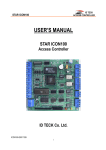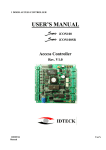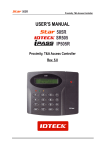Download USER'S MANUAL - Sigma Security
Transcript
ID TECK ACCESS CONTROLLER STAR 505R USER’S MANUAL STAR 505R Access Controller ID TECK Co. Ltd. 505R-20011128 1 ID TECK ACCESS CONTROLLER STAR 505R Table of Contents 1. Important Safety Instructions 3 2. General 4 3. Features 4 4. Specification 5 5. Front Panel Description 6 6. Identifying Supplied Parts 6 7. Installation of the Product 7 8. Color Coded & Wiring Table 8 9. System Wiring for Typical Application 9 10. Wiring for Network 11 11. Functions 11 12. Operation 13 13. Basic settings 14 14. Setting Changes 19 15. Operating status indications 43 16. FCC Registration Information 44 17. Warranty and Service 45 18. Template 46 505R-20011128 2 ID TECK ACCESS CONTROLLER STAR 505R 1. Important Safety Instructions When using your STAR 505R, basic safety precautions should always be followed to reduce the risk of fire, electrical shock, and injury to persons. In addition, the following safety guides should also be followed: 1. Fully read and understand all instructions and follow them completely. 2. Follow all warnings and instructions marked on the product. 3. Do not use liquid or aerosol cleaners. Use a damp cloth for cleaning. If necessary, use mild soap. 4. Do not use this product near water. 5. Only operate this product using the type of power source indicated. If you are not sure of the type of power supplied to your installation site, consult your dealer or local power company. 6. Never insert objects of any kind into the product or through the cabinet slots as they may touch voltage points and/or short circuit parts possibly resulting in fire or electric shock. Never spill liquid of any kind on the product. 7. Never disassemble this product by yourself; take the unit to a qualified service center whenever service or repair is required. Opening or removing the covers may expose you to dangerous voltages or other risks. Also, incorrect reassembly can cause electric shock when the unit is subsequently used. 8. Unplug this product from the Direct Current (DC) power source and refer to qualified service personnel under these conditions: a. When the power supply cord or plug is damaged or frayed. b. If liquid has been spilled on the product. c. If the product does not operate normally after following the operating instructions in this manual. Adjust only those controls that are covered by the operating instructions in this manual. Improper adjustment of other controls that are not covered by this manual may damage the unit and will often require extensive work by a qualified technician to restore normal operation. d. If the product exhibits a distinct change in performance. 505R-20011128 3 ID TECK ACCESS CONTROLLER STAR 505R 2. General The STAR505R is a highly advanced, intelligent single door controller with a dual 8bit microprocessor to meet the market requirement for a robust integrated solution for access control and time & attendance. It is designed for low cost as well as high security, convenience and reliability. This user friendly device allows you to register 500 ~ 10,000 ID numbers and it can keep 2,500 ~ 7,250 events. Number of ID & Event can be exchanged under the ratio of 2 to 1 which means every 500 users can be convert to 250 events. The event buffer is easily report and archive information to Excel or Access databases; and ultimately successfully manage all access control and time & attendance issues. With a built-in 4” inch RF reader and keypad for Personal Identification Numbers (PIN), the STAR505R offers up to two levels of ID verification. You can verify by prox. PIN or both and multiple verification levels can be custom programmed for each user or user group. Four independent input ports can be utilized for a wide variety of controls including exit buttons, door contacts, PIR sensors and fire detection equipment. Actions to be taken and time settings can be programmed with the front keypad or via the intuitive Windows based software program. The STAR505R can be used both as a stand-alone system and also be networked. All control setting values such as ID numbers, inputs/outputs, real-time clock, time schedules, and event transaction reports can be uploaded and/or downloaded to and from the host computer. The compact and contemporary unit is easily installed and programming requires no significant knowledge of access control or time & attendance. The Three LED indicator lights inform you of the systems operating status at real time and the digital display acts as a programming aid as well as a regulation time clock. By bundling the ultimate in high security access control and comprehensive employee management tools into a compact user friendly unit, the field proven STAR505R is the ideal solution for controlling entrances and ensuring complete employee accountability. 3. Features - Single door controller for access control and time & attendance Built-in Proximity Reader with up to 4” of read range with IDC170 card Data memory programmable Card holder records -------- 500 to 10,000 Off-line stored events ------ 7,250 to 2,500 4 independent input ports(Exit button, Door contact, Aux #1, Aux #2) 4 output ports including 2 Form-C Relays All setting values are user programmable from the keypad or from the application software Duress mode Operation Various Time Schedule Operation Door Lock and Unlock functions Door open by compulsion and Door open alarm Configurable for Normal operation RS-232 and RS-422 communication port for interfacing with the application software Address selectable up to 32ea Baud rate 4800, 9600(default), 19200bps 3 LEDs (red, green, and yellow) for system operation status 2line x 16ch, 65.6 x 13.8mm view area LCD 505R-20011128 4 ID TECK ACCESS CONTROLLER STAR 505R 4. Specification CPU Memory Power Proximity reader Card Holders/Event buffers Reader ports/Data format Input/Output Communication Keypad LCD LED Operating environment range Mounting Weight Dimensions Color Material Format Self diagnostic Reset Certification : Dual 8bit Microprocessor : Program memory(64KB ROM) Data memory(128KB RAM : battery backup) : DC 12V/ 150mA max. : Built-in Proximity reader with up to 4” of read range with IDC 170 card : Memory programmable for : Card holder records -------- 500 to 10,000 Off-line stored events ------ 7,250 to 2,500 : 1 External port, 1 Internal port / wiegand format : 4 Inputs, max. rating at DC12V/20mA : 2 Relay outputs : DC12V~24V/2A max. : 2 TTL outputs : DC5V/20mA : One RS-232 port and one RS-422 port 4800, 9600(default), 19200 bps Baud Rate Address selectable up to 32ea : 16 Numeric Keypad(back lighting) : 1x LCD module, 2Lines x 16ch, 65.6 x 13,8mm view area : 3 LEDs (red, green, and yellow) : -35°C to +65°C, 10% to 90% Humidity : Wall mounted : 400g : 150mm(5.9 ”) x120mm(4.72 ”) x39.5mm(1.55 ”) : Dark pearl gray : Polycarbonate : 26-bit Wiegand : Yes : Power on reset & watch dog timer : UL-294 indoor and outdoor compliance, FCC Class A part 15 and CE 505R-20011128 5 ID TECK ACCESS CONTROLLER STAR 505R 5. Front Panel Description Card Read Status LED LCD System Operation Status LED 16 Numeric Keypad Function Key 6. Identifying Supplied Parts Please unpack and check the contents of the box. Main Unit (1) Wall Mount (1) O-Ring (5) 505R-20011128 6 Manual (1) ID TECK ACCESS CONTROLLER STAR 505R 7. Installation of the Product 7-1. Tear off page 46 and use the provided template to drill two 6-32 holes and one 1/2" hole on the proper location of the wall to mount the Wall Mount bracket as shown below. ( If the gang box is already installed on the wall then skip this step.) 7-2. Using 2 screws, install wall mount to the wall. * CAUTIONS * Before mounting the STAR 505R unit to the Wall Mount bracket, operational test of the unit should be completed, as the locking pins will lock the unit to the Wall Mount. Removing the unit from the Wall Mount bracket after they have been installed together may cause damages to the bracket and render its effectiveness. 7-3. Insert 5 O-rings to the wall mount as indicated, then route the cable of the main unit through the center hole and push the main unit to wall mount to lock the main unit and make sure that the main unit is locked with wall mount. 505R-20011128 7 ID TECK ACCESS CONTROLLER STAR 505R 8. Color Coded & Wiring Table I/O PORT NAME SIGNAL NAME WIRE COLOR POWER Main Power (+12V) Power Ground +12V GND Red wire Black wire OUTPUT Door RELAY(COM) Door RELAY(NC) Door RELAY(NO) COM(1) NC(1) NO(1) Gray wire with Red stripe Blue wire with White stripe White wire with Red stripe Alarm RELAY(COM) Alarm RELAY(NC) Alarm RELAY(NO) COM(2) NC(2) NO(2) White wire Purple wire with White stripe Purple wire TTL Output1 TTL Output2 TTL1 TTL2 Orange wire with White stripe Brown wire with White stripe INPUT Exit Button Door Sensor Aux Input #1 Aux Input #2 EXIT CONTACT IN#1 IN#2 Orange wire Yellow wire with Red stripe Green wire Green wire with White stripe WIEGAND INPUT / OUTPUT Wiegand Data 0 Wiegand Data 1 DATA0 DATA1 Pink wire Cyan wire RS232 INTERFACE RS232-TX RS232-RX TXD RXD Black wire with White stripe Red wire with White stripe RS422 INTERFACE RS422-TX(-) RS422-TX(+) RS422-RX(-) RS422-RX(+) TXD(-) TXD(+) RXD(-) RXD(+) yellow wire Grey wire Blue wire Brown wire 505R-20011128 8 ID TECK ACCESS CONTROLLER STAR 505R 9. System Wiring for Typical Application EXIT EXIT BUTTON CONTACT DOOR CONTACT AUX IN#1 +12V DOOR RELAY COM DOOR RELAY NC ALARM RELAY COM PIR SENSOR ALARM RELAY NO +12V GND DC 12V Power Supply DOOR LOCK SIREN 9-1. Power Connection - Connect (+) wire of DC 12V power to Red wire - Connect Power GND (-) wire of DC 12V to Black wire 9-2. Door Lock Connection 9-2-1 Connection of POWER FAIL SAFE: Door Lock - Connect Door RELAY(COM), Grey/Red stripe wire to DC +12V ( be sure that the existing power supply has enough capacity to support this accessory or upgrade to a sufficient one.) - Connect (+) wire of Door Lock to Door RELAY (NC), Blue/White stripe wire of main unit. - Connect (-) wire of Door Lock to Power GND (-) wire of main unit. 9-2-2 Connection of POWER FAIL SECURE: Door Lock - Connect Door RELAY(COM), Grey/Red stripe wire to DC +12V ( be sure that the existing power supply has enough capacity to support this accessory or upgrade to a sufficient one.) - Connect (+) wire of Door Lock to Door RELAY(NO), White/Red stripe wire of main unit. - Connect (-) wire of Door Lock to Power GND(-) wire of main unit. 505R-20011128 9 ID TECK ACCESS CONTROLLER STAR 505R 9-3. Alarm Device Connection - Connect Alarm RELAY(COM), White wire to DC +12V (be sure that the existing power supply has enough capacity to support this accessory or upgrade to a sufficient one.) - Connect (+) wire of Alarm Device to Alarm RELAY(NO), Purple wire of main unit. - Connect (-) wire of Alarm Device to Power GND(-) wire of main unit. 9-4. Exit Button Connection - Connect one of the wires of Exit Button to Exit Button Input, Orange wire. - Connect the other wire of Exit Button to Power GND (-) wire. 9-5. Door Contact Sensor Connection - Connect Door Contact sensor (COM) wire to Door Contact Input, Yellow/Red stripe wire. - Connect Door Contact sensor (NO) wire to Power GND (-) wire. 9-6. Auxiliary Input Device connection (Applied to AUX Input #1, #2) - Connect one wire of the Auxiliary Input Device to the AUX Input wire. (AUX Input #1: Green wire, AUX Input #2: Green/White stripe wire). - Connect the other wire of Auxiliary Input Device to Power GND (-) wire. 9-7. Wiegand Input Connection From Another Compatible Wiegand Reader - Connect (+) wire of Reader to DC +12V (be sure that the existing power supply has enough capacity to support this accessory or upgrade to a sufficient one.) - Connect (-) wire of Reader to Power GND (-) wire. - Connect Wiegand output DATA0 wire of the additional Reader to DATA0, Pink wire. - Connect Wiegand output DATA1 wire of the additional Reader to DATA1, Cyan wire. 9-8. RS-232 Communication Port Connection 9-pin connector (COM Port, female) is required to connect serial communication RS-232 between Main Unit and Personal Computer. - Connect RS-232-TX, Black with white stripe of Main Unit to pin number 2 of 9-pin connector. - Connect RS-232-RX, Red with white stripe of Main Unit to pin number 3 of 9-pin connector. - Connect GND, black wire of Main Unit to pin number 5 of 9-pin connector. - Plug in 9-pin connector to COM1 or COM2 Port of Personal Computer. - Install and run Application Software. 9-9. RS-422 Communication Port Connection RS-422/RS-232 converter is required to connect serial communication RS-422 between Main Unit and Personal Computer. - Connect RS-422-TX(-), Yellow wire of Main Unit to RX(-) port of converter. - Connect RS-422-TX(+), Gray wire of Main Unit to RX(+) port of converter. - Connect RS-422-RX(-), Blue wire of Main Unit to TX(-) port of converter. - Connect RS-422-RX(+), Brown wire of Main Unit to TX(+) port of converter. - Plug in RS-232 9-pin connector of RS-422/RS-232 converter to COM1 or COM2 Port of Personal Computer. - Install and run Application Software. 505R-20011128 10 ID TECK ACCESS CONTROLLER STAR 505R 10. Wiring for Network 11. Functions 11-1. Standalone Operation. The STAR 505R is capable of having two readers (entry and exit). The unit receives card data signals from the RF readers and determines whether or not to unlock the door. When an input signal is sent, for example from an activated sensor or if the exit button pressed, the controller generates and logs an appropriate response. All events are kept in its own memory and sent to the host computer. The access controller is a true standalone device that in the event of a malfunction, will not affect other units, even if used in conjunction with one another. 11-2. Operation with Host Computer All event data can be managed via the host computer. The data transmitted from the controller can be displayed and stored on the host PC. 11-3. Keypad In the event that a host PC is not used, the integrated keypad and LCD can also be used for the entire programming process. 11-4. Cooperation with Fire Detection Equipment The STAR505R access controller and fire detection equipment can cooperate to unlock the door in case of fire. 505R-20011128 11 ID TECK ACCESS CONTROLLER STAR 505R 11-5. Anti-Pass-Back Using an additional RF reader for exiting, the Anti-Pass-Back mode can be utilized. Anti-pass-back prevents a registered user from exiting if the user did not properly register when entering. Likewise if the user has exited without verification by the unit, the user will not be allowed entry on their next attempt. 11-6. Data Backup The controller retains all user information and event data for over a week, even if the event of loss of power. Using a battery back up the unit can operate normally for a significant time period, depending on the power of the battery used. 11-7. Inputs/ Outputs The STAR505R access controller has four input ports and four output ports(two relay output ports and two TTL output ports) which can be used to manipulate a wide variety of controls. 11-8. Tamper Alarm While in operation, if someone attempts to damage or pry the STAR505R from its cabinet, an alarm will buzzer sound and alarm messages can be sent in a variety of ways. The alarm may be canceled by presenting a registered card, the master card, or through the host computer. 11-9. Time Schedule You can program periods of time when each person (ID number) can access the door. Each user can be programmed individually to address work shifts, weekends and holidays. All scheduling can be programmed through the keypad and LCD or via the software program on the host computer. Also you can set periods of time about output following input, and only output, the former correspond to Input, the latter correspond to Output. So, you can set Input and Output according to each T/S. All these can be defined through the setup menu or application program. 11-10. Output Behavior Setup The two relays outputs, two TTL outputs, buzzer sound, etc. are customizable. They may be activated or deactivated, and in active mode may be programmed for different lengths of time, different responses to inputs, and can be set through the setup menu or the application program. 11-11. Door Open by Compulsion and Door Open Alarm When door is opened by compulsion, Door Contact output is generated. And, when the door is being opened by normal operation, after 20 sec. door-open alarm(blink buzzer and green LED) will be generated until the door is closed. 11-12. Duress Mode In case of Duress, enter the 2 digit Duress Password and press <ENT> and open the door using general process. If you registered ID, then duress output will be generated. 11-13. Programmable ID/EVENT memory This user friendly device allows you to register 500 ~ 10,000 ID numbers and it can keep 2,500 ~ 7,250 events. Number of ID & Event can be exchanged under the ratio of 2 to 1 which means every 500 users can be convert to 250 events. 505R-20011128 12 ID TECK ACCESS CONTROLLER STAR 505R 12. Operation 12-1. Normal Operation Mode (Safe Mode) When the Main Unit operates in standby mode (waiting for RF card), the red LED is lit. 12-2. Open the Door When a registered card (or PIN) is read, the Door will open for 3 seconds.(default) Registered Card(or PIN) 12-3. Exit (Open the Door) To request for exit from the inside, an Exit Button(or Exit Reader) can be used to open the door. Reader 12-4. Action And Alarm Caused by Unregistered Card (or PIN) When an unregistered card (or PIN) is read and access is denied, the Alarm can be activated for 3 seconds along with a buzzer sound. Unregistered Card (or PIN) (If you do not want to activate the Alarm in case of unregistered access attempt, then you can change this setting as shown in section 14.2.3.) 505R-20011128 13 ID TECK ACCESS CONTROLLER STAR 505R 13. Basic settings 13.1 Basic operation H/W RESET MODE POWER ON If you turn on the system power after connecting 3 wires (pink, cyan and black (GND)), you can enter into system initialize mode. GENERAL BOOT INITIAL BEEP LCD display : STAR 505R [F4] MM/DD hh/mm/ss LCD displays model name, current date and time NO "Initialize END" "Turn OFF Power..." SYSTEM READY Turn off Power ID INPUT ? (Card or Key) YES YES System initialization completion MASTER ID ? ENTER SETUP MENU NO DURESS P/W ? YES NO SETTING IN SETUP MODE NO DURESS FLAG SET END SETTING ? REGISTERED ID ? P/W, T/S, Door, Duress mode, APB, etc... YES CHECK REGISTERED ID FLAGS NO RIGHT ? NO Outputs are programmable see setup menu F2 section. YES OUTPUT CONTROL OF EACH STATUS YES 505R-20011128 14 ID TECK ACCESS CONTROLLER STAR 505R 13.2 System Initialization by means of Hardware Connect the cyan wire, pink wire and black wire(they are seen from the rear view) together and Power on the unit. Power off and disconnect the wires. POWER ON If you turn on the system power after connecting 3 wires (pink, cyan and black (GND)), you can enter into system initialize mode. "Initialize END" "Turn OFF Power..." Turn off Power Disconnect the 3 wires ( pink, cyan, black ) . System initialization completion 13.3 Enter into setup menu INITIAL DISPLAY (MODEL NAME, CURRENT TIME) NO ERROR STATUS NO To set or to change the STAR 505R access controller's operation, enter the eight-digit Master number (factory setting "00000000" ) or CARD. Note You can change the Master ID. (see 14.1.8) ID INPUT ? YES MASTER ID ? NO OPERATE GENERAL MODE YES Operation of Registered ID Operation of Unregistered ID Operation of Duress mode SETUP MODE 505R-20011128 15 ID TECK ACCESS CONTROLLER STAR 505R 13.4 Setting the Date and Time Select ‘Time setting’ in “Setup menu F1” and enter the data of year /month /date /hour /minute /second /day (15digit) as the illustration below shows. You will see the adjusted time on the LCD when finished. Master ID Select ‘Time Setting’ menu(Setup menu F1) STAR 505R [F1] MM/DD hh:mm:ss Initial display TIME SETTING MM/DD hh:mm:ss “00000000” YYYYMMDDhhmmssW 200107050918305 ENT “Year/Month/Day/Hour/Min./Sec./Day” TIME SETTING 07/05 09:18:30 STAR 505R [F1] ESC 07/05 09:18:30 Initial display after time setting : After change Master : Initial Master Day code 1 : Sun., 2 : Mon., 3 : Tue., 4 : Wed., 5 : Thu., 6 : Fri., 7 : Sat. For example : '200106071330253' for Tuesday, June 7, 2001 01:30:25PM. 505R-20011128 16 ENT ID TECK ACCESS CONTROLLER STAR 505R 13.5 Registering Cards You can register Cards(or PIN) to the system. (See, 14.3.1, page 35) Select ‘ID REGISTRATION’ in Setup menu F3, follow through illustration below shows. Master ID Select ID Registration menu (Setup menu F3) STAR 505R [F1] MM/DD hh:mm:ss “00000000” Initial display ID REGISTRATION ENT 1. Registration by RF Cards (RF mode or RF + PW mode) Scanning… Approach card reader1 25500100 PW1234 TS00 RD3 Input PW/TS/RD + <ENT> Success Completion 2. Registration by Key_pad (PIN mode) ID [______] PW____ TS__ RD_ Input Registration key (4~6digit + ‘ENT’) 999999 PW1234 TS00 RD3 Input PW/TS/RD + <ENT> Success 505R-20011128 17 Completion ID TECK ACCESS CONTROLLER STAR 505R When registering cards, 1. The 'PW' is for password input. the password is needed to access doors when the controller is operating in RF + PW mode. But regardless of the operating mode, it is necessary to input a password when registering. 2. The 'TS' is for Time Schedule index(01~10). To control the accessible periods of time for each card, set Time schedules first(see 14.2.1, page 29) and enter the Time Schedule index number here. If there is no need to apply the Time Schedule(anytime accessible with that card), enter '00' for the value. 3. The 'RD' is for selecting accessible reader for the card. Usually ‘3’ (both readers) is used when using both entry and exit readers. If '1' is entered for the value, only reader 1 will recognize the card and reader 2 will deny access, indicating 'ACCESS DOOR ERR' on the LCD (this is also the choice when using a one reader setup, meaning using one reader for entry and no reader for exit). Likewise, when '2' is entered, only the reader 2 is accessible with that card and reader 1 access will be denied. And again, both readers are accessible when '3' is entered for the 'RD' value. 505R-20011128 18 ID TECK ACCESS CONTROLLER STAR 505R 14. Setting Changes INITIAL DISPLAY (MODEL NAME, CURRENT TIME) NO ERROR STATUS NO To set or to change the STAR 505R access controller's operation, enter the eight-digit Master number (factory setting "00000000" ) or CARD. Note You can change the Master ID. (see 14.1.8) ID INPUT ? YES MASTER ID ? NO OPERATE GENERAL MODE YES Operation of Registered ID Operation of Unregistered ID Operation of Duress mode SETUP MODE SETUP F1 MODE 1. READER1 MODE 2. READER2 MODE 3. TIME SETTTING 4. APB SETUP 5. COMM ID 6. BAUD RATE 7. EVENT CLEAR 8. MASTER ID CHANGE 9. SYSTEM INITIALIZE 10. CARD ID CLEAR 11. TIME SCHE CLEAR 12. RF_PIN_INPUT 13. EVENT MEMORY 14. DURESS MODE SET SETUP F2 MODE 1. TIME SCHEDULE 2. HOLIDAY SETTING 3. IN/OUT DEFINE 4. HOLIDAY INDEX 5. MODE INDEX SETUP F3 MODE 1. ID REGISTRATION 2. ID DELETE 3. ID LIST 4. REG. ID COUNT 5. ID COUNT SETUP F3 MODE 1. VERSION 2. SRAM TEST 3. OUTPUT TEST 4. LCD TEST 5. KEYPAD TEST 6. READER TEST 7. INPUT TEST 8. COMM TEST To set or to change the STAR 505R’s operation, enter the eight-digit Master number (factory setting “00000000”) <ENT>key, then you are ready to set or to change all the settings of the controller. There are four main setup menus. You need to press <F1> key for setup menu F1, <F2> key for setup menu F2, <F3> key for setup menu F3 and <F4> key for setup menu F4. Note: You can change the Master number. (see 14.1.8) 505R-20011128 19 ID TECK ACCESS CONTROLLER STAR 505R 14.1 Setup Menu F1 READER1 MODE SELECTION RF Only RF+P/W( PassWord ) SEARCHING KEY(key <4> or <6>) READER2 MODE SELECTION PIN RF Only RF+P/W( PassWord ) SEARCHING KEY(key <4> or <6>) TIME SETTING PIN 15 digit key in SEARCHING KEY(key <4> or <6>) SEARCHING KEY APB SETUP NOT USE USE SEARCHING KEY(key <4> or <6>) COMM I D ALL CLEAR 2 digit key in SEARCHING KEY(key <4> or <6>) BAUD RATE 4800 9600(DEFAULT) SEARCHING KEY(key <4> or <6>) 19200 38400 Note: There are four main setup menus. You need to press <F1> key for setup menu F1, <F2> key for setup menu F2, <F3> key for setup menu F3 and <F4> key for setup menu F4. The keys <4>, <6>, <2> and <8> are used to change submenus or to select values, <ENT> to select and set, <ESC> to go to upper step or to leave setup mode. When selecting mode or setting values is completed (as with all 4 main menus), the figure on the LCD returns to the first figure of that menu. Then, for the next setting, use <4> and <6> keys. 505R-20011128 20 ID TECK ACCESS CONTROLLER STAR 505R SEARCHING KEY(key <4> or <6>) EVENT CLEAR YES SEARCHING KEY(key <4> or <6>) MASTER ID CHANGE NO CARD SEARCHING KEY(key <4> or <6>) SYSTEM INITIALIZE KEY YES SEARCHING KEY(key <4> or <6>) CARD ID CLEAR NO YES SEARCHING KEY(key <4> or <6>) NO SEARCHING KEY TIME SCHE CLEAR YES NO SEARCHING KEY(key <4> or <6>) RF_PIN_INPUT ENABLE SEARCHING KEY(key <4> or <6>) EVENT MEMORY DISABLE NOT USE SEARCHING KEY(key <4> or <6>) DURESS MODE SET USE NOT USE USE DURESS P/W SETTING 505R-20011128 21 ID TECK ACCESS CONTROLLER STAR 505R 14.1.1 Changing Reader1 Operating Mode MODE SELECTION 'ENT' RF Only (DEFAULT) SELECT KEY(key <4> or <6>) RF+P/W( PassWord 4 digit ) SELECT KEY(key <4> or <6>) Error message: ID memory not empty!!! PIN (4 ~ 6 digit) READER1 MODE RF ONLY READER1 MODE --> RF ONLY READER1 MODE --> RF + PW This menu is to select reader1 operating mode. You may choose to use prox, PIN # verification, or both. The lower line on the LCD indicates the current operating mode. Press the <ENT> key to change the mode. Then, this figure appears on the LCD, press <4> key or <6> key to toggle the mode, and finish selecting by pressing <ENT> key. For the next setting, use <4> and <6> keys. Note: RF only : The door is accessible with the card alone. RF + PW : To access the door, the card and the password is needed. PIN : The door is accessible with the Identity Number(4~6 digit) by the keypad READER1 MODE --> PIN 14.1.2 Changing Reader2 Operating Mode READER2 MODE RF ONLY READER2 MODE --> RF ONLY This menu is to select reader2 operating mode. You can choose whether to use password to each access or not. The lower line on the LCD indicates the current operating mode. Press <ENT> key to change the mode. Then, this figure appears on the LCD, press <4> key or <6> key to toggle the mode, and finish selecting by pressing <ENT> key. For the next setting, use <4> and <6> keys. READER2 MODE --> RF + PW 505R-20011128 22 ID TECK ACCESS CONTROLLER STAR 505R Note: The relation between Reader1, Reader2 Reader1 Reader2 1. RF only mode RF only mode 2. RF only mode RF + PW mode 3. RF + PW mode RF only mode 4. RF + PW mode RF + PW mode 5. PIN mode PIN mode READER2 MODE --> PIN 14.1.3 Time Setting 15 digit + ENT TIME SETTING ENTER : YYYYMMDDhhmmssW (15 digit) + 'ENT' 'ENT' 'ESC' TIME SETTING MM/DD hh:mm:ss YYYYMMDDhhmmssW ______________ 14.1.4 The lower line on the LCD indicates present time. To set time, press <ENT> key. Enter the correct information of the year, month, date, hour, minute, second, day code in due order, then the setting is finished. If the input information is out of range, an error message appears on the LCD and the current time value is to be kept. Day code 1 : Sun., 2 : Mon., 3 : Tue., 4 : Wed., 5 : Thu., 6 : Fri., 7 : Sat. For example'200106071330253' for Tuesday, June 7, 2001 01:30:25PM. Anti-Pass-Back Setup APB SETUP 'ENT' NOT USE(DEFAULT) SELECT KEY(4 or 6 keys) USE SELECT KEY(4 or 6 keys) ALL CLEAR APB NOT SETUP USE You can select whether the Anti-Pass-Back(APB) is used or not. The lower line on the LCD indicates the current mode. To change mode, press <ENT> key. 505R-20011128 23 ID TECK ACCESS CONTROLLER STAR 505R APB SETUP --> NOT USE APB SETUP Press <4> or <6> to toggle the between options NOT USE and USE. Choose your selection by pressing the <ENT> key. After pressing enter, you will be returned to the setup menu. Then, for the next setting, use <4> and <6> keys. Note: If you select All Clear, then system ignore all registered ID’s APB flag only once. --> USE 14.1.5 Setting Communication ID COMM ID SETTING COMM ADDRESS 00 COMM ADDRESS 01 This is communication ID setting menu. To change the ID, press <ENT> key. The number on the LCD is the current communication ID(Device No.). Press <ENT> key again to set a new communication ID. When the cursor is blinking, enter a new ID(two-digit number), then the setting is completed. For the next setting, use <4> and <6> keys. Possible ID is between 00 - 31 inclusive. 14.1.6 Adjusting Communication Speed BAUD RATE 9600 BAUD RATE --> 9600 BAUD The number on the LCD is the current communication speed in Baud rate. Press <ENT> key to adjust the speed. Available speeds are 4800bps, 9600bps and 19200bps and the default value is 9600 bps. Press <4> or <6> to change speed, and finish selecting by pressing <ENT> key. Then, for the next setting, use <4> and <6> keys. RATE -->19200 505R-20011128 24 ID TECK ACCESS CONTROLLER STAR 505R 14.1.7 Clearing Event Data Buffer EVENT EVENT CLEAR CLEAR 1 - Yes , 14.1.8 0 - No Used to erase ALL of the event data such as the permitted access and denied access records. If you want to do so, press <ENT> key. When this figure appears on the LCD, press <1> key to clear and <0> key to cancel the operation. CAUTION: Be careful in using this operation, or you may lose important data. Changing Master ID MASTER ID CHANGE MASTER ID CHANGE 'ENT' CARD KEY : ENTER NEW MASTER ID (8 digit) + 'ENT' MASTER ID CHANGE Press <ENT> key to change the current Master ID. You should use the new Master ID to access the setup menu since the change is finished. MASTER ID CHANGE Master ID Number is registered in the controller by RF cards or through the keypad. For RF cards, Press <1>key, the keypad, <2>key, or you can quit the registration by pressing <ESC>key. 1: Card 2: Key The reader is waiting for an RF card which is to be registered. The card number will appear with a beep as the card is read. After recognition, the next message will appear. Scanning … XXXXXXXX [ _ _ _ _] MASTER ID CHANGE [ _ _ _ _] Master Card Registered Enter a new Master password(four digit) and finish changing by pressing <ENT> key. This figure appears When you press the <2>key for through-keypad registration, then you are to enter eight-digit number. Eight digit ID : 00000000 ~ 99999999 The figure indicates that changing Master ID is finished successfully, and soon , will return to the first figure of this menu. For the next setting, use <4> and <6> keys. 505R-20011128 25 ID TECK ACCESS CONTROLLER STAR 505R 14.1.9 Initializing the System SYS INITIALIZE This operation will initialize the STAR 505R. Press <ENT> key, if an initialization is needed (first time installation or resetting in the event of a malfunction). CAUTION: Initializing will erase all stored data incl. registered IDs event data. Sys Initializing 1 - Yes , 0 - No System Initializing.. 14.1.10 When this figure appears on the LCD, press <1> key to clear and <0> key to cancel the operation, then the LCD displays the first figure of this menu. This message appears while the system is being initialized. When finished, you will be automatically returned to the setup menu. Clearing Card IDs CARD ID CLEAR Card ID Clear 1 - Yes , 0 - No Used to erase ALL the registered card ID data stored in the device. If you want to do so, press <ENT> key. When this figure appears on the LCD, press <1> key to clear and <0> key to cancel the operation, then the LCD automatically returns to the start menu. CAUTION: This function will remove ALL registered ID cards. 14.1.11 Clearing Time Schedule TIME SCHE CLEAR TIME SCHE CLEAR 1 - Yes , 14.1.12 0 - No Used to erase ALL the time schedules. If you want to do so, press <ENT> key. CAUTION: This function will erase ALL programmed time schedules. When this figure appears on the LCD, press <1> key to clear and <0> key to cancel the operation, then the LCD automatically returns to the start menu. Selecting ID Input mode RF_PIN_INPUT ENABLE You can enable PIN(card number) to be input through the keypad, so that someone who doesn't carry RF cards with him can access the door. When it is disabled, accessing the door by keypad will be denied. The display shows the current mode. Press <ENT> key to toggle the mode. 505R-20011128 26 ID TECK ACCESS CONTROLLER STAR 505R 14.1.13 Selecting event memory use or not use EVENT MEMORY NOT USE EVENT MEMORY You can select whether the Stand Alone is used or not. The lower line on the LCD indicates the current mode. Press <4> or <6> to toggle the mode, from NOT USE to USE or the reverse, and finish selecting by pressing <ENT> key. Note: If you select NOT USE, then system will not display event full message. -->USE 14.1.14 Setting Duress Mode DURESS MODE SET 'ENT' NOT USE(DEFAULT) SELECT KEY(4 or 6 keys) USE 'ESC' IF DURESS MODE USED DISPLAY CURRENT P/W DURESS P/W 'ENT' ENTER NEW P/W ( 2 digit + ENT) DURESS MODE SET NOT USE You can select whether the Duress mode is used or not. The lower line on the LCD indicates the current mode. To change mode, press <ENT> key. DURESS MODE SET --> USE DURESS P/W 00 If you select USE, then system displays the current DURESS P/W. To change P/W, press <ENT> key. Note: You can set the duress output in setup menu F2 ( in/out define ). In case of Duress, enter the 2 digit Duress Password and press <ENT> and open the door using general process. If you registered ID, then duress output(see 14.2.3) will be generated. DURESS P/W 00 505R-20011128 27 ID TECK ACCESS CONTROLLER STAR 505R 14.2 Setup Menu 2 INDEX : 01 ~ 10 WEEKLY: HOL, SUN, MON,... SAT NO. : 01 ~ 05 TIME SCHEDULE SELECT KEY(key <4> or <6>) INDEX : 01 ~ 10 NO. : 01 ~ 32 HOLIDAY DEFINE 01: EXIT 02: DOOR CONTACT 03: INPUT 1 04: INPUT 2 05: TAMPER S/W 06: R1 ID OK 07: R1 ID ERROR 08: R1 T/S ERROR 09: R1 APB ERROR 10: R2 ID OK 11: R2 ID ERROR 12: R2 T/S ERROR 13: R2 APB ERROR 14: DURESS MODE 15: OUTPUT T/S 16: IN/OUTPUT SELECT KEY(key <4> or <6>) SEARCHING KEY IN/OUT DEFINE SELECT KEY(key <4> or <6>) HOLIDAY INDEX HOLIDAY DEFINE INDEX : 01 ~ 10 SELECT KEY(key <4> or <6>) MODE INDEX TIME SCHEDULE INDEX : 01 ~ 10 Note: The keys <4>, <6>, <2> and <8> are used to change menu, <ENT> to select and store. Press <ESC> to go to back one level and/or to leave setup mode. 505R-20011128 28 ID TECK ACCESS CONTROLLER STAR 505R 14.2.1 Registering and Changing Time Schedule TIME SCHEDULE 'ENT' DISPLAY CURRENT T/S SELECT T/S NUMBER AND INDEX (USE '2','8','4','6' KEY) 'ENT' ENTER T/S(8 DIGIT) (START TIME(hh:mm) END TIME(hh:mm)) YES or Error NO or ESC TIME SCHEDULE T/S : 01 HOL : 1 00:00 - 00:00 ☞. NEXT? You may program time schedules to grant and restrict access for each user. There can be up to ten different schedules. A minimum of one schedule must be defined. If only one schedule is programmed the most common setting allows access for all users 24 hours / day. A time schedule can be programmed for each day of the week and holidays (see 14.2.2 page 30), and five shifts can be defined for each day. To set time schedules, press <ENT> key from this menu. Press <2> key or <8> key to adjust the Time Schedule (T/S) number (110) and the day of the week (Mon-Sun and ‘HOL’). Define which shift of the day (1-5), using the <4> key and <6> key. ‘HOL’ refers to specific holidays you will register(see 14.2.2 page 30). Press <ENT>key, and the cursor will blink, then enter the beginning time of the period, in the form of hour(2digit):minute(2-digit) and the ending time in the same form. Then the lower line will indicate the defined period. For more schedules, repeat the process. To end time scheduling, press <ESC> key. Possible values for time scheduling 1) Time schedule number : 01 ~ 10 (Needed when IDs are registered) 2) A day of the week : MON, TUE, WED, THU, FRI, SAT, SUN, HOL 3) Index : 1 ~ 5(referred to the five periods of time of a day) 505R-20011128 29 ID TECK ACCESS CONTROLLER STAR 505R 14.2.2 Registering and Changing Holiday Time Schedule HOLIDAY T/S 'ENT' DISPLAY CURRENT T/S SELECT T/S NUMBER AND INDEX (USE '2','8','4','6' KEY) 'ENT' ENTER T/S(4 DIGIT) (MM:DD) NO or ESC HOLIDAY T/S HOL T/S: 01 #01 00:00(month : date) ☞. NEXT? YES or Error You can register up to 32 specified “holidays,” per year for each schedule setting. There can be 10 other registration sets created, meaning holidays can be set for up to 10 years. Press <ENT> to register the days. With <2> key and <8> key, select the date registration set number (1~10), and with <4> key and <6> key, select the index for the days (1~32). Then, press <ENT> key, and the cursor will blink, then enter the date, in the form of Month (1~12):date, Then the LCD will indicate the defined date. Now, a day has been registered. For further registration, repeat the process. To end registering the days, press <ESC> key to return to the setup menu. 1) Holiday Time schedule(Date registration set) number : 01 ~ 10(10 years) 2) Index for the days : 01 ~ 32(32 days) 505R-20011128 30 ID TECK ACCESS CONTROLLER STAR 505R 14.2.3 Defining Outputs in Compliance with Inputs IN/OUT DEFINE 'ENT' DISPLAY CURRENT SET SELECT INDEX (USE '4','6' KEY) 'ENT' ENTER NEW TIME OR T/S INDEX (10 DIGIT OR EVEN DIGIT + 'ENT') NO or ESC IN/OUT DEFINE 1. EXIT 03 00 00 00 00 NEXT? YES or Error You can program or deactivate each output to be generated and choose how long (in seconds) they will last. There are default values as seen in the table 1 below. To set the values, press <ENT> key. Select input sources by changing index No. with the keys <4> and <6>, and press <ENT> key, and you’ll see a cursor blinking at the first digit, from the left, of the five couples of digit, which corresponds to relay1, relay2, TTL1, TTL2 and buzzer, respectively. Then enter the delay times(refer to the table below) one by one. Now, an inputs/outputs definition has completed. For further definition, repeat the process. To end defining inputs/outputs, press <ESC> key, and you will see the first figure of the menu. Note: The five couples of digit of [15] Output T/S and [16] Input/Output T/S are time schedule indexes. 505R-20011128 31 ID TECK ACCESS CONTROLLER STAR 505R Table 1 : The relation between index(source, Input and Output(default)) Index No Relay1 Relay2 TTL1 TTL2 Buzzer [1] Exit button 03 00 00 00 00 [2] Door contact 00 03 03 03 03 [3] Input #3 00 00 00 00 00 [4] Input #4 00 00 00 00 00 [5] Tamper S/W 00 99 99 99 99 [6] Reader(1) ID OK 03 00 00 00 00 [7] Reader(1) ID Error 00 03 00 00 00 [8] Reader(1) ID T/S Error 00 03 00 00 00 [9] Reader(1) APB Error 00 03 00 00 00 [10] Reader(2) ID OK 03 00 00 00 00 [11] Reader(2) ID Error 00 03 00 00 00 [12] Reader(2) ID T/S Error 00 03 00 00 00 [13] Reader(2) APB Error 00 03 00 00 00 [14] Duress Mode 03 00 03 03 03 [15] Output T/S 00 00 00 00 00 Input1 Input2 Input3 Input4 Input5 00 00 00 00 00 [16] Input/Output T/S Note ; 1) The relation between index number and input is shown in the table above. 2) The inputs of index No. 3~4 are signals from extra equipments, such as PIR sensor, Fire sensor and etc, connected to the controller. The index No. 5 corresponds to the tamper switch input (activated when the controller has a physical damage). The messages of the No. 6 ~ 13 is generated after reading a card. The index No. 15 ~ 16 are not output time but time schedule number. 3) The second line of the LCD shows the output status.( see the table ) ( 00 :No operation , 99 : Always on , 01~98 : Activated for given seconds long ) 4) Relay 1(Lock Door), Relay 2(Alarm) 505R-20011128 32 ID TECK ACCESS CONTROLLER STAR 505R 14.2.4 Setting Holiday Index HOLIDAY INDEX HOL INDEX 00 14.2.5 You choose which Holiday time schedule(date registration set) is to be used. The default index is “00”. Choose the schedule you programmed(0110). If necessary, press <ENT> key. Enter Index number(00~10) and press <ESC> key to finish selecting. You will then automatically be returned to the setup menu. Setting Mode Index MODE INDEX MODE INDEX 00 The function to apply the Time schedule to operating mode, which must be applied. The default index is “00”. If necessary, press <ENT> key. Enter Index number(0~10) and finish. During the period of time the applied T/S indicates, your controller will operate in RF only mode and for the rest of the time, in RF card + four digit password mode. Press <ESC> key to end the selecting, then the first figure of the menu is displayed on the LCD. 505R-20011128 33 ID TECK ACCESS CONTROLLER STAR 505R 14.3 Setup Menu 3 CARD (RF only or RF +PW mode) ID REGISTRATION KEY (PIN mode) SELECT KEY(key <4> or <6>) CARD ID DELETE ENTER ID KEY SELECT KEY(key <4> or <6>) SEARCHING KEY ID LIST DISPLAY REGISTERED ID SELECT KEY(key <4> or <6>) REGISTERED ID COUNT DISPLAY REGISTRATION ID COUNT SELECT KEY(key <4> or <6>) DISPLAY POSSIBLE REGISTRATION ID COUNT ID COUNT ID / EVENT 500 / 7,250 1,000 / 7,000 1,500 / 6,750 2,000 / 6,500 2,500 / 6,250 3,000 / 6,000 : / : : / : 9,000 / 3,000 9,500 / 2,750 10,000 / 2,500 Note: On setup menu F3, there are functions to register additional IDs, to delete registered IDs and to display the registered IDs. 505R-20011128 34 ID TECK ACCESS CONTROLLER STAR 505R 14.3.1 Registering ID ID REGISTRATION 'ENT' CARD : RF ONLY OR RF + PW MODE KEY : PIN MODE (4 ~ 6 DIGIT) DISPLAY REGISTRATION FORM CARD or KEY ? ERROR DISPLAY CARD PRESENT CARD KEY Invalid T/S 1 Invalid T/S 2 Invalid RD ENTER NEW ID (4 ~ 6 digit ID) 'ENT' INPUT P/W, T/S, RD YES PW, TS, RD Error ? NO ID REGISTRATION END ID REGISTRATION Scanning … [_ _ _ _ _ _ _ _] PW_ _ _ _ TS_ _ RD_ XXXXXXXX ID Registered ID Registered This is ID registration menu. To register additional IDs. Press <ENT> key. The reader is waiting for an RF card which is to be registered. The card number will appear with a beep as the card is read. PIN mode: Enter the 4 ~ 6 digit(PIN mode) ID number that you want to register. Then the following message will show on the LCD. The LCD's upper line shows the number read, and the lower line indicates that the four-digit password, time schedule index and reader code are needed. Enter those values, referring to the following information. Then the registration of the card is finished, and the reader will be waiting for another card, displaying the second menu of the menu. Press <ESC> key to end registering IDs, then the first figure of the menu will appear. 1) PW(password) : the password used in RF + password mode. 2) TS(Time schedule) : 00 : Anytime accessible 01 ~ 10 : Accessible according to each T/S index 3) RD(Reader code) 1 : for using reader 1 alone, 2 : for using reader 2 alone, 3 : for using both reader 1 and 2. 505R-20011128 35 ID TECK ACCESS CONTROLLER STAR 505R 14.3.2 Deleting ID ID DELETE 'ENT' DELETION SELECT CARD or KEY ? CARD PRESENT CARD KEY ENTER ID ( RF ONLY or RF +PW MODE : 8 digit PIN MODE : 4 ~ 6 digit ) * END MESSAGE 1. UNREGISTERED ID 2. ID DELETE ID DELETE ID DELETE 1: Card, 2: Key Scanning … Enter Card No. -> _ _ _ _ _ _ _ _ ID Deleted INPUT P/W, T/S, RD ID DELETION END To delete some registered IDs, press <ENT> key. ID Number is deleted in the controller by RF cards or through the keypad. For RF cards, Press <1>key, the keypad, <2>key, or you can quit the deletion by pressing <ESC>key. If reader mode is PIN mode, Press <2> key. The reader is waiting for an RF card which is to be deleted. The card number will appear with a beep as the card is read. You can quit the deletion by pressing <ESC> key. Enter the eight-digit(RF mode or RF +PW mode) ID number that you want to delete. Then the following message will show on the LCD. You can quit the deletion by pressing <ESC> key. The display shows on the LCD for a second, indicating that the deletion is finished successfully, and then waiting for a next RF card(ID number). 505R-20011128 36 ID TECK ACCESS CONTROLLER STAR 505R 14.3.3 Listing Registered IDs ID LIST If you wish to list the registered user IDs, press the <ENT> key in this menu. This message is displayed when there is no registered users. MEMORY EMPTY XXXXXXXX PWXXXX TSXX RDX ID LIST TOP ID LIST BOTTOM An ID number, the password, the applied T/S and the reader code are displayed on the LCD, and you can scroll to the next ID using the <4> and <6> keys. Press <ESC> key when you finished to return to the setup menu. This message will appear momentarily when scrolling back to the top of the list (using the <4> key). After a few seconds the ID for the first user reappears. This message will appear momentarily when scrolling forward (using the <6> key). After a few seconds it disappears revealing the very first ID number. 505R-20011128 37 ID TECK ACCESS CONTROLLER STAR 505R 14.3.4 Counting Registered IDs This menu displays the total number of registered IDs count. REGISTERED ID XXXXX 14.3.5 Setting Possible Registration ID Count ID COUNT 'ENT' EVENT MEMORY EMPTY ? YES ENTER NO. (3 ~ 5 digit) NO DISPLAY EVENT MEMORY NOT EMPTY ID COUNT VALID ? NO YES DISPLAY INVALID COUNT DISPLAY ID TOTAL COUNT WRONG !!! NO REGISTERED ID COUNT < ENTER NO. ? YES COMPLETE ID COUNT 500 ENTER ID COUNT [_ _ _ _ _] EVENT MEMORY NOT EMPTY !!! ID TOTAL COUNT Wrong !!! You should choose which possible registration ID count is to be applied. The default count is “500”(up to 7,250 events can be stored off-line.). If necessary, press <ENT> key. This figure appears When you press the <ENT>key(and event memory is empty or not used). You are to enter a new upper limit of ID registration which must be a multiple of 500. You'll see this message when the event memory have been used and it's not empty. You can try again after uploading the data to the host or deleting them, using the setup mode F1(14.1.7 event clear). This message will show when the entered number is less than the total number of the registered IDs. If you want to delete some of the IDs and reduce the possible registration ID count, clear the ID memory, using the setup mode F1 first and try again from the beginning. 505R-20011128 38 ID TECK ACCESS CONTROLLER STAR 505R 14.4 Setup Menu F4 DISPLAY CURRENT F/W VERSION VERSION SELECT KEY(key <4> or <6>) SRAM TEST SRAM TEST SELECT KEY(key <4> or <6>) OUTPUT TEST OUTPUT TEST SELECT KEY(key <4> or <6>) LCD TEST SEARCHING KEY LCD TEST SELECT KEY(key <4> or <6>) KEYPAD TEST KEYPAD TEST SELECT KEY(key <4> or <6>) READER TEST READER TEST SELECT KEY(key <4> or <6>) INPUT TEST INPUT TEST SELECT KEY(key <4> or <6>) COMMUNICATION TEST (RS-232) COMM TEST Note: On setup menu F4, there are self-diagnosis functions to test the performances of the STAR 505R. To test, press <ENT> key. 505R-20011128 39 ID TECK ACCESS CONTROLLER STAR 505R 14.4.1 VERSION VERSION F/W : Rev. 3.5 14.4.2 The version of the controller’s firmware is displayed on the LCD. Press <4> or <6> key to look for other menus of setup menu F4. SRAM TEST To test the memory, press <ENT> key. SRAM TEST Memory fail !!! 0 RAM testing... RAM test pass ! ! ! Press 14.4.3 any key . . . This message would indicate the SRAM has problems. In this event, contact technical support. Press any key to return to the setup menu. Use <4> key and <6> key for testing other performances. This message appears when the SRAM is operating normally. Press any key to return to the setup menu. Use <4> key and <6> key for testing other performances. Outputs TEST OUTPUT TEST ‘ENT’ RELAY 1 TEST (REPEAT ON/OFF TWO TIMES) RELAY 2 TEST (REPEAT ON/OFF TWO TIMES) TTL OUTPUT 1 TEST (REPEAT ON/OFF TWO TIMES) TTL OUTPUT 2 TEST (REPEAT ON/OFF TWO TIMES) BUZZER TEST (REPEAT ON/OFF TWO TIMES) ‘ANY KEY’ OUTPUT TEST END 505R-20011128 40 This test is applicable to Relay1 and blue led. This test is applicable to Relay2 and yellow led. This test is applicable to TTL1 output. This test is applicable to TTL2 output. This test is applicable to Buzzer output. ID TECK ACCESS CONTROLLER STAR 505R OUTPUT TEST OUTPUT 5 Press any key . . . 14.4.4 LCD TEST To test the performance of the LCD, press <ENT> key. As the test proceeds several characters will move quickly from right to left. Last Update This means the test has finished. Press any key to return to the setup menu. Use <4> key and <6> key for testing other performances. Keypad TEST KEYPAD TEST 0123456789ABCDEF 14.4.6 This figure means that the test has finished. Press any key to return to the setup menu. Use <4> or <6> key to scroll to perform other tests. LCD TEST Press any key . . . 14.4.5 To test the output performances, press <ENT> key. If the output performance has no problems, the test will proceed as follows: First, the green LED blinks twice as the relay is being shorted and opened twice. The relay makes a clicking sound as it runs. Second, the yellow LED blinks twice as the relay is being shorted and opened twice. The relay makes a clicking sound as it works. Third, the LCD changes its figure, ’ON, OFF, ON, OFF’. Fourth, the buzzer beeps twice. Note: The LCD provides no message to indicate if the test has finished successfully. To test the performance of the keypad, press <ENT> key. When operating normally, pressing the keys on the keypad will display the corresponding letter on the LCD. Note: For function keys, the letters A, B, C, D, E and F will refer to the <F1>, <F2>, <F3>, <F4>, <ESC> and <ENT>key, respectively. Readers TEST READER TEST To test the performance of the reader, press <ENT> key. 505R-20011128 41 ID TECK ACCESS CONTROLLER STAR 505R The reader is waiting for an RF card to read. Present an RF card to the reader. Scanning . . . Reader 1 00312345 Reader No. 14.4.7 The test has completed successfully if the LCD displays the ID card number (example shown to left). Card No. Input TEST INPUT TEST INPUT TEST 11111 To test the performance of input ports , press <ENT> key. The lower line on the LCD indicates the status of the five input signals. Note: 1. Input 1~4 : ‘0’=ON , ‘1’=OFF 2. Input 5 : ‘0’=OFF, ‘1’=ON INPUT 1 14.4.8 Communication TEST COMM TX data COMM COMM test Press any TEST = 0 fail pass ! ! key . . . Before this communication test, connect the RS-232 Rx, Tx wires to each other. And to begin the test, press <ENT> key. This message indicates there is a problem with the communication performance. Check connections and try again. Press any key to return to the setup menu. As the test proceeds, you can see the characters being transmitted and received. This message indicates that the communication test has succeeded. 505R-20011128 42 ID TECK ACCESS CONTROLLER STAR 505R 15. Operating status indications Granted Access : Displayed when an access is granted. UNREGISTERED CARD : Displayed when an unregistered card(or PIN) is presented to the unit. SCHEDULE ERROR : Displayed when a Time Schedule error occurs. APB ERROR : Displayed when an anti-pass back error occurs. PASSWORD ERROR : Displayed when an invalid password is entered. ACCESS DOOR ERR : Displayed when a registered card(or PIN) that is supposed to access the other reader is presented to the reader. This may occur if 1 or 2 is entered for the RD value when the card was being registered. 505R-20011128 43 ID TECK ACCESS CONTROLLER STAR 505R 16. FCC Registration Information FCC REQUIREMENTS PART 15 Caution: Any changes or modifications in construction of this device which are not expressly approved by the manufacturer for compliance could void the user's authority to operate the equipment. NOTE: This device complies with Part 15 of the FCC Rules. Operation is subject to the following two conditions; 1. This device may not cause harmful interference, and 2. This device must accept any interference received, including interference that may cause undesired operation. This equipment has been tested and found to comply with the limits for a Class A Digital Device, pursuant to Part 15 of the FCC Rules. These limits are designed to this equipment generates, uses, and can radiate radio frequency energy and, if not installed and used in accordance with the instructions, may cause harmful interference to radio communications. However, there is no guarantee that interference will not occur in a particular installation. If this equipment does cause harmful interference to radio or television reception, which can be determined by turning the radio or television off and on, the user is encouraged to try to correct interference by one or more of the following measures. 1. Reorient or relocate the receiving antenna. 2. Increase the separation between the equipment and receiver. 3. Connect the equipment into an outlet on another circuit. 4. Consult the dealer or an experienced radio/TV technician for help. 505R-20011128 44 ID TECK ACCESS CONTROLLER STAR 505R 17. Warranty and Service STAR 505R warranty is 2 years from the shipped date; returns must have an RMA (Return Material Authorization) number. The customer is to provide a description of the specific problem. The customer is to include serial numbers, formats, and model numbers with the items to be returned. Contact Technical Support In the United states RF LOGICS Inc. Service Center 3026 Scott Blvd., SANTA CLARA, CA95054 Tel.: (408)980-0001 Fax.: (408)980-8060 E-mail: [email protected] Web-site: www.rflogics.com Outside of the United states ID TECK CO., LTD. Service Center 5F Ace Techno Tower Bldg., 684-1 Deungchon-dong, Kangsuh-gu, SEOUL 157-030, KOREA Tel. : +82(2) 659-0055 Fax.: +82(2) 659-0086 E-mail: [email protected] Web-site: www.idteck.com Note: Damage occurring during shipment is deemed the responsibility of the carrier, and claims should be made directly to the carrier. 505R-20011128 45 ID TECK ACCESS CONTROLLER STAR 505R MEMO 505R-20011128 46 ID TECK ACCESS CONTROLLER STAR 505R 18. TEMPLATE 505R-20011128 47 ID TECK ACCESS CONTROLLER STAR 505R ID TECK Co. Ltd. 505R-20011128 48