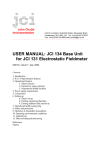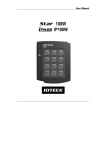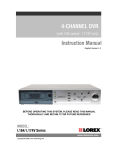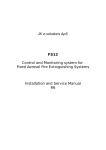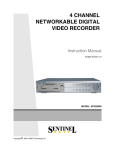Download USER'S MANUAL - ao
Transcript
PIN & Proximity, PINPAD Single Door Access Controller USER’S MANUAL PIN & Proximity, PINPAD Single Door Access Controller Rev.5.1.0 Rev.2.1.0 PIN & Proximity, PINPAD Single Door Access Controller Table of Contents 1. Important Safety Instructions............................................................................... 3 2. General ................................................................................................................... 3 3. Feastures................................................................................................................ 4 4. Specification .......................................................................................................... 4 5. Front Panel Description ........................................................................................ 5 6. Identifying Supplied Parts .................................................................................... 5 7. Installation.............................................................................................................. 6 8. Color Coded and Wiring Table.............................................................................. 7 9. System Wiring for Typical Application................................................................. 8 10. Initial Setup ........................................................................................................ 11 11. Operation ............................................................................................................ 13 12. Setting Changes ................................................................................................ 15 13. Initialization ........................................................................................................ 26 14. FCC Registration Information........................................................................... 27 15. RMA Request Form............................................................................................ 28 16. Warranty and Service ........................................................................................ 30 17. Template ............................................................................................................. 31 2 PIN & Proximity, PINPAD Single Door Access Controller 1. Important Safety Instructions When using your iPASS IP-100R, basic safety precautions should always be followed to reduce the risk of fire, electrical shock, and injury to persons. In addition, the following should also be followed: 1. Read and understand all instructions. 2. Follow all warnings and instructions marked on the product. 3. Do not use liquid cleaners or aerosol cleaners. Use a damp cloth for cleaning. If necessary, use mild soap. 4. Do not use this product near water, such as bath-tub, wash bowl, kitchen sink, laundry tub, in a wet basement, or swimming pool. 5. This product should be operated only from the type of power source indicated on the marking label. If you are not sure of the type of power supplied to your installation site, consult your dealer or local power company. 6. Never push objects of any kind into this product or through the cabinet slots as they may touch voltage points or short out parts that could result in fire or electric shock. Never spill liquid of any kind on the product. 7. To reduce the risk of electric shock, do not disassemble this product by yourself, but take it to qualified service whenever service or repair is required. Opening or removing the covers may expose you to dangerous voltages or other risks. Also, incorrect reassembly can cause electric shock when the unit is subsequently used. 8. Unplug this product from the Direct Current (DC) power source and refer to qualified service personnel under these conditions: a. When the power supply cord or plug is damaged or frayed. b. If liquid has been spilled on the product. c. If the product does not operate normally after following the operating instructions in this manual. Adjust only those controls that are covered by the operating instructions in this manual. Improper adjustment of other controls that are not covered by this manual may damage the unit and will often require extensive work by a qualified technician to restore normal operation. d. If the product exhibits a distinct change in performance. 2. General A properly configured iPASS IP-100R is an intelligent single door controller that combines the convenience of wireless entry with the security of an alarm system. Also, the iPASS IP-100R system will give you field proven reliability and cost-effective solution anywhere access controls and high security are required. Each standard unit can store up to 128 users or card IDs; a 512-user version is also available. The task of assigning cards and managing a user’s database is so simple, user friendly, and can be accomplished in many ways; it could be as simple as presenting each card to the unit or as descriptive as a user’s database with an easy to use Graphical User Interface. The iPASS IP-100R can interface and operate with these accessories: Request for EXIT button, Door-Contact sensor, PIR sensor, Fire sensor and other sensors via 5 independent input ports. Also, output ports which include 2 Relays and 2 TTL outputs can be used to control the operation of other accessories such as Electric/Magnetic Door Lock, Alarm, Chime Bell, and Auto-Dialer. Moreover, the status or behaviors of these input and output accessories are configurable to provide the system administrator with complete customized control of the system. Besides the above configurable I/O interfaced behaviors, many of the iPASS IP-100R internal behaviors are programmable as well. The internal operating parameters include the number of incorrect access attempts before alarm condition is triggered, tampering protection from mounting removal, and timers. Furthermore, every event or transaction can be captured and time stamped by the iPASS IP-100R application software via the provided RS-232 wires. 3 PIN & Proximity, PINPAD Single Door Access Controller 3. Feastures - Single Door Access Controller with PIN & Proximity, PINPAD - Basic Time & Attendance Function - 512 Card Holders - Built-in 4”(10cm) ASK[EM] Format RF Reader - Operation Mode selectable RF Only, PIN (4~6 digits) Only, RF and P/W (4 digits), RF or PIN (4~6 digits) - External Reader Port for Exit (26Bit Wiegand Format) - Standalone or Communication via RS232 - Independent 5 Inputs and 4 Outputs including 2 ouput relays - All I/O and operating times programmable using keypad - Try-out error alarm - Optional 4ch Voice Auto-dialer - 3 LEDs for system operation status - Back Lighting on Keypad - Toggle Mode for Door Opening/Closing - Function for Lock Control by Door Contact Switch - Setting for Safe/Secure Mode - Duress Alarm Function/ Chime Bell Available - Dual Tamper Switches 4. Specification CPU Memory PIN Number Read Range Reading Time Reading Format Card Holders Input Ports Output Ports External Reader Port Communication Keypads Self Diagnostic LED Indicators Power Operation Environment Reset Color Weight IPK50 IPC170 IPC80 Relay Output TTL Output Chime Bell Output Dual 8Bit Microprocessors Program Memory: 20KByte ROM Data Memory: 2KByte EEPROM 512 PIN Numbers 2 inch (5cm) 4 inch (10cm) 4 inch (10cm) 30ms ASK[EM] Format 512 Card Holders 5ea 2ea (COM, NO, NC) 1ea 1ea 1 ea (26 Bit Wiegand Format) RS232, Baud Rate: 9600bps 12Key Numerric Keypad with Back Lighting Yes 3 LEDs(Red, Green, Yellow) DC12V, Max.200mA -35°C ~ +65°C(-31°F~+149°F), 10% ~ 90% RH(Non-Condensing) Watch-Dog Timer & Power on Reset Dark Pearl Gray 210g (0.464 lbs) 4 PIN & Proximity, PINPAD Single Door Access Controller 5. Front Panel Description STAR 100R/PIN120 Main Unit 6. Identifying Supplied Parts Please unpack and check the contents of the box. MainUnit (1ea) Wall Mount (1ea) O-Ring (5ea) 5 Manual (1ea) PIN & Proximity, PINPAD Single Door Access Controller 7. Installation 7-1. Tear off page 27 and use the provided template to drill two 6-32 holes and one 1/2" hole on the proper location of the wall to mount the Wall Mount bracket as shown below. (If the gang box is already installed on the wall then skip this step.) 7-2. Using 2 screws, install wall mount to the wall. ※CAUTIONS Before mounting the STAR 100R/PIN120 unit to the Wall Mount bracket, operational testing of the unit should be completed, as the locking pins will lock the unit to the Wall Mount. Removing the unit from the Wall Mount bracket after they have been installed together may cause damages to the bracket and render its effectiveness. 7-3. Insert 5 O-rings to the wall mount as indicated, then route the cable of the main unit through the center hole and push the main unit to wall mount to lock the main unit and make sure that the main unit is locked with wall mount. 6 PIN & Proximity, PINPAD Single Door Access Controller 8. Color Coded and Wiring Table I/O PORT NAME SIGNAL NAME COLOR CODED POWER Main Power (V+) Power Ground +12V 0V Red wire Black wire OUTPUT Door RELAY(2A) Door RELAY(2A) Door RELAY(2A) COM NC NO Gray wire with Red band Blue wire with White band White wire with Red band Alarm RELAY(2A) Alarm RELAY(2A) Alarm RELAY(2A) COM NC NO White wire Purple wire with White band Purple wire TTL Output CHIME BELL Output TTL BELL Orange wire with White band Brown wire with White band INPUT Exit Button Door Sensor Aux Input #1 Aux Input #2 Aux Input #3 EXIT CONTACT IN#1 IN#2 IN#3 Yellow wire with Red band Green wire Orange wire Green wire with White band Brown wire WIEGAND INPUT / OUTPUT Wiegand Data 0 Wiegand Data 1 DATA0 DATA1 Pink wire Cyan wire RS232 INTERFACE RS232-TX RS232-RX RS232-GND TXD RXD GND Grey wire Blue wire Yellow wire 7 PIN & Proximity, PINPAD Single Door Access Controller 9. System Wiring for Typical Application 9-1. Power Connection - Connect (+) wire of DC +12V power to Red wire and Red/White banded wire. - Connect Power GND (-) wire of DC +12V to Black wire and Black/White banded wire. 9-2. Door Lock Connection 9-2-1 Connection of POWER FAIL SAFE: Door Lock - Connect Door RELAY (NC), Blue/White banded wire to DC +12V (be sure that the existing power supply has enough capacity to support this accessory or upgrade to a sufficient one.) - Connect (+) wire of Door Lock to Door RELAY (COM), Grey/Red banded wire. - Connect (-) wire of Door Lock to Power GND (-) wire. 9-2-2 Connection of POWER FAIL SECURE: Door Lock - Connect Door RELAY (COM), Grey/Red banded wire to DC +12V (be sure that the existing power supply has enough capacity to support this accessory or upgrade to a sufficient one.) - Connect (+) wire of Door Lock to Door RELAY (NO), White/Red banded wire. - Connect (-) wire of Door Lock to Power GND (-) wire. 8 PIN & Proximity, PINPAD Single Door Access Controller 9-3. Alarm Device Connection - Connect Alarm RELAY (COM), White wire to DC +12V (be sure that the existing power supply has enough capacity to support this accessory or upgrade to a sufficient one.) - Connect (+) wire of Alarm Device to Alarm RELAY (NO), Purple wire. - Connect (-) wire of Alarm Device to Power GND (-) wire. 9-4. Exit Button Connection - Connect one of the wires of Exit Button to Exit Button Input, Yellow/Red banded wire. - Connect the other wire of Exit Button to Power GND (-) wire. (If a normally closed Exit button is used, then see section 12-67 to change the detection scheme from the defaulted setting) 9-5. Door Contact Sensor Connection - Connect Door Contact sensor (COM) wire to Door Contact Input, Green wire. - Connect Door Contact sensor (NO) wire to Power GND (-) wire. (If a normally closed Door Contact sensor is used, then see section 12-69 to change the detection scheme from the defaulted setting.) 9-6. Auxiliary Input Device Connection (Applied to AUX Input #1, #2, #3) - Connect one wire of the Auxiliary Input Device to the AUX Input wire (Input #1 Orange, Input #2 Green/White banded, Input #3 Brown wire). - Connect the other wire of Auxiliary Input Device to Power GND (-) wire. (If a normally closed input device is used, then see section 12-61,63 & 65 to change the detection schemes from the defaulted settings.) 9-7. Auto-Dialer Connection (Separate purchase required) The Auto-dialer function of this unit has not been evaluated by UL. - Connect the input wire of Auto-Dialer to TTL output, Orange/White banded wire. - Connect (+) wire of Auto-Dialer to DC +12V (be sure that the existing power supply has enough capacity to support this accessory or upgrade to a sufficient one.) - Connect (-) wire of Auto-Dialer to Power GND (-) wire. - Connect Telephone Line plug (RJ-14) to Auto-Dialer. (If an active High Auto-Dialer is used, then see section 12-71 to change the TTL output level from the defaulted setting.) 9-8. Wiegand Input Connection From Another Compatible Wiegand Reader (Separate purchase required) - Connect (+) wire of Reader to DC +12V (be sure that the existing power supply has enough capacity to support this accessory or upgrade to a sufficient one.) - Connect (-) wire of Reader to Power GND (-) wire. - Connect Wiegand output DATA0 wire of the additional Reader to DATA0, Pink wire. 9 PIN & Proximity, PINPAD Single Door Access Controller - Connect Wiegand output DATA1 wire of the additional Reader to DATA1, Cyan wire. 9-9. RS-232 Communication Port Connection 9-pin connector (COM Port, female) is required to connect serial communication RS-232 between Main Unit and Personal Computer. - Connect RS-232-TX, Grey wire of Main Unit to pin number 2 of 9-pin connector. - Connect RS-232-RX, Blue wire of Main Unit to pin number 3 of 9-pin connector. - Connect RS-232-GND, Yellow wire of Main Unit to pin number 5 of 9-pin connector. - Plug in 9-pin connector to COM1 or COM2 Port of Personal Computer. - Install and run STAR 100R/PIN120 Application Software. 9-10. Chime Bell Connection (Separate purchase required) - Connect (+) wire of Chime Bell unit to Bell Output, Brown/White wire of Main Unit. - Connect (-) wire of Chime Bell unit to Power GND (-) wire. 10 PIN & Proximity, PINPAD Single Door Access Controller 10. Initial Setup The Flash memory of each shipped STAR 100R/PIN120 contains a minimum set of defaulted values, but it does not have any other preprogrammed values or user’s data in it, therefore, Initial Setup is required upon the first time the unit is powered-up in order to operate the unit properly. 10-1. Registration of RF Cards for RF CARD ONLY MODE (1) Apply 12VDC to the unit. All 3 LEDs will be flashing along with a powered-up melody (do mi sol me do..do mi sol do~). (2) Press from the keypad. (RF CARD ONLY MODE ) (3) Present RF Cards as follow to register Configuration Card and User Access Cards. ........ Configuration Card User Access Cards Configuration Card again to end task ※ NOTE: The user may choose to register the 8 digit card numbers via the keypad instead of presenting the cards to the unit; this implies that the user must know the 8 digit representation of each card. (4) The first card read becomes the Configuration Card and the following RF Cards are registered as User Access Cards. Once all User Access Cards have been registered, present the Configuration Card again to complete the registration. (Please keep the Configuration Card in a secure location for future changes.) (5) Now, the Main Unit is entered into the normal operation mode with factory defaulted settings. 10-2. Registration of RF Cards with PINs for RF CARD + PIN MODE (1) Apply 12VDC to the unit. All 3 LEDs will be flashing along with a powered-up melody (do mi sol me do..do mi sol do~). (2) Press from the keypad. (RF CARD + PIN MODE ) (3) Present RF Cards as follow to register Configuration Card and User Access Cards + 4~6 digit Personal Identification Number (PIN) for each User Access Card. ........ Configuration Card User Access Cards + PINs Configuration Card again to end task (4) The first card read becomes the Configuration Card and the following RF Cards + PINs are registered as User Access Cards with assigned PINs. Once all User Access Cards and PINs 11 PIN & Proximity, PINPAD Single Door Access Controller have been registered, present the Configuration Card again to complete the registration. (Please keep the Configuration Card in a secure location for future changes.) (5) Now, the Main Unit is entered into the normal operation mode with factory defaulted settings. 10-3. Registration of PIN ONLY MODE (1) Apply 12VDC to the unit. All 3 LEDs will be flashing along with a powered-up melody (do mi sol me do..do mi sol do~). (2) Press from the keypad. (PIN ONLY MODE) (3) Enter to register Configuration PIN then to register for each subsequent User Access PIN at a time and then enter the (Configuration PIN) to complete the registration. …….. Configuration PIN User Access PIN ... Configuration PIN again to complete the registration. (4) The first 4~6 digit PIN becomes the Configuration PIN and the subsequent 4~6 digit PINs are registered as User Access PINs. Once all User Access PINs have been registered, enter the Configuration PIN again to complete the registration. (Please store the Configuration PIN for future changes.) (5) Now, the Main Unit is entered into the normal operation mode with factory defaulted settings. 10-4. Registration of RF/PIN Combination MODE (1) Apply 12V DC to the unit. All 3 LEDs will be flashing with a power-up melody. (2) Press from the keypad. (RF/PIN Combination Mode) (3) Present Configuration Card to register Configuration Card to the unit. (4) Present RF Card or enter 4~6 digit PIN number to register user access card or PIN. (5) Present Configuration Card to complete the registration ..... or PIN or PIN or PIN 10-5. Factory Defaulted Setting Values After the Initial Setup, the Main Unit uses the factory defaulted setting values below to execute the normal operation mode. You may want to change these factory setting values or modify your User Access list; refer to section 12 for instructions on how to customize the operation of your unit. 12 PIN & Proximity, PINPAD Single Door Access Controller (1) When User Access Card (or PIN) is granted - Door RELAY activates for 3sec. - Green LED lights on for 3sec. (2) When User Access Card (or PIN) is not recognized - Alarm RELAY activates for 2sec. - Red LED lights on for 2sec. (3) Duress Password = 00, Duress Alarm to TTL output port for 03 sec. (4) QUICK ACCESS MODE = Disable (5) Chime Bell output = Enable, Chime Bell activation time = 05 sec. (6) Melody sound = Enable (7) Keypad lock-out time when Try-Out error detected = 01 min. (8) Detect all inputs from ‘H’ to ‘L’ (9) Activate TTL output to ‘L’ (10) Delay time to activate SECURE MODE = 00 min. (11) Door Open time-out for Door Contact sensor = 00 sec. (12) Number of times of Try-out = 05 times (13) Input keypress time-out time = 20 sec. (14) Tamper Alarm = Disable, Tamper Alarm output port = 02 (Alarm Relay) (15) Toggle Mode: Disable (16) Unlock followed by Door Contact: Disable 11. Operation 11-1. Normal Operation Mode (Safe Mode) When the Main Unit operates in normal mode, the yellow LED is flashing every second. 11-2. Open the Door When a registered Card (or PIN) is read, the Door will open for 3 seconds along with the"do-mi-sol-do" melody. Registered Card (or PIN) 13 PIN & Proximity, PINPAD Single Door Access Controller 11-3. Exit (Open the Door) To request for exit from the inside, an Exit Button can be used to open the door for the same duration as in 11-2. 11-4. Action and Alarm Caused by Unregistered Card (or PIN) When an unregistered Card (or PIN) is read, thus, access is denied and the Alarm can be activated for 2 seconds along with "sol-do-sol-do" melody. Unregistered Card (or PIN) (If you do not want to activate the Alarm in case of unregistered access attempt, then you can change this setting as shown in section 12.) 11-5. Secure Mode The last person to exit can change the operation of the unit from Normal Mode to Secure Mode by entering the Secure Code of onto the keypad. Change to Secure Mode. The Secure Mode will revert back to the normal mode when a registered card (or PIN) is presented /entered. 11-6. DURESS Alarm In case of Duress, enter the 2 digit Duress Password and the door will open as usual; however, the Duress Alarm (TTL Output) will activate an external Auto-Dialer to notify the appropriate personnel. See section 9.7 and 12.29 for more instructions on this feature. 11-7. Chime Bell Operation The key can be used to activate an external Chime Bell for 5 seconds, the defaulted value. 14 PIN & Proximity, PINPAD Single Door Access Controller 12. Setting Changes Configuration Card/PIN is required to change existing or defaulted setting values or to manage user’s access. First, present the Configuration Card (or enter the Configuration PIN) and enter the 2-digit command code. RF Only Mode or RF + PIN Mode + Configuration Card PIN Only Mode or Command Code + Configuration PIN Summary Table of Commands Command Action/Change setting values 11 Add User Access Cards (RF CARD ONLY MODE) 12 Add User Access Cards and PIN (RF CARD + PIN MODE) 13 Add User Access PIN numbers (PIN ONLY MODE) 14 Delete User Access Cards (or PIN) 21 Change Door open time when User Access Card (or PIN) is granted 22 Change Alarm time when User Access Card (or PIN) is denied 23 Change Alarm time when Try-Out error detected 24 Change Alarm time when Door-Contact error detected 25 Change Alarm time when Aux Input #1 detected 26 Change Alarm time when Aux Input #2 detected 27 Change Alarm time when Aux Input #3 detected 28 Change Alarm time when magnet detected 29 Register 2 digits Duress Alarm password 30 Change Alarm time when Duress Alarm detected 31 Test Door open time set by command "21" 32 Test Alarm time set by command "22" 33 Test Alarm time set by command "23" 34 Test Alarm time set by command "24" 35 Test Alarm time set by command "25" 36 Test Alarm time set by command "26" 37 Test Alarm time set by command "27" 39 Change Chime Bell activating time 41 Open door unconditionally 15 Command Code PIN & Proximity, PINPAD Single Door Access Controller 42 43 44 15 45 46 47 48 51 52 60 61 62 63 64 65 66 67 68 69 70 71 72 77 78 80 81 82 83 84 88 89 99 Close door unconditionally Enable QUICK ACCESS MODE Disable QUICK ACCESS MODE Add User Access Card/PIN (RF/PIN Combination Mode) Enable Toggle Mode for Lock control Disable Toggle Mode for Lock control Enable Unlock followed by Door Contact Disable Unlock followed by Door Contact Disable Melody sound (turning off both the melody & keypress audio feedback) Enable Melody sound Change keypad lock-out time when Try-Out error detected Set Aux Input #1 Detection from ‘L’ to ‘H’ Set Aux Input #1 Detection from ‘H’ to ‘L’ Set Aux Input #2 Detection from ‘L’ to ‘H’ Set Aux Input #2 Detection from ‘H’ to ‘L’ Set Aux Input #3 Detection from ‘L’ to ‘H’ Set Aux Input #3 Detection from ‘H’ to ‘L’ Set Exit Button Input Detection from ‘L’ to ‘H’ Set Exit Button Input Detection from ‘H’ to ‘L’ Set Door-Contact sensor Input Detection from ‘L’ to ‘H’ Set Door-Contact sensor Input Detection from ‘H’ to ‘L’ Activate TTL output to ‘H’ Activate TTL output to ‘L’ Enable Chime Bell Output Disable Chime Bell Output Set delay time to activate SECURE MODE Set Door Open time-out for Door-Contact sensor Set number of times of Try-Out Set input key press time-out time Set Tamper Alarm output port Enable Tamper Alarm Disable Tamper Alarm Re-Initialize and erase all setup data 12-11. Add User Access Cards (RF CARD ONLY MODE) ….. Configuration Card Command Cards to be registered ….. 16 Configuration Card PIN & Proximity, PINPAD Single Door Access Controller 12-12. Add User Access Cards (RF CARD + PIN MODE) ….. Configuration Card Command Cards to be registered .... Configuration Card 12-13. Add User Access PIN (PIN ONLY MODE) Configuration PIN Command PINs to be registered ….. ….. Configuration PIN 12-14.1. Delete User Access Cards (RF CARD ONLY MODE & RF CARD + PIN MODE) ….. Configuration Card Command Cards to be deleted ….. Configuration Card 12-14.2. Delete User Access PIN (PIN ONLY MODE) ….. Configuration PIN Command PINs to be deleted .... Configuration PIN 12-15. Add User Access Card/PIN (RF/PIN Combination Mode) …… Configuration Card Command Or PIN Or PIN 17 …….. Configuration Card PIN & Proximity, PINPAD Single Door Access Controller <TABLE 1> SETTINGS FOR COMMAND Symbol Setting Values Examples/Remarks (You must add value ① and ②) Output Mode (OM) tt PW mm Setting value for activating time ① Activate Mode Activate only in Secure Mode Activate in Safe & Secure Mode Value : 00 : 50 Setting Value for activating Output Port ② Activate Output Port Activate only Door Relay Activate only Alarm Relay Activate only TTL Output Activate Door Relay & TTL Activate Alarm Relay & TTL Value : 01 : 02 : 04 : 05 : 06 EX1)Activate Door Relay In Safe & Secure Mode ① Safe & Secure Mode ② Door Relay OM = 50 01 51 EX2)Activate Alarm Relay & TTL only in Secure mode ① Secure Mode 00 ② Alarm Relay & TTL 06 OM = 06 tt is the activating time value (seconds) tt value 00sec. means from 01sec. to 99sec. no operation. PW is the 2 digits Password for Duress Alarm. Do not use ‘77’ for PW as it is used for Secure Mode mm is activating time value (minutes) mm value 00min. means from 01min. to 99min. no operation. 12-21. Change Door Open Time When User Access Card (or PIN) Is Granted (tt=00~99 sec., Defaulted Door Open time = 03 sec.) Configuration Card /Configuration PIN Command Door open time TTL time 12-22. Change Alarm Time When User Access Card (or PIN) Is Denied (Refer to Table 1 for OM, tt=00~99 sec., Defaulted Alarm time = 02 sec.) 18 PIN & Proximity, PINPAD Single Door Access Controller Configuration Card /Configuration PIN Command Output Mode Door time Alarm Time TTL time 12-23. Change Alarm Time When Try-Out Error Detected (Refer to Table 1 for OM, tt=00~99 sec., Defaulted Alarm time = 10 sec.) Configuration Card /Configuration PIN Command Output Mode Door time Alarm Time TTL time 12-24. Change Alarm Time When Door Contact Error Detected (Refer to Table 1 for OM, tt=00~99 sec.) Door Open Time-out setting is required for activating, refer to 12.81. Configuration Card /Configuration PIN Command Output Mode Door time Alarm Time TTL time Alarm Time TTL time Alarm Time TTL time 12-25. Change Alarm Time When AUX Input #1 Detected 12-26. Change Alarm Time When AUX Input #2 Detected 12-27. Change Alarm Time When AUX Input #3 Detected (Refer to Table 1 for OM, tt=00~99 sec.) Configuration Card /Configuration PIN Command Output Mode Door time 12-28. Change Alarm Time When Magnet Detected (Refer to Table 1 for OM, tt=00~99 sec.) Configuration Card /Configuration PIN Command Output Mode 19 Door time PIN & Proximity, PINPAD Single Door Access Controller 12-29. Register 2 Digit Duress Alarm Password (PW=00~99, Defaulted PW= 00, Do not use Configuration Card /Configuration PIN Command Password Note: ‘00’ is registered as defaulted Password. 12-30. Change Alarm Time When Duress Alarm Detected (tt=00~99 sec., Defaulted TTL time= 03 sec.) Configuration Card /Configuration PIN Command TTL time 12-31. Test Door Open Time Set By Command "21" 12-32. Test Alarm Time Set By Command "22" 12-33. Test Alarm Time Set By Command "23" 12-34. Test Alarm Time Set By Command "24" 12-35. Test Alarm Time Set By Command "25" 12-36. Test Alarm Time Set By Command "26" 12-37. Test Alarm Time Set By Command "27" Outputs set by command will be tested. ~ Configuration Card /Configuration PIN Command 12-39. Change Chime Bell Activating Time (tt=00~99 sec., Defaulted Chime Bell time= 05 sec.) Configuration Card /Configuration PIN Command Chime Bell time 20 ) PIN & Proximity, PINPAD Single Door Access Controller 12-41. Open Door Unconditional Configuration Card /Configuration PIN 12-42. Close Door Unconditional Configuration Card /Configuration PIN 12-43. Enable QUICK ACCESS MODE When QUICK ACCESS MODE is enabled, Door will open simply by press key. Configuration Card /Configuration PIN 12-44. Disable QUICK ACCESS MODE Configuration Card /Configuration PIN (Defaulted setting=Disable) 12-45. Enable Toggle Mode for Lock Control If you set Enable Toggle Mode, Door will be toggled open and close function when the registered card or PIN entered. You may use this function for Arm/Disarm for buglar alarm system. 12-46. Disable Toggle Mode for Lock Control 12-47. Enable Lock followed by Door Contact If you set Enable Lock followed by Door Contact, Door only be locked followed by Door Contact so the door will remain open until the door is completely closed. 21 PIN & Proximity, PINPAD Single Door Access Controller 12-48. Disable Lock followed by Door Contact 12-51. Disable Melody Sound Configuration Card /Configuration PIN 12-52. Enable Melody Sound Configuration Card /Configuration PIN (Defaulted setting=Enable) 12-60. Change Keypad Lock-out Time When Try-Out Error Detected (mm=00~99 min., Defaulted Keypad Lock-out time= 01 min.) Configuration Card /Configuration PIN Command Keypad Lock-out time 12-61. Set AUX Input #1 Detection from ‘L’ to ‘H’ AUX#1 input is detected on the raising edge of AUX#1 input Configuration Card /Configuration PIN 12-62. Set AUX Input #1 Detection from ‘H’ to ‘L’ AUX#1 input is detected on the falling edge of AUX#1 input (Defaulted setting) Configuration Card /Configuration PIN 12-63. Set AUX#2 Input Detection from ‘L’ to ‘H’ AUX#2 input is detected on the raising edge of AUX#2 input Configuration Card /Configuration PIN 12-64. Set AUX#2 Input Detection from ‘H’ to ‘L’ AUX#2 input is detected on the falling edge of AUX#2 input (Defaulted setting) Configuration Card /Configuration PIN 22 PIN & Proximity, PINPAD Single Door Access Controller 12-65. Set AUX#3 Input Detection from ‘L’ to ‘H’ AUX#3 input is detected on the raising edge of AUX#3 input Configuration Card /Configuration PIN 12-66. Set AUX#3 Input Detection from ‘H’ to ‘L’ AUX#3 input is detected on the falling edge of AUX#3 input (Defaulted setting) Configuration Card /Configuration PIN 12-67. Set Exit Button Input Detection from ‘L’ to ‘H’ Exit Button input is detected on the raising edge of Exit Button input Configuration Card /Configuration PIN 12-68. Set Exit Button Input Detection from ‘H’ to ‘L’ Exit Button input is detected on the falling edge of Exit Button input (Defaulted setting) Configuration Card /Configuration PIN 12-69. Set Door Contact Sensor Input Detection from ‘L’ to ‘H’ Door Contact input is detected on the raising edge of Door Contact input Configuration Card /Configuration PIN 12-70. Set Door Contact Sensor Input Detection from ‘H’ to ‘L’ Door Contact input is detected on the falling edge of Door Contact input (Defaulted setting) Configuration Card /Configuration PIN 12-71. Activate TTL Output to ‘H’ TTL output changes the state from logic '0' to logic '1' when it activates. Configuration Card /Configuration PIN 12-72. Activate TTL Output to ‘L’ TTL output changes the state from logic '1' to logic '0' when it activates. (Defaulted setting) Configuration Card /Configuration PIN 12-77. Enable Chime Bell Output Configuration Card /Configuration PIN (Defaulted setting=Enable) 12-78. Disable Chime Bell Output Configuration Card /Configuration PIN 23 PIN & Proximity, PINPAD Single Door Access Controller 12-80. Set Delay Time to Activate SECURE MODE (mm=00~99 min., Defaulted Delay time= 00 min.) Configuration Card /Configuration PIN] Command Delay time 12-81. Set Door Open Time-out for Door Contact Sensor (tt=00~99 sec., Defaulted value = 00 sec. means no detect Door Contact Sensor, refer to 12.24 for Alarm time settings) Configuration Card /Configuration PIN Command Door Open time-out 12-82. Set Number of Times of Try-Out (NN=00~99 times, Defaulted Try-out numbers= 05 times) Configuration Card /Configuration PIN Command Try-out numbers 12-83. Set Input Keypress Time-out Time (tt=10~99 sec., Defaulted Keypress time-out= 20 sec., Minimum tt = 10 sec.) Configuration Card /Configuration PIN Command Keypress time-out time 12-84. Set Tamper Alarm Output Port (Refer to Table 1 for OM, Defaulted Output port= 02 Alarm Relay) Configuration Card /Configuration PIN Command Alarm Output Port 12-88. Enable Tamper Alarm To comply with UL 294, the Standard for Access Control System Units, the Tamper Alarm must be enabled. 24 PIN & Proximity, PINPAD Single Door Access Controller Configuration Card /Configuration PIN 12-89. Disable Tamper Alarm Configuration Card /Configuration PIN (Defaulted setting) 12-99. Re-Initialize and Erase All Setup Data Please use this command when you really want to erase all data and start the unit from the beginning. Configuration Card /Configuration PIN ▶ Additional Function 12-73. Enable Keypad Input To Enter ID Number Keypad input is enabled to enter the ID numbers through keypads. Configuration Card /Configuration PIN 12-74. Disable Keypad Input To Enter ID Number Keypad input is disabled to enter the ID numbers through keypads. Configuration Card /Configuration PIN 25 (Defaulted setting) PIN & Proximity, PINPAD Single Door Access Controller 13. Initialization When you lost the Configuration Card or forgot the Master PIN number, you may need to re-initialize the unit for new setup. There is a hard-wired Initialize function on the unit. ※ WARNING: You may lose all setup data after execute Initialize. 13-1. Hardware Initialization (When the master card or ID is lost) 1) Open the top case taking out four bolts on the back. 2) As the left picture, make two jumpers short in state of being on power 3) 3-color LED blinking with beep sound indicates success of initialization 13-2. Wire Initialization (When the master card or ID is lost, 100R: Over V5.0.0) 1) Main power off. 2) Connect the orange and orange with white stripe wire together and power on. 3) 3-color LED blinking with beep sound indicates the success of initialization. 100R: Over V5.0.4 4) Disconnect those two wires and wire them as shown above(normal connection diagram). 100R: V5.0.0 ~ V5.0.3 4) Main power off again. 5) Disconnect orange wire and orange with white stripe wire as shown above(normal connection diagram) and power on. 26 PIN & Proximity, PINPAD Single Door Access Controller 14. FCC Registration Information FCC REQUIREMENTS PART 15 Caution: Any changes or modifications in construction of this device which are not expressly approved by the manufacturer for compliance could void the user's authority to operate the equipment. NOTE: This device complies with Part 15 of the FCC Rules. Operation is subject to the following two conditions; 1. This device may not cause harmful interface, and 2. This device must accept any interference received, including interference that may cause undesired operation. This equipment has been tested and found to comply with the limits for a Class A Digital Device, pursuant to Part 15 of the FCC Rules. These limits are designed to this equipment generates, uses, and can radiate radio frequency energy and, if not installed and used in accordance with the instructions, may cause harmful interference to radio communications. However, there is no guarantee that interference will not occur in a particular installation. If this equipment does cause harmful interference to radio or television reception, which can be determined by turning the radio or television off and on, the user is encouraged to try to correct interference by one or more of the following measures. 1. Reorient or relocate the receiving antenna. 2. Increase the separation between the equipment and receiver. 3. Connect the equipment into an outlet on another circuit. 4. Consult the dealer or an experienced radio/TV technician for help. 27 PIN & Proximity, PINPAD Single Door Access Controller 15. RMA Request Form • RMA REQUEST FORM : ORIGINAL IDTECK Co., Ltd. 5F, Ace Techno Tower B/D, 684-1, Deungchon-Dong, Gangseo-Gu, Seoul, 157-030, Korea TEL : +82-2-2659-0055, FAX ; +82-2-2659-0086, www.idteck.com RMA REQUEST FORM Send to: RMA Customer Service 5F, Ace Techno Tower B/D 684-1, Deungchon-Dong, Gangseo-Gu Seoul, 157-030, Korea Sales Person In Charge Shipping Port : Air / Vessel : NO Model Serial Number 1 2 3 4 5 Engineer Comment Engineer Comment Engineer Comment Engineer Comment Engineer Comment Manufacture’s Verification Product Defective : User’s Misuse : Communication Error : Packing Details Dimension(L:W:H) : Net & Gross Weight : RMA No. & Date : Original Invoice No. & Date : Requested from : Departure Date : Error Check Box by shipper RS 232 Com. □ Power □ Card Reading □ Input/Output □ Keypad □ RS 422 Com □ Others □ : RS 232 Com. □ Input/Output □ Power □ Keypad □ Card Reading □ RS 422 Com □ Power □ Keypad □ Card Reading □ RS 422 Com □ Power □ Keypad □ Card Reading □ RS 422 Com □ Power □ Keypad □ Card Reading □ RS 422 Com □ Others □ : RS 232 Com. □ Input/Output □ Others □ : RS 232 Com. □ Input/Output □ Others □ : RS 232 Com. □ Input/Output □ Others □ : Installation Error : Connection Error : Others : No. of Units: No. of Boxes: Requested by: Received by: Signature of Buyer Signature of IDTECK 28 PIN & Proximity, PINPAD Single Door Access Controller • RMA REQUEST FORM : SAMPLE IDTECK Co., Ltd. 5F, Ace Techno Tower B/D, 684-1, Deungchon-Dong, Gangseo-Gu, Seoul, 157-030, Korea TEL : +82-2-2659-0055, FAX ; +82-2-2659-0086, www.idteck.com RMA REQUEST FORM Send to: RMA Customer Service 5F, Ace Techno Tower B/D 684-1, Deungchon-Dong, Gangseo-Gu Seoul, 157-030, Korea Sales Person in Charge: Karina Kwak Shipping Port : Air / Vessel : NO Model SR 10 1 Engineer Comment others 2 3 4 5 Narita Air Serial Number XXXXXXXXXXXXX Write problem (must be detailed). Engineer Comment Engineer Comment Engineer Comment Engineer Comment Manufacturer’s Verification Product Defective : User’s Misuse : Communication Error : Packing Details Dimension(L:W:H) : 30 * 25 * 80 Net & Gross Weight : 150g Requested by: XXXX YYYY Signature of Buyer RMA No. & Date :. We will send this No. , if needed. Original Invoice No. & Date : 00-00-0-000 / 2005.10.01 Requested from : Mr. XXXX YYYY ABC Company Address: Country: Departure Date : RS 232 Com. □ Input/Output □ 2005, 10. 15 Error Check Box by Shipper Power ▣ Card Reading ▣ Keypad □ RS 422 Com □ Others □ : RS 232 Com. □ Input/Output □ Power □ Keypad □ Card Reading □ RS 422 Com □ RS 232 Com. □ Input/Output □ Power □ Keypad □ Card Reading □ RS 422 Com □ Others □ : RS 232 Com. □ Input/Output □ Power □ Keypad □ Card Reading □ RS 422 Com □ Others □ : RS 232 Com. □ Input/Output □ Power □ Keypad □ Card Reading □ RS 422 Com □ Others □ : Others □ : Installation Error : Connection Error : Others : No. of Units: No. of Boxes: 20 2 Received by: Signature of IDTECK 29 PIN & Proximity, PINPAD Single Door Access Controller 16. Warranty and Service The following warranty and service information applies only to the United States of America and Republic of Korea. For the information in other countries, please contact your local distributor. To obtain in or out of warranty service, please prepay shipment and return the unit to the appropriate facility listed below. IN THE UNITED STATES RF LOGICS Inc. Service Center Headquarters and Western Region 370 Amapola Ave, #106 Torrance, CA 90501 Tel: (310) 782-8383 Fax: (310) 782-8298 E-mail: [email protected] Web-site: www.rflogics.com OUTSIDE OF THE UNITED STATES IDTECK CO., LTD. Service Center 5F Ace Techno Tower B/D 684-1 Deungchon-Dong, Gangseo-Gu, SEOUL 157-030, KOREA Tel.: +82 (2) 659-0055 Fax.: +82 (2) 659-0086 E-mail: [email protected] Web-site: www.idteck.com Please use the original container, or pack the unit(s) in a sturdy carton with sufficient packing to prevent damage, include the following information: 1. A proof-of-purchase indicating model number and date of purchase. 2. Bill-to address 3. Ship-to address 4. Number and description of units shipped. 5. Name and telephone number of person to contact. 6. Reason for return and description of the problem. NOTE: Damage occuring during shipment is deemed the responsibility of the carrier, and claims should be made directly to the carrier. 30 PIN & Proximity, PINPAD Single Door Access Controller 17. Template 31 PIN & Proximity, PINPAD Single Door Access Controller The specification contained in this manual are subject to change without notice at any time 5F, Ace Techno Tower B/D, 684-1, Deungchon-Dong, Gangseo-Gu, Seoul, 157-030, Korea Tel : (82) 2 2659-0055 Fax : (82) 2 2659-0086 E-mail : [email protected] Copyright © IDTECK Co., Ltd.