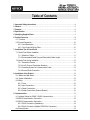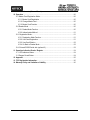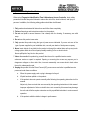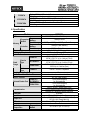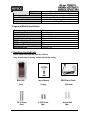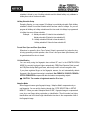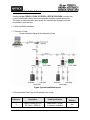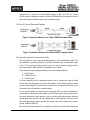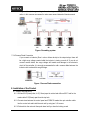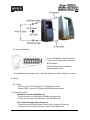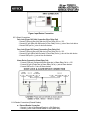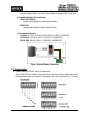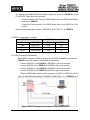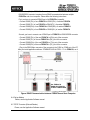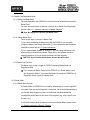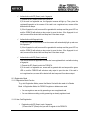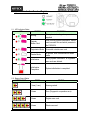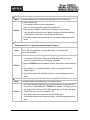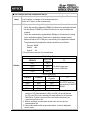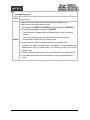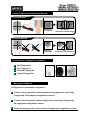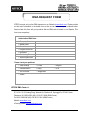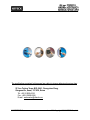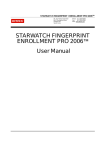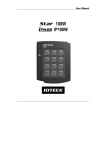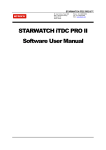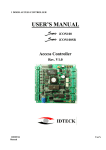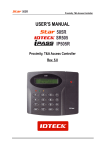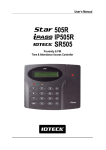Download OPERATING AND INSTALLATION MANUAL
Transcript
User’s Manual Fingerprint Identification Access Control Table of Contents 1. Important Safety Instructions ............................................................................................4 2. General.................................................................................................................................5 3. Features ...............................................................................................................................5 4. Specification........................................................................................................................6 5. Identifying Supplied Parts..................................................................................................7 6. Product Overview................................................................................................................8 6.1. Functions ......................................................................................................................8 6.2 Product Explanation.....................................................................................................10 6.2.1 Panel Description ................................................................................................10 6.2.2. Color Coded & Wiring Table ...............................................................................10 7. Installation Tips & Check Point........................................................................................ 11 7.1 Check Point Before Installation.................................................................................... 11 7.1.1 Selection of Cable ............................................................................................... 11 7.1.2 Recommended Cable Type and Permissible Cable Length ................................ 11 7.2 Check Point During Installation....................................................................................12 7.2.1 Termination Resistor............................................................................................12 7.2.2 How To Connect Termination Resistors...............................................................13 7.2.3 Grounding System for Communication Cable .....................................................13 7.2.4 Reverse Diode Connection..................................................................................14 8. Installation of the Product ................................................................................................14 8.1. Mullion and Wall Mount...............................................................................................14 8.2. System Initialization ....................................................................................................15 8.3 Wiring ..........................................................................................................................15 8.3.1 Power ..................................................................................................................15 8.3.2 Input Connections ...............................................................................................15 8.3.3 Output Connections.............................................................................................16 8.3.4 Reader Connections (External Reader) ..............................................................16 9. Communication .................................................................................................................17 9.1. Address Setting for RS485 / RS422 Communication..................................................17 9.2 RS232 Communication Connection.............................................................................18 9.3 RS422 Communication Connection.............................................................................18 9.3.1 RS422 Connection (Standalone).........................................................................18 9.3.2 RS422 Connection (Multiple FGR007As Connection).........................................19 9.4 Dial-up Modem ............................................................................................................19 2 9.5 TCP/IP Converter (External Reader) ...........................................................................19 10. Operation .........................................................................................................................20 10.1 Master Card Registration Mode .................................................................................20 10.1.1 Master Card Registration ..................................................................................20 10.1.2 Change Master Card .........................................................................................20 10.1.3 Master Card Function........................................................................................20 10.2 Reader Mode.............................................................................................................20 10.2.1 Reader Mode Function......................................................................................20 10.2.2 Authentication Method.......................................................................................21 10.3. Registration Mode.....................................................................................................21 10.3.1 Registration Mode Function...............................................................................21 10.3.2 User Card Registration......................................................................................21 10.3.3 User Card Deletion............................................................................................22 10.3.4 Go Back to Reader Mode..................................................................................22 10.4. External RS232 Serial Jack (optional 2) ...................................................................23 11. Operation Indication Reader / Register .........................................................................24 11.1. LED Indicators Status ...............................................................................................24 11.2. Beeper Sound Status................................................................................................24 12. Appendix..........................................................................................................................25 13. FCC Registration Information ........................................................................................30 14. Warranty Policy and Limitation of Liability ...................................................................30 3 1. Important Safety Instructions When using Fingerprint Identification Time & Attendance Access Controller, basic safety precautions should always be followed to reduce the risk of fire, electrical shock, and injury to persons. In addition, the following safety guides should also be followed: 1. Fully read and understand all instructions and follow them completely. 2. Follow all warnings and instructions marked on the product. 3. Do not use liquid or aerosol cleaners. Use a damp cloth for cleaning. If necessary, use mild soap. 4. Do not use this product near water. 5. Only operate this product using the type of power source indicated. If you are not sure of the type of power supplied to your installation site, consult your dealer of local power company. 6. Never insert objects of any kind into the product or through the cabinet slots as they may touch voltage points and/or short circuit parts possibly resulting in fire or electric shock. Never spill liquid of any kind on the product. 7. Never disassemble this product by yourself; take the unit to a qualified service center whenever service or repair is required. Opening or removing the covers may expose you to dangerous voltages or other risks. Also, incorrect reassembly can cause electric shock when the unit is subsequently used. 8. Unplug this product from the Direct Current (DC) power source and refer to qualified service personnel under these conditions: a. When the power supply cord or plug is damaged or frayed. b. If liquid has been spilled on the product. c. If the product does not operate normally after following the operating instructions in this manual. Adjust only those controls that are covered by the operating instructions in this manual. Improper adjustment of other controls that are not covered by this manual may damage the unit and will often require extensive work by a qualified technician to restore normal operation. d. If the product exhibits a distinct change in performance. 4 2. General The Star FGR007A / iPASS IP-FGR007A / IDTECK FGR007SRA is a highly advanced, intelligent single door controller with a powerful 32bit and dual 8bit microprocessor to meet the market requirement for a robust integrated solution for access control and time & attendance. The unit is designed to be flexible and reliable as well as provide the ultimate in biometric high security at a reasonable cost. This user-friendly device allows you to register up to 1,000 fingerprint IDs (optional 2,000/4,000); add / delete user IDs conveniently; store up to 2,000 transactions in its event buffer; easily report and archive information to Excel or Access databases; and ultimately successfully manage all access control and time & attendance issues. With a built-in 4" RF reader, and a sophisticated biometric fingerprint analyzer, the Star FGR007A / iPASS IP-FGR007A / IDTECK FGR007SRA offers up to two levels of ID verification. And the unit has an external reader port for anti-passback which functions to control bi-direction. Two independent input ports can be utilized for a wide variety of controls including exit buttons and door contacts. Two Form-C relay output ports can control exit door and alarm. The Star FGR007A / iPASS IP-FGR007A / IDTECK FGR007SRA can be used both as a stand-alone system and also be networked via RS232 or RS422 communication. All controls setting values such as ID numbers, inputs/outputs, time schedules, and event transaction reports can be uploaded and/or downloaded to and from the host computer. The compact and contemporary unit is easily installed and programming requires no significant knowledge of access control or time & attendance. The Three-LED indicator lights inform you of the systems operating status. By bundling the ultimate in high security access control and comprehensive employee management tools into a compact user friendly unit, the field proven Star FGR007A / iPASS IP-FGR007A / IDTECK FGR007SRA has made real what until recently was thought only to be possible in science fiction. 3. Features • 1:1 Verification and 1:N Identification • Auto Touch sensor for fingerprint only identification • Dual Function for Access Control and Time & Attendance • 125KHz (or 13.56MHz for FGR007SRA) Proximity and Fingerprint Recognition • 1,000/2,000/4,000 Fingerprint Users (Optional) / 2,000 Event Buffers • Operation mode : RF only / Fingerprint only / RF+Fingerprint • Fingerprint Registration via Master Card, DUAL PRO S/W I/II and ENROLLMENT PRO 2006 • Operating Mode selectable by Individual ID • Fingerprint Templates up/download via Laptop (optional, RS232C Stereo Jack required) • Standalone / Network Communication via RS232/RS422/RS485(Max.32ch), TCP/IP (External LAN Converter Required), Wireless (e.g. Bluetooth Module Required) • 1 External Reader Port of 26bit (or 34bit for FGR007SRA) Wiegand for Anti-passback operation • 2 Independent Inputs and 2 Form-C Relay Outputs • Firmware Upgrade via S/W • High Protection from Scratch and ESD(Electro Static Discharge) • High Quality Optical Sensor • Temper Switch, Temper Alarm Output Setting via Software • Compatible Software : STARWATCH DUAL PRO I/II 5 * Comparison Table FGR007A IP-FGR007A FGR007SRA Built in 125KHz (4”) Proximity Reader 26bit Wiegand ASK[EM] Format, Built in 125KHz (4”) Proximity Reader 26bit Wiegand Built in 13.56MHz (4”) Contactless Smart Card Reader 34bit Wiegand 4. Specification Model FGR007A CPU 32bit ARM9 and Dual 8bit Microprocessor Program Fingerprint Memory Module Data Memory Memory Program Controller Memory Data Memory Fingerprint User Fingerprint Templates Size Event Buffer FGR007A Read Range Passive Type IP-FGR007A FGR007SRA Active FGR007A Type Reading Time (Card) Verification / Identification Time Power / Current FGR007A / IP-FGR007A External Reader Port FGR007SRA Communication Baud Rate Input Port Output Port LED Indicator Beeper Operating Temperature 128KByte ROM 128KByte / 256KByte / 512KByte Flash Memory 128KByte Flash Memory 256KByte Flash Memory 1,000 / 2,000 / 4,000 Fingerprint Users 800 Bytes for 2 Fingerprint Templates 2,000 Event Buffers IDK50 / IMC125 : Up to 2 inches (5cm) IDC80 / IDC170: Up to 4 inches (10cm) IPK50: Up to 2 inches (5cm) IPC80 / IPC170: Up to 4 inches (10cm) ISK50 / IHC80 / IMC135: Up to 1 inch (2cm) ISC80:Up to 2 inches (5cm) IDA150 / IDA200 Compatible 30ms Less than 1sec. / Less than 2sec. DC 12V / Max.300mA 1 Port (26bit Wiegand) for Anti-passback 1 Port (34bit Wiegand) for Anti-passback RS232 / RS422 / RS485 (Max.32ch) TCP/IP (External LAN Converter required) Wireless (e.g. Bluetooth Module required) 9,600bps 2 Ports (Exit Button, Door Sensor) 2 Ports (2 FORM-C Relay Output (COM, NO, NC) / DC12V~18V, Rating Max.2A) 3 Array LED Indicators (Red and Green) Piezo Buzzer Fingerprint Module -15° to +40°C (+5° to +104°F) 6 Controller RF Reader -15° to +70°C (+5° to +158°F) -35° to + 65°C (-31° to +149°F) 10% to 90% relative humidity non-condensing Silver and Dark Purple / Polycarbonate 2.6” x 5.1” x 2.0” (66mm x 129mm x 52mm) 259.5g (0.57lbs) Operating Humidity Color / Material Dimension (W x H x T) Weight * Fingerprint Module Specification Resolution Capture Image Size Extraction Image Size Sensing Area Scanner FAR(False Acceptance Ratio) FRR(False Reject Ratio) ESD(Electro Static Discharge) Identification Time 500dpi 356 X 292 pixels 248 X 292 pixels 12.7mm X 14.9mm High Quality Optical Sensor 0.001% 0.1% 15KV Less than 2 sec. 5. Identifying Supplied Parts Please unpack and check the contents of the box. If any of these parts is missing, contact a distributor near-by. Main Unit User’s Manual (1ea) (1copy) 3.0*30 Screw (2ea) 4.0*40 Screw (2ea) 7 RS232 Serial Cable (Optional) Anchor Bolt (2ea) 6. Product Overview 6.1. Functions Standalone Operation The Star FGR007A / iPASS IP-FGR007A / IDTECK FGR007SRA is capable of having two readers to control one door (for entry and exit). The unit receives card data signals from the RF readers and determines whether or not to unlock the door. When an input signal is sent, for example by activated sensor or by the exit button which someone presses, the controller generates and logs an appropriate response. All events are kept in its own memory and sent to the host computer. The access controller is a true standalone device that in the event of a malfunction, will not affect other units, even if used in conjunction with one another. Operation with Host Computer All event transactions can be managed via the host computer. The data transmitted from the controller can be displayed and stored on the host PC. Data Retention When power failure, all user information and event data in flash memory retains permanently. Anti-passback Using an additional proximity reader for exit, the anti-passback mode can be set. Anti-passback mode prevents any entry or exit when the registered user did not properly followed one entry and one exit by the anti-passback function. APB only allowed exit for the user once got into the door first and it doesn’t allow any user trying twice entry or twice exit Input/Output The Star FGR007A / iPASS IP-FGR007A / IDTECK FGR007SRA has built-in 2 inputs and 2 from-C relay outputs which can be used to manipulate a wide variety of controls. Time Schedule Setup You can program 10 time schedules and apply one time schedule to each user. Each time schedule has 8 different time zones from Monday to Sunday (7 time zones) and one holiday. Each time zone has 5 different time codes so you can program 5 different time codes to each day. Also you can program time schedule for individual inputs and outputs. Note that the time schedule for input is activated time code for input device so 8 that the input is activated during the time code on this time schedule. Each time schedule is linked to one of holiday schedule and this linked holiday only validates to holiday time code of the time schedule. Holiday Schedule Setup Excepting Sunday, you can program 32 holidays to one holiday schedule. Each holiday schedule is linked to one time schedule which has time code for holidays. So you can program all holidays to holiday schedule and the time code for holidays is programmed to holiday time zone of time schedule. Example : A : Holiday schedule 01 linked to time schedule 01, Holiday schedule 02 linked to time schedule 02. B : Holiday schedule 02 linked to time schedule 01, Holiday schedule 01 linked to time schedule 02. Forced Door Open and Door Open Alarm When door is opened by force, Door Contact Output is generated. And, when the door is being opened by normal operation, after 20 sec. door-open alarm (blink buzzer) will be generated until the door is closed. 1:N Identification You can certify using the fingerprint alone without RF card. In the IDENTIFICATION MODE, the security level gets higher automatically, FRR(False Rejection Ratio) as well, but FAR(False Accept Ratio) gets lower, which may result in a lower recognition ratio. If you place registered finger on the fingerprint scanner, the unit automatically detects fingerprint. After fingerprint-scanning is completed, Star FGR007A / iPASS IP-FGR007A / IDTECK FGR007SRA compares the data and makes corresponding outputs. ※ CAUTION : The number of registrants must be 50 or less. Adaptive Mode When fingerprint sensor gets fingerprint image, “Adaptive Mode” compensates dry or wet fingerprint. You can set this function through the <TYPE SELECTION> in SETUP MENU F1. When you select “Adaptive Mode in USE”, fingerprint image is compensated even dry or wet finger during registration or identification. Thus this mode has higher identification rate but it takes longer identification time due to the compensation time of the fingerprint image. 9 6.2 Product Explanation 6.2.1 Panel Description 6.2.2. Color Coded & Wiring Table SIGNAL Main Power (+12V) Power Ground (GND) Alarm Relay Out (COM) Alarm Relay Out (NC) Alarm Relay Out (NO) Door Relay Out (COM) Door Relay Out (NC) Door Relay Out (NO) Exit Button In Door Contact In Wiegand Data 0 In Wiegand Data 1 In RS422 (TX+) RS422 (TX-) RS422 (RX+) RS422 (RX-) COLOR Red Black Orange with Black stripe Orange Purple Gray with Red stripe Blue with White stripe White with Red stripe Green White Pink Cyan Gray Yellow Brown Blue * Please cut out tail connector before installation. 10 7. Installation Tips & Check Point Installing the Star FGR007A / iPASS IP-FGR007A / IDTECK FGR007SRA is an easy task. It can be installed with common hand tools and readily available communications wires. This section provides information about wiring, wire runs and other information to make the installation quick and easy. 7.1 Check Point Before Installation 7.1.1 Selection of Cable System installation cabling will be configured as follow. Figure: System Installation Layout 7.1.2 Recommended Cable Type and Permissible Cable Length Reference Description Cable Specification Maximum Distance ① FGR007A Power (DC12V) DC Power -> FGR007A Belden #9409, 18 AWG 2 conductor, unshielded 30m 11 Belden #9512, 22 AWG 4 conductor, shielded ②* Reader (Power and Data) Extra Reader -> FGR007A ③ Door Contact Exit Button Sensor Input Input -> FGR007A Belden #9512, 22 AWG 4 conductor, shielded ④ Door Lock, Alarm Device Lock (Alarm) -> FGR007A Belden #9409, 18AWG 2 conductor, unshielded 300m ⑤ RS232 Cable Converter -> Host P.C. Belden #9829, 24 AWG 2-twisted pair, shielded 15m RS485 Cable FGR007A -> FGR007A FGR007A -> Converter Belden #9829, 24 AWG 2-twisted pair, shielded RS422 Cable FGR007A -> FGR007A FGR007A -> Converter Belden #9830, 24 AWG 3-twisted pair, shielded ⑥ *: 150m Belden #9514, 22 AWG 8 conductor, shielded 300m Belden #9514, 22 AWG 8 conductor, shielded 1,200m Need thicker wire if you connect the reader with high current consumption. 7.2 Check Point During Installation 7.2.1 Termination Resistor Termination resistors are used to match impedance of the network to the impedance of the transmission line being used. When impedance is mismatched, the transmitted signal is not completely absorbed by the receiver and a portion of signal is reflected back into the transmission line. The decision whether or not to use termination resistors should be based on the cable length and data rate used by the communication system. For example, if you use 9,600 baud rate and 1,200m length of cable, the propagation velocity of cable is 0.66 x speed of light (This value is specified by the cable manufacturer), if we assume the reflections will damp out in three round trip up and down the cable length, the transmitted signal will stabilize 18.6us after the leading edge of a bit. Since the data bit is captured in the middle of the bit which is approximately 52us after the leading edge of a bit. The reflection stabilizing time 18.6us is much before the center of the bit therefore the termination resistors are not required. However, if you install the cable to maximum length, the impedance of cable and network is mismatched and the transmitted signal is overlapped by the reflected signal. In this case, it is recommended to add termination resistors to the end of the receiver 12 lines. A 120Ω resistor can be used for termination resistor in parallel between the receiver lines “A” and “B” for 2 wires RS485 system or “RX+” and “RX-” for 4 wires RS422 system. A termination resistor of less than 90Ω should not be used and no more than 2 terminations should be used in one networking system. 7.2.2 How To Connect Termination Resistors Last FGR007A Figure: Termination Resistors for 2 Wires RS485 Communication Last FGR007A Figure: Termination Resistors for 4 Wires RS422 Communication 7.2.3 Grounding System for Communication Cable We recommend to using proper grounding system on the communication cable. The best method for grounding system is to put the shield wire of the communication cable to the 1st class earth grounding; however it is not so easy to bring the earth ground to the communication cable and also the installation cost is raised. There will be three grounding point where you can find during installation; 1) Earth Ground 2) Chassis Ground 3) Power Ground The most important point for grounding system is not to connect both ends of shield wires to the grounding system; in this case there will be a current flow through the shield wire when the voltage level of both ends of shield wire is not equal and this current flow will create noise and interfere to communications. For the good grounding, we recommend to connecting ONLY one end of shield wire of communication cable to grounding system; If you find earth ground nearby, then connect one end of shield wire to earth ground; If you do not have earth ground nearby, then find chassis ground and connect one end of shield wire to chassis ground; If you do not find both earth ground and chassis ground, then connect one end of shield wire to power ground. (GND of FGR007A) Note that if the chassis ground is not properly connected to the earth and floated from 13 the ground level, then grounding to the chassis ground will give the worst communication; in this case we recommend to using power ground instead of chassis ground. FGR007A #1 FGR007A #2 FGR007A #3 FGR007A #N Figure: Grounding system 7.2.4 Reverse Diode Connection If you connect an inductor (Door Locks or Alarm device) to the output relays, there will be a high surge voltage created while the inductor is turning on and off. If you do not connect reverse diode, the surge voltage will transfer and damage to the electronic circuit of the controller. It is strongly recommended to add a reverse diode between the inductor coils to absorb this surge voltage. FGR007A Figure : Reverse Diode connection 8. Installation of the Product 8.1. Mullion and Wall Mount 8.1.1 Drill two Ø1/8"(3mm) holes, 4.4"(113mm) apart in vertical and drill one Ø1/2" hole for the reader cable 2.2"(56mm) apart from the top hole. 8.1.2 Connect wires between the control panel and FGR007A reader then put controller cable into the center hole and install the main unit by using two 3-16 screws. 8.1.3 Put bezel into the main unit then push bezel until you hear the locking sound. 14 8.2. System Initialization You can H/W initialize using DIP switches. First, turn on the system power and turn off all DIP switches. Set DIP switches after an initialization completion (about 15sec). An Initialization situation refers to the "11.Operation Indication of Reader / Register" of manual. 8.3 Wiring 8.3.1 Power - Connect (+) wire of DC 12V power to +12V (Red wire) terminal. - Connect GND (-) wire of DC 12V power to GND (Black wire) terminal. 8.3.2 Input Connections Exit Button Connection (Exit Button In) - Connect one wire of an Exit Button to Exit Button In (Green wire). - Connect the other wire of the Exit Button to the GND (Black wire). Door Contact Connection (Door Contact In) - Connect one wire (COM) of the Door Contact to Door Contact In (White wire). - Connect the other wire (NC) of the Door Contact to GND (Black wire). 15 ` Figure: Input Device Connection 8.3.3 Output Connections Door Lock (Power Fail Safe) Connection (Door Relay Out) - Connect COM port (Gray with Red wire) of Door Relay Out to + 12V. - Connect NC port (Blue with White wire) of Door Relay Out to (+) wire of door lock device. - Connect GND port to (-) wire of door lock devices. Door Lock (Power Fail Secure) Connection (Door Relay Out) - Connect COM port (Gray with Red wire) of Door Relay Out to + 12V. - Connect NO port (White with Red wire) of Door Relay Out to (+) wire of door lock device - Connect GND port to (-) wire of door lock devices Alarm Device Connection (Alarm Relay Out) - Connect COM port (Orange with Black stripe wire) of Alarm Relay Out to + 12V. - Connect NO port (Purple wire) of Alarm Relay Out to (+) wire of Alarm devices. - Connect GND port to (-) wire of Alarm devices 8.3.4 Reader Connections (External Reader) • External Reader Connection - Connect (+) wire of the External Reader to +12V (Red wire). - Connect (-) wire of the External Reader to GND (Black wire). 16 - Connect Wiegand Data 0 wire of the External Reader to Wiegand Data 0 (Pink wire) - Connect Wiegand Data 1 wire of the External Reader to Wiegand Data 1 (Cyan wire) • Compatible Readers (External Reader) FGR007A/IP-FGR007A: Standard 26bit Wiegand Format Proximity Readers FGR007SRA: Standard 34bit Wiegand Format Proximity Reader • Recommended Readers FGR007A: RF TINY, RF10/20/30/70/500, RFK101, FGR006, FINGER006 IP-FGR007A: IP10/20/30, IPK101, IP-FGR006, IP-FINGER006 FGR007SRA: SR10/30, SRK101, FGR006SR, FINGER006SR Figure : External Reader Connection 9. Communication 9.1. Address Setting for RS485 / RS422 Communication There is 8bit DIP SW for address setting and it turns to 8bit binary code as below and each bit has fixed address value, the address is calculated the sum value of each bit set to “1” position. 17 9.2 RS232 Communication Connection An optionally-purchasable RS232 Serial Cable is required to connect the FGR007A to a Host PC via RS232. Please follow the instructions; - Connect the Stereo Jack Plug of the RS232 Serial Cable to the RS232 Serial Jack at the bottom of FGR007A. - Connect the D-sub connector of the RS232 Serial Cable to the RS232 Port of the Host PC. Install and run the application software -“STARWATCH DUAL PRO I / II”- for FGR007A. 9.3 RS422 Communication Connection FGR007A_Sereis Wire CNP200A Converter Wire Yellow RS422 (TX-) Black RX- Gray RS422 (TX+) Blue RX+ Blue RS422 (RX-) White TX- Brown RS422 (RX+) Red TX+ 9.3.1 RS422 Connection (Standalone) RS422/RS232 converter (CNP200) is required to use RS422 communication between the FGR007A and a host computer. Please follow the instructions. - Connect RS422(TX+) of the FGR007A to RS422(RX+) port of the converter. - Connect RS422(TX-) of the FGR007A to RS422(RX-) port of the converter. - Connect RS422(RX+) of the FGR007A to RS422(TX+) port of the converter. - Connect RS422(RX-) of the FGR007A to RS422(TX-) port of the converter. - Plug in the RS232 9pin connector of the converter to the COM1 or COM2 Port of the PC. After you install application software -“STARWATCH DUAL PRO I / II”- for FGR007A, run it. Figure: RS422 Communication between FGR007A and Host PC 18 9.3.2 RS422 Connection (Multiple FGR007As Connection) RS422/RS232 converter is required to use RS422 communication between multiple FGR007As and a host computer. Please follow the following instructions. First, you have to connect all RS422 port of all FGR007As in parallel. - Connect RS422(TX+) of one FGR007A to RS422(TX+) of another FGR007A. - Connect RS422(TX-) of one FGR007A to RS422(TX-) of another FGR007A. - Connect RS422(RX+) of one FGR007A to RS422(RX+) of another FGR007A. - Connect RS422(RX-) of one FGR007A to RS422(RX-) of another FGR007A. Second, you have to connect one of RS422 port of FGR007A to RS422/RS232 converter. - Connect RS422(TX+) of the one FGR007A to (RX+) port of the converter. - Connect RS422(TX-) of the one FGR007A to (RX-) port of the converter. - Connect RS422(RX+) of the one FGR007A to (TX+) port of the converter. - Connect RS422(RX-) of the one FGR007A to (TX-) port of the converter. - Plug in the RS232 9pin connector of the converter to the COM1 or COM2 port of the PC. After you install application software -“STARWATCH DUAL PRO I / II”- for FGR007A, run it. Star FGR007A iPASS IP-FGR007A IDTECK FGR007SRA Figure: RS422 Communication between FGR007As and Host Computer. 9.4 Dial-up Modem Please, see the Application Software manual. 9.5 TCP/IP Converter (External Reader) Please, see the Application Software manual. 19 10. Operation 10.1 Master Card Registration Mode 10.1.1 Master Card Registration The card presented to the FGR007A for the first time after initialization becomes the Master Card. For more information about the behavior of the unit in the Master Card Registration process, refer to 11. Operation Indication of Reader / Register. ※ Note: No fingerprint is used for the Master Card. 10.1.2 Change Master Card There are two ways to change the Master Card. 1) If you don’t mind losing the data stored inside the FGR007A, you can easily change the Master Card through initialization. For more information about hardware initialization, please refer to 8.2. System Initialization. 2) If you have software installed on the host PC, you can change the Master Card without having to initialize the hardware. Please refer to the software manual for detailed instructions on how to change the Master Card with software. ※ CAUTION : If you initialize the hardware, all user data will be lost. 10.1.3 Master Card Function. The Master card is used to toggle the FGR007A between Reader Mode and Registration Mode. ※ If you present the Master Card while the FGR007A is in Reader Mode, it goes into Registration Mode. If you present the Master Card while the FGR007A is in Registration Mode, it goes into Reader Mode 10.2 Reader Mode 10.2.1 Reader Mode Function. In Reader Mode, the FGR007A is in a stand-by state waiting for a card or fingerprint to be read. If the card and/or fingerprint is recognized, the unit determines whether or not the card and/or fingerprint is that of an authorized user and performs the corresponding action based on the result of the judgment. (e.g. relay output to open the door, etc.) For more information about the behavior of the unit in Reader Mode, please refer to 11. Operation Indication of Reader / Register. 20 10.2.2 Authentication Method 9 Authentication with RF (Smart) card + fingerprint 1) Present the RF (Smart) card to the FGR007A. 2) If the card is a registered one, the fingerprint scanner will light up. Then, place the registered fingerprint on the scanner. If the card is not a registered one, access will be denied with two beeps. 3) If the fingerprint is valid, access will be granted with one beep and the green LED on, and the FGR007A will activate a relay output to open the door. If the fingerprint is not valid, access will be denied with two beeps and 3-sec alarm output. 9 Authentication with fingerprint only 1) Place the finger on the scanner, then the scanner will automatically light up and scan the fingerprint. 2) If the fingerprint is valid, access will be granted with one beep and the green LED on, and the FGR007A will activate a relay output to open the door. If the fingerprint is not valid, access will be denied with two beeps and 3-sec alarm output. 9 Authentication with RF (Smart) card only This access method is applicable to users who have registered their card without using a fingerprint. 1) Present the RF (Smart) card to the FGR007A. 2) If the card is a registered one, access will be granted with one beep and the green LED on, and the FGR007A will activate a relay output to open the door. If the card is not a registered one, access will be denied with two beeps and 3-sec alarm output. 10.3. Registration Mode 10.3.1 Registration Mode Function To go into Registration Mode, present the Master Card while the reader is in Reader Mode. In Registration Mode, the FGR007A registers or deletes user cards. ¾ You can register a new card by presenting a new unregistered card. ¾ You can delete an existing card by presenting an already-registered card. 10.3.2 User Card Registration. 9 Registration with RF (Smart) card + fingerprint 1) Present the RF (Smart) card you want to register to the FGR007A. 21 2) After the fingerprint scanner lights up, place the desired fingerprint on the scanner. 3) After the red light from the scanner turns off, lift the finger up and place it back again for a second capture. 4) If the fingerprint registration is successful, the FGR007A beeps 3 times. If the fingerprint registration is not successful, the FGR007A beeps 2 times. 9 Registration with RF (Smart) card only 1) Present the RF (Smart) card you want to register to the FGR007A. 2) After the fingerprint scanner lights up, DO NOT place your fingerprint on the sensor. 3) Wait until the light from the scanner automatically turns off. 4) If the registration is successful, the FGR007A beeps 3 times. If the registration is not successful, the FGR007A beeps 2 times. 10.3.3 User Card Deletion 1) To delete a registered card, present the card you want to delete to the FGR007A while it is in Registration Mode. 2) If the deletion is successful, the FGR007A beeps 4 times. If the deletion is not successful, the FGR007A beeps 2 times. 10.3.4 Go Back to Reader Mode After you have added or deleted all cards, you can get the FGR007A back to Reader Mode by presenting the Master Card. 22 10.4. External RS232 Serial Jack (optional 2) This cable is used to connect FGR007A Lift off the Top Case of the FGR007A. to RS232 port of a Host PC. Pull the Top Case down and take it out. Insert the Stereo Jack Plug of the Connect a d-sub connector to the RS232 RS232 Serial Cable to the bottom of the Port of the Host PC (or notebook). FGR007A This option can be used to connect FGR007A directly to a Host PC or a notebook. 23 11. Operation Indication Reader / Register 11.1. LED Indicators Status LED STATUS FUNCTION The system is booting when power is supplied After finishing system initialization, master card becomes first card which presents to the FGR007A Booting Register Master Card Registration Mode It can add or delete user card In general, user is authorized on reader mode During system initialization, all registered user cards are deleted. Reader Mode Initialization Initialization Completion System initialization is completed 11.2. Beeper Sound Status BEEP SOUND TIMES STATUS 1 time (1 sec) Access granted. 2 times Error (Fingerprint or operation error) 3 times Register user card. 4 times Delete user card. 24 12. Appendix A. The relation between input and output (default) Index No Relay#1 Relay#2 [1] Exit Button 03 00 [2] Door Contact 00 99 [3] Tamper Switch 00 99 [4] Reader ID OK 03 00 [5] Reader Error 00 03 [6] OUTPUT TIME SCHEDULE 00 00 Exit Contact 00 00 [7] INPUT TIME SCHEDULE * Index No. [1] ~ [5] : The value indicates operation time (second) of each output for the input signal. * Index No. [6] : The value indicates time schedule code (index) that each output operation is to be applied. * Index No. [7] : The value indicates the time schedule code (index) that each ([1] Exit Button, [2] Door Contact) operation is to be applied. 25 B. Trouble Shooting ☞ Unable to enter the registration mode with master card Cause Solution Of internal element error, of master card registration error or of setup error 1. Check a master card. Try changing a master card via communication. Then enter to the registration mode with changed card. 2. Before system installation, initialize the unit referring to user’s manual. * Note that all the value will be set to default, including the IDs after initializing. (Card Deletion / Event Clear / Time Schedule Deletion etc.) 3. If the trouble remains after the procedure above, contact a designated service center. ☞ Each status is confirmed by LED indicators and beeper sounding. Please make sure of 11.Operation Indication Reader / Register. Cause Solution Incorrect user setting or false of internal circuit. Error in RF card registration, time schedule setting or the system itself. Error in anti-passback 1. If this problem happens during you are normally using, data of internal memory is changed by electric shock. After system initialization referring to user’s manual, you should set the unit and register card again. 2. Because FGR007A uses anti-passback function, these errors can be caused by it. 3. Use software for time schedule setting in case it is connected to PC as the software manual. 4. If the trouble remains after checking the above, contact a designated service center. ☞ A valid card became unregistered after batch-downloading IDs from PC. Cause Solution Wrong procedure during download, or a component defect. 1. The card ID might be registered only to the controller and not registered in PC. The process of downloading IDs, FGR007A first erase the ID memory of the unit, therefore if the IDs from the PC didn’t contain the card ID, this can happen. 2. Check whether the card ID is registered in PC 3. If not, please register the number and try downloading again. If the trouble remains after the procedure above, contact a designated service center. 26 ☞ The controller does not communicate with PC. Cause Defective cable is used, errors in wiring, an error in switching Board ID of the controller, or damage on the communication port (either on PC side or on the controller side). 1. Please, check the settings of the application software and the controller. - Check the controller’s Address (COMM ID) is listed on the application software. - Set the different COMM ID (or Board ID) when two or more controllers are installed. - Check the communication speed (default 9600bps) is the same as the setting on the application software. Please refer to application software manual. - Make sure that the PC’s COM port is set correctly on the application software. - The parameters at the application software should be set as follows. Parity bit : NONE Data bit : 8bit Stop bit : 1bit 2. Check the line connection for communication. RS422 (Single Drop) RS232/422 Converter TX(-) FGR007A RX(-) Solution RX(+) TX(+) TX(-) RX(-) TX(+) RX(+) FGR007A RX(-) PC The RS232 cable from converter (CNP200A). RS422 (Multi Drop) RS232/422 FGR007A Converter RX(-) TX(-) RX(+) RX(+) TX(+) TX(-) TX(-) RX(-) PC The RS232 cable from the converter for RS232 /RS422. TX(+) TX(+) RX(+) 3. In case of setting RS422 communication, recommend to use line-end resistors of 120 Ohm between the RX(+) and RX(-) lines and between the TX(+) and TX(-) lines, and apply the same resistors to the converter RS422 lines. Consult a service center or an electric technician if you cannot be sure how to do it. 4. When a multi-drop communication doesn’t work, test one-by-one communication first. 5. If the trouble remains after the procedure above, contact a designated service center. 27 ☞ The external reader seems to read cards, but the controller does not respond or does not respond properly. Cause Reader defect, wiring error between the reader and the controller, or the electric noises around. 1. Make sure that the reader reads the card ID when you present a card. 2. Make sure that the reader format is correct. 26bit Wiegand for FGR007A / IP-FGR007A or 34bit Wiegand for FGR007SRA. 3. Check the wiring between the reader and FGR007A. - Check the wires of Wiegand data 0 and Wiegand Data 1 which is connected correctly. - Connect the controller ground to the ground wire of the reader and it is Solution recommended to connect them to an earth ground. 4. Using oscilloscope, check the shape of signals from the reader at the controller’s side. When noises are shown on the signals, it is recommended to use shielded wires and the unused wires to the common ground. You can use repeaters, also. 5. Check the maximum cable length, which may be indicated on the reader manual. 6. If the trouble remains after the procedure above, contact a designated service center. 28 Correct Fingerprint Registration Method Correct Method Scanning Fingerprint Successful Verification / Identification Scanning Fingerprint Fail Verification / Identification Incorrect Method In case of not a fingerprint registration Wet Fingerprint Dry Fingerprint Scarred Fingerprint Injured Fingerprint Dry Wet Scarred Management Method If Fingerprint is excellently recognized... In case of dry fingerprint, please somewhat strongly press your finger (fingerprint) on fingerprint recognition scanner. In case of wet fingerprint, please lightly press your finger (fingerprint) on fingerprint recognition scanner. Please be always clean on the surface of fingerprint recognition scanner. 29 13. FCC Registration Information FCC REQUIREMENTS PART 15 Caution: Any changes or modifications in construction of this device which are not expressly approved by the responsible for compliance could void the user's authority to operate the equipment. NOTE: This device complies with Part 15 of the FCC Rules. Operation is subject to the following two conditions; 1. This device may not cause harmful interface, and 2. This device must accept any interference received, including interference that may cause undesired operation. This equipment has been tested and found to comply with the limits for a Class A Digital Device, pursuant to Part 15 of the FCC Rules. These limits are designed to this equipment generates, uses, and can radiate radio frequency energy and, if not installed and used in accordance with the instructions, may cause harmful interference to radio communications. However, there is no guarantee that interference will not occur in a particular installation. If this equipment does cause harmful interference to radio or television reception, which can be determined by turning the radio or television off and on, the user is encouraged to try to correct interference by one or more of the following measures. 1. Reorient or relocate the receiving antenna. 2. Increase the separation between the equipment and receiver. 3. Connect the equipment into an outlet on another circuit. 4. Consult the dealer or an experienced radio/TV technician for help. 14. Warranty Policy and Limitation of Liability IDTECK warrants this product against defects in material and workmanship for 2 years from the date of purchase under normal customer use. This Warranty doesn’t apply: 1) to any product which has been dismantled without authorization of IDTECK or/and has a damaged or detached QC label on its back side; 2) to any losses, defects, or damages caused by improper testing, operation, installation, maintenance, modification, alteration, or adjustment; 3) to any product with a damaged or faded serial number on it; or 4) to any losses, defects, or damages caused by lightning or other electrical discharge, natural disaster, misuse, accident or neglect. This Limited Warranty is in lieu of all other warranties, obligations, or liabilities on the part of IDTECK, and IDTECK DISCLAIMS ANY AND ALL WARRANTY, WHETHER EXPRESS OR IMPLIED, OF MERCHANTABILITY OR FITNESS FOR A PARTICULAR PURPOSE.IDTECK does not, and cannot, know who is present, what property is located, where this product will be used; it would be extremely difficult to determine the actual damages that may result from a failure of the product to perform as anticipated; and the low price of this product is based upon the nature of the product provided and the limited liability that IDTECK assumes. IDTECK IS NOT RESPONSIBLE FOR ANY PERSONAL INJURY, PROPERTY DAMAGE OR LOSS, DIRECT, SPECIAL, INCIDENTAL OR CONSEQUENTIAL DAMAGES, OR OTHER LOSS, AND IDTECK’S MAXIMUM LIABILITY SHALL NOT IN ANY CASE EXCEED THE PURCHASE PRICE OF THE PRODUCT. To obtain repair or replacement under the terms of this warranty, visit IDTECK’s Website (http://www.idteck.com) and place an online RMA request. After an RMA code is issued, return the product along with the authorization RMA code. 30 RMA REQUEST FORM IDTECK accepts only on-line RMA requests on our Website (www.idteck.com). Please provide us with basic information in the below form so that we can understand your problems better. Send us back this form with your products after an RMA code is issued on our Website. This form is not compulsory. Authorization RMA Code : 1. Company Name 2. Model Name 3. Serial No. 4. Original Invoice No. 5. Distributor 6. Purchasing Date 7. RMA Request Date Please check your problems. □ Card Reading □ Communication □ LED & Buzzer □ Power . .. □ Keypad □ Relay . □ LCD □ Registration □ Others : IDTECK RMA Center >> 3F, 10/10-1/10-2, Dodang-Dong, Weonmi-Gu, Bucheon-Si, Gyeonggi-Do 157-030, Korea Telephone: 82.2.2659.0055 (HQ) / 82.32.671.5642 (RMA Center) Fax: 82.2.2659.0086 (HQ) / 82.32.671.5641 (RMA Center ) Website: www.idteck.com e-Training Center: www.idtecktraining.com 31 The specifications contained in this manual are subject to change without notice at any time. 5F, Ace Techno Tower B/D, 684-1, Deungchon-Dong, Gangseo-Gu, Seoul, 157-030, Korea Tel : +82-2-2659-0055 Fax : +82-2-2659-0086 E-mail : [email protected] MAMFGR7HE1X June. 2008 Copyright ©2008 IDTECK Co., Ltd.