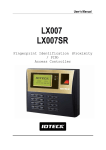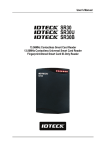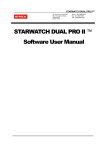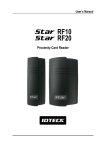Download User`s Manual - Security Bulgaria
Transcript
User’s Manual Table of Contents 1. Important Safety Instructions…………………………………………………………………….…3 2. General ................................................................................................................................. 3 3. Features ................................................................................................................................ 4 4. Specification .......................................................................................................................... 5 5. Front Panel Description ......................................................................................................... 5 6. Identifying Supplied Parts ..................................................................................................... 6 7. Installation ............................................................................................................................. 6 8. Wiring Color Table ................................................................................................................. 7 9. System Wiring for Typical Application .................................................................................... 9 10. Initial Setup ........................................................................................................................ 11 11. Operation .......................................................................................................................... 14 12. Setting Changes................................................................................................................ 15 13. Initialization ....................................................................................................................... 25 14. FCC Registration Information ............................................................................................ 26 15. Troubleshooting ................................................................................................................ 27 16. Warranty Policy and Limitation of Liability ......................................................................... 37 17. How to Make RMA Request (After Sales Service)………………………………………….....38 18. Template………………………………………………………………………………………........39 2 1. Important Safety Instructions The description below is to keep user’s safety and prevent any product damage. Please fully read these instruction and use the product properly. Danger: This symbol indicates that incorrect handling of the product may result in serious injury or death. Warning: This symbol indicates that incorrect handling of the product may result in injury or property damage. Cautions about Power - Only use the standard voltage (DC +12V/ 350mA). - If the product emits smoke or smells, stop using the product. Unplug the product from DC power source and contact nearest service center. Cautions about Installation - Do not install the product in humid, dust (metallic dust) and sooty place. - Do not install the product in a place subject to high or low temperature and high humidity - Do not install the product with tools such as driver in hand when power has been supplied. Cautions about Usage - Do not drop liquid like water and give a shock severely. - Do not place magnetic objects near the product. - Do not replace the wiring cables installed by experts. - Do not use the product near direct sunlight and heating apparatus. - If you want to relocate the installed product, turn power off and then move and reinstall it. - Do not use the product near flammable spray or objects. - Do not disassemble, repair or modify the product by yourself. If the product needs service or repair, contact nearest service center. - If liquid has been spilled on the product, unplug it and contact nearest service center. Cautions about Cleaning - Do not clean the product with water. Clean gently with dry cloth or tower - Do not use chemicals such as benzene, thinner or acetone for cleaning. 3 2. General A properly configured Star 100R / iPASS IP100R is an intelligent PIN & Proximity and PINPAD Single Door Controller that combines the convenience of wireless entry with the security of an alarm system. Also, the Star 100R / iPASS IP100R system will give you field proven reliability and cost-effective solution anywhere access controls and high security are required. Each standard unit can store up to 512 users or card IDs. The task of assigning cards and managing a user‟s database is so simple, user friendly, and can be accomplished in many ways; it could be as simple as presenting each card to the unit or as descriptive as a user‟s database with an easy to use Graphical User Interface. The Star 100R / iPASS IP100R can interface and operate with these accessories: Request for EXIT button, Door-Contact sensor, PIR sensor, Fire sensor and other sensors via 5 independent input ports. Also, output ports which include 2 Relays and 2 TTL outputs can be used to control the operation of other accessories such as Electric/Magnetic Door Lock, Alarm, Chime Bell, and Auto-Dialer. Moreover, the status or behaviors of these input and output accessories are configurable to provide the system administrator with complete customized control of the system. Besides the above configurable I/O interfaced behaviors, many of the Star 100R / iPASS IP100R internal behaviors are programmable as well. The internal operating parameters include the number of incorrect access attempts before alarm condition is triggered, tampering protection from mounting removal, and timers. Furthermore, every event or transaction can be captured in real time by the Star 100R / iPASS IP100R application software (STAR 100R PRO) using the provided RS-232 wires. 3. Features - 125KHz Standalone Proximity /PIN Single Door Access Controller - 100R: PSK Modulation / IP100R: ASK [EM] Format - Basic Time & Attendance Function - 512 Users including One Master Card - 1 External Reader Port for Exit: 26bit Wiegand - Standalone / Network Communication via RS232 - All I/Os and Operation Time Programmable by Keypad - Independent 5 Inputs and 4 Outputs Including 2 Form-C Relay Outputs - Keypad Lock by Try-out Error Alarm Function - Duress Mode Function - Toggle Mode for Door Opening / Closing - Lock Control by Door Contact Switch - Safe (Default) / Secure Mode Available - Dual Tamper Switches - Chime Bell Output - Mode Selection: RF Only / PIN (4~6 digit) Only / RF+ P/W (4 digit) / RF or PIN - Options: 4ch Voice Auto-dialer - Compatible Software: STAR 100R PRO * Comparison Table 100R IP100R 125KHz PSK Modulation 125KHz ASK[EM] Format 4 4. Specification Model 100R CPU Program Memory Memory Data Memory User Read Range Passive Type Active Type Reading Time (Card) Power / Current External Reader Port Communication Input Port Output Port Keypad LED Indicator Beeper Operating Temperature Operating Humidity Color / Material Dimension (W x H x T) Weight Certification IP100R Dual 8bit Microprocessor 20KByte ROM 2KByte EEPROM 512 Users IDK50 / IMC125: IPK50: Up to 2 inches (5cm) Up to 2 inches (5cm) IPC170 / IPC180: IDC80 / IDC170: Up to 4 inches (10cm) Up to 4 inches (10cm) IDA150 / IDA200 Compatible N/A 30ms DC 12V / Max.200mA 1ea (26bit Wiegand) RS232 5 Ports (Exit Button, Door Contact, Aux #1, Aux #2, Aux #3) 2 Ports (Form-C Relay Output (COM, NO, NC) / DC12~18V, Rating Max.2A) 1 Port (Chime Bell Output / DC5V, Rating Max. 500mA) 1 Port (TTL Output / DC5V, Rating Max.20mA) 12 Key Numeric Keypad with Back Lighting 3 Array LED Indicators (Red, Green and Yellow) Piezo Buzzer -35 to +65C ( -31 to +149F ) 10% to 90% Relative Humidity Non-condensing Dark Pearl Gray / Polycarbonate 87mm x 100mm x 31mm (3.4” x 3.94” x 1.22”) 210g (0.46lbs) FCC, CE, KCC(MIC) 5. Front Panel Description Figure: Front Panel Figure: RF Card (Optional) 5 6. Identifying Supplied Parts Please unpack and check the contents of the box. Main Unit (1ea) 3.5*40 Screw (4ea) Wall Mount (1ea) 3.5*12 Screw (4ea) O-Ring (5ea) User’s Manual (1copy) Anchor Bolt (4ea) Cable & Diode Cable(4 ea), Diode(2 ea) 7. Installation 7-1. Tear off page 39 of this manual and use the provided template to drill two 6-32 holes and one 1/2" hole on the proper location of the wall to mount the Wall Mount bracket as shown below. (If the gang box is already installed on the wall then skip this step.) 6 7-2. Using 2 screws, install wall mount to the wall. ※CAUTIONS Before mounting the STAR 100R unit to the Wall Mount bracket, operational testing of the unit should be completed, as the locking pins will lock the unit to the Wall Mount. Removing the unit from the Wall Mount bracket after they have been installed together may cause damages to the bracket and render its effectiveness. 7-3. Insert 5 O-rings to the wall mount as indicated, then route the cable of the main unit through the center hole and push the main unit to wall mount to lock the main unit and make sure that the main unit is locked with wall mount. 8. Wiring Color Table I/O PORT NAME 2PIN Main Power(+12V) Power Ground 10PIN Door Relay(NC) Door Relay(COM) Door Relay(NO) Alarm Relay(NC) Alarm Relay(COM) Alarm Relay(NO) Exit Button Door Sensor Aux Input 1 Aux Input 2 7PIN Wiegand Data0 Wiegand Data1 TTL Output Chime Bell Output Aux Input 3 RESERVED RESERVED 3PIN RS232-TX RS232-RX Ground SIGNAL NAME (J1) DC +12V GND (J2) NC(1) COM(1) NO(1) NC(2) COM(2) NO(2) EXIT CONTACT INPUT1 INPUT2 (J3) DATA0 DATA1 TTL1/D0 CHI/D1 INPUT3 (CON2) TXD RXD GND 7 COLOR CODED Red Black Blue with White Stripe Gray with Red Stripe White with Red Stripe Purple with White Stripe White Purple Orange Yellow with Red Stripe Green Green with White Stripe Pink Cyan Orange with White Brown with White Stripe Green with Red Stripe Blue with Red Stripe Yellow with White Stripe Black with White Stripe Red with White Stripe Black Optional: Wiegand Output Function The default output format of 100R/IP100R is TTL and Chime Bell output. But, you can configure the 100R/IP100R to generate output in Wiegand format and use it like a reader. (The 100R/IP100R can output data from card reading, but can‟t output data from keypad input.) If you want to generate Wiegand instead of TTL output format, follow the table below. This function is only applicable to : V6.0.0 of the 100R and higher V3.0.0 of the IP100R and higher (Figure: The Position of SW1 and SW2 to generate Weigand Output Format) SW1 #1 SW1 #2 SW2 #1 SW2 #2 ON OFF ON OFF Orange wire with White stripe TTL Output OFF ON OFF ON Wiegand Data 0 Output Brown wire with White stripe Chime Bell Output Wiegand Data 1 Output When the Wiegand Output function is used, TTL Output wire is changed to Wiegand Data 0 and Chime Bell Output wire to Wiegand Data 1 Output wire. Therefore, you can‟t use those functions. In addition, because TTL Output wire is changed to Wiegand Data 0 Output, you can‟t initialize the 100W/IP100W using the wires. (You can use those functions again when setting SW1 and SW2 to the default state.) 8 9. System Wiring for Typical Application Figure: System Wiring Example 9-1. Power Connection - Connect (+) wire of DC +12V power to Red wire. - Connect Power GND (-) wire of DC +12V to Black wire. 9-2. Door Lock Connection 9-2-1 Connection of POWER FAIL SAFE: Door Lock - Connect Door RELAY (COM), Grey with Red stripe wire to DC +12V (be sure that the existing power supply has enough capacity to support this accessory or upgrade to a sufficient one.) - Connect (+) wire of Door Lock to Door RELAY (NC), Blue with White stripe wire. - Connect (-) wire of Door Lock to Power GND (-) wire. 9-2-2 Connection of POWER FAIL SECURE: Door Lock - Connect Door RELAY (COM), Grey with Red stripe wire to DC +12V (be sure that the existing power supply has enough capacity to support this accessory or upgrade to a sufficient one.) 9 - Connect (+) wire of Door Lock to Door RELAY (NO), White with Red stripe wire. - Connect (-) wire of Door Lock to Power GND (-) wire. 9-3. Alarm Device Connection - Connect Alarm RELAY (COM), White wire to DC +12V (be sure that the existing power supply has enough capacity to support this accessory or upgrade to a sufficient one.) - Connect (+) wire of Alarm Device to Alarm RELAY (NO), Purple wire. - Connect (-) wire of Alarm Device to Power GND (-) wire. 9-4. Exit Button Connection - Connect one of the wires of Exit Button to Exit Button Input, Orange wire. - Connect the other wire of Exit Button to Power GND (-) wire. (If a normally closed Exit button is used, then see section 12-55 to change the detection scheme from the defaulted setting) 9-5. Door Contact Sensor Connection - Connect Door Contact sensor (COM) wire to Door Contact Input, Yellow with Red stripe wire. - Connect Door Contact sensor (NO) wire to Power GND (-) wire. (If a normally closed Door Contact sensor is used, then see section 12-57 to change the detection scheme from the defaulted setting.) 9-6. Auxiliary Input Device Connection (Applied to AUX Input #1, #2, #3) - Connect one wire of the Auxiliary Input Device to the AUX Input wire (Input #1 Green, Input #2 Green with White stripe, Input #3 Green with Red stripe wire). - Connect the other wire of Auxiliary Input Device to Power GND (-) wire. (If a normally closed input device is used, then see section 12-49, 51 & 53 to change the detection schemes from the defaulted settings.) 9-7. Auto-Dialer Connection (Separate purchase required) The Auto-dialer function of this unit has not been evaluated by UL. - Connect the input wire of Auto-Dialer to TTL output, Orange with White stripe wire. - Connect (+) wire of Auto-Dialer to DC +12V (be sure that the existing power supply has enough capacity to support this accessory or upgrade to a sufficient one.) - Connect (-) wire of Auto-Dialer to Power GND (-) wire. - Connect Telephone Line plug (RJ-14) to Auto-Dialer. (If an active High Auto-Dialer is used, then see section 12-59 to change the TTL output level from the defaulted setting.) 9-8. Wiegand Input Connection from Another Compatible Wiegand Reader (Separate purchase required) 10 - Connect (+) wire of Reader to DC +12V (be sure that the existing power supply has enough capacity to support this accessory or upgrade to a sufficient one.) - Connect (-) wire of Reader to Power GND (-) wire. - Connect Wiegand output DATA0 wire of the additional Reader to DATA0, Pink wire. - Connect Wiegand output DATA1 wire of the additional Reader to DATA1, Cyan wire. 9-9. RS-232 Communication Port Connection 9-pin connector (COM Port, female) is required to connect serial communication RS-232 between Main Unit and Personal Computer. - Connect RS-232-TX, Black with White stripe wire of Main Unit to pin number 2 of 9-pin connector. - Connect RS-232-RX, Red with White stripe wire of Main Unit to pin number 3 of 9-pin connector. - Connect RS-232-GND, Black wire of Main Unit to pin number 5 of 9-pin connector. - Plug in 9-pin connector to COM1 or COM2 Port of Personal Computer. - Install and run STAR 100R Application Software. 9-10. Chime Bell Connection (Separate purchase required) - Connect (+) wire of Chime Bell unit to Bell Output, Brown with White stripe wire of Main Unit. - Connect (-) wire of Chime Bell unit to Power GND (-) wire. 10. Initial Setup The Flash memory of each shipped STAR 100R contains a minimum set of defaulted values, but it does not have any other preprogrammed values or user‟s data in it, therefore, Initial Setup is required upon the first time the unit is powered-up in order to operate the unit properly. 10-1. Registration of RF Cards for RF CARD ONLY MODE (1) Apply 12V DC to the unit. All 3 LEDs will be flashing along with a powered-up melody (do mi sol me do do mi sol do~). (2) Press from the keypad. (RF CARD ONLY MODE) (3) Present RF Cards as follow to register Configuration Card and User Access Cards. ........ Configuration Card User Access Cards Configuration Card again to end task ※ NOTE: The user may choose to register the 8 digit card numbers via the keypad instead of presenting the cards to the unit; this implies that the user must know the 8 digit representation of each card. (4) The first card read becomes the Configuration Card and the following RF Cards are registered 11 as User Access Cards. Once all User Access Cards have been registered, present the Configuration Card again to complete the registration. (Please keep the Configuration Card in a secure location for future changes.) (5) Now, the Main Unit is entered into the normal operation mode with factory defaulted settings. 10-2. Registration of RF Cards with PINs for RF CARD + PIN MODE (1) Apply 12 V DC to the unit. All 3 LEDs will be flashing along with a powered-up melody (do mi sol me do..do mi sol do~). (2) Press from the keypad. (RF CARD + PIN MODE) (3) Present RF Cards as follow to register Configuration Card and User Access Cards + 4~6 digit Personal Identification Number (PIN) for each User Access Card. ........ Configuration Card User Access Cards + PINs Configuration Card again to end task (4) The first card read becomes the Configuration Card and the following RF Cards + PINs are registered as User Access Cards with assigned PINs. Once all User Access Cards and PINs have been registered, present the Configuration Card again to complete the registration. (Please keep the Configuration Card in a secure location for future changes.) (5) Now, the Main Unit is entered into the normal operation mode with factory defaulted settings. 10-3. Registration of PIN ONLY MODE (1) Apply 12V DC to the unit. All 3 LEDs will be flashing along with a powered-up melody (do mi sol me do do mi sol do~). (2) Press from the keypad. (PIN ONLY MODE) (3) Enter to register Configuration PIN then to register for each subsequent User Access PIN at a time and then enter the (Configuration PIN) to complete the registration. Configuration PIN …….. User Access PIN .Configuration PIN again to complete the registration. (4) The first 4~6 digit PIN becomes the Configuration PIN and the subsequent 4~6 digit PINs are registered as User Access PINs. Once all User Access PINs have been registered, enter the Configuration PIN again to complete the registration. (Please store the Configuration PIN for future changes.) (5) Now, the Main Unit is entered into the normal operation mode with factory defaulted settings. 12 10-4. Registration of RF/PIN Combination MODE (1) Apply 12V DC to the unit. All 3 LEDs will be flashing with a power-up melody. (2) Press from the keypad. (RF/PIN Combination Mode) (3) Present Configuration Card to register Configuration Card to the unit. (4) Present RF Card or enter 4~6 digit PIN number to register user access card or PIN. (5) Present Configuration Card to complete the registration ..... or PIN or PIN or PIN 10-5. Factory Defaulted Setting Values After the Initial Setup, the Main Unit uses the factory defaulted setting values below to execute the normal operation mode. You may want to change these factory setting values or modify your User Access list; refer to section 12 for instructions on how to customize the operation of your unit. (1) When User Access Card (or PIN) is granted - Door RELAY activates for 3sec. - Green LED lights on for 3sec. (2) When User Access Card (or PIN) is not recognized - Alarm RELAY activates for 2sec. - Red LED lights on for 2sec. (3) Duress Password = 00, Duress Alarm to TTL output port for 03 sec. (4) QUICK ACCESS MODE = Disable (5) Chime Bell output = Enable, Chime Bell activation time = 05 sec. (6) Melody sound = Enable (7) Keypad lock-out time when Try-Out error detected = 01 min. (8) Detect all inputs from „H‟ to „L‟ (9) Activate TTL output to „L‟ (10) Delay time to activate SECURE MODE = 00 min. (11) Door Open time-out for Door Contact sensor = 00 sec. (12) Number of times of Try-out = 05 times (13) Input keypress time-out time = 20 sec. (14) Tamper Alarm = Disable, Tamper Alarm output port = 02 (Alarm Relay) (15) Toggle Mode: Disable (16) Unlock followed by Door Contact: Disable 13 11. Operation 11-1. Normal Operation Mode (Safe Mode) When the Main Unit operates in normal mode, the yellow LED is flashing every second. 11-2. Open the Door When a registered Card (or PIN) is read, the Door will open for 3 seconds along with the"do-mi-sol-do" melody. Registered Card (or PIN) 11-3. Exit (Open the Door) To request for exit from the inside, an Exit Button can be used to open the door for the same duration as in 11-2. 11-4. Action and Alarm Caused by Unregistered Card (or PIN) When an unregistered Card (or PIN) is read, thus, access is denied and the Alarm can be activated for 2 seconds along with "sol-do-sol-do" melody. Unregistered Card (or PIN) (If you do not want to activate the Alarm in case of unregistered access attempt, then you can change this setting as shown in section 12.) 11-5. Secure Mode The last person to exit can change the operation of the unit from Normal Mode to Secure Mode by entering the Secure Code of onto the keypad. Change to Secure Mode. The Secure Mode will revert back to the normal mode when a registered card (or PIN) is presented / entered. 11-6. DURESS Alarm In case of Duress, enter the 2 digit Duress Password and the door will open as usual; however, the Duress Alarm (TTL Output) will activate an external Auto-Dialer to notify the appropriate personnel. See section 9.7 and 12.29 for more instructions on this feature. 14 11-7. Chime Bell Operation The key can be used to activate an external Chime Bell for 5 seconds, the defaulted value. 12. Setting Changes Configuration Card/PIN is required to change existing or defaulted setting values or to manage user‟s access. First, present the Configuration Card (or enter the Configuration PIN) and enter the 2-digit command code. RF Only Mode or RF + PIN Mode PIN Only Mode + Configuration Card Code or Command Code + Configuration PIN Summary Table of Commands Command Action/Change setting values 11 Add User Access Cards (RF CARD ONLY MODE) 12 Add User Access Cards and PIN (RF CARD + PIN MODE) 13 Add User Access PIN numbers (PIN ONLY MODE) 14 Delete User Access Cards (or PIN) 15 Add User Access Card/PIN (RF/PIN Combination Mode) 21 Change Door open time when User Access Card (or PIN) is granted 22 Change Alarm time when User Access Card (or PIN) is denied 23 Change Alarm time when Try-Out error detected 24 Change Alarm time when Door-Contact error detected 25 Change Alarm time when Aux Input #1 detected 26 Change Alarm time when Aux Input #2 detected 27 Change Alarm time when Aux Input #3 detected 29 Register 2 digits Duress Alarm password 30 Change Alarm time when Duress Alarm detected 31 Test Door open time set by command "21" 32 Test Alarm time set by command "22" 33 Test Alarm time set by command "23" 34 Test Alarm time set by command "24" 35 Test Alarm time set by command "25" 36 Test Alarm time set by command "26" 15 Command 37 39 41 42 43 44 45 46 47 48 51 52 60 61 62 63 64 65 66 67 68 69 70 71 72 73 74 77 78 80 81 82 83 84 88 89 99 Test Alarm time set by command "27" Change Chime Bell activating time Open door unconditionally Close door unconditionally Enable QUICK ACCESS MODE Disable QUICK ACCESS MODE Enable Toggle Mode for Lock control Disable Toggle Mode for Lock control Enable Unlock followed by Door Contact Disable Unlock followed by Door Contact Disable Melody sound (turning off both the melody & keypress audio feedback) Enable Melody sound Change keypad lock-out time when Try-Out error detected Set Aux Input #1 Detection from „L‟ to „H‟ Set Aux Input #1 Detection from „H‟ to „L‟ Set Aux Input #2 Detection from „L‟ to „H‟ Set Aux Input #2 Detection from „H‟ to „L‟ Set Aux Input #3 Detection from „L‟ to „H‟ Set Aux Input #3 Detection from „H‟ to „L‟ Set Exit Button Input Detection from „L‟ to „H‟ Set Exit Button Input Detection from „H‟ to „L‟ Set Door-Contact sensor Input Detection from „L‟ to „H‟ Set Door-Contact sensor Input Detection from „H‟ to „L‟ Activate TTL output to „H‟ Activate TTL output to „L‟ Enable Keypad Input to Enter ID Number Disable Keypad Input to Enter ID Number Enable Chime Bell Output Disable Chime Bell Output Set delay time to activate SECURE MODE Set Door Open time-out for Door-Contact sensor Set number of times of Try-Out Set input key press time-out time Set Tamper Alarm output port Enable Tamper Alarm Disable Tamper Alarm Re-Initialize and erase all setup data 16 12-11. Add User Access Cards (RF CARD ONLY MODE) ….. Configuration Card Command Cards to be registered ….. Configuration Card 12-12. Add User Access Cards (RF CARD + PIN MODE) ….. Configuration Card Command Card+PIN to be registered .... Configuration Card 12-13. Add User Access PIN (PIN ONLY MODE) Configuration PIN Command PINs to be registered ….. ….. Configuration PIN 12-14.1. Delete User Access Cards (RF CARD ONLY MODE & RF CARD + PIN MODE) ….. Configuration Card Command Cards to be deleted ….. Configuration Card 12-14.2. Delete User Access PIN (PIN ONLY MODE) ….. Configuration PIN Command PINs to be deleted .... Configuration PIN 12-15. Add User Access Card/PIN (RF/PIN Combination Mode) …… Configuration Card Command Or PIN Or PIN 17 …….. Configuration Card <TABLE 1> SETTINGS FOR COMMAND Symbol Setting Values Examples/Remarks (You must add value ① and ②) Output Mode (OM) tt PW mm Setting value for activating time ① Activate Mode Activate only in Secure Mode Activate in Safe & Secure Mode Value : 00 : 50 Setting Value for activating Output Port ② Activate Output Port Activate only Door Relay Activate only Alarm Relay Activate only TTL Output Activate Door Relay & TTL Activate Alarm Relay & TTL Value : 01 : 02 : 04 : 05 : 06 EX1)Activate Door Relay In Safe & Secure Mode ① Safe & Secure Mode ② Door Relay OM = EX2)Activate Alarm Relay & TTL only in Secure mode ① Secure Mode 00 ② Alarm Relay & TTL 06 OM = 06 tt is the activating time value (seconds) tt value 00sec. means from 01sec. to 99sec. no operation. PW is the 2 digits Password for Duress Alarm. Do not use ‘77’ for PW as it is used for Secure Mode mm is activating time value (minutes) mm value 00min. means from 01min. to 99min. no operation. 12-21. Change Door Open Time When User Access Card (or PIN) Is Granted (tt=00~99 sec., Defaulted Door Open time = 03 sec.) Configuration Card /Configuration PIN Command Door open time 18 50 01 51 TTL time 12-22. Change Alarm Time When User Access Card (or PIN) Is Denied (Refer to Table 1 for OM, tt=00~99 sec., Defaulted Alarm time = 02 sec.) Configuration Card /Configuration PIN Command Output Mode Door time Alarm Time TTL time 12-23. Change Alarm Time When Try-Out Error Detected (Refer to Table 1 for OM, tt=00~99 sec., Defaulted Alarm time = 10 sec.) Configuration Card /Configuration PIN Command Output Mode Door time Alarm Time TTL time 12-24. Change Alarm Time When Door Contact Error Detected (Refer to Table 1 for OM, tt=00~99 sec.) Door Open Time-out setting is required for activating, refer to 12.81. Configuration Card /Configuration PIN Command Output Mode Door time Alarm Time TTL time Alarm Time TTL time 12-25. Change Alarm Time When AUX Input #1 Detected 12-26. Change Alarm Time When AUX Input #2 Detected 12-27. Change Alarm Time When AUX Input #3 Detected (Refer to Table 1 for OM, tt=00~99 sec.) Configuration Card /Configuration PIN Command Output Mode Door time 12-28. Register 2 Digit Duress Alarm Password (PW=00~99, Defaulted PW= 00, Do not use Configuration Card /Configuration PIN Command Password Note: „00‟ is registered as default Password. 19 ) 12-29. Change Alarm Time When Duress Alarm Detected (tt=00~99 sec., Defaulted TTL time= 03 sec.) Configuration Card /Configuration PIN Command TTL time 12-30. Test Door Open Time Set by Command "21" 12-31. Test Alarm Time Set By Command "22" 12-32. Test Alarm Time Set By Command "23" 12-33. Test Alarm Time Set By Command "24" 12-34. Test Alarm Time Set By Command "25" 12-35. Test Alarm Time Set By Command "26" 12-36. Test Alarm Time Set By Command "27" Outputs set by command will be tested. ~ Configuration Card /Configuration PIN Command 12-37. Change Chime Bell Activating Time (tt=00~99 sec., Defaulted Chime Bell time= 05 sec.) Configuration Card /Configuration PIN Command Chime Bell time 12-38. Open Door Unconditional Configuration Card /Configuration PIN 12-39. Close Door Unconditional Configuration Card /Configuration PIN 12-40. Enable QUICK ACCESS MODE When QUICK ACCESS MODE is enabled, Door will open simply by press Configuration Card /Configuration PIN 20 key. 12-41. Disable QUICK ACCESS MODE Configuration Card /Configuration PIN (Defaulted setting=Disable) 12-42. Enable Toggle Mode for Lock Control If you set Enable Toggle Mode, Door will be toggled open and close function when the registered card or PIN entered. You may use this function for Arm/Disarm for buglar alarm system. 12-43. Disable Toggle Mode for Lock Control 12-44. Enable Lock followed by Door Contact If you set Enable Lock followed by Door Contact, Door only be locked followed by Door Contact so the door will remain open until the door is completely closed. 12-45. Disable Lock followed by Door Contact 12-46. Disable Melody Sound Configuration Card /Configuration PIN 12-47. Enable Melody Sound Configuration Card /Configuration PIN (Defaulted setting=Enable) 21 12-48. Change Keypad Lock-out Time When Try-Out Error Detected (mm=00~99 min., Defaulted Keypad Lock-out time= 01 min.) Configuration Card /Configuration PIN Command Keypad Lock-out time 12-49. Set AUX Input #1 Detection from ‘L’ to ‘H’ AUX#1 input is detected on the raising edge of AUX#1 input Configuration Card /Configuration PIN 12-50. Set AUX Input #1 Detection from ‘H’ to ‘L’ AUX#1 input is detected on the falling edge of AUX#1 input (Defaulted setting) Configuration Card /Configuration PIN 12-51. Set AUX#2 Input Detection from ‘L’ to ‘H’ AUX#2 input is detected on the raising edge of AUX#2 input Configuration Card /Configuration PIN 12-52. Set AUX#2 Input Detection from ‘H’ to ‘L’ AUX#2 input is detected on the falling edge of AUX#2 input (Defaulted setting) Configuration Card /Configuration PIN 12-53. Set AUX#3 Input Detection from ‘L’ to ‘H’ AUX#3 input is detected on the raising edge of AUX#3 input Configuration Card /Configuration PIN 12-54. Set AUX#3 Input Detection from ‘H’ to ‘L’ AUX#3 input is detected on the falling edge of AUX#3 input (Defaulted setting) Configuration Card /Configuration PIN 12-55. Set Exit Button Input Detection from ‘L’ to ‘H’ Exit Button input is detected on the raising edge of Exit Button input Configuration Card /Configuration PIN 12-56. Set Exit Button Input Detection from ‘H’ to ‘L’ Exit Button input is detected on the falling edge of Exit Button input (Defaulted setting) Configuration Card /Configuration PIN 22 12-57. Set Door Contact Sensor Input Detection from ‘L’ to ‘H’ Door Contact input is detected on the raising edge of Door Contact input Configuration Card /Configuration PIN 12-58. Set Door Contact Sensor Input Detection from ‘H’ to ‘L’ Door Contact input is detected on the falling edge of Door Contact input (Defaulted setting) Configuration Card /Configuration PIN 12-59. Activate TTL Output to ‘H’ TTL output changes the state from logic '0' to logic '1' when it activates. Configuration Card /Configuration PIN 12-60. Activate TTL Output to ‘L’ TTL output changes the state from logic '1' to logic '0' when it activates. (Defaulted setting) Configuration Card /Configuration PIN 12-61. Enable Keypad Input To Enter ID Number Keypad input is enabled to enter the ID numbers through keypads. Configuration Card /Configuration PIN 12-62. Disable Keypad Input To Enter ID Number Keypad input is disabled to enter the ID numbers through keypads. (Defaulted setting) Configuration Card /Configuration PIN 12-63. Enable Chime Bell Output Configuration Card /Configuration PIN (Defaulted setting=Enable) 12-64. Disable Chime Bell Output Configuration Card /Configuration PIN 12-65. Set Delay Time to Activate SECURE MODE (mm=00~99 min., Defaulted Delay time= 00 min.) Configuration Card /Configuration PIN Command Delay time 23 12-66. Set Door Open Time-out for Door Contact Sensor (tt=00~99 sec., Defaulted value = 00 sec. means no detect Door Contact Sensor, refer to 12.24 for Alarm time settings) Configuration Card /Configuration PIN Command Door Open time-out 12-67. Set Number of Times of Try-Out (NN=00~99 times, Defaulted Try-out numbers= 05 times) Configuration Card /Configuration PIN Command Try-out numbers 12-68. Set Input Keypress Time-out Time (tt=10~99 sec., Defaulted Keypress time-out= 20 sec., Minimum tt = 10 sec.) Configuration Card /Configuration PIN Command Keypress time-out time 12-69. Set Tamper Alarm Output Port (Refer to Table 1 for OM, Defaulted Output port= 02 Alarm Relay) Configuration Card /Configuration PIN Command Alarm Output Port 12-70. Enable Tamper Alarm To comply with UL 294, the Standard for Access Control System Units, the Tamper Alarm must be enabled. Configuration Card /Configuration PIN 12-71. Disable Tamper Alarm Configuration Card /Configuration PIN (Defaulted setting) 12-72. Re-Initialize and Erase All Setup Data Please use this command when you really want to erase all data and start the unit from the beginning. 24 Configuration Card /Configuration PIN 13. Initialization When you lost the Configuration Card or forget the Master PIN number, you may need to re-initialize the unit for new setup. There is a hard-wired Initialize function on the unit. ※ WARNING: You may lose all setup data after Initialization. 13-1. Hardware Initialization (When the master card or ID is lost) 1) Open the top case taking out four bolts on the back. 2) As the left picture, make two jumpers short in state of being on power 3) 3-color LED blinking with beep sound indicates success of initialization 13-2. Wire Initialization (When the master card or ID is lost, 100R: Over V5.0.0 / IP100R: Over V2.0.0) 1) Main power off. 2) Connect the Green and orange with white stripe wire together and power on. 3) 3 color LED blinking with beep sound indicates the success of initialization. 100R: Over V5.0.4 / IP100R: Over V2.0.2 4) Disconnect those two wires and wire them as shown above (normal connection diagram). 100R: V5.0.0 ~ V5.0.3 / IP100R: V2.0.0 ~ V2.0.1 4) Main power off again. 5) Disconnect orange wire and orange with white stripe wire as shown above (normal connection diagram) and power on. 25 14. FCC Registration Information FCC REQUIREMENTS PART 15 Caution: Any changes or modifications in construction of this device which are not expressly approved by the manufacturer for compliance could void the user's authority to operate the equipment. NOTE: This device complies with Part 15 of the FCC Rules. Operation is subject to the following two conditions; 1. This device may not cause harmful interface, and 2. This device must accept any interference received, including interference that may cause undesired operation. This equipment has been tested and found to comply with the limits for a Class a Digital Device, pursuant to Part 15 of the FCC Rules. These limits are designed to this equipment generates, uses, and can radiate radio frequency energy and, if not installed and used in accordance with the instructions, may cause harmful interference to radio communications. However, there is no guarantee that interference will not occur in a particular installation. If this equipment does cause harmful interference to radio or television reception, which can be determined by turning the radio or television off and on, the user is encouraged to try to correct interference by one or more of the following measures. 1. Reorient or relocate the receiving antenna. 2. Increase the separation between the equipment and receiver. 3. Connect the equipment into an outlet on another circuit. 4. Consult the dealer or an experienced radio/TV technician for help. 26 15. Troubleshooting If a problem occurs during the use of this product, do not attempt to disassemble the product by yourself. Please check the following suggestions. If your problem still persists, contact our customer service center. [Operation] ● Problem When power is first supplied, 3 LEDs of 100R blinks only and an RF card doesn‟t recognize. ● Cause ▶ System initialization Status (Unregistered Master Card (or PIN)) ▶ System malfunction/data damaged or lost due to an external noise or a short circuit. ▶ Internal circuit element damaged or malfunctioning ● Solution ▶ Make sure that installation and operation are normal. ☞ When installing the 100R first or When finishing system initialization. Because system is the status of initialization, register mode selection, master card (or PIN) and user. 1. 100R Mode Selection: Mode Number + ENT RF Only 01 + ENT RF + P/W 02 + ENT PIN Only 03 + ENT RF or PIN 05 + ENT 2. Enter the master card (or PIN: 4 to 6digit (mode 03 or 05) + ENT). 3. By modes, enter the master card, PIN and password. 4. Enter the master card (or PIN: 4 to 6digit (mode 03 or 05) + ENT). Caution See “Initial Setting#2)” to register master or user. ☞ When problem occurs while 100R operates normally. It is caused by system malfunctions. 1. Turn on the 100R when it‟s off. (OFF ON). If this does not solve the problem, initialize the product#1). Caution Upon initialization, all data default value will be restored. ● If the problem still persists, contact our customer service center. #1) #2) System Initialization: See page 24 of this manual. Initial Setting: See page 10 of this manual. 27 ● Problem The 100R operates suddenly on general mode during setting or registering a user on mode selection. ● Cause ▶ Over standby time on mode selection ● Solution ▶ If not entering a key or a card within 20 sec. on mode selection, the product operates on general mode automatically. [Registering or Deletion] ● Problem User Card or PIN cannot be registered additionally. ● Cause ▶ An error in using a product or in system settings ▶ Over permissible register person ● Solution ▶ Make sure that installation and operation are normal. ☞ When installing the 100R first or When finishing system initialization#1). Because system is the status of initialization, register mode selection, master card (or PIN) and user. 1. 100R Mode Selection: Mode Number + ENT RF Only 01 + ENT RF + P/W 02 + ENT PIN Only 03 + ENT RF or PIN 05 + ENT 2. Enter the master card (or PIN: 4 to 6digit (mode 03 or 05) + ENT). 3. By modes, enter the master card, PIN and password. 4. Enter the master card (or PIN: 4 to 6digit (mode 03 or 05) + ENT). Caution See “Initial Setting#2)” to register master or user. ☞ When registering a user card additionally while using a product. Register a user card only because master card is registered. 1. Enter the master card (or PIN: 4 to 6digit (mode 03 or 05) + ENT). 2. By modes, enter “Mode Number + ENT” to add user access cards. RF Only 11 + ENT RF + P/W 12 + ENT PIN Only 13 + ENT RF or PIN 15 + ENT 3. By modes, enter a user card, PIN and password. 4. Enter the master card (or PIN: 4 to 6digit (mode 03 or 05) + ENT). Caution See “Initial Setting#2)” to register master or user. ● If the problem still persists, contact our customer service center. #1) #2) System Initialization: See page 24 of this manual. Initial Setting: See page 10 of this manual. 28 ● Problem User card or PIN cannot be deleted. ● Cause ▶ An error in using a product or in system settings ▶ System malfunction/data damaged or lost due to an external noise or a short circuit. ● Solution ▶ Make sure that installation and operation are normal. ☞ When the product operates normally - Having a master card or PIN 1. Having a user card that wish to delete a. Enter the master card (or PIN: 4 to 6digit (mode 03 or 05) + ENT). b. Enter “mode 14 + ENT” to delete user access cards. c. Enter a user card to delete. If there have enough user cards that wish to delete, enter them in order continuously. d. Enter the master card (or PIN: 4 to 6digit (mode 03 or 05) + ENT). 2. Loosing a user card that wish to delete (But knowing PIN of user card) a. Enter the master card (or PIN: 4 to 6digit (mode 03 or 05) + ENT). b. Enter “mode 73 + ENT” to “Enable Keypad Input to Enter ID Number”. c. Enter the master card (or PIN: 4 to 6digit (mode 03 or 05) + ENT). d. Enter “4 + ENT” to delete user access cards. e. Enter “PIN + ENT”. If there have enough user cards that wish to delete, enter them in order continuously. f. Enter the master card (or PIN: 4 to 6digit (mode 03 or 05) + ENT). Caution See “Setting Changes#3)” to delete master or user. - Loosing a master card or PIN 1. When losing a master card, this cannot register/delete a user and use setting changes. 2. Initialize the product#1). Caution Caution See “Initial Setting#2)” to register master or user. Upon initialization, all data default value will be restored. ● If the problem still persists, contact our customer service center. #1) #2) #3) System Initialization: See page 24 of this manual. Initial Setting: See page 10 of this manual. Setting Changes: See page 14 of this manual. 29 [System Initialization] ● Problem Registering/deleting a card and setting change cannot be used because of loosing a master card or PIN. ● Cause ▶ A user carelessness ● Solution ▶ When loosing a master card or PIN, if you change product‟s settings, you should initialize the product. ☞ In system initialization, master, user and system settings are changed by initials. ☞ System Initialization by product‟s versions - 100R V5.0.0 under or IP100R V2.0.0 under 1. After power is off, separate product from wall. 2. Separate enclosure slicing four screws off the rear of product. 3. Turn on product as step 2 stands. For initializing, connect jumper switches which are located by LEDs bottom of PCB. 4. Make sure of system initialization. At this time, 3 LEDs should be blinked simultaneously. 5. After power is off, assemble the rear of product fixing four screws. Finishing assembly, fix the product all right again on wall. - 100R V5.0.0 over or IP100R V2.0.0 over 1. After power is off, separate product from wall. 2. Connect orange wire to orange with white stripe wire. 3. After power is on, make sure of system initialization#1). At this time, bell grows in sound and LEDs blink. 4. After slicing two short wires off the product, make off the power. 5. Use it installing the product all right again. #1) Caution #1) See “System Initialization#1)” to register master or user. System Initialization: See page 24 of this Manual. 30 Caution Make sure to consult a technician before separating or initializing a product. ● If the problem still persists, contact our customer service center. [Communication] ● Problem Although the 100R connects with PC, communication was not at all. ● Cause ▶ Setup malfunction of communication environment ▶ Connection malfunction of communication cable ▶ System malfunction/data damaged or lost due to an external noise or a short circuit. ● Solution ▶ Make sure that communication environment is set and cables are connected. ☞ Make sure of set up between controller and PC. 1. Make sure that each COM Port is same. COM Port is connected with PC and its settings should be identically set on application software. 2. Baud rate is fixed by 9600bps. Make sure that communication environment of application software is set up as shown below. ☞ Make sure of connecting communication cables. 1. Make sure that connecting communication cables between the 100R and the PC. 2. Make sure of cable‟s maximum distance. - RS232: Max.15m Caution The max transmission range for each communication type is greatly affected by the communication environment. Eliminate any electrical noise around the communication cable or disconnect it from other cables. ● If the problem still persists, contact our customer service center. 31 [Keypad] ● Problem An RF card works properly but the 100R cannot recognize the RF card number when it is entered in the keypad. ● Cause ▶ An error in system settings ▶ Connection malfunction of communication cable ▶ System malfunction/data damaged or lost due to an external noise or a short circuit. ● Solution ▶ Check if any buzzer goes off when the keypad is pressed. ☞ If the buzzer goes off: 1. Enter the master card (or PIN: 4 to 6digit (mode 03 or 05) + ENT). 2. Enter “73 + ENT” to “Enable Keypad Input To Enter ID Number”. Caution See “Setting Changes#4)” to “Enable / Disable Keypad Input To Enter ID Number”. ☞ If the buzzer does not go off: 1. After going on definite time, buzzer makes a sound again. a. If entering unregistered ID 5 times continuously, entering a keypad is interrupted for 1 min. b. “Set Number of Times of Try-Out” is below. - Enter the master card (or PIN: 4 to 6digit (mode 03 or 05) + ENT). - Enter “82 + ENT” to “Set Number of Times of Try-Out”. - Enter “2 digits of Try-Out Times + ENT”. e.g. 10 + ENT (10 Set number of try-out times when unregistered ID) Caution See “Setting Changes#4)” to “Set Number of Try-Out”. c. “Change Keypad Lock-out Time When Try-Out Error Detected” is below. - Enter the master card (or PIN: 4 to 6digit (mode 03 or 05) + ENT). - Enter “60 + ENT” to “Change”. - Enter “2 digits of Try-Out Times + ENT”. e.g. 10 + ENT (10 Interrupt entering a keypad for 10 min.) 2. Although it goes on definite time, buzzer doesn‟t go off continuously. Initialize the product#1). Caution Upon initialization, all data default value will be restored. ● If the problem still persists, contact our customer service center. #1) #2) #3) System Initialization: See page 24 of this Manual. Initial Setting: See page 10 of this Manual. Setting Change: See page 14 of this Manual. 32 [External Device] ● Problem An exit button doesn‟t work. ● Cause ▶ An error in connection between the exit button and the 100R ▶ An exit button error ▶ Internal circuit element damaged or malfunctioning ● Solution ▶ Make sure of connection between the exit button and the 100R and of operation of exit button. ☞ Check the connection between the exit button and the 100R. Caution Make sure to use a NO (Normal Open)-type exit button. ☞ Check the exit button operation. 1. Check the condition of the connection cable (a short circuit or cut) between and the 100R. 2. Connect two wires from the exit button. - If the FACE007 operates when the exit button is pressed. Replace the exit button. - If the FACE007 does not respond. Initialize the product#1). Caution Upon initialization, all data default value will be restored. Caution See “Installation#5)” to connect the exit button. ● If the problem still persists, contact our customer service center. #1) #2) #3) System Initialization: See page 24 of this manual. Initial Setting: See page 10 of this manual. Setting Changes: See page 14 of this manual. 33 ● Problem Your RF card is successfully recognized by an exit reader, but the RF card data is not transferred to a computer or other data is transferred. ● Cause ▶ A connectivity error between the exit reader and the 100R ▶ A communication error between the exit reader and the 100R ▶ An exit reader error ▶ System malfunction/data damaged or lost due to an external noise or a short circuit ● Solution ▶ Make sure of connection between the exit button and the 100R and of operation of exit reader. ☞ Check the connection between the exit button and the 100R. ☞ Check the exit reader operation. 1. Check the condition of the connection cable (a short circuit or cut) between the exit reader and the 100R. 2. Check if any noise occurs in the communication cable between the exit reader and the 100R. Caution When using a measurement device such as an oscilloscope or multimeter, make sure to consult with technician. - Check the exit reader output by checking the Wiegand communication cable with a measuring instrument. Note Check the Wiegand output by consulting the Exit Reader‟s Manual. If the Wiegand is not normal, replace the exit reader. - Check if any noise comes from the Wiegand communication cable with a measuring instrument. If a noise exists in the Wiegand communication cable, enhance the GND signal by 34 using the shield wire and a spare wire of the cable as GND. Recommendation Caution : Do not try to extend the max transmission range for a Wiegand communication cable or stabilize signals by using a repeater. See “Installation#5)” to connect the exit reader. 1 ● If the problem still persists, contact our customer service center. ● Problem A door lock doesn‟t work. ● Cause ▶ An error in connection between the door lock and the 100R ▶ A door lock error ▶ System malfunction/data damaged or lost due to an external noise or a short circuit ● Solution ▶ Check the connection between the door lock and the 100R. #5) Installation: See page 6 of this manual. 35 Caution The connection between a door lock and the 100R may vary depending on the door lock type and its operation type (Normal Open, Normal Close). ● If this does not solve the problem, proceed with the following steps. ☞ Check the door lock operation and the connection between the door lock and the 100R. 1. Check the condition of the connection cable (a short circuit or cut) between the door lock and the 100R. 2. Check the door lock operation. Caution Note 2 Caution When using a measurement device such as an oscilloscope or multimeter, make sure to consult with technician. Remove the door lock from the 100R and check the relay output from the 100R with a measuring instrument. When the relay output from the 100R is normal, replace the door lock. See “Installation#5)” to connect the door lock. ● If the problem still persists, contact our customer service center. #5) Installation: See page 6 of this manual. 36 16. Warranty Policy and Limitation of Liability IDTECK warrants this product against defects in material and workmanship for the period specified below from the date of purchase under normal customer use. This Warranty doesn‟t apply: 1) to any product which has been dismantled without authorization of IDTECK or/and has a damaged or detached QC label on its back side; 2) to any losses, defects, or damages caused by improper testing, operation, installation, maintenance, modification, alteration, or adjustment; 3) to any product with a damaged or faded serial number on it; or 4) to any losses, defects, or damages caused by lightning or other electrical discharge, natural disaster, misuse, accident or neglect. This Limited Warranty is in lieu of all other warranties, obligations, or liabilities on the part of IDTECK, and IDTECK DISCLAIMS ANY AND ALL WARRANTY, WHETHER EXPRESS OR IMPLIED, OF MERCHANTABILITY OR FITNESS FOR A PARTICULAR PURPOSE.IDTECK does not, and cannot, know who is present, what property is located, where this product will be used; it would be extremely difficult to determine the actual damages that may result from a failure of the product to perform as anticipated; and the low price of this product is based upon the nature of the product provided and the limited liability that IDTECK assumes. IDTECK IS NOT RESPONSIBLE FOR ANY PERSONAL INJURY, PROPERTY DAMAGE OR LOSS, DIRECT, SPECIAL, INCIDENTAL OR CONSEQUENTIAL DAMAGES, OR OTHER LOSS, AND IDTECK‟S MAXIMUM LIABILITY SHALL NOT IN ANY CASE EXCEED THE PURCHASE PRICE OF THE PRODUCT. To obtain repair or replacement under the terms of this warranty, visit IDTECK’s Website (http://www.idteck.com) and place an online RMA request. After an RMA code is issued, return the product along with the authorization RMA code. >> Warranty Period Product Category 1 RF CARDS (ACTIVE TYPE) FINGERPRINT MODULE / SENSOR 2 RF READERS (WITHOUT EPOXY POTTING) 3 STANDALONE CONTROLLERS 4 CONTROL PANELS 5 FINGERPRINT READERS 6 RF READERS (WITH EPOXY POTTING) 7 RF CARDS (PASSIVE TYPE) 37 Warranty Period 1 year 2 years Lifetime 17. How to Make RMA Request (After Sales Service) To make the RMA request, the product must be initially registered on IDTECK webpage. Please attach the RMA request form on the product and send it to IDTECK RMA Center. Please follow the instructions below: 1. Please register the RMA request via IDTECK webpage. : www.idteck.com “Support & Download” “Online RMA” “RMA REQUEST” (Please refer to the IDTECK webpage for more details.) 2. RMA Code will be issued after the RMA Center reviews the RMA request form. 3. Fill out the A/S request form (included in the product package) and attach it to the product using the aluminum string. 4. Enclose the product along with the RAM Code and send it to IDTECK RMA Center. (Product without RMA Code is not accepted.) If you have any questions or problems regarding the RMA services, please contact us using the following contact information below. Friendly representatives at IDTECK are always standing by to provide the best after sales services. IDTECK Headquarter 5F, Ace Techno Tower B/D, 684-1, Deungchon-Dong, Gangseo-Gu, Seoul, 157-030, Korea Tel: +82-2-2659-0055 Fax: +82-2-2659-0086 E-mail: [email protected] Website: www.idteck.com E-Training Center: http://www.idtecktraining.com IDTECK Production Facility and RMA Center 3F, 10/10-1/10-2, Dodang-Dong, Weonmi-Gu, Bucheon-Si, Gyeonggi-Do 420-130, Korea Tel: +82-2-2659-0055 Fax: +82-2-2659-0086 E-mail: [email protected] Website: www.idteck.com E-Training Center: http://www.idtecktraining.com 38 18. Template 39 The specifications contained in this manual are subject to change without notice at any time. 5F, Ace Techno Tower B/D, 684-1, Deungchon-Dong, Gangseo-Gu, Seoul, 157-030, Korea Tel : +82-2-2659-0055 Fax : +82-2-2659-0086 E-mail : [email protected] May. 2010 Copyright © IDTECK Co., Ltd.










































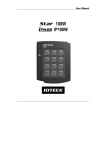






![ASK[EM] Format Proximity Card Reader](http://vs1.manualzilla.com/store/data/005664035_1-4bfcda642b959ea77ca1da56751cb6af-150x150.png)