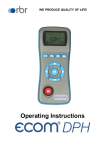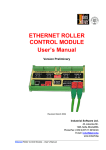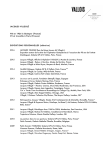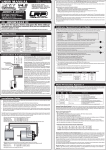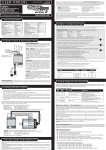Download Operating Instructions
Transcript
Creative technology made by rbr Operating Instructions rbr-Computertechnik GmbH, Am Großen Teich 2, 58640 Iserlohn ecom-NL Page 1 Content 1. System design 2. ecom-NL front panel design 3. Function flowchart 4. Initialisation 4.1. Power supply 4.2. Battery charging 4.3. Setting clock / Clearing Internal Memory 5. Sensor setup 5.1. Initial programming of sensors 5.2. Deletion of programmed sensors 5.3. Sensor customization (renaming of sensor) 5.4. Radio options settings 5.4.1. Auto-Radio-Retry 5.4.2. PC interface 6. Numerical indication 6.1. Freezing of measurement values 6.2. Minimal / Maximal measurement values 6.3. Measurement values printout 6.4. Zeroing the internal pressure sensors 6.5. Contraste adjustment and lighting 7. Graphic indication and data logger 7.1. Adjustment of measurement interval time 7.2. Start data logger 7.3. Graphic indication functions 7.3.1. Zoom feature 7.3.2. X axle shifting 7.3.3. Cursor shifting 7.3.4. Graphics printout 8. Data transmission to PC 8.1. PC radio interface connection 8.2. Online data transfer 8.3. Termination of offline data recording 8.4. Offline data transfer to PC 8.5. Offline data (memory) deletion 9. Clock set 10. Internal instrument settings 10.1. Key beep ON/OFF 10.2. Pressure Auto -> 0 by start 10.3. Display damping 10.4. Pressure measuring unit 11. View service information 12. Technical data ecom-NL Page 2 Page 3 4 5 6 6 6 8 8 9 10 10 11 11 12 12 13 13 14 14 15 15 15 16 16 17 17 18 18 18 19 19 20 20 21 ecom-NL 1. System design The ecom-NL is a handheld instrument for the measurement and recording of physical parameters determined by remote mounted sensors which communicate wireless with the basic unit. Up to maximal 16 sensors for different measurement duties can be operated simultaneously. The ecom-NL system consists of: - ecom-NL handheld controller fitted - with no internal differential pressure sensor - with one internal differential pressure sensor - with two internal differential pressure sensors - Radio transmitter with integral indication - Wireless interface for RS 232 PC interface - Infrared thermal printer for documentation - Event. loading unit. The following specifications are typical for the ecom-NL: - Recording and indication of up to 16 different measurement values - Graphic representation of the measured values - Data logger operation thru delivered software HP printer Radio sensors (max. 16) Display Text / Graphics Microcomputer Memory Radio module IR sender .... PC Internal sensors Radio interface ecom-NL Page 3 2. ecom-NL front panel design Hose connections for internal pressure sensors Standard: P2 = 1000 hPa Adapter = dark Hole = 7 mm P1 = 70 hPa Adapter = light Hole = 6 mm Please note: In order to avoid confusions 70 hPa and 1000 hPa pressure sensors are fitted with different hose connectors: - 70 hPa pressure sensors must be connected with the light connection adapters (hole at rbr-ecom NL = 6 mm) - 1000 hPa pressure sensors must be connected with the dark connection adapters (hole at rbr-ecom NL = 7 mm) IR interface (for HP printer) Graphic display Connection loading unit Function keys (current function shown on display) Confirmation key Cursor keys ON/OFF key Page 4 ecom-NL 3. Function flowchart 1. Zoom settings P 15 X-axis shifting P 16 Back to 1. Freeze values P 12 Min./Max. values P 12 Print values P 13 Draught on 0 P 13 Contraste P 14 Backlighting P 14 ecom-NL Back to 1. Shift cursor P 16 Record Y/N P 18 Data -> PC P 18 Delete P 19 Auto time P 14 Internal Clock set P 19 Sensor setup Service P 21 Add sensors Delete sensors Edit-View Auto-Radio-Retry PC Interface Print graphics P 16 P9 P9 P 10 P 11 P 11 Key beep P 19 Auto -> 0 P 20 Damping P 20 Pressure unitP 21 Page 5 4. Initialisation 4.1. Power Supply The ecom-NL can be powered by 3 batteries or 3 accumulators. The following types can be used to operate the instrument: - Battery 1,5 V AA (Mignon) - Accu 1,2 V AA NiCd (nickel cadmium) - Accu 1,2 V AA NiMh (metal hydride) Open the battery compartment and insert the batteries. Be careful to ensure proper polarity. If using the rechargeable type batteries, it will be necessary to fully charge the batteries prior to initial use (approx. 4 hours). The voltage of the batteries is monitored by the NL and will indicate a low battery condition by approx. 3,3 V) by beeping and flashing a signal on the LCD display. If the voltage further sinks (approx. 3 V), so the NL will automatically switch off. Accu warning 4.2. Battery charging The battery charging procedure is monitored by the ecomNL. Once connected to AC power, the instrument switches on. During the charging procedure, a BATTERY indicator will be shown on the LCD display. Once the battery is fully charged, the BATTERY indicator on the display will blink. It is possible to operate the NL on AC power during the charging procedure by pressing the <ON> button. The loading switch identifies batteries and the instrument shows „No accu“ by connection of the loading socket. 4.3. Setting clock / Clearing Internal Memory The internal clock and the internal RAM memory of the ecom-NL are buffered via a condensator. If the instrument is not alimentated during more than approx. 10 minutes, so the recorded information of these fields get lost. Before using the ecom-NL for the first time, adjust the internal clock and delete the internal RAM memory. Page 6 ecom-NL Press <ON> to switch on the ecom-NL. The instrument displays the following: <ON> Clock set Delete RAM (Memory) Press OK to continue! <F2> Press twice the <OK> key and the measurement value menu will be displayed. Press <F2> (wrench symbol) to call up the menu „Instrument settings“. With the cursor keys <UP/DOWN> scroll until the menu point <Set clock>. Press <OK> to activate. Date and time can be set as follows: <OK> (Select) 1. Select with the cursor keys <RIGHT/LEFT> the position to be changed (corresponding field blinks). 2. Adjust the correct numbers with the cursor keys <UP/ DOWN>. Press <OK> to confirm correct date and time settings. (Select) <OK> (Adjust) Internal memory clearing With the cursor keys <UP/DOWN>scroll thru until the menu point <Delete>. Activate the deleting procedure with <OK> and use the cursor keys <RIGHT/LEFT> to change „NO“ to „YES“. The memory content will be deleted after having pressed <OK>. If no sensors are in use, so press <F3> <HOME> to return to normal measurement screen. If radio sensors are foreseen for the measurement, so they must first be programmed. ecom-NL <OK> (Select) <OK> <F3> <HOME> Page 7 5. Sensors setup <ON> Important: By each modification of the sensor configuration („Add sensor" or „Delete sensor") the internal memory (records made) will be deleted! 5.1. Initial programming of sensors Press <ON> to power up the ecom-NL. The measurement value indication is displayed. The <F1> key allows the operator to select different functions. The current function of the other keys (<F2> to <F4>) are shown on the display. Press <F2> (wrench symbol) to call up the meniu „Instrument settings“. Using the <UP/DOWN> keys, scroll until the menu point <Sensor setup>. Press <OK>. Select the sub-menu choice <Add Sensors> (the number of free available channels is shown under „Free Sensors“). Press <OK> and the instrument will deliver instructions on how to prepare the sensors for registration. Proceed as follows: <F2> (Select) <OK> <OK> 1. Press and hold the ON/OFF button of the transmitter until the transmitter display shows „Pr .1“. 2. Press <OK> on the ecom-NL. 3. Wait until the message „Sensor is integrated“ is displayed on the ecom-NL. <Pr .1> <OK> (Sensor is integrated) <OK> 4. Quit the programmation procedure with <OK>. 5.2. Deletion of programmed sensors To delete or de-activate sensors previously programmed in the ecom-NL, use the <UP/DOWN> cursor keys to scroll to <Sensors Set-up> in the main menu and select <Delete sensors> in the sub-menu. Activate the function with <OK>. The sensor designations (internal and external) can be stepped through using the <UP/DOWN> cursor keys. Channel 0 is used for the sending of the instrument´s identification (is consequently no sensor channel). If internal pressure sensors are installed, so 2 sensors channels are internally allocated. <OK> (Select) Page 8 <OK> ecom-NL The internal channels cannot be deleted. Select the external sensors to be deleted by number and press <OK>. Using the <RIGHT/LEFT> cursor keys, change the „NO“ to „YES“ and press <OK>. Once the sensor is deleted, the display will read „is deleted“. Press <OK> to escape. (Select) <OK> 5.3. Sensor customization (renaming of sensor) The sensors programmed in the instrument (internal sensors and external radio sensors) are given factory specified designations that can be changed by the user. Using the <UP/DOWN> cursor keys, scroll to <Sensors setup> menu and select the <Edit-View> sub-menu. Press <OK>. Using the <UP/DOWN> cursor keys, select the sensor to be renamed and enter the edit function by pressing <OK>. A maximum of 6 characters (letters, numbers and special characters) can be used in the sensor customization/ designation. Using the <UP/DOWN> cursor keys, select the position to be changed (sign blinks). Use the <UP/ DOWN> cursor keys to select the character that should stand on this position. Starting from the current one and using the <UP> key, the following characters are stored in the instrument in the following succession: <OK> (Select) <OK> (Select) <OK> (Adjust) <F2> (ESC) Blank sign A-Z a-z Ä -Ü ä-ß 0-9 Special characters Once the renaming procedure is complete, press <OK> to store then proceed to next position. Once all sensors designations are programmed as desired, press <F2> (ESC) to access further adjustments in the <Sensors setup> menu. ecom-NL Page 9 5.4. Radio options settings Besides the individual adjustments for the used sensors, 2 further adjustement possibilities are available in the menu <Sensors setup>. 5.4.1. Auto-Radio-Retry To continuously receive the transmitted signal from each of the sensors (recommended adjustement), the „AutoRadio-Retry“ function should be activated on the NL (adjustment „YES“). If the function is deactivated (adjustment „NO“), so the instrument will interrupt its receiving trial by missing radio contact after approx. 20 seconds. The corresponding sensor(s) will then be characterized by dashes in the measurement value indication (see § 3. Numerical indication). A new trial occurs first after re-switch of the instrument. The adjustment can be changed while opening „Auto-RadioRetry“ with <OK>, changing the adjustment with the cursor keys <RIGHT/LEFT> and confirming with <OK>. <OK> (Select) <OK> 5.4.2. PC interface To transmit the stored data from the ecom-NL to the PC via the wireless PC interface (option) the „PC interface“ function must be activated on the ecom-NL (adjustement „YES“). If no PC interface is needed, the function can be deactivated (adjustment „NO“). Proceed as described under 5.4.1. to change the adjustment. Press <F3> (HOME) to return to the measurement mode after the adjustment is made. Page 10 <OK> (Select) <OK> ecom-NL 6. Numerical indication Caution: If „Pressure Auto -> 0 by start“ is set on „YES“ (chapter 10.2.), so the internal pressure sensors (if installed) should be flown with pressure first after the switch-on of the instrument, as they are zeroed during said switch-on procedure. After switch-on, the specifications of the pressure sensors (if installed) will be displayed: denomination, measurement range and connection seizure (+/-). Press <OK> to access to the measurement value menu. If more than 2 sensors are registered in the instrument, so the available channels can be stepped thru with help of the keys (<UP> for the upper and <DOWN> for the lower measurement value indication). Using radio sensors, please remember that the coverage of the radio module is approx. 10 meters (30 feet) by direct visual contact. If the radio contact is interrupted, so the denomination of the concerned channel will begin to blink after approx. 10 seconds (if represented on the display). After further 10 seconds dashes will be displayed instead of numbers. Different functions can be called up with the function key <F1>. The current seizure of the other function keys (<F2> to <F4>) is shown on the display. Press one time <F1> to display the functions „Hold“, „Min/Max“ and „Print“. <ON> Indication with 2 internal pressure sensors (Select) (Select) <F1> 6.1. Freezing of measurement values Press <F2> (Hold) to „freeze“ the measurement values. It means all operational measurement channels show the values at the time <F2> (Hold) has been pressed (function active: Hold indication blinks). Press again <F2> (Hold) to quit the „freezing“ and all measurement channels show the current values. <F2> (Hold) <F3> (Min/Max) 6.2. Minimal / Maximal measurement values Press <F3> (Min/Max) to call up all determined minimal and maximal values for each channel since switch-on (or deleting via „CLR“) of the instrument. Press one time <F3> (Min/Max) to view the lowest determined values (Min/Max blinks). ecom-NL (Select) <F2> (CLR) Page 11 If more than 2 sensors are registered in the instrument, so the available channels can be stepped thru using the key (<UP> for the upper and the key <DOWN> for the lower measurement indication). Via <F2> (CLR) the minimal values can be deleted (new scanning begins). Press again <F3> (Min/Max.) to view the highest values). Press <F2> (CLR) to delete the highest values (new scanning begins). Press again <F3> (Min./Max.) to quit the menu of the minimal and maximal values indication. <F3> (Min/Max) (Select) <F2> (CLR) <F3> (Min/Max) <F4> (Print) 6.3. Measurement values printout Press <F4> (Print) to transmit the current measurement values via the infrared interface to the HP printer (option). Condition hereto is a troublefree connection (direct sight) between the sending diode at the front of the instrument and the receiving diode of the printer. The distance between both instruments should not exceed 40 cm (1.3 foot), otherwise a troublefree transmission is not warranted in any case. 6.4. Zeroing the internal pressure sensors Basing on the previous function seizure, the functions „!P-> 0“, „LUMI“ and „Light“ are displayed after pressing <F1>. As the difference pressure sensors can drift because of their sensitivity in the zero point, it is possible to reset the zero point. Press <F2> (!P->0) to activate the function for zero point correction of the internal pressure sensor (if installed). Press <F3> (!P 1) to zero the value of the first pressure sensor (channel 1). Press <F4> (!P 2) to zero the second pressure sensor (channel 2). Please remember not to flow the pressure sensors with pressure during the zeroing procedure! Quit the zero point correction menu with <F2> (ESC). ----------------------------------ecom-NL ----------------------------------Date Time 05.10.01 12:12:50 ----------------------------------!P1 0.00 (hPa) !P2 0.00 (hPa) Temp.1 23.3 (°C) ----------------------------------min max !P1 -18.75 12.37 (hPa) !P2 -24.50 25.26 (hPa) Temp.1 19.8 25.9 (°C) ----------------------------------rbr Computertechnik Am Grossen Teich 2 58640 Iserlohn Tel. 02371-9455 <F1> <F2> (!P->0) <F3> (!P1) <F4> (!P2) Page 12 ecom-NL 6.5. Contraste adjustment and lighting <F2> (ESC) The graphic display of the ecom-NL can be adjusted according to different visual conditions. The contraste can be adjusted in 5 steps (each key pressing one step) while pressing <F3> (LUMI). Additionally the backlighting of this display can be activated while pressing <F4> (Light). <F3> (LUMI) <F4> (Light) 7. Graphic indication and data logger As graphic indication and data logger are coupled, the measurement interval time (Auto time) and recording must be first adjusted respectively activated. The memory of the rbr-ecom NL is designed as a continuous memory, so that the oldest data will be superscribed by achieving the memory end. If the recording is activated, so the recording procedure will be continued by re-switch of the instrument (by later data transmission to PC a new file will be written for each interruption). 7.1. Adjustement of measurement interval time Basing on the measurement values indication after switchon of the instrument, press <F2> (wrench symbol) to call up the menu „Instrument settings“. With the cursor keys <UP/DOWN>scroll tru until the menu point <Auto time>. Activate the menu point with <OK>. The measurement interval time (time interval of the single recorded measurement values) can be adjusted from minimal 1 second to maximal 59 minutes 59 seconds. Proceed as follows: 1. Select the position to be modified with the cursor keys <RIGHT/LEFT> (corresponding field blinks). <ON> <F2> (Select) <OK> 2. Adjust the desired figure with the cursor keys <UP/ DOWN>. Press <OK> to confirm the adjustement. (Select) (Adjust) ecom-NL Page 13 7.2. Start data logger With the cursor keys <UP/DOWN> scroll thru until the menu point <Record Y/N>. Activate the recording adjustment with <OK> and change the adjustment with the cursor keys <RIGHT/LEFT> from „NO“ to „YES“. Press <OK> to start the recording (graphic representation). Press <F3> (HOME) to switch back to the measurement values indication. 7.3. Graphic indication functions The disk symbol on the left upper side of the display indicates that data saving is in process and that the graphical representation is available. Press <F4> (curve symbol) to switch from the measurement values indication into the graphic indication. Each measurement channel can be represented separately in its proper time course. If there is more than a measurement channel in the instrument, so the channels can be stepped thru with the cursor keys (UP/DOWN). A shifting cursor shows the current position and the size of the measurement value on the time axle. Each time the graphic indication is switched on, the cursor is set on the last recorded value. If more than 128 measurement values (maximal display indication) are recorded, so the cursor stands on the right display edge and blinks. The function key seizure is automatically faded-out after approx. 10 seconds. It can be faded-in again while pressing a random function key or <OK>. The following functions are available: <F2> = Zoom function <F3> = Shift X axle <F4> = Back to measurement values indication <OK> <OK> (Select) <F3> (HOME) <F4> (Graphics) After approx. 10 s <F1> - <F4> / <OK> 7.3.1. Zoom feature Press <F2> (Zoom symbol) to activate the zoom function (zoom factor on the upper left side of the display). The zoom symbol blinks and -basing on the standard adjustement (x 1)- the Y axle can be emphasized with the cursor keys (up/down) in 7 steps (x 2 - x 64). Press again <F2> to store the selected factor which will remain stored for this channel until the next modification. Adjustments drifting from the standard (x 1) are displayed together with the function key seizure. Page 14 <F2> (Zoom) (Select) ecom-NL 7.3.2. X axle shifting The X axle of the graphic representation can be shifted (standard adjustment = middle of display). Press <F3> (Double arrow) to activate the positioning of the X axle (double arrow blinks). The shifting of the X axle can then be started with the cursor keys (UP/DOWN). Press again <F3> to record the adjustement which will remain stored for this channel until the next modification. 7.3.3. Cursor shifting The cursor can be shifted on the time axle with the cursor keys (RIGHT/LEFT) (one measurement value per key stroke). Keep pressing a cursor key to accelerate shifting. If more than 128 measurement values are recorded (one display width), 3 further functions for the cursor positioning are available (to be called up with <F1>): <F2> (<<<): Cursor quick lefthand (64 measurement values per key stroke) <F3> (>>>): Cursor quick righthand (64 measurement values per key stroke) <F4> (>>>): Cursor on last (most current) measurement value <F3> (X axle) (Adjust) <F1> Adjusted zoom factor End resp. start of a recording Value at cursor position Shiftable cursor <F2> (<<<) <F3> (>>>) <F4> (>>>) <F1> 7.3.4. Graphics printout Once the graphical indication is adjusted, the current display can be printed. Call up the printing function with <F1>. Press <F4> to transfer the information regarding the infrared interface to the HP printer (option). Hereto a troublefree connection (direct sight) must be ensured between the sending diode at the head of the NL and the receiving diode on the printer is necessary. The distance between both should not exceed approx. 40 cm (1.3 foot), as otherweise a troublefree trasnfer is not secured in any case. ecom-NL <F4> (Print) 0.64 (hPa) 0.00 08.54 08.55 Printout via HP printer Page 15 8. Data transmission to PC Software The rbr-ecom NL offers two possibilities to transfer measurement data to a PC. Data stored in the instrument („Offline data“) and current data („Online data“) can be sent to the PC. In both cases a PC radio interface is needed and, in the sensors setup menu, PC interface must be set on „YES“ (see § 5.4.2). The software delivered with the instrument enables the reception and the recording of the data in csv format (universal format for table calculation programs). PC radio interface 8.1. PC radio interface connection Caution: The software runs under MS Windows 95/98/98SE/ ME on PCs with Intel Pentium processor from 166 MHz and 32 MB RAM on. For communication with the rbr-ecom NL at least one serial interface (COM port) must be available. Connect the PC radio interface as follows: Important: PC must be switched off! - Connect RS 232 socket with COM port. - Provide power supply via loading unit or - via PS/2 plug. - Connect PS/2 plug with PS/2 connection for keyboard on PC. - Connect PS/2 socket with plug for keyboard. Connection mains power loading unit PS/2 socket RS232 socket PS/2 plug 8.2. Online data transfer Please note: Before starting an online data recording, an offline data transmission must be performed with the instrument as the software can identify the sensors configuration only in offline mode. Once all preparations (as described earlier) have been made the online data receipt can be started by the software (see description in menu „Help“ of the software). The measurement values permanently sent by the ecom-NL are recorded as long as the online data receipt is stopped by software. Page 16 ecom-NL 8.3. Termination of offline data recording In order to transmit data stored in the instrument („Offline data“) to the PC, the values recording must be first terminated. Press hereto <F2> (wrench symbol). Press <OK> to activate the menu point „Record Y/N“. Turn the adjustment from „YES“ to „NO“ (cursor keys <RIGHT/ LEFT>) and confirm with <OK>. The data recording (also for graphic indication) is stopped. <F2> <OK> (Select) <OK> 8.4. Offline data transfer to PC Once the data recording is terminated, the recorded values can be transmitted to the PC. With the cursor keys <UP/DOWN> switch to the menu point <Data -> PC> and open the transmission function with <OK>. Once the software for data reception is prepared, start the data transmission with <OK>. A progress indication informs about the transmission stand in %. Press <F2> (ESC) to switch back to the menu after successful transmission. <OK> <OK> <F2> (ESC) ecom-NL Page 17 8.5. Offline data (memory) deletion The transmitted data are available on the PC for visualisation or further processing in csv format. In order to release some memory capacity in the rbr-ecom NL for further recording, the memory can be deleted. Hereto switch with the cursor keys (UP/DOWN) to the menu point <Delete> and open the deleting function with <OK>. Turn the adjustement with the cursor keys <RIGHT/LEFT> from „NO“ into „YES“. The memory content is deleted once <OK> is pressed. <OK> (Select) <OK> 9. Clock set With the cursor keys <UP/DOWN> scroll thru until the menu point <Clock set>. Activate the menu point with <OK>. Date and time can be adjusted as follows: 1. Select the position to be modified with the cursor keys <RIGHT/LEFT> (corresponding field blinks). <OK> 2. Adjust the correct figures with the cursor keys <UP/ DOWN>. Confirm the date and time correction with <OK>. 10. Internal instrument settings (Select) <OK> (Adjust) Further instrument settings can be performed in the menu <Internal>. Press <OK> to access to this menu. 10.1. Key beep on/off-switch With the cursor keys <UP/DOWN> scroll thru until the menu point <Key beep>. Activate the menu point with <OK>. With the cursor keys <RIGHT/LEFT> modify the adjustment (YES or NO). Confirm the modification with <OK>. <OK> (Select) Page 18 <OK> ecom-NL 10.2. Pressure Auto -> 0 by start The rbr-ecom NL normally zeroes the internal pressure sensors during switch-on (adjustment „YES“). If the instrument is to remain connected to a pressure source, so this adjustment can be modified. Scroll with the cursor keys <Up/Down> until the menu point <Pressure Auto -> 0 by start>. Press <OK> to activate. Use the cursor keys <Right/Left> to modify the adjustment (YES or NO). Confirm the modification with <OK>. <OK> (Select) <OK> 10.3. Display damping The display damping can be adjusted to various measurement duties. 7 damping steps can be selected (1 = no damping; 7 = high damping). Additionally the damping steps 3 - 7 enable the selection of a damping progression. This means: not progressive: by large pressure changes, the display does not react faster than by small pressure changes. <OK> low progressive: by large pressure changes, the display reacts somewhat faster than by small pressure changes. high progressive: by large pressure changes, the display reacts much faster than by small pressure changes. (Select) <OK> To change the adjustment, scroll with the keys <Up/ Down> until the menu point <Damping>. Activate the menu point with <OK>. Adjust the desired damping step using the cursor keys <Right/Left>. Press <OK> to confirm. ecom-NL Page 19 10.4. Pressure measuring unit The measuring unit of the internal pressure sensors can be changed. The following units are available: Hectopascal Centimetre water column Millimetre mercury column Pound per square inch Inch water column Inch mercury column hPa cmH2O mmHg PSI “H2O “Hg For modification, scroll with the cursor keys <Up/Downr> until the menu point <Damping>. Press <OK> to activate. Use the cursor keys <Right/Left> to adjust the desired unit for pressure sensor 1 (if installed). The unit for pressure sensor 2 (if installed) can be adjusted with the cursor keys <Up/Down>. Press <OK> to confirm the modification. Quit the menu <Internal> with <F2> (ESC). <OK> (Select) (Select) <OK> 11. View service information With the cursor keys <UP/DOWN> scroll thru until the menu point <Service>. Press <OK> and an info window will be opened in which the address and phone number of the competent service centre as well as the instrument version (e.g.. rbr-ECOM V1.3) will be displayed. <OK> <F2> (ESC) <F3> (HOME) Page 20 ecom-NL 12. Technical data rbr-ecom NL Basic unit: Power supply: -Battery: 3 x 1,5 V AA (Mignon) -or accumulator: 3 x 1,2 V AA NiCd (nickel cadmium) -or accumulator: 3 x 1,2 V AA NiMh (metal hydride) -Internal loading unit -Connection via 1,3 mm hollow plug -Loading current approx. 500 mA Power consumption: -With backlit approx. 90 mA -Without backlit approx. 45 mA -Operation time depending on used power supply PC interface: -Via PC radio interface Display: -Graphic display -Resolution 128 x 64 pixel -Visual window ca. 43 x 28 mm Operation: (menu-monitored) -4 cursor keys -1 confirmation key -4 function keys -1 ON/OFF key Indication: Numerical indication: Graphical indication: ecom-NL -Maximal 2 measurement values -Digits number acc. to sensor with dimension -By operation of more than 2 sensors, further measurement values will be stepped thru with keyboard -Maximal 128 measurement points simultaneously displayable -Measurement interval adjustable from 1 sec. to 60 min. -20 kB internal continuous memory -Measurement time depending on number of sensors and measurement interval time -Zoom capability factor 1 to 64 -Zero point of time axle random adjustable Page 21 Data logger: -Maximal 16 channels simultaneously -Measurement interval time adjustable from 1 sec. to 60 min. -20 kB internal memory -Memory capacity depending on number of sensors and measurement time interval -Evaluation via delivered software (measurement series are compatible to current table calculation programs) Number of sensors Max. number of data records 1 2 3 4 5 6 7 8 9 10 11 12 13 14 15 16 Internal pressure meas.: (one or two channels) Data transmission: Internal clock: -Differential pressure measurement -Maximal pressure range +/- 1000 hPa (mbar) -Minimal pressure range +/- 70,00 hPa (mbar) -Frequency 433,92 MHz -Sample rate 1 s -Transmission time < 100 ms (acc. to data record length) -Coverage by free sight 10 m -Adjustement via menu and keyboard -Buffer accumulator for battery change only (approx. 1 min) Dimensions (L x W x H): -Approx. 170 x 75 x 35 mm Weight: -Complete approx. 300 g Surrounding temperature: -0 to 50 °C Page 22 3000 3000 3000 3000 2400 2000 1700 1500 1300 1200 1100 1000 900 850 800 750 ecom-NL DECLARATION OF CONFORMITY The company: rbr-Computertechnik GmbH Am Großen Teich 2 D-58640 Iserlohn hereby declares under sole responsability that the components of the system: rbr-ecom NL basic unit, handheld radio sensors, PC radio interface, radio module satisfy all the technical regulations applicable to these products within the scope of Council Directives 73/23/EEC, 89/336/EEC and 99/5/EC: EN 300 220-1,-3 EN 301 489-1,-3 EN 60950 All essential radio test suites have been carried out. Manufacturer contact: rbr-Computertechnik GmbH R & D Department Tel.: (49) (0) 2371-9455 Fax.: (49) (0) 2371-40305 Iserlohn, 01.03.2002 Michael Reckermann Managing Director ecom-NL Page 23 Subject to technical changes 09.2002 rbr Computertechnik GmbH Am Großen Teich 2 D-58640 Iserlohn (Sümmern) Telefon: +49 (0) 23 71 - 9 45-5 Telefax: +49 (0) 23 71 - 4 03 05 Internet: http://www.rbr.de eMail: [email protected] Page 24 ecom-NL