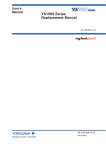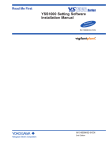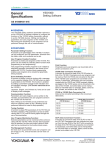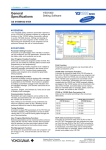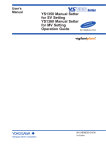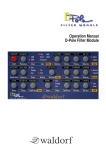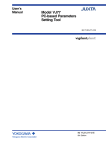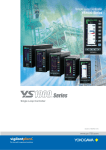Download YSS1000 Setting Software Installation Manual
Transcript
Read Me First YSS1000 Setting Software Installation Manual IM 01B08K01-01E IM 01B08K01-01E 4th Edition Product Registration Thank you for purchasing YOKOGAWA products. YOKOGAWA provides registered users with a variety of information and services. Please allow us to serve you best by completing the product registration form accessible from our homepage. http://www.yokogawa.com/ns/reg/ Contents Foreword ................................................................................................................................................................................. 2 Notice....................................................................................................................................................................................... 2 Trademarks ............................................................................................................................................................................. 2 Revisions.................................................................................................................................................................................. 2 Handling Precautions for the Main Unit .................................................................................................................................. 3 Symbols Used in This Manual ................................................................................................................................................ 4 How to Open an Electronic Manual ........................................................................................................................................ 4 License Agreement for Package Software Product............................................................................................6 Checking the Contents of the Package ...............................................................................................................8 CD Handling Guideline...........................................................................................................................................9 Operating Environment........................................................................................................................................10 Installing USB Converter Driver Software ........................................................................................................11 Installing USB Converter Driver Software in Windows 2000.................................................................................................. 11 Installing USB Converter Driver Software in Windows XP..................................................................................................... 15 Installing USB Converter Driver Software in Windows Vista.................................................................................................. 18 Verifying Installation in Windows 2000/XP............................................................................................................................. 23 Verifying Installation in Windows Vista................................................................................................................................... 24 Uninstalling USB Converter Driver Software in Windows 2000/XP....................................................................................... 26 Uninstalling USB Converter Driver Software in Windows Vista............................................................................................. 27 Installing YSS1000 Setting Software..................................................................................................................29 Installing YSS1000 Setting Software in Windows 2000/XP................................................................................................... 29 Verifying Installation in Windows 2000/XP............................................................................................................................. 31 Uninstalling YSS1000 Setting Software in Windows 2000/XP............................................................................................... 31 Installing YSS1000 Setting Software in Windows Vista......................................................................................................... 32 Verifying Installation in Windows Vista................................................................................................................................... 34 Uninstalling YSS1000 Setting in Windows Vista.................................................................................................................... 34 IM 01B08K01-01E Foreword Trademarks Thank you for purchasing the YSS1000 Setting Software (hereinafter referred to as “YSS1000”). This manual describes the operating environment, installation/ uninstallation. Please read though this user’s manual carefully before using the product. For the function and operating method of YSS1000 Setting Software, see “YSS1000 Setting Software / YS1700 Programmable Function User’s Manual (CD).” Note that the manuals for the YSS1000 comprise the following ten documents: ●Printed manual Manual Name YSS1000 Installation Manual Manual Number IM 01B08K01-01E This manual describes how to install/uninstall the YSS1000. This manual is also contained in the provided CD-ROM. ●Electronic manuals contained in the provided CD-ROM Manual Name YS1500/YS1700 Operation Guide Manual Number IM 01B08B01-01E This manual describes the basic operation methods. YS1500/YS1700 User’s Manual IM 01B08B01-02E This manual describes the detailed functions and setting items. It does not contain the user programs and communication functions. YS1310 Operation Guide IM 01B08D01-01E This manual describes the basic operation methods. YS1310 User’s Manual IM 01B08D01-02E This manual describes the detailed functions and setting items. It does not contain the communication functions. YS1350/YS1360 Operation Guide IM 01B08E01-01E This manual describes the basic operation methods. YS1350/YS1360 User’s Manual IM 01B08E01-02E This manual describes the detailed functions and setting items. It does not contain the communication functions. YS1000 Series Communication Interface User’s IM 01B08J01-01E Manual This manual describes how to use YS1000 in Ethernet, serial, and DCS-LCS communications. YSS1000 Installation Manual IM 01B08K01-01E This is identical to the printed manual. YSS1000 Setting Software/YS1700 IM 01B08K01-02E Programmable Function User’s Manual This manual describes how to use YSS1000 and YS1700’s programmable function. YS1000 Series Replacement Manual IM 01B08H01-01E This manual describes the compatibility of installation and wiring with YS100, YS80, EBS, I, EK, HOMAC, and 100 line. The provided CD-ROM also contains the YS110 manual. Notice ● The contents of this manual are subject to change without notice as a result of continuing improvements to the instrument’s performance and functions. ● Every effort has been made to ensure accuracy in the preparation of this manual. Should any errors or omissions come to your attention, however, please inform YOKOGAWA Electric’s sales office or sales representative. ● Under no circumstances may the contents of this manual, in part or in whole, be transcribed or copied without our permission. 4th Edition : Sep. 2009 (YK) All Rights Reserved, Copyright © 2007 Yokogawa Electric Corporation ● Our product names or brand names mentioned in this manual are the trademarks or registered trademarks of YOKOGAWA Electric Corporation (hereinafter referred to as YOKOGAWA). ● Microsoft, Windows, Windows 2000, Windows XP, and Windows Vista are either registered trademarks or trademarks of Microsoft Corporation in the United States and/or other countries. ● Adobe, Acrobat, and Postscript are either registered trademarks or trademarks of Adobe Systems Incorporated. ● Ethernet is a registered trademark of XEROX Corporation. ● We do not use the TM or ® mark to indicate these trademarks or registered trademarks in this user's manual. ● All other product names mentioned in this user's manual are trademarks or registered trademarks of their respective companies. Revisions 4th Edition: September 2009 Notes on the User’s Manual • This user’s manual should be readily accessible to the end users so it can be referred to easily. It should be kept in a safe place. • Read the information contained in this manual thoroughly before operating the product. • The purpose of this user's manual is not to warrant that the product is well suited to any particular purpose, but rather to describe the functional details of the product. Safety, Protection, and Modification of the Product The following symbols are used in the product and user’s manuals to indicate safety precautions: “Handle with Care” (This symbol is attached to the part(s) of the product to indicate that the user’s manual should be referred to in order to protect the operator and the instrument from harm.) Protective grounding terminal Functional grounding terminal (Do not use this terminal as a protective grounding terminal.) Alternating current Direct current • In order to protect the system controlled by this product and the product itself, and to ensure safe operation, observe the safety precautions described in this user’s manual. Use of the instrument in a manner not prescribed herein may compromise the product's functions and the protection features inherent in the device. We assume no liability for safety, or responsibility for the product's quality, performance or functionality should users fail to observe these instructions when operating the product. • Installation of protection and/or safety circuits with respect to a lightning protector; protective equipment for the system controlled by the product and the product itself; foolproof or failsafe design of a process or line using the system controlled by the product or the product itself; and/or the design and installation of other protective and safety circuits are to be appropriately implemented as the customer deems necessary. • Be sure to use the spare parts approved by YOKOGAWA when replacing parts or consumables. • This product is not designed or manufactured to be used in critical applications that directly affect or threaten human lives. Such applications include nuclear power equipment, devices using radioactivity, railway facilities, aviation equipment, air navigation facilities, aviation facilities, and medical equipment. If so used, it is the user’s responsibility to include in the system additional equipment and devices that ensure personnel safety. • Modification of the product is strictly prohibited. IM 01B08K01-01E WARNING ● Power Supply Ensure that the instrument’s supply voltage matches the voltage of the power supply before turning ON the power. ● Protective Grounding To prevent electric shock, always confirm that protective grounding is connected before turning ON the instrument’s power supply. ● Necessity of Protective Grounding Do not cut off the internal or external protective grounding wire or disconnect the wiring of the protective grounding terminal. Doing so renders the protective functions of the instrument invalid and poses a potential shock hazard. ● Defects in Protective Functions If protective functions such as grounding are suspected to be defective, do not operate the instrument. Ensure that all protective functions are in working order before operating the instrument. ● Do Not Use in an Explosive Atmosphere Do not operate the instrument in locations with combustible or explosive gases or steam. Operation in such environments constitutes an extreme safety hazard. Use of the instrument in environments with high concentrations of corrosive gas (H2S, SOx, etc.) for extended periods of time may cause a failure. ● Do Not Remove Internal Unit The instrument's case should not be removed by anyone other than YOKOGAWA's service personnel. There are dangerous high voltage parts inside. ● External Connection Ensure that protective grounding is connected before connecting the instrument to the device under measurement or to an external control circuit. ● Damage to the Protective Construction Operation of the instrument in a manner not specified in this user’s manual may damage its protective construction. Notes on Software • YOKOGAWA makes no warranties, either expressed or implied, with respect to the software’s merchantability or suitability for any particular purpose, except as specified in the terms of the separately provided warranty. • This software may be used on one specific machine only. • To use the software on another machine, the software must be purchased again separately. • It is strictly prohibited to reproduce the product except for backup purposes. • Store the software CD-ROM (the original medium) in a safe place. • All reverse-engineering operations, such as reverse compilation or the reverse assembly of the product are strictly prohibited. • No part of the product’s software may be transferred, converted, or sublet for use by any third party, without prior written consent from YOKOGAWA. Handling Precautions for the Main Unit • The instrument comprises many plastic components. To clean it, wipe it with a soft, dry cloth. Do not use organic solvents such as benzene or thinner for cleaning, as discoloration or deformation may result. • Keep electrically charged objects away from the signal terminals. Not doing so may cause the instrument to fail. • Do not apply volatile chemicals to the display area, operation keys, etc. Do not leave the instrument in contact with rubber or PVC products for extended periods. Doing so may result in failure. • If the equipment emits smoke or abnormal smells or makes unusual noises, turn OFF the instrument’s power switch immediately and unplug the device. In such an event, contact your sales representative. Warning and Disclaimer • YOKOGAWA makes no warranties regarding the product except those stated in the WARRANTY that is provided separately. • The product is provided on an "as is" basis. YOKOGAWA assumes no liability to any person or entity for any loss or damage, direct or indirect, arising from the use of the product or from any unpredictable defect of the product. IM 01B08K01-01E Symbols Used in This Manual This symbol is used on the instrument. It indicates the possibility of injury to the user or damage to the instrument, and signifies that the user must refer to the user’s manual for special instructions. The same symbol is used in the user’s manual on pages that the user needs to refer to, together with the term “WARNING” or “CAUTION.” WARNING Calls attention to actions or conditions that could cause serious or fatal injury to the user, and indicates precautions that should be taken to prevent such occurrences. CAUTION Calls attention to actions or conditions that could cause injury to the user or damage to the instrument or property and indicates precautions that should be taken to prevent such occurrences. Note Identifies important information required to operate the instrument. Indicates related operations or explanations for the user’s reference. [ ] Indicates a character string displayed on the display. Setting Display Indicates a setting display and describes the keystrokes required to display the relevant setting display. Perform the operations in chronological order. This section describes the procedure under the assumption that these steps are being taken for the first time. There are cases where not all of the steps are required, depending on the required operation. Setting Details Provides the descriptions of settings. Description Describes restrictions, etc. regarding a relevant operation. How to Open an Electronic Manual The provided CD-ROM contains PDF files of the manuals. Place this CD-ROM in the PC’s CD-ROM drive; the Startup Window appears. Click on the relevant manual name to open the selected manual. If the Startup Window does not appear, select My Computer and double click on YS_manual to open the manual concerned in the English directory. IM 01B08K01-01E Memo IM 01B08K01-01E License Agreement for Package Software Product ATTENTION! Please read this LICENSE AGREEMENT (hereinafter referred to as the “Agreement”) carefully before installing this package software product of Yokogawa Electric Corporation (hereinafter referred to as “Yokogawa”) on the computer. Installing this package software product indicates your acceptance of the terms and conditions of this Agreement. If you are not the end user, transferring this package software product indicates your acceptance of the terms and conditions of this Agreement. If you don’t accept the terms and conditions of this Agreement, please kindly return this package software product, without installing it, to the seller or Yokogawa immediately. 1. Grant of License (1)Provided that you accept and agree to the terms and conditions of this Agreement, Yokogawa grants you the right to use one (1) copy of the following package software product of Yokogawa (hereinafter referred to as the “Package Software Product”) subject to the terms and conditions of this Agreement. Product: YSS1000 Setting Software for YS1000 Series and materials related thereto that Yokogawa designates Number of License: One (1) (2)The Package Software Product herein shall include, without limitation, a software program, font, data base, data put into fill-in-the-form, instruction manual, functional specifications, materials related thereto, image, photograph, animation, video image, sound, music, text, and applet. (“Applet” means software component (program) incorporated into text or icon.) 2. Terms and Conditions of License (1)Yokogawa grants you, for the purpose of single use, non-exclusive and non-transferable license of the Package Software Product on designated computer agreed by both parties with the license fee agreed separately by the both parties. (2)You are, unless otherwise agreed in writing by Yokogawa, not entitled to sell, lend, distribute, transfer or sublicense, or if any, pledge the Package Software Product. You shall not also use the Package Software Product on other computer than the designated one through any network or line, including but not limited to intranet, internet, local area network and wide area network. (3)The Package Software Product shall not be copied in whole or in part except keeping one copy for back-up purpose unless otherwise agreed by Yokogawa in advance. You shall secure or supervise the copy of the Package Software Product by you in strict and due care. (4)You shall not and shall not have any third party, including the end user, alter, decompile, disassemble, decrypt, extract or otherwise reverse-engineer the Package Software Product or create any derivative works thereof. Unless otherwise separately agreed by Yokogawa, Yokogawa has no obligation to provide you with the source code for the Package Software Product. (5)The Package Software Product including all proprietary technology, algorithm, and know-how such as a factor, invariant or process contained therein shall be the proprietary property or trade secret of Yokogawa or a third party which grants Yokogawa the rights. (6)The proprietary property and/or trade secret as defined in the preceding Article 2.(5) shall not be published or disclosed to any third parties except for your limited employees or equivalents thereto who need to have access thereto. You are also required to impose the same confidentiality obligation on them. (7)Yokogawa may use or add copy protection in or to the Package Software Product. In no event shall you remove or attempt to remove such copy protection. (8)The Package Software Product and the all copies thereof shall be returned to Yokogawa or the party designated by Yokogawa immediately after the expiration or termination of this Agreement. Alternatively, if Yokogawa requires in writing to you that all the Package Software Product is destroyed or disposed, all the information therein shall be deleted completely. (9)The Package Software Product may include software program of a third party (hereinafter called “Third Party Software”, which may include any software program made and provided by Yokogawa’s affiliate granting Yokogawa the right to sublicense. In the case the different terms and conditions from this Agreement shall apply to Yokogawa’s sublicense of such Third Party Software, you shall observe such terms and conditions of which Yokogawa notifies you in writing separately. 3. Limitation for Specific Uses (1)Unless otherwise agreed by both parties in writing, the Package Software Product shall not be intended to be specifically designed, manufactured or distributed for the purpose of operation of any aviation, vessel, support of those operations from the ground, or for any design, construction, maintenance, operation and/or use of nuclear products and/or facilities. (2)Even if you use the Package Software Product for the purpose of preceding Article 3.(1), Yokogawa disclaims any responsibilities, warranties, liabilities, claims or damages whatsoever similar thereto arising out of the use or operations of the Package Software Product for such purpose and you shall indemnify and hold harmless Yokogawa including without limitation its officers, employees, sales representatives, and their officers and employees, from any claim, suit, demand, damage, and similar thereto (including reasonable attorneys’ fees) . 4. Warranty (1)During the warranty period defined in this Article 4.(4) below (hereinafter called “Warranty Period”), Yokogawa warrants that the Package Software Product shall properly function in accordance with the Instruction Manual or Functional Specifications of Yokogawa, on the hardware under the environmental or other conditions designated by the vendor of such hardware or by Yokogawa. However, in no event shall Yokogawa warrant the following under any operating environment and circumstance. The Package Software Product ; a) will never be interrupted b) will never be free from defect c) will be completely corrected d) will be free from any cross interference such as cross conflict with other software program e) will satisfy your or your customer’s any particular and/or prospective purpose f) will be accurate, correct, reliable or most up-dated (2)During the Warranty Period, if the Package Software Product fails to operate in accordance with the steps of the instruction manual or functional specifications attributable to Yokogawa, or if defect(s) such as damage of a media of the Package Software Product attributable to Yokogawa is found, Yokogawa agrees to either repair or replace, free of charge, any Package Software Product which shall be returned to Yokogawa’s nearest authorized service facility immediately at your expense; where delivery of the Package Software Product is outside of Japan, re-import tax and other charges shall be also borne by you. Further, in the case that repair or replacement of the Package Software Product requires additional works such as loading of the same at the site by Yokogawa or any person designated by Yokogawa is needed, such cost and expense for the works shall be borne by you and you shall initialize or shut down the system and other related system, products or equipment, if deemed necessary at Yokogawa’s sole judgment. (3)Notwithstanding the preceding Article 4.(2), Yokogawa’s warranty shall not apply if the defect of the Package Software Product is caused by any of the followings; a) where hardware on which the Package Software Product operates becomes out of warranty of the vendor and proper maintenance contract for the hardware is not in place; b) where, if Yokogawa designates hardware on which the Package Software Product operates, you changed such hardware to other hardware without Yokogawa’s consent; c) where any third party other than entrusted by Yokogawa conducted renovation, or improvement of the Package Software Product; d) where hardware on which the Package Software Product operates was moved by you or any third party without Yokogawa’s consent; e) where you or a party you designate (including your customer) misused, renovated, up-graded, or used the Package Software Product for any other purpose than set forth in the Instruction Manuals etc.; IM 01B08K01-01E License Agreement for Package Software Product IF AND WHEN YOU SHOULD INCUR ANY DAMAGE RELATING TO THE PACKAGE SOFTWARE PRODUCT OR SERVICE YOKOGAWA PROVIDED TO YOU UNDER THE CONDITIONS DUE TO THE REASON ATTRIBUTABLE TO YOKOGAWA, YOKOGAWA SHALL TAKE ACTIONS IN ACCORDANCE WITH THIS AGREEMENT. HOWEVER, IN NO EVENT SHALL YOKOGAWA BE RESPONSIBLE FOR ANY INDIRECT DAMAGE, CONSEQUENTIAL DAMAGE, PUNITIVE DAMAGE AND/OR SPECIAL DAMAGE, INCLUDING WITHOUT LIMITATION, LOSS OF OPERATIONAL PROFIT, LOSS OF INTERRUPTION OF YOUR BUSINESS, AND LOSS OF BUSINESS INFORMATION AND THAT YOKOGAWA’S LIABILITY TO YOUR DAMAGE SHALL NOT EXCEED THE PRICE AMOUNT OF THE PACKAGE SOFTWARE PRODUCT OR SERVICE YOKOGAWA RECEIVED. IT IS SPECIFICALLY AGREED BY BOTH PARTIES THAT YOKOGAWA SHALL BE RELEASED AND DISCHARGED FROM PART OR ANY AND ALL OF THE LIABILITY AND RESPONSIBILITY UNDER THIS AGREEMENT IF YOU MODIFY, REMODEL, COMBINE WITH OTHER SOFTWARE OR PRODUCTS, OR CAUSE ANY DEVIATION FROM THE BASIC SPECIFICATIONS OR FUNCTIONAL SPECIFICATIONS, WITHOUT YOKOGAWA’S PRIOR WRITTEN CONSENT. 9. Term This Agreement shall become effective from the date when you receive the Package Software Product and continues in effect unless or until terminated as provided herein, either party gives thirty (30) days prior written notice to the other party or you cease using the Package Software Product by itself. 10.Injunction for Use During the term of this Agreement, Yokogawa may, at its own discretion, demand injunction against the Package Software Product in case Yokogawa deems the Package Software Product is used improperly or under severer environments than those Yokogawa first granted or any other condition which Yokogawa may not permit. 11. Confidentiality Obligation (1)You agree that the structure, organization and code of the Package Software Product are the valuable trade secrets of Yokogawa or third party which grants Yokogawa the rights and the Package Software Product contains other proprietary information and know-how of Yokogawa and its third party, which may be disclosed for the purpose of License granted hereunder. You shall not divulge any of such trade secrets, information and know-how to any third party without Yokogawa’s consent and shall not use for any purpose other than License use. (2)You shall maintain the Package Software Product, its media, any printing material and any copy thereof in confidence and with care to comply with the said secrecy obligation and protect the right of Yokogawa and third party which grants Yokogawa the rights. 12.Termination by Cause Yokogawa may terminate this Agreement without any notice or demand to you immediately, if you breach any of the terms and conditions of this Agreement. However, Articles 2.(4), 2.(6), 2.(8), 7, 8 and 11 shall survive even after the termination. 13.Governing Law and Arbitration (1)This Agreement shall be governed by and construed in accordance with the laws of Japan. (2)All disputes, controversies or differences which may arise between the parties hereto, out of or in relation to or in connection with this Agreement shall be finally settled by arbitration in Tokyo, Japan in accordance with the Commercial Arbitration Rules of the Japan Commercial Arbitration Association. The arbitration is conducted in the Japanese language. The award rendered by the arbitrator(s) shall be final and binding upon the parties hereto. Concluded. IM 01B08K01-01E License Agreement for Package Software Product f) where the Package Software Product was used or operated under the different operating environment and/or other conditions than the terms designated by Yokogawa or provider of hardware ; g) where you or your customer does not execute the proper trouble or non-conformity avoiding measures (including repair or replacement) Yokogawa proposed; or h) other cause of defect not attributable to Yokogawa (4)The Warranty Period shall be the twelve (12) month period from the date when Yokogawa complete the delivery at the place designated by you (including your customer) or you use part or whole of the Package Software Product for the operation, whichever comes first, unless otherwise agreed in writing by Yokogawa. (5)Under separate maintenance contract, Yokogawa may conduct maintenance service for the Package Software Product, at the expense of you even after the Warranty period. The maintenance service for the Package Software Product shall be classified into those of standard software, customized software. a) Standard Software Standard Software herein means the standard package software covered by Yokogawa’s Catalogue and/or General Specifications. The maintenance service for Standard Software may be available for the latest two versions unless otherwise covered by Yokogawa’s Catalogue and/or General Specifications. However, the version of the Package Software Product which has been up-dated for the purpose of the Version-up before the latest one may be available only for five (5) years after the last up-dated. The version after the declaration of the discontinuation of the order acceptance by Yokogawa may be available for five (5) years after such declaration. b) Customized Software Customized Software herein means the software customized by Yokogawa pursuant to the Quotation or Functional Specifications agreed by both parties. The maintenance service for the Customized Software shall not be available to you after the Warranty Period unless otherwise separately agreed by both parties. However, such maintenance service may be conducted at your expense as remodeling contract agreed by the both parties. (6)Notwithstanding the preceding Article 4.(1), 4.(2), 4.(3), 4.(4) and 4.(5), on the Third Party’s Software, warranty, including warranty period, of such third party provider shall apply. 5. Revision-Up Package Software When you receive the Revision-Up of the Package Software Product which is substituted for or is added to the Package Software Product from Yokogawa, you can install such Revision-Up of the Package Software Product in the computer(s) on which you use the Package Software Product. Furthermore, the Revision-Up of the Package Software Product which is substituted for or is added to the Package Software Product shall be considered as the Package Software Product and you shall agree to comply with the terms and conditions of this Agreement in order to use the Revision-Up of the Package Software Product. 6. If You are not the End User If you are not the end user of the Package Software Product, you shall present the terms and conditions of this Agreement to your end user and cause your end user to observe such terms and conditions. If Yokogawa incurs damage due to your end user’s breach of such terms and conditions as set forth herein, you shall indemnify and hold Yokogawa harmless as set forth herein above. In this case, it is the end user that is granted the license of the Package Software Product by Yokogawa and if you are not the end user, you shall transfer the possession of media and related materials of the Package Software Product to your end user. 7. Intellectual Property Infringement (1)If and when any third party should demand injunction, initiate a law suit, or demand damages against you under patent right, utility model right, design patent right, trademark right, copyright and/or any other right relating to any of the Package Software Product including but not limited to its related materials, you shall notify Yokogawa of that effect in writing without delay. (2)In case of preceding Article 7.(1), you shall assign to Yokogawa all of the rights to defend you, to negotiate and to settle with the claiming party. Furthermore, you shall provide Yokogawa with necessary information or any other assistance for Yokogawa’s defense and negotiation. If and when such a claim should be attributable to Yokogawa, Yokogawa shall defend you and negotiate with the claiming party at Yokogawa’s cost and expense and be responsible for the final settlement or judgment granted to the claiming party in the preceding Article 7.(1). (3)When any assertion of the infringement of third party's right defined in Article 7. (1) is made or when, at Yokogawa’s judgment, there is possibility of such assertion, Yokogawa will, at its discretion and not obligation, take any of the following countermeasures at Yokogawa’s cost and expense. a) To acquire the necessary right from a third party which has lawful ownership of the right so that you will be able to continue to use the Package Software Product; b) To replace the Package Software Product with the one, which avoids the infringement; c) To remodel the Package Software Product so that the Package Software Products can avoid the infringement of such third party's right; or d) If and when Yokogawa fails to take either of the countermeasures set forth in a. through c. above, Yokogawa shall indemnify you only by paying back the price amount of the Package Software Product, which Yokogawa has already received. 8. Limitation of Liability Checking the Contents of the Package Unpack the box and check the contents before using the product. If the product is different from that which you have ordered, if any parts or items are missing, or if the product appears to be damaged, contact your sales representative. YSS1000 Setting Software Check the model and suffix codes to confirm that the product received is that which was ordered. Model and Suffix Codes Model Suffix Code Remarks Setting Software for YS1000 Series -0 Always “0” YSS1000 0 Always “0” (CD media with exclusive cable included) Package Contents The following items are provided. Check that none of them are missing or damaged. 1 2 4 3 d ea R e M rs Fi t Y Ins SS1 tall 00 atio 0 S n M ettin anu g S al oftw are No. Product Name Parts No. Q’ty Remarks 1 Setting Software L4041WA 1 Installation CD 2 Exclusive cable for YS1000 connection A1053UR 1 USB 1.1 1 A4 size 1 CD-ROM contains the PDF files of the user’s manuals 3 YSS1000 Installation Manual (this manual) 4 User’s Manual for YS1000 L4041XA IM 01B08K01-01E CD Handling Guideline Make sure to take the following precautions. CAUTION Checking the Contents of the Package • Do not store the product near large amounts of refuse or dust. • Do not touch the surface of the CD with no printed characters. Dirt or sweat from fingertips can damage the CD. Do not write anything on the CD. • Pencil lead or residue from erasers can damage the CD. • Do not bend or scratch the CD. Doing so can cause it to become unreadable. • Never place anything on top of the CD. Doing so can cause deformities that can render the CD useless. • Do not drop the CD from high locations as doing so can cause damage or deformities. • Do not place the CD in direct sunlight or near heat sources. • Never allow solvents such as alcohol, benzene, or Freon to come into contact with the CD. • Take care when placing the CD into the CD-ROM drive. • While the CD is being accessed, do not remove the CD from the CD-ROM drive, cut the power to the PC, or reset the computer. • Store the CD in its original jewel case. Do not leave the CD in the CD-ROM drive after use. It can become deformed or damaged unless it is kept in its case. CD Handling Guideline Note Please store your original CDs carefully. Install the program on your hard disk, and run it from your hard disk during actual use. IM 01B08K01-01E Operating Environment PC OS: Windows 2000 Professional (Service Pack 4 or later) Windows XP Professional (Service Pack 2 or later) Windows Vista Business 32bit CPU: Windows 2000/XP; Pentium4 processor, 2.4GHz or higher or CoreSolo Processor, 1.66GHz or higher recommended Windows Vista; Pentium4 processor, 3.0GHz or higher or Core2Duo Processor, 1.8GHz or higher recommended Main memory capacity: Windows 2000/XP; 512MB or more Windows Vista; 2GB or more Free hard disk space: 100MB or more for storing the package program 280MB or more for storing the .NET Framework 2.0. Browser: Internet Explorer 5.01 or later Display: 1024 x 768 pixels or more Font: Small font Color: 256 or more colors COM port: For USB communication: USB port, 1channel For RS-485 communication: RS-232C port, 1 channel For Ethernet communication: 10BASE-T/100BASE-TX, RJ45 connector CD-ROM Drive: One (required for installation) Printer: Paper size: Letter or A4 (required for printing) USB communication The USB port on a PC and the communication port inside the front panel of the YS1000 can to be connected with an exclusive cable. EMC standards: EN61326-1 Class A, Table 2 (For use in industrial location) EN55011 Class A Group 1 PC specification: USB1.1 CAUTION The exclusive cable is not waterproof. Do not use it in locations that are likely to be exposed to splashes of water or other liquids. Ethernet communication (Optional code /A34 is necessary for the YS1000) Specification: IEEE802.3 compliant, 10BASE-T/100BASE-TX, RJ45 connector For a connection via a hub: Straight cable For a direct connection: Cross cable RS-485 communication (Optional code /A31 is necessary for the YS1000) Specification: EIA RS-485 compliant 10 IM 01B08K01-01E Installing USB Converter Driver Software CAUTION • Logon in Windows 2000/XP: - Log on using the user name of Administrators group. - The program does not start normally if the user name not belonging to the Administrators group is used for loggong on. • In Windows Vista, install USB converter driver software as an administrator. • Avoid entering just the drive as the installation location, such as C:\. Enter the full directory path. • Before installing USB converter driver software, quit all running applications. • When reinstalling USB converter driver software, uninstall the installed USB converter driver software first, and then reinstall USB converter driver software. Installing USB Converter Driver Software in Windows 2000 1. Start Windows. 2. Insert the CD of YSS1000 into the CD-ROM drive. The start-up screen appears automatically. This automatically starts up the Found New Hardware Wizard. Click Next. Operating Environment 3. Connect the connector of the exclusive cable to the USB communication port of a personal computer. Installing USB Converter Driver Software IM 01B08K01-01E 11 Installing USB Converter Driver Software 4. The Install Hardware Device Drivers screen appears. Select Search for a suitable driver for my device [recommended]. Click Next. 5. The Locate Driver Files screen appears. Checkmark CD-ROM drives. Click Next. 6. When the search for driver files is finished, click Next. 12 IM 01B08K01-01E Installing USB Converter Driver Software 7. Copying of the USB device driver for the exclusive cable begins. When installation is completed, a confirmation screen appears. Click Finish. 8. Installation of the virtual COM port driver begins continuously. Click Next. 9. The Install Hardware Device Drivers screen appears. Select Search for a suitable driver for my device [recommended]. Click Next. Installing USB Converter Driver Software IM 01B08K01-01E 13 Installing USB Converter Driver Software 10. The Locate Driver Files screen appears. Checkmark CD-ROM drives. Click Next. 11. When the search for driver files is finished, click Next. 12. Copying of the virtual COM port driver begins. When installation is completed, a confirmation screen appears. Click Finish. At this point, you have completed installing the driver software in Windows 2000. 14 IM 01B08K01-01E Installing USB Converter Driver Software Installing USB Converter Driver Software in Windows XP 1. Start Windows. 2. Insert the CD of YSS1000 into the CD-ROM drive. The start-up screen appears automatically. 3. Connect the connector of the exclusive cable to the USB communication port of a personal computer. This automatically starts up the Found New Hardware Wizard. Select No, not this time. Click Next. 4. Select Install the software automatically (Recommended). Click Next. Installing USB Converter Driver Software IM 01B08K01-01E 15 Installing USB Converter Driver Software 5. A message appears to warn that the software you are installing has not passed Windows Logo testing. Click Continue Anyway. 6. Copying of the USB device driver for the exclusive cable begins. When installation is completed, a confirmation screen appears. Click Finish. 7. Installation of the virtual COM port driver begins continuously. Select No, not this time. Click Next. 16 IM 01B08K01-01E Installing USB Converter Driver Software 8. Select Install the software automatically (Recommended). Click Next. 9. A message appears to warn that the software you are installing has not passed Windows Logo testing. Click Continue Anyway. 10. Copying of the virtual COM port driver begins. When installation is completed, a confirmation screen appears. Click Finish. Installing USB Converter Driver Software At this point, you have completed installing the driver software in Windows XP. IM 01B08K01-01E 17 Installing USB Converter Driver Software Installing USB Converter Driver Software in Windows Vista 1. Start Windows. 2. Insert the CD of YSS1000 into the CD-ROM drive. The start-up screen appears automatically. Note: If the start-up screen does not appear automatically and the AutoPlay screen appears, click Run startup. exe to display the start-up screen. 3. Connect the connector of exclusive cable to the USB communication port of a personal computer. The Found New Hardware screen appears. Click Locate and install driver software (recommended). 18 IM 01B08K01-01E Installing USB Converter Driver Software 4. The User Account Control screen appears. Click Continue. 5. The Found New Hardware screen appears. Since the CD has already been inserted, click Next. 6. The message “Searching disc for software” appears. Installing USB Converter Driver Software IM 01B08K01-01E 19 Installing USB Converter Driver Software 7. The message “Installing driver software” appears. 8. The Windows Security screen appears. Click Install this driver software anyway. 9. The message “Installing driver software” appears. (For the screen, see Step 7 above.) 10. Copying of the USB device driver for the exclusive cable begins. When installation is completed, a confirmation screen appears. Click Close. 20 IM 01B08K01-01E Installing USB Converter Driver Software 11. Installation of the virtual COM port driver begins continuously. Since the CD has already been inserted, click Next. 12. The message “Installing driver software” appears. 13. The Windows Security screen appears. Click Install this driver software anyway. Installing USB Converter Driver Software 14. The message “Installing driver software” appears. (For the screen, see Step 12 above.) IM 01B08K01-01E 21 Installing USB Converter Driver Software 15. Copying of the virtual COM port driver begins. When installation is completed, a confirmation screen appears. Click Close. At this point, you have completed installing the driver software in Windows Vista. 22 IM 01B08K01-01E Installing USB Converter Driver Software Verifying Installation in Windows 2000/XP From the Start menu of Windows, select Control Panel > System > Hardware tab > Device manager. Verify that the USB device driver (2) “YOKOGAWA USB Serial Converter A1053UR” is displayed under “Universal Serial Bus controllers” and the virtual COM port driver (1) “YOKOGAWA USB Serial Port (COMn)” is displayed under “Ports (COM & LPT)” as COM port. (1) (2) The COM port number assigned to the exclusive cable can be verified by the port number displayed in (1) “YOKOGAWA USB Serial Port (COMn)” of Device Manager (see above). To change the COM port number, double-click (1) in the figure above, select Port Settings tab of Properties screen and click Advanced. Change the COM port number in the Advanced Settings for COMn screen. Installing USB Converter Driver Software IM 01B08K01-01E 23 Installing USB Converter Driver Software Verifying Installation in Windows Vista From the Start menu of Windows, select Control Panel > Device Manager. Note: From the Start menu of Windows, select Control Panel > System and Maintenance > Device Manager if the control panel’s display method is “Control Panel Home.” The User Account Control screen appears. Click Continue. Verify that the USB device driver (2) “YOKOGAWA USB Serial Converter A1053UR” is displayed under “Universal Serial Bus controllers” and the virtual COM port driver (1) “YOKOGAWA USB Serial Port (COMn)” is displayed under “Ports (COM & LPT)” as COM port. (1) (2) 24 IM 01B08K01-01E Installing USB Converter Driver Software The COM port number assigned to the exclusive cable can be verified by the port number displayed in (1) “YOKOGAWA USB Serial Port (COMn)” of Device Manager (see the figure on the previous page). To change the COM port number, double-click (1) in the figure, select Port Settings tab of Properties screen and click Advanced. Change the COM port number in the Advanced Settings for COMn screen. Installing USB Converter Driver Software IM 01B08K01-01E 25 Installing USB Converter Driver Software Uninstalling USB Converter Driver Software in Windows 2000/XP When uninstalling the driver, follow the procedure below. 1. Unplug the exclusive cable if it is connected to a personal computer. 2. In Control Panel, select Add or Remove Programs. 3. Select YOKOGAWA USB Serial Converter Drivers A1053UR and click Remove. 4. Follow the instructions appearing on screen. Verify that the exclusive cable is unplugged. Click Continue. 5. Follow the instructions appearing on screen. Click Finish. At this point, you have completed uninstalling the driver software in Windows 2000/XP. 26 IM 01B08K01-01E Installing USB Converter Driver Software Uninstalling USB Converter Driver Software in Windows Vista When uninstalling the driver, follow the procedure below. 1. Unplug the exclusive cable if it is connected to a personal computer. 2. In Control Panel, select Programs and Features. Note: In Control Panel, select Programs > Programs and Features if the control panel’s display method is “Control Panel Home.” 3. Select YOKOGAWA USB Serial Converter Drivers A1053UR and click Uninstall/Change. 4. The User Account Control screen appears. Click Continue. Installing USB Converter Driver Software IM 01B08K01-01E 27 Installing USB Converter Driver Software 5. Follow the instructions appearing on screen. Verify that the exclusive cable is unplugged. Click Continue. 6. Follow the instructions appearing on screen. Click Finish. At this point, you have completed uninstalling the driver software in Windows Vista. 28 IM 01B08K01-01E Installing YSS1000 Setting Software CAUTION • Logon in Windows 2000/XP: - Log on using the user name of Administrators group. - The program does not start normally if the user name not belonging to the Administrators group is used for loggong on. • In Windows Vista, install the software as an administrator. • In Windows Vista, do not set YSS1000 user file save directory in Program Files folder. The YSS1000 will not work properly. Also if YSS1000 user file save directory is set in Program Files folder on Windows 2000/XP personal computer, do not upgrade its OS to Windows Vista. • Before installing YSS1000 Setting Software, quit all running applications. • Avoid entering just the drive as the installation location, such as C:\. Enter the full directory path. • When .NET Framework 2.0 is not installed on Windows 2000/XP personal computer, .NET Framework 2.0 is installed to start YSS1000. • When reinstalling YSS1000, uninstall the installed YSS1000 first, and then reinstall YSS1000. Installing YSS1000 Setting Software in Windows 2000/XP 1. Start Windows. 2. Insert the CD of YSS1000 into the CD-ROM drive. The start-up screen appears automatically. 3. Click YSS1000 Installation. 4. To continue, follow the message given in each dialog box. 29 Installing YSS1000 Setting Software IM 01B08K01-01E Installing YSS1000 Setting Software The user specification can be selected while installing the YSS1000. When you install the YSS1000 after "Everyone" is selected, even if other users log in, it is possible to start YSS1000 from the Start > Programs menu. When you install the YSS1000 after "Just me" is selected, even if other users log in, YSS1000 is not displayed in the Programs. 30 IM 01B08K01-01E Installing YSS1000 Setting Software Verifying Installation in Windows 2000/XP From the Start menu of Windows, point to Programs, then YS1000 Series and verify that the YS1000 Series contains YSS1000. Uninstalling YSS1000 Setting Software in Windows 2000/XP From the Start menu of Windows, select Control Panel > Add or Remove Programs > YSS1000 and click Remove. 31 Installing YSS1000 Setting Software IM 01B08K01-01E Installing YSS1000 Setting Software Installing YSS1000 Setting Software in Windows Vista 1. Start Windows. 2. Insert the CD of YSS1000 into the CD-ROM drive. The start-up screen appears automatically. Note: If the start-up screen does not appear automatically and the AutoPlay screen appears, click Run startup. exe to display the start-up screen. 3. Click YSS1000 Installation. 4. The User Account Control screen appears. Click Allow. 32 IM 01B08K01-01E Installing YSS1000 Setting Software 5. To continue, follow the message given in each dialog box. The user specification can be selected while installing the YSS1000. When you install the YSS1000 after "Everyone" is selected, even if other users log in, it is possible to start YSS1000 from the Start menu > Programs. When you install the YSS1000 after "Just me" is selected, even if other users log in, YSS1000 is not displayed in the Programs. 33 Installing YSS1000 Setting Software IM 01B08K01-01E Installing YSS1000 Setting Software Verifying Installation in Windows Vista From the Start menu of Windows, point to Programs, then YS1000 Series and verify that the YS1000 Series contains YSS1000. Uninstalling YSS1000 Setting in Windows Vista From the Start menu of Windows, select Control Panel > Programs and Features > YSS1000 and click Remove. Note 1: From the Start menu of Windows, select Control Panel > Programs > Programs and Features if the control panel’s display method is “Control Panel Home.” Note 2: The User Account Control screen appears. Click Allow to uninstall YSS1000. 34 IM 01B08K01-01E YOKOGAWA ELECTRIC CORPORATION Headquarters 2-9-32, Nakacho, Musashino-shi, Tokyo, 180-8750 JAPAN Branch Sales Offices Nagoya, Osaka, Hiroshima, Fukuoka, Sendai, Ichihara, Toyota, Kanazawa, and Kitakyusyu. YOKOGAWA CORPORATION OF AMERICA 2 Dart Road, Newnan, Georgia 30265-1094, U.S.A. Phone : 1-800-888-6400 Fax : 1-770-254-0928 YOKOGAWA EUROPE B. V. Euroweg 2, 3825 HD Amersfoort, THE NETHERLANDS Phone : 31-88-464-1000 Fax : 31-88-464-1111 Branch Sales Offices / Wien (Austria), Zaventem (Belgium), Ratingen (Germany), Madrid (Spain), Runcorn (United Kingdom), Milano (Italy), Cinisello Balsamo (Italy), Velizy-Villacoublay (France), Budapest (Hungary), Stockholm (Sweden), Sola (Norway), Warszawa (Poland), Vila Nova de Gaia (Portugal), Bucharest (Romania), Dublin (Ireland) YOKOGAWA AMERICA DO SUL LTDA. Praca Acapulco, 31 - Santo Amaro. Sao Paulo/SP - BRAZIL Phone : 55-11-5681-2400 Fax : 55-11-5681-4434 YOKOGAWA ENGINEERING ASIA PTE. LTD. 5 Bedok South Road, 469270 SINGAPORE Phone : 65-6241-9933 Fax : 65-6241-2606 YOKOGAWA ELECTRIC KOREA CO., LTD. 14-1, Yangpyongdong-4Ga, Youngdeungpo-Gu, Seoul, 150-866 KOREA Phone : 82-2-2628-6000 Fax : 82-2-2628-6400 YOKOGAWA AUSTRALIA PTY. LTD. Tower A, 112-118 Talavera Road, Macquarie Park, N.S.W.2113, AUSTRALIA Phone : 61-2-8870-1100 Fax : 61-2-8870-1111 YOKOGAWA INDIA LTD. Plot No.96 Electronic City Complex, Hosur Road, Bangalore 560100, INDIA Phone : 91-80-4158-6000 Fax : 91-80-2852-0625 YOKOGAWA CHINA CO., LTD. 3F TowerD Cartelo Crocodile Building No.568 West Tianshan Road, Shanghai 200335, CHINA Phone : 86-21-62396262 Fax : 86-21-62387866 Sep. '09 Printed in Korea